
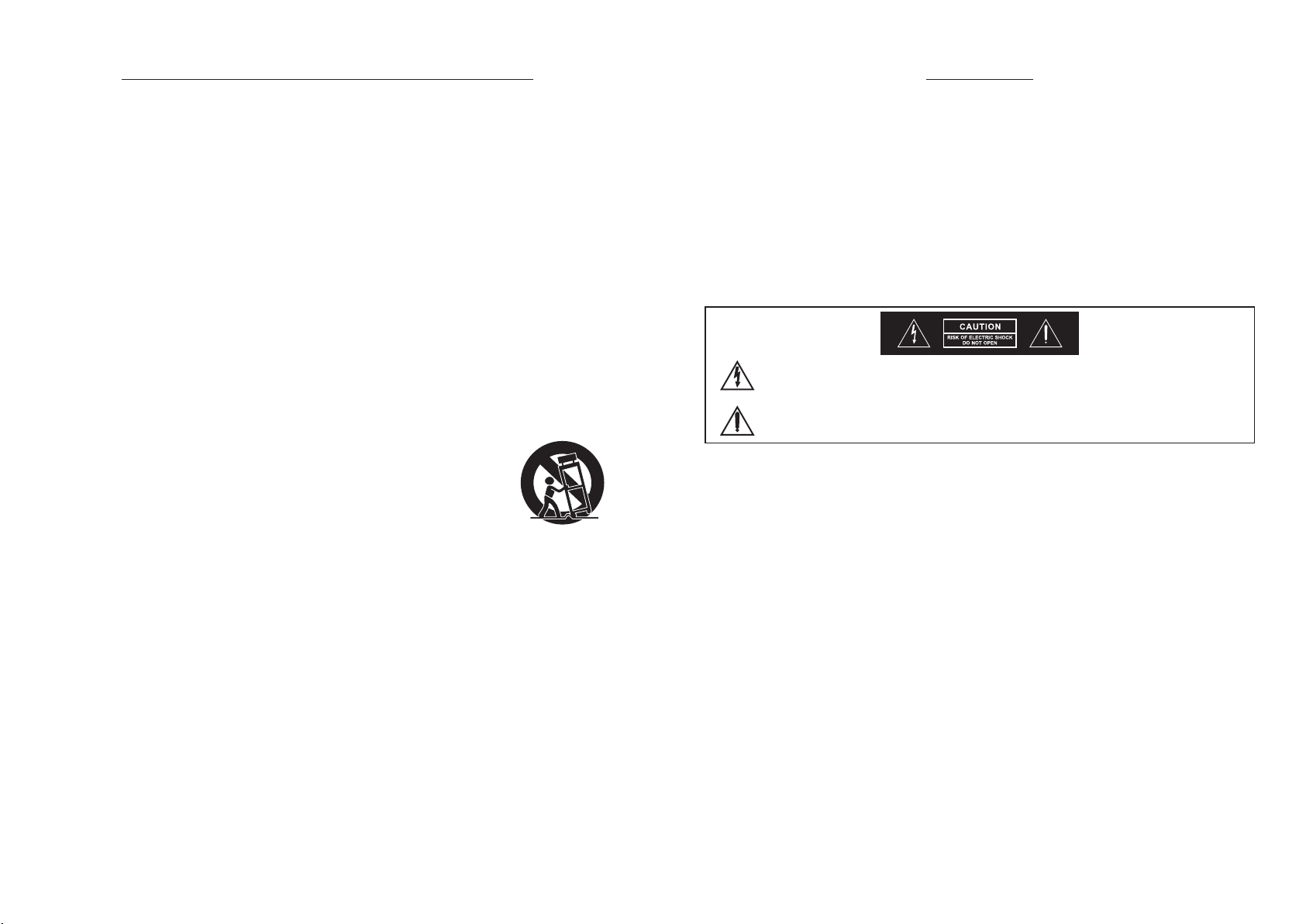
! IMPORTANT SAFETY INSTRUCTIONS !
WARNING
1. Read these instructions.
2. Keep these instructions.
3. Heed all warnings.
4. Follow all instructions.
5. Do not use this apparatus near water.
6. Clean only with a dry cloth.
7. Do not block any ventilation openings. Install in accordance with the manufacturer's
instructions.
8. Do not install near any heat sources such as radiators, heat registers, stoves, or
other apparatus (including amplifiers) that produce heat.
9. Do not defeat the safety purpose of the polarised or ground plug: A polarised plug
has two blades with one wider than the other. The wide blade is provided for your
safety. When the provided plug does not fit into your outlet, consult an electrician
for replacement of the obsolete outlet.
10. Protect the power cord from being walked on or pinched particularly at plug,
convenience receptacles, and the point where they exit from the apparatus.
11. Only use attachments/accessories specified by the manufacturer.
12. Use only with a cart, stand, tripod, bracket, or table specified by the
manufacturer, or sold with the apparatus. When a cart is used, use
caution when moving the cart/apparatus combination to avoid injury
from tip-over.
13. Unplug this apparatus during lightning storms or when unused for long periods of
time.
14. Refer all servicing to qualified service personnel. Servicing is required
when the apparatus has been damaged in any way, such as power-supply
cord or plug is damaged, liquid has been spilled or objects have fallen into
the apparatus, the apparatus has been exposed to rain or moisture, does not
operate normally, or has been dropped.
15. To reduce the risk of fire or electric shock, do not expose this apparatus to rain or
moisture.
16. Apparatus should not be exposed to dripping or splashing and no objects filled with
liquids, should be placed on the apparatus.
17. Use only with the battery which specified by manufacturer.
18. The power supply cord set is to be the main disconnected device.
1. FOR OUTDOOR USE:
To reduce the risk of fire or electric shock, do not expose this apparatus to rain or
moisture.
2. UNDER WET LOCATION:
Apparatus should not be exposed to dripping or splashing and no objects filled with
liquids, such as vases should be placed on the apparatus.
3. SERVICE INSTRUCTIONS:
CAUTION - These servicing instructions are for use by qualified service personnel
only. To reduce the risk of electric shock, do not perform any servicing other than
that contained in the operating instructions unless you are qualified to do so.
This symbol indicates that dangerous voltage constituting a risk of electric
shock is present within this unit.
This symbol indicates that there are important operating and maintenance
instructions in the literature accompanying this unit.
FCC
THIS DEVICE COMPLIES WITH PART 74 AND PART 15 SUBPART B OF THE FCC RULES
OPERATION IS SUBJECT TO THE FOLLOWING TWO CONDITIONS:
(1) This device may not cause interference.
(2) This device must accept any interference, including interference that may cause
undesired operation of the device.
This equipment complies with FCC RF radiation exposure limits set forth for an
uncontrolled environment.
IC
This device complies with Industry Canada licence-exempt RSS-123 ISSUE 2 / RSS-310
ISSUE 3 standards. Operation is subject to the following two conditions:
(1) this device may not cause interference, and
(2) this device must accept any interference, including interference that may cause
undesired operation of the device.
Le présent appareil est conforme aux CNR d'Industrie Canada applicables aux appareils
radio exempts de licence. L'exploitation est autorisée aux deux conditions suivantes :
(1) l'appareil ne doit pas produire de brouillage, et
(2) l'utilisateur de l'appareil doit accepter tout brouillage
radioélectrique subi, même si le brouillage est susceptible d'en compromettre le
fonctionnement.
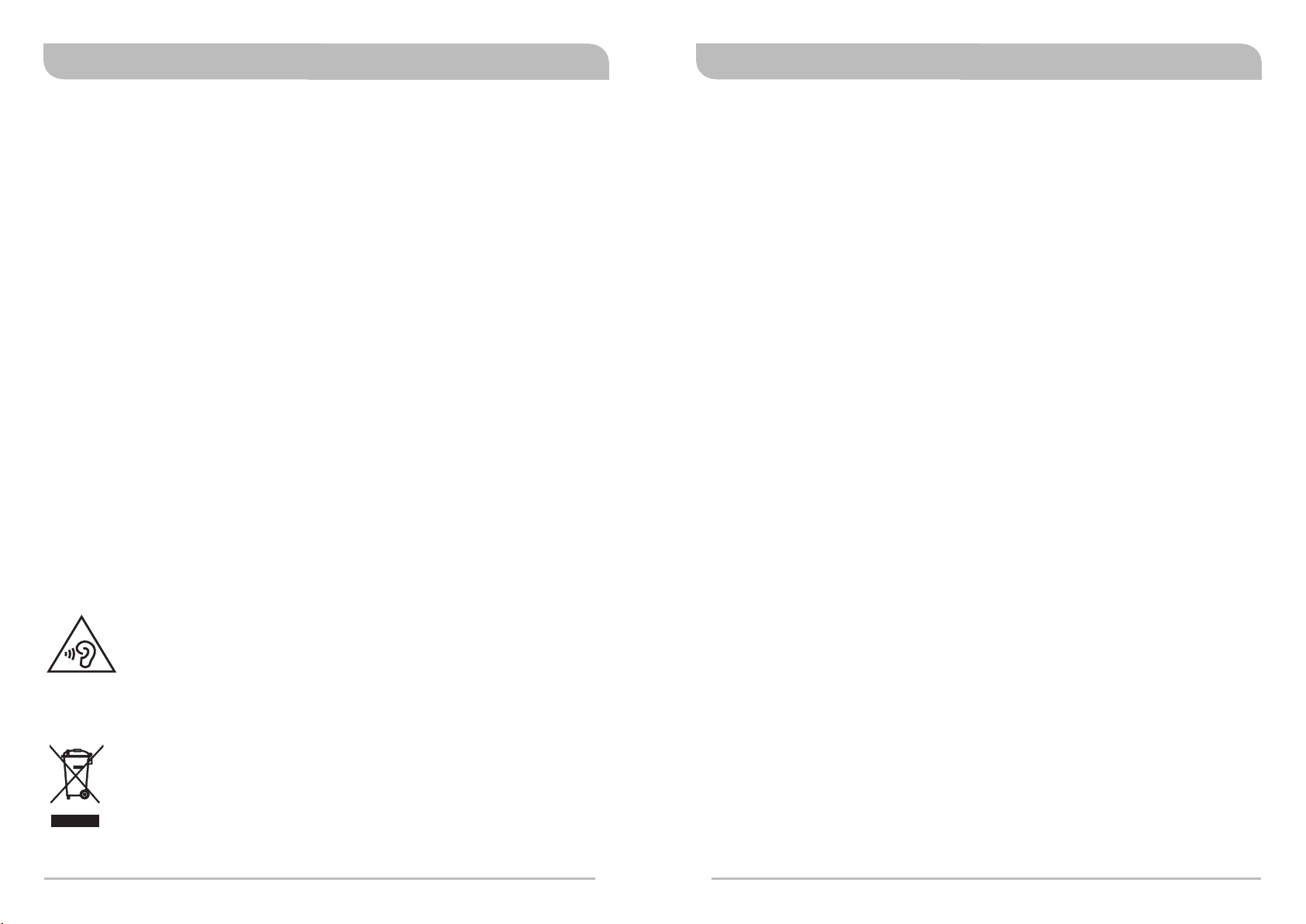
Digital Stereo Rack Transmitter
Digital Stereo Rack Transmitter
Contents
1 Profile
2 Front Panel Controls and Indicators
3
4
6
25 MIPRO's Proprietary ACT Sync Function
27
28
29 Cautions & Recommendations
Rear Panel Connectors
Operating Instructions
LCD Panel Operating Instructions
Network Connection
Rackmount Kit
Profile
Thank you for choosing a MIPRO IEM product.
This industry's first digital IEM system is engineered to meet the stringent
requirements demanded in professional touring and installation applications.
Featuring digitally encrypted technology and unparalleled digital audio
performance and transmission reliability, superior frequency response
characteristics from 20Hz low-frequency sound clearly exceeds analog IEM
systems currently on the market.
Disposal
2005 -08-1 3
To prevent possible hearing damage, do not listen at high volume
levels for long periods.
Dispose of any unusable devices or batteries responsibly and in accordance
with any applicable regulations.
Disposing of used batteries with domestic waste is to be avoided!
Batteries / NiCad cells often contain heavy metals such as cadmium(Cd),
mercury(Hg) and lead(Pb) that makes them unsuitable for disposal with
domestic waste. You may return spent batteries/ accumulators free of
charge to recycling centres or anywhere else batteries/accumulators are
sold.
By doing so, you contribute to the conservation of our environment!
0
1
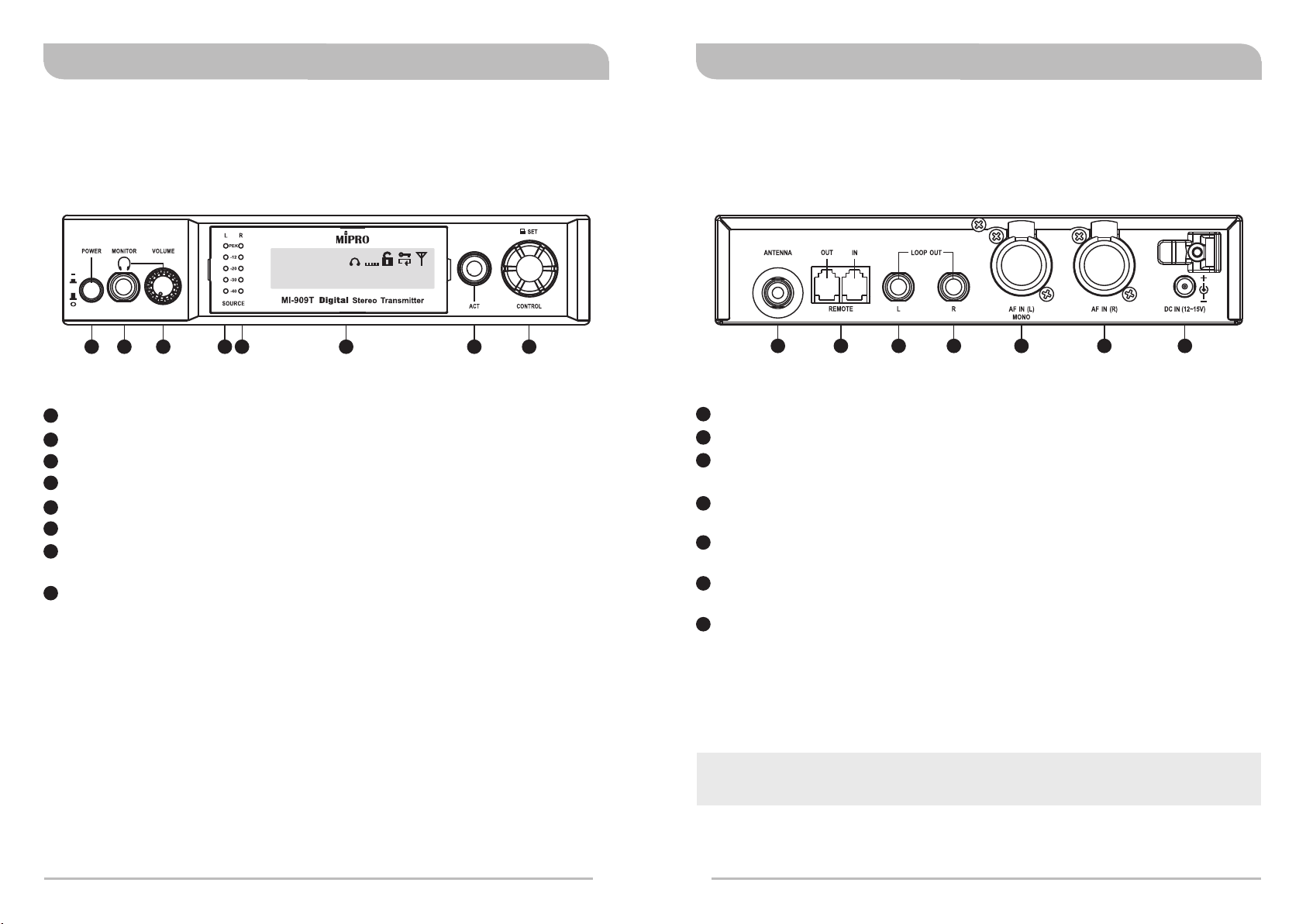
Digital Stereo Rack TransmitterDigital Stereo Rack Transmitter
Rack Transmitter
Front Panel Controls and Indicators
AF
L R
GR CH
02 03
2 3 4 5
1
1
Power Button: Press to turns the unit on and off.
Headphone Monitoring: Insert a 6.3 mm headphone here.
φ
2
3
Headphone Volume: Adjust for volume loudness.
4
Left Audio Indicators: The red Peak LED indicates the inputs are overdriven.
Right Audio Indicators: The red Peak LED indicates the inputs are overdriven.
5
6
Front Panel Screen: Display settings and parameters.
7
ACT Sync Button & Window: Press ACT button to sync frequency from
transmitter to bodypack receivers.
8
Control Knob: For setting changes.
EQ
LINE
520.500MHz
6
L
7
Rack Transmitter
Rear Panel Connectors
8
9
Antenna Connector (TNC): Attach supplied antenna.
10
ACT Bus: Attach supplied ACT Bus cable for remote control option.
11
LOOP OUT Left: Sends a copy of the audio signal going into the transmitter to
9
10
11
12
13
14
another device.
LOOP OUT Right: Sends a copy of the audio signal going into the transmitter to
12
another device.
13
Audio Inputs Left (Mono): Connect to balanced or unbalanced outputs. Accepts
both 1/4-inch or male XLR connectors.
14
Audio Inputs Right: Connect to balanced or unbalanced outputs. Accepts both
1/4-inch or male XLR connectors.
15
12~15V DC Power: Connect the transmitter to a power outlet using the supplied
power plug & cable.
15
The MI-909 system consists one MI-909T digital rack unit stereo transmitter and will
transmit to one or more MI-909R digital stereo bodypack receivers.
2
3
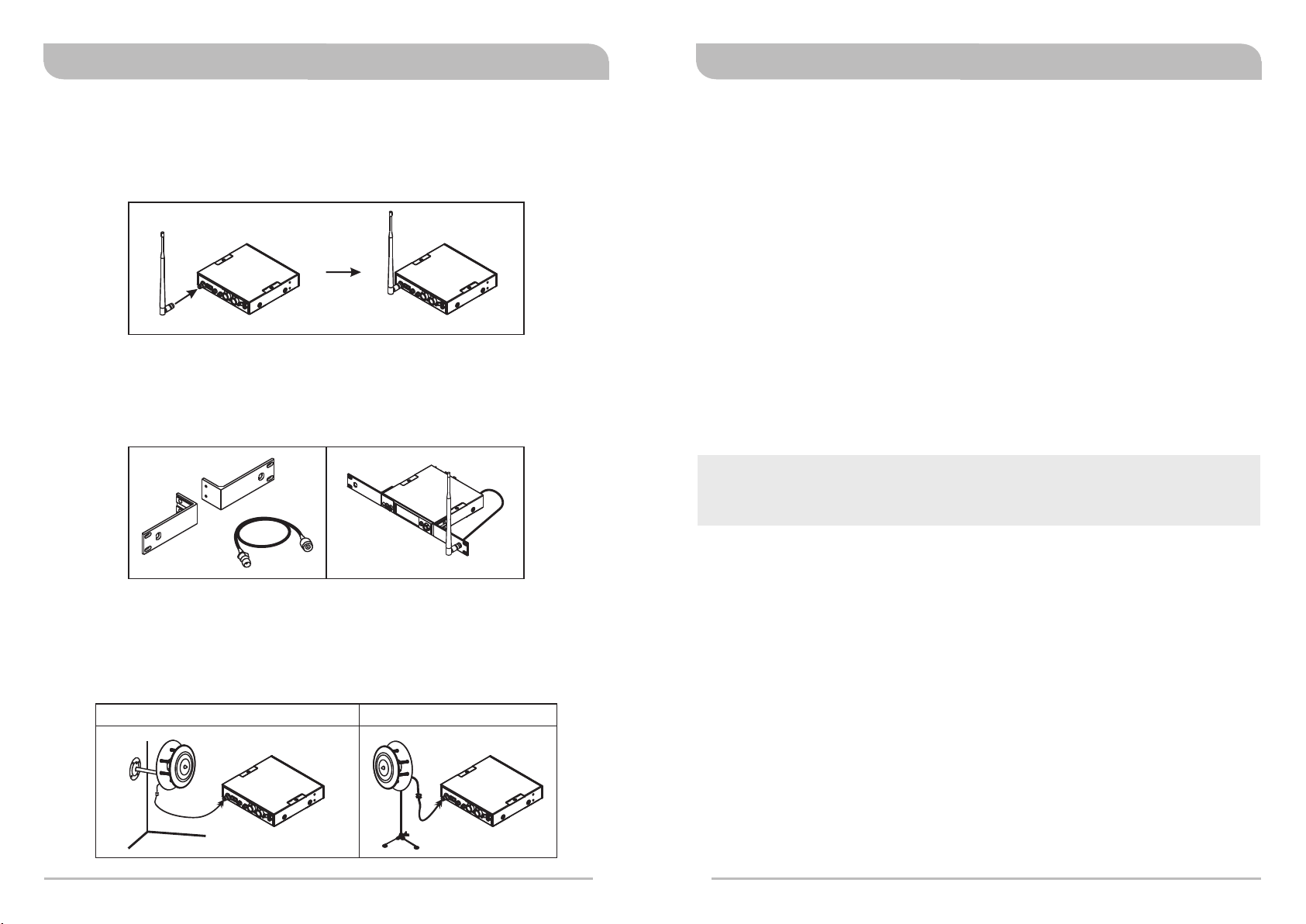
Operating Instructions
1. Rear Antenna Installation
Attach supplied antenna to the transmitter. Ensure the antenna and transmitter have
the same frequency band for optimal transmitting efficiency
2. Front Antenna Installation
Install an option FB-71 rear-to-front rackmount kit with cable. Attach supplied
antenna to the front for improved optimal transmitting efficiency.
Digital Stereo Rack TransmitterDigital Stereo Rack Transmitter
4.
Power
Connect the transmitter to a power outlet using the supplied power plug & cable.
Power Button
5.
Press to turns the unit on and off.
Audio Inputs
6.
Stereo or Mono outputs. Left audio input for Mono. Accepts both 1/4-inch or male
XLR connectors.
Headphone Monitoring
7.
Insert a 6.3 mm headphone here.
WARNING:
To prevent possible hearing damage, do not listen at high volume levels for long
periods.
φ
3. External Antenna Installation
Install optional MIPRO AT-100 & MS-90 antennas with microphone stands and high
quality coaxial cable for improved performance. Ensure antennas are installed and
positioned higher than the crowds and away from obstructions.
Wall-mounted AT-100 + MS-90 Mic stand AT-100 + MS-90
4
5
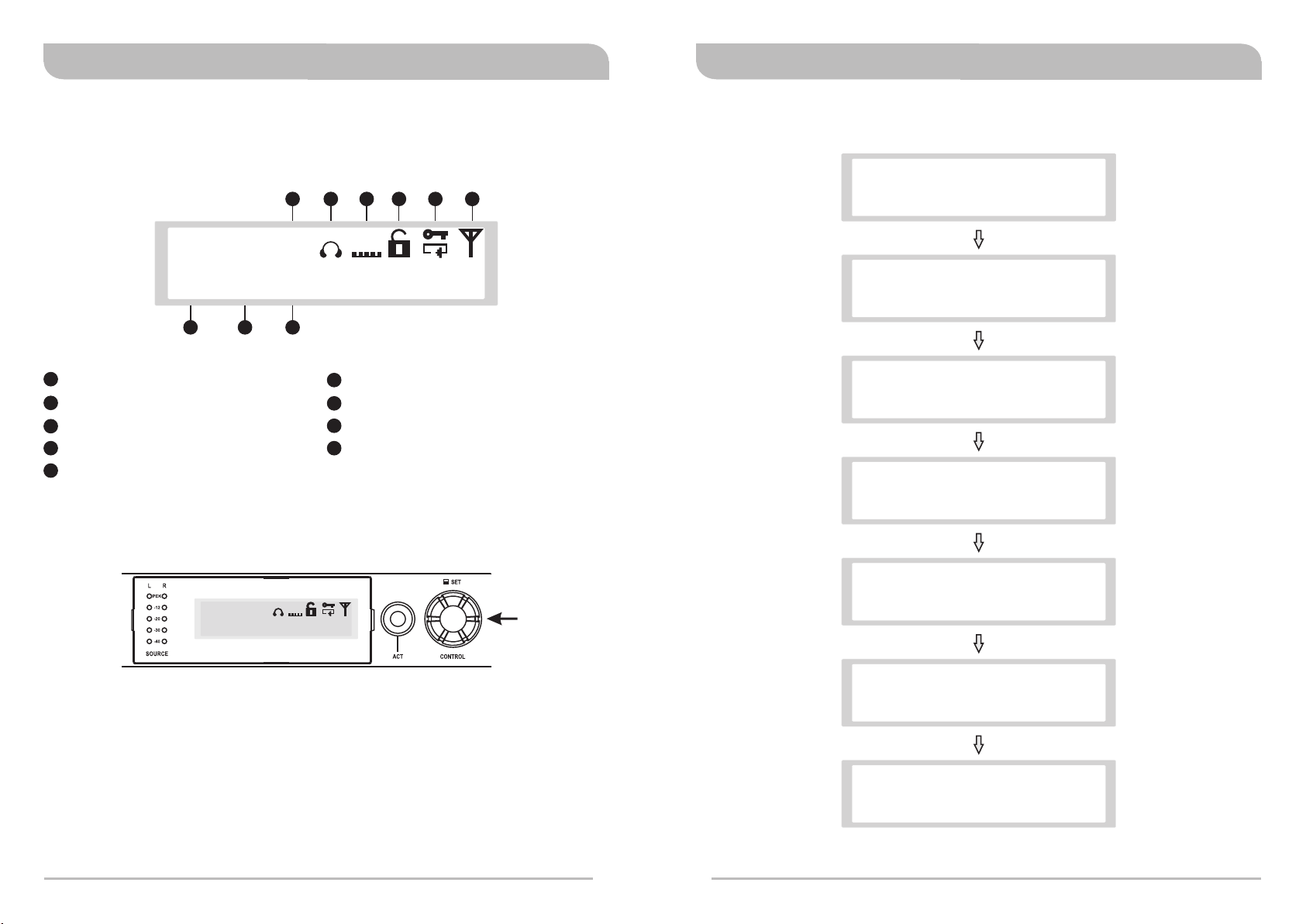
Digital Stereo Rack TransmitterDigital Stereo Rack Transmitter
LCD Panel Operating Instructions
1. Main LCD Screen provides access to menus and displays a summary of
transmitter settings
A5 A6 A7 A8 A9A4
AF
L R
GR CH
02 03
A1
GR: Group
A2
CH: Channel
A3
Working Frequency in MHZ
A4
AF: Audio Frequency
A5
Left Right Channel
LINE
520.500MHz
A1 A3A2
EQ
A6
EQ icon: Equalizer
A7
Lock Icon
A8
Encryption key Icon
A9
RF output Icon
L
3. Listed Menus
> GROUP & CHANNEL
USER FREQUENCY
> RF POWER
AF SENSITIVITY
> AF INPUT
SOUND MODE
> EQUALIZER
NAME SETTING
AF
L R
GR CH
02 03
. Control Knob: Menu Settings
2
A. Operating Instructions:
a. Press & release Control Knob to access menus.
b. Turn right or left to access specific menus. Press to confirm setting changes.
EQ
LINE
520.500MHz
L
Control Knob
> NET ADDRESS
SET LOCK
> ENCRYPTION
SECURE KEY
> FREE SCAN
EXIT & SAVE
6
7

Digital Stereo Rack TransmitterDigital Stereo Rack Transmitter
(1) GR CH: GROUP & CHANNEL Settings
> GROUP & CHANNEL
USER FREQUENCY
GROUP & CHANNEL GROUP & CHANNEL
> 01 02 > 02 01
> GROUP & CHANNEL
USER FREQUENCY
Operating Instructions:
A.
Locate GROUP & CHANNEL menu, press to activate setting.
a.
Turn left or right for desired GROUP. Press to save.
b.
Turn or right for desired CHANNEL. Press to save.
c.
Once saved, indicator returns to listed menus.
d.
Control Knob Operating Instructions
GROUP & CHANNEL
> 02 03
(2) USER FRQUENCY Settings
GROUP & CHANNEL
> USER FREQUENCY
USER FREQUENCY USER FREQUENCY
> 5 2 0.50 0 M Hz 5 2 1> .50 0 M Hz
GROUP & CHANNEL
> USER FREQUENCY
A.
Operating Instructions:
a.
Locate USER FREQUENCY menu, press to activate setting.
Press to enter setting (highlighted in black). Press to save.
b.
Frequency selection: adjustable in increments of 1 MHz or 25 kHz.
c.
Once saved, indicator returns to listed menus.
d.
Notes:
Factory pre-set Group and Channel have corresponding user frequencies.
“ ” signs appear in GR & CH if user frequency are set-up manually.
﹡﹡
Once a new frequency is set-up, do not forget to align and sync with a bodypack
receiver by performing sync protocol by pressing ACT sync button.
USER FREQUENCY
5 25> 5 2 1. MHz
Press
Turn Left or Right
8
9

Digital Stereo Rack TransmitterDigital Stereo Rack Transmitter
(3) RF POWER: Radio Frequency (RF) POWER Settings
USER FREQUENCY
> RF POWER
RF POWER RF POWER
> HIG H P OWE R > HIG H P OWE R
Highlighted
RF POWER
> LOW P O WER
Highlighted
Operating Instructions:
A.
Locate RF POWER menu, press to activate setting
a. .
Press to enter setting (highlighted in black). Turn for HIGH POWER, RF OFF or
b.
LOW POWER. Press to save.
Once saved, indicator returns to listed menus.
c.
Notes:
High power is country dependent. Power levels vary by region or country.
RF OFF enables no RF power emitting without powering off the transmitter.
icon: RF POWER setting is OFF.
icon: RF POWER setting is LOW.
L
icon: RF POWER setting is HIGH.
H
USER FREQUENCY
> RF POWER
RF POWER
> RF O FF
Highlighted
(4) AF SENSITIVITY: Audio (AF) SENSITIVITY Settings
RF POWER
> AF SENSITIVITY
AF SENSITIVITY AF SENSITIVITY
> 0dB > 0dB
Highlighted Highlighted
AF SENSITIVITY
> -30 d B
Highlighted
Operating Instructions:
A.
Locate AF SENSITIVITY menu, press to activate setting.
a.
Press to enter setting (highlighted in black). Turn for desired parameters. Press
b.
to save.
Once saved, indicator returns to listed menus.
c.
Notes:
Three bar indicators from the SOURCE are optimal. The red clip PEAK LED
indicates the inputs are overdriven. Reduce the level at the audio source or
change the AF sensitivity setting if 0 dB is still too high.
If less than two bar indicators from the SOURCE with -30 dB setting, change AF
INPUT to MIC LEVEL to improve AF input sensitivity level.
RF POWER
> AF SENSITIVITY
AF SENSITIVITY
> -3d B
.....
RF O FF icon
AF
GR CH
02 03
HI GH POWE R ico n
GR CH
02 03
L R
MIC
520.500MHz
AF
L R
MIC
520.500MHz
LO W POWER i con
EQ
GR CH
02 03
H
EQ
H
AF
LINE
520.500MHz
L R
L
EQ
L
10
11

Digital Stereo Rack TransmitterDigital Stereo Rack Transmitter
(5) AF INPUT: Audio (AF) INPUT Settings
AF SENSITIVITY
> AF INPUT
AF INPUT AF INPUT
> LIN E LEV E L > LIN E LEV E L
Highlighted
AF SENSITIVITY
> AF INPUT
Operating Instructions:
A.
Locate AF INPUT menu, press to activate setting.
a.
Press to enter setting (highlighted in black). Turn for LINE LEVEL or MIC LEVEL.
b.
Press to save.
Once saved, indicator returns to listed menus.
c.
Notes:
Select appropriate output device with proper audio input signal strength to avoid
distortion when it is set too high and deteriorated S/N ratio when it is set too
low.
AF
icon: MIC LEVEL.
MIC
AF
icon: LINE LEVEL.
LINE
AF INPUT
> MIC LEVE L
Highlighted
(6) SOUND MODE: SOUND MODE Settings
AF INPUT
> SOUND MODE
SOUND MODE
> STE R E O
SOUND MODE
> STE R E O
AF INPUT
> SOUND MODE
Operating Instructions:
A.
Locate SOUND MODE, press to activate setting.
a.
Press to enter setting (highlighted in black). Turn for STEREO or MONO. Press to
b.
save.
L R
icon: STEREO.
L X
icon: MONO.
Once saved, indicator returns to listed menus.
c.
Note:
Plug AF IN (L) only for MONO sound.
SOUND MODE
> MON O
HighlightedHighlighted
MIC LEVEL icon
GR CH
02 03
520.500MHz
AF
MIC
L R
AF
MIC
STEREO icon
GR CH
02 03
AF
LINE
L R
AF
LINE
EQ
L
12
13
LINE LEVEL icon
EQ
L
GR CH
02 03
520.500MHz
L R
AF
L R
MIC
EQ
520.500MHz
L
GR CH
02 03
L X
MONO icon
AF
L X
LINE
EQ
520.500MHz
L

(7) EQUALIZER: EQUALIZER Settings
Digital Stereo Rack TransmitterDigital Stereo Rack Transmitter
SOUND MODE
> EQUALIZER
E QU AL IZER
> F L AT O N
E QU AL IZER
> LOW B AND = - 9dB
E QU AL IZER
FLAT ON>
E QU AL IZER
> LOW BAND = - 9dB
E QU AL IZER
> LOW BAND = + 9dB
E QU AL IZER EQUA LI ZE R
> MID B AND = 0 dB > MID BAND = - 9dB
E QU AL IZER
> MID BAND = + 9dB
E QU AL IZER EQUA LI ZE R
> HI B A ND= + 9 dB > HI B AND= - 9 dB
E QU AL IZER
> H I BA N D =+9 d B
E QU AL IZER
> FLAT OFF
.....
E QU AL IZER
> LOW BAND = - 6dB
E QU AL IZER
> MID B AND = - 6dB
E QU AL IZER
> HI B AND= - 6 dB
.....
.....
..........
A. Operating Instructions
a. Locate EQUALIZER, press to activate setting.
b. Press to enter setting (highlighted in black). Turn for FLAT→LOW BAND→MID
BAND→HI BAND→SET EXIT. Press to save.
FLAT: FLAT ON or FLAT OFF.
LOW BAND/ MID BAND/ HI BAND:
-9dB to +9dB: adjustable in increments of 3 dB.
SET EXIT: Press SET EXIT to return to main LCD screen.
c. Once save, press SET EXIT to return to listed menus.
Notes:
EQ
icon: FLAT ON.
EQ
icon: FLAT OFF.
FLAT ON icon
GR CH
02 03
EQ
AF
L R
MIC
EQ
520.500MHz
FLAT OFF icon
L
GR CH
02 03
EQ
AF
L R
LINE
EQ
520.500MHz
L
E QU AL IZER
> SET EXI T
S OU ND MODE
> MID B AND = + 9dB
> EQ UA LIZER
14
15
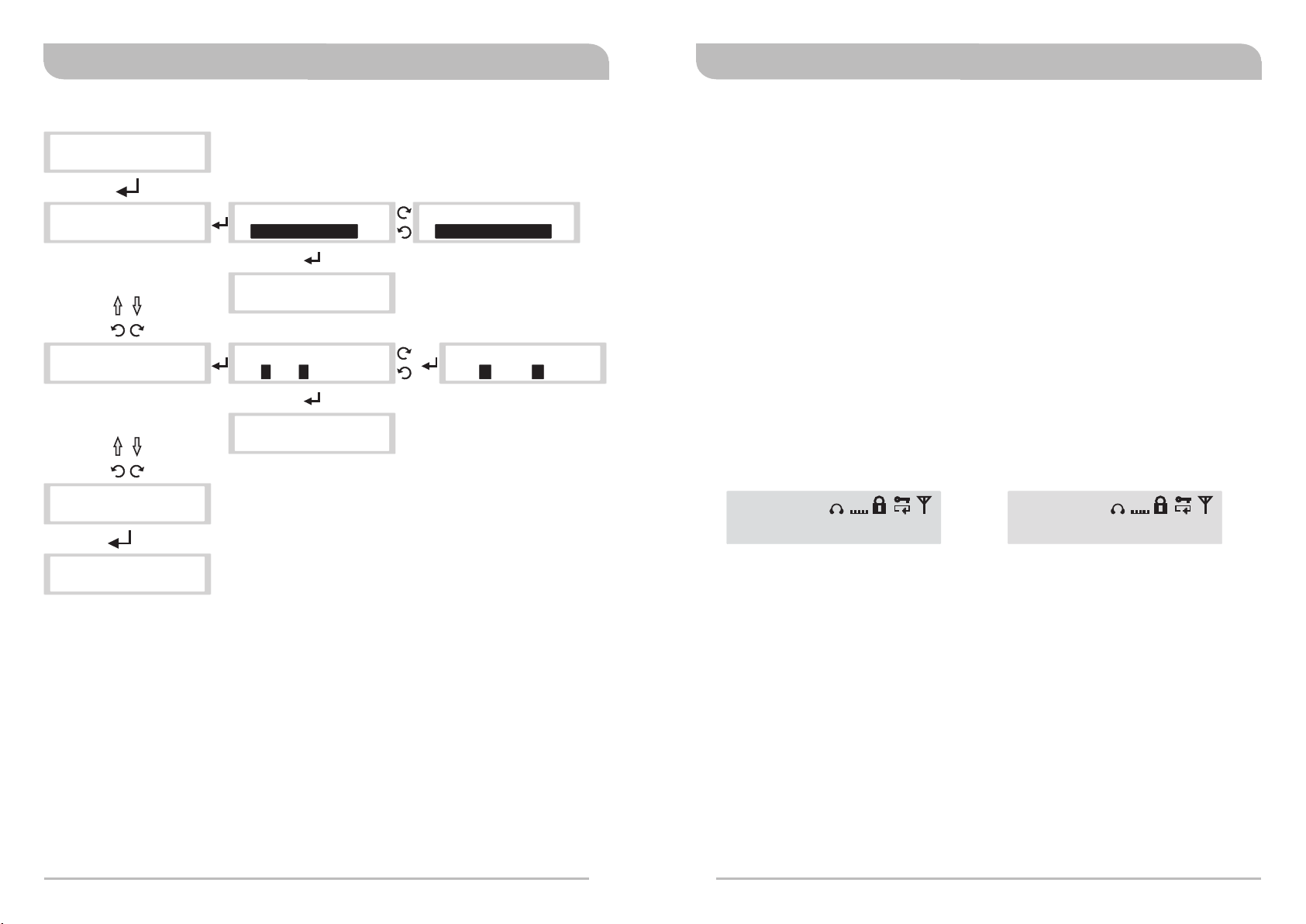
(8) NAME SETTING: NAMM SETTING Settings
Digital Stereo Rack TransmitterDigital Stereo Rack Transmitter
EQUALIZER
> NAME SETTING
N AM E S ETTING
> DIS P L AY O N
N AM E S ETTING
> EDI T: 00 M IPRO ! 0 0
N AM E S ETTING
> SET EXI T
E QU AL IZER
> MID B AND = + 9dB
> NA ME SETTING
N AM E S ET TING
DIS P L AY O N>
N AM E S ET TING
> D I SPLAY ON
N AM E S ETTING
0 0> . / 12 0 MIP R O!00
.....
N AM E S ETTING
> EDI T: 00 M IPRO ! 0 0
N AM E S ET TING
DIS P L AY O F F>
N AM E S ETTING
+
> KL N O 00 I P RO! 0 0M M
A. Operating Instructions
a. Locate NAME SETTING menu, press to activate setting.
b. Press to enter setting (highlighted in black). Turn for DISPLAY ON
→EDIT: 00MIPRO!00 →SET EXIT.
DISPLAY: Turn for DISPLAY ON or DISPLAY OFF.
EDIT: Up to 10 alphanumeric characters and symbols.
SET EXIT: Press SET EXIT to return to main LCD screen.
c. Once save, press SET EXIT to return to listed menus.
Note:
DISPLAY ON – Alphanumeric characters are shown.
DISPLAY “ON”
AF
L R
GR CH
02 03
Displays alphanumeric characters
MIC
00MIPRO!00
EQ
L
GR CH
02 03
DISPLAY “OFF”
AF
L R
MIC
EQ
520.500MHz
Display User Frequency
L
16
17

Digital Stereo Rack TransmitterDigital Stereo Rack Transmitter
(9) NET ADDRESS Settings: For PC control network
NAME SETTING
> NET ADDRESS
NET ADDRESS
> 01
NET ADDRESS
> 64
A. Operating Instructions:
a. Interface with ACT-BUS for pc-control network. Can monitor up to 64 channels.
b. 01~64 transmitter addresses can be setup and monitor via an optional PC-
control software remotely. All transmitters must be connected to a dedicated
address for network identification.
c. Locate NET ADDRESS menu, press to activate setting.
d. Press to enter setting (highlighted in black). Press to save.
e. Once saved, indicator returns to listed menus.
NET ADDRESS
> 01
NAME SETTING
> NET ADDRESS
NET ADDRESS
> 02
.....
(10) SET LOCK Settings : For front panel lock
NET ADDRESS
> SET LOCK
SET LOCK
> UNL O C K
SET LOCK
> UNL O C K
SET LOCK
> LOC K
NET ADDRESS
> SET LOCK
A. Operating Instructions:
a. Locate SET LOCK menu, press to activate setting.
b. Press to enter setting (highlighted in black) for UNLOCK or LOCK. Press to save.
icon: UNLOCK.
icon: LOCKED.
c. Once save, press to return to listed menus.
d. Once icon appears the panel is locked. No new settings can be changed.
Need to unlock the panel first prior to make new setting changes.
18
19
GR CH
02 03
icon: LOCKED ic on: U NLOCK
AF
L R
LINE
EQ
520.500MHz
L
GR CH
02 03
AF
L R
LINE
EQ
520.500MHz
L

Digital Stereo Rack TransmitterDigital Stereo Rack Transmitter
(11) ENCRYPTION : To add encryption or decryption
SET LOCK
> ENCRYPTION
ENCRYPTION
> OFF
ENCRYPTION
> O F F
ENCRYPTION
> ON
SET LOCK
> ENCRYPTION
A. Operating Instructions:
a. Locate ENCRYPTION menu, press to activate setting.
b. Press to enter setting (highlighted in black) for ON or OFF. Press to save.
icon: Encryption key is ON
No icon: Encryption key is OFF (not activated)
c. Once save, press to return to listed menus.
** Be sure to press ACT button for synchronization from transmitter to
bodypack receiver after each time an Encryption is activated.
d. After a new encryption key is added to the transmitter, the transmitter frequency
is no longer valid and compatible with existing bodypack receivers. To be
compatible, perform the ACT sync function.
(12) SECURE KEY Settings: Adding encryption key option
ENCRYPTION
> SECURE KEY
SECURE KEY SECURE KEY
> STATIC > STATIC
SECURE KEY
> SCR O L L
ENCRYPTION
> SECURE KEY
A. Operating Instructions:
a. Locate SECURE KEY menu, press to activate setting.
b. Press to enter setting (highlighted in black) for STATIC or SCROLL. Press to save.
STATIC icon: No new encryption key is generated each time the ACT sync
button is pressed.
SCROLL icon: A new encryption key is generated each time the ACT sync
button is pressed.
c. Once save, press to return to listed menus.
d. 128bit encryption key is generated randomly and very difficult to break or crack
for eavesdropping occurrences.
icon: ENCRYPTION ON No icon: ENCRYPTION OFF
GR CH
02 03
AF
L R
LINE
EQ
520.500MHz
L
GR CH
02 03
AF
L R
LINE
EQ
520.500MHz
Notes:
STATIC encryption method is ideal for one transmitter to multiple receivers.
SCROLL encryption method is ideal for one transmitter to one receiver.
L
20
21

Digital Stereo Rack TransmitterDigital Stereo Rack Transmitter
STATIC: existing encryption
AF
L R
GR CH
02 03
LINE
520.500MHz
EQ
icon
Receiver
Transmitter
RX1
RX2
RX3
STATIC encryption mode is
ideal for multiple receivers
SCROLL: new encryption
AF
L R
L
GR CH
02 03
LINE
520.500MHz
EQ
L
(13) FREE SCAN Settings: SCAN for an interference-free transmitter channel
SECURE KEY
> FREE SCAN
icon
FREE SCAN FREE SCAN
> 01 01 512 . 0 00M H z > 0 1 512 . 0 00M H z 0 1
FREE SCAN
> 01 5 0 2.1 2 5 MHz 02
.....
SECURE KEY
> FREE SCAN
Transmitter
Receiver
SCROLL encryption mode is
ideal for a single receiver
FREE SCAN
> 01 5 0 2.1 2 5 MHz 08
A. Operating Instructions:
a. Locate FREE SCAN menu, press to activate setting.
b. Press to enter setting (highlighted in black). Turn left or right to scan for an
open Channel within the specified Group. Press to save.
c. Once save, press to return to listed menus.
d. FREE SCAN scans for an interference-free channel within the specified Group
only.
e. Use FREE SCAN to analyze the RF environment for interference and identify
available frequencies. During scanning process the transmitter stops
transmission. When no interference-free channel is located, it reverses
automatically back to the original channel.
22
Note: When performing a FREE SCAN
Turn on potential sources of interference such as other wireless systems or
devices, computers, CD players, large LED panels, effects processors, and
digital rack equipment so they are operating as they would be during the
presentation or performance (so the scan will detect and avoid any
interference they generate).
23

Digital Stereo Rack TransmitterDigital Stereo Rack Transmitter
(14) EXIT & SAVE Settings: Save changes and exit
AF
L R
FREE SCAN
> & SAVEEXIT
GR CH
02 03
A. Operating Instructions:
a. Press to exit and return to the main LCD screen.
EQ
MIC
520.500MHz
L
MIPRO's Proprietary ACT Sync Function
What is ACT ?
1. ACT is short for Automatic Channel Targeting. ACT is a proprietary sync technology
developed first by MIPRO in the professional audio industry. Consequently, ACT sync
has become an industry-standard for fast, easy and precise frequency
synchronization between transmitter and receiver.
Features
1. Frequency do not require an external tool for adjustment.
2. Precise and fast synchronization.
3. Frequency is synchronized and saved and ready for repeat usage.
Operating Instructions?
1. Press the ACT sync button on the rack transmitter to start the synchronization.
2. ACT SYNC word with moving “….” appears on the rack transmitter screen.
3. Align the ACT sync windows of both receiver & transmitter within 30cm.
4. ACT SYNC word with moving “…”disappears during a successful sync and returns
back to main LCD screen.
5. ACT FAIL appears during a failed sync.
6. Repeat step 1 to 5.
24
25
AF
L R
02 03
EQ
LINE
520.500MHz
ACT
L
GR CH
Press sync
button to synchronize
frequency & encryption
key to bodypack
receiver.
<
3
0
c
m
(
1
2
in.
)

Digital Stereo Rack TransmitterDigital Stereo Rack Transmitter
(14) ACT Synchronization
AF
L R
GR CH
01 01
EQ
LINE
512.000MHz
L
Press ACT sync button
ACT SYNC . . . . . . . .
> 01 01 512 . 0 00M H z
During Synchronization…
ACT FAIL
> 01 01 512 . 0 00M H z
ACT FAIL appears during a failed synchronization
A. Operating Instructions:
a. Press the ACT sync button on the transmitter to activate the synchronization.
b. Align the ACT sync windows of both transmitter and receiver within 30cm
(12-inch) and 10 seconds.
c. During syncing, the transmitter LCD screen display is flashing "ACT SYNC ...” .
d. If synchronization is done successfully, the transmitter LCD return to the main
screen.
e. If synchronization is done unsuccessfully, it displays SYNC FAIL. Repeat steps 1-4
until is done successfully.
Network Connection
Network Interface
1. See connection diagram below for connection from REMOTE connectors located at the
rear panel of the transmitter via RS-232 or USB connection to RS-232 COM PORT or
USB PORT.
Wiring Instructions
Connect to RS-232 jack on PCConnect to keyboard jack on PC
PC
MIPRO DVJ
TX 1
TX 2
TX 3
Connector of keyboard
should plug in here
Connect to USB
jack on PC
OR
MIPRO DVU
** During ACT sync, the frequency is synchronized from transmitter to receiver.
Other setting as an encryption key (SCROLL or STATIC) is also synchronized
during the transfer.
26
1. Connect REMOTE OUT to REMOTE IN of another transmitter for interconnection of
other transmitters. First transmitter (TX) 1, connect REMOTE IN to a MIPRO-DV.
2. Up to 64 transmitters can be linked and connected.
3. Up to 300 meters of internet connection is possible. However, we recommend for up
to 100 meters to ensure optimal performance and quality of high-speed
transmission.
27

Digital Stereo Rack TransmitterDigital Stereo Rack Transmitter
Rackmount Kit
Rack-mounting a 1/2 rack unit
! Rack-mount with an optional FB-71 rack-mount kit and fasten accordingly.
Rack-mounting two 1/2 rack units side-by-side
! Remove top & bottom screws.
! Insert top and bottom plates to joint two transmitters. Fasten screws.
! Rack-mount with an optional FB-72 rack-mount kit.
Cautions Recommendations&
! Do not use the same frequency bands when mixing MIPRO IEM and MIPRO wireless
microphone systems to avoid potential interferences.
! When using RG-58 or 3D cable, do not exceed 5 meters and use 50Ω coaxial cable to
transmit signals to the external antenna.
! If possible, maintain line-of-sight between transmitter and receivers for optimal
reception quality during outdoor or indoor performances. Indoor reception quality tend
to degrade due to obstacles and objects absorbing radio waves making the reception
distance shorter compared with outdoor performances.
! Power supply voltage should not be less than 12V and not higher than 15V. Ensure at
least 500mA or more output current. Deficient current causes operating voltage
instability or malfunction and exceeding current causes shorter the product life cycle
and possible short or damaging circuits.
Note
!
Refer to actual product in the event of product description discrepancy.
!
Frequency range and maximum deviation comply with the regulations of different
countries.
28
29
