Page 1

(version 1.1.2)
INSTRUCTION MANUAL
- 1 -
Page 2

Introduction
Thank you for selecting the Minoura ICE (Interactive Cycling Experience) system.
ICE is an upgrade kit used in conjunction with your Minoura Magturbo trainer. Everything
you need to install ICE onto your existing Minoura trainer is included in this package.
Once installed, you will be able to enjoy training in a virtual world when connected to your PC
(IBM compatible with Windows 95 or 98).
ICE may also easily be uninstalled to return your Minoura trainer to its original configuration
for ease of transportation and use anywhere you want.
About UltraCoach™ Software?
The ICE package includes a CD-ROM which contains UltraCoach VR™ and UltraCoach
HRM™ softwares.
UltraCoach® was established by Dr. Kenneth Burres, a retired triathlete and an authority on
sport rehabilitation medical, and Paul Stewart, a triathlete and a computer engineer, in 1994.
You recieve the benefit of their experience in sports medicine training and coaching.
UltraCoach softwares provide the following features;
• Providing Realistic Virtual Courses (UltraCoachVR)
UltraCoach has created and exciting world that provides you with many virtual courses for
your computer. The program automatically controls the resistance of your trainer, so you get
a lifelike feel comparable to that of an outdoor ride. You will feel UltraCoach VR increase and
decrease the resistance levels depending on the course. You will even be able to experience
virtual drafting.
Three courses are included with your ICE unit. You get the 1996 Atlanta Olympic road
course, the Olympic Velodrome oval course, and a computer generated MTB course called
Field of Dreams.
In addition, many virtual course modules are offered as options when you are ready for a new
challenge. Currently, you can choose from courses like the Hawaii Kona 112 Miles Challenge,
race on the moon, or in the canals of Mars. New courses are constantly being developed and
you should contact UltraCoach directly or on the web for an updated course listing. Having
new courses readily available sets ICE apart from the competition.
UltraCoach’s 3-D engine is one of the best in the business. Other programs are constructed of
- 2 -
Page 3
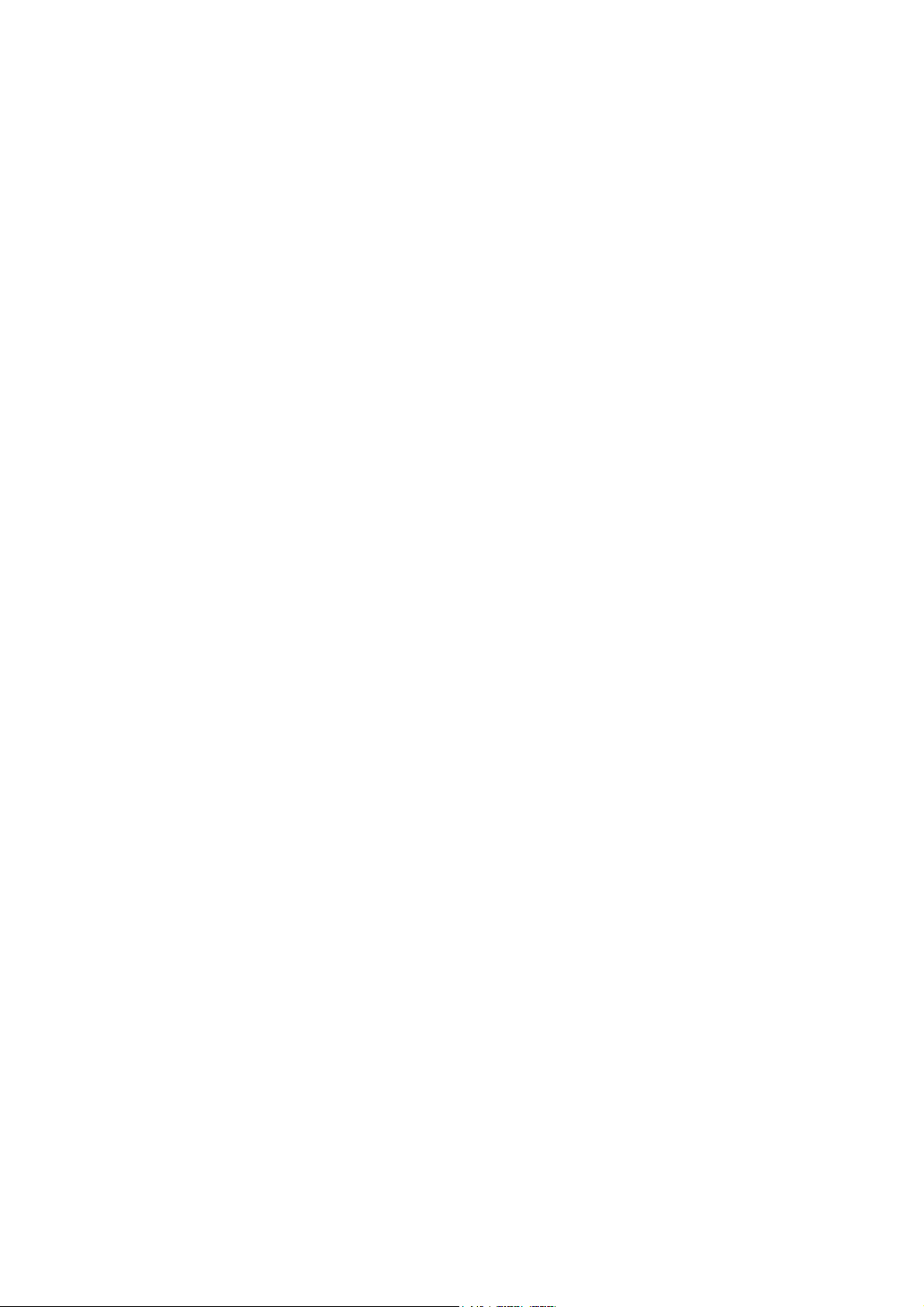
what is essentially, wallpaper, or the same scene over and over again. With UltraCoach software, you see detail and get a real experience better than that of any other product
currentlyavailable. This, combined with the fact that UltraCoach VR also works with other
manufactyrers exercise equipment (such as thread mills, rowing machines, etc.), Ultracoach
and ICE are the natural choice.
For more information on UltraCoach, please visit their web site at www.ultracch.com.
• Multi Competition Mode (UltraCoach VR)
UltraCoach VR software provides you with three options for competition against other riders;
1. Compete with the computer generated opponents
You can program the speed of each computer-generated opponent. Each opponent is seen as
P1, P2 or P3 on your screen. You may also compete against UltraCoach’s exclusive
UltraRabbit™. UltraRabbit is a guide that may be passed, or passes you, depending on your
speed automatically.
2. Compete against yourself
Each time you race, you will be given the option of saving that race. If you choose this option,
you can race against your best times, or friends’ best times, and try to beat your best time.
3. Over the network or LAN (Local Area Network)
ICE allows you to compete against up to three other live opponents over the Internet or over
a LAN when connected through UltraCoach’s website.
Visit www.ultracch.com for more details.
•Providing Your Own Virtual Coach (UltraCoach HRM)
As mentioned earlier, you can save each workout on your computer’s hard drive that you can
customize with graphics that are included in the UltraCoach HRM software.
UltraCoach also offers analysis and recommendation based on your workout through their
UltraCoach Intelligence Technology. See the UltraCoach software manuals for more information on this feature.
- 3 -
Page 4
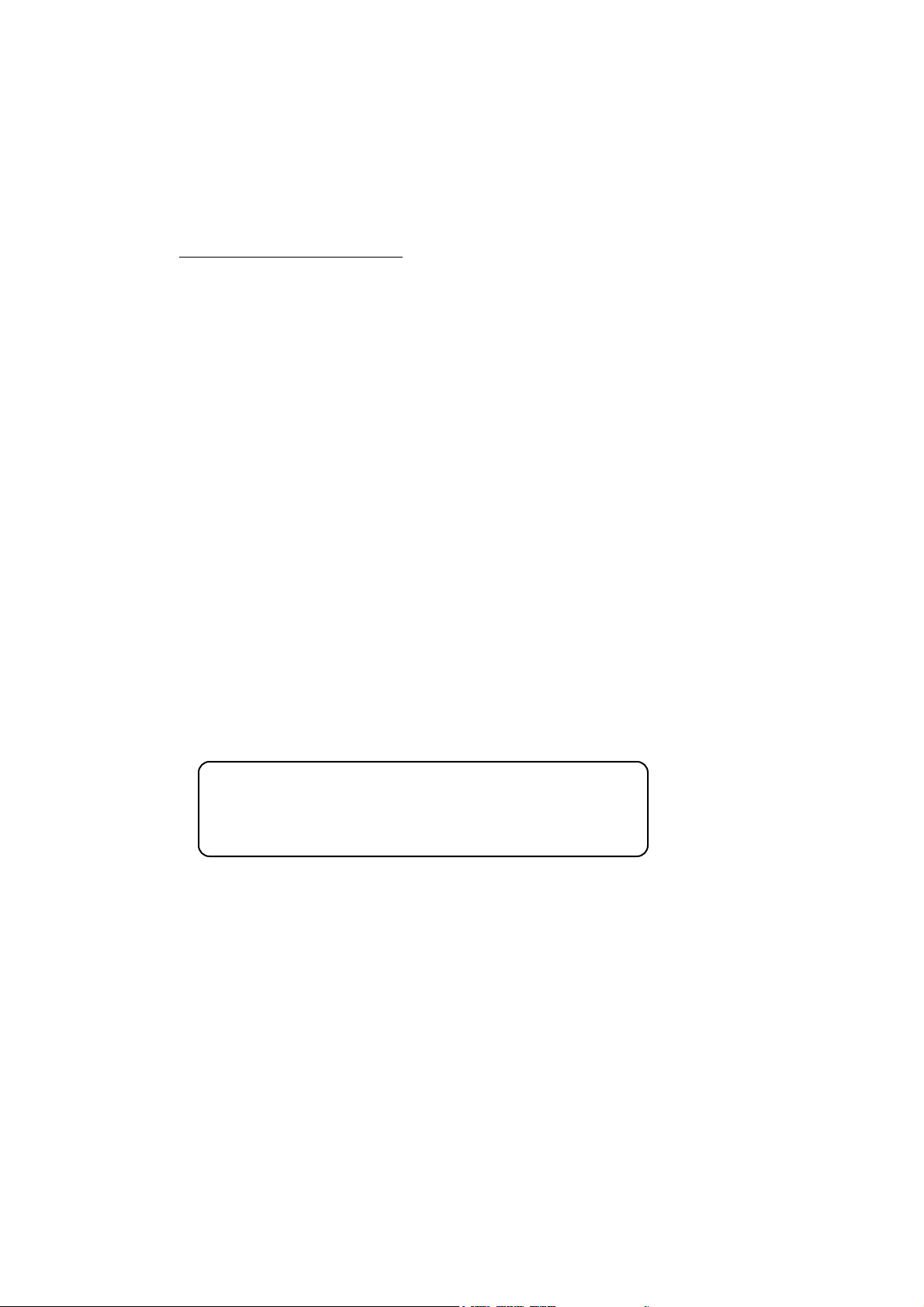
System Requirements
Below are the minimum specifications for running UltraCoachVR software.
•IBM compatible PC
User assembled PC may not work properly. Each system is designed and functions differently.
•Intel® Pentium™ 133MHz
A Pentium MMX™ 200MHz CPU is required for smooth animation. Pentium II™ 400MHz and
abovehave had some issues. See the UltraCoach or Minoura website for updates.
•Windows95™ or Windows98™
UltraCoach VR will not run in Windows 3.1™, Macintosh™, Be™, Unix™, Linux, or any operat
ing system other than Windows 95 or 98.
•VGA monitor or any graphical interface
•16MB RAM
•50MB hard drive space
•16 bit sound card
•2MB video RAM
NOTE:
EACH SYSTEM IS DIFFERENT AND YOUR COMPUTER MAY
ENCOUNTER FRAME FREEZES ONCE IN A WHILE. THIS IS
NORMAL AND TO BE EXPECTED.
Below are not must specifications, but we recommend to add them onto your PC for comfortable use of UltraCoachVR software.
•3D graphic accelerator card with a minimum of 4MB video RAM
We strongly recommend 3Dfx® VooDoo™, ATI® Rage Pro™ or nVIDIA® Riva TNT™ card.
If you install this kind of card onto your PC, make sure a cooling fan must be required to prevent
from any overheat problems.
•28.8K or higher baud modem or terminal adaptor for WebRace™
- 4 -
Page 5
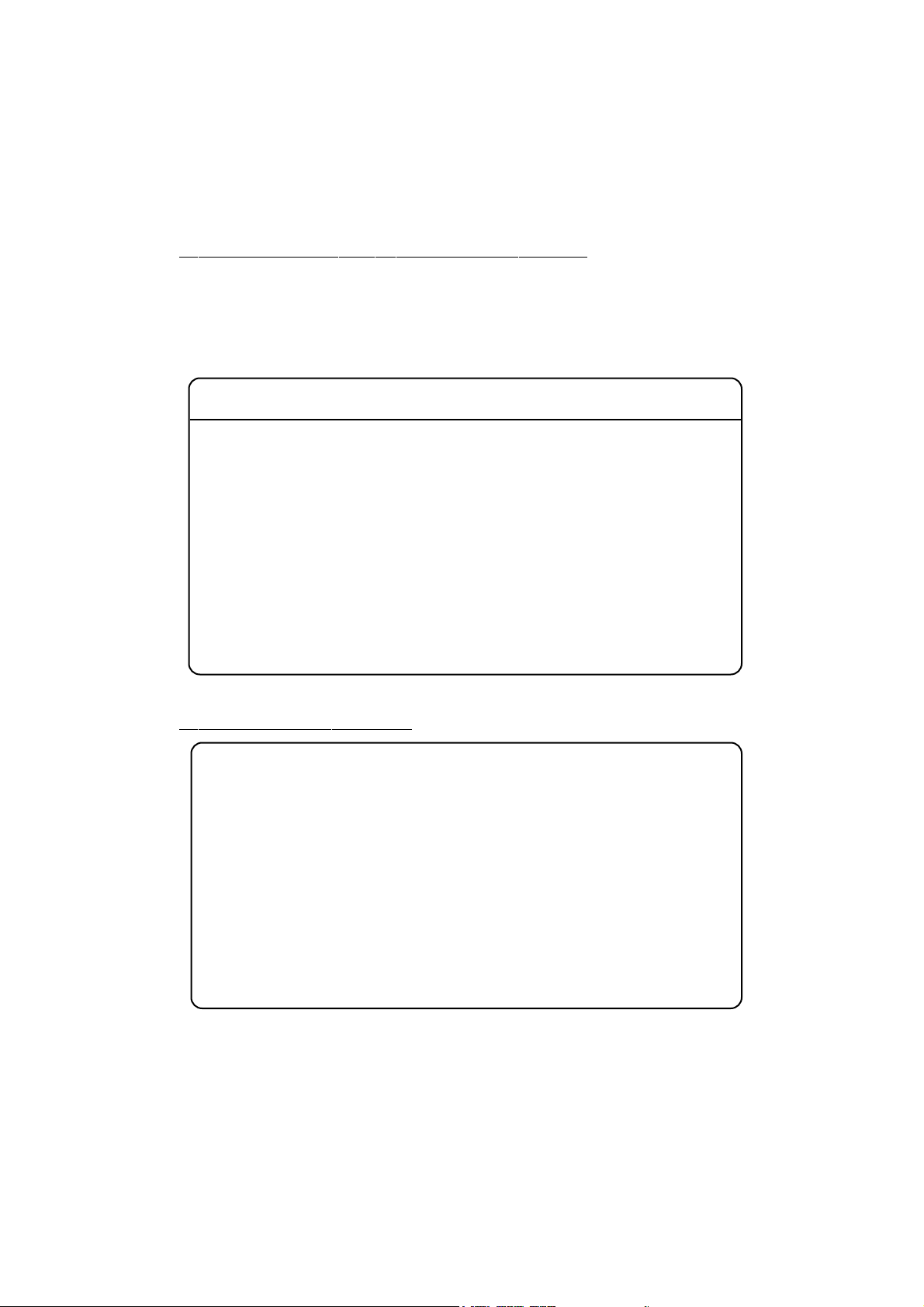
Which Model Of Magturbo Do You Have?
ICE is available for all the following Magturbo models which have a transparent outer cover
on the Mag resistance unit. Check to see if your model is listed below.
If your Minoura trainer is not listed below, ICE will not work and you will have to buy one of
the units found below.
Model Name Model Year
Super Team Magturbo 1994 - 1996
Super Magturbo 3 1994 - 1995
Super ATB Magturbo 1994 - 1995
Magturbo MR-1 & MR-1N 1995 Magturbo MR-1 Ergo 1998 - 1999
Magturbo Ergo-10 1999 Magturbo MR-3 1995 - 1996
Magturbo MR-5 & MR-5N 1995 Magturbo MR-5 Ergo 1998 - 1999
Magturbo Ergo-50 1999 Magturbo MA-2 1995 - 1996
What Comes With ICE?
• 1 x Head Controller
• 1 x Motor Drive Unit
• 1 x Outer Cover
• 1 x AC Power Adaptor
• 1 x RS-232C Serial Cable (male-male)
• 1 x RS-232C Serial Cable (female-female)
• 1 x Cadence Sensor
• 1 x Cadence Sensor Bracket
• 1 x Alloy Rotor with Speed Sensor Sleeve
• 1 x 10mm Open Wrench
• 1 x 3mm Hex Wrench
• 1 x M6x12 Headless Bolt
Model Name Model Year
RDA InterRim 1996 - 1999
10th RDA InterRim Ergo 1998 - 1999
RDA InterRim Ergo-10 1999 RDA InterRim Ergo-50 1999 Mag Roller II 1994 - 1995
Action Mag Roller 1996 -
• 1 x M6 Nut
• 4 x M3.5x40 Taping Screw
• 4 x M3.5x35 Taping Screw
• 2 x M3.5x30 Taping Screw
• 1 x M3.5x25 Tapping Screw
• 1 x M3.5x10 Taping Screw
• 1 x CD-ROM
• 1 x Update Program Diskett
• 1 x Instruction Manual
• 1 x Regitration Card
• 1 x Limited License Agreement
• 1 x Optional Course Guide
- 5 -
Page 6

HOW TO SET-UP ICE
1.
Remove the original transparent outer cover of the Mag
resistance unit by removing the four screws found on
the transparent face plate.
At this time, you should set the shift lever to the H position to make this step easier.
These screws will not be used to install ICE, but you
must keep them should you want to convert your
Minoura trainer back to its original configuration.
(see Fig. A)
“H” position
2.
Loosen the original M6x10 Headless Bolt which fixes the
Alloy Rotor Bushing to the shaft from its side. Then the
Alloy Rotor will be removable.
Keep the original Headless Bolt for restoring your Mag
unit to its original configuration.
(see Fig. B)
3mm Hex Wrench
original
M6x10
Headless Bolt
- 6 -
(Fig. A)
Alloy Rotor
(Fig. B)
Page 7
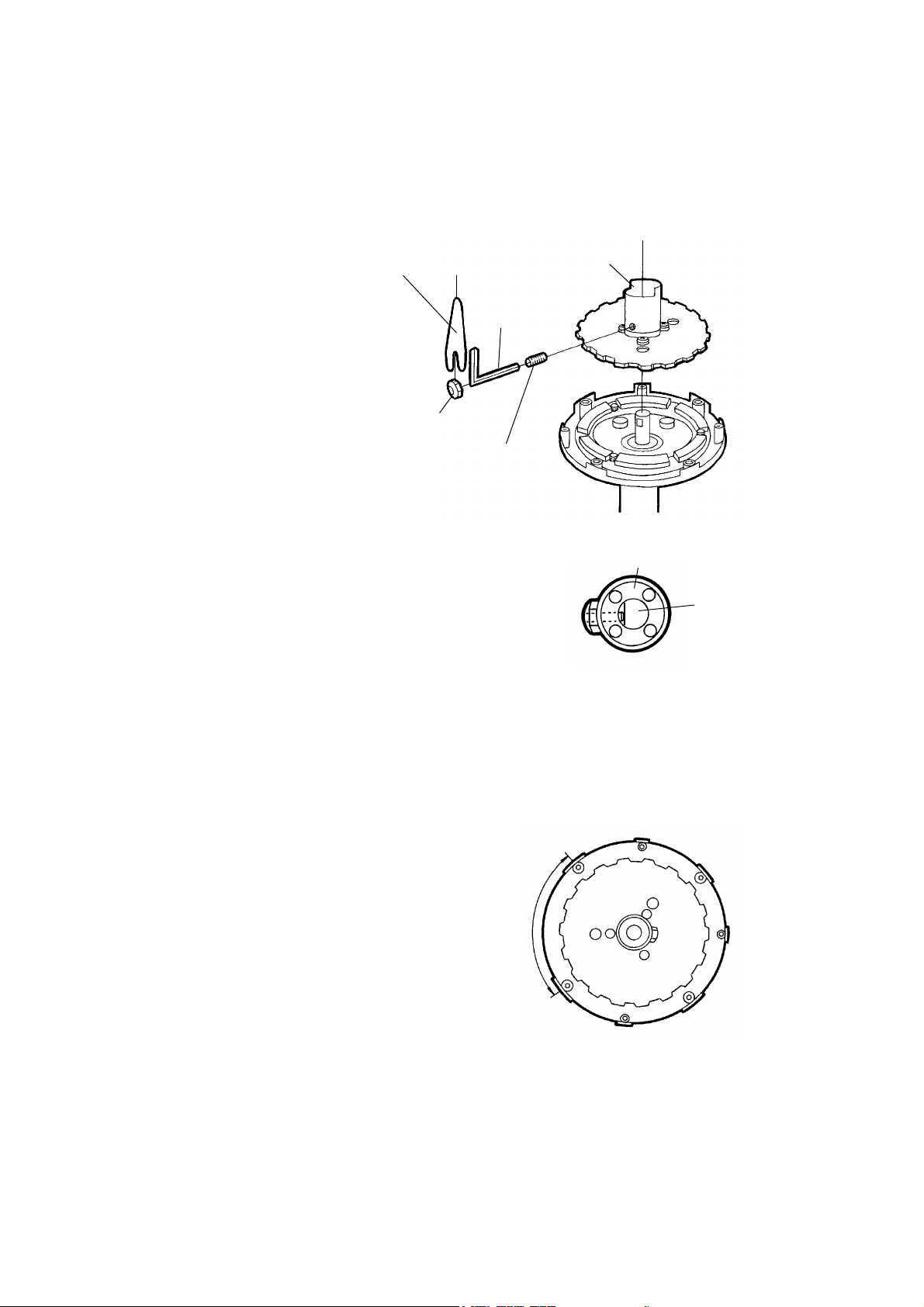
10mm Open Wrench
3.
Replace the Alloy Rotor with the one
included in your ICE system. The
one included in your ICE system has
a Speed Sensor Sleeve. Follow the
directions to the right (Fig. C) for
this replacement. The Speed Sensor Sleeve is crucial in making the
ICE system work properly.
(see Fig. C)
M6 Nut
M6x12 Headless Bolt
Speed Sensor Sleeve
3mm Hex
Wrench
4.
Secure the included longer M6x12 Headless Bolt and M6
Nut, and secure the Alloy Rotor firmly.
Make sure that the Alloy Rotor is fully inserted to the Shaft
and the tip of the Headless Bolt is installed onto the flat
point of the Shaft in order to avoid slippage of the Alloy
Rotor.
(see Fig. D)
(Fig. C)
Alloy Rotor Bushing
Shaft
(Fig. D)
5.
Place the Motor Drive Unit on the Mag unit where you originally removed the face plate.
Follow the steps below to make sure that the Motor Drive Unit is lined up properly with the
Mag unit. To do this, follow the steps outlined below.
Step 1:
There are four larger holes with wider lip and
three smaller holes with narrower lip on the
Inner Housing of the Mag resistance unit. The
larger holes are for the connecting screws, and
smaller holes are for positioning pins.
Also you can see the double wide span between
the larger holes. This span is used for the shift
lever when the trainer is used in the original
condition without ICE.
(see Fig. E)
- 7 -
No Hole
Area
(Fig. E)
Page 8
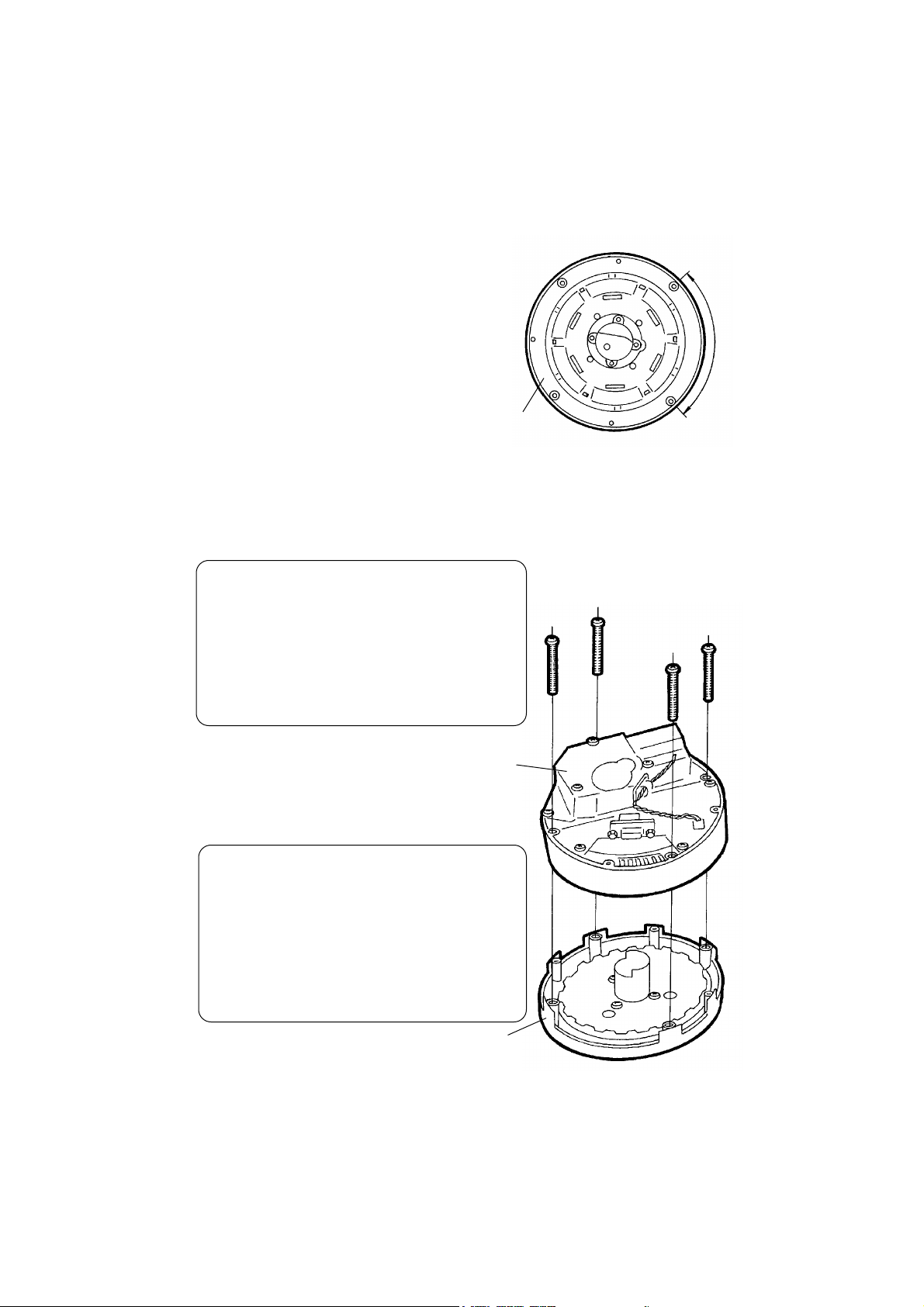
Step 2:
There are four holes and three pins on the Motor Drive Unit. You can see the position where
a pin is missing. It is the postion where the
Motor Drive Unit must meet the wider span
of the Inner Housing of the Mag resistance
unit.
(see Fig. F)
No Pin
Area
Motor Drive Unit
Step 3:
Hold the Motor Drive Unit in your hand and place it its Inner Housing in the correct
direction. You will know it is the correct direction because the magnets will repel
against each other. Once this step is achieved, go immediately to Step 6.
CAUTION:
Installation of the Motor Drive Unit in the
WRONG direction will cause the unit to
malfunction and not work. You must
follow all directions and pictures
precisely!!
6.
Secure the Motor Drive Unit with four M3.5x40 self-taping screws to the Inner Housing. (see Fig. G)
Motor Drive Unit
CAUTION:
If you install ICE on the Mag unit which
original color of the outer cover is not gray
or yellow, but red, you must use the
shorter (M3.5x35) taping screws because
the depth of the screw holes on older
Inner Housing is too short for screw.
M3.5x40
(or M3.5x35)
Screw
(Fig. F)
Inner Housing
- 8 -
(Fig. G)
Page 9
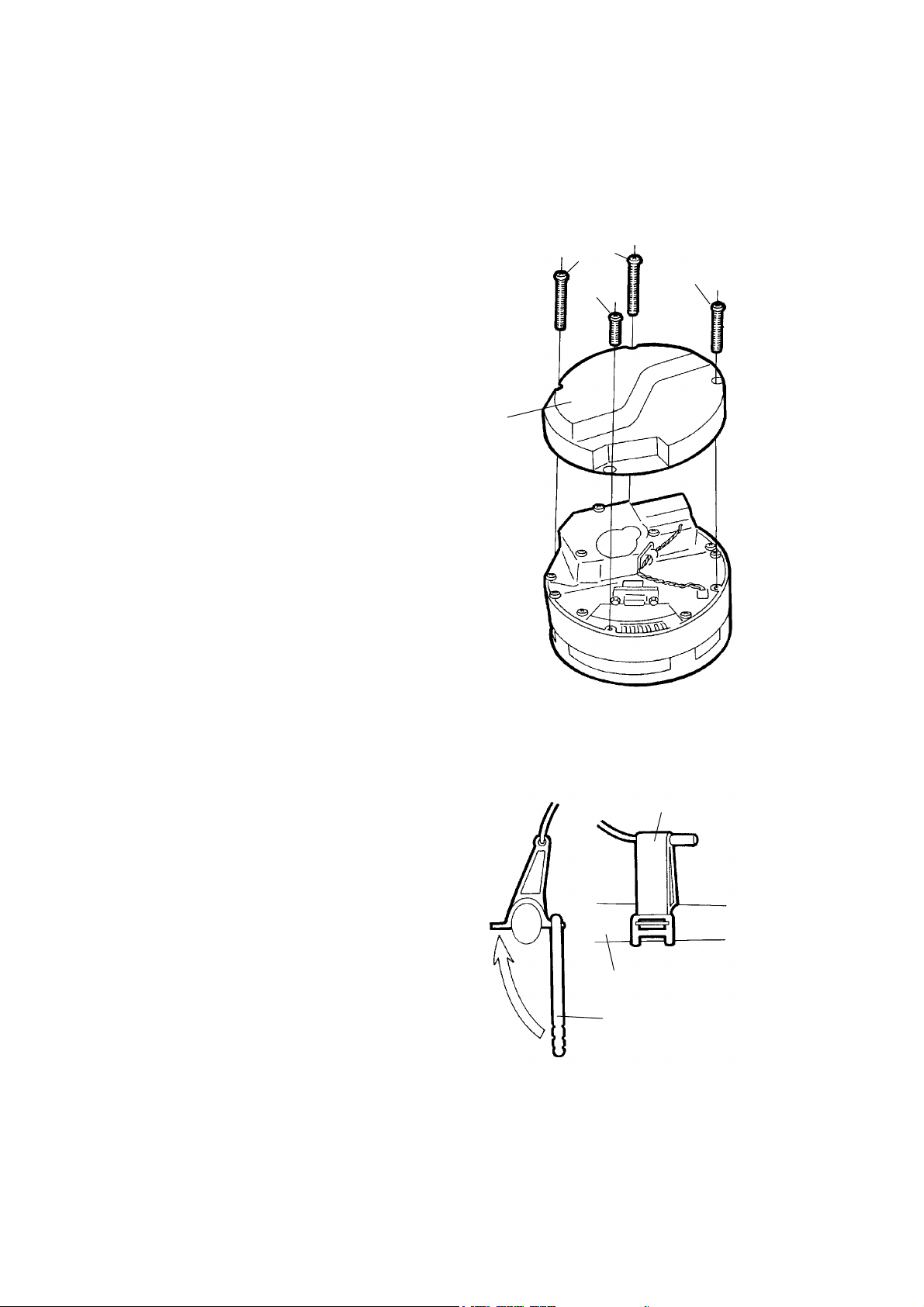
7.
Put the Outer Cover onto the Motor Drive Unit, and secure it with included self taping screws.
Use the shortest screw for the position under the RS232C connector, and use the middle ones for the lower
stairs of the Outer Cover. The other longer screws are
used for the top of the cover.
(see Fig. H)
Outer Cover
8.
Install the Head Controller onto your handlebar.
If it will not lock down securely, insert something like
handlebar tape, electrical tape, etc. between the handlebar and the bracket so the unit is securely attached to
your handlebar.
9.
Connect the Head Controller to the Motor Drive Unit
with the included RS-232C serial cable (male-to-male
connector in white). Wire should be routed along the
left side of the bicycle frame and AWAY from the crank
arms.
Long
Middle
short
(Fig. H)
10.
Install the Cadence Sensor Magnet onto the left
crank arm with the supplied zip tie.
11.
Install the Cadence Sensor with the supplied
bracket on the left chainstay of your bike. Adjust the initial position so there is proper clearance for the magnet on your crank arm to pass
within a few mm of the sensor. Once this is done,
plug the Snsor Cord into the Cadence jack on the
Head Controller. Route the cable carefully as
per the instructions in Step 9.
(see Fig. I)
- 9 -
Cadence
Sensor
Chain Stay
Cadence Sensor
Bracket
(Fig. I)
Page 10
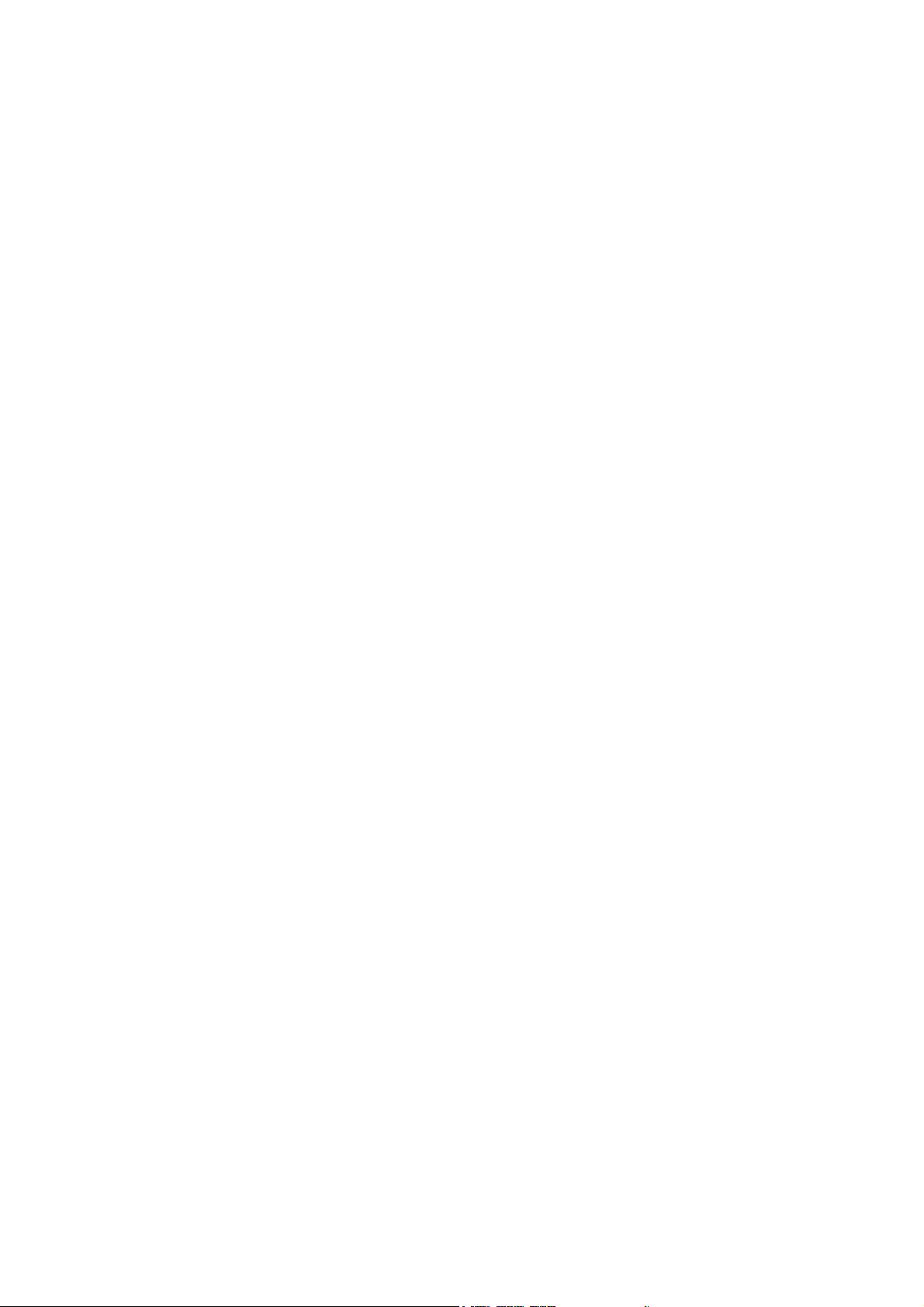
12.
Plug the AC Adaptor into the Head Controller. Make sure there is a little slack in the adaptor
cable and that it isn’t pulled to tight.
13.
Now it’s time to test the unit. Turn the power switch ON. The LED indicator will light up and
you will see the number “11” once the Motor Unit starts to move, and is initialized. The
motor moves on its own and needs no assistance from you.
Once initialized, the LED will show “55”. Once this happens, your unit is ready and you can
trun the Head Controller OFF now.
14.
Next, connect ICE to the serial port on your PC with the other included RS-232C serial cable
(female-to-female connector in gray). Be sure to connect the cable in the D-Sub 9 pin (usually your mouse port if you are using a serial mouse).
It is OK to disconnect your mouse at this point as the ICE program can be accessed from your
keyboard. You may be able to use Alt , Tab, Enter and four arrow keys instead of usig a
mouse when you select something on the screen. You may reconnect your mouse with no
problem AFTER completing your training.
Should you need a longer cable due to the location of the computer to your bike, you can
purchase a straight type cable (not a cross type) at your local computer store. This cable may
be referred to as a mouse "extension" cable.
- 10 -
Page 11
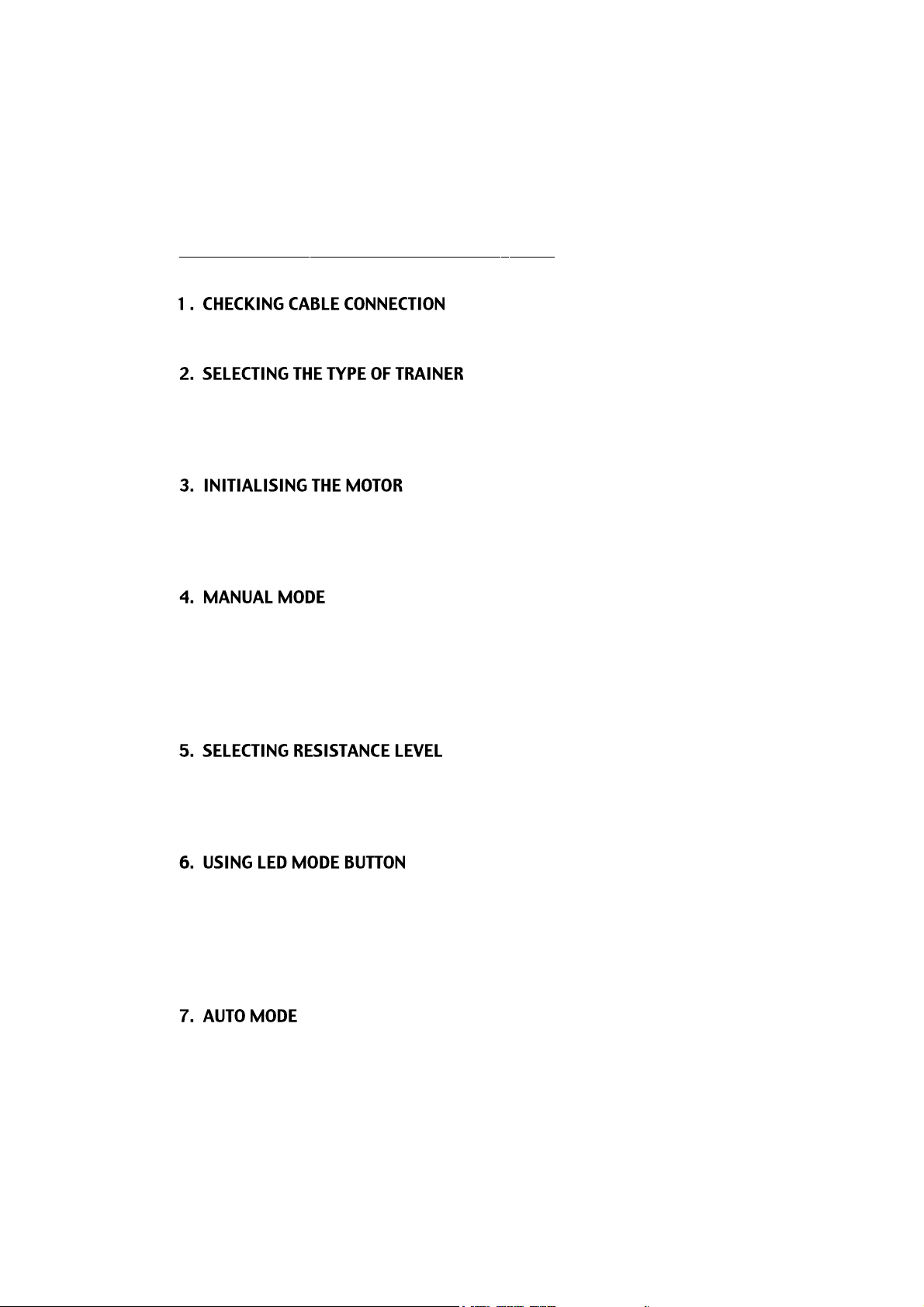
How To Operate The Head Controller
First, make sure all cables are properly connected as per the previous directions.
On the back of the Head Controller is a switch that allows you to choose the type of drive type
you need to use. There is a Tire and a RDA setting. If you use our rim drive trainer, set the
switch to RDA. If you use our tire drive unit, select the TIRE setting.
Turn the Power Switch ON. The LED will show 11 and the motor will turn back to its initial
position. Automatically, the LED will change to 55.
Step is now complete and the ICE system is ready to use.
You may use your ICE in a manual (no computer screen) mode. Using ICE this way gives you
20 levels of resistance as opposed to the 7 that come on a standard trainer! Simply push the
UP (MANUAL) button and the LED will show 00. By pushing the MANUAL buttons up or
down, you can select whatever level of resistance you want to train at.
Now get on your bike and pedal. Levels may be set while training.
Push the UP button for increasing resistance, push DOWN button for descreasing resistance.
ICE can be set in 20 different resistance levels. 00 is the minimum and 19 is the maximum
level.
While you are using ICE, you may use the LED MODE button. This function is available in
both Manual and Auto mode. While pushing this button, you can change the LED display
between three different modes; Current resistance level (00-19), Current speed (unit is fixed
in KMH only) and Current Cadence (if you plug the cadence sensor in).
In each function, the small dot below each LED will light up.
If you want to use ICE in AUTO MODE, first make sure your PC is ON and the UltraCoachVR
- 11 -
Page 12

software is running properly. Then push the DOWN (AUTO) button.
The LED will show 99 that means ICE is in Auto Mode and ready to go.
Next, select your favorite course and follow the on-screen starting instructions.
These instructions are; “Get Ready... Go” and are shown on the screen and heard through
your speakers. Now you're racing!
ICE will change its resistance level automatically depending on the course layout.
Also the resistance will be increased automatically depending on your increased riding speed;
this simulation is like head wind resistance. The resistance level will be back and more difficult if you slow down.
When you want to stop your workout, you can simply press ESC key. Do not cut the power if
you want to save your race. See saving race under software instructions.
If you want to change the course, you MUST turn the power OFF and turn it ON again before
selecting other course. The program must always be reset in order to change courses.
- 12 -
Page 13

How To Install UltraCoachVR Software
** The following instructions are provided for the people with a working
knowledge of Winsows 95 or 98.
If you don’t know how to install software under Windows 95/98, please
ask for assistance from someone familier with software installation,
or call UltraCoach for software support.
UltraCoachVR software must be installed on your hard drive, it is impossible to run this software without installing the software first. The course modules remain on the CD-ROM, and
are NOT installed onto your hard drive. This is to save space on your hard drive. You will
have to insert the CD-ROM into your CD-ROM drive everytime you run this software.
1. UltraCoach Products Setup:
Simply insert the ICE disk into your CD-ROM drive.
PLEASE NOTE:
IF YOU ARE SHARING THE CONNECTION TO YOUR COMPUTER WITH YOUR MOUSE
(SERIAL MOUSE) DO NOT DISCONNECT YOUR MOUSE UNTIL AFTER YOU HAVE SET
UP YOUR PROGRAM. IF YOU ARE COMFORTABLE USING THE KEYS ON YOUR KEY-
BOARD (SEE KEYBOARD INSTRUCTIONS), YOU MAY DISCONNECT YOUR MOUSE AND
CONNECT THE CABLE FROM YOUR ICE SYSTEM TO THE SERIAL PORT SHARED BY
YOUR MOUSE.
The UltraCoach Products Setup menu will appear automatically on the screen.
If this menu will not appear, double-click My Computer icon and then double-click the icon
for your CD-ROM drive to wake up the CD-ROM.
Click Install and follow the steps. To quit the installation, click Cancel.
(seeFig.J)
- 13 -
Page 14

(Fig. J)
2. Welcome:
As with any software, please make sure you have shut down any running programs such as
Anti-Virus or other programs that may interfere with the installation of the UltraCoach software. Once no other programs (except Windows) are running, you are ready to install
UltraCoach. (see Fig. K)
- 14 -
(Fig. K)
Page 15

3. Readme Information:
If you find you need to reinstall UltraCoach, make sure you completely remove the previous
installation before reinstalling the program. To do this, go to your START button, CONTROL
PANEL, ADD/REMOVE PROGRAMS, and find UltraCoach in the list. highlight UltraCoach
and click REMOVE.
If this time is the first installation, click Next. (see Fig. L)
(Fing. L)
4. User Information:
Enter your name into Name column and your organization into Company column.
You must complete both boxes.
When entering your name, use only your first OR last name, not both. The name you enter
will be used should you race over the Internet or a LAN later.
Click Next. (see Fig. M)
- 15 -
Page 16

(Fig. M)
5. Choose Destination Location:
Next, choose destination where you install UltraCoachVR software. In the initial setting, the
software will create ucvrdx5 directory in the drive C : .
If you accept the initial setting, click Next. (see Fig. N)
- 16 -
(図5)
Page 17

6. Choose Directory:
If the drive:C is not your destination, click
Browse and select your favorite drive from
Drives column.
Please don’t change the name of the directory
from ucvrdx5.
After choosing your desitnation, click OK, then
click Next. (see Fig. O)
(Fig. O)
7. Start Copying Files:
Finally, the installation program will recognize you the installation settings. If they are all
properly, click Next. If there are some mistakes, click Back to edit each settings.
Then file copying will start. (see Fig. P)
- 17 -
(Fig. P)
Page 18

8. UltraCoach VR Setup - Initial graphics setup:
After finishing the file copying, the program will ask you about the type of your PC.
Choose your CPU’s processor speed from Processor Speed column.
If your PC has higher CPU, choose 200MHz.
Also the program will ask you about the 3D graphic accelerator settings.
If you didn’t add any 3D graphic accelerator card inside, check None on 3D Graphic Accel-
erator setting, if you have already installed it, select from whether Add-On type or Replacement type.
To proceed to the next step, click Continue.
9. UltraCoach VR Setup - Minoura ICE configuration:
Next, the program will ask you about the serial port umber.
See the back of your PC and select the certain number from COM1 to COM4.
You can select the unit of every measurement. Select miles or kilometers.
Once you choose miles, the unit for weight information will be fixed in pounds and the unit
for shorter range distance information will be fixed in feet.
If you want to set the clock to be able to start automatically, check the column.
Then click Continue.
10. UltraCoach VR Setup - DirectX version 5 setup:
Next, the program will ask you if you want to install DirectX module on your PC.
If you want, click Continue. If you have already installed DirectX5 or higher, click Don’t
install DirectX.
12. Setup Complete:
Finally, click Finish to complete the set-up processes.
- 18 -
Page 19

About Update Program
You can add the following extra features by installing the Update Program. This is found on
the enclosed diskette.
• Automatic serial port settings:
The software will search for the correct serial port that ICE is connected to.
• User registration guide and 10-day trial period:
Once you install the update program, it gives you a 10-day trial period. You must register
with UltraCoach (not Minoura) within this 10-day period or the software will not work after
this 10-day period.
To learn how to register your software, see About Trial Period found later in this manual.
• Guide for optional courses:
To find optional courses, go to the Course Menu option at the top of your screen.
Drop down the menu and look for the courses you want. Any listed there other than the three
that ship with the sfotware must be purchased from UltraCoach (not Minoura).
• UltraCoach Wizard:
A convenient and friendly wizard provides you easy re-setting and/or guide for effective workout.
• UltraRabbit:
You can compete agaist a pacer who will pass you and being passed automatically.
1. Setup update program:
To install the update program, insert the enclosed floppy diskett into the floppy drive.
Choose Start | Run Configured Program, and type “a:\setup ” to start the update program. (If your floppy disk drive is not the drive:A, change to the certain number.)
Then click OK.
2. Readme Information:
Read “Information” carefully and click Next.
- 19 -
Page 20

3. Choose Destination Location:
Next, choose the destination where the update program will be installed.
Be sure you choose the exact same directory where UltraCoach VR is already installed.
If a different directory is appeared in Destination Directory column, click Browse to se-
lect the exact directory.
After choosing directory, click Next.
4. Start Copying Files:
If your settings are everything OK, click Next to start copying files.
If there are some mistakes, click Back to edit settings.
5. Setup Complete:
After all files are copied into your PC, click Finish to complete the installation processes.
About 10-day Trial Period
The first time you run the updated UltraCoachVR software, you will be notified that
UltraCoachVR is setting up a 10-day trial period.
You can use all functions of this software during this trial period, , but your will not be able to
use any courses and any functions after this period is finished.
The only way to unlock this period is being authorized yourself by UltraCoach and get your
own Site Key.
The date you first installed the software is registered safely in your computer and cannot be
changed.
See the example of the Warranty Registration Card on the next page. complete the form,
and follow the directions on the card to send it in.
MAKE SURE YOU PROVIDE YOUR SITE CODE AND THE SERIAL NUMBER FROM YOU
UPDATE DISKETTE.
- 20 -
Page 21

Site Code is a kind of key which will not be allowed to be used by anyone except you.
You will find it when you click Yes on the first Set Program Authorization dialog box, or
in the Authorization | Set Authorization... menu.
Copy down your Site Code and inform it with all required information about you to UltraCoach.
UltraCoach will provide you the Site Key within 2 business days via fax or Email.
After you get the Site Key, enter it into the Site Key column and click Apply Site Key button.
<Form Example>
- 21 -
(Fig. Q)
Page 22

About Online Manual
You can use the online manual or help file for both UltraCoachVR and UltraCoachHRM software. We recommend that you check the Online Manual instead of the help manual. The
help manual is an outline only. The Online Manual will be more detailed and include any
updates.
There are two ways to see the manuals.
1.
Simply insert the CD-ROM into your CD-ROM drive, the program will appear automatically.
Click View the Use's Manual button, then the instruction manual will come up when your
browser, Internet Explorer™, Netscape Communicator™, or Adobe Acrobat Reader™ (included generally) is started.
2.
While you are using UltraCoach software, click Help | Contents on the upper menu bar, then
a detailed help file will drop down.
- 22 -
Page 23

Basic Tips For Using UltraCoachVR Software
Click the START button of Windows95/98, and the drop down menu will appear.
Click Programs | UltraCoach Products | UltraCoach VR.
Or double click the UltraCoach VR icon if it appears on your screen. Then the software will
start.
(Fig. R)
Click ENTER NAME button to resister your name and your weight in pounds (lbs.). Be sure
that your weight includes the weight of your bike.
The supportable heart rate monitor is Polar VantageNV with Polar Advantage Interface only.
To use this device for your ICE, download vr990305.exe from UltraCoach’s website.
(see Fig. R)
Then click OK.
- 23 -
Page 24

(Fig. S)
Click Options | Equipment... to select the trainer.
Select Stationary bike in Category window, then select Minoura ICE in the Brand/Model
window.
Select the serial port number where you connected to ICE (if you don't know about the number, you may click Find Equipment | Find Exercise Equipment... menu) and select units
of measurement; either Kilometers or Miles.
Once you select the unit as Kilometer, all data will be input and displayed in Kilometer and
Kilogram units. Same if you choose miles.
If you want the clock to auto-start / auto-stop, check Enable auto start/stop.
If you don’t want the computer-generated opponents to keep moving if you stop, check Pac-
ers go only when I go. (see Fig. S)
Then click OK.
- 24 -
Page 25

Click Options | Choose Course button to select your favorite course.
Click one of the courses highlighted in the menu. Shadowed courses are locked and cannot
be selected. Or you can click Choose Course button on the main menu, click your favorite
course or press ENTER key (do not double click).
You will see other courses that are shaded out. These courses need a Site Key to access them.
These keys are available through UltraCoach and the courses may not be accessed until a key
is purchased.
(Fig. T)
Click Options | Workout/Race... to set your number of laps and competitor's speed.
Select your desired number of laps. This number will be shown on the main screen.
You can select your favorite start position at Start at column. Do not enter the number
larger than max.
Data Sampling Rate configures the pattern of recording your workout result. If you select
5, your data will be recorded in every 5 seconds.
- 25 -
Page 26

If you want to simulate the virtual course provided from UltraCoachVR, check Let UltraCoach
VR set the grade.
If you hope to keep a certain resistance level with seeing the course, check Constant Grade
and enter your favorite resistance level in the unit of degrees, not in percent.
If you don’t want any resistance, check Grade not set by UltraCoach VR.
UltraCoachVR can provide a simulation of drafting. To enable this function, check Enable in
the Drafting menu and enter the distance and level of decreasing resistance level.
The minimum distance is fixed as 3 feet as 0, so if you enter the minimum as 2, your minimum will be configured as 5 feet. When you reach within this distance, you will pass the
former rider.
The level of decreasing resistance level must be entered in the level of slope in the unit of
percent. The maximum level is 5%. (see Fig. T)
(Fig. U)
You can prepare up to three competitors, each who may have their own speed.
Click Configure Pacers button and enter your favorite speed in each column, or select Ultra
Rabbit who chases you automatically. Be sure even if you select the measurement unit in
"Kilometers", these number must be entered in MPH, not KPH.
Also, you can select your own recorded data as your competitor.
Check ...reproducing workout/race saved in: and click Browse... button. Select one of
your recorded data in C :\ucvrdx5\saved\(your name)\course name folder.
Usually this data is named with the year and month plus serial number; for example
"99315001.dat".
- 26 -
Page 27

YYMDDXXX . dat
YY = the last two digits of the year
M = Month (Jan through Sep is “1” - “9”, Oct is “a”, Nov is “b” amd Dec is “c”
DD = Day
XXX =the session number for that day (up to 999)
This file name can be changed with Explorer. At that time, do not change the name of extension from “.dat”.
Then click OK.
(Fig. V)
Click Options | Graphics... to setup the graphical options.
You can choose the best resolution for your screen from the Resolution column. As a gen-
eral rule, the smaller resolution, the better the animation. But your computer speed and
quality of your monitor may make it possible to view your screen at higher resolutions. do
not select a resolution so large as to make viewing the screen difficult.
- 27 -
Page 28

The performance of the PC can be changed depending on the combination of the devices.
Below is a list for the recommended resolution, but you should adjust it for the best performance.
MPU speed Non 3D graphic accelerator With 3D graphic accelerator
-----------------------------------------------------------------------------------------------------------------under 133MHz Not supported Not supported
133MHz 320 x 200 or 320 x 400 512 x 384
166MHz 512 x 384 640 x 480
over 200MHz 640 x 400 or 640 x 480 640 x 480 or up to 800 x 600
------------------------------------------------------------------------------------------------------------------
If your PC has a 3D graphic accelerator card inside and you want to use its performance,
check Use Hardware acceleration (if available).
At this time, DO NOT check Use Hardware acceleration for 1st screen. If this is checked,
you may experience some trouble with your PC.
To add detailed textures on the objects like as trees or buildings in order to be more realistic,
check Use textures on terrain and objects.
If this option is not selected, every objects will be shown as just a white block, so you have to
check this option.
To add some detailed textures on the other rider’s face or clothes in order to be more realistic,
check Use textures on characters.
This option will decrease your PC, therefore if your MPU speed is slower than 200MHz, you
should not check this option.
If you need some background object like as mountains and clouds, check Use textures on
horizon and sky.
Perspective correction on textures option will make the course objects to be perspec-
tive. Most 3D graphic acclerator cards are supporting this option.
To make objects look less brocky, check Smoothing option.
To give each character a shadow, check Shadows. But note this option may slow the performance ofyour PC dramatically.
- 28 -
Page 29

If your PC is greater than Pentium II 233MHz with 64MB RAM, you can check Smoothest
character animation possible option to make the performance maximum. Do NOT check
this option on any slower MPU and every Celeron™ processor.
(Fig. W)
To mute all sounds, check Options | Mute All Sounds.
If you check Play a music CD during session option, you will be able to listen your favorite
music CD from your PC during workout.
UltraCoachVR will require to replace the course CD to be a music CD after couse loading is
finished. The CD will stop when you stop pedalling, and start again when you start peddaling.
But this option make your PC performance decreased drastically. (Fig. W)
You can use a virtual head gear display device istead of usual CRT.
When you wear such device, you will be able to see the face of the rider behind you or passing
scienary. you will be noticed this is the real 3D performance of UltraCoachVR software.
If you connect a joy stick controller to another serial port, you will change the view on the
screen. To do so, check Use joystick to steer option. (see Fix. X)
- 29 -
Page 30

(Fig. X)
When you check this option, the UltraCoachVR Wizard will appear on the screen.
To see the curent settings, click View settings button.
You can choose from whether a single person mode racing or a multi person mode racing
with selecting Start an UltraCoachVR session and then click Next.
To change the settings, click Change UltraCoachVR settings. Then a dialog box will appear.
Race or train with live opponents will guide you how to compete against to the real riders
over the network.
For more details, refer to the help files.
- 30 -
Page 31

You can enjoy your own workout in single user mode by clicking Single Person button on
the main screen.
Turn the power ON, then the Motor Drive Unit will be initialized. After the Motor Drive Unit
stops, push AUTO button on the Head Controller. Make sure the LED shows 99 that means
now it is in Auto mode.
If you select Single Person button but the system is not ready to go, UltraCoachVR software
will show a caution message on the screen.
If you see this caution message, click OK or press Enter key to return to the main menu.
Then repeat the steps and click the Single Person button again.
If your PC and ICE are properly connected and your preparation is perfect, both equipments
will communicate each other and the connection will be fixed. At this time, the character on
the LED will be changed from 99 to 00. 00 means the current resistance level.
Click OK or press Enter key to start the course.
Once the connection has taken place, you cannot return to the main menu until AFTER the
course start. If you want to quit the course, wait until the course start and then press ESC key
to return to the main menu.
You can see some informations above the course screen that describe about your current
workout.
Time means the erasped time from the start.
Distance means your actual riding distance.
Distance from start means your current position from the start line.
Speed means your current speed.
Watt means the calculated foot poewr in the unit of Watt.
- 31 -
Page 32

RPM means your current rotation of the crank if the cadence sensor is properly installed and
connected to ICE.
HR means your current heart beat rate if a proper heart rate monitor is connected.
Grade means the current degrees of the slope. Be sure its unit is in degrees, not per-cent. If
the number is negative, it means you are running downslope.
Curr means your current performance, and Avg means your average performance from the
start.
You can see some numbers on the right side of the screen. These mean the distance between
you and the pacers.
If the number is indicated in white characters, it means the pacer is in front of you, and if the
number is indicated in red characters, it means the pacer is behind of you.
You can change your viewpoint of the screen.
Press F2 key to see your view from behind, and F1 to switch back.
You can change the position on the course as you want.
Press Insert key and input your favorite number. Then click OK or press Enter key then you
wil be able to jump to the certain position.
Be sure there is a limit to jump the position. The difference between your previous position
and the new position must be less than 5 miles.
If the other racers have moved out too far in front of you, you can catch up by pressing 1 key
on the keyboard, not on the 10 keypad. Then the pacer:1 will keep the speed as same as yours.
The 2 key for the pacer:2, and the 3 key for the pacer:3. The 4 key will effective for all pacers.
To stopthe workout, press ESC key.
Then the software will ask you if you want to save the result into your hard drive or not.
If you want to save the result, click Yes button or press Y key.
- 32 -
Page 33

Once you saved your performance, you can set the data as your future competitor from next
session.
After that you will ne asked if you want to quit the software or not.
If you want to completely quit the software, click Yes button or press Y key. If you want to
enjoy another course, click No button or press N key.
- 33 -
Page 34

About Optional Courses
Some optional courses are available as below;
Order Code Course Name Distance Price
BK003-5 Lost in Arizona 5.00 miles US$19.95
BK005-1 LA Freeways 0.53 miles US$_____
BK006-112 Kona 112 Mile Bike 112.14 miles US$29.95
BK007-10 Mars Canals Bike 1 10.00 miles US$29.95
BK008-26 New England Country Ride 26.20 miles US$29.95
BK010-6 Lunar Bike Mission 1 5.70 miles US$_____
BK011-14 City Bike Messenger 13.60 miles US$_____
BK012-10 China Bike 1 10.00 miles US$19.95
Threr are two options to get the optional course;
At first, access to the special website (http://www.ultracoacgsoftware.com/support/support.html)
and download your favorite optional courses.
Then inform to UltraCoach the following informations about you and your system together
with your credit card number.
1. Name
2. Address
3. Daytime phone number, facsimile number and E mail address
4. Serial number of ICE
(indicated on the box, under the Head Controller or on this instruction manual)
5. Serial number of the update diskett
6. Name and Order Code of the optional course
7. Site Code
After UltraCoach confirm your request, they will provide you the Site Key for unlocking your
downloaded optional courses within 2 business days.
UltraCoach will inform you the Site Key via fax or E mail, they will not use telephone in order
to avoid any problems such as misunderstanding the numbers.
- 34 -
Page 35

Select Authorization | Unlock Courses.. and input the Site Key into the column then click
Apply Site Key button. If the Site Key is the proper one, you will be able to use the optional
course from the next session.
Fill the optional course order form (More Courses!) and send it to UltraCoach directly together with your credit card number. Of course, you need to inform UltraCoach about your
informations as same as the one of downloading over the Internet.
You will recieve a CD-ROM within a few weeks and install the optional courses into your PC.
The Site Key is attached to the CD-ROM.
The way for unlocking the course is as same as the way over the Internet.
ALL TRANSACTIONS SHOULD BE DONE ONLY WITH A CREDIT CARD. IF
ORDERING VIA THE WEBSITE, THE CALCULATION SHOULD BE AUTOMATIC.
- 35 -
Page 36

Technical Support
• UltraCoach will give you 90-day free technical service after your registration is accepted.
Contact Ultracoach via 1-602-497-3955 (AZ time, 9:00a.m. - 5:00 p.m., Monday - Friday).
• Minoura provides a one (1) -year limited warranty on the ICE system (not software) from
the date of purchase. To recieve warranty service, please have handy your ICE serial number
(locate on the box, write this down for future reference, on the manual, and on the Head
Controller unit.
Contact
MINOURA NORTH AMERICA
37653 B Argyle Rd., Fremont, CA 94536 U.S.A.
Phone 510-739-1395 / Fax 510-790-1108
E-mail: MinouraUSA@IBM.net
MINOURA NORTH AMERICA TECHNICAL & WARRANTY CENTER
Toll Free: 800-601-9592
MINOURA CO.,LTD.
1197-1 Godo, Anpachi, Gifu 503-2305 JAPAN
Phone (+81) 584-27-3131 / Fax (+81) 584-27-4258
E-mail: minoura@minoura.co.jp
Website: http://www.minoura.co.jp
MADE IN JAPAN
- 36 -
