
INSTRUCTION MANUAL
E
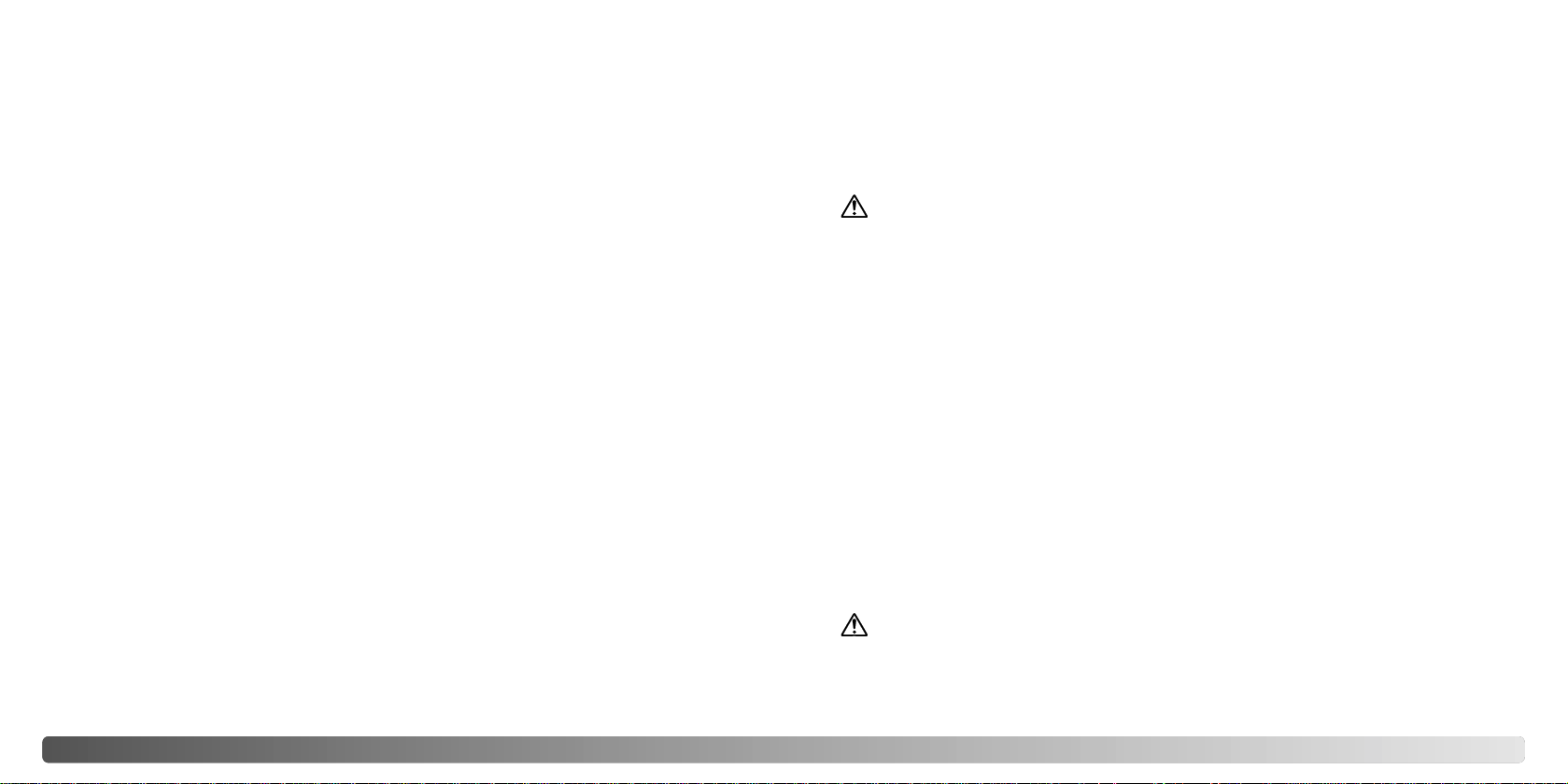
2 3BEFORE YOU BEGIN
Thank you for purchasing this Minolta product. Please take the time to read through this
instruction manual so you can enjoy all the features of your new digital camera.
Check the packing list before using this product. If any items are missing, immediately
contact your camera dealer.
Minolta DiMAGE Xt digital camera
Lithium-ion battery NP-200
Lithium-ion battery charger BC-300
Hand strap HS-DG100
SD Memory Card
AV cable AVC-200
USB cable USB-500
DiMAGE software CD-ROM
DiMAGE Viewer manual
Camera manual
Warranty card
FOR PROPER AND SAFE USE
NP-200 Lithium-ion batteries
The DiMAGE Xt operates on a small, but powerful lithium-ion battery. Misuse or abuse of
the lithium-ion battery can cause damage or injury through fire, electric shock, or
chemical leakage. Read and understand all warnings before using the battery.
BEFORE YOU BEGIN
DANGER
• Do not short, disassemble, damage, or modify the battery.
• Do not expose the battery to fire or high temperatures over 60°C (140°F).
• Do not expose the battery to water, or moisture. Water can corrode or damage the internal battery safety devices and cause the battery to overheat, ignite, rupture, or leak.
• Do not drop or subject the battery to strong impacts. Impacts can damage the internal
battery safety devices and cause the battery to overheat, ignite, rupture, or leak.
• Do not store the battery near or in metallic products.
• Do not use the battery with any other products.
• Only use the specified charger. An inappropriate charger may cause damage or injury
through fire or electric shock.
• Do not use a leaking battery. If fluid from the battery enters your eye, immediately rinse
the eye with plenty of fresh water and contact a doctor. If fluid from the battery makes
contact with your skin or clothing, wash the area thoroughly with water.
• Only use or charge the battery in an environment with ambient temperatures between
0° and 40°C (32° and 104°F). Only store the battery in an environment with ambient
temperatures between –20° and 30°C (–4° and 86°F) and a humidity of 45% to 85%
RH
.
WARNING
• Tape over the lithium-ion battery contacts to avoid short-circuiting during disposal;
always follow local regulations for battery disposal.
• If charging is not completed after the specified period elapses, unplug the charger and
discontinue charging immediately.
Apple, the Apple logo, Macintosh, Power Macintosh, Mac OS, and the Mac OS logo are registered
trademarks of Apple Computer Inc. Microsoft and Windows are registered trademarks of the Microsoft
Corporation. The official name of Windows is Microsoft Windows Operating System. Pentium is a
registered trademark of the Intel Corporation. Power PC is a trademark of the International Business
Machines Corporation. QuickTime is a trademark used under license. USB DIRECT-PRINT is a
trademark of Seiko Epson Corporation. All other trademarks are the property of their respective
owners.
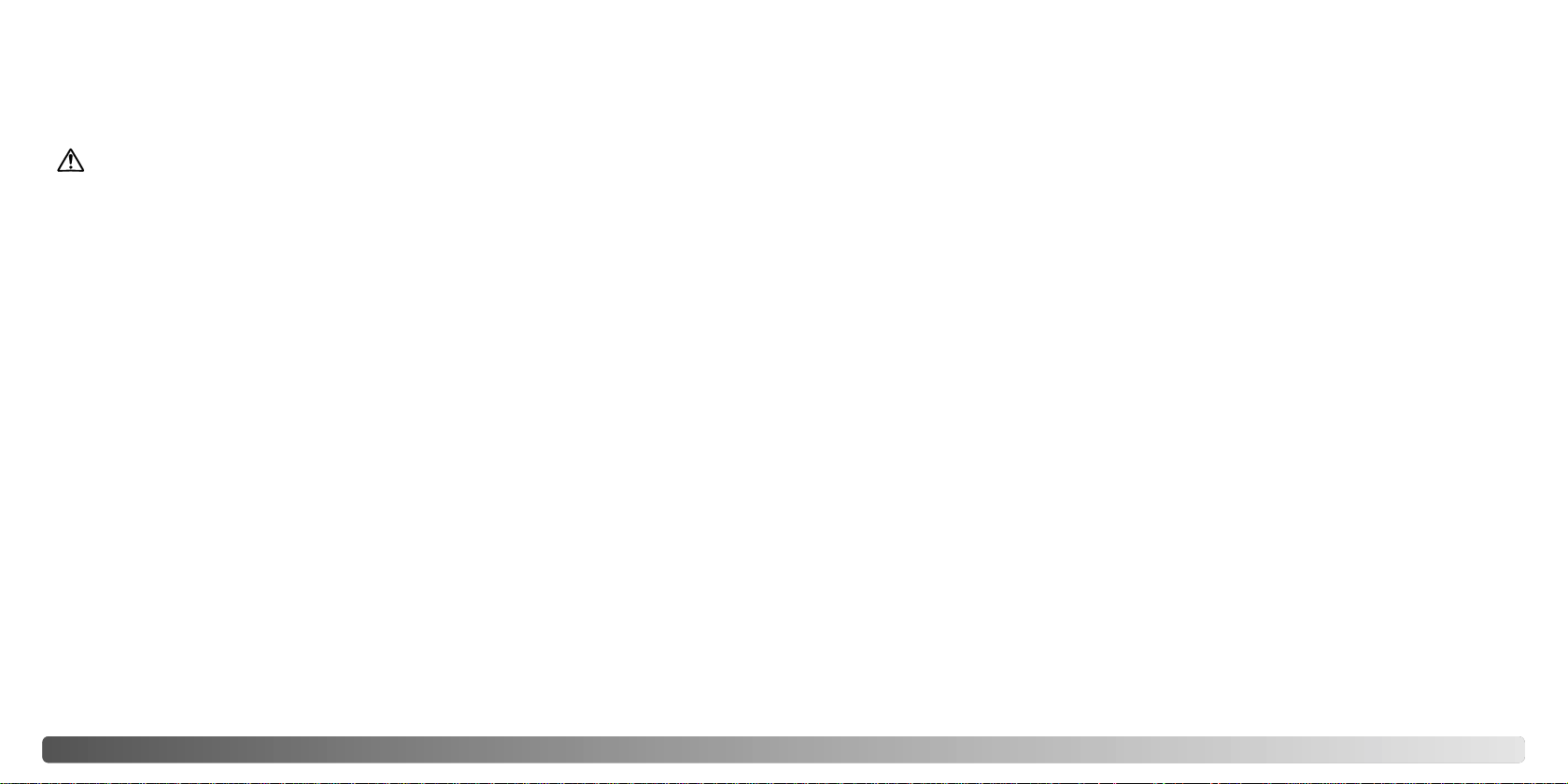
4 5FOR PROPER AND SAFE USE
• Do not use these products in a humid environment, or operate them with wet hands. If
liquid enters these products, immediately remove the battery or unplug the product, and
discontinue use. The continued use of a product exposed to liquids may cause damage
or injury through fire or electric shock.
• Do not use these products near inflammable gases or liquids such as gasoline, benzine,
or paint thinner. Do not use inflammable products such as alcohol, benzine, or paint
thinner to clean these products. The use of inflammable cleaners and solvents may
cause an explosion or fire.
• When unplugging the AC adapter or charger, do not pull on the power cord. Hold the
plug when removing it from an outlet.
• Do not damage, twist, modify, heat, or place heavy objects on the AC adapter or charger cord. Adamaged cord may cause damage or injury through fire or electric shock.
• If these products emits a strange odor, heat, or smoke, discontinue use. Immediately
remove the battery taking care not to burn yourself as the battery may become hot with
use. The continued use of a damaged product or part may cause injuries or fire.
• Take the product to a Minolta Service Facility when repairs are required.
WARNING
• Only use the battery specified in this manual.
• Only use the specified charger or AC adapter within the voltage range indicated on the
unit. An inappropriate adapter or current may cause damage or injury through fire or
electric shock.
• Only use the charger power cord in the sales region for which it was designed. An inappropriate current may cause damage or injury through fire or electric shock.
• Do not disassemble the camera or charger. Electric shock may cause injury if a high
voltage circuit inside the product is touched.
• Immediately remove the battery or unplug the AC adapter and discontinue use if the
camera is dropped or subjected to an impact in which the interior, especially the flash
unit, is exposed. The flash has a high voltage circuit which may cause an electric shock
resulting in injury. The continued use of a damaged product or part may cause injuries
or fire.
• Keep the battery, memory card, or small parts that could be swallowed away from
infants. Contact a doctor immediately if an object is swallowed.
• Store this product out of reach of children. Be careful when around children not to harm
them with the product or parts.
• Do not fire the flash directly into the eyes. It may damage eyesight.
• Do not fire the flash at vehicle operators. It may cause a distraction or temporary blindness which may lead to an accident.
• Do not use the monitor while operating a vehicle or walking. It may result in injury or an
accident.
• Do not look directly at the sun or strong light sources through the viewfinder. It may
damage your eyesight or cause blindness.
GENERAL WARNINGS AND CAUTIONS
Read and understand the following warnings and cautions for safe use of the digital
camera and its accessories.
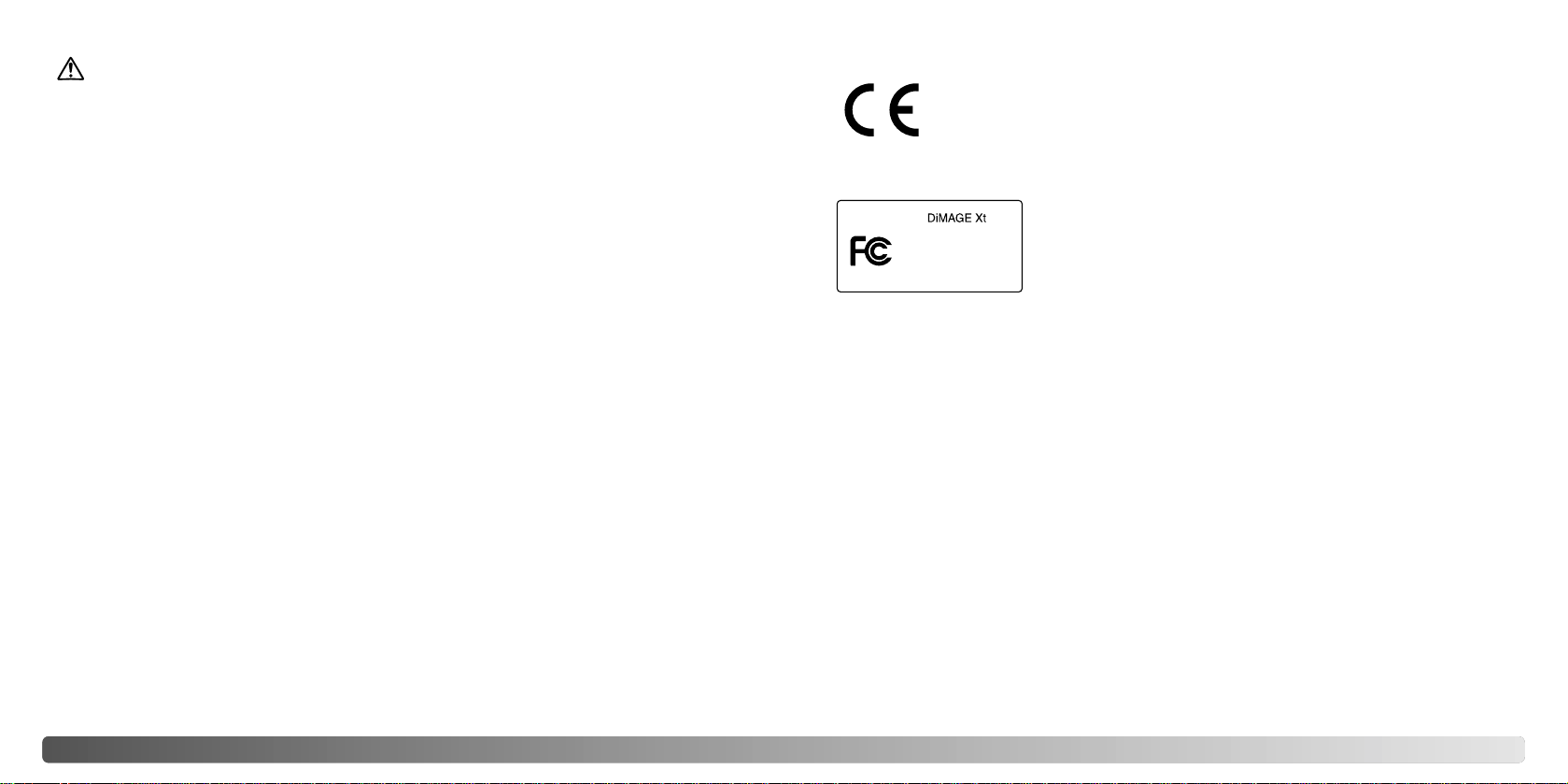
76 FOR PROPER AND SAFE USE
• Do not use or store these products in a hot or humid environment such as the glove
compartment or trunk of a car. It may damage the camera, charger, and battery which
may result in burns or injuries caused by heat, fire, explosion, or leaking battery fluid.
• If the battery is leaking, discontinue use of the product.
• The camera, charger, and battery temperature rises with extended periods of use. Care
should be taken to avoid burns.
• Burns may result if the memory card or battery is removed immediately after extended
periods of use. Turn the camera off and wait for it to cool.
• Do not fire the flash while it is in contact with people or objects. The flash unit discharges a large amount of energy which may cause burns.
• Do not apply pressure to the LCD monitor. A damaged monitor may cause injury, and
the liquid from the monitor may cause inflammation. If liquid from the monitor makes
contact with skin, wash the area with fresh water. If liquid from the monitor comes in
contact with the eyes, immediately rinse the eyes with plenty of water and contact a
doctor.
• When using the AC adapter and charger, insert the plug securely into the electrical outlet.
• Do not use transformers or travel adapters with the charger. The use of these devices
may cause a fire or damage the product.
• Do not use if the AC adapter or charger cord is damaged.
• Do not cover the AC adapter or charger. Afire may result.
• Do not obstruct access to the AC adapter or charger; this can hinder the unplugging of
the units in emergencies.
• Unplug the AC adapter or charger when cleaning or not in use.
CAUTION
This device complies with Part 15 of the FCC Rules. Operation is
subject to the following two conditions: (1) This device may not
cause harmful interference, and (2) this device must accept any
interference received, including interference that may cause
undesired operation. Changes or modifications not approved by the
party responsible for compliance could void the user's authority to
operate the equipment. This equipment has been tested and found to comply with the limits for a
Class B digital device, pursuant to Part 15 of the FCC Rules. These limits are designed to provide
reasonable protection against harmful interference in a residential installation. This equipment
generates, uses and can radiate radio frequency energy and, if not installed and used in
accordance with the instructions, may cause harmful interference to radio communications.
However, there is no guarantee that interference will not occur in a particular installation. If this
equipment does cause harmful interference to radio or television reception, which can be
determined by turning the equipment off and on, the user is encouraged to try to correct the
interference by one or more of the following measures:
• Reorient or relocate the receiving antenna.
• Increase the separation between the equipment and the receiver.
• Connect the equipment to an outlet on a circuit different from that to which the receiver is
connected.
• Consult the dealer or an experienced radio/TV technician for help.
Tested by the Minolta Corporation 101 Williams Drive, Ramsey, New Jersey 07446, U.S.A.
Do not remove the ferrite cores from the cables.
This mark on your camera certifies that this camera meets the requirements of the
EU (European Union) concerning interference causing equipment regulations. CE
stands for Conformité Européenne (European Conformity).
This Class B digital apparatus complies with Canadian ICES-003.
Cet appareil numérique de la classe B est conforme à la norme NMB-003 du Canada.
The following marks may be found on the product:
Digital Camera:
Tested To Comply
With FCC Standards
FOR HOME OR OFFICE USE

8 9TABLE OF CONTENTS
TABLE OF CONTENTS
Names of parts ....................................................................................................................................12
Getting up and running.........................................................................................................................14
Inserting the lithium-ion battery...............................................................................................14
Charging the lithium-ion battery ..............................................................................................15
Battery-condition indicator.......................................................................................................16
Auto power off ................................................................................................................. ........16
AC adapter (sold separately)...................................................................................................17
Attaching the hand strap .........................................................................................................17
Installing and removing a memory card..................................................................................18
About memory cards ...............................................................................................................19
Setting the date and time ...................................................................................................... ..20
Recording - basic operation.................................................................................................................22
Handling the camera ............................................................................................................ ...22
Setting the camera to record images......................................................................................22
Using the zoom lens ................................................................................................................23
LCD monitor display - basic ....................................................................................................24
Camera-shake warning ...........................................................................................................24
Basic recording operation........................................................................................................25
Focus lock ...............................................................................................................................26
Focus range.............................................................................................................................26
Focus signals...........................................................................................................................27
The getting up and running section covers how to prepare the camera for use. It contains
important information about power supplies and memory cards. The basic operation of
this camera is covered in the recording - basic operation section between pages 22 and
31, and the playback - basic operation section between pages 32 and 35. Read the datatransfer mode section in its entirety before connecting the camera to a computer.
Many of the features of this camera are controlled with menus. The menu navigation
sections concisely describe how to change menu settings. Descriptions of the settings
immediately follow the navigation sections.
The appendix contains a troubleshooting section to help answer questions about the
operation of the camera. Information covering camera care and storage is also provided.
Please store this manual in a safe place.
Special focusing situations......................................................................................................27
Flash modes............................................................................................................................28
Flash range - Automatic operation ..........................................................................................29
Flash signals............................................................................................................................29
Display button - recording mode .............................................................................................30
Playback - basic operation...................................................................................................................32
Single-frame playback display.................................................................................................32
Viewing images .......................................................................................................................33
Deleting single images ......................................................................................................... ...33
Display button - playback mode..............................................................................................34
Display button - Quick View ....................................................................................................34
Enlarged playback...................................................................................................................35
Recording - advanced operation..........................................................................................................36
LCD monitor display - advanced.............................................................................................36
Exposure compensation..........................................................................................................36
Navigating the recording-mode menu.....................................................................................38
Drive modes ............................................................................................................................40
Continuous advance...................................................................................................41
Self-timer.....................................................................................................................42
White balance ..........................................................................................................................43
Image size and image quality..................................................................................................44
Customizing key functions.......................................................................................................46
Compensating exposure with the menu..................................................................................46
Camera sensitivity - ISO..........................................................................................................47
Flash range and camera sensitivity.........................................................................................47
Metering modes .......................................................................................................................48
Noise reduction........................................................................................................................48
Auto reset................................................................................................................................49
Color mode..............................................................................................................................49
Voice memo.............................................................................................................................50
Date imprinting ........................................................................................................................51
Digital zoom .............................................................................................................................52
Instant playback.......................................................................................................................53
Spot AF....................................................................................................................................54
Recording without a memory card...........................................................................................55
Movie and audio recording...................................................................................................................56
Movie recording.......................................................................................................................56
Audio recording .......................................................................................................................57
Navigating the movie/audio recording menu...........................................................................58
Notes on movie recording .......................................................................................................59
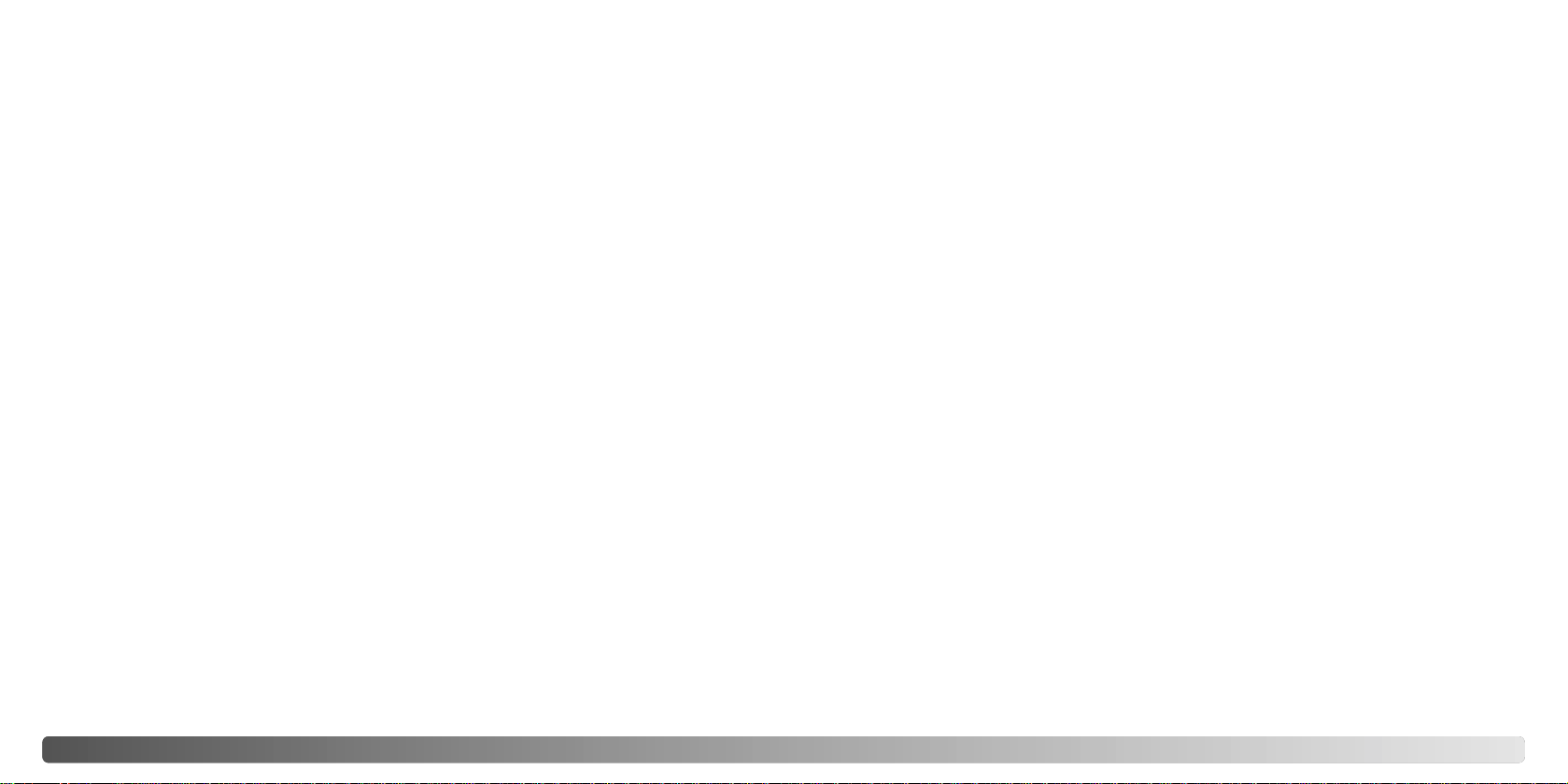
10 11TABLE OF CONTENTS
Playback - advanced operation............................................................................................................60
Playing back voice memos and audio captions ......................................................................60
Playing back movies and audio recordings .............................................................................61
Navigating the playback-mode menu......................................................................................62
Frame-selection screen...........................................................................................................64
Deleting image and audio files................................................................................................65
Audio caption ...........................................................................................................................66
Locking image and audio files.................................................................................................67
Slide show...............................................................................................................................68
About DPOF............................................................................................................................70
Creating a DPOF print order ...................................................................................................70
Ordering an index print ............................................................................................................71
E-mail copy ..............................................................................................................................72
Viewing images on a television...............................................................................................73
Setup mode ....................................................................................................................................74
Navigating the setup menu......................................................................................................74
LCD monitor brightness...........................................................................................................76
Formatting memory cards........................................................................................................76
File number (#) memory..........................................................................................................77
Folder Name ............................................................................................................................77
Language.................................................................................................................................78
Audio signals...........................................................................................................................78
Shutter FX ...............................................................................................................................78
Custom FX recording...............................................................................................................78
Auto power off ................................................................................................................. ........80
Volume ....................................................................................................................................80
Reset default ...........................................................................................................................80
Date and time..........................................................................................................................82
Date format ..............................................................................................................................82
Video output ............................................................................................................................82
Transfer mode.........................................................................................................................82
Data-transfer mode ..............................................................................................................................83
System requirements...............................................................................................................83
Connecting the camera to a computer....................................................................................84
Connecting to Windows 98 and 98SE.....................................................................................86
Automatic installation ..................................................................................................86
Manual installation......................................................................................................87
QuickTime system requirements.............................................................................................89
Auto power off - data-transfer mode .......................................................................................89
Memory card folder organization .............................................................................................90
Disconnecting the camera from the computer ........................................................................92
Windows 98 and 98SE...............................................................................................92
Windows Me, 2000 Professional, and XP..................................................................92
Macintosh....................................................................................................................93
Changing the memory card - data-transfer mode...................................................................94
Using USB DIRECT-PRINT.....................................................................................................94
Notes on printing errors ...........................................................................................................96
Navigating the USB DIRECT-PRINT menu.............................................................................96
Printing DPOF files..................................................................................................................97
Remote camera system requirements ....................................................................................98
Installing the remote camera driver.........................................................................................98
Connecting the remote camera.............................................................................................100
Notes on remote camera operation.......................................................................................101
Appendix ..................................................................................................................................102
Troubleshooting.....................................................................................................................102
About the lithium-ion battery charger cord............................................................................104
Viewfinder indicator lamps.....................................................................................................105
Removing the driver software - Windows..............................................................................106
Care and storage...................................................................................................................107
Technical specifications.........................................................................................................110
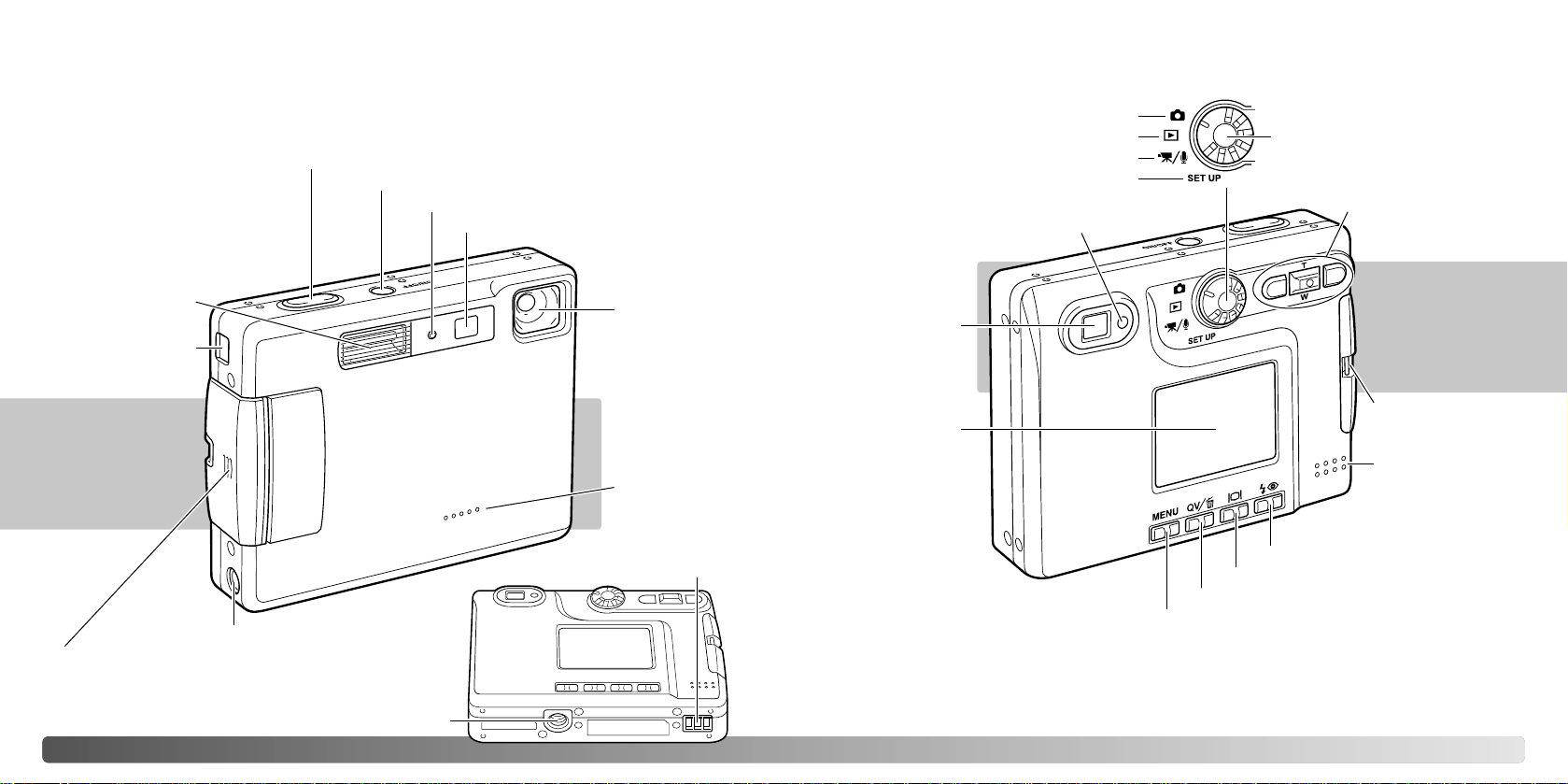
1312
NAMES OF PARTS
* This camera is a sophisticated optical instrument. Care should be taken to keep these
surfaces clean. Please read the care and storage instructions in the back of this manual
(p. 107).
Flash (p. 28)
Self-timer lamp (p. 42)
Lens*
Main switch
Microphone
AV-out-terminal/
USB-port
Viewfinder*
Indicator lamp (p. 105)
Mode dial
Controller
LCD monitor*
Display button (p. 30, 34)
Quick View / Delete button (p. 32, 33)
Menu button
Speaker
Movie/Audio recording mode (p. 56)
Tripod socket
Battery/Card chamber door (p. 14, 18)
DC terminal (p. 17)
Strap eyelet
(p. 17)
Shutter-release button
Viewfinder window*
Playback mode (p. 32)
Charger contacts*
Flash-mode button (p. 28)
NAMES OF PARTS
Recording mode (p. 22)
Setup mode (p. 74)
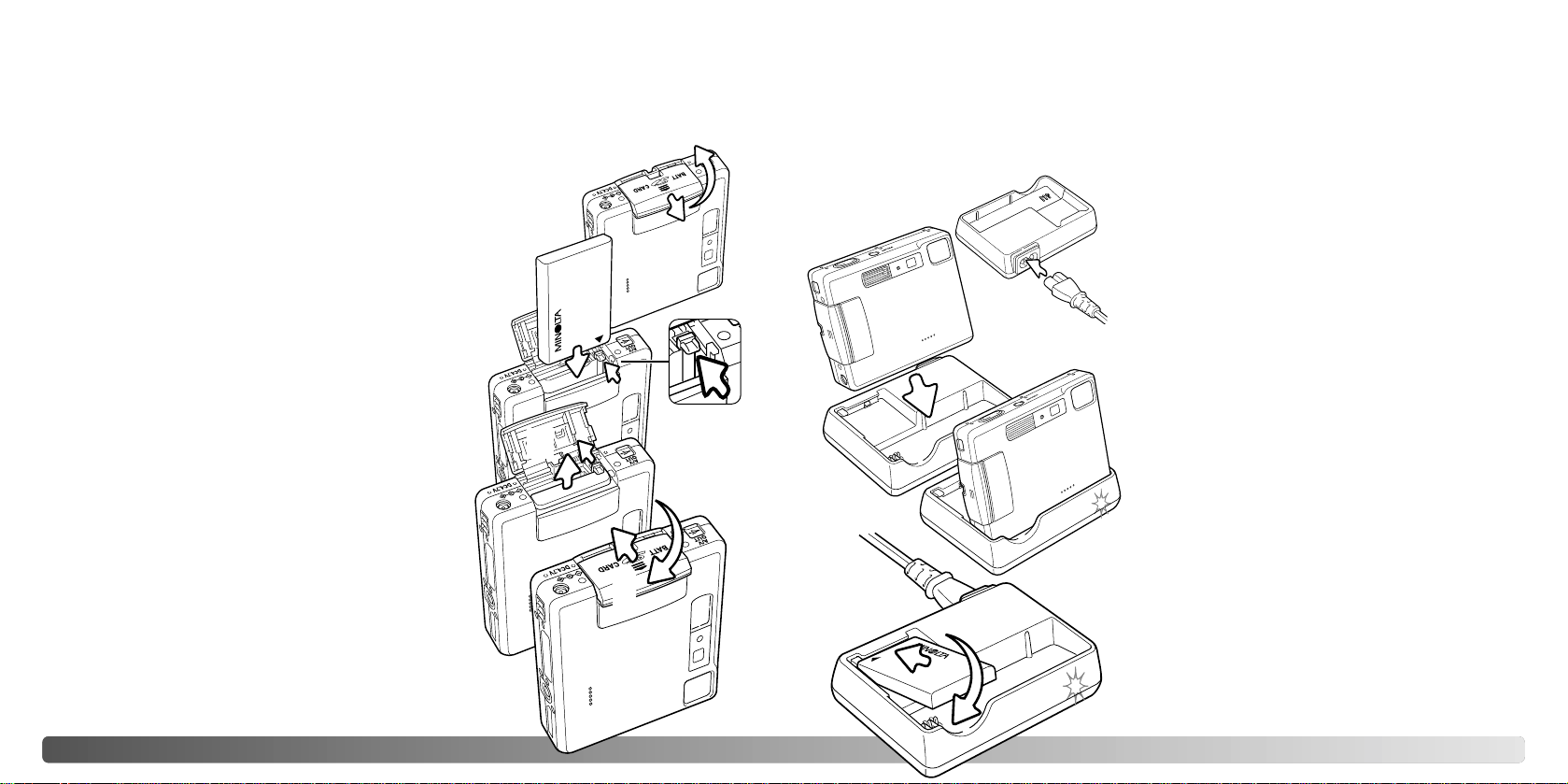
14 15GETTING UP AND RUNNING
GETTING UP AND RUNNING
CHARGING THE LITHIUM-ION BATTERY
Before the camera can be used, the lithium-ion battery must be charged. Before charging
the battery , read the safety warnings on pages 3and 4 of this manual. Only recharge the
battery with the supplied battery charger. The battery should be recharged before each
shooting session. See page 108 for battery care and storage.
Asingle battery can be charged. With the battery
terminals forward and the label face up, slide the
battery into the charger. The indicator lamp (3)
will glow to show the battery is charging. The
lamp will go out when the battery has been
charged. Charging time is approximately 80
minutes.
INSERTING THE LITHIUM-ION BATTERY
This digital camera uses one NP-200 lithium-ion battery. Before using the
battery, read the safety warnings on pages 3 and 4 of this manual. When
replacing the battery, the camera should be turned off.
Slide the battery-chamber door toward the front of the camera to
release the safety catch (1). Open the door.
1
2
3
4
Move the battery latch towards the back of the camera to
insert the battery (2). Slide the battery into the battery
chamber with the battery terminals first until it is caught by
the latch.
To remove the battery, move the latch towards the back
of the camera until the battery is released (3). Pull the
battery out of the chamber.
Close the battery-chamber door (4) and slide it
toward the back of the camera to engage the safety
catch.
After installing the battery, the set-time/date
message may appear on the monitor. The clock and
calendar is set in the custom 2 section of the setup
menu (p. 20). An internal battery protects the clock,
calender, and memory settings for more than 24
hours if the camera is used for at least 5 minutes
before removing the battery.
1
2
3
With the camera facing forward, firmly place it
into the charger. The indicator lamp (3) will glow
to show the battery is charging. The lamp will go
out when the battery has been charged.
Charging time is approximately 120 minutes.
The camera must be off in order to charge the
battery. If the indicator lamp blinks slowly,
confirm that a battery has been inserted in the
camera.
Remove the camera from the charger. Unplug
the power cord from the outlet.
Plug the power cord into the back of the charger unit
(1). Plug the other end of the cord into a live
household outlet. The included AC cord is designed
for the current of the sales region. Only use the cord
in the region it was purchased. For more on the AC
cable, see page 104.
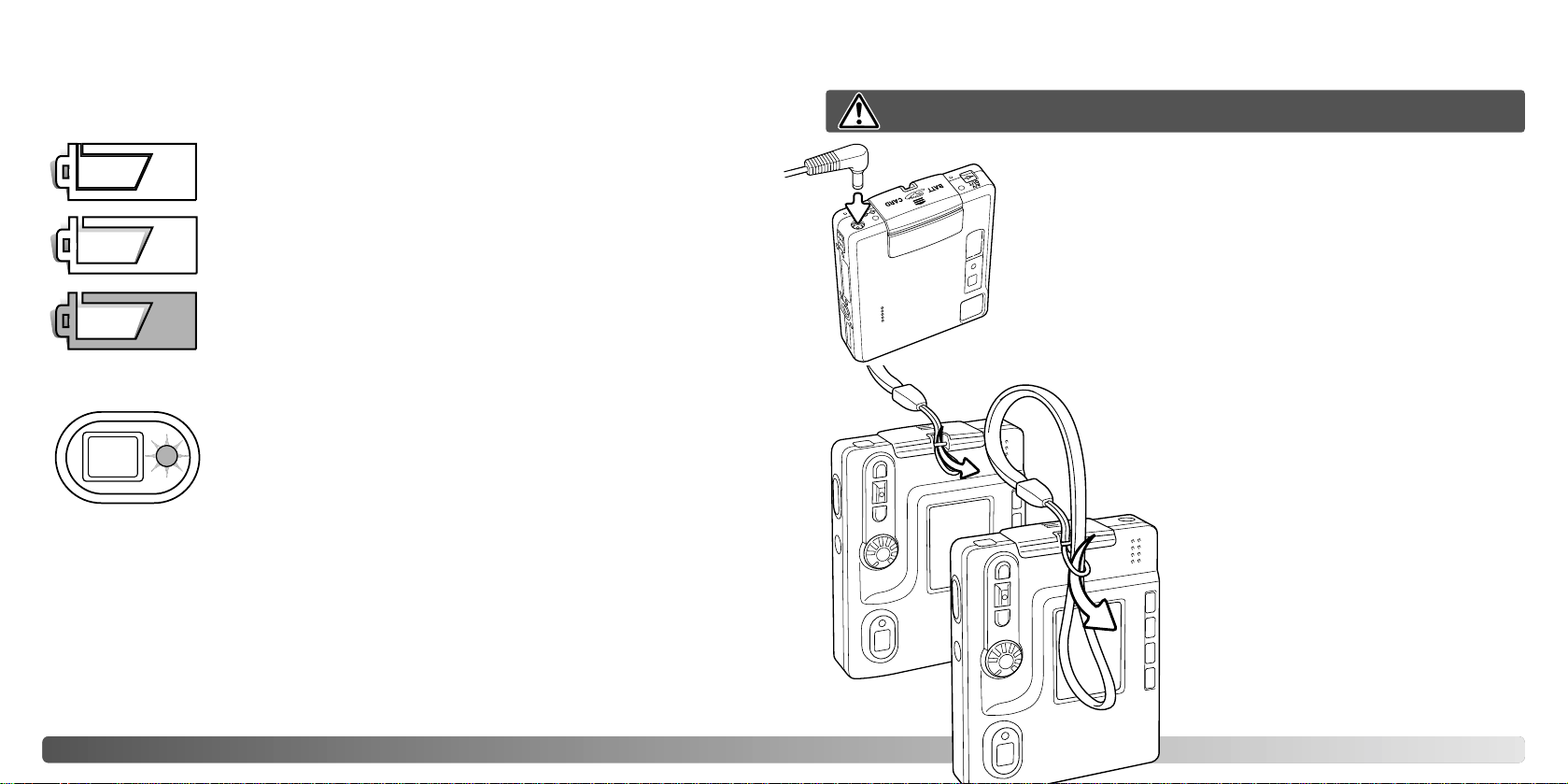
16 17GETTING UP AND RUNNING
BATTERY-CONDITION INDICATOR
Full-battery icon - the battery is fully charged. This icon is displayed
when the camera is on.
Low-battery warning - battery power is very low. The battery should
be replaced as soon as possible. This warning automatically
appears and remains on the monitor until the battery is recharged.
If the power level falls below this level when the camera is on, the
battery-exhausted message will appear just before the camera
shuts down.
AUTO POWER OFF
To conserve battery power, the camera will shut down if an operation is not made within
three minutes. To restore power, press the main switch. The length of the auto-power-off
period can be changed in the custom 1 section of the setup menu (p. 74). When the
camera is connected to a computer, the auto-power-off period is set to ten minutes and
cannot be changed.
This camera is equipped with an automatic battery-condition indicator displayed on the
LCD monitor. The icon will change from white to red when battery power is low.
AC ADAPTER (SOLD SEPARATELY)
The AC adapter AC-4 or AC-5 allows the camera to be powered
from a household outlet. The AC adapter is recommended when
the camera is interfaced with a computer or during periods of
heavy use. AC adapter model AC-4 is for use in North America,
Japan, and Taiwan, and AC-5 is for use in all other areas. The
battery cannot be charged using the AC adapter.
Insert the mini plug of the AC adapter into the DC terminal (1).
Insert the AC adapter plug into an electrical outlet.
Half-full-battery icon - the battery is partially charged. This icon is
displayed when the camera is turned on. The LCD monitor will turn
off when the flash is charging.
If power is insufficient for camera operation, the indicator lamp next
to the viewfinder will turn red and blink for three seconds. The
shutter will not release. The battery must be recharged.
Always turn off the camera before changing between power supplies.
Always keep the strap around your wrist in
the event that the camera is accidentally
dropped.
Pass the small loop of the hand strap
through the strap eyelet on the camera body
(1).
Pass the other end of the strap through the
small loop and tighten (2).
1
2
1
ATTACHING THE HAND STRAP
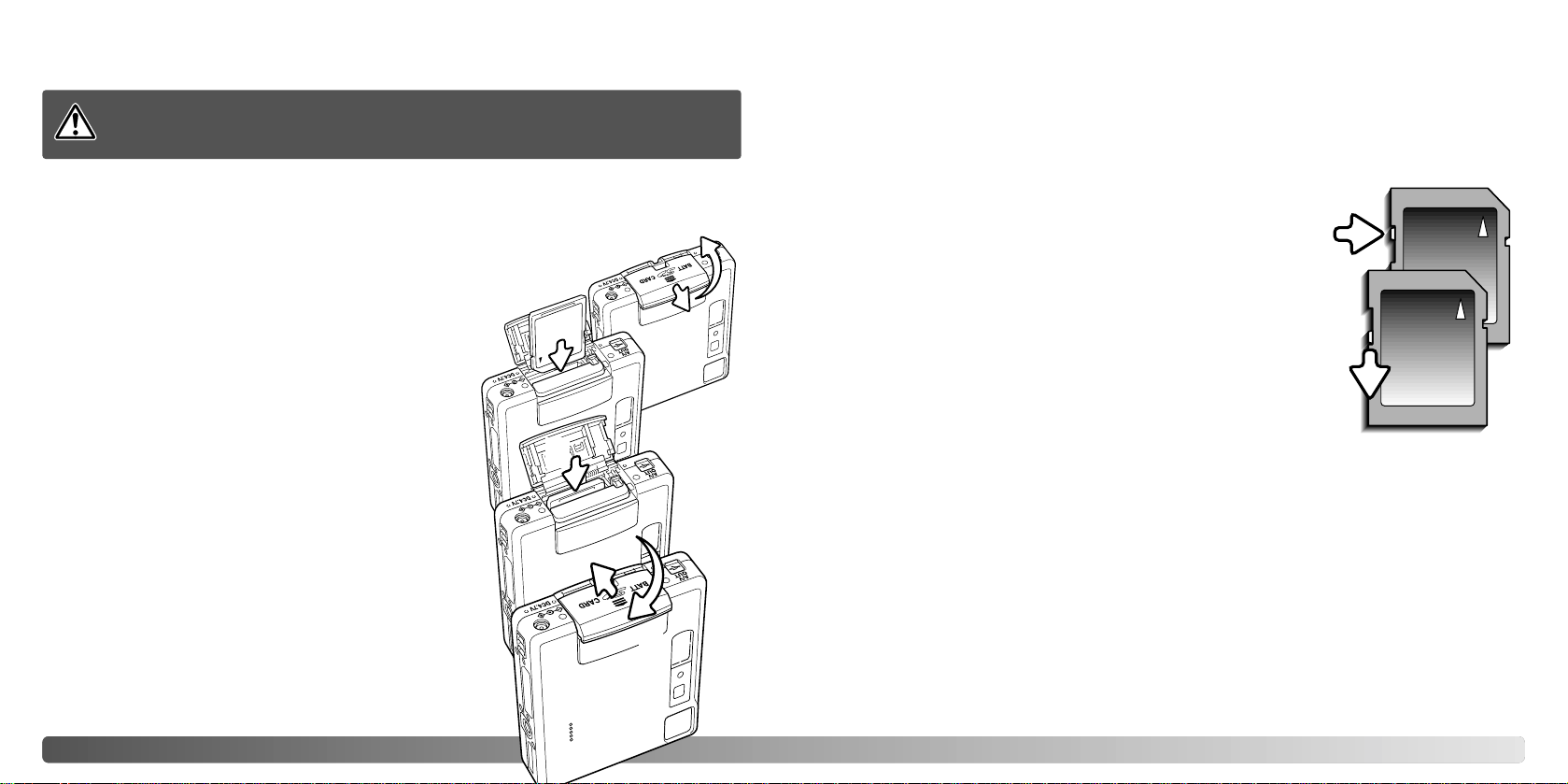
18 19GETTING UP AND RUNNING
The response time during recording and playback is longer with MultiMediaCards
compared with SD Memory Cards. This is not a defect, but rather due to the
specifications of the cards. When using large capacity cards, some operations like
deletion may take longer.
The SD Memory Card has a write-protect switch to
prevent image data from being deleted. By sliding the
switch to the bottom of the card, the data will be
protected. However, when the card is protected, images
cannot be recorded. If an attempt is made to record or
delete an image with the camera, the card-locked
message will appear and the LED lamps near the
viewfinder will turn red and blink quickly. For memory
card care and store see page 108.
If the unable-to-use-card message appears, the
inserted card in the camera may need to be formatted.
A card used in another camera may also have to be
formatted before being used. Acard can be formatted in
the basic section of the setup menu (p. 74). When a
card is formatted, all the data on the card is permanently
erased.
INST ALLING AND REMOVING A MEMORY CARD ABOUT MEMORY CARDS
An SD (Secure Digital) Memory card or MultiMediaCard must be inserted for the camera
to operate. If a card has not been inserted, a no-card warning will appear on the LCD
monitor; the shutter can still be released and a single image can be captured (p. 55).
Always turn off the camera and confirm the indicator lamp is not orange and
blinking before changing the memory card, otherwise the card may be
damaged, and data lost.
Slide the battery-chamber door toward the bottom of
the camera to release the safety catch (1). Open the
door.
Insert the memory card all the way into the card slot
and then release (2). The card should catch in the slot.
Insert the card so the face is toward the front of the
camera. Always push the card in straight, never at an
angle. Never force the card. If the card does not fit,
check that it is orientated correctly . If a MultiMediaCard
is inserted incorrectly, it will lock, but the card chamber
door will not close.
To eject a memory card, press the card into the slot
and release (3). The card can now be pulled out.
Close the battery-chamber door and slide it toward the
top of the camera to engage the safety catch (4).
1
2
3
4
Writeprotect
switch
Lock
position
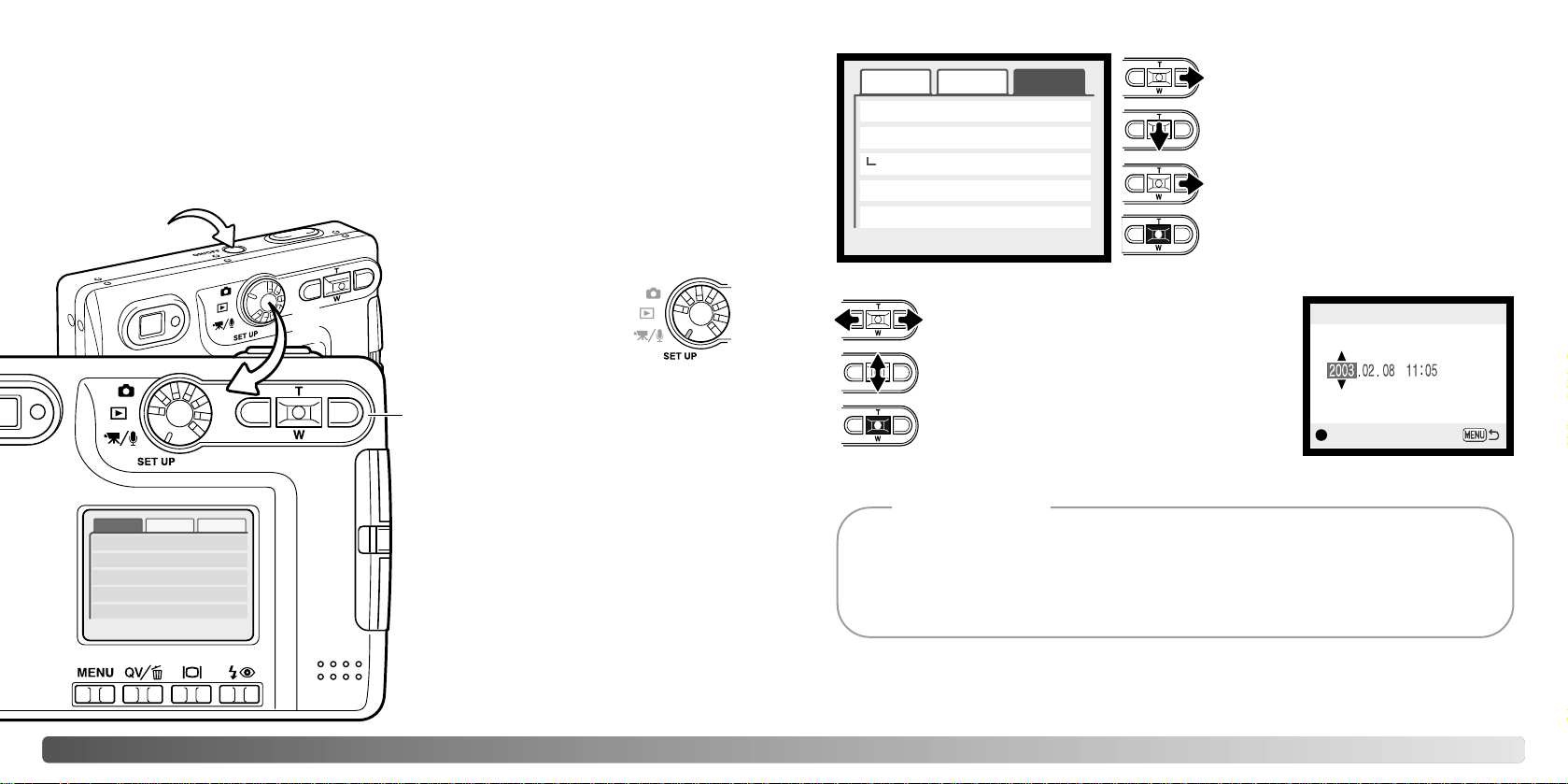
20 21GETTING UP AND RUNNING
SETTING THE DATE AND TIME
After initially inserting a memory card and charging the battery, the camera’s clock and
calendar must be set on the setup menu. When images are recorded, the image data is
saved with the date and time of recording. Depending on the region, the menu language
may also have to be set. To change the language, see the camera notes on the following
page.
Turn the camera on by pressing the main
switch near the shutter-release button (1).
Turn the mode dial to the
setup position (2).
Navigating the setup menu is simple. The
four-way keys of the controller move the
cursor and change settings on the menu.
Pressing the center of the controller
selects menu options and sets
adjustments.
Reset default
Date format
Video output
Transfer mode
–
YYYY/MM/DD
NTSC
Data storage
Use the right key to highlight the
custom 2 tab at the top of the menu.
Use the down key to highlight the
date/time-set menu option.
Press the central button to display the
date/time setting screen.
Use the left and right keys to select the item to
be changed.
Press the central button to set the clock and
calendar. The setup menu will be displayed.
:enter
Date/Time set
Press the right key. “Enter” will appear
on the right side of the menu.
Setup menu: custom 2 section
Date/Time setting screen
Use to adjust the item.
For customers in certain areas, the menu language must also be set. Highlight the language option in the basic section of the setup menu. Press the right key to display the language settings. Using the up/down keys, highlight the desired language. Press the central
button to set the highlighted language; the setup menu will be displayed in the selected lan-
guage.
Camera notes
Date/Time set –
Basic
Custom1 Custom2
Basic Custom1 Custom2
LCDbrightness
Format
File # memory
Folder name Std. form
Off
–
–
Language English
1
2
Controller

1
22 23RECORDING - BASIC OPERATION
RECORDING MODE - BASIC OPERATION
This section covers basic recording operation. T o preparethe camera for use, read pages
14 through 21.
HANDLING THE CAMERA
While using the viewfinder or LCD monitor, grip the camera
firmly with your right hand while supporting the camera body
with your left. Keep your elbows at your side and your feet
shoulder-width apart to hold the camera steadily.
When taking vertical pictures, hold the camera so that the
flash is above the lens with the shutter-release button to the
top. Take care not to cover the lens with your fingers or the
strap.
USING THE ZOOM LENS
This camera is equipped with a unique 5.7 - 17.1mm zoom lens. This is equivalent to a
37 to 111mm lens on a 35mm camera. The lens is operated by the controller at the back
of the camera. The effect of the optical zoom is visible in both the viewfinder and LCD
monitor.
To zoom in on the subject, push
the up key (T) of the controller.
To zoom out, push the down key
(W) of the controller.
The digital-zoom function can
increase the power of the lens.
The digital zoom is activated in
the custom 2 section of the
recording-mode menu (p. 38).
SETTING THE CAMERA TO RECORD IMAGES
Turn the camera on by pressing the main
switch near the shutter-release button (1).
Turn the mode dial to the
recording position (2).
2
The zoom lens not only affects how large the subject is in the picture, but it also influences the depth
of field and perspective. Depth of field is the area between the closest object in focus and the furthest object in focus. As the lens zooms in to the telephoto position, the depth of field becomes shallower, separating the subject from the background. Many portraits are taken with telephoto lenses.
Zooming the lens out to the wide-angle position makes both the foreground and background appear
sharper. Usually landscape photographs take advantage of the large depth of field of wide-angle
lenses. Wide-angle lenses also create a strong perspective which gives a sense of depth in the
image. Telephoto lenses compress the space between the subject and background and create a
weak perspective.
Shooting tips
When the camera is turned on, the monitor
may turn off for a few seconds while the
flash charges.
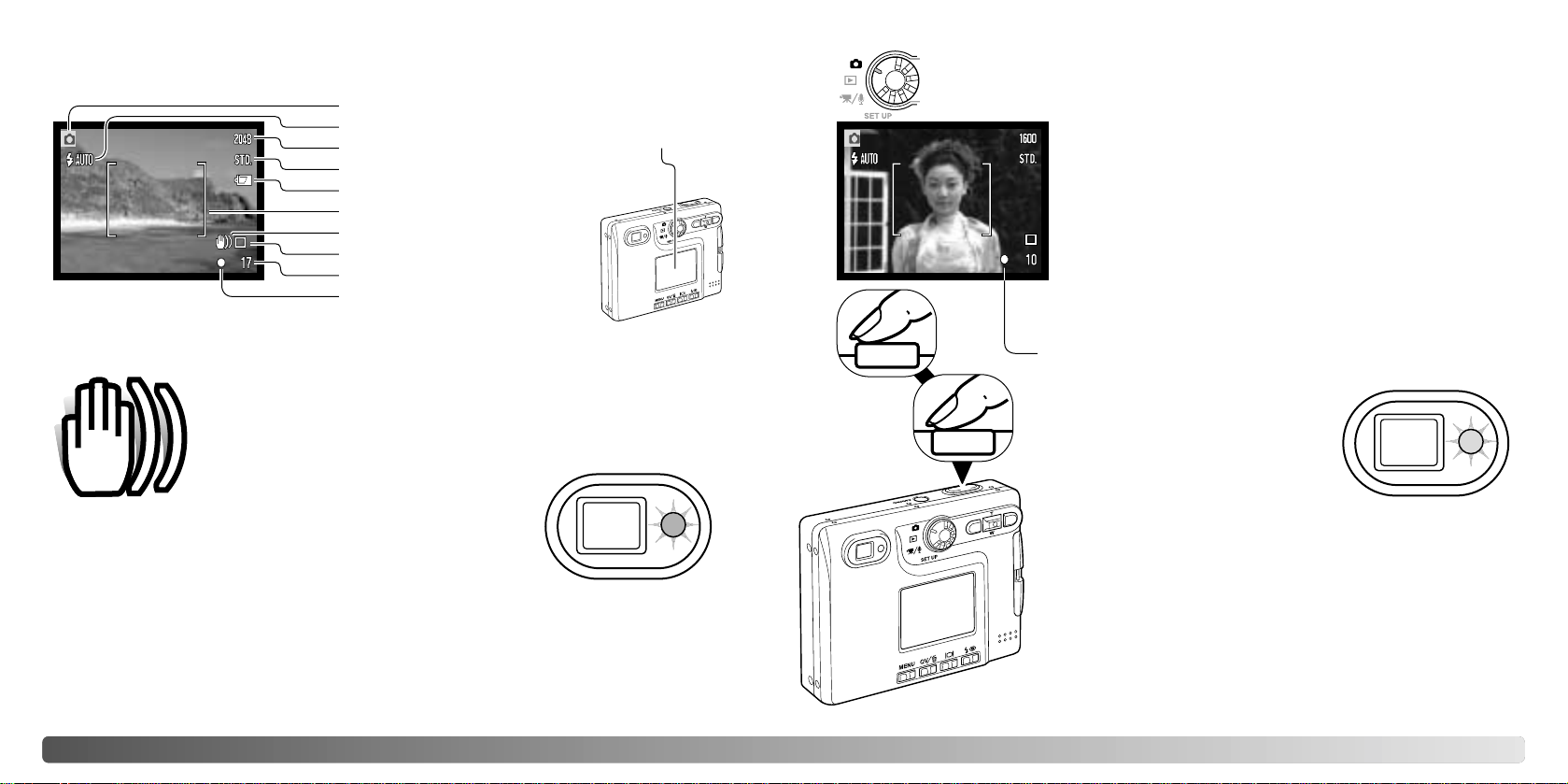
24 25RECORDING - BASIC OPERATION
BASIC RECORDING OPERATION
Press the shutter-release button partway down (1) to lock the
focus and exposure.
• The focus signals (p. 27) on the monitor and the indicator lamp
next to the viewfinder will confirm that the image is in focus. If the
monitor focus signal is red or the
indicator lamp is green and blinks
quickly, the camera was unable to
focus on the subject. Repeat the
previous steps until the focus signal is
white and the lamp glows steadily.
Press the shutter-release button all the way down (2) to take
the picture.
• After the shutter releases, the indicator lamp next to the viewfinder
will turn orange and blink indicating image data is being written to
the memory card. Never remove a memory card while data is
being transferred.
• The image can be previewed after it is captured by continuing to
hold down the shutter-release button. This function is disabled if
the monitor is off. Instant playback also can be used (p. 53).
Turn the camera on and turn the mode dial to the recording position.
1
Place the subject within the focus frame on the LCD monitor
or center the subject in the viewfinder.
• The focus-lock function (p. 26) can be used with off-center
subjects.
• If the subject is closer than 1m (3ft.) at the zoom lens’ wideangle position or 3m (10ft) at the telephoto position, only use
the LCD monitor to frame the subject.
• The spot focus area can be used for focusing; press the center
controller button for about 1 second to activate the area (p. 54).
LCD MONITOR DISPLAY - BASIC
If the shutter speed falls below the point where the camera can be
hand held safely, the camera-shake warning indicator will appear on
the monitor and the viewfinder indicator lamp will turn green and
blink slowly. Camera shake is slight blurring caused by subtle hand
motion and is more pronounced at the tele-
photo position of the lens than at the wideangle position. Although the warning appears, the shutter can
still be released. If the warning appears, place the camera on
a tripod or use the built-in flash.
CAMERA-SHAKE WARNING
Image size (p. 44)
Image quality (p. 44)
Battery-condition indicator (p. 16)
Drive mode (p. 40)
Frame counter (p. 45)
Focus signal (p. 27)
Recording mode
Flash modes (p. 28)
Camera-shake warning
Wide focus frame
2
LCD monitor

26 27RECORDING - BASIC OPERATION
FOCUS LOCK
The focus-lock function is used when you want to compose the image with the subject
off-center and outside the focus frame. Focus lock may also be used when a special
focusing situation prevents the camera from focusing on the subject. This function is
controlled with the shutter-release button.
Place the subject within the monitor focus frame or center
the subject in the viewfinder. Press and hold the shutterrelease button partway down to lock the focus.
• The focus signal on the monitor and the
viewfinder indicator lamp will indicate if
the focus is locked.
Without lifting your finger from the shutter-release button,
recompose the subject within the image area. Press the
shutter-release button all the way down to take the
picture.
FOCUS RANGE
The focus range is 15cm (0.5ft.) to infinity. Both the LCD monitor and viewfinder can be
used to frame the subject. However, because of parallax, only the monitor’s live image
will be accurate with subjects closer than 1m (3ft.) at the zoom lens’ wide-angle position
or 3m (10ft) at the telephoto position.
FOCUS SIGNALS
SPECIAL FOCUSING SITUATIONS
This digital camera has a quick, accurate autofocusing system. The focus signal in the
lower right corner of the LCD monitor and the indicator lamp next to the viewfinder
indicate the focus status. The shutter can be released regardless if the camera can focus
on the subject or not.
The camera may not be able to focus in certain situations. In these situations the focuslock function (p. 26) can be used to focus on another object at the same distance as your
main subject, and then the image can be recomposed to take the picture.
The subject in the
focus frame is low in
contrast.
The subject is too dark. Two subjects at differ-
ent distances overlap
in the focus frame.
The subject is near a
very bright object or
area.
Focus confirmed - the LCD monitor focus signal is white,
the viewfinder indicator lamp is green and steady. Focus
is locked.
Cannot focus - the LCD monitor focus signal is red and
the viewfinder indicator lamp is green and blinks rapidly.
Focus signal
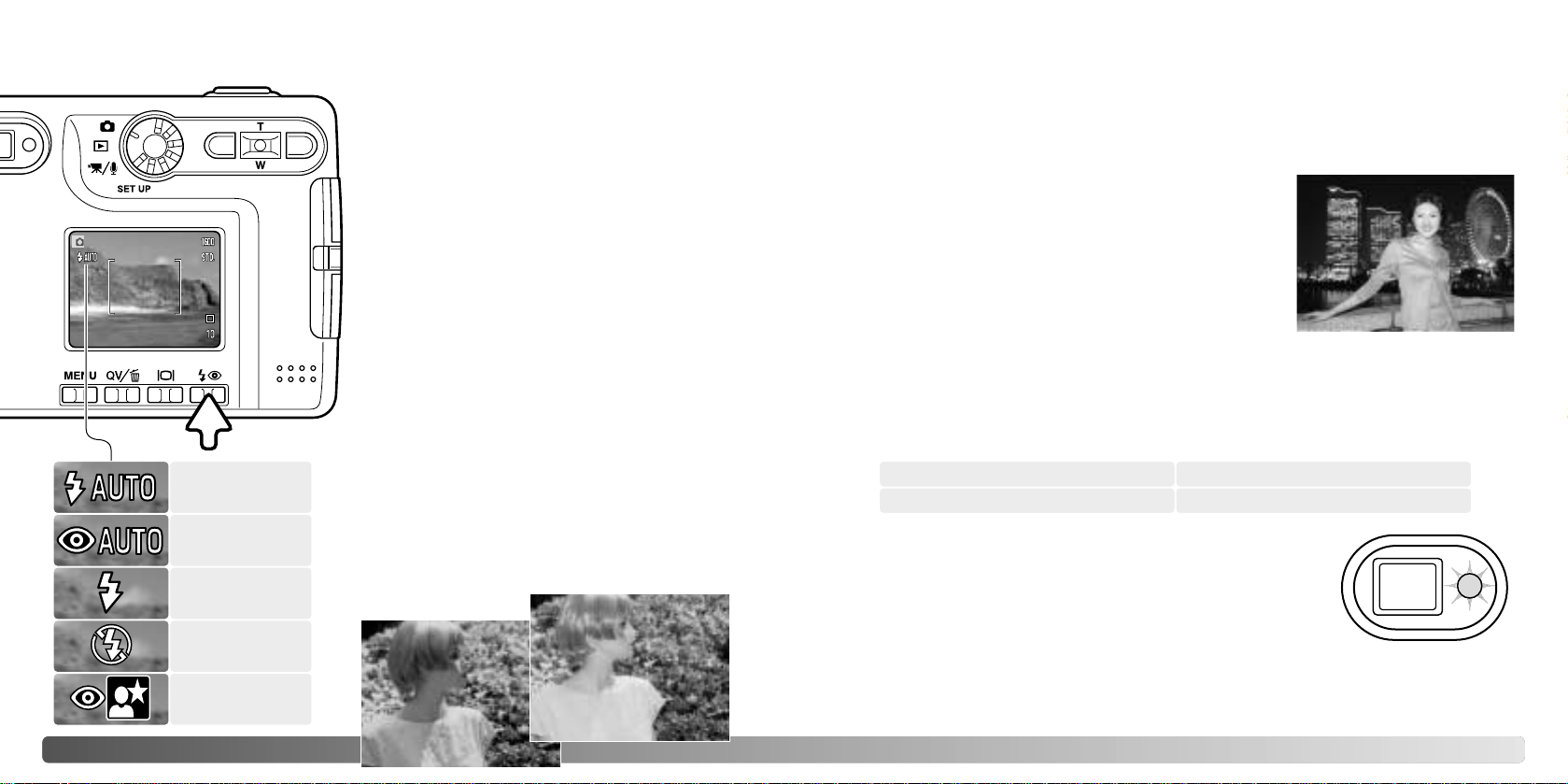
28 29
FLASH RANGE - AUTOMATIC OPERATION
The camera automatically controls the flash output. For well-exposed images, the subject
must be within the flash range. Because of the optical system, the flash range is not the
same at the lens’ wide-angle position as it is at the telephoto position. The flash ranged
can be changed with camera sensitivity (ISO), see page 47.
Wide-angle position Telephoto position
FLASH MODES
The flash can be used when taking still images.
To select the flash mode, press the flash mode
button (1) on the back of the camera until the
desired mode is displayed. Press the shutterrelease button to set the mode. The active flash
mode is displayed in the top left corner of the
LCD monitor. When the camera is turned of f and
auto reset (p. 49) is active, the flash mode is
reset to autoflash with red-eye reduction if this
mode was last set, if not the mode will be reset
to autoflash. While the flash is charging, the
shutter cannot be released.
Autoflash - the flash fires automatically in lowlight and backlit conditions.
Red-eye reduction - the flash fires multiple
bursts before the main flash burst to reduce redeye; an effect caused by light reflected from the
retina. Use in low-light conditions when taking
photographs of people or animals, the preflashes contract the pupils of the subject’s eyes.
Fill-flash - the flash fires with each exposure
regardless of the amount of ambient light. Fillflash can be used to reduce harsh shadows
caused by strong direct light or sunshine.
FLASH SIGNALS
The indicator lamp next to the viewfinder indicates the status of
the flash. When the lamp is red and blinks quickly, the flash is
charging and the shutter will not release. When the lamp turns
green, the flash is charged and ready to fire.
Flash cancel
Autoflash with
red-eye reduction
Fill-flash
Night portrait
Flash cancel - the flash will not fire. Use flash cancel when flash photography is
prohibited, natural light is desired to illuminate the subject, or the subject is beyond the
flash range. The camera-shake warning may appear when flash cancel is selected (p.
24).
Night portrait - for flash portraits at night. The camera
automatically balances the flash and background
exposures. When taking portraits, ask your subject not to
move after the flash burst; the shutter will still be open for
the background exposure. The red-eye reduction function is
used with night portrait.
0.15m ~ 2.5m (0.5 ft. ~ 8.2 ft.)0.15m ~ 3.2m (0.5 ft. ~ 10.5 ft.)
RECORDING - BASIC OPERATION
1
Autoflash
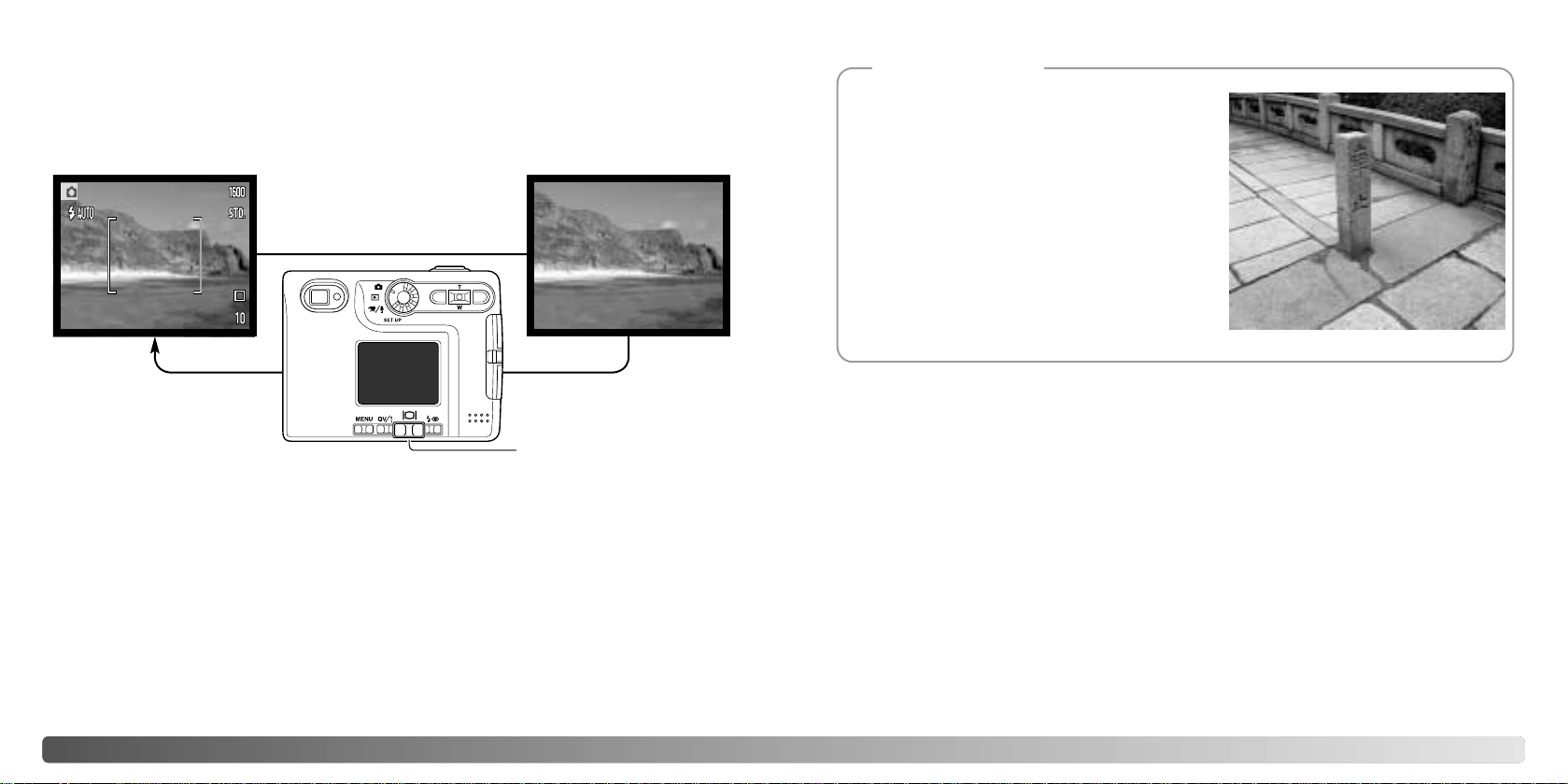
3130 RECORDING - BASIC OPERATION
The display button controls the LCD monitor display. The display cycles to the next
position each time the button is pressed: full display, live image only, and monitor off. If
the display button is pressed and held, the LCD-brightness adjustment screen will be
displayed, see page 76.
Full
display
Live image
only
DISPLAY BUTTON - RECORDING MODE
Display button
Battery power can be conserved by turning the monitor off and using the viewfinder to
take pictures. However, because of parallax, the monitor should be used for subjects
closer than 1m (3ft.) at the zoom lens’ wide-angle position or 3m (10ft) at the telephoto
position.
When the flash-mode or menu button is pressed, the monitor will automatically turn on.
The battery-condition and date-imprinting indicators can appear on the live image only
display. The digital zoom is canceled and the AF area and exposure-compensation
setting is fixed when the monitor is off. The monitor cannot be turned off in audio or movie
recording. When the LCD monitor is off, it will automatically activate for the instant
playback period. When auto reset is active, the LCD monitor will be reset to the full
display when the camera is turned off.
Monitor
off
In the center of the Sakai plant in Japan is Okina
bridge. In the 15th century, Sakai was a very prosperous free city, and Okina bridge spanned the moat at
one of the entrances into the walled town. For centuries, this bridge carried pilgrims on their way to two of
Japan’s sacred places: the mountain monastery of
Koyasan and the great Shinto shrine, Kumano Taisha.
The bridge in the courtyard dates from 1855. In 1968,
Minolta offered to remove and preserve the bridge
when the city government announced they would fill in
the moat for a planned highway. The bridge now spans
a specially constructed goldfish pond. The writing on
the stone bollard at the front of the bridge prohibits
vehicles from crossing.
Minolta history

32 PLAYBACK - BASIC OPERATION
PLAYBACK - BASIC OPERATION
SINGLE-FRAME PLAYBACK DISPLAY
Images can be viewed in the Quick View or playback modes. This section covers the
basic operation in both modes. The playback mode has additional functions, see page
60.
Mode indicator
Time of recording
Date of recording
Lock indicator (p. 67)
Magnification display (p. 35)
Image-size display (p. 44)
Image-quality indicator (p. 44)
Battery-condition indicator (p. 16)
Frame number / total number of images
Audio-track indicator
DPOF-set indicator (p. 70)
Folder number - file number (p. 77)
E-mail copy indicator (p. 72)
33
To delete a displayed file, press the flash-mode/delete
button. Aconfirmation screen will appear.
DELETING SINGLE IMAGES
Delete this frame?
NoYes
To view images from the playback mode, turn the mode
dial to the playback position.
To view images from the recording or
movie/audio recording mode, press the
Quick View / Delete button.
VIEWING IMAGES
In Quick View or the playback mode,
use the left/right keys of the
controller to scroll through the
images on the memory card.
To return to the recording mode from Quick View,
press the menu button or press the shutterrelease button partway down.
Controller
Quick View / Delete button
Menu button
Press the center button of the controller to
delete the file.
Use the left/right keys to highlight “YES.”
“NO” will cancel the operation.
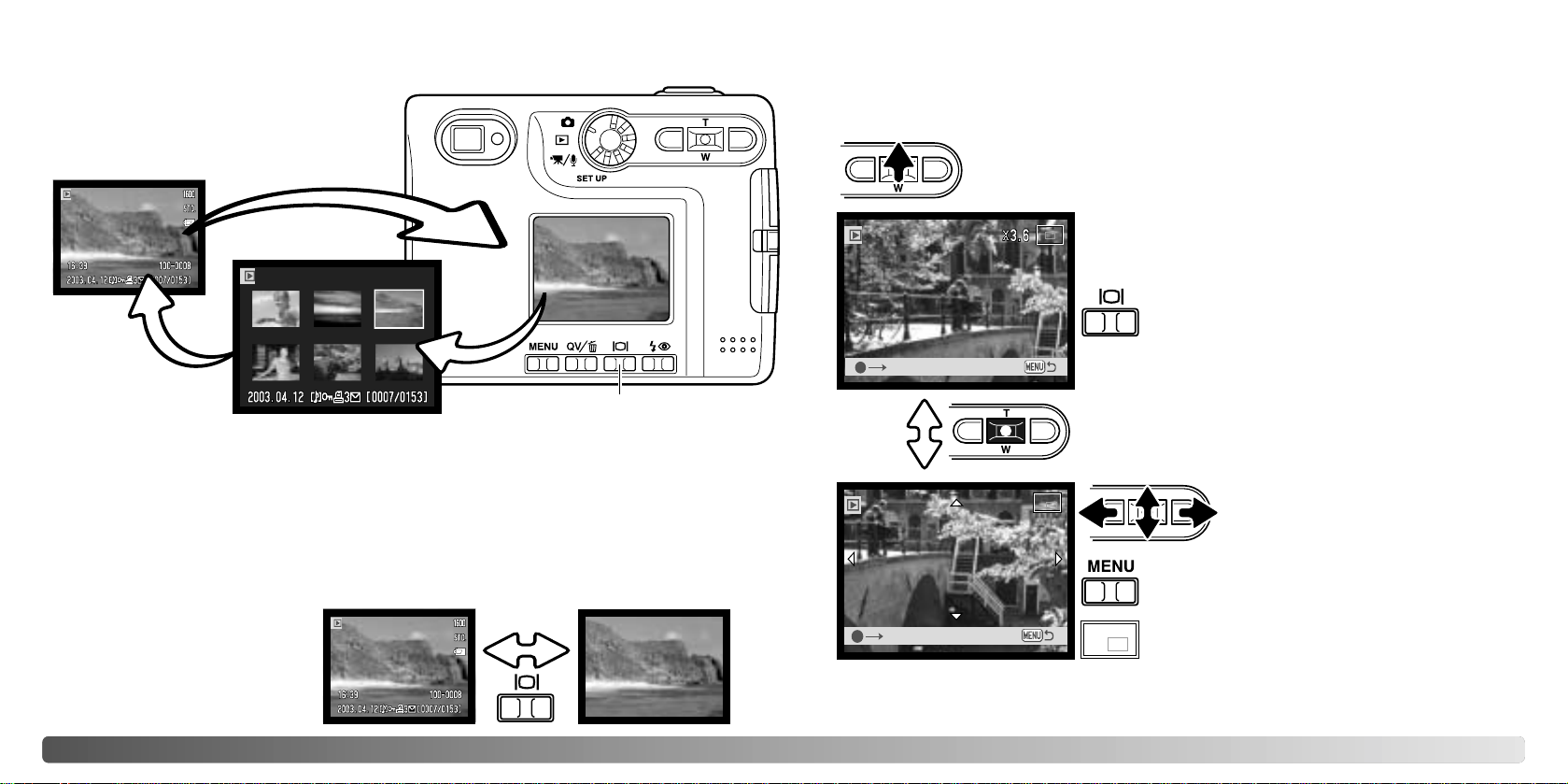
34 PLAYBACK - BASIC OPERATION
In index playback, the left/right and up/down keys of the controller move the yellow
border around the index thumbnails. When the image is highlighted with the border, the
date of recording, audio-track indicator, the lock and printing status, e-mail copy indicator
and the frame number of the image are displayed at the bottom of the screen. The
accompanying audio track of the highlighted image can be played by pressing the center
button of the controller. When the display button is pressed again, the highlighted image
will be displayed in the single-frame playback mode.
The display button controls the display
format. Each time the button is pressed, the
display cycles through to the next format:
full display, image only, index playback.
DISPLAY BUTTON - PLAYBACK MODE
Display button
35
ENLARGED PLAYBACK
With the image to be magnified displayed, press the up key of the
controller to activate the enlarged playback mode. The degree of
magnification is displayed on the LCD monitor.
Use the left/right and up/down keys of
the controller to scroll the image.
In single-frame playback in both the Quick View and playback modes, a still image can
be enlarged by up to 6X in 0.2X increments.
Pressing the up key increases the image magnification.
Pressing the down key decreases the image
magnification.
To scroll the image, press the center button of the
controller. The center button switches between the
enlarged-playback and scroll screens.
To exit the enlarged playback mode, press the
menu button.
Zoom
Scroll
The display button switches between showing
the full display and image only.
Pressing the display button in
Quick View switches between the
full display and the image-only
display.
DISPLAY BUTTON - QUICK VIEW
Full
display
Image only
Index playback
The locator indicator in the top right corner of
the monitor shows the area of the image being
displayed.

3736 RECORDING - ADVANCED OPERATION
LCD MONITOR DISPLAY - ADVANCED
Microphone indicator
Exposure compensation
White balance (p. 43)
Digital zoom (p. 52)
Image size (p. 44)
Image quality (p. 44)
Drive mode (p. 40)
Frame counter (p. 45)
Focus signal (p. 27)
Flash modes (p. 28)
Spot-metering area (p. 48)
Date-imprinting indicator (p. 51)
Camera-sensitivity display (p. 47)
Metering-mode indicator (p. 48)
RECORDING - ADVANCED OPERATION
LCD monitor
The LCD monitor will display the exposure-compensation
icon and value. The change in exposure is visible in the
monitor image. Exposure compensation is set automatically
after five seconds or when another camera button is pressed.
EXPOSURE COMPENSATION
The camera exposure can be adjusted to make the final picture lighter or
darker by as much as ±2Ev in 1/3 increments with still image and movie
recording. The exposure-compensation value will remain in effect until it has
been reset. Exposure compensation can also be set in the custom 1 section
of the recording-mode menu (p. 46). The function controlled with the left/right keys of the
controller can be changed with the menu, see page 46.
The exposure compensation must be set before the image is captured. When setting the
exposure compensation, the amount of compensation is shown next to the exposurecompensation icon on the monitor. When set to any value other than 0.0, the icon will
remain on the LCD monitor as a warning. T o set the exposure compensation, the monitor
must be on.
Use the left/right controller keys to adjust
the exposure-compensation value.
Sometimes the camera’s exposure meter is deceived by certain conditions. Exposure compensation can be used in these situations. For example, a very bright scene, such as a snowy landscape or a white sandy beach, can appear too dark in the captured image. Before taking the picture, adjusting the exposure by +1 or +2 EV will result in an image with normal tonal values.
In the example above, the dark water caused the camera to overexpose the image making it
bright and washed-out. By compensating the exposure, detail is brought out in the leaves, and
the stones and water appear richer.
Ev stands for exposure value. A
change of one Ev will adjust the
exposure calculated by the camera by a factor of two.
Shooting tips
–2.0Ev–1.0EvCalculated camera
exposure
+2.0 Ev
+1.0 Ev
0.0 Ev
–1.0 Ev
–2.0 Ev
4X as much light
2X as much light
1/2 as much light
1/4 as much light
Calculated exposure
Color mode (p. 49)

3938 RECORDING - ADVANCED OPERATION
Navigating the menu is simple. The menu button turns the menu on and off. The left/right
and up/down keys of the controller control the cursor and change settings on the menu.
Pressing the center button of the controller selects menu options and sets adjustments.
NAVIGATING THE RECORDING-MODE MENU
To activate the recording-mode menu, press the menu button.
When the desired menu section is displayed, use the up/down key to scroll
through the menu options. Highlight the option whose setting needs to be
changed.
With the menu option to be changed highlighted, press the right key; the settings
will be displayed with the current setting indicated by an arrow. To return to the
menu options, press the left key.
Press the center button of the
controller to select the highlighted
setting.
Use the zoom lever to highlight the new setting.
The basic tab at the top of the menu will be highlighted. Use the left/right keys to
highlight the appropriate menu tab; the menus will change as the tabs are
highlighted.
Once a setting has been selected, the cursor will return
to the menu options and the new setting will be displayed.
Changes can continue to be made. To return to the
recording mode, press the menu button.
Basic Custom1 Custom2
Drive mode
Image size
Quality
WhiteBalance Auto
Standard
2048 X 1536
Program
Key Func. Exp. comp.
Drive mode Single
Continuous
Self-timer
2048 X 1536
1600 X 1200
1280 X 960
640 X 480
TIFF
Fine
Standard
Economy
Daylight
Image size
Quality
White balance
Basic
White balance
Key func.
Color
Voice memo
Date imprinting
Instant playback
Custom 2
Cloudy
On
Sensitivity ISO 400
Auto
–2.0 ~ +2.0 Ev
Multi-segment
Exp. comp.
Noise reduction
Metering mode
Custom 1
Spot
Color mode
B&W
Sepia
Auto
Tungsten
Fluorescent
Exp. comp.
Drive mode
Color mode
Sensitivity
Auto reset
Off
YYYY/MM/DD
MM/DD/hr:min
Digital zoom
Off
On
Off
On
Off
On
Off
On
Off
ISO 200
ISO 100
ISO 50
Refer to the following sections for details
on the menu options and their settings.

The continuous-advance drive mode allows a series of images to be captured
while holding down the shutter-release button. The number of images that can
be captured at one time and the rate of capture depend on the image-quality
and image-size setting. With the image-size setting of 2048 X 1536, the
maximum rate of capture is 1.3 fps. If the image quality is set to TIFF (p. 44)
only one frame can be captured at a time. Continuous advance is selected in the basic
section of the recording-mode menu (p. 38).
Compose the picture as described in the basic recording
operation section (p. 25). Press the shutter-release button
partway down to lock the exposure and focus for the series
(1). Press and hold the shutter-release button all the way
down (2) to begin taking pictures. When the shutter-release
button is pressed and held, the camera will begin recording
images until the maximum number has been taken or the
shutter button is released. The built-in flash can be used, but
the rate of capture is reduced because the flash must
recharge between frames. Date imprinting (p. 51) also
reduces the rate of capture. The frame counter is adjusted
after the series has been taken while the images are being
saved.
The chart lists the maximum number of images that can be
captured with different image-quality and image-size
combinations.
40 41RECORDING - ADVANCED OPERATION
Economy
DRIVE MODES
Standard
Fine
Image
Quality
Image
Size
1600 X 1200
8
16
30
Continuous advance
Single-frame advance - to take a single image each time the shutterrelease button is pressed. This is the camera’s default setting.
Self-timer - to delay the release of the shutter (p. 42). Used for selfportraits.
Continuous advance - to take multiple images when the shutter-release
button is pressed and held (p. 41).
1280 X 960
13
24
43
640 X 480
43
68
95
2048 X 1536
5
10
20
The drive modes control the rate and method images
are captured. Indicators indicating the selected drive
mode appear on the monitor. The drive mode is
selected in the basic section of the recording-mode
menu (p. 38). If auto reset (p. 49) is active, the drive
mode is reset to single-frame advance when the
camera is turned off.
1
2

White balance is the camera’s ability to make different types of lighting appear neutral.
The effect is similar to selecting daylight or tungsten film, or using color compensating
filters in conventional photography. One automatic and four preset white-balance setting
are available with still image and movie recording. White balance is set in the basic
section of the recording-mode menu (p. 38) or the movie/audio recording menu (p. 58).
When auto reset (p. 49) is active, the white balance will be reset to automatic white
balance when the camera is turned off.
The automatic white balance compensates for the color temperature of a scene. In most
cases, the auto setting will balance the ambient light and create beautiful images, even
under mixed-lighting conditions. When the built-in flash is used, the white balance is set
for the color temperature of the flash.
Preset white-balance settings must be set before the image is
taken. When one of the preset white-balance settings is
selected, an indicator will be displayed on the LCD monitor to
indicate the active white-balance setting; the effect is
immediately visible on the monitor. To record the ambient light,
set the flash mode to flash cancel (p. 28). The built-in flash can
be used with preset white-balance, but will create a pinkish or
blueish cast with the fluorescent and tungsten settings. The
flash is daylight balanced and will produce good results with
the daylight and cloudy settings.
42 43RECORDING - ADVANCED OPERATION
Used for self-portraits, the self-timer will delay the release of the shutter for
approximately ten seconds after the shutter-release button is pressed. The
self-timer drive mode is selected in the basic section of the recording-mode
menu (p. 38).
With the camera on a tripod, compose the picture as described in the
basic recording operation section (p. 25). Focus lock (p. 26) can be used
with off-center subjects. Press the shutter-release button partway down
to lock the exposure and focus (1). Press the shutter-release button all
the way down to begin the countdown (2). Because focus and exposure
are determined when the shutter-release button is pressed, do not stand
in front of the camera when taking a self-timer image. Always confirm the
focus with the focus signals before beginning the countdown (p. 27).
Acountdown timer is displayed on the monitor. During the
countdown, the self-timer lamp on the front of the camera
(3) will start to blink and is accompanied by an audio
signal. A few seconds before the exposure, the self-timer
lamp will blink rapidly. The lamp will glow steadily just
before the shutter fires.
To stop the countdown, press the
up/down keys of the controller or the
menu button. The drive mode will be
reset to single-frame advance after the
exposure. The audio signal can be
turned off in the custom 1 section of the
setup menu (p. 74).
Self-timer
1
2
3
WHITE BALANCE
Cloudy - for overcast outdoor scenes.
Tungsten - for incandescent lighting: household filament light bulbs.
Fluorescent - for fluorescent lighting: office ceiling lights.
Daylight - for outdoor and sunlit subjects.

4544 RECORDING - ADVANCED OPERATION
Changing image size affects the number of pixels in
each image. The greater the image size, the larger
the file size. Choose image size based on the final
use of the image - smaller images will be more
suitable for web sites whereas larger sizes will
produce higher quality prints.
LCD monitor
2272
1600
1280
640
Number of pixels
(hor. X vert.)
2048 X1536
1600 X 1200
1280 X 960
640 X 480
IMAGE SIZE AND IMAGE QUALITY
TIFF
TIFF
Fine
Standard
Economy
12314
9142269
17 27 39 100
32 47 69 150
Approximate number of images that can be stored on a 16MB memory card.
Quality
Size
2048 X 1536 1600 X 1200 1280 X 960 640 X 480
TIFF
Fine
Standard
Economy
9.1MB 5.5MB 3.6MB 950KB
1.6MB 990KB 660KB 210KB
820KB 520KB 360KB 130KB
440KB 290KB 210KB 90KB
Approximate file sizes.
Image quality controls the rate of compression, but has no effect on the number of pixels
in the image. The higher the image quality, the lower the rate of compression and the
larger the file sizes. If economical use of the memory card is important, use the economy
mode. Standard image quality is sufficient for normal usage. The TIFF mode will produce
the highest quality image and the largest image files. Astatus bar is displayed when large
images are saved.
File formats vary with the image quality setting. TIFF images are saved as a TIFF file.
The fine, standard, and economy settings are formatted as a JPEG file. TIFF, fine,
standard, and economy files can be recorded as color or monochrome images (p. 49).
Image size and quality must be set before the picture is taken. Changes are displayed
on the LCD monitor. Image size and quality must be reset manually. Image size and
quality are set in the basic section of the recording-mode menu. See navigating the
recording mode menu section on page 38.
If image size or quality are changed, the frame counter will display the approximate
number of images that can be recorded at that setting on the installed memory card. One
memory card can contain images with differing sizes and qualities. The number of
images that can be stored on a memory card is determined by the size of the card and
the file size of the images. The actual file size is determined by the scene; some subjects
can be compressed further than others.
Economy - the smallest file sizes. (JPEG)
A high-quality TIFF image.
Fine - high-quality JPEG image.
Standard - the default setting. (JPEG)
The frame counter indicates the approximate number of images that can be stored on the memory card at the camera’s image quality and size settings. If the settings are changed, the frame
counter adjusts accordingly. Because the counter uses approximate file sizes, the actual image
taken may not change the counter or may decrease it by more than one. When the frame counter
displays zero, it indicates no more images at the image size and quality settings can be captured.
Changing those settings may allow more images to be saved to the card.
Camera Notes
FINE
STD.
ECON.

Four camera sensitivity settings can be selected with a still image: Auto, 50, 100, 200,
400; the numerical values are based on an ISO equivalent. ISO is the standard used to
indicate film sensitivity: the higher the number, the more sensitive the film. Sensitivity can
be changed in the custom 1 section of the recording-mode menu
The auto setting automatically adjusts the camera sensitivity
to the light conditions between ISO 50 and ISO 160. When
any other setting than auto is used, “ISO” and the set value
will appear on the LCD monitor.
A specific sensitivity setting can be selected. As the ISO
value doubles, the camera sensitivity doubles. Like grain in
silver-halide film that increases with speed, noise increases
with the sensitivity in digital imaging; an ISO setting of 50 will
have the least noise and 400 will have the most.
Exposure compensation increases or decreases the exposure by as much as 2 Ev. For
information on exposure compensation, see page 37. Exposure compensation can also
be set with the left/right keys of the controller, see above and page 36.
Select the exposure compensation option in the
custom 1 section of the recording mode menu.
Use the up/down keys to adjust the degree of
compensation (1). Press the central controller
button to set this value (2). If any value other than
0.0 is set, an indicator will be displayed on the
monitor as a warning.
Select the key func. option in the basic section of
the recording mode menu. Use the up/down keys
to select the function (1). Press the central
controller button to set the function (2). The
selected function will now be activated when the
left/right controller keys are pressed in the
recording mode.
Refer to the following sections for information on the drive mode (p. 40), white balance
(p. 43), camera sensitivity (p. 47), and color mode (p. 49). For information on exposure
compensation and the use of the left/right keys for making settings, see page 36.
46 47RECORDING - ADVANCED OPERATION
Initially in the recording mode, exposure compensation is adjusted with the left/right keys
of the controller, see page 36. The function adjusted with these keys can be changed in
the basic section of the recording-mode menu. This function does not affect the movie
recording mode.
CUSTOMIZING KEY FUNCTIONS CAMERA SENSITIVITY - ISO
FLASH RANGE AND CAMERA SENSITIVITY
Because of the optical system, the flash range is not the same at the lens’ wide-angle
position as it is at the telephoto position.
AUTO
50
100
200
ISO setting
400
0.15m ~ 2.5m ( 0.5ft. ~8.2ft)
0.15m ~ 1.4m ( 0.5ft. ~4.6ft)
0.15m ~ 2.0m ( 0.5ft. ~6.6ft)
0.15m ~ 2.8m ( 0.5ft. ~9.2ft)
Flash range (wide angle)
0.15m ~ 3.2m (0.5ft. ~ 10.5ft)
0.15m ~ 1.8m ( 0.5ft. ~ 5.9ft)
0.15m ~ 2.5m ( 0.5ft. ~8.2 ft)
0.15m ~ 3.6m ( 0.5ft. ~11.8 ft)
0.15m ~ 4.0m ( 0.5ft. ~13.1ft)0.15m ~ 5.1m ( 0.5ft. ~16.7 ft)
Basic Custom1 Custom2
Sensitivity
Metering mode
Exp. comp.
NoiseReductn
–2 ~ +2
Auto reset
+1.3
COMPENSATING EXPOSURE WITH THE MENU
Basic Custom1 Custom2
Drive mode
Image size
Quality
WhiteBalance Sensitivity
Drive mode
WhiteBalance
Exp. comp.
Key func.
Color mode
2
1
2
1
Flash range (telephoto)

The flash mode is reset to
autoflash with red eye
reduction if autoflash with
red eye reduction was last
set, if not the mode will be
reset to autoflash. See page
28 for information on flash
modes.
4948 RECORDING - ADVANCED OPERATION
Spot metering: uses a small area within the image to
calculate the exposure. When this mode is selected, the
LCD monitor will automatically activate if off and a small
circle will appear in the middle of the live image indicating
the measuring area. The spot allows precise exposure
measurements of a particular object without being
influenced by extremely bright or dark areas within the
scene. If the LCD monitor is turned off, the spot-metering
mode will remain active.
Multi-segment metering: uses 256 segments to measure luminance and color. This
data is combined with distance information to calculate the camera exposure. This
advanced metering system will give accurate worry-free exposures in almost all
situations.
The icons indicating the metering modes are displayed on the monitor. The metering
mode is set in the custom 1 section of the recording mode menu (p. 38).
METERING MODES
NOISE REDUCTION
This function reduces the affect of dark noise caused by long exposures. Noise reduction
is only applied to exposures of one second or longer. Processing is applied to each image
after it is captured. The processing time varies from image to image; a message will be
displayed during this period.
AUTO RESET
Flash mode (p. 28)
Drive mode (p. 40)
White balance (p. 43)
Camera sensitivity (p. 47)
LCD monitor display (p. 30)
AF area (p. 25)
Auto
Single-frame advance
Auto
Auto
Full
Wide focus frame
Exposure compensation (p. 36)
Metering mode (p. 48)
Color mode (p. 49)
–
–
–
–
–
–
–
–
–
0.0 Ev
Multi segment
Color
When auto reset is active, the following functions return to their program setting when the
camera is turned off. Auto reset is initially off. This function can be turned on in the
custom 1 section of the recording-mode menu (p. 38).
The camera will reset if the battery is removed for an extended period. An internal battery protects the clock, calendar, and camera settings for more than 24 hours if the camera is used for at
least 5 minutes before the battery is removed.
Camera Notes
COLOR MODE
Black & White
Sepia
The color mode controls whether a still image is color or
black and white. This must be set before the image is
recorded. The color mode is set in the custom 2 section of
the recording mode menu (p. 38). The live image on the
monitors will reflect the selected color mode. The color
option uses no monitor indicator when active. The color
mode has no effect on image file size.
The black & white mode produces neutral monochrome
images. Sepia creates warm-tone monochrome images.
Spot-metering area
Spot-metering indicator

Voice memo allows an audio track up to fifteen second to be recorded with a still
image. The function is activated in the custom 2 section of the recording-mode
menu (p. 38). When the function is active, the microphone indicator is displayed
on the LCD monitor. The voice memo must be set before taking a picture. It will
remain in effect until reset. When the LCD monitor is turned off (p. 30), itwill automatically
activate for the voice-memo period.
After an image is captured, a screen will appear
indicating the audio recording has started. Abar
graph (1) will display the amount of recording
time remaining. To stop the recording, press the
shutter-release button or the center button of
the controller (2). The recording will
automatically stop when the fifteen-second limit
has elapsed.
Voice memo is attached to the last
image of a continuous-advance series
(p. 41). When played back, images
with voice-memo audio tracks have a
note icon displayed with them (p. 60).
50 RECORDING - ADVANCED OPERATION 51
VOICE MEMO
When making audio recordings, be careful not to touch or cover the microphone. The quality of
the recording is proportional to the subject to microphone distance. For best results, hold the camera approximately 20cm (8in) from your mouth.
Camera Notes
Recording audio.
Stop
1
Remaining recording time
2
Microphone
DATE IMPRINTING
Every time a still image is recorded, it is stored with an exif tag that contains the date and time of
recording as well as shooting information. This information can be viewed with the camera in the
Quick View or playback mode, or on a computer with the DiMAGE Viewer software.
Camera Notes
The date and time are imprinted in the lower
right corner of the image when viewed
horizontally. It is printed directly on the
photograph writing over the image
information. The date can be imprinted in
three formats: year / month / day, month /
day / year, and day / month / year. The date
and date format are set in the custom 2
section of the setup-mode menu (p. 74).
The date and time of recording can be printed directly on the
image. The imprinting function must be activated before the
image is taken. Once activated, the date will continue to be
imprinted until the function is reset; a yellow bar is displayed
behind the frame counter on the monitor to indicate the
imprinting function is active.
Date imprinting is activated with the custom 2 section of the recording-mode menu (p.
38). Date imprinting has two menu options. The YYYY/MM/DD option prints the date. The
MM/DD/hr:min option prints the month, day, and time of recording.
Date-imprinting indicator

52 53RECORDING - ADVANCED OPERATION
DIGITAL ZOOM
The digital zoom is activated in the custom 2 section of the recording-mode menu (p. 38).
The digital zoom increases the magnification of the greatest telephoto setting of the
optical zoom by up to 4X in 0.1X increments. Although the images recorded with the
digital zoom are interpolated to the set image size, the quality of the images may not be
equal to images taken without the digital zoom; the greater the power of the digital zoom
the lower the image quality. The effect of the digital zoom is visible on the LCD monitor
only. The digital-zoom function is canceled if the LCD monitor is turned off (p. 30).
At the maximum telephoto position, press the up
key of the controller to engage the digital zoom.
The zoom magnification will be displayed in the
top right corner of the monitor.
To zoom out, press the down key of the controller.
When the digital zoom is active, the focus frame
changes size.
INSTANT PLAYBACK
After a still image is captured, it can
be displayed on the monitor for two
seconds before being saved. Instant
playback shows the last frame in the
series when used with the
continuous-advance drive mode (p.
41). When the LCD monitor is turned
off (p. 30), it will automatically activate
for the instant playback period.
Instant playback can be activated in
the custom 2 section of the recordingmode menu (p. 38). When used with
voice memo, the audio recording will
begin after the image is played back.
Images can be previewed immediately after they have been captured regardless if
instant playback is active or not. Simply continue to hold down the shutter-release
button after taking the picture to display the image on the monitor. Release the shutter button to end the playback. This function is disabled if the monitor is turned off or
the continuous advance or the self-timer drive mode is used.
Camera notes
Magnification

54 55RECORDING - ADVANCED OPERATION
SPOT AF
The spot AF is used for selective focusing. Both focus and exposure are determined with
the spot focus area. When auto reset (p. 49) is active, the spot AF area will reset to the
wide focus frame when the camera is turned off. The spot focus area can be used with
movie recording. When used with the digital zoom (p. 52), spot focus area is enlarged.
Press and hold the center button of the controller (1) to
display the spot focus area; the center button switches
between the spot and wide AF areas.
1
Place the subject inside the spot focus area
(2) and pressing the shutter-release button
partway down to lock the focus and the
exposure. Focus lock (p. 26) is active for offcenter compositions. The focus signals (p.
27) will confirm the image is in focus. Press
the shutter release button all the way down to
take the picture (3).
When the LCD monitor is off, the camera
cannot be switched between wide and spot
AF; the last AF mode set will be active. When
the live image only display is used, switching
between the wide and spot AF modes resets
the display mode to full.
32
RECORDING WITHOUT A MEMORY CARD
If no memory card is installed in the camera, a single still image can be recorded and
saved in the camera’s buffer memory. Only the last image captured is stored; each time
an image is captured, it replaces the image data saved in the buffer. If the mode dial is
turned to another position or the camera is turned off, the image data is deleted from the
buffer memory. Quick View can be used to preview the image. TIFF images cannot be
recorded. Voice memo cannot be used.
The image in the buffer memory can be saved. Without turning
the camera off, insert a new memory card into the camera; a
save-image message will be displayed.
Save image to the card?
Yes No
Highlight and select “Yes” to store the image on the
memory card. If “No” is selected, the image data will
be erased. Amessage will be displayed confirming the
image is saved.

Audio can be recorded without an image. About 30 minutes of audio can be stored on a
16MB memory card. Audio is recorded at approximately 8KB/s. A maximum of 180
minutes can be recorded at one time; the optional AC adapter is required for long
recordings.
Turn the mode dial to the movie/audio recording
position (1). On the movie/audio menu, change the
recording mode to audio. See page 58 for details on
menu operation.
5756 MOVIE AND AUDIO RECORDING
AUDIO RECORDING
This camera can record digital video with sound. Total recording time varies with the
image size and the memory card capacity , see the navigating the movie menu section on
page 58. In movie recording, some functions can be used, some are fixed, and some are
disabled, see the notes section on page 59.
MOVIE RECORDING
MOVIE AND AUDIO RECORDING
Place the subject in the focus frames and
press the shutter-release button partway down
to lock focus (1). Press the shutter-release
button all the way down and release to begin
recording (2).
The camera will continue to record until the
recording time is used or the shutter-release
button is pressed again.
When recording, the frame counter will display
the elapsed time. During the last ten seconds,
the counter will turn red and count down the
time.
Take care not to cover the microphone while
recording. During recording, focus is locked
and the optical zoom is disabled. However, a
stepless 4X digital zoom can be adjusted with
the up/down controller key.
1
Recording indicator
Set the mode dial to the
movie/audio recording position.
2
Image size
Microphone
Recording time
1
Microphone
To begin recording, press and release the shutter
button (1). The frame counter will display the elapsed
time; during the last ten seconds, the counter will turn
red and count down the time. The recording will stop
when the shutter-release button is pressed again or the
remaining time has elapsed.
When making audio recordings, be careful not to touch
or cover the microphone. The quality of the recording is
proportional to the subject to microphone distance. For
best results, hold the camera approximately 20cm (8in)
from your mouth.
Recording audio.
Press shutter button to stop.
Press shutter button
to record.
The audio recording mode uses a blue
screen. In stand-by, the monitor shows
the approximate recording time
available.

5958 MOVIE AND AUDIO RECORDING
NAVIGATING THE MOVIE/AUDIO RECORDING MENU
Navigating the menu is simple. The menu button turns the menu on and off. The left/right
and up/down keys of the controller control the cursor and change settings on the menu.
Pressing the center button of the controller selects menu options and sets adjustments.
To activate the recording-mode menu, press the menu button.
Use the up/down key to scroll through the menu options. Highlight the option
whose setting needs to be changed.
With the menu option to be changed highlighted, press the right key; the settings
will be displayed with the current setting indicated by an arrow. To return to the
menu options, press the left key.
Press the center button of the
controller to select the highlighted
setting.
Use the zoom lever to highlight the new setting.
Once a setting has been selected, the cursor will return to
the menu options and the new setting will be displayed.
Changes can continue to be made. To return to the
movie/audio mode, press the menu button.
Basic
RecordingMode
Image size
WhiteBalance
Color mode Color
Auto
320 X 240
Movie
Recording mode Movie
Audio
320 X 240
160 X 120
Daylight
Image size
White balance
Basic
Color
Cloudy
Color mode
B&W
Sepia
Auto
Tungsten
Fluorescent
In movie recording, some functions can be used, some are fixed, and some are disabled,.
Image size, white balance, and color mode can be selected with the movie menu. Both
the wide focus frames and the spot focus area (p. 54) can be selected. Exposure can be
adjusted with exposure compensation (p. 36). The optical and digital zoom are active.
Quick View can be used. The display button switches between the full display and the
live image only. The flash is disabled. Camera sensitivity is set to auto.
The writing speed of the memory card in use may prevent an entire movie clip from being
recorded.
NOTES ON MOVIE RECORDING
The recording mode option switches between
recording movie clips or audio.
Image size not only affects the resolution of the
movie image, but also changes the maximum
length of the movie clip. The recording rate for a
320 X 240 size movie is approximately 340
KB/sec, and approximately 85 KB/sec for a 160 X
120 movie. Recording time is only limited by the
capacity of the memory card. A 16 MB memory
card can contain approximately 41 seconds of
digital video recorded at 320 X 240 or 150
seconds at 160 X 120.
For more on white balance, see page 43. See
page 49 for more on the color mode. Any changes
to these two options will also affect the recording
mode.

Speaker
6160
PLAYBACK - ADVANCED OPERATION
Press the controller
to pause the movie
or audio playback;
press the controller
again to resume the
playback.
Movie clips and audio recordings are played back the same way. Use the left/right keys
of the controller to display the movie or audio file; audio files are displayed with a blue
screen.
Press the center of
the controller to play
back a movie or
audio file.
PLAYING BACK MOVIES AND AUDIO RECORDINGS
FWD
Vol
PLA YING BACK VOICE MEMOS AND AUDIO CAPTIONS
Voice memos (p. 50) and audio captions (p. 66) can be played back in Quick
View and the playback mode. When one of these audio tracks is attached to
a still image, the audio-track indicator will be displayed at the bottom of the
monitor.
Stop
Press the central button of the controller to
start the audio playback.
Press the menu button to cancel the playback.
Playback time is displayed on a bar at the top of the
image. The display will return to Quick View or the
playback mode when the audio track finishes.
Vol.
During playback, the up/down keys of the
controller adjust the volume.
Press the display button to view the movie with or without the
guidance bar.
During playback, the up/down keys adjust the volume and the left/right
keys rewind and fast forward the recording.
The basic functions in this mode are described in the basic playback section on pages
32 through 35. This section covers how to playback movie clips and audio tracks as well
as the advanced function on the playback menu.
: play
Audio file
Movie file
To cancel the playback, press the menu button.
: play
Pause
RWD
FWD
Vol
Pause
RWD
PLAYBACK - ADVANCED OPERATION

6362 PLAYBACK - ADVANCED OPERATION
NAVIGATING THE PLAYBACK-MODE MENU
Navigating the menu is simple. The menu button turns the menu on and off. The left/right
and up/down keys of the controller control the cursor and change settings on the menu.
Pressing the center button of the controller selects menu options and sets adjustments.
To activate the playback menu, press the menu button.
When the desired menu section is displayed, use the up/down key to scroll
through the menu options. Highlight the option whose setting needs to be
changed.
With the menu option to be changed highlighted, press the right key; the settings
will be displayed with the current setting indicated by an arrow. To return to the
menu options, press the left key.
Press the center button of the
controller to select the highlighted
setting.
Use the zoom lever to highlight the new setting. If “Enter” is displayed, press the
center button to display the setting screen.
The basic tab at the top of the menu will be highlighted. Use the left/right keys to
highlight the appropriate menu tab; the menus will change as the tabs are
highlighted.
Once a setting has been selected, the cursor will return
to the menu options and the new setting will be displayed.
Changes can continue to be made. To return to the
recording mode, press the menu button.
Basic Custom1 Custom2
Delete
Audio caption
Lock –
–
–
Choosing “Yes” will execute
the operation, “No” will cancel it.
Yes No
For information on
frame-selection
screens, see page 64.
Delete This frame
All frames
Marked frames
Lock
Basic
This frame
All frames
Marked frames
Unlock all
Slide show Enter
1 - 60 sec.
Yes / No
Duration
Repeat
Custom 1
DPOF set This frame
All frames
Marked frames
Index print
Custom 2
Cancel all
Yes / No
E-mail Copy
This frame
Pressing the menu button
will cancel the slide show
and return to the menu.
Number of
copies
Folder name
All framesPlayback
Marked frames
Marked frames
EnterAudio caption
Recording audio
Image size
640 X 480
160 X 120
Refer to the following sections for details
on the menu options and their settings.
Yes No
Yes No

64 65PLAYBACK - ADVANCED OPERATION
FRAME-SELECTION SCREEN
When a marked-frames setting is chosen on the menu, the frame selection screen will
appear. This screen allows multiple image and audio files to be chosen.
The left/right keys of the controller
move the yellow border to select the
image.
The up key of the controller selects
the frame; when selected, an
indicator will appear next to the
image. The down key will deselect
the image removing the indicator.
The menu button cancels the screen
and any operation made.
The garbage-can icon indicates the
image is selected for deletion.
The key icon indicates the image is
locked or selected to be locked.
The check icon indicates the image is
selected for the slide show or to be
copied.
Press the central button of the controller to complete the operation.
The printer icon indicates the image is
selected for DPOF printing. The
number of copies is shown on the right.
:move
:sel. :enter
Movie file
Audio file
E-mail copy file
Indicators may be displayed on the right of each index image to
indicate movie, audio, and E-mail copy files.
Deleting permanently erases the file. Once deleted, a file cannot be
recovered. Care should be taken when deleting images.
Single, multiple, or all files on the memory card can be deleted in the basic section of the
playback-mode menu (p. 62). Before a file is deleted, a confirmation screen will appear;
choosing “Yes” will execute the operation, “No” will cancel the operation. The delete
option has three settings:
The file displayed or highlighted in playback mode will be deleted.
The delete function will only erase unlocked files. Locked files must be unlocked before
they can be deleted.
This
frame
All
frames
Marked
frames
To delete multiple files. When this setting is chosen, the frame-selection
screen will be displayed. Use the left/right keys of the controller to highlight
the first file to be deleted. Pressing the up key will mark the thumbnail with
the garbage-can icon. To deselect a file for deletion, highlight it with the
yellow border and press the down key; the garbage-can icon will disappear.
Continue until all the files to be deleted are marked. Press the central button
of the controller to continue (the confirmation screen will appear), or press
the menu button to cancel the operation and return to the playback menu.
On the confirmation screen, highlighting and entering “Yes” will delete the
marked files.
All unlocked files will be deleted.
DELETING IMAGE AND AUDIO FILES

66 67PLAYBACK - ADVANCED OPERATION
LOCKING IMAGE AND AUDIO FILESAUDIO CAPTION
Basic Custom1 Custom2
Delete
Auto rotate
Lock
Audio caption
Enter
Astill image can have a fifteen-second audio caption attached to it. This function will also
replace a voice-memo audio track recorded with an image. Audio captions cannot be
attached to movie clips, nor can they over rewrite audio recordings.
Display the image to which the audio caption will be
attached. If the image is locked, unlock it using the basic
section of the playback menu (p. 62).
Recording audio.
Stop
On the playback menu, highlight the enter setting in the
audio-caption option.
Press the central button of the controller (1) to start
recording. If an audio track is already attached to the
image, a confirmation screen will appear. Choosing and
entering “Yes” will start the audio caption recording
replacing the previous audio track. “No” will cancel the
audio-caption operation.
A status bar and the frame counter displays the
remaining recording time. The audio caption can be
stopped during the fifteen-second recording period
by pressing the central button of the controller (1).
1
Single, multiple, or all files can be locked. A locked file cannot be deleted by either the
playback-mode menu functions or the QV/delete button. However, the formatting function
(p. 76) will erase all files on a memory card whether locked or not. Important images and
audio recordings should be locked. The lock function is in the basic section of the
playback menu (p. 62). The lock option has four settings:
The file displayed or highlighted in playback mode will be locked.
This
frame
All
frames
Marked
frames
To lock or unlock multiple files. When this setting is chosen, the frameselection screen will be displayed. Use the left/right keys of the controller to
highlight the file to be locked. Pressing the up key will mark the file with the
key icon. To unlock a file, highlight it with the yellow border and press the
down key; the key icon will disappear. Continue until all the files to be locked
are marked. Press the central button of the controller to lock the marked
thumbnails, or press the menu button to cancel the operation and return to
the playback menu.
All files on the memory card will be locked.
Unlock
all
All files on the memory card will be unlocked.

6968 PLAYBACK - ADVANCED OPERATION
The custom 1 section of the playback-mode menu controls the slide-show function. This
function automatically displays all still images on the memory card in order.
SLIDE SHOW
Menu options Settings
Press the central button of the controller to pause and restart the slide
show presentation.
To cancel the presentation, press the menu button.
Slide
show
Playback
Duration
Repeat
Enter
All frames
Marked
Frames
1 - 60s.
Yes / No
To start the slide-show presentation. Pressing the central
button of the controller will pause the presentation. During
the slide show, press the menu button to stop the presentation and return to the playback-mode menu.
T o select all the images on the memory card to be displayed
in the slide-show presentation.
To select specific images to be displayed in the slide-show
presentation. When this setting is chosen, the frame-selection screen will be displayed. Use the left/right keys of the
controller to highlight the image to be included in the presentation. Pressing the up key will mark the image with a
check icon. To deselect a marked image, highlight it with
the yellow border and press the down key; the check icon
will disappear. Continue until all the images have been edited. Press the controller to set the marked frames, or press
the menu button to cancel the operation and return to the
playback menu.
To select the period each image will be displayed during the
slide show.
Selecting “Yes” will cause the slide show to repeat until it is
canceled using the down key of the controller. “No” will end
the slide show presentation and return to the playbackmode menu when all the images have been displayed
once.
The presentation can be viewed without image information. Before opening the playback
menu, press the display button to turn off the information display.
Camera Notes

70 71PLAYBACK - ADVANCED OPERATION
The DPOF-set menu option is used to create an order for standard prints from still
images on the memory card. Single, multiple, or all images can be printed. Print orders
are created in the custom 2 section of the playback-mode menu (p. 62). The print menu
option has four settings:
ABOUT DPOF
This camera is supported by DPOF™ version 1.1. The DPOF (Digital Print Order Format)
allows direct printing of still images from digital cameras. After the DPOF file is created,
the memory card is simply taken to a photofinishing service or inserted into the memorycard slot of DPOF compatible printers. When a DPOF file is created, a misc. folder is
automatically created on the memory card to store it (p. 90).
CREA TING ADPOF PRINT ORDER
When the this-frame or all-frames setting is chosen, a screen will appear requesting the
number of copies of each image; a maximum of nine copies can be ordered. Use the
up/down keys of the controller to set the required number of copies. If the all-frames
setting was used to create a print order, any additional images recorded afterwards will
not be included in the order.
DPOF files created with another camera will be canceled. After the pictures have been
printed, the DPOF file will still remain on the memory card and must be canceled
manually.
ORDERING AN INDEX PRINT
To create an index print of all the images on the card, select
“Yes.” To cancel an index print, simply change the setting to
“No.”
If an index-print order is created, any additional images
saved afterwards on the card will not be included in the
index print. The number of images printed per sheet differs
between printers. The information printed with the
thumbnails can vary.
To create a DPOF file for the displayed or highlighted image.
This
frame
All
frames
Marked
frames
To chose a group of images to be printed or when the number of copies of
each image varies. When selected, the frame selection screen will appear.
Use the left/right keys of the controller to highlight an image to be printed.
Pressing the up key will mark the image with the printer icon. The number
next to the icon indicates the number of copies that will be printed. Pressing
the up key will increase the number of copies, pressing the down key will
decrease the number. A maximum of nine copies can be ordered. To
deselect an image for printing, press the down key until the number of
copies reaches zero and the printer icon disappears. Continue until all the
images to be printed are marked. Press the central button of the controller
to create the DPOF file, or press the menu button to cancel the operation
and return to the playback menu.
To create a DPOF file for all images on the memory card.
Cancel
all
To delete the DPOF file.
DPOF files and images can be printed directly from the camera, see page 94.
Camera Notes

Before starting the E-mail copy routine, select the image size of the copy in the custom
2 section of the playback menu (p. 62). T wo sizes are available: 640 X 480 (VGA) or 160
X 120 (QVGA).
When the image(s) to be converted to an e-mail file are selected, the
copy routine will begin and a screen will appear indicating the name of
the folder containing the copied images; press the central button of the
controller to return to the menu. The same folder is used to store e-mail
copies until the number of images exceed 9,999.
7372 PLAYBACK - ADVANCED OPERATION
E-MAIL COPY
Copied to 101MLTEM
To copy the file displayed or highlighted in playback mode.
This
frame
Marked
frames
To copy single or multiple files. When selected, the frame-selection screen
will appear; highlight the file to be copied with the yellow border and then
press the up key of the controller to mark it with the check icon. To deselect
a file to be copied, highlight the selected thumbnail and press the down key;
the check icon will disappear. Continue until all the files to be copied are
marked. Press the central button of the controller to continue, or press the
menu button to cancel the operation and return to the playback menu.
OK
The copy-unsuccessful message will appear when one or all of the images could not be copied.
Check the memory card to see which files were copied and then repeat the procedure for the
uncopied images.
Camera Notes
E-mail Copy makes a standard 640 X 480 (VGA) or 160 X 120 (QVGA) JPEG copy of an
original still image so that it may be easily transmitted by e-mail. If an economy image is
selected for E-mail Copy, the image quality will not change. E-mail copies are saved to
the original card. The copy function is selected in the custom 2 section of the playbackmode menu (p. 62).
When the copy function is used, a folder is created for the files (p. 90); copy folder name
ends in EM. Images with voice memos are copied with their audio files. Copies of locked
images are unlocked. DPOF information is not copied.
The amount of data can be converted into E-mail copies depends on the free space
remaining on the memory card and the image size of the copy. The E-mail copy function
has two menu options:
VIEWING IMAGES ON A TELEVISION
It is possible to view camera images on your television. The camera has a video-out
terminal to make the connection using the supplied AV cable. The camera is compatible
with the NTSC and PAL standards. The video-output setting can be checked and set in
the custom 2 section of the setup menu (p. 74).
1. Turn off the television and the camera.
2. Slide the AV-out terminal / USB-port cover open. Insert
the small plug of the AV cable into the camera.
3. Plug the other end of the AV cable into the video and
audio input terminals on the television. The yellow plug
is for the video output. The white plug is for the monaural audio output.
4. Turn the television on.
5. Change the television to the video channel.
6. Turn the camera’s mode dial to the playback position.
The camera’s monitors will not activate when the camera is attached to a television. The playback-mode display will be visible on the television screen.
7. View images as described in the playback section.
2
3

74 75SETUP MODE
Navigating the menu is simple. The left/right and up/down keys of the controller control
the cursor and change settings on the menu. Pressing the center button of the controller
selects menu options and sets adjustments.
NAVIGATING THE SETUP MENU
When the desired menu section is displayed, use the up/down key to scroll
through the menu options. Highlight the option whose setting needs to be
changed.
With the menu option to be changed highlighted, press the right key; the settings
will be displayed with the current setting indicated by an arrow. To return to the
menu options, press the left key.
Press the center button of the
controller to select the highlighted
setting.
Use the zoom lever to highlight the new setting. If “Enter” is displayed, press the
center button of the controller to continue.
The basic tab at the top of the menu will be highlighted. Use the left/right keys to
highlight the appropriate menu tab; the menus will change as the tabs are
highlighted.
Once a setting has been selected, the cursor will return
to the menu options and the new setting will be displayed.
Changes can continue to be made. To return to the
recording mode, press the menu button.
Basic Custom1 Custom2
LCDbrightness
Format
File # memory
Folder name Std. form
Off
–
–
Language English
SETUP MODE
Choosing “Yes” on
the confirmation
screens will execute
the operation, “No”
will cancel it.
Yes No
Yes No
On the date/time setting screen, use the left/right
keys of the controller to select the year, month, day,
hour, or minute. The up/down keys are used to
change the value. Press the central button of the
controller to set the calendar and clock.
LCD brightness
Format
Language
Basic
Enter
Enter
1, 3, 5, 10, 30 min.
Español
Japanese
English
Deutsch
Français
Power off
File # memory
Folder name
Custom 1
On / Off
Standard form
Audio signals
Date form
1Shutter FX
2
Off
Reset default
Date/Time set
Custom 2
Enter
Enter
MM/DD/YYYY
Date format
YYYY/MM/DD
DD/MM/YYYY
NTSC
Video output
1 (Low) - 3 (High)Volume
PAL
Refer to the following sections for descriptions
of the menu options and their settings.
Use the left/right keys to
adjust the monitor
brightness. Press the central
button to set the level.
Custom
:enter
Date/Time set
On / Off
Cust. FX record Focus signal
Shutter FX
Data storageTransfer mode
Remote camera

The brightness of the LCD monitor can be set in
eleven levels. The brightness setting screen is
opened from the basic section of the setup
menu (p. 74). Use the left/right keys of the
controller (1) to adjust the brightness, the
monitor image will change accordingly. Press
the central button of the controller (2) to set the
brightness level.
7776 SETUP MODE
LCD MONITOR BRIGHTNESS
FORMATTING MEMORY CARDS
The formatting function is used to erase all data on a memory card. Before formatting a
memory card, copy the data to a computer or storage device. Locking images will not
protect them from being deleted when the card is formatted. Always format the memory
card using the camera; never use a computer to format a card.
When the format option is selected and entered in the basic section of the setup menu
(p. 74), a confirmation screen will appear. Choosing “Yes” will format the card, choosing
“No” will cancel the formatting operation. A screen will appear to indicate the card has
been formatted.
If the unable-to-use-card message appears, the inserted card in the camera may need to
be formatted. A memory card used in another camera may also have to be formatted
before being used.
High
When a memory card is formatted, all data on the card is erased.
Low
:enter
1
2
If file number memory is selected, when a new folder is created, the first file stored in the
folder will have a number one greater than the last file saved. If the file number memory
is disabled, the image file number will be 0001. File number memory is activated in the
custom 1 section of the setup menu.
If file number memory is active and the memory card is changed, the first file saved to
the new card will have a number one greater than the last file saved on the previous card
if the new card does not contain an image with a greater file number. If it does, the file
number of the new image will be one greater than the greatest on the card.
FILE NUMBER (#) MEMORY
FOLDER NAME
All recorded images are stored in folders on the memory card. Folder
names come in two formats, standard and date.
Standard folders have an eight character name. The initial folder is
named 100MLT18. The first three digits are the folder’s serial number,
which will increase by one each time a new folder is created. The next
three letters refer to Minolta, and the last two numbers indicate the
camera used; 18 indicates a DiMAGE Xt.
A date folder name also starts with the three digit serial number and is
followed by one register for the year, two register for the month, and two
registers for the day: 101YMMDD. The folder 10130412 was created in
2003 on April 12th.
With the date folder format selected, when an image is recorded a new folder with the
day’s date will be created. All images recorded that day will be placed in that folder.
Images recorded on a different day will be placed in a new folder with the corresponding
date. If the file number memory function is off, when a new folder is created, the serial
number in the image-file name is reset to 0001. If file number memory function is on, the
serial number in the image-file will be one greater than the last image saved. For more
information on folder organization and file names, see page 90.
100MLT18
(Standard)
10130412
(Date)

7978 SETUP MODE
LANGUAGE
The language used in the menus can be changed. The language is selected in the basic
section of the setup menu.
AUDIO SIGNALS
Every time a button is pressed, an audio signal will give a positive confirmation of the
operation. The audio signals can be turn off in the custom 1 section of the setup menu
(p. 74).
SHUTTER FX
When the shutter is released, a shutter sound effect
will give a positive confirmation of the operation. The
sound effect can be turn off in the custom 1 section
of the setup menu (p. 74). Three shutter effects are
available; signal 1 is mechanical, signal 2 is
electrical, and custom for a personalized effect. The
mechanical shutter sound was taken from the
legendary Minolta CLE, a compact rangefinder that
represents the pinnacle of the development of the
Leitz-Minolta CL.
Stop Vol.
Save custom recording?
Yes No
To test the recording select and enter “Yes.” During
playback, the up/down controller keys control volume and
the menu button cancels the playback. Select and enter
“Next” to continue.
Test custom recording?
Yes Next
To save the shutter sound effect and replace any
previous recording, select and enter “Yes.” “No” will
cancel the operation.
Press the shutter-release button to begin the recording of
the shutter sound effect.
To make a custom recording, select either focus signal or shutter
FX from the Cust. FX rec. option on the setup menu. Messages
will appear during the routine.
CUSTOM FX RECORDING
Apersonalized sound effect can be recorded for the focus signal and shutter release. The
camera uses an audio signal to indicate the camera has focused.
Basic Custom1 Custom2
Audio signals
Shutter FX
Cust. FX rec.
Volume Shutter FX
Focus signal
Power off
Microphone
Press shutter button
to record.
Recording audio.
Press shutter to stop.
Remaining recording time
During the recording, hold the camera’s microphone
approximately 20cm (8in) from your mouth. Up to five
seconds of audio can be recorded. The remaining
recording time is indicated by a status bar and the
frame counter on the monitor. The recording will end
when the shutter-release button is pressed again or
recording time has elapsed.
The length of the recording will affect the performance of
the camera. The longer the recorded sound effect, the
longer the delay between image capture. This can have a
significant affect on the continuous-advance frame rate.
Once saved the sound effect can be recalled anytime by selecting the custom setting
from the shutter-FX option on the setup menu.

8180 SETUP MODE
VOLUME
The volume of the audio signals and shutter FX can be increased or decreased in the
custom 1 section of the setup menu (p. 74). This affects the camera’s audio signals only
and will not change the playback levels of an audio track.
RESET DEFAULT
This function affects all modes. When selected, a confirmation screen will appear;
choosing “Yes” resets the following functions and settings, “No” cancels the operation.
Image quality
Drive mode
Flash mode
Standard
Single-frame advance
Autoflash
p. 25Focus area
Digital zoom Off p. 52
p. 40
p. 28
p. 44
Image size (movie) 320 X 240 p. 58
Image size (still) p. 44
Repeat (Slide Show)
LCD monitor brightness
Auto-power-off period
Audio signals
File number memory
No
Normal
3 minutes
On
Off
p. 68
p. 76
p. 80
p. 78
p. 77
Shutter FX 1 (custom recording erased) p. 78
Folder name Standard p. 77
Volume 2 p. 80
Recording mode (Movie/audio menu)
Voice memo
Movie
Off
Date imprinting
Instant playback
Off
Off
Color mode Color
p. 50
p. 51
p. 53
p. 58
p. 49
Image size (E-mail copy)
640 X 480 p. 72
5 seconds p. 68Duration (Slide Show)
AUTO POWER OFF
To conserve battery power, the camera will shut down if an operation is not made within
a certain period. To restore power, press the main switch. The length of the auto-poweroff period can be changed in the custom 1 section of the setup menu (p. 74): 1, 3, 5, 10,
and 30 minutes. The length of the auto-power-off period is fixed at 10 minutes when the
camera is connected to a computer.
Metering mode Multi-segment
Exposure compensation 0.0
Camera sensitivity (ISO) Auto
p. 48
p. 36
p. 47
p. 43White balance Auto (custom setting deleted)
Auto reset Off p. 49
Custom key function Exposure compensation p. 46
Transfer mode Data storage p. 82
Noise reduction Off p. 48
2048 X 1536
Wide AF focus frames

8382 SETUP MODE
VIDEO OUTPUT
Camera images can be displayed on a television (p. 73). The video output can be
changed between NTSC and PAL. North America uses the NTSC standard and Europe
uses the P AL standard. Check which standard is used in your region to play back images
on your television set.
DA TE AND TIME
It is important to accurately set the clock. When a recording is made, the date and time
of the recording are saved with the file and are displayed in playback mode or with the
DiMAGE Viewer software included on the CD-ROM. See page 20 for how the set the
date and time.
DATE FORMAT
The date format that is used in monitor displays and for date imprinting can be changed:
YYYY/MM/DD (year, month, day), MM/DD/YYYY(month, day, year), DD/MM/YYYY (day,
month, year). Simply select the format and enter it by pressing the center controller
button; the new format will be displayed on the menu. The date format does not affect
date folder names (p. 67). The date format is set in the custom 2 section of the setup
menu (p. 74).
TRANSFER MODE
The transfer-mode option switches the camera between a data storage device and a
remote camera. To transfer files from the camera to a computer using the USB cable, the
data storage option must be selected. The remote camera option allows the live video
feed from the camera to be seen on a computer. For more on connecting the camera to
a computer and the remote camera function, refer to the data-transfer section of the
manual.
DATA-TRANSFER MODE
Read this section carefully before connecting the camera to a computer. Details on using
and installing the DiMAGE Viewer software are found in the supplied software manual.
The DiMAGE manuals do not cover the basic operation of computers or their operating
systems; please refer to the manual supplied with your computer.
For the camera to be connected directly to the computer and used as a mass-storage
device, the computer must be equipped with a USB port as a standard interface. The
computer and the operating system must be guaranteed by their manufacturers to
support USB interface. The following operating systems are compatible with the camera:
SYSTEM REQUIREMENTS
Check the Minolta web site for the latest compatibility information:
North America: http://www.minoltausa.com
Europe: http://www.minoltaeurope.com/pe/digital/languages_stage.html
Users with Windows 98 or 98 second edition will need to install the driver software on the
included DiMAGE Viewer CD-ROM (p. 86). No special driver software is required for
other Windows or Macintosh operating systems.
Customers who have bought a previous DiMAGE digital camera and have installed the
Windows 98 driver software must repeat the installation procedure. The updated version
of the driver software included on the supplied DiMAGE Viewer CD-ROM is required for
the operation of the DiMAGE Xt with a computer. The new software will have no affect on
the performance of older DiMAGE cameras.
IBM PC / AT Compatible Macintosh
Windows 98, 98SE, Me,
2000 Professional, and XP.
Mac OS 9.0 ~ 9.2.2 and Mac OS X
10.1.3 - 10.1.5, and 10.2.1 - 10.2.3.

8584
CONNECTING THE CAMERA TO A COMPUTER
Afully charged battery should be used when the camera is connected to a computer . The
use of the AC adapter (sold separately) is recommended over the use of the battery. For
users with Windows 98 or 98SE, read the section on page 86 on how to install the
necessary USB driver before connecting the camera to a computer.
When the camera is properly connected to the
computer, a drive icon, or volume, will appear. When
using Windows XP or Mac OS X, a window will open
requesting instructions on what to do with the image
data; follow the directions in the window. If the
computer does not recognize the camera, disconnect
the camera and restart the computer. Repeat the
connection procedure above.
Mac OS X
Windows XP
Mac OS
The volume name varies between memory cards.
Mac OS X
Windows
5 Turn on the camera to initiate the USB connection. While the camera is
connected to a computer, the data-transfer screen will be displayed.
4. Attach the other end of the USB cable to the computer’s USB port.
Make sure the plug is firmly attached. The camera should be connected directly to the computer’s USB port. Attaching the camera to a
USB hub may prevent the camera from operating properly.
3.Slide the AV-out terminal / USB-port cover open.
Insert the small plug of the USB cable into the camera. Make sure the plug is firmly attached.
1.Start up the computer . The computer must be turned on before connecting the camera.
2.Insert the memory card into the camera. To change the memory card while the camera
is connected to a computer, see page 94.
The charger can be used as
a camera stand. When the
camera is on, the charger
does not charge or supply
power to the camera.
DATA-TRANSFER MODE

86 87DATA-TRANSFER MODE
CONNECTING TO WINDOWS 98 AND 98SE
The driver needs only to be installed once. If the driver cannot be installed automatically,
it can be installed manually with the operating system’s add-new-hardware wizard; see
the instructions on the following page. During installation, if the operating system
requests the Windows 98 CD-ROM, insert it into the CD-ROM drive and follow the
accompanying instructions on the screen. No special driver software is required for other
Windows operating systems.
Before connecting the camera to the
computer, place the DiMAGE Viewer
CD-ROM in the CD-ROM drive. The
DiMAGE installer menu should
automatically activate. To
automatically install the Windows 98
USB driver, click on the starting-upthe-USB-device-driver-installer
button. A window will appear to
confirm that the driver should be
installed; click “Yes” to continue.
Automatic Installation
Choose the recommended search for a
suitable driver. Click “Next.”
Choose to specify the location of the driver.
The browse window can be used to indicate
the driver location. The driver should be
located in the CD-ROM drive at
:\Win98\USB. When the location is shown in
the window, click “Next.”
Manual installation
To install the Windows 98 driver manually, follow the instructions in the connecting-thecamera-to-a-computer section on page 84.
When the camera is plugged into the computer,
the operating system will detect the new device
and the add-new-hardware-wizard window will
open. Place the DiMAGE Viewer CD-ROM in the
CD-ROM drive. Click “Next.”
When the driver has been
successfully installed, a window will
appear. Click “OK.” Restart the
computer before connecting the
camera (p. 84).

88 89DATA-TRANSFER MODE
The add new hardware wizard will confirm
the location of the driver. One of three
drivers may be located: MNLVENUM.inf,
USBPDR.inf, or USBSTRG.inf. The letter
designating the CD-ROM drive will vary
between computers. Click “Next” to install
the driver in the system.
The last window will confirm the driver has
been installed. Click “Finish” to close the
add new hardware wizard. Restart the
computer.
When the my-computer window is opened, a
new removable-disk icon will be displayed.
Double click on the icon to access the camera’s
memory card; see page 90.
AUTO POWER OFF - DATA-TRANSFER MODE
If the camera does not receive a read or write command within ten minutes, it will shut
down to save power. When the camera shuts down, an unsafe-removal-of-device
warning may appear on the computer monitor. Click “OK.” Neither the camera or
computer will be damaged in this operation. Unplug the USB cable and turn off the
camera. Remake the USB connection by reattaching the cable and turning the camera
on.
QUICKTIME SYSTEM REQUIREMENTS
Innovation and creativity has always been a
driving force behind Minolta products. The
Electro-zoom X was purely an exercise in
camera design. It was unveiled at Photokina
in Germany in 1966.
The Electro-zoom X was an electronically
controlled aperture-priority mechanical SLR
with a built-in 30 - 120mm f/3.5 zoom lens giving twenty 12 X 17mm images on a roll of
16mm film. The shutter-release button and
battery chamber are located in the grip. Only
a few prototypes were built making it one of
Minolta’s rarest cameras.
Minolta History
IBM PC / AT Compatible
Pentium-based computer
Windows 95, 98, 98SE, NT, Me,
2000 Professional, or XP.
32MB or more of RAM
Sound Blaster or compatible sound card
DirectX 3.0 or later recommended
To install QuickTime, follow the instructions
in the installer. Macintosh users can
download the latest version of QuickTime
free of charge from the Apple Computer
web site: http://www.apple.com.

Once the camera is connected to the computer, image and audio
files can be accessed by double clicking on icons. Image folders are
located in the DCIM folder. To copying images and audio
recordings, simply drag and drop the file icon into a location in the
computer.
Files and folders on the memory card can
be deleted using the computer. Never
format the memory card from the computer;
always use the camera to format the card.
Only files recorded by the camera should
be stored on the memory card.
90 91DATA-TRANSFER MODE
MEMORY CARD FOLDER ORGANIZATION
PICT0001.THM
Drive Icon
Dcim
PICT0001.TIF
PICT0002.JPG
PICT0003.MOV
Audio recordingFine, standard,
or economy
image
Movie clip
Misc
PICT0002.WAV
PICT0002’s
voice-memo or
audio-caption
file
PICT0004.WAV
100MLT18 10130801
TIFF image
103MLTEM
Image and audio file names begin with “PICT” followed by a four-digit file number and a
tif, jpg, mov , or thm extension. Voice-memo and audio caption files have a wav extension
and the file name corresponds to their image file. Audio recordings also use the wav
extension. The thumbnail images (thm) are produced with TIFF images and are only
used in camera and DiMAGE Viewer operation.
E-mail Copy images are placed in a folder ending in “EM.” When a new folder is created,
the first three digits in the folder name will be one greater than the largest folder number
on the card. When the index number in the image file name exceeds 9,999, a new folder
will be created with a number one greater than the greatest folder number on the memory
card: e.g. from 100MLT18 to 101MLT18.
The number in the image file name may not correspond to the frame number of the
image. As images are deleted in the camera, the frame counter will adjust itself to show
the number of images on the card and reassign the frame numbers accordingly. The
serial numbers used with image files will not change when an image is deleted. When a
new image is recorded, it will be assigned a number one greater than the largest serial
number in the folder. File serial numbers can be controlled with the file-number-memory
function in the custom 1 section of the setup menu (p. 74).
Image files contain exif tag data. This data includes the time and date the image was recorded as
well as the camera settings used. This data can be viewed with the camera or the DiMAGE
Viewer software. If a camera image is opened in a photo-retouching application like Adobe
Photoshop, and then the image is saved overwriting the original data, the exif tag information is
erased. When using software other than the DiMAGE Viewer, always make a backup copy of the
image files to protect the exif tag data.
To view images correctly on your computer, the monitor’s color space may need to be adjusted.
Refer to your computer manual on how to calibrate the display to the following requirements:
sRGB, with a color temperature of 6500K, and a gamma of 2.2. Changes made to the captured
image with the camera’s contrast and color-saturation controls will affect any color-matching software in use.
Camera Notes
The misc. folder
contains DPOF
print files (p. 70).

92 93DATA-TRANSFER MODE
DISCONNECTING THE CAMERA FROM A COMPUTER
Windows Me, 2000 Professional, and XP
Confirm that the access lamp is not lit. Turn the camera of f,and then disconnect the USB
cable.
To disconnect the camera, click once on the unplug-or-eject-hardware icon
located on the task bar. A small window will open indicating the device to be
stopped.
Windows 98 / 98 Second Edition
When more than one external device are connected to the computer, repeat the
procedure above except right click on the unplug-or-eject-hardware icon. This will open
the unplug-or-eject-hardware window after clicking on the small window indicating the
unplug-or-eject-hardware routine.
Click on the small window to stop
the device. The safe-to-removehardware window will open. Close
the window, turn the camera off,
and then disconnect the USB
cable.
The hardware devices to be stopped will be
displayed. Highlight the device by clicking on it
then click “Stop.”
Confirm that the access lamp is not lit and then drag
the mass-storage device icon and drop it into the
trash. Turn the camera off, and then disconnect the
USB cable.
A confirmation screen will appear to
indicate the devices to be stopped.
Clicking “OK” will stop the device.
A third and final screen will appear
to indicate the camera can be safely
disconnected from the computer.
Close the window, turn the camera
off, and then disconnect the USB
cable.
Macintosh
Never disconnect the camera when the access lamp is red - the data
or memory card may permanently be damaged.

9594 DATA-TRANSFER MODE
USB DIRECT-PRINT allows still images to be printed directly from a compatible Epson
printer. This function prints a single image on one sheet of paper. Index prints and TIFF
images cannot be printed with USB DIRECT-PRINT. To print index prints, see page 97.
Before each print run, check the printer settings; refer to the printer manual. A fully
charged battery should be used when the camera is connected to the printer. The use of
the AC adapter (sold separately) is recommended over the use of the battery.
USING USB DIRECT-PRINT
CHANGING THE MEMORYCARD - DA TA-TRANSFER MODE
Windows 98 and 98 Second Edition
1. Turn off the camera.
2. Change the memory card.
3. Turn on the camera to remake the USB connection.
Windows ME, 2000 Professional, and XP
Macintosh
1. Stop the USB connection using the unplug-or-eject-hardware routine (p. 92).
2. Turn off the camera.
3. Change the memory card.
4. Turn on the camera to remake the USB connection.
1. Stop the USB connection by dragging the drive icon into the trash (p. 93).
2. Turn off the camera.
3. Change the memory card.
4. Turn on the camera to remake the USB connection.
Never remove the card when the access lamp is red - the data or
memory card may permanently be damaged.
Connect the camera to the printer using the camera’s USB cable. The
larger plug on the cable is connected to the printer. Slide open the USBport cover and insert the smaller plug of the cable into the camera. Turn the
camera on. The USB Direct Print screen will be displayed.
Use the left/right keys of the
controller to display the image to be
printed.
Printing finished.
The number of prints in the print run are displayed on the
LCD monitor. Use the left/right keys to highlight “Yes,” and
press the center of the controller to start printing.
Print file?
Number of prints: 7
Yes No
Repeat the previous steps until all
the images to be printed are
selected. Press the central button of
the controller to begin the printing
routine.
Press the up key to select the
number of copies to be printed. A
maximum of nine copies can be
selected. To deselect an image for
printing, press the down key until the
number of copies reaches zero.
Once printing begins, the operation can be canceled by
pressing the center of the controller. The printing finished
message will indicate the end of the operation; turn the
camera off to end the routine.
The display button switches between
the single frame and index playback
formats.
OK
Number of prints in the print run.
Number of copies of the displayed image.
Strike through indicates unprintable file type.
:move :sel. :print

Connect the camera to the printer using the camera’s USB
cable. The larger plug on the cable is connected to the
printer. Slide open the USB-port cover and insert the
smaller plug of the cable into the camera (1).
Turn the camera on. Open the USB DIRECT-PRINT menu. Highlight
“Start” in the DPOF-print option in the DPOF section of the menu. Press the
central button of the controller to begin the routine.
9796 DATA-TRANSFER MODE
If a minor problem occurs during printing, such as the paper runs out, follow the
procedure recommended for the printer; no action is required for the camera. If a major
printer error occurs, press the center of the controller to end the routine. Refer to the
printer manual for the correct procedure for the printer problem. Check the printer
settings before starting again and use the USB Direct Print screen to deselect the images
that were printed.
The USB DIRECT PRINT menu DPOF-print option allows JPEG (fine, standard, and
economy) images and an index print selected with the DPOF printing options in the
playback menu to be printed from an Epson USB DIRECT-PRINTcompatible printer. See
page 70 on how to create a DPOF file.
Before each print run, check the printer settings; refer to the printer manual. A fully
charged battery should be used when the camera is connected to the printer. The use of
the AC adapter (sold separately) is recommended over the use of the battery.
PRINTING DPOF FILES
The number of prints in the print run are displayed on the
LCD monitor; index prints are counted as one. Use the
left/right keys to highlight “Yes,” and press the center of the
controller to start printing.
Printing finished.
All frames
Reset
Batch print
Basic
NAVIGATING THE USB DIRECT-PRINT MENU
When the camera is connected to a compatible printer, the menu button turns the menu
on and off. The left/right and up/down keys of the controller are used to move the cursor
in the menu. Pressing the central button of the controller will enter a setting.
StartDPOF print
DPOF
Batch print selects all JPEG images (fine, standard, and economy) on the memory card
for printing. When the all-frames option is selected, a screen opens so the number of
copies of each image can be specified. Up to nine copies can be printed. The reset option
cancels all changes made to the print selection screen.
After the batch-print option is chosen, the USB DIRECT-PRINT selection screen will
show which images and the number of copies selected. The controller can be used to
edit the print order, see page 94.
DPOF print allows the JPEG images (fine, standard, and economy) and an index print
selected with the DPOF printing options in the playback menu to be printed from an
Epson USB DIRECT-PRINT compatible printer. Simply select the start option from the
menu to begin the routine; see the following page.
Once printing begins, the operation can be canceled by
pressing the center of the controller. The printing finished
message will indicate the end of the operation; turn the
camera off to end the routine.
OK
NOTES ON PRINTING ERRORS
Print file?
Number of prints: 7
Yes No
1

For the camera to be connected directly to
the computer and used as a remote
imaging device, the computer must be
equipped with a USB port as a standard
interface. The computer and the operating
system must be guaranteed by their
manufacturers to support USB interface.
See chart for system requirements.
The remote-camera driver software must
be installed. Specific application software,
such as Microsoft Net Meeting, is required
to view the images. This function cannot
be used with Macintosh computers.
9998
REMOTE CAMERA SYSTEM REQUIREMENTS
Minimum system requirements
Windows 98 Second Edition, Me,
2000 Professional, and XP.
Pentium II 300MHz or later
128MB of RAM. 256MB with Windows XP.
200MB of hard-disk space
800 X 600 16-bit color monitor
Remote camera tested with Microsoft Net
Meeting and Windows Messenger.
INSTALLING THE REMOTE CAMERA DRIVER
The driver needs only to be installed once. This
driver is not compatible with Macintosh operating
systems.
Before connecting the camera to the computer,
place the DiMAGE Viewer CD-ROM in the CDROM drive. The DiMAGE installer menu should
automatically activate. To install the driver, click on
the DiMAGE remote-camera installer button.
The InstallSheild Wizard window is displayed. Click
the next button to continue.
The license agreement is displayed. if you accept
the agreement, click the yes button to continue.
Read the entire agreement carefully before
continuing. If you do not agree to the terms, click
the no button to exit the installation program.
An installation confirmation screen appears. To
install the remote camera driver, click “Yes.’ The no
button will cancel the operation without installing
the driver.
When the driver installation has been completed, a
message will be displayed. Click the finish button to
complete the operation.
DATA-TRANSFER MODE

Refer to the applications instruction manual on how the view the
remote feed. With Microsoft Net messenger, simply click on the play
button. The option dialog box allows remote control over some of the
camera’s functions. By clicking on the source
button in the video tab, zoom and focus controls
can be accessed; the controls are located on the
camera control tab of the dialog box.
Image magnification can be adjusted
with the zoom slider. Clicking the auto
check box on the focus option focuses
the camera. However, focus is not
continuous and the box must be
checked each time focusing is
required.
101100 DATA-TRANSFER MODE
CONNECTING THE REMOTE CAMERA
Before the camera can be connected to a computer, the remote camera driver must be
installed, see page 98. A fully charged battery should be used when the camera is
connected to a computer. The use of the AC adapter (sold separately) is recommended
over the use of the battery. For users with Windows 98SE, the USB driver must be
installed before connecting the camera to a computer (p. 86).
4. Attach the other end of the USB cable to the computer’s USB port.
Make sure the plug is firmly attached. The camera should be connected directly to the computer’s USB port. Attaching the camera to a USB
hub may prevent the camera from operating properly.
3.Slide the AV-out terminal / USB-port cover open.
Insert the small plug of the USB cable into the camera. Make sure the plug is firmly attached.
2.Start up the computer. The computer must be turned on
before connecting the camera.
1. Select RemoteCamera from the transfer mode option in the
custom 2 section of the setup menu.
NOTES ON REMOTE CAMERA OPERATION
Basic Custom1 Custom2
Reset default
Date/Time set
Date format
Video output Data storage
Transfer mode RemoteCamera
When using the remote camera, exposure, white balance, and camera sensitivity are set
to auto. The optical and 4X digital zoom are active. There are no menu controls. The
monitor cannot be turned off. The flash is disabled. There is no audio.
The camera can be focused periodically by pressing the
shutter-release button partway down. The AF system does
not continually focus when the button is pressed and held so
the operation should be repeated as the subject distances
changes.
Because of the data rate, there may be delays when the
camera is focused or zoomed.
The charger can be used as a camera stand. When the
camera is on, the charger does not charge or supply power
to the camera.
To view the live image on the computer, follow the instructions
for the application used. Refer to the application’s instruction
manual or help section for details.
5 Turn on the camera to initiate the USB connection. A live
image is displayed on the monitor.
RemoteCamera

102 103APPENDIX
Problem Symptom Cause Solution
The camera
will not work.
Nothing displayed on the
monitor.
The battery is dead.
The auto-power-off function has turned the camera off.
The AC adapter is not
connected properly.
Replace battery (p. 14).
Press the main switch to
restore power. The length of
the auto-power-off period can
be changed in the custom 1
section of the setup menu.
Check that the adapter is connected to the camera and a
live electrical outlet (p. 17).
The section covers minor problems with basic camera operation. For major problems or
damage, or if a problem continues to reoccur frequently , contact a Minolta service facility
listed on the back cover of this manual.
Shutter will
not release.
“000” is displayed on the
frame counter.
Memory card is full and
unable to store an image
at the image-quality or
image-size setting on the
camera.
Insert a new memory card (p.
18), delete some images (p.
33), or change the image-quality or image-size setting (p. 44).
No-card warning appears on
the monitors.
No memory card in the
camera.
Insert a memory card (p. 18).
APPENDIX
Troubleshooting
Pictures are
not sharp.
Make sure the subject is within
the autofocus range (p. 26).
A special situation is preventing the autofocus system from focusing (p. 27).
Use the focus-lock function to
focus on an object at the same
distance as the subject (p. 26).
Pictures are
taken indoors
or in low-light
situations without flash.
Slow shutter speeds
result in blurred images
when the camera is handheld.
Use a tripod, change the camera sensitivity to a higher setting (p. 47), or use the flash (p.
28).
The subject is beyond the flash range (p.
47).
Move closer to the subject or
change the camera sensitivity
to a higher setting (p. 47).
Problem Symptom Cause Solution
Focus signal is
red.
While using
flash, the pictures are too
dark.
Shutter will
not release.
Card-locked
warning
appears on the
monitor.
Memory card is locked.
Unlock the memory card using
the write-protect switch (p. 19).
Subject is too close.
Subject
appears too
far to the right
in the image.
Viewfinder was used for framing. Parallax
is apparent with subjects closer than 1m
(3ft.) at the zoom’s wide-angle position or
3m (10ft) at the telephoto position.
Only use the LCD monitor for
framing with close subjects.

104 105APPENDIX
The indicator lamp next to the viewfinder can be used to diagnose
camera operations. The lamp colors change between green, red, and
orange, and the lamp can glow steadily or blink at two rates.
Color State Indication
Green
Red
Orange
Steady
Blinking
slowly
Blinking
quickly
Camera ready to take an image.
Camera-shake warning - shutter speed is below the
limit where the camera can be safely hand-held. Use
flash (p. 28) or tripod.
The camera cannot focus. The subject is closer than
0.15 m (0.5ft.) or a special situation is preventing the
autofocus system from focusing (p. 27).
Blinking
quickly
Power is insufficient for camera operation.
The flash is charging (the shutter cannot be released).
The memory card is locked.
The memory card is full.
The memory card cannot be used with the camera
and may need to be formatted.
Blinking
quickly
The camera is accessing the memory card.
If the camera does not function normally, turn it off, remove and reinsert the battery, or
unplug and reconnect the AC adapter. Always turn the camera off using the main switch
otherwise the memory card may be damaged and camera settings reset.
ABOUT THE LITHIUM-ION BATTERY CHARGER CORD
The included AC cord is designed for the current of the sales region. Only use the cord
in the region it was purchased.
Japan (100V)
Continental Europe, China, Korea, Singapore (220-230V)
Great Britain, Hong Kong (220V-240V)
United States, Canada, Taiwan (110V-120V)
APC-100
APC-110
APC-120
APC-130
Region
Product code
Part of the
image area is
hidden behind
a dark object.
The lens was partially
covered with an object or
finger.
When using the viewfinder, take
care not to cover the lens.
Problem Symptom Cause Solution
Viewfinder was
used to capture the image.
VIEWFINDER INDICATOR LAMPS

106 107APPENDIX
1.Insert a memory card in the camera and connect it to the computer with the USB cable.
Other devices must not be connected to the computer during this procedure.
2. Right click on the My-computer icon. Select “properties” from the drop-down menu.
Windows XP: from the start menu go to the control panel. Click on the performance and
maintenance category. Click “System” to open the system properties window.
3. Windows 2000 and XP: select the hardware tab in the properties window and click the
device-manager button.
Windows 98 and Me: click the device-manager tab in the properties window.
4.The driver file will be located in the universal-serial-bus-controller or other-devices
location of the device manager. Click on the locations to display the files. The driver
should be indicated with the camera name. Under certain conditions, the driver name
may not contain the camera name. However, the driver will be indicated by either a
question mark or exclamation point.
5. Click on the driver to select it.
6.Windows 2000 and XP: click on the action button to display the drop-down menu.
Select “uninstall.” Aconfirmation screen will appear. Clicking “Yes” will remove the driver from the system.
Windows 98 and Me: click the remove button. A confirmation screen will appear.
Clicking “Yes” will remove the driver from the system.
7. Disconnect the USB cable and turn off the camera. Restart the computer.
REMOVING THE DRIVER SOFTWARE - WINDOWS
Read this section in its entirety to get the best results from your camera. With proper
care, your camera will provide years of service.
Camera care
• Do not subject the camera to shock or impact.
• Turn off the camera when transporting.
• This camera is neither waterproof nor splashproof. Inserting or removing batteries or
the memory card, or operating the camera with wet hands may damage the camera.
• When at the beach or near water, take care not to expose the camera to water or sand.
Water, sand, dust, or salt can damage the camera.
• Do not leave the camera under direct sunlight. Do not point the lens directly at the sun;
the CCD may be damaged.
Cleaning
• If the camera or the outside of the lens is dirty, gently wipe it with a soft, clean, dry cloth.
If the camera or lens comes in contact with sand, gently blow away loose particles.
Wiping may scratch the surface.
• To clean the lens surface, first blow away any dust or sand, then gently wipe the lens
with a cloth or tissue designed for optics. Use lens-cleaning fluid if necessary.
• Never use organic solvents to clean the camera.
• Never touch the lens surface with your fingers.
Storage
• Store in a cool, dry, well-ventilated area away from dust and chemicals. For long
periods of disuse, store the camera in an airtight container with a silica-gel drying
agent.
• Remove the batteries and memory card from the camera when not in use for extended
periods.
• Do not store the camera in an area with naphthalene or mothballs.
• During long periods of storage, operate the camera occasionally. When taking the
camera out of storage, check that the camera is functioning properly before using.
CARE AND STORAGE

108 109APPENDIX
Memory cards
SD Memory Cards and MultiMediaCards are manufactured with precision electronic
components. The following may cause data loss or damage:
• Improper use of the card.
• Bending, dropping, or subjecting the card to impact.
• Heat, moisture, and direct sunlight.
• Static electrical discharge or electromagnetic fields near the card.
• Removing the card or interrupting the power supply while the camera or a computer is
accessing the card (reading, writing, formatting, etc.).
• Touching the electrical contacts of the card with your fingers or metal objects.
• Using the card beyond its life. Purchasing a new card periodically may be necessary.
Minolta has no responsibility for any loss or damage to data. It is recommended that a
copy of the card data be made.
Batteries
• Battery performance decreases with temperature. In cold environments, we
recommend keeping spare batteries in a warm place, such as the inside of a coat.
Batteries can recover their power when they warm up.
• Do not store the battery when it is fully charged.
• When storing the battery for extended periods, recharge it for five minutes every six
months. The battery may not be able to be charged if completely exhausted.
• A special built-in, long-life battery supplies power to the clock and memory when the
camera is turned off. If the camera resets each time it is turned off, the battery is
exhausted. It must be replaced at a Minolta service facility.
• Keep battery and camera charger contacts clean. Dirty contacts can prevent charging.
If the contacts become dirty, wipe them with a cotton swab.
Before important events and journeys
• Check the camera’s operation; take test pictures and purchase spare batteries.
• Minolta has no responsibility for any damage or loss incurred by equipment
malfunction.
Operating temperatures and conditions
• This camera has been designed for use in temperatures from 0°C to 40°C (32°F to
104°F).
• Never leave the camera exposed to extreme high temperatures, such as in a car
parked in the sun, or to extreme humidity.
• When taking the camera from a cold to a warm environment, place it in a sealed plastic
bag to prevent condensation from forming. Allow the camera to come to room
temperature before removing it from the bag.
LCD monitor care
• Although the LCD monitor is manufactured using high precision technology, there may
occasionally be a lack of color or bright points on the monitor.
• Do not apply pressure to the surface of the LCD monitor; it may be permanently
damaged.
• In cold temperatures, the LCD monitor may become temporarily dark. When the
camera warms up, the display will function normally.
• The LCD monitor may be slow to react in low temperatures or may turn dark in a hot
environment. When the camera reaches normal operating temperature, the display will
function normally.
• If fingerprints are on the LCD monitor surface, gently wipe with a soft, clean, dry cloth.
Copyright
• TV program, films, video tapes, photographs, and other materials may be copyrighted.
Unauthorized recording or duplication of such material may be contrary to copyright
laws. Taking pictures or images of performances, exhibitions, etc., is prohibited without
approval and can infringe on copyright. Images protected by copyright can only be used
under the provisions within the copyright laws.
Questions and service
• If you have questions about your camera, contact your local camera dealer or write to
the Minolta distributor in your area.
• Before shipping your camera for repair, please contact a Minolta Service Facility.

110 111APPENDIX
Approximately 200 frames: based on Minolta’s standard test method: NP-200 lithium-ion battery, LCD
monitor off, full-size images (2048 X 1536), standard
image quality, no instant playback, no voice memo,
flash used with 50% of the frames.
Battery performance (playback): Approximate continuous playback time: 120 min.
Based on Minolta’s standard test method: NP-200
lithium-ion battery, LCD monitor on, no audio play-
back.
External power source: AC adapter (AC-4 or AC-5)
Dimensions: 85.5 (W) X 67 (H) X 20 (D) mm
Weight: Approximately 120g
(without battery or recording media)
Operating temperature: 0° - 40°C
Operating humidity: 5 - 85% (noncondensing)
Lithium-ion Battery NP-200
Voltage: 3.7V
Weight: 20g
Dimensions 31.5 (W) X 52.0 (H) X 6.5 (D) mm
Battery Charger BC-300
Input voltage: AC100-240V, 50/60Hz
Weight: 85g
Dimensions 92.2 (W) X 23.4 (H) X 67 (D) mm
Specifications are based on the latest information available at the time of printing and are
subject to change without notice.
Number of effective pixels: 3.2 million
CCD: 1/2.7-type interline complementary-color CCD with a
total of 3.3 million pixels.
Camera sensitivity (ISO): Automatic (between ISO 50 - 160 equivalent),
ISO50, 100, 200, 400
Aspect ratio: 4:3
Lens construction: 9 elements in 8 groups.
Maximum aperture: f/2.8 - f/3.6
Focal length: 5.7 - 17.1 mm (35mm equivalent: 37 - 111 mm)
Focusing range: 0.15 m - infinity (from the front of the camera)
Autofocusing system: Video AF
Shutter: CCD electronic shutter plus mechanical shutter
Shutter speeds: 4 - 1/1000s
Built-in flash recycling time: Approximately 6 seconds
Viewfinder: Optical real-image zoom viewfinder.
Monitor LCD: 3.8 cm TFT color
Monitor field of view: Approximately 100%
A/D conversion: 12 bits
Recording media: SD Memory Cards and MultiMediaCards
File formats: JPEG, TIFF, motion JPEG (MOV), WAV. DCF 1.0,
DPOF, and Exif 2.2 compliant.
Print Image Matching: Yes
Menu languages: Japanese, English, German, French, and Spanish
Video output: NTSC and PAL
Battery: Minolta NP-200 lithium-ion battery.
Battery performance (recording): Approximately 130 frames: based on Minolta’s stan-
dard test method: NP-200 lithium-ion battery, LCD
monitor on, full-size images (2048 X 1536), standard
image quality, no instant playback, no voice memo,
flash used with 50% of the frames.
TECHNICAL SPECIFICATIONS

Minolta Co., Ltd. 3-13, 2-Chome, Azuchi-Machi, Chuo-Ku, Osaka 541-8556, Japan
Printed in Japan
©2003 Minolta Co., Ltd. under the Berne Convention and the Universal Copyright Convention.
9222-2786-11 SY-C305
1AG6P1P1576--AA
Minolta Europe GmbH Minoltaring 11, D-30855 Langenhagen, Germany
Reparatur/Repair Senator-Helmken-Strasse 1, D-28197 Bremen, Germany
Minolta France S.A.S. 365 Route de Saint-Germain, F-78420 Carrieres-Sur-Seine, France
Minolta (UK) Limited 7 Tanners Drive, Blakelands, Milton Keynes, MK14 5BU, England
Minolta Austria Ges. m.b.H. Amalienstrasse 59-61, A-1131 Wien, Austria
Minolta Camera Benelux B.V. Zonnebaan 39, P.O. Box 6000, NL-3600 HAMaarssen, The Netherlands
Belgian Branch Prins Boudewijnlaan 1, B-2550 Kontich, Belgium
Minolta (Schweiz) AG Riedstrasse 6, CH-8953 Dietikon, Switzerland
Minolta Svenska AB Albygatan 114, S-171 54 Solna, Sweden
Finnish Branch Niittykatu 6 PL 37, SF-02201 Espoo, Finland
Minolta Portugal Limitada Av. do Brasil 33-A, P-1700 Lisboa, Portugal
Minolta Corporation 101 Williams Drive, Ramsey, New Jersey 07446, U.S.A.
Minolta Canada Inc. 369 Britannia Road East, Mississauga, Ontario L4Z 2H5, Canada
Minolta Hong Kong Limited Room 208, 2/F, Eastern Center, 1065 King’s Road, Quarry Bay, Hong Kong
Minolta Singapore (Pte) Ltd. 10, Teban Gardens Crescent, Singapore 608923
Shanghai Minolta Optical
Products Co., Ltd. 368 Minolta Road, Songjiang, Shanghai, China
