Page 1

E
Camera Instruction Manual
Page 2
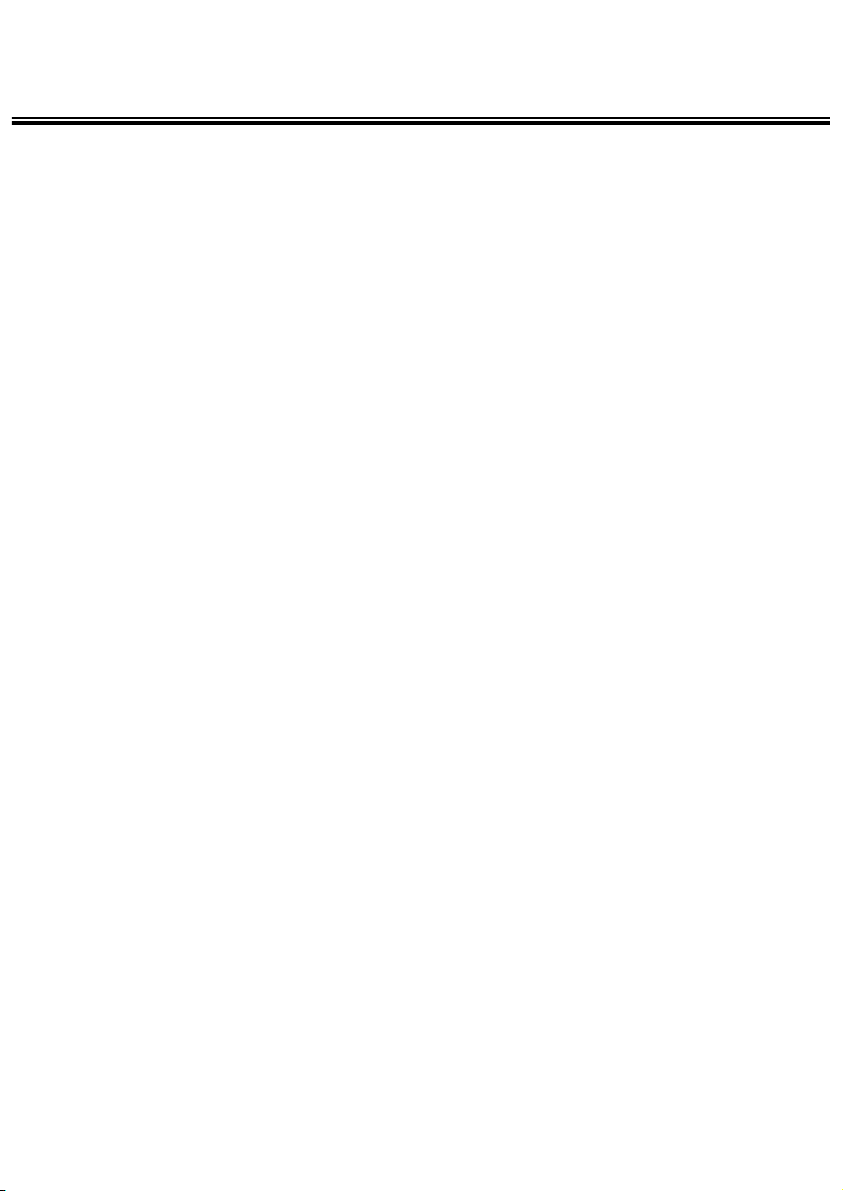
2
Page 3
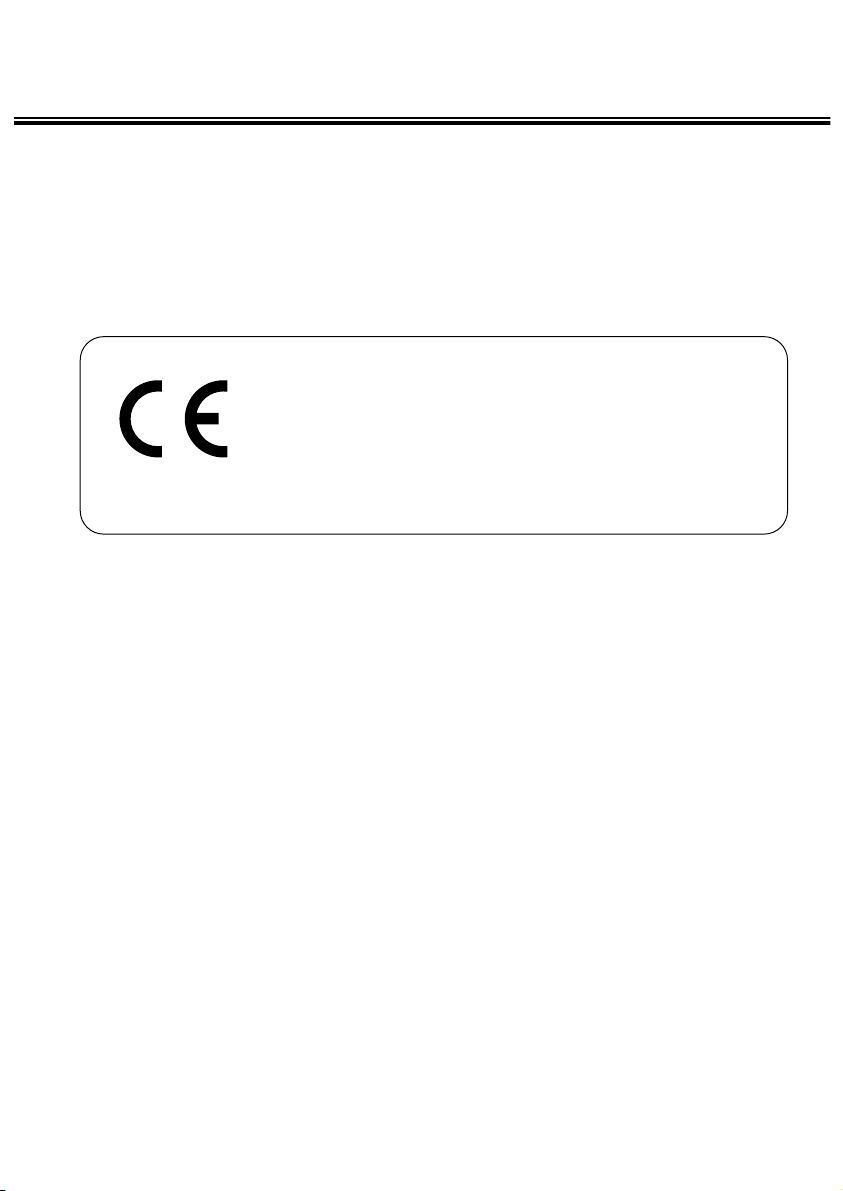
3
Thank you for purchasing the Minolta Dimâge 2330 ZOOM.
Please take the time to read through this instruction manual so you can enjoy all
its features.
This manual contains information regarding products introduced before Sep.,
2000. To obtain compatibility information for products released after this date,
contact a Minolta Service Facility listed on the back cover of this manual.
This mark on your camera certifies that this camera meets the requirements of the EU (European
Union) concerning interference causing equipment
regulations.
CE stands for Conformité Européenne (European
Conformity).
Page 4

4
FOR PROPER AND SAFE USE
Read and understand all warnings and cautions before using this product.
Batteries may become hot or explode due to improper use.
• Use only the batteries specified in this instruction manual.
• Do not install the batteries with the polarity (+/-) reversed.
• Do not subject batteries to fire or high temperatures.
• Do not attempt to recharge, short, or disassemble.
• Do not mix batteries of different types, brands, or ages.
• Follow local regulations for battery disposal.
Use caution, accidents may occur when using this product near young children.
Keep batteries or things that could be swallowed away from young children.
Contact a doctor immediately if an object is swallowed.
Immediately remove the batteries and discontinue use if...
• the camera is dropped or subjected to an impact in which the interior is
exposed.
• the product emits a strange smell, heat, or smoke.
Do not walk while looking at the monitor.
Do not disassemble. Electric shock may occur if a high voltage circuit inside
the camera is touched.
Take your camera to a Minolta Service Facility when repairs are required.
WARNING
CAUTION
The heat of the camera rises with extended periods of use. Use caution when
handling the camera or removing the batteries and compact flash card.
Page 5
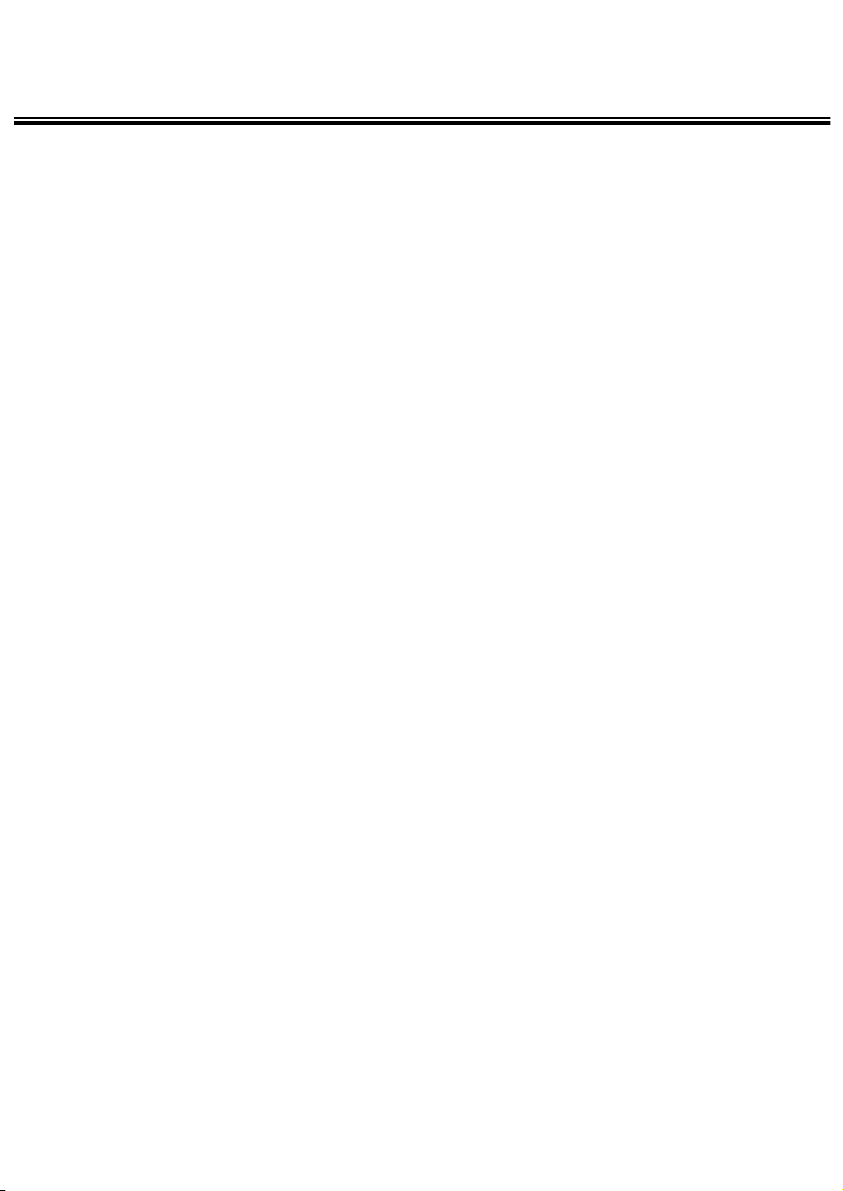
5
BEFORE YOU BEGIN
Check the packing list before you begin. If some parts are missing, contact your
camera dealer or a Minolta Service Facility listed on the back cover of this manual.
• Minolta Dimâge 2330 ZOOM camera (x 1)
• AA-size Alkaline Batteries (x 4)
• Video Cable (x 1)
• Hand Strap (x 1)
• Camera Case (x 1)
• USB Cable (x 1)
• 8MB CompactFlash Card (x 1)
• Software and Documentation on CD-ROM:
USB Driver Software for Windows
®
98/Windows®98 Second Edition
Instruction Manual (PDF) Windows
®
/Macintosh
Adobe PhotoDeluxe 4.0 Family Edition CD-ROM for Windows
®
Adobe PhotoDeluxe 2.0 CD-ROM for Macintosh
• Documentation (Printed)
Quick Reference Guide (x 1)
Warranty Card (x 1)
Page 6
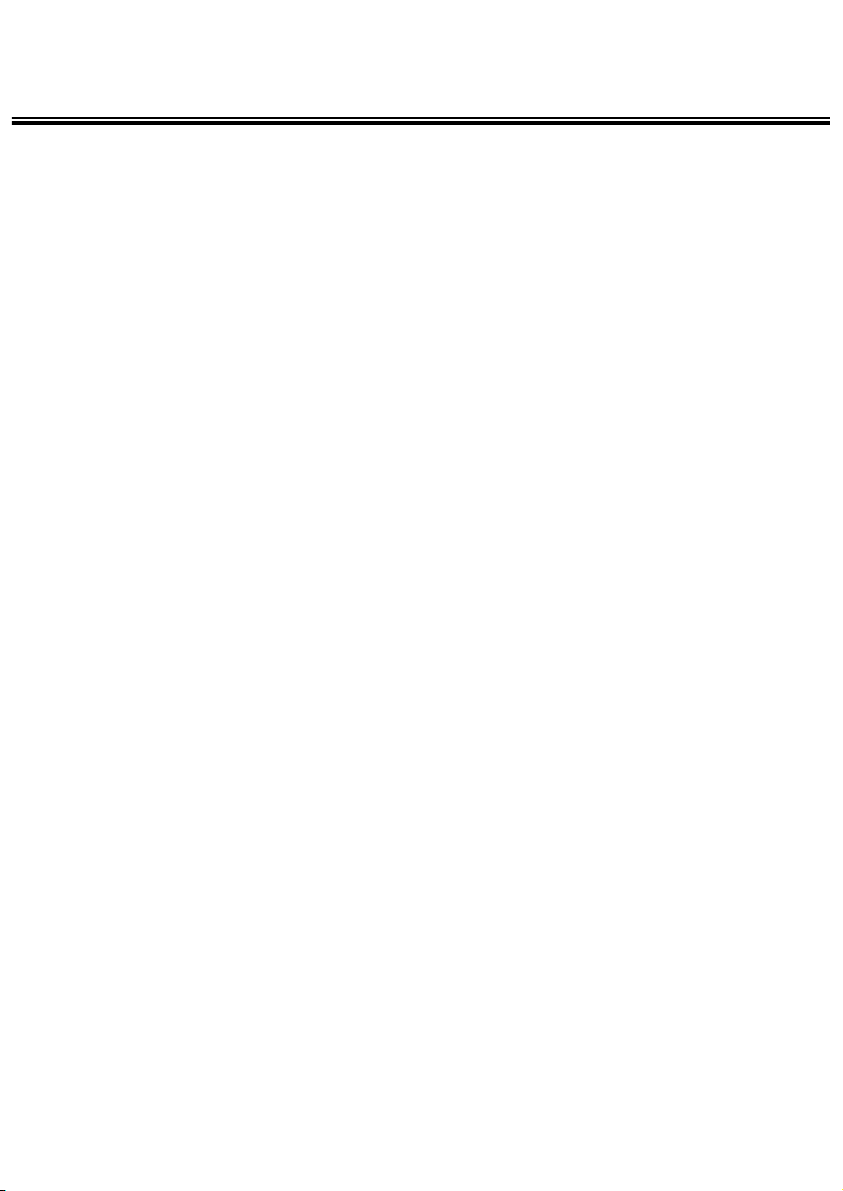
6
TABLE OF CONTENTS
FOR PROPER AND SAFE USE............................................................................4
BEFORE YOU BEGIN............................................................................................5
TABLE OF CONTENTS .........................................................................................6
NAMES OF PARTS..............................................................................................10
CAMERA BODY...........................................................................................10
INSIDE THE TERMINAL COVER ................................................................12
BOTTOM OF BODY.....................................................................................12
DATA PANEL................................................................................................13
VIEWFINDER ..............................................................................................14
QUICK REFERENCES ........................................................................................16
GETTING STARTED....................................................................................16
TAKING PICTURES.....................................................................................16
MONITERING THE CAPTURED IMAGES..................................................18
DELETING IMAGES....................................................................................19
PREPARATION
ATTACHING THE HAND STRAP.........................................................................23
INSERTING THE BATTERIES .............................................................................24
CHECKING THE BATTERY POWER ..........................................................26
AUTO POWER OFF ....................................................................................27
USING THE AC ADAPTER (Sold Separately) ............................................27
INSERTING/REMOVING THE COMPACT FLASH (CF) CARD ..........................28
INSERTING THE CF CARD ........................................................................28
REMOVING THE CF CARD ........................................................................29
TAKING PICTURES
BASIC RECORDING PROCEDURE ...................................................................32
THE RECORDING MODE DISPLAY ON THE LCD MONITOR..................34
THE DISPLAY OF THE CAMERA SETTINGS ............................................35
ADJUSTING THE FOCUS ...................................................................................36
FOCUS LAMP .............................................................................................36
FOCUS DISTANCE IN THE AUTOFOCUS MODE
(Minimum Focus Distance)..........................................................................36
THE SUBJECT THAT IS DIFFICULT TO FOCUS
IN THE AUTOFOCUS MODE ......................................................................37
WHEN THE SUBJECT IS NOT IN THE CENTER OF THE FRAME
(Focus Lock Function) .................................................................................38
ADJUSTING THE FOCUS MANUALLY
(Manual Focus Mode)..................................................................................39
Page 7
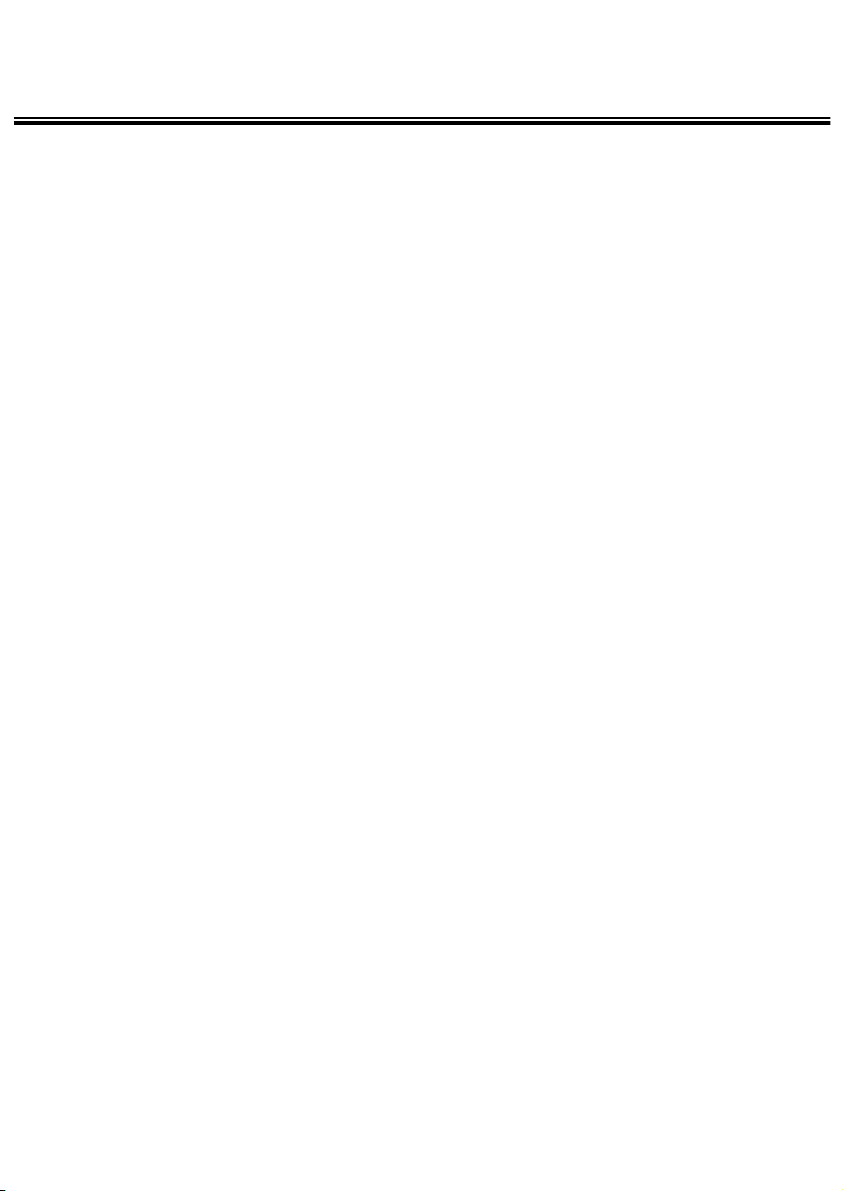
7
TABLE OF CONTENTS
FLASH .................................................................................................................41
FLASH RANGE ...........................................................................................41
SELECTING THE FLASH MODE ................................................................42
FLASH LAMP ..............................................................................................43
ADVANCED OPERATIONS
BURST IMAGE CAPTURE..................................................................................45
SELF-TIMER........................................................................................................48
DIGITAL ZOOM....................................................................................................51
CLOSE-UP...........................................................................................................53
EXPOSURE COMPENSATION ...........................................................................55
SPECIFYING THE RECORDING MODE
SPECIFYING THE RECORDING MODE ............................................................58
THE RECORDING MODE MENU DISPLAY (LCD Monitor) .......................58
THE RECORDING MODE MENU ITEMS ...................................................58
SPECIFYING THE IMAGE QUALITY MODE ......................................................60
SPECIFYING THE IMAGE SIZE MODE..............................................................63
SPECIFYING THE WHITE BALANCE MODE.....................................................65
SPECIFYING THE SHARPNESS MODE ............................................................68
PLAYBACK MODE
SINGLE-FRAME PLAY ........................................................................................71
THE PLAYBACK MODE DISPLAY ON THE LCD MONITOR .....................72
THE IMAGE INFORMATION DISPLAY IN THE PLAYBACK MODE ...........73
INDEX PLAY ........................................................................................................74
ZOOM PLAY ........................................................................................................77
SLIDE SHOW ......................................................................................................79
TO START THE SLIDE SHOW ....................................................................79
TO STOP THE SLIDE SHOW......................................................................81
THE SETTING IN THE SLIDE SHOW MODE MENU .................................82
DELETING IMAGES
DELETING AN IMAGE ........................................................................................86
DELETING ALL IMAGES.....................................................................................90
Page 8
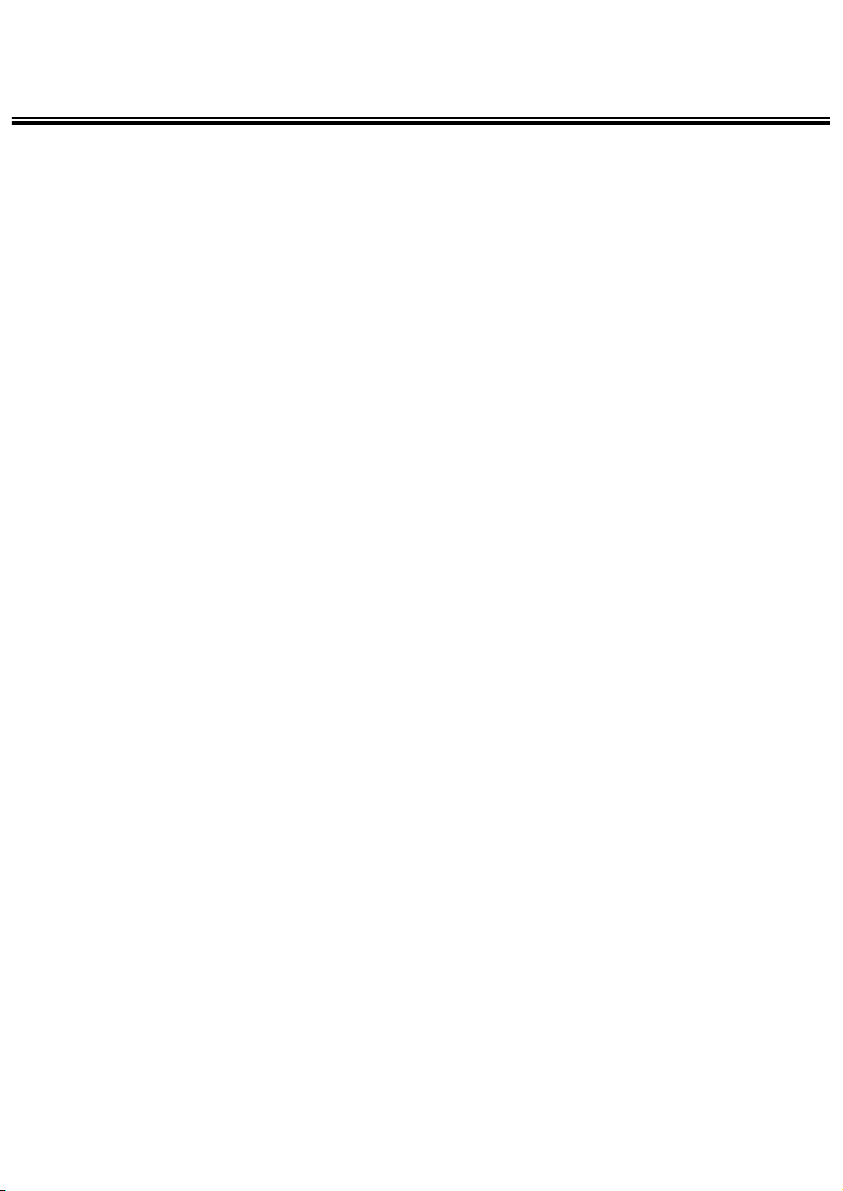
8
TABLE OF CONTENTS
SPECIFYING THE PLAYBACK MODE
THE PLAYBACK MODE MENU...........................................................................94
THE PLAYBACK MODE MENU (LCD Monitor)...........................................94
THE PLAYBACK MODE MENU ITEMS AND EACH SETTINGS................94
SPECIFYING THE PRINT SETTINGS WITH THE DPOF ...................................96
SPECIFYING THE IMAGE AND THE NUMBER TO BE PRINTED.............96
SPECIFYING THE INDEX PRINT SETTINGS ..........................................100
TO CANCEL THE PRINT SETTINGS WITH THE DPOF..........................102
FOLDER NAME .................................................................................................104
On DCF (Design rule for Camera File system) Format.............................106
SETUP
THE SETUP MODE MENU DISPLAY................................................................108
THE SETUP MODE MENU DISPLAY ON THE LCD MONITOR...............108
THE SETUP MODE MENU ITEMS AND EACH SETTINGS.....................108
ADJUSTING THE BRIGHTNESS OF THE LCD MONITOR..............................110
SPECIFYING THE TIME FOR THE AUTO POWER OFF FUNCTION ..............112
FORMATTING THE CF CARD ..........................................................................114
SETTING THE DATE AND TIME .......................................................................116
SETTING THE BEEP SOUND...........................................................................120
SWITCHING THE VIDEO SIGNAL
FROM THE VIDEO OUTPUT TERMINAL.................................................122
SWITCHING THE LANGUAGE DISPLAYED ON THE LCD MONITOR............124
RESETTING TO THE DEFAULT SETTINGS .....................................................126
CONNECTING TO THE PERSONAL COMPUTER
CONNECTING TO THE PERSONAL COMPUTER...........................................129
SYSTEM REQUIREMENT.................................................................................130
CONNECTING TO THE PERSONAL COMPUTER...........................................132
INSTALLATION OF THE DRIVER SOFTWARE ........................................134
WHEN DISCONNECTING THE USB CABLE ...................................................140
FOR WINDOWS
®
98/WINDOWS®98 SECOND EDITION..........................140
FOR WINDOWS
®
2000 PROFESSINAL ....................................................140
FOR WINDOWS
®
ME..................................................................................140
FOR MACINTOSH.....................................................................................141
CAUTIONS WHEN CONNECTING TO THE PERSONAL COMPUTER ...........142
INSTALLING ADOBE PHOTODELUXE.............................................................144
Page 9
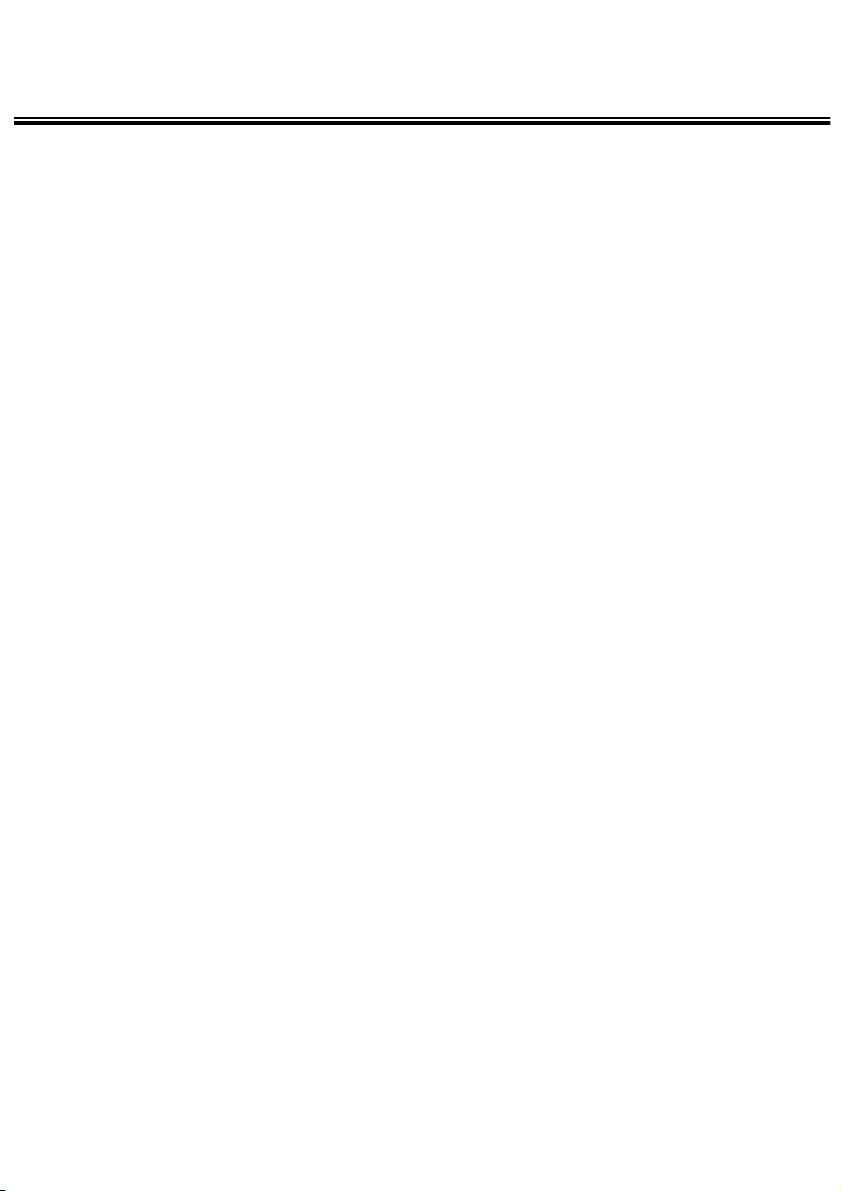
9
TABLE OF CONTENTS
APPENDIX
WATCHING THE CAPTURED IMAGES ON TV................................................147
TROUBLESHOOTING.......................................................................................148
NOTES ON THE HANDLING.............................................................................152
CARE AND STORAGE ......................................................................................156
TECHNICAL DETAILS .......................................................................................157
Page 10

10
NAMES OF PARTS
* Do not touch.
Shutter-release button
Function dial
Data panel
Viewfinder window*
Self-timer lamp Terminal cover
Flash*
Lens*
Flash sensor*
CAMERA BODY
Page 11

11
NAMES OF PARTS
Flash lamp (orange)
Focus lamp (green)
Power switch
Viewfinder*
MENU button
ENTER button
Display button Card-slot door
Four-way key
LCD monitor*
Strap eyelet
Page 12
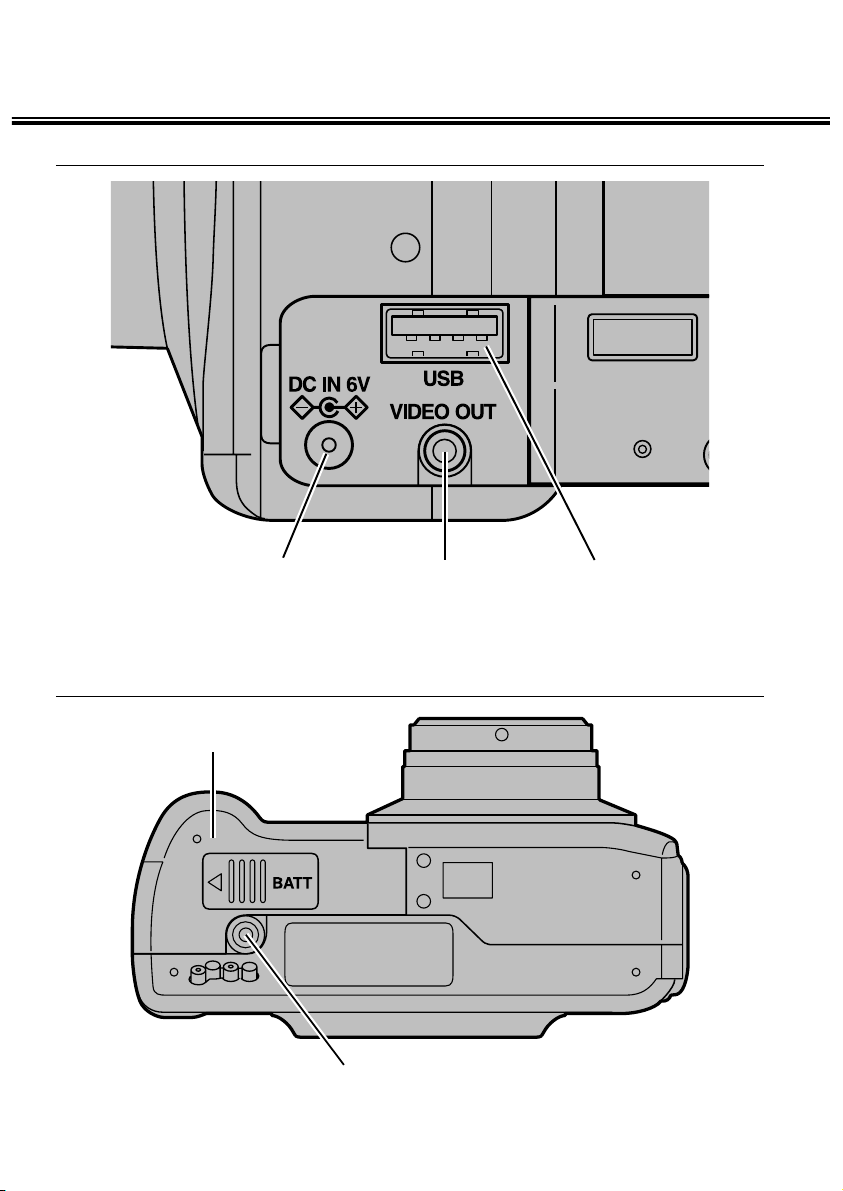
12
NAMES OF PARTS
INSIDE THE TERMINAL COVER
BOTTOM OF BODY
DC terminal Video-out terminal
Battery-chamber door
Tripod socket
USB connector
Page 13
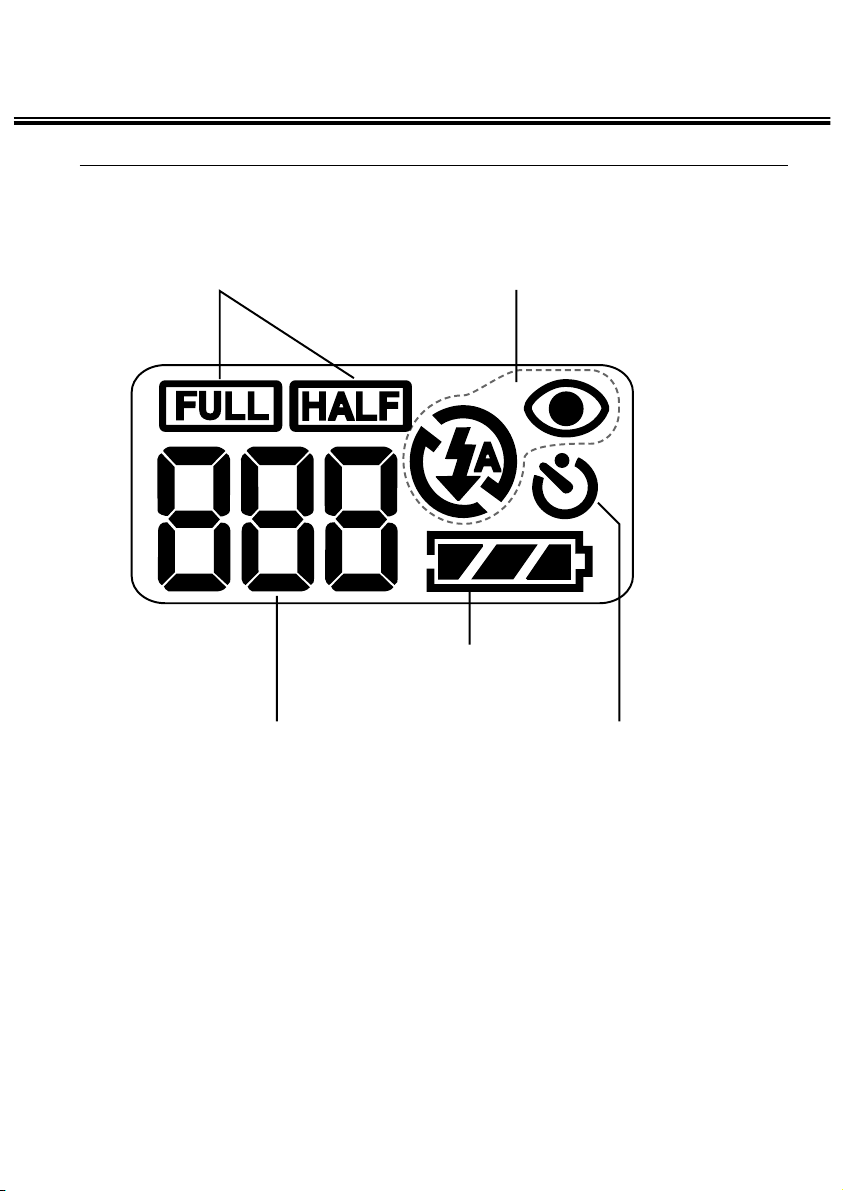
13
NAMES OF PARTS
DATA PANEL
The following diagram shows all items displayed to aid the explanation.
* Refer to the number of recordable remaining frame as a guide.
The number changes according to the scene or subject you record.
Number display of recordable
remaining* frame/No-card indicator
Self-timer indicator
Battery-condition indicator
Flash-mode indicators
Image-size indicators
Page 14
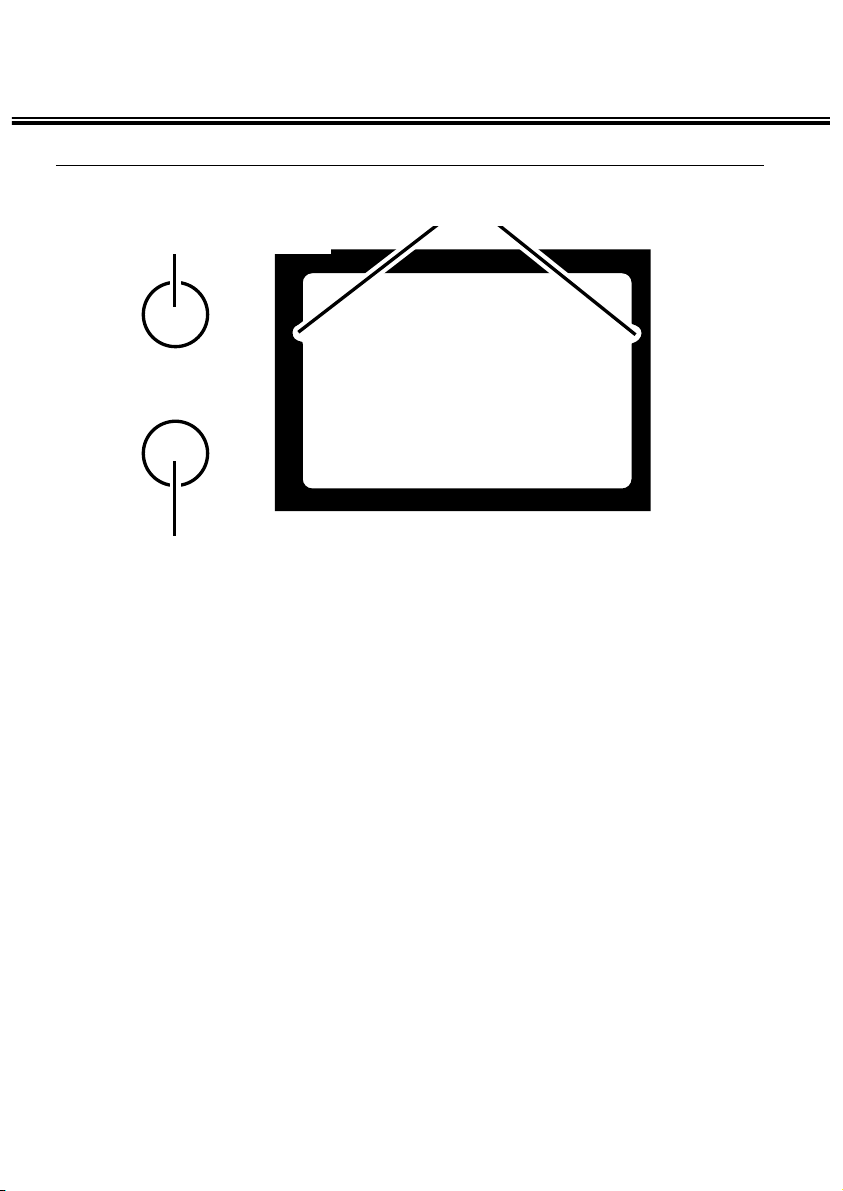
14
NAMES OF PARTS
VIEWFINDER
Focus lamp (green)
Flash lamp (orange)
Close-framing guide
Close-framing guide
When you shoot a subject which is closer than 1m through the viewfinder, only
the part under the close-framing guide is recorded. So, use the LCD monitor to
check the image composition when you shoot a subject which is closer than 1m.
Page 15
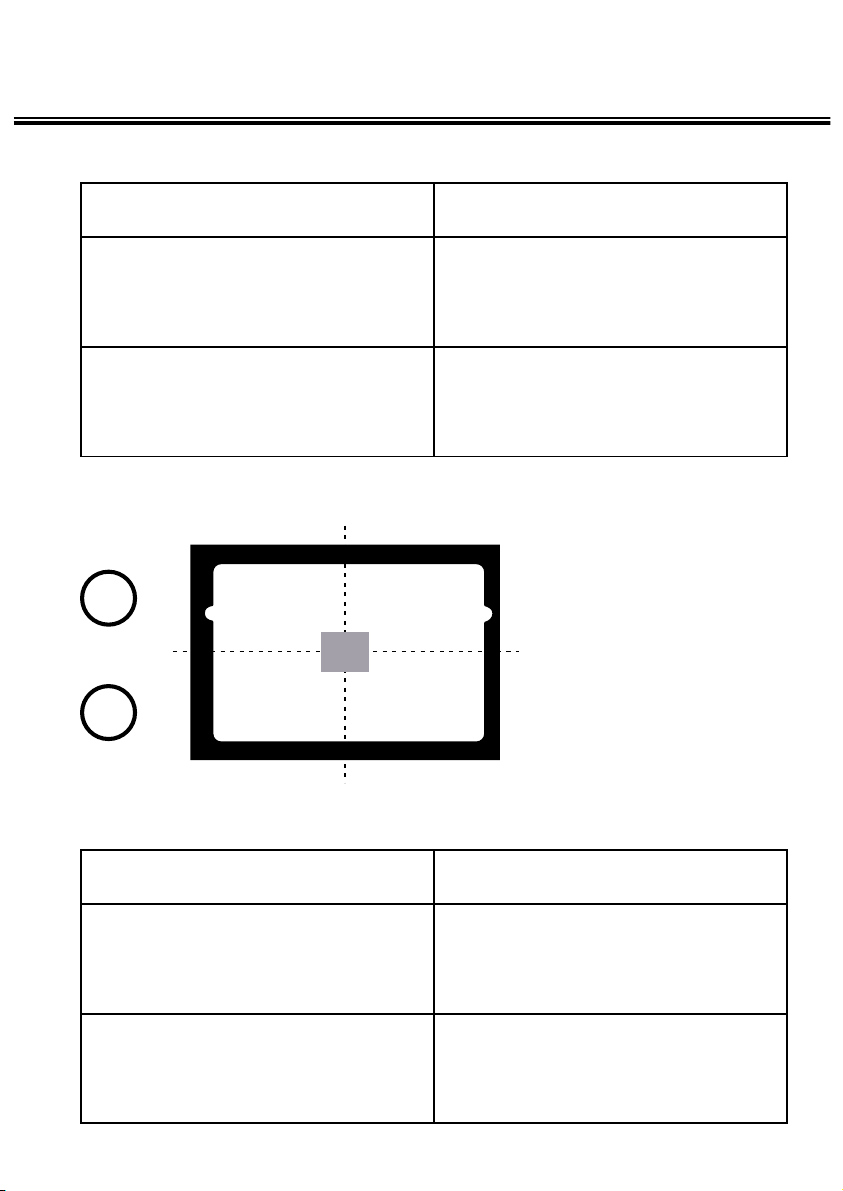
15
NAMES OF PARTS
Focus Area (as a Guide)
In the autofocus mode, the
focus is adjusted at the
gray part as shown in the
figure.
Focus Lamp (Green)
Flash Lamp (Orange)
Lights The focus is determined and locked.
Blinks quickly (about 8 times in a second) The focus is< not determined.
(The subject contrast is too low, the subject is
too dark or too close. Or the subject is too far
in the close up mode.)
Blinks slowly (about 2 times in a second). The image is being recorded in the CF
(compact flash) card.
The camera is recording the image recorded in
the CF card.
Lights The flash fires.
Blinks quickly when the shutter-release button
is pressed all-the-way down (about 8 times in
a second).
The flash is being charged. The shutterrelease button is not released.
(when the flash function is cancelled) Blinks
slowly (about 2 times in a second).
The shutter speed becomes slow. Taking a
picture in this mode may cause an image
blurred.
Page 16
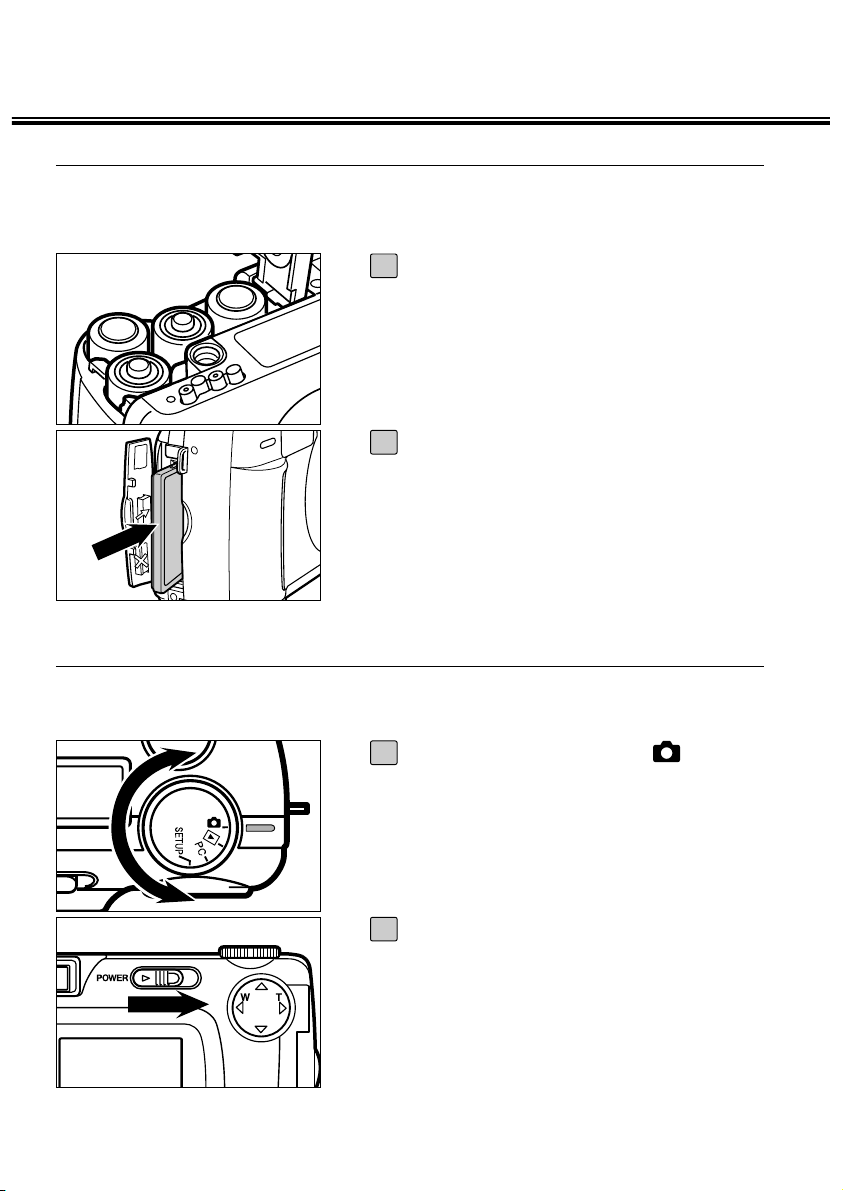
16
QUICK REFERENCES
Insert the batteries (see page 24).
1
Insert the CF card (see page 28).
2
Rotate the function dial to .
1
Slide the power switch to turn on the camera.
2
GETTING STARTED
TAKING PICTURES
See page 32 for details.
Page 17
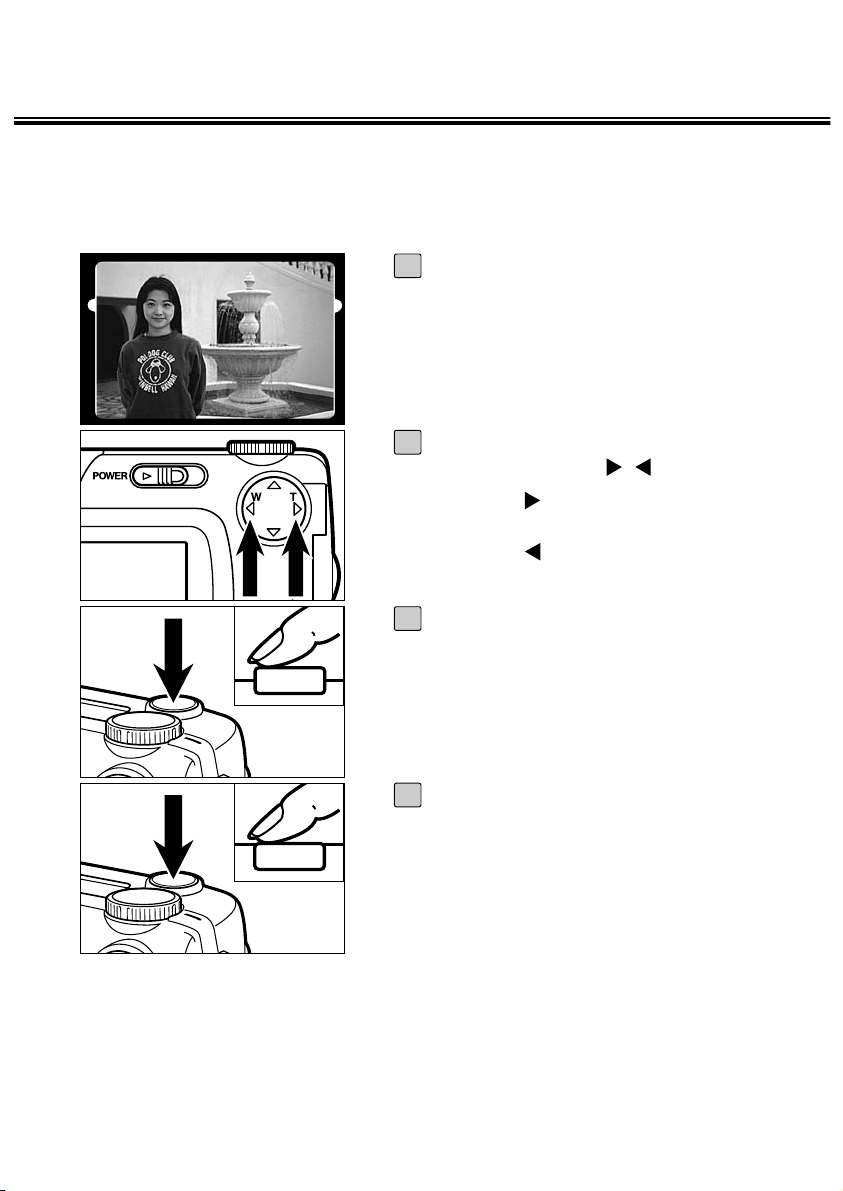
17
QUICK REFERENCES
Determine the image composition
while looking into LCD monitor or
viewfinder.
3
Adjust the image range and size with
the four-way keys ( / ).
• When the key is pressed, the image size
becomes large.
• When the key is pressed, the image
range becomes wide.
4
Press the shutter-release button partway down.
• When the image is focused, the focus lamp
(green) lights up.
5
Press the shutter-release button allthe-way down to take the picture.
• The captured image is displayed on the
LCD monitor.
• While the captured image is recorded in the
CF card, the focus lamp (green) blinks
slowly (about 2 times in a second).
6
Page 18
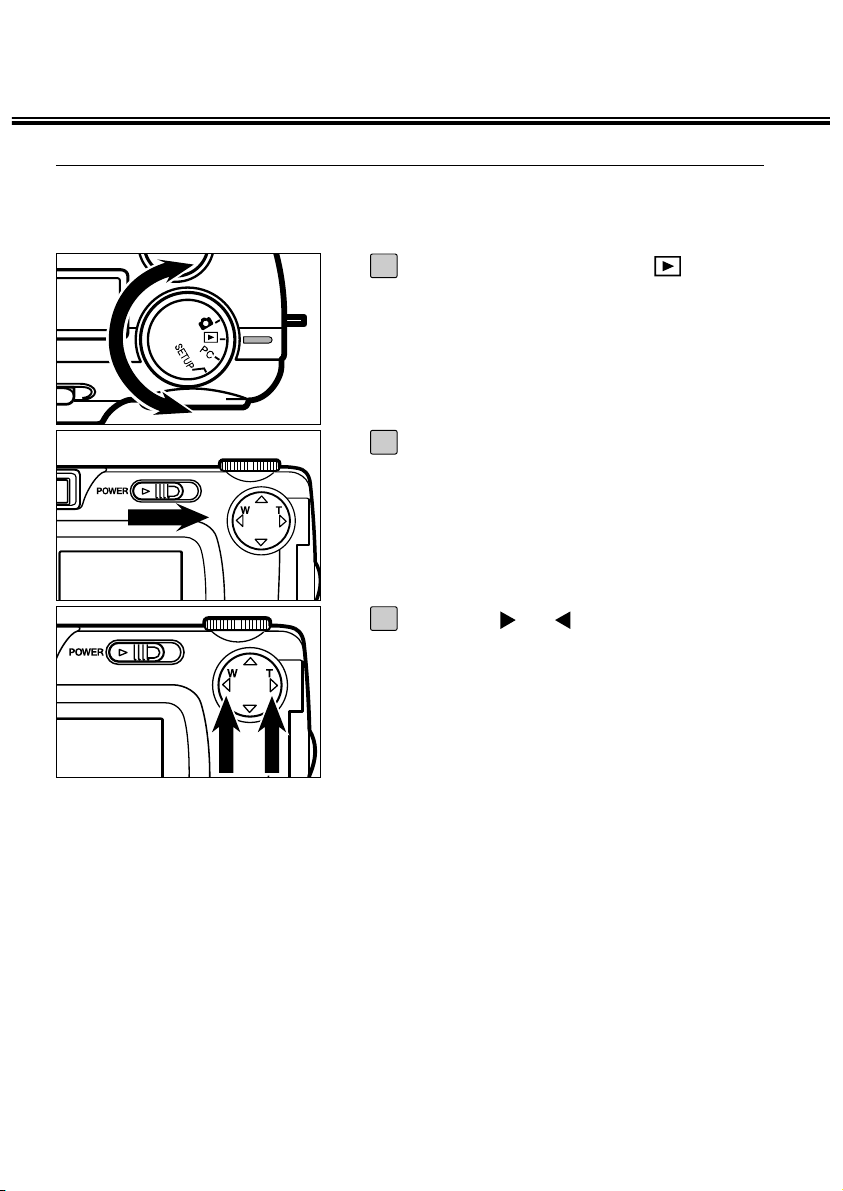
18
QUICK REFERENCES
Rotate the function dial to .
1
Slide the power switch to turn on the
camera.
• The latest image (which was recorded last)
is displayed on the LCD monitor.
2
When the or key is pressed, the
image changes to the next or previous
one respectively.
3
MONITORING THE CAPTURED IMAGES
See page 71 for details.
Page 19
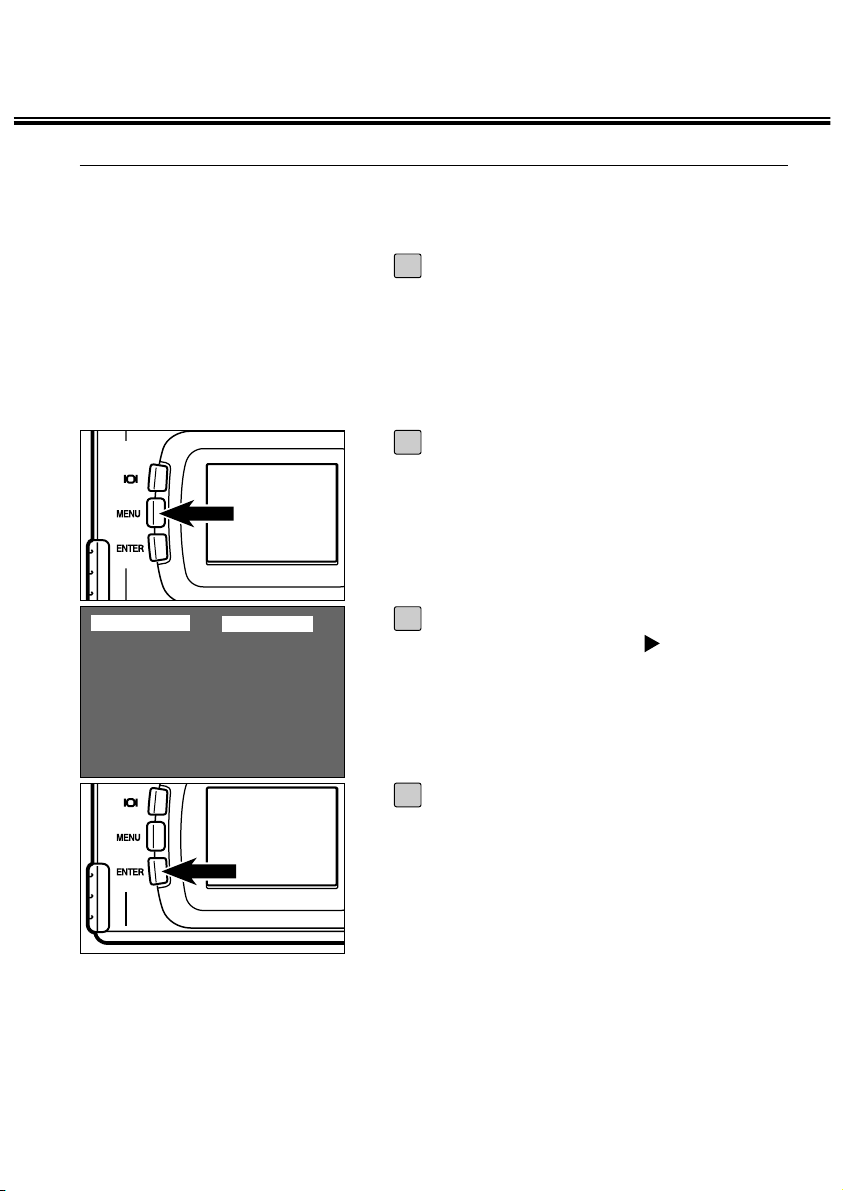
19
QUICK REFERENCES
Display the image to be deleted on the
LCD monitor by performing from step
[1] to [3] of “MONITORING THE CAPTURED IMAGES” described on the
previous page.
1
Press the MENU button.
• The playback mode menu is displayed on
the LCD monitor.
2
After confirming that [DELETE] is
highlighted, press the key.
3
After confirming that [SELECT] is
highlighted, press the ENTER button.
4
DELETE SELECT
ZOOM
SLIDE SHOW
PRINT STANDARD
FOLDER 100MLT02
ENTER: SELECT
DELETING IMAGES
See page 86 for details.
Page 20

20
QUICK REFERENCES
• The image to be deleted is displayed on the
LCD monitor and the display to confirm
whether you delete the image or not
appears as shown in the figure.
Press the key so that [YES] is
highlighted and press the ENTER button.
• The image displayed on the LCD monitor in
step [1] is deleted.
5
To complete the operation of deleting
an image, after confirming that [NO] is
highlighted in the display to confirm,
press the ENTER button.
• The LCD monitor display returns to the
playback mode menu.
6
Press the MENU button.
• The LCD monitor display returns to the
normal display in the playback mode.
7
20/37
DELETE?
YES / NO
ENTER: SELECT
:MOVE
2000/08/26 10:43
20/37
DELETE?
YES / NO
ENTER: DELETE
:MOVE
2000/08/26 10:43
Page 21
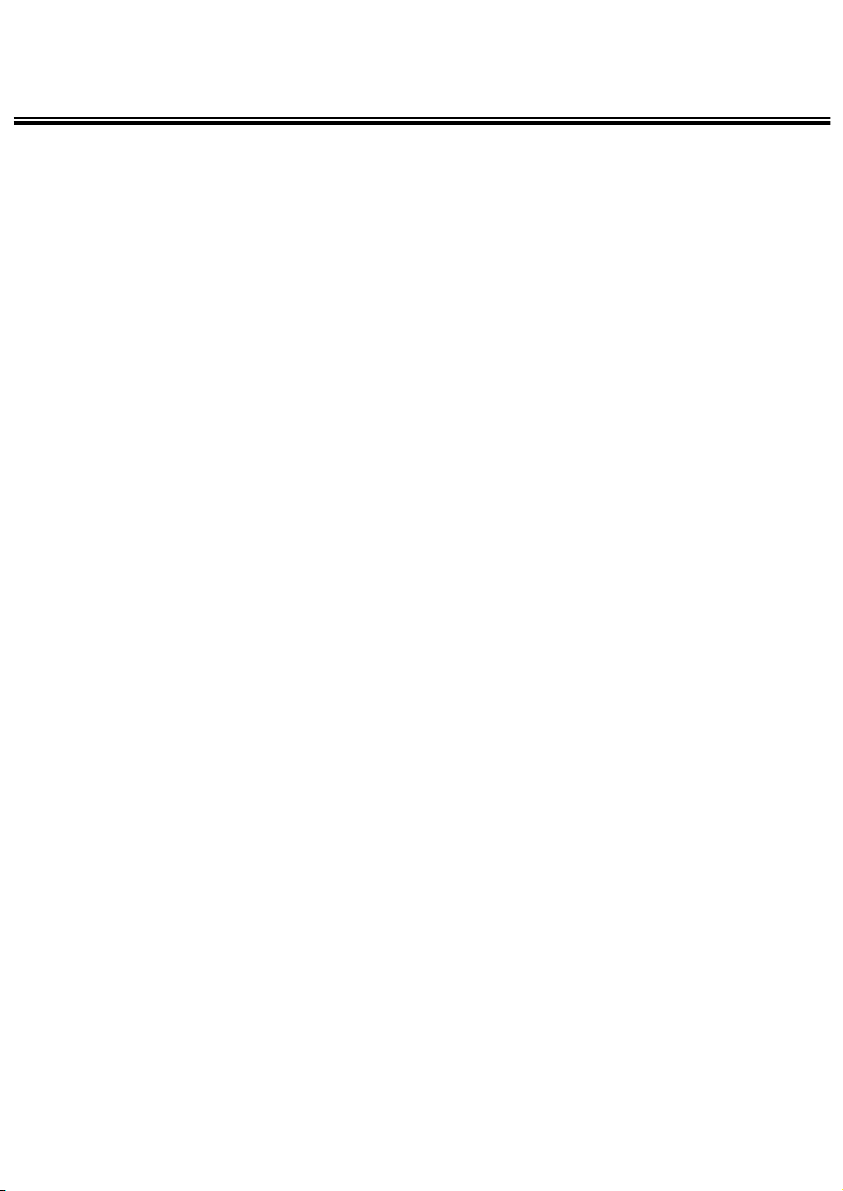
21
Page 22
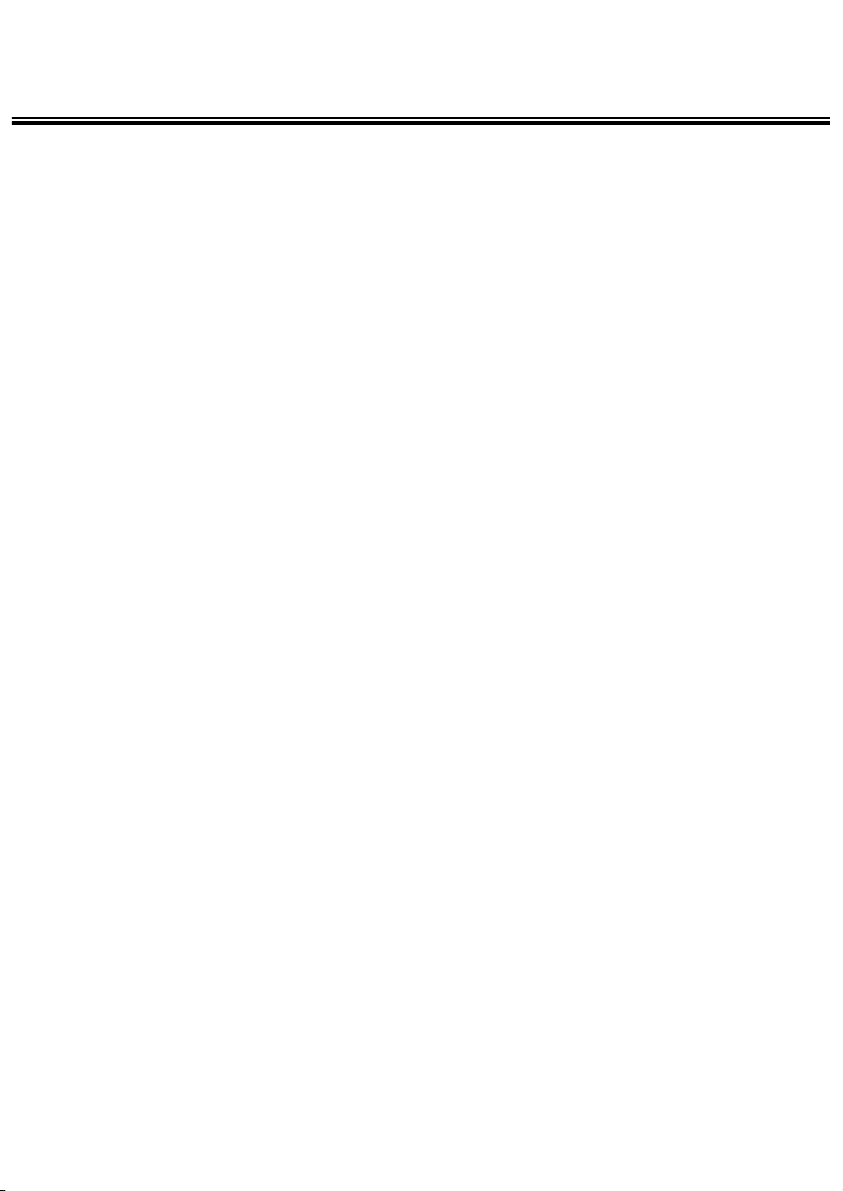
22
PREPARATION
Page 23
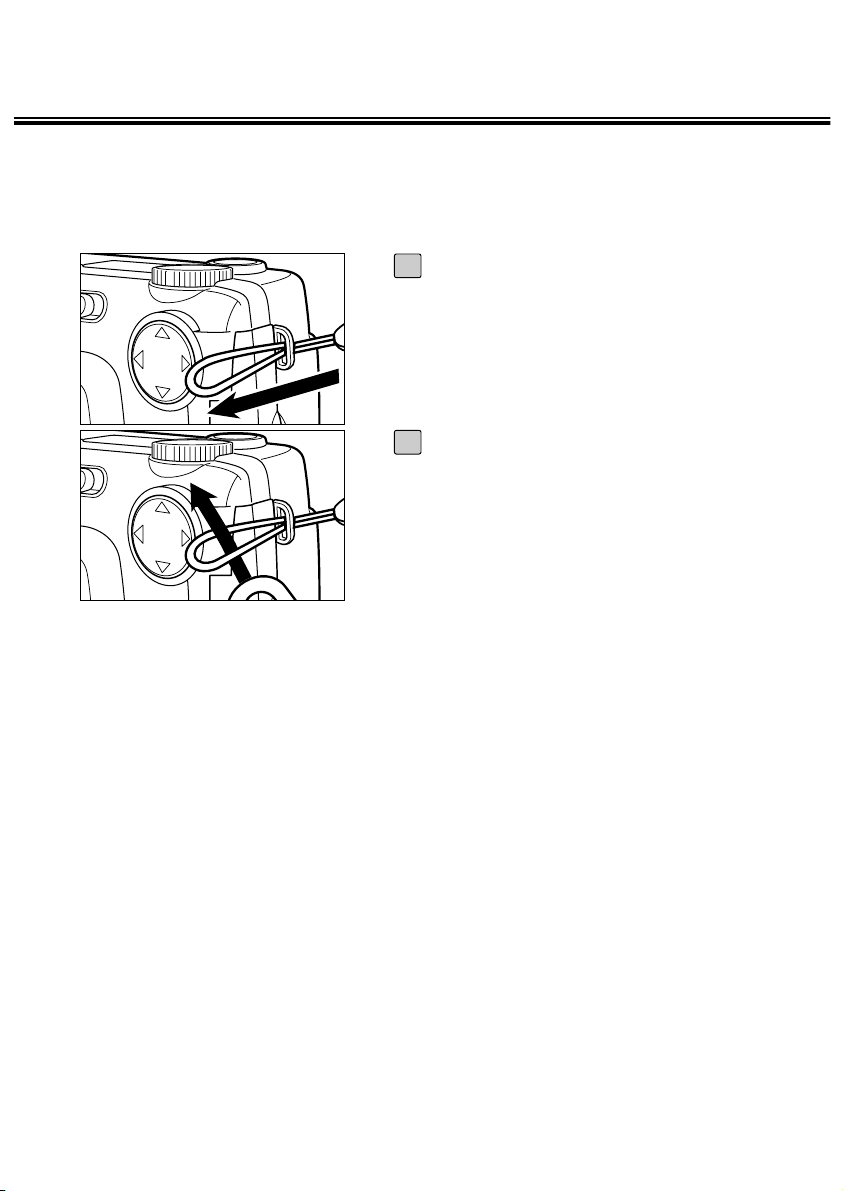
23
ATTACHING THE HAND STRAP
Insert the smaller loop of the hand
strap through the strap eyelet.
1
Insert the other end of the hand strap
through the small loop.
2
Page 24
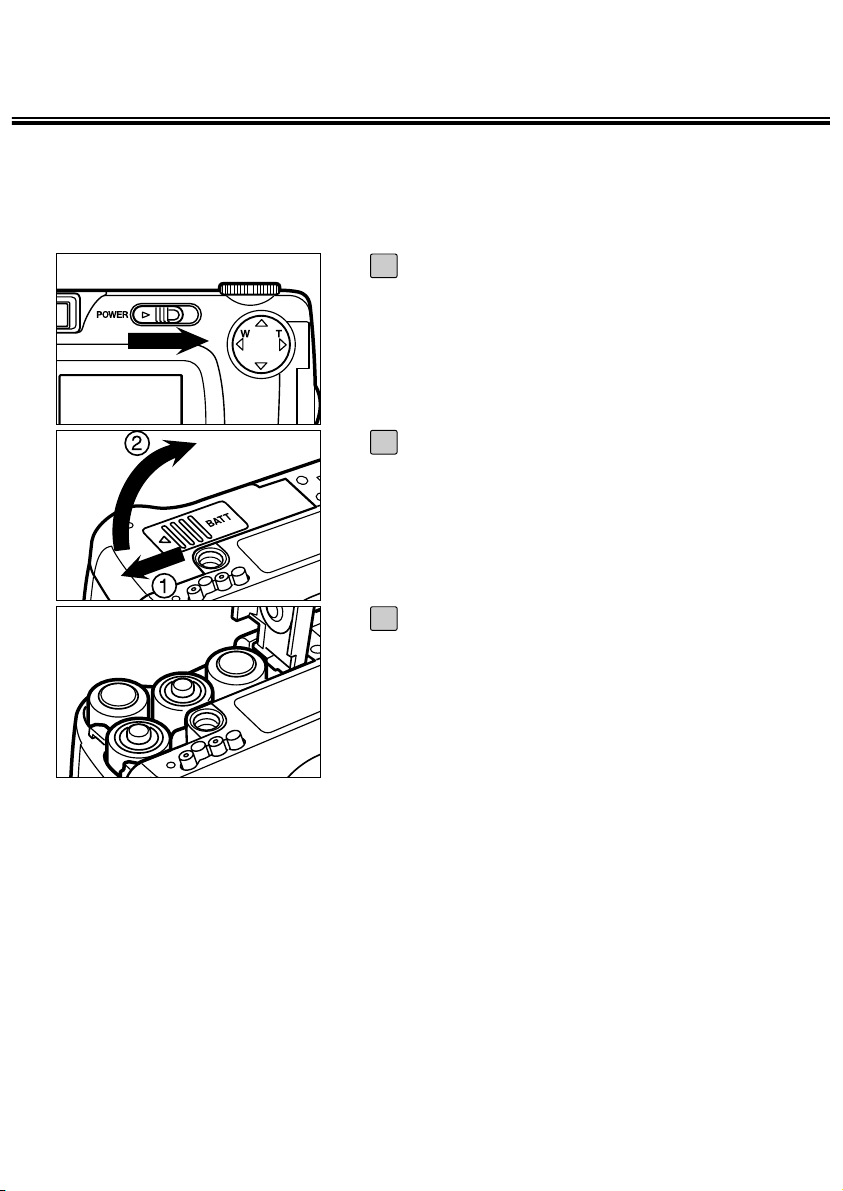
24
INSERTING THE BATTERIES
This camera uses four AA-size alkaline or Ni-MH batteries.
• When using AA-size Ni-MH batteries, fully recharge them with a vendor-endorsed
battery charger.
When replacing the batteries, slide the
power switch to turn off the camera.
• You may skip this step when inserting the
batteries for the first time after a purchase.
1
Slide the battery-chamber door slightly in the (1) direction and open it in
the (2) direction.
2
Insert the batteries by following the
+/– diagram indicated on the bottom
of the camera.
3
Page 25
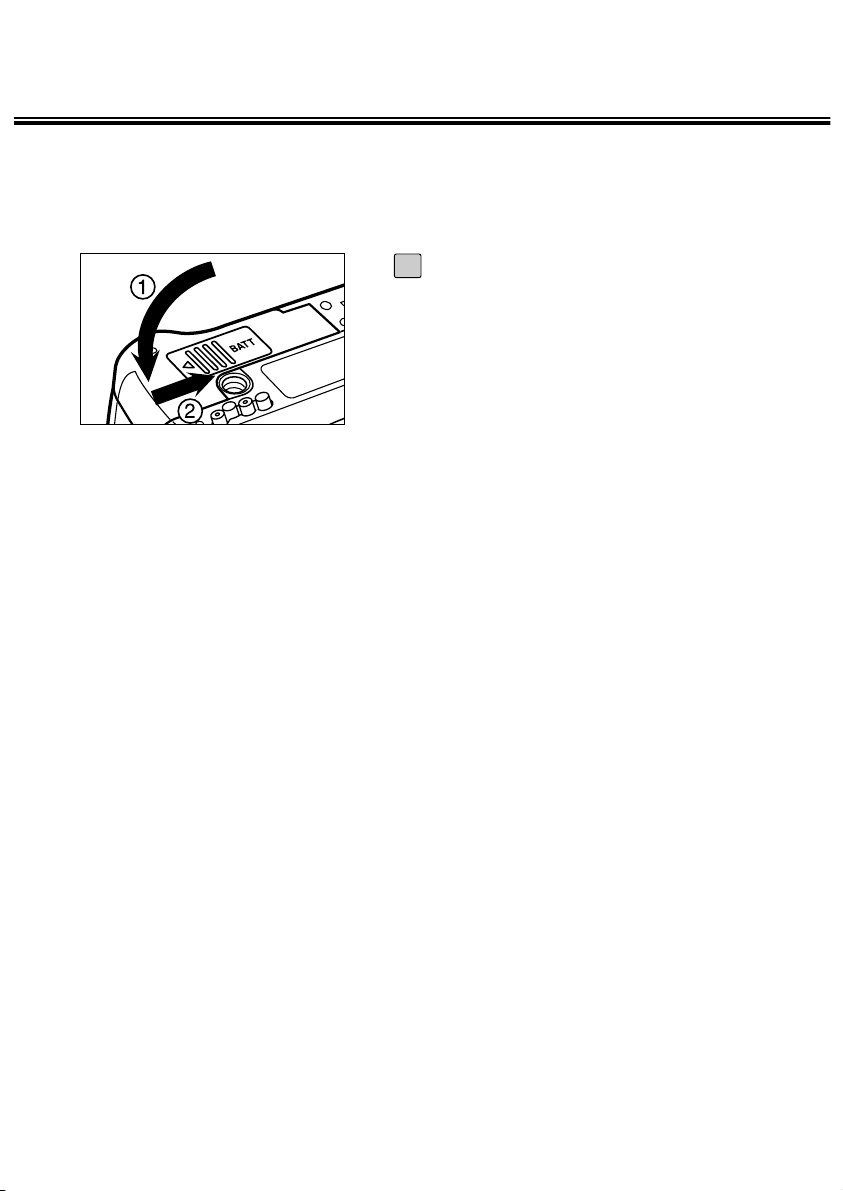
25
INSERTING THE BATTERIES
Close the battery-chamber door in the
direction of the arrow (1) and slide it
until it clicks (2).
4
* After replacing the batteries, check that the built-in clock (date and time) works correctly
(see page 116).
If neither AC adapter nor batteries are used more than 5 minutes, the built-in clock may
delay or be reset to the default setting. In this case, set the date and time again by
following the procedure described on page 116.
* Do not place the camera with the battery-chamber door facing down when the battery-
chamber door is open. Doing so, the battery-chamber door may be damaged.
* As the batteries become hot right after the camera is operated, be careful when
replacing the batteries.
Page 26
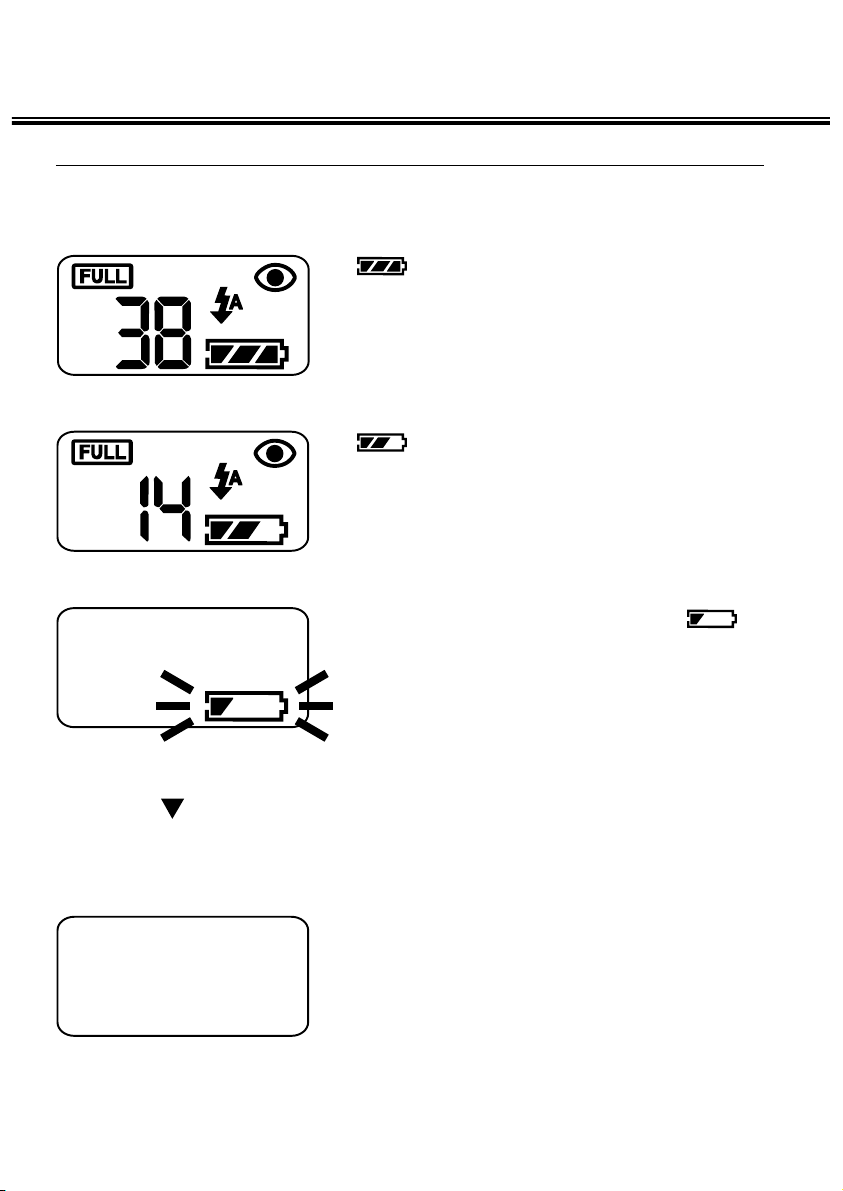
26
INSERTING THE BATTERIES
• When nothing is displayed on the data panel,
check that the batteries are installed with a correct
polarity (+/–). When nothing is displayed even
though the batteries are installed correctly, replace
the batteries with new ones.
CHECKING THE BATTERY POWER
When the batteries are installed in the camera, the camera checks the battery
power automatically and shows the result on the data panel.
lights – The battery power is suffi-
cient.
lights — Prepare the new batter-
ies. Even in this status,
the recording or playback
can be performed.
All indicators go out and after that,
blinks for 5 seconds and then, all indicators
go out again.
— Perform the following
either operation. Taking a
picture or playing back
cannot perform.
• Replace all batteries with new ones.
• Remove all batteries and use the AC adapter
(sold separately) (see page 27).
Page 27
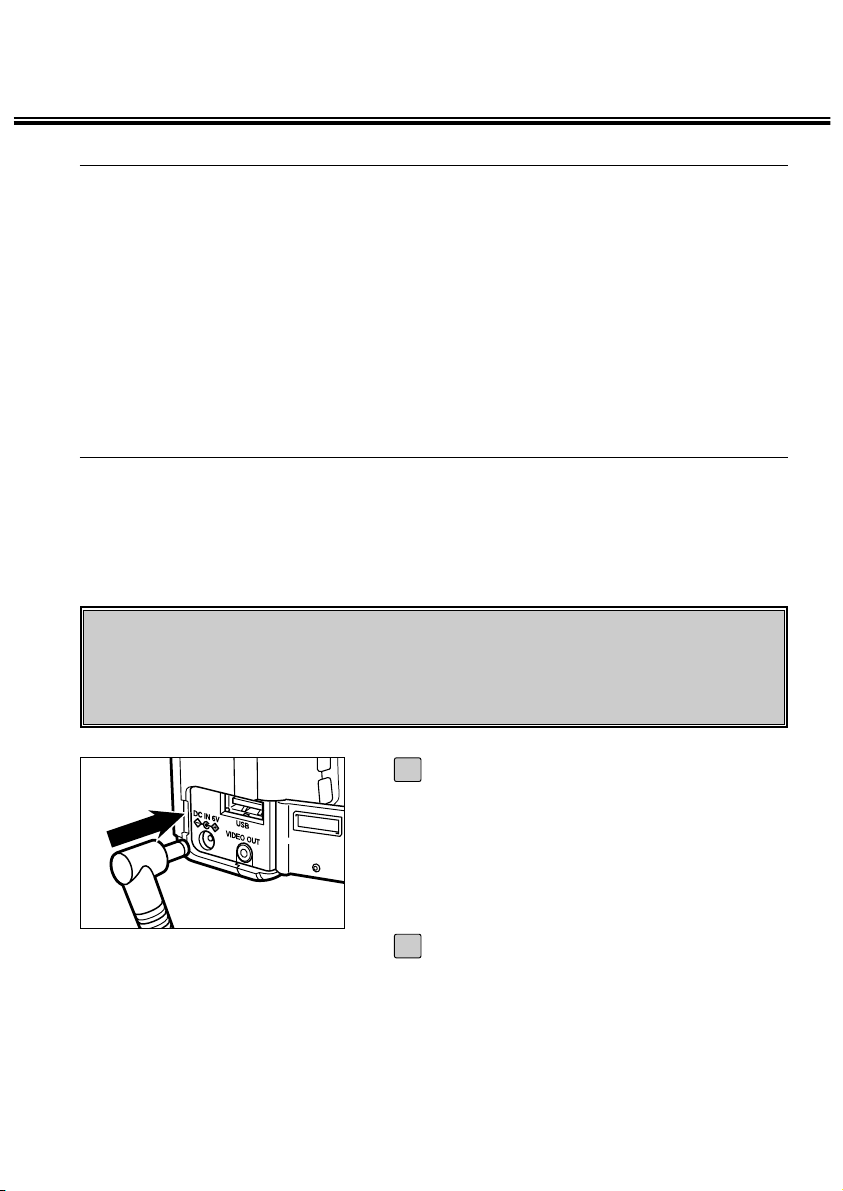
27
INSERTING THE BATTERIES
AUTO POWER OFF
To save the battery power, this camera will turned off automatically if it is not
operated more than 3 minutes. (Auto Power Off function)
To operate the camera, slide the power switch to turn on the camera again.
* When using the batteries, the time for the auto power off function can be changed to a
minute, 5 minutes, 10 minutes or 30 minutes. See page 112 for details.
* When using the AC adapter (sold separately), this camera will turn off automatically if it
is not operated more than 30 minutes. The time for the auto power off function is fixed in
30 minutes.
USING THE AC ADAPTER (Sold Separately)
We recommend you to use the AC adapter AC-2 (sold separately) when using
the camera indoor where the AC outlet supplies the power to the camera or
when connecting the camera to the computer for editing the images.
Be sure to turn off the power of the camera when changing the power supply
from the batteries to the AC adapter or vice versa. Do not change it when the
power of the camera is turned on.
Connect the mini plug of the AC
adapter to the DC terminal of the camera.
• The shape of the mini plug may vary
depending on the AC adapter.
1
Connect the power plug of the AC
adapter to an AC outlet.
2
Page 28
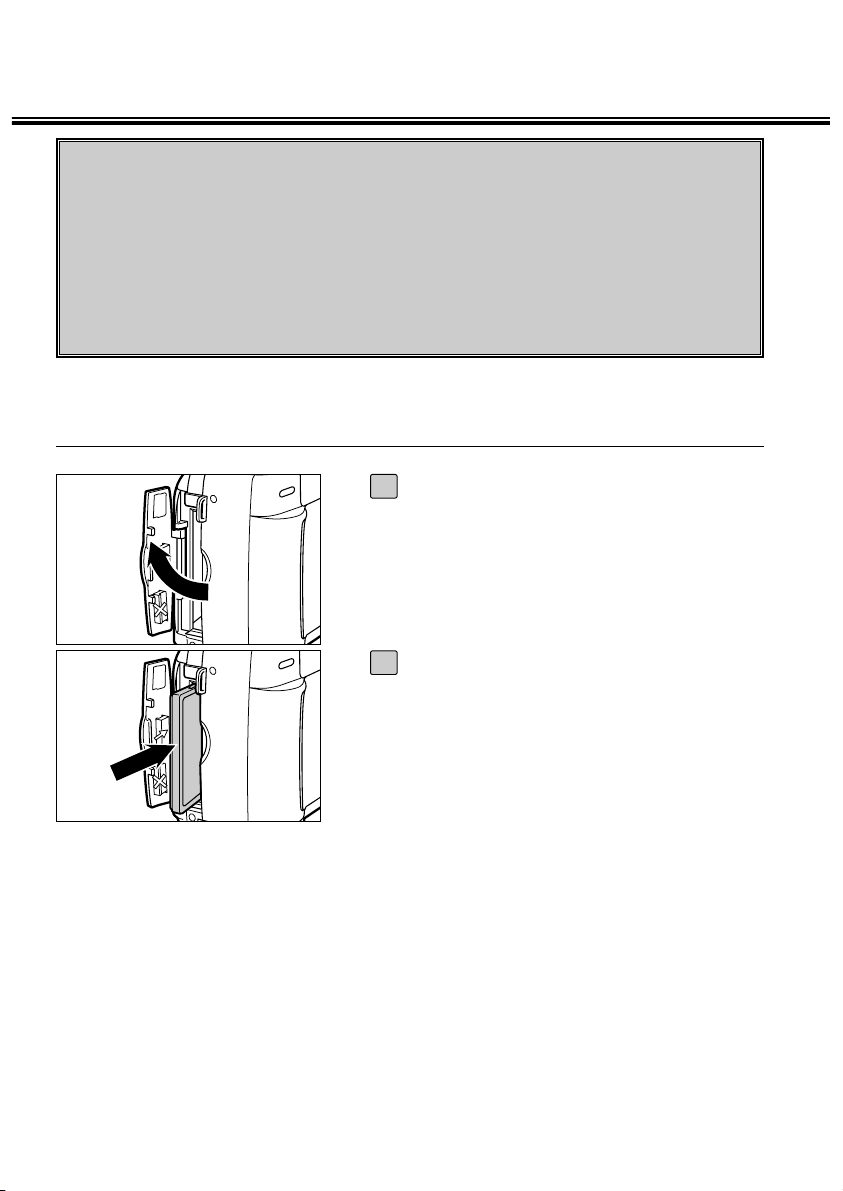
28
INSERTING/REMOVING
THE COMPACT FLASH (CF) CARD
Be sure to turn off the power of the camera when inserting or removing the
CF card into or from the camera. Otherwise, the data in the card may be lost
or the card may be damaged.
If you insert or remove the CF card when the camera is turned on, re-format
the CF card after transferring the data from the card to your computer if the
data is safe.
Open the card-slot door as shown in
the figure.
1
Insert the CF card into the card slot.
• Position the flat edge side of the card
towards the camera lens and insert the card
with the signal part facing down until the
card stops.
• Insert the card straight. Do not insert it on
the angle.
• If the card stops halfway, check the
direction of the card. Forcing the card into
the slot may damage the card or the
camera.
2
INSERTING THE CF CARD
Page 29

29
INSERTING/REMOVING
THE COMPACT FLASH (CF) CARD
Fold the card-release lever down as
shown in the figure.
• Be sure to fold the lever. Otherwise, the
card-slot door cannot be closed.
3
Close the card-slot door until it clicks.
4
Confirm that the power of the camera
is turned off.
1
Open the card-slot door as shown in
the figure.
2
Lift the card-release lever up as
shown in the figure.
3
REMOVING THE CF CARD
Page 30
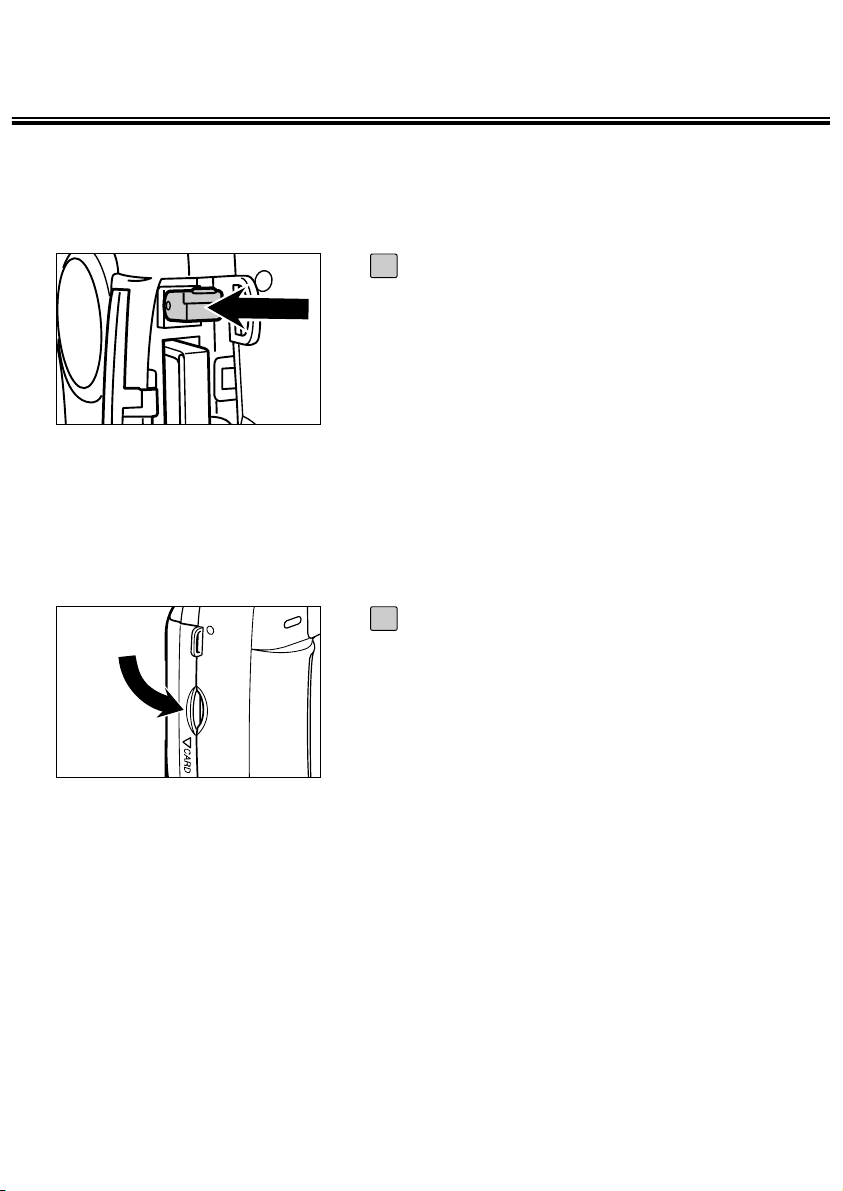
30
INSERTING/REMOVING
THE COMPACT FLASH (CF) CARD
Push in the card-release lever
straight.
• As the CF card ejects slightly from the
camera, pull out the card.
• Be careful with the card because it may be
hot.
• Keep the CF card in the protection bag
supplied with the card.
4
Close the card-slot door until it clicks.
5
Page 31

31
TAKING PICTURES
Page 32

32
BASIC RECORDING PROCEDURE
Rotate the function dial to .
1
Slide the power switch to turn on the
camera.
• The power switch returns to the initial
position.
2
Determine the image composition
while looking into either LCD monitor
or viewfinder.
• When holding the camera, be sure not to
cover the lens with your fingers and so on.
• When the focus is not adjusted on the
subject, use the focus lock function (see
page 38).
3
Adjust the image range and size with
the / keys.
• When the key is pressed, the image size
becomes large (Telephoto mode).
• When the key is pressed, the image
range becomes wide (Wide-angle mode).
4
Page 33

33
BASIC RECORDING PROCEDURE
* When pressing the shutter-
release button, there is a point
where the button stops halfway.
To press the shutter-released
button to this point is described
“Press part-way down” in this
manual.
Be sure not to open the battery-chamber door, disconnect the plug of the
AC adapter or remove the CF card until the recording in the CF card is
completed (until the focus lamp (green) and “RECORDING” stops blinking).
The data in the CF card may be damaged or lost.
Press the shutter-release button partway down.
• The camera adjusts the focus automatically.
When the subject is focused, the focus
lamp (green) lights up.
• When the focus lamp (green) blinks, follow
the operation from step [3] again.
• When the flash will fire, the flash lamp
(orange) lights up.
• When the flash lamp (orange) blinks slowly
(about 2 times in a second), the shutter
speed becomes slow. Taking a picture in
this mode may cause an image blurred.
• We recommend you to take pictures after
fixing the camera on the tripod.
5
Press the shutter-release button the
rest of the way down.
• If the flash lamp (orange) blinks when the
shutter-release button is pressed all the way
down, the flash is being charged. When the
shutter-release button is kept pressed in
this status, the shutter is released at the
same time when the flash is charged.
• The captured image is displayed on the
LCD monitor and is recorded in the CF
card. While the image is recorded, the focus
lamp (green) blinks slowly (about 2 times in
a second) and “RECORDING” blinks on the
LCD monitor slowly.
6
Page 34

34
BASIC RECORDING PROCEDURE
THE RECORDING MODE DISPLAY ON THE LCD MONITOR
Live view
(The camera settings are displayed)
Live view
(The camera settings are not displayed)
The LCD monitor is turned off
Live view
Live view
The LCD monitor is turned off
STD
FULL
HARD
MANUAL
+1.0
20
Each time the display button is
pressed, the display on the LCD monitor changes in the following order.
Page 35

35
BASIC RECORDING PROCEDURE
THE DISPLAY OF THE CAMERA SETTINGS
(For details, see the pages in parentheses)
Live view
STD
FULL
HARD
MANUAL
+1.0
20
Image size (See page 63)
Image quality (See page 60)
White balance (See page 65)
Flash mode (See page 41)
Drive mode (See page 45)
Focus mode
(See page 39)
Exposure compensation value (See page
55)
Sharpness (See page 68) Frame number
Page 36

36
ADJUSTING THE FOCUS
FOCUS LAMP
When the shutter-release button is pressed halfway, this camera adjusts the
focus automatically and the focus lamp (green) shows the focus status (when the
focus mode is set to the autofocus mode.)
FOCUS DISTANCE IN THE AUTOFOCUS MODE
(Minimum Focus Distance)
The focus distance in the autofocus mode is described on the list below.
When the subject is closer than the minimum focus distance (0.4 m) or farther
than 40 cm in the close up mode, the focus lamp (green) blinks.
Lights The focus is determined and locked
Blinks quickly
(about 8 times in a second)
The focus is not determined.
The shutter can be released.
Standard mode 0.4 m ~ ∞ (infinity)
Close up mode
(Refer to the page 53)
4 cm ~ 40 cm
When the focus lamp (green) blinks,
check the following points:
• Do you attempt to adjust the focus on the
subject which is difficult to focus in the
autofocus mode ? (See page 37.)
• Is the subject closer than the minimum
focus distance (or farther than 40 cm in the
close up mode) ? (Refer to the followings.)
Page 37

37
ADJUSTING THE FOCUS
THE SUBJECT THAT IS DIFFICULT TO FOCUS IN THE AUTOFOCUS
MODE
The autofocus mode uses the image contrast (the difference of light and dark
parts) on the CCD (Charge Coupled Device) to focus on. Therefore, with the autofocus mode, the focus may not be adjusted correctly on the following subjects.
In this case, use the focus lock function (see page 38), that you once focus on
the other subject which is at the same distance as the subject you want to take
the picture and change the image composition, or use the manual focus mode
(adjust the focus manually, see page 39).
The subject is too dark.
The subject has no contrast such as a
blue sky or a white wall.
Some subjects at different distances
overlap in the focus range.
The subject is too bright such as a
shining car body or a surface of
water.
Page 38

38
ADJUSTING THE FOCUS
WHEN THE SUBJECT IS NOT IN THE CENTER OF THE FRAME
(Focus Lock Function)
When the subject is not in the center of the frame, the camera adjusts the focus
on the background. In this case, take a picture with the focus lock function.
Aim the camera so that the
subject is in the center of
the frame and press the
shutter-release button partway down.
• The camera adjusts the focus
automatically. When the focus is
adjusted, the focus lamp
(green) lights.
1
While you hold pressing the
shutter-release button partway down, change the camera position to obtain the
desired image composition
and press the button all-theway down to take a picture.
2
Page 39

39
ADJUSTING THE FOCUS
ADJUSTING THE FOCUS MANUALLY (Manual Focus Mode)
Adjust the focus with the or key while looking into the LCD monitor.
Rotate the function dial to and
press the MENU button.
• The recording mode menu is displayed on
the LCD monitor.
1
Press the or key so that
[FOCUS] is highlighted and press the
key.
2
Press the or key so that
[MANUAL] is highlighted and press
the key.
3
Press the MENU button.
• “MANUAL” is displayed on the upper right
side of the LCD monitor and the display
shows that the manual focus mode is
selected.
4
FLASH
+/- 0
FOCUS MANUAL
DRIVE MODE
QUALITY STD
IMAZE SIZE FULL
WB AUTO
SHAPENESS NORMAL
FLASH
+/- 0
FOCUS AF
DRIVE MODE
QUALITY STD
IMAZE SIZE FULL
WB AUTO
SHAPENESS NORMAL
Page 40

40
ADJUSTING THE FOCUS
Adjust the focus with the or key
while looking into the LCD monitor.
• Adjust the focus so that the subject is
displayed clearly on the LCD monitor.
• When the key is pressed, the focus
position is moved to the part in a long
distance.
• When the key is pressed, the focus
position is moved to the part in a short
distance.
5
Press the shutter-release button allthe-way down to take picture.
• Even after taking a picture, the manual
focus mode is not cancelled. The autofocus
mode returns when the camera is turned off
and on again.
6
Page 41

41
FLASH
With this camera, the following 5 flash modes are available.You can select them
according to your purpose or condition.
AUTOFLASH The flash fires automatically when the light
level is low or the subject is backlit.
FILL-FLASH The flash fires every time a picture is taken
regardless of the light level or backlight.
Select this mode to reduce the harsh shadows
when you take the picture outdoor and the
subject’s face is shaded with a hat and so on.
FLASH CANCEL The flash does not fire. Select this mode when
taking a picture in the place where the flash
photography is prohibited such as in a
museum, etc.
AUTOFLASH WITH REDEYE REDUCTION
The flash fires the short burst 2 times before
the main flash burst for reducing the red-eye
phenomenon. Select this mode when taking
the picture of people or animals in the dark.
FILL-FLASH WITH RED-EYE
REDUCTION
Flash Range
The flash range has the limit. Take pictures by referring to the flash range indicated below.
The flash range 0.4 m ~ 3 m
Page 42

42
FLASH
SELECTING THE FLASH MODE
AUTOFLASH
FILL-FLASH
FLASH CANCEL
AUTOFLASH WITH RED-EYE
REDUCTION
FILL-FLASH WITH RED-EYE
REDUCTION
Rotate the function dial to and
press the MENU button.
• The recording mode menu is displayed on
the LCD monitor.
1
After confirming that [FLASH] is highlighted, press the key.
2
Press the or key so that the
desired flash mode is highlighted.
• The flash mode changes in the following
order.
3
FLASH
+/- 0
FOCUS AF
DRIVE MODE
QUALITY STD
IMAZE SIZE FULL
WB AUTO
SHAPENESS NORMAL
FLASH
+/- 0
FOCUS AF
DRIVE MODE
QUALITY STD
IMAZE SIZE FULL
WB AUTO
SHAPENESS NORMAL
Page 43

43
FLASH
Press the key.
4
FLASH
+/- 0
FOCUS AF
DRIVE MODE
QUALITY STD
IMAZE SIZE FULL
WB AUTO
SHAPENESS NORMAL
Press the MENU button.
• The selected flash mode is displayed with
the icon shown on the previous page on the
upper right side of the LCD monitor (see
page 35). However, when “AUTOFLASH” is
selected, no icon appears and when
“AUTOFLASH WITH RE-EYE REDUCTION”
is selected, only appears.
• The flash mode returns to “AUTOFLASH
WITH RE-EYE REDUCTION” when the
camera is turned off and on again.
5
Flash Lamp
The flash lamp (orange) shows the flash status.
Lights The flash fires.
Blinks quickly when the shutter-release button is
pressed all the way down
(about 8 times in a second).
The flash is being charged. The shutter-release
button is not released.
Blinks slowly (when the flash function is
cancelled).
(about 2 times in a second)
The shutter speed becomes slow.Taking a
picture in this mode may cause an image blurred.
The flash function is cancelled when the flash
mode is set to “FLASH CANCEL”, when the drive
mode is set to the burst image capture or, when
the focus mode is set to the close-up mode.
Page 44

44
ADVANCED OPERATIONS
Page 45

45
BURST IMAGE CAPTURE
This digital camera will continuously take pictures while the shutter-release button is held down.
The maximum number of images that can be captured at a time is follows:
* See page 60 for the image quality and page 63 for the image size (FULL or HALF size).
* The number of the picture you can take sequentially at a time described on the list
above can be referred as a guide.
The number of the picture changes according to the scene or subject you record.
Image quality
The maximum number of the pictures (as a guide)
FULL size HALF size
about 2 pictures about 6 pictures
about 4 pictures about 12 pictures
about 8 pictures about 12 pictures
FINE (Fine)
STD. (Standard)
ECON. (Economy)
Rotate the function dial to and
press the MENU button.
• The recording mode menu is displayed on
the LCD monitor.
1
Press the or key so that [DRIVE
MODE] is highlighted and press the
key.
2
FLASH
+/- 0
FOCUS AF
DRIVE MODE
QUALITY STD
IMAZE SIZE FULL
WB AUTO
SHAPENESS NORMAL
Page 46

46
BURST IMAGE CAPTURE
Press the or key so that is
highlighted.
• The drive mode changes in the following
order.
3
Press the key.
4
Press the MENU button.
• The sequence shot icon appears on
the upper right side of the LCD monitor.
(See page 35)
• The flash mode is set to “FLASH CANCEL”
automatically. When taking a sequence
shot, the flash does not fire.
• When the single shot or the self-timer shot
is selected, the flash mode returns to
“AUTOFLASH WITH RED-EYE
REDUCTION”.
5
FLASH
+/- 0
FOCUS AF
DRIVE MODE
QUALITY STD
IMAZE SIZE FULL
WB AUTO
SHAPENESS NORMAL
FLASH
+/- 0
FOCUS AF
DRIVE MODE
QUALITY STD
IMAZE SIZE FULL
WB AUTO
SHAPENESS NORMAL
Single shot
Burst image capture
Self-timer shot
Page 47

47
BURST IMAGE CAPTURE
Determine the image composition
while looking into LCD monitor or
viewfinder and adjust the image
range and size with the or key.
• When the key is pressed, the image size
becomes large (Telephoto mode).
• When the key is pressed, the image
range becomes wide (Wide-angle mode).
6
Press the shutter-release button partway down.
7
Press and hold the shutter-release
button all-the-way down.
• When your finger is lifted from the shutterrelease button or the maximum number of
picture is taken, the sequence shot is
completed.
• When taking burst images, the focus and
exposure adjustments are determined when
the shutter-release button is pressed partway down and these adjustments are
applied to all images in the sequence shot
mode.
• Even after taking a sequence shot, the
sequence shot mode capture is not
cancelled. The single shot mode returns
when the camera is turned off and on
again.
8
Page 48

48
SELF-TIMER
The picture is taken about 10 seconds after the shutter-release button is
pressed.
After fixing the camera on the tripod,
rotate the function dial to and
press the MENU button.
• The recording mode menu is displayed on
the LCD monitor.
1
Press the or key so that [DRIVE
MODE] is highlighted and press the
key.
2
Press the or key so that is
highlighted.
• The drive mode changes in the following
order.
3
FLASH
+/- O
FOCUS AF
DRIVE MODE
QUALITY STD
IMAZE SIZE FULL
WB AUTO
SHAPENESS NORMAL
Single shot
Burst image capture
Self-timer
FLASH
+/- O
FOCUS AF
DRIVE MODE
QUALITY STD
IMAZE SIZE FULL
WB AUTO
SHAPENESS NORMAL
Page 49

49
SELF-TIMER
Press the key.
4
Press the MENU button.
• The self-timer shot icon appears on the
upper right side of the LCD monitor.
5
Determine the image composition
while looking into LCD monitor or
viewfinder and adjust the image
range and size with the or key.
• When the key is pressed, the image size
becomes large (Telephoto mode).
When the key is pressed, the image
range becomes wide (Wide-angle mode).
6
Press the shutter-release button partway down.
7
FLASH
+/- 0
FOCUS AF
DRIVE MODE
QUALITY STD
IMAZE SIZE FULL
WB AUTO
SHAPENESS NORMAL
Page 50

50
SELF-TIMER
Press the shutter-release button allthe-way down to start timer.
• While the self-timer is functioning, the selftimer lamp on the front of the camera blinks.
As the time to take the picture is closer, the
lamp blinks faster. And just before taking the
picture, the lamp lights up to show the time
to take a shot.
• The beep sounds at the time when the lamp
blinks. (The beep can be canceled with the
menu in the SETUP mode)
• When the subject is not in the center of the
frame, use the focus lock function. (See
page 38)
• After taking the self-timer shot, the singleshot mode returns.
8
* Do not press the shutter- release button when standing in front of the camera. The
camera cannot adjust the focus.
* To cancel the self-timer shot, rotate the function dial to , PC or SETUP.
Page 51

51
DIGITAL ZOOM
The digital zoom function can increase the maximum magnification (about 24
mm) of the optical zoom lens (about 114 mm converting in the 35 mm film) up to
2.5 times.
STD
FULL
In the recording mode, press the
key in the recording mode so that the
image is zoomed to the maximum.
1
Press and hold the key for more
than 2 seconds.
• The digital zoom function is set.
• The indicator that shows the image range
appears on the LCD monitor as shown in
the figure left below. When the indicator
appears, remove your finger from the
key.
• The digital zoom function cannot be set
when the LCD monitor is turned off.
2
Page 52

52
DIGITAL ZOOM
While looking into the LCD monitor,
determine the image composition so
that the desired image is positioned
within the range of the indicator.
3
Press the shutter-release button partway down.
4
Press the shutter-release button allthe-way down to take a picture.
• The focus lock function can be also used
(see page 38).
• Even after taking a picture, the digital zoom
is not cancelled. To cancel the digital zoom
function, press and hold the key until the
indicator disappears or turn off and on the
camera again.
5
* The image recorded with the digital zoom function is trimmed in 640 x 480 pixels.
Therefore, the recorded image is smaller when displaying it on your computer or printing
out it with fixing the print resolution.
Page 53

53
CLOSE UP
The close up function allows you to take a picture close to the subject up to 4 cm
filling the frame with the subject in about 6 cm x 4 cm.
Rotate the function dial to and
press the MENU button.
• The recording mode menu is displayed on
the LCD monitor.
1
Press the or key so that
[FOCUS] is highlighted and press the
key.
2
Press the or key so that
[CLOSE UP] is highlighted and press
the key.
3
Press the MENU button.
• “CLOSE UP” is displayed on the upper right
side of the LCD monitor and it shows that
the close up mode is selected.
• The flash mode is set to “FLASH CANCEL”
automatically. When the close up mode
is selected, the flash does not fire.
4
FLASH
+/- 0
FOCUS CLOSE UP
DRIVE MODE
QUALITY STD
IMAZE SIZE FULL
WB AUTO
SHAPENESS NORMAL
FLASH
+/- 0
FOCUS AF
DRIVE MODE
QUALITY STD
IMAZE SIZE FULL
WB AUTO
SHAPENESS NORMAL
Page 54

54
CLOSE UP
Determine the image composition
while looking into the LCD monitor.
• There is a difference between the image
range through the viewfinder and the actual
one in the close up mode. We recommend
you to use the LCD monitor when you
determine the image composition.
• We recommend you to fix the camera on
the stable stand or on the tripod.
• The LCD monitor cannot be turned off in
the close up mode.
5
Press the shutter-release button partway down.
• If the focus lamp (green) blinks, check that
the subject is within the distance from 4 cm
to 40 cm (is not apart more than 40 cm
from the camera).
6
Press the shutter-release button allthe-way down to take the picture.
• Even after taking a picture, the close up
mode is not cancelled. When the camera is
turned off and on again, the camera enters
autofocus mode.
• When the camera enters the autofocus
mode, the flash mode is returned to
“AUTOFLASH WITH RED-EYE
REDUCTION”.
7
Page 55

55
EXPOSURE COMPENSATION
This function makes the image brighter or darker by adjusting the exposure compensation value for CCD. The bigger the exposure compensation value is, the
brighter the image is and the smaller the exposure compensation value is, the
darker the image is.
Rotate the function dial to and
press the MENU button.
• The recording mode menu is displayed on
the LCD monitor.
1
Press the or key so that [+/-] is
highlighted and press the key.
2
Press the or key that the
desired exposure compensation value
appears.
• The exposure compensation value from
+2.0 to -2.0 can be specified by 0.5 step.
3
FLASH
+/- +1.0
FOCUS AF
DRIVE MODE
QUALITY STD
IMAZE SIZE FULL
WB AUTO
SHAPENESS NORMAL
FLASH
+/- O
FOCUS AF
DRIVE MODE
QUALITY STD
IMAZE SIZE FULL
WB AUTO
SHAPENESS NORMAL
Page 56

56
EXPOSURE COMPENSATION
* To cancel the exposure compensation function, follow the operation steps described
above and specify 0 for the exposure compensation value, or turn off and on the camera
again.
* When the image to be captured is whitish, increase the exposure compensation value
so that the white part can be easily represented, on the other hand, when the image to
be captured is blackish, decrease the exposure compensation value so that the black
part can be easily represented.
Press the key.
4
Press the MENU button.
• The exposure compensation value is
specified and displayed on the upper right
side of the LCD monitor (see page 35).
5
Press the shutter-release button allthe-way down to take picture.
6
FLASH
+/- +1.0
FOCUS AF
DRIVE MODE
QUALITY STD
IMAZE SIZE FULL
WB AUTO
SHAPENESS NORMAL
Page 57

57
SPECIFYING
THE RECORDING MODE
Page 58

58
SPECIFYING THE RECORDING MODE
(Autoflash with red-eye
reduction)*
FLASH
(For the Flash mode,
see page 41)
(Autoflash)
(Fill-flash)
(Flash cancel)
(Fill-flash with red-eye
reduction)
+/-
(For the Exposure compensation, see page
55)
+2.0
+1.5
+1.0
+0.5
0*
-0.5
-1.0
-1.5
-2.0
FOCUS
(For the Focus mode,
see page 36)
AF (Auto focus)*
CLOSE UP (Close up shot)
MANUAL (Manual focus)
THE RECORDING MODE MENU DISPLAY
(LCD Monitor)
THE RECORDING MODE MENU ITEMS
FLASH
+/- 0
FOCUS AF
DRIVE MODE
QUALITY STD.
IMAGE SIZE FULL
WB AUTO
SHARPNESS NORMAL
Page 59

59
SPECIFYING THE RECORDING MODE
DRIVE MODE
(See page 45)
(Single shot)*
(Sequence shot)
(Self-timer shot)
QUALITY
(For the Image quality, see page 60)
FINE (Fine mode)
STD. (Standard mode)
ECON. (Economy mode)
IMAZE SIZE
(See page 63)
FULL (Full size)
HALF (Half size)
WB
(For the White
Balance, see page
65)
AUTO (Auto setting)*
(Outdoor)
(Fluorescent)
(Tungsten)
SHARPNESS
(See page 68)
HARD
NORMAL*
SOFT
* The settings indicated with * mark are resumed when the power of the camera is turned
off and on, or when the batteries are removed and inserted. For “QUALITY” and “IMAGE
SIZE”, the camera memorizes the last setting before the power of the camera is turned
off or before the batteries are removed.
* For “FLASH” mode, see page 41. For the exposure compensation, see page 55. For
“MANUAL Focus” mode, see page 39. For “CLOSE UP” mode, see page 53. For the
“DRIVE MODE (sequence shot)”, see page 45. For the “DRIVE MODE (self-timer shot)”,
see page 48.
Only the 4 items of “QUALITY” (image quality), “IMAGE SIZE”, “WB” (white balance) and
“SHARPNESS” are described on the following pages.
Page 60

60
SPECIFYING THE IMAGE QUALITY MODE
This camera has 3 image quality modes; “FINE” (fine), “STD.” (standard) and
“ECON.” (economy).
The image quality is related to the compression rate of the image. The compression rate is higher in the order of “FINE” “STD.” “ECON.”. The higher the
compression rate is, the lower the image quality is. When you want high quality
images, select “FINE”. However, as the compression rate is low, the number of
the images to be recorded in the CF card is less than that in the “STD.” or
“ECON.” mode. When you want to record images in the card as much as possible, select “STD.” or “ECON.”. However, as the compression rate is high, the
image quality is lower than that in the “FINE” mode.
The compression rate, image recording format, image file size and the recordable number of the image using the CF card of 8 MB in each FINE, STD. and
ECON. are as follows.
* Refer to the image file size and recordable number as a guide. These vary according to
the scene or subject to be recorded.
The numbers in parentheses are the values when the image size is set to “HALF”.
The compression rate
The image recording
format
The image file size
The recordable number of
the image using the CF
card of 8 MB
FINE (Fine)
about 1/6STD.
(Standard)
about 1/12
ECON.(Economy)
about 1/25
Exif2.1-JPEG (DCF standards)
about 560 KB
(about 170 KB)
about 230 KB
(about 80 KB)
about 13
(about 43)
about 33
(about 99)
about 910 KB
(about 270 KB)
about 8
(about 28)
Page 61

61
SPECIFYING THE IMAGE QUALITY MODE
ECON. (Economy mode)
STD. (Standard mode)
FINE (Fine mode)
Rotate the function dial to and
press the MENU button.
• The recording mode menu is displayed on
the LCD monitor.
1
Press the or key so that
[QUALITY] is highlighted and press
the key.
2
Press the or key so that the
desired image quality mode is highlighted.
• The image quality mode changes in the
following order.
3
FLASH
+/- 0
FOCUS AF
DRIVE MODE
QUALITY STD.
IMAGE SIZE FULL
WB AUTO
SHARPNESS NORMAL
FLASH
+/- 0
FOCUS AF
DRIVE MODE
QUALITY FINE
IMAGE SIZE FULL
WB AUTO
SHARPNESS NORMAL
Page 62

62
SPECIFYING THE IMAGE QUALITY MODE
FLASH
+/- 0
FOCUS AF
DRIVE MODE
QUALITY FINE
IMAGE SIZE FULL
WB AUTO
SHARPNESS NORMAL
* It does not matter even if there are images recorded in different image quality modes in
a CF card.
* The setting of the image quality mode is stored in the camera’s memory even after the
camera is turned off.
* Changing the image quality mode affects the remaining number of images which can be
recorded in the card. Selecting “FINE”, in particular, may considerably reduce the
remaining number of images. We recommend you to check the number display of
recordable remaining flame on the data panel.
Press the key.
4
Press the MENU button.
• The selected image quality mode is
specified and displayed on the upper left
side of the LCD monitor (see page 35).
5
Page 63

63
SPECIFYING THE IMAGE SIZE MODE
Before taking pictures, select the image size. Changing the image size affects the
number of the image which can be recorded in the CF card. The “FULL” or
“HALF” size can be selected.
Rotate the function dial to and
press the MENU button.
• The recording mode menu is displayed on
the LCD monitor.
1
Press the or key so that [IMAGE
SIZE] is highlighted and press the
key.
2
FLASH
+/- 0
FOCUS AF
DRIVE MODE
QUALITY STD.
IMAGE SIZE FULL
WB AUTO
SHARPNESS NORMAL
Image Size Number of Pixels (W x H)
FULL 1792 x 1200
HALF 896 x 600
Page 64

64
SPECIFYING THE IMAGE SIZE MODE
HALF (Half size)
FULL (Full size)
* The setting of the image size mode is stored in the camera’s memory even after the
camera is turned off.
* Changing the image size mode affects the remaining number of images which can be
recorded in the card. We recommend you to check the number display of recordable
remaining frame on the data panel when you change the image size mode.
Press the or key so that the
desired image size mode is highlighted.
• The image size mode changes in the
following order.
3
FLASH
+/- 0
FOCUS AF
DRIVE MODE
QUALITY FINE
IMAGE SIZE HALF
WB AUTO
SHARPNESS NORMAL
Press the key.
4
FLASH
+/- 0
FOCUS AF
DRIVE MODE
QUALITY FINE
IMAGE SIZE HALF
WB AUTO
SHARPNESS NORMAL
Press the MENU button.
• The selected image size mode is specified
and displayed under the image quality on
the upper left side of the LCD monitor (see
page 35).
5
Page 65

Auto white balance
This adjusts the white balance according to the light source
incident on the CCD. Normally select this mode.
Outdoor mode
Select this mode when taking the picture of the subject illuminated
by a sunlight.
Fluorescent mode
Select this mode when taking the picture of the subject illuminated
by a fluorescent light.
Incandescent mode
Select this mode when taking the picture of the subject illuminated
by an incandescent light or tungsten light.
65
SPECIFYING THE WHITE BALANCE MODE
This camera has four white balance modes.
AUTO
Rotate the function dial to and
press the MENU button.
• The recording mode menu is displayed on
the LCD monitor.
1
Press the or key so that [WB] is
highlighted and press the key.
2
FLASH
+/- 0
FOCUS AF
DRIVE MODE
QUALITY FINE
IMAGE SIZE HALF
WB AUTO
SHARPNESS NORMAL
Page 66

66
SPECIFYING THE WHITE BALANCE MODE
AUTO (Auto white balance)
Outdoor mode
Fluorescent mode
Tungsten mode
Press the or key so that the
desired white balance mode is highlighted.
• The white balance mode changes in the
following order.
3
FLASH
+/- 0
FOCUS AF
DRIVE MODE
QUALITY FINE
IMAGE SIZE HALF
WB
SHARPNESS NORMAL
Press the key.
4
FLASH
+/- 0
FOCUS AF
DRIVE MODE
QUALITY FINE
IMAGE SIZE HALF
WB
SHARPNESS NORMAL
Press the MENU button.
• The selected white balance mode is
specified and the icon of the selected white
balance mode is displayed on the left side
of the flash mode on the upper left side of
the LCD monitor (see page 35). However,
when “AUTO” is selected, no icon appears
on the LCD monitor.
5
Page 67

67
SPECIFYING THE WHITE BALANCE MODE
* The white balance mode returns to “AUTO” automatically when the camera is turned off
and on again.
Page 68

68
SPECIFYING THE SHARPNESS MODE
This camera has three sharpness modes as described below.
HARD This enhances the sharpness of image.
NORMAL No effect of sharpness.
SOFT This reduces the sharpness of image and
makes an image soft.
Rotate the function dial to and
press the MENU button.
• The recording mode menu is displayed on
the LCD monitor.
1
Press the or key so that
[SHARPNESS] is highlighted and
press the key.
2
FLASH
+/- 0
FOCUS AF
DRIVE MODE
QUALITY FINE
IMAGE SIZE HALF
WB AUTO
SHARPNESS NORMAL
Page 69

69
SPECIFYING THE SHARPNESS MODE
SOFT
NORMAL
HARD
Press the or key so that the
desired sharpness mode is highlighted.
• The sharpness mode changes in the
following order.
3
FLASH
+/- 0
FOCUS AF
DRIVE MODE
QUALITY FINE
IMAGE SIZE HALF
WB AUTO
SHARPNESS HARD
Press the key.
4
FLASH
+/- 0
FOCUS AF
DRIVE MODE
QUALITY FINE
IMAGE SIZE HALF
WB AUTO
SHARPNESS HARD
Press the MENU button.
• The selected sharpness mode is specified
and displayed on the lower left side of the
LCD monitor (see page 35). However, when
“NORMAL” is selected, no display appears
on the LCD monitor.
5
Page 70

70
PLAYBACK MODE
Page 71

71
SINGLE-FRAME PLAY
The images recorded in the CF card can be displayed by one frame on the LCD
monitor.
Rotate the function dial to .
• The function dial can be rotated even when
the camera is turned on.
1
When the camera is not turned on,
slide the power switch to turn on the
camera.
• The power switch returns to the initial
position.
• In a while, the latest image (last recorded)
is displayed on the LCD monitor.
2
Press or key to display the
desired image.
• When the key is pressed, the following
image is displayed. When the key is
pressed, the preceding image is displayed.
• When the latest image (last recorded) is
displayed and the key is pressed, the
oldest image (first recorded) is displayed.
• When the oldest image (first recorded) is
displayed and the key is pressed, the
latest image (last recorded) is displayed.
3
Page 72

72
THE PLAYBACK MODE DISPLAY
ON THE LCD MONITOR
8
4
6
3
9
2
5
7
Single-frame play
(with the image information)
Single-frame play
(with no image information)
Index play
(9 frames)
2000/08/30 15:49
9/37
1
THE PLAYBACK MODE DISPLAY ON THE LCD MONITOR
Each time the display button is
pressed, the display on the LCD monitor changes in the following order.
Page 73

73
THE PLAYBACK MODE DISPLAY
ON THE LCD MONITOR
2000/08/30 15:49
9/37
8
4
6
3
9
2
5
7
1
Frame number of the image/Total
frame number recorded in the CF card
Recorded date and time of the image
When the camera enters the index play mode, the frame number of the image
displayed last in the single-frame play mode is highlighted. (The ninth frame is
the last displayed image in the figure above.)
THE IMAGE INFORMATION DISPLAY IN THE PLAYBACK MODE
Page 74

This mode allows you to display 9 frames at a time on the LCD monitor. It is convenient when you search the desired image quickly.
74
INDEX PLAY
2000/08/30 15:49
9/37
8
4
6
3
9
2
5
7
1
When the camera is set to the singleframe play mode, press the display
button once or twice (see page 72).
• When the image information is displayed in
the single-frame play mode, press the
display button twice and when no
information is displayed, press the display
button once.
• The frame number of the image displayed
last in the single-frame play mode right
before switching to the index play mode is
highlighted. The other frame numbers are
displayed white on the images.
1
Page 75

75
INDEX PLAY
17
13
15
12
18
11
14
16
10
8
4
6
3
9
2
5
7
1
key
key
Press or key to select the
desired image.
• When the key is pressed, the following
image is selected and the frame number of
the image is highlighted. When the key
is pressed, the preceding image is selected
and the frame number of the image is
highlighted.
• When the ninth frame is selected (when the
number 9 is highlighted) and the key is
pressed, the following 9 frames are
displayed.
• When the tenth frame is selected (when the
number 10 is highlighted) and the key is
pressed, the preceding 9 frames are
displayed.
2
Page 76

76
INDEX PLAY
2000/08/31 09:48
15/37
17
13
15
12
18
11
14
16
10
Press the display button once (see
page 72).
• The display on the LCD monitor switches to
the single-frame play mode (with the image
information) from the index play mode.
• The selected index image (whose frame
number is highlighted) is displayed in the
single-frame play mode.
3
Page 77

77
ZOOM PLAY
This mode allows you to increase the magnification of image around the center
2.5 times and display it on the LCD monitor. It is convenient when checking the
details of the image.
Rotate the function dial to and
press the MENU button.
• The playback mode menu is displayed on
the LCD monitor.
1
Press the or key so that
“ZOOM” is highlighted.
• “ENTER TO SET” is displayed on the lower
side of the LCD monitor.
2
Press the ENTER button.
• The center part of the image selected in the
single-frame play or the index play mode is
magnified 2.5 times.
3
Press the , , or key to
scroll the magnified image.
• The image moves slightly in the direction of
the key you press.
The image keeps moving while the key is
held and pressed.
4
DELETE SELECT
ZOOM
SLIDE SHOW
PRINT STD.
FOLDER 100MLT02
ENTER TO SET
Page 78

78
ZOOM PLAY
* In the zoom play mode, the image around the center is displayed in 640 x 400 pixels on
the LCD monitor.
* The image recorded with the digital zoom function (see page 51) cannot be played back
in the zoom play mode. If you play such an image following steps from [1] to [3]
described on the previous page, the camera returns to the single-frame play mode.
To cancel the zoom play mode, press
the display button.
• When the zoom play mode is switched from
the single-frame play mode, the singleframe play (with the image information)
mode returns. When the zoom play mode is
switched from the index play mode, the
single-frame play (with no image
information) mode returns when the display
button is pressed, and the index play mode
returns when the button is pressed again.
• The MENU button can be also used to
cancel the zoom play mode. When the
MENU button is pressed, the play back
mode menu returns and when the button is
pressed again, the signal-frame play mode
returns.
5
Page 79

79
SLIDE SHOW
TO START THE SLIDE SHOW
The images can be played back continuously on the LCD monitor like an automatic slide show.
Rotate the function dial to and
press the MENU button.
• The playback mode menu is displayed on
the LCD monitor.
1
Press the or key so that [SLIDE
SHOW] is highlighted.
• “ENTER TO SET” is displayed on the lower
side of the LCD monitor.
2
Press the ENTER button.
• The slide show mode menu is displayed on
the LCD monitor as shown in the figure.
3
DELETE SELECT
ZOOM
SLIDE SHOW
PRINT STD.
FOLDER 100MLT02
ENTER TO SET
EXIT
START
INTERVAL 3 SEC
DIRECTION FORWARD
ENTER TO MAIN MENU
Page 80

80
SLIDE SHOW
Press the or key so that
[START] is highlighted.
• “ENTER TO START” is displayed on the
lower side of the LCD monitor.
4
Press the ENTER button.
• The slide show starts according to the
settings in the slide show mode menu (the
settings of “INTERVAL” and “DIRECTION”).
5
EXIT
START
INTERVAL 3 SEC
DIRECTION FORWARD
ENTER TO START
Page 81

81
SLIDE SHOW
TO STOP THE SLIDE SHOW
Press one of the following buttons or
keys while the slide show is performed. The slide show stops temporarily.
- Shutter-release button
- One of the , , and keys
- Display button
- MENU button
- ENTER button
1
• When the ENTER button is pressed while
the slide show stops temporarily, the slide
show resumes playback.
• When the MENU button is pressed while
the slide show stops temporarily, the
playback mode menu is displayed on the
LCD monitor.
Page 82

82
SLIDE SHOW
THE SETTING IN THE SLIDE SHOW MODE MENU
Rotate the function dial to and
press the MENU button.
1
Press the or key so that [SLIDE
SHOW] is highlighted.
• “ENTER TO SET” is displayed on the lower
side of the LCD monitor.
2
Press the ENTER button.
• The slide show mode menu is displayed on
the LCD monitor.
3
Press the or key so that
[INTERVAL] is highlighted and press
key.
4
DELETE SELECT
ZOOM
SLIDE SHOW
PRINT STD.
FOLDER 100MLT02
ENTER TO SET
EXIT
START
INTERVAL 3 SEC
DIRECTION FORWARD
ENTER TO MAIN MENU
Page 83

83
SLIDE SHOW
Press the or key so that the
desired interval time is highlighted.
• When the key is pressed, the time
increases.
When the key is pressed, the time
decreases.
• The interval time can be specified from 3 to
60 seconds by a second.
• The interval time means the time between
when the image is displayed completely and
when the camera starts reading the next
frame.
5
Press the key.
6
Press the or key so that
[DIRECTION] is highlighted and press
key.
7
EXIT
START
INTERVAL 10 SEC
DIRECTION FORWARD
ENTER TO MAIN MENU
EXIT
START
INTERVAL 10 SEC
DIRECTION FORWARD
ENTER TO MAIN MENU
EXIT
START
INTERVAL 10 SEC
DIRECTION FORWARD
ENTER TO MAIN MENU
Page 84

84
SLIDE SHOW
RANDOM
BACKWARD
FORWARD
Press the or key so that the
desired direction is highlighted.
• The direction changes in the following
order.
8
Press the ENTER button.
• The playback mode menu is displayed on
the LCD monitor.
10
Press the key.
9
EXIT
START
INTERVAL 10 SEC
DIRECTION RANDOM
ENTER TO MAIN MENU
EXIT
START
INTERVAL 10 SEC
DIRECTION FORWARD
ENTER TO MAIN MENU
Page 85

85
DELETING IMAGES
Page 86

86
DELETING AN IMAGE
The images recorded in the CF card can be deleted by an image while checking
them displayed on the LCD monitor.
CAUTION
As the deleted image cannot be recovered, be careful when deleting an
image.
Rotate the function dial to .
• The function dial can be rotated even when
the camera is turned on.
1
When the camera is not turned on,
slide the power switch to turn on the
camera.
• The power switch returns to the initial
position.
• In a while, the latest image (recorded last)
is displayed on the LCD monitor.
2
Press or key to select the image
to be deleted.
• When the key is pressed, the following
image is selected. When the key is
pressed, the preceding image is selected.
3
Page 87

87
DELETING AN IMAGE
Press the MENU button.
• The playback mode menu is displayed on
the LCD monitor.
4
After confirming that [DELETE] is
highlighted, press the key.
5
DELETE SELECT
ZOOM
SLIDE SHOW
PRINT STD.
FOLDER 100MLT02
ENTER TO SELECT
After confirming that [SELECT] is
highlighted, press the ENTER button.
• The image to be deleted (the image
displayed on the LCD monitor in step 1) is
displayed on the LCD monitor and the
display to confirm whether you delete the
image or not appears as shown in the
figure.
6
* The colour of the background in the left
figure is gray so that you can easily find
out the contents of the display. However,
the image to be deleted (the image
displayed on the LCD monitor in step [1])
is actually displayed in the background.
20/37
DELETE?
YES / NO
ENTER TO CANCEL
: CHANGE IMAGE
2000/08/26 10:43
Page 88

88
DELETING AN IMAGE
Press the key so that [YES] is
highlighted and press the ENTER button.
• The image displayed on the LCD monitor in
step [1] is deleted.
7
20/37
DELETE?
YES / NO
ENTER TO DELETE
: CHANGE IMAGE
2000/08/26 10:43
• After deleting an image, the frame number
of the image next to the deleted one is
displayed (“PLAY BACK” blinks until the
frame number is displayed) and the display
to confirm whether you delete the image or
not appears succeedingly as shown in the
figure.
20/37
DELETE?
YES / NO
ENTER TO CANCEL
: CHANGE IMAGE
2000/08/26 10:43
• On this display, the image to be deleted can
be selected with the or key. When
the key is pressed, the preceding image
is displayed. When the key is pressed,
the following image is displayed.
Repeat step [7] if you have other
images to be deleted.
8
To complete the operation of deleting
an image, after confirming that [NO] is
highlighted in the display to confirm,
press the ENTER button.
• The LCD monitor display returns to the
playback mode menu.
9
Page 89

89
DELETING AN IMAGE
Press the MENU button.
• The LCD monitor display returns to the
playback mode.
10
Page 90

90
DELETING ALL IMAGES
All images recorded in the CF card can be deleted.
CAUTION
As the deleted image cannot be recovered, be careful when deleting all
images.
Rotate the function dial to .
• The function dial can be rotated even when
the camera is turned on.
1
When the camera is not turned on,
slide the power switch to turn on the
camera.
• The power switch returns to the initial
position.
• In a while, the latest image (recorded last)
is displayed on the LCD monitor.
2
Press the MENU button.
• The playback mode menu is displayed on
the LCD monitor.
3
Page 91

91
DELETING ALL IMAGES
DELETE SELECT
ZOOM
SLIDE SHOW
PRINT STD.
FOLDER 100MLT02
ENTER TO SELECT
After confirming that [DELETE] is
highlighted, press the key.
4
DELETE ALL
ZOOM
SLIDE SHOW
PRINT STD.
FOLDER 100MLT02
ENTER TO SELECT
Press the key so that [ALL] is highlighted and press the ENTER button.
• The display to confirm whether you delete
all images or not appears as shown in the
figure.
• Only the images captured with this camera
can be all deleted. Even if you insert the CF
card in which the images captured with
other camera is recorded, the images
cannot be deleted.
5
DELETE ALL?
YES / NO
ENTER TO CANCEL
Press the key so that [YES] is
highlighted.
6
20/37
DELETE ALL?
YES / NO
ENTER TO CANCEL
Page 92

92
DELETING ALL IMAGES
Press the ENTER button.
• All images recorded in the CF card are
deleted.
• While all images are deleted, the focus
lamp (green) blinks slowly (about two times
a second).
• After deleting all images in the CF card,
[NO IMAGE] and [ENTER TO MAIN MENU]
are displayed on the LCD monitor.
7
NO IMAGE
ENTER TO MAIN MENU
Page 93

93
SPECIFYING
THE PLAYBACK MODE
Page 94

94
THE PLAYBACK MODE MENU
EXIT
3 ~ 60 SEC
FORWARD
REVERSE
RANDOM
INTERVAL
DIRECTION
START
THE PLAYBACK MODE MENU (LCD Monitor)
DELETE SELECT
ZOOM
SLIDE SHOW
PRINT STD.
FOLDER 100MLT02
THE PLAYBACK MODE MENU ITEMS AND EACH SETTING
DELETE
(For deleting images,
see page 86)
ZOOM
(For the zoom play
mode, see page 77)
SLIDE SHOW
(For the slide show
mode, see page 79)
SELECT
ALL (Delete all)
YES
NO
YES
NO
Page 95

95
THE PLAYBACK MODE MENU
* For “DELETE” (deleting images), see page 86. For “ZOOM” (zoom play), see page 77.
For “SLIDE SHOW” (auto play), see page 79.
Only the 2 items of “PRINT” (Specifying the print setting with DPOF), “FOLDER” (Folder
name) are described on the following pages.
YES
NO
YES
NO
PRINT
(For specifying the
print settings with the
DPOF, see page 96)
STD.
INDEX
CANCEL
FOLDER
(Folder name,
see page 104)
100MLT02
(Other folder name)
(Other folder name)
(Other folder name)
(Other folder name)
Page 96

96
SPECIFYING THE PRINT SETTINGS WITH THE DPOF
This camera supports the DPOF™ (Digital Print Order Format) Version 1.00 so
that you can specify the images and the number of copies to be printed and the
print type. So, the specified images can be printed at the specified number only
by handing the CF card or the SmartMedia™, etc. in which not only the captured
images but the DPOF data are recorded, to the photofinishing print services supporting the DPOF. You do not need to give them the file name or your password.
Also, if you set the media including the DPOF data in the personal printer which
supports the DPOF, you can print the specified images at the specified number
automatically.
* The DPOF is jointly developed by Eastman Kodak Company, Canon Inc., Fuji Photo
Film Co., Ltd., and Matsushita Electric Industrial Co., Ltd. for direct printing from digital
camera.
* This camera does not support “DPOF Version 1.10” which is released in July, 2000.
SPECIFYING THE IMAGE AND THE NUMBER TO BE PRINTED
Rotate the function dial to and
press the MENU button.
• The playback mode menu is displayed on
the LCD monitor.
1
Press the or key so that [PRINT]
is highlighted and press key.
2
DELETE SELECT
ZOOM
SLIDE SHOW
PRINT STD.
FOLDER 100MLT02
ENTER TO SELECT
Page 97

97
SPECIFYING THE PRINT SETTINGS WITH THE DPOF
0
0
0
0
0
0
QUANTITY
CHANGE IMAGE
ENTER TO SET
After confirming that [STD.] is highlighted, press the ENTER button.
• The display to specify the number to be
printed appears on the LCD monitor.
3
Press or key to select the image
to be printed.
• When the image to be printed is selected,
the number to be printed is highlighted.
• When the sixth frame is selected (when the
number to be printed is highlighted) and the
key is pressed, the following 6 frames
are displayed.
• When the seventh frame is selected (when
the number to be printed is highlighted) and
the key is pressed, the preceding 6
frames are displayed.
4
Page 98

98
SPECIFYING THE PRINT SETTINGS WITH THE DPOF
0
0
2
0
0
0
: QUANTITY
: CHANGE IMAGE
ENTER TO SET
1
0
2
0
1
3
: QUANTITY
: CHANGE IMAGE
ENTER TO SET
Press the or key to select the
number to be printed.
• When the key is pressed, the number
becomes large.
• When the key is pressed, the number
becomes small.
5
Repeat step [4] and [5] to specify the
number to be printed for all images.
• For the image you do not want to print,
specify 0.
6
Page 99

99
SPECIFYING THE PRINT SETTINGS WITH THE DPOF
Press the ENTER button.
• The DPOF file including data of the image
and the number to be printed is recorded in
the CF card.
• After the file is recorded, the LCD monitor
display returns to the playback mode menu.
7
Press the MENU button.
• The LCD monitor display returns to the
playback mode.
8
Page 100

100
SPECIFYING THE PRINT SETTINGS WITH THE DPOF
SPECIFYING THE INDEX PRINT SETTING
This setting allows you to print all images recorded in the CF card on one sheet
as an index print.
The illustration of index print as
an image.
Rotate the function dial to and
press the MENU button.
• The playback mode menu is displayed on
the LCD monitor.
1
2
DELETE SELECT
ZOOM
SLIDE SHOW
PRINT STD.
FOLDER 100MLT02
ENTER TO SELECT
Press the or key so that [PRINT]
is highlighted and press key.
3
DELETE SELECT
ZOOM
SLIDE SHOW
PRINT INDEX
FOLDER 100MLT02
ENTER TO SELECT
Press the key so that [INDEX] is
highlighted and press the ENTER button.
• The display to confirm whether you print the
images as an index print or not appears as
shown in the figure.
