MikroTik RBLHGR&R11e-LTE operation manual

LHG kit-series
This manual is for LHG kit series models:
LHG LTE6 kit
LHG 4G kit
LHG LTE kit
LHG LTE kit-US
Quickstart
The default configuration CPE RouterMode:
 *WAN port is protected by a firewall and enabled DHCP client.
*WAN port is protected by a firewall and enabled DHCP client.
 LAN Configuration:
LAN Configuration:
 IP address 192.168.88.1/24 is set on ether1 (LAN port);
IP address 192.168.88.1/24 is set on ether1 (LAN port);
 DHCP Server enabled;
DHCP Server enabled;
 DNS Enabled;
DNS Enabled;
 WAN (gateway) Configuration:
WAN (gateway) Configuration:
 Gateway: lte1;
Gateway: lte1;
 ip4 firewall: enabled;
ip4 firewall: enabled;
 NAT: enabled.
NAT: enabled.
1.While holding the unit by its central column, apply force to the tab, which holds the latch closed, until the latch pops open.
2.Insert the SIM card into the slot, with chips facing UP.
3.Assemble case by attaching legs to the base of the unit, please see Case assembly paragraph.
4.Mount unit in your desired place, please see LHG kit-series#Mounting paragraph.
5.Connect an Ethernet cable to the Ethernet port, connect the other end of the Ethernet cable to the included PoE injector.
6.Plug the PoE injector into your PC.
7.Plug the included power supply into the PoE injector to start up the device. please see the powering paragraph.
8.Set LAN computer IP configuration to automatic (DHCP).
9.Open http://192.168.88.1 in your web browser to start the configuration.
in your web browser to start the configuration.
10.User name: admin and there is no password by default you will be logged in automatically to the Quick Set screen.
11.Update the device by clicking the "Check for updates" button on the right side and updating your RouterOS software to the latest version to ensure the best performance and stability. Must have a valid SIM card inserted.
12.To manually update the device, please go https://mikrotik.com/download
13.Choose MIPSBE packages for this device and download it to your PC.
14.Upload downloaded packages to the WebFig "Files" menu and reboot the device.
15.Updating your RouterOS software to the latest version will ensure the best performance, stability, and security updates.
16.To personalize your wireless network, SSID can be changed in the fields "Network Name".
17.Set up your wireless network password in the field "WiFi Password" the password must be at least eight symbols.
18.Set up your router password in the bottom field "Password" to the right and repeat it in the field "Confirm Password", it will be used to login next time.
19.Click on the "Apply Configuration" to save changes.
Case assembly
1.Attach the two legs to the LHG case by sliding them onto the respective sides, legs are different and cannot be exchanged (when looking at the product place it that cover for Ethernet port is in front of you, leg marked R is for the right side, leg marked L is for the left side).
2.Snap the assembled LHG unit to the grid in the appropriate central location.
3.Fix the two legs in place with included two self thread screws (Phillips screwdriver PH2).
The package also contains a grounding cable connector and a 5-degree angle adapter, for easier up or downward tilt adjustment. See LHG kitseries#Mounting paragraph.
Opening the case cover
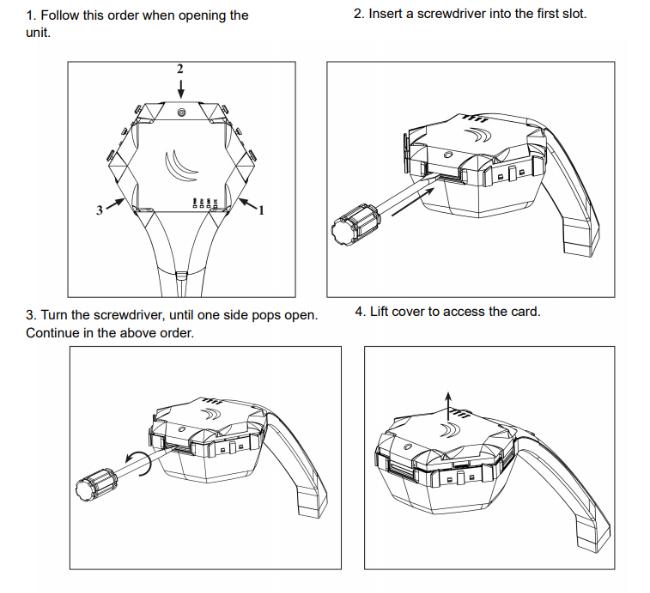
Optional - to access the miniPCIe slot, the opening of the unit top cover is required. As an opening tool, you can use a large size flat head screwdriver or a small coin. Be extremely cautious when opening, because the incorrect opening of the clip can break it off!
Mounting and configuration of this device should be done by a qualified person.
Follow these steps:
Additional Caution when lifting up the cover, do not force it with sharp objects.
miniPCIe slot usage
The device is equipped with a miniPCIe slot and has already installed a modem depending on what model you have. One SIM slot is provided for use together with a miniPCIe modem. The SIM slot is not used separately.
Replacing a miniPCIe module should be done by a qualified person, please follow safety precautions when handling electrical equipment:
1.Use a wrist grounding strap when unpacking and working with electrical components to avoid electrical discharge (ESD) damage;
2.Open the upper cover as shown on instruction previously;
3.The antenna is located underneath PCB;

4. Locate the miniPCIe slot on the PCB and remove two factory attached screws;
5.Attach provided a thick thermal pad to the card, and install the card into miniPCIe slot so that thermal pad is between PCB and card;
6.Insert your desired card;
7.The secure card in place using previously removed two screws;
8.Attach the grey uFL connector to the MAIN antenna connector of the modem, attach the black cable to the secondary (or AUX) connector;
9.Attach a thinner thermal pad to the top of the card;
10.Reassemble.
After reassembly, slide in the SIM card from your mobile operator into the SIM slot, with the chips facing up as shown on the port label. The slot accepts MicroSIM (3FF).
Powering
The device can be powered from 12-57 V 802.3af/at sources and also Passive PoE injectors (one power supply and PoE injector are included). Maximum power consumption 6 W.
Connecting to a PoE Adapter:
1.Connect the Ethernet cable from the device to the PoE+DATA port of the PoE adapter;
2.Connect an Ethernet cable from your local network (LAN) to the PoE adapter;
3.Connect the power cord to the adapter, and then plug the power cord into a power outlet.
Mounting
