MikroTik CCR1009-7G-1C-PC Manual
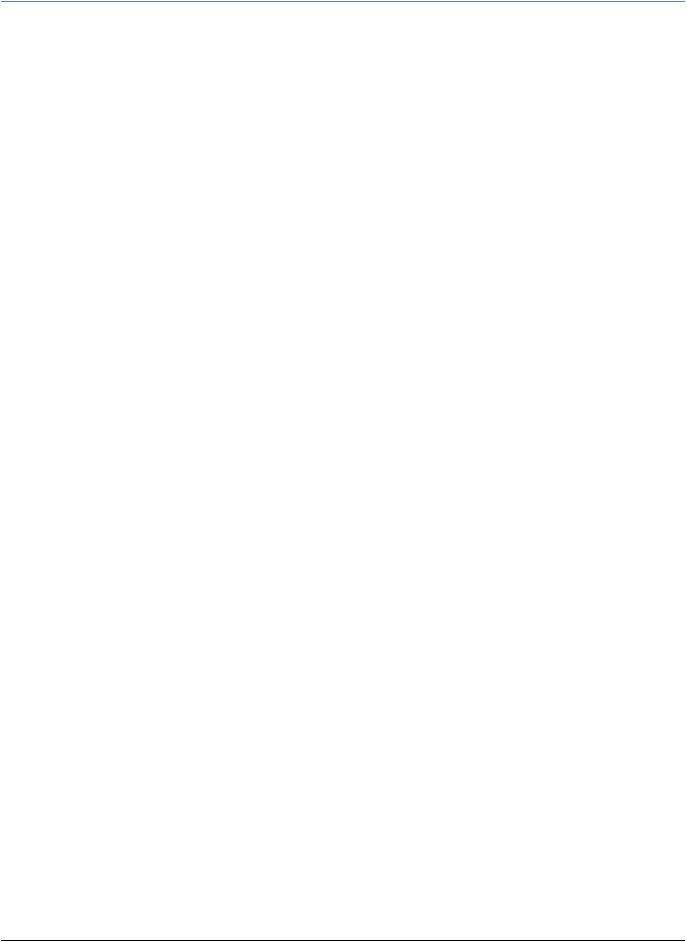
Cloud Core Router 1009 series
Setup Guide and Warranty Information
The CCR1009 is a high performance nine core CPU powered ethernet router. Two models are currently available: CCR1009- 8G-1S-1S+ and CCR1009-8G-1S
First use
The device comes preinstalled with RouterOS and is ready to use. Device is compatible with RouterOS v6 and newer, if your device comes preinstalled with an earlier version, please upgrade before using it.
The Ethernet ports 1 has a default IP address for connecting: 192.168.88.1 username is admin and there is no password. Please connect with your web browser to this IP address and choose Webfig to configure it. The device doesn’t have any other configuration applied by default, please connect to it, and set up WAN IP addresses, user password, firewall etc.
See this page for connection and configuration guides: http://wiki.mikrotik.com/wiki/Category:Manual
Powering
The device accepts powering in the following ways:
•Dual power supplies for redundancy, 110-250V input, IEC connectors
•PoE input on Ether8, 12-56V. 802.3at Mode A (1/2 positive, 3/6 negative) and Mode B (4/5 positive, 7/8 negative)
Note: To power this device from 802.3at Mode A MDI-X (1/2 negative, 3/6 positive) PoE devices, you must use a crossover Ethernet cable.
Extension Slots and Ports
•CCR1009-8G-1S-1S+: 8x 1Gbit Etheret, 1x SFP, 1x SFP+, microSD, microUSB, RS232 serial port, smart card slot
•CCR1009-8G-1S: 8x 1Gbit Etheret, 1x SFP, microSD, microUSB, RS232 serial port
Note: SFP+ port supports only modules up to 10KM LR (long reach).
Resetting the device
In case you wish to return the device to its original configuration, you can use the RESET button. Hold this button during boot time until LED lights start flashing, then release the button to reset RouterOS configuration. You can use this procedure if you have forgotten the password to access the device, or simply wish to return the unit to its default configuration state.
Buttons and Jumpers
•RouterBOOT reset button (image Reset1) has several functions:
üHold the button before powering on the device, and at power up, the button will force load the backup boot loader. Continue holding the button for the other two functions of this button:
üRelease the button when green LED starts flashing, to reset RouterOS configuration. To not load backup boot loader, you can start holding the button after power is already applied
üRelease the button after LED is no longer flashing (~20 seconds) to cause device to look for Netinstall servers (required for reinstalling RouterOS over network)
•RouterOS reset jumper hole (image Reset2): resets RouterOS software to defaults. Hold screwdriver pressed to this reset hole, and boot the device. Hold screwdriver in place until RouterOS configuration is cleared (10 seconds).
See www.routerboard.com for more information. Contact support@mikrotik.com |
22/04/14 |
