MikroTik CRS212-1G-10S-1S+IN operation manual
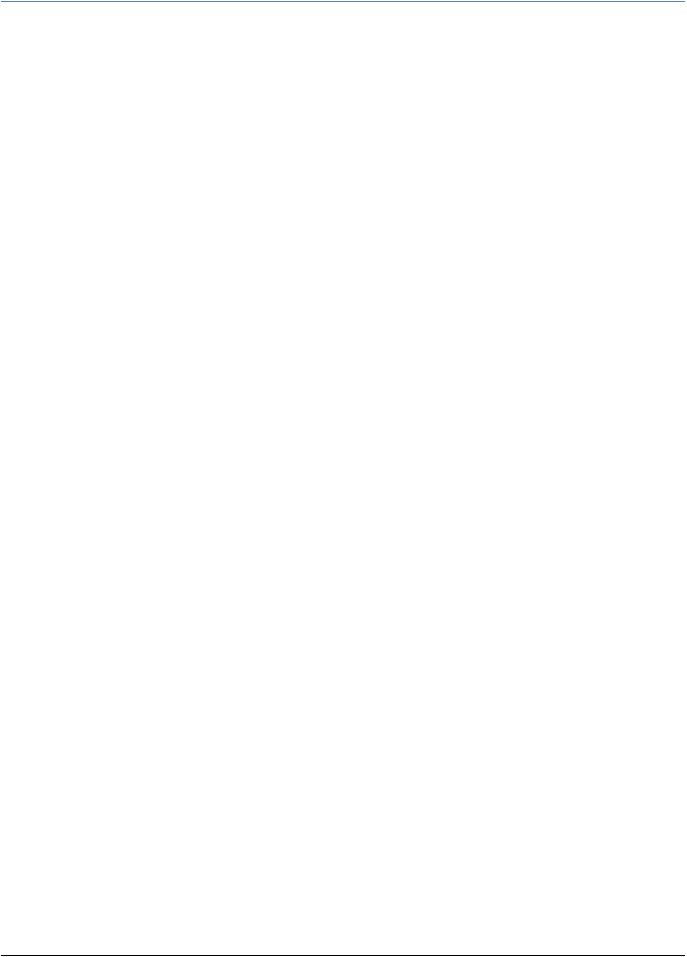
Cloud Router Switch 8 Ethernet port series
Setup guide and warranty information
The CRS is a highly configurable switch, powered by RouterOS. These models currently available in the 8 Gigabit port series:
•CloudRouterSwitch 109-8G-1S-2HnD-IN
•CloudRouterSwitch 112-8G-4S-IN
•CloudRouterSwitch 210-8G-2S+IN
•CloudRouterSwitch 212-1G-10S-1S+IN
Powering
The device accepts powering in the following ways:
•Direct-input power jack: 8-56V (24V 0.8A PSU included)
•Passive PoE input: 8-56V (injector included)
Extension slots and ports
•All: Eight (8) 10/100/1000 (Gigabit) Ethernet ports (Auto MDI/X)
•For CRS109: One SFP cage, compatible with 1.25G SFP modules, Built in 802.11b/g/n 2GHz wireless access point
•For CRS112: Four SFP cages, compatible with 1.25G SFP modules
•For CRS210: Two SFP+ cages, SFP+1 compatible with 1.25G and 10G, SFP+2 compatible 10G SFP modules only
•For CRS212: Ten SFP cages, one SFP+ cage, one Gigabit Ethernet port
First use
The device comes preinstalled with RouterOS and is ready to use. Device is compatible with RouterOS v6.12 and newer, if your device comes preinstalled with an earlier version, please upgrade before using it.
The device is equipped with an RJ45 serial port, set by default to 115200bit/s, 8 data bits, 1 stop bit, no parity. Standard RJ45 to COM cable can be used, pinout can be found here: http://wiki.mikrotik.com/wiki/Manual:System/Serial_Console#RJ45_type_serial_port
Default configuration
•CRS109-8G-1S-2HnD-IN: ports 2-8 are switched, wireless interface and switch are bridged, and bridge contains a DHCP server. Eth1 and SFP1 have DHCP client configured
•All other models all the ports are switched
Both models can be accessed though the IP 192.168.88.1, username is admin and there is no password. Please connect with your web browser to this IP address to configure it. See this page for connection and configuration guides: http://wiki.mikrotik.com/wiki/Category:Manual
Resetting the device
In case you wish to return the device to its original configuration, you can use the RESET button. Hold this button during boot time until LED lights start flashing, then release the button to reset RouterOS configuration. You can use this procedure if you have forgotten the password to access the device, or simply wish to return the unit to its default configuration state.
See www.routerboard.com for more information. Contact support@mikrotik.com |
08/08/14 |
