Miele CVA7845, CVA7845B, CVA7845G, CVA7845W, CVA7840 Quick Guide
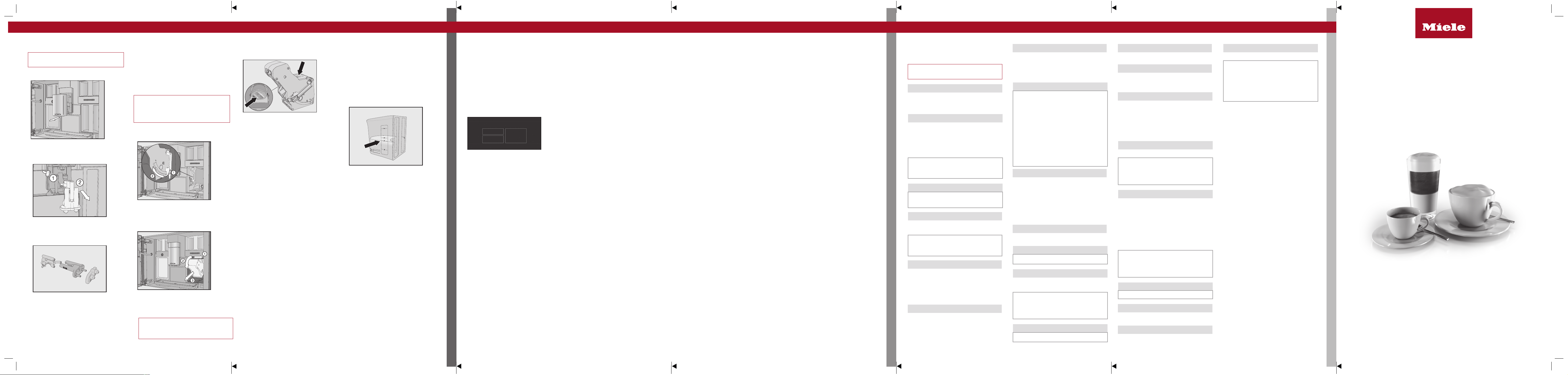
fold here
fold here fold here fold here fold here fold here
Cleaning and care Coffee the way you like it Settings
Cleaning the central spout
Clean the central spout stainless steel
cover by hand only.
ĺ Open the appliance door.
ĺ Remove the central spout stainless steel
cover and clean it.
ĺ Detach the milk pipework from the
dispensing unit. Pull the dispensing
unit down to remove it.
ĺ Disassemble the dispensing unit into
3parts.
ĺ Clean all parts thoroughly. Clean the
surfaces of the central spout with a
damp cloth.
ĺ Reassemble the dispensing unit.
ĺ Push the dispensing unit back into the
central spout and replace the stainless
steel cover.
ĺ Confirm the message withOK.
Removing the brew unit and
cleaning by hand
Clean the brew unit by hand only
under warm running water. Do not
use washing-up liquid or any other
cleaning agent.
ĺ Open the appliance door and remove
the water container.
ĺ Press the button under the handle of the
brew unit and, whilst doing so, turn
the handle forwards.
ĺ Pull the brew unit sideways and tilt it
forwards. Pull the brew unit forwards
to remove it.
When you have removed the brew
unit, do not change the position of the
handle on the brew unit.
ĺ Clean the brew unit by hand under
warm running water.
ĺ Wipe any remaining coffee off the filters
(see arrows).
ĺ Dry the funnel in the brew unit.
ĺ Carefully clean the inside of the coffee
machine.
ĺ Push the brew unit back into the coffee
machine.
ĺ Lock the brew unit. Press and hold the
button under the brew unit handle and,
whilst doing so, turn the handle to the
right.
ĺ Close the appliance door.
ĺ Follow the further instructions given in
the display.
The process is complete when rinsing has
finished.
Descaling the appliance
You will need 2descaling tablets for the
descaling programme.
The message Descale the appliance appears
in the display.
ĺ Touch OK.
The maintenance programme will start.
ĺ Follow the instructions in the display.
ĺ Fill the water container to the symbol
with lukewarm water.
ĺ Drop 2 descaling tablets in the water.
ĺ Push the water container back into the
machine.
ĺ Follow the further instructions given in
the display.
When Rinse the water container and fill it to the
symbol with fresh tap water appears in the
display:
ĺ Remove the water container and rinse
it thoroughly with clean water. Fill the
water container to the symbol with
fresh tap water.
The descaling process is complete at the
end of the rinsing process.
Bean system
You can change the names for the types
of coffee bean and/or reallocate the types
of bean under Settings | Type of beans.
If you do not allocate a type of bean, you
will be asked what type of bean you want
to use for the coffee as you make it.
Renaming type of beans
The threebean containers are shown in
the display as follows and are pre-named.
Type of beans
Type A Type B
Type C
If you are using the same type of beans in
two or three bean containers at the same
time (for instance, because you only use
one type of bean), make sure you name
them in the same way exactly.
ĺ Select Change name.
ĺ Enter the name you want and then
touch Save.
Allocating bean types
ĺ Select Change allocation.
If you have set up at least oneprofile and
at least onecoffee drink, first select the
profile.
ĺ Change the allocation as required and
then confirm withOK.
Tip: If you tap All drinks, you will highlight
all coffee drinks and you can deselect the
ones you do not want.
CLEANING AND CARE
Drink parameters
You can set the amount of coffee, the
brewing temperature and pre-brewing for
each coffee drink individually.
ĺ Touch the drink entry and keep your
finger on it until the context menu
opens.
ĺ Touch Drink parameters.
ĺ Select Amount of coffee, Brew temperature,
Pre-brewing or Type of beans.
ĺ Select the desired setting and touchOK.
ĺ Touch OK again to save your changed
settings.
Portion size
You can adjust the amount of water for
all coffee drinks, hot and warm water and
all types of tea and the amount of milk for
drinks with milk.
ĺ Place a cup or glass under the central
spout.
ĺ Touch the drink entry and keep your
finger on it until the context menu
opens.
ĺ Touch Portion size.
The drink will be made and Save will
appear in the display as soon as the
minimum dispensing amount is reached.
ĺ When the cup is filled up to the desired
level, touchSave.
If you want to change the portion size for
coffee drinks made with milk or hot water,
the ingredients (components) which make
up the drink will be saved one after the
other while the drink is being made.
Performance mode
You can select the appropriate mode
to suit your personal preferences under
Settings | Performance mode. The energy
consumption varies depending on the
selected mode.
– Eco mode: This is an energy-saving
mode.
– Barista mode: This mode is optimised
for espresso and coffee drinks.
– Latte mode: In this mode, drinks with
milk can be prepared significantly faster.
In addition, you can activate Party mode
for the occasional intensive use of the
coffee machine, e.g. for family gettogethers (see the operating instructions).
User profiles
In addition to the Miele drinks menu
(Miele profile), you can create individual
profiles to cater for different tastes and
preferences.
Creating a profile
ĺ Select Profiles followed by Create profile.
The editor will open in the display.
ĺ Enter the name you want and then
touch Save.
The profile is created. You can now
prepare drinks.
Editing a profile
When you have created at least one
profile, you can rename, delete or move
profiles via the context menu.
Setting change of profile
You can select from the following options:
– Manual: The selected profile remains
active until you select another profile.
– After each use: The Miele profile is
displayed after every drink.
Creating and processing drinks
in a profile
You can create new drinks based on
existing drinks. A maximum of 9 drinks
can be saved under one profile.
ĺ Start by opening the required profile:
touch Profiles and select the profile.
ĺ Touch Create drink and select a drink.
ĺ Change the portion size or drink
parameters.
Drink preparation will begin and you can
save the portions of each component as
desired.
ĺ Enter a name for the new drink and
touch Save.
If you have already created drinks, you
can edit these entries in the context menu.
You can personalise your coffee machine
by adapting the factory default settings to
your requirements.
Factory default settings are marked in
italics.
Language
– German|...other languages
– Country
Time of day
– Display: On| Off| Night dimming
– Clock display: Analogue| Digital
– Clock format: 24h| 12h (am/pm)
– Set
Tip: If you touch the time of day on the
top right of the display, you can set
the time directly.
Date
The date appears if the Time| Clock
type| Digital setting is selected.
Start screen
– Main menu| Drinks | Profiles |
MyMiele
You can select the menu that is
displayed when the coffee machine is
switched on.
Timer
– Appliance timer: Switch on at|
Switch off at| Switch off after (0:20)
– TeaTimer: Automatic| Manual
– Maintenance timer
Volume
– Signal tones
– Keypad tones
COFFEE THE WAY YOU LIKE IT
Display
– Display brightness
– Colour scheme: bright| dark
– QuickTouch: On| Off
Lighting
You can use the sensor control
to switch the lighting on or off at any
time as long as the coffee machine is
switched on.
If the coffee machine is switched off,
you can switch the lighting on or off
at any time if you select the following
settings:
– Time| Display | On or Night dimming
(time of day is displayed)
– Display| QuickTouch| On
Info
– Number of drinks (Total No. of drinks
| Total coffees|...)
– No. of uses until maintenance
programme: Descale the appliance|
Degrease the brew unit
– Fill levels (of cartridges)
Mains water (CVA7845)
– On | Off
Altitude
0–250m, 251–500m,...
Performance mode
– Eco mode| Barista mode| Latte
mode| Party mode
Party mode is a Performance mode
for the occasional intensive use of
the coffee machine (see the operating
instructions).
Water hardness
Set to21°dH at the factory.
Automatic cleaning
– On | Off
Type of beans
– Type A, B and C: Change name |
Change allocation
Proximity sensor
– Switch on the light: Appliance
switched on (On| Off) | Appliance
switched off (On| Off)
– Switch on the appliance: On| Off
– Acknowledge signal tones: On| Off
System lock
– On | Off
When the system lock is activated,
the Switch on at option for the timer
and the proximity sensor cannot be
selected.
Miele@home
– Set up| Deactivate/Activate|
Connection status| New setup
– Remote control (On| Off)
– SuperVision: SuperVision display
(On| Off), display in Standby mode
(On| Off), appliance list
– RemoteUpdate (On| Off)
Some menu options only appear if
Miele@home has been set up and the
coffee machine is connected to a WiFi network.
Software version
For service technicians.
Legal information
– Open source licences
Showroom programme
– Demo mode: On| Off
Factory default settings
– Appliance settings
Language, Time, Date, Number of
drinks, Miele@home settings, Profiles
and the corresponding drinks cannot
be reset.
The Maintenance timer is reset to
2:00am.
– MyMiele
Quick Start Guide
Coffee machine
These short instructions are not a substitute for the operating instructions supplied
with the machine. It is essential to familiarise yourself with the coffee machine
before using it for the first time. Please read the operating instruction manual
carefully and pay particular attention to the Warning and Safety instructions.
en - AU, NZ M.-Nr. 11 203 770
SETTINGS
fold here
fold herefold herefold herefold herefold here
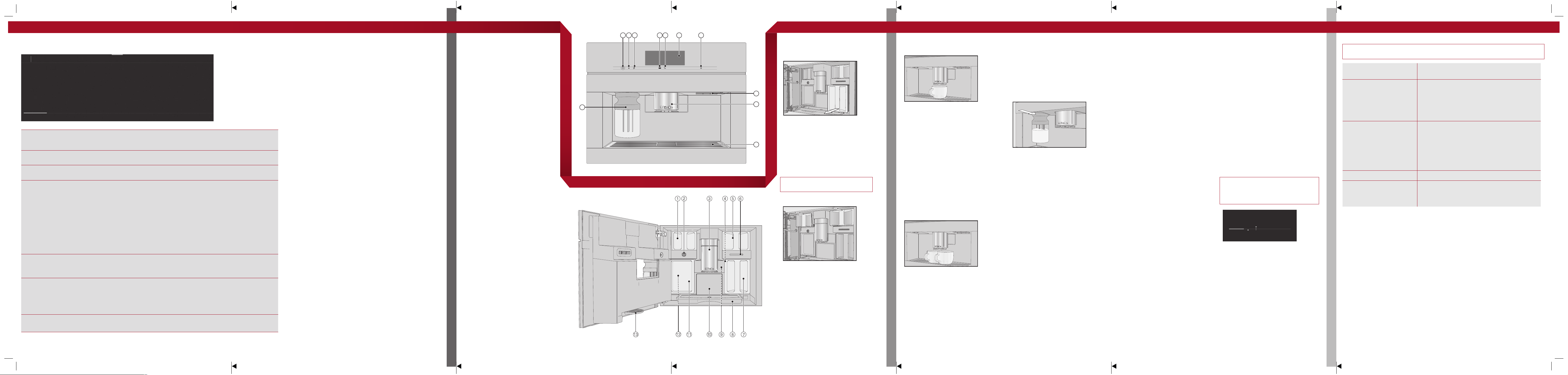
fold here
12:00
Miele
User profiles
fold here fold here fold here fold here fold here
Touch display
Ristretto
Selecting /
Calling up a
menu
Scrolling ĺ Swipe across the screen. To do this, place your finger on the touch display and swipe
Exiting a menu
level
Entering
numbers
Entering letters Names are entered using a keyboard. It is best to select short, concise names.
Displaying the
context menu
Help display
ĺ Touch the desired entry or value in the display.
it in the direction you want.
ĺ Touch. Alternatively, you can touch the upper level menu name in the menu path.
Entries made before this which have not been confirmed withOK will not be saved.
You can enter numbers using the number roller or the numerical keypad.
Number roller:
ĺ Swipe the roller up or down until the number you want is located in the centre and
coloured orange. Confirm with OK.
Numerical keypad:
ĺ Touch the orange coloured value in the centre and keep your finger on it until the
numerical keypad appears.
ĺ Select the desired value: as soon as a valid value has been entered, OK is highlighted
green. Use the arrow to delete the last entered number.
ĺ Confirm with OK.
ĺ Touch the required letters or characters.
ĺ Touch Save.
In some menus you can display a context menu, e.g. to configure drinks.
ĺ Touch and keep your finger on a drink name, for example, until the context menu
opens.
ĺ To close the context menu, touch an area of the display located outside of the menu
window.
ĺ Context-sensitive help is available for certain functions. The display shows Help.
ĺ Touch Help to display information in text and pictures.
Long coffeeCoffeeEspresso
Coffee drinks
– Ristretto is a strong,
concentrated espresso. It
is prepared with the same
amount of coffee as for an
espresso but with a lot less
water.
– Espresso is a strong aromatic
coffee with a thick hazelnut
brown coloured froth - known
as the crema - on top.
– Coffee differs from espresso
by the increased amount of
water and the roast of the
beans.
– Long coffee is a coffee with
considerably more water.
– Long black is made with
hot water and two shots of
espresso.
– Caffè Americano consists of
equal proportions of espresso
and hot water. The espresso
is made first, then the hot
water is dispensed.
Coffee drinks made
with milk
– Cappuccino consists of
approx. 2/3 milk froth and 1/3
espresso.
– Latte macchiato consists of
1/3 each of hot milk, milk froth
and espresso.
– Caffè latte consists of hot
milk and espresso.
– Cappuccino Italiano has
the same proportions of
milk froth and espresso as a
cappuccino. The difference
is that the espresso is added
first and then the milk froth.
– Espresso macchiato is an
espresso with a small amount
of milk froth on top.
– Flat white is a special
variation of the cappuccino:
a much greater amount of
espresso compared to milk
froth creates an intensive
coffee aroma.
– Café au lait is a French coffee
speciality made from coffee
and milk froth. Café au lait is
normally served in a bowl.
Tea drinks
(hot water at the optimum
temperature)
– White tea
– Japanese tea
– Green tea
– Herbal tea
– Fruit tea
– Black tea
– Chai Latte is a tea speciality
with milk.
Other drinks
– Hot milk
– Milk froth
– Hot water
– Warm water
Pot function
(3 to 8cups can be selected)
– Coffee pot
– Teapot for all types of tea
Description
Exterior view
On/Off sensor
Optical interface (for Miele service
technicians only)
MobileStart sensor control
Proximity sensor
“Back”sensor
Touch display
Sensor
Door handle
Automatic height-adjustable central
spout with lighting
Drip tray cover
Milk flask
Interior view
Bean container (type A and type C)
Milk valve
Automatic height-adjustable central
spout with lighting
Grinder setting
Bean container (type B)
Fan outlet
Water container
Drip tray with lid
Brew unit
Waste container
Maintenance container
Holders for cleaning and descaling
cartridges (including plug)
Drip catcher
OPERATION / DRINKS OVERVIEW
Preparing for use
1 2 3 4 5 6 7
Filling the water container
ĺ Open the appliance door.
8
11
9
ĺ Pull the water container out to remove it.
ĺ Fill the water container with cold, fresh
tap water up to the “max.” mark.
10
ĺ Push the water container back into the
coffee machine and close the appliance
door.
Filling the bean containers
Only put roasted coffee beans in the
bean containers.
ĺ Open the appliance door.
Making a drink
ĺ Place a cup or glass under the central
spout.
ĺ Select a drink.
Cancelling preparation
ĺ Touch Stop or Cancel.
DoubleShot
Select the DoubleShot function if
you would like a particularly strong and
aromatic coffee. In this case, more coffee
beans will be ground and brewed halfway
through brewing.
ĺ Touch whilst making your coffee.
Making two portions
To fill two cups at the same time:
ĺ Pull out the coffee bean containers and
remove their lids.
ĺ Fill the bean containers with coffee
beans and put the lids back on the bean
containers to seal them.
ĺ Push the coffee bean containers back
into the coffee machine.
ĺ Close the appliance door.
ĺ Place one cup under each of the coffee
spouts.
ĺ Touch.
ĺ Select a drink.
DESCRIPTION / PREPARING FOR USE
Using the milk flask
Milk is not cooled in the milk flask.
Therefore, place the milk flask in the
refrigerator if you are not going to use milk
for a while. Good milk froth can only be
made with cold milk (<10°C).
ĺ Fill the milk flask with milk up to a
maximum of 2cm below the rim.
ĺ Push the milk flask into the coffee
machine until it clicks into place.
You can now make drinks with milk.
Making tea
Hot water is heated to the optimum
temperature for different types of tea.
ĺ Place the tea filter or the tea bag in the
tea cup.
ĺ Place the tea cup under the central
spout.
ĺ Select the type of tea you want from the
display.
Hot water will be dispensed into the cup.
ĺ Remove the tea filter or tea bag when
the desired brewing time has elapsed.
Tip: You can use the TeaTimer function to
start a minute minder when making tea
(see the operating instructions).
Pot function
You can make several cups of coffee or
tea one after the other automatically with
the Pot function (maximum of1litre). Up
to 8 cups can be made in this way.
Preparing the pot
The drinks menu is displayed.
ĺ Place a sufficiently large container under
the central spout.
ĺ Select the required pot function.
ĺ Select the number of portions you want
to dispense (3 to 8).
ĺ Follow the instructions in the display.
Expert mode
In Expert mode you can allocate a type of
bean for one time and change the portion
size while the drink is being made. Expert
mode must be activated for this (in the
pull-down menu: the word Expert mode is
highlighted in orange).
The setting will not be saved and will only
apply for the current drink.
Allocating bean containers temporarily
ĺ Touch the top edge of the screen and
open the pull-down menu.
ĺ Now select the bean container whose
beans are to be used for the current
drink.
ĺ Slide the menu window back up to close
it.
ĺ Now start making the drink.
Changing the portion size
The portion size can only be changed
when the respective ingredient is being
processed while the drink is being
made.
Dispensing
ĺ Touch the segment bar and adjust the
indicator (small triangle) as you wish.
Cleaning and careDrinks overviewOperation Making drinks
Please observe the detailed information on cleaning and care in the operating
instructions. Carefully clean the coffee machine regularly.
Recommended
cleaning interval
Every day
(at the end of the day)
Once a week
(more often if heavily soiled)
Once a month – Bean containers
As required / When
prompted by display
Clean by hand or in the dishwasher
Clean the following by hand only:
– Central spout stainless steel cover
– Brew unit
– Coffee bean containers and lids
MAKING DRINKS
What do I have to clean / maintain?
– Milk flask and lid
– Milk valve
– Water container
– Drip tray cover
– Drip tray and waste container
– Central spout
– Cup rim sensor
– Interior
– Brew unit
– Drip catcher
– Appliance front
– Milk pipework
– Degrease the brew unit
– Descale the appliance
The following parts are dishwasher
safe:
– Drip tray with lid and waste container
– Drip tray cover
– Central spout
(without stainless steel cover)
– Milk flask and lid
– Cup rim sensor
– Drip catcher
– Maintenance container
– Water container
M.-Nr. 11 203 770 / 01CVA 7840, CVA 7845 en - AU, NZ
fold herefold herefold herefold herefold herefold here
