Page 1
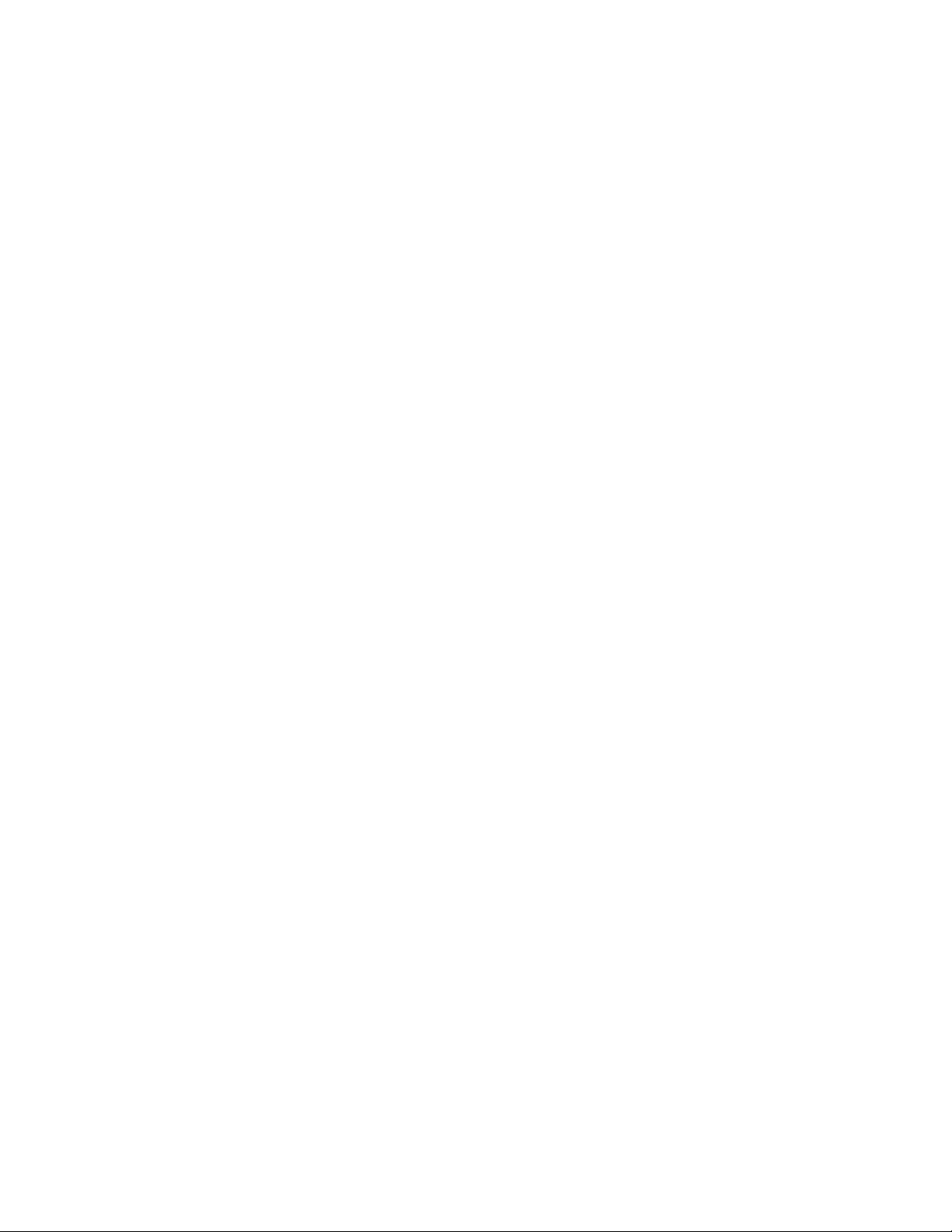
USB_Troubleshoot.pdf
T roubleshooting tips for
Microtek USB (Universal Serial Bus) Interface
(PC)
Q1: Why should I enable my computer’s USB port?
A1: Microtek
If your computer cannot find your Microtek USB interface scanner, check to make sure that
your computer BIOS is configured as “USB enabled”. When you start your PC and before
the Windows screen appears, the screen displays a short message, reminding you to
press a combination of keys to enter the BIOS setup screen.
BIOS checking procedures:
To set the correct BIOS settings, the following settings must be set in your computer’s
BIOS:
1. Plug & Play OS Aware = YES
2. Plug & Play = AUTO if you have this option.
3. On board USB = YES or Enabled
Q2: How do I know the USB port of my computer is enabled?
A2: When the USB port is enabled, also you have connected the USB cable to both the
scanner and computer, a message shows that your USB device (the scanner) is found the
first time you start Windows. If the message does not display, check the USB status from
the Control Panel window. Follow these steps:
only
supports USB scanners under the Windows 98 operating system.
1. In Windows 98, select Start, Settings, then Control Panel.
2. Double-click the System icon.
1
Page 2
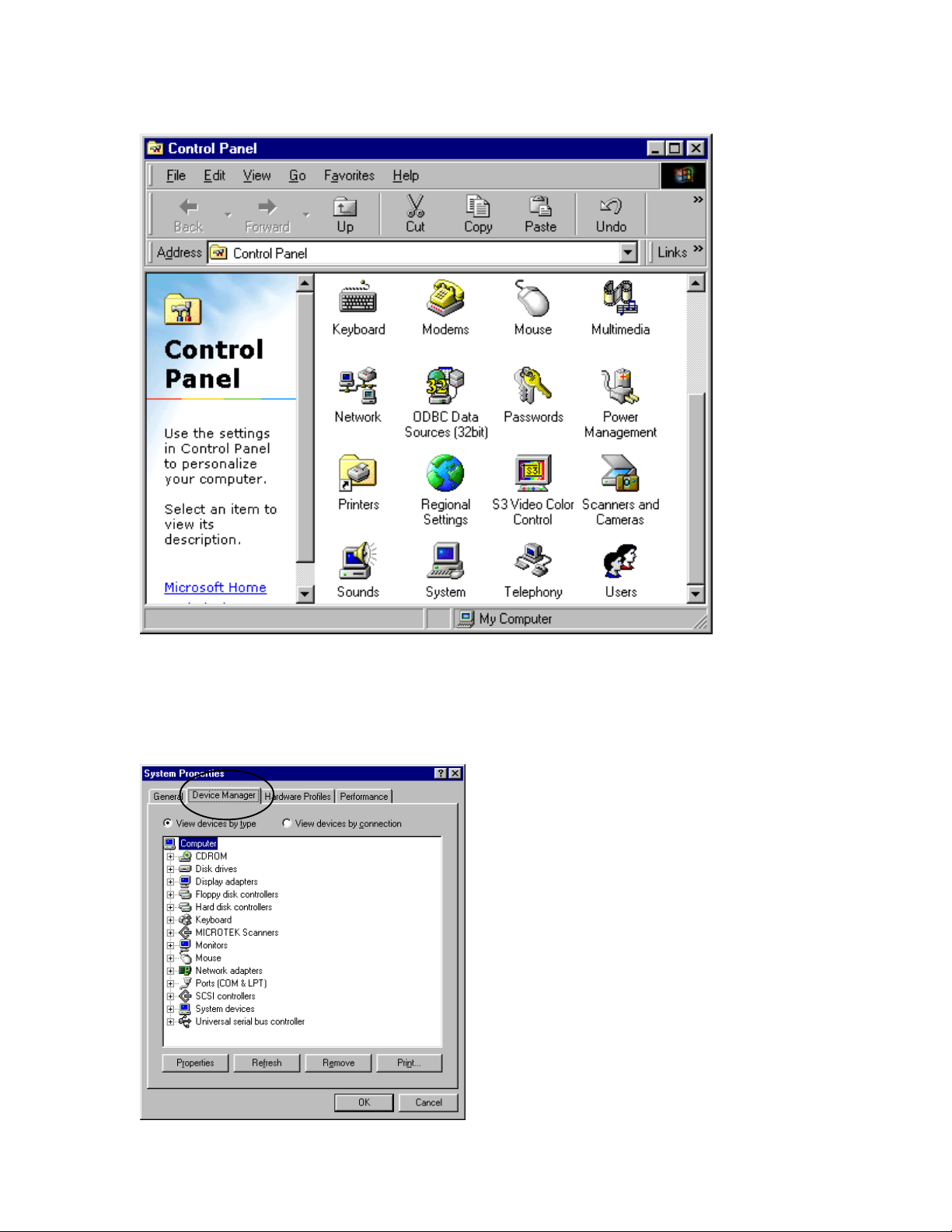
3. Click the Device Manager tab.
2
Page 3

4. Click the plus (+) icon before the Universal Serial Bus Controller item.
You must see the entries below the “Universal Serial Bus Controller” and there should be
no red or yellow mark next to either options. If there is no “Universal Serial Bus Controller”
that means your computer’s USB port is disabled.
Q3: Even though I have enabled USB, my scanner still doesn’t work.
A3: This problem happens when you successfully install scanner and then later reconnect
the USB cable to another USB port. In this case, reinstall your scanner driver and the USB
scanner.
Q4: Is there any quick and easy way to fix the USB problem?
A4: 1. Unplug the USB cable from your scanner, then uninstall and reinstall the scanner
driver.
2. Reconnect it to both the scanner and the computer.
3. Turn off the scanner and turn it back on.
4. Restart your computer.
If the USB host controller and a USB root hub appear, it means that USB is enabled.
3
Page 4

Q5: Just for reference, can Microtek pr ovide a list of USB-implemented computer boards?
A5: See the following list.
• ABIT BX6 (100 Mhz Motherboard)
- INTEL 440BX
- Intel 82371 AB/EB PCI to USB Universal Host Control
• GIGABYTE GA-5SMM (100 Mhz Motherboard)
- SIS5595 / SIS530
- SIS 7001 PCI to USB Open Host Controller
• ASUS P5A (100 Mhz Motherboard)
- ALIM1541 / M1543C
- ALI PCI to USB Open Host Control
• AOPEN AX63PRO (133 Mhz Motherboard)
- VIA Apollo PRO 133
- VIA Tech 3038 PCI to USB Universal Host Controller
Note: There are more vendors that may not be listed here. If you do not see your particular
motherboard listed here, it doesn’t mean your computer and scanner will not work together.
4
