Page 1
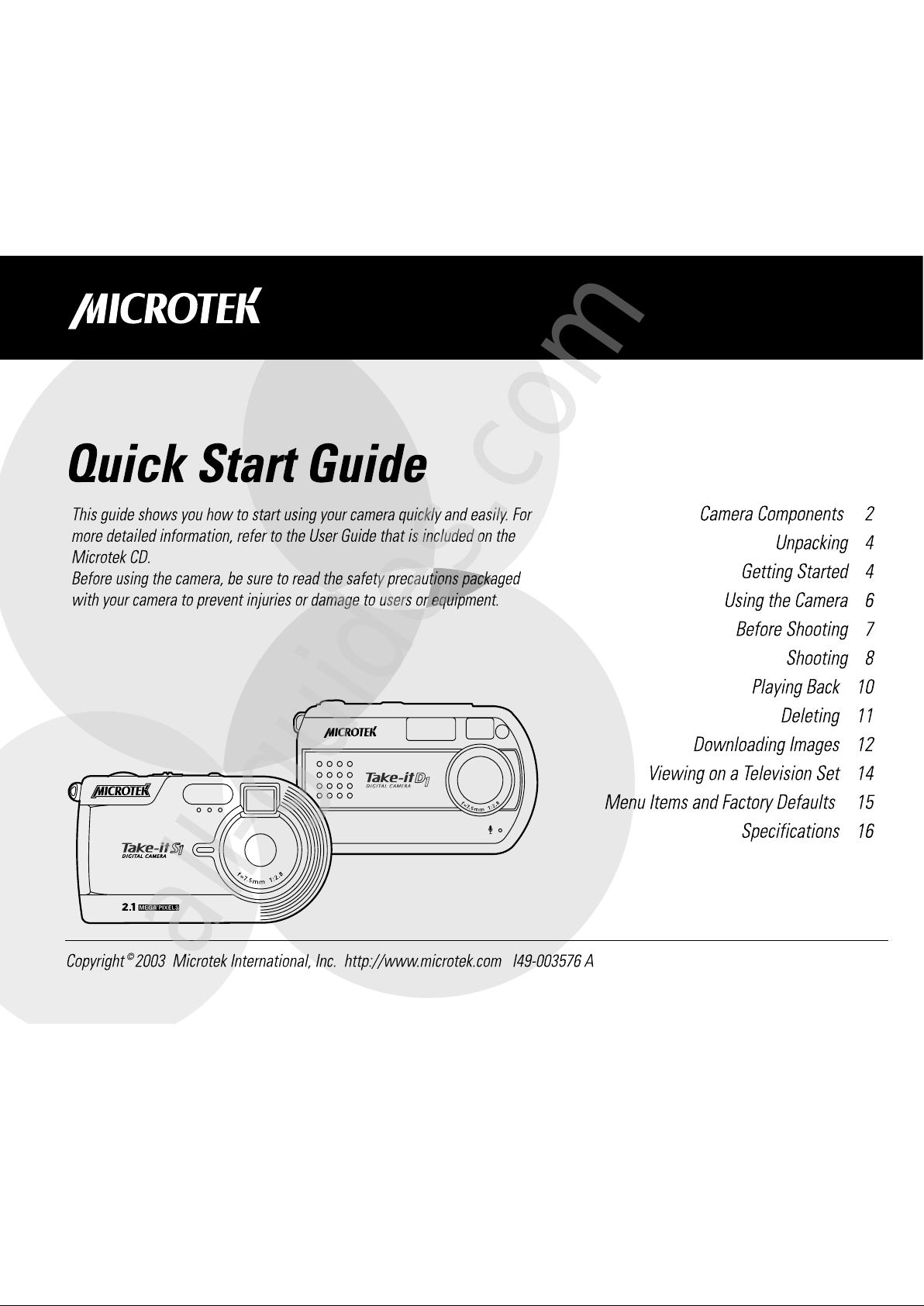
All manuals and user guides at all-guides.com
all-guides.com
Page 2
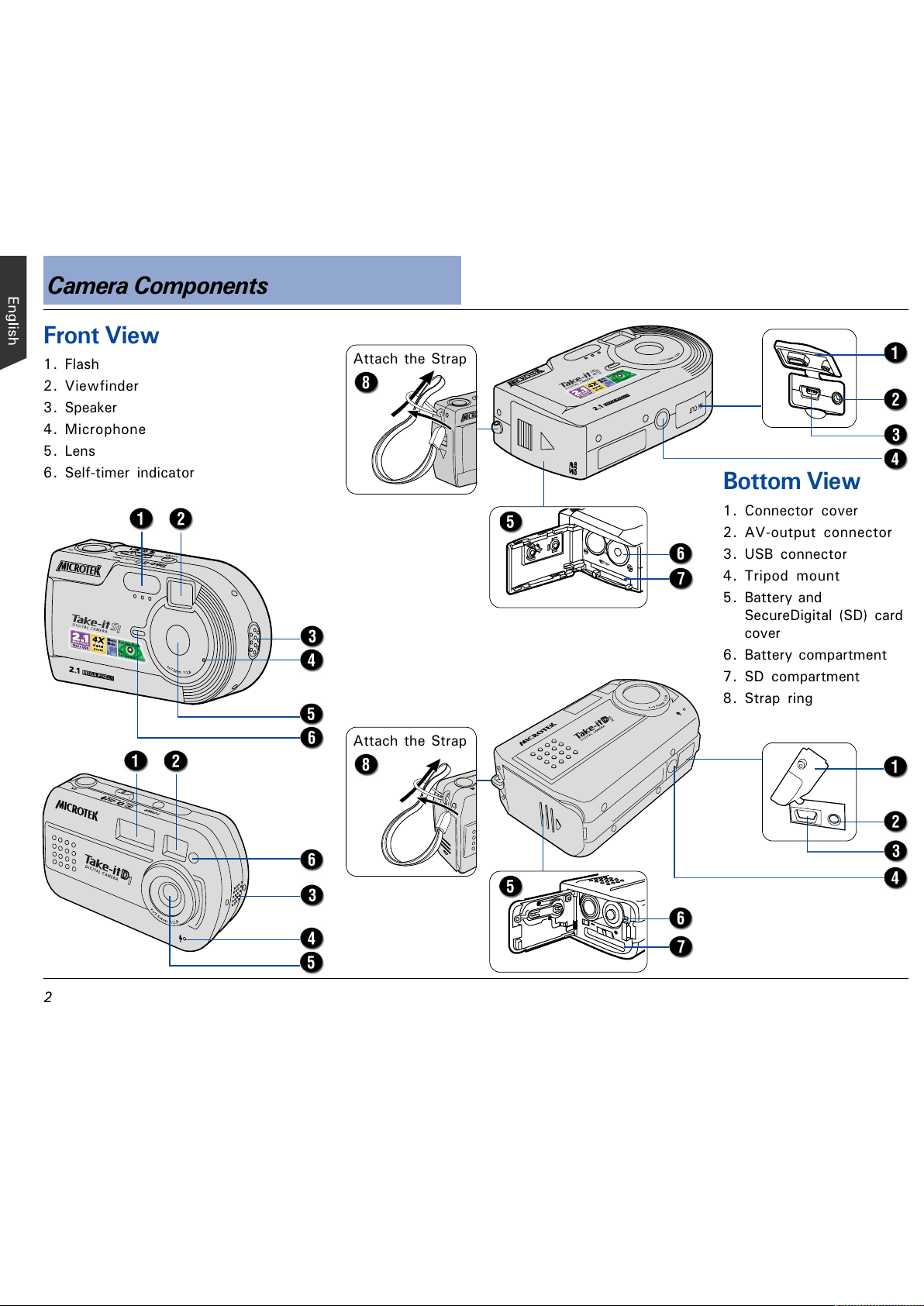
Camera Components
Bottom View
1. Connector cover
2. AV-output connector
3. USB connector
4. Tripod mount
5. Battery and
SecureDigital (SD) card
cover
6. Battery compartment
7. SD compartment
8. Strap ring
Front View
1. Flash
2. Viewfinder
3. Speaker
4. Microphone
5. Lens
6. Self-timer indicator
Attach the Strap
Attach the Strap
All manuals and user guides at all-guides.com
Page 3
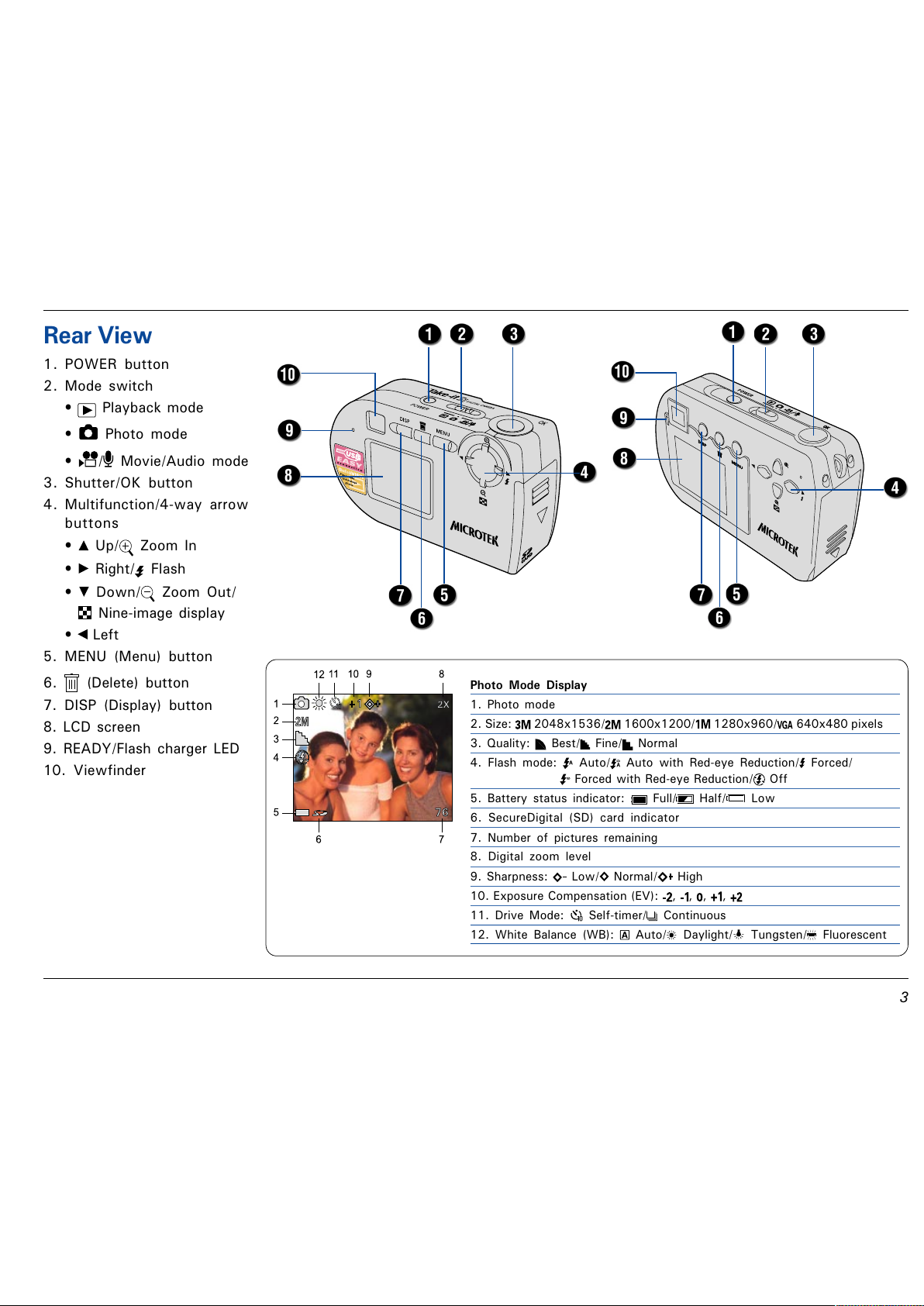
!
Rear View
1. POWER button
2. Mode switch
Playback mode
Photo mode
/ Movie/Audio mode
3. Shutter/OK button
4. Multifunction/4-way arrow
buttons
Up/ Zoom In
Right/ Flash
Down/ Zoom Out/
Nine-image display
Left
5. MENU (Menu) button
6. (Delete) button
7. DISP (Display) button
8. LCD screen
9. READY/Flash charger LED
10. Viewfinder
Photo Mode Display
1. Photo mode
2. Size: 2048x1536/ 1600x1200/ 1280x960/ 640x480 pixels
3. Quality: Best/ Fine/ Normal
4. Flash mode: Auto/ Auto with Red-eye Reduction/ Forced/
Forced with Red-eye Reduction/ Off
5. Battery status indicator: Full/ Half/ Low
6. SecureDigital (SD) card indicator
7. Number of pictures remaining
8. Digital zoom level
9. Sharpness: Low/ Normal/ High
10. Exposure Compensation (EV): , , , ,
11. Drive Mode: Self-timer/ Continuous
12. White Balance (WB): Auto/ Daylight/ Tungsten/ Fluorescent
All manuals and user guides at all-guides.com
Page 4
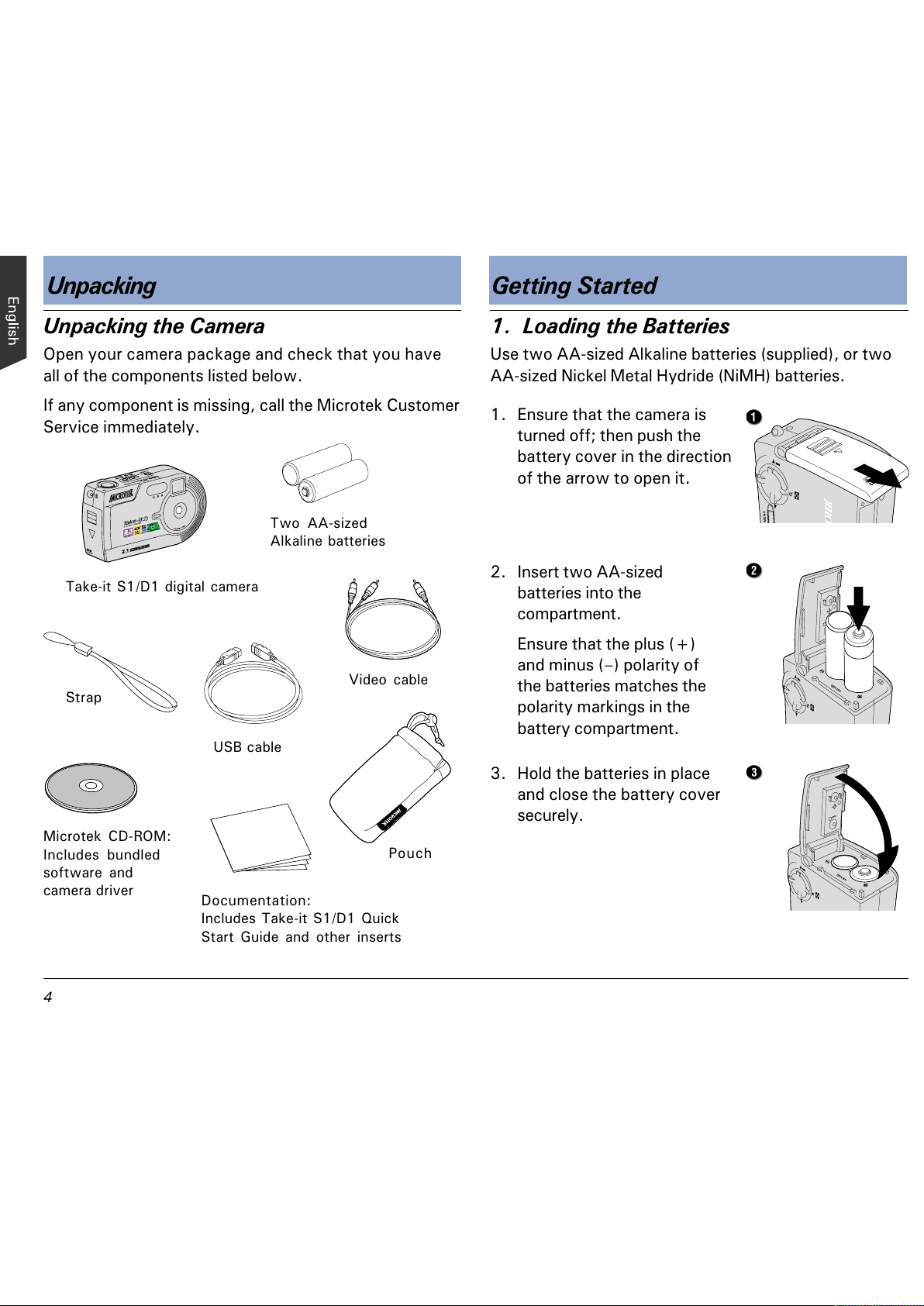
"
Unpacking the Camera
Open your camera package and check that you have
all of the components listed below.
If any component is missing, call the Microtek Customer
Service immediately.
Unpacking Getting Started
1. Loading the Batteries
Use two AA-sized Alkaline batteries (supplied), or two
AA-sized Nickel Metal Hydride (NiMH) batteries.
1. Ensure that the camera is
turned off; then push the
battery cover in the direction
of the arrow to open it.
2. Insert two AA-sized
batteries into the
compartment.
Ensure that the plus (+)
and minus () polarity of
the batteries matches the
polarity markings in the
battery compartment.
USB cable
Video cable
Take-it S1/D1 digital camera
Strap
Two AA-sized
Alkaline batteries
Microtek CD-ROM:
Includes bundled
software and
camera driver
Pouch
Documentation:
Includes Take-it S1/D1 Quick
Start Guide and other inserts
3. Hold the batteries in place
and close the battery cover
securely.
All manuals and user guides at all-guides.com
Page 5
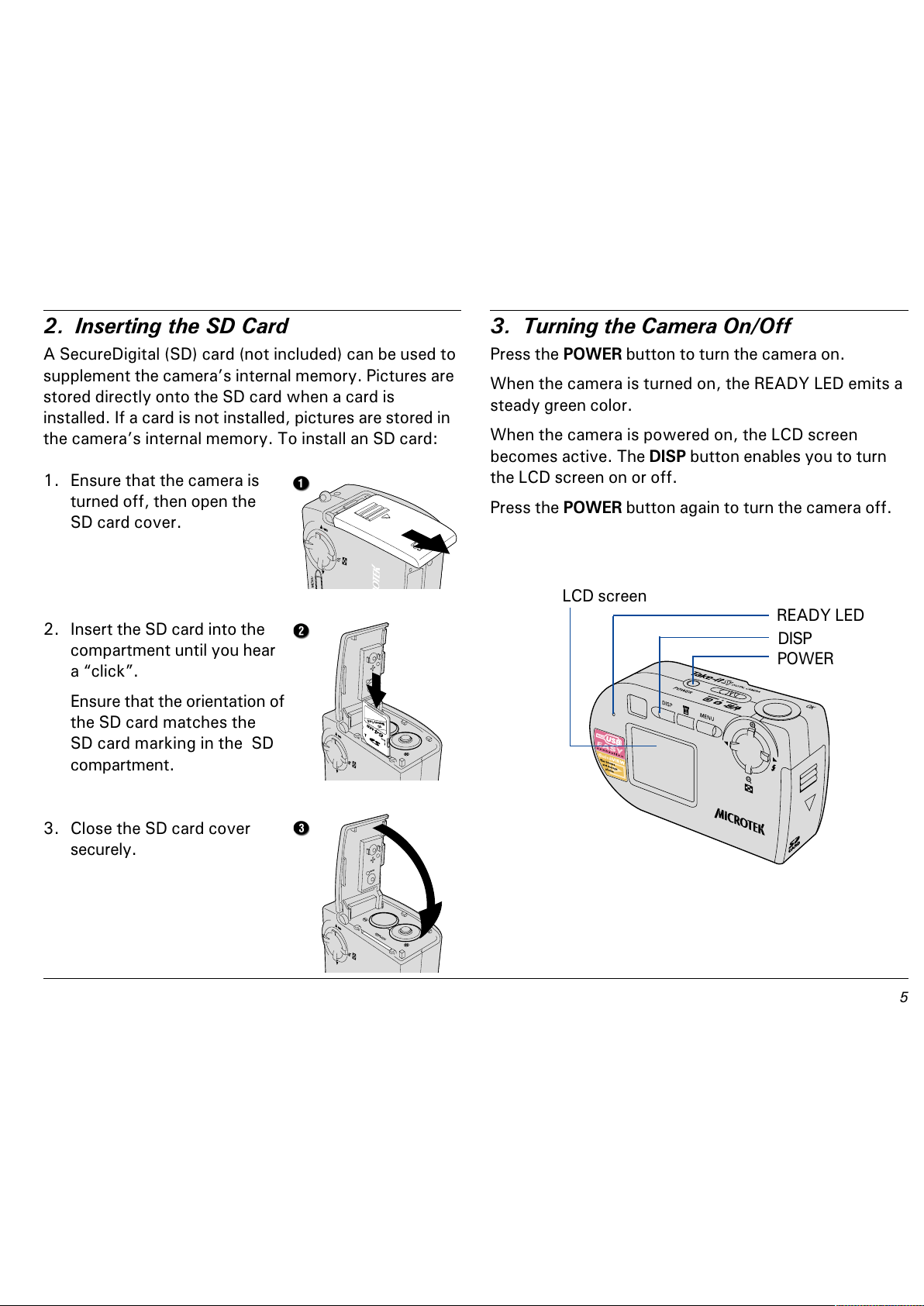
#
2. Inserting the SD Card
A SecureDigital (SD) card (not included) can be used to
supplement the cameras internal memory. Pictures are
stored directly onto the SD card when a card is
installed. If a card is not installed, pictures are stored in
the cameras internal memory. To install an SD card:
3. Turning the Camera On/Off
Press the POWER button to turn the camera on.
When the camera is turned on, the READY LED emits a
steady green color.
When the camera is powered on, the LCD screen
becomes active. The DISP button enables you to turn
the LCD screen on or off.
Press the POWER button again to turn the camera off.
LCD screen
POWER
READY LED
DISP
1. Ensure that the camera is
turned off, then open the
SD card cover.
2. Insert the SD card into the
compartment until you hear
a click.
Ensure that the orientation of
the SD card matches the
SD card marking in the SD
compartment.
3. Close the SD card cover
securely.
All manuals and user guides at all-guides.com
Page 6

$
Switching Between Modes
Use the Mode switch to select the
desired mode for the camera.
Playback Mode
Displays the last photo or movie taken, or the last
audio recorded. Allows you to browse and delete
images and movie/audio clips.
Photo Mode
Normal shooting mode using automatic exposure, and
providing a full selection of manual controls.
/ Movie/Audio Mode
Allows you to record movie and audio clips of
unlimited length (limited only by the size of available
memory).
Using the Multifunction Buttons
The Multifunction buttons provide Up, Down,
Left, and Right arrow selections for navigating
the Menu screens. In addition to navigation,
the buttons also provide other functions in
Playback, Photo, and Movie/Audio mode. Refer to the
following table.
Button Playback Photo Movie/Audio
Zoom In/ Zoom In
Next Flash
Zoom Out/ Zoom Out
Nine-image display
Previous
Using the Menus
Press the MENU button to display a different menu for
each operation mode. The Setup menu appears in all
modes.
To access the menu mode:
1. Set the Mode switch to any operation mode.
2. Press the MENU button to display the Mode menu.
Use the
/ arrow buttons to navigate through
the menu selections.
Use the
/ arrow buttons to toggle between
the options.
When an area is selected, it is displayed with a blue
background. The selected setting is highlighted in
red.
3. Press the MENU button to confirm the settings and
exit the menu.
Using the Camera
MENU
All manuals and user guides at all-guides.com
all-guides.com
Page 7

%
1. Setting the Date and Time
1. Set the Mode switch to any operation mode.
2. Press the MENU button.
3. Use the
/ arrow buttons to enter Setup menu
mode ( ) .
4. Use the
/ arrow buttons to
select DATE or TIME.
5. Use the
/ arrow buttons to
toggle between the yyyy,
mm, and dd formats for the
date, or hr, min and sec
formats for the time.
6. Use the
/ arrow buttons to
adjust the values.
7. Press the Shutter (OK) button
once you have finalized the date or time settings.
8. Press the MENU button to confirm the settings and
exit the menu.
2. Selecting the Language
1. Set the Mode switch to any operation mode.
2. Press the MENU button.
3. Use the
/ arrow buttons to
enter Setup menu mode ( ).
4. Use the 4-way arrow buttons to
select LANGUAGE, then select
the language you want to use.
5. Press the MENU button to confirm the setting and
exit the menu.
Before Shooting
3. Formatting the SD Card
1. Set the Mode switch to any operation mode.
2. Press the MENU button.
3. Use the
/ arrow buttons to enter Setup menu
mode ( ).
4. Use the
/ arrow buttons to select FORMAT.
When selected, the OK? setting
appears as well and is highlighted
in red, allowing you to format the
installed SD card.
5. Press the Shutter (OK) button.
A screen appears to allow you to
format the installed SD card or to
cancel.
6. Use the
/ arrow buttons to
select OK, then press the
Shutter (OK) button.
The SD card is formatted.
When formatting is completed, the LCD display
returns to the selected mode screen.
*Default is English.
All manuals and user guides at all-guides.com
Page 8

&
Continuous Shooting /Self-Timer
1. Set the Mode switch to (Photo).
2. Press the MENU button.
3. Use the 4-way arrow buttons to
select DRIVE MODE, then select
for continuous shooting, or
for self-timer.
4. Press the MENU button to confirm the setting and
exit the menu.
The corresponding icon appears on the LCD screen.
Shooting Still Images
Shooting
5. Frame the subject using the LCD screen, and press
the Shutter button.
For continuous shooting mode, three pictures are
taken in rapid succession after the Shutter
button is pressed.
For self-timer mode, the Flash LED starts blinking
when the self-timer starts. The picture is taken
10 seconds after the Shutter button is pressed.
Continuous shooting mode and self-timer mode switch
off after the picture has been taken.
1. Set the Mode switch to
(Photo).
Settings are automatically
adjusted and displayed on the
LCD screen.
2. Frame the subject using the
LCD screen.
3. Press the Shutter button.
A still image is taken when a beep
sounds. Do not move the camera
until you hear the beep.
The camera is ready to take
another picture when a message
BUSY! disappears from the LCD
screen.
Using the Digital Zoom
Use the Digital Zoom to magnify
distant images.
1. Get ready to shoot.
2. Press the
button until the
desired zoom value is
displayed on the LCD screen.
3. Press the Shutter button.
All manuals and user guides at all-guides.com
Page 9

'
Shooting Movies
Movie mode allows you to record movie clips, the
length of which is determined only by the size of your
available memory. Clips are recorded at a resolution of
320x420 pixels, at 15 frames per second. Movies are
saved in memory in the AVI file format.
1. Switch mode to
/ (Movie/Audio).
Recording Audio
The audio feature allows you to record audio clips of
unlimited length (limited only by the size of your
camera's memory).
1. Set the Mode switch to /
(Movie/Audio).
The movie standby recording
screen appears on the LCD
screen.
2. Press the MENU button.
3. Use the 4-way arrow buttons
to select DRIVE MODE, then
select
.
4. Press the MENU button again
to confirm the setting and exit
the menu.
The audio standby recording
screen appears on the LCD
screen.
5. Press and release the Shutter
(OK) button.
Audio recording begins, with
the elapsed time shown on
the LCD screen.
6. Press the Shutter (OK) button
once more to stop recording.
The movie standby
recording screen appears
on the LCD screen.
2. Frame the subject using
the LCD screen.
3. Press and release the
Shutter (OK) button.
The elapsed time appears
on the LCD screen as the
movie is recording.
4. Press the Shutter (OK)
button once more to stop
shooting.
All manuals and user guides at all-guides.com
Page 10

Playing Back Images or Audio
1. Set the Mode switch to (Playback).
The most recently recorded image or audio appears
on the LCD screen.
Playing Back
If this is a still image,
the still image is
shown on the LCD
screen with a
Playback icon ( ).
If this is a movie, the
first frame of the
movie is shown on the
LCD screen with a
Movie icon ( ).
If this is an audio clip,
the audio clip is
shown on the LCD
screen with an Audio
icon ( ).
2. Use the / arrow buttons to select the image or
audio you want to play back.
3. Press the Shutter (OK) button.
Playback of the movie or audio file begins, with the
elapsed time shown on the LCD screen.
Press the Shutter (OK) button once more to stop the
movie or audio playback.
Nine-image Display
This feature lets you view images as a composite
display of nine images.
1. Set the Mode switch to
(Playback).
2. Press the
/ button.
Use the 4-way arrow buttons to select a
different image.
Press the Shutter (OK) button to return to single-
image display.
/
Zooming Images
This feature lets you zoom in on a still image at up to
four times the original viewing size.
1. Select a still image you want to magnify.
2. Press the
button to zoom in and the ( / ) button
to zoom out.
/
All manuals and user guides at all-guides.com
Page 11

This feature lets you remove images from the camera's
internal memory or SD card, allowing you to free up
space in which to store future photos and recordings.
Deleting Current Image or Audio
1. Press the (Delete) button.
A confirmation screen appears.
2. Use the
/ arrow buttons to
select OK, then press the
Shutter (OK) button.
The current image or audio is deleted.
Deleting Selected Image or Audio
1. Set the Mode switch to (Playback).
2. Use the
/ arrow buttons to select the image or
audio you want to delete.
3. Press the
(Delete) button.
A confirmation screen prompts
you to confirm your decision to
delete the selected image or
audio.
4. Use the
/ arrow buttons to select OK, then
press the Shutter (OK) button.
The selected image or audio is removed from
memory.
Select CANCEL to exit the menu without deleting.
Deleting All Images and Audio
1. Set the Mode switch to (Playback).
2. Press the MENU button.
3. Use the 4-way arrow buttons to
select ERASE ALL.
When selected, the OK? setting
appears as well and is highlighted
in red, allowing you to erase all
images.
4. Press the Shutter (OK) button.
A confirmation screen appears to
allow you to erase all or to
cancel.
5. Use the
/ arrow buttons to select OK, then
press the Shutter (OK) button.
All images and audio are removed from memory and
will no longer be available for viewing.
Deleting
f
All manuals and user guides at all-guides.com
all-guides.com
Page 12

A. Installing the Camera Driver
Downloading Images
System Requirements
Color display with 24-bit color output capability
CD-ROM drive (for installing software)
128MB RAM or more recommended
PC Windows 98/98SE/2000/Me/XP
Pentium PC or later with USB port
Mac Mac OS 9.x; Mac OS X 10.1.3 or later
Apple Macintosh Series with built-in USB port
B. Getting the Camera Ready
Without an SD card installed:
Set the Mode switch to
(Playback).
With an SD card installed:
Make sure the SD card containing the images you
want to download is inserted in the camera.
Set the Mode switch to
(Playback).
NOTE: If the Mode switch is set to the incorrect mode
(Photo ), the camera acts as a PC/Web Cam when you
connect the camera to your computer. For more details on
how to use PC/Web Cam, refer to the Take-it S1/D1 User
Guide in the Microtek CD-ROM.
C. Connecting the Camera
1. Make sure your computer is turned on.
(Only Window 98/98SE required)
1. Turn on your computer and insert the supplied
Microtek CD-ROM in the CD-ROM drive.
The Microtek Software Installer screen appears
automatically.
2. Click the Camera Driver button and follow the on-
screen instructions to install the driver.
3. Click the Exit button after the Microtek Software
Installer has successfully installed the camera driver.
4. Restart your computer.
The following steps should be followed in order to
download images from your camera to your computer:
2. Connect the camera to the
computer using the provided USB
cable.
Connect one end of the USB
cable to the cameras USB
connector.
Connect the other end of the
USB cable to a free USB
connector on your PC.
After a few moments your computer
will automatically detect the camera.
All manuals and user guides at all-guides.com
Page 13

!
D. Copying Images
1. Windows users: Double-click on the My Computer
icon, then double-click Removable Disk.
A folder (DCIM) containing the contents of the
cameras internal memory or the SD card on the
computer appears.
2. Double-click the DCIM icon, then double-click the
folder named 100MEDIA to display the files.
File names vary depending upon the type of images
being described.
Mac users: Double-click the new created icon on
the desktop.
Mac OS X
Mac OS 9.X
With an SD card installed
Mac OS X Mac OS 9.X
NOTE: When the SD card is inserted in the camera, the
system reads the contents of the SD card only. When
the SD card in not inserted, the system reads the
contents of the cameras internal memory.
3. Drag and drop the files into any folder on your hard
disk.
E. Viewing Images
Double-click a file in the folder that contains the files
downloaded from the camera. The file opens with your
systems default image, audio or video application.
NOTE: The software bundled with your camera provides
user-friendly tools for image editing and management,
allowing you to open, view, print, email, upload to web or
manage transferred images. For more details, refer to the
CD-ROM accompanying your camera.
Windows 98/98SE/2000/Me Windows XP
Without an SD card installed
All manuals and user guides at all-guides.com
Page 14

"
Viewing on a Television Set
You can view the images on a TV monitor instead of
the LCD screen.
B. Viewing the Image on a TV Set
1. Make sure the TV set is turned off.
2. Connect the camera to your TV set, using the
provided Video cable.
Connect one end of the Video
cable to the cameras TV-
output connector.
The following steps should be followed in order to view
images from your camera to your TV set:
Connect the other end of the
cable to the Video In jack of
the TV set.
3. Turn on the TV set and switch it to run off Video
Input.
4. Set the Mode switch to
(Playback).
The most recently recorded image appears on the
TV monitor.
A. Selecting a Video Output System
1. Set the Mode switch to any operation mode.
2. Press the MENU button, then enter Setup menu
mode (
).
3. Use the 4-way arrow buttons to
select VIDEO, then select
NTSC or PAL.
NTSC: For USA, Canada,
Mexico, Taiwan, Korea, Japan, etc.
PAL: For Europe, Australia, China, Singapore, etc.
4. Press the MENU button to confirm the setting and
exit the menu.
All manuals and user guides at all-guides.com
Page 15

#
Photo Menus Options Descriptions
SIZE , *, , 2048x1536 (interpolated), 1600x1200*, 1280x960, 640x480 pixels
QUALITY , *, Best, Fine*, Normal
DRIVE MODE , *, Self-timer, Single*, Continuous shot
+/- EV , , *, , -2, -1, 0*, +1, +2
WB *, , , Auto*, Daylight, Tungsten, Fluorescent
SHARPNESS , *, Low, Normal*, High
Movie/Audio Menus Options Descriptions
DRIVE MODE *, Toggles between Movie and Audio recording modes
Playback Menus Options Descriptions
SLIDE SHOW OK? Displays images in the Slide Show format
ERASE ALL OK? Erases all images on the internal memory or SD card
ROTATION OK? Rotates pictures up to 270 degrees
Setup Menus Options Descriptions
BEEP ON*, OFF Sets a beep to signal camera operation
DATE yyyy/mm/dd Sets the date
TIME 00:00:00 (hr/min/sec) Sets the time
VIDEO NTSC*, PAL Sets the video standard
FORMAT OK? Formats the SD card
RESET OK? Returns some camera settings to the factory default values
COPY TO SD OK? Copies images stored on the internal memory to the SD card
FREQUENCY 50Hz, 60Hz* Sets the power frequency to accommodate local AC power
PWR SAVING ON*, OFF Sets the camera to power off after two minutes of inactivity
LANGUAGE ENG*, SC... Sets the LCD language
Menu Items and Factory Defaults
The displayed menu items differ according to the selected mode, displaying only the items that can be adjusted for
that mode. In the table below, factory default settings are indicated with an asterisk (*).
All manuals and user guides at all-guides.com
Page 16

$
Specifications
Image Formats Still images: JPEG
Movie clips: AVI
Audio: WAV
Video Output NTSC, PAL
Connectivity USB 1.1
AV-output
Power Saving 2 min.
Battery Two AA-sized Alkaline or
rechargeable NiMH batteries
Weight Take-it S1: Approx. 3.5 oz. (100 g)
Take-it D1: Approx. 4.2 oz. (120 g)
Dimensions Take-it S1:
4.1 x 2.3 x 1.3 (103 x 58 x 32 mm)
Take-it D1:
3.7 x 2.2 x 1.3 (95 x 56 x 32 mm)
Tripod Mount Yes
Microphone Yes
Speaker Yes
Environment Operating Temperature:
32° to 104° F (0° to 40° C)
Relative Humidity: 0 to 85%
Storage Temperature:
14° to 140° F (-10° to 60° C)
Image Device CMOS
Image Sensor 2.1 mega pixels
Image Ratio (w:h) 4 : 3
Focus Range 1 m to infinity
Lens Aperture F2.8
Focal Length f=7.5 mm
(35 mm equivalent: 38 mm)
Digital Zoom 4X
Playback Zoom 4X
Shutter Speed 1/8 1/4000 sec.
Viewfinder Optical
Built-in Flash Fixed
Flash Range 3.28 - 6.56 ft. (1 to 2.0 m)
Flash Modes Auto
Auto with red-eye reduction
Forced
Forced with red-eye reduction
Off
Image Size 2048 x 1536 pixels (interpolated)
1600 x 1200 pixels
1280 x 960 pixels
640 x 480 pixels
Quality Levels Best, Fine, Normal
Continuous 3 images in sequence
Self-timer 10 sec. delay
Exposure Adjustment -2 EV to +2 EV in 1 EV step
White Balance Auto, Daylight, Tungsten, Fluorescent
Sensitivity Equivalent ISO 100
Storage Media SD (SecureDigital) card support
Storage Included 8MB internal flash memory
Movie Clip 320 x 240 pixels; 15 fps
Unlimited length (limited by the size of
available memory)
Audio Clip Unlimited length (limited by the size of
available memory)
All manuals and user guides at all-guides.com
all-guides.com
