Page 1
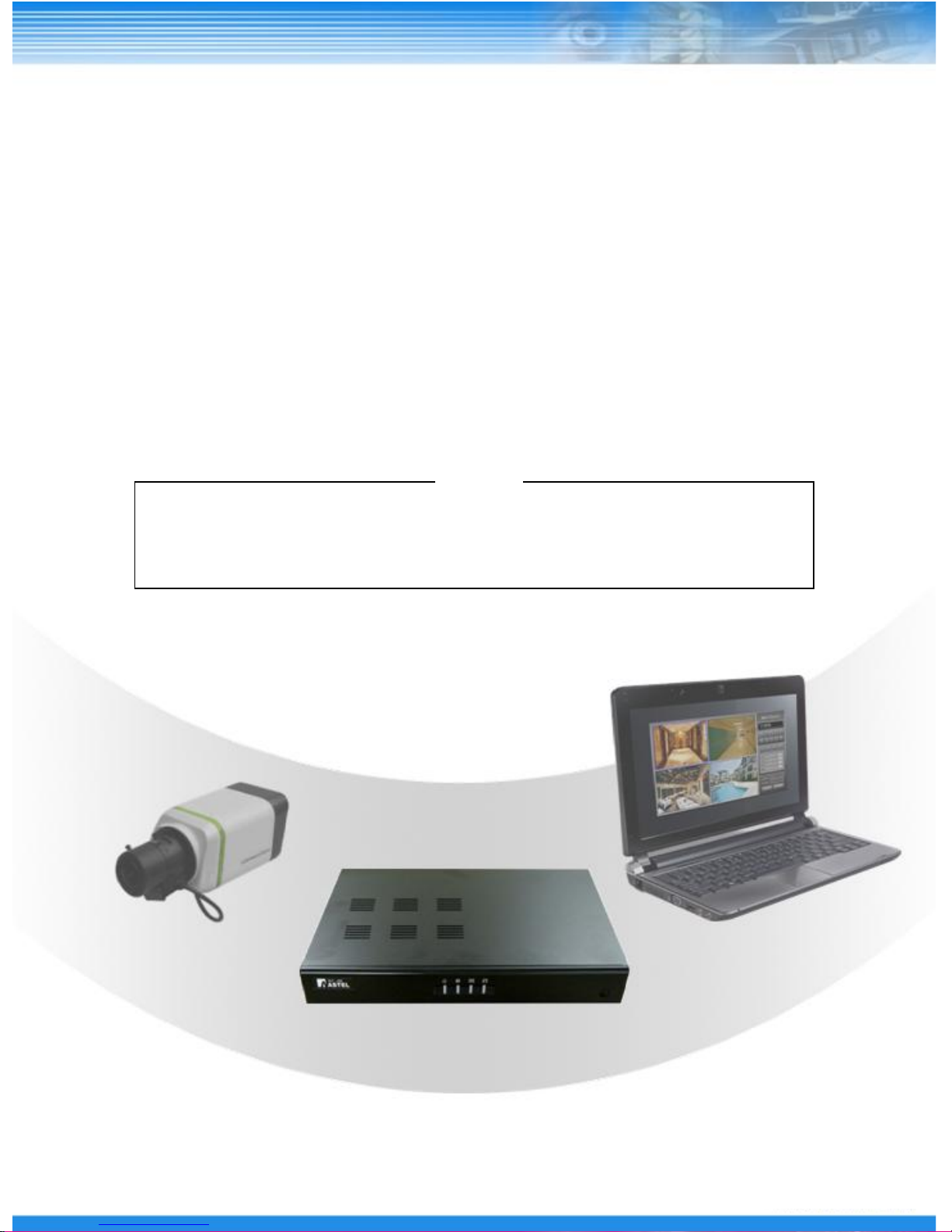
SLT Series
Digital Video Recorder
User’s Manual ver
Quick
This user’s manual provides information on the basic functions
(such as record, play and install) of DVR for general users.
Please see Advanced User’s Manual for detailed information.
.1.1
Page 2
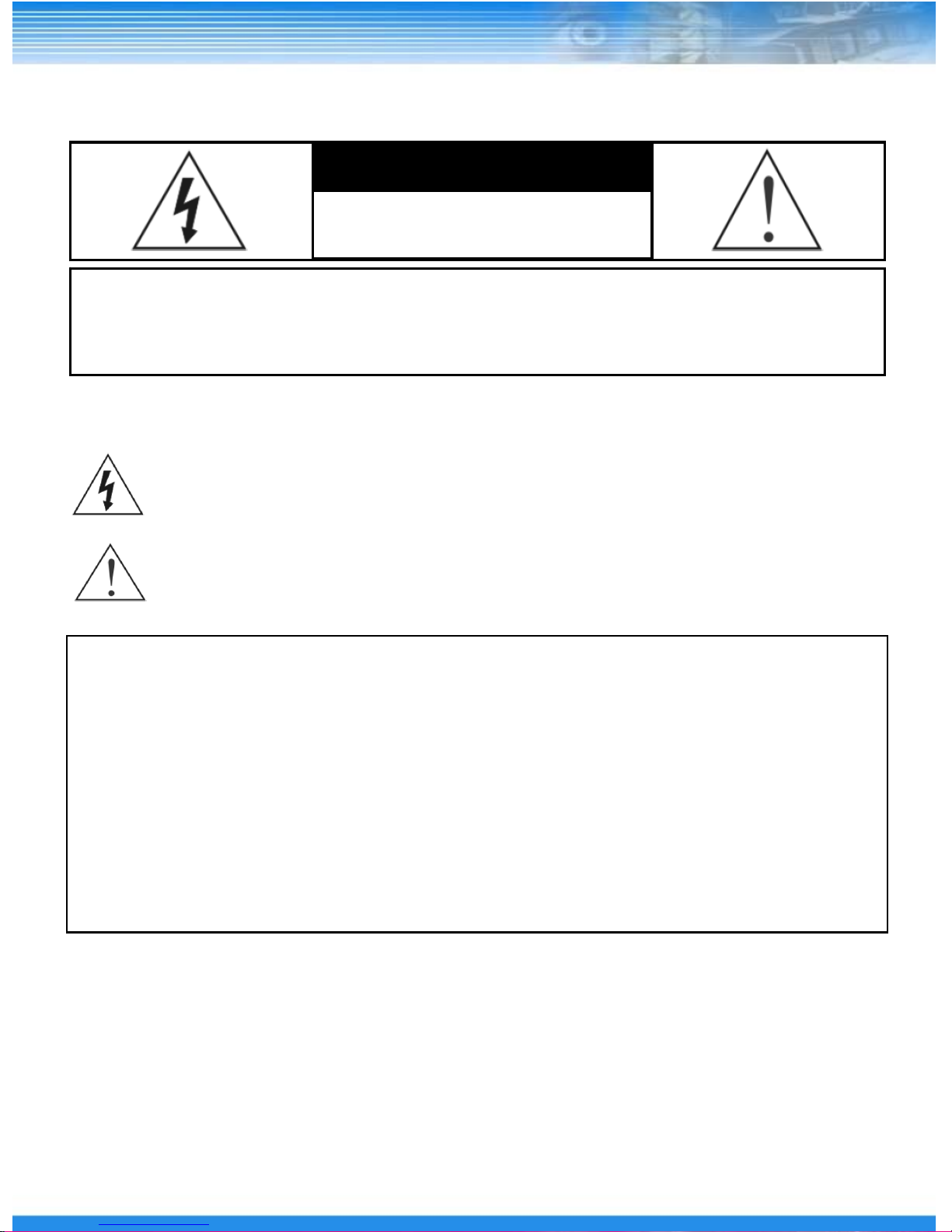
WARNING
RISK OF ELECTRIC SHOCK
DO NOT OPEN
WARNING: TO REDUCE THE RISK OF ELECTRIC SHOCK,
DO NOT REMOVE COVER (OR BACK).
NO USER-SERVICEABLE PARTS INSIDE.
The lightning flash with arrowhead symbol, within an equilateraltriangle, is intended to alert the user to the presence of
uninsulated “dangerous voltage” within the product’s enclosure that may be of sufficient magnitude to constitute a risk of
electric shock.
The exclamation point within an equilateral triangle is intended to alert the user to the presence of important operating and
Maintenance (servicing) instructions in the literature accompanying the appliance.
COMPLIANCE NOTICE OF FCC:
THIS EQUIPMENT HAS BEEN TESTED AND FOUND TO COMPLY WITH THE LIMITS FOR A CLASS B DIGITAL
DEVICE, PURSUANT TO PART 15 OF THE FCC RULES. THESE LIMITS ARE DESIGNED TO PROVIDE
REASONABLE PROTECTION AGAINST HARMFUL INTERFERENCE WHEN THE EQUIPMENT IS OPERATED IN
A COMMERCIAL ENVIRONMENT. THIS EQUIPMENT GENERATES, USES, AND CAN RADIATE RADIO
FREQUENCY ENERGEY AND IF NOT INSTALLED AND USED IN ACCORDANCE WITH THE INSTRUCTION
MANUAL, MAY CAUSE HARMFUL INTERFERENCE TO RADIO COMMUNICATIONS. OPERATION OF THIS
EQUIPMENT IN A RESIDENTIAL AREA IS LIKELY TO CAUSE HARMFUL INTERFERENCE, IN WHICH CASE
USERS WILL BE REQUIRED TO CORRECT THE INTERFERENCE AT THEIR OWN EXPENSE.
CAUTION: CHANGES OR MODIFICATIONS NOT EXPRESSLY APPROVED BY THE PARTY RESPONSIBLE
FOR COMPLIANCE COULD VOID THE USER’S AUTHORITY TO OPERATE THE EQUIPMENT.
THIS CLASS OF DIGITAL APPARATUS MEETS ALL REQUIREMENTS OF THE CANADIAN INTERFERENCE-
CAUSING EQUIPMENT REGULATIONS.
The information in this manual is believed to be accurate as of the date of publication. The information
contained herein is subject to change without notice. Revisions or new editions to this publication may be
issued to incorporate such changes.
1
Page 3
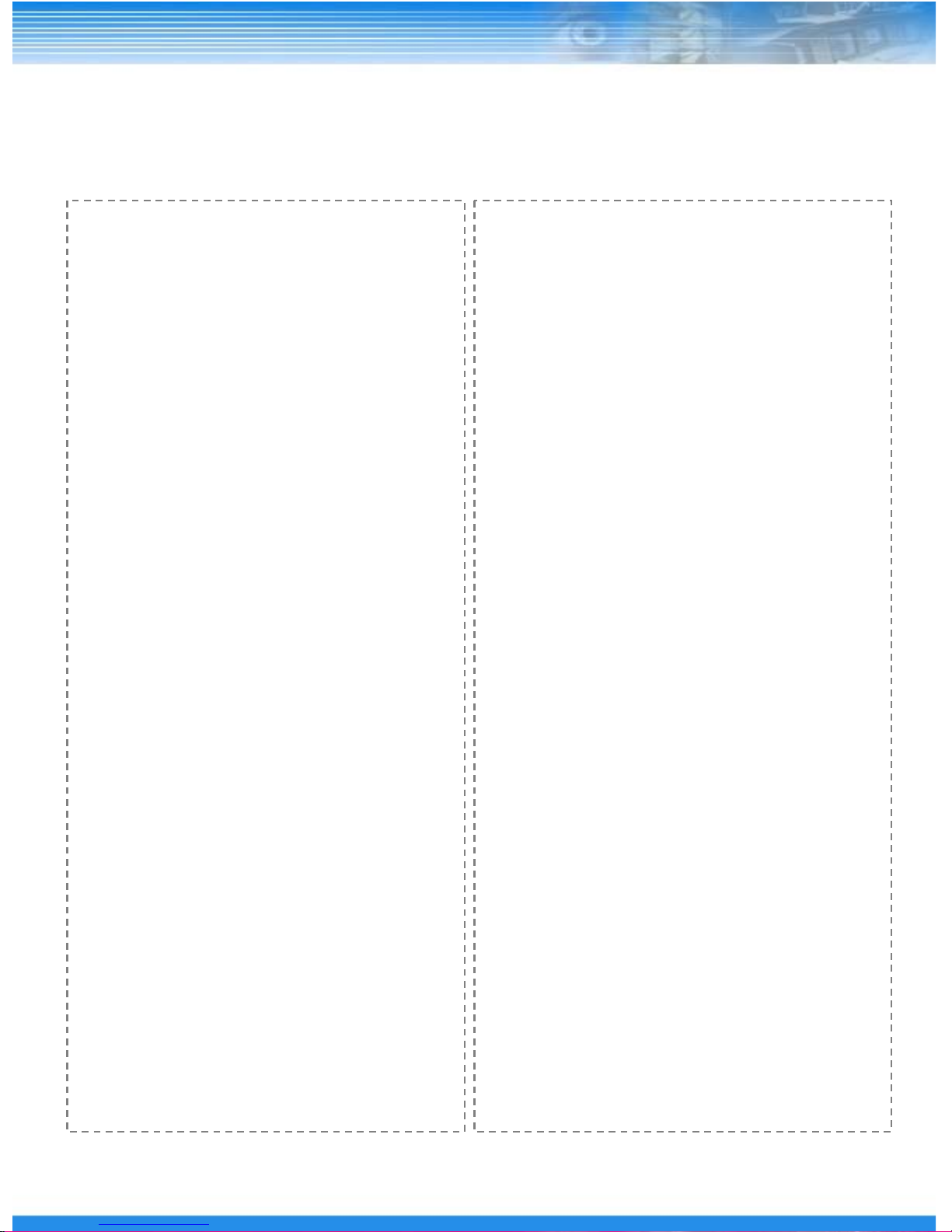
Important Safeguards
1. Read Instructions
All the safety and operating instructions should be read before the
appliance is operated.
2. Retain Instructions
The safety and operating instructions should be retained for future
reference.
3. Cleaning
Unplug this equipment from the wall outlet before cleaning it. Do not
Use liquid aerosol cleaners. Use a damp soft cloth for cleaning.
4. Attachments
Never add any attachments and/or equipment without the approval of
The manufacturer as such additions may result in the risk of fire,
electric shock or other personal injury.
5. Water and/or Moisture
Do not use this equipment near water or in contact with water.
6. Accessories
Do not place this equipment on an unstable cart, stand or table. The
equipment may fall, causing serious injury to a child or adult, and
serious damage to the equipment. Wall or shelf mounting should
follow the manufacturer’s instructions, and should use a mounting kit
approved by the manufacturer.
7. Power Sources
This equipment should be operated only from the type of power source
Indicated on the marking label. If you are not sure of the type of power,
please consult your equipment dealer or local power company.
8. Power Cords
Operator or installer must remove power and TNT connections before
handling the equipment.
9. Lightning
For added protection for this equipment during a lightning storm, or
when it is left unattended and unused for long periods of time, unplug it
from the wall outlet and disconnect the antenna or cable system. This
will prevent damage to the equipment due to lightning and power-line
surges.
10. Overloading
Do not overload wall outlets and extension cords as this can result in
the risk of fire or electric shock.
11. Objects and Liquids
Never push objects of any kind through openings of this equipment as
They may touch dangerous voltage points or short out parts that could
Result in a fire or electric shock. Never spill liquid of any kind on the
Equipment.
12. Servicing
Do not attempt to service this equipment yourself. Refer all servicing
to qualified service personnel.
13. Damage requiring Service
Unplug this equipment from the wall outlet and refer servicing to
qualified service personnel under the following conditions:
A. When the power-supply cord or the plug has been damaged.
B. If liquid is spilled, or objects have fallen into the equipment.
C. If the equipment has been exposed to rain or water.
D. If the equipment does not operate normally by following the
operating instructions, adjust only those controls that are covered by
the operating instructions as an improper adjustment of other
controls may result in damage and will often require extensive work
by a qualified technician to restore the equipment to its normal
operation.
E. If the equipment has been dropped, or the cabinet damaged.
F. When the equipment exhibits a distinct change in performance —
this indicates a need for service.
14. Replacement Parts
When replacement parts are required, be sure the service technician has
used replacement parts specified by the manufacturer or that have the
same characteristics as the original part. Unauthorized substitutions
may result in fire, electric shock or other hazards.
15. Safety Check
Upon completion of any service or repairs to this equipment, ask the
service technician to perform safety checks to determine that the
equipment is in proper operating condition.
16. Field Installation
This installation should be made by a qualified service person and
should conform to all local codes.
17. Correct Batteries
Warning: Risk of explosion if battery is replaced by an incorrect type.
Dispose of used batteries according to the instructions.
18. Tmra
A manufacturer’s maximum recommended ambient temperature
(Tmra) for the equipment must be specified so that the customer and
installer may determine a suitable maximum operating environment
for the equipment.
19. Elevated Operating Ambient Temperature
If installed in a closed or multi-unit rack assembly, the operating
ambient temperature of the rack environment may be greater than room
ambient. Therefore, consideration should be given to installing the
equipment in an environment compatible with the manufacturer’s
maximum rated ambient temperature (Tmra).
20. Reduced Air Flow
Installation of the equipment in the rack should be such that the amount
of airflow required for safe operation of the equipment is not
compromised.
21. Mechanical Loading
Mounting of the equipment in the rack should be such that a hazardous
condition is not caused by uneven mechanical loading.
22. Circuit Overloading
Consideration should be given to connection of the equipment to
supply circuit and the effect that overloading of circuits might have on
over current protection and supply wiring. Appropriate consideration
of equipment nameplate ratings should be used when addressing this
concern.
23. Reliable Earthing (Grounding)
Reliable grounding of rack mounted equipment should be maintained.
Particular attention should be given to supply connections otherthan
direct conections to the branch circuit (e.g., use of power strips).
2
Page 4
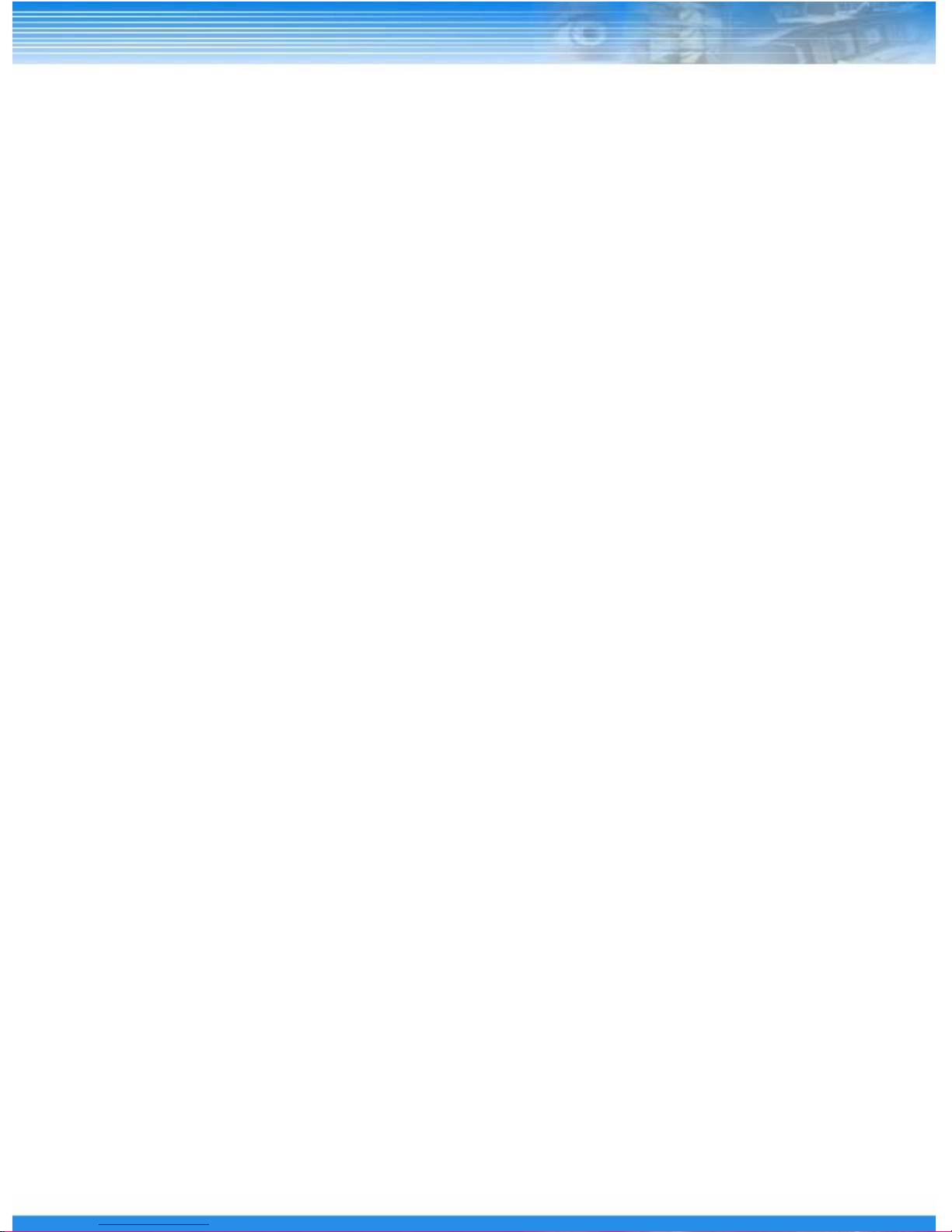
Table of Contents
1. Cautions for Safety …………………………………………………………
Power-related ………………………………………………………………………………
Installation-related …………………………………………………………………………
Cleaning and Usage-related ……………………………………………………………
2. Product Configuration ………………………………………………………
Front/Side Panel Configuration and Connection …………………………………
Rear Panel Configuration …………………………………………………………………
ID Remote Control …………………………………………………………………………
3. Screen Configuration ………………………………………………………
Live Screen Configuration …………………………………………………………………
Top Menu Configuration …………………………………………………………………
Bottom Menu Configuration ………………………………………………………………
4. Procedure to Record ………………………………………………………
5
5
5
6
7
7
8
9
10
10
11
11
12
Recording Using Remote Control ……………………………………………………
Recording Using Mouse ……………………………………………………………
5. Procedure to Play …………………………………………………………
Playing Using Remote Control …………………………………………………………
Playing Using Mouse ……………………………………………………………………
6. Control Function during Playing …………………………………………
Controlling Using Menu at Bottom …………………………………………………………
Controlling Using Remote Control …………………………………………………………
7. Web Client ……………………………………………………………………
Procedure to Connect to Web Viewer …………………………………………………
Web Viewer Function ………………………………………………………………………
12
12
13
13
13
14
14
14
15
15
16
3
Page 5
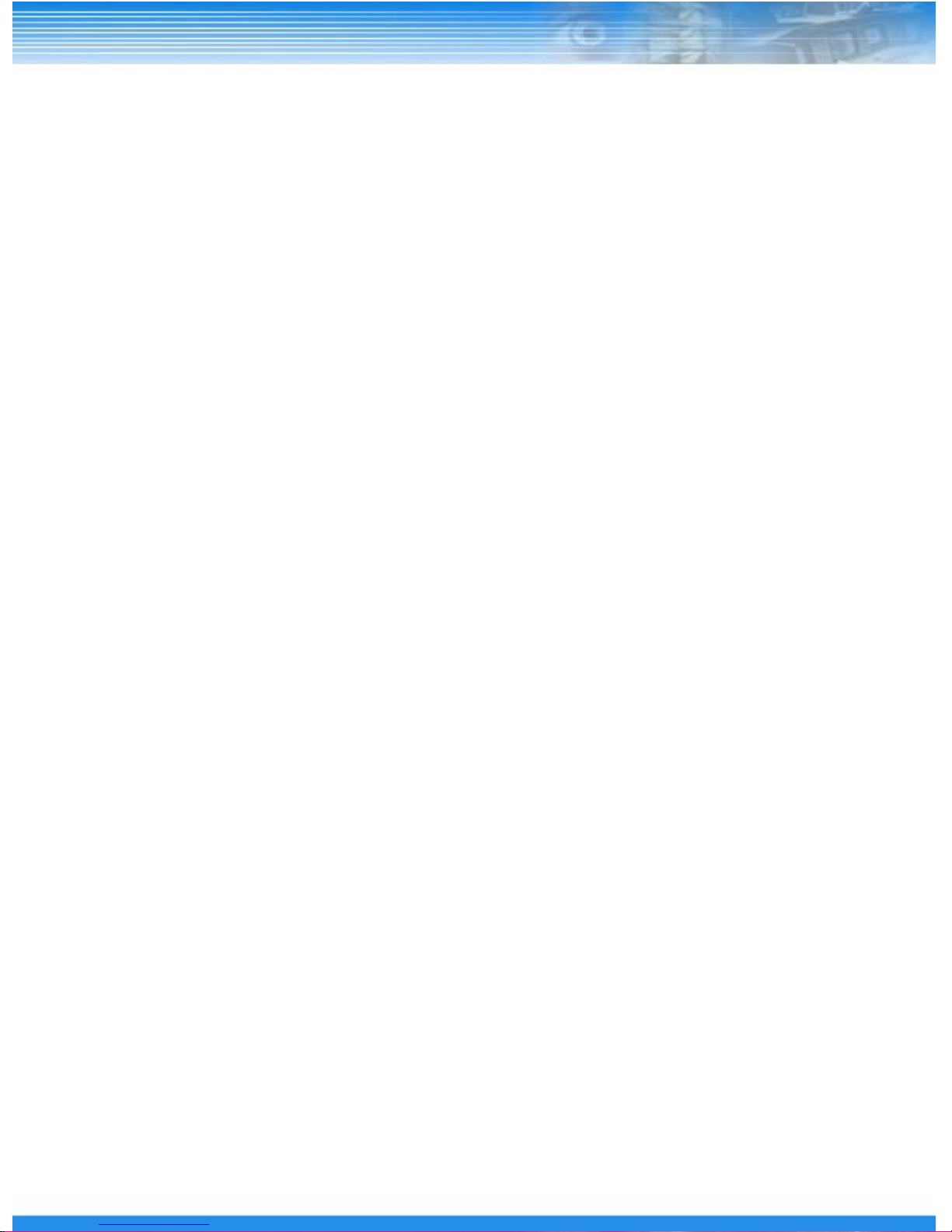
8. Procedure to Install (Upgrade) Software ………………………………
17
Description on Procedure to Install (Upgrade) Software ……………………………
9. Procedure to Install Hard Disk ……………………………………………
Description on Procedure to Install Hard Disk …………………………………………
10. Procedure to Initialize Hard Disk ………………………………………
11. Product Specifications …………………………………………………
12. Troubleshooting …………………………………………………………
17
18
18
19
20
21
4
Page 6
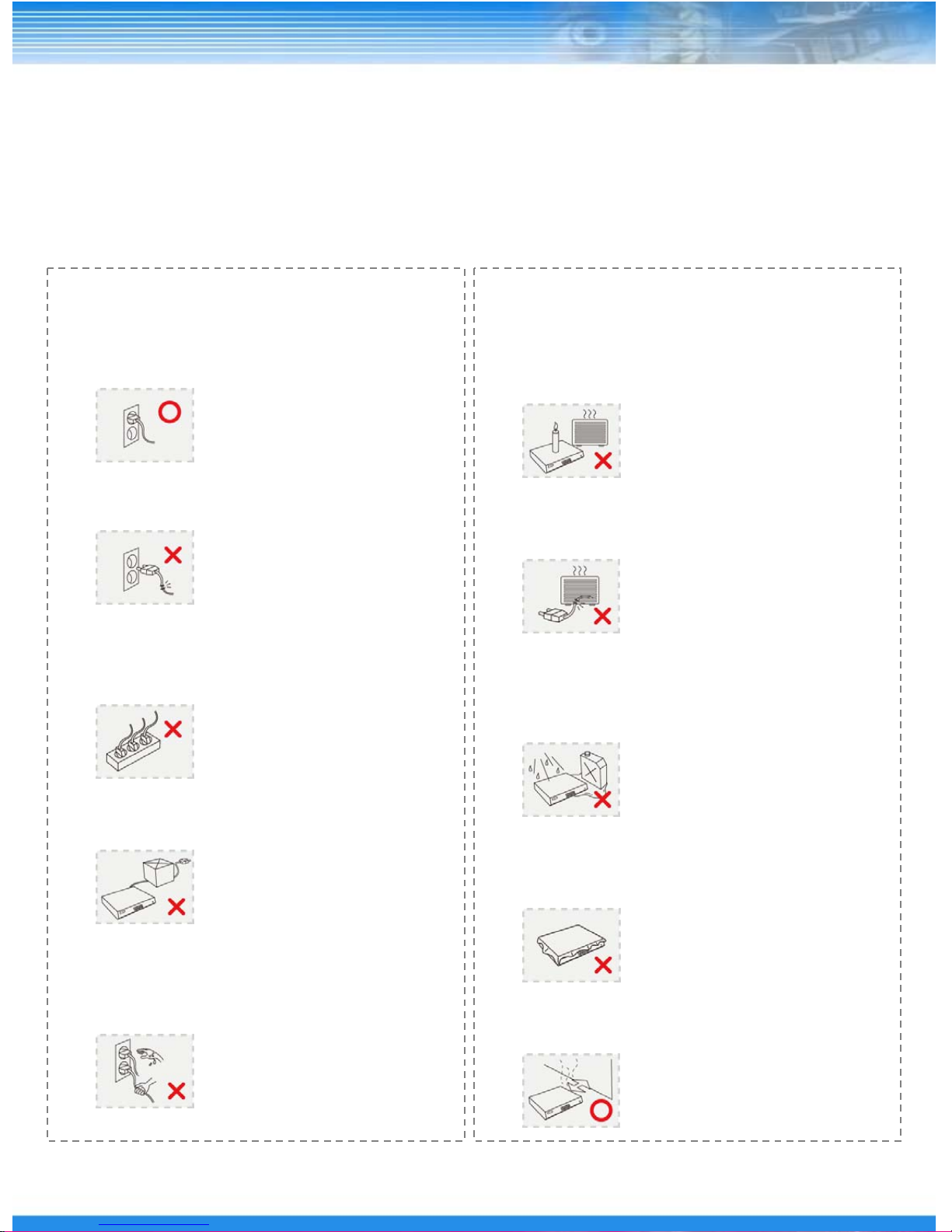
1 — Cautions for Safety
1.1 Follow these instructions to keep the user safe and prevent property damage.
Read them carefully before the use of the product.
The responsibility falls on the user to install and use the product properly.
1.1.1 Power Source-related
① Insert the power plug fully and firmly into the
power source.
- Unstable connection may cause fire.
② Do not use a damaged power cord, plug or loose
outlet.
- It may cause electric shock or fire.
③ Do not plug several devices exceeding the rated
capacity into a single outlet.
- Abnormal heat generation at the outlet may
cause fire.
1.1.2 Installation-related
① Do not place candlelight or cigarette light on top of
the product or do not install the product near
heating devices.
- It may cause fire.
② Do not place the power cord near heating devices.
- The exterior of the cord may peeled off, causing
electric shock or fire.
③ Do not install the product in a place where a large
amount of oil, smoke or moisture exists. Do not
install the product in a vehicle or a place where
water is splashed.
- It may cause electric shock or fire.
④ Do not bend nor pull the power cord. Do not
place a heavy object on top of it.
- It may cause electric shock or fire.
⑤ When unplugging the power cord, do not pull it
out by touching the cord area or do not touch it
with a wet hand.
- It may cause electric shock or fire.
④ Do not place the product on top of an unstable cart,
stand or table. Do not block the air ventilation with
table cloth or curtain.
- Internal temperature rise may cause fire.
⑤ Do not install the product in a narrow place. Keep
the product a certain distance away from the wall.
- Internal temperature rise may cause fire.
5
Page 7
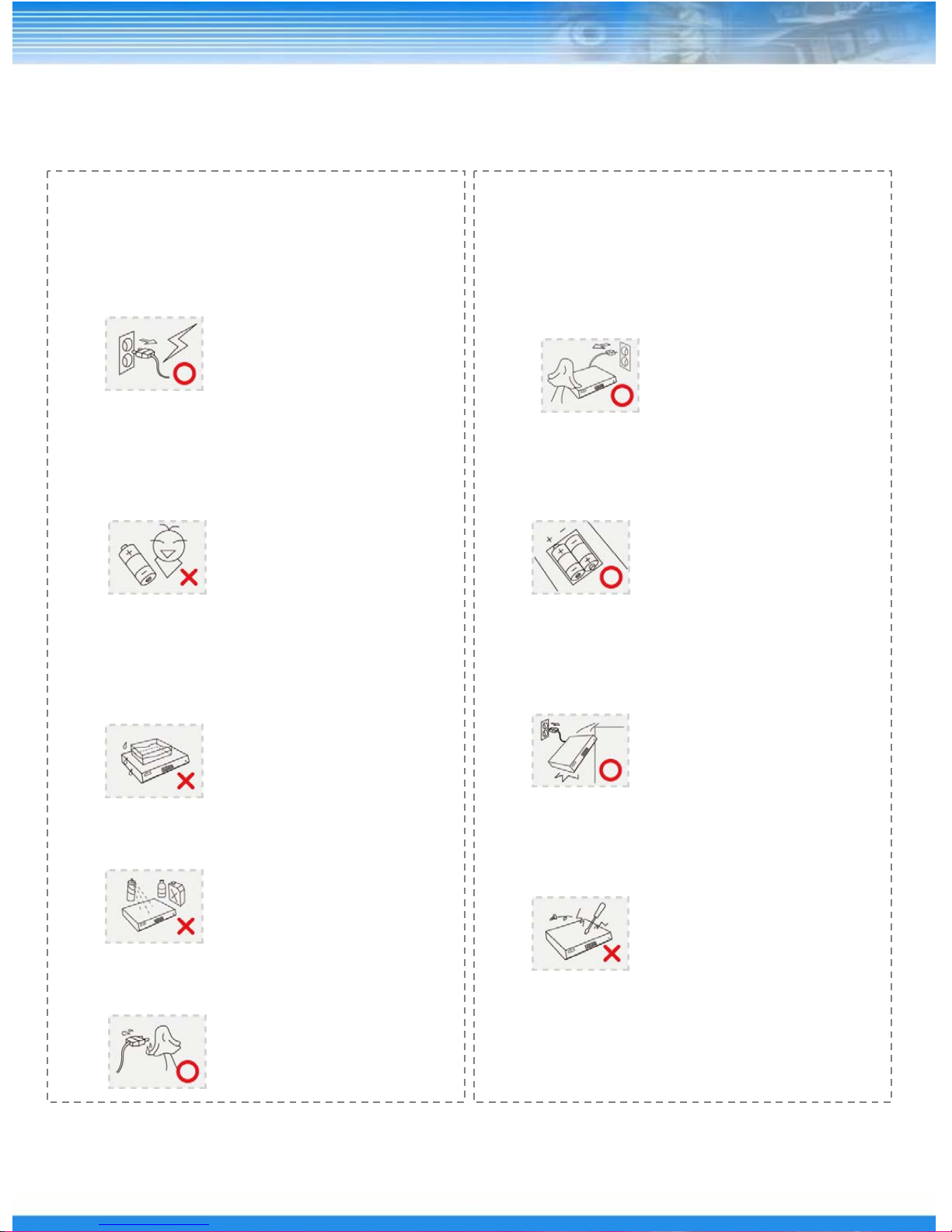
1.1.3 Cleaning and Usage-related
① Unplug the power plug during lightning,
thunderstorm or when not in use for long periods
of time.
- It may cause electric shock or fire.
② When taking the battery out from the remote
control, keep them away from children to prevent
from swallowing incidents.
Keep the battery away from babies.
– If a child swallowed the battery, immediately
consult a doctor.
③ Do not place the container or base filled with
water, liquids, chemicals, small piece of metal
and heavy object on the product.
- If liquid flows into the product, it may cause
electric shock or fire. A heavy object may drop
from the top of the product, causing injury.
⑥ When cleaning the product, unplug the power
cord and gently wipe using a soft cloth. Do not
directly spray water on the product or do not use
benzene, thinner or alcohol when cleaning.
- It may cause electric shock or fire.
⑦ When replacing the battery, be sure to check the
correctness of the polarity (+,-).
- If the battery polarity is wrong, generation of abnormal
heat or leakage of internal liquid may cause fire, injury
or contamination in the surrounding area.
⑧ In case the product was dropped or the case was
damaged, switch off the product and unplug the
power cord. Have a technician repair the product..
- If the damaged product is used without repair, it may
cause electric shock.
④ Do not use or store the product near combustible
sprays and other flammable substances.
- It may cause explosion or fire.
⑤ If dust or water is present at the power plug’s pin
and contact area, wipe out the area.
- may cause electric shock or fire.
⑨ Do not repair or disassemble the product by
yourself or do not connect other connection
devices without the manufacturer’s approval.
- If repair is required, contact the reseller. Failure to
follow this instruction may cause electric shock or fire.
6
Page 8

2 — Product Configuration
2.1 Front/Side Panel Configuration and Connection
Page 9

2.2 Rear Panel Configuration
①
②
④
③
⑥
⑤
⑧
⑫
⑩
⑨
⑪
①DC Power Input
② LCD/VGA Monitor Output
③ RJ45 Ethernet Port
④ Camera Input
⑤ RS232 (PTZ Camera Keyboard)
⑥ Main Monitor Output
⑦
⑦ SPOT Monitor Output
⑧ Audio Input (Mic)
⑨ Audio Output (Speaker)
⑩ Sensor Input
⑪ RS485 (PTZ Camera)
⑫ Alarm Output
8
Page 10

2.3 ID Remote Control
Reference
*
ID
Record
Display
Rotate
Number
◀Arrow
Fast Rewind
Play / PTZ
Pause
Backup
Escape
Menu
Lock (Logout)
/ Section Repeat
▲Arrow
Confirm
▶Arrow
▼Arrow
Fast Forward Play / Play
Search
PTZ Zoom
PTZ Focus
ID Setup Procedure
*
① Before setting up the remote control ID, set up the unit address of DVR. (The initial value is 0.)
② While pressing and holding down the ID button, enter a two-digit unit address of the corresponding DVR.
③ If the unit address is a single digit, enter a two-digit number by adding the number 0 as the first digit.
( Example – If the unit address is ‘1’, the input value is ’01’.)
※ A single remote control can change ID from 0 to 19, and independently control up to 20 DVRs.
9
PTZ Preset
PTZ IRIS
Page 11

3 — Screen Configuration
3.1 Live Screen Configuration
Run Information
Camera Name
Record Status
Icon
Section Repeat
(Backup)
Time Information
Backup Progress
(%)
Current Channel
Information Icon
Current Date and
Message
Time
Play Information
Icon
Live Screen
Screen
Enlarge/Reduce
Window
Current Event Information
Icon
- Record Icon (Red)
In case of recording at the live screen
- Play Icon (Blue)
In case of play screen
-Time Icon
In case of recording by designating time
- Motion Icon
In case of motion occurrence
- Sensor Icon
In case of alarm occurrence
PTZ Run
Information
Sequence Icon
- Video Loss Icon
In case there is no video input
-Audio Icon
In case sound is generated at the live
screen
- Freeze Icon
In case the live screen is paused
- Sequence Icon
In case the screen is played sequentially
10
Page 12

3.2 Top Menu Configuration
Record Play Backup Status Setting
※ Setting is a menu for the administrator.
3.3 Bottom Menu Configuration
Screen Split Record Start
Date
Overwrite / Hard
Disk Capacity
Display
Logout
Hard Disk Status
Information
※ Hard Disk Status
1. Normal (Blue)
- Capacity 0%~30% or less
- Capacity 30%~60% or less
2. Abnormal (Red)
- Capacity 0%~30% or less
- Capacity 30%~60% or less
- Capacity 60%~90% or less
- Capacity 90%~100% or less
- Capacity 60%~90% or less
- Capacity 90%~100% or less
11
Page 13

4 — Procedure to Record
4.1 Recording Using Remote Control
4.1.1. Description on procedure to record using remote control
① Press the [▲P] button in the remote control at the live screen.
② After selecting the record icon in the menu shown at the top of the screen, press the [ ]
button.
③ After setting up at the quick setup window, select the save button and press the [ ] button.
4.2 Recording Using Mouse
4.2.1. Description on procedure to record using mouse
① At the live screen, move the mouse cursor to the top area of the screen.
② After placing the cursor on the record icon in the menu shown at the top of the screen, click the
left mouse button.
③ After setting up at the quick setup window, place the cursor on the save button and click the left
mouse button.
12
Page 14

5 — Procedure to Play
5.1 Playing Using Remote Control
5.1.1 Description on procedure to play using remote control
① Press the [▲P] button in the remote control at the live screen.
② After selecting the play icon shown at the top of the screen, press the [ ] button.
③ To play video for a desired time period, select [Calendar (Time) Search] at the play window and
press the [ ] button.
④ Select and set up the date and time period.
⑤ Select the PLAY button and press the [ ] button.
* See Advanced User’s Manual for detailed description on the use of other functions.
※ If the [▶▶(play)] button in the remote control at the live screen is pressed, play starts at 5
seconds from the end of recorded video.
5.2 Playing Using Mouse
5.2.1. Description on procedure to play using mouse
① Move the mouse cursor to the top of the screen at the live screen.
② After placing the cursor on the play icon in the menu shown at the top of the screen, click the left
mouse button.
③ To play video of a desired time period, place the cursor on the [Calendar (Time) Search] button
at the play window and click the left mouse button.
④ After selecting and setting up date and time period, place the cursor on the PLAY button and
click the left mouse button.
* See Advanced User’s Manual for detailed description on the use of other functions.
13
Page 15

6 — Control Function During Playing
6.1 Controlling Using Menu at Bottom
6.1.1. Description on procedure to control using menu at bottom during playing
① Move the mouse cursor to the bottom area of the screen during playing.
② Video pictures can be controlled using the menu located at the bottom of the screen.
Play 1 Frame
Ahead
Fast Play
Screen Split
Fast Reverse Play
Reverse-
direction
Play
Play 1 Frame
Behind
Pause
Play
Jump to the End
Jump to the
Beginning
Section Repeat
Escape Play
Mode
6.2 Controlling Using Remote Control
6.2.1. Description on procedure to control video pictures using [◀], [▶], [ II ], [◀◀] and [▶▶]
buttons in the remote control during playing
① [◀◀] , [▶▶] - Fast reverse-direction play, Fast play
② [ ◀ ] , [ ▶ ] - Reverse-direction play, Play
③ [ II ] + [ ◀ ] – Play 1 frame ahead
④ [ II ] + [ ▶ ] – Play 1 frame behind
14
Page 16

7 — Web Client
Software that monitors or controls video pictures of DVR at the PC connected to the network
7.1 Procedure to Connect to Web Viewer
① To connect to the web viewer, the setup
at the Ethernet setup window of DVR is
required.
② At the Internet address window, enter the
IP address of DVR to connect to.
④ If the ActiveX control is not installed, select
Tools > Internet Options.
⑤ After selecting Security, click the custom level.
From ActiveX control related items, change and
set items set as ‘Not applicable’ to Confirm.
③ Install the ActiveX control by clicking the
area in yellow at the top.
⑥ When the web viewer window is opened, enter
an ID and a password. (The initial ID and
password are ‘remote’ and ‘1111’, respectively.
15
Page 17

7.2 Web Viewer Function
Screen
Split
①
②
③
④
Connect Disconnect
※ The version shown in the screen may differ from an actual version.
Control
PTZ Control
①②
Brightness
Control
Contrast
Control
③④
Alarm
Control
Zoom In
Zoom Out
Play Control
Open Recorded
Video
Escape Play
Mode
16
Page 18

8 — Procedure to Install (Upgrade) Software
8.1. Description on Procedure to Install (Upgrade) Software
① Insert the USB memory stick that contains the
installation file into the USB port A (Top).
※ It must be inserted into the USB port A (Top)
to proceed upgrade.
② Reboot the product to upgrade.
③ When the DVR upgrade window is opened,
select “START” to start upgrade.
※ The version shown in the screen may differ from
an actual version.
④ The progress of upgrading can be checked as
shown in the figure.
⑤ When upgrade is completed, remove the USB
memory stick and press the OK button to reboot
the product.
※ If the OK button is pressed without removing the
USB memory stick, upgrade will start again after
rebooting.
⑥ After rebooting, upgrade completion is confirmed
as shown in the figure.
17
Page 19

9 — Procedure to Install Hard Disk
Only devices recommended by the supplier are used for the hard disk.
The hard disk type is SATA-Ⅱ, and the jumper needs to be set with the SATA-Ⅱ type according to each hard
disk manufacturer’s instructions.
The lifetime of the hard disk is different from the warranty period of DVR.
9.1 Description on Procedure to Install Hard Disk
Page 20

10 — Procedure to Initialize Hard Disk
After the hard disk is installed, it must be initialized.
10.1 Description on Procedure to Initialize Hard Disk
① Press the setup icon (menu for administrator)
in the menu at the top.
② Press System Management of the first icon in
the menu.
④ Press the OK button when the dialog window in the
figure is opened.
⑤ Initialization starts with the message window as
shown in the figure. After the message window is
closed, press the Confirm button when the restart
confirmation window is opened.
③ Press INSTALL of the corresponding hard disk.
⑥ After restart, it is ready for use when the hard
disk capacity is displayed at SIZE.
※ The hard disk size may differ from the one in
the figure.
19
Page 21

11 — Product Specifications
20
Page 22

12 — Troubleshooting
Symptom Measures
In case the power LED is not lighted, check the items listed below.
In case no power is
supplied
In case no surveillance
video is provided
- Check power plug and outlet. (See p5.)
-Connect the power adapter jack to the power connector of the
product properly.
-Use only the adapter provided with the product. (See p8.)
-Connect the camera picture cable to the video input of the
product properly. (See p8.)
-Check if the monitor cable is connected properly. (See p8.)
-Check camera power and lens settings.
-As this may be caused by a simple temporary error, reboot the
product.
-As product settings may be wrong, initialize the product.
※Initialization procedure
1. Main Menu > Configuration > Select Default Load > Select O.K > Select
O.K
!! Note:
Initialization will change DVR settings to the state before
installation. If necessary, save the current settings before
initialization.
In case the mouse does
not work
In case the record
function of DVR does not
operate
In case the network
cannot be connected
- Check if the USB mouse supports PS/2.
-Connect the mouse to the USB port (B) at the bottom correctly.
(See p7.)
-Run ‘USB Mouse Reset’. (See the figure in p19.)
(It can be set up at [System Manager] Menu. )
In case the record LED does not flash, check the items listed
below.
-If hard disk space is not sufficient, recording cannot be done.
- Delete recorded videos in the hard disk or activate the overwrite
function. (See p19.)
-The hard disk may have failed. Install again after replacing it.
(See p18.)
-Check if the settings allow recording. (See p12.)
In case the network LED flashes, check the items listed below.
-Check if the network hub or router operates properly.
-Check if the network connection cable is connected properly.
-Check the network settings such as IP. (See p15.)
21
Page 23

In case the remote
control does not work
In case sound is not
heard
In case no sound is heard
during playing
- Check if the battery polarity is correct.
- Check the ID setting of the remote control. (See p9.)
- When using the remote control, direct it towards the remote
control sensor of the product. (See p7.)
- Use the remote control within 7 meters from the product.
- Use the remote control after replacing batteries.
- Check the status of mic and audio cable. (See p8.)
- Check if the power of the speaker connected to the audio cable
is switched on.
-Set DVR’s audio to on at the Cameo menu.
(It can be set as on by selecting the channel where the audio
cable is connected.)
※ The Cameo menu shows up by clicking the right mouse button.
-Set audio recording to on.
(If it is set to off, sound is not heard during playing.)
-In case there is no audio input, no sound is heard even if the
record icon is lighted.
※ Audio record settings can be changed at Main Menu > Record
Setup.
22
