Page 1
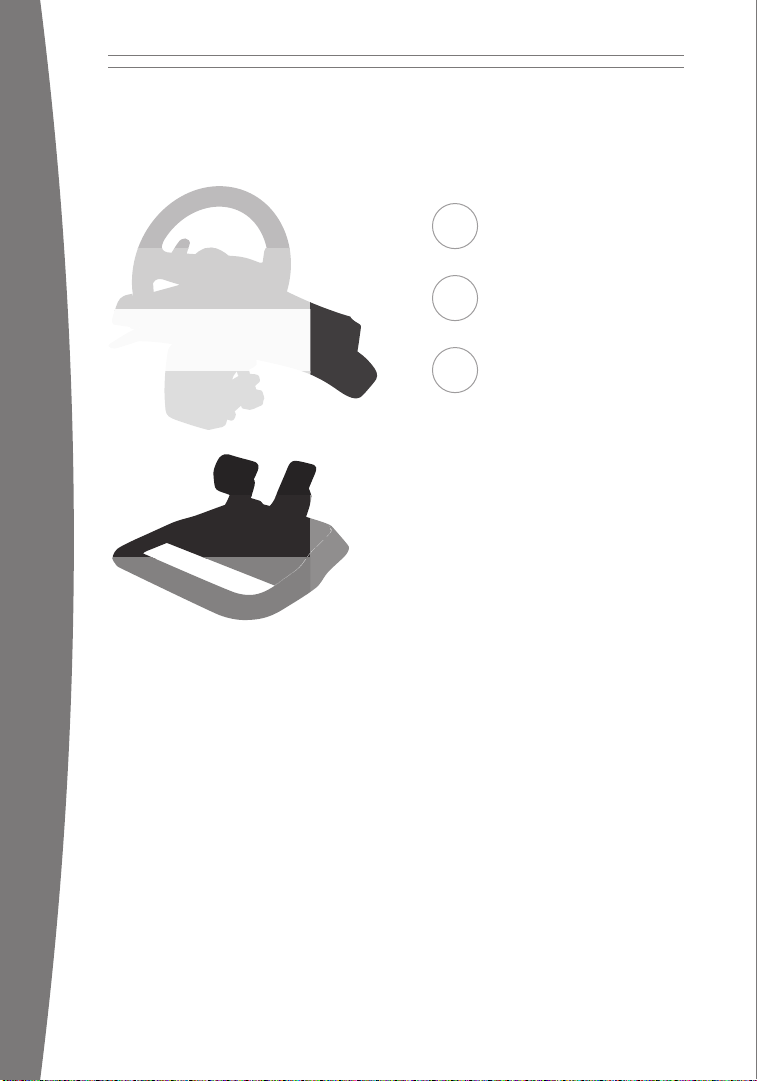
Xbox 360 Wireless Racing Wheel with
Force Feedback
2 English
17 Français
33 Español
Page 2
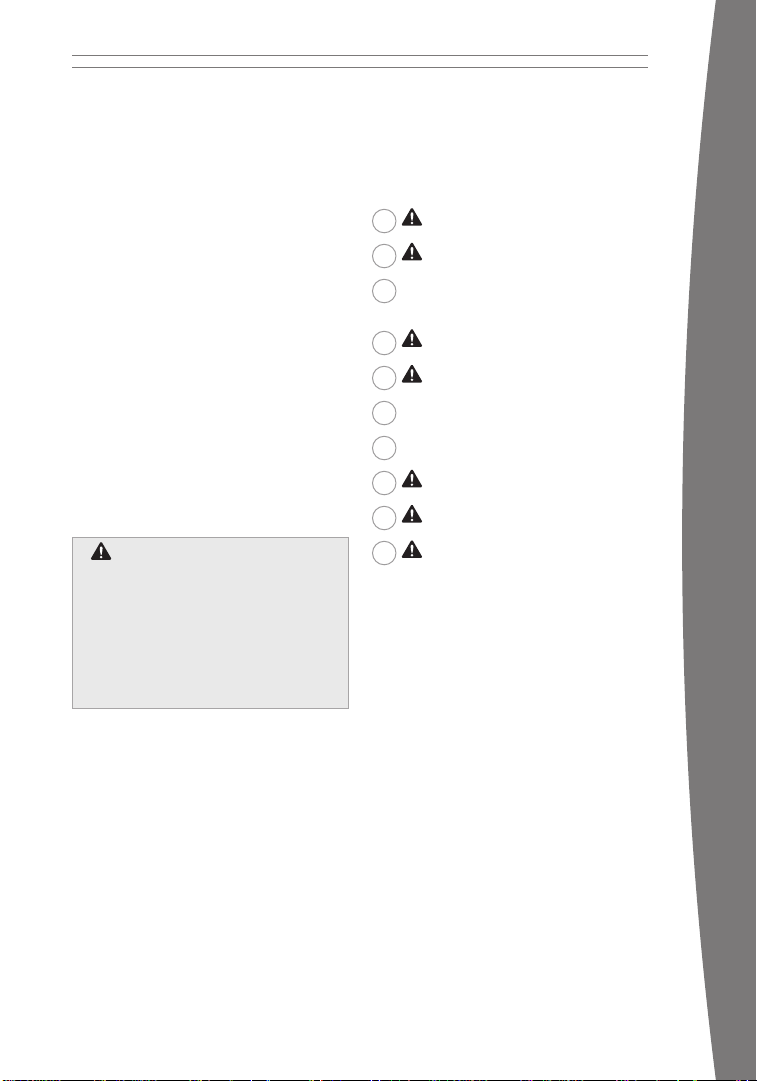
English
Thanks for choosing the Xbox 360 Wireless
Racing Wheel with Force Feedback. The racing
wheel provides high performance through a
combination of force feedback and authentic
automotive details.
Your new racing wheel offers:
• 2
.4-GHz wireless technology with 9-meter
(30-foot) range.
• A
10-inch steering wheel.
• Integrated headset port.
• Assignable controls (including controls
normally accessed through the Xbox 360
Controller).
The racing wheel is for use with the Xbox
360™ video game and entertainment system.
To customize the racing wheel’s performance
in a specic game, see the documentation
that came with your game.
To enhance your experience with the racing
wheel, try the Xbox 360 Rechargeable Battery
Pack and the Xbox 360 Quick Charge Kit.
warning
warning
Before using this product, read this
Before using this product, read this
manual and the Xbox 360 console
manual and the Xbox 360 console
manuals for important safety and health
manuals for important safety and health
information. Keep all manuals for future
information. Keep all manuals for future
reference. For replacement manuals, go
reference. For replacement manuals, go
to www.xbox.com/support or call Xbox
to www.xbox.com/support or call Xbox
Customer Support (see “If You Need More
Customer Support (see “If You Need More
Help”).
Help”).
3 Photosensitive Seizures
4 Musculoskeletal Disorders
4 Select a Location for Your Racing
Wheel
5 S
et Up Your Racing Wheel
12 Using Your Racing Wheel
13 Cleaning Your Racing Wheel
13 Troubleshooting
14 If You Need More Help
14 For Customers in the United States
15 For Customers in Canada
english
The limited warranty covering this product is
contained in the Xbox 360 Warranty manual
(Volume 2) and is available online at
www.xbox.com/support.
2
Page 3
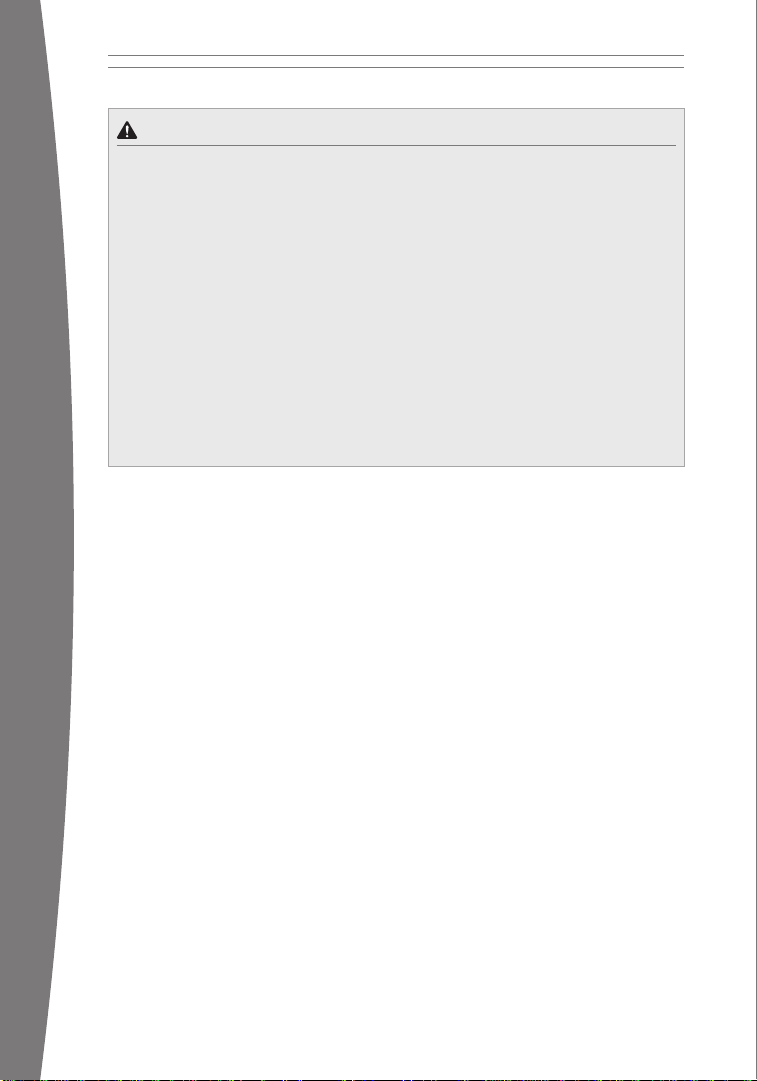
4
Photosensitive seizures
Photosensitive seizures
A very small percentage of people may
A very small percentage of people may
experience a seizure when exposed to
experience a seizure when exposed to
certain visual images, including ashing
certain visual images, including ashing
lights or patterns that may appear in
lights or patterns that may appear in
video games. Even people who have no
video games. Even people who have no
history of seizures or epilepsy may have an
history of seizures or epilepsy may have an
undiagnosed condition that can cause these
undiagnosed condition that can cause these
“photosensitive epileptic seizures” while
“photosensitive epileptic seizures” while
watching video games.
watching video games.
These seizures may have a variety of
These seizures may have a variety of
symptoms, including lightheadedness,
symptoms, including lightheadedness,
altered vision, eye or face twitching, jerking
altered vision, eye or face twitching, jerking
or shaking of arms or legs, disorientation,
or shaking of arms or legs, disorientation,
confusion, or momentary loss of
confusion, or momentary loss of
awareness. Seizures may also cause loss of
awareness. Seizures may also cause loss of
consciousness or convulsions that can lead
consciousness or convulsions that can lead
to injury from falling down or striking nearby
to injury from falling down or striking nearby
objects.
objects.
english
Immediately stop playing and consult
Immediately stop playing and consult
a doctor if you experience any of these
a doctor if you experience any of these
symptoms. Parents should watch for or ask
symptoms. Parents should watch for or ask
their children about the above symptoms—
their children about the above symptoms—
children and teenagers are more likely than
children and teenagers are more likely than
adults to experience these seizures. The risk
adults to experience these seizures. The risk
of photosensitive epileptic seizures may be
of photosensitive epileptic seizures may be
reduced by taking the following precautions:
reduced by taking the following precautions:
• S
• S
it farther from the TV screen.
it farther from the TV screen.
• Use a smaller TV screen.
• Use a smaller TV screen.
• Play in a well-lit room.
• Play in a well-lit room.
• Do not play when you are drowsy
• Do not play when you are drowsy
or fatigued.
or fatigued.
If you or any of your relatives have a history
If you or any of your relatives have a history
of seizures or epilepsy, consult a doctor
of seizures or epilepsy, consult a doctor
before playing.
before playing.
3
Page 4
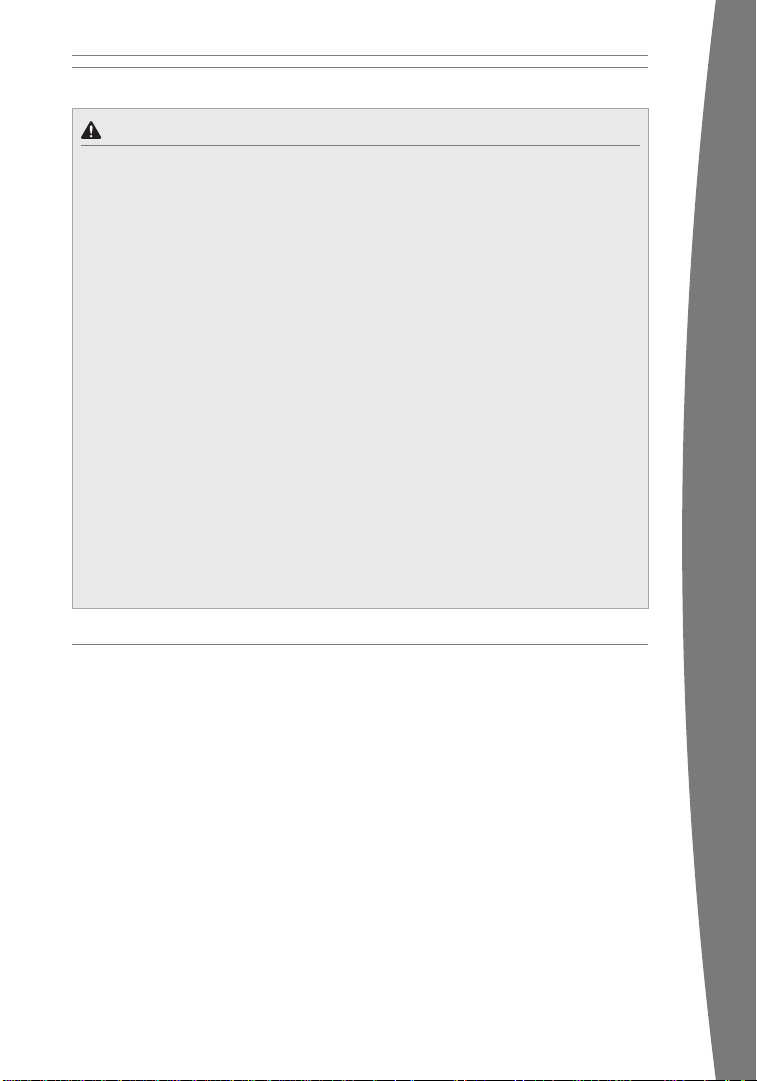
Musculoskeletal DisorDers
Musculoskeletal DisorDers
may be linked to their occurrence, including
Use of game controllers, keyboards, mice, or
Use of game controllers, keyboards, mice, or
other electronic input devices may be linked
other electronic input devices may be linked
to serious injuries or disorders.
to serious injuries or disorders.
When playing video games, as with many
When playing video games, as with many
activities, you may experience occasional
activities, you may experience occasional
discomfort in your hands, arms, shoulders,
discomfort in your hands, arms, shoulders,
neck, or other parts of your body. However,
neck, or other parts of your body. However,
if you experience symptoms such as
if you experience symptoms such as
persistent or recurring discomfort, pain,
persistent or recurring discomfort, pain,
throbbing, aching, tingling, numbness,
throbbing, aching, tingling, numbness,
burning sensation, or stiffness, DO NOT
burning sensation, or stiffness, DO NOT
IGNORE THESE WARNING SIGNS. PROMPTLY
IGNORE THESE WARNING SIGNS. PROMPTLY
SEE A QUALIFIED HEALTH PROFESSIONAL,
SEE A QUALIFIED HEALTH PROFESSIONAL,
even if symptoms occur when you are not
even if symptoms occur when you are not
playing a video game. Symptoms such as
playing a video game. Symptoms such as
these can be associated with painful and
these can be associated with painful and
sometimes permanently disabling injuries or
sometimes permanently disabling injuries or
disorders of the nerves, muscles, tendons,
disorders of the nerves, muscles, tendons,
blood vessels, and other parts of the body.
blood vessels, and other parts of the body.
These musculoskeletal disorders (MSDs)
These musculoskeletal disorders (MSDs)
include carpal tunnel syndrome, tendonitis,
include carpal tunnel syndrome, tendonitis,
tenosynovitis, vibration syndromes, and
tenosynovitis, vibration syndromes, and
other conditions.
other conditions.
While researchers are not yet able to
While researchers are not yet able to
answer many questions about MSDs, there
answer many questions about MSDs, there
is general agreement that many factors
is general agreement that many factors
may be linked to their occurrence, including
medical and physical conditions, stress and
medical and physical conditions, stress and
how one copes with it, overall health, and
how one copes with it, overall health, and
how a person positions and uses their body
how a person positions and uses their body
during work and other activities (including
during work and other activities (including
playing a video game). Some studies suggest
playing a video game). Some studies suggest
that the amount of time a person performs
that the amount of time a person performs
an activity may also be a factor.
an activity may also be a factor.
Some guidelines that may help you work
Some guidelines that may help you work
and play more comfortably and possibly
and play more comfortably and possibly
reduce your risk of experiencing an MSD
reduce your risk of experiencing an MSD
can be found in the Healthy Gaming Guide
can be found in the Healthy Gaming Guide
at www.xbox.com. These guidelines address
at www.xbox.com. These guidelines address
topics such as:
topics such as:
• P
• P
ositioning yourself to use comfortable,
ositioning yourself to use comfortable,
not awkward, postures.
not awkward, postures.
• Ke
• Ke
eping your hands, ngers, and other
eping your hands, ngers, and other
body parts relaxed.
body parts relaxed.
• T
• T
aking breaks.
aking breaks.
• Developing a healthy lifestyle.
• Developing a healthy lifestyle.
If you have questions about how your own
If you have questions about how your own
lifestyle, activities, or medical or physical
lifestyle, activities, or medical or physical
condition may be related to MSDs, see a
condition may be related to MSDs, see a
qualied health professional.
qualied health professional.
select a location for Your racing Wheel
The racing wheel can be lap or table mounted.
If you mount the racing wheel to a table, make
sure that it does not fall.
Arrange all cables and cords so that
people and pets are not likely to trip over
or accidentally pull on them as they move
around or walk through the area. When the
racing wheel is not in use, you may need to
disconnect all cables and cords to keep them
out of the reach of children and pets. Do not
allow children to play with cables and cords.
english
4
Page 5
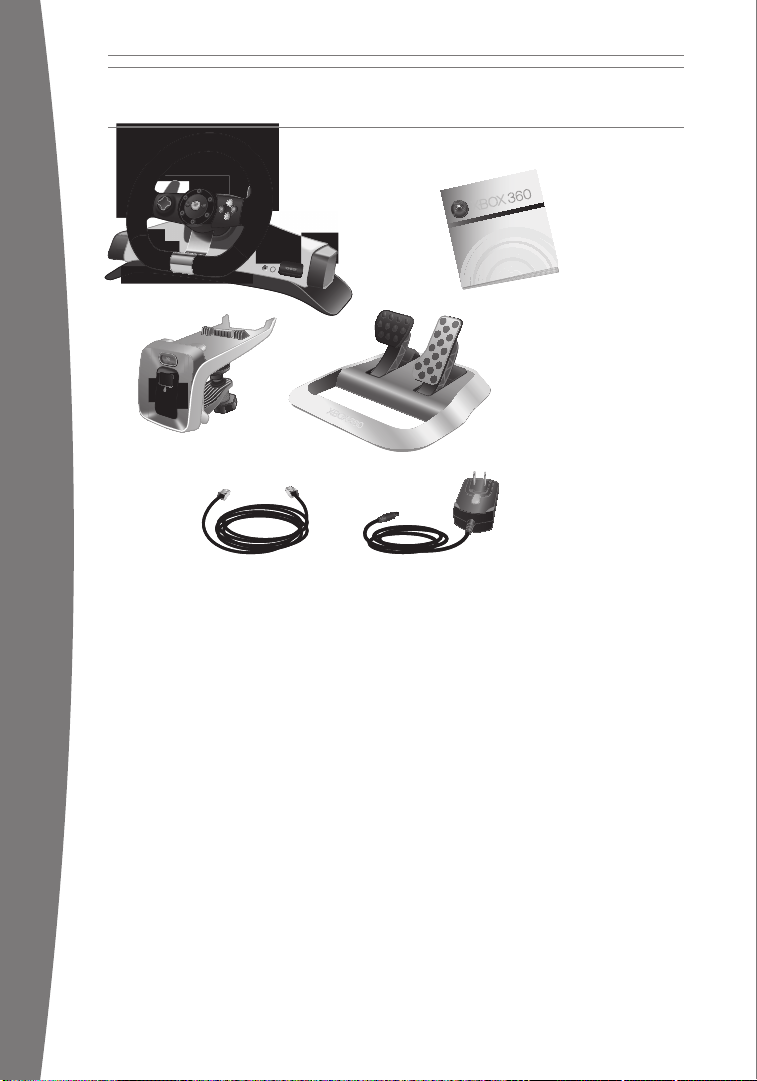
english
6
TMTMTM
TM
Pedal left
Pedal right
RJ-11 port
Pedal left
Pedal right
RJ-11 port
wheel.
Quick-release lever
Screw
Release button
Quick-release lever
Screw
Release button
1
2
3
1
2
3
SET UP YOUR RACING WHEEL
Before you can use your racing wheel with
your Xbox 360 console, you need to:
• Install the racing wheel software on your
Xbox 360 console.
• Connect the pedal base to the racing
wheel.
• If table mounting is desired, attach the
table clamp to a table and attach the
racing wheel to the clamp.
• Connect the racing wheel’s AC power
cord to a standard wall outlet or insert
batteries. The racing wheel uses only
the AA battery pack with AA disposable
batteries (sold separately) or, alternately,
the Xbox 360 Rechargeable Battery Pack
(sold separately).
• Introduce the racing wheel to the console
by wirelessly connecting the two.
Install the Racing Wheel Software on
Your Console
Your console needs a system update before
you can use it with the racing wheel.
To update your console:
1 Turn on your console and load the supplied
software disc. The update will install
automatically.
2 When the installation con rmation
message appears, remove the disc and
begin setting up your new hardware.
5
Page 6
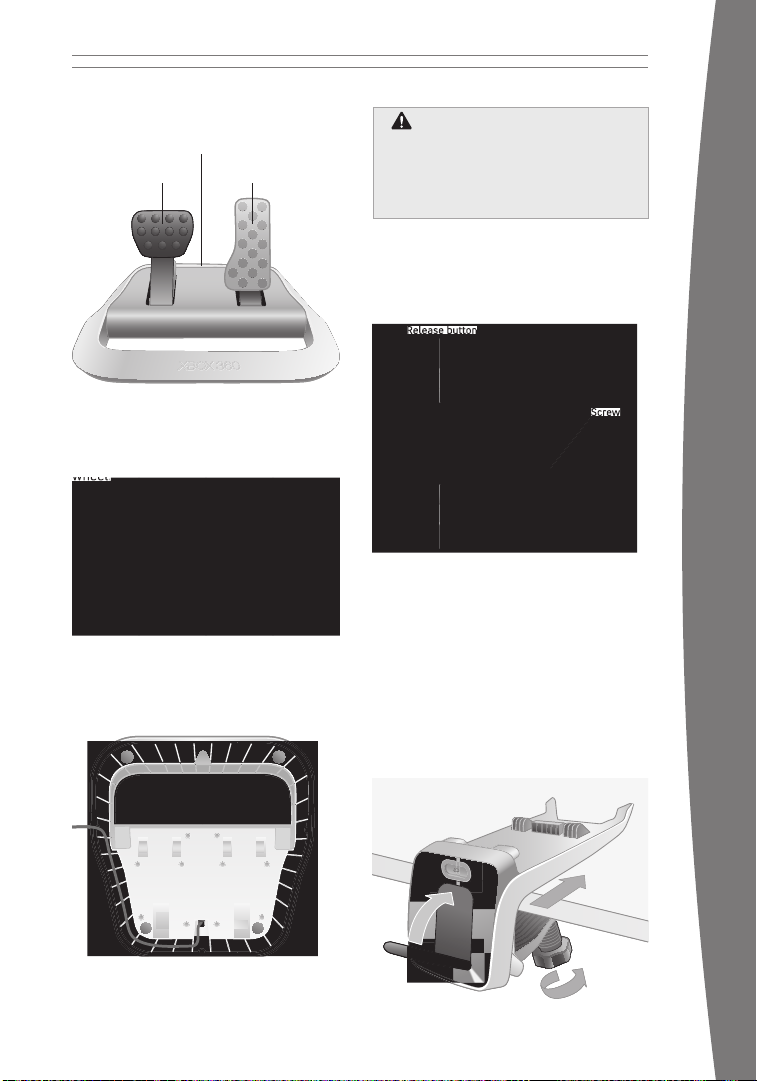
Connect the Pedal Base to the
Pedal left
Pedal right
RJ-11 port
Pedal left
Pedal right
RJ-11 port
wheel.
Quick-release lever
Screw
Release button
Screw
Release button
Quick-release lever
Screw
Release button
1
2
3
1
2
3
Racing Wheel
To connect the pedal base to the racing
wheel, connect one end of the RJ-11 cable
to the RJ-11 port on the pedal base and the
other end to the port on the back of the racing
wheel.
To streamline your system’s appearance,
thread both the RJ-11 cable and the power
cord (if used) through the cable-management
area on the underside of the pedal base.
Caution
You might accidentally pinch your foot if
you use the pedal base when not wearing
shoes. Wear appropriate footwear while
using the pedal base.
Attach the Table Clamp
The racing wheel can be used for either lap
or table mounting. The table clamp stabilizes
the wheel during gameplay—especially
convenient when force feedback is engaged.
english
To attach the table clamp:
1 Loosen the clamp’s screw and make sure
the quick-release lever on the front of the
clamp is open (not pressed at), then slide
the clamp onto the edge of your table. Take
care not to pinch your ngers.
2 Hand-tighten the screw until the t is snug.
Do not overtighten the screw, as this may
damage the table surface.
3 Push the quick-release lever at.
NOTE
The racing wheel requires a straight-through
RJ-11 cable (included). Do not use a crossover
RJ-11 cable with the racing wheel.
6
Page 7
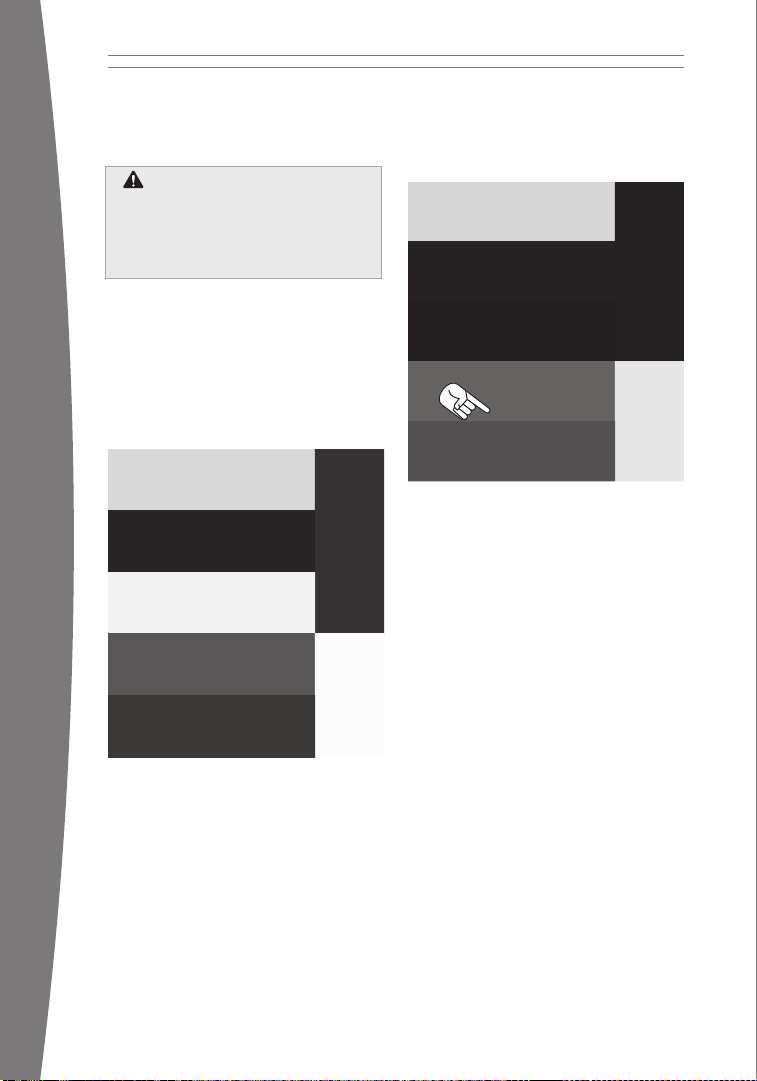
8
To move the clamp to another location, pull
the quick-release lever, loosen the screw, and
slide the clamp off the table.
Caution
Make sure that the table clamp is
secured to a at, stable, and solid
surface, such as a wooden table. Do not
install the clamp on a glass-top table.
Attach the Racing Wheel to the Clamp
To attach the racing wheel to the table clamp,
angle it toward you so that the guide pins on
the clamp t into the corresponding sockets
on the base of the racing wheel. Take care not
to pinch your ngers.
Once aligned, press down on the back of the
racing wheel until it clicks into place.
english
To release the racing wheel from the clamp,
press the release button and lift the racing
wheel from the clamp’s guide pins, back-end
rst.
Connect to Power
To connect the racing wheel to power,
either connect the AC power supply to a
standard wall outlet, or insert batteries (sold
separately). While connected to AC power,
your racing wheel will continue to use
wireless signals for gameplay.
Connect to power by completely inserting
the power supply cord into the power input
on the back of the racing wheel until it stops,
then connect the power supply to a standard
wall outlet.
Only use the power supply unit that is shipped
with the product or given to you by an
authorized repair center.
7
Page 8
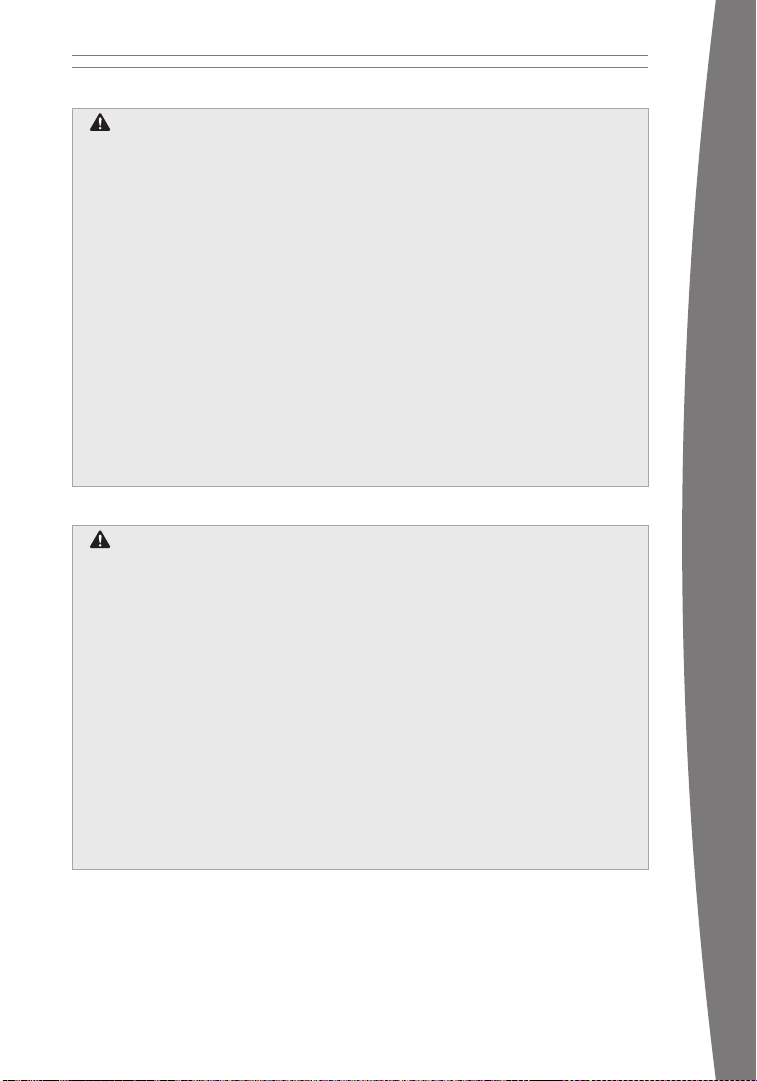
Electrical Safety
Electrical Safety
As with many other electrical devices,
As with many other electrical devices,
failure to take the following precautions
failure to take the following precautions
can result in serious injury or death from
can result in serious injury or death from
electric shock or re or damage to the
electric shock or re or damage to the
racing wheel.
racing wheel.
I
I
f you use AC power, select an
f you use AC power, select an
appropriate power source:
appropriate power source:
The racing wheel’s power input is 24V
The racing wheel’s power input is 24V
•
•
DC @ 1A. Use only the power supply
DC @ 1A. Use only the power supply
and AC power cord that came with your
and AC power cord that came with your
racing wheel or that you received from
racing wheel or that you received from
an authorized repair center.
an authorized repair center.
•
•
Do not use nonstandard power sources,
Do not use nonstandard power sources,
such as generators or inverters, even
such as generators or inverters, even
if the voltage and frequency appear
if the voltage and frequency appear
acceptable. Only use AC power provided
acceptable. Only use AC power provided
by a standard wall outlet.
by a standard wall outlet.
Insert Batteries
Disposable Battery Safety
Disposable Battery Safety
Improper use of batteries may result in
Improper use of batteries may result in
battery uid leakage, overheating, or
battery uid leakage, overheating, or
explosion. Risk of re if batteries are
explosion. Risk of re if batteries are
replaced by an incorrect type. Released
replaced by an incorrect type. Released
battery uid is corrosive and may be
battery uid is corrosive and may be
toxic. It can cause skin and eye burns, and
toxic. It can cause skin and eye burns, and
is harmful if swallowed. To reduce the
is harmful if swallowed. To reduce the
risk of injury:
risk of injury:
• Ke
• Ke
ep batteries out of reach of children.
ep batteries out of reach of children.
• Do not heat, open, puncture, mutilate,
• Do not heat, open, puncture, mutilate,
or dispose of batteries in re.
or dispose of batteries in re.
•
•
Use only alkaline batteries, type AA
Use only alkaline batteries, type AA
(LR6).
(LR6).
o not mix new and old batteries.
o not mix new and old batteries.
• D
• D
• Remove the batteries if they are worn
• Remove the batteries if they are worn
out or before storing your racing wheel
out or before storing your racing wheel
T
T
o avoid damaging the AC power supply:
o avoid damaging the AC power supply:
• Protect the cord from being pinched
• Protect the cord from being pinched
or sharply bent, particularly where it
or sharply bent, particularly where it
connects to the power outlet and the
connects to the power outlet and the
racing wheel.
racing wheel.
•
•
Do not jerk, knot, sharply bend, or
Do not jerk, knot, sharply bend, or
otherwise abuse the power cord.
otherwise abuse the power cord.
Do not expose the power supply to
Do not expose the power supply to
•
•
sources of heat.
sources of heat.
When disconnecting the power supply,
When disconnecting the power supply,
•
•
pull on the plug—do not pull on the
pull on the plug—do not pull on the
cord.
cord.
I
I
f the power cord becomes damaged in
f the power cord becomes damaged in
any way, stop using it immediately and
any way, stop using it immediately and
contact Xbox Customer Support for a
contact Xbox Customer Support for a
replacement.
replacement.
U
U
nplug your racing wheel’s power supply
nplug your racing wheel’s power supply
during lightning storms or when unused
during lightning storms or when unused
for long periods of time.
for long periods of time.
f
f
or an extended period of time. Do not
or an extended period of time. Do not
leave batteries in the AA battery pack
leave batteries in the AA battery pack
when it is not installed in the racing
when it is not installed in the racing
wheel.
wheel.
•
•
If a battery leaks, remove all batteries,
If a battery leaks, remove all batteries,
taking care to keep the leaked uid
taking care to keep the leaked uid
from touching your skin or clothes.
from touching your skin or clothes.
If uid from the battery comes into
If uid from the battery comes into
contact with skin or clothes, ush
contact with skin or clothes, ush
skin with water immediately. Before
skin with water immediately. Before
inserting new batteries, thoroughly
inserting new batteries, thoroughly
clean the battery compartment with a
clean the battery compartment with a
damp paper towel, or follow the battery
damp paper towel, or follow the battery
manufacturer’s recommendations for
manufacturer’s recommendations for
cleanup.
cleanup.
•
•
Dispose of batteries in accordance with
Dispose of batteries in accordance with
local and national disposal regulations
local and national disposal regulations
(if any).
(if any).
english
8
Page 9
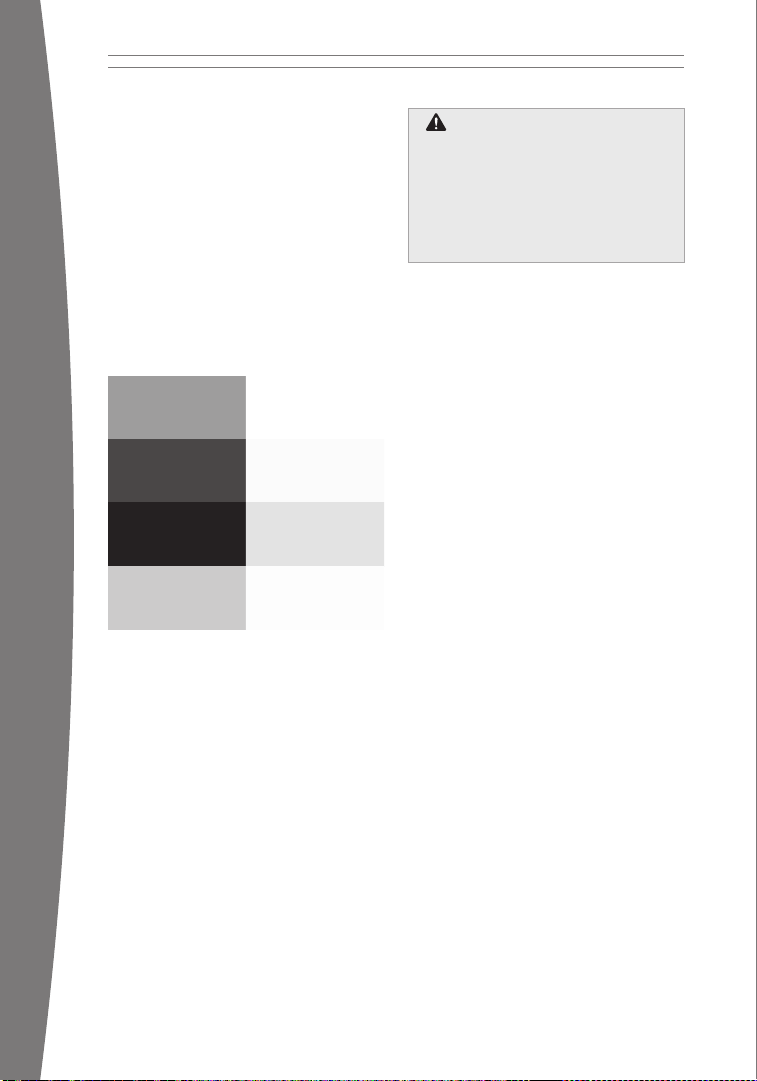
10
Insert batteries according to the instructions
provided below.
If you use your racing wheel with an Xbox 360
Rechargeable Battery Pack, see the manual
that came with the battery pack for important
safety information about the use of the
battery pack.
To insert batteries into the racing wheel AA
batter y pack:
1 Remove the battery cover from the base of
the racing wheel.
2 Press the tab on the top of the AA battery
pack and pull down to detach it from the
racing wheel.
english
3 Insert two new AA (LR6) batteries with
their positive (+) and negative (–) ends
positioned as shown on the underside of
the battery pack. For best performance,
AA rechargeable batteries are not
recommended.
4 Slide the AA battery pack back into place
on the controller and push in to lock.
5 Replace the battery cover.
nOTE
To avoid pinching your ngers when inserting,
push only on the at surface of the battery
pack.
Remove Batteries Aboard Aircraft
Remove Batteries Aboard Aircraft
Before packing the racing wheel in
Before packing the racing wheel in
luggage that will be checked on an
luggage that will be checked on an
aircraft, remove any batteries from the
aircraft, remove any batteries from the
racing wheel. The racing wheel can
racing wheel. The racing wheel can
transmit radio frequency (RF) energy,
transmit radio frequency (RF) energy,
much like a cellular telephone, whenever
much like a cellular telephone, whenever
batteries are installed.
batteries are installed.
nOTES
• The racing wheel uses only the AA battery
pack with AA disposable batteries (sold
separately) or, alternately, the Xbox 360
Rechargeable Battery Pack (sold separately).
• If you use batteries instead of the power
supply, force feedback will not be active.
• If you’re using the Xbox 360 Rechargeable
Battery Pack, the racing wheel will charge
your battery pack whenever the battery
pack and the AC power supply are both
connected. Charging will not interfere with
force feedback.
9
Page 10
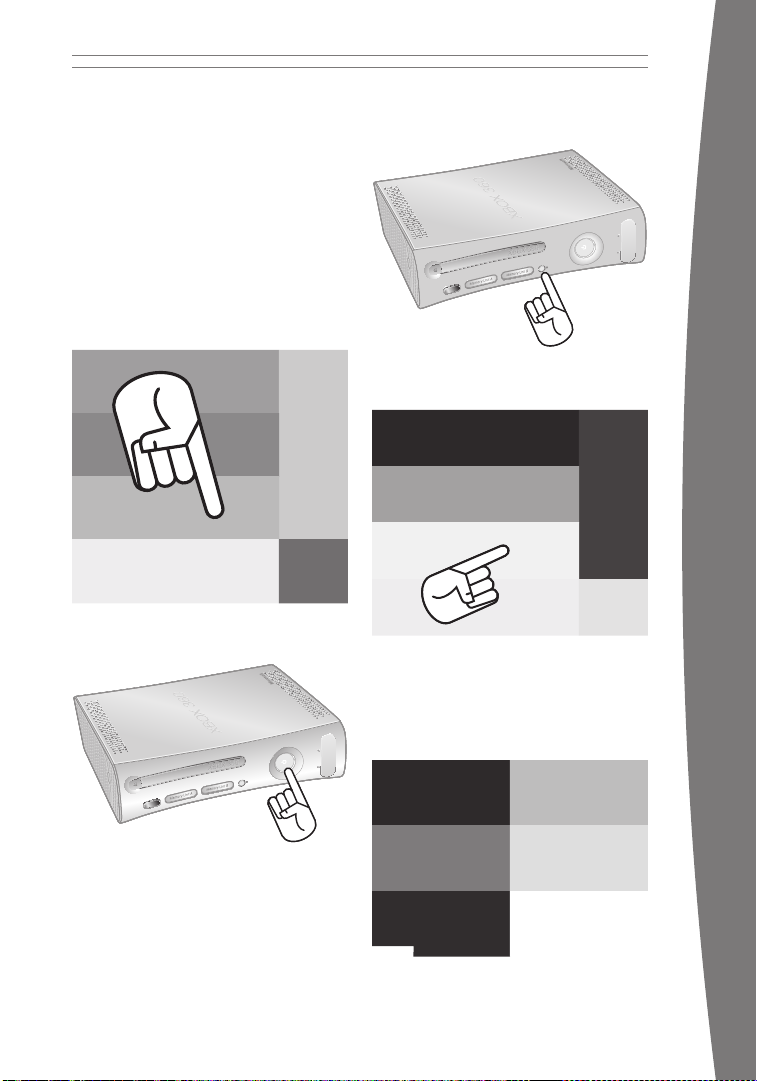
Connect Your Racing Wheel
Up to four racing wheels can be actively
connected to a console at one time. Each
connected racing wheel gets a quadrant on
the Ring of Light. Before you can connect
a racing wheel, at least one quadrant must
be free (unlit). To disconnect a racing wheel,
press and hold the Xbox Guide button for
three seconds, and then turn it off.
To connect your racing wheel to your console:
1 Press and hold down the Xbox Guide
button or the Start button until the racing
wheel turns on.
2 If your console is not on, press the power
button to turn on the console.
3 Press and release the connect button on
the console.
4 Press and release the connect button on
the racing wheel.
english
5 After the Ring of Light (on the console and
on the racing wheel) spins and ashes
once, the racing wheel is connected. The
quadrant that remains lit indicates the
racing wheel’s position.
10
Page 11
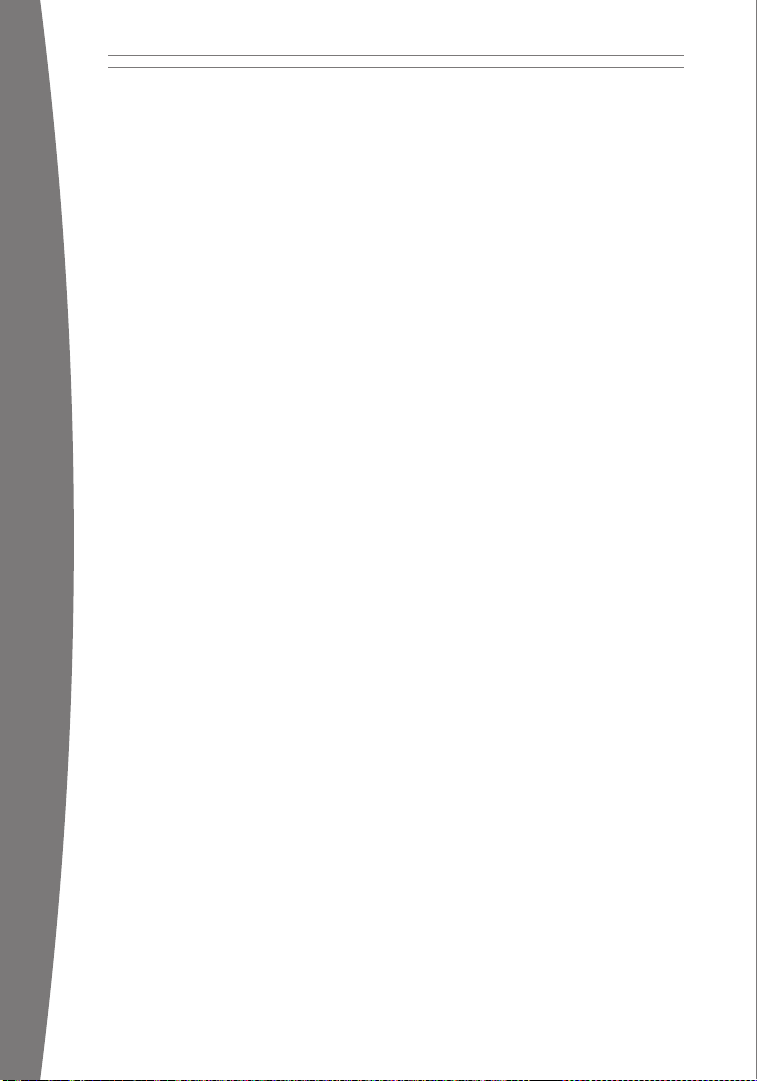
english
12
Directional pad
Start button
Back button
Y button
X button
B button
A button
Connect button
Paddle 1
Paddle 2
Battery cover
Xbox Guide button
Headset output
DC power input
RJ-11 port
Lap mount
Directional pad
Start button
Back button
Y button
X button
B button
A button
Connect button
Paddle 1
Paddle 2
Battery cover
Xbox Guide button
Headset output
DC power input
RJ-11 port
Lap mount
Turn Your Console and Racing
Wheel On
To turn your console and racing wheel on,
press and hold the Xbox Guide button
or the Start button.
Turn Your Console and Racing
Wheel Off
To turn your console and racing wheel off,
press and hold the Xbox Guide button on your
racing wheel for three seconds. Then select
whether you want to turn off just your racing
wheel or both your racing wheel and your
console. (Selecting the console will turn off
the console and all connected racing wheels.)
To turn off your console only, press the power
button on your console.
nOTES
• When you turn off your console, your
racing wheel will still be connected the
next time you turn it on.
• Y
our racing wheel is connected to only
one console at a time. You can connect
to a new console at any time, but your
connection to the previously connected
console will be lost.
• T
he racing wheel works only within 9
meters (30 feet) of the console. Objects
between the racing wheel and the console
can reduce this range.
• I
f you use batteries instead of the power
supply, force feedback will not be active.
• I
f you’re using the Xbox 360 Rechargeable
Battery Pack, the racing wheel will charge
your battery pack whenever the battery
pack and the AC power supply are both
connected. Charging will not interfere with
force feedback.
11
Page 12
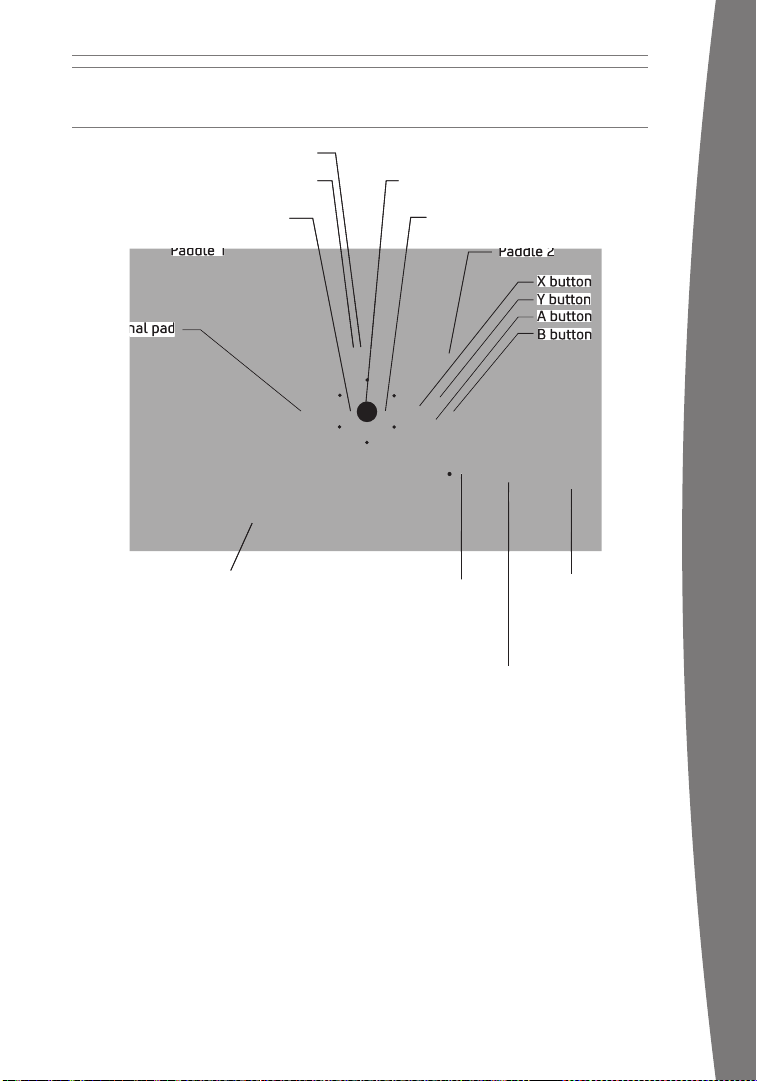
USING YOUR RACING WHEEL
Directional pad
Start button
Back button
Y button
X button
B button
A button
Connect button
Paddle 1
Paddle 2
Battery cover
Xbox Guide button
Headset output
DC power input
RJ-11 port
Lap mount
Y button
X button
B button
A button
Paddle 1
Paddle 2
Directional pad
Start button
Back button
Y button
X button
B button
A button
Connect button
Paddle 1
Paddle 2
Battery cover
Xbox Guide button
Headset output
DC power input
RJ-11 port
Lap mount
Xbox Guide Button
The Xbox Guide button in the center of your
racing wheel puts the Xbox 360 experience at
your ngertips. Press the Xbox Guide button
to turn your console on. Once on, pressing
the Xbox Guide button gives you immediate
access to the Xbox Guide. To turn off your
console, press and hold the Xbox Guide button
for three seconds and con rm your selection.
Ring of Light
Composed of four quadrants, the Ring of
Light surrounds the Power button on the
console and the Xbox Guide button on the
racing wheel. When you connect a racing
wheel to your console, it is assigned a speci c
quadrant, which glows green to indicate
the controller’s number and position. Each
subsequent racing wheel connected to the
console (up to four) is assigned an additional
quadrant.
Controls
The racing wheel offers a total of nine
controls: a directional pad (D-pad), A, B, X, Y,
Start, Back, Paddle 1, and Paddle 2. By default,
these controls mirror the corresponding
controls on an Xbox 360 Controller, but each
may be re-assigned to an alternate function.
To learn about control mapping for a speci c
game, see the documentation that came with
the game.
english
12
Page 13
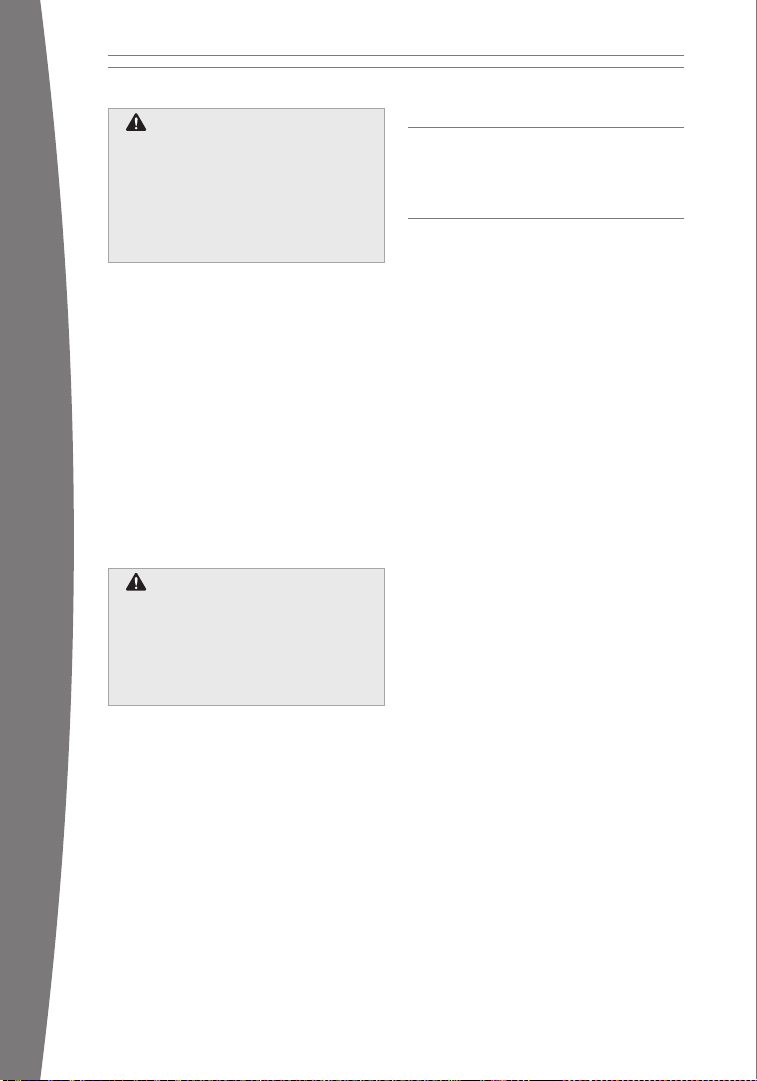
14
Caution
Caution
When turning the wheel all the way
When turning the wheel all the way
left or right, don’t try to push the wheel
left or right, don’t try to push the wheel
past the limits of its rotation. Applying
past the limits of its rotation. Applying
excessive force after the wheel stops
excessive force after the wheel stops
won’t make it turn any farther, and
won’t make it turn any farther, and
you could pull the racing wheel out of
you could pull the racing wheel out of
position in doing so.
position in doing so.
Pedals
The pedal base supports two pedals: right
(gas) and left (brake). Your heels will hold the
pedal base in place, but you can also set the
base squarely against a supporting object or
a wall.
Expansion Port
The expansion port (with 2.5-mm audio
connector) on your racing wheel lets you
connect expansion devices like the Xbox
360 Headset (sold separately) to your
racing wheel. For more information, see the
instruction manual for your expansion device.
The racing wheel is also compatible with the
Xbox 360 Wireless Headset (sold separately).
english
Hearing Loss
Hearing Loss
Extended exposure to high volumes
Extended exposure to high volumes
when using a headset may result in
when using a headset may result in
temporary or permanent hearing loss.
temporary or permanent hearing loss.
Some unapproved third-party headsets
Some unapproved third-party headsets
may produce higher sound levels than
may produce higher sound levels than
approved Xbox 360 Headsets.
approved Xbox 360 Headsets.
CLEANING YOUR RACING WHEEL
Clean only with a dry or slightly damp cloth.
Using cleaning solutions may damage your
racing wheel.
TROUBLESHOOTING
If you encounter problems, try the possible
solutions provided below.
Racing Wheel Does Not Work
Turn on the racing wheel by pressing the Xbox
Guide Button or the Start button and connect
the racing wheel to your console. If console
lights spin longer than 15 seconds when
connecting:
• M
ove the racing wheel closer to the
console.
• M
ake sure the AC power supply is plugged
in or, if you’re using batteries, that the
batteries are fresh.
• Ke
ep the console and racing wheel at least
three feet away from large metal objects,
such as le cabinets and refrigerators.
• M
etallic decorations or stickers on the
console or racing wheel can interfere
with racing wheel performance. Remove
decorations and try connecting again.
• M
ake sure the front of the console is
positioned in the direction of the racing
wheel and away from nearby walls.
• C
ordless phones (2.4 GHz), wireless LANs,
wireless video transmitters, microwave
ovens, some mobile/cell phones, and
Bluetooth headsets can interfere with the
operation of the racing wheel. Turn these
off or unplug them and retry connecting.
• I
f you’re using batteries and nothing else
works, turn off your console, remove and
reinsert the AA batteries or Xbox 360
Rechargeable Battery Pack into the racing
wheel, and then repeat the steps given in
“Connect Your Racing Wheel.”
13
Page 14
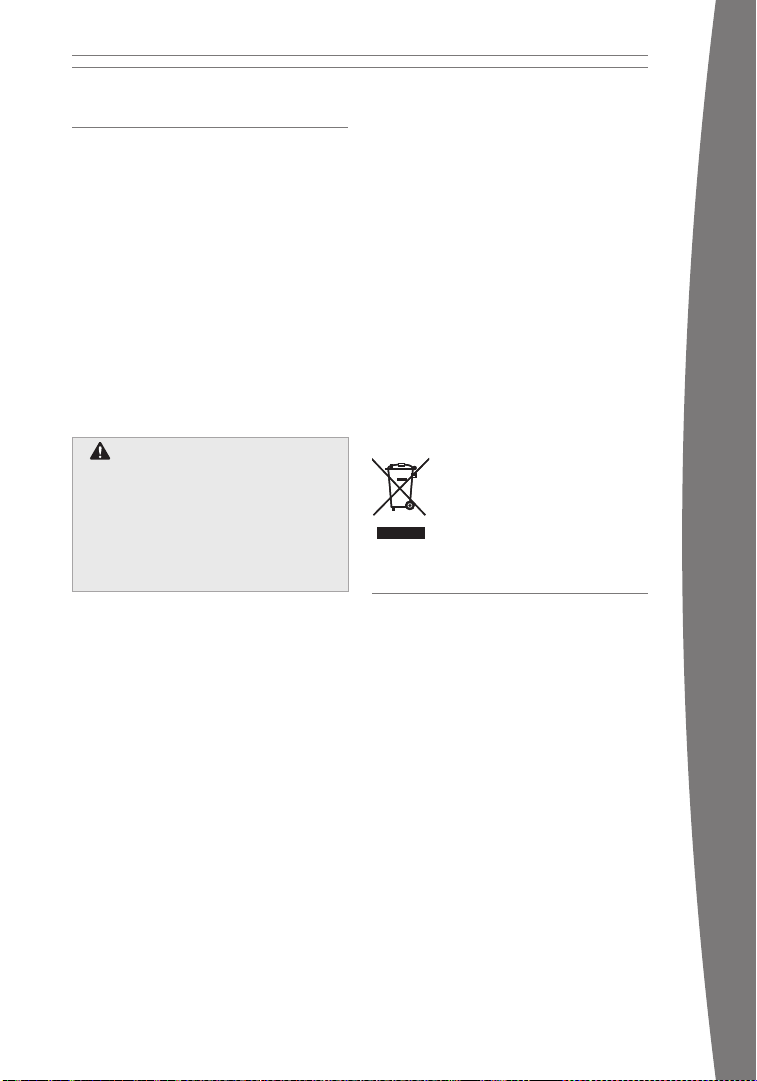
IF YOU NEED MORE HELP
Go to www.xbox.com/support or call Xbox
Customer Support:
• U
nited States and Canada:
1-800-4MY-XBOX (1-800-469-9269)
T
TY users: 1-866-740-XBOX
(1-866-740-9269)
• M
exico: 001-866-745-83-12
(TTY users: 001-866-251-26-21)
• C
olombia: 01-800-912-1830
• Brazil: 0800-891-9835
• Chile: 1230-020-6001
Do not take your Xbox 360 console or its
accessories to your retailer for repair or
service unless instructed to do so by an Xbox
Customer Support representative.
Do Not Attempt Repairs
Do Not Attempt Repairs
Do not attempt to take apart, service,
Do not attempt to take apart, service,
or modify the Xbox 360 console, power
or modify the Xbox 360 console, power
supply, or its accessories in any way.
supply, or its accessories in any way.
Doing so could present the risk of serious
Doing so could present the risk of serious
injury or death from electric shock or re,
injury or death from electric shock or re,
and for safety reasons it will void your
and for safety reasons it will void your
warranty.
warranty.
Disposal of Waste Electrical and
Electronic Equipment
This symbol means that the disposal of
this product may be regulated. Disposal
with household waste may therefore be
restricted. It is your responsibility to comply
with applicable recycling law or regulations
pertaining to electrical and electronic
waste. Separate collection and recycling
will help to conserve natural resources and
prevent potential negative consequences for
human health and the environment, which
inappropriate disposal could cause due to the
possible presence of hazardous substances
in electrical and electronic equipment. For
more information about where to drop off
your electrical and electronic waste, please
contact your local city/municipality ofce,
your household waste disposal service, or the
shop where you purchased this product.
FOR CUSTOMERS IN THE
UNITED STATES
This device complies with Part 15 of the FCC
Rules. Operation is subject to the following
two conditions:
1 T
his device may not cause harmful
interference
2 T
his device must accept any interference
received, including interference that may
cause undesired operation.
english
Trade Name: Microsof t Corp.
Responsible Party: Microsof t Corporation
Ad
dress: One Microsoft Way
Te
lephone No.: (800) 4MY-XBOX
This equipment has been tested and found
to comply with the limits for a Class B
digital device, pursuant to Part 15 of the FCC
rules. These limits are designed to provide
reasonable protection against harmful
Redmond, WA
98052 U.S.A.
14
Page 15
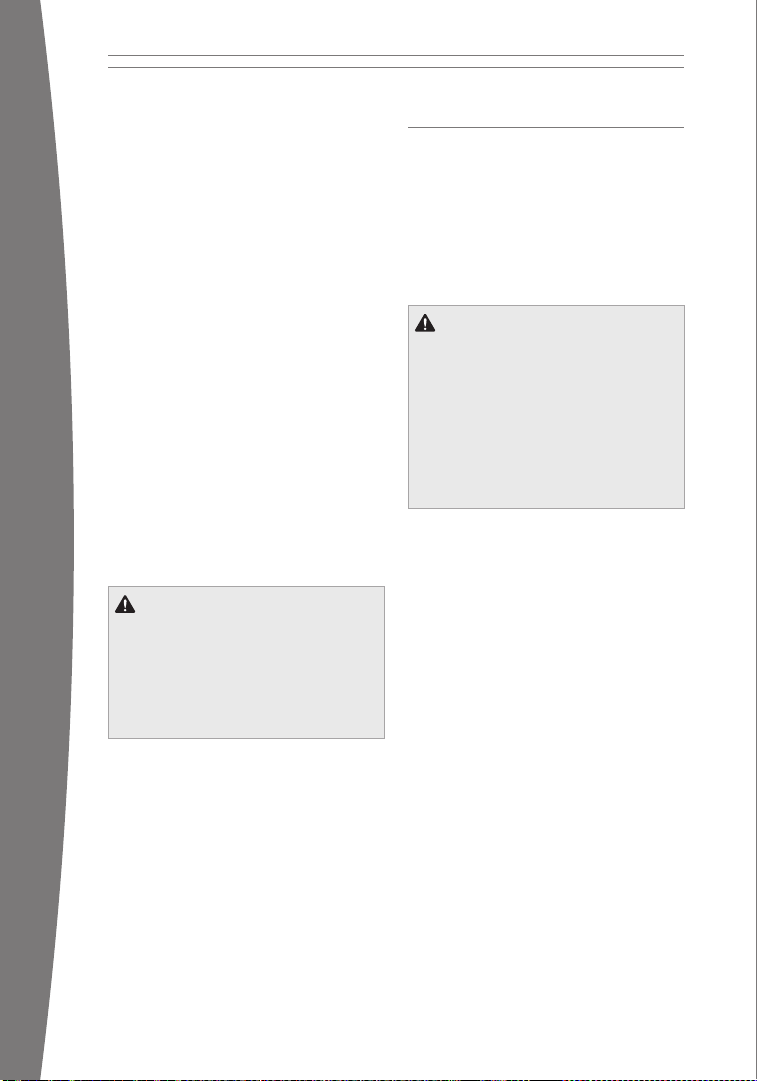
16
interference in a residential installation.
This equipment generates, uses, and can
radiate radio frequency energy and, if not
installed and used in accordance with the
instructions, may cause harmful interference
to radio communications. However, there is
no guarantee that interference will not occur
in a particular installation. If this equipment
does cause harmful interference to radio or
television reception, which can be determined
by turning the equipment off and on, the
user is encouraged to try to correct the
interference by one or more of the following
measures:
• R
eorient or relocate the receiving antenna.
• Increase the separation between the
equipment and receiver.
onnect the equipment into an outlet on
• C
a circuit different from that to which the
receiver is connected.
• C
onsult the dealer or an experienced
radio/TV technician for help.
Caution: Any changes or modications made
on the system not expressly approved by the
manufacturer could void the user’s authority
to operate the equipment.
english
Cautio n
Cautio n
Exposure to Radio Frequency
Exposure to Radio Frequency
Radiation
Radiation
To comply with FCC RF exposure compliance
To comply with FCC RF exposure compliance
requirements, this device must not be co-
requirements, this device must not be colocated or operating in conjunction with any
located or operating in conjunction with any
other antenna or transmitter.
other antenna or transmitter.
FOR CUSTOMERS IN CANADA
This Class B digital apparatus complies with
Canadian ICES-003.
This device complies with RSS 210 of
Industry Canada (IC).
Operation is subject to the following two
conditions: (1) this device may not cause
interference, and (2) this device must accept
any interference, including interference that
may cause undesired operation of this device.
Cautio n
Cautio n
Exposure to Radio Frequency
Exposure to Radio Frequency
Radiation
Radiation
The installer of this radio equipment must
The installer of this radio equipment must
ensure that the antenna is located or
ensure that the antenna is located or
pointed such that it does not emit RF eld
pointed such that it does not emit RF eld
in excess of Health Canada limits for the
in excess of Health Canada limits for the
general population; consult Safety Code 6,
general population; consult Safety Code 6,
obtainable from Health Canada’s website at
obtainable from Health Canada’s website at
www.hc-sc.gc.ca/rpb.
www.hc-sc.gc.ca/rpb.
15
Page 16

COPYRIGHT
Informat ion in this docu ment, including URL and other I nternet Web site re ferences, is su bject to change w ithout notice.
Unless o therwise noted , the example comp anies, organiza tions, products, domain names, e -mail addresse s, logos, people ,
places, and events depict ed herein are ct itious, and no association wit h any real compan y, o rganization, pro duct, domain
ame, e-m ail address, lo go, person, pla ce, or event is in tended or should be inferred. Com plying with all ap plicable
n
copyright laws is the re sponsibility of the user. Without limiting the ri ghts under copyri ght, no part of this document m ay
be reprod uced, stored in o r introduced into a retrieval system , or transmitted in any form or by any means (elect ronic,
mechanica l, photocopying , recording, or o therwise), or for any purpose, without the expr ess written per mission of
Microsof t Corporation.
Microsof t may have patents , patent applica tions, trademarks , copyrights, or other intellectua l property right s covering
subject m atter in this d ocument. Except a s expressly provide d in any written license agreeme nt from Microsof t, the
furnishi ng of this docu ment does not gi ve you any license to these patent s, trademarks, co pyrights, or oth er intellectual
propert y.
© 2007 Mi crosoft Corporat ion. All rights reserved.
Microsof t, Xbox, Xbox 360 , Xbox LIVE, the Xbox logos, and t he Xbox LIVE logo are either regi stered trademarks or
trademarks of Microsoft C orporation in th e United States and/or other countr ies.
english
16
Page 17

18
Volant sans l Xbox 360 à retour de force
français
17
Page 18

Français
Merci d’avoir choisi le volant sans l Xbox
360 à retour de force. Le volant assure une
haute performance grâce à une combinaison
de retour de force et de détails automobiles
authentiques.
V
otre nouveau volant vous offre :
• Technologie sans l de 2,4 GHz avec une
portée de 9 mètres (30 pieds).
• 25 cm (10 pouces) de diamètre.
• Prise casque intégrée.
• Commandes affectables (y compris les
commandes généralement prises en
charge par la manette Xbox 360).
Le volant fonctionne avec la console de jeu
et de loisirs Xbox 360™. Pour personnaliser
la performance du volant en fonction d’un jeu
particulier, consultez la documentation de
votre jeu.
Pour proter pleinement de votre volant,
essayez la batterie rechargeable Xbox 360 et
le kit de chargement rapide Xbox 360.
avErTiSSEmE nT
avErTiSSEmE nT
Avant d’utiliser ce produit, lisez le
Avant d’utiliser ce produit, lisez le
présent guide et les guides de la
présent guide et les guides de la
console Xbox 360 pour obtenir toute
console Xbox 360 pour obtenir toute
information relative à la sécurité et à la
information relative à la sécurité et à la
santé. Conservez tous les guides pour
santé. Conservez tous les guides pour
consultation ultérieure. Pour obtenir des
consultation ultérieure. Pour obtenir des
guides de rechange, rendez-vous sur
guides de rechange, rendez-vous sur
www.xbox.com/support ou composez le
www.xbox.com/support ou composez le
numéro du Service à la clientèle de Xbox
numéro du Service à la clientèle de Xbox
(
(
voir la section « Si vous avez besoin
voir la section « Si vous avez besoin
d’une aide supplémentaire »).
d’une aide supplémentaire »).
19 Crises d’épilepsie liées à la
photosensibilité
20 T
roubles musculo-squelettiques
20 Choisissez un emplacement pour
votre volant
21 I
nstallation du volant
28 Utilisation du volant
29 Nettoyage du volant
29 Dépannage
30 Si vous avez besoin d’une aide
supplémentaire
30 P
our les clients aux États-Unis
31 Pour les clients au Canada
français
La garantie limitée couvrant ce produit se
trouve dans le Guide de garantie Xbox 360
(Volume 2) et est diponible en ligne sur la
page www.xbox.com/support.
18
Page 19

20
crises D’éPilePsie liées à la PhotosensiBilité
crises D’éPilePsie liées à la PhotosensiBilité
Pour un très faible pourcentage de
Pour un très faible pourcentage de
personnes, l’exposition à certaines images,
personnes, l’exposition à certaines images,
notamment aux lueurs ou motifs clignotants
notamment aux lueurs ou motifs clignotants
pouvant apparaître dans les jeux vidéo,
pouvant apparaître dans les jeux vidéo,
risque de provoquer une crise d’épilepsie
risque de provoquer une crise d’épilepsie
liée à la photosensibilité, même chez des
liée à la photosensibilité, même chez des
personnes sans antécédent épileptique.
personnes sans antécédent épileptique.
Les symptômes de ces crises peuvent
Les symptômes de ces crises peuvent
varier; ils comprennent généralement des
varier; ils comprennent généralement des
étourdissements, une altération de la vision,
étourdissements, une altération de la vision,
des mouvements convulsifs des yeux ou du
des mouvements convulsifs des yeux ou du
visage, la crispation ou le tremblement des
visage, la crispation ou le tremblement des
bras ou des jambes, une désorientation, une
bras ou des jambes, une désorientation, une
confusion ou une perte de connaissance
confusion ou une perte de connaissance
momentanée. Ces crises peuvent également
momentanée. Ces crises peuvent également
provoquer une perte de connaissance ou
provoquer une perte de connaissance ou
des convulsions pouvant engendrer des
des convulsions pouvant engendrer des
blessures dues à une chute sur le sol ou à
blessures dues à une chute sur le sol ou à
un choc avec des objets avoisinants.
un choc avec des objets avoisinants.
français
Cessez immédiatement de jouer et consultez
Cessez immédiatement de jouer et consultez
un médecin si vous ressentez de tels
un médecin si vous ressentez de tels
symptômes. Il est conseillé aux parents de
symptômes. Il est conseillé aux parents de
surveiller leurs enfants et de leur poser
surveiller leurs enfants et de leur poser
des questions concernant les symptômes
des questions concernant les symptômes
ci-dessus; les enfants et les adolescents
ci-dessus; les enfants et les adolescents
sont effectivement plus sujets à ce genre
sont effectivement plus sujets à ce genre
de crise que les adultes. Les précautions
de crise que les adultes. Les précautions
suivantes peuvent réduire le risque d’une
suivantes peuvent réduire le risque d’une
crise d’épilepsie photosensible :
crise d’épilepsie photosensible :
• S
• S
’asseoir loin de l’écran de télévision.
’asseoir loin de l’écran de télévision.
• Utiliser un écran de télévision de petite
• Utiliser un écran de télévision de petite
taille.
taille.
ouer dans une pièce bien éclairée.
ouer dans une pièce bien éclairée.
• J
• J
• Éviter de jouer en cas d’envie de dormir ou
• Éviter de jouer en cas d’envie de dormir ou
de fatigue.
de fatigue.
Si vous ou un membre de votre famille
Si vous ou un membre de votre famille
avez des antécédents de crises d’épilepsie,
avez des antécédents de crises d’épilepsie,
consultez un médecin avant de jouer.
consultez un médecin avant de jouer.
19
Page 20

trouBles Musculo-squelettiques
trouBles Musculo-squelettiques
questions sur les TMS, mais ils s’entendent
Il est possible que l’utilisation de manettes
Il est possible que l’utilisation de manettes
de jeu, de claviers, de souris ou d’autres
de jeu, de claviers, de souris ou d’autres
périphériques d’entrée électroniques
périphériques d’entrée électroniques
entraîne de graves blessures ou troubles.
entraîne de graves blessures ou troubles.
Comme pour de nombreuses activités,
Comme pour de nombreuses activités,
il est possible que vous ressentiez
il est possible que vous ressentiez
occasionnellement de l’inconfort dans vos
occasionnellement de l’inconfort dans vos
mains, vos bras, vos épaules, votre cou ou
mains, vos bras, vos épaules, votre cou ou
d’autres parties de votre corps en jouant à
d’autres parties de votre corps en jouant à
des jeux vidéo. Cependant, si vous ressentez
des jeux vidéo. Cependant, si vous ressentez
de façon persistante ou récurrente un
de façon persistante ou récurrente un
inconfort, une douleur, un élancement,
inconfort, une douleur, un élancement,
des picotements, un engourdissement,
des picotements, un engourdissement,
une sensation de brûlure ou une raideur,
une sensation de brûlure ou une raideur,
N’IGNOREZ PAS CES SIGNES AVANT-
N’IGNOREZ PAS CES SIGNES AVANTCOUREURS. CONSULTEZ RAPIDEMENT UN
COUREURS. CONSULTEZ RAPIDEMENT UN
PROFESSIONNEL DE LA SANTÉ QUALIFIÉ,
PROFESSIONNEL DE LA SANTÉ QUALIFIÉ,
même si les symptômes surviennent
même si les symptômes surviennent
lorsque vous ne jouez pas à un jeu vidéo.
lorsque vous ne jouez pas à un jeu vidéo.
De tels symptômes peuvent être associés
De tels symptômes peuvent être associés
à de douloureux, et parfois permanents,
à de douloureux, et parfois permanents,
troubles et maladies affectant les nerfs, les
troubles et maladies affectant les nerfs, les
muscles, les tendons, les vaisseaux sanguins
muscles, les tendons, les vaisseaux sanguins
et d’autres parties du corps. Ces troubles
et d’autres parties du corps. Ces troubles
musculo-squelettiques (TMS) comprennent,
musculo-squelettiques (TMS) comprennent,
entre autres, le syndrome du canal carpien,
entre autres, le syndrome du canal carpien,
la tendinite, la ténosynovite et le syndrome
la tendinite, la ténosynovite et le syndrome
vibratoire.
vibratoire.
Les chercheurs ne sont pas encore en
Les chercheurs ne sont pas encore en
mesure de répondre à de nombreuses
mesure de répondre à de nombreuses
questions sur les TMS, mais ils s’entendent
généralement pour dire que de nombreux
généralement pour dire que de nombreux
facteurs peuvent contribuer à leur
facteurs peuvent contribuer à leur
apparition, y compris les maladies, la
apparition, y compris les maladies, la
condition physique, le stress et la façon de
condition physique, le stress et la façon de
le gérer, l’état de santé général, la position
le gérer, l’état de santé général, la position
du corps lors du travail et des autres
du corps lors du travail et des autres
activités (comme les jeux vidéo). Certaines
activités (comme les jeux vidéo). Certaines
études laissent croire que la durée d’une
études laissent croire que la durée d’une
activité est également un facteur.
activité est également un facteur.
Certaines directives peuvent vous aider
Certaines directives peuvent vous aider
à travailler et à jouer confortablement et
à travailler et à jouer confortablement et
possiblement à réduire le risque de souffrir
possiblement à réduire le risque de souffrir
d’un TMS. Elles se trouvent dans le Guide
d’un TMS. Elles se trouvent dans le Guide
sur la façon saine de jouer, disponible sur
sur la façon saine de jouer, disponible sur
www.xbox.com. Parmi ces directives, notons
www.xbox.com. Parmi ces directives, notons
l
l
es suivantes :
es suivantes :
• Adoptez des positions confortables.
• Adoptez des positions confortables.
• Assurez-vous de détendre vos mains, vos
• Assurez-vous de détendre vos mains, vos
doigts et les autres parties de votre corps.
doigts et les autres parties de votre corps.
renez des pauses.
renez des pauses.
• P
• P
• Adoptez un mode de vie sain.
• Adoptez un mode de vie sain.
Si vous avez des questions concernant
Si vous avez des questions concernant
un possible lien entre votre mode de vie,
un possible lien entre votre mode de vie,
vos activités, votre état de santé ou votre
vos activités, votre état de santé ou votre
condition physique et les TMS, consultez un
condition physique et les TMS, consultez un
professionnel de la santé qualié.
professionnel de la santé qualié.
choisissez un eMPlaceMent Pour votre volant
Le volant peut être installé sur les genoux ou
sur une table. Si vous installez le volant sur
une table, assurez-vous qu’il ne tombe pas.
Placez tous les câbles et les cordons
de façon à ce que les personnes et les
animaux qui se déplacent à cet endroit ne
trébuchent pas dessus ou ne les accrochent
accidentellement. Lorsque le volant n’est pas
utilisé, pensez à débrancher tous les câbles
et cordons pour les garder hors de la portée
des enfants et des animaux. Ne laissez pas les
enfants jouer avec les câbles et les cordons.
français
20
Page 21

22
INSTALLATION DU VOLANT
TMTMTM
TM
Pédale gauche
Pédale droite
Port RJ-11
Pédale gauche
Pédale droite
Port RJ-11
du volant.
Levier à dégagement rapide
Vis
Bouton de dégagement
Levier à dégagement rapide
Vis
Bouton de dégagement
1
2
3
1
2
3
français
21
Avant d’utiliser votre volant avec votre
console Xbox 360, procédez comme suit :
• Installez le logiciel du volant sur votre
console Xbox 360.
• Connectez le pédalier au volant.
• Si vous préférez l’installation sur table,
xez le support sur une table et xez le
volant au support de table.
• Branchez le cordon d’alimentation
secteur du volant dans une prise
murale standard ou insérez des piles.
Le volant ne fonctionne qu’avec la
batterie LR6 composée de piles AA
jetables (vendues séparément) ou avec la
batterie rechargeable Xbox 360 (vendue
séparément).
• Branchez le volant à la console par une
connexion sans l.
Installation du logiciel du volant sur
la console
Vous devez mettre à jour votre console avant
de l’utiliser avec le volant.
Pour mettre à jour votre console :
1 Allumez votre console et insérez le disque
fourni. La mise à jour sera effectuée
automatiquement.
2 Lorsque le message de con rmation
s’af che, retirez le disque et commencez à
installer votre nouveau matériel.
Page 22

Connexion du pédalier au volant
Pédale gauche
Pédale droite
Port RJ-11
Pédale gauche
Pédale droite
Port RJ-11
du volant.
Levier à dégagement rapide
Vis
Bouton de dégagement
Vis
Bouton de dégagement
Levier à dégagement rapide
Vis
Bouton de dégagement
1
2
3
1
2
3
Pour connecter le pédalier au volant,
branchez une extrémité du connecteur RJ-11
dans le port RJ-11 du pédalier et branchez
l’autre extrémité dans le port situé à l’arrière
du volant.
Pour améliorer l’apparence de votre système,
faites passer le connecteur RJ-11 et le cordon
d’alimentation (s’il y a lieu) dans la zone
de xation des câbles qui se trouve sous le
pédalier.
Attention
Vous pourriez accidentellement vous
pincer les orteils si vous utilisez le
pédalier sans porter de chaussures.
Portez de bonnes chausseres lorsque
vous utilisez le pédalier.
Fixation du support de table
Le volant peut être installé sur les genoux ou
sur une table. Le support de table stabilise
le volant pendant le jeu, ce qui s’avère
particulièrement pratique lorsque le retour de
force est activé.
français
Pour fi xer le support de table :
1 Desserrez la vis du support et assurez-
vous que le levier à dégagement rapide
situé sur le devant est ouvert (position
relevée), puis glissez le support sur le bord
de votre table. Évitez de vous pincer les
doigts.
2 Serrez la vis à la main jusqu’au bout. Ne
serrez pas trop la vis car cela risquerait
d’endommager la surface de la table.
3 Poussez le levier à dégagement rapide a n
qu’il soit à plat.
rEmarQUE
Le volant requiert un câble RJ-11 droit (fourni).
N’utilisez pas de câble RJ-11 croisé avec le
volant.
22
Page 23

24
Pour déplacer le support de table, tirez sur le
levier à dégagement rapide, desserrez la vis
et enlevez le support de la table.
Attention
Assurez-vous que le support de table est
bien xé à une surface plane, stable et
solide, par exemple une table en bois.
N’installez pas le support sur un dessus
de table en verre.
Fixation du volant au support de table
Pour xer le volant au support de table,
inclinez-le vers vous de façon à ce que les
tiges de guidage du support de table soient
alignées avec les cavités correspondantes
situées sur la base du volant. Évitez de vous
pincer les doigts.
Appuyez ensuite sur l’arrière du volant jusqu’à
ce qu’il s’enclenche.
français
Pour détacher le volant du support de table,
appuyez sur le bouton de dégagement et
soulevez le volant pour le dégager des tiges
de guidage, en commençant par la partie
arrière.
Alimentation du volant
Pour alimenter le volant, branchez le bloc
d’alimentation dans une prise murale standard
ou insérez des piles (vendues séparément).
Même branché à une source d’alimentation
secteur, votre volant continue d’utiliser des
signaux sans l pour le jeu.
Branchez le cordon d’alimentation en
insérant complètement le connecteur du
cordon d’alimentation dans la prise située
à l’arrière du volant jusqu’à ce qu’il s’arrête,
puis branchez le bloc d’alimentation dans une
prise murale standard.
N’utilisez pue le bloc d’alimentation livré avec
le produit ou obtenu auprès d’un centre de
réparation autorisé.
23
Page 24

Sécurité concernant l’électricité
Sécurité concernant l’électricité
Comme dans le cas de nombreux autres
Comme dans le cas de nombreux autres
appareils électriques, si vous ne prenez
appareils électriques, si vous ne prenez
pas les précautions suivantes, vous
pas les précautions suivantes, vous
risquez de vous blesser gravement ou
risquez de vous blesser gravement ou
de décéder des suites d’une commotion
de décéder des suites d’une commotion
ou d’un incendie électrique ou
ou d’un incendie électrique ou
d’endommager votre volant.
d’endommager votre volant.
S
S
i vous utilisez du courant alternatif,
i vous utilisez du courant alternatif,
sélectionnez une source d’alimentation
sélectionnez une source d’alimentation
ppropriée :
ppropriée :
a
a
• L’alimentation du volant est de 24 V CC à
• L’alimentation du volant est de 24 V CC à
1A. N’utilisez que le bloc d’alimentation
1A. N’utilisez que le bloc d’alimentation
et le cordon d’alimentation secteur
et le cordon d’alimentation secteur
fournis avec votre volant ou reçus d’un
fournis avec votre volant ou reçus d’un
centre de réparation autorisé.
centre de réparation autorisé.
•
•
N’utilisez pas des sources d’alimentation
N’utilisez pas des sources d’alimentation
non standard, telles que des
non standard, telles que des
génératrices ou des onduleurs, même
génératrices ou des onduleurs, même
si la tension et la fréquence semblent
si la tension et la fréquence semblent
acceptables. N’utilisez que du courant
acceptables. N’utilisez que du courant
alternatif fourni par une prise murale
alternatif fourni par une prise murale
standard.
standard.
Insertion des piles
Sécurité concernant les piles jetables
Sécurité concernant les piles jetables
Une utilisation inappropriée des piles
Une utilisation inappropriée des piles
risque de provoquer une fuite de liquide,
risque de provoquer une fuite de liquide,
surchauffe ou explosion. Attention au
surchauffe ou explosion. Attention au
risque d’incendie si le type de piles
risque d’incendie si le type de piles
utilisé est incorrect. Le liquide de pile est
utilisé est incorrect. Le liquide de pile est
corrosif, voire toxique. Il peut provoquer
corrosif, voire toxique. Il peut provoquer
des brûlures aux yeux ou à la peau et est
des brûlures aux yeux ou à la peau et est
nocif s’il est avalé. Pour réduire le risque
nocif s’il est avalé. Pour réduire le risque
d
d
e blessure :
e blessure :
• Gardez les piles hors de la portée des
• Gardez les piles hors de la portée des
enfants.
enfants.
•
•
Vous ne devez jamais chauffer, ouvrir,
Vous ne devez jamais chauffer, ouvrir,
perforer ou mutiler les piles ni les jeter
perforer ou mutiler les piles ni les jeter
dans un feu.
dans un feu.
•
•
N’utilisez que des piles alcalines, de
N’utilisez que des piles alcalines, de
type AA (LR6).
type AA (LR6).
Ne mélangez pas de nouvelles et
Ne mélangez pas de nouvelles et
•
•
d’anciennes piles.
d’anciennes piles.
P
P
our éviter d’endommager le bloc
our éviter d’endommager le bloc
d’alimentation secteur :
d’alimentation secteur :
• Protégez le cordon pour éviter qu’il ne
• Protégez le cordon pour éviter qu’il ne
soit pincé ou plié, particulièrement aux
soit pincé ou plié, particulièrement aux
endroits où il se connecte à la prise de
endroits où il se connecte à la prise de
courant et au volant.
courant et au volant.
•
•
Évitez de tirer d’un coup sec sur le
Évitez de tirer d’un coup sec sur le
cordon d’alimentation, de le nouer, de le
cordon d’alimentation, de le nouer, de le
plier en deux et de l’abîmer.
plier en deux et de l’abîmer.
•
•
N’exposez pas le cordon d’alimentation
N’exposez pas le cordon d’alimentation
à des sources de chaleur.
à des sources de chaleur.
Lorsque vous débranchez le bloc
Lorsque vous débranchez le bloc
•
•
d’alimentation, tirez sur la che et non
d’alimentation, tirez sur la che et non
sur le cordon.
sur le cordon.
S
S
i le cordon d’alimentation est
i le cordon d’alimentation est
endommagé de quelque façon que ce
endommagé de quelque façon que ce
soit, cessez immédiatement de l’utiliser
soit, cessez immédiatement de l’utiliser
et prenez contact avec le Service à la
et prenez contact avec le Service à la
clientèle de Xbox pour le remplacer.
clientèle de Xbox pour le remplacer.
D
D
ébranchez le bloc d’alimentation
ébranchez le bloc d’alimentation
de votre volant pendant les orages
de votre volant pendant les orages
électriques ou lorsque vous comptez ne
électriques ou lorsque vous comptez ne
pas l’utiliser pendant une longue période.
pas l’utiliser pendant une longue période.
Enlevez les piles si elles sont usées ou
Enlevez les piles si elles sont usées ou
•
•
si vous comptez ne pas utiliser votre
si vous comptez ne pas utiliser votre
volant pendant une longue période. Ne
volant pendant une longue période. Ne
laissez pas les piles dans la batterie
laissez pas les piles dans la batterie
LR6 lorsqu’elle n’est pas installée dans
LR6 lorsqu’elle n’est pas installée dans
le volant.
le volant.
•
•
En cas de fuite, retirez toutes les
En cas de fuite, retirez toutes les
piles immédiatement en prenant soin
piles immédiatement en prenant soin
d’éviter tout contact avec la peau ou
d’éviter tout contact avec la peau ou
les vêtements. Si le liquide de la pile
les vêtements. Si le liquide de la pile
entre en contact avec la peau ou les
entre en contact avec la peau ou les
vêtements, rincez immédiatement la
vêtements, rincez immédiatement la
peau à eau vive. Avant d’insérer de
peau à eau vive. Avant d’insérer de
nouvelles piles, nettoyez à fond le
nouvelles piles, nettoyez à fond le
compartiment à piles à l’aide d’une
compartiment à piles à l’aide d’une
serviette de papier humide ou suivez
serviette de papier humide ou suivez
les recommandations du fabricant de
les recommandations du fabricant de
la pile.
la pile.
•
•
Jetez les piles conformément aux
Jetez les piles conformément aux
normes locales et nationales en matière
normes locales et nationales en matière
de gestion des déchets (s’il y a lieu).
de gestion des déchets (s’il y a lieu).
français
24
Page 25

26
Insérez les piles en respectant les
instructions ci-dessous.
Lorsque vous utilisez votre volant avec une
batterie rechargeable Xbox 360, consultez
le manuel de la batterie pour obtenir des
informations importantes sur son utilisation.
Pour insérer les piles dans la batterie LR6 du
volant :
1 Enlevez le couvercle de la batterie qui se
trouve sur la base du volant.
2 Enfoncez le bouton sur le dessus de la
batterie LR6 et tirez celle-ci vers le bas
pour la retirer du volant.
français
3 Insérez deux piles AA (LR6) neuves en
respectant la polarité (+ et -) indiquée à
l’intérieur de la batterie. Pour de meilleurs
résultats, les piles AA rechargeables sont
déconseillées.
4 Remettez la batterie LR6 dans la manette
et enfoncez-la pour l’immobiliser.
5 Remettez en place le couvercle de la
batterie.
rEmarQUE
Pour éviter de pincer vos doigts lors de
l’insertion, ne poussez que sur la surface
plane de la pile.
Retirez les piles avant de
Retirez les piles avant de
monter à bord d’un aéronef
monter à bord d’un aéronef
Avant de ranger le volant dans des
Avant de ranger le volant dans des
bagages qui seront enregistrés, retirez
bagages qui seront enregistrés, retirez
les piles du volant. À l’instar d’un
les piles du volant. À l’instar d’un
téléphone cellulaire, le volant peut
téléphone cellulaire, le volant peut
émettre de l’énergie radiofréquence (RF)
émettre de l’énergie radiofréquence (RF)
lorsque des piles sont en place.
lorsque des piles sont en place.
rEmarQUES
• Le volant ne fonctionne qu’avec la
batterie LR6 composée de piles AA
jetables (vendues séparément) ou avec la
batterie rechargeable Xbox 360 (vendue
séparément).
• Si vous utilisez des piles au lieu du bloc
d’alimentation, le retour de force ne sera
pas activé.
• Si vous utilisez la batterie rechargeable
Xbox 360, le volant la rechargera chaque
fois qu’elle sera connectée en même temps
que le bloc d’alimentation secteur. La
recharge ne nuira pas au retour de force.
25
Page 26

Connexion du volant
Jusqu’à quatre volants peuvent être
connectés activement à une console en
même temps. Chaque volant connecté se voit
attribuer un quadrant sur l’Anneau de lumière.
Pour que vous puissiez connecter un volant,
au moins un des quadrants doit être libre
(éteint). Pour déconnecter un volant, appuyez
sur la touche Guide Xbox et maintenez-la
enfoncée pendant trois secondes, puis
éteignez le volant.
Pour connecter votre vol ant à votre console :
1 Appuyez sur la touche Guide Xbox ou sur
la touche Start et maintenez-la enfoncée
jusqu’à ce que le volant s’allume.
3 Appuyez sur le bouton de connexion de la
console et relâchez-le.
4 Appuyez sur le bouton de connexion du
volant et relâchez-le.
français
2 Si votre console n’est pas allumée,
appuyez sur le bouton d’alimentation pour
l’allumer.
5 Lorsque l’Anneau de lumière (de la console
et du volant) tournoie et clignote une fois,
le volant est connecté. Le quadrant qui
demeure allumé indique la position du
volant.
26
Page 27

français
28
Bouton
multidirectionnel
Touche Start
Touche Back
Touche Y
Touche X
Touche B
Touche A
Bouton de connexion
Rapport 1
Rapport 2
Couvercle de
la batterie
Touche Guide Xbox
Sortie du casque
Alimentation CC
Port RJ-11
Installation sur les genoux
Bouton
multidirectionnel
Touche Start
Touche Back
Touche Y
Touche X
Touche B
Touche A
Bouton de connexion
Rapport 1
Rapport 2
Couvercle de
la batterie
Touche Guide Xbox
Sortie du casque
Alimentation CC
Port RJ-11
Installation sur les genoux
Mise sous tension de la console et du
volant
Pour allumer votre console et votre volant,
appuyez sur la touche Guide Xbox ou sur la
touche Start et maintenez-la enfoncée.
Mise hors tension de la console et du
volant
Pour éteindre votre console et votre volant,
appuyez sur la touche Guide Xbox de votre
volant et maintenez-la enfoncée pendant trois
secondes. Décidez ensuite si vous souhaitez
éteindre seulement votre volant ou votre
volant et votre console. (En sélectionnant la
console, vous éteignez la console et tous les
volants qui y sont connectés.)
Pour éteindre votre console uniquement,
appuyez sur le bouton d’alimentation de la
console.
rEmarQUES
• Lorsque vous éteignez la console, votre
volant demeure connecté pour utilisation
future.
• V
otre volant ne peut être connecté qu’à
une seule console à la fois. Vous pouvez
vous connecter à une nouvelle console à
tout moment, mais votre connexion à la
console connectée précédemment sera
perdue.
• L
e volant fonctionne seulement à une
distance maximale de 9 mètres (33 pieds)
de la console. Les objets se trouvant entre
le volant et la console risquent de réduire
cette portée.
• S
i vous utilisez des piles au lieu du bloc
d’alimentation, le retour de force ne sera
pas activé.
• S
i vous utilisez la batterie rechargeable
Xbox 360, le volant la rechargera chaque
fois qu’elle sera connectée en même temps
que le bloc d’alimentation secteur. La
recharge ne nuira pas au retour de force.
27
Page 28

UTILISATION DU VOLANT
Bouton
multidirectionnel
Touche Start
Touche Back
Touche Y
Touche X
Touche B
Touche A
Bouton de connexion
Rapport 1
Rapport 2
Couvercle de
la batterie
Touche Guide Xbox
Sortie du casque
Alimentation CC
Port RJ-11
Installation sur les genoux
Touche Y
Touche X
Touche B
Touche A
Rapport 1
Rapport 2
Bouton
multidirectionnel
Touche Start
Touche Back
Touche Y
Touche X
Touche B
Touche A
Bouton de connexion
Rapport 1
Rapport 2
Couvercle de
la batterie
Touche Guide Xbox
Sortie du casque
Alimentation CC
Port RJ-11
Installation sur les genoux
Touche Guide Xbox
La touche Guide Xbox située au centre
de votre volant vous permet de vivre
l’expérience Xbox 360 d’un simple toucher
du doigt. Appuyez sur la touche Guide Xbox
pour allumer votre console. Lorsqu’elle
est allumée, vous pouvez accéder
immédiatement au Guide Xbox en appuyant
sur la touche Guide Xbox. Pour éteindre
votre console, appuyez sur la touche Guide
Xbox et maintenez-la enfoncée pendant trois
secondes, puis con rmez votre sélection.
Anneau de lumière
L’Anneau de lumière composé de quatre
quadrants entoure le bouton d’alimentation de
la console et la touche Guide Xbox du volant.
Lorsque vous connectez un volant à votre
console, il se voit affecter un quadrant qui
s’illumine en vert pour indiquer son numéro
et sa position. Chaque volant additionnel
connecté à la console ( jusqu’à quatre) se voit
affecter un autre quadrant.
Commandes
Le volant comprend neuf commandes : un
bouton multidirectionnel (BMD), A, B, X,
Y, Start, Back, Rapport 1 et Rapport 2. Par
défaut, ces commandes sont identiques aux
commandes correspondantes de la manette
Xbox 360, mais elles peuvent se voir attribuer
une autre fonction.
Pour adapter les commandes à un jeu
spéci que, consultez la documentation du jeu.
français
28
Page 29

30
Attention
Attention
Lorsque vous tournez le volant vers la
Lorsque vous tournez le volant vers la
gauche ou vers la droite jusqu’au bout,
gauche ou vers la droite jusqu’au bout,
ne le forcez pas au-delà des limites de
ne le forcez pas au-delà des limites de
sa rotation. Le fait d’appliquer une force
sa rotation. Le fait d’appliquer une force
excessive après l’arrêt du volant ne
excessive après l’arrêt du volant ne
le fera pas tourner davantage et vous
le fera pas tourner davantage et vous
risqueriez d’altérer sa position.
risqueriez d’altérer sa position.
Pédales
Le pédalier comprend deux pédales : droite
(accélérateur) et gauche (frein). Vos talons
tiendront le pédalier en place, mais vous
pouvez aussi le placer contre un objet d’appui
ou un mur.
Port d’extension
Le port d’extension de votre volant, doté
d’une prise audio de 2,5 mm, vous permet
de connecter des périphériques d’extension
comme le casque Xbox 360 (vendu
séparément) à votre volant. Pour obtenir de
plus amples renseignements, consultez le
guide d’utilisation du périphérique d’extension.
Le volant est également compatible avec le
casque sans l Xbox 360 (vendu séparément).
français
Perte auditive
Perte auditive
Une exposition prolongée à des volumes
Une exposition prolongée à des volumes
élevés lors du port d’un casque risque
élevés lors du port d’un casque risque
de provoquer une perte auditive
de provoquer une perte auditive
temporaire ou permanente. Certains
temporaire ou permanente. Certains
casques de tierce partie non approuvés
casques de tierce partie non approuvés
peuvent engendrer des niveaux sonores
peuvent engendrer des niveaux sonores
plus élevés que les casques Xbox 360
plus élevés que les casques Xbox 360
approuvés.
approuvés.
NETTOYAGE DU VOLANT
Ne nettoyez le volant qu’avec un chiffon sec
ou légèrement humide. L’utilisation d’une
solution nettoyante risque d’endommager
votre volant.
DÉPANNAGE
Si vous rencontrez des problèmes, essayez les
solutions possibles suivantes :
Le volant ne fonctionne pas
Allumez le volant en appuyant sur la
touche Guide Xbox ou sur la touche Start et
connectez le volant à votre console. Si les
voyants de la console tournoient pendant plus
d
e 15 secondes durant la connexion :
• Rapprochez le volant de la console.
• Assurez-vous que le bloc d’alimentation
secteur est branché ou, le cas échéant, que
les piles sont neuves.
• G
ardez la console et le volant à une
distance minimale d’un mètre des gros
objets de métal comme les classeurs et les
réfrigérateurs.
• D
es autocollants ou décorations
métalliques placés sur la console ou le
volant peuvent nuire au fonctionnement du
volant. Enlevez les décorations et tentez à
nouveau d’effectuer la connexion.
• A
ssurez-vous que le devant de la console
est orienté vers le volant et éloigné des
murs avoisinants.
• L
es téléphones sans l de 2,4 GHz, les
réseaux locaux sans l, les émetteurs
vidéo sans l, les fours à micro-ondes,
certains téléphones mobiles/cellulaires et
les casques d’écoute Bluetooth peuvent
nuire au fonctionnement du volant.
Éteignez ou déconnectez ces appareils et
réessayez la connexion.
• S
i vous utilisez des piles et qu’aucune
solution ne fonctionne, éteignez votre
console, retirez les piles LR6 ou la batterie
rechargeable Xbox 360 du volant et
réinsérez-les, puis répétez les étapes de la
s
ection « Connexion du volant ».
29
Page 30

SI VOUS AVEZ BESOIN D’UNE
AIDE SUPPLÉMENTAIRE
Visitez la page www.xbox.com/support ou
appelez le Service à la clientèle Xbox :
• États-Unis et Canada : 1-800-4MY-XBOX
(1-800-469-9269)
tilisateurs de TTY : 1-866-740-XBOX
U
(1-866-740-9269)
• Mexique : 001-866-745-83-12
utilisateurs de TTY : 001-866-251-26-21)
(
• Colombie : 01-800-912-1830
• Brésil : 0800-891-9835
• Chili : 1230-020-6001
Ne conez pas votre console Xbox 360 ou
ses accessoires à votre détaillant pour les
réparations, à moins qu’un représentant du
Service à la clientèle de Xbox ne vous le
demande.
Ne tentez pas d’effectuer
Ne tentez pas d’effectuer
des réparations
des réparations
Ne tentez pas de démonter, de réparer ou
Ne tentez pas de démonter, de réparer ou
de modier la console Xbox 360, son bloc
de modier la console Xbox 360, son bloc
d’alimentation ou l’un de ses accessoires
d’alimentation ou l’un de ses accessoires
de quelque façon que ce soit. Vous
de quelque façon que ce soit. Vous
risqueriez de vous blesser gravement ou
risqueriez de vous blesser gravement ou
de décéder des suites d’une commotion
de décéder des suites d’une commotion
ou d’un incendie électrique, et votre
ou d’un incendie électrique, et votre
garantie serait annulée pour des raisons
garantie serait annulée pour des raisons
de sécurité.
de sécurité.
Élimination des rebuts de matériel
électrique et électronique
Ce symbole signie que l’élimination de
ce produit peut être réglementée. Par
conséquent, l’élimination avec les déchets
ménagers peut être restreinte. Il vous
incombe de respecter les lois et règlements
en vigueur en matière de recyclage des
rebuts de matériel électrique et électronique.
Une collecte et un recyclage distincts
permettront de conserver les ressources
naturelles et de prévenir d’éventuelles
conséquences néfastes sur la santé humaine
et l’environnement découlant de la présence
possible de substances dangereuses dans le
matériel électrique et électronique. Pour de
plus amples renseignements sur les points de
collecte des rebuts de matériel électrique et
électronique, veuillez communiquer avec le
bureau de votre ville ou municipalité locale,
votre service d’élimination des déchets
ménagers ou le magasin où vous avez acheté
ce produit.
POUR LES CLIENTS AUX
ÉTATS-UNIS
Ce dispositif est conforme à la Partie 15 des
règles de la FCC. L’utilisation de ce dispositif
est autorisée seulement aux deux conditions
s
uivantes :
1 C
e dispositif ne doit pas produire
d’interférence nuisible
2 C
e dispositif doit être prêt à accepter
tout brouillage radioélectrique reçu,
même si ce brouillage est susceptible
de compromettre le fonctionnement du
dispositif.
Nom commercial : Microsof t Corp.
Partie responsable : Microsof t Corporation
Ad
resse : One Microsoft Way
Nº d
e téléphone : (800) 4MY-XBOX
Redmond, WA
98052 U.S.A.
français
30
Page 31

32
Cet équipement a été testé et reconnu
conforme aux limites d’un dispositif
numérique de Classe B, conformément à la
Partie 15 des règles de la FCC. Ces limites ont
été dénies an d’apporter une protection
sufsante contre des interférences nuisibles
dans un environnement résidentiel. Cet
équipement génère, utilise et peut émettre
des rayonnements radioélectriques et s’il
n’est pas installé ni utilisé conformément
aux instructions, il peut provoquer des
interférences nuisibles aux communications
radio. Il n’est toutefois pas exclu que des
interférences puissent survenir dans une
installation particulière. Si cet équipement
provoque des interférences nuisibles à la
réception radio ou télévision, ce qui peut être
déterminé en allumant l’équipement puis en
l’éteignant, il est recommandé d’appliquer
une ou plusieurs des méthodes de correction
s
uivantes :
• Réorientez l’antenne de réception.
• Éloignez l’équipement du récepteur.
• Branchez l’équipement sur un circuit
domestique différent de celui du récepteur.
• C
onsultez le revendeur ou un technicien
français
spécialiste en radio/télévision pour toute
aide supplémentaire.
A
ttention : Toute modication apportée à
la console qui n’a pas été expressément
approuvée par le fabricant pourrait annuler le
droit d’utiliser le matériel.
POUR LES CLIENTS AU CANADA
Cet appareil numérique de Classe B est
conforme à la norme canadienne ICES-003.
Cet équipement se conforme à la norme RSS
210 d’Industrie Canada (IC).
L’utilisation de ce dispositif est autorisée
s
eulement aux deux conditions suivantes :
(1) il ne doit pas produire de brouillage et (2)
ce dispositif doit être prêt à accepter tout
brouillage radioélectrique reçu, même si ce
brouillage est susceptible de compromettre le
fonctionnement du dispositif.
attention
attention
Exposition à l’émission de
Exposition à l’émission de
rayonnements radioélectriques
rayonnements radioélectriques
L’installateur de cet équipement radio
L’installateur de cet équipement radio
doit s’assurer que l’antenne est située ou
doit s’assurer que l’antenne est située ou
orientée de façon à ne pas émettre de
orientée de façon à ne pas émettre de
champ RF qui excède les limites établies par
champ RF qui excède les limites établies par
Santé Canada pour la population générale;
Santé Canada pour la population générale;
consultez le Code de sécurité 6, lequel peut
consultez le Code de sécurité 6, lequel peut
être obtenu sur le site de Santé Canada au
être obtenu sur le site de Santé Canada au
www.hc-sc.gc.ca/rpb.
www.hc-sc.gc.ca/rpb.
attention
attention
Exposition à l’émission de
Exposition à l’émission de
rayonnements radioélectriques
rayonnements radioélectriques
Pour respecter les normes de la FCC
Pour respecter les normes de la FCC
en matière d’exposition à l’énergie
en matière d’exposition à l’énergie
radiofréquence, cet appareil ne doit pas être
radiofréquence, cet appareil ne doit pas être
co-implanté ni utilisé conjointement avec
co-implanté ni utilisé conjointement avec
une autre antenne ou un autre émetteur.
une autre antenne ou un autre émetteur.
31
Page 32

COPYRIGHT
Les infor mations contenue s dans le présen t document, y co mpris les URL et autres référence s de sites Web Internet
peuvent êt re modiées san s préavis. Sauf mention contraire, les sociétés, organisations, p roduits, noms d e domaine,
adresse s électroniques, logos, personne s, lieux et événe ments mentionnés ici à titre d’exemp le sont purement ctifs et
aucune a ssociation à tou t(e) société, or ganisation, prod uit, nom de dom aine, adresse é lectronique, logo , personne, lieu ou
événement réel n’est intentio nnelle ou volontai re. Il appartie nt à l’utilisateur de veiller au res pect de toutes le s dispositions
légales a pplicables en ma tière de copyrig ht. En vertu de s droits d’auteur, au cune partie de ce document ne p eut être
reproduite , stockée ou intro duite dans un sys tème de recherche automatique, ni transmise sous q uelque forme ou par
quelque m oyen que ce soit (électronique, mé canique, photoco pie, enregistreme nt ou autre), ou dans n’importe quel but,
sans l’autor isation écrite d e Microsoft Cor poration.
Selon le s cas, Microsof t détient des b revets (ou a dépo sé des demandes de brevets), ain si que des marqu es, des copyrig hts
ou autre s droits de propr iété intellectuelle sur les questi ons évoquées dan s ce document. S auf disposition contraire
expressém ent stipulée dan s un accord de li cence écrit conc édé par Microsof t, la communic ation de ce doc ument ne
confère a u destinataire aucun droit sur les brevets, marq ues, copyrights et autres droits de propriété int ellectuelle.
© 2007 Mi crosoft Corporat ion. Tous droits rés ervés.
Microsof t, Xbox, Xbox 360 , Xbox LIVE, et le s logos Xbox et X box LIVE sont soit des marques de commerce de Mic rosoft
Corporati on, soit des mar ques déposées d e Microsoft Cor poration, aux Ét ats-Unis et/ou dan s d’autres pays.
français
32
Page 33

34
Volante de carreras inalámbrico con Force
Feedback Xbox 360
español
33
Page 34

Español
Gracias por elegir el Volante de carreras
inalámbrico con Force Feedback Xbox 360.
El volante de carreras proporciona un alto
desempeño a través de una combinación de
fuerza de respuesta y auténticos detalles
automovilísticos.
El nuevo volante de carreras ofrece:
• T
ecnología inalámbrica de 2.4 GHz con
un alcance de 9 metros.
• U
n volante de 25.4 centímetros.
• Puerto de audífonos integrado.
• Controles asignables (que incluyen
controles a los que normalmente se
accede a través del Control Xbox 360).
El volante de carreras es de uso exclusivo con
el sistema de videojuegos y entretenimiento
Xbox 360™. Para personalizar el manejo del
volante de carreras en un juego concreto,
consulta la documentación incluida con el
juego.
Para ampliar tu capacidad de control con el
volante de carreras, prueba el Paquete de
baterías recargables Xbox 360 y el Kit de
carga rápida Xbox 360.
advErTEnCi a
advErTEnCi a
Antes de utilizar este producto, lee este
Antes de utilizar este producto, lee este
manual y los manuales de Xbox 360
manual y los manuales de Xbox 360
para conocer información importante
para conocer información importante
en materia de seguridad y salud.
en materia de seguridad y salud.
Conserva todos los manuales para
Conserva todos los manuales para
futuras consultas. Para los manuales de
futuras consultas. Para los manuales de
sustitución, visita www.xbox.com/support
sustitución, visita www.xbox.com/support
o llama al Servicio de soporte al cliente
o llama al Servicio de soporte al cliente
(consulta “Si necesitas más ayuda”).
(consulta “Si necesitas más ayuda”).
35 Crisis de fotosensibilidad
36 Afecciones músculoesqueletales
36 Seleccionar una ubicación para el
volante de carreras
37 I
nstalar el volante de carreras
44 Utilizar el volante de carreras
45 Limpiar el volante de carreras
45 Solución de problemas
46 Si necesitas más ayuda
46 Para los clientes de Estados Unidos
47 Para los clientes de Canadá
español
La garantía limitada que cubre este producto
está incluida en el Manual de garantía de
Xbox 360 (volumen 2) y está disponible en
www.xbox.com/support.
34
Page 35

36
crisis De fotosensiBiliDaD
crisis De fotosensiBiliDaD
Un pequeñísimo porcentaje de personas
Un pequeñísimo porcentaje de personas
puede sufrir crisis de fotosensibilidad
puede sufrir crisis de fotosensibilidad
al exponerse a determinadas imágenes
al exponerse a determinadas imágenes
visuales, como destellos de luz o dibujos
visuales, como destellos de luz o dibujos
que pueden mostrarse en los videojuegos.
que pueden mostrarse en los videojuegos.
Incluso la gente que no haya sufrido
Incluso la gente que no haya sufrido
nunca crisis ni epilepsia puede padecer un
nunca crisis ni epilepsia puede padecer un
trastorno que no se le haya diagnosticado
trastorno que no se le haya diagnosticado
y que le provoque estas “crisis de epilepsia
y que le provoque estas “crisis de epilepsia
fotosensible” mientras observa un
fotosensible” mientras observa un
videojuego.
videojuego.
Estas crisis pueden presentar diversos
Estas crisis pueden presentar diversos
síntomas, como mareos, trastornos
síntomas, como mareos, trastornos
de la visión, tics de los ojos o la cara,
de la visión, tics de los ojos o la cara,
espasmos o temblores de brazos o piernas,
espasmos o temblores de brazos o piernas,
desorientación, confusión o pérdida
desorientación, confusión o pérdida
temporal de la consciencia. Las crisis
temporal de la consciencia. Las crisis
pueden causar también la pérdida de la
pueden causar también la pérdida de la
consciencia o convulsiones que podrían
consciencia o convulsiones que podrían
provocar lesiones debidas a caídas y al
provocar lesiones debidas a caídas y al
impacto contra objetos cercanos.
impacto contra objetos cercanos.
español
Si notas alguno de estos síntomas, deja
Si notas alguno de estos síntomas, deja
de jugar de inmediato y coméntaselo a tu
de jugar de inmediato y coméntaselo a tu
médico. Los padres deberían comprobar
médico. Los padres deberían comprobar
o preguntar a sus hijos si padecen estos
o preguntar a sus hijos si padecen estos
síntomas. Los niños y los adolescentes
síntomas. Los niños y los adolescentes
tienen más probabilidades que los adultos
tienen más probabilidades que los adultos
de sufrir estas crisis. El riesgo de crisis de
de sufrir estas crisis. El riesgo de crisis de
epilepsia por sensibilidad a la luz puede
epilepsia por sensibilidad a la luz puede
reducirse si se observan las siguientes
reducirse si se observan las siguientes
precauciones:
precauciones:
• S
• S
iéntate a una mayor distancia de la
iéntate a una mayor distancia de la
pantalla de televisión.
pantalla de televisión.
• U
• U
tiliza una pantalla de televisión más
tiliza una pantalla de televisión más
pequeña.
pequeña.
• J
• J
uega en una habitación con buena
uega en una habitación con buena
iluminación.
iluminación.
• N
• N
o juegues cuando tengas sueño o
o juegues cuando tengas sueño o
cansancio.
cansancio.
Si alguno de tus familiares o tú mismo han
Si alguno de tus familiares o tú mismo han
sufrido crisis o epilepsia con anterioridad,
sufrido crisis o epilepsia con anterioridad,
consulta a tu médico antes de jugar.
consulta a tu médico antes de jugar.
35
Page 36

afecciones Músculoesqueletales
afecciones Músculoesqueletales
El uso de controles de juego, teclados,
El uso de controles de juego, teclados,
ratones u otros dispositivos de entrada
ratones u otros dispositivos de entrada
electrónicos puede estar relacionado con
electrónicos puede estar relacionado con
lesiones y afecciones graves.
lesiones y afecciones graves.
Cuando utilices videojuegos, al igual que
Cuando utilices videojuegos, al igual que
sucede en muchas otras actividades,
sucede en muchas otras actividades,
es posible que experimentes molestias
es posible que experimentes molestias
ocasionales en las manos, brazos, hombros,
ocasionales en las manos, brazos, hombros,
cuello u otras partes del cuerpo. Sin
cuello u otras partes del cuerpo. Sin
embargo, si experimentas síntomas como
embargo, si experimentas síntomas como
malestar persistente o repetido, dolor,
malestar persistente o repetido, dolor,
punzadas, hormigueos, entumecimiento,
punzadas, hormigueos, entumecimiento,
sensación de quemazón o rigidez NO
sensación de quemazón o rigidez NO
PASES POR ALTO ESTAS SEÑALES DE
PASES POR ALTO ESTAS SEÑALES DE
ADVERTENCIA. ACUDE DE INMEDIATO A UN
ADVERTENCIA. ACUDE DE INMEDIATO A UN
PROFESIONAL DE LA SALUD CALIFICADO,
PROFESIONAL DE LA SALUD CALIFICADO,
aunque los síntomas aparezcan cuando no
aunque los síntomas aparezcan cuando no
estés jugando. Este tipo de síntomas puede
estés jugando. Este tipo de síntomas puede
estar asociado con lesiones o afecciones
estar asociado con lesiones o afecciones
dolorosas de los nervios, músculos,
dolorosas de los nervios, músculos,
tendones, vasos sanguíneos y otras partes
tendones, vasos sanguíneos y otras partes
del cuerpo, que en ocasiones pueden
del cuerpo, que en ocasiones pueden
ocasionar incapacidad permanente. Entre
ocasionar incapacidad permanente. Entre
estas afecciones músculoesqueletales
estas afecciones músculoesqueletales
(MSD) se encuentran el síndrome del túnel
(MSD) se encuentran el síndrome del túnel
metacarpiano, tendinitis, tenosinovitis,
metacarpiano, tendinitis, tenosinovitis,
síndromes vibratorios y otras condiciones
síndromes vibratorios y otras condiciones
médicas.
médicas.
Aunque los investigadores no han sido aún
Aunque los investigadores no han sido aún
capaces de responder a muchas preguntas
capaces de responder a muchas preguntas
sobre las MSD, existe un acuerdo
sobre las MSD, existe un acuerdo
generalizado en que muchos factores
generalizado en que muchos factores
pueden estar relacionados con su aparición,
pueden estar relacionados con su aparición,
entre ellos las condiciones médicas y
entre ellos las condiciones médicas y
físicas, el estrés y la forma de sobrellevarlo
físicas, el estrés y la forma de sobrellevarlo
de cada persona, la salud en general y la
de cada persona, la salud en general y la
colocación y utilización del cuerpo durante
colocación y utilización del cuerpo durante
el trabajo y otras actividades (como jugar a
el trabajo y otras actividades (como jugar a
un videojuego). Algunos estudios sugieren
un videojuego). Algunos estudios sugieren
que la cantidad de tiempo que una persona
que la cantidad de tiempo que una persona
dedica a realizar una actividad puede ser
dedica a realizar una actividad puede ser
también un factor.
también un factor.
Algunas directrices que pueden ayudarte
Algunas directrices que pueden ayudarte
a trabajar y jugar de una forma más
a trabajar y jugar de una forma más
cómoda, y posiblemente reducir el riesgo de
cómoda, y posiblemente reducir el riesgo de
experimentar una MSD, se indican en la Guía
experimentar una MSD, se indican en la Guía
de juego saludable enwww.xbox.com. Estas
de juego saludable enwww.xbox.com. Estas
directrices abordan temas como:
directrices abordan temas como:
• C
• C
olocación de tu cuerpo para utilizar
olocación de tu cuerpo para utilizar
posturas cómodas y normales.
posturas cómodas y normales.
• R
• R
elajación de manos, dedos y otras partes
elajación de manos, dedos y otras partes
del cuerpo.
del cuerpo.
• P
• P
ausas entre juegos.
ausas entre juegos.
• Desarrollo de un estilo de vida saludable.
• Desarrollo de un estilo de vida saludable.
Si tienes alguna pregunta sobre la relación
Si tienes alguna pregunta sobre la relación
que pudieran tener tu estilo de vida,
que pudieran tener tu estilo de vida,
actividades y condiciones médicas o físicas
actividades y condiciones médicas o físicas
con las MSD, acude a un profesional de la
con las MSD, acude a un profesional de la
salud calicado.
salud calicado.
español
seleccionar una uBicación Para el volante De carreras
El volante de carreras se puede instalar en
una mesa o sobre las rodillas. Si se instala
el volante en una mesa, asegúrate de que no
se caiga.
Organiza todos los cables para que las
personas y animales de compañía no puedan
tropezarse o tirar de ellos accidentalmente
36
cuando se desplacen por la estancia o pasen
cerca. Cuando no utilices el volante de
carreras, puede que tengas que desconectar
todos los cables para mantenerlos fuera del
alcance de los niños y animales de compañía.
No permitas que los niños jueguen con
los cables.
Page 37

38
INSTALAR EL VOLANTE DE CARRERAS
TMTMTM
TM
Pedal izquierdo
Pedal derecho
Puerto RJ-11
Pedal izquierdo
Pedal derecho
Puerto RJ-11
Palanca de liberación rápida
Tornillo
Botón de liberación
Palanca de liberación rápida
Tornillo
Botón de liberación
1
2
3
1
2
3
español
Antes de poder usar el volante de carreras
con tu consola Xbox 360, necesitas:
• Instalar el software del volante de carreras
• Conectar la base de los pedales al volante
• Si deseas instalarlo en una mesa, conecta
• Conecta el cable de alimentación de CA
• Haz que la consola detecte el volante
37
en tu consola Xbox 360.
de carreras.
la abrazadera de la mesa a una mesa y al
volante.
a un enchufe de pared estándar o inserta
las baterías. El volante de carreras utiliza
únicamente baterías desechables AA en
el pack de baterías AA (se venden por
separado) o, alternativamente, el Paquete
de baterías recargables Microsoft Xbox
360 (se vende por separado).
de carreras conectándolo de forma
inalámbrica.
Instalar el software del volante de
carreras en la consola
Debes actualizar el sistema de la consola
antes de utilizarla con el volante de carreras.
Para actualizar la consola:
1 Enciende la consola y carga el disco de
software suministrado. La actualización se
instalará automáticamente.
2 Cuando aparezca el mensaje de
con rmación de la instalación, extrae el
disco y empieza a con gurar el nuevo
hardware.
Page 38

Conectar la base de los pedales al
Pedal izquierdo
Pedal derecho
Puerto RJ-11
Pedal izquierdo
Pedal derecho
Puerto RJ-11
Palanca de liberación rápida
Tornillo
Botón de liberación
Tornillo
Botón de liberación
Palanca de liberación rápida
Tornillo
Botón de liberación
1
2
3
1
2
3
volante de carreras
Para conectar la base de los pedales al
volante de carreras, conecta un extremo del
cable RJ-11 al puerto RJ-11 en la base de
los pedales y el otro extremo al puerto de la
parte posterior del volante de carreras.
Para que el aspecto de tu sistema sea más
práctico, coloca el cable RJ-11 y el cable
de alimentación (si lo utilizas) a través del
área de administración de cables en la parte
inferior de la base de los pedales.
Atención
Puede que tu pie quede aplastado
accidentalmente si utilizas la base de los
pedales sin llevar zapatos. Lleva calzado
adecuado mientras utilices la base de los
pedales.
Colocar la abrazadera de mesa
El volante de carreras se puede instalar en
una mesa o sobre las rodillas. La abrazadera
de la mesa estabiliza el volante mientras se
juega y es especialmente adecuado cuando
está activada la fuerza de respuesta.
español
Para colocar la abrazadera de mesa:
1 A oja los tornillos de la abrazadera
y asegúrate de que la palanca de
liberación rápida esté abierta (que no esté
completamente plana) y, a continuación,
desliza la abrazadera hasta el extremo de
la mesa. Procura no lastimarte los dedos.
2 Aprieta el tornillo hasta que esté bien
jado. No aprietes demasiado el tornillo, ya
que podría dañar la super cie de la mesa.
3 Empuja la palanca de liberación rápida
para que quede plana.
nOTa
El volante de carreras requiere un cable
directo RJ-11 (incluido). No utilices un cable
RJ-11 cruzado con el volante de carreras.
38
Page 39

40
Para colocar la abrazadera en otro lugar, tira
de la palanca de liberación rápida, a oja el
tornillo y desliza la abrazadera de forma que
salga de la mesa.
Atención
Asegúrate de que la abrazadera de la
mesa se ha jado a una super cie plana,
estable y sólida, como una mesa de
madera. No instales la abrazadera sobre
una mesa de cristal.
Fijar el volante de carreras a la
abrazadera
Para colocar el volante de carreras a la
abrazadera de la mesa, colócalo angulado
hacia ti de forma que las clavijas guía de la
abrazadera encajen con las ranuras de la base
del volante de carreras. Procura no lastimarte
los dedos.
Una vez alineado, presiona hacia abajo la
parte posterior del volante hasta que se oiga
un clic y quede bien colocado.
español
Para liberar el volante de la abrazadera,
oprime el botón de liberación y levanta el
volante de las clavijas guía de la abrazadera,
empezando por la parte posterior.
Conectar a la alimentación
Para conectar el volante de carreras a
la alimentación, conecta la fuente de
alimentación de CA a un enchufe de pared
estándar o inserta baterías (se venden por
separado). Mientras esté conectado a la
alimentación deCA, el volante continuará
usando señales inalámbricas para jugar.
Conecta a la alimentación colocando el cable
de alimentación en la entrada de alimentación
de la parte posterior del volante de carreras
hasta que se detenga y, a continuación,
conecta la fuente de alimentación a un
enchufe de pared estándar.
Utiliza únicamente la unidad de alimentación
que se envía con el producto o que te
suministra un centro de reparaciones
autorizado.
39
Page 40

Seguridad eléctrica
Seguridad eléctrica
Como sucede con otros muchos
Como sucede con otros muchos
dispositivos eléctricos, si no se adoptan
dispositivos eléctricos, si no se adoptan
las precauciones siguientes se pueden
las precauciones siguientes se pueden
producir lesiones graves o muerte por
producir lesiones graves o muerte por
descarga eléctrica, incendio o daños al
descarga eléctrica, incendio o daños al
volante de carreras.
volante de carreras.
S
S
i utilizas alimentación de CA, selecciona
i utilizas alimentación de CA, selecciona
la fuente de alimentación adecuada:
la fuente de alimentación adecuada:
La entrada de alimentación del volante
La entrada de alimentación del volante
•
•
de carreras es 24V DC 1A. Utiliza
de carreras es 24V DC 1A. Utiliza
únicamente la fuente de alimentación
únicamente la fuente de alimentación
y el cable de alimentación de CA
y el cable de alimentación de CA
suministrados con el volante de
suministrados con el volante de
carreras o recibidos de un centro de
carreras o recibidos de un centro de
reparaciones autorizado.
reparaciones autorizado.
•
•
No utilices fuentes de alimentación
No utilices fuentes de alimentación
no estándar, como generadores o
no estándar, como generadores o
inversores, incluso aunque el voltaje
inversores, incluso aunque el voltaje
y la frecuencia parezcan aceptables.
y la frecuencia parezcan aceptables.
Utiliza solamente alimentación de CA
Utiliza solamente alimentación de CA
proporcionada por un enchufe de pared
proporcionada por un enchufe de pared
estándar.
estándar.
P
P
ara evitar daños a la fuente de
ara evitar daños a la fuente de
alimentación de CA:
alimentación de CA:
Insertar las baterías
Seguridad de las baterías
Seguridad de las baterías
desechables
desechables
El uso indebido de las baterías podría
El uso indebido de las baterías podría
provocar fugas de líquido, calentamiento
provocar fugas de líquido, calentamiento
o explosiones. Existe el riesgo de incendio
o explosiones. Existe el riesgo de incendio
si se sustituyen las baterías por otras
si se sustituyen las baterías por otras
de tipo incorrecto. El líquido derramado
de tipo incorrecto. El líquido derramado
es corrosivo y podría ser tóxico. Puede
es corrosivo y podría ser tóxico. Puede
provocar quemaduras en la piel y en los
provocar quemaduras en la piel y en los
ojos, y resulta nocivo si se ingiere. Para
ojos, y resulta nocivo si se ingiere. Para
reducir el riesgo de lesiones:
reducir el riesgo de lesiones:
•
•
Mantén las baterías fuera del alcance
Mantén las baterías fuera del alcance
de los niños.
de los niños.
No calientes, abras, perfores, deformes
No calientes, abras, perfores, deformes
•
•
ni arrojes las baterías al fuego.
ni arrojes las baterías al fuego.
Utiliza únicamente baterías alcalinas,
Utiliza únicamente baterías alcalinas,
•
•
de tipo AA (LR6).
de tipo AA (LR6).
No mezcles baterías nuevas con viejas.
No mezcles baterías nuevas con viejas.
•
•
• Extrae las baterías si están gastadas o
• Extrae las baterías si están gastadas o
antes de guardar el volante de carreras
antes de guardar el volante de carreras
Protege el cable de ser apretado o
Protege el cable de ser apretado o
•
•
curvado de manera excesiva, sobre todo
curvado de manera excesiva, sobre todo
por la parte que se conecta al enchufe
por la parte que se conecta al enchufe
eléctrico y al volante de carreras.
eléctrico y al volante de carreras.
•
•
No sacudas, anudes ni dobles
No sacudas, anudes ni dobles
excesivamente el cable de alimentación
excesivamente el cable de alimentación
ni lo utilices de ninguna otra forma
ni lo utilices de ninguna otra forma
inadecuada.
inadecuada.
•
•
No expongas el cable de alimentación a
No expongas el cable de alimentación a
fuentes de calor.
fuentes de calor.
Al desconectar la fuente de
Al desconectar la fuente de
•
•
alimentación, tira del enchufe, no del
alimentación, tira del enchufe, no del
cable.
cable.
S
S
i un cable de alimentación se daña
i un cable de alimentación se daña
de alguna forma, deja de utilizarlo
de alguna forma, deja de utilizarlo
inmediatamente y ponte en contacto con
inmediatamente y ponte en contacto con
el servicio de soporte técnico de Xbox
el servicio de soporte técnico de Xbox
360 para su sustitución.
360 para su sustitución.
D
D
esconecta la fuente de alimentación
esconecta la fuente de alimentación
del volante de carreras durante las
del volante de carreras durante las
tormentas eléctricas o cuando no vaya a
tormentas eléctricas o cuando no vaya a
ser utilizado durante largos períodos de
ser utilizado durante largos períodos de
tiempo.
tiempo.
durante mucho tiempo. No dejes
durante mucho tiempo. No dejes
baterías en el compartimiento de
baterías en el compartimiento de
baterías AA cuando éste no esté
baterías AA cuando éste no esté
colocado en el volante de carreras.
colocado en el volante de carreras.
• Si sale líquido de una batería, extráelas
• Si sale líquido de una batería, extráelas
todas procurando que el líquido
todas procurando que el líquido
derramado no entre en contacto con
derramado no entre en contacto con
la piel ni con la ropa. Si el líquido de
la piel ni con la ropa. Si el líquido de
la batería entra en contacto con la
la batería entra en contacto con la
piel o con la ropa, límpialo con agua
piel o con la ropa, límpialo con agua
inmediatamente. Antes de colocar
inmediatamente. Antes de colocar
baterías nuevas, limpia a fondo el
baterías nuevas, limpia a fondo el
compartimento para baterías con una
compartimento para baterías con una
toallita de papel húmeda
toallita de papel húmeda
o sigue las recomendaciones de
o sigue las recomendaciones de
limpieza del fabricante de las baterías.
limpieza del fabricante de las baterías.
•
•
Desecha las baterías de acuerdo con
Desecha las baterías de acuerdo con
las disposiciones legales y nacionales
las disposiciones legales y nacionales
(si las hubiere).
(si las hubiere).
español
40
Page 41

42
Inserta las baterías según las instrucciones
que se indican más adelante.
Si utilizas tu volante de carreras con el Pack
de baterías recargables Xbox 360, consulta el
manual que acompañaba al pack de baterías
para conocer la información importante
relativa a la seguridad sobre el uso de este
pack.
Para insertar las baterías en el pack de
baterías AA del volante de carreras:
1 Extrae la cubierta de las baterías de la
base del volante de carreras.
2 Presiona la pestaña que hay en la parte
superior del pack de baterías AA y tira
hacia del volante de carreras.
español
3 Coloca dos baterías AA (LR6) nuevas con
los polos positivo (+) y negativo (–) como
se indica en la parte inferior del pack
de baterías. Para un desempeño óptimo,
se recomienda no utilizar baterías AA
recargables.
4 Coloca el módulo de baterías AA en
el control y oprime para cerrar el
compartimiento.
5 Vuelve a colocar la tapa de las baterías.
nOTa
Para no lastimarte los dedos durante la
colocación, haz presión solamente sobre la
super cie plana del paquete de baterías.
Extraer las baterías cuando
Extraer las baterías cuando
se viaje en avión
se viaje en avión
Antes de colocar el volante de carreras
Antes de colocar el volante de carreras
en el equipaje que viaje en avión, extrae
en el equipaje que viaje en avión, extrae
todas las baterías del volante. El volante
todas las baterías del volante. El volante
de carreras puede transmitir energía por
de carreras puede transmitir energía por
radiofrecuencia (RF), al igual que sucede
radiofrecuencia (RF), al igual que sucede
con los teléfonos móviles, si tiene las
con los teléfonos móviles, si tiene las
baterías puestas.
baterías puestas.
nOTaS
• El volante de carreras utiliza únicamente
baterías desechables AA en el pack de
baterías AA (se venden por separado)
o, alternativamente, el pack de baterías
recargables Xbox 360 (se venden por
separado).
• Si utilizas baterías en vez de una fuente de
alimentación, no se activará la fuerza de
respuesta.
• Si utilizas el Paquete de baterías
recargables Xbox 360, el volante de
carreras cargará las baterías siempre que
éstas y la fuente de alimentación de CA
estén conectadas. La carga no interferirá
con la fuerza de respuesta.
41
Page 42

Conectar el volante de carreras
Puedes tener un máximo de cuatro volantes
de carreras conectados simultáneamente
a una consola. Cada volante conectado
obtiene un cuadrante en el Anillo de luz. Para
poder conectar un volante de carreras debe
haber un cuadrante libre como mínimo (luz
apagada). Para desconectar un volante de
carreras, oprime el botón Guía Xbox, mantenlo
oprimido durante tres segundos y apágalo.
Para conectar un volante de carreras
a tu consola:
1 Oprime y mantén oprimido el botón Guía
Xbox o el botón Start hasta que el volante
de carreras se encienda.
3 Oprime y suelta el botón de conexión de
la consola.
4 Oprime y suelta el botón de conexión del
volante de carreras.
español
2 Si tu consola está apagada, oprime el
botón de encendido para encenderla.
5 El volante de carreras estará conectado
cuando el Anillo de luz (en la consola y
en el volante de carreras) gire y emita
un destello. El cuadrante que queda
encendido indica la posición del volante
de carreras.
42
Page 43

44
Control direccional
Botón Start
Botón Back
Botón Y
Botón X
Botón B
Botón A
Botón de conexión
Palanca 1
Palanca 2
Tapa de las
baterías
Botón Guía Xbox
Salida de audífono
Entrada de alimentación DC
Puerto RJ-11
Base para rodillas
Control direccional
Botón Start
Botón Back
Botón Y
Botón X
Botón B
Botón A
Botón de conexión
Palanca 1
Palanca 2
Tapa de las
baterías
Botón Guía Xbox
Salida de audífono
Entrada de alimentación DC
Puerto RJ-11
Base para rodillas
español
Encender la consola y el volante de
carreras
Para encender la consola y el volante de
carreras, oprime el botón Guía Xbox o el botón
Start y mantenlo oprimido.
Apagar la consola y el volante de
carreras
Para apagar la consola y el volante de
carreras, oprime el botón Guía Xbox del
volante de carreras y mantenlo oprimido
durante tres segundos. A continuación,
selecciona si deseas apagar solamente
el volante de carreras, o bien el volante y
la consola. (Si seleccionas la consola, se
apagará la consola y todos los volantes de
carreras conectados.)
Para apagar solamente la consola, oprime el
botón de encendido de la consola.
nOTaS
• Al apagar la consola, el volante de carreras
seguirá conectado la próxima vez que la
enciendas.
• E
l volante de carreras solamente está
conectado a una consola a la vez. Puedes
conectarlos a una consola nueva en
cualquier momento, pero la conexión con
la consola anterior se perderá.
• E
l volante de carreras solamente funciona
a una distancia de menos de 9 metros
desde la consola. Si hay objetos entre el
volante de carreras y la consola, el alcance
puede verse reducido.
• S
i utilizas baterías en vez de una fuente de
alimentación, no se activará la fuerza de
respuesta.
• S
i utilizas el Paquete de baterías
recargables Xbox 360, el volante de
carreras cargará las baterías siempre que
éstas y la fuente de alimentación de CA
estén conectadas. La carga no interferirá
con la fuerza de respuesta.
43
Page 44

UTILIZAR EL VOLANTE DE CARRERAS
Control direccional
Botón Start
Botón Back
Botón Y
Botón X
Botón B
Botón A
Botón de conexión
Palanca 1
Palanca 2
Tapa de las
baterías
Botón Guía Xbox
Salida de audífono
Entrada de alimentación DC
Puerto RJ-11
Base para rodillas
Botón Y
Botón X
Botón B
Botón A
Palanca 1
Palanca 2
Control direccional
Botón Start
Botón Back
Botón Y
Botón X
Botón B
Botón A
Botón de conexión
Palanca 1
Palanca 2
Tapa de las
baterías
Botón Guía Xbox
Salida de audífono
Entrada de alimentación DC
Puerto RJ-11
Base para rodillas
Botón Guía Xbox
El botón Guía Xbox situado en el centro del
volante de carreras pone en tus manos la
experiencia de Xbox 360. Oprime el botón
Guía Xbox para encender la consola. Una
vez encendida, al oprimir el botón Guía Xbox
tienes acceso inmediato a la Guía Xbox. Para
apagar tu consola, oprimir el botón Guía Xbox,
mantenlo oprimido durante tres segundos y
con rma la selección.
Anillo de luz
El Anillo de luz, compuesto de cuatro
cuadrantes, rodea el botón Guía Xbox del
volante de carreras y el botón de encendido
de la consola. Cuando se conecta un volante
de carreras a la consola, se le asigna un
cuadrante especí co. El cuadrante asignado
se iluminará en color verde para indicar el
número y la posición del control. A cada
volante de carreras subsiguiente conectado
a la consola (hasta cuatro) se le asigna un
cuadrante adicional.
Controles
El volante de carreras ofrece un total de
nueve controles: un controlador de dirección
(D-pad), A, B, X, Y, Start, Back, Palanca 1
y Palanca 2. De forma predeterminada,
estos controles re ejan los controles
correspondientes en un Control Xbox 360,
pero a todos se les puede volver a asignar
otra función.
Para saber cómo asignar los controles para
un juego concreto, consulta la documentación
incluida con el juego.
español
44
Page 45

46
Atención
Atención
Al girar el volante a la izquierda o a
Al girar el volante a la izquierda o a
la derecha, no lo gires más allá de los
la derecha, no lo gires más allá de los
límites de su rotación. Aplicar una fuerza
límites de su rotación. Aplicar una fuerza
excesiva después de que se detenga
excesiva después de que se detenga
el volante no hará que éste gire a más
el volante no hará que éste gire a más
distancia y, al hacer esto, podrías sacar el
distancia y, al hacer esto, podrías sacar el
volante de su posición.
volante de su posición.
Pedales
La base de los pedales incluye dos pedales:
derecho (acelerador) e izquierdo (freno). Tus
talones mantendrán la base de los pedales
en su sitio, pero también la puedes colocar
apoyada en un objeto o en una pared.
Puerto de expansión
El puerto de expansión (con conector de
audio de 2,5 mm) del volante de carreras
permite conectar al volante de carreras
dispositivos de expansión como los Audífonos
Xbox 360 (se venden por separado). Para
más información, consulta el manual de
instrucciones del dispositivo de expansión del
volante de carreras.
El volante de carreras también es compatible
español
con los Audífonos inalámbricos Xbox 360 (se
venden por separado).
Pérdida de audición
Pérdida de audición
La exposición prolongada a volúmenes
La exposición prolongada a volúmenes
altos con audífonos puede provocar
altos con audífonos puede provocar
pérdida de audición temporal o
pérdida de audición temporal o
permanente. Algunos audífonos de
permanente. Algunos audífonos de
terceros no autorizados podrían alcanzar
terceros no autorizados podrían alcanzar
niveles de sonido superiores a los de los
niveles de sonido superiores a los de los
Audífonos Xbox 360 autorizados.
Audífonos Xbox 360 autorizados.
LIMPIAR EL VOLANTE DE
CARRERAS
Límpialos solamente con un paño seco o
ligeramente húmedo. El uso de soluciones de
limpieza puede dañar el volante de carreras.
SOLUCIÓN DE PROBLEMAS
Si surgen problemas, prueba una de las
soluciones siguientes.
El volante de carreras no funciona
Enciende el volante de carreras oprimiendo el
botón Guía Xbox o el botón Start y conéctalo
a la consola. Si las luces de la consola siguen
girando durante más de 15 segundos durante
la conexión:
• A
cerca el volante de carreras a la consola.
• Asegúrate de que la fuente de
alimentación de CA está conectado o, si
utilizas baterías, que sean nuevas.
antén la consola y el volante de carreras
• M
como mínimo a 7,62 cm de distancia
de cualquier objeto metálico, como por
ejemplo, archivadores y frigorícos.
• L
as decoraciones metálicas o los adhesivos
de la consola o del volante de carreras
pueden interferir con el rendimiento del
volante de carreras. Quita las decoraciones
y vuelve a intentar la conexión.
• A
segúrate de que la parte delantera de la
consola está dirigida hacia el volante de
carreras y apartada de paredes cercanas.
• L
os teléfonos inalámbricos (2,4 GHz), las
redes LAN inalámbricas, los transmisores
de vídeo inalámbricos, los hornos
microondas, algunos teléfonos celulares y
los audífonos Bluetooth pueden interferir
con el funcionamiento del volante de
carreras. Apágalos o desconéctalos y
vuelve a intentar conectar el control.
• S
i utilizas baterías y nada de esto funciona,
apaga la consola, extrae las baterías AA
o el Paquete de baterías recargables
Xbox 360 del volante de carreras y vuelve
a colocarlo; después repite los pasos
descritos en “Conectar el volante de
carreras”.
45
Page 46

SI NECESITAS MÁS AYUDA
Visita www.xbox.com/support o llama al
Servicio de soporte al cliente:
• E
stados Unidos y Canadá:
1-800-4MY-XBOX (1-800-469-9269)
U
suarios TTY: 1-866-740-XBOX
(1-866-740-9269)
• M
éxico: 001-866-745-83-12
(usuarios TTY: 001-866-251-26-21)
• C
olombia: 01-800-912-1830
• Brasil: 0800-891-9835
• Chile: 1230-020-6001
No lleves la consola Xbox 360 ni los
accesorios a tu distribuidor para que los
repare o les dé mantenimiento a no ser que te
lo diga un empleado del Servicio de soporte al
cliente de Xbox.
No intentes realizar reparaciones
No intentes realizar reparaciones
No intentes desmontar, reparar ni
No intentes desmontar, reparar ni
alterar la consola Xbox 360, la fuente
alterar la consola Xbox 360, la fuente
de alimentación ni sus accesorios en
de alimentación ni sus accesorios en
modo alguno. Al hacerlo existe riesgo de
modo alguno. Al hacerlo existe riesgo de
lesiones graves o muerte por descarga
lesiones graves o muerte por descarga
eléctrica o fuego; además, por razones de
eléctrica o fuego; además, por razones de
seguridad la garantía quedará cancelada.
seguridad la garantía quedará cancelada.
Reciclaje de equipos eléctricos y
electrónicos desechados
Este símbolo signica que el reciclaje de este
producto podría estar regulado. El reciclaje
con el resto de la basura doméstica podría,
pues, estar limitado. Es tu responsabilidad
cumplir con la ley de reciclaje aplicable o los
reglamentos pertenecientes a los equipos
eléctricos y electrónicos desechados. La
recolección por separado y el reciclaje
ayudarán a conservar los recursos naturales
y a evitar posibles consecuencias negativas
para la salud del hombre y el medio ambiente
que el desecho inadecuado podría causar por
la posible presencia de sustancias peligrosas
en equipos eléctricos y electrónicos. Para
obtener más información acerca de dónde
tirar los equipos eléctricos y electrónicos
desechados, ponte en contacto con la
correspondiente ocina de tu municipio o
ciudad, el servicio de recolección de basura, o
el establecimiento en el que compraste este
producto.
PARA LOS CLIENTES DE ESTADOS
UNIDOS
Este dispositivo cumple las normas FCC,
parte 15. La operación está sujeta a las dos
condiciones siguientes:
1 E
ste dispositivo no debe provocar
interferencias perjudiciales.
2 E
ste dispositivo debe poder soportar
interferencias de cualquier tipo, incluidas
las que provoquen anomalías
de funcionamiento.
Nombre comercial: Microsof t Corp.
Parte responsable: Microsoft Corporation
Dirección: One Microsoft Way
Nú
mero de teléfono: (800) 4MY-XBOX
Este equipo ha sido probado y se ha concluido
que cumple los límites establecidos para
dispositivos digitales de Clase B conforme
Redmond, WA 98052 (EE.
UU.)
español
46
Page 47

48
a las normas FCC, parte 15. Estos límites
pretenden proporcionar una protección
razonable contra interferencias perjudiciales
en una instalación en zona residencial. Este
equipo genera, utiliza y puede irradiar energía
por radiofrecuencia. Si no se instala y utiliza
como se describe en las instrucciones, puede
provocar interferencias perjudiciales para las
comunicaciones por radio. En cualquier caso,
no se puede garantizar que no provocará
interferencias en situaciones concretas. Si el
equipo provoca interferencias perjudiciales en
la recepción de ondas de radio o televisión,
lo cual puede saberse apagando y volviendo
a encender el equipo, el usuario debería
intentar subsanar las interferencias con una o
varias de estas medidas:
• R
eorientar o reubicar la antena receptora.
• Aumentar la separación entre el equipo y
el receptor.
onectar el equipo a una toma de un
• C
circuito distinto al del receptor.
• C
onsultar al distribuidor o a un técnico de
radio y televisión.
Atención: Cualquier cambio o modicación del
sistema que no tenga la aprobación expresa
español
del fabricante podría invalidar el permiso que
tiene el usuario para utilizar el equipo.
atenció n
atenció n
Exposición a radiación de
Exposición a radiación de
radiofrecuencia
radiofrecuencia
Para cumplir los requisitos de cumplimiento
Para cumplir los requisitos de cumplimiento
de la exposición a FCC RF, este dispositivo
de la exposición a FCC RF, este dispositivo
no debe estar situado cerca de ni funcionar
no debe estar situado cerca de ni funcionar
en combinación con ninguna otra antena o
en combinación con ninguna otra antena o
transmisor.
transmisor.
PARA LOS CLIENTES DE CANADÁ
Este aparato Class B digital cumple con la
norma ICES-003 de Canadá.
Este dispositivo cumple con RSS 210 de
Industry Canada (IC).
La operación está sujeta a las dos condiciones
siguientes: (1) este dispositivo no debe
provocar interferencias perjudiciales y (2) este
dispositivo debe poder soportar interferencias
de cualquier tipo, incluidas las que provoquen
anomalías de funcionamiento en él.
atenció n
atenció n
Exposición a radiación de
Exposición a radiación de
radiofrecuencia
radiofrecuencia
El instalador de este equipo de radio debe
El instalador de este equipo de radio debe
asegurar que la antena está colocada o
asegurar que la antena está colocada o
señala de tal forma que no emita campos
señala de tal forma que no emita campos
RF que superen los límites de Health
RF que superen los límites de Health
Canada para la población general; consulta
Canada para la población general; consulta
el Código de Seguridad 6, disponible en
el Código de Seguridad 6, disponible en
el sitio Web de Health Canada en www.
el sitio Web de Health Canada en www.
hc-sc.gc.ca/rpb.
hc-sc.gc.ca/rpb.
47
Page 48

COPYRIGHT
La inform ación contenida en este documento , incluida la di rección URL y ot ras referencias a sitios Web, es tá sujeta a
cambios s in previo aviso. Siempre que no s e indique lo cont rario, las compa ñías, organizaci ones, productos, nombres de
dominio, direcciones de correo electrónico , logotipos, per sonas, lugares y acontecimientos citados en los ejemplos son
cticios y no se pretende hacer referencia ni debe deducir se referencia al guna a compañías , organizaciones , productos,
nombres de dominio, direc ciones de correo electrónico, log otipos, persona s, lugares o ac ontecimientos reale s. El usuario
es respo nsable de cumpli r todas las ley es de derechos d e autor aplicable s. Sin que ello limite los derech os protegidos por
los derec hos de autor, queda prohibida la re producción total o parcial de est e documento, así como su almacen amiento
o introdu cción en un siste ma de recuperació n de datos, o su transmisión en c ualquier forma y por cualquier me dio
(electróni co, mecánico, fo tocopia, grabació n, etc.), sea cu al sea el n, si n la autorizació n expresa por es crito de
icrosoft Corporation.
M
Microsof t podría tener p atentes, aplicaci ones patentadas , marcas comerci ales, derechos d e autor o derecho s de propiedad
intelectua l sobre los temas incluidos en e ste documento. S alvo cuando se ind ique expresamente en el contrato de licencia
por escr ito de Microsof t, la posesión de este document o no implica la licencia sobre d ichas patentes, marcas comerciale s,
derechos de autor o demás propiedad intele ctual.
© 2007 Mi crosoft Corporat ion. Reservado s todos los derec hos.
Microsof t, Xbox, Xbox 360 , Xbox LIVE, los l ogotipos de Xbox y el logotipo de Xbox LIVE son ma rcas registradas o marcas
comercial es de Microsoft Corporation en los Estados Uni dos y/o en otros paí ses.
español
48
Page 49

Page 50

