Page 1
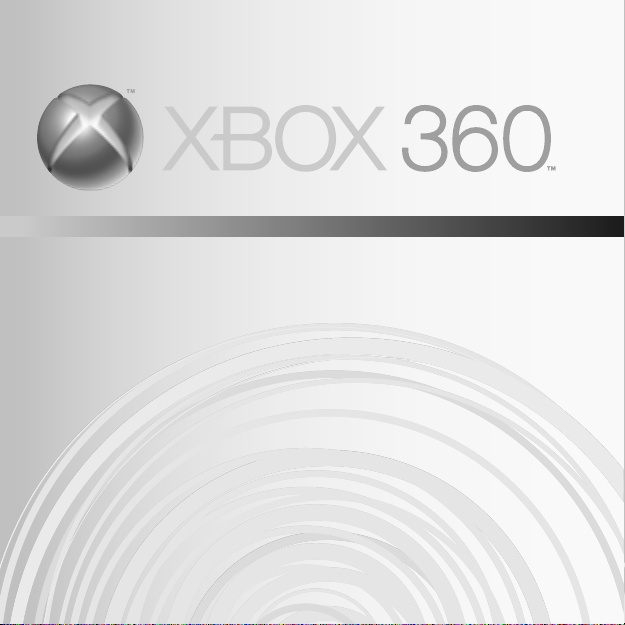
CONTROLLER FOR WINDOWS
MANETTE POUR WINDOWS
CONTROL PARA WINDOWS
Page 2
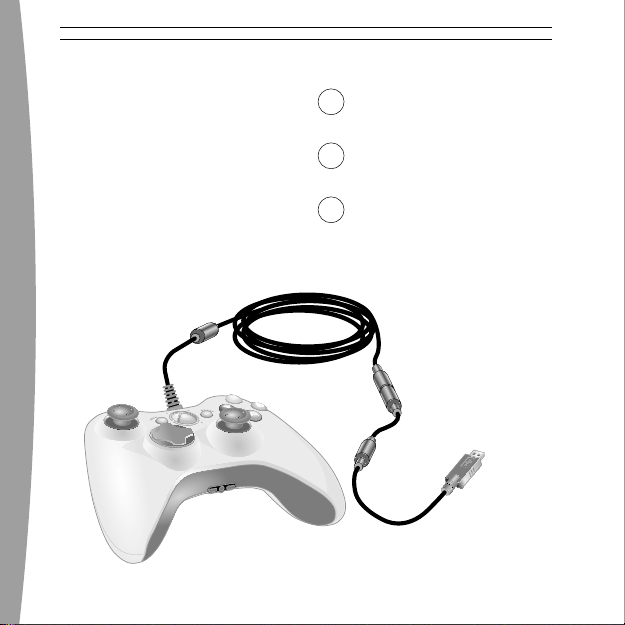
3
English
15
Français
25
Español
Page 3
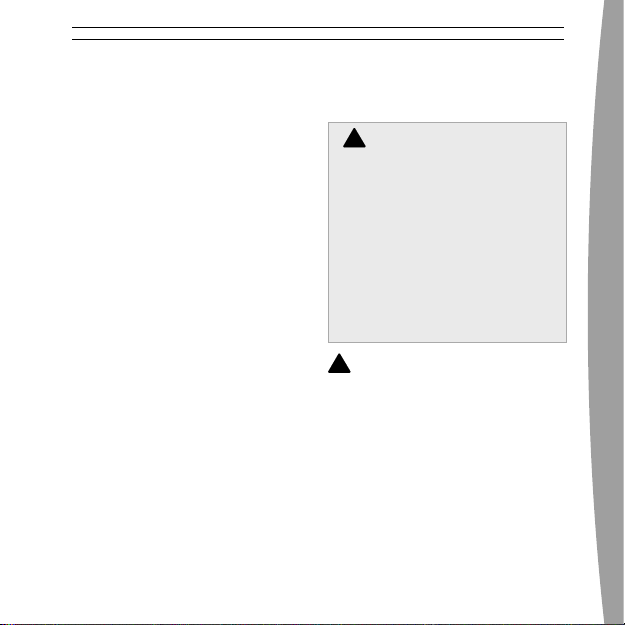
english
3
!
WARNING
Thanks for choosing the Xbox
360 Controller for Windows.
It has an integrated headset jack
for audio and adjustable vibration
feedback.
The Xbox 360 Controller is for use
with most computers running
Microsoft® Windows® XP and the
Xbox 360™ video game and
entertainment system.
Before using this product,
read this manual and the
Xbox 360 console manuals (if
used with an Xbox 360 console)
for important safety and health
information. Keep all manuals
for future reference. For
replacement manuals, go to
www.xbox.com/support or call
Xbox Customer Support (see “If
You Need More Help”).
!
This symbol identifies safety
and health messages in this manual.
ENGLISH
Xbox 360 Controller for Windows
Page 4
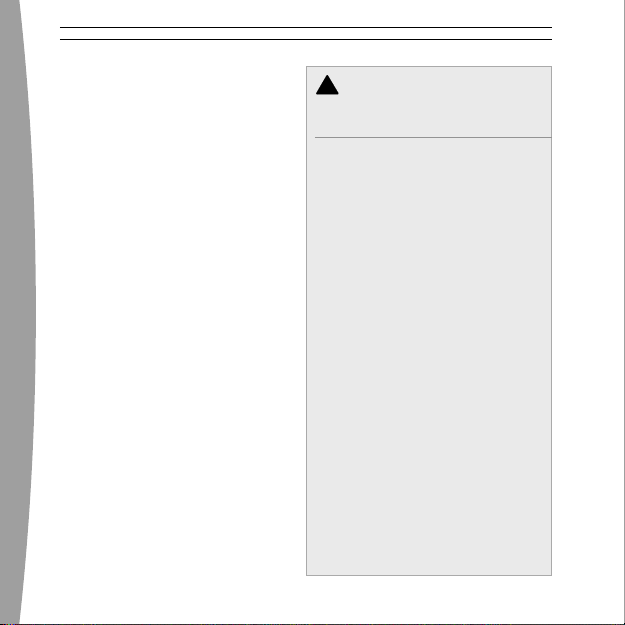
4
english
Before using this controller with
Windows, you must first install the
Xbox 360 Controller for Windows
software included on the
accompanying disc. The license
agreement for the software as well
as the limited warranty covering this
peripheral is contained in the Xbox
360 Controller for Windows
software. For the latest updates and
information about using the Xbox
360 Controller for Windows, go to
www.windowsgaming.com.
Dispose of this product in accordance
with local and national disposal
regulations (if any), including those
governing the recovery and recycling
of waste electrical and electronic
equipment (WEEE).
Clean only with a dry or slightly
damp cloth. Using cleaning solutions
or attempting to clean connectors
may damage your controller.
!
IMPORTANT HEALTH
WARNINGS ABOUT PLAYING
VIDEO GAMES
Photosensitive Seizures
A very small percentage of people
may experience a seizure when
exposed to certain visual images,
including flashing lights or patterns
that may appear in video games.
Even people who have no history of
seizures or epilepsy may have an
undiagnosed condition that can
cause these “photosensitive
epileptic seizures” while watching
video games.
These seizures may have a variety of
symptoms, including
lightheadedness, altered vision, eye
or face twitching, jerking or shaking
of arms or legs, disorientation,
confusion, or momentary loss of
awareness. Seizures may also cause
loss of consciousness or convulsions
that can lead to injury from falling
down or striking nearby objects.
Page 5
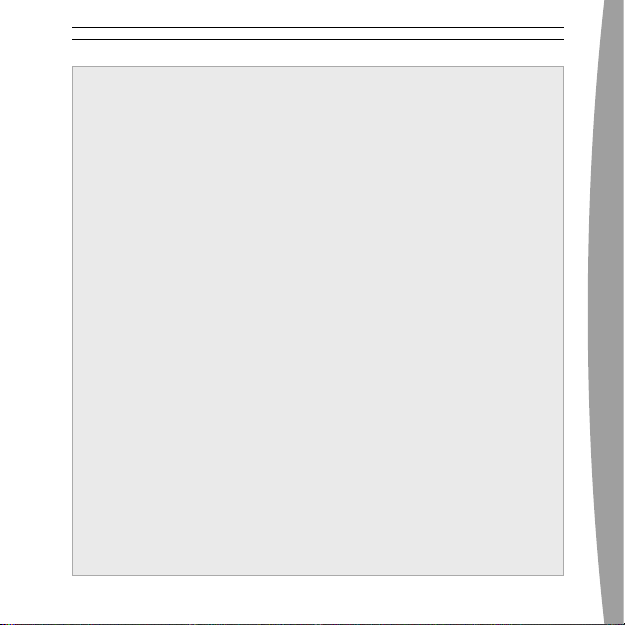
english
5
Immediately stop playing and
consult a doctor if you experience
any of these symptoms. Parents
should watch for or ask their
children about the above
symptoms—children and
teenagers are more likely than
adults to experience these
seizures. The risk of
photosensitive epileptic seizures
may be reduced by taking the
following precautions:
• Sit farther from the TV screen.
• Use a smaller TV screen.
• Play in a well-lit room.
• Do not play when you are
drowsy or fatigued.
If you or any of your relatives
have a history of seizures or
epilepsy, consult a doctor before
playing.
Musculoskeletal Disorders
Use of game controllers,
keyboards, mice, or other
electronic input devices may be
linked to serious injuries or
disorders.
When playing video games, as
with many activities, you may
experience occasional discomfort
in your hands, arms, shoulders,
neck, or other parts of your body.
However, if you experience
symptoms such as persistent or
recurring discomfort, pain,
throbbing, aching, tingling,
numbness, burning sensation, or
stiffness, DO NOT IGNORE THESE
WARNING SIGNS. PROMPTLY SEE
A QUALIFIED HEALTH
PROFESSIONAL, even if symptoms
occur when you are not playing a
video game. Symptoms such as
these can be associated with
painful and sometimes
permanently disabling injuries or
disorders of the nerves, muscles,
tendons, blood vessels, and other
parts of the body. These
musculoskeletal disorders (MSDs)
include carpal tunnel syndrome,
Page 6
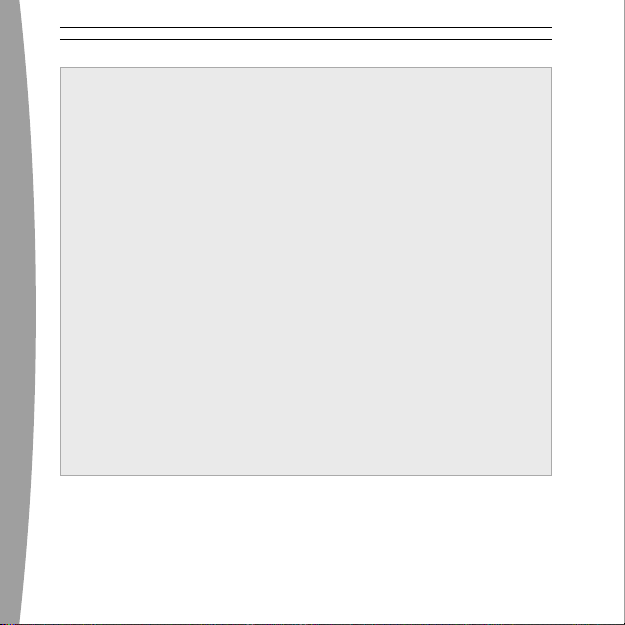
6
english
tendonitis, tenosynovitis, vibration
syndromes, and other conditions.
While researchers are not yet able
to answer many questions about
MSDs, there is general agreement
that many factors may be linked to
their occurrence, including medical
and physical conditions, stress and
how one copes with it, overall
health, and how a person positions
and uses their body during work
and other activities (including
playing a video game). Some
studies suggest that the amount of
time a person performs an activity
may also be a factor.
Some guidelines that may help
you work and play more
comfortably and possibly reduce
your risk of experiencing an MSD
can be found in the Healthy
Gaming Guide (available at www.
xbox.com). These guidelines
address topics such as:
• Positioning yourself to use
comfortable, not awkward,
postures.
• Keeping your hands, fingers,
and other body parts relaxed.
• Taking breaks.
• Developing a healthy lifestyle.
If you have questions about how
your own lifestyle, activities, or
medical or physical condition may
be related to MSDs, see a qualified
health professional.
Page 7
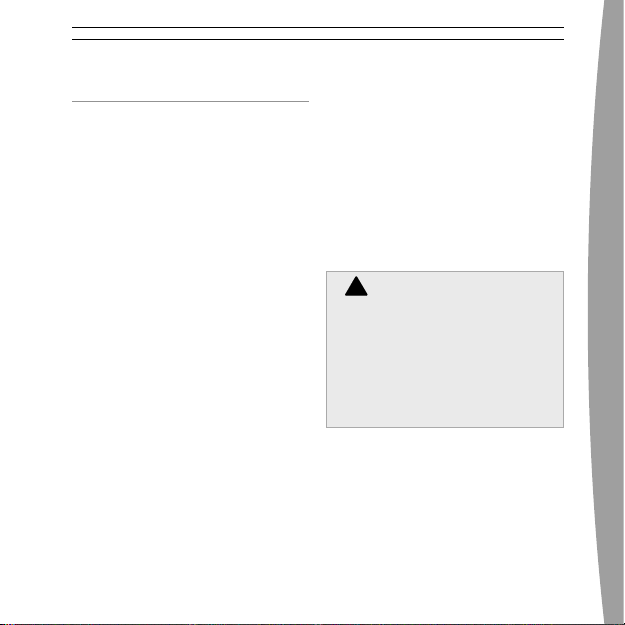
english
7
USING YOUR CONTROLLER
Xbox Guide Button
The button with the Xbox 360 logo in
the center of the controller is the
Xbox Guide button. Press the Xbox
Guide button to turn on your console
or to go to the Xbox Guide if the
console is already on.
NOTE
The Xbox Guide button has no
function when using the Xbox 360
Controller with Windows.
Ring of Light
The Xbox Guide button is surrounded
by the Ring of Light, which is made
up of four quadrants. When you play
a game using the controller on your
computer, or when you connect the
controller to an Xbox 360, the
quadrant indicating your position or
player number glows.
Expansion Port
The expansion port on your
controller connects to devices such
as the Xbox 360 Headset (sold
separately). The port features a
2.5mm audio connector and other
connectors for additional devices.
For more information, see the
instruction manual for your headset
or other device.
!
Hearing Loss
Extended exposure to high
volumes when using a headset
may result in temporary or
permanent hearing loss. Some
unapproved third-party headsets
may produce higher sound levels
than approved Xbox 360 Headsets.
Page 8
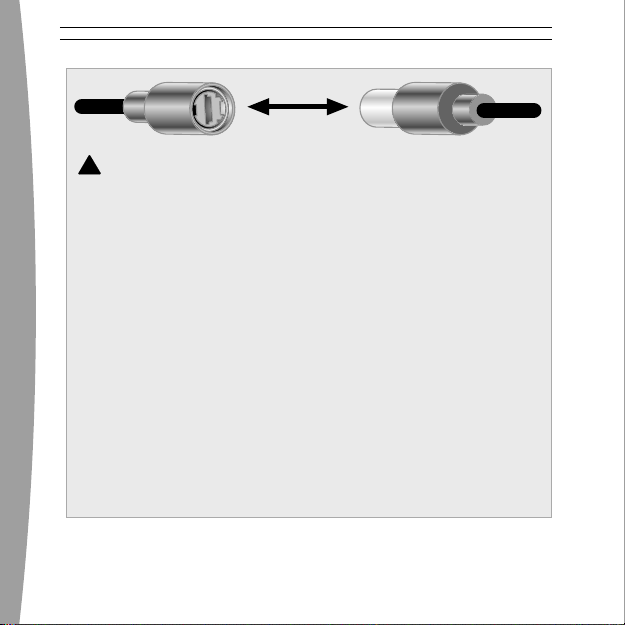
8
english
!
The Inline Release
Your controller cord has an inline
release. This is a safety feature
designed to reduce the chance of
the Xbox 360 console or a computer
falling when the cord is pulled. If the
console or a computer falls and hits
someone, especially a small child, it
could cause serious injury. To
reduce the risk of injuries or damage
to the console or a computer, it is
important to use the controller and
the inline release properly.
Use the controller connector, not
the inline release, to routinely
connect and disconnect the
controller. If an inline release
disconnects, simply reconnect it
by aligning the grooved
indentations and pressing the
two parts completely together.
The controller will not work
unless the inline release is
connected properly.
Never tape, glue, or otherwise
prevent an inline release from
pulling apart.
The inline release reduces, but
does not eliminate, the risk of
the console or computer being
pulled off its surface. To further
reduce the risk:
• Do not allow anyone to pull
on the controller or controller
cord in a way that causes the
console or computer to move.
• Do not allow controller cords
to become crossed or tangled
with one another.
Page 9
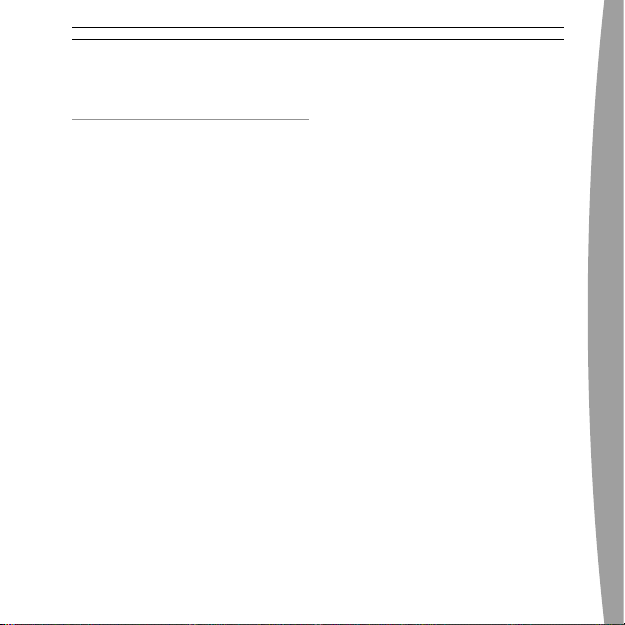
english
9
SET UP YOUR XBOX 360
CONTROLLER FOR WINDOWS
Install the Xbox 360 Controller
Software for Windows
The Xbox 360 Controller software
enables the controller to work
with Windows.
NOTE
You must first install the software
before attaching and using the
Xbox 360 Controller for Windows
with a computer.
To install software:
1 Insert the software CD into your
computer’s CD drive. If the Setup
screen doesn’t appear
automatically, do the following:
• Click Start, and then click Run.
• Type [drive]:setup. For example,
if your CD drive is drive E, type
e:setup.
2 On the Setup screen, click Install,
and then follow the Setup Wizard
instructions on the screen. Restart
the computer if prompted to do so.
NOTE
For the latest updates to the Xbox 360
Controller for Windows software, go
to www.windowsgaming.com.
Page 10
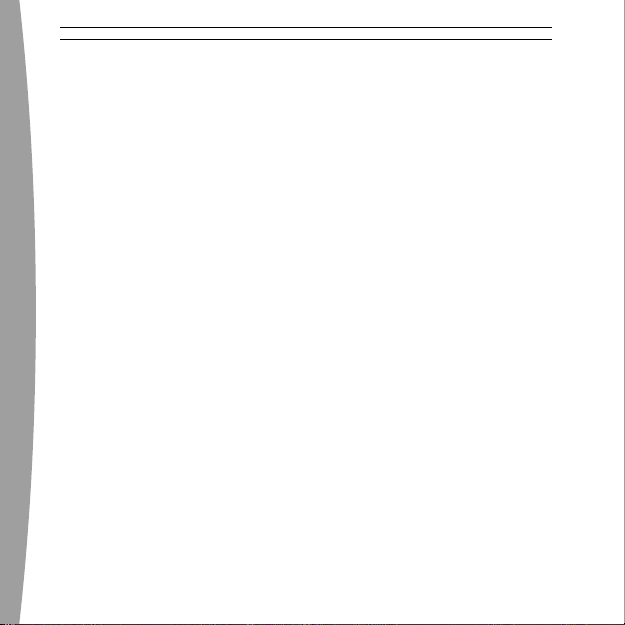
10
english
Connect the Controller to Your
Windows-Based PC
After installing the Xbox 360
Controller for Windows software,
simply connect the Xbox 360
Controller for Windows to your
computer’s USB port. To disconnect,
pull the connector out. Be sure to
pull on the connector, not the cable.
After installing the Xbox 360
Controller for Windows software
and connecting the controller to
your computer’s USB port, you can
verify that the controller is working
by clicking Game Controllers in
the Windows Control Panel.
See your game manual to determine
whether your game supports the
Xbox 360 Controller.
The Xbox 360 Controller for
Windows software contains the
following important product
information:
• End-User License Agreement
(EULA) and Limited Warranty
Use Your Controller in Games
For information about using your
controller with a particular game,
including the A, B, X, Y, directional
pad, thumbsticks, triggers, and
bumpers, see your game manual. For
gameplay support, use the contact
information provided by the game
publisher in the game manual.
Page 11
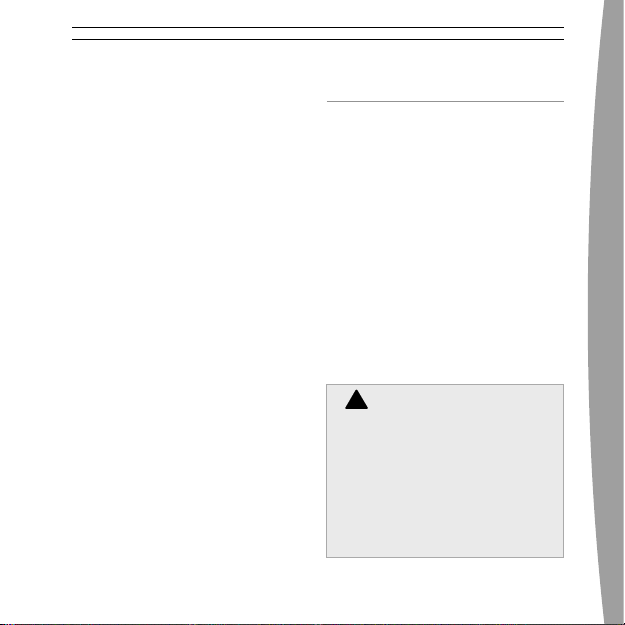
english
11
Connect the Controller to Your
Xbox 360 Console
The Xbox 360 Controller for
Windows also works on the Xbox
360 video game and entertainment
system. To connect the Xbox 360
Controller to an Xbox 360 console,
insert the controller cord connector
into either controller port on the
front of the console. To disconnect,
pull the connector out. Be sure to
pull on the connector, not the cable.
NOTE
Do not touch controller cord terminals
with your fingers or allow metal parts
to touch them. Doing so may damage
the controller or the console.
Turn on Your Xbox 360 Console
To turn on your Xbox 360 console,
press Start or the Xbox Guide button.
IF YOU NEED MORE HELP
Please go to www.xbox.com/support
or call Xbox Customer Support:
United States and Canada:
1-800-4MY-XBOX (1-800-469-9269)
TTY users: 1-866-740-XBOX
(1-866-740-9269)
Mexico: 001-866-745-83-12
TTY users: 001-866-251-26-21
Colombia: 01-800-912-1830
Do not take your Xbox 360 console
or its peripherals to your retailer for
repair or service unless instructed to
do so by an Xbox Customer Support
representative.
!
Do Not Attempt Repairs
Do not attempt to take apart,
service, or modify the Xbox 360
console, power supply, or its
peripherals in any way. Doing so
could present the risk of serious
injury or death from electric
shock or fire, and it will void
your warranty.
Page 12

12
english
FOR CUSTOMERS IN THE
UNITED STATES
This equipment has been tested and
found to comply with the limits for a
Class B digital device, pursuant to
part 15 of the FCC Rules. These
limits are designed to provide
reasonable protection against
harmful interference in a residential
installation. This equipment
generates, uses and can radiate
radio frequency energy and, if not
installed and used in accordance
with the instructions, may cause
harmful interference to radio
communications. However, there is
no guarantee that interference will
not occur in a particular installation.
If this equipment does cause harmful
interference to radio or television
reception, which can be determined
by turning the equipment off and on,
the user is encouraged to try to
correct the interference by one or
more of the following measures:
• Reorient or relocate the receiving
antenna.
• Increase the separation between
the equipment and receiver.
• Connect the equipment into an
outlet on a circuit different
from that to which the receiver
is connected.
• Consult the dealer or an
experienced radio/TV technician
to help.
This device complies with Part 15 of
the FCC Rules. Operation is subject
to the following two conditions:
(1) This device may not cause
harmful interference, and (2) this
device must accept any interference
received, including interference that
may cause undesired operation.
Page 13

english
13
Trade Name: Microsoft Corp.
Address: One Microsoft Way
Redmond, WA 98052
U.S.A.
Responsible
Party:
Microsoft Corporation
Telephone
No.:
(800) 4MY-XBOX
NOTE
Any changes or modifications made
on the system not expressly
approved by the manufacturer could
void the user’s authority to operate
the equipment.
FOR CUSTOMERS IN CANADA
This device complies with ICES-003
of Industry Canada (IC). Operation is
subject to the following two
conditions:
(1) This device may not cause
interference, and (2) this device must
accept any interference, including
interference that may cause
undesired operation of this device.
Page 14

14
english
COPYRIGHT
Information in this document, including URL and other Internet Web site references, is subject to change
without notice. Unless otherwise noted, the example companies, organizations, products, domain names,
e-mail addresses, logos, people, places and events depicted herein are fictitious, and no association with
any real company, organization, product, domain name, e-mail address, logo, person, place or event is
intended or should be inferred. Complying with all applicable copyright laws is the responsibility of the
user. Without limiting the rights under copyright, no part of this document may be reproduced, stored in or
introduced into a retrieval system, or transmitted in any form or by any means (electronic, mechanical,
photocopying, recording, or otherwise), or for any purpose, without the express written permission of
Microsoft Corporation.
Microsoft may have patents, patent applications, trademarks, copyrights, or other intellectual property
rights covering subject matter in this document. Except as expressly provided in any written license
agreement from Microsoft, the furnishing of this document does not give you any license to these patents,
trademarks, copyrights, or other intellectual property.
© 2005 Microsoft Corporation. All rights reserved.
Microsoft, Windows, Xbox, Xbox 360, and the Xbox logos are either registered trademarks or trademarks
of Microsoft Corporation in the United States and/or other countries.
Page 15

français
15
!
AVERTISSE MENT
Merci d’avoir choisi la manette Xbox
360™ de Microsoft® pour Windows.
Elle est dotée d’une prise de casque
intégrée pour les fonctions audio,
ainsi que d’un retour de vibration
ajustable.
La manette Xbox 360 est conçue
pour être utilisée avec la plupart des
ordinateurs fonctionnant sous
Microsoft® Windows® XP et avec le
système de jeu vidéo et de
divertissement Xbox 360.
Avant d’utiliser ce produit, lisez
ce guide et les guides de console
Xbox 360 (s’il est utilisé avec une
console Xbox 360) pour obtenir
toute l’information relative à la
sécurité et à la santé. Conservez
tous les guides pour consultation
ultérieure. Pour obtenir des guides
de rechange, rendez-vous sur
www.xbox.com/support ou
composez le numéro du Service
à la clientèle de Xbox (voir la
section « Si vous avez besoin
d’une aide supplémentaire »).
!
Dans le présent guide, ce
symbole identifie des messages
relatifs à la sécurité et à la santé.
FRANÇAIS
Manette Xbox 360 pour Windows
Page 16

16
français
Avant d’utiliser cette manette avec
Windows, vous devez d’abord installer
le logiciel Xbox 360 Controller for
Windows disponible sur le disque
joint. L’accord de licence et la garantie
couvrant ce périphérique utilisé avec
Windows se trouvent dans le logiciel
« Xbox 360 Controller for Windows ».
Pour les dernières mises à jour et
informations concernant l’utilisation
de la manette Xbox 360 avec
Windows, rendez-vous sur
www.windowsgaming.com.
Éliminez ce produit conformément aux
normes locales et nationales en
matière de gestion des déchets (s’il y
a lieu), y compris celles qui régissent
la récupération et le recyclage des
rebuts de matériel électrique et
électronique.
Ne nettoyez la manette qu’avec un
chiffon sec ou légèrement humide. Si
vous utilisez une solution nettoyante
ou tentez de nettoyer les
connecteurs, vous risquez
d’endommager votre manette.
!
INFORMATIONS
IMPORTANTES RELATIVES À
LA SÉCURITÉ LORSQUE VOUS
JOUEZ À DES JEUX VIDÉO
Crises d’épilepsie liées à la
photosensibilité
Pour un très faible pourcentage de
personnes, l’exposition à certaines
images, notamment aux lueurs ou
motifs clignotants pouvant
apparaître dans les jeux vidéo,
risque de provoquer une crise
d’épilepsie liée à la
photosensibilité, même chez des
personnes sans antécédent
épileptique.
Les symptômes de ces crises
peuvent varier; ils comprennent
généralement des
étourdissements, une altération de
la vision, des mouvements
convulsifs des yeux ou du visage,
la crispation ou le tremblement
des bras ou des jambes, une
désorientation, une confusion ou
une perte de connaissance
Page 17

français
17
momentanée. Ces crises peuvent
également provoquer une perte de
connaissance ou des convulsions
pouvant engendrer des blessures
dues à une chute sur le sol ou à un
choc avec des objets avoisinants
Cessez immédiatement de jouer et
consultez un médecin si vous
ressentez de tels symptômes. Il est
conseillé aux parents de surveiller
leurs enfants et de leur poser des
questions concernant les
symptômes ci-dessus; les enfants
et les adolescents sont
effectivement plus sujets à ce
genre de crise que les adultes. Les
précautions suivantes peuvent
réduire le risque d’une crise
d’épilepsie photosensible :
• S’asseoir loin de l’écran de
télévision.
• Utiliser un écran de télévision de
petite taille.
• Jouer dans une pièce bien
éclairée.
• Éviter de jouer en cas d’envie
de dormir ou de fatigue.
Si vous ou un membre de votre
famille avez des antécédents de
crises d’épilepsie, consultez un
médecin avant de jouer.
Troubles musculo-squelettiques
Il est possible que l’utilisation de
manettes de jeu, de claviers, de
souris ou d’autres périphériques
d’entrée électroniques entraîne de
graves blessures ou troubles.
Comme pour de nombreuses
activités, il est possible que vous
ressentiez occasionnellement de
l’inconfort dans vos mains, vos
bras, vos épaules, votre cou ou
d’autres parties de votre corps en
jouant à des jeux vidéo. Cependant,
si vous ressentez de façon
persistante ou récurrente un
inconfort, une douleur, un
élancement, des picotements, un
engourdissement, une sensation
de brûlure ou une raideur,
N’IGNOREZ PAS CES SIGNES
Page 18

18
français
AVANT-COUREURS. CONSULTEZ
RAPIDEMENT UN PROFESSIONNEL
DE LA SANTÉ QUALIFIÉ, même si
les symptômes surviennent lorsque
vous ne jouez pas à un jeu vidéo. De
tels symptômes peuvent être
associés à de douloureux, et parfois
permanents, troubles et maladies
affectant les nerfs, les muscles, les
tendons, les vaisseaux sanguins et
d’autres parties du corps. Ces
troubles musculo-squelettiques
(TMS) comprennent, entre autres, le
syndrome du canal carpien, la
tendinite, la ténosynovite et le
syndrome vibratoire.
Les chercheurs ne sont pas encore
en mesure de répondre à de
nombreuses questions sur les
TMS, mais ils s’entendent
généralement pour dire que de
nombreux facteurs peuvent
contribuer à leur apparition, y
compris les maladies, la condition
physique, le stress et la façon de
le gérer, l’état de santé général, la
position du corps lors du travail et
des autres activités (comme les
jeux vidéo). Certaines études
laissent croire que la durée d’une
activité est également un facteur.
Certaines directives peuvent vous
aider à travailler et à jouer
confortablement et possiblement
à réduire le risque de souffrir d’un
TMS. Elles se trouvent dans le
Guide sur la façon saine de jouer
(disponible sur www.xbox.com).
Parmi ces directives, notons les
suivantes :
• Adoptez des positions
confortables.
• Assurez-vous de détendre vos
mains, vos doigts et les autres
parties de votre corps.
• Prenez des pauses.
• Adoptez un mode de vie sain.
Si vous avez des questions
concernant un possible lien entre
votre mode de vie, vos activités,
votre état de santé ou votre
condition physique et les TMS,
consultez un professionnel de la
santé qualifié.
Page 19

français
19
UTILISATION DE VOTRE
MANETTE
Touche Guide Xbox
La touche dotée du logo Xbox 360 au
centre de la manette est la touche
Guide Xbox. Appuyez sur la touche
Guide Xbox pour allumer votre
console ou pour passer au Guide
Xbox si la console est déjà allumée.
REMARQUE
La touche Guide Xbox ne fonctionne
pas lorsque la manette Xbox 360 est
utilisée avec Windows.
Anneau de lumière
La touche Guide Xbox est encerclée
de l’Anneau de lumière, lequel est
composé de quatre quadrants.
Lorsque vous jouez à un jeu à l’aide
de la manette sur votre ordinateur
ou que vous connectez la manette à
une console Xbox 360, le quadrant
qui indique votre position ou le
nombre de joueurs s’illumine.
Port d’extension
Le port d’extension de votre manette
se connecte à des périphériques
comme le casque Xbox 360 (vendu
séparément). Le port comprend un
connecteur audio de 2,5 mm et
d’autres connecteurs pour les
périphériques supplémentaires. Pour
de plus amples renseignements,
consultez le guide d’utilisation de
votre casque ou de l’autre
périphérique.
!
Perte auditive
Une exposition prolongée à des
volumes élevés lors du port d’un
casque risque de provoquer une
perte auditive temporaire ou
permanente. Certains casques
de tierce partie non approuvés
peuvent engendrer des niveaux
sonores plus élevés que les
casques Xbox 360 approuvés.
Page 20

20
français
!
Le dispositif de sécurité
du câble
Le câble de votre manette dispose
d’un dispositif de sécurité. Il est
conçu pour réduire le risque que
votre Xbox 360 ou votre ordinateur
tombe lorsque l’on tire sur le câble.
Si la console ou l’ordinateur tombe
et heurte quelqu’un, surtout un
jeune enfant, il risquerait de causer
de graves blessures. Pour réduire le
risque de blessures ou de
dommages à votre console ou
ordinateur, vous devez utiliser
correctement la manette et le
dispositif de sécurité. Utilisez le
connecteur de manette, et non le
dispositif de sécurité, chaque fois
que vous branchez et débranchez la
manette. Si le dispositif de sécurité
se débranche, rebranchez-le
simplement en alignant les
dentelures et en appuyant sur les
deux parties jusqu’à ce qu’elles
soient correctement emboîtées.
La manette ne fonctionnera que
si le dispositif de sécurité est
correctement branché.
N’utilisez jamais de ruban adhésif,
de colle ou autre pour empêcher
un dispositif de sécurité de se
débrancher.
Le dispositif de sécurité réduit,
mais n’élimine pas, le risque que
l’ordinateur tombe de la surface
sur laquelle il est posé. Pour
réduire davantage ce risque :
• Assurez-vous que personne ne
tire sur la manette ou le câble de
la manette de façon à faire
bouger l’ordinateur ou la console.
• Assurez-vous que les câbles de
manettes ne sont pas
enchevêtrés ensemble.
Page 21

français
21
INSTALLATION DE LA
MANETTE XBOX 360 POUR
WINDOWS
Installez le logiciel Xbox 360
Controller for Windows
Le logiciel Xbox 360 Controller
permet à la manette de fonctionner
avec Windows.
REMARQUE
Vous devez installer le logiciel avant
de connecter la manette Xbox 360 à
un ordinateur fonctionnant sous
Windows et de l’utiliser.
Pour installer le logiciel:
1 Insérez le CD du logiciel dans le
lecteur CD de votre ordinateur. Si
l’écran d’installation n’apparaît
pas automatiquement, suivez ces
directives :
• Cliquez sur Démarrer, puis sur
Exécuter.
• Entrez [lecteur]:setup. Par
exemple, si votre lecteur CD
est le lecteur E, entrez e:setup.
2 Cliquez sur l’icône Installer de
l’écran d’installation, puis suivez
les instructions du Setup Wizard,
qui apparaissent à l’écran.
Redémarrez l’ordinateur si on
vous le demande.
REMARQUE
Pour les dernières mises à jour du
logiciel Xbox 360 Controller for
Windows, rendez-vous sur
www.windowsgaming.com.
Page 22

22
français
Branchez votre manette à
votre ordinateur fonctionnant
sous Windows
Après avoir installé le logiciel Xbox
360 Controller for Windows,
branchez votre manette Xbox 360 au
port USB de votre ordinateur. Pour la
débrancher, retirez le connecteur.
Assurez-vous de tirer sur le
connecteur, et non sur le câble.
Après avoir installé le logiciel Xbox
360 Controller for Windows et
branché la manette au port USB de
votre ordinateur, vous pouvez vérifier
le fonctionnement de la manette en
cliquant sur Contrôleurs de jeu dans le
Panneau de configuration de
Windows. Consultez votre guide du
jeu pour déterminer si votre jeu est
compatible avec la manette Xbox 360.
Le logiciel Xbox 360 Controller for
Windows contient les informations
suivantes sur le produit :
• Le Contrat de Licence Utilisateur
Final (CLUF) et la garantie limitée
Utilisez votre manette dans
des jeux
Pour des renseignements concernant
l’utilisation de votre manette avec un
jeu particulier, y compris les touches
A, B, X, Y, le bouton multidirectionnel,
les sticks, les gâchettes et les
touches latérales, consultez votre
guide de jeu. Pour de l’assistance
concernant le jeu, utilisez les
coordonnées fournies par l’éditeur
dans le guide du jeu.
Branchez la manette à votre
console de jeu vidéo Xbox 360
La manette Xbox 360 pour Windows
fonctionne également avec le
système de jeu vidéo et de
divertissement Xbox 360. Pour
brancher la manette Xbox 360 à une
Page 23

français
23
console Xbox 360, insérez le
connecteur du câble de la manette
dans l’un des ports de manette
situés sur le devant de la console.
Pour la débrancher, retirez le
connecteur. Assurez-vous de tirer sur
le connecteur, et non sur le câble.
REMARQUE
Ne touchez pas les bornes du câble
de la manette avec vos doigts ou
des pièces de métal. Ce geste
risquerait d’endommager la manette
ou la console.
Allumez votre console Xbox 360
Pour allumer votre console Xbox
360, appuyez sur la touche Start ou
sur la touche Guide Xbox.
SI VOUS AVEZ BESOIN D’UNE
AIDE SUPPLÉMENTAIRE
Visitez le site www.xbox.com/support
ou appelez le service à la
clientèle Xbox :
États-Unis et Canada :
1-800-4MY-XBOX (1-800-469-9269)
Utilisateurs de TTY :
1-866-740-XBOX (1-866-740-9269)
Ne confiez pas votre console Xbox 360
ou ses périphériques à votre détaillant
pour les réparations, à moins qu’un
représentant du Service à la clientèle
de Xbox ne vous le demande.
!
Ne tentez pas d’effectuer
des réparations
Ne tentez pas de démonter, de
réparer ou de modifier la
console Xbox 360, son bloc
d’alimentation ou l’un de ses
périphériques de quelque façon
que ce soit. Vous risqueriez de
subir des blessures ou de
décéder des suites d’une
commotion ou d’un incendie
électrique. En outre, votre
garantie serait annulée.
Page 24

24
français
POUR LES CLIENTS
AU CANADA
Cet équipement se conforme à la
norme NMB-003 d’Industrie Canada
(IC). L’utilisation de ce dispositif est
autorisée seulement aux deux
conditions suivantes :
(1) il ne doit pas produire de brouillage
et (2) ce dispositif doit être prêt à
accepter tout brouillage
radioélectrique reçu, même si ce
brouillage est susceptible de
compromettre le fonctionnement
du dispositif.
COPYRIGHT
Les informations contenues dans le présent document,
y compris les URL et autres références de sites Web
Internet peuvent être modifiées sans préavis. Sauf
mention contraire, les sociétés, organisations, produits,
noms de domaine, adresses électroniques, logos,
personnes, lieux et événements mentionnés ici à titre
d’exemple sont purement fictifs et aucune association à
tout(e) société, organisation, produit, nom de domaine,
adresse électronique, logo, personne, lieu ou
événement réel n’est intentionnelle ou volontaire. Il
appartient à l’utilisateur de veiller au respect de toutes
les dispositions légales applicables en matière de
copyright. En vertu des droits d’auteur, aucune partie de
ce document ne peut être reproduite, stockée ou
introduite dans un système de recherche automatique,
ni transmise sous quelque forme ou par quelque
moyen que ce soit (électronique, mécanique,
photocopie, enregistrement ou autre), ou dans
n’importe quel but, sans l’autorisation écrite de
Microsoft Corporation.
Selon les cas, Microsoft détient des brevets (ou a
déposé des demandes de brevets), ainsi que des
marques, des copyrights ou autres droits de propriété
intellectuelle sur les questions évoquées dans ce
document. Sauf disposition contraire expressément
stipulée dans un accord de licence écrit concédé par
Microsoft, la communication de ce document ne
confère au destinataire aucun droit sur les brevets,
marques, copyrights et autres droits de propriété
intellectuelle.
© 2005 Microsoft Corporation. Tous droits réservés.
Microsoft, Xbox, Xbox 360, Windows, Windows XP et
les logos Xbox et Xbox 360 sont soit des marques de
commerce de Microsoft Corporation, soit des marques
déposées de Microsoft Corporation, aux États-Unis et/
ou dans d’autres pays.
Page 25

español
25
!
ADVERTENCIA
Gracias por elegir el Control
Microsoft® Xbox 360™ para
Windows. Lleva integrada una toma
de audífonos para el sonido y un
sistema de vibración controlable a
través de software.
El Control Xbox 360 está diseñado
para su uso en la mayoría de los
computadoras con Microsoft®
Windows® XP y en el sistema de
videojuegos y entretenimiento
Xbox 360.
Antes de utilizar este producto,
lee este manual y los manuales
de la consola Xbox 360 (si se
utilizan con una consola Xbox
360) para conocer información
importante en materia de
seguridad y salud. Conserva
todos los manuales para
futuras consultas. Para obtener
manuales de repuesto, visita
www.xbox.com/support o llama
al Servicio de soporte técnico
(consulta ”Si necesitas ayuda”).
!
Este símbolo identifica los
mensajes de seguridad y salud de
este manual.
ESPAÑOL
Control Xbox 360 para Windows
Page 26

26
español
Antes de usar este control con
Windows debes instalar el software
del Control Xbox 360 para Windows,
incluido en el disco que se adjunta.
El contrato de licencia del software y
la garantía limitada que cubre este
periférico se incluyen en el software
del Control Xbox 360 para Windows.
Para obtener las últimas
actualizaciones e información
sobre el uso del Control Xbox 360
para Windows, visita
www.windowsgaming.com.
Desecha este producto de acuerdo
con las disposiciones locales y
nacionales (en caso de haberlas),
incluyendo aquellas que regulan la
recuperación y el reciclaje de
equipos eléctricos y electrónicos
desechados (EEED).
Límpialo sólo con un paño seco o
ligeramente húmedo. Si utilizas
soluciones de limpieza o intentas
limpiar los conectores, es posible
que causes daños al control.
!
ADVERTENCIAS DE
SALUD IMPORTANTES SOBRE
EL USO DE VIDEOJUEGOS
Crisis de fotosensibilidad
Un pequeñísimo porcentaje de
personas puede sufrir crisis de
fotosensibilidad al exponerse a
determinadas imágenes visuales,
como destellos de luz o dibujos que
pueden mostrarse en los
videojuegos. Incluso la gente que no
haya sufrido nunca crisis ni epilepsia
puede padecer un trastorno que no
se le haya diagnosticado y que le
provoque estas “crisis de epilepsia
fotosensible” mientras observa un
videojuego.
Estas crisis pueden presentar
diversos síntomas, como mareos,
trastornos de la visión, tics de los
ojos o la cara, espasmos o
temblores de brazos o piernas,
desorientación, confusión o pérdida
temporal de la consciencia. Las
crisis pueden causar también la
pérdida de la consciencia o
Page 27

español
27
convulsiones que podrían provocar
lesiones debidas a caídas y al
impacto contra objetos cercanos.
Si notas alguno de estos síntomas,
deja de jugar de inmediato y
coméntaselo a tu médico. Los
padres deberían comprobar o
preguntar a sus hijos si padecen
estos síntomas. Los niños y los
adolescentes tienen más
probabilidades que los adultos de
sufrir estas crisis. El riesgo de crisis
de epilepsia por sensibilidad a la luz
puede reducirse si se observan las
siguientes precauciones:
• Siéntate a una mayor distancia
de la pantalla de televisión.
• Utiliza una pantalla de televisión
más pequeña.
• Juega en una habitación con
buena iluminación.
• No juegues cuando tengas sueño
o cansancio.
Si alguno de tus familiares o tú
mismo habéis sufrido crisis o
epilepsia con anterioridad, consulta
a tu médico antes de jugar.
Afecciones músculo
esqueletales
El uso de controles de juego,
teclados, ratones u otros
dispositivos de entrada
electrónicos puede estar
relacionado con lesiones y
afecciones graves.
Cuando utilices videojuegos, al
igual que sucede en muchas otras
actividades, es posible que
experimentes molestias
ocasionales en las manos, brazos,
hombros, cuello u otras partes del
cuerpo. Sin embargo, si
experimentas síntomas como
malestar persistente o repetido,
dolor, punzadas, hormigueos,
entumecimiento, sensación de
quemazón o rigidez NO PASES
POR ALTO ESTAS SEÑALES DE
ADVERTENCIA. ACUDE DE
INMEDIATO A UN PROFESIONAL
DE LA SALUD CALIFICADO, aunque
los síntomas aparezcan cuando
no estés jugando. Este tipo de
síntomas puede estar asociado
Page 28

28
español
con lesiones o afecciones
dolorosas de los nervios, músculos,
tendones, vasos sanguíneos y otras
partes del cuerpo, que en
ocasiones pueden ocasionar
incapacidad permanente. Entre
estas afecciones músculo
esqueletales (MSD) se encuentran
el síndrome del túnel
metacarpiano, tendinitis,
tenosinovitis, síndromes vibratorios
y otras condiciones médicas.
Aunque los investigadores no han
sido aún capaces de responder a
muchas preguntas sobre las MSD,
existe un acuerdo generalizado
en que muchos factores pueden
estar relacionados con su
aparición, entre ellos las
condiciones médicas y físicas, el
estrés y la forma de sobrellevarlo
de cada persona, la salud en
general y la colocación y
utilización del cuerpo durante el
trabajo y otras actividades (como
jugar a un videojuego). Algunos
estudios sugieren que la cantidad
de tiempo que un persona dedica
a realizar una actividad puede ser
también un factor.
Algunas directrices que pueden
ayudarte a trabajar y jugar de una
forma más cómoda, y posiblemente
reducir el riesgo de experimentar
una MSD, se indican en la Guía de
juego saludable (disponible en
www.xbox.com). Estas directrices
abordan temas como:
• Colocación de tu cuerpo para
utilizar posturas cómodas y
normales.
• Relajación de manos, dedos y
otras partes del cuerpo.
• Realización de pausas.
• Desarrollo de un estilo de vida
saludable.
Si tienes alguna pregunta sobre
la relación que pudieran tener tu
estilo de vida, actividades y
condiciones médicas o físicas con
las MSD, acude a un profesional
de la salud calificado.
Page 29

español
29
UTILIZAR EL CONTROL
Botón Guía Xbox
El botón con el logotipo de Xbox 360
en el centro del control es el botón
Guía Xbox. Presiona el botón Guía
Xbox para encender la consola o
para ir a la Guía Xbox si la consola ya
está encendida.
NOTA
El botón Guía Xbox no tiene ninguna
función cuando se utiliza el Control
Xbox 360 con Windows.
Anillo de luz
El botón Guía Xbox está rodeado por
el Anillo de luz, que se compone de
cuatro cuadrantes. Cuando utilices
un juego con el control en tu
computadora, o bien cuando
conectes el control a una Xbox 360,
el cuadrante que indica tu posición o
el número de jugador se iluminará.
Puerto de expansión
El puerto de expansión del control se
conecta a otros dispositivos como
los Audífonos Xbox 360 (que se
venden por separado). El puerto
dispone de una conexión de audio de
2,5 mm así como otras conexiones
para dispositivos adicionales. Para
más información, consulta el manual
de instrucciones de los audífonos u
otro dispositivo.
!
Pérdida de audición
La exposición prolongada a
volúmenes altos con audífonos
puede provocar pérdida de
audición temporal o permanente.
Algunos audífonos de terceros
no autorizados podrían alcanzar
niveles de sonido superiores a
los de los Audífonos Xbox 360
autorizados.
Page 30

30
español
!
El mecanismo
de liberación
El cable de tu control tiene un
mecanismo de liberación. Se trata
de una característica de seguridad
para reducir las posibilidades de
que la Xbox 360 o la computadora
se caigan al tirar del cable. Si la
consola o la computadora se cae y
golpea a alguien, sobre todo a un
niño pequeño, podría provocarle
lesiones graves. Con el fin de reducir
el riesgo de lesiones o daños en la
consola o en la computadora, es
importante una utilización adecuada
del control y del mecanismo de
liberación. Utiliza normalmente la
conexión del control para conectar y
desconectar el control, en lugar del
mecanismo de liberación. Si el
mecanismo de liberación se
desconecta, basta con volver a
conectarlo alineando las muescas y
presionando las dos partes para
unirlas completamente. El control
no funcionará hasta que el
mecanismo de liberación esté
conectado adecuadamente.
Nunca utilices cinta adesiva,
pegamento ni nada parecido para
impedir que el mecanismo de
liberación se separe.
Este mecanismo reduce, aunque
no elimina, el riesgo de que la
computadora o la consola sean
arrastrados de la superficie que
ocupan normalmente. Para reducir
aún más este riesgo:
• No permitas que nadie tire del
control o de su cable, de manera
que se mueva la computadora o
la consola.
• No permitas que los cables de
los controles se crucen o se
enreden entre sí.
Page 31

español
31
CONFIGURAR EL CONTROL
XBOX 360 PARA WINDOWS
Instala el software del Control
Xbox 360 para Windows
El software del Control Xbox 360
permite al control funcionar con
Windows.
NOTA
Debes instalar el software antes de
conectar y utilizar el Control Xbox
360 para Windows en una
computadora.
Para instalar el software:
1 Inserta el CD de software en la
unidad de CD de tu computadora.
Si la pantalla de instalación no
aparece automáticamente, haz lo
siguiente:
• Haz clic en Inicio y después en
Ejecutar.
• Escribe: [unidad]:setup. Por
ejemplo, si tu unidad de CD es
E, escribe “e:setup” (sin las
comillas).
2 En la pantalla de instalación, haz
clic en Instalar, y sigue las
instrucciones del Asistente de
instalación en la pantalla. Reinicia
la computadora, si se te solicita
que lo hagas.
NOTA
Para obtener las últimas
actualizaciones para el software del
Control Xbox 360 para Windows,
visita www.windowsgaming.com.
Page 32

32
español
Conectar el control a tu
computadora con Windows
Después de instalar el software del
Control Xbox 360 para Windows,
basta con conectar el Control Xbox
360 para Windows al puerto USB de
tu computadora. Para desconectarlo,
tira de la conexión. Asegúrate de
jalar la conexión, no el cable.
Después de instalar el software del
Control Xbox 360 para Windows y
conectar el control al puerto USB de
la computadora, puedes comprobar
que el control funciona haciendo clic
en Dispositivos de juego del Panel de
control de Windows. Consulta el
manual del juego para determinar si
éste admite el Control Xbox 360.
El software del Control Xbox 360
para Windows contiene la siguiente
información de producto importante:
• Contrato de licencia para el
usuario final (CLUF) y Garantía
limitada
Utilizar el control para jugar
Para obtener información sobre
cómo utilizar tu control en un juego
concreto, incluido los botones A, B,
X, Y, el control de dirección, sticks,
gatillos y botones superiores,
consulta el manual del juego. Para
obtener soporte para jugar, utiliza la
información de contacto
proporcionada por el fabricante del
juego en el manual de éste.
Conectar el control a tu consola
de videojuegos Xbox 360
El Control Xbox 360 para Windows
también funciona en el sistema de
videojuegos y entretenimiento Xbox
360. Para conectarlo al Control Xbox
360, inserta la conexión del cable del
control en uno de los puertos
disponibles en la parte frontal de la
consola. Para desconectarlo, tira de
la conexión. Asegúrate de jalar la
conexión, no el cable.
Page 33

español
33
NOTA
No toques los terminales del cable
del control con los dedos ni con
piezas metálicas. Al hacerlo se
podría dañar el control o la consola.
Encender la consola Xbox 360
Para encender la consola Xbox 360,
oprime el botón Start o Guía Xbox.
SI NECESITAS MÁS AYUDA
Visita www.xbox.com/support o
llama al número del Servicio de
soporte al cliente de Xbox 360:
México: 001-866-745-83-12
usuarios TTY: 001-866-251-26-21
Colombia: 01-800-912-1830
No lleves la consola Xbox 360 ni los
periféricos a tu distribuidor para que
los repare o mantenga a no ser que
te lo diga un empleado del Servicio
de soporte al cliente de Xbox.
!
No intentes realizar
reparaciones
No intentes desmontar, reparar
ni alterar la consola Xbox 360, la
fuente de alimentación ni sus
periféricos en modo alguno. Al
hacerlo existe riesgo de lesiones
graves o muerte por descarga
eléctrica o fuego; además, la
garantía quedará cancelada.
Page 34

34
español
COPYRIGHT
La información contenida en este documento, incluida la dirección URL y otras referencias a sitios Web,
está sujeta a cambios sin previo aviso. Siempre que no se indique lo contrario, las compañías,
organizaciones, productos, nombres de dominio, direcciones de correo electrónico, logotipos, personas,
lugares y acontecimientos citados en los ejemplos son ficticios y no se pretende hacer referencia ni debe
deducirse referencia alguna a compañías, organizaciones, productos, nombres de dominio, direcciones de
correo electrónico, logotipos, personas, lugares o acontecimientos reales. El usuario es responsable de
cumplir todas las leyes de derechos de autor aplicables. Sin que ello limite los derechos protegidos por
los derechos de autor, queda prohibida la reproducción total o parcial de este documento, así como su
almacenamiento o introducción en un sistema de recuperación de datos, o su transmisión en cualquier
forma y por cualquier medio (electrónico, mecánico, fotocopia, grabación, etc.), sea cual sea el fin, sin la
autorización expresa por escrito de Microsoft Corporation.
Microsoft podría tener patentes, aplicaciones patentadas, marcas comerciales, derechos de autor o
derechos de propiedad intelectual sobre los temas incluidos en este documento. Salvo cuando se indique
expresamente en el contrato de licencia por escrito de Microsoft, la posesión de este documento no
implica la licencia para dichas patentes, marcas comerciales, derechos de autor o demás propiedad
intelectual.
© 2005 Microsoft Corporation. Reservados todos los derechos.
Microsoft, Xbox, Xbox 360, Windows, Windows XP y los logotipos de Xbox y Xbox 360 son marcas
comerciales o marcas registradas de Microsoft Corporation en los Estados Unidos y en otros países.
Page 35

Page 36

0805 Part Number: X11-465 56-01
Printed i n China
