Microsoft XBOX 360 Live Vision User Manual
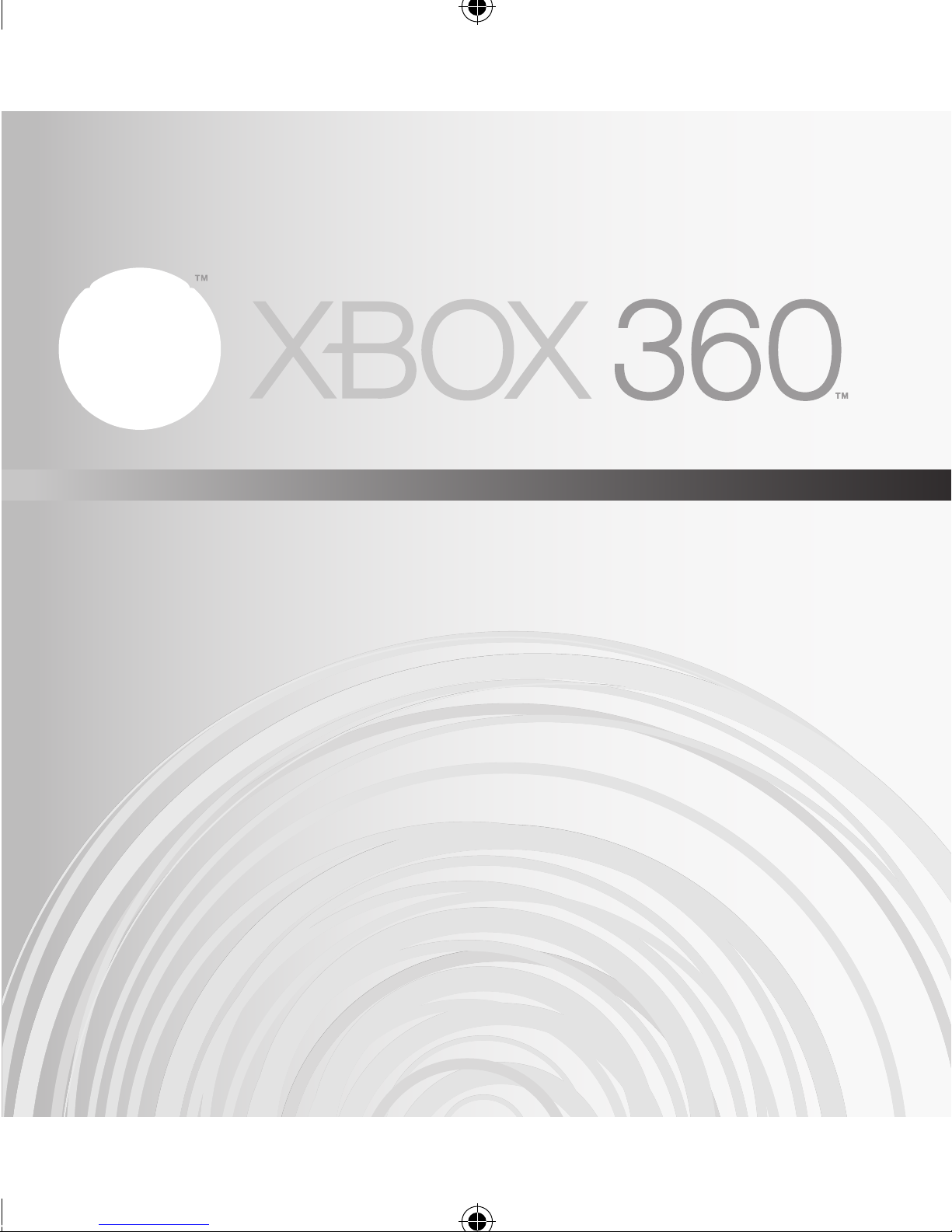
XBOX LIVE VISION
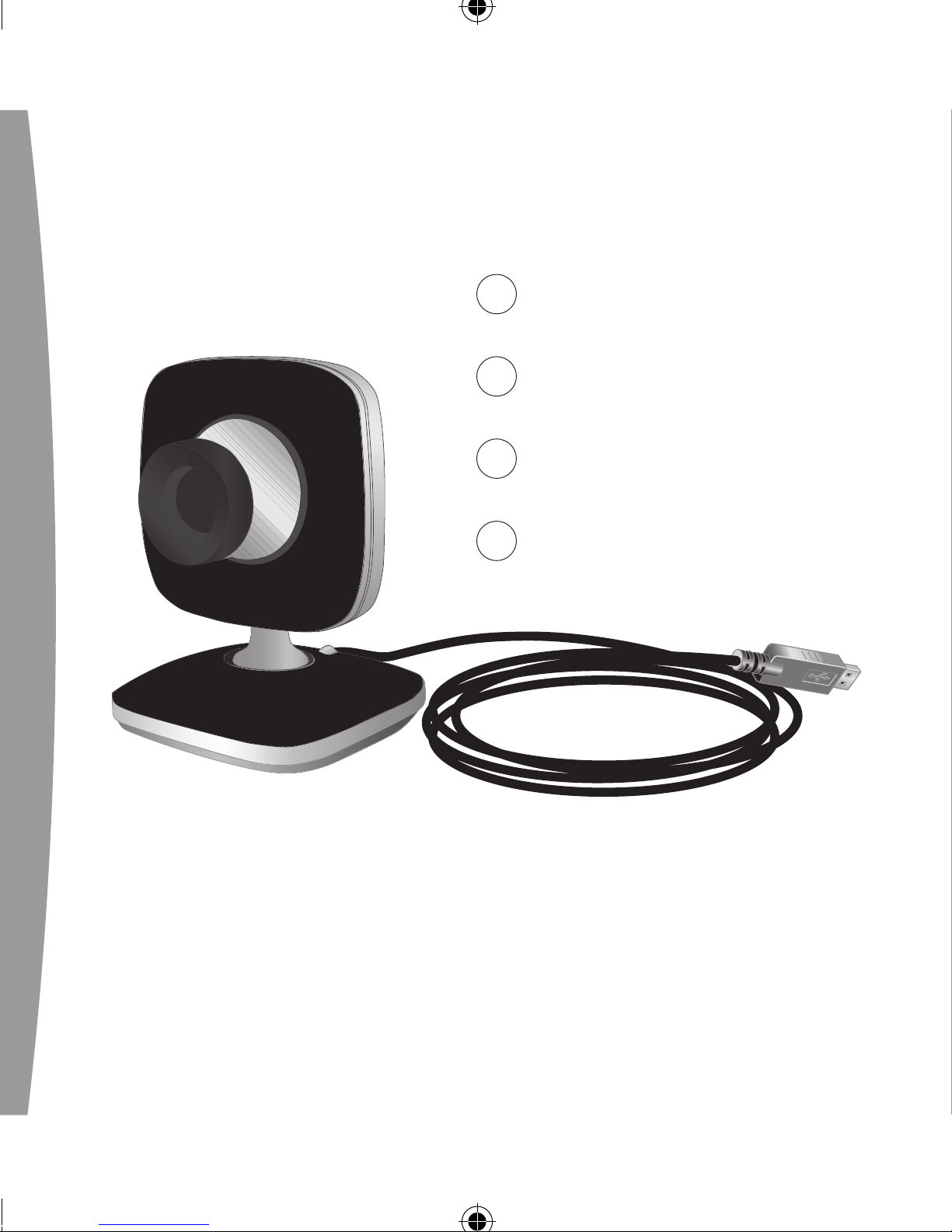
3
English
12
Français
22
Español
32
Português
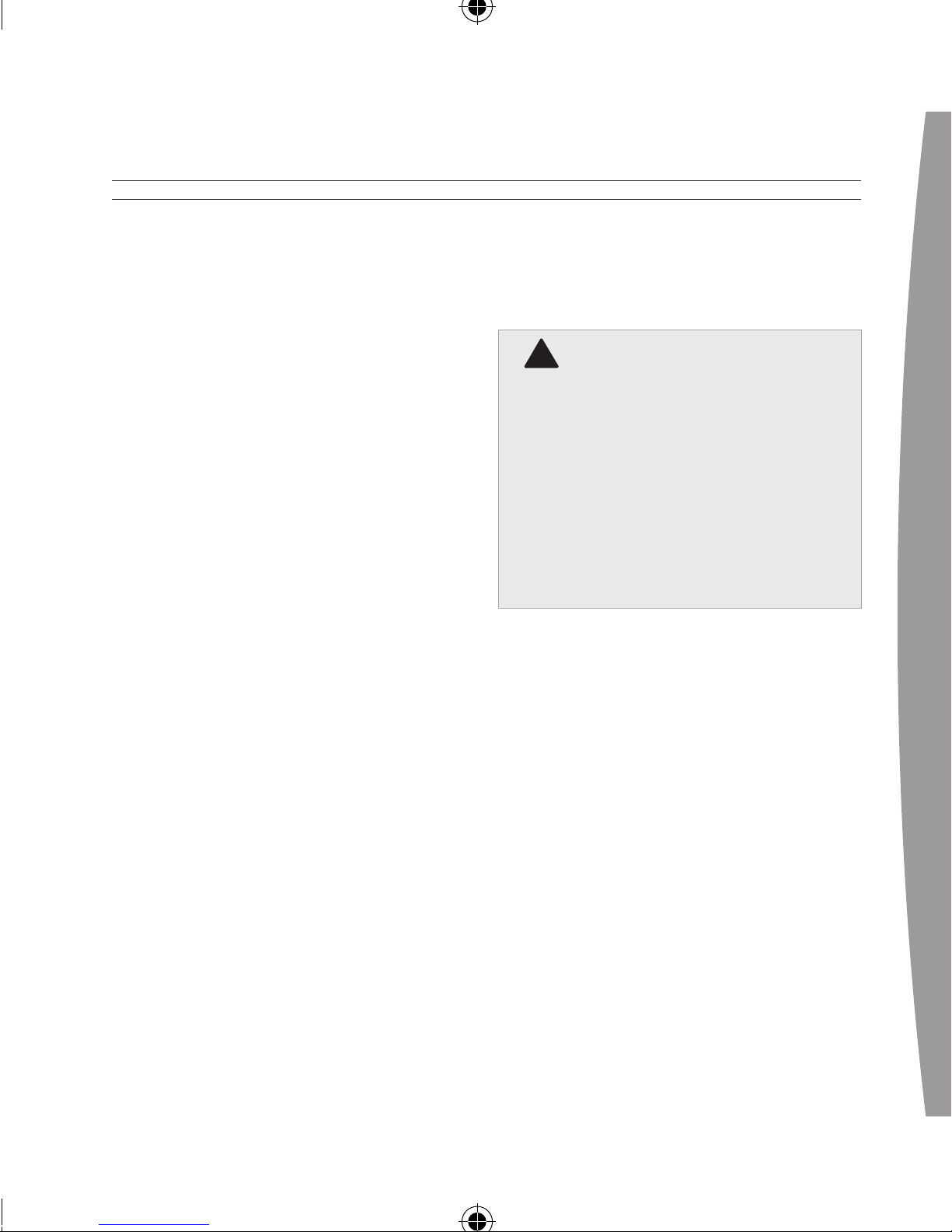
english
3
!
WARNING
Thanks for choosing the Xbox LIVE
Vision camera. Xbox LIVE Vision adds
video to your Xbox 360 system and
games, including:
• Video chat and picture messages.
• Photo snapshots.
• Family Settings for privacy and
parental control of communication
and user-created content.
To enable Xbox LIVE Vision on your
Xbox 360 console, get the latest
Xbox 360 system software by signing
in to Xbox LIVE® with any
membership and consenting to
download it directly to your console.
B
efore using this product, read this
manual and the Xbox 360 console
manuals for important safety and
health information. Keep all
manuals for future reference. For
replacement manuals, go to
www.xbox.com/support or call
Xbox Customer Support (see “If
You Need More Help”).
The limited warranty covering this
product is contained in the Xbox 360
Warranty manual (Volume 2) and is
available online at
www.xbox.com/support.
english
Xbox LIVE Vision
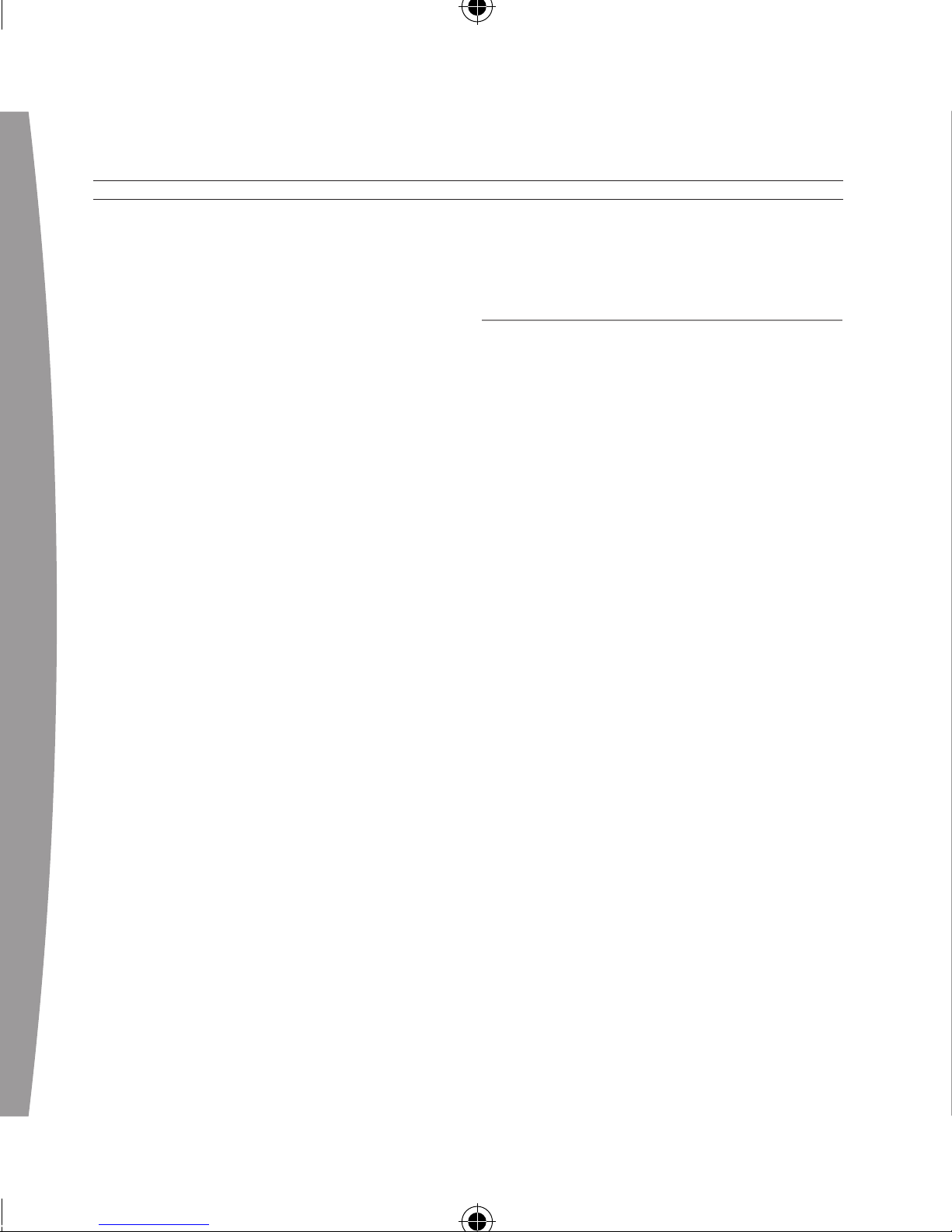
4
english
Arrange the camera cable so that
people and pets are not likely to trip
over or accidentally pull on it as they
move around or walk through the
area. When the camera is not in use,
you may need to disconnect the
cable from the console to keep it out
of the reach of children and pets. Do
not allow children to play with the
camera cable or wrap the cable
around themselves.
Do not touch the camera cable
terminals or camera lens with your
ngers or allow metal parts to touch
them. Doing so may damage the
camera.
Never force a cable connector into a
port. If the connector doesn’t easily
connect, ip it over and try again.
seT UP XBOX liVe VisiOn On
YOUR XBOX 360 COnsOle
Before you can use your camera with
your Xbox 360 system, make sure
you’ve signed in to Xbox LIVE to
automatically receive the latest Xbox
LIVE update. For more information
about connecting to Xbox LIVE, see
your Xbox 360 Setup manual
(Volume 1).
To connect to an Xbox 360 console:
1 Turn on your Xbox 360 console
with no disc in the tray. When the
Xbox Dashboard appears, connect
the camera cable to one of the
console’s USB ports. If possible,
use a rear port for the camera so
that the front ports are left
available for wired controllers and
media devices. The Ring of Light
on the camera will blink while the
camera is being recognized by the
system.
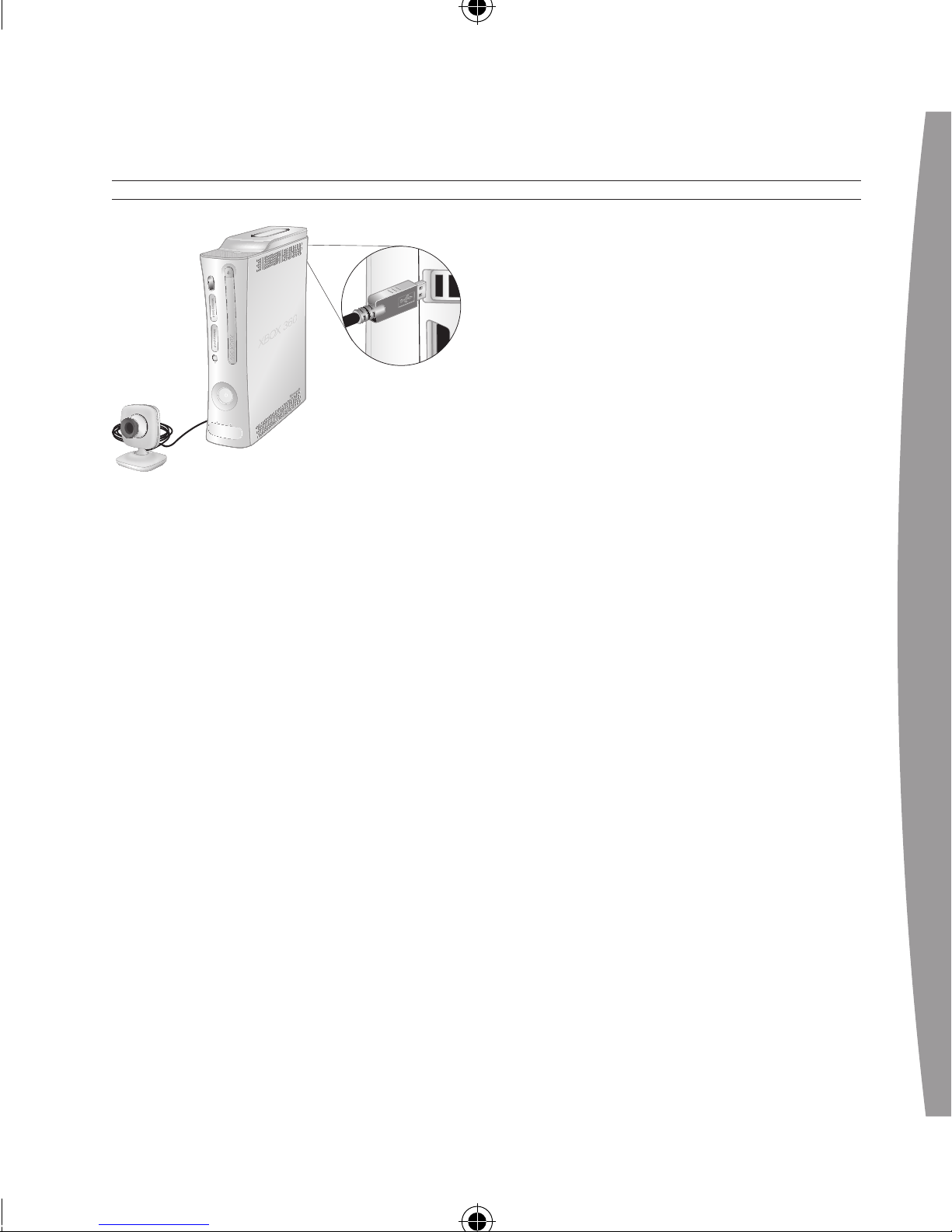
english
5
2 Position the camera on a stable
base, pointed towards you or what
you want to shoot. The Ring of
Light on the camera will glow
when actively shooting video.
3 For audio, connect the Xbox 360
Headset according to the
instructions in your Xbox 360
Headset manual.
NOTES
• To get started, select Xbox LIVE
Vision from the Xbox LIVE area of
the Xbox Dashboard after
connecting the camera to your
console. To test video and
con gure additional Xbox LIVE
Vision settings, select Xbox LIVE
Vision from the System area of the
Xbox Dashboard. If no selection
for Xbox LIVE Vision exists, get the
latest system software update by
signing in to Xbox LIVE and
consenting to the download.
• When the camera’s light ring is
illuminated, the camera is
shooting video.
• The camera can be damaged if
exposed to extremely bright light
over an extended period of time.
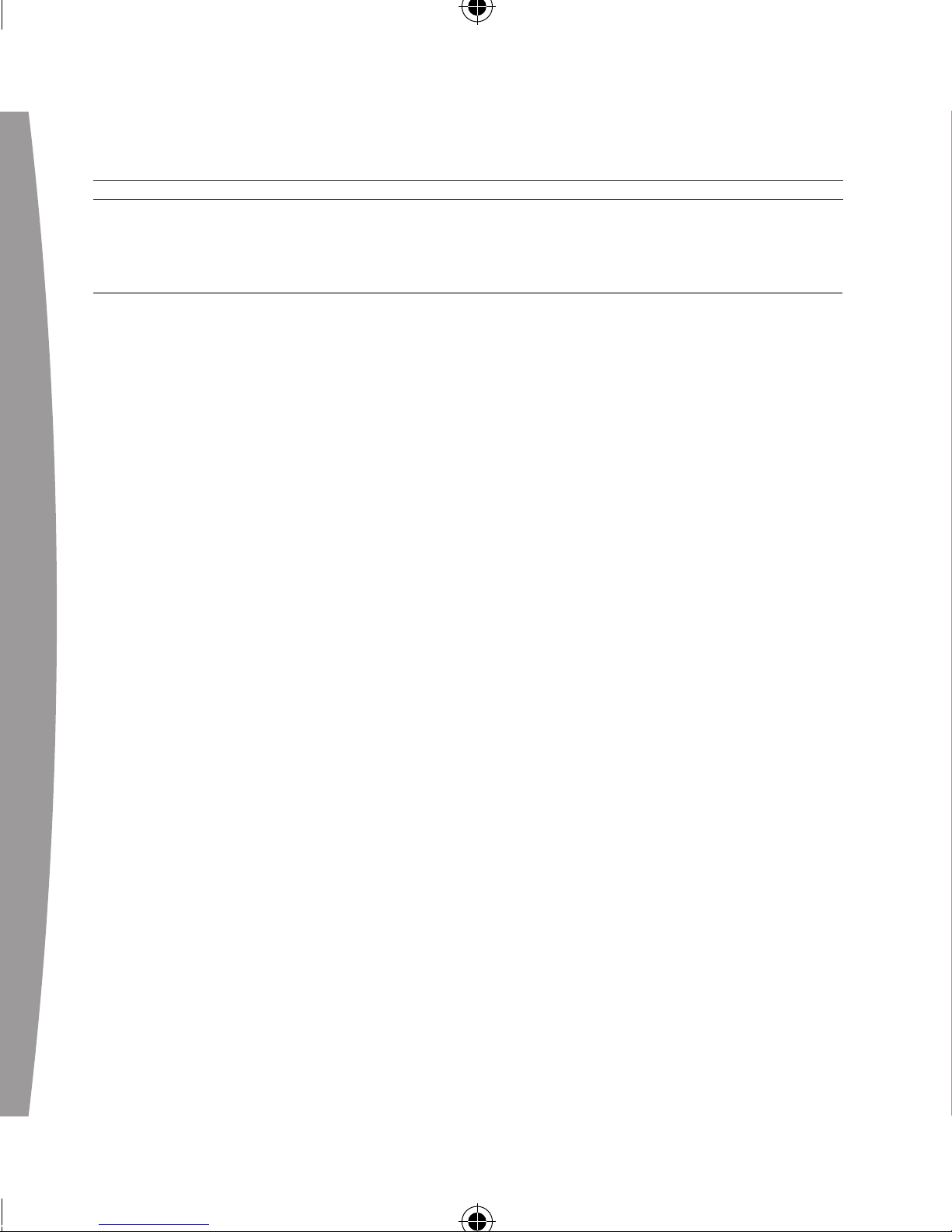
6
english
XBOX LIVE VISION FAMILY SETTINGS
Family Settings and other options
can help you control the Xbox LIVE
Vision experience for everyone. Here
are steps you can take:
Block video communications for
Xbox LIVE child accounts
Simply go to the System area of the
Xbox Dashboard and select Family
Settings.
Se
t communications to Friends
Only
For any prole, you can change your
preference to communicate online
only with people on your friends list.
This means that only your friends’
voice and video will be received.
Press the Xbox Guide button, then
select a prole and choose Edit
Gamer Prole. Change the Privacy
Settings for Communication to
Friends Only.
B
lock all communications
From within games, you can quickly
mute all communications to no
longer hear—or see—anyone. For
more information, see your game
documentation or game camera
options menu.
F
ile a complaint
If you encounter someone who breaks
the Xbox LIVE Code of Conduct, you
can le a complaint. All complaints
are reviewed by Xbox LIVE. However,
Xbox LIVE policy does not disclose the
status or results of individual
complaints. Press the Xbox Guide
button, then select another gamer’s
prole and choose File Complaint.
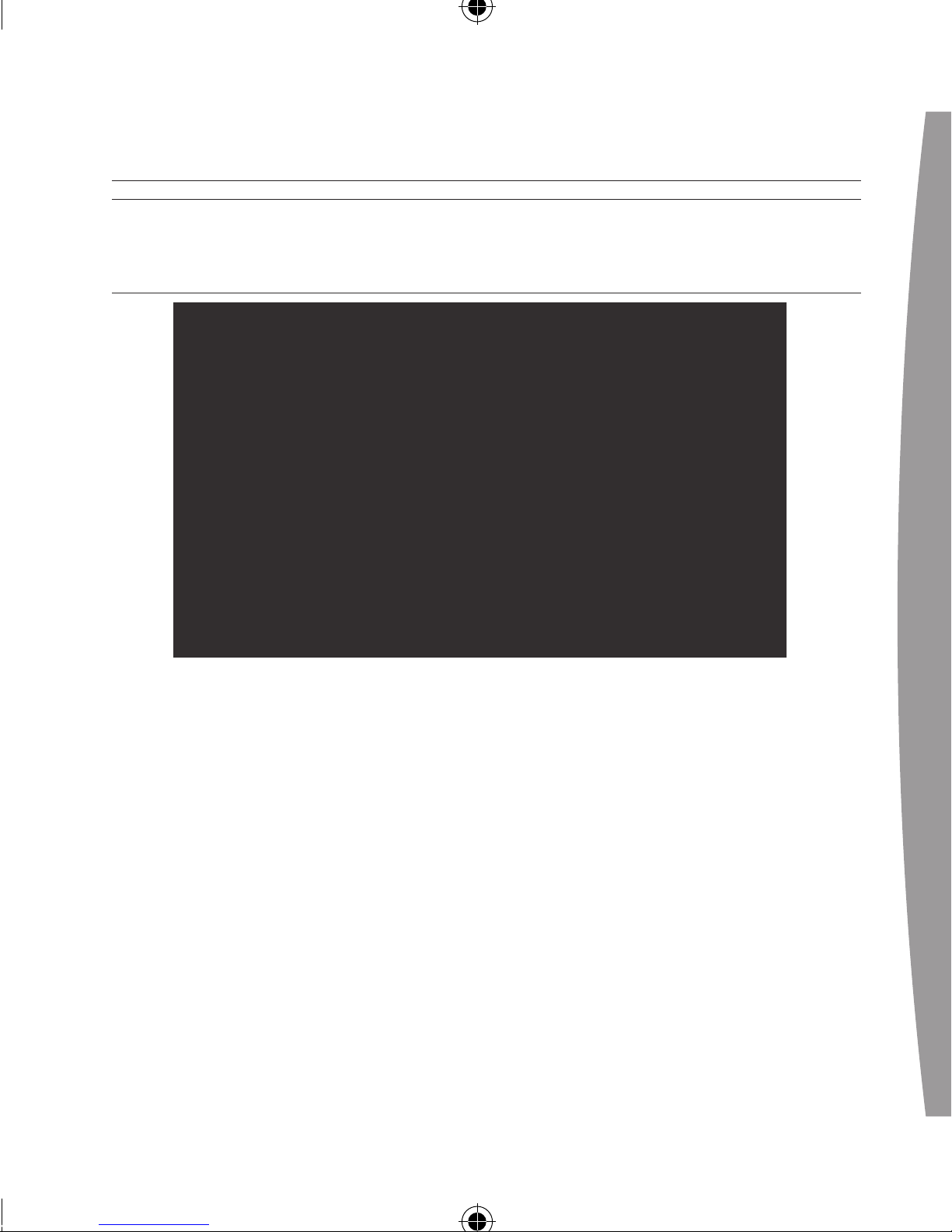
english
7
seT UP XBOX liVe VisiOn On YOUR WinDOWs PC
To connect to a PC:
1 Turn on your PC and connect the
camera cable to an available USB
2.0 (Hi-Speed) port. Microsoft®
Windows® XP will display the
Found New Hardware Wizard.
I
n the wizard, select the options to
allow Windows Update to
automatically nd and install the
free Xbox LIVE Vision driver le.
Your computer needs this le in
order to work with the camera.
2 Position the camera on a stable
base, pointed towards you or what
you want to shoot. The Ring of
Light on the camera will glow
when actively shooting video.
NOTES
• To test video and congure
additional Xbox LIVE Vision settings
on your PC, click Start, My
Computer, USB Video Device.
• Y
ou must connect the camera to a
USB 2.0 (Hi-Speed) port. Earlier
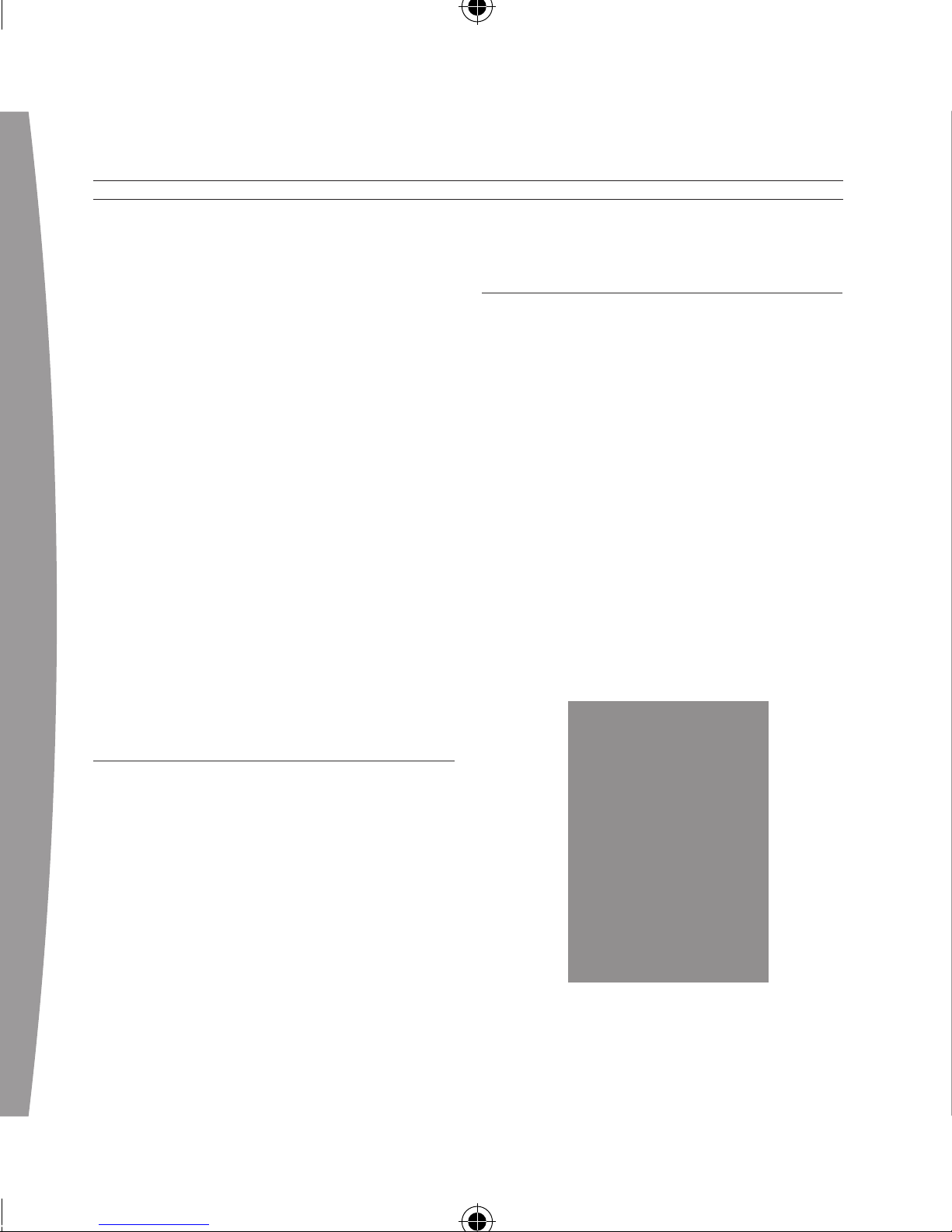
8
english
versions of USB are not
supported.
• T
he Xbox LIVE Vision camera
works only with PCs running
Windows XP SP2.
• Initial setup requires the
installation of a driver le. To
automatically nd and install the
Xbox LIVE Vision driver le, use
the Found New Hardware Wizard,
which launches automatically the
rst time you plug in the camera.
• I
f you have a microphone
connected to your computer, you
can use it for audio in conjunction
with your Xbox LIVE Vision camera.
CLEANING YOUR CAMERA
Clean only with a dry or slightly
damp cloth. Using cleaning solutions
or attempting to clean connectors
may damage your camera. For the
lens, use only soft, dry, lint-free cloth
or lens paper.
TROUBLESHOOTING
If you encounter problems, try the
possible solutions provided below.
No Picture
Make sure the camera cable
connector is connected securely to a
controller port on your console.
B
lurry or Poor Video Quality
• Make sure the focus is adjusted
on the camera lens. In general,
turning the lens clockwise moves
the focal point farther out and
turning it counterclockwise moves
the focal point closer in.
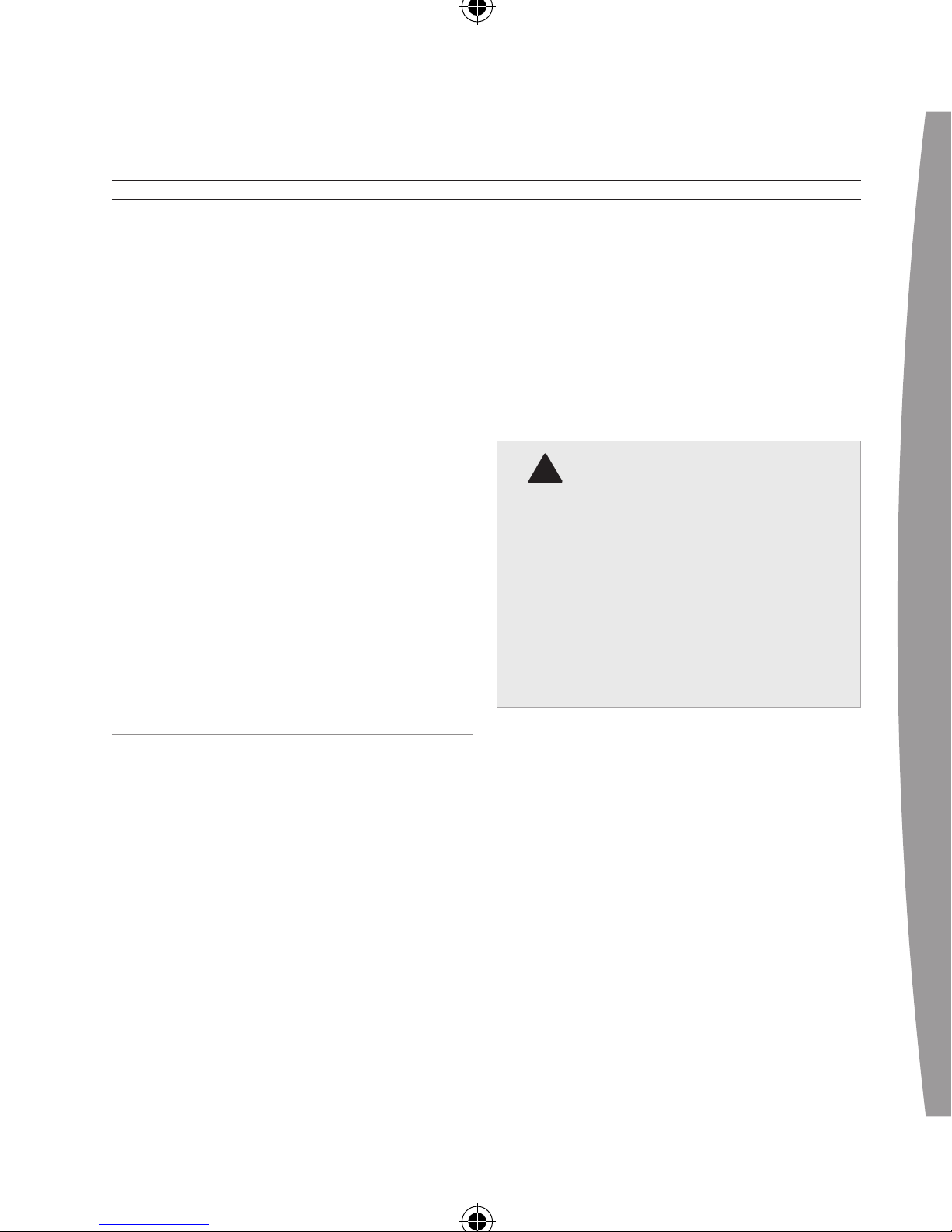
english
9
• Clean the camera lens if it
becomes dirty, being careful to
avoid scratching the lens surface.
• V
ideo quality can be improved by
shooting in a well-lit area.
• P
osition the camera in a wellventilated location near roomtemperature.
• Do not point the camera directly
at a bright light or window.
No
Light Ring Indication
The light ring only illuminates when
the camera is actively shooting video
or capturing a still picture.
IF YOU NEED MORE HELP
Go to www.xbox.com/support or call
Xbox Customer Support:
• United States and Canada:
1-800-4MY-XBOX (1-800-469-9269)
T
TY users: 1-866-740-XBOX
(1-866-740-9269)
• M
exico: 001-866-745-83-12
(TTY users: 001-866-251-26-21)
• C
olombia: 01-800-912-1830
• Brazil: 0800-891-9835
• Chile: 1230-020-6001
Do not take your Xbox 360 console
or its accessories to your retailer for
repair or service unless instructed to
do so by an Xbox Customer Support
representative.
!
Do Not Attempt Repairs
Do not attempt to take apart,
service, or modify the Xbox 360
console, power supply, or its
accessories in any way. Doing so
could present the risk of serious
injury or death from electric
shock or re, and it will void your
warranty.
DI
SPOSAL OF WASTE ELECTRICAL
AND ELECTRONIC EQUIPMENT
This symbol means that the disposal of
this product may be regulated. Disposal
with household waste may therefore be
restricted. It is your responsibility to
comply with applicable recycling law or
regulations pertaining to electrical and
electronic waste. Separate collection
and recycling will help to conserve
natural resources and prevent potential
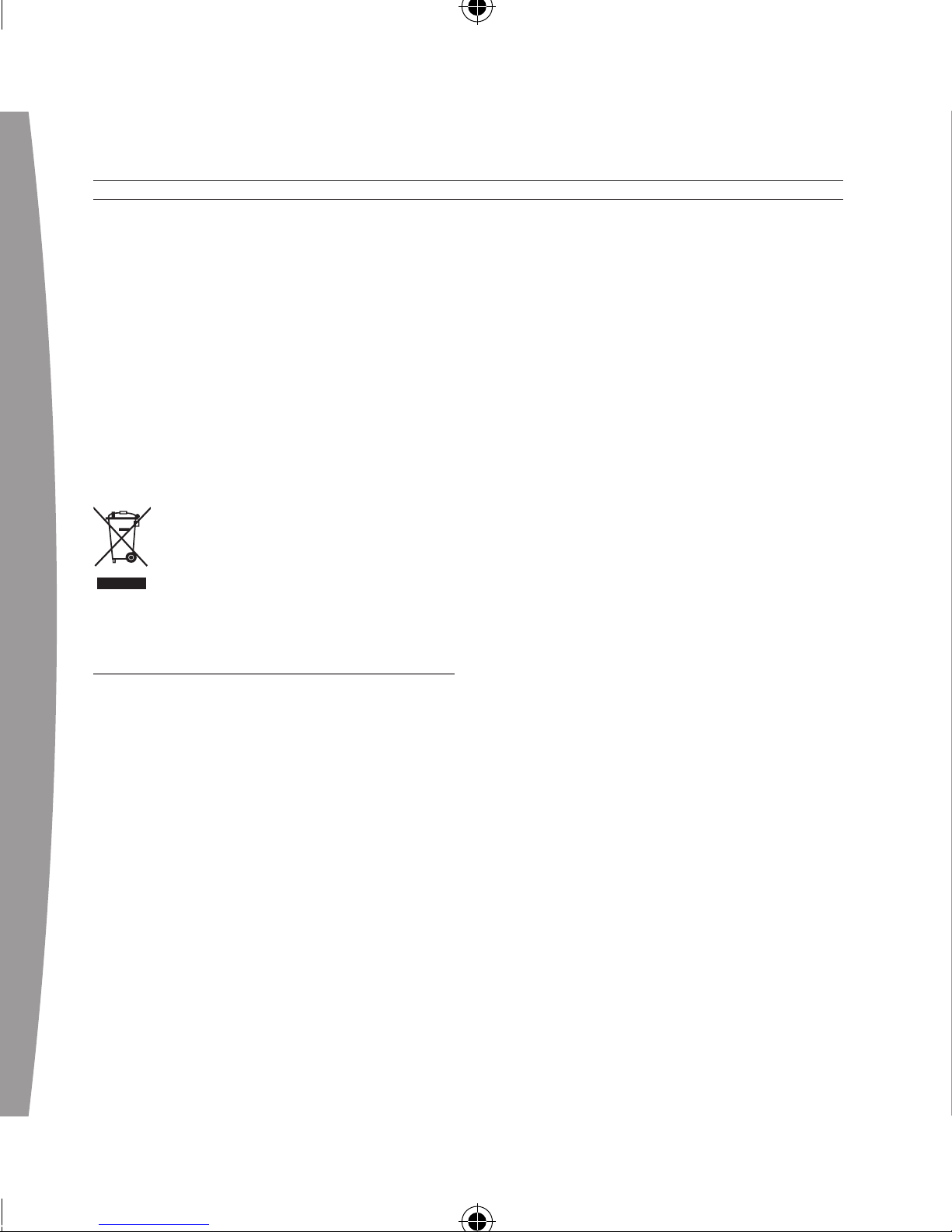
10
english
negative consequences for human
health and the environment, which
inappropriate disposal could cause due
to the possible presence of hazardous
substances in electrical and electronic
equipment. For more information about
where to drop off your electrical and
electronic waste, please contact your
local city/municipality ofce,
your household waste disposal
service, or the shop where you
purchased this product.
FOR CUSTOMERS IN THE
UNITED STATES
This device complies with Part 15 of
the FCC Rules. Operation is subject
to the following two conditions:
(1) This device may not cause
harmful interference, and
(2) This device must accept any
interference received, including
interference that may cause
undesired operation.
Trade Name: Microsoft Corp.
Address: One Microsoft Way Redmond,
WA 98052 U.S.A.
R
esponsible
Party:
Microsoft Corporation
T
elephone
No.:
(800) 4MY-XBOX
This equipment has been tested and
found to comply with the limits for a
Class B digital device, pursuant to
Part 15 of the FCC rules. These limits
are designed to provide reasonable
protection against harmful
interference in a residential
installation. This equipment
generates, uses, and can radiate
radio frequency energy and, if not
installed and used in accordance
with the instructions, may cause
harmful interference to radio
communications. However, there is
no guarantee that interference will
not occur in a particular installation.
If this equipment does cause harmful
interference to radio or television
reception, which can be determined
by turning the equipment off and on,
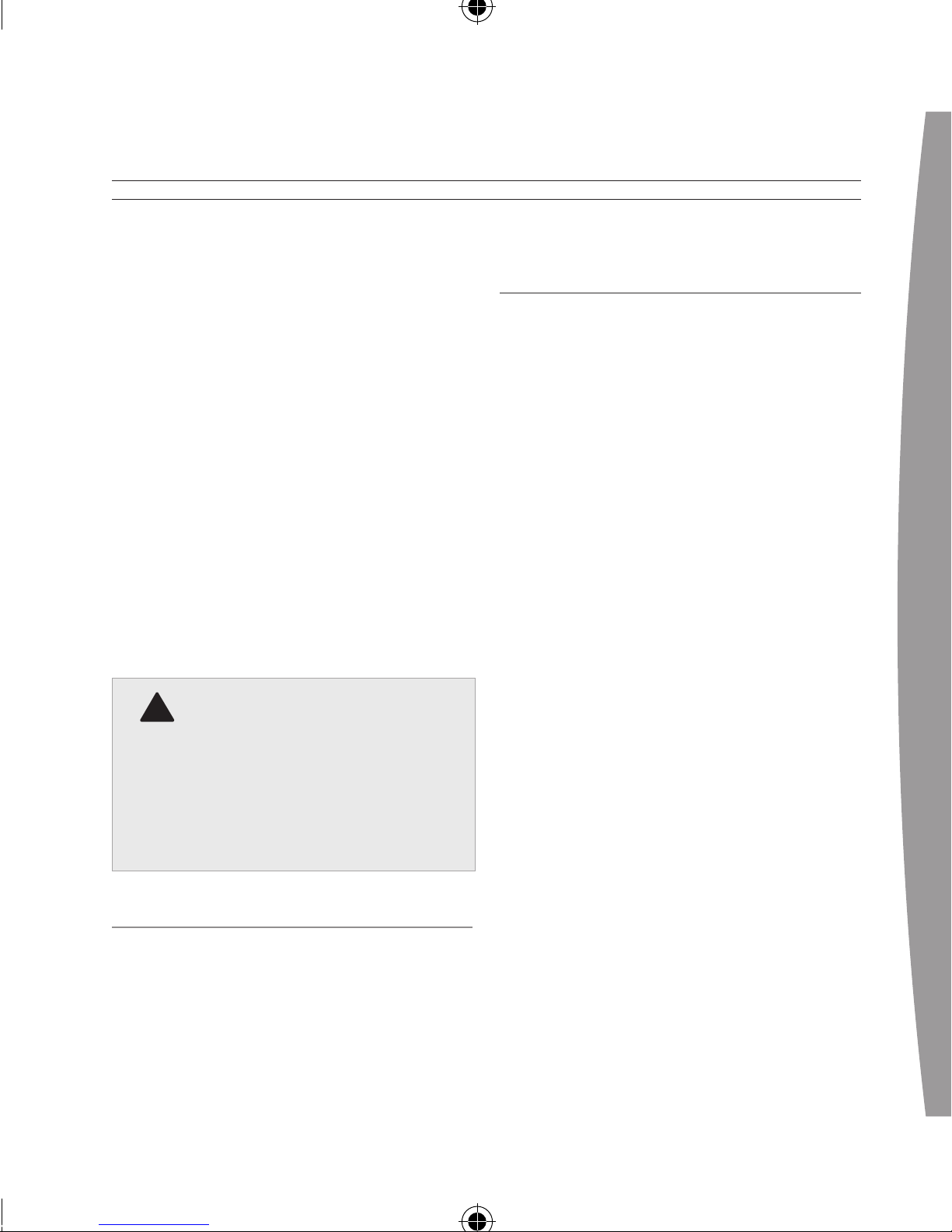
english
11
the user is encouraged to try to
correct the interference by one or
more of the following measures:
• Reorient or relocate the receiving
antenna.
• I
ncrease the separation between
the equipment and receiver.
• C
onnect the equipment into an
outlet on a circuit different from
that to which the receiver is
connected.
• C
onsult the dealer or an
experienced radio/TV technician
for help.
!
Caution
Any changes or modications
made on the system not expressly
approved by the manufacturer
could void the user’s authority to
operate the equipment.
FOR CUSTOMERS IN CANADA
This Class B digital apparatus
complies with Canadian ICES-003.
COPYRIGHT
Information in this document, including URL and
other Internet Web site references, is subject to
change without notice. Unless otherwise noted,
the example companies, organizations, products,
domain names, e-mail addresses, logos, people,
places and events depicted herein are ctitious,
and no association with any real company,
organization, product, domain name, e-mail
address, logo, person, place or event is intended
or should be inferred. Complying with all
applicable copyright laws is the responsibility of
the user. Without limiting the rights under
copyright, no part of this document may be
reproduced, stored in or introduced into a retrieval
system, or transmitted in any form or by any
means (electronic, mechanical, photocopying,
recording, or otherwise), or for any purpose,
without the express written permission of
Microsoft Corporation.
Microsoft may have patents, patent applications,
trademarks, copyrights, or other intellectual
property rights covering subject matter in this
document. Except as expressly provided in any
written license agreement from Microsoft, the
furnishing of this document does not give you any
license to these patents, trademarks, copyrights,
or other intellectual property.
© 2007 Microsoft Corporation. All rights reserved.
Microsoft, Windows, Xbox, Xbox 360, Xbox LIVE,
the Xbox logos, and the Xbox LIVE logo are either
registered trademarks or trademarks of Microsoft
Corporation in the United States and/or other
countries.
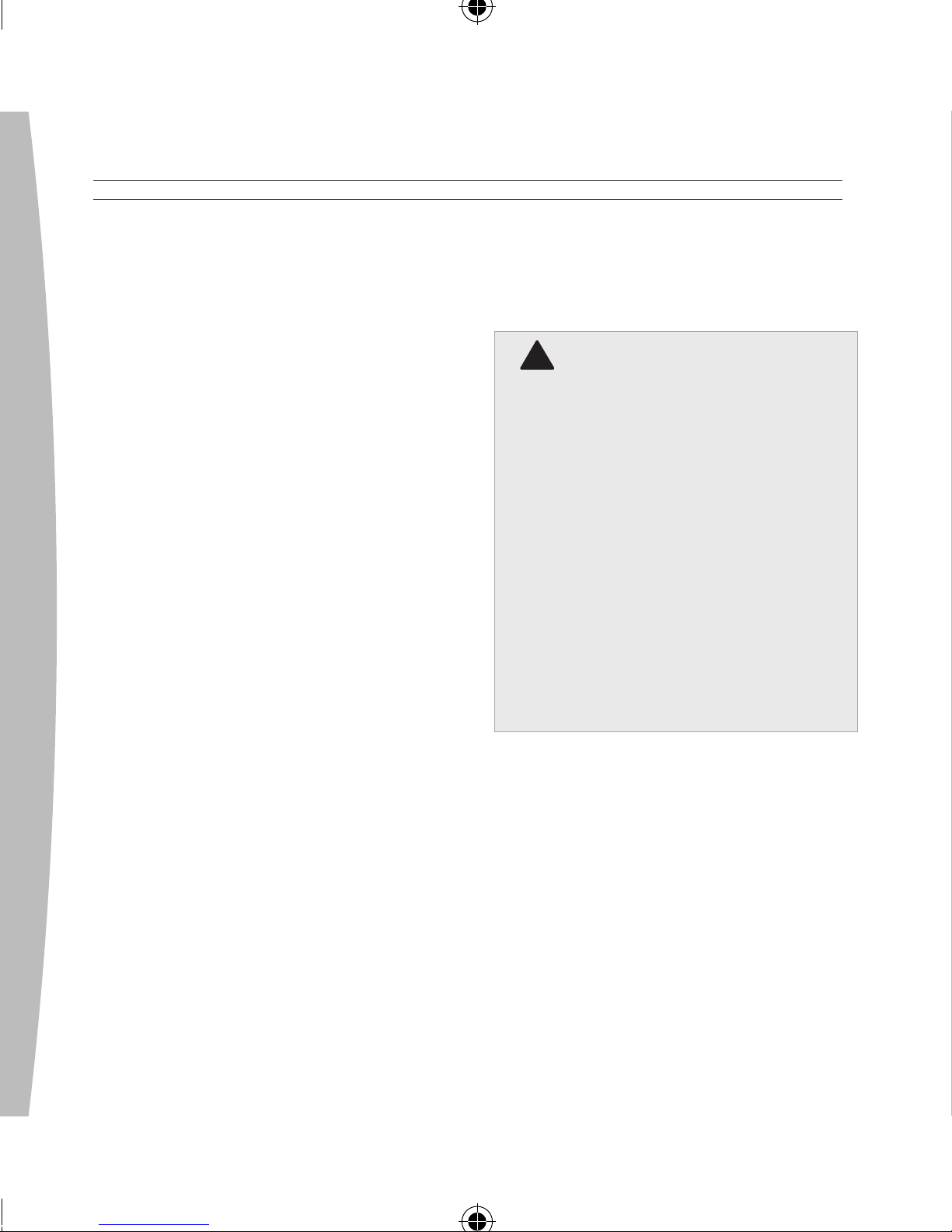
12
français
Merci d’avoir choisi la caméra Xbox
LIVE Vision. Xbox LIVE Vision ajoute
une dimension vidéo à votre système
et à vos jeux Xbox 360, notamment :
• Le chat vidéo et les messages
avec images.
• D
es instantanés photographiques.
• Des paramètres de contrôle
parental pour assurer la
condentialité des
communications et du contenu
créé par l’utilisateur.
Pour activer Xbox LIVE Vision sur
votre console Xbox 360, obtenez les
derniers logiciels du système Xbox 360
en vous connectant à Xbox LIVE
®
avec
n’importe quel abonnement et en
acceptant de les télécharger
directement sur votre console.
Avant d’utiliser ce produit, lisez le
présent guide et les guides de la
console Xbox 360 pour obtenir
toute information relative à la
sécurité et à la santé. Conservez
tous les guides pour consultation
ultérieure. Pour obtenir des guides
de rechange, rendez-vous sur
www.xbox.com/support ou
composez le numéro du Service à
la clientèle de Xbox (voir la
section « Si vous avez besoin
d’une aide supplémentaire »).
La garantie limitée couvrant ce
produit se trouve dans le Guide de
garantie Xbox 360 (Volume 2) et est
disponible en ligne sur la page
www.xbox.com/support.
FRAnÇAis
Xbox LIVE Vision
!
AVERTISSEMENT
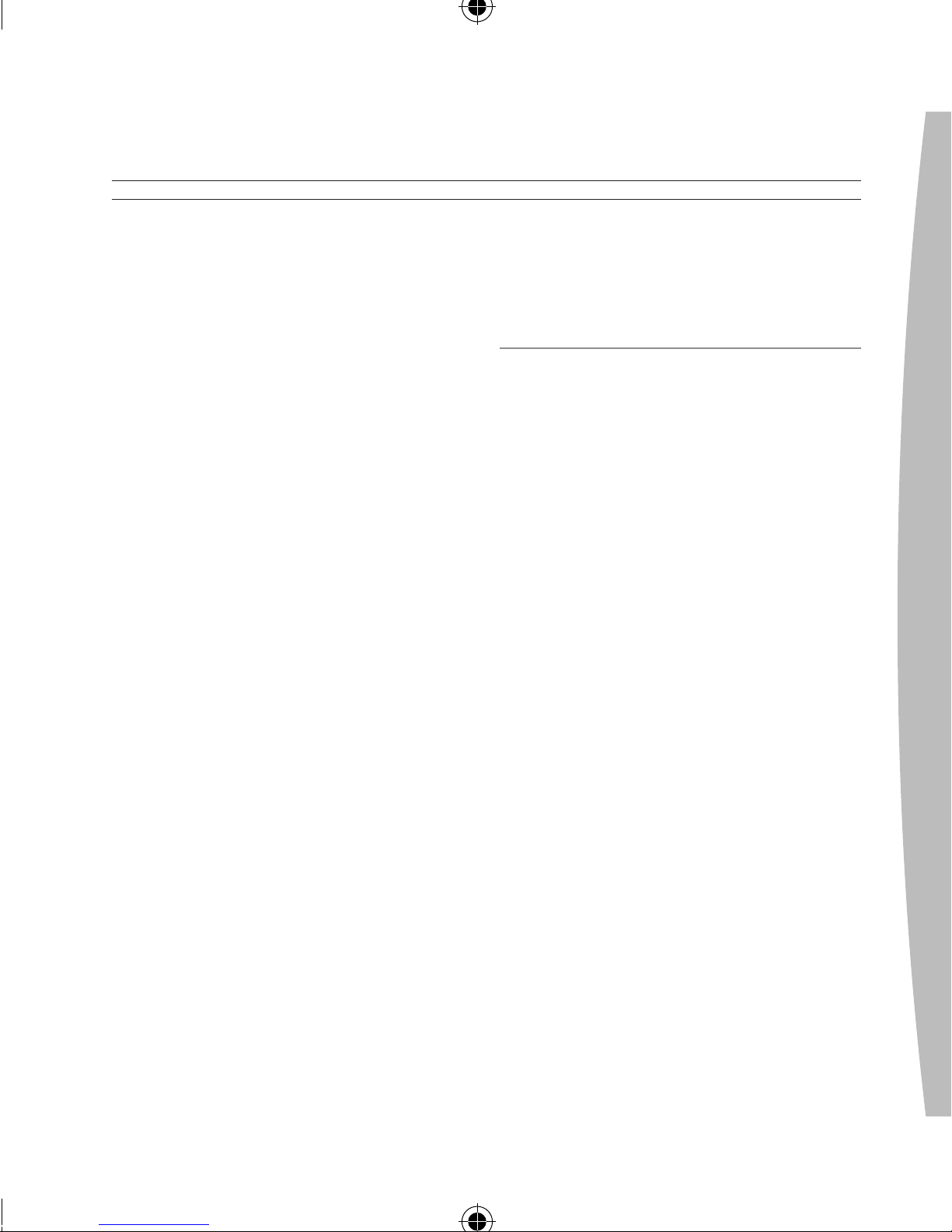
français
13
Placez le câble de la caméra de
façon à ce que les personnes et les
animaux qui se déplacent à cet
endroit ne trébuchent pas dessus ou
ne l’accrochent accidentellement.
Lorsque la caméra n’est pas utilisée,
pensez éventuellement à débrancher
le câble de la console pour le garder
hors de la portée des enfants et des
animaux. Ne laissez pas les enfants
jouer avec le câble de la caméra ou
enrouler le câble autour de leur
corps.
Ne touchez pas aux bornes de câble
de la caméra ou à la lentille de la
caméra avec vos doigts ou des
pièces de métal. Vous risqueriez
d’endommager la caméra.
Ne tentez jamais d’insérer de force
un connecteur de câble dans un port.
Si le connecteur ne s’insère pas
facilement, tournez-le et essayez à
nouveau.
insTAllATiOn De lA XBOX
liVe VisiOn sUR VOTRe
COnsOle XBOX 360
Avant de pouvoir utiliser votre caméra
avec votre système Xbox 360,
assurez-vous d’être connecté à Xbox
LIVE pour recevoir automatiquement
la plus récente mise à jour de Xbox
LIVE. Pour de plus amples
renseignements sur la connexion à
Xbox LIVE, consultez votre Guide
d’installation Xbox 360 (Volume 1).
Pour vous connecter à une console
Xbox 360 :
1 Allumez votre console Xbox 360
et vériez que le compartiment à
disque est vide. Lorsque
l’interface Xbox s’afche, branchez
le câble de la caméra à l’un des
ports USB de la console. Si
possible, utilisez un port à l’arrière
pour la caméra an de libérer les
ports à l’avant pour les manettes
câblées et les périphériques
multimédias. L’Anneau de lumière
de la caméra clignote lorsque le
système la reconnaît.
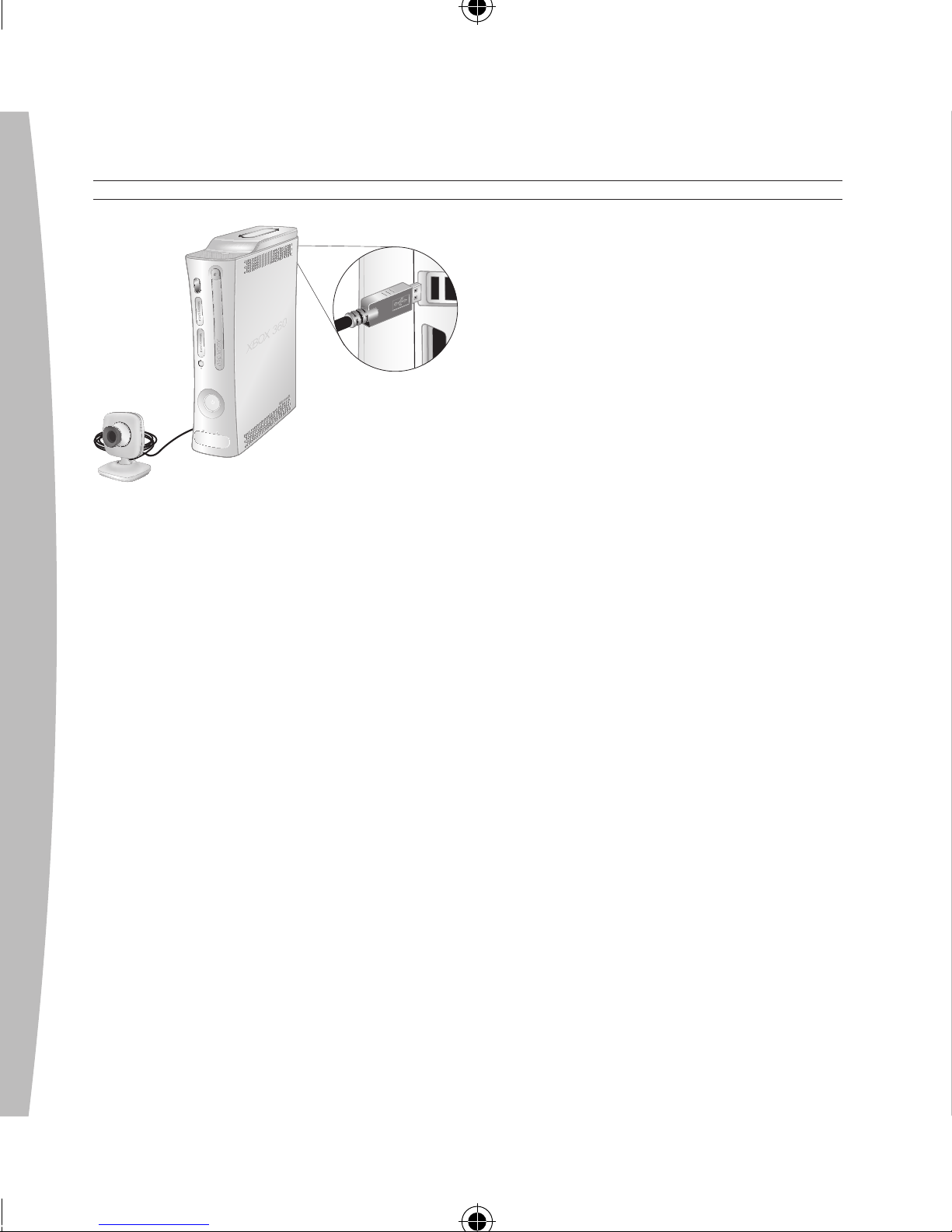
14
français
2 Placez la caméra sur une base
stable et orientez-la vers vous ou
dans la direction de ce que vous
voulez lmer. L’Anneau de lumière
sur la caméra s’illuminera lorsque
vous lmez.
3 Pour obtenir le son, branchez le
casque Xbox 360 selon les
instructions présentées dans votre
Guide d’installation du casque
Xbox 360.
REMARQUES
• Pour commencer, sélectionnez
Xbox LIVE Vision dans la section
Xbox LIVE de l’interface Xbox
après avoir branché la caméra à
votre console. Pour tester la
fonction vidéo et con gurer des
paramètres supplémentaires de la
Xbox LIVE Vision, sélectionnez
Xbox LIVE Vision dans la section
System de l’interface Xbox. S’il n’y
a pas d’élément d’écran Xbox LIVE
Vision, obtenez la plus récente
mise à jour du logiciel du système
en vous connectant à Xbox LIVE et
en acceptant d’effectuer le
téléchargement.
• Lorsque l’Anneau de lumière de la
caméra est allumé, elle lme.
• La caméra peut être endommagée
si elle est exposée à une lumière
intense sur une longue période.
