Page 1
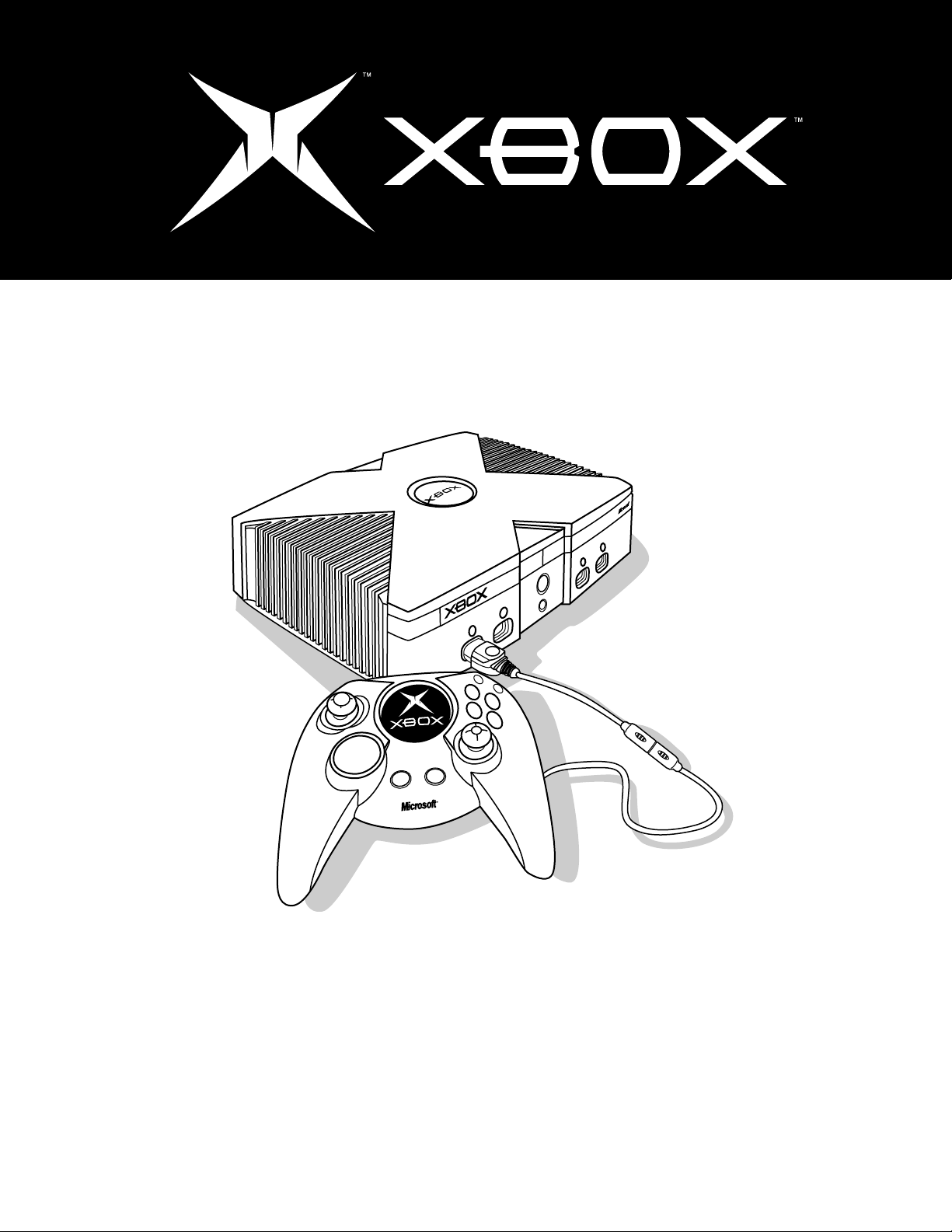
Y
Y
B
B
X
X
A
A
R
R
A
A
T
T
T
T
S
S
C
C
K
K
A
A
B
B
Instruction Manual
Manual de instrucciones manuel d’instructionS
F23-00061
Page 2
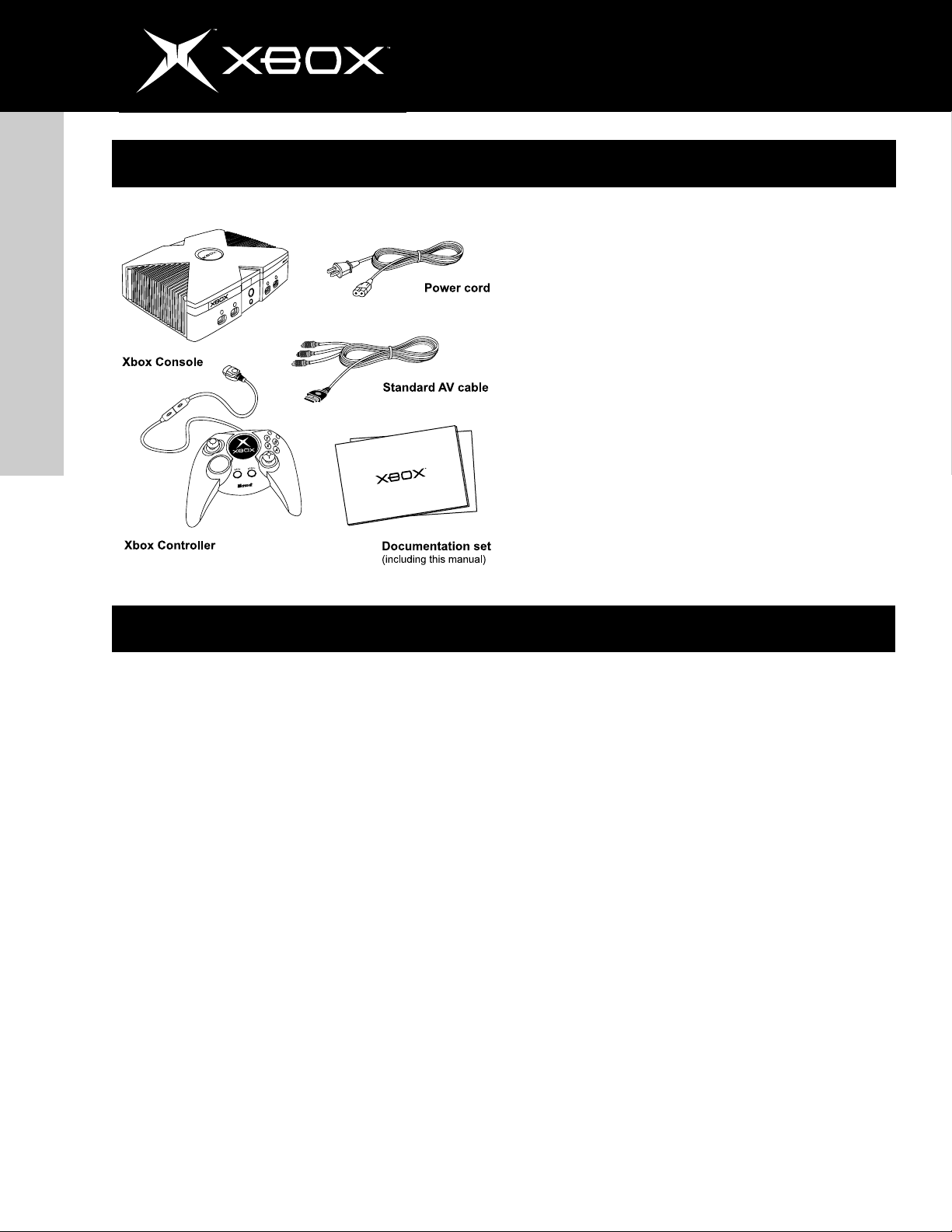
2
the xbox video game system
english
You can play Xbox games and audio CDs with the XboxTM video
game system from Microsoft. Make sure you have received all
of the following components of the Xbox video game system
in this package:
• Xbox console
• Xbox Controller
• Xbox Standard AV Cable
• Power cord
• Instruction Manual and other printed materials
Please keep these instructions.
If you have questions about this product, see
http://www.xbox.com or call
Xbox peripherals
The following Xbox peripherals are sold separately:
K04-00001 Xbox Controller – gamepad
K02-00001 Xbox Memory Unit – portable storage
expansion device
K08-00001 Xbox System Link Cable – cable to
connect two Xbox consoles for head-tohead multiplayer games
K01-00004 Xbox DVD Movie Playback Kit – remote
control and receiver for playing DVD
movies
K06-00001 Xbox Standard AV Cable – composite AV
adapter
K05-00001 Xbox Advanced AV Pack – S-video and
digital audio adapter
K03-00001 Xbox High Definition AV Pack – component
video and digital audio adapter
K07-00001 Xbox RF Adapter – antenna (coaxial cable)
adapter
K09-00001 Xbox Communicator (available in 2002) –
voice chat and command headset expansion device
United States and Canada: 1-800-4MY-XBOX.
TTY users: 1-866-740-XBOX.
Mexico: 001 866 745 83 12.
TTY users: 001 866 251 26 21.
For customers in the USA:
This equipment has been tested and found to comply with the
limits for a Class B digital device, pursuant to Part 15 of the
FCC rules. These limits are designed to provide reasonable
protection against harmful interference in a residential installation. This equipment generates, uses, and can radiate radio
frequency energy and, if not installed and used in accordance
with the instructions, may cause harmful interference to radio
communications.
However, there is no guarantee that interference will not occur in a particular installation. If this equipment does cause
harmful interference to radio or television reception, which
can be determined by turning the equipment off and on, the
user is encouraged to try to correct the interference by one or
more of the following measures:
• Reorient or relocate the receiving antenna.
• Increase the separation between the equipment and
receiver.
• Connect the equipment into an outlet on a circuit
different from that to which the receiver is connected.
• Consult the dealer or an experienced radio/TV techni-
cian for help.
Note Any changes or modifications made on the system not
expressly approved by the manufacturer could void the user’s
authority to operate the equipment.
http://www.xbox.com
Page 3
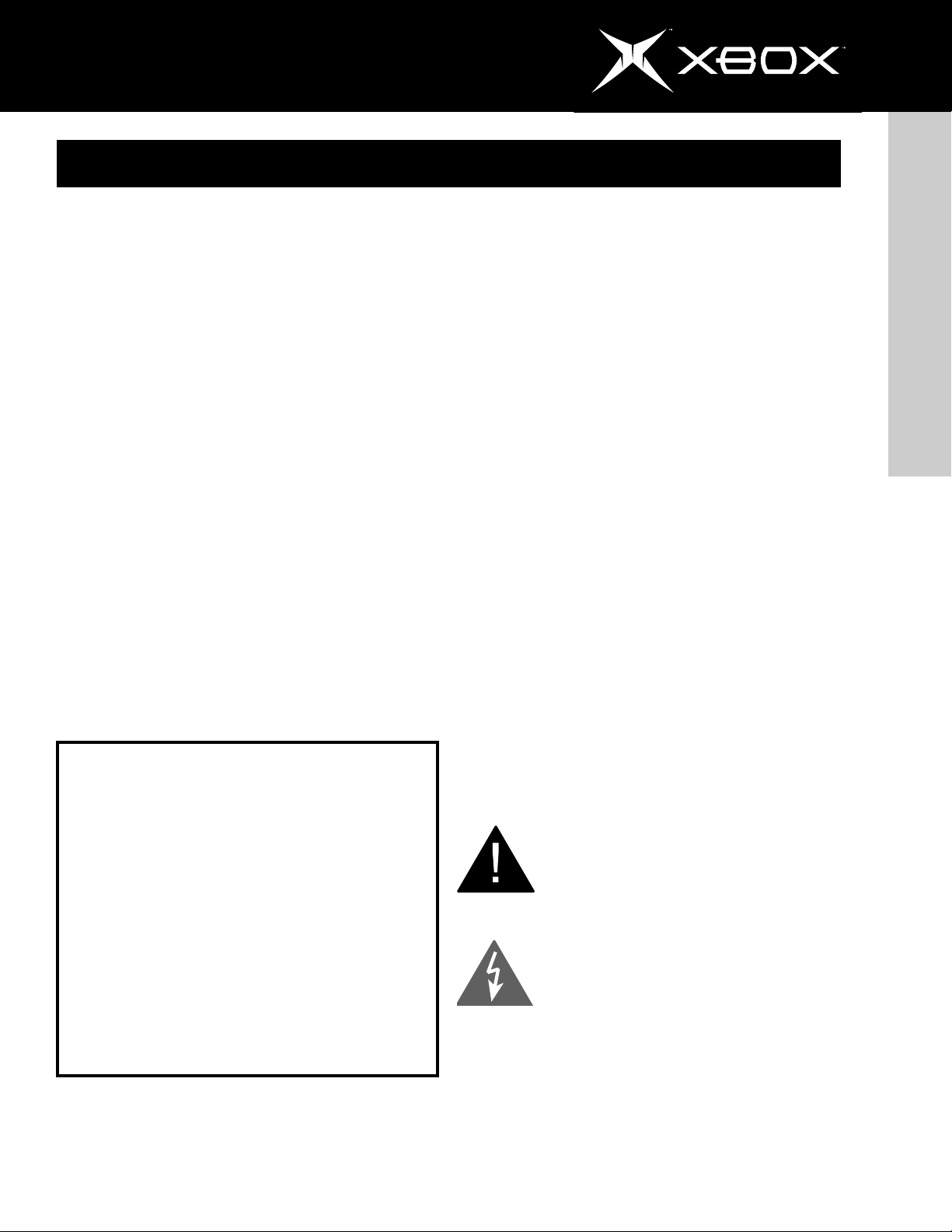
Table of contents
The Xbox Video Game System ................................................................................................................................................. 2
Xbox Peripherals ........................................................................................................................................................................ 2
Important Safety Information .................................................................................................................................................... 4
Important Health Warnings ....................................................................................................................................................... 6
Selecting a Location for the Xbox Console ............................................................................................................................. 7
Connecting to a TV .................................................................................................................................................................... 8
Connecting Xbox Controllers.................................................................................................................................................... 9
Using Xbox Controllers ............................................................................................................................................................. 9
Turning on the Xbox Console ................................................................................................................................................. 10
Initial Setup ............................................................................................................................................................................... 11
Audio, Video, and Other Settings ........................................................................................................................................... 11
Playing Games and Music ....................................................................................................................................................... 12
Soundtracks ............................................................................................................................................................................. 13
Parental Control ....................................................................................................................................................................... 13
Managing Memory ................................................................................................................................................................... 14
Multiplayer Games ................................................................................................................................................................... 15
Cleaning the Xbox Video Game System ................................................................................................................................ 15
Troubleshooting ....................................................................................................................................................................... 16
Specifications ........................................................................................................................................................................... 17
Warranty ................................................................................................................................................................................... 18
3
english
Declaration of Conformity
Trade Name: Microsoft Corp.
Responsible Party: Microsoft Corporation
Address: Xbox Customer Care
One Microsoft Way
Redmond, WA, 98052 U.S.A.
Telephone No.: 1-800-4MY-XBOX
This device complies with Part 15 of the FCC Rules.
Operation is subject to the following two conditions:
(1) This device may not cause harmful interference, and
(2) this device must accept any interference received,
including interference that may cause undesired
operation.
For Customers in Canada:
This ClassB digital apparatus complies with Canadian
ICES-003.
http://www.xbox.com
The following symbols are used on labels on the Xbox video
game system from Microsoft:
This symbol is intended to alert the user to
the presence of important safety, operating,
and maintenance instructions in the literature
accompanying the console.
This symbol is intended to alert the user to
the presence of uninsulated “dangerous voltage” within the product’s enclosure that may
be of sufficient magnitude to constitute a risk
of electric shock to persons.
Warning: To reduce the risk of fire or electric shock, do
not expose this apparatus to rain or moisture.
Page 4
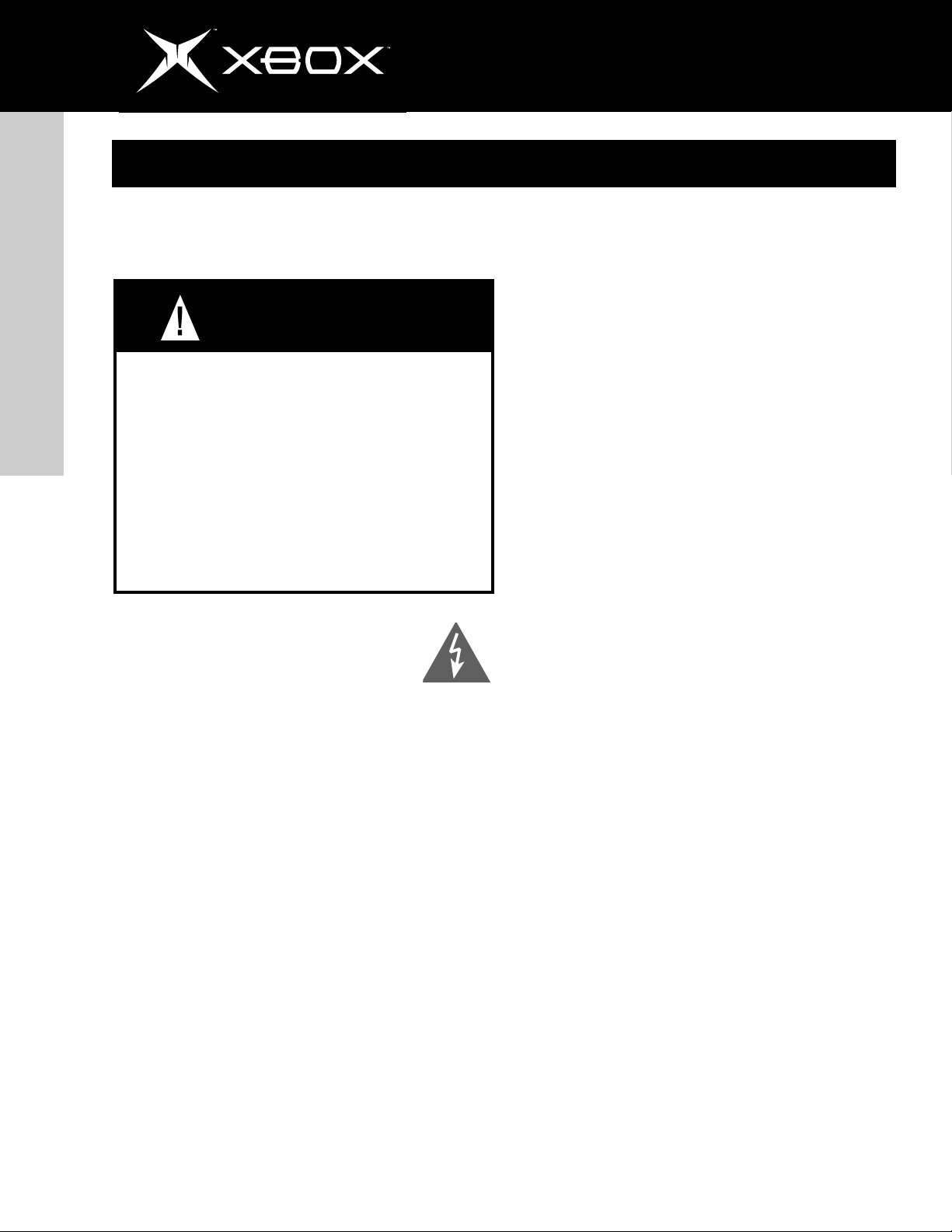
4
Important Safety Information
This manual contains important information about how to
safely and properly set up, use, and care for the Xbox video
game system.
english
Failure to properly set up, use, and care for the Xbox
video game system can increase the risk of electric
shock or fire. It can also increase the risk of the Xbox
console falling and possibly hitting someone. To reduce the risk of serious injury or death, or damage to
the Xbox video game system:
• Read these instructions.
• Keep these instructions.
• Heed all warnings.
• Follow all instructions.
Stay Away from Dangerous
Voltage Inside the Xbox Console
Contact with energized parts inside the Xbox
console can cause serious injury or death from electric shock.
It can also lead to fire and/or damage to the Xbox console.
WARNING
Do not push or insert anything into ventilation
openings.
Voltage is present within the Xbox video game system when
the console is connected to power, whether it is turned on or
off. To eliminate all voltage to the Xbox console, first turn off
the Xbox console, and then disconnect the power cord from
the power outlet.
• Take precautions to keep children from putting
anything, especially metal objects, inside the Xbox
console.
• Do not insert objects into ventilation openings when
cleaning the Xbox console.
Take Precautions to Keep the Xbox Console from Falling
If the Xbox console falls and hits someone, especially a small
child, it could cause serious injury. To reduce the risk of such
injuries or damage to the Xbox console, properly set up and
use the Xbox video game system according to the instructions
in Selecting a Location for the Xbox Console on page 7 and
in Inline Release on page 9.
Do not take the Xbox console apart.
Do not attempt to service or repair the Xbox console yourself.
Refer all servicing to qualified service personnel. Servicing is
required when the apparatus has been damaged in any way,
such as:
• Power-supply cord or plug is damaged.
• Liquid has been spilled or objects have fallen into the
apparatus.
• The apparatus has been exposed to rain or moisture,
does not operate normally, or has been dropped.
Do not attempt to modify the Xbox console in any way.
http://www.xbox.com
Page 5
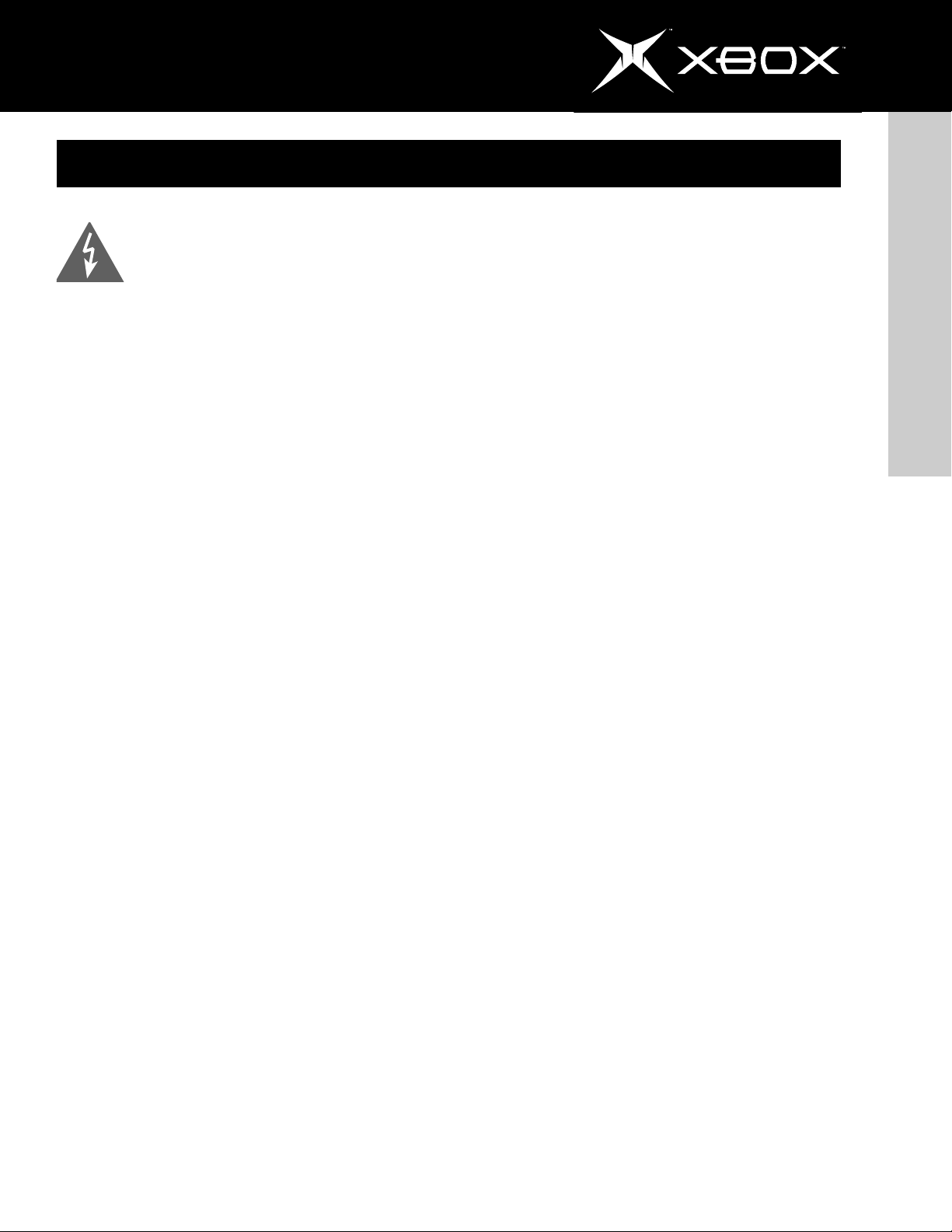
Important Safety Information
5
General Electrical Precautions
As with many other electrical devices, failure to
take the following precautions can result in serious injury or death from electric shock or fire, or
damage to the Xbox video game system.
Avoid damaging the power cord.
• Protect the power cord from being walked on or
pinched particularly at plugs, convenience receptacles,
and the point where they exit from the apparatus.
• Do not jerk, knot, sharply bend, or otherwise abuse the
power cord.
• Do not expose the power cord to sources of heat.
• Keep children and pets away from the power cord and
do not allow them to bite or chew on it.
• When disconnecting the power cord from the Xbox
console or a power outlet, pull on the plug—do not
pull on the cord.
If the power cord becomes damaged in any way, stop using it
immediately and call the Microsoft Xbox Customer Support
number on page 2.
Clean the outside of the Xbox console properly.
Clean only with a dry cloth. For more information, see Cleaning the Xbox Video Game System on page 15.
Unplug this apparatus during lightning storms or
when unused for long periods of time.
Also, do not leave the Xbox video game system unattended
with the power on for extended periods.
Only use attachments/peripherals specified by the
manufacturer.
Prevent the Xbox Console from
Overheating
Do not block any ventilation openings. Install in accordance
with the manufacturer's instructions. For more information,
see Selecting a Location for the Xbox Console on page 7.
Do not install near any heat sources, such as radiators,
heat registers, stoves, or other apparatus (including amplifiers) that produce heat.
english
Do not overload an extension cord, wall outlet, or
other type of receptacle.
The Xbox video game system can consume up to 100 watts.
Do not exceed the stated ratings of cords or receptacles.
Use the type of power source indicated on the
Xbox console.
If you are not sure of the type of power supply to your home,
consult a qualified electrician.
Do not expose the Xbox video game system to
liquids or moisture.
• Do not use this apparatus near water (for example,
sinks, tubs, pools) or expose it to rain, moisture, or
dripping or splashing liquids.
• Do not place objects filled with liquids, such as
beverages or vases, on or near the Xbox console.
• Do not clean the Xbox console with water, liquid
cleaners, solvents, or aerosols.
http://www.xbox.com
Page 6
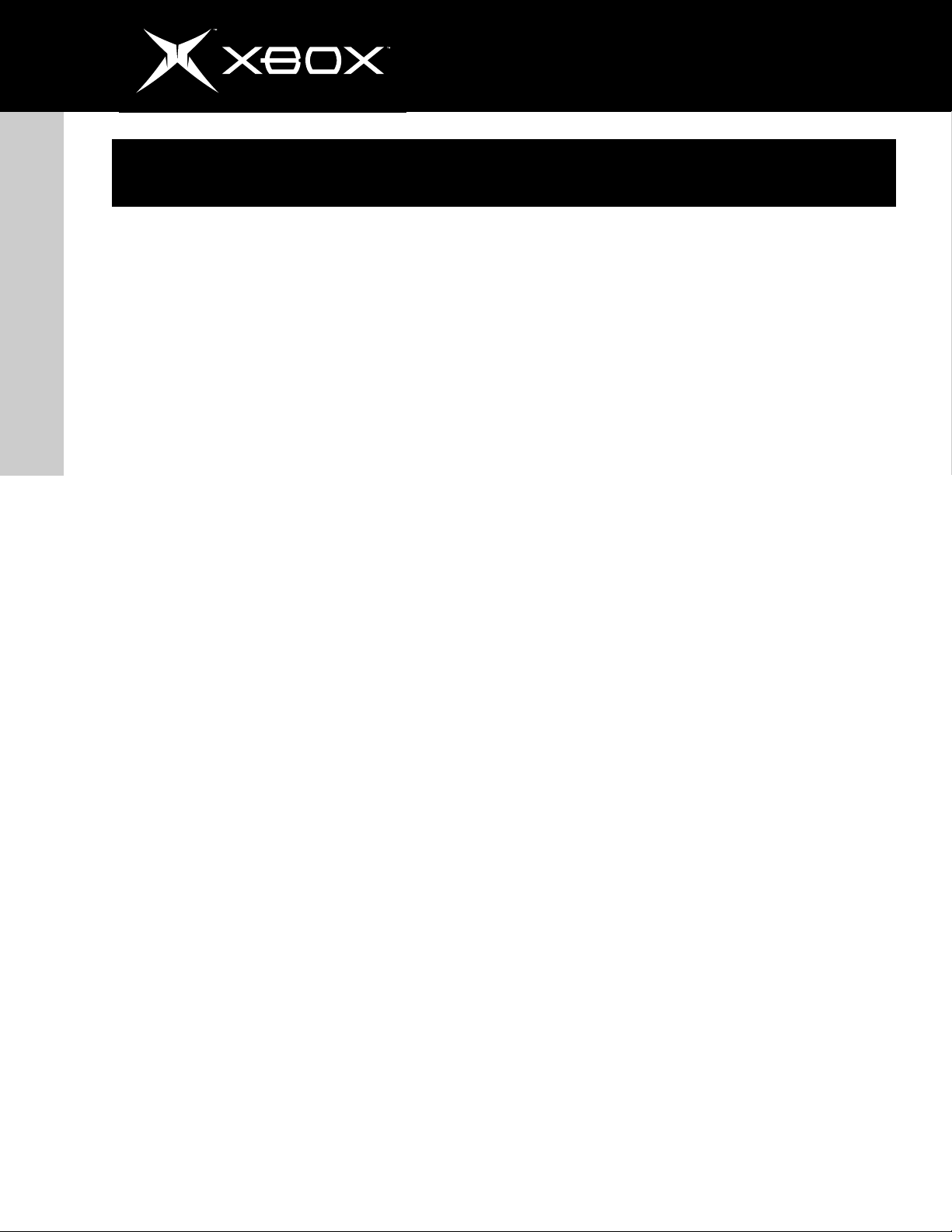
6
Important health warnings
About Photosensitive Seizures
A very small percentage of people may experience a seizure
when exposed to certain visual images, including flashing lights
or patterns that may appear in video games. Even people who
have no history of seizures or epilepsy may have an undiagnosed condition that can cause these “photosensitive epileptic seizures” while watching video games.
english
These seizures may have a variety of symptoms, including
lightheadedness, altered vision, eye or face twitching, jerking
or shaking of arms or legs, disorientation, confusion, or momentary loss of awareness. Seizures may also cause loss of
consciousness or convulsions that can lead to injury from falling down or striking nearby objects.
Immediately stop playing and consult a doctor if you experience any of these symptoms. Parents should watch for or
ask their children about the above symptoms—children and
teenagers are more likely than adults to experience these
seizures.
The risk of photosensitive epileptic seizures may be reduced
by taking the following precautions:
• Sit farther from the television screen
• Use a smaller television screen
• Play in a well-lit room
• Do not play when you are drowsy or fatigued
If you or any of your relatives have a history of seizures or
epilepsy, consult a doctor before playing.
About Musculoskeletal Disorders
Use of game controllers, keyboards, mice, or other electronic
input devices may be linked to serious injuries or disorders.
When playing video games, as with many activities, you may
experience occasional discomfort in your hands, arms, shoulders, neck, or other parts of your body. However, if you experience symptoms such as persistent or recurring discomfort,
pain, throbbing, aching, tingling, numbness, burning sensation, or stiffness, DO NOT IGNORE THESE WARNING SIGNS.
PROMPTLY SEE A QUALIFIED HEALTH PROFESSIONAL, even if
symptoms occur when you are not playing a video game. Symptoms such as these can be associated with painful and sometimes permanently disabling injuries or disorders of the nerves,
muscles, tendons, blood vessels, and other parts of the body.
These musculoskeletal disorders (MSDs) include carpal tunnel syndrome, tendonitis, tenosynovitis, vibration syndromes,
and other conditions.
While researchers are not yet able to answer many questions
about MSDs, there is general agreement that many factors
may be linked to their occurrence, including medical and physical conditions, stress and how one copes with it, overall health,
and how a person positions and uses their body during work
and other activities (including playing a video game). Some
studies suggest that the amount of time a person performs
an activity may also be a factor.
Some guidelines that may help you work and play more comfortably and possibly reduce your risk of experiencing an MSD
can be found in the Healthy Gaming Guide (available at
http://www.xbox.com). These guidelines address topics such as:
• Positioning yourself to use comfortable, not awkward
postures.
• Keeping your hands, fingers, and other body parts
relaxed.
• Taking breaks.
• Developing a healthy lifestyle.
If you have questions about how your own lifestyle, activities,
or medical or physical condition may be related to MSDs, see
a qualified health professional.
http://www.xbox.com
Page 7
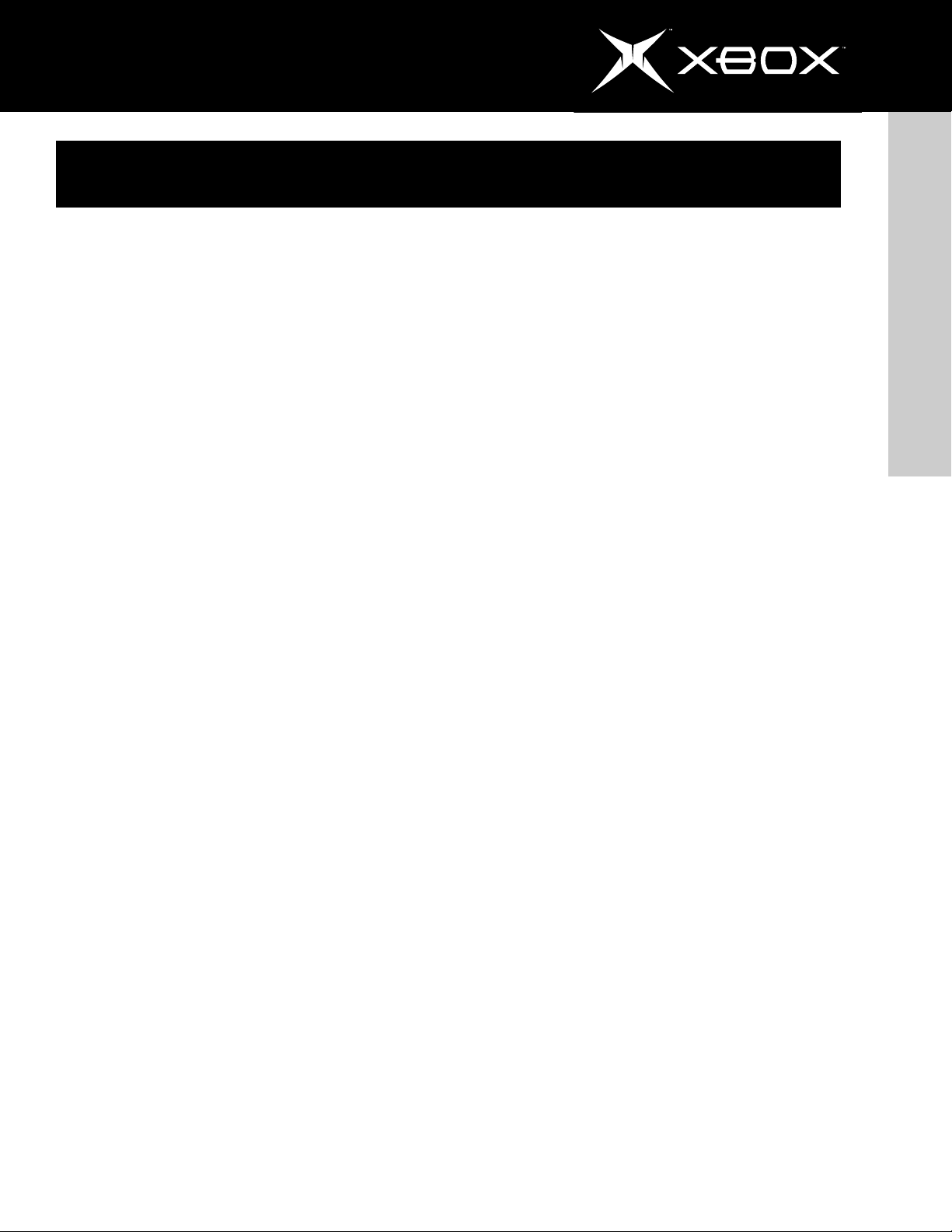
Selecting a Location for
the Xbox CONSOLE
7
Select a Safe Location
When selecting a location for the Xbox video game system,
consider the following topics and the Important Safety In-
formation on page 4.
Prevent the Xbox Console from Falling
If the Xbox console falls and hits someone, especially a small
child, it could cause serious injury. To reduce the risk of such
injuries and damage to the Xbox console, place the Xbox
console on a surface that:
• is flat and level.
• is stable and not likely to tip over.
• allows all four feet of the Xbox console to be in
contact with the surface.
• is clean and free of dust or debris.
• is not likely to allow the Xbox console to slip or
slide off.
Take Precautions with Cables and Cords
Arrange all cables and cords so that people and pets are
not likely to trip over or accidentally pull on them as they
move around or walk through the area.
Avoiding Damage to Your Television or
Other AV Equipment
Do not use with certain televisions. Some televisions, especially front- or rear-projection types, can be damaged if any
video games, including Xbox games, are played on them. Static
images presented during the normal course of gameplay may
"burn" into the screen, causing a permanent shadow of the
static image to appear at all times, even when video games
are not being played. Similar damage may occur from static
images created when placing a video game on hold or pause.
Consult your television owner's manual to determine if video
games can be played safely on your set. If you are unable to
find this information in the owner's manual, contact your television dealer or the manufacturer to determine if video games
can be played safely on your set.
Before connecting or disconnecting any AV device (for example,
television or VCR), make sure that the power to the Xbox
console and to the AV device is turned off. This will reduce the
risk of electrical damage to the equipment.
To avoid damage to AV equipment or to the Xbox console, do
not touch AV cord terminals or the Xbox AV port with your
fingers or allow metal parts to touch them.
english
When the Xbox console is not in use, you may need to disconnect all cables and cords in the front and rear of the
Xbox console to prevent children from pulling on them. Do
not allow children to play with cables or cords.
Prevent the Xbox Console from
Overheating
Do not block any ventilation openings. Do not place the
Xbox console on a bed, sofa, or other soft surface that may
block ventilation openings.
Do not place the Xbox console in a confined space, such as
a bookcase, rack, or stereo cabinet, unless the space is well
ventilated.
Do not install the Xbox console near any heat sources, such
as radiators, heat registers, stoves, or other devices (including amplifiers) that produce heat.
http://www.xbox.com
Page 8
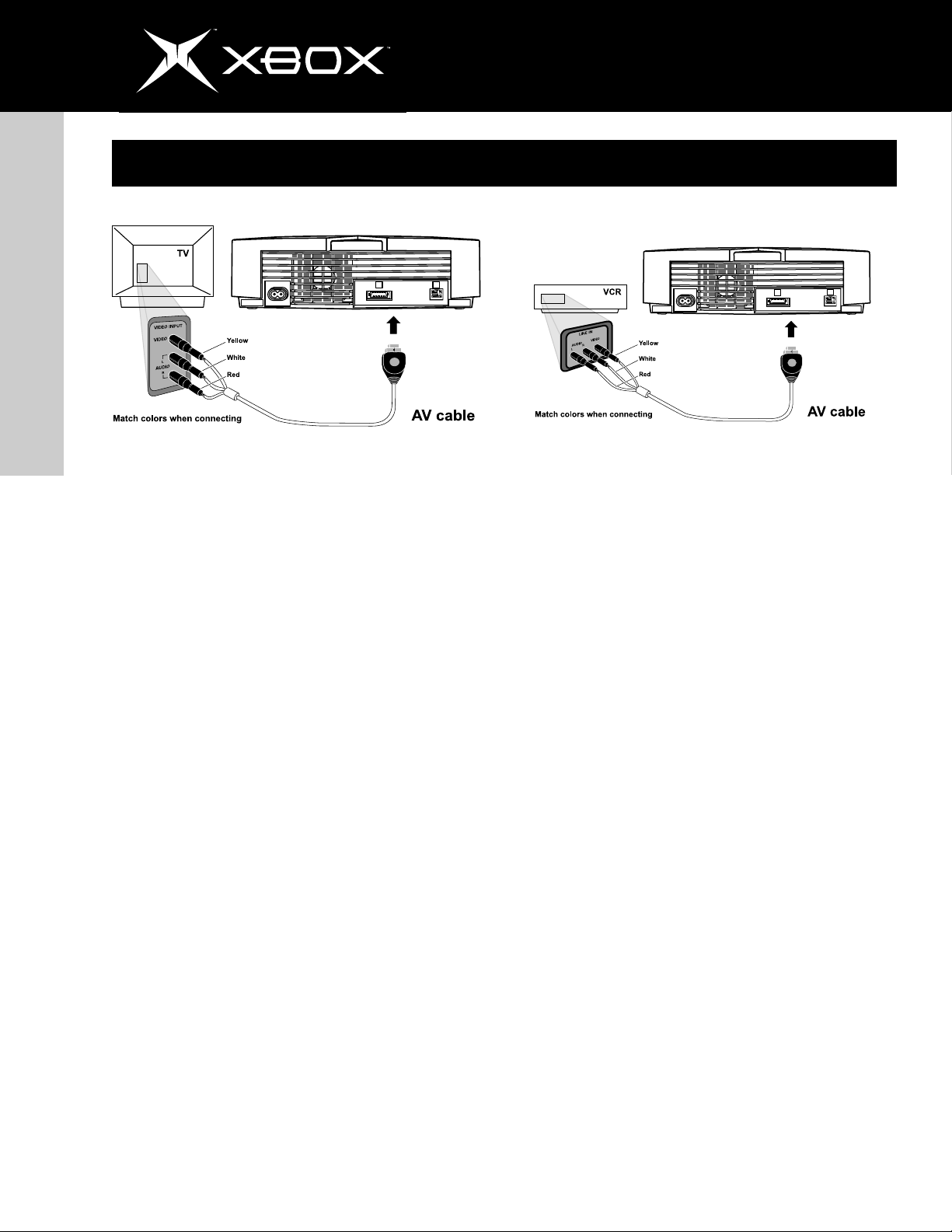
8
connecting to a tv
english
Connecting Using the Xbox Standard
AV Cable
If your TV has composite video input, use the standard AV
cable included with the Xbox video game system.
To connect to a TV
1. Connect the Xbox AV connector to the AV port on the
Xbox console.
2. Connect the color-coded connectors to the corresponding jacks on the TV: yellow to yellow (video), red
to red (right audio), and white to white (left audio).
Jacks may be on the front or back of the TV.
Note : For monaural TVs, which have only one audio jack,
connect either the right or left audio connector to the
audio jack.
3. Select the appropriate video input on your TV. For
more information, see No Picture under Trouble-
shooting on page 16.
You may not be able to connect to your TV using the standard
AV cable. If you have antenna, S-video or component video
input, or digital audio input, use the appropriate Xbox AV pack
or adapter. For more information, see
http://www.xbox.com or Xbox Peripherals on page 2.
If your TV is connected to a VCR and the VCR has composite
(integrated) video input, you can use the standard AV cable to
connect to the VCR.
To connect to a VCR
1. Connect the Xbox AV connector to the AV port on the
Xbox console.
2. Connect the color-coded connectors to the corresponding jack on the VCR: yellow to yellow (video), red to
red (right audio), and white to white (left audio).
Note For monaural VCRs, connect either the right or
left audio connector to the audio jack.
3. Do not change the existing connection between the
VCR and TV.
4. Select VCR for the TV/VCR setting of the VCR.
5. Select the appropriate video input on your VCR. For
more information, see No Picture under Trouble-
shooting on page 16.
http://www.xbox.com
Page 9
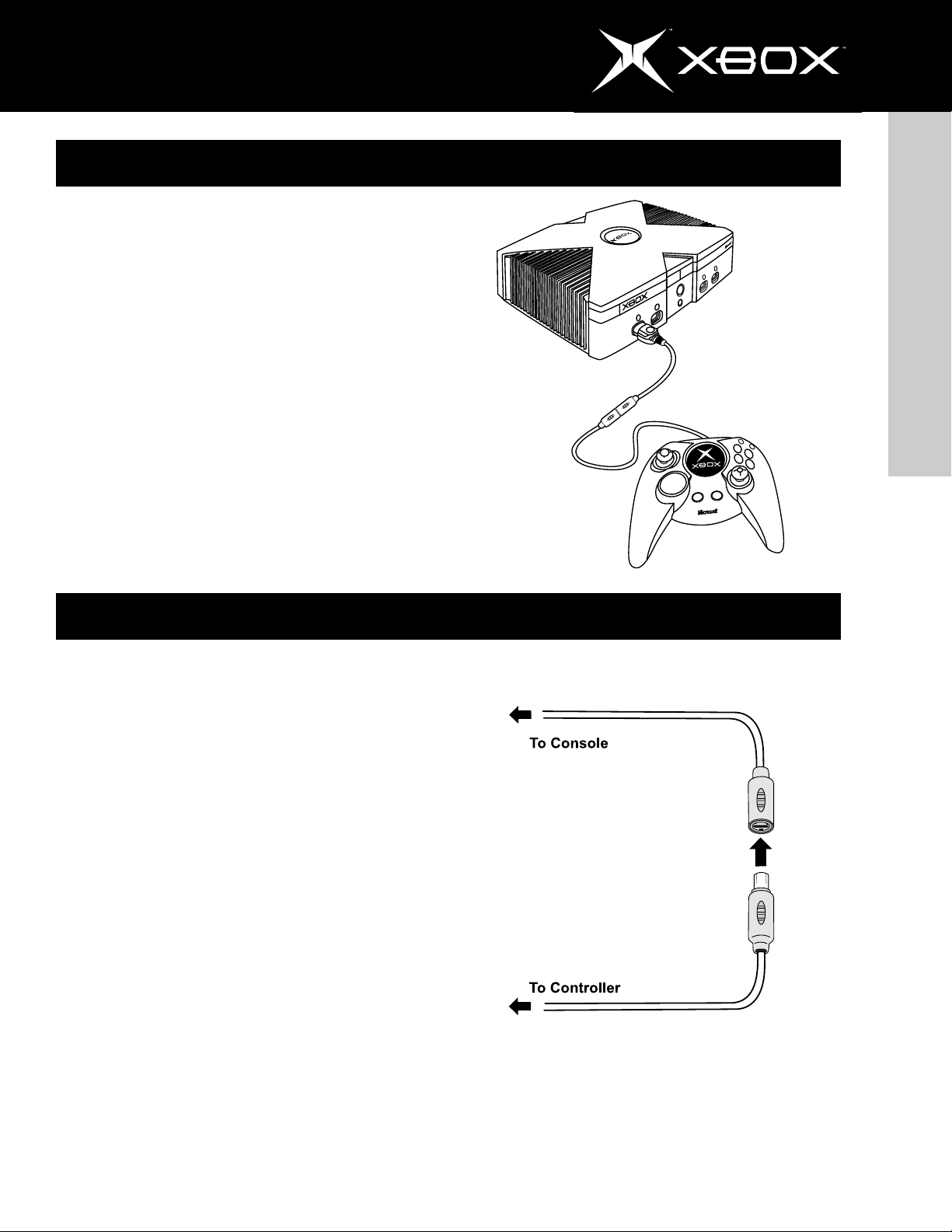
connecting xbox controllers
Connecting and Disconnecting Xbox
Controllers
To connect an Xbox Controller, insert the Xbox Controller connecter into any controller port on the front of the Xbox console.
To disconnect, unplug the Xbox Controller connector from the
Xbox Controller port. When disconnecting, pull on the controller connector, not the cable or inline release.
9
Do not touch Xbox Controller cord terminals or the Xbox Controller ports with your fingers or allow metal parts to touch
them. Doing so may damage the Xbox Controller or the Xbox
console.
Using the Xbox Controller in Games
For information about using the Xbox Controller with a game,
see your game manual.
USing xbox controllers
Inline Release
Each Xbox Controller cord has an
feature designed to reduce the chance of the Xbox console
falling when the cord is pulled. If the Xbox console falls and
hits someone, especially a small child, it could cause serious
injury. To reduce the risk of such injuries or of damage to the
Xbox console, it is important to properly use the Xbox Controllers and the inline release.
inline release
. This is a safety
english
Y
B
X
A
R
A
T
T
S
C
K
A
B
Use the Xbox Controller connector, not the inline release, to
routinely connect and disconnect the Xbox Controller. If an
inline release disconnects, simply reconnect it by aligning the
grooved indentations on the two parts of the inline release
and pressing the two parts completely together. The Xbox
Controller will not work unless the inline release is properly
connected.
WARNING! Never tape, glue, or otherwise prevent an inline
release from pulling apart.
The inline release reduces, but does not eliminate, the risk of
the Xbox console being pulled off its surface. To further reduce the risk:
• Do not allow anyone to pull on the Xbox Controllers or
controller cords in a way that causes the Xbox console
to move.
• Do not allow Xbox Controller cords to become crossed
or tangled with one another.
http://www.xbox.com
• Read and follow the instructions in Selecting a
Location for the Xbox Console on page 7.
Page 10
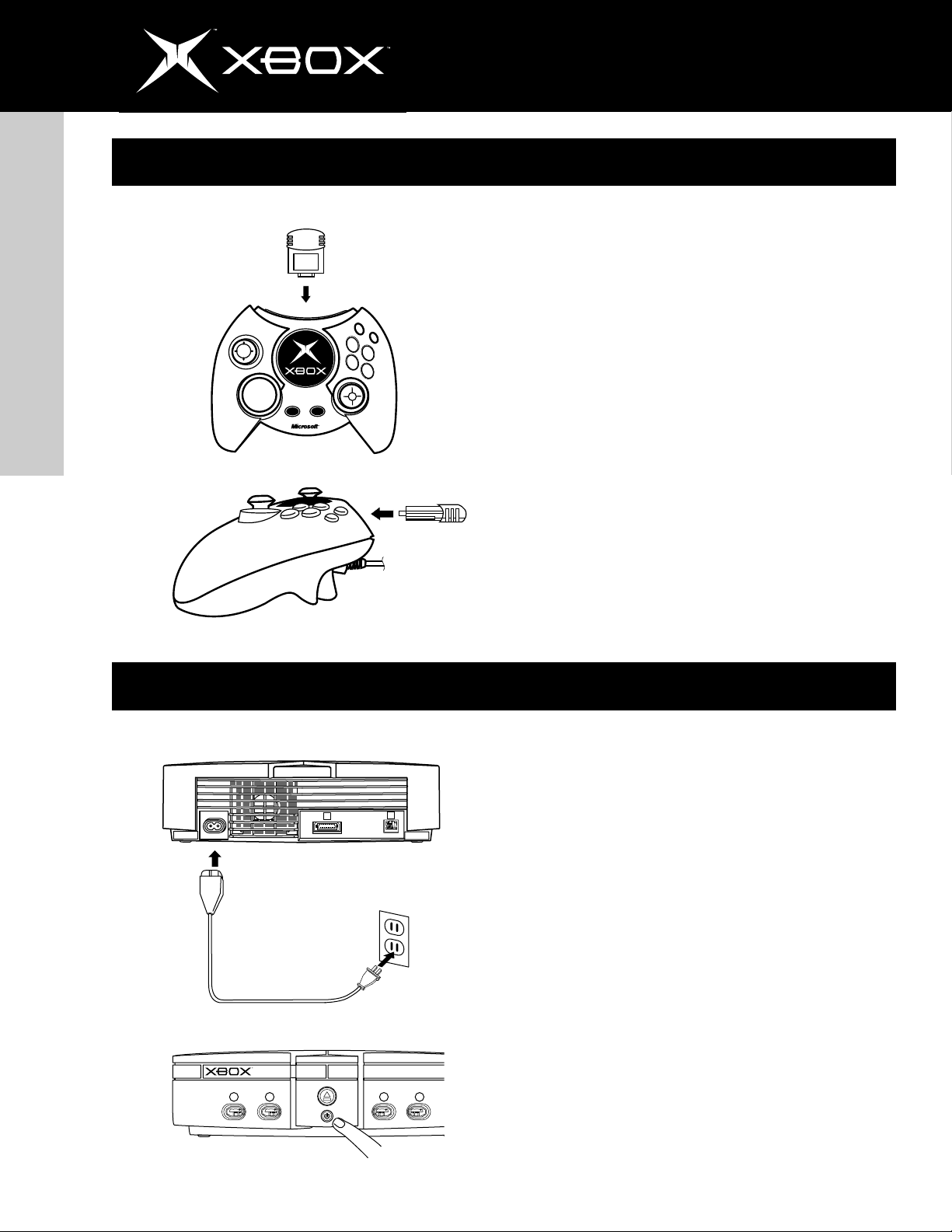
10
using xbox controllers
english
Using Xbox Controller Expansion Slots
The Xbox Controller has two expansion slots that allow you to
connect expansion devices to the Xbox Controller. For example,
you can add portable storage to the Xbox video game system
by connecting an Xbox Memory Unit (shown) (part number
K02-00001, sold separately). For more information, see Xbox
Peripherals on page 2 or the instruction manual for your
Y
B
X
A
C
A
K
R
A
T
T
B
S
Xbox expansion device.
Turning on the Xbox Console
Plug the power cord into the Xbox console, and then fully
insert the plug into the power outlet. See General Electrical
Precautions on page 5 for more information.
Turn on the Xbox console by pressing the power button. The
status indicator light will light up.
Turn off the Xbox console by pressing the power button. To eliminate all voltage inside the Xbox console, turn off the Xbox console, and then unplug the power cord from the power outlet.
1
2
4
3
http://www.xbox.com
Page 11
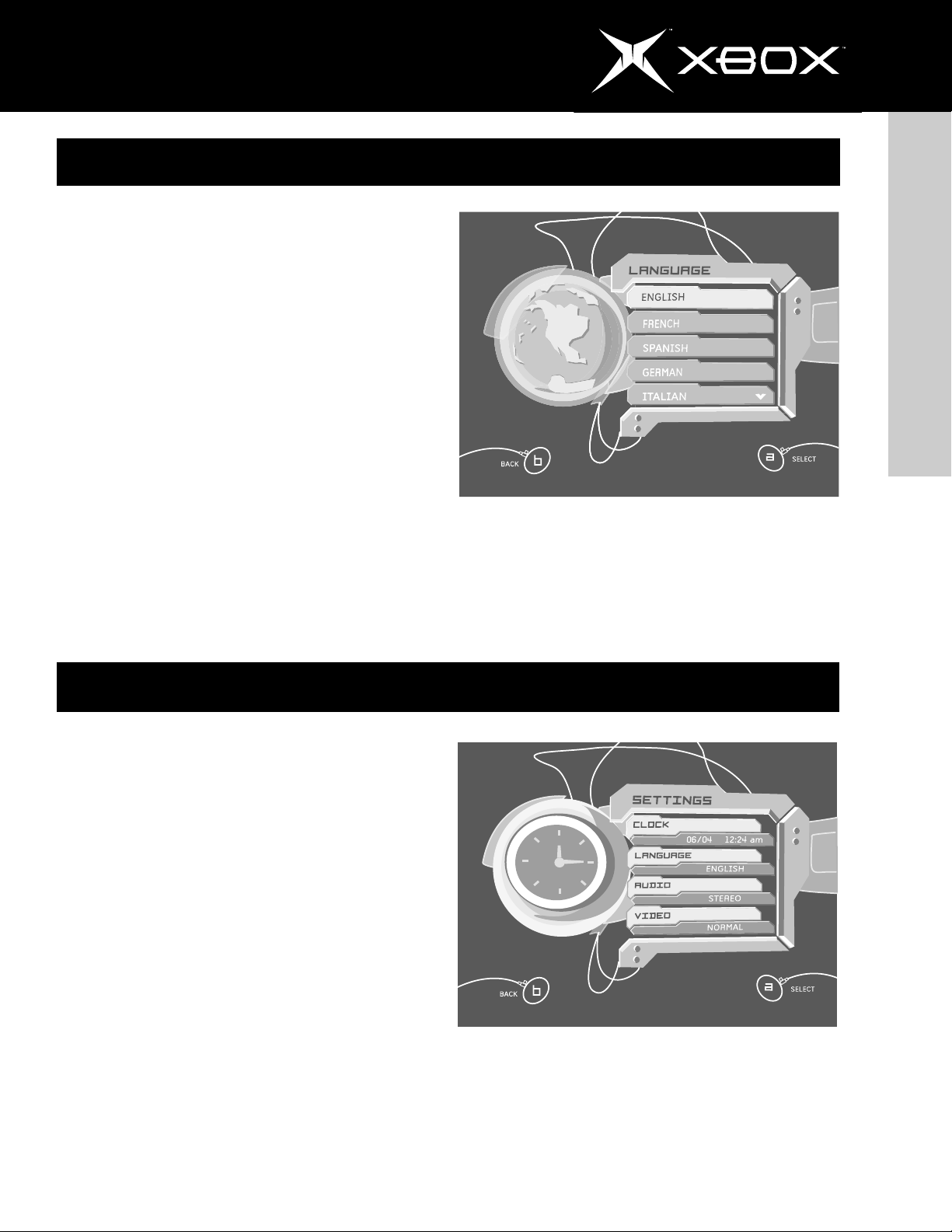
The first time you turn on your Xbox video game system, you
must set the default language and the clock before playing a
game or audio CD. Once these settings are specified, you don’t
have to set them again if you leave the Xbox console connected to power.
To move the selection focus on the screen, press the directional pad of the Xbox Controller. To select, press A. To cancel,
press B.
11
initial setup
english
audio, video and other settings
In addition to the initial language and clock settings, you can
specify other settings for the Xbox video game system. To
choose settings for your system, turn on the Xbox video game
system without a disc in the disc tray.
To choose audio or video settings
1. Select Settings, and then select Audio or Video.
2. Select appropriate options for your system.
You can configure the Xbox console to automatically turn off
if left unattended for six hours.
To choose Auto Off
1. Select Settings, and then select Auto Off.
2. Select Yes to have the Xbox console turn off automati-
cally, or No (the default).
http://www.xbox.com
Page 12
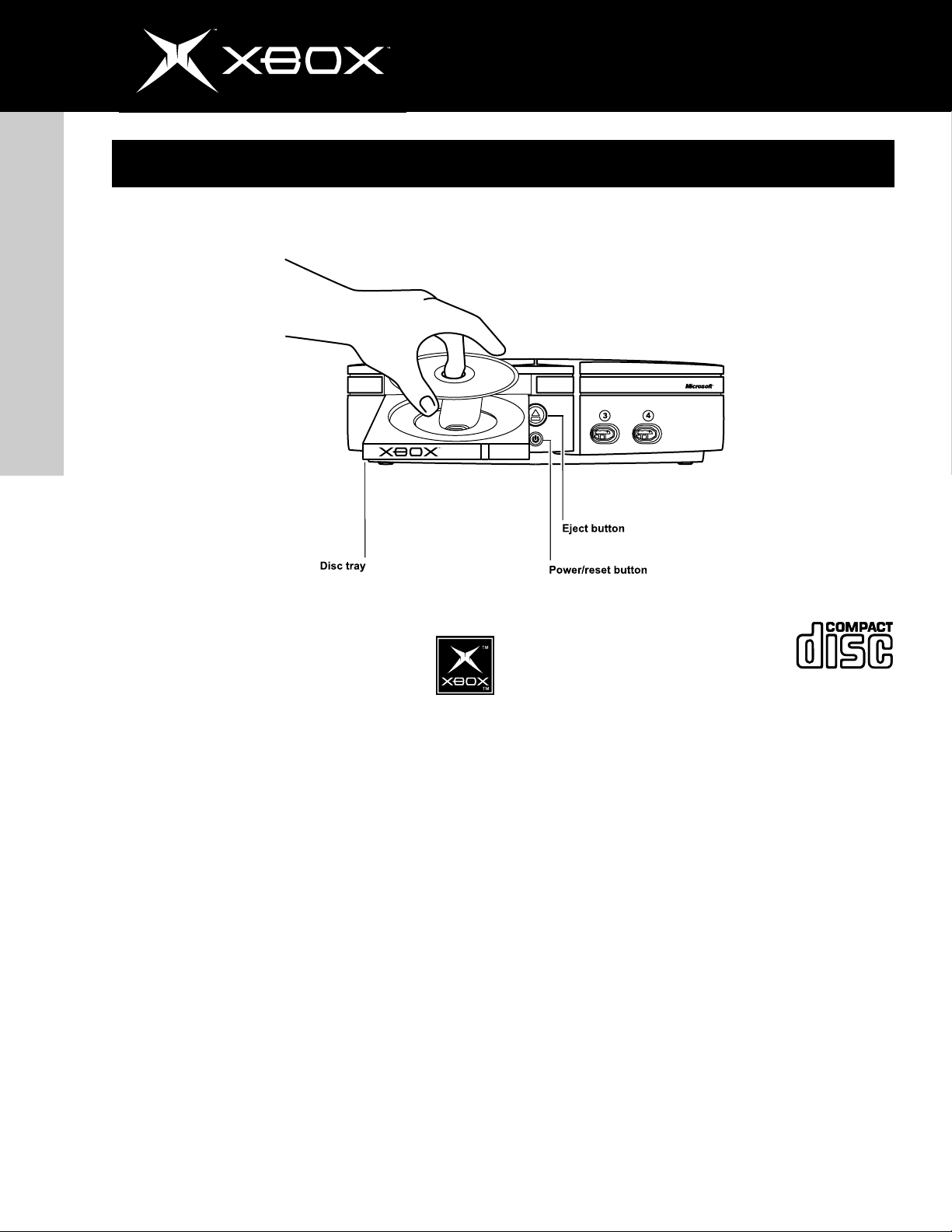
12
Playing Games and Music
english
Playing Games
The Xbox video game system can play only game
discs licensed by Microsoft for the Xbox video game
system. Licensed games have this logo:
To start a game
1. Press the eject button to open the disc tray.
2. Place the Xbox game disc on the disc tray with the
label facing up.
3. Press the eject button to close the disc tray. The game
will play.
To switch to another game
1. Press the eject button to open the disc tray.
2. Remove the game disc.
3. Place a new Xbox game disc on the disc tray.
4. Press the eject button to close the disc tray. The new
game will play.
To end a game
1. Press the eject button and the disc tray will open.
2. Remove the Xbox game disc.
3. Press the eject button again to close the disc tray.
Playing Music
The Xbox video game system can play
audio CDs that have this logo:
To play audio CDs
1. Press the eject button to open the disc tray.
2. Place the audio CD on the disc tray with the label
facing up.
3. Press the eject button to close the disc tray. The audio
CD will play.
Playing DVD Movie Discs
To play DVD movies on the Xbox video game system, you need
the Xbox DVD Movie Playback Kit (part number K01-00004,
sold separately). For more information about playing DVD movies, see the Instruction Manual for the Xbox DVD Movie Playback Kit.
Avoiding Damage to Discs or to the DVD Drive
• Do not leave a disc in the Xbox console for extended
periods when not in use.
• Do not move the Xbox console while the power is on
and a disc is inserted.
• Do not apply labels, stickers, or other foreign objects
to discs.
http://www.xbox.com
Page 13
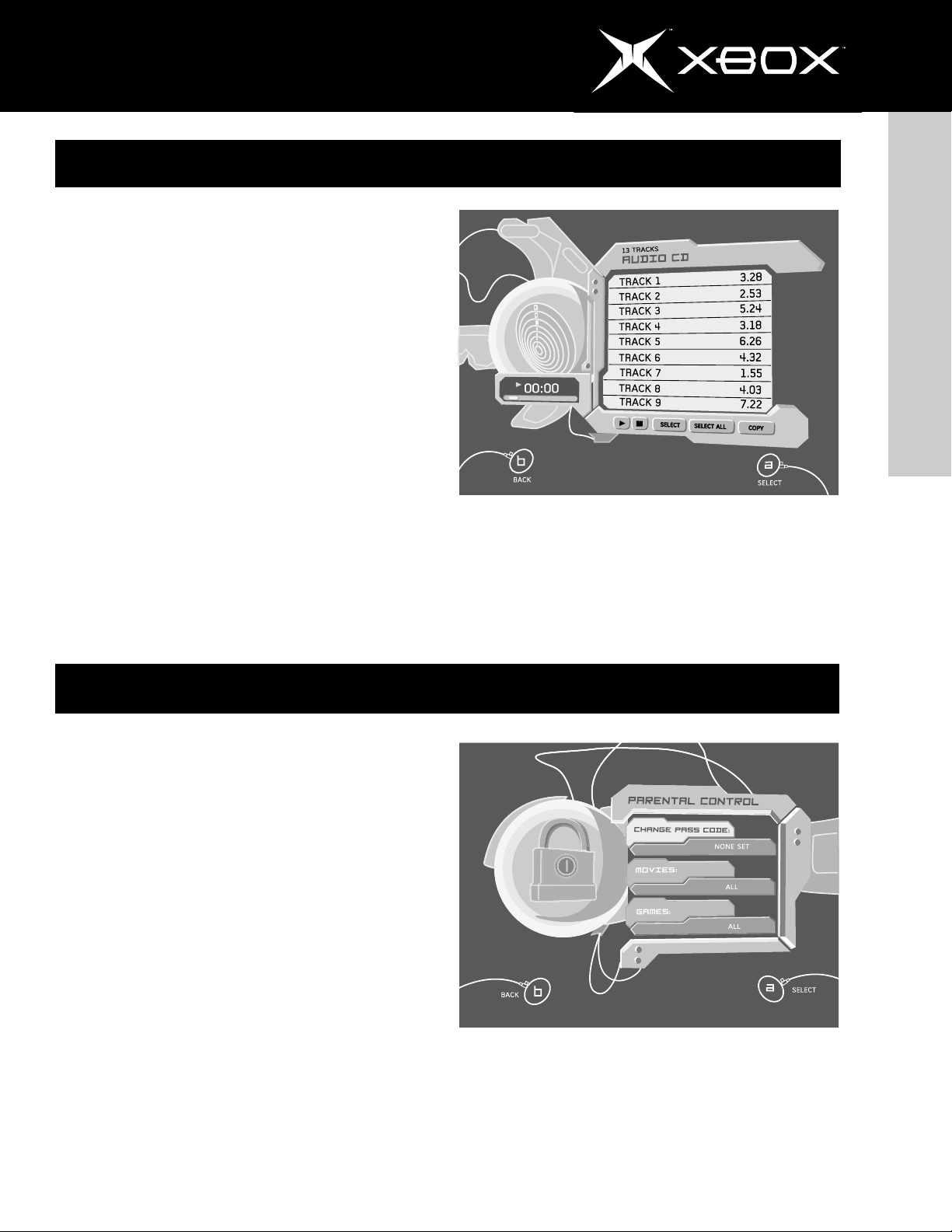
You can copy tracks from audio CDs using the Xbox video
game system. Then you can arrange these tracks into
soundtracks and play them from the Xbox video game system
without inserting the original CD audio disc. You can play your
soundtracks while playing Xbox games.
To copy tracks
1. Play an audio CD.
13
Soundtracks
2. Select Back from the music player.
3. Select Copy to display tracks.
4. Select the tracks you want to copy. You can select one
track, multiple tracks, or all tracks.
5. Select Copy to begin copying the tracks.
6. Select an existing soundtrack, or create a new
soundtrack to store the copied tracks. If you create a
new soundtrack, enter a name using the virtual
keyboard.
You can limit the type of content played on the Xbox video
game system based on the ESRB rating level. By default, the
Xbox video game system is set to play all content. You can
select separate parental control levels for games and DVD
movies. To play DVD movies on the Xbox video game system,
you need the Xbox DVD Movie Playback Kit (part number K0100004, sold separately).
english
To play soundtracks
1. Turn on the Xbox console with no disc in the
disc tray.
2. Select Music, and then select a soundtrack rather
than Audio CD.
3. Select Play to begin playing.
parental control
To change the level of content that can be played
1. Turn on the Xbox console with no disc in the
disc tray.
2. Select Settings, then select Parental Control, and
then select Games.
3. Select the new level: All, M (Mature), T (Teen), E
(Everyone), K-A (Kids to Adults), EC (Early Childhood),
or None.
The Xbox video game system will play games and DVD movies
that are rated at or below the selected level. For example, if the
selected level is T, games rated T, E, K-A, and EC can play. If you
choose any level other than All, you must select a pass code.
If you lose or forget your pass code, call the Xbox Customer
Support number on page 2.
http://www.xbox.com
Page 14
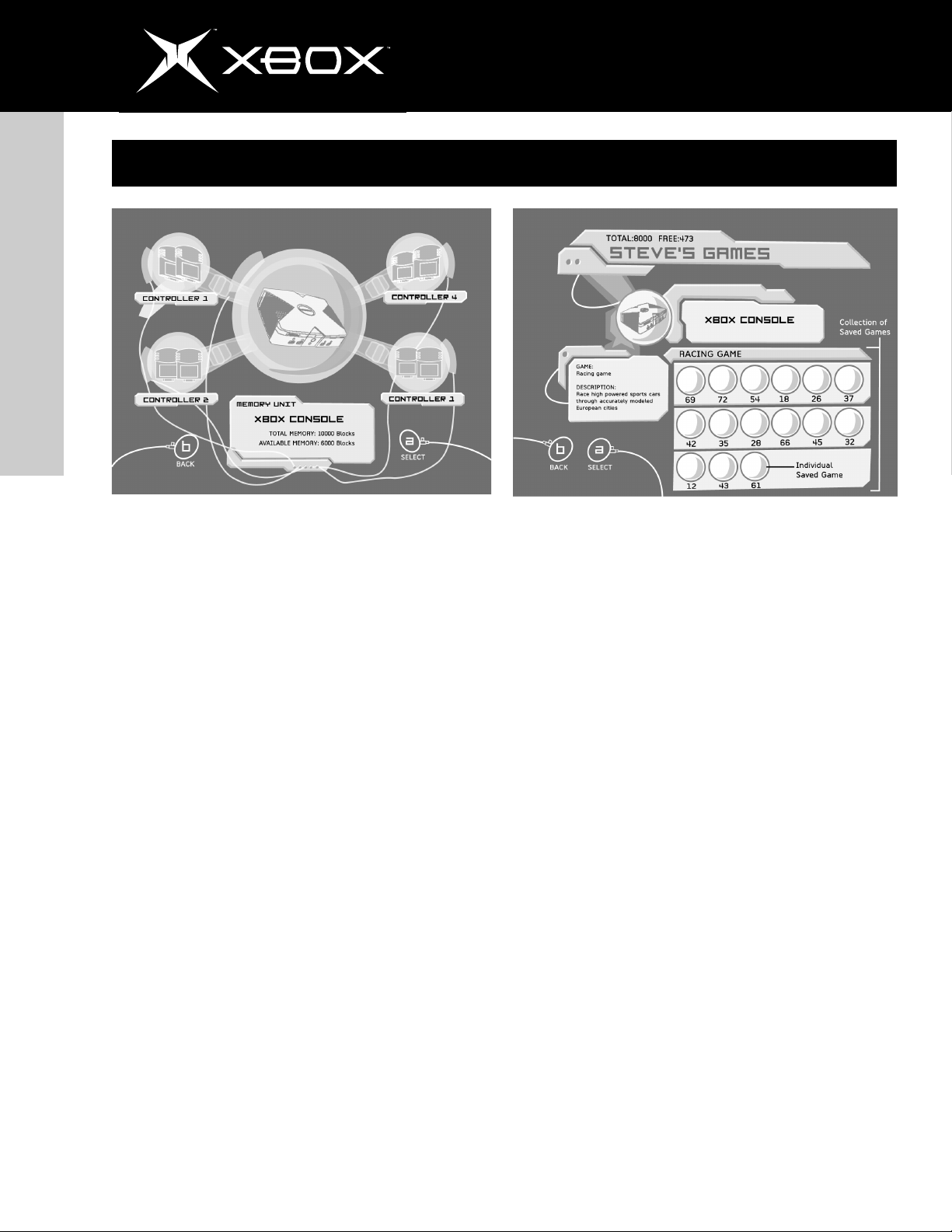
14
managing memory
english
The Xbox video game system includes an internal hard disk for
saving game information and soundtracks. For information about
saving games, see your Xbox game manual. For information
about saving soundtracks, see Soundtracks on page 13.
To manage or free space on the Xbox hard disk, you can remove all stored information and saved games for a given Xbox
game, or copy or delete specific saved games.
To remove all information about a game
1. Turn on the Xbox console with no disc in the
disk tray.
2. Select Memory, and then select Xbox Hard Disk.
3. Select a game.
4. Select Remove Game to delete the selected game,
including all its saved games, from the Xbox hard disk.
Select Yes when prompted, “Are you sure you want to
permanently remove this title?”
To copy or delete a saved game
1. Turn on the Xbox console with no disc in the
disk tray.
2. Select Memory, and then select Xbox Hard Disk.
3. Select an individual saved game name in the collection
of saved games.
4. Select Copy to move that saved game to an Xbox
Memory Unit (part number K02-00001, sold separately) or Delete to remove the selected game from
the Xbox hard disk. When deleting, select Yes when
prompted, “Are you sure you want to permanently
remove this saved game?”
http://www.xbox.com
Page 15
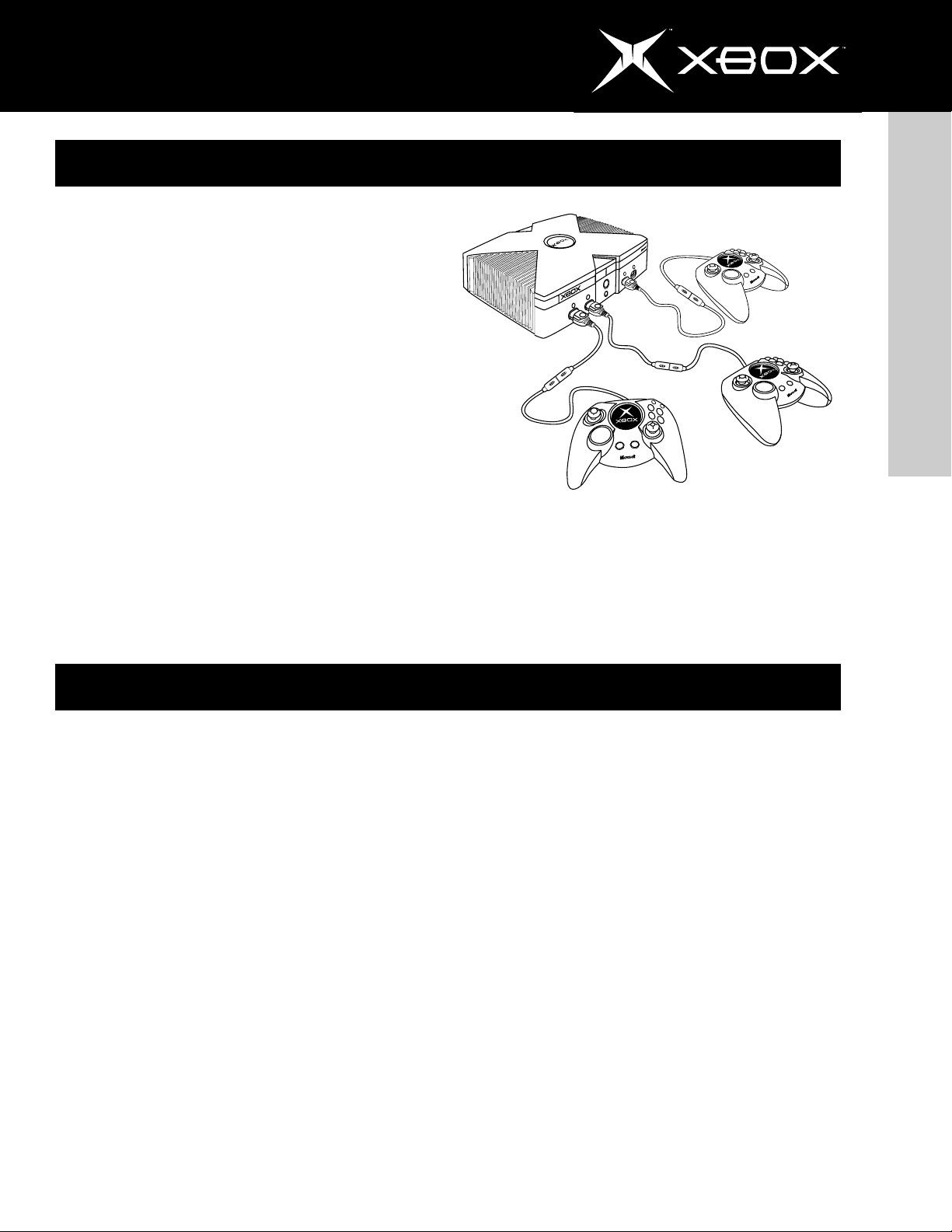
Connect up to four Xbox controllers to the Xbox console for
games that allow multiple players. Not all Xbox games will
allow multiple players. To determine if the game allows multiple players, see your game manual.
Some games can be played using the Xbox System Link Cable
(part number K08-00001, sold separately), which connects two
Xbox consoles for head-to-head gameplay. For more information, see the instruction manual for the Xbox System Link Cable.
Do not connect a telephone line to the Ethernet connector on
the back of the Xbox console. Broadband capability is scheduled to go live in the summer of 2002. For more information,
visit http://www.xbox.com.
multiplayer games
Y
B
X
A
R
A
T
T
S
C
K
A
B
15
english
Cleaning the Xbox Video Game System
Cleaning the Xbox Console
It is important to keep the rubber feet on the bottom of the
Xbox console clean and free of dust and debris to reduce
the risk of the Xbox console falling and possibly hitting
someone.
• If the rubber feet ever become dirty or dusty, wipe
them off with a dry cloth.
• Keep the surface on which the Xbox console rests
clean by wiping with a dry cloth.
If you clean the Xbox console:
• Unplug the Xbox console from the power outlet.
• Clean the outside of the Xbox console only. Make sure
that no objects are inserted into ventilation openings.
• Use a dry cloth—do not use abrasive pads, detergents,
scouring powders, solvents (for example, alcohol,
gasoline, paint thinner, or benzene), or other liquid or
aerosol cleaners.
To clean Xbox game discs or audio CDs
• Hold discs by the edges; do not touch disc surface with
fingers.
• Clean discs using a soft cloth, lightly wiping from the
center outwards.
• Do not use solvents such as benzene, which can
damage the disc.
http://www.xbox.com
Page 16
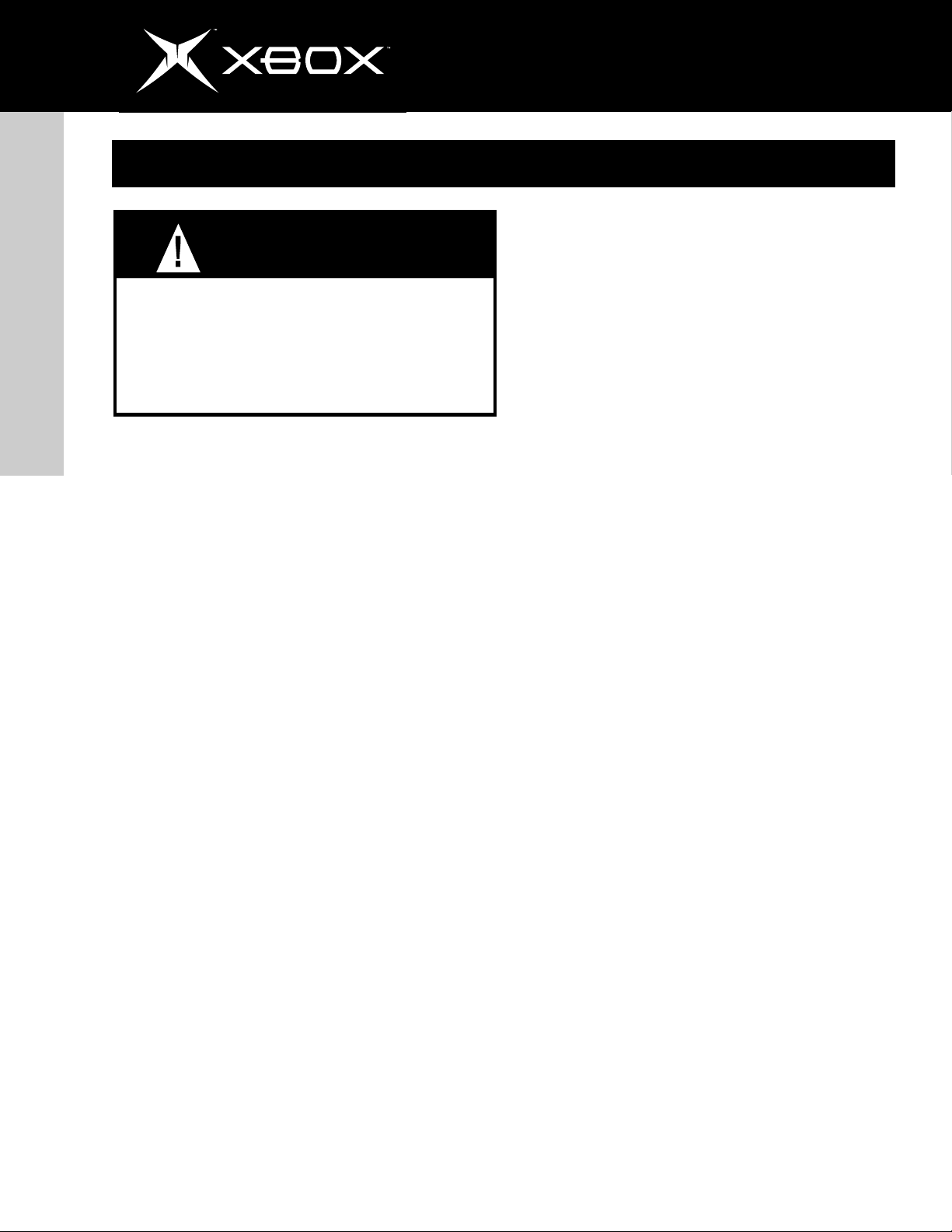
16
Troubleshooting
To reduce the risk of serious injury or death from electric shock or fire, do not attempt to service or repair
the Xbox console. Do not attempt to take apart the
english
Xbox console or modify it in any way. Refer all servicing to qualified service personnel.
Please follow these steps to troubleshoot difficulties with the
Xbox video game system:
No Power
Connect the power cord (see Turning On the Xbox Console
on page 10).
WARNING
Game Does Not Start
Play only licensed Xbox game discs (see Playing Games and
Music on page 12).
Insert the disc with the label up and close the disc tray (see
Playing Games and Music on page 12).
Clean the disc (see Cleaning the Xbox Video Game System
on page 15).
No Picture
Connect the appropriate AV cable (see Connecting to a TV
on page 8).
Turn on the TV.
Select the video input on the TV (or VCR, if connected to a
VCR) that displays the Xbox game. Common names for video
input are Input Select, AUX, Line In, Line, In, Input, Source,
or EXT, depending upon your TV or VCR type. For more information, see your TV or VCR manual.
Status Indicator Light Flashes Continually
The status indicator light should be green while the Xbox video
game system is on, or flash green when you press the eject
button. If the status indicator light flashes continually during
operation, the Xbox video game system has an internal problem:
• Continual orange flashing: The Xbox console is too hot
and will not play games until cooled. Place the Xbox
console in a well-ventilated area away from other heat
sources. Once the console cools, the flashing will stop
and the Xbox video game system can be played. For
more information, see Selecting a Location for the
Xbox Console on page 7.
• Continual green and orange flashing: The AV cable is
not connected properly. Connect according to the
instructions in Connecting to a TV on page 8.
• All other patterns:Internal problem requires service.
Contact Xbox Customer Support according to the
instructions in If You Need Help... on page 17.
Disc Tray Does Not Open
Connect the power cord (see Turning On the Xbox Console
on page 10).
Turn on the Xbox console by pressing the power button (see
Turning On the Xbox Console on page 10).
Play only supported types of discs (Xbox games, audio CDs;
see Playing Games and Music on page 12).
Poor-Quality Picture
Clean the disc (see Cleaning the Xbox Video Game System
on page 15).
No Sound
Properly connect the AV cable (see Connecting to a TV on
page 8).
Check the volume on the TV and turn off TV mute (see your
TV manual).
Select the correct audio output (see Connecting to a TV on
page 8).
Play only supported types of discs (Xbox games, audio CDs;
see Playing Games and Music on page 12).
Poor-Quality Sound
Clean the disc (see Cleaning the Xbox Video Game System
on page 15).
Play Dolby® Digital audio only to speakers that support Dolby
Digital.
Select the audio output that is supported by your system or TV
(Stereo or Dolby® Surround for stereo speakers, Mono for monaural
speakers). (See Audio, Video, and Other Settings on page 11).
If sound is coming from only one speaker, check that all audio
cables are connected correctly.
http://www.xbox.com
Page 17
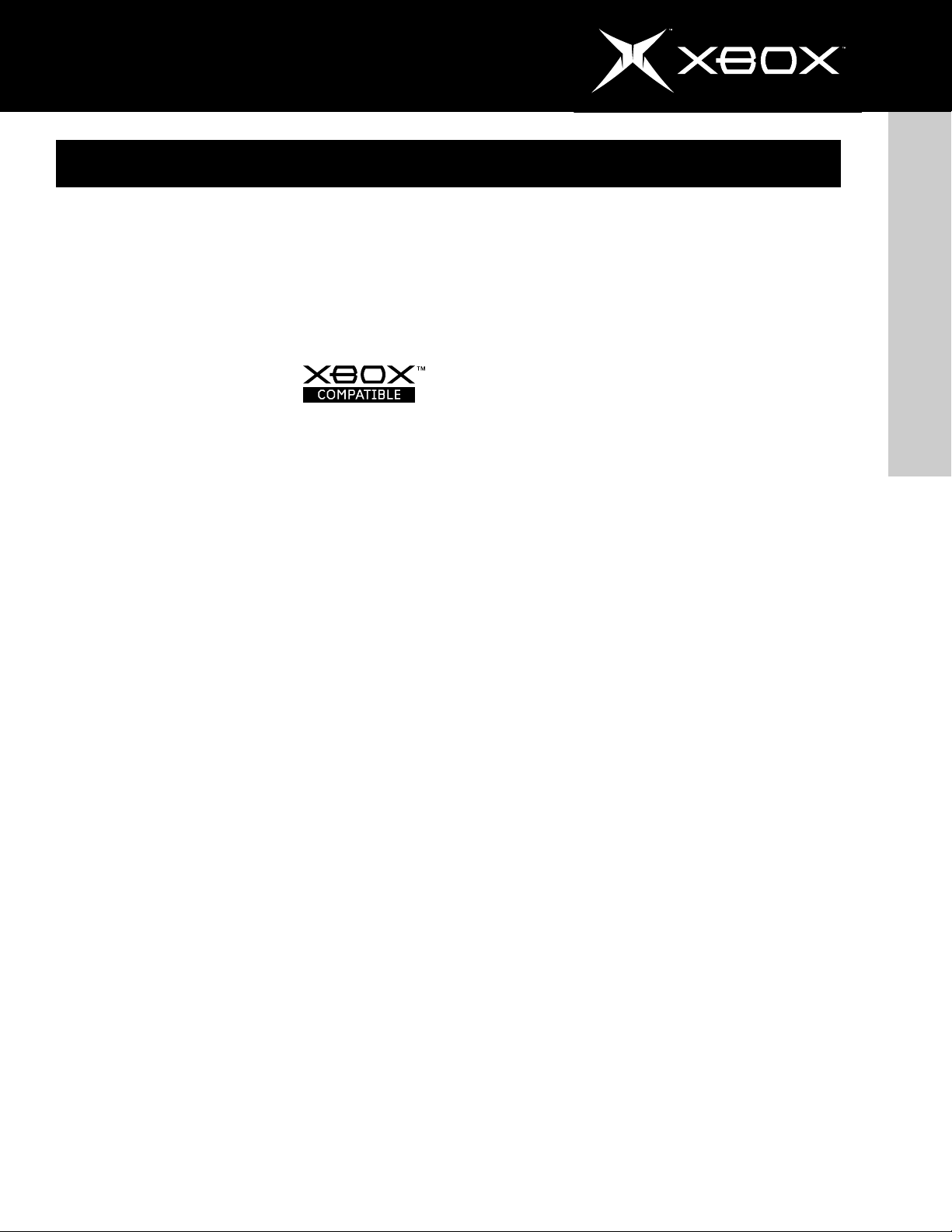
specifications
17
Xbox Controller or Peripheral Does Not
Work
Connect the Xbox Controller to any controller port (see Connecting Xbox Controllers on page 9).
Make sure the controller connectors, including the inline release, are connected securely (see Using Xbox Controllers
on page 9).
Use only Xbox-compatible peripherals that have this logo:
For a list of Microsoft’s Xbox peripheral products, see Xbox
Peripherals on page 2.
Make sure the Xbox game supports any optional peripherals
connected to the Xbox video game system. If a peripheral is
not supported by the specific game, the game may not play.
Cannot Save Game
The Xbox hard disk or memory unit must have enough free
blocks to save the game. For information on how to free space,
see Managing Memory on page 14.
If You Need Help...
Should problems persist, do not attempt to take apart, service, or modify the Xbox console in any way. Doing so could
present the risk of serious injury or death from electric shock
or fire, and it will void your warranty. Please see
http://www.xbox.com or call the Xbox Customer
Support number:
General
Power requirements: 120 V AC, 60 Hz
Power consumption: 100 W
Dimensions (approximate): 300 x 80 x 180 mm;
12 x 4 x 8 inches (w/h/d)
Mass (approximate): 4 kg (8 lb 13 oz)
Operating temperature: 5 °C to 35 °C (41 °F to 95 °F)
Laser diode properties: Material • GaAlAs,
Wavelength • l = 650 nm
Inputs/Outputs
Controller ports (4)
Ethernet port (1)
AV port (1)
AC IN power port (1)
Supplied Peripherals
See The Xbox Video Game System on page 2.
Optional Peripherals
See Xbox Peripherals on page 2.
Design and specifications are subject to change without notice.
english
United States and Canada: 1-800-4MY-XBOX.
TTY users: 1-866-740-XBOX.
Mexico: 001 866 745 83 12.
TTY users: 001 866 251 26 21.
Do not take your Xbox video game system or peripheral to
your retailer for repair or service, unless instructed to do so
by an Xbox Customer Support representative.
http://www.xbox.com
Page 18

18
warranty
PLEASE READ THIS LIMITED WARRANTY CAREFULLY TO UNDERSTAND YOUR RIGHTS AND OBLIGATIONS!
LIMITED WARRANTY
The term “Xbox Product” means the Microsoft Xbox Video Game
System console including (when considered as a whole) the
Microsoft software stored on the hard disk and embedded in
microprocessors within the Xbox console, and Xbox-compatible
hardware manufactured by or for Microsoft, whether included
with the Xbox Video Game System or purchased separately.
english
A. WARRANTIES
1 90-Day Express Warranty. Subject to the terms and con-
ditions of this Limited Warranty, Microsoft warrants to you
only (the original purchaser), that under normal use and service the Xbox Product will substantially conform with the accompanying printed user instruction materials for a period of
90 days starting as of the date of your sales receipt (the
“Warranty Period”).
2 Implied Warranty. You may also have an implied warranty
and/or condition under the laws of some jurisdictions, which
is hereby limited to the duration of the Warranty Period. Some
jurisdictions do not allow limitations on how long an implied
warranty or condition lasts, so the foregoing limitation may
not apply to you.
As to any defects discovered after the Warranty Period, there
is no warranty or condition of any kind.
B. OBTAINING WARRANTY SERVICE. To receive instructions for obtaining repair or replacement warranty services
you must call:
Within the U.S., U.S. Territories and Canada:
1-800-4MYXBOX. TTY users: 1-866-740-XBOX.
Within Mexico: 001 866 745 83 12.
TTY users: 001 866 251 26 21.
You must also:
1 Submit proof of purchase in the form of a bona fide, dated
bill of sale, receipt, or invoice (or a copy) evidencing that your
request for service is made within the Warranty Period.
2 Follow Microsoft’s instructions if it determines that all or
part of your Xbox Product requires return for repair or replacement. Microsoft will arrange for shipping your Xbox Product to Microsoft or its authorized repair centers at Microsoft’s
expense, or instruct you where to take the Xbox Product in
your area.
3 Delete or remove any files or data you consider private or
confidential prior to sending the Xbox Product to Microsoft.
4 Return the Xbox Product in the packaging materials provided to you by Microsoft, using the labels and addresses provided in the return authorization kit. Failure to use these materials may result in delays.
Failure to follow the above instructions may result in delays, cause you to incur additional charges, or may void
your warranty.
C. EXCLUSIVE REMEDY. During the Warranty Period and
subject to applicable law, Microsoft will, at its option and as
your exclusive remedy for breach of this Limited Warranty or
any implied warranties:
1 Repair or replace a defective Xbox Product, or
2 Following return of your Xbox Product, make payment to
you for the allowable damages that you incur in reasonable
reliance but only up to the amount of the purchase price that
you paid for your Xbox Product. This refund may include a
deduction for depreciation based on your actual use.
3 Any replacement parts or Xbox Product will be new or
refurbished or serviceably used, comparable in function and
performance to the original part or Xbox Product and warranted for the remainder of the original Warranty Period or 30
days from the date of shipment of the Xbox Product back to
you, whichever is longer.
4 Microsoft may, at its sole option, elect to replace the
hard disk contained in your Xbox Product even if this
causes a loss of data. YOU AGREE THAT MICROSOFT IS
NOT LIABLE TO YOU FOR ANY LOSS OF YOUR DATA.
5 After the Warranty Period has expired, Microsoft may charge
you a fee for its efforts to diagnose and service any Xbox
Product-related problems.
6 Microsoft will use commercially reasonable efforts to diagnose and attempt to correct, or suggest solutions for, Xbox
Product defects that are covered by this Limited Warranty.
MICROSOFT DOES NOT PROVIDE ANY WARRANTIES REGARDING ITS WARRANTY SERVICES AND, EXCEPT FOR THE
PRECEEDING SENTENCE, DISCLAIMS ALL DUTIES (IF ANY)
OF WORKMANLIKE EFFORT OR OF LACK OF NEGLIGENCE.
D. NO OTHER WARRANTIES. The express warranty stated
in Section A above is the only express warranty made to you
and is provided in lieu of all other express or implied warranties and conditions (if any) including any created by any other
documentation or packaging. No other warranties or conditions are made with respect to the Xbox Product or the warranty services by any person, including but not limited to
Microsoft and its suppliers. No information (oral or written)
or suggestions given by Microsoft, its agents or suppliers
or its or their employees, shall create a warranty or condition or expand the scope of this Limited Warranty. Also,
there is no warranty or condition of title, quiet enjoyment, or
noninfringement in the Xbox Product. You may have greater
rights existing under legislation in your jurisdiction. Where
any term of this Limited Warranty is prohibited by such laws,
it shall be null and void, but the remainder of the Limited
Warranty shall remain in full force and effect.
E. EXCLUSIONS FROM LIMITED WARRANTY. This Limited
Warranty shall not apply and Microsoft has no liability under
this Limited Warranty if the Xbox Product:
1 is used with products not sold or licensed by Microsoft
(including, but not limited to, non-licensed games and game
enhancement devices, adaptors and power supply sources) or
which are otherwise not compatible;
http://www.xbox.com
Page 19

warranty
19
2 is used for commercial purposes (including rental or lease);
3 is modified or tampered with;
4 is damaged by Acts of God, power surge, misuse, abuse, neg-
ligence, accident, wear and tear, mishandling, misapplication, or
other causes unrelated to defective materials or workmanship;
5 serial number is defaced, altered or removed;
6 is damaged by programs, data, viruses, or files, or during
shipments;
7 is not used in accordance with the accompanying documen-
tation and use instructions; or
8 is repaired, modified or altered by other than Microsoft
authorized repair centers.
This Limited Warranty does not cover your data, any separate
software or Xbox games whether or not packaged or included
with the Xbox Product, or any Xbox accessories or peripheral
devices that are not manufactured by or for Microsoft.
F. EXCLUSION OF CONSEQUENTIAL, INCIDENTAL AND CERTAIN OTHER DAMAGES and LIMITATION OF LIABILITY
TO THE FULL EXTENT ALLOWED BY LAW, MICROSOFT IS NOT
LIABLE FOR ANY:
(i) CONSEQUENTIAL OR INCIDENTAL DAMAGES; (ii) DAMAGES
OR LOSS OF ANY NATURE WHATSOEVER RELATING TO LOST
PROFITS, LOSS OF DATA OR PRIVACY OR CONFIDENTIALITY,
ANY INABILITY TO USE ALL OR PART OF THE XBOX PRODUCT, PERSONAL INJURY, OR ANY FAILURE TO MEET ANY DUTY
(INCLUDING BUT NOT LIMITED TO ANY LACK OF NEGLIGENCE
OR OF WORKMANLIKE EFFORT); OR (iii) INDIRECT, SPECIAL,
OR PUNITIVE DAMAGES; ARISING OUT OF RELATING IN ANY
WAY TO THE XBOX PRODUCT.
THE FOREGOING APPLIES EVEN IF MICROSOFT OR ANY SUPPLIER OR AGENT HAS BEEN ADVISED OF THE POSSIBILITY
OF SUCH LOSSES OR DAMAGES; EVEN IN THE EVENT OF FAULT,
TORT (INCLUDING NEGLIGENCE), STRICT OR PRODUCT LIABILITY, MISREPRESENTATION OR OTHER REASON; AND EVEN
IF ANY REMEDY FAILS OF ITS ESSENTIAL PURPOSE. Some
jurisdictions do not allow the exclusion or limitation of incidental or consequential damages, so the above limitations or
exclusions may not apply to you.
G. ADDITIONAL CONDITIONS
1 The software included in the Xbox Product is licensed to
you, not sold. You are licensed to use such software only in
your Xbox Product and you may not reverse engineer it, except as expressly permitted by applicable law notwithstanding this limitation.
2 Your Xbox Product and its internal components are new
pursuant to industry standards, unless otherwise indicated on
the Xbox Product retail packaging as “Refurbished”.
3 You agree to comply with all applicable export laws and
regulations if you export the Product outside of the United
States, Canada or Mexico.
4 This Limited Warranty applies to the original purchaser only
and may not be assigned or transferred. However, some jurisdictions extend the protection of implied warranties to subsequent consumers and therefore this limitation may not apply
to you.
H. GOVERNING LAW. This Limited Warranty is valid only in
the United States of America, and Canada and Mexico. If you
acquired the Product in the United States, the laws of the
State of Washington, U.S.A., will apply to this Limited Warranty.
If you acquired the Product in Canada, except where expressly
prohibited by local law, the laws in force in the Province of
Ontario, Canada will apply.
If you acquired the Product in Mexico, then the laws of Mexico
will apply.
I. QUESTIONS? Please call 1-800-4MYXBOX
(TTY users: 1-866-740-XBOX) within the U.S., U.S. Territories
and Canada, and within Mexico call 001 866 745 83 12
(TTY users: 001 866 251 26 21).
This Limited Warranty gives you specific legal rights, and you
may also have other rights which vary from jurisdiction to
jurisdiction.
Microsoft Corporation, One Microsoft Way, Redmond, WA 98052
U.S.A.
english
http://www.xbox.com
Page 20

20
Manual de instrucciones
sistema de videojuegos xbox
Periféricos Xbox
Puede jugar con juegos para Xbox y reproducir CD de audio
con el Sistema de videojuegos Xbox
de que todos los siguientes componentes del Sistema de
videojuegos Xbox estén incluidos en este paquete:
TM
de Microsoft. Asegúrese
• Consola Xbox
• Controlador para Xbox
• Cable estándar de conexión audio/video Xbox
• Cable para corriente
• Manual de instrucciones y otros materiales impresos
Conserve estas instrucciones.
Si tiene dudas sobre este producto, consulte
http://www.xbox.com o llame a este teléfono:
Estados Unidos y Canadá: 1-800-4MY-XBOX.
Usuarios de TTY: 1-866-740-XBOX.
México: 001 866 745 83 12.
Usuarios de TTY: 001 866 251 26 21.
Los siguientes periféricos Xbox se venden por separado:
K04-00001 Controlador para Xbox – controlador para
español
K02-00001 Unidad de memoria Xbox – dispositivo de
K08-00001 Cable de interconexión Xbox – cable para
K01-00004 Kit de reproducción de películas DVD Xbox
K06-00001 Cable estándar de conexión audio/video
K05-00001 Cable de conexión audio/s-video Xbox –
K03-00001 Kit de conexión audio/video de alta
K07-00001 Adaptador RF Xbox – adaptador (cable
K09-00001 Xbox Communicator (se comercializará en
juegos
expansión de almacenamiento portátil
conectar dos Consolas Xbox en juegos
para múltiples jugadores de igual a igual
– control remoto y receptor para
reproducir películas en DVD
Xbox – adaptador de audio/video
compuesto
adaptador de audio digital y s-video
definición Xbox – adaptador de audio
digital y de video de los componentes
coaxial) de antena
2002) – chat por voz y dispositivo de
expansión del auricular de comandos
http://www.xbox.com
Para los clientes de Estados Unidos:
Este equipo se sometió a las pruebas debidas y se comprobó
que cumple con las limitaciones especificadas para un
dispositivo digital de Clase B, en conformidad con la Parte 15
de las reglas FCC. Estas limitaciones se diseñaron para ofrecer
la protección adecuada contra las interferencias perjudiciales
que pueden producirse en una instalación doméstica. Este
equipo genera, utiliza y puede emitir energía de radiofrecuencia,
por lo que debe instalarse y utilizarse en conformidad con las
instrucciones. De lo contrario, puede provocar interferencias
perjudiciales a las radiocomunicaciones.
No obstante, no se garantiza que en una instalación doméstica
no se produzca ninguna interferencia. En caso de producirse
interferencias perjudiciales en la recepción de radio o televisor,
lo que puede averiguarse encendiendo y apagando el equipo,
es recomendable que el usuario corrija dichas interferencias
mediante uno o varios de los siguientes procedimientos:
• Cambie la orientación o ubicación de la antena
receptora.
• Aumente la separación ente el equipo y el receptor.
• Conecte el equipo a una toma de alimentación de un
circuito distinto al que está conectado el receptor.
• Consulte con el proveedor o técnico de radio o televisor
experimentado para obtener ayuda.
Nota: Cualquier cambio o modificación que realice en el sistema
sin el consentimiento explícito del fabricante anulará la
autoridad del usuario para utilizar el equipo.
Page 21

Manual de instrucciones
Tabla de contenido
Sistema de videojuegos Xbox ................................................................................................................................................ 20
Periféricos Xbox ....................................................................................................................................................................... 20
Información importante sobre seguridad .............................................................................................................................. 22
Advertencias importantes sobre la salud .............................................................................................................................. 24
Selección de una ubicación para la Consola Xbox .............................................................................................................. 25
Conexión a un televisor........................................................................................................................................................... 26
Conexión de Controladores para Xbox .................................................................................................................................. 27
Utilización de Controladores para Xbox ................................................................................................................................ 27
Activación de la Consola Xbox ............................................................................................................................................... 28
Instalación inicial ..................................................................................................................................................................... 29
Configuración de video, audio y otros valores ..................................................................................................................... 29
Utilización de los juegos y reproducción de música............................................................................................................ 30
Recopilaciones ......................................................................................................................................................................... 31
Control paterno ........................................................................................................................................................................ 31
Administración de memoria .................................................................................................................................................... 32
Juegos para múltiples jugadores ........................................................................................................................................... 33
Limpieza del Sistema de videojuegos Xbox .......................................................................................................................... 33
Solución de problemas............................................................................................................................................................ 34
Especificaciones ...................................................................................................................................................................... 35
Garantía..................................................................................................................................................................................... 36
21
En las etiquetas del Sistema de videojuegos Xbox de Microsoft
se utilizan los símbolos siguientes:
Advertencia: Para reducir el riesgo de incendio o
descarga eléctrica, no exponga este aparato a la lluvia
ni a la humedad.
http://www.xbox.com
español
Este símbolo sirve para avisar al usuario de
que la documentación que se adjunta con la
consola contiene instrucciones importantes
sobre seguridad, funcionamiento y
mantenimiento.
Este símbolo sirve para avisar al usuario de la
presencia de “tensión peligrosa” sin aislar en
el envase del producto lo suficientemente
importante para constituir un riesgo de
descargas eléctricas para las personas.
Page 22

22
Manual de instrucciones
Información importante sobre seguridad
Este manual contiene importante información sobre cómo
instalar, utilizar y conservar el Sistema de videojuegos Xbox
con seguridad.
ADVERTENCIA
El hecho de instalar, utilizar y conservar
incorrectamente el Sistema de videojuegos Xbox puede
incrementar el riesgo de descargas eléctricas o incendio.
También puede incrementar el riesgo de que la Consola
Xbox se caiga y golpee a alguien. Para reducir el riesgo
de lesiones graves o de muerte, o de daños al Sistema
de videojuegos Xbox:
• Lea estas instrucciones.
• Conserve estas instrucciones.
• Tenga en cuenta todas las advertencias.
• Siga todas las instrucciones.
Manténgase apartado de la
tensión peligrosa de la Consola
Xbox
El contacto con piezas con corriente de la Consola Xbox puede
español
provocar lesiones graves e incluso la muerte a causa de una
descarga eléctrica. También puede provocar un incendio o daños
a la Consola Xbox.
No fuerce ni inserte ningún objeto en las aberturas
destinadas a la ventilación.
Existe tensión en el Sistema de videojuegos Xbox cuando está
conectado a la corriente, tanto si está encendido como si está
apagado. Para eliminar toda la tensión acumulada en la Consola
Xbox, apague primero el aparato y, a continuación, desconecte
el cable para corriente de la toma de alimentación.
• Tome precauciones para evitar que los niños inserten
objetos, especialmente de metal, en las aberturas de
ventilación de la Consola Xbox.
• No inserte objetos en las aberturas de ventilación de la
Consola Xbox cuando la limpie.
Tome precauciones para evitar que la
Consola Xbox se caiga
Si la Consola Xbox se cae y golpea a alguien, sobre todo si se
trata de un niño pequeño, puede provocar graves daños. Para
reducir el riesgo de daños personales o daños a la Consola
Xbox, instale y utilice el Sistema de videojuegos Xbox
correctamente, según las instrucciones que se describen en
Selección de una ubicación para la Consola Xbox en la página
25 y en Conector en línea en la página 27.
No desmonte la Consola Xbox.
No intente reparar la Consola Xbox usted mismo. Remita todas
las reparaciones al personal de servicio cualificado. Se requerirá
asistencia técnica cuando el aparato sufra algún tipo de daño,
como por ejemplo:
• El cable para corriente o el conector están dañados.
• Se derramó líquido o se cayeron objetos dentro del
aparato.
• El aparato se expuso a la lluvia o humedad, no
funciona correctamente o se cayó al suelo.
No intente modificar la Consola Xbox de ninguna manera.
http://www.xbox.com
Page 23

Manual de instrucciones
Información importante sobre seguridad
23
Precauciones eléctricas
generales
Así como con muchos otros dispositivos eléctricos,
no seguir las precauciones siguientes puede
provocar lesiones graves o incluso la muerte a causa de una
descarga eléctrica o un incendio, o bien daños en el Sistema
de videojuegos Xbox.
Evite dañar el cable para corriente.
• Evite pisar el cable para corriente u oprimir los
conectores, tomas de corriente y puntos de salida del
aparato.
• No sacuda, doble bruscamente, haga nudos ni cause
ningún tipo de desperfecto en el cable para corriente.
• No exponga el cable para corriente a fuentes de calor.
• Mantenga a los niños y animales alejados del cable
para corriente y evite que lo muerdan.
• Cuando desconecte el cable para corriente de la
Consola Xbox o de una toma de alimentación, tire del
conector y no del cable.
Si el cable para corriente sufre algún daño, deje de utilizarlo
inmediatamente y llame al número del Servicio al cliente de
Xbox de Microsoft que se indica en la página 20.
No exponga el Sistema de videojuegos Xbox a
líquidos ni humedad.
• No utilice este aparato en lugares cercanos a agua
(por ejemplo, fregaderos, bañeras, albercas, etc.) ni lo
exponga a lluvia, humedad ni líquidos que puedan
gotear o salpicar.
• No coloque objetos que contengan líquidos, como
bebidas o jarrones, encima o cerca de la Consola Xbox.
• No limpie la Consola Xbox con agua, limpiadores
líquidos, disolventes o aerosoles.
Limpie la parte exterior de la Consola Xbox
correctamente.
Límpiela solamente con un paño seco. Para obtener más
información, consulte la sección Limpieza del Sistema de
videojuegos Xbox en la página 33.
Desconecte el aparato durante tormentas
eléctricas o cuando no lo utilice durante períodos
largos de tiempo.
Asimismo, no deje conectado el Sistema de videojuegos Xbox
desatendido durante largos períodos.
No sobrecargue un cable de extensión, una toma
de pared u otro tipo de toma.
El Sistema de videojuegos Xbox puede consumir hasta 100
vatios. No exceda las tasas especificadas de los cables o las
tomas.
Utilice el tipo de fuente de alimentación indicada en
la Consola Xbox.
Si no está seguro del tipo de fuente de alimentación de su
hogar, consulte con un electricista cualificado.
http://www.xbox.com
español
Utilice únicamente los conectores y periféricos
especificados por el fabricante.
Evite que la Consola Xbox se
sobrecaliente
No bloquee ninguna de las aberturas de ventilación. Realice
la instalación de acuerdo con las instrucciones del fabricante.
Para obtener más información, consulte la sección Selección
de una ubicación para la Consola Xbox en la página 25.
No instale la Consola Xbox cerca de fuentes de calor, como
radiadores, salidas de aire caliente, estufas u otros dispositivos
(incluidos amplificadores) que produzcan calor.
Page 24

24
Manual de instrucciones
Advertencias importantes sobre la salud
Acerca de las crisis producidas por la
fotosensibilidad
Un porcentaje muy reducido de personas puede experimentar
una crisis al exponerse a ciertas imágenes visuales, como luces
o imágenes parpadeantes que pueden aparecer en los
videojuegos. Estas crisis pueden presentar varios síntomas,
incluidos mareos, alteración de la visión, tics oculares o faciales,
temblores de las extremidades, desorientación o confusión.
Es posible que incluso aquellas personas que no tienen un
historial de crisis o epilepsia tengan una condición sin
diagnosticar que les provoque estas “crisis epilépticas
provocadas por la fotosensibilidad” mientras miran videojuegos.
Las crisis también pueden provocar la pérdida de conciencia o
convulsiones que causan lesiones debido a las caídas o golpes
con objetos cercanos.
Deje de jugar inmediatamente y consulte a un médico si
experimenta alguno de estos síntomas. Los padres deben vigilar
a sus hijos o preguntarles acerca de los síntomas anteriores;
los niños y los adolescentes son más propensos que los adultos
a experimentar estas crisis.
Se puede reducir el riesgo de crisis epilépticas provocadas por
la fotosensibilidad si se toman las precauciones siguientes:
• Manténgase más alejado de la pantalla del televisor
• Utilice una pantalla de televisor más pequeña
• Juegue en una habitación bien iluminada
español
• No juegue cuando tenga sueño o esté cansado
Si usted o alguno de sus familiares tienen un historial de
crisis o epilepsia, consulte a un médico antes de jugar.
Acerca de los problemas musculares y del
esqueleto
El uso de controladores de juegos, teclados, mouse y otros
dispositivos de entrada electrónicos pueden estar relacionados
con lesiones o problemas graves.
Al jugar con videojuegos, al igual que en muchas otras
actividades, a veces puede experimentar un malestar en las
manos, los brazos, los hombros, el cuello u otras partes del
cuerpo. Sin embargo, si experimenta síntomas como un
malestar persistente o repetido, dolor, palpitaciones,
hormigueos, insensibilidad, sofocos o rigidez, NO IGNORE
ESTOS SIGNOS DE ADVERTENCIA. ACUDA INMEDIATAMENTE
A UN PROFESIONAL DE LA MEDICINA CUALIFICADO, incluso
si los síntomas se producen cuando no está jugando con un
videojuego. Los síntomas de este tipo están asociados con
lesiones dolorosas y, a veces, permanentemente
incapacitadoras, o trastornos de los nervios, músculos,
tendones, vasos sanguíneos y otras partes del cuerpo. Estos
problemas musculares y del esqueleto (MSD) incluyen el
síndrome de túnel carpiano, tendinitis, tenosinovitis, síndromes
de vibración y otras condiciones.
Aunque los investigadores todavía no pueden ofrecer
respuestas acerca de muchas preguntas sobre los MSD, existe
un acuerdo general en que muchos factores pueden estar
relacionados con su aparición, como las condiciones médicas
y físicas, el estrés y el modo de combatirlo, la salud general y
la posición y la utilización del cuerpo durante el trabajo y
otras actividades (como, por ejemplo, jugar con un videojuego).
Algunos estudios apuntan que la cantidad de tiempo que una
persona invierte en la realización de una actividad también
puede ser un factor.
En la publicación Healthy Gaming Guide (disponible en la
dirección http://www.xbox.com) encontrará algunas
indicaciones que le ayudarán a trabajar y jugar con más
comodidad y, posiblemente, a reducir el riesgo de experimentar
un MSD. Estas indicaciones incluyen temas como:
• Posicionamiento del jugador para que utilice una
postura cómoda y natural
• Posición relajada de las manos, dedos y otras partes
del cuerpo
• Descansos
• Estilo de vida saludable
Si tiene dudas acerca de cómo están relacionados con MSD su
estilo de vida, sus actividades o condición médica o física,
consulte con un profesional cualificado.
http://www.xbox.com
Page 25

Manual de instrucciones
Selección de una ubicación para la Consola
Xbox
25
Selección de una ubicación segura
Al seleccionar una ubicación para el Sistema de videojuegos
Xbox, tenga en cuenta los temas siguientes, así como la
Información importante sobre seguridad en la página 22.
Evite que la Consola Xbox se caiga al
suelo
Si la Consola Xbox se cae y golpea a alguien, sobre todo si se
trata de un niño pequeño, puede provocar daños graves. Para
reducir el riesgo de dichos daños personales o daños a la
Consola Xbox, coloque el aparato en una superficie que:
• sea plana y esté nivelada.
• sea estable y no se pueda inclinar.
• los cuatro soportes de la Consola Xbox estén en
contacto con la superficie.
• esté limpia y sin polvo ni ningún otro residuo.
• no permita que la Consola Xbox pueda resbalar o
deslizarse.
Tome las debidas precauciones cuando
utilice los cables
Disponga todos los cables de manera que ni personas ni
animales puedan tropezar o tirar accidentalmente de ellos
cuando se muevan por la zona o entran en la misma.
Evitar daños en el televisor o el resto del
equipo de audio/video
No utilice ciertos televisores. Algunos televisores,
especialmente los de proyección frontal o posterior, pueden
resultar dañados si se utilizan para jugar a videojuegos,
incluidos los juegos Xbox. Las imágenes estáticas que aparecen
durante el curso normal del videojuego pueden “quemarse”
en la pantalla y provocar que aparezca una sombra permanente
de la imagen en todo momento, incluso cuando no se está
jugando con videojuegos. Se pueden producir daños similares
a causa de imágenes estáticas creadas al dejar un videojuego
en espera o en pausa. Consulte el manual de instrucciones
del televisor para determinar si se puede jugar con videojuegos
sin problemas en su televisor. Antes de conectar o desconectar
cualquier dispositivo de audio/video (por ejemplo, un televisor
o una videograbadora), compruebe que la Consola Xbox y el
dispositivo estén apagados.
Si no puede encontrar esta información en el manual de
instrucciones, póngase en contacto con el distribuidor o el
fabricante del televisor para determinar si se puede jugar con
videojuegos sin problemas en el televisor. De esta forma
reducirá el riesgo de daños eléctricos al equipo.
Para evitar daños en el equipo de audio/video o en la Consola
Xbox, no toque los terminales del cable de audio/video ni el
puerto de audio/video de la Consola Xbox con los dedos y
evite el contacto de los mismos con piezas de metal.
español
Cuando no se utilice la Consola Xbox, se recomienda
desconectar todos los cables de las partes anterior y posterior
del aparato para evitar que los niños tiren de ellos. No permita
que los niños jueguen con los cables.
Evite que la Consola Xbox se
sobrecaliente
No bloquee ninguna de las aberturas de ventilación. No coloque
la Consola Xbox encima de una cama, un sofá u otra superficie
blanda que pueda bloquear las aberturas de ventilación.
No coloque la Consola Xbox en un espacio cerrado, como un
librero, una estantería o un armario para el estéreo, a no ser
que tenga ventilación.
No instale la Consola Xbox cerca de fuentes de calor, como
radiadores, salidas de aire caliente, estufas u otros dispositivos
(incluidos amplificadores) que produzcan calor.
http://www.xbox.com
Page 26

26
Manual de instrucciones
conexión a un televisor
T
elevisor
Amarillo
Blanco
Rojo
Coincidir colores al combinar
Cable de conexión audio/video
Cable estándar de conexión audio/video
Xbox
Si el televisor tiene una entrada de video compuesto, utilice el
cable estándar de conexión audio/video que se incluye con el
Sistema de videojuegos Xbox.
Para conectarse al televisor
1. Enchufe el Conector de audio/video Xbox al puerto de
audio/video de la Consola Xbox.
2. Enchufe los conectores con código de color a los
conectores del televisor correspondientes: de amarillo
a amarillo (video), de rojo a rojo (audio derecho), y de
blanco a blanco (audio izquierdo). Los conectores
pueden estar situados en la parte delantera o
español
posterior del televisor.
Nota : Si utiliza televisores monoauriculares con un solo
conector de audio, enchufe el conector derecho o
izquierdo al conector de audio.
3. Seleccione la entrada de video apropiada del televisor.
Para obtener más información, consulte la sección No
aparecen imágenes en Solución de problemas en la
página 34.
Es posible que no se pueda conectar al televisor utilizando el
cable estándar de conexión audio/video. Si dispone de entrada
de video de componente, de antena o s-video o bien de entrada
de audio digital, utilice el cable o adaptador de conexión audio/
video Xbox adecuado. Para obtener más información, consulte
http://www.xbox.com o la sección Periféricos Xbox en la
página 20.
Si su televisor está conectado a una videograbadora y ésta
cuenta con una entrada de video compuesto (integrado), puede
utilizar el Cable estándar de conexión audio/video Xbox para
conectarse a la videograbadora.
Para conectarse a una videograbadora
1. Enchufe el Conector de audio/video Xbox al puerto de
audio/video de la Consola Xbox.
2. Enchufe los conectores con código de color a los
conectores de la videograbadora correspondientes: de
amarillo a amarillo (video), de rojo a rojo (audio
derecho), y de blanco a blanco (audio izquierdo).
Nota: Si utiliza videograbadoras monoauriculares, enchufe
el conector derecho o izquierdo al conector de audio.
3. No cambie la conexión existente entre la
videograbadora y el televisor.
4. Seleccione la opción VCR (videograbadora) en la
configuración de TV/VCR (televisor/videograbadora) de
la videograbadora.
5. Seleccione la entrada de video apropiada de la
videograbadora. Para obtener más información,
consulte la sección No aparecen imágenes en
Solución de problemas en la página 34.
http://www.xbox.com
Page 27

Manual de instrucciones
conexión de Controladores para Xbox
Conexión y desconexión de Controladores
para Xbox
Para conectar un Controlador para Xbox, inserte el conector
correspondiente en cualquier puerto de controlador de la
Consola Xbox.
Para desconectarlo, retire el conector del Controlador para
Xbox del puerto de controlador. Cuando lo desconecte, tire
del conector del controlador, en lugar del cable o del conector
en línea.
No toque los terminales del cable ni los puertos del Controlador
para Xbox con los dedos y evite el contacto de los mismos con
piezas de metal. Podría dañar el Controlador para Xbox o la
Consola Xbox.
Utilización del Controlador para Xbox en
juegos
Para obtener más información acerca de la utilización del Controlador
para Xbox con un juego, consulte el manual del juego.
27
Y
B
X
A
R
A
T
T
S
C
K
A
B
Utilización de Controladores para Xbox
Conector en línea
Cada cable del Controlador para Xbox cuenta con un
en línea
. Esta característica de seguridad se diseñó para reducir
el riesgo de que la Consola Xbox se caiga al tirar del cable. Si
la Consola Xbox se cae y golpea a alguien, sobre todo si se
trata de un niño pequeño, puede provocar daños graves. Para
reducir el riesgo de dichos daños personales o daños a la
Consola Xbox, es importante utilizar los Controladores para
Xbox y el conector en línea correctamente.
Cuando conecte y desconecte el Controlador para Xbox de
forma rutinaria, utilice el conector del mismo en vez de utilizar
el conector en línea. Si un conector en línea se desconecta,
basta con volverlo a conectar alineando las muescas
acanaladas de ambos extremos. Para ello, debe juntar ambas
partes completamente y presionarlas. La correcta conexión
del conector en línea es un requisito indispensable para que
el Controlador para Xbox funcione.
ADVERTENCIA: No ponga cinta adhesiva, pegue ni utilice otro
método para evitar que se separe el conector en línea.
El conector en línea reduce, aunque no elimina, el riesgo de
desplazar la Consola Xbox de la superficie donde reposa. Para
reducir aún más el riesgo:
• No permita que nadie tire ni sacuda bruscamente los
controladores o los cables del controlador de ningún
modo que pueda mover la Consola Xbox.
conector
español
• No permita que los cables del Controlador para Xbox
se crucen o se entremezclen.
• Lea y siga las instrucciones que se detallan en la
sección Selección de una ubicación para la Consola
Xbox en la página 25.
http://www.xbox.com
Page 28

28
Manual de instrucciones
utilización de Controladores para Xbox
Utilización de las ranuras de expansión del
Controlador para Xbox
El Controlador para Xbox cuenta con dos ranuras de expansión
que permiten conectar los dispositivos de expansión al
Controlador para Xbox. Por ejemplo, puede agregar
Y
B
X
A
C
A
K
R
A
T
T
B
S
almacenamiento portátil al Sistema de videojuegos Xbox
conectando una Unidad de memoria Xbox (tal como se muestra
en la imagen) (número de pieza K02-00001, se vende por
separado). Para obtener más información, consulte la sección
Periféricos Xbox en la página 20 o el manual de instrucciones
del dispositivo de expansión Xbox adquirido.
Activación de la Consola Xbox
español
Conecte el cable para corriente a la Consola Xbox y, a
continuación, inserte completamente el conector en la toma
de alimentación. Para obtener más información, consulte
Precauciones eléctricas generales en la página 23.
Encienda la Consola Xbox presionando el botón Power
(encendido). La luz indicadora del estado se encenderá.
Apague la Consola Xbox presionando el botón Power
(encendido). Para eliminar toda la tensión acumulada en la
Consola Xbox, apague el aparato y, a continuación, desconecte
el cable para corriente de la toma de alimentación.
1
2
4
3
http://www.xbox.com
Page 29

Manual de instrucciones
instalación inicial
La primera vez que encienda el Sistema de videojuegos Xbox,
antes de empezar a jugar con un juego o reproducir un CD de
audio, deberá establecer el idioma y la hora predeterminados.
Una vez especificada esta configuración, no deberá especificarla
de nuevo si deja la Consola Xbox conectada a la corriente.
Para cambiar la selección de la pantalla, presione el mando
de dirección del Controlador para Xbox. Para seleccionar,
presione A. Para cancelar, presione B.
29
configuración de video, audio y otros
Además de la configuración de idioma y hora inicial, puede
especificar otra configuración para el Sistema de videojuegos
Xbox. Para seleccionar la configuración del sistema, encienda
el Sistema de videojuegos Xbox sin ningún disco en la bandeja.
Para seleccionar la configuración de audio o video
1. Seleccione Configuración y, a continuación, seleccione
Audio o Video.
2. Seleccione las opciones adecuadas para el sistema.
Puede configurar la Consola Xbox para que se apague
automáticamente si se deja desatendida durante seis horas.
Para seleccionar el apagado automático
1. Seleccione Configuración y, a continuación, Apagado
automático.
2. Seleccione Sí para hacer que la Consola Xbox se
apague automáticamente, o bien No (valor
predeterminado).
valores
español
http://www.xbox.com
Page 30

30
Manual de instrucciones
Utilización de los juegos y reproducción
de música
Utilización de los juegos
El Sistema de videojuegos Xbox sólo puede
reproducir juegos con licencia de Microsoft para
el Sistema de videojuegos Xbox. Los juegos con
licencia tienen este logotipo:
Para iniciar un juego
español
1. Presione el botón Eject (expulsar) para abrir la bandeja
de discos.
2. Coloque el disco del juego Xbox en la bandeja de
discos con la etiqueta hacia arriba.
3. Presione el botón Eject (expulsar) para cerrar la
bandeja de discos. El juego empezará.
Para cambiar de juego
1. Presione el botón Eject (expulsar) para abrir la bandeja
de discos.
2. Retire el disco del juego.
3. Coloque un nuevo juego Xbox en la bandeja de discos.
4. Presione el botón Eject (expulsar) para cerrar la
bandeja de discos. El nuevo juego empezará.
Para finalizar un juego
1. Presione el botón Eject (expulsar) y se abrirá la
bandeja de discos.
2. Retire el disco del juego Xbox.
3. Vuelva a presionar el botón Eject (expulsar) para cerrar
la bandeja de discos.
Reproducción de música
El Sistema de videojuegos Xbox puede
reproducir CD de audio que tengan este
logotipo:
Para reproducir un CD de audio
1. Presione el botón Eject (expulsar) para abrir la bandeja
de discos.
2. Coloque el CD de audio en la bandeja de discos con la
etiqueta hacia arriba.
3. Presione el botón Eject (expulsar) para cerrar la
bandeja de discos. El CD de audio se reproducirá.
Reproducción de discos de películas en DVD
Para reproducir películas en DVD en el Sistema de videojuegos
Xbox, necesita el Kit de reproducción de películas DVD Xbox
(nº de pieza K01-00004, se vende por separado). Para obtener
más información acerca de la reproducción de películas en
DVD, consulte el manual de instrucciones del Kit de
reproducción de películas DVD Xbox.
Cómo evitar daños en discos y en la unidad de DVD
• No deje un disco en la Consola Xbox durante largos
períodos de tiempo cuando no la utilice.
• No mueva la Consola Xbox mientras esté conectada a
la corriente y tenga un disco insertado.
• No pegue etiquetas, adhesivos u otros objetos extraños
en los discos.
http://www.xbox.com
Page 31

Manual de instrucciones
Puede copiar tracks de audio del CD en el Sistema de
videojuegos Xbox. A continuación, puede disponer esos tracks
en recopilaciones y reproducirlos desde el Sistema de
videojuegos Xbox sin insertar el disco original. Puede reproducir
las recopilaciones mientras juega con juegos Xbox.
Para copiar tracks
1. Reproduzca un CD de audio.
2. Seleccione Back (volver) en el reproductor de música.
3. Seleccione Copiar para que se muestren los tracks.
4. Seleccione los tracks que desea copiar. Puede
seleccionar un track, varios o todos.
5. Seleccione Copiar para empezar a copiar los tracks.
6. Seleccione una recopilación existente, o bien cree una
nueva para almacenar los tracks copiados. Si crea una
nueva recopilación, ingrese un nombre con la ayuda
del teclado virtual.
Para reproducir recopilaciones
1. Encienda la Consola Xbox sin ningún disco insertado en
la bandeja de discos.
31
Recopilaciones
Puede limitar el tipo de contenido que se reproduce en el
Sistema de videojuegos Xbox basándose en los niveles de ESRB.
De forma predeterminada, el Sistema de videojuegos Xbox
está establecido para que reproduzca todo el contenido. Puede
seleccionar diferentes niveles de control paterno para juegos
y películas en DVD. Para reproducir películas en DVD en el
Sistema de videojuegos Xbox, necesita el Kit de reproducción
de películas DVD Xbox (nº de pieza K01-00004, se vende por
separado).
Para cambiar el nivel de contenido que puede reproducirse
1. Encienda la Consola Xbox sin ningún disco insertado en
la bandeja de discos.
2. Seleccione Configuración y, a continuación, seleccione
Control paterno y Partidas.
3. Seleccione el nuevo nivel: All (Todos), M (más de 18
años), T (más de 12 años), E (todas las edades), K-A
(niños y adultos), EC (niños pequeños) o None
(Ninguno).
El Sistema de videojuegos Xbox reproducirá los juegos y
películas en DVD que estén clasificados con el nivel
seleccionado o niveles inferiores. Por ejemplo, si el nivel
2. Seleccione Música y, a continuación, seleccione la
recopilación en vez de CD de audio.
3. Seleccione Reproducción para empezar la
reproducción.
Control paterno
español
seleccionado es T, podrá reproducir los juegos que tengan el
nivel T, E, K-A y EC. Si selecciona otro nivel que no sea All,
deberá seleccionar una contraseña.
Si pierde u olvida la contraseña, llame al número del Servicio
al cliente de Xbox que aparece en la página 20.
http://www.xbox.com
Page 32

32
Manual de instrucciones
administración de memoria
El Sistema de videojuegos Xbox incluye un disco duro interno
para el almacenamiento de información de juegos y
recopilaciones. Para obtener información sobre el
almacenamiento de juegos, consulte el manual del juego Xbox.
Para obtener información sobre el almacenamiento de
recopilaciones, consulte Recopilaciones en la página 31.
Para administrar o liberar espacio del disco duro de Xbox,
puede eliminar toda la información almacenada y partidas
guardadas de un juego Xbox, o bien copiar o eliminar partidas
guardadas específicas.
Para eliminar toda la información sobre juegos
español
1. Encienda la Consola Xbox sin ningún disco insertado en
la bandeja de discos.
2. Seleccione Memoria y, a continuación, seleccione
Disco duro de Xbox.
3. Seleccione un juego.
4. Seleccione Quitar partida para eliminar el juego
seleccionado del disco duro de Xbox. Seleccione Sí,
cuando se le pregunte: “¿Está seguro de que desea
suprimir permanentemente este título?”.
Para copiar o eliminar un juego guardado
1. Encienda la Consola Xbox sin ningún disco insertado en
la bandeja de discos.
4. Seleccione Copiar para transferir dicho archivo
guardado a una Unidad de memoria Xbox (número de
pieza K02-00001, se vende por separado) o Eliminar
para suprimir el juego seleccionado del disco duro de
Xbox. Cuando elimine el juego, seleccione Sí, cuando
se le pregunte: “¿Está seguro de que desea suprimir
permanentemente esta partida guardada?”.
2. Seleccione Memoria y, a continuación, seleccione
Disco duro de Xbox.
3. Seleccione el nombre de un juego guardado individual
del conjunto de juegos guardados.
http://www.xbox.com
Page 33

Manual de instrucciones
juegos para múltiples jugadores
Conecte hasta cuatro Controladores para Xbox a la Consola
Xbox para juegos que admiten múltiples jugadores. No todos
los juegos Xbox admiten múltiples jugadores. Para averiguar
si el juego los admite, consulte el manual del juego.
Algunos juegos pueden utilizarse con el Cable de interconexión
Xbox (número de pieza K08-00001, se vende por separado),
que permite conectar dos Consolas Xbox para jugar de igual a
igual. Para obtener más información, consulte el manual de
instrucciones del Cable de interconexión Xbox.
33
No conecte una línea telefónica al conector Ethernet en la
parte posterior de la Consola Xbox. El lanzamiento de la
capacidad para banda ancha está previsto para el verano de
2002. Para obtener más información, visite el sitio Web
http://www.xbox.com.
Limpieza del Sistema de videojuegos Xbox
Limpieza de la Consola Xbox
Es importante mantener los soportes de goma colocados en
la parte inferior de la Consola Xbox limpios y sin polvo ni otros
residuos, para impedir que el aparato se caiga y pueda golpear
a alguien.
• Si estos soportes de goma se ensuciaran o acumularan
polvo, límpielos con un paño seco.
• Utilice un paño seco para limpiar la superficie en la
que reposa la Consola Xbox.
Y
B
X
A
R
A
T
T
S
C
K
A
B
Para limpiar los discos de juegos o los de CD de
audio Xbox
• Sujete los discos por los extremos, sin tocar la
superficie del disco con los dedos.
• Limpie los discos con un paño suave, frotando con
delicadeza del centro hacia fuera.
• No utilice disolventes como benceno, ya que pueden
dañar el disco.
español
Si limpia la Consola Xbox:
• Desconecte la Consola Xbox de la toma de
alimentación.
• Limpie únicamente la parte exterior de la Consola
Xbox. Asegúrese de que no se insertó ningún objeto en
las aberturas de ventilación.
• Utilice un paño seco; no utilice paños empapados con
productos abrasivos, detergentes, polvos
desengrasadores, disolventes (por ejemplo, alcohol,
gasolina, diluyente para pinturas o benceno) ni otros
limpiadores líquidos o aerosoles.
http://www.xbox.com
Page 34

34
Manual de instrucciones
Solución de problemas
ADVERTENCIA
Encienda la Consola Xbox presionando el botón Power
(encendido) (consulte Activación de la Consola Xbox en la
página 28).
Para reducir el riesgo de lesiones graves o muerte a
causa de una sacudida eléctrica o un incendio, no
intente reparar la Consola Xbox. No intente desmontar
la Consola Xbox ni modificarla de ninguna manera.
Remita todas las reparaciones al personal de servicio
cualificado.
Siga las instrucciones siguientes para resolver las dificultades
con el Sistema de videojuegos Xbox:
No llega corriente
Conecte el cable para corriente (consulte Activación de la
Consola Xbox en la página 28).
La luz del indicador del estado parpadea
continuamente
La luz del indicador del estado suele ser verde mientras que
el Sistema de videojuegos Xbox está encendido o parpadea
cuando se presiona el botón Eject (expulsar). Si la luz del
indicador del estado parpadea continuamente mientras está
encendido, significa que el Sistema de videojuegos Xbox sufre
un problema interno:
español
• Parpadeo de luz naranja permanente: La Consola Xbox
está demasiado caliente y no reproducirá juegos hasta
que no se haya enfriado. Coloque la Consola Xbox en
una zona bien ventilada y alejada de otras fuentes de
calor. Una vez enfriada la consola, se detendrá el
parpadeo y podrá utilizarse el Sistema de videojuegos
Xbox. Para obtener más información, consulte la
sección Selección de una ubicación para la Consola
Xbox en la página 25.
• Parpadeo de luz verde y naranja permanente: El cable
de conexión audio/video no está conectado
correctamente. Conéctelo siguiendo las instrucciones
que se detallan en la sección Conexión a un televisor
en la página 26.
• Otro tipo de manifestaciones: Un problema interno
requiere asistencia técnica. Póngase en contacto con
el Servicio al cliente de Xbox según las instrucciones
detalladas en la sección Si necesita ayuda... en la
página 35.
La bandeja de discos no se abre
Conecte el cable para corriente (consulte Activación de la
Consola Xbox en la página 28).
El juego no empieza
Juegue solamente con discos de juegos con licencia de Xbox
(consulte Utilización de los juegos y reproducción de música
en la página 30).
Inserte el disco con la etiqueta hacia arriba y cierre la bandeja
de discos (consulte Utilización de los juegos y reproducción
de música en la página 30).
Limpie el disco (consulte Limpieza del Sistema de videojuegos
Xbox en la página 33).
No aparecen imágenes
Conecte el cable de conexión audio/video adecuado (consulte
Conexión a un televisor en la página 26).
Encienda el televisor.
Seleccione la entrada de video del televisor (o videograbadora,
si está conectado a una videograbadora) que muestra el juego
Xbox. Los nombres que suelen identificar las entradas de video,
en función del tipo de televisor o videograbadora, son los
siguientes: Input Select, AUX, Line In, Line, In, Input, Source
o EXT. Para obtener más información, consulte el manual del
televisor o videograbadora.
Juegue solamente con discos admitidos (juegos y CD de audio
de Xbox; consulte Utilización de los juegos y reproducción
de música en la página 30).
Imágenes de baja calidad
Limpie el disco (consulte Limpieza del Sistema de videojuegos
Xbox en la página 33).
No hay sonido
Conecte el cable de conexión audio/video correctamente
(consulte Conexión a un televisor en la página 26).
Compruebe el volumen del televisor y desactive el modo de
silencio del mismo (consulte el manual del televisor).
Seleccione la salida de audio correcta (consulte Conexión a
un televisor en la página 26).
Juegue solamente con discos admitidos (juegos y CD de audio
de Xbox; consulte Utilización de los juegos y reproducción
de música en la página 30).
Sonido de baja calidad
Limpie el disco (consulte Limpieza del Sistema de videojuegos
Xbox en la página 33).
Reproduzca audio Dolby® Digital solamente en bocinas que
admitan Dolby Digital.
http://www.xbox.com
Page 35

Manual de instrucciones
especificaciones
35
Seleccione la salida de audio que admite el sistema o el televisor
(Estéreo o Dolby® Surround para bocinas estéreo, Mono para
bocinas monoaurales). (Consulte la sección Configuración de
video, audio y otros valores en la página 29.)
Si sólo se oye sonido por una bocina, compruebe que todos
los cables de audio estén conectados correctamente.
El Controlador para Xbox o un periférico
no funciona
Conecte el Controlador para Xbox a cualquier puerto de
controlador (consulte Conexión de Controladores para Xbox
en la página 27).
Asegúrese de que los conectores del controlador estén bien
conectados, incluido el conector en línea (consulte Utilización
de Controladores para Xbox en la página 27).
Utilice únicamente dispositivos periféricos compatibles con
Xbox que tengan este logotipo:
Para obtener una lista de los
productos periféricos de Microsoft,
consulte la sección Periféricos Xbox
en la página 20.
Asegúrese de que el juego Xbox admite todos los periféricos
opcionales conectados al Sistema de videojuegos Xbox. Si un
periférico no es compatible con un juego específico, éste no
funcionará.
General
Requisitos de alimentación: CA de 120 V, a 60 Hz
Consumo de energía: 100 vatios
Dimensiones (aproximadas): 300 x 80 x 180 mm;
12 x 4 x 8 pulgadas (an/al/f)
Masa (aproximada): 4 kg (8 lb 13 oz)
Temperatura de funcionamiento: de 5 °C a 35 °C
(de 41 °F a 95 °F)
Propiedades del diodo láser: Material • GaAlAs,
Longitud de onda • l = 650 nm
Entradas/salidas
Puertos de controlador (4)
Puerto Ethernet (1)
Puerto de audio/video (1)
Puerto de alimentación de entrada de CA (1)
Periféricos suministrados
Consulte el Sistema de videojuegos Xbox en la página 20.
No se puede guardar un juego
La Unidad de memoria Xbox o el disco duro deben tener
suficientes bloques libres para guardar el juego. Para obtener
información sobre cómo liberar espacio, consulte
Administración de memoria en la página 32.
Si necesita ayuda...
Si el problema persiste, no intente desmontar la Consola Xbox,
repararla ni modificarla de ninguna manera. Podría correr el
riesgo de sufrir daños graves o incluso la muerte provocada
por descarga eléctrica o incendio, y la garantía quedaría
anulada. Consulte http://www.xbox.com o llame al número
del Servicio al cliente de Xbox:
Estados Unidos y Canadá: 1-800-4MY-XBOX.
Usuarios de TTY: 1-866-740-XBOX.
México: 001 866 745 83 12.
Usuarios de TTY: 001 866 251 26 21.
No lleve el Sistema de videojuegos Xbox ni periféricos al
distribuidor para repararlos, a no ser que así lo indique un
representante del Servicio al cliente de Xbox.
Periféricos opcionales
Consulte Periféricos Xbox en la página 20.
español
El diseño y las especificaciones están sujetos a cambios sin
previo aviso.
http://www.xbox.com
Page 36

36
Manual de instrucciones
GARANTÍA
POR FAVOR LEA DETENIDAMENTE ESTA GARANTÍA LIMITADA
PARA CONOCER SUS DERECHOS Y OBLIGACIONES
GARANTÍA LIMITADA
El término “Producto Xbox” significa la consola del Sistema
de videojuegos Xbox de Microsoft, incluyendo (cuando sea
considerada como un todo) el software Microsoft almacenado
en el disco duro y que radica en microprocesadores dentro de
la Consola Xbox, y el equipo (hardware) compatible con Xbox
fabricado por o para Microsoft, ya sea que se encuentre incluido
con el Sistema de videojuegos Xbox o adquirido por separado
GARANTÍAS
A.
1 Garantía Expresa por 90 días. Sujeto a los términos y
condiciones de esta Garantía Limitada, Microsoft le garantiza
a usted únicamente (al comprador original), que bajo
condiciones de uso y servicio normal el Producto Xbox se
conformará substancialmente a los materiales de instrucción
del usuario impresos que se acompañan, por un periodo de 90
días contados a partir de la fecha de su recibo de compra (el
“Periodo de Garantía”).
2 Garantía Implícita. Usted también puede tener una garantía
y/o condición implícita de acuerdo con las leyes aplicables en
algunas jurisdicciones, la cual es por el presente limitada a la
duración del Periodo de Garantía. Algunas jurisdicciones no
permiten la limitación respecto a la duración de una garantía
o condición implícita, de tal forma que la anterior limitación
pudiere resultarle no aplicable.
Por lo que toca a defectos descubiertos después del Periodo
de Garantía, no existe garantía o condición de ningún tipo.
OBTENIENDO SERVICIO DE GARANTÍA. Para recibir
B.
instrucciones para obtener servicios de garantía de reparación
español
o de reemplazo, usted debe llamar a:
Dentro de los Estados Unidos de América, los territorios de
los Estados Unidos de América y Canadá: 1-800-4MY-XBOX.
Usuarios de TTY: 1-866-740-XBOX.
Dentro de México: 001 866 745 83 12.
Usuarios de TTY: 001 866 251 26 21.
También deberá:
1 Someter prueba de compra, en forma de un recibo o factura
(o una copia del mismo), de buena fe, fechado, comprobando
que el requerimiento de servicio se realiza dentro del Periodo
de Garantía.
2 Seguir las instrucciones de Microsoft si ésta determina que
todo o parte de su Producto Xbox requiere ser devuelto para
reparación o reemplazo. Microsoft se hará cargo de que su
Producto Xbox sea enviado a Microsoft o a sus centros de
servicio autorizados, a costa de Microsoft, o le instruirá el
lugar a donde deberá llevar el Producto Xbox dentro de su
localidad.
3 Borrar o remover cualesquiera archivos a datos que considere
privados o confidenciales, antes de enviar el Producto Xbox a
Microsoft.
4 Devolver el Producto Xbox en los materiales de empaque
que le fueron proporcionados por Microsoft, utilizando las
etiquetas y direcciones que le fueron proporcionados en el
juego autorizado de devolución (return authorization kit). La
no utilización de dichos materiales puede resultar en demoras.
Si no sigue las instrucciones anteriores, podrá haber
demoras, le podrá resultar en cargos adicionales, o podrá
perder su garantía.
RECURSO ÚNICO. Durante el Periodo de Garantía y sujeto
C.
a la legislación aplicable, Microsoft, a su elección y como
exclusivo recurso para usted por violación de esta Garantía
Limitada o cualquier garantía implícita:
1 Reparará o reemplazará el Producto Xbox defectuoso.
2 Después de que el Producto Xbox haya sido devuelto, le
pagará los daños permisibles en los que razonablemente
incurra, pero únicamente hasta el monto del precio de compra
que usted haya pagado por su Producto Xbox. Este reembolso
podrá considerar una deducción por la depreciación, con base
en el uso que haya existido.
3 Cualesquiera partes de reemplazo o Producto Xbox serán
nuevas, o restauradas, o usadas en buen estado, comparables
en funcionalidad y desempeño a la parte original o Producto
Xbox, y garantizadas por el resto del Periodo de Garantía
original o 30 días a partir de la fecha de envío del Producto
Xbox a usted, lo que resulte mayor.
4 Microsoft podrá, a su elección, decidir reemplazar el
disco duro contenido en su Producto Xbox, aún y cuando
esto cause pérdida de datos. USTED ESTÁ DE ACUERDO
EN QUE MICROSOFT NO SERÁ RESPONSABLE FRENTE A
USTED POR CUALQUIER PÉRDIDA DE SUS DATOS.
5 Después de que el Periodo de Garantía haya terminado,
Microsoft podrá cargarle un honorario por sus esfuerzos en
diagnosticar y dar servicio a cualesquiera problemas
relacionados con el Producto Xbox.
6 Microsoft pondrá sus esfuerzos comercialmente razonables
para diagnosticar y tratar de corregir, o sugerir soluciones
para, defectos del Producto Xbox que se encuentren cubiertos
por esta Garantía Limitada. MICROSOFT NO PROPORCIONA
GARANTÍA ALGUNA RESPECTO DE SUS SERVICIOS DE
GARANTÍA Y, SALVO POR LA FRASE ANTERIOR,
DESCONOCE CUALQUIER DEBER U OBLIGACIÓN (EN SU
CASO) DE ESFUERZO HUMANO O DE FALTA DE
NEGLIGENCIA.
NO EXISTENCIA DE OTRAS GARANTÍAS. La garantía
D.
expresa que se menciona en la Sección A anterior es la única
garantía expresa que se le proporciona a usted, y se otorga
en lugar de cualesquiera otras garantías o condiciones expresas
o implícitas (en su caso), incluyendo cualesquiera que deriven
de cualquier otra documentación o empaquetado. No se
otorgan otras garantías o condiciones con respecto al Producto
Xbox o los servicios de garantía, por cualquier persona,
incluyendo sin limitación a Microsoft y a sus proveedores.
Ninguna información (ya sea verbal o escrita), o sugerencia
dada por Microsoft, sus agentes o proveedores, o sus
empleados, deberá considerarse que crea una garantía o
condición, o que extienda o amplíe el alcance de esta
Garantía Limitada. Igualmente, no existe garantía o condición
referente a la titularidad, uso pacífico, o no-violación, en
relación con el Producto Xbox. Usted podrá tener más derechos
conforme a la legislación aplicable en su jurisdicción. Cuando
cualquier término de esta Garantía Limitada sea prohibido
http://www.xbox.com
Page 37

Manual de instrucciones
37
GARANTÍA
por dicha legislación aplicable, dicho término será nulo y se
considerará sin validez legal, pero el resto de la Garantía
Limitada deberá permanecer con plena validez y surtiendo
plenos efectos.
E. EXCLUSIONES DE LA GARANTÍA LIMITADA. Esta
Garantía Limitada no será válida y Microsoft no tendrá
responsabilidad alguna bajo esta Garantía Limitada, si el
Producto Xbox:
1 es usado con productos que no hubieren sido vendidos o
licenciados por Microsoft (incluyendo, sin limitarse a,
dispositivos, adaptadores y fuentes de poder, no licenciados,
para juegos o para acrecentar o mejorar juegos), o que de
alguna manera no sean compatibles;
2 es utilizado para fines comerciales (incluyendo renta o
arrendamiento);
3 es modificado o alterado;
4 es dañado debido a actos de fuerza mayor, algún pico de
energía, mal uso, abuso, negligencia, accidente, desgaste, mal
manejo, mala utilización, u otras causas no relacionadas con
materiales defectuosos o con la mano de obra;
5 si el número de serie es mutilado, alterado o removido;
6 es dañado por programas, virus, o archivos, o durante su
traslado;
7 no es utilizado de conformidad con la documentación que
se acompaña y con las instrucciones de uso; o
8 es reparado, modificado o alterado por alguien distinto a
los centros de reparación autorizados por Microsoft.
Esta Garantía Limitada no cubre a sus datos, a cualquier
software o juegos para Xbox, ya sea que vengan o no incluidos
o empaquetados con el Producto Xbox, o a cualesquiera
accesorios o dispositivos periféricos de Xbox que no sean
fabricados por o para Microsoft.
EXCLUSIÓN DE DAÑOS CONSECUENCIALES,
F.
INCIDENTALES O DE OTRA ÍNDOLE y LIMITACIÓN DE
RESPONSABILIDAD
EN LA MÁXIMA MEDIDA PERMITIDA POR LEY, MICROSOFT
NO SERÁ RESPONSABLE POR CUALESQUIERA:
(i) DAÑOS INCIDENTALES O CONSECUENCIALES;
(ii) DAÑOS O PÉRDIDAS DE CUALQUIER NATURALEZA QUE SE
RELACIONEN CON PÉRDIDA DE UTILIDADES, PÉRDIDA DE
DATOS O PRIVACIDAD O CONFIDENCIALIDAD, CUALQUIER
IMPOSIBILIDAD DE UTILIZACIÓN DE TODO O PARTE DEL
PRODUCTO XBOX, DAÑOS PERSONALES, O CUALQUIER
IMPOSIBILIDAD DE CUMPLIR CON CUALQUIER DEBER
(INCLUYENDO, SIN LIMITARSE A, CUALQUIER FALTA DE
NEGLIGENCIA O DE ESFUERZO HUMANO); O
(iii) DAÑOS INDIRECTOS, ESPECIALES O PUNITIVOS;
QUE SURJAN DE, O SE RELACIONEN DE CUALQUIER FORMA
CON, EL PRODUCTO XBOX.
LO ANTERIOR RESULTARÁ APLICABLE AÚN CUANDO
MICROSOFT O CUALQUIERA DE SUS PROVEEDORES O AGENTES
HUBIERE SIDO ADVERTIDO ACERCA DE LA POSIBILIDAD DE
DICHAS PÉRDIDAS O DAÑOS; AÚN EN CASO DE
INCUMPLIMIENTO, EXISTENCIA DE RESPONSABILIDAD CIVIL
(INCLUYENDO POR NEGLIGENCIA), RESPONSABILIDAD
OBJETIVA, FALSEDAD EN DECLARACIÓN O POR CUALQUIER
OTRA RAZÓN; Y AÚN SI EL RECURSO NO CUMPLA CON SU
OBJETIVO ESENCIAL. Algunas jurisdicciones no permiten la
exclusión o limitación de daños incidentales o consecuenciales,
de tal suerte que las limitaciones o exclusiones anteriores
pudieran resultarle no aplicables.
CONDICIONES ADICIONALES
G.
1 El software incluido en el Producto Xbox se le otorga bajo
licencia, no se le vende. Usted cuenta con licencia para usar
dicho software únicamente en su Producto Xbox, y usted no
podrá utilizar técnicas de ingeniería inversa, salvo que la
legislación aplicable expresamente lo permita no obstante
existir esta limitación.
2 Su Producto Xbox y sus componentes internos son nuevos,
de acuerdo con lo estándares en la industria, a menos que se
indique lo contrario en el empaquetado del Producto Xbox del
minorista, indicando “Restaurado”.
3 Usted conviene en cumplir con todas las leyes y reglamentos
de exportaciones en caso de exportar el Producto fuera de los
Estados Unidos de América, Canadá o México.
4 Esta Garantía Limitada aplica únicamente al comprador
original, y no puede ser cedida o transferida. Sin embargo,
algunas jurisdicciones extienden la protección de garantías
implícitas a consumidores subsecuentes y por lo mismo esta
limitación pudiere resultarle no aplicable.
LEGISLACIÓN APLICABLE. Esta Garantía Limitada es
H.
válida únicamente en los Estados Unidos de América, y Canadá
y México. Si usted adquirió el Producto en los Estados Unidos
de América, las leyes del Estado de Washington, E.U.A., serán
aplicables a esta Garantía Limitada.
Si usted adquirió el Producto en Canadá, salvo por lo que
prohiba la legislación local, las leyes vigentes de la Provincia
de Ontario, Canadá, resultarán aplicables.
Si usted adquirió el Producto en México, entonces las leyes de
México se aplicarán.
PREGUNTAS Por favor llame a 1-800-4MY-XBOX (Usuarios
I.
de TTY: 1-866-740-XBOX) dentro de los Estados Unidos de
América, los Territorios de los Estados Unidos de América y
Canadá, y dentro de México llame al 001 866 745 83 12 (TTY
users: 001 866 251 26 21).
Esta Garantía Limitada le otorga derechos legales específicos,
y usted también puede tener otros derechos, que varían de
jurisdicción a jurisdicción.
español
http://www.xbox.com
Page 38

38
manuel d’instructions
La console de jeu vidéo Xbox
La console de jeu vidéo XboxTM de Microsoft permet de jouer à
des jeux Xbox et d’écouter des disques compacts. Vérifiez que
tous les composants de la console de jeu vidéo Xbox sont
présents dans l’emballage, à savoir:
• la consoleXbox;
• la manette de jeu Xbox;
• le câble audio-vidéo standard;
• le cordon d’alimentation;
• le manuel d’instructions et toute autre documentation
imprimée.
Conservez ces instructions.
Pour toute demande de renseignements relative au produit,
consultez le site http://www.xbox.com ou composez le
Périphériques Xbox
Les périphériques Xbox suivants sont vendus séparément:
K04-00001 Manette de jeu Xbox – boîtier de
commande
K02-00001 Carte mémoire Xbox – périphérique de
stockage portatif
K08-00001 Câble de liaison console Xbox – câble
permettant de relier deux consoles Xbox
l’une à l’autre pour les jeux multijoueurs
K01-00004 Module DVD vidéo Xbox – télécommande
et récepteur pour la lecture de DVD vidéo
K06-00001 Câble audio-vidéo standard Xbox –
adaptateur audio-vidéo composite
K05-00001 Module audio-vidéo avancé Xbox –
adaptateur s-vidéo et audionumérique
États-Unis et Canada: 1-800-4MY-XBOX (1 800 469-9269).
Utilisateurs malentendants : 1-866-740-XBOX.
Mexique: 001 866 745 83 12.
Utilisateurs malentendants : 001 866 251 26 21.
K03-00001 Module audio-vidéo haute définition Xbox –
adaptateur de composants vidéo et
audionumérique
K07-00001 Adaptateur RF Xbox – adaptateur
d’antenne (câble coaxial)
K09-00001 Émetteur Xbox (disponible en 2002) –
Français
périphérique de conversation vocale et
casque de commande
http://www.xbox.com
Page 39

manuel d’instructions
Table des matières
La console de jeu vidéo Xbox ................................................................................................................................................. 38
Périphériques Xbox ................................................................................................................................................................. 38
Informations importantes sur la sécurité .............................................................................................................................. 40
Informations importantes pour la santé ................................................................................................................................ 42
Sélection d’un emplacement pour la console Xbox ............................................................................................................. 43
Raccordement à un téléviseur ................................................................................................................................................ 44
Raccordement des manettes de jeu Xbox ............................................................................................................................. 45
Utilisation des manettes de jeu Xbox..................................................................................................................................... 45
Mise sous tension de la console Xbox .................................................................................................................................. 46
Configuration initiale ............................................................................................................................................................... 47
Paramètres audio, vidéo et autres.......................................................................................................................................... 47
Jeux vidéo et lecture de disques compacts .......................................................................................................................... 48
Bandes-son............................................................................................................................................................................... 49
Contrôle parental ..................................................................................................................................................................... 49
Gestion de la mémoire............................................................................................................................................................. 50
Jeux pour joueurs multiples ................................................................................................................................................... 51
Nettoyage de la console de jeu vidéo Xbox........................................................................................................................... 51
Dépannage ................................................................................................................................................................................ 52
Spécifications ........................................................................................................................................................................... 53
Garantie..................................................................................................................................................................................... 54
39
Pour les clients résidant au Canada :
Cet appareil numérique de la classe B est conforme à la norme
NMB-003 du Canada.
http://www.xbox.com
Les symboles suivants figurent sur les étiquettes apposées
sur la console de jeu vidéo Xbox de Microsoft:
Ce symbole attire l’attention de l’utilisateur
sur des instructions importantes, reprises dans
la documentation de la console, et concernant
la sécurité, le fonctionnement et l’entretien.
Ce symbole attire l’attention de l’utilisateur
sur la présence, dans le boîtier du produit, de
composants non isolés dont la tension
électrique est suffisamment élevée pour
représenter un risque d’électrocution.
Avertissement : Pour réduire le risque d’incendie ou
d’électrocution, évitez d’exposer cet appareil aux
intempéries ou à l’humidité.
Français
Page 40

40
manuel d’instructions
Informations importantes sur la sécurité
Ce manuel contient des informations importantes sur
l’installation, l’utilisation et l’entretien corrects et en toute
sécurité de la console de jeu vidéo Xbox.
AVERTISSEMENT
L’installation, l’utilisation et l’entretien inadéquats de
la console de jeu vidéo Xbox sont susceptibles
d’accroître les risques d’électrocution et d’incendie.
Le risque de chute de la console sur une personne
peut également être accru. Afin de réduire le risque
de blessures graves ou fatales, ou pour limiter les
dégâts occasionnés à la console de jeu vidéo Xbox:
• Lisez attentivement ces instructions.
• Conservez-les.
• Tenez compte de tous les avertissements.
• Suivez toutes les instructions.
Évitez tout contact avec les
composants électriques de la
console Xbox.
Tout contact avec les parties sous tension de la console Xbox
peut en effet entraîner des blessures graves ou la mort par
électrocution. En outre, la console Xbox risque de prendre feu
et/ou d’être endommagée.
N’introduisez aucun objet dans les évents.
La console de jeu vidéoXbox est alimentée dès qu’elle est
branchée à la prise de courant, indépendamment de sa mise
sous/hors tension. Pour interrompre l’alimentation de la
console de jeu vidéoXbox, mettez-la d’abord hors tension,
puis débranchez le cordon d’alimentation.
• Veillez à ce que les enfants n’introduisent aucun corps
étranger, notamment des objets métalliques, dans la
console Xbox.
• N’introduisez pas d’objet dans les évents pour nettoyer
la console Xbox.
Prenez les précautions nécessaires pour
éviter une chute de la console Xbox.
En tombant, la console Xbox peut heurter quelqu’un, en
particulier un jeune enfant, et provoquer des blessures graves.
Pour limiter les risques de blessures corporelles et de
dommages matériels, installez et utilisez correctement la
console de jeu vidéo Xbox en suivant les instructions fournies
au chapitre Sélection d’un emplacement pour la console
Xbox à la page 43 et au paragraphe Connecteur en ligne à la
page 45.
Ne démontez pas la console Xbox.
Ne tentez pas d’effectuer un entretien ni de réparer la console
vous-même. Pour les opérations d’entretien, adressez-vous à
du personnel qualifié. De telles opérations sont nécessaires
lorsque l’appareil a subi un dommage quelconque, notamment
dans les cas suivants:
• cordon d’alimentation ou fiche endommagés;
• présence de liquide ou de corps étrangers;
• exposition aux intempéries et à l’humidité,
fonctionnement défectueux ou chute.
N’essayez jamais d’apporter une quelconque modification à la
console Xbox.
Français
http://www.xbox.com
Page 41

manuel d’instructions
Informations importantes sur la sécurité
41
Précautions générales en matière
d’électricité
Comme c’est le cas avec de nombreux autres
appareils électriques, le non-respect des
précautions suivantes peut non seulement provoquer des
blessures graves ou entraîner la mort par électrocution ou
par le feu, mais également endommager la console de jeu
vidéoXbox.
Évitez d’endommager le cordon d’alimentation.
• Veillez à ce que l’on ne puisse pas marcher ni exercer
une pression sur le cordon, en particulier au niveau
des prises, des connecteurs et des points de raccord à
l’appareil.
• Évitez de tirer brusquement sur le cordon
d’alimentation, de le nouer, de le plier en deux ou de
l’abîmer.
• N’exposez pas le cordon d’alimentation à une source
de chaleur.
• Éloignez les enfants et les animaux domestiques du
cordon d’alimentation et ne leur permettez pas de le
mordre ni de le ronger.
• Lorsque vous débranchez le cordon de la console Xbox
ou d’une source d’alimentation, tirez sur la fiche et
non sur le cordon.
Évitez d’exposer la console de jeu vidéo Xbox à
des liquides ou à l’humidité.
• Évitez d’utiliser l’appareil à proximité de l’eau (évier,
baignoire ou piscine par exemple) ou de l’exposer aux
intempéries, à l’humidité, ou à des écoulements ou
des projections de liquides.
• Évitez de placer des objets contenant un liquide, tel
qu’un verre ou un vase, sur ou à proximité de la
console Xbox.
• Ne nettoyez pas la console Xbox avec de l’eau, des
nettoyants liquides, des solvants ou des aérosols.
Nettoyez soigneusement l’extérieur de la
console Xbox.
Utilisez uniquement un chiffon sec. Pour de plus amples
informations, consultez le chapitre intitulé Nettoyage de la
console de jeu vidéo Xbox à la page 51.
Débranchez cet appareil durant les orages ou
lorsqu’il reste inutilisé pendant de longues
périodes.
En outre, ne laissez pas la console de jeu vidéoXbox branchée
en cas d’absence prolongée.
Cessez d’utiliser le cordon d’alimentation dès qu’il est
endommagé. Contactez le support technique Xbox de Microsoft
en composant le numéro indiqué à la page 38.
Évitez de surcharger les rallonges, les prises
secteur ou les différents types de prise femelle.
La console de jeu vidéo Xbox peut consommer jusqu'à 100
watts. Ne dépassez pas la puissance indiquée sur les cordons
ou les prises de courant.
Utilisez une source d’alimentation du type indiqué
sur la console Xbox.
En cas de doute sur la nature de l’alimentation de votre foyer,
prenez contact avec un électricien qualifié.
http://www.xbox.com
Utilisez uniquement les câbles et les périphériques
recommandés par le fabricant.
Protégez la console Xbox contre la
surchauffe.
N’obstruez pas les évents. Effectuez l’installation
conformément aux instructions du fabricant. Pour de plus
amples informations, consultez le chapitre Sélection d’un
emplacement pour la console Xbox à la page 43.
Ne placez pas la consoleXbox à proximité de sources de
chaleur, telles que des radiateurs, des registres de chaleur,
des cuisinières ou d’autres dispositifs (y compris les
amplificateurs) produisant de la chaleur.
Français
Page 42

42
manuel d’instructions
Informations importantes pour la santé
À propos de l’épilepsie photosensible
Un très faible pourcentage de personnes peuvent être victimes
d’une crise d’épilepsie lorsqu’elles sont soumises à certains
types d’images, par exemple à une succession d’éclairs ou de
motifs lumineux susceptibles d’apparaître dans les jeux vidéo.
Même les personnes qui ne sont pas sujettes aux crises
d’épilepsie peuvent présenter un état non diagnostiqué propice
au déclenchement de crises d’épilepsie photosensible lors de
la visualisation de jeux vidéo.
Ces crises peuvent s’accompagner de symptômes divers, tels
que vertiges, troubles de la vue, contractions de la pupille ou
du visage, crispations ou tremblements des bras ou des jambes,
perte du sens de l’orientation, confusion mentale ou perte de
conscience momentanée. Ces crises sont également
susceptibles de provoquer une perte de connaissance ou des
convulsions pouvant entraîner des blessures, suite à une chute
ou au heurt d'objets proches.
Arrêtez immédiatement de jouer et consultez un médecin
si vous éprouvez l’un de ces symptômes. Les parents doivent
être attentifs et interroger leurs enfants sur l’apparition
éventuelle de ces symptômes, les enfants et les adolescents
étant plus souvent touchés que les adultes.
Le risque de crise d’épilepsie photosensible peut être réduit
par les quelques précautions suivantes :
• Asseyez-vous à une distance suffisante de l’écran de
télévision.
• Utilisez un écran de télévision plus petit.
• Jouez dans une pièce bien éclairée.
• Ne jouez pas si vous vous sentez fatigué(e) ou
somnolent(e).
Si vous-même (ou l’un (e) de vos proches) avez déjà subi des
crises d’épilepsie, demandez l’avis de votre médecin avant de jouer.
À propos des troubles musculosquelettiques
L’utilisation des manettes de jeu, des claviers, des souris ou
des autres dispositifs électroniques de saisie peut être associée
à l’apparition de blessures ou de troubles graves.
Lorsque vous jouez à des jeux vidéo comme dans le cadre de
nombreuses activités, il se peut que vous éprouviez une gêne
occasionnelle au niveau des mains, des bras, des épaules, du
cou ou d’autres parties du corps. Toutefois, si vous éprouvez
des symptômes tels que gêne persistante ou récurrente,
douleurs, élancements, picotements, engourdissements,
sensations de brûlure ou raideurs, N’IGNOREZ PAS CES SIGNES
D’AVERTISSEMENT. CONSULTEZ UN MÉDECIN SANS TARDER,
même si ces symptômes apparaissent uniquement lorsque
vous jouez à un jeu vidéo. De tels symptômes peuvent être
associés à des blessures douloureuses, parfois invalidantes
de manière irréversible, ou à des troubles du système nerveux,
des muscles, des tendons, des vaisseaux sanguins et d’autres
parties du corps. Parmi les troubles musculo-squelettiques,
citons le syndrome du canal carpien, la tendinite, la
ténosynovite, la maladie des vibrations et d’autres états.
Bien que de nombreuses questions relatives aux troubles
musculo-squelettiques demeurent encore sans réponse, la
plupart des chercheurs estiment que leur apparition est liée à
de multiples facteurs. Ils citent notamment certains états
pathologiques et physiques, le stress et son mode de gestion,
l’état de santé général, le maintien de la personne et les
sollicitations du corps pendant le travail et l’exécution d’autres
activités (y compris les jeux vidéo). Certaines études semblent
indiquer que le temps consacré à une certaine activité peut
également être déterminant.
Vous trouverez des conseils pour améliorer votre confort de
travail et de jeu, voire même réduire le risque d’apparition de
troubles musculo-squelettiques, dans le manuel Informatique
et ergonomie (disponible à l’adresse
http://www.xbox.com). Ces recommandations sont regroupées
sous diverses rubriques, par exemple:
Français
• Tenez-vous correctement et évitez les postures
incommodes.
• Décontractez vos mains, vos doigts et les autres
parties de votre corps.
• Ménagez-vous des pauses.
• Adoptez un style de vie sain.
Si vous avez des questions sur le lien existant entre votre style
de vie, vos activités, votre état de santé ou votre état physique
et les maladies musculo-squelettiques, consultez un médecin.
http://www.xbox.com
Page 43

manuel d’instructions
Sélection d’un emplacement pour la
43
console Xbox
Choisissez un emplacement sûr.
Lors du choix d’un emplacement pour votre console de jeu
vidéoXbox, prenez en compte les points suivants et les
avertissements du chapitre Informations importantes sur
la sécurité à la page 40.
Protégez la console Xbox contre les
chutes.
En tombant, la console Xbox peut heurter quelqu’un, en
particulier un jeune enfant, et provoquer des blessures graves.
Pour limiter les risques de blessures corporelles et de
dommages matériels, placez la console Xbox sur une surface:
• plane et horizontale;
• suffisamment stable pour ne pas basculer;
• sur laquelle les quatre pieds de la console Xbox
peuvent reposer;
• propre, sans poussière ni débris;
• qui empêche la consoleXbox de glisser ou de tomber.
Soyez prudent avec les câbles et les
cordons.
Arrangez les cordons et les câbles pour éviter qu’ils ne fassent
trébucher des personnes ou des animaux domestiques ou que
ceux-ci tirent accidentellement dessus en se déplaçant ou en
passant à proximité.
Protection de votre téléviseur ou de tout
autre équipement audio-vidéo contre
l’endommagement
N’utilisez pas avec certains types de téléviseurs.
L’utilisation des jeux vidéo, y compris les jeuxXbox, risque
d’endommager certains types de téléviseur, notamment les
types à projection par réflexion et à projection par transparence.
Les images statiques projetées durant la progression normale
d’un jeu sont susceptibles de «brûler» l’écran, y laissant une
ombre visible même lorsque la console de jeu n’est pas utilisée.
De même, la mise d’un jeu vidéo en pause peut provoquer des
dégâts analogues en figeant les images. Reportez-vous au
manuel de l’utilisateur du téléviseur pour déterminer si vous
pouvez jouer à des jeux vidéo en toute sécurité sur votre poste
de télévision. Si ces informations ne sont pas disponibles dans
le manuel de l’utilisateur, contactez le revendeur ou le fabricant
de votre téléviseur pour déterminer si votre poste est adapté
aux jeux vidéo.
Avant de raccorder ou de débrancher un appareil audiovisuel
(par exemple un téléviseur ou un magnétoscope), assurezvous que la consoleXbox et l’appareil audiovisuel sont hors
tension. Vous réduirez ainsi les risques de provoquer des dégâts
électriques à l’équipement.
Afin de ne pas endommager l’équipement audiovisuel ou la
consoleXbox, ne touchez pas aux bornes du cordon audiovidéo ni au port audio-vidéo de laXbox et évitez tout contact
de ces éléments avec des pièces métalliques.
Lorsque la consoleXbox n’est pas utilisée, vous pouvez
débrancher les câbles et les cordons raccordés à l’avant et à
l’arrière de l’appareil pour éviter qu’ils ne soient arrachés par
les enfants. Ne permettez pas aux enfants de jouer avec les
câbles et les cordons.
Protégez la console Xbox contre la
surchauffe.
N’obstruez pas les évents. Ne placez pas la consoleXbox sur
un lit, sur un canapé ou sur une autre surface moelleuse
susceptible de bloquer les évents.
Ne placez pas la consoleXbox dans un endroit confiné (une
bibliothèque, une étagère ou un meuble pour chaîne stéréo
par exemple), à moins de disposer d’une bonne ventilation.
Ne placez pas la consoleXbox à proximité de sources de
chaleur, telles que des radiateurs, des registres de chaleur,
des cuisinières ou d’autres dispositifs (y compris les
amplificateurs) produisant de la chaleur.
http://www.xbox.com
Français
Page 44

44
manuel d’instructions
Raccordement à un téléviseur
Utilisation du câble audio-vidéo standard
Xbox
Si votre téléviseur possède une entrée vidéo composite, utilisez
le câble audio-vidéo standardlivré avec la console de jeu
vidéoXbox.
Raccordement à un téléviseur
1. Branchez le connecteur audio-vidéoXbox sur le port
audio-vidéo de la console Xbox.
2. Insérez les connecteurs de couleur dans les prises
correspondantes du téléviseur: connecteur jaune pour
la prise vidéo, connecteur rouge pour la prise audio
droite et connecteur blanc pour la prise audio gauche.
Les prises peuvent se trouver à l’avant ou à l’arrière
du téléviseur.
Remarque : S’il s’agit d’un téléviseur monaural, muni
d'une seule prise audio, branchez le connecteur audio
gauche ou droit sur la prise audio du téléviseur.
3. Sélectionnez l’entrée vidéo adéquate sur votre
téléviseur. Pour de plus amples informations, reportezvous à la section Absence d’image au chapitre
Dépannage de la page 52.
Vous ne pourrez peut-être pas vous connecter à votre téléviseur
à l'aide du câble audio-vidéo standard. Si vous possédez une
antenne, une entrée s-vidéo ou vidéo pour composant fou une
entrée audionumérique, utilisez un module ou un adaptateur
audio-vidéo Xbox. Pour de plus amples informations, consultez
le site http://www.xbox.com ou reportez-vous au chapitre
Périphériques Xbox à la page 38.
Si votre téléviseur est relié à un magnétoscope possédant
une entrée vidéo composite (intégrée), vous pouvez utiliser le
câble audio-vidéo standard pour brancher la console sur le
magnétoscope.
Raccordement à un magnétoscope
1. Branchez le connecteur audio-vidéoXbox sur le port
audio-vidéo de la console Xbox.
2. Insérez les connecteurs de couleur dans les prises
correspondantes du magnétoscope: connecteur jaune
pour la prise vidéo, connecteur rouge pour la prise
audio droite, et connecteur blanc pour la prise audio
gauche. Les prises peuvent se trouver à l'avant ou à
l'arrière du téléviseur.
Remarque: S’il s’agit d’un magnétoscope monaural,
branchez le connecteur audio gauche ou droit sur la prise
audio du magnétoscope.
3. Ne modifiez pas la connexion établie entre le
magnétoscope et le téléviseur.
4. Définissez le paramètre TV/VCR de votre
magnétoscope sur VCR.
5. Sélectionnez l’entrée vidéo adéquate de votre
magnétoscope. Pour de plus amples informations,
reportez-vous à la section Absence d’image au
chapitre Dépannage de la page 52.
Français
http://www.xbox.com
Page 45

manuel d’instructions
Raccordement des manettes de jeu Xbox
Raccordement et débranchement des
manettes de jeu Xbox
Pour raccorder une manette de jeu Xbox, insérez le connecteur
de la manette dans un des ports prévus à cet effet à l’avant
de la console Xbox.
Pour débrancher la manette de jeu, retirez le connecteur du
port correspondant sur la console. Au cours de cette opération,
tirez sur le connecteur de la manette et non pas sur le
connecteur en ligne ou sur le câble.
Ne touchez pas aux bornes du cordon de la manette ni aux
ports de la manette Xbox et évitez tout contact de ces éléments
avec des pièces métalliques. Vous risquez d’endommager la
manette de jeu ou la console Xbox.
Utilisation des manettes Xbox dans le
cadre d’un jeu
Pour de plus amples informations sur l’utilisation de la manette
Xbox dans le cadre d’un jeu, reportez-vous au manuel de ce jeu.
45
Y
B
X
A
R
A
T
T
S
C
K
A
B
Utilisation des manettes de jeu Xbox
Connecteur en ligne
Le cordon de chaque manette de jeu Xbox est équipé d’un
connecteur en ligne
à réduire le risque de chute de la console Xbox lorsque l’on
tire sur le cordon. En tombant, la console Xbox peut heurter
quelqu’un, en particulier un jeune enfant, et provoquer des
blessures graves. Pour réduire le risque de blessures physiques ou d’endommagement de la console Xbox, il est important d’utiliser correctement les manettes de jeu Xbox et le
connecteur en ligne.
Utilisez le connecteur de la manette Xbox et non le connecteur en
ligne pour brancher ou débrancher la manette de jeu. Si un connecteur
en ligne est débranché, il suffit de le raccorder en faisant correspondre
les encoches des deux parties du connecteur en ligne, puis en
enfonçant fermement ces deux extrémités l’une dans l’autre. La
manette Xbox ne fonctionne que si les deux parties du connecteur
en ligne sont correctement raccordées.
AVERTISSEMENT! Évitez d’utiliser du ruban adhésif, de la colle
ou tout autre moyen de fixation pour réparer un connecteur
en ligne défectueux.
Le connecteur en ligne réduit le risque de chute de la console
Xbox, sans toutefois l’éliminer complètement. Pour réduire ce
risque au minimum:
• Empêchez quiconque de tirer sur les manettes de jeu
Xbox ou sur les cordons des manettes, et de déplacer
par mégarde la console.
. Il s’agit d’une mesure de sécurité destinée
http://www.xbox.com
• Veillez à ne pas entrecroiser ni enchevêtrer les cordons
des manettes de jeu Xbox.
• Lisez et suivez les instructions figurant au chapitre
intitulé Sélection d’un emplacement pour la console
Xbox à la page 43.
Français
Page 46

46
manuel d’instructions
Utilisation des manettes de jeu Xbox
Utilisation des logements d’extension de la
manette de jeu Xbox
La manette de jeu Xbox est équipée de deux logements
d’extension qui servent au raccordement de périphériques. Vous
pouvez par exemple ajouter de la mémoire à la console de jeu
Y
B
X
A
C
A
K
R
A
T
T
B
S
vidéo Xbox en raccordant une carte mémoire Xbox (numéro de
réf. K02-00001, vendue séparément), comme le montre le
schéma ci-dessous. Pour de plus amples informations, reportezvous au chapitre intitulé Périphériques Xbox à la page 38, ou
consultez la section du manuel d’instructions se rapportant
au périphérique Xbox utilisé.
Mise sous tension de la console Xbox
Français
Branchez le cordon d’alimentation sur la console Xbox, puis
enfoncez la fiche dans la prise de courant. Pour de plus amples
informations, reportez-vous au chapitre intitulé Précautions
générales en matière d’électricité à la page 41.
Mettez la consoleXbox sous tension en appuyant sur le bouton
marche/arrêt. Le témoin d’état s’allume.
Mettez la consoleXbox hors tension en appuyant sur le bouton
marche/arrêt. Pour interrompre l’alimentation de la console
Xbox, mettez-la d’abord hors tension, puis débranchez le cordon
d’alimentation.
1
2
4
3
http://www.xbox.com
Page 47

manuel d’instructions
Configuration initiale
Lors de la première mise sous tension de votre console de jeu
vidéoXbox, vous devez définir la langue et l’horloge par défaut
avant de jouer ou d’écouter un disque compact. Une fois ces
paramètres établis, il est inutile de les redéfinir tant que la
console Xbox reste branchée à la prise de courant.
Pour modifier votre sélection à l’écran, utilisez les touches
directionnelles de la manette de jeu Xbox. Pour valider votre
sélection, appuyez sur A. Pour annuler, appuyez sur B.
47
Paramètres audio, vidéo et autres
Outre la langue et l’horloge, vous pouvez spécifier d’autres
paramètres pour votre console de jeu vidéo Xbox. Pour
sélectionner des paramètres, mettez la console de jeu
vidéoXbox sous tension, sans introduire de disque dans le
tiroir.
Pour définir des paramètres audio ou vidéo:
1. Sélectionnez Paramètres, puis Audio ou Vidéo.
2. Sélectionnez les options qui conviennent à votre
console.
Vous pouvez configurer la console Xbox de telle sorte qu’elle
soit automatiquement mise hors tension après un délai
d’inactivité de six heures.
Pour sélectionner le paramètre de mise hors tension
automatique
1. Sélectionnez Paramètres, puis Veille auto.
2. Sélectionnez Oui pour que la console Xbox soit
automatiquement mise hors tension, ou Non
(paramètre par défaut).
Français
http://www.xbox.com
Page 48

48
manuel d’instructions
Jeux vidéo et lecture de disques
compacts
Jeux vidéo
Seuls les jeux conçus pour la console de jeu vidéo
Xbox et sous licence Microsoft sont pris en charge.
Les jeux sous licence portent le logo ci-contre:
Pour commencer une partie
1. Appuyez sur le bouton Eject pour ouvrir le tiroir du
lecteur de CD.
2. Placez le disque du jeu Xbox sur le tiroir (étiquette
visible).
3. Appuyez de nouveau sur le bouton Eject pour fermer le
tiroir. Le jeu commence automatiquement.
Pour passer à un autre jeu
1. Appuyez sur le bouton Eject pour ouvrir le tiroir du
lecteur de CD.
2. Retirez le disque.
3. Placez le disque du nouveau jeu Xbox sur le tiroir du
lecteur de CD.
4. Appuyez de nouveau sur le bouton Eject pour fermer le
tiroir. Le nouveau jeu commence automatiquement.
Pour terminer un jeu
1. Appuyez sur le bouton Eject pour ouvrir le tiroir du
lecteur de CD.
2. Retirez le disque.
Français
3. Appuyez de nouveau sur le bouton Eject pour fermer le tiroir.
Lecture de disques compacts
La console de jeu vidéo Xbox prend en
charge les disques compacts portant le logo
ci-contre.
Pour écouter un disque compact
1. Appuyez sur le bouton Eject pour ouvrir le tiroir du
lecteur de CD.
2. Placez le disque compact sur le tiroir (étiquette
visible).
3. Appuyez de nouveau sur le bouton Eject pour fermer le
tiroir. La lecture du disque compact commence
automatiquement.
Lecture de DVD vidéo
Pour lire des DVD vidéo sur la console de jeu vidéo Xbox, vous
devez utiliser le module DVD vidéo (numéro de réf. K01-00004,
vendu séparément). Pour de plus amples informations sur la
lecture de DVD vidéo, reportez-vous à la section du manuel
d’instructions ayant trait au module DVD vidéo Xbox.
Protection des disques et du lecteur de DVD contre
l’endommagement
Ne laissez pas de disque dans la console Xbox si vous
ne l’utilisez pas.
Évitez de déplacer la console Xbox lorsqu’elle est sous
tension et qu’elle renferme un disque.
N’apposez pas d’étiquettes, d’autocollants ni d’autres
objets sur les disques.
http://www.xbox.com
Page 49

manuel d’instructions
Vous pouvez copier les pistes d’un disque compact à l’aide de
la console de jeu vidéo Xbox. Vous pouvez ensuite rassembler
ces pistes pour créer une bande-son que vous écoutez à l’aide
de la console de jeu vidéo Xbox sans devoir insérer le disque
d’origine. Vous pouvez ainsi écouter vos propres compilations
tout en jouant à des jeux Xbox.
Pour copier des morceaux
1. Faites jouer un disque compact.
2. Sélectionnez Retour sur le lecteur de musique.
3. Sélectionnez Copier pour afficher les pistes.
4. Sélectionnez les pistes à copier. Vous pouvez
sélectionner une ou plusieurs pistes, voire toutes les
pistes.
5. Sélectionnez Copier pour lancer la copie des pistes.
6. Sélectionnez une bande-son, ou créez-en une pour y
stocker les pistes copiées. Si vous créez une bandeson, attribuez-lui un nom à l’aide du clavier virtuel.
Pour lire des bandes-son
49
Bandes-son
1. Mettez la console sous tension sans insérer de disque
dans le tiroir.
Vous pouvez limiter le type de contenu reproduit sur la console
de jeu vidéo Xbox en fonction de la classification ESRB. La
console de jeu vidéo Xbox a été configurée par défaut pour
lire tous les contenus. Vous avez la possibilité de sélectionner
différents niveaux de contrôle parental pour les jeux et les
DVD vidéo. Pour lire des DVD vidéo sur la console de jeu vidéo
Xbox, vous devez utiliser le module DVD vidéo (numéro de réf.
K01-00004, vendu séparément).
Pour modifier le type de contenu qui peut être lu
1. Mettez la console sous tension sans insérer de disque
dans le tiroir.
2. Sélectionnez Paramètres, Contrôle parental, puis
Jeux.
3. Sélectionnez le nouveau niveau: All (tous), M (plus de
18 ans), T (plus de 10 ans), E (tous publics), K-A
(jeunes et adultes), EC (jeunes enfants), ou None
(aucun).
La console de jeu vidéo Xbox ne prend en charge que les jeux
et DVD vidéo de niveau équivalent ou inférieur à celui
sélectionné. Si, par exemple, le paramètre T est sélectionné,
l’utilisateur peut jouer à des jeux de niveau T, E, K-A et EC. Si
vous choisissez un niveau autre que All, vous devez indiquer
un code d’accès.
http://www.xbox.com
2. Sélectionnez Musique, puis choisissez une bande-son à
la place d’un CD audio.
3. Sélectionnez Lecture pour commencer la lecture.
Contrôle parental
En cas de perte ou d’oubli de votre code d’accès, appelez le
support technique Xbox dont le numéro figure à la page 38.
Français
Page 50

50
manuel d’instructions
Gestion de la mémoire
La console de jeu vidéo Xbox possède un disque dur interne
pour la sauvegarde des parties et des bandes-son. Pour en
savoir plus sur la sauvegarde d’une partie, reportez-vous au
manuel du jeu Xbox correspondant. Pour en savoir plus sur la
sauvegarde d’une bande-son, reportez-vous au chapitre
Bandes-son à la page 49.
Pour gérer ou libérer de l’espace disque, vous pouvez supprimer
toutes les informations sur un jeu Xbox et les parties qui ont
été sauvegardées. Vous pouvez aussi ne copier ou ne supprimer
que certaines parties sauvegardées.
Pour supprimer toutes les informations sur une partie
1. Mettez la console Xbox sous tension sans insérer de
disque dans le tiroir.
2. Sélectionnez Mémoire, puis Disque dur Xbox.
3. Sélectionnez une partie.
4. Sélectionnez Supprimer pour effacer un jeu et les
parties qui ont été sauvegardées du disque dur.
Sélectionnez Oui quand le message «Êtes-vous sûr(e)
de vouloir supprimer ce titre? » apparaît.
Pour copier ou supprimer une partie sauvegardée
1. Mettez la console Xbox sous tension sans insérer de
disque dans le tiroir.
2. Sélectionnez Mémoire, puis Xbox Hard Disk.
3. Sélectionnez le nom d’une partie dans la liste des
parties sauvegardées.
4. Sélectionnez Copier pour transférer cette partie
sauvegardée sur une carte mémoire Xbox (numéro de
réf. K02-00001, vendue séparément) ou Supprimer
Français
pour effacer la partie sauvegardée du disque dur. Au
cours de la suppression, sélectionnez Oui quand le
message «Êtes-vous sûr(e) de vouloir supprimer cette
partie sauvegardée?» apparaît.
http://www.xbox.com
Page 51

manuel d’instructions
Jeux pour joueurs multiples
Pour jouer à plusieurs, vous pouvez raccorder jusqu’à quatre
manettes Xbox à la console. Tous les jeux Xbox ne prennent
pas en charge les parties multijoueurs. Pour savoir s’il est possible de jouer à plusieurs, consultez le manuel de votre jeu.
Pour certains jeux, vous pouvez utiliser le câble de liaison
console Xbox (numéro de réf. K08-00001, vendu séparément)
pour relier votre console à une autre et faire une partie à
deux. Pour de plus amples informations, reportez-vous à la
section du manuel d’instructions se rapportant au câble de
liaison console Xbox.
Ne branchez pas de ligne de téléphone sur le connecteur
Ethernet situé sur la face arrière de votre console Xbox.
Compatibilité large bande prévue pour l’été 2002. Pour de
plus amples informations, consultez le site
http://www.xbox.com.
51
Y
B
X
A
R
A
T
T
S
C
K
A
B
Nettoyage de la console de jeu vidéo xbox
Nettoyage de la console Xbox
Il est important de veiller à la propreté (absence de poussière
et de débris) des pieds en caoutchouc de la console Xbox, afin
de réduire le risque de chute de la console Xbox sur une
personne.
• Si les pieds en caoutchouc sont sales ou poussiéreux,
essuyez-les avec un chiffon sec.
• Veillez à la propreté de la surface sur laquelle repose la
console Xbox. Pour l’essuyage, utilisez un chiffon sec.
Pour nettoyer la console Xbox
• Débranchez la console Xbox de la prise d’alimentation.
• Nettoyez uniquement l’extérieur de la console.
Assurez-vous qu’aucun objet n’obstrue les évents.
• Utilisez un chiffon sec. Évitez les éponges abrasives, les
détergents, les poudres à récurer, les solvants (alcool,
essence, diluant, benzène) et tout autre produit
nettoyant, liquide ou en aérosol.
Pour nettoyer les disques de jeu Xbox et les CD
audio
• Tenez le disque par les bords. Évitez de toucher la
surface du disque.
• Nettoyez le disque en passant un chiffon doux sans
frotter, du centre vers la périphérie.
• Évitez d’utiliser des solvants qui pourraient
endommager le disque (du benzène par exemple).
Français
http://www.xbox.com
Page 52

52
Dépannage
AVERTISSEMENT
manuel d’instructions
Mettez la console Xbox sous tension en appuyant sur le bouton
marche/arrêt (reportez-vous au chapitre Mise sous tension
de la console Xbox à la page 46).
Pour réduire les risques de blessures graves ou de mort
par électrocution ou par le feu, ne tentez pas d’effectuer
vous-même l’entretien et la réparation de la console
Xbox. N’essayez jamais de la démonter ou d’y apporter
une quelconque modification. Pour les opérations
d’entretien, adressez-vous à du personnel qualifié.
Utilisez cette procédure pour résoudre les problèmes liés à la
console de jeu vidéo Xbox:
Absence de courant
Branchez le cordon d’alimentation (reportez-vous au chapitre
Mise sous tension de la console Xbox à la page 46).
Persistance du clignotement du témoin
d’état
Le témoin d’état est vert lorsque la console de jeu vidéo Xbox
est sous tension. Il se met à clignoter, tout en restant vert,
lorsque vous appuyez sur le bouton Eject. Si le témoin d’état
ne cesse de clignoter au cours d’une opération, cela indique
un problème interne à la console de jeu vidéo Xbox:
• Témoin orange clignotant: Sa persistance indique une
surchauffe de la console Xbox. Vous ne pourrez jouer
qu’après le refroidissement de celle-ci. Placez la
console Xbox dans un endroit suffisamment aéré, à
l’abri de toute source de chaleur. Une fois la console
refroidie, le clignotement cesse et vous pouvez
reprendre votre jeu. Pour de plus amples informations,
consultez le chapitre Sélection d’un emplacement
pour la console Xbox à la page 43.
Je ne parviens pas à démarrer le jeu.
Utilisez uniquement des disques de jeu Xbox sous licence
Microsoft (reportez-vous au chapitre intitulé Jeux vidéo et
lecture de disques compacts à la page 48).
Insérez le disque de sorte que l’étiquette soit visible, et fermez
le tiroir (reportez-vous au chapitre intitulé Jeux vidéo et
lecture de disques compacts à la page 48).
Nettoyez le disque (reportez-vous au chapitre intitulé
Nettoyage de la console de jeu vidéo Xbox à la page 51).
Absence d’image
Branchez le câble audio-vidéo approprié (reportez-vous au chapitre
intitulé Raccordement à un téléviseur à la page 44).
Allumez le poste de télévision.
Sélectionnez l’entrée vidéo du téléviseur (ou du magnétoscope,
le cas échéant) qui permet l’affichage du jeu Xbox. L’entrée
vidéo est souvent désignée par les termes Input Select, AUX,
Line In, Line, In, Input, Source, ou EXT. La dénomination varie
selon le type de téléviseur ou de magnétoscope. Pour de plus
amples informations, consultez le manuel de votre poste de
télévision ou de votre magnétoscope.
Utilisez uniquement des disques pris en charge, c’est-à-dire
des jeux et des disques compacts Xbox (reportez-vous au
chapitre intitulé Jeux vidéo et lecture de disques compacts
à la page 48).
Image de qualité médiocre
Nettoyez le disque (reportez-vous au chapitre intitulé
Nettoyage de la console de jeu vidéo Xbox à la page 51).
• Témoin clignotant tantôt vert, tantôt orange: Le câble
audio-vidéo n’est pas branché correctement. Raccordezle en suivant les instructions du chapitre intitulé
Raccordement à un téléviseur à la page 44.
• Tout autre comportement du témoin indique un
problème internequi doit être réparé par un
spécialiste. Contactez le support technique Xbox en
suivant les instructions de la section intitulée Si vous
avez besoin d’aide... à la page 53.
Le tiroir ne s’ouvre pas.
Français
Branchez le cordon d’alimentation (reportez-vous au chapitre
Mise sous tension de la console Xbox à la page 46).
Absence de son
Branchez correctement le câble audio-vidéo (reportez-vous au
chapitre intitulé Raccordement à un téléviseur à la page 44).
Vérifiez le volume du téléviseur et désactivez le paramètre de
sourdine (consultez le manuel de votre poste de télévision).
Sélectionnez la sortie audio appropriée (reportez-vous au chapitre
intitulé Raccordement à un téléviseur à la page 44).
Utilisez uniquement des disques pris en charge, c’est-à-dire
des jeux et des disques compacts Xbox (reportez-vous au
chapitre intitulé Jeux vidéo et lecture de disques compacts
à la page 48).
http://www.xbox.com
Page 53

manuel d’instructions
53
Spécifications
Son de qualité médiocre
Nettoyez le disque (reportez-vous au chapitre intitulé
Nettoyage de la console de jeu vidéo Xbox à la page 51).
Ne reproduisez du son Dolby® Digital que sur des enceintes
compatibles Dolby Digital.
Sélectionnez la sortie audio prise en charge par votre système
ou votre téléviseur (Stéréo ou Dolby® Surround pour les
enceintes stéréo, Mono pour les enceintes mono). (Reportezvous au chapitre Paramètres audio, vidéo et autres à la
page 47.)
Si le son ne sort que d’une seule enceinte, assurez-vous que
les câbles audio sont correctement raccordés.
La manette ou le périphérique Xbox ne
fonctionne pas.
Raccordez la manette Xbox à un port prévu à cet effet (reportezvous au chapitre Raccordement des manettes de jeu Xbox
à la page 45).
Assurez-vous que les connecteurs de la manette, y compris le
connecteur en ligne, sont correctement branchés (reportez-vous
au chapitre Utilisation des manettes Xbox à la page 45).
Utilisez uniquement des périphériques
Xbox ou compatibles qui portent le logo
ci-contre.
Pour connaître la liste des périphériques Xbox de Microsoft,
reportez-vous au chapitre Périphériques Xbox à la page 38.
Assurez-vous que le jeu Xbox prend en charge les périphériques
en option reliés à la console de jeu vidéo Xbox. Si vous utilisez
un périphérique non compatible avec un jeu spécifique, vous
ne pouvez pas jouer à ce jeu.
Impossibilité de sauvegarder une partie
Le disque dur ou la carte mémoire Xbox doivent disposer d’un
espace suffisant pour la sauvegarde de la partie. Pour en savoir
plus sur la façon de libérer de l’espace disque, reportez-vous au
chapitre Gestion de la mémoire à la page 50).
Si vous avez besoin d’aide...
Si le problème persiste, n’essayez jamais de démonter, de
réparer ni de modifier la console Xbox de quelque manière
que ce soit. Toute tentative de ce genre risquerait de provoquer
des blessures graves ou d’entraîner la mort par électrocution.
Votre garantie serait par ailleurs annulée. Consultez le site
http://www.xbox.com ou contactez le support technique Xbox
au numéro suivant:
États-Unis et Canada: 1-800-4MY-XBOX (1 800 469-9269).
Utilisateurs malentendants : 1-866-740-XBOX.
Mexique: 001 866 745 83 12.
Utilisateurs malentendants : 001 866 251 26 21.
Ne confiez pas la réparation ni l’entretien de la console de jeu
vidéo ou d’un périphérique Xbox à votre revendeur, sauf
instructions spécifiques de la part d’un représentant du support
technique Xbox.
Généralités
Alimentation: 120 V AC, 60 Hz
Consommation d'énergie: 100 W
Dimensions approximatives: 300 x 80 x 180 mm;
30,5 x 10 x 20,5 cm (largeur/hauteur/longueur)
Poids approximatif: 4 kg
Température de fonctionnement: de 5 à 35 °C
Caractéristiques de la diode laser: matériau: GaAlAs,
longueur d’onde: l = 650 nm
Entrées/sorties
Ports de manette (4)
Port Ethernet (1)
Port audio-vidéo (1)
Borne d’entrée CA (1)
Périphériques fournis
Reportez-vous au chapitre intitulé La console de jeu vidéo
Xbox à la page 38.
Périphériques en option
Reportez-vous au chapitre Périphériques Xbox à la page 38.
La conception et les spécifications sont susceptibles d’être
modifiées sans préavis.
http://www.xbox.com
Français
Page 54

54
manuel d’instructions
GARANTIE
VEUILLEZ LIRE ATTENTIVEMENT LA PRÉSENTE GARANTIE
LIMITÉE AFIN DE BIEN COMPRENDRE QUELS SONT VOS
DROITS ET VOS OBLIGATIONS!
GARANTIE LIMITÉE
L’expression «Produit Xbox» s’entend de la console de jeu
vidéo Microsoft Xbox, y compris (lorsqu’on la considère comme
un ensemble) le logiciel de Microsoft stocké sur le disque dur
et embarqué dans les microprocesseurs à l’intérieur de la
console Xbox, et le matériel compatible avec la Xbox fabriqué
par Microsoft ou en son nom, qu’ils soient inclus avec la console
de jeu vidéo Xbox ou achetés séparément.
GARANTIES
A.
1 Garantie expresse de 90 jours. Sous réserve des conditions
générales de la présente garantie limitée, Microsoft vous
garantit, à vous uniquement (l’acheteur initial), que dans des
conditions normales d’utilisation et d’entretien, le produit Xbox
sera essentiellement conforme à ce qui est indiqué dans la
documentation imprimée de directives d’utilisation qui
l’accompagne, et ce, pendant un délai de 90 jours à partir de
la date indiquée sur votre reçu de caisse (la «période de
garantie»).
2 Garantie implicite. Il se peut que vous jouissiez également
d’une garantie et/ou condition implicite en vertu des lois de
certains territoires, dont la durée est par la présente limitée à
la période de garantie. Certains territoires ne permettent pas
de limiter la durée d’une garantie ou condition implicite, de
sorte que la limitation ci-dessus peut ne pas s’appliquer à
vous.
Pour ce qui est des vices découverts après la période de
garantie, il n’y a pas de garantie ou condition de quelque
nature que ce soit.
OBTENTION DU SERVICE DE GARANTIE. Pour recevoir
B.
les instructions quant à l’obtention des services de réparation
ou de remplacement offerts aux termes de la garantie, vous
devez composer les numéros suivants:
Aux États-Unis, dans les territoires américains, et au
Canada:1-800-4MYXBOX (1 800 469-9269).
Utilisateurs malentendants : 1-866-740-XBOX.
Au Mexique: 001 866 745 83 12.
Utilisateurs malentendants : 001 866 251 26 21.
Vous devez également:
1 Présenter une preuve d’achat sous la forme d’un contrat de
vente, d’un reçu ou d’une facture (ou d’une copie) authentique
et daté, attestant que votre demande de service est faite au
cours de la période de garantie.
2 Suivre les instructions de Microsoft si cette dernière établit
que la totalité ou une partie de votre produit Xbox doit être
retourné à des fins de réparation ou de remplacement.
Microsoft prendra les dispositions nécessaires pour l’expédition
de votre produit Xbox à Microsoft ou à ses centres de réparation
agréés, aux frais de Microsoft, ou vous indiquera à quel endroit
vous devez remettre le produit Xbox dans votre région.
Français
3 Supprimer ou retirer les fichiers ou données que vous
considérez comme privés ou confidentiels avant d’envoyer le
produit Xbox à Microsoft.
4 Retourner le produit Xbox dans l’emballage que Microsoft
vous a fourni, en utilisant les étiquettes et adresses fournies
dans le nécessaire d’autorisation de retour. Le défaut d’utiliser
ce matériel d’emballage peut occasionner du retard.
Le défaut de suivre les instructions qui précèdent peut
occasionner des retards, vous forcer à engager des frais
supplémentaires ou même annuler votre garantie.
RECOURS EXCLUSIF. Au cours de la période de garantie
C.
et sous réserve des lois applicables, Microsoft devra, à son
choix et comme votre recours exclusif en cas de violation de
la présente garantie limitée ou de toute garantie implicite:
1 Réparer ou remplacer un produit Xbox défectueux, ou
2 Après le retour de votre produit Xbox, vous faire un paiement
se limitant aux dommages raisonnables que vous avez subis,
mais uniquement jusqu’à concurrence du prix d’achat que vous
avez payé à l’égard de votre produit Xbox. Ce remboursement
peut comporter une déduction relativement à la dépréciation
en fonction de l’usage réel que vous avez fait du produit Xbox.
3 Les pièces ou le produit Xbox de remplacement seront neufs
ou remis à neuf ou d’occasion mais en état de fonctionner, offrant
des fonctions et performances comparables à la pièce ou au
produit Xbox d’origine et seront garantis pendant le reste de la
période de garantie initiale ou pendant 30 jours après la date de
l’expédition du produit Xbox qui vous a été retourné, selon le
plus long de ces deux délais.
4 Microsoft peut, à son entière discrétion, choisir de
remplacer le disque dur que renferme votre produit Xbox
même si cela entraîne la perte de données. Vous convenez
que Microsoft n’est pas responsable envers vous de la
perte de vos données.
5 Après l’expiration de la période de garantie, Microsoft peut
vous imputer des frais relativement à ses efforts pour
diagnostiquer et corriger tout problème relié au produit Xbox.
6 Microsoft déploiera des efforts raisonnables eu égard aux
usages du commerce pour diagnostiquer et tenter de corriger
les vices du produit Xbox qui sont couverts par la présente
garantie limitée ou suggérer des solutions à leur égard.
Microsoft ne donne aucune garantie relativement à ses
services aux termes de la garantie et, si ce n’est de la
phrase qui précède, dénie toute obligation (le cas échéant)
d’efforts déployés selon les règles de l’art ou d’absence
de négligence.
ABSENCE D’AUTRE GARANTIE. La garantie expresse
D.
énoncée dans la partie A ci-dessus est la seule garantie
expresse qui vous est donnée et remplace toutes les autres
garanties et conditions (le cas échéant) expresses ou implicites,
notamment celles qui sont créées par tout autre document
ou emballage. Aucune autre garantie ou condition n’est donnée
relativement au produit Xbox ou aux services de garantie par
quiconque, notamment Microsoft et ses fournisseurs. Aucune
information (verbale ou écrite) ou suggestion donnée par
Microsoft, ses agents ou fournisseurs ou leurs employés
respectifs, ne crée de garantie ou condition ni n’élargit la
portée de la présente garantie limitée. De plus, il n’y a pas
de garantie ou condition de droit de propriété, de jouissance
paisible ou d’absence de contrefaçon à l’égard du produit Xbox.
Vous pouvez jouir de droits plus étendus en vertu des lois
applicables dans votre territoire. Dans le cas où une modalité
http://www.xbox.com
Page 55

manuel d’instructions
55
GARANTIE
de la présente garantie limitée serait interdite en vertu de ces
lois, elle est nulle et sans effet, mais le reste de la garantie
limitée continue d’être pleinement en vigueur.
EXCLUSIONS DE LA GARANTIE LIMITÉE. La présente
E.
garantie limitée ne s’applique pas et Microsoft n’a aucune
obligation aux termes de la présente garantie limitée si le
produit Xbox:
1 est utilisé avec des produits qui ne sont pas vendus ou
concédés sous licence par Microsoft (notamment des jeux et
dispositifs d’enrichissement de jeux, adaptateurs et
alimentations non concédés sous licence) ou qui ne sont par
ailleurs pas compatibles;
2 est utilisé à des fins commerciales (y compris la location ou
le crédit-bail);
3 est modifié ou trafiqué;
4 est endommagé en raison de cas fortuit, saute de puissance,
d’utilisation abusive, de négligence, d’accident, d’usure, de
manutention inadéquate, de détournement ou d’autres motifs
n’ayant pas trait à des vices de matériaux ou de fabrication;
5 voit son numéro de série défiguré, modifié ou retiré;
6 est endommagé par des programmes, données, virus ou
fichiers, ou au cours de l’expédition;
7 n’est pas utilisé conformément à la documentation et aux
instructions d’utilisation qui y sont jointes;
8 est réparé, modifié ou transformé par d’autres centres de
réparation que les centres autorisés de Microsoft.
La présente garantie limitée ne s’applique pas à vos données,
aux logiciels distincts ou aux jeux Xbox, qu’ils soient ou non
emballés ou inclus avec le produit Xbox, ni aux accessoires ou
périphériques Xbox qui ne sont pas fabriqués par Microsoft ou
en son nom.
XCLUSION DES DOMMAGES ACCESSOIRES, INDIRECTS
F. E
ET DE CERTAINS AUTRES DOMMAGES et LIMITATION DE
RESPONSABILITÉ
DANS LA MESURE MAXIMALE PERMISE PAR LA LOI,
MICROSOFT N’EST EN AUCUN CAS RESPONSABLE:
(i) DES DOMMAGES ACCESSOIRES OU INDIRECTS;
(ii) DES DOMMAGES OU PERTES DE QUELQUE NATURE QUE CE
SOIT RELATIVEMENT AU MANQUE À GAGNER, À LA PERTE DE
DONNÉES OU À LA VIOLATION DE LA VIE PRIVÉE OU DE LA
CONFIDENTIALITÉ, À TOUTE INCAPACITÉ D’UTILISER LA
TOTALITÉ OU UNE PARTIE DU PRODUIT XBOX, À TOUT
PRÉJUDICE PERSONNEL OU À TOUT DÉFAUT DE S’ACQUITTER
D’UN DEVOIR (NOTAMMENT À TOUTE ABSENCE DE
NÉGLIGENCE OU D’EFFORTS DÉPLOYÉS SELON LES RÈGLES
DE L’ART); OU
(iii) DES DOMMAGES INDIRECTS, SPÉCIAUX OU PUNITIFS;
SE RAPPORTANT DE QUELQUE MANIÈRE QUE CE SOIT AU
PRODUIT XBOX OU EN DÉCOULANT. LA DISPOSITION QUI
PRÉCÈDE S’APPLIQUE MÊME SI MICROSOFT OU TOUT
FOURNISSEUR OU AGENT A ÉTÉ INFORMÉ DE LA POSSIBILITÉ
DE CES PERTES OU DOMMAGES, MÊME EN CAS DE FAUTE, DE
DÉLIT CIVIL (Y COMPRIS LA NÉGLIGENCE), DE
RESPONSABILITÉ STRICTE OU DE RESPONSABILITÉ CIVILE
DE PRODUITS, DE DÉCLARATION FAUSSE OU TROMPEUSE OU
http://www.xbox.com
D’AUTRES RAISONS, ET MÊME SI TOUT RECOURS MANQUE
SON BUT ESSENTIEL. Certains territoires ne permettent pas
d’exclure ou de limiter les dommages indirects ou accessoires,
de sorte que les limitations ou exclusions ci-dessus peuvent
ne pas s’appliquer à vous.
CONDITIONS SUPPLÉMENTAIRES
G.
1 Le logiciel inclus avec le produit Xbox vous est concédé
sous licence et non vendu. Vous détenez la licence d’utilisation
de ce logiciel uniquement à l’égard de votre produit Xbox et
vous ne pouvez pas en faire le désossage, sauf dans les cas
expressément autorisés par la loi applicable malgré la présente
limitation.
2 Votre produit Xbox et ses composants internes sont neufs
suivant les normes de l’industrie, à moins d’indication contraire
sur l’emballage du produit Xbox vendu au détail indiquant
«remis à neuf».
3 Vous convenez de respecter l’ensemble des lois et
règlements applicables en matière d’exportation si vous
exportez le produit hors des États-Unis, du Canada ou du
Mexique.
4 La présente garantie limitée ne s’applique qu’à l’acheteur
initial et ne peut être cédée ou transférée. Toutefois, certains
territoires accordent la protection des garanties implicites aux
consommateurs ultérieurs, de sorte que la présente limitation
peut ne pas s’appliquer à vous.
LOIS APPLICABLES. La présente garantie limitée n’est
H.
valide qu’aux États-Unis d’Amérique, au Canada et au Mexique.
Si vous avez acquis le produit aux États-Unis, les lois de l’État
de Washington (U.S.A.) s’appliquent à la présente garantie
limitée.
Si vous avez acquis le produit au Canada, sauf en cas
d’interdiction expressément prévue par les lois locales, les
lois en vigueur dans la province d’Ontario (Canada) s’appliquent.
Si vous avez acquis le produit au Mexique, les lois du Mexique
s’appliquent.
QUESTIONS? Veuillez composer le 1-800-4MYXBOX
I.
(1 800 469-9269), (Utilisateurs malentendants :
1-866-740-XBOX) aux États-Unis, dans les territoires américains
et au Canada, et composer le 001 866 745 83 12 au Mexique
(Utilisateurs malentendants : 001 866 251 26 21).
La présente garantie limitée vous accorde des droits précis en
vertu de la loi, et vous pouvez également jouir d’autres droits,
lesquels varient d’un territoire à un autre.
Français
Page 56

Information in this document, including URL and other Internet Web site references, is subject to change without notice. Unless otherwise noted, the
example companies, organizations, products, domain names, e-mail addresses, logos, people, places and events depicted herein are fictitious, and no
association with any real company, organization, product, domain name, e-mail address, logo, person, place or event is intended or should be inferred.
Complying with all applicable copyright laws is the responsibility of the user. Without limiting the rights under copyright, no part of this document may
be reproduced, stored in or introduced into a retrieval system, or transmitted in any form or by any means (electronic, mechanical, photocopying,
recording, or otherwise), or for any purpose, without the express written permission of Microsoft Corporation.
Microsoft may have patents, patent applications, trademarks, copyrights, or other intellectual property rights covering subject matter in this document.
Except as expressly provided in any written license agreement from Microsoft, the furnishing of this document does not give you any license to these
patents, trademarks, copyrights, or other intellectual property.
(c) 2001 Microsoft Corporation. All rights reserved.
Microsoft, Xbox and the Xbox logos are either registered trademarks or trademarks of Microsoft Corporation in the United States and/or other
countries.
This product incorporates copyright protection technology that is protected by method claims of certain U.S. patents and other intellectual property
rights owned by Macrovision Corporation and other rights owners. Use of this copyright protection technology must be authorized by Macrovision
Corporation, and is intended for home and other limited viewing uses only unless otherwise authorized by Macrovision Corporation. Reverse engineering
or disassembly is prohibited.
Manufactured under license from Dolby Laboratories. "Dolby" and the double-D symbol are trademarks of Dolby Laboratories. Confidential unpublished
works. Copyright 1999–2001 Dolby Laboratories. All rights reserved.
The names of actual companies and products mentioned herein may be the trademarks of their respective owners.
La información contenida en este documento, como direcciones URL y otras referencias a sitios Web de Internet, está sujeta a cambios sin previo aviso.
A no ser que se indique lo contrario, los nombres de compañías, organizaciones, productos, dominios, direcciones de correo electrónico, logotipos,
personas, sitios y eventos de ejemplo mencionados son ficticios, y no debe deducirse ninguna asociación entre los mismos y nombres de compañías,
organizaciones, productos, dominios, direcciones de correo electrónico, logotipos, personas, lugares o eventos reales. El cumplimento de todas las
leyes de derechos de autor aplicables es responsabilidad del usuario. Sin limitar los derechos especificados en los derechos de autor, queda prohibida
la reproducción, almacenamiento o ingreso en algún tipo de sistema de recuperación, o transmisión de cualquier parte de este documento de ninguna
forma ni por ningún medio (electrónico, mecánico, fotocopiado, grabado, etc.), ni con ninguna finalidad, sin el consentimiento explícito por escrito de
Microsoft Corporation.
Microsoft puede tener patentes, aplicaciones de patentes, marcas comerciales, derechos de autor u otros derechos de propiedad intelectual aplicables
a los asuntos mencionados en este documento. Exceptuando lo explícitamente provisto en cualquier acuerdo de licencia por escrito de Microsoft, la
entrega de este documento no le otorga ninguna licencia sobre dichas patentes, marcas comerciales, derechos de autor u otros derechos de propiedad
intelectual.
(c) 2001 Microsoft Corporation. Reservados todos los derechos.
Microsoft, Xbox y el logotipo de Xbox son marcas registradas o marcas comerciales de Microsoft Corporation en Estados Unidos y/o en otros países.
Este producto incorpora tecnología de protección de copyright mediante determinadas patentes de EE.UU. y otros derechos de la propiedad intelectual
propiedad de Macrovision Corporation y otros. El uso de esta tecnología protegida por copyright debe ser autorizado por Macrovision Corporation y es
para uso doméstico y sólo para otros usos de visualización limitados autorizados por Macrovision Corporation. Se prohibe el desmontaje del aparato y
la ingeniería inversa.
Fabricado bajo licencia de Dolby Laboratories. "Dolby" y el símbolo de la doble D son marcas comerciales de Dolby Laboratories. Trabajo confidencial
no publicado. Copyright 1999–2001 Dolby Laboratories. Todos los derechos reservados.
Los nombres de los productos y compañías reales mencionados en el presente documento serán marcas comerciales de sus respectivos propietarios.
Les informations contenues dans le présent document, y compris les URL et les autres références à des sites Web, peuvent faire l’objet de modifications
sans préavis. Sauf indication contraire, les entreprises, organismes, produits, noms de domaine, adresses électroniques, logos, personnes, lieux et
événements figurant dans ce manuel sont fictifs et sans quelconque rapport, intentionnel ou implicite, avec une entreprise, un organisme, un produit,
un nom de domaine, une adresse électronique, un logo, une personne, un lieu ou un événement réels. L’utilisateur est tenu d’observer la réglementation
relative aux droits d’auteur, applicable dans son pays. Sans limitation des droits d’auteur, aucune partie de ce document ne peut être reproduite,
stockée ni introduite dans un système de restitution, ou transmise à quelque fin, par quelque moyen que ce soit (électronique, mécanique, photocopie,
enregistrement ou autre) ou dans un but quelconque, sans la permission expresse et écrite de Microsoft Corporation.
Microsoft peut détenir des brevets, avoir déposé des demandes d’enregistrement de brevets ou être titulaire de marques, droits d’auteur ou autres
droits de propriété intellectuelle portant sur l’ensemble ou une partie des éléments qui font l’objet du présent document. Sauf stipulation expresse
contraire d’un contrat de licence écrit de Microsoft, la fourniture de ce document n’a pas pour effet de vous concéder une licence sur ces brevets,
marques, droits d’auteur ou autres droits de propriété intellectuelle.
(c) 2001 Microsoft Corporation. Tous droits réservés.
Microsoft, Xbox et les logos Xbox sont des marques de commerce ou des marques déposées de Microsoft Corporation aux États-Unis et/ou dans
d’autres pays.
Ce produit intègre une technologie de protection du copyright qui est protégée par des revendications de méthode inhérentes à certains brevets
américains et autres droits de propriété intellectuelle détenus par Macrovision Corporation et d’autres détenteurs de droits. L’utilisation de cette
technologie de protection du copyright doit être approuvée par Macrovision Corporation et est réservée à un usage privé et limité, sauf mention
contraire par Macrovision Corporation. L’ingénierie inverse ou le désassemblage est interdit.
Fabriqué sous licence de Dolby Laboratories. Le terme « Dolby » et le sigle double D sont des marques commerciales de Dolby Laboratories. Œuvres
inédites confidentielles. Droits d’auteur, 1999–2001 Dolby Laboratories. Tous droits réservés.
Les noms de sociétés et de produits réels mentionnés dans ce manuel peuvent être des marques de commerce de leurs propriétaires respectifs.
0901 Part Number: X08-52583
