Page 1
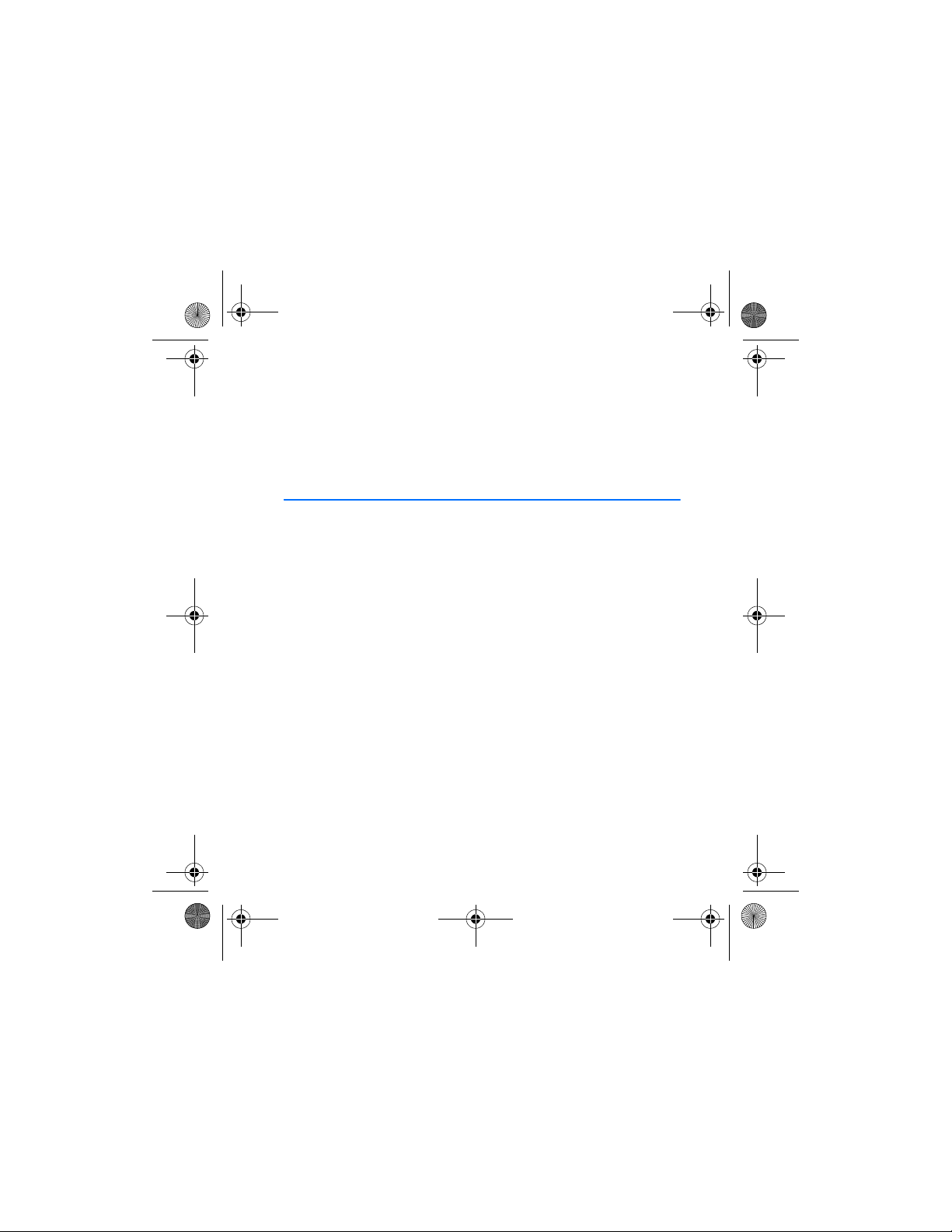
hs-13w_en1_draft2.fm Page 1 Thursday, August 5, 2004 7:25 AM
User Guide for Nokia Wireless
Image Headset HS-13W
Page 2
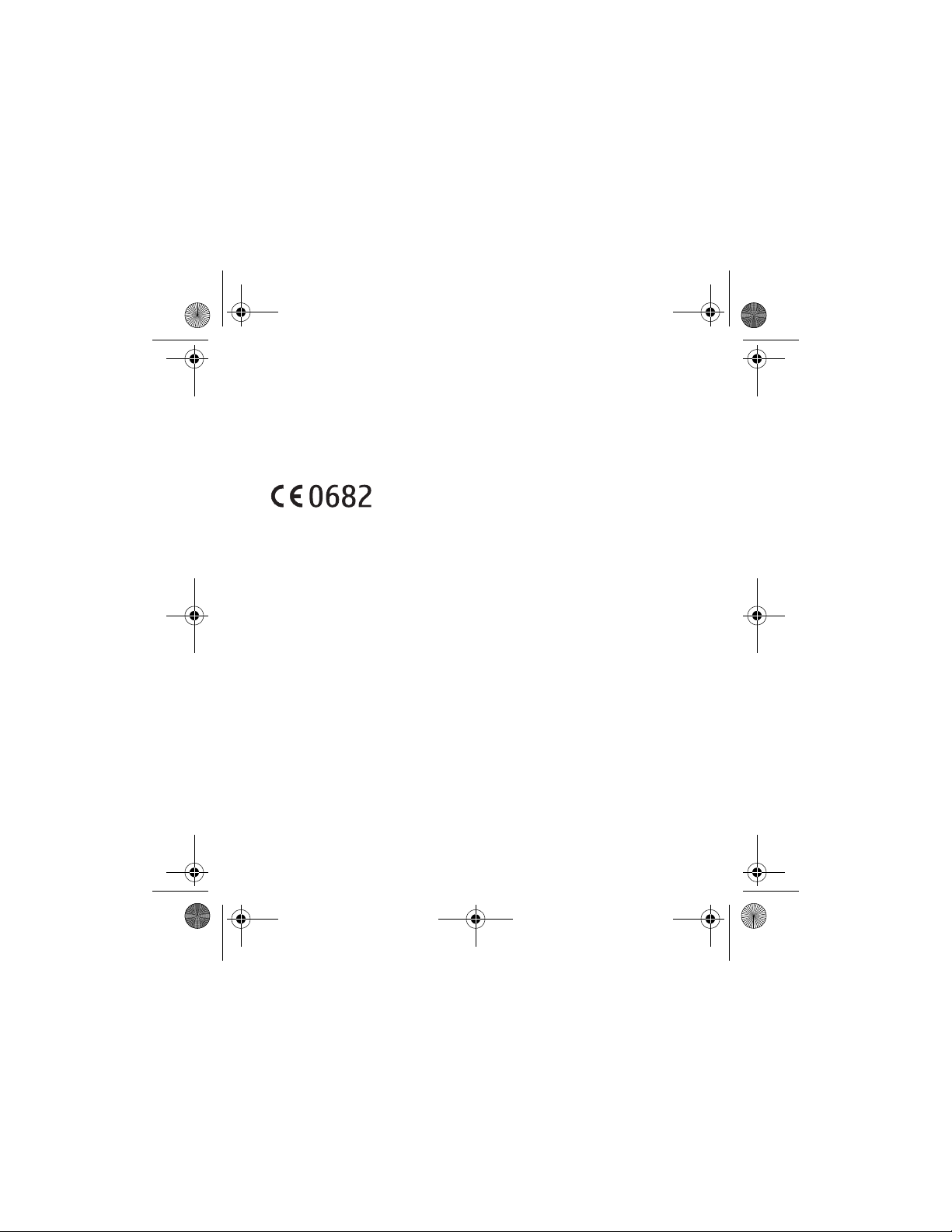
hs-13w_en1_draft2.fm Page 2 Thursday, August 5, 2004 7:25 AM
9311901
DECLARATION OF CONFORMITY
We, NOKIA CORPORATION declare under our sole responsibility that the product HS-13W is in
conformity with the provisions of the following Council Directive: 1999/5/EC.
A copy of the Declaration of Conformity can be found from
http://www.nokia.com/phones/declaration_of_conformity/.
Copyright © 2004 Nokia. All rights reserved.
Reproduction, transfer, distribution or storage of part or all of the contents in this document in
any form without the prior written permission of Nokia is prohibited.
Nokia and Nokia Connecting People are trademarks or registered trademarks of Nokia
Corporation. Other product and company names mentioned herein may be trademarks or
tradenames of their respective owners.
Bluetooth is a registered trademark of Bluetooth SIG, Inc.
Nokia operates a policy of continuous development. Nokia reserves the right to make changes
and improvements to any of the products described in this document without prior notice.
Under no circumstances shall Nokia be responsible for any loss of data or income or any
special, incidental, consequential or indirect damages howsoever caused.
The contents of this document are provided "as is". Except as required by applicable law, no
warranties of any kind, either express or implied, including, but not limited to, the implied
warranties of merchantability and fitness for a particular purpose, are made in relation to the
accuracy, reliability or contents of this document. Nokia reserves the right to revise this
document or withdraw it at any time without prior notice.
The availability of particular products may vary by region. Please check with the Nokia dealer
nearest to you.
9311901 / Issue 1
Issue 1
Page 3
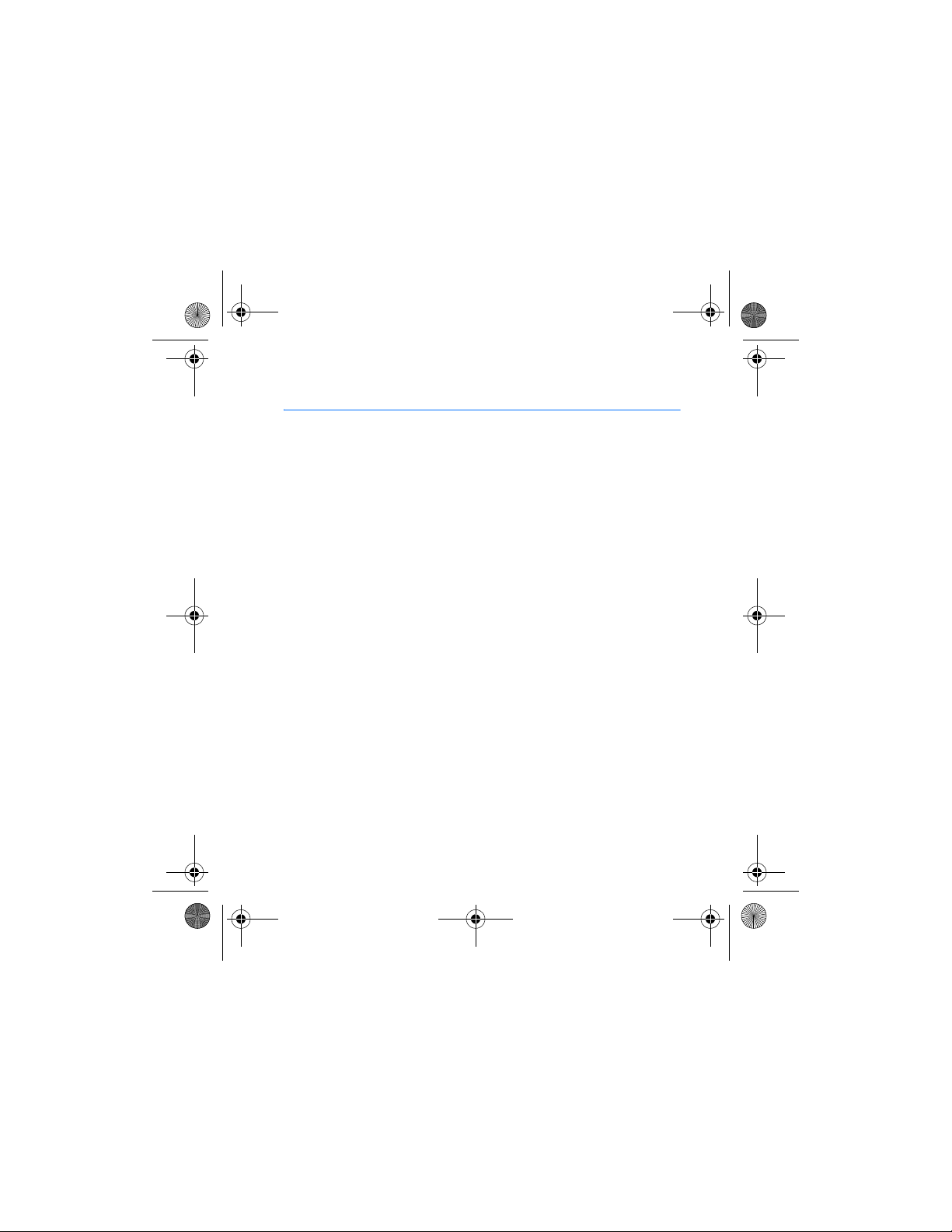
hs-13w_en1_draft2.fm Page 3 Thursday, August 5, 2004 7:25 AM
Contents
Contents
Introduction ............................. 5
Bluetooth wireless technology .......... 5
Bluetooth passcode............................... 6
1. Overview............................... 7
Nokia Wireless Image Headset parts 7
Standby and image modes.................. 8
Essential indicators
in standby mode................................. 9
2. Getting started................... 10
Charging the battery .......................... 10
Switching Nokia Wireless Image
Headset on and off.............................. 11
Switching Nokia Wireless Image
Headset on for the first time ........ 11
3. Call functions..................... 13
Making a call ........................................ 13
Making a conference call............... 14
Answering or rejecting
an incoming call .................................. 15
Call waiting........................................ 15
Options during a call .......................... 16
4. Using the menu.................. 17
Accessing a menu function............... 17
Using the text editor........................... 18
List of menu functions ...................... 20
5. Menu functions.................. 22
Call register .......................................... 22
Recent calls lists .............................. 22
Call duration ..................................... 23
Phone book ........................................... 23
Selecting the phone book view ... 24
Saving names and
phone numbers ................................ 24
Editing a name or a number......... 25
Deleting names and numbers ...... 25
Copying names and numbers
from the phone’s phone book...... 26
Sending and receiving
a business card................................. 27
Gallery.................................................... 28
Images and text files...................... 28
Image shows ..................................... 30
Receiving and storing
new images ....................................... 32
Settings.................................................. 33
Bluetooth connections................... 33
Time and date settings................... 35
Summary after call ......................... 36
Language............................................ 36
Automatic keyguard ....................... 36
Help text activation........................ 37
3
Page 4
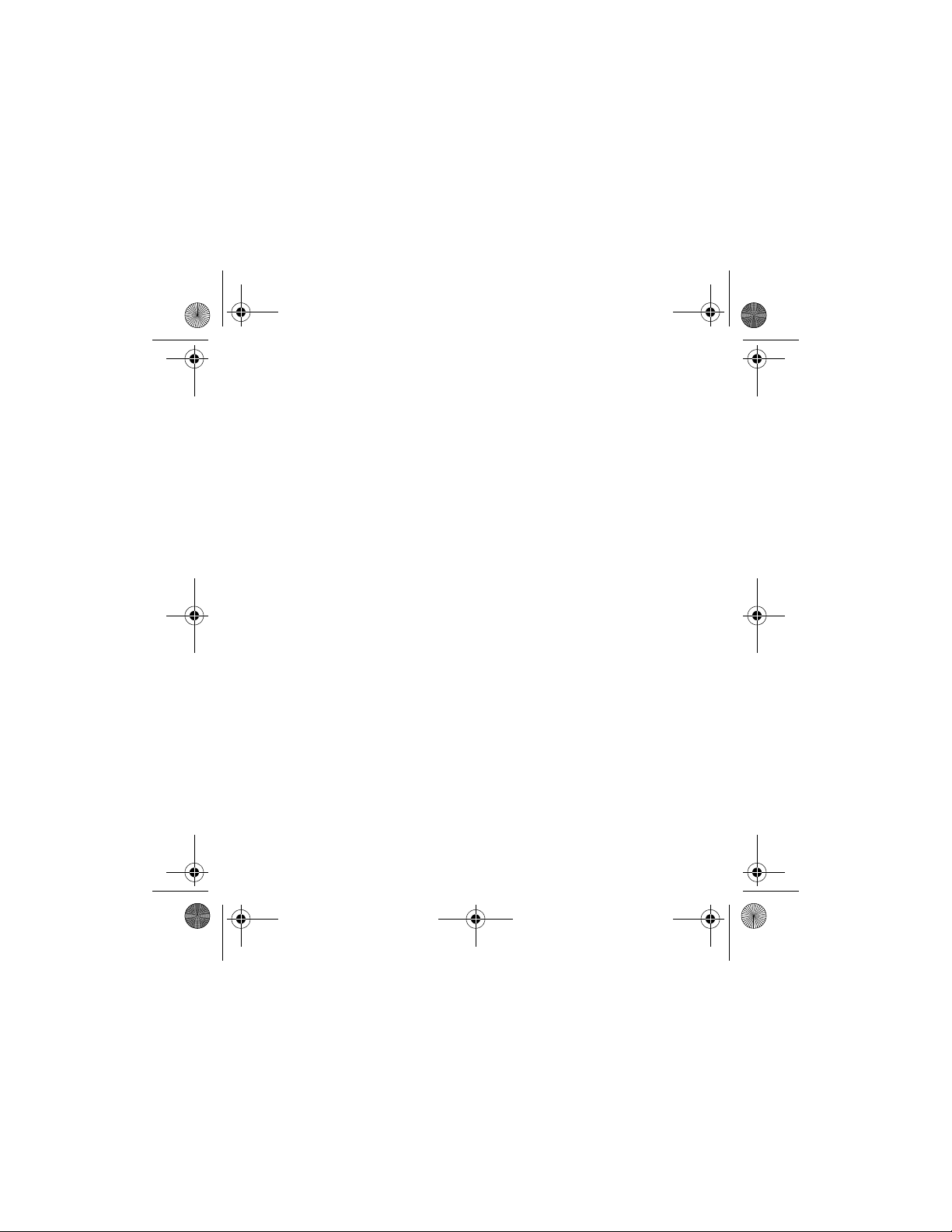
hs-13w_en1_draft2.fm Page 4 Thursday, August 5, 2004 7:25 AM
Display settings................................ 37
Tone settings..................................... 39
Voice dial settings........................... 40
Device settings ................................. 41
Download application push.......... 41
Restoring factory settings............. 41
Keyguard................................................ 42
6. Battery information........... 43
Charging and Discharging ................ 43
4
Page 5
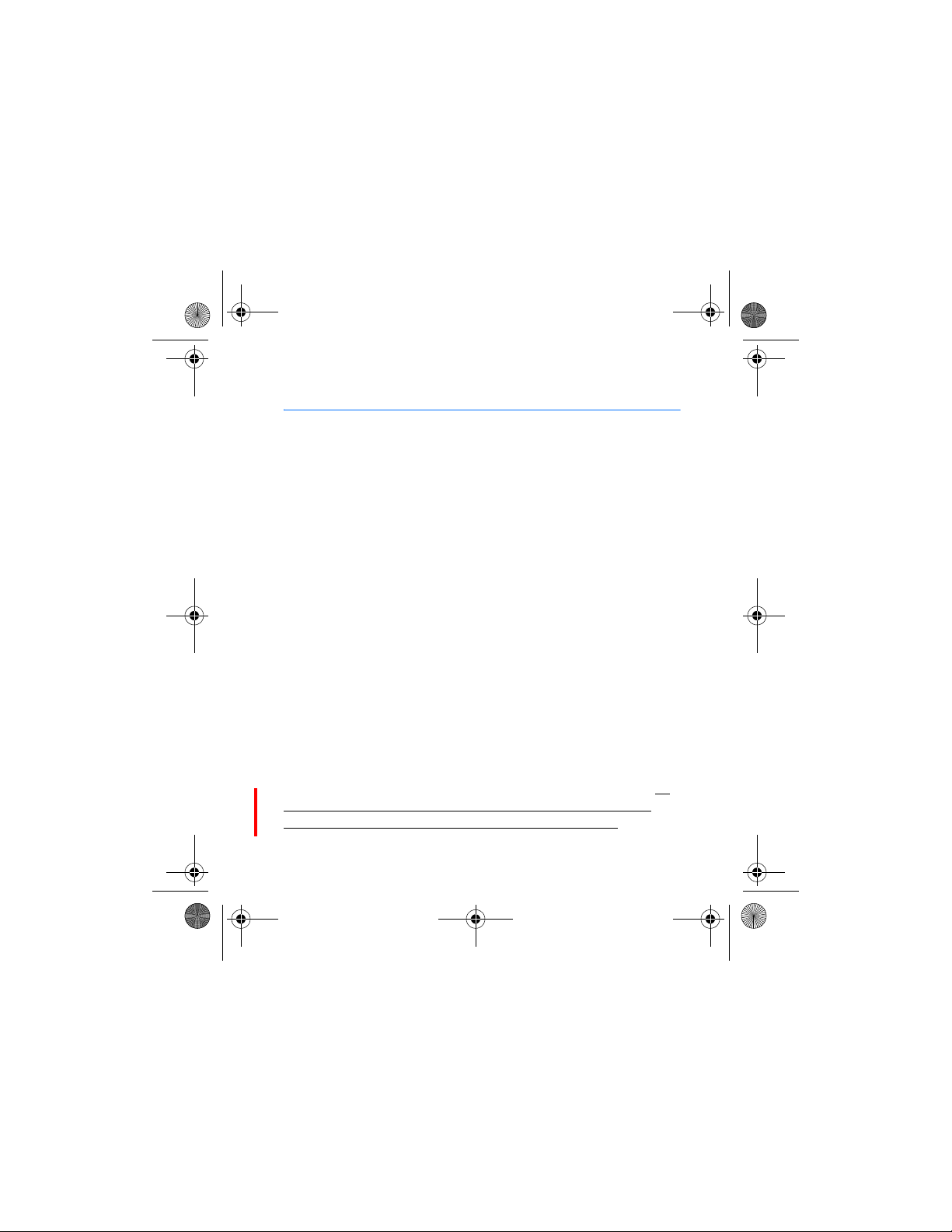
hs-13w_en1_draft2.fm Page 5 Thursday, August 5, 2004 7:25 AM
Introduction
Introduction
Nokia Wireless Image Headset enhances user experiance by providing
easy means to managing calls and displaying favourite images on Nokia
Wireless Image Headset’s display. All this can be done by using Bluetooth
wireless technology.
You can carry your Nokia Wireless Image Headset around your neck using
the provided neck strap, or attach it to your clothing with the clip on the
back of the device.
Read this user guide carefully before using Nokia Wireless Image Headset.
More detailed information is given in your phone’s user guide. Do not use
this user guide in place of your phone’s user guide, which provides
important safety and maintenance information.
■ Bluetooth wireless technology
Nokia Wireless Image Headset supports Bluetooth wireless technology
which allows you to connect Nokia Wireless Image Headset to a
compatible device within 10 meters. The connection can be subject to
interference from obstructions such as walls or other electronic devices.
This device is compliant with Bluetooth Specification 1.1 supporting the
following profiles: Generic Access Profile, Hands-Free Profile. Generic
Object Exchange Profile, Object Push Profile and File Transfer Profile. To
ensure interoperability between other devices supporting Bluetooth
technology, use Nokia approved enhancements for this model. Check with
5
Page 6
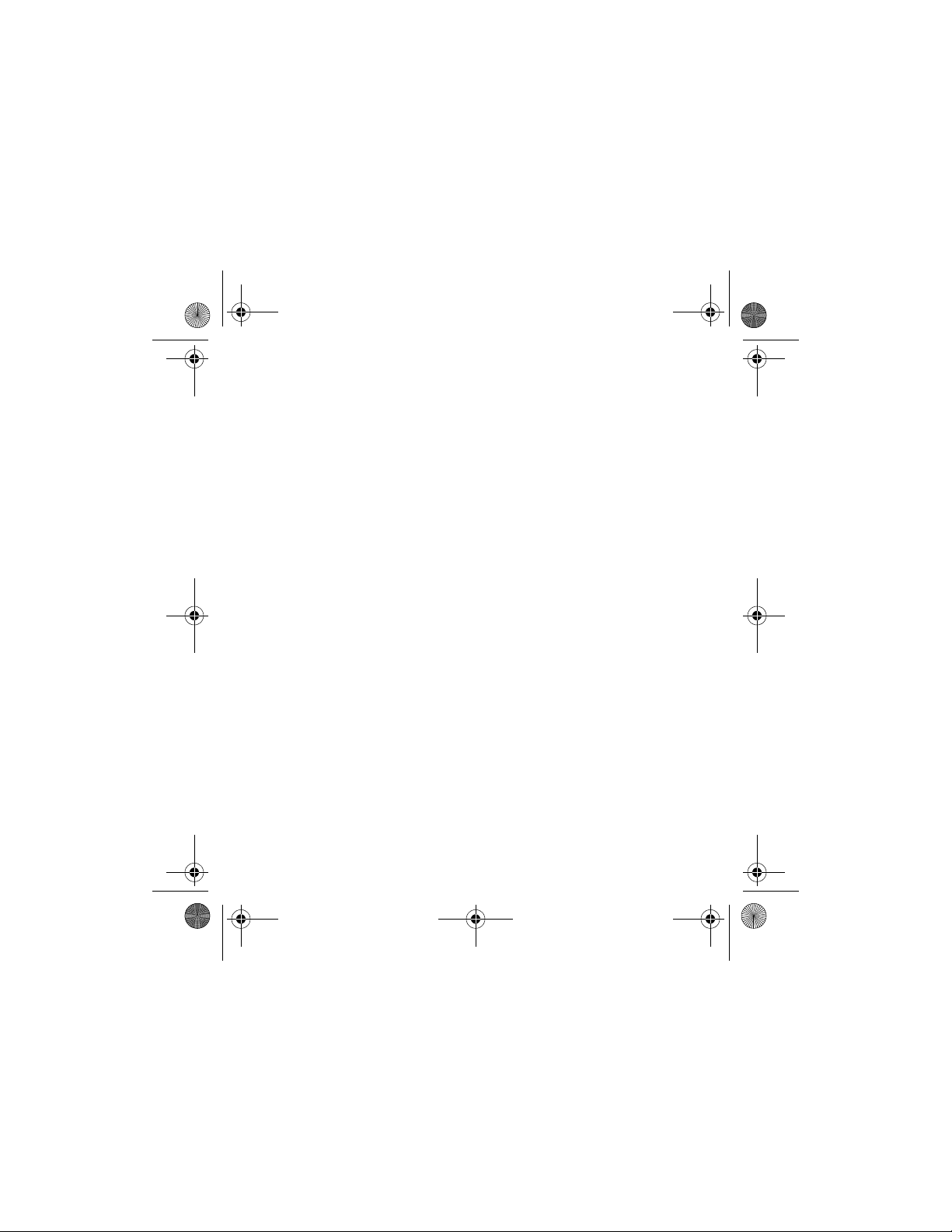
hs-13w_en1_draft2.fm Page 6 Thursday, August 5, 2004 7:25 AM
Introduction
the manufacturers of other devices to determine their compatibility with
this device.
There may be restrictions on using Bluetooth technology in some
locations. Check with your local authorities or service provider.
■ Bluetooth passcode
You need a Bluetooth passcode for pairing Nokia Wireless Image Headset
with compatible devices. The passcode is 0000, and you cannot change it.
In addition, you can use the passcode to protect Nokia Wireless Image
Headset against unauthorised use.
6
Page 7
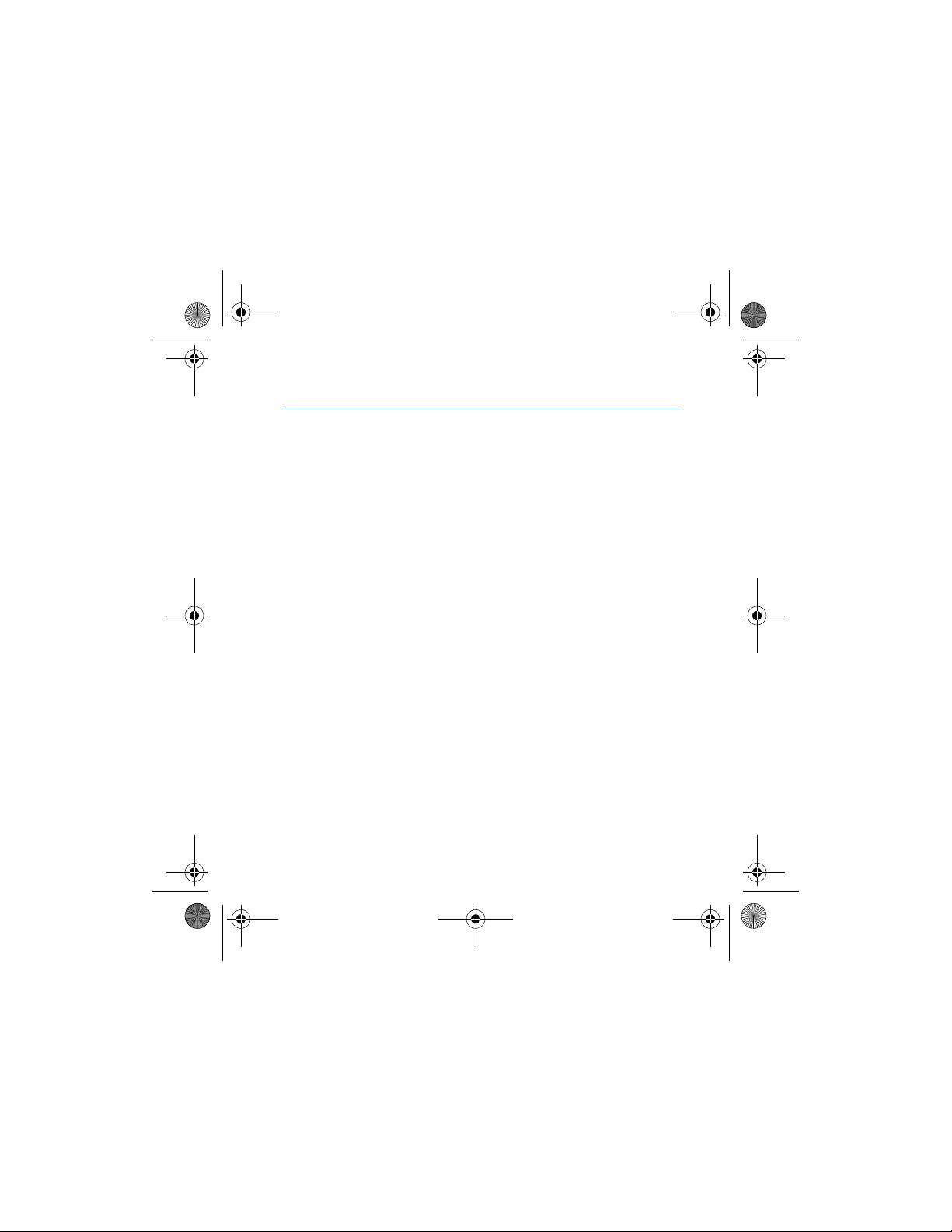
hs-13w_en1_draft2.fm Page 7 Thursday, August 5, 2004 7:25 AM
1. Overview
■ Nokia Wireless Image Headset parts
Nokia Wireless Image Headset has the following parts and keys:##add
picture
1. Display
2. Clip
3. Strap connectors
4. Microphone##top right corner
5. Buzzer##bottom
6. Earpiece
7. Power key ##top left side
Note that a short press of the power key turns the display lights on and
allows you to turn the audio tones on or off.
8. Joystick ##up, ##down, ##left and ##right, ##middle
In standby mode, ##up and #down function as shortcuts to the phone
book.
The function of ##left and ##right depends on the guiding text shown
on the display, for example, Menu and VoiceDial in standby mode.
##middle has the same function as ##left, except when inserting data
(see page 18).
Overview
7
Page 8

hs-13w_en1_draft2.fm Page 8 Thursday, August 5, 2004 7:25 AM
Overview
9. Charger cover ##top right side
■ Standby and image modes
Nokia Wireless Image Headset is in standby mode, when it is ready for use
and you have not entered the menu.##add picture
1. Signal strength of the cellular network at your current location. The
higher the bar, the stronger the signal.
With certain phones, the signal strength cannot be displayed. In that
case, the ##icon shows whether there is a signal without defining the
signal strength.
2. Battery charge indicator. The higher the bar, the more power in the
battery.
3. The left selection key in standby mode is Menu.
4. The right selection key in standby mode is VoiceDial.
Nokia Wireless Image Headset automatically activates the image mode
when it has been in the standby mode for 30 seconds, or when the
keyguard is activated. See Keyguard on page 42.
Note that the image mode is activated only if the Image mode is enabled,
see Image mode on page 38.
In the image mode, Nokia Wireless Image Headset displays a single image
or a image show stored in Nokia Wireless Image Headset. To define the
images displayed in the image mode, see Image mode on page 38.
Press the joystick to exit the image mode.
8
Page 9

hs-13w_en1_draft2.fm Page 9 Thursday, August 5, 2004 7:25 AM
Essential indicators in standby mode
You have missed one or several calls. See Recent calls lists on
page 22.
The keypad is locked. See Keyguard on page 42.
##The connection using Bluetooth wireless technology is
activated or disactivated. See Bluetooth connections on page 33.
Overview
9
Page 10
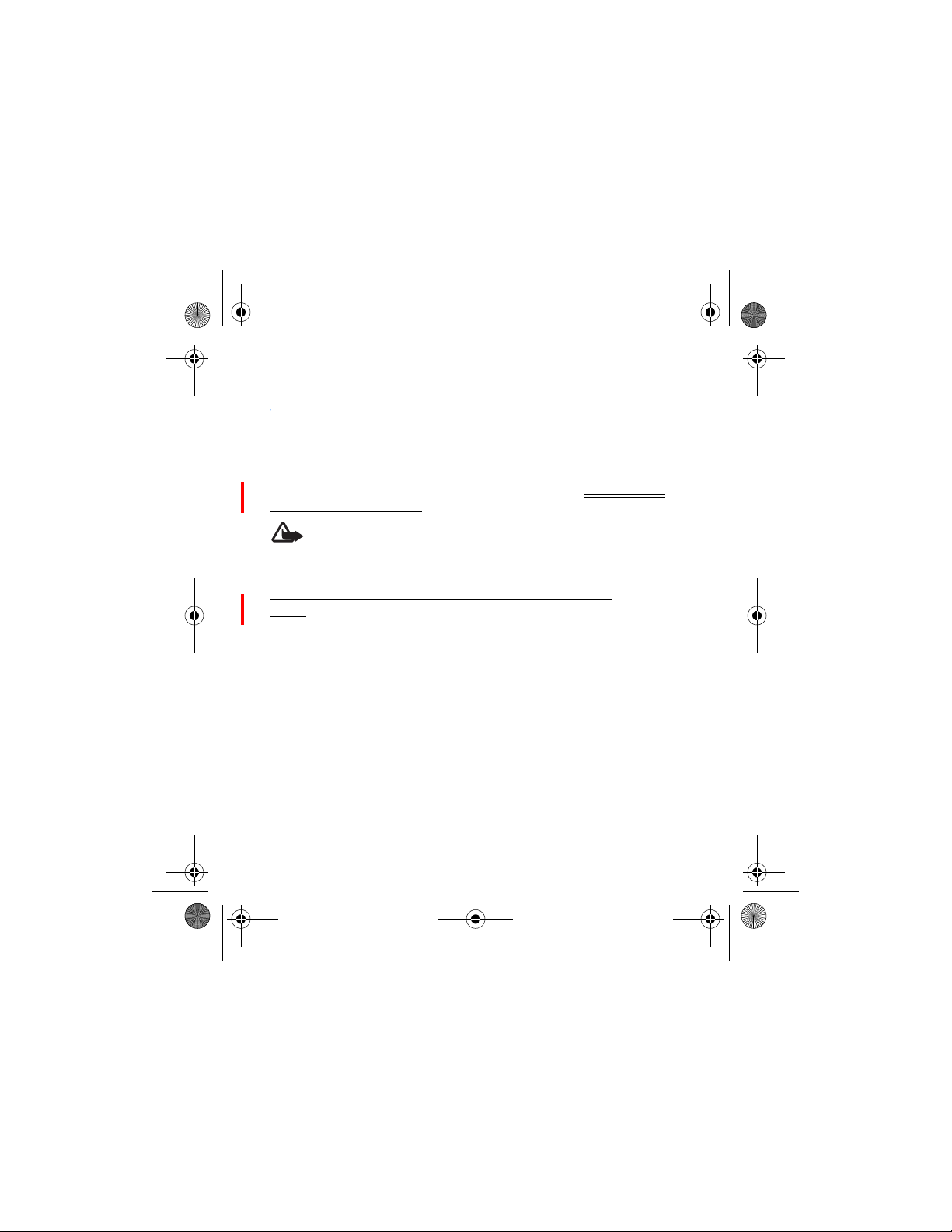
hs-13w_en1_draft2.fm Page 10 Thursday, August 5, 2004 7:25 AM
Getting started
2. Getting started
■ Charging the battery
Check the model number of any charger before use with this device. This
device is intended for use when supplied with power from Nokia ACP-12,
ACP-8 and LCH-12 chargers.
Warning: Use only batteries, chargers, and enhancements
approved by Nokia for use with this particular model. The use of
any other types may invalidate any approval or warranty, and may
be dangerous.
For availability of approved accessories, please check with your
dealer.When you disconnect the power cord of any accessory, grasp and
pull the plug, not the cord.
Your device and its enhancements may contain small parts. Keep them
out of reach of small children.
1. ##add picture##Open the charger cover and connect the lead from
the charger to the charger connector.
2. Connect the charger to an AC wall socket.
The text Charging is displayed briefly if Nokia Wireless Image Headset
is switched on. The battery charge indicator scrolls on the display until
the battery is full. If the battery is completely flat, it may take a few
minutes before the indicator appears on the display.
10
Page 11
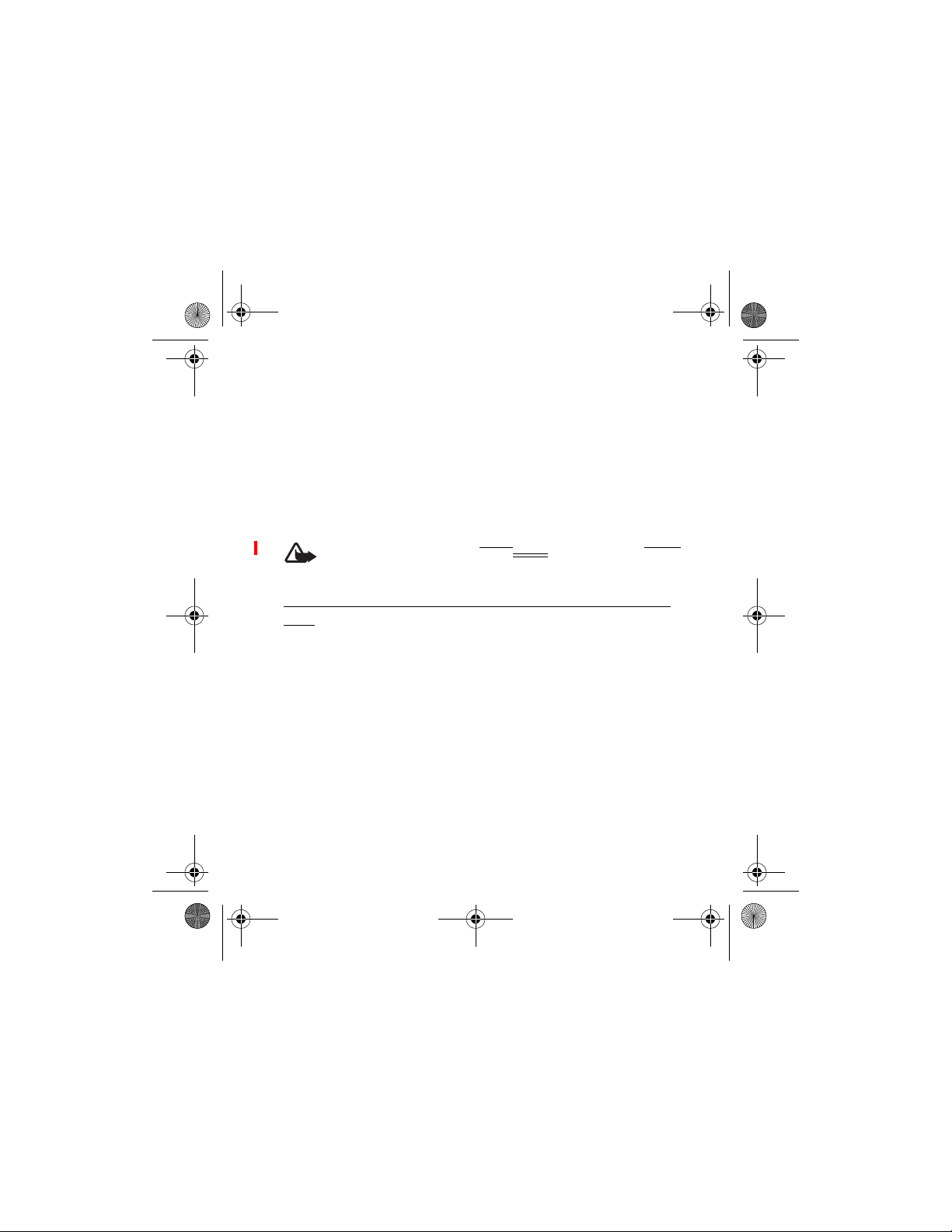
hs-13w_en1_draft2.fm Page 11 Thursday, August 5, 2004 7:25 AM
Getting started
You can use Nokia Wireless Image Headset while the charger is
connected.
■ Switching Nokia Wireless Image Headset on and
off
Press and hold the power key.
Note that Bluetooth wireless technology is activated by default when
Nokia Wireless Image Headset is turned on.
Warning: Do not switch the phone
use is prohibited or when it may cause interference or danger.
Switching Nokia Wireless Image Headset on for the first
time
When you switch Nokia Wireless Image Headset on for the first time, you
have to pair it with your phone. The pairing with your phone is important,
because in the future, each time you switch Nokia Wireless Image
Headset on, it will automatically attempt to connect to the first device
with which you have paired it.
Create a connection from your phone to Nokia Wireless Image Headset
using Bluetooth wireless technology. Follow the instructions in your
phone’s user guide. Your Nokia Wireless Image Headset’s passcode is
0000.
If the phone does not have the application needed to download (copy) the
phone book from the connected phone to Nokia Wireless Image Headset,
device on when wireless phone
11
Page 12
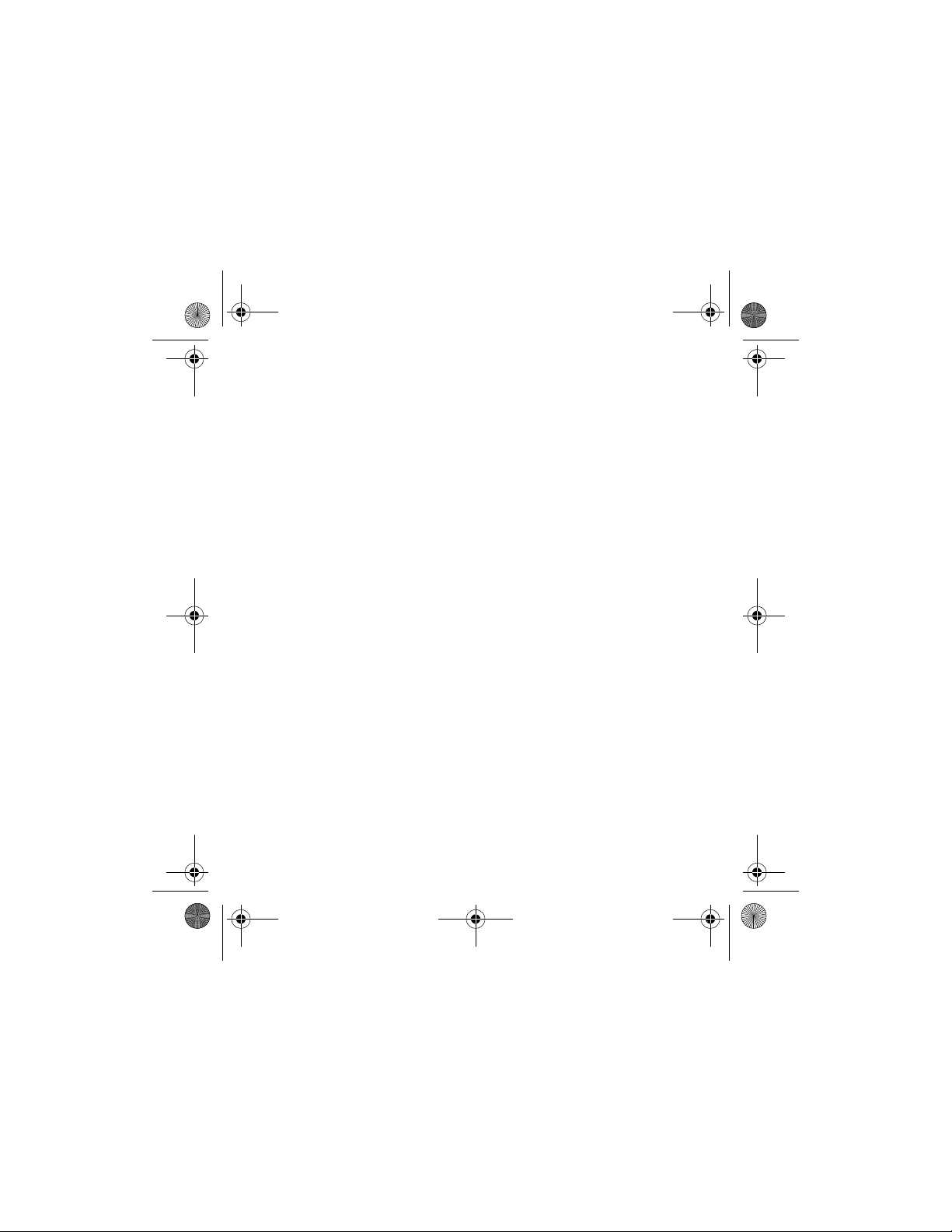
hs-13w_en1_draft2.fm Page 12 Thursday, August 5, 2004 7:25 AM
Getting started
the device automatically attempts to push it to the phone the first time
you connect the phone to Nokia Wireless Image Headset. When the phone
displays the Push phonebook download application to connected phone?
query, start the push by pressing Yes.
If you want to push the application to the phone later, press No. To push
the application to the phone later, see Download application push on
page 41.
12
Page 13
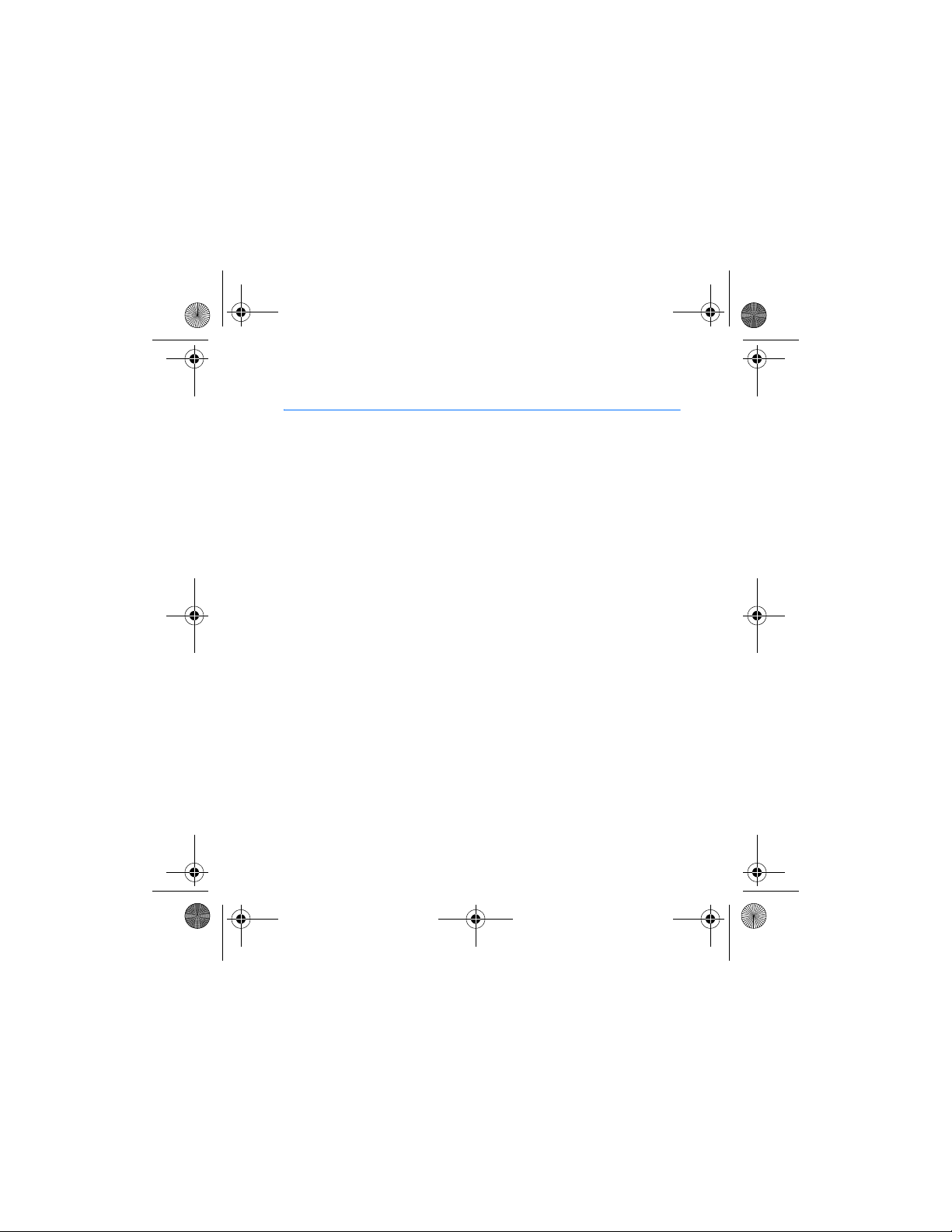
hs-13w_en1_draft2.fm Page 13 Thursday, August 5, 2004 7:25 AM
Call functions
3. Call functions
■ Making a call
You can make a call using voice dialling, or the numbers stored in the
phone book or call register.
During a call, press ##up to increase and ##down to decrease the volume
of the call.
Making a call using the phone book
•Press Menu and select Phone book and Names (or press ##down in the
standby mode). Scroll to the name or number you want, press Options
and select Call.
Making a call using the call register
•Press Menu and select Call register and Missed calls, Received calls or
Dialled numbers. Scroll to the name or number you want, press
Options and select Call.
The call register contains the last 10 missed and last 10 received calls,
and the last 20 numbers you have called, see Call register on page 22.
Making a call using voice dialling
•Press VoiceDial. When Nokia Wireless Image Headset displays the
Speak now notification and sounds a tone, speak the name of the
person you want to call. Nokia Wireless Image Headset plays a voice
tag of the name, displays the name and the default number on the
display and automatically makes the call after a short delay.
13
Page 14
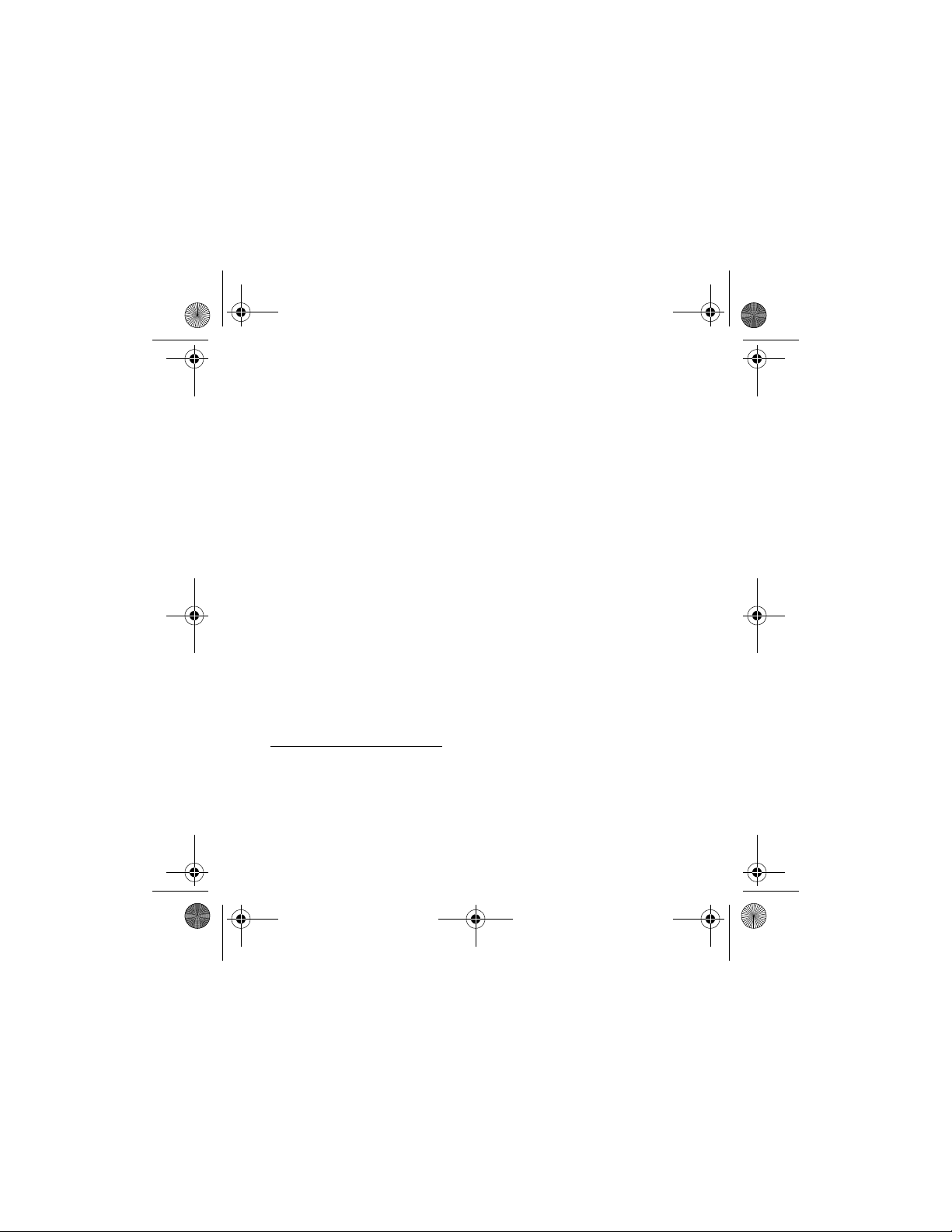
hs-13w_en1_draft2.fm Page 14 Thursday, August 5, 2004 7:25 AM
Call functions
During the delay, you can cancel the call (press Cancel) or change the
number or person you are calling. If the displayed name is correct, but
you want to call a different number (for example the home number
instead of the mobile), scroll up or down to select the correct number.
If the displayed name is wrong, press Change and select the correct
name from a list of similar sounding names.
Since Nokia Wireless Image Headset automatically generates a voice
tag each time a name is stored in the phone book, you do not need to
separately record the voice tags.
Note that you can use voice dialling only if the name of the person you
want to call is in Nokia Wireless Image Headset’s phone book. Note
also that Nokia Wireless Image Headset plays the voice tag only if the
voice tag playback is on, see Voice dial settings on page 40.
Ending a call
•Press End call to end the call or to cancel the call attempt.
Note that the End call option may not always be available as a
selection key, for example when the call is muted. In that case, press
Options and select End call to end the call.
Making a conference call
Conference calling is a network service that allows up to six persons to
take part in a conference call.
1. Make a call to the first participant.
14
Page 15
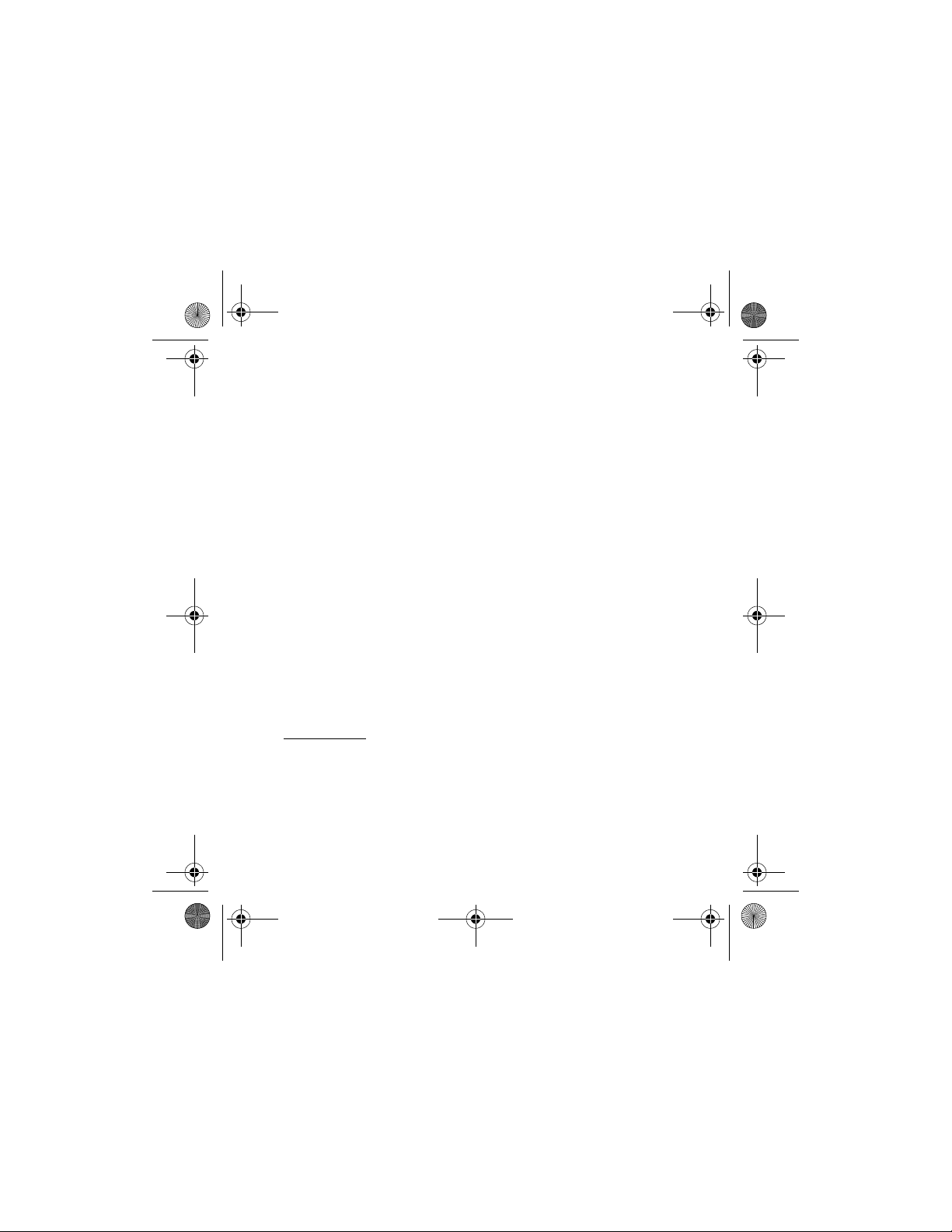
hs-13w_en1_draft2.fm Page 15 Thursday, August 5, 2004 7:25 AM
Call functions
2. Make a call to the second participant by pressing Options and
selecting New call. The first call is automatically put on hold.
3. When the new call has been answered, join the first participant in the
conference call. Press Options and select Conference.
4. To add a new participant to the call, repeat steps 2 to 3.
5. To end the conference call, press Options and select End call.
■ Answering or rejecting an incoming call
Press Answer to answer or Reject to reject the incoming call.
Note that the Answer and Reject options may not always be available, for
example if you are in the middle of another call. In that case, press
Options and select Answer or Reject.
Note that when somebody is calling you, Nokia Wireless Image Headset
shows the caller’s name, phone number or the text Private number or Call.
If more than one name is found in the phone book with the same phone
number as the caller’s number, only the phone number will be displayed, if
this is available.
Call waiting
During a call, press Answer, or press Options and select Answer to answer
the waiting call. The first call is put on hold. Press Options and select End
call to end the active call.
15
Page 16

hs-13w_en1_draft2.fm Page 16 Thursday, August 5, 2004 7:25 AM
Call functions
Note that the Call waiting function must be activated before you can use
it. You can activate the function from the phone. For more information,
see the phone’s user guide.
■ Options during a call
Many of the options that you can use during a call, are network services.
Press Options during a call for some of the following options:
Hold or Unhold, Handset or Headset, End call, End all calls, Conference,
New call, Menu, Mute or Unmute, Reject and Answer.
Save to save the phone number of the on-going call to the phone book,
Add to name to save the phone number of the on-going call to the phone
book under an existing name.
Swap to switch between the active call and the call on hold, Transfer to
connect a call on hold to an active call, and disconnect yourself from the
calls.
16
Page 17

hs-13w_en1_draft2.fm Page 17 Thursday, August 5, 2004 7:25 AM
Using the menu
4. Using the menu
Nokia Wireless Image Headset offers you an extensive range of functions
which are grouped in menus. Most of the menu functions are provided
with a brief help text. To view the help text, scroll to the menu function
you want and wait for 14 seconds. To exit the help text, press Back. See
Help text activation on page 37.
■ Accessing a menu function
1. To access the menu, press Menu.
2. Scroll with or through the menu and select, for example,
Settings by pressing Select.
3. If the menu contains submenus, select the one you want, for example
Display settings.
4. If the selected submenu contains further submenus, repeat step 3.
Select the next submenu, for example Wallpaper.
5. Select the setting of your choice.
6. Press Back to return to the previous menu level, and Exit to exit the
menu.
Note that pressing and holding Back exits the menu regardless of your
present menu location.
17
Page 18

hs-13w_en1_draft2.fm Page 18 Thursday, August 5, 2004 7:25 AM
Using the menu
■ Using the text editor
When you have to insert data to Nokia Wireless Image Headset, it displays
a text editor. The main parts of the text editor screen are:##add
picture##
1. Prompt zone
displays the objective of the screen.
2. Editor zone
displays the text you have entered.
3. Character zone
displays all the characters you can select from. The content of the list
varies. For example, if you are inserting a number, only numbers are
available in the character zone.
4. Command zone
displays all the available actions you can take.
Press ##up or ##down to move between the zones. Press ##left or
##right to move within one zone.
To insert data:
1. Select the editing mode, for example ##:
1. Press ##up or ##down to access the command zone and then press
##left or ##right until ##ChangeMode is highlighted.
2. Press ##middle to select the command.
18
Page 19

hs-13w_en1_draft2.fm Page 19 Thursday, August 5, 2004 7:25 AM
Using the menu
3. Press ##left or ##right in the command zone until the mode you
want is highlighted.
4. Press ##middle to select the mode.
2. Insert the first character:
Press ##up to access the character zone and then press ##left or
##right until the correct character is highlighted. Press ##middle to
select it.
The selected character is added to the editor zone.
3. Repeat step 2 until you have inserted all the text you want.
4. To save the data, select ##Options in the command zone, press
##middle, select ##Save and press ##middle again.
To exit the editor without saving, select ##Back in the command zone
and press ##middle. If there is no ##Back command, select
##Options, press ##middle, select ##Exit editor and press ##middle
again.
19
Page 20

hs-13w_en1_draft2.fm Page 20 Thursday, August 5, 2004 7:25 AM
Using the menu
■ List of menu functions
1. Call register
1. Dialled numbers
2. Missed calls
3. Received calls
4. Delete recent call lists
5. Call duration
1. Last call duration
2. Received calls’ duration
3. Dialled calls’ duration
4. All calls’ duration
5. Clear timers
2. Phone book
1. Names
2. Add name
3. Edit name
4. Delete
5. Copy from phone
6. Add number
7. Phonebook view
3. Gallery
1. Images
2. Texts
3. Image shows
1. Show all images
2. Show all texts
3. My Show1
4. My Show2
5. Digital clock
6. Analog clock
4. Settings
1. Bluetooth
1. Bluetooth
2. Search for devices
3. View active device
4. View paired devices
5. Bluetooth settings
2. Time and date settings
1. Clock
2. Date
3. Summary after call
4. Language
5. Automatic keyguard
6. Help text activation
7. Display settings
1. Wallpaper
2. Image mode
3. Colour schemes
4. Display brightness
5. Lights
8. Tone settings
20
Page 21

hs-13w_en1_draft2.fm Page 21 Thursday, August 5, 2004 7:25 AM
Using the menu
1. Buzzer audio
2. Incoming call alert
3. Ringing tone
4. Ringing volume
5. Keypad tones
6. Warning tones
9. Voice dial settings
1. Voice dial language
2. Repeat dialled name
3. Reset voice dial settings
10.Device settings
1. Phone book memory status
2. Gallery status
11.Update phone
12.Restore factory settings
5. Keyguard
21
Page 22

hs-13w_en1_draft2.fm Page 22 Thursday, August 5, 2004 7:25 AM
Menu functions
5. Menu functions
■ Call register
Nokia Wireless Image Headset registers the phone numbers
and the approximate length of the calls that have been missed, received
or dialled using Nokia Wireless Image Headset. In addition, the call
register contains the calls that have been missed or received using the
connected phone.
Nokia Wireless Image Headset registers missed and received calls only if
the network supports these functions, Nokia Wireless Image Headset and
phone are switched on and within the network’s service area, and the
Bluetooth connection between the phone and Nokia Wireless Image
Headset is active.
When you press Options in the Missed calls, Received calls and Dialled
numbers menu, you can, for example, view the date and the time of the
call, edit or delete the phone number from the list, or save the number in
the phone book.
Recent calls lists
Press Menu, and select Call register and then select
• Missed calls to view the list of the last ten phone numbers from which
somebody has tried to call you (network service).
22
Page 23

hs-13w_en1_draft2.fm Page 23 Thursday, August 5, 2004 7:25 AM
Menu functions
Tip: When a note about missed calls is being displayed, press List
to access the list of phone numbers. Scroll to the number you
would like to call back, press Options and select Call.
• Received calls to view the list of the last ten phone numbers from
which you have accepted or rejected calls (network service).
• Dialled numbers to view the list of the last 20 phone numbers that you
have called or attempted to call.
• Delete recent call lists to delete the recent calls lists. Select whether
you want to delete all the phone numbers in the recent call lists, or
only those numbers in the missed calls, received calls or dialled
numbers lists. You cannot undo the operation.
Call duration
Press Menu, and select Call register and Call duration.
Scroll to view the approximate duration of your incoming and outgoing
calls in hours, minutes and seconds. To clear the timers, the Bluetooth
passcode is needed, see Bluetooth passcode on page 6.
■ Phone book
You can save names and phone numbers in the phone book in
Nokia Wireless Image Headset’s memory.
The phone book may save 250 names with at the most 2 numbers for each
name.
23
Page 24

hs-13w_en1_draft2.fm Page 24 Thursday, August 5, 2004 7:25 AM
Menu functions
You can access the phone book by pressing Menu, and selecting Phone
book, or by pressing ##up.
Selecting the phone book view
Press Menu, and select Phone book and Phone book view to select how
the names (and numbers) in the phone book are displayed.
Saving names and phone numbers
1. Press Menu, and select Phone book and Add name.
2. Key in the name and press OK. To key in the letters, see Using the text
editor on page 18.
3. Key in the phone number, and press OK. To key in the numbers, see
Using the text editor on page 18.
4. When the name and number are saved, press Done.
Nokia Wireless Image Headset automatically creates a voice tag for
the new name.
Saving multiple numbers per name
You can save two different types of phone numbers per name in the phone
book.
The first number saved is automatically set as the default number and it is
indicated with a frame around the icon (for example, for the home
number, ). When you select a name from the phone book, for example
to make a call, the default number is used unless you select another
number.
24
Page 25

hs-13w_en1_draft2.fm Page 25 Thursday, August 5, 2004 7:25 AM
Menu functions
To change the default number, press Menu, and select Phone book and
Names. Scroll to the name you want, press Options and select View
details. Scroll to the number you want to set as the default number. Press
Options, and select Set as default.
1. Press Menu, and select Phone book and Add number.
2. Scroll to the name to which you want to add a new number, and press
Add.
3. Select one of the following number types: General, Mobile,
Home or Office.
4. Key in the number and press OK to save it. To key in the number, see
Using the text editor on page 18.
5. Press Back and then Exit to return to standby mode.
Editing a name or a number
Press Menu, and select Phone book and Names (or press ##down in the
standby mode). Scroll to the entry you want to edit, press Options and
select Edit name or Edit number. Edit the name or number and press OK.
To key in letters or numbers, see Using the text editor on page 18.
You can also edit the names by pressing Menu, and selecting Phone book
and Edit name. Scroll to the phone book entry you want to edit and press
Edit.
Deleting names and numbers
Press Menu, and select Phone book and Delete.
25
Page 26

hs-13w_en1_draft2.fm Page 26 Thursday, August 5, 2004 7:25 AM
Menu functions
• To delete names and numbers one by one, select One by one and scroll
to the name (and number) you want to delete. Press Delete and OK to
confirm.
• To delete names and numbers in the phone book all at once, select
Delete all. Confirm the deletion and give the Bluetooth passcode, see
Bluetooth passcode on page 6.
Copying names and numbers from the phone’s phone
book
You can copy names and phone numbers to Nokia Wireless Image Headset
from the phone to which it is connected. You can copy either the whole
phone book or only selected names and numbers.
The name and the first two phone numbers are copied. All text items and
additional phone numbers are ignored.
If your phone does not support FTP or have the Phonet download
application, Nokia Wireless Image Headset has to push the download
application to the phone to enable you to copy the phone book. If you
have not pushed the download application to the phone when you first
connected Nokia Wireless Image Headset to it, see Download application
push on page 41.
1. Press Menu, and select Phone book and Copy from phone.
Note that if Nokia Wireless Image Headset is not connected to a phone
or the phone does not support this function, the Copy from phone
menu is grey and you cannot select it.
26
Page 27

hs-13w_en1_draft2.fm Page 27 Thursday, August 5, 2004 7:25 AM
Menu functions
2. Select the source memory from which you want to copy: phone’s
internal memory (Phone) or the SIM card memory (SIM card).
3. Select All entries, Selected entries.
If the phone does not support the Selected entries function, that menu
item is grey and you cannot select it.
If you select Selected entries, Nokia Wireless Image Headset displays
the list of all names in the source memory. Scroll through the list and
mark all the entries you want to copy by pressing Mark. You can delete
a selection by pressing Unmark. When finished, press Done.
4. Press OK to start copying. During the copying process, you can stop it
by pressing Quit.
When the copying is finished Nokia Wireless Image Headset display
shows how many entries were copied and how many were not. Press
Back to exit the screen. Nokia Wireless Image Headset automatically
creates voice tags for all the copied names.
Note: If the same name exists both in Nokia Wireless Image
Headset and in the source memory, the entry in Nokia Wireless
Image Headset is overwritten during the copying process.
Sending and receiving a business card
You can send and receive a person’s contact information (business card)
using Bluetooth wireless technology.
Receiving a business card
27
Page 28

hs-13w_en1_draft2.fm Page 28 Thursday, August 5, 2004 7:25 AM
Menu functions
1. When you have received a business card to Nokia Wireless Image
Headset, a notification is displayed.
2. To view the business card, press Show.
To discard the business card, press Exit and OK.
3. Press Save to save the business card in Nokia Wireless Image Headset’s
phone book.
Sending a business card
1. Search for the name and phone number you want to send from the
phone book, press Options and select Send bus. card.
2. Nokia Wireless Image Headset searches for compatible devices and
displays them as a list. Select the device to which you want to send the
business card.
■ Gallery
You can save images, image shows and text items in the
folders of the Gallery.
Images and text files
1. Press Menu and select Gallery.
2. Select Images or Texts and press Open.
The list of files in the selected folder is shown.
3. Scroll to the desired file. Press Options and some of the following
options are available:
28
Page 29

hs-13w_en1_draft2.fm Page 29 Thursday, August 5, 2004 7:25 AM
Menu functions
• Open to open the selected file.
• Delete to delete the selected file.
• Send/Send many (only visible in the Images folder) to send one or
several images files to a compatible device using Bluetooth
wireless technology. Nokia Wireless Image Headset searches for
compatible devices and displays them as a list. Select the device to
which you want to send the file(s).
If you select Send many, you have to select the images to send.
Scroll through the list and mark all the images you want to send by
pressing Mark. You can delete a selection by pressing Unmark.
When finished, press Send.
• Add (only visible in the Texts folder) to create a new text file
(maximum length: 160 characters). To key in letters, see Using the
text editor on page 18.
• Edit (only visible for text files) to edit an existing t ext file. To key in
letters, see Using the text editor on page 18.
• Move to change the file order in the folder. In the image shows, the
images are displayed in the same order as the image files are listed
in the folder.
Scroll to the place where you want to move the file and press OK.
The file is moved above the cursor position. Press Done.
• Rename (only visible in the Images folder) to give a new name to
the file.
29
Page 30

hs-13w_en1_draft2.fm Page 30 Thursday, August 5, 2004 7:25 AM
Menu functions
• Set as wallpaper to have the selected file displayed as wallpaper in
standby mode.
• Set as image mode to have the selected file displayed in image
mode.
• Set orientation to set whether the image show is shown to you (1)
or to other people (2)##picture.
• Change font size (only visible in the Texts folder) to change the font
size in the text files.
• Details to see the details of the file, for example the name of the
file.
• Sort (only visible in the Images folder) to sort the files and folders
by name, date or size.
Image shows
Nokia Wireless Image Headset contains 4 preset image shows and 2
image shows you can modify:
• Show all images shows all the images stored in the Images folder.
• Show all texts shows all the text files stored in the Texts folder.
• My Show1 and My Show2 are user-definable image shows and you can
modify their contents.
• Digital clock shows a digital clock with current time.
• Analog clock shows an analog clock with current time.
30
Page 31

hs-13w_en1_draft2.fm Page 31 Thursday, August 5, 2004 7:25 AM
Menu functions
Viewing and managing image shows:
1. Press Menu, select Gallery and Image shows and press Open.
2. Scroll to the desired image show. Press View to view the image show.
Use ##up and ##down to scroll to the next/previous image. Press
either selection key to stop the image show.
Press Options for some of the following options:
• Open to open a list of image show files.
• Select images to add new images to a user-definable image show.
Scroll through the list and mark all the images you want to add by
pressing Mark. You can delete a selection by pressing Unmark.
When finished, press Done.
• Select texts to add new text files to a user-definable image show.
Scroll through the list and mark all the text files you want to add by
pressing Mark. You can delete a selection by pressing Unmark.
When finished, press Done.
• View in sequence to view the image show.
• Clear to delete all the images in a user-definable image show.
• Set as image mode to have the selected image show displayed in
image mode.
• Set file change time to define the timeout for each file in the image
show (when the next file is displayed). Select one of the predefined
timeouts or Other. If you select Other, key in the timeout you want.
To key in the numbers, see Using the text editor on page 18.
31
Page 32

hs-13w_en1_draft2.fm Page 32 Thursday, August 5, 2004 7:25 AM
Menu functions
• Set orientation to set whether the image show is shown to you (1)
or to other people (2)##picture.
Receiving and storing new images
You can receive new images from compatible devices using Bluetooth
wireless technology, and save the received images to the Gallery.
1. When you receive a file/files to Nokia Wireless Image Headset, a
notification is displayed.
2. To view the list of received files, press Show.
If you want to delete the files without viewing them, press Exit and OK
to confirm.
3. Scroll to the desired file. Press Options for the following options:
• Save to save the received file.
Accept the original name or define a new name for the file and
press OK. Select the folder where you want to store the file.
• Open/Delete to open/delete the received file.
• Details to see the details of the received file.
32
Page 33

hs-13w_en1_draft2.fm Page 33 Thursday, August 5, 2004 7:25 AM
Menu functions
■ Settings
Bluetooth connections
Features using Bluetooth technology, or allowing such features to run in
the background while using other features, increase the demand on
battery power and reduces the battery life.
You can use Bluetooth wireless technology to connect Nokia Wireless
Image Headset to other compatible devices. Through the connection, you
can send and receive images and business cards.
Before you can create a connection to a compatible device, you have to
pair the device with your Nokia Wireless Image Headset. If required by the
device, you have to give the device’s passcode to enable pairing. You can
store at the most 10 pairings at the time to your Nokia Wireless Image
Headset. When you attempt to connect to a device with which you are
already paired, no passcode is required.
Note that you can have one active audio and one active data connection
at a time. For example, you can at the same time have an audio
connection to your phone and form a data connection to your friend’s
Nokia Wireless Image Headset to send an image. However, if you want to
forward thast image to another friend’s Nokia Wireless Image Headset,
you have to disconnect the connection to your first friend’s device before
you can activate a connection to your other friend’s device.
When you turn Nokia Wireless Image Headset on, it automatically
attempts to connect to the default device (the first device Nokia Wireless
Image Headset was connected to when it was taken to use for the first
33
Page 34

hs-13w_en1_draft2.fm Page 34 Thursday, August 5, 2004 7:25 AM
Menu functions
time). If Nokia Wireless Image Headset does not find the default device or
the default device rejects the connection, it attempts to connect to the
last device it has been connected to.
Press Menu, and select Settings, Bluetooth and
• Bluetooth to turn the Bluetooth technology function on or off.
Note that the function is automatically on when you switch the device
on. Even if you turn the function off, it is automatically turned on to
transfer images or business cards. The module must be on in case you
want to establish a connection from an external device to Nokia
Wireless Image Headset.
• Search for devices to search for compatible devices and connect to
them. Nokia Wireless Image Headset lists the found devices on the
display. When you see the device you want, you can stop the search by
pressing Stop. Select the device you want.
If the device has not been previously paired with Nokia Wireless Image
Headset and it requires a passcode, Nokia Wireless Image Headset
requests it. Enter the passcode for the device to activate the
connection. To key in the numbers, see Using the text editor on page
18.
• View active device to view information about the device to which
Nokia Wireless Image Headset is currently connected. To disconnect
the connection, press Disconnect.
• View paired devices to view the list of devices that have been paired
with Nokia Wireless Image Headset. You can simultaneously have at
the most 10 paired devices.
34
Page 35

hs-13w_en1_draft2.fm Page 35 Thursday, August 5, 2004 7:25 AM
Menu functions
To delete a pairing, select the pairing to be deleted and press Delete
and OK to confirm.
• Bluetooth settings. Select
• My visibility to define the devices your Nokia Wireless Image
Headset is visible to. If you select Shown to all, you are visible to all
devices using Bluetooth wireless technology. If you select Hidden,
only the devices you are paired with can see you, although you can
still see all the compatible devices.
• My name to change Nokia Wireless Image Headset name. The name
is an identifier for your Nokia Wireless Image Headset and the
compatible devices should be able to recognise you from it.
When other devices attempt to connect to Nokia Wireless Image
Headset:
When other devices attempt to connect to your Nokia Wireless Image
Headset, a notification is shown on the display. Press Accept to accept
and Reject to reject the connection.
Time and date settings
Clock
Press Menu, and select Settings, Time and date settings and Clock.
Select Show clock (or Hide clock) to show (or hide) the time on the display
in standby mode. Select Set the time to adjust the clock to the correct
time (see Using the text editor on page 18), and Time format to select 12hour or 24-hour time format.
35
Page 36

hs-13w_en1_draft2.fm Page 36 Thursday, August 5, 2004 7:25 AM
Menu functions
Date
Press Menu, and select Settings, Time and date settings and Date.
Select Show date (or Hide date) and the date is shown (or hidden) on the
display when the phone is in standby mode. Select Set the date to adjust
the date, see Using the text editor on page 18. You can also select the date
format and separator.
Summary after call
Press Menu, and select Settings and Summary after call. Select On and,
after each call, Nokia Wireless Image Headset briefly displays the duration
of the call.
Language
Press Menu, and select Settings and Language. Select the language for
the display texts. After you change the language, Nokia Wireless Image
Headset asks if you want to change the voice dial language as well.
Automatic keyguard
You can set the joystick of Nokia Wireless Image Headset to lock
automatically after a preset time delay when Nokia Wireless Image
Headset is in standby mode and no functions have been used.
Press Menu, and select Settings and Automatic keyguard.
36
Page 37

hs-13w_en1_draft2.fm Page 37 Thursday, August 5, 2004 7:25 AM
Menu functions
• To activate the automatic keyguard, select On and Nokia Wireless
Image Headset displays Set delay:. Key in the time and press OK. To key
in numbers, see Using the text editor on page 18.
• To deactivate the automatic keyguard, select Off.
Refer also Keyguard on page 42.
Help text activation
To set Nokia Wireless Image Headset to show or not to show the help
texts, press Menu, and select Settings and Help text activation.
See also Using the menu on page 17.
Display settings
Wallpaper
You can set your Nokia Wireless Image Headset to display a background
image, wallpaper, when it is in standby mode. Some images are presaved
in the Gallery. You can also receive images via Bluetooth wireless
technology then save them in the Gallery. Your Nokia Wireless Image
Headset supports JPEG and GIF formats.
To select a wallpaper picture:
1. Press Menu, and select Settings, Display settings and Wallpaper.
2. Select Change image and the folder list in the Gallery is shown.
3. Open an image folder and scroll to the desired image.
37
Page 38

hs-13w_en1_draft2.fm Page 38 Thursday, August 5, 2004 7:25 AM
Menu functions
Note that only the images are shown, since text items are not
supported as wallpaper.
4. To set the image as wallpaper, press Options and select Set as
wallpaper.
Note that the wallpaper is not displayed when Nokia Wireless Image
Headset activates the image mode.
To activate or deactivate the wallpaper:
Press Menu, and select Settings, Display settings and Wallpaper. To
activate/deactivate the wallpaper, select On/Off, respectively.
Image mode
Press Menu, and select Settings, Display settings, Image mode and
• On to enable the image mode. When the image mode is enabled, it is
activated after the image mode timeout is reached in the standby
mode, or when the keyguard is activated.
• Off to disable the image mode.
• Select image. Nokia Wireless Image Headset displays the Gallery
folders. Select a folder and scroll to the image or image show you
want, press Options and select Set as image mode.
• Image mode timeout to define the timeout in standby mode after
which the image mode is activated. Select one of the predefined
timeouts or Other. If you select Other, key in the timeout you want. To
key in the numbers, see Using the text editor on page 18.
38
Page 39

hs-13w_en1_draft2.fm Page 39 Thursday, August 5, 2004 7:25 AM
Menu functions
Colour schemes
You can change the colour in some display components, for example,
indicators and signal bars.
Press Menu, and select Settings, Display settings and Colour schemes.
Select the desired colour scheme.
Display brightness
You can change the brightness level of your Nokia Wireless Image
Headset display.
Press Menu, and select Settings, Display settings and Display brightness.
Scroll with and to decrease and increase the brightness level, and
press OK to save the new level it.
Display light timeout
You can define how long the display light stays on if the joystick is not
pressed.
Press Menu, and select Settings, Display settings and Lights. Select one of
the predefined timeouts or Other. If you select Other, key in the timeout
you want. To key in the numbers, see Using the text editor on page 18.
Tone settings
Press Menu, and select Settings, Tone settings and
• Buzzer audio to turn Nokia Wireless Image Headset audio tones on or
off. If the tones are off, no incoming call alert tones, keypad tones or
warning tones are played.
39
Page 40

hs-13w_en1_draft2.fm Page 40 Thursday, August 5, 2004 7:25 AM
Menu functions
• Incoming call alert to select how the phone notifies you of an
incoming voice call. The options are Ringing, Ascending, Ring once,
Beep once and Off.
• Ringing tone to select the ringing tone for incoming voice calls.
• Ringing volume to set the volume for incoming voice calls.
• Keypad tones to set Nokia Wireless Image Headset to sound a tone
each time a key is pressed.
• Warning tones to set Nokia Wireless Image Headset to sound tones,
for example, when the battery is running out of power.
Voice dial settings
Press Menu, and select Settings, Voice dial settings and
• Voice dial language to set the language for voice dialling. The correct
language enables Nokia Wireless Image Headset to recognise names
with greater accuracy.
After you change the language, Nokia Wireless Image Headset asks if
you want to change the display text language as well.
• Repeat dialled name. Select On if you want Nokia Wireless Image
Headset to repeat the name after you have said it to confirm your
choice before dialling the number.
• Reset voice dial settings to reset the voice dial settings. Note that the
language setting does not change.
40
Page 41

hs-13w_en1_draft2.fm Page 41 Thursday, August 5, 2004 7:25 AM
Menu functions
Device settings
Press Menu, and select Settings, Device settings and
• Phone book memory status to see how much memory is used for phone
book entries and how much is still free for saving new names and
phone numbers.
• Gallery status to see how much memory is used for the Gallery files
and how much is still free for saving new images and text files.
Download application push
To push the Phonet download application to the phone that is connected
to Nokia Wireless Image Headset, press Menu, and select Settings and
Update phone. Confirm the push by pressing Yes.
For more information, see Switching Nokia Wireless Image Headset on for
the first time on page 11.
Restoring factory settings
To reset some of the menu settings to their original values, press Menu,
and select Settings and Restore factory settings. Key in the Bluetooth
passcode (see page 6) and press OK.
Note that the data you have keyed in or copied from a phone, for example,
the names and phone numbers saved in the phone book are not deleted.
41
Page 42

hs-13w_en1_draft2.fm Page 42 Thursday, August 5, 2004 7:25 AM
Menu functions
■ Keyguard
You can lock the joystick to prevent it being accidentally
used.
• Locking the joystick
In standby mode, press Menu and select Keyguard.
The image mode is activated.
• Unlocking the joystick
Press the joystick to any direction to exit the image mode. In standby
mode, press Unlock and then OK within 1.5 seconds.
If you receive an incoming call when the keyguard is on, the keyguard is
automatically deactivated. When you end or reject the call, the joystick
will automatically be locked again.
For setting the keyguard to automatically activate when the joystick has
not been pressed for a while, see Automatic keyguard on page 36.
42
Page 43

hs-13w_en1_draft2.fm Page 43 Thursday, August 5, 2004 7:25 AM
Battery information
6. Battery information
■ Charging and Discharging
Your device is powered by a rechargeable battery. The full performance of
a new battery is achieved only after two or three complete charge and
discharge cycles. The battery can be charged and discharged hundreds of
times but it will eventually wear out. When the talk and standby times are
noticeably shorter than normal, buy a new battery. Use only Nokia
approved batteries, and recharge your battery only with Nokia approved
chargers designated for this device.
Unplug the charger from the electrical plug and the device when not in
use. Do not leave the battery connected to a charger. Overcharging may
shorten its lifetime. If left unused, a fully charged battery will lose its
charge over time. Temperature extremes can affect the ability of your
battery to charge.
To prolong battery life of NiMh batteries, discharge the battery from time
to time by leaving your device switched on until it turns itself off. Do not
attempt to discharge the battery by any other means.
Use the battery only for its intended purpose. Never use any charger or
battery that is damaged.
Do not short-circuit the battery. Accidental short-circuiting can occur
when a metallic object such as a coin, clip, or pen causes direct
connection of the positive (+) and negative (-) terminals of the battery.
(These look like metal strips on the battery.) This might happen, for
43
Page 44

hs-13w_en1_draft2.fm Page 44 Thursday, August 5, 2004 7:25 AM
Battery information
example, when you carry a spare battery in your pocket or purse. Shortcircuiting the terminals may damage the battery or the connecting object.
Leaving the battery in hot or cold places, such as in a closed car in
summer or winter conditions, will reduce the capacity and lifetime of the
battery. Always try to keep the battery between 15°C and 25°C (59°F and
77°F). A device with a hot or cold battery may not work temporarily, even
when the battery is fully charged. Battery performance is particularly
limited in temperatures well below freezing.
Do not dispose of batteries in a fire! Dispose of batteries according to
local regulations. Please recycle when possible. Do not dispose as
household waste.
44
Page 45

hs-13w_en1_draft2.fm Page 45 Thursday, August 5, 2004 7:25 AM
CARE AND MAINTENANCE
CARE AND MAINTENANCE
Your device is a product of superior design and craftsmanship and should be
treated with care. The suggestions below will help you protect your warranty
coverage.
• Keep the device dry. Precipitation, humidity and all types of liquids or moisture
can contain minerals that will corrode electronic circuits. If your device does
get wet, remove the battery and allow the device to dry completely before
replacing it.
• Do not use or store the device in dusty, dirty areas. Its moving parts and
electronic components can be damaged.
• Do not store the device in hot areas. High temperatures can shorten the life of
electronic devices, damage batteries, and warp or melt certain plastics.
• Do not store the device in cold areas. When the device returns to its normal
temperature, moisture can form inside the device and damage electronic
circuit boards.
• Do not attempt to open the device other than as instructed in this guide.
• Do not drop, knock, or shake the device. Rough handling can break internal
circuit boards and fine mechanics.
• Do not use harsh chemicals, cleaning solvents, or strong detergents to clean the
device.
• Do not paint the device. Paint can clog the moving parts and prevent proper
operation.
• Use only the supplied or an approved replacement antenna. Unauthorised
antennas, modifications, or attachments could damage the device and may
violate regulations governing radio devices.
45
Page 46

hs-13w_en1_draft2.fm Page 46 Thursday, August 5, 2004 7:25 AM
CARE AND MAINTENANCE
All of the above suggestions apply equally to your device, battery, charger, or any
enhancement. If any device is not working properly, take it to the nearest
authorized service facility for service.
46
Page 47

hs-13w_en1_draft2.fm Page 47 Thursday, August 5, 2004 7:25 AM
CARE AND MAINTENANCE
FCC Notice - Nokia Wireless Image Headset
This device complies with Part 15 of the FCC Rules. Operation is subject to
the following two conditions:
1. This device may not cause harmful interference; and
2. This device must accept any interference received, including
interference that may cause undesired operation. This equipment has
been tested and found to comply with the limits for a Class B digital
device, pursuant to Part 15 of the FCC Rules. These limits are designed
to provide reasonable protection against harmful interference in a
residential installation. This equipment generates, uses and can
radiate radio frequency energy and, if not installed and used in
accordance with the instructions, may cause harmful interference to
radio communications. However, there is no guarantee that
interference will not occur in a particular installation. If this
equipment does cause harmful interference to radio or television
reception, which can be determined by turning the equipment off and
on, the user is encouraged to try to correct the interference by one or
more of the following measures:
• Reorient or relocate the receiving antenna.
• Increase the separation between the equipment and receiver.
• Connect the equipment into an outlet on a circuit different from
that to which the receiver is connected.
• Consult the dealer or an experienced radio/TV technician for help.
Note: Modifications not expressly approved by Nokia could void the user's
authority to operate the equipment.
47
Page 48

hs-13w_en1_draft2.fm Page 48 Thursday, August 5, 2004 7:25 AM
CARE AND MAINTENANCE
FCC Radiation Exposure Statement: This equipment complies with FCC
radiation exposure limits set forth for an uncontrolled environment. This
transmitter must not be co-located or operating in conjunction with any
other antenna or transmitter.
48
