Page 1
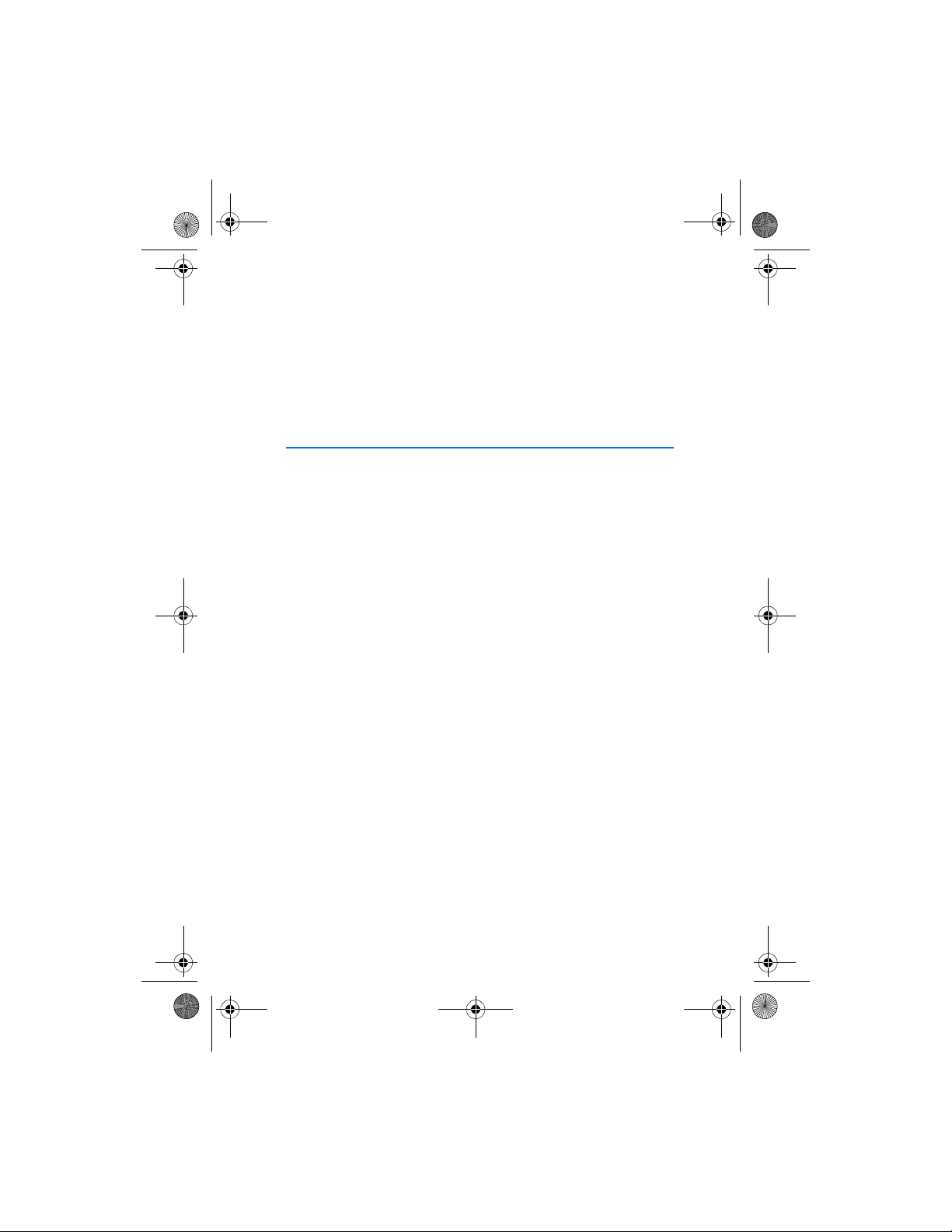
9212634_en.fm Page 1 Friday, September 19, 2008 2:57 PM
Nokia Car Kit CK-300
Quick Guide and Safety
Information
9212634
Issue 3 EN
Page 2
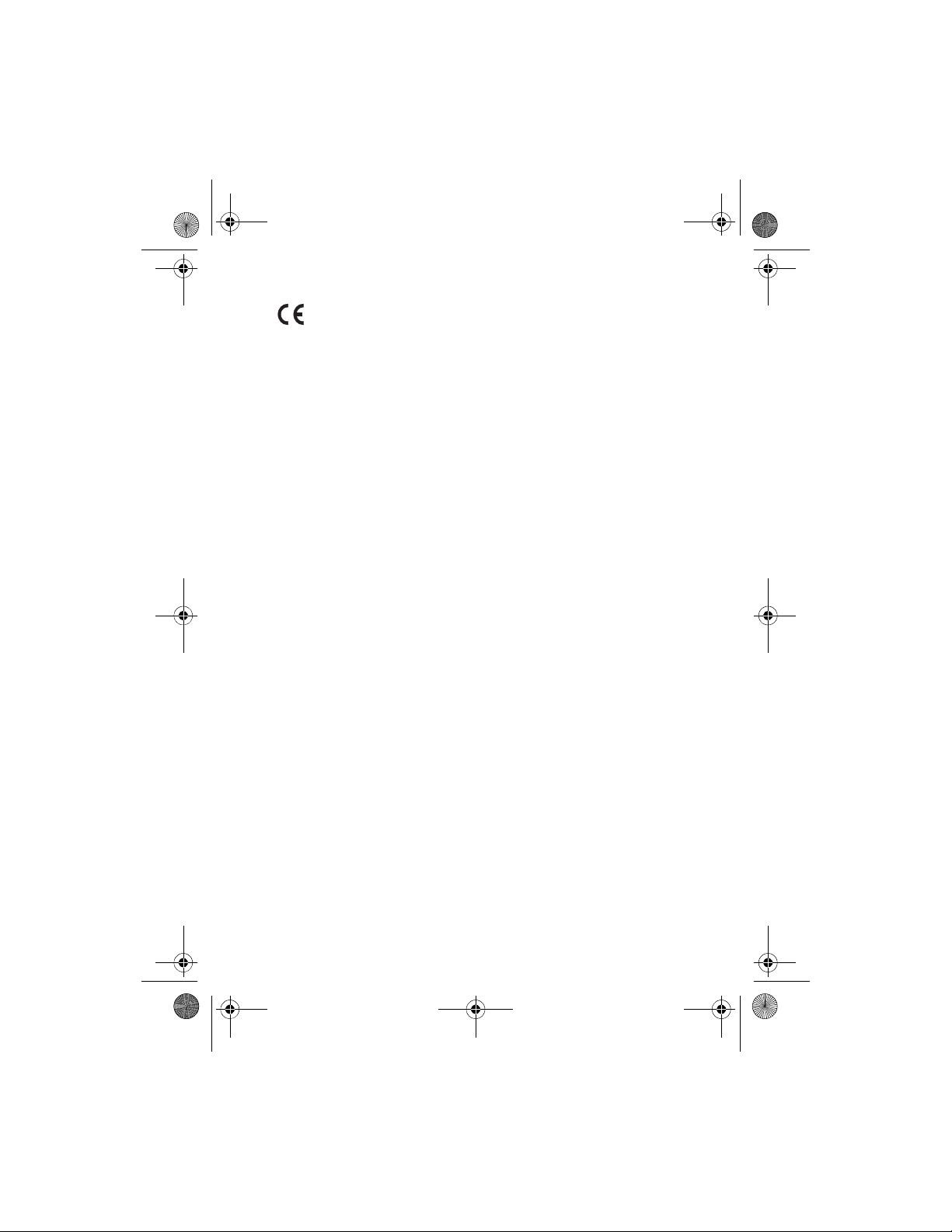
0434
9212634_en.fm Page 2 Friday, September 19, 2008 2:57 PM
DECLARATION OF CONFORMITY
Hereby, NOKIA CORPORATION, declares that this HF-21W product is
in compliance with the essential requirements and other relevant
provisions of Directive 1999/5/EC. The product is in conformity with
the limits defined in Directive 2004/104/EC (amending Directive
72/245/EEC), Annex I, paragraph 6.5, 6.6, 6.8 and 6.9. A copy of the
Declaration of Conformity can be found at http://www.nokia.com/
phones/declaration_of_conformity/.
© 2008 Nokia. All rights reserved.
Reproduction, transfer, distribution, or storage of part or all of the contents in this document
in any form without the prior written permission of Nokia is prohibited.
Nokia, Nokia Connecting People, and Navi are trademarks or registered trademarks of Nokia
Corporation. Other product and company names mentioned herein may be trademarks or
tradenames of their respective owners.
Bluetooth is a registered trademark of Bluetooth SIG, Inc.
Nokia operates a policy of ongoing development. Nokia reserves the right to make changes
and improvements to any of the products described in this document without prior notice.
TO THE MAXIMUM EXTENT PERMITTED BY APPLICABLE LAW, UNDER NO CIRCUMSTANCES
SHALL NOKIA OR ANY OF ITS LICENSORS BE RESPONSIBLE FOR ANY LOSS OF DATA OR
INCOME OR ANY SPECIAL, INCIDENTAL, CONSEQUENTIAL OR INDIRECT DAMAGES
HOWSOEVER CAUSED.
THE CONTENTS OF THIS DOCUMENT ARE PROVIDED "AS IS". EXCEPT AS REQUIRED BY
APPLICABLE LAW, NO WARRANTIES OF ANY KIND, EITHER EXPRESS OR IMPLIED, INCLUDING,
BUT NOT LIMITED TO, THE IMPLIED WARRANTIES OF MERCHANTABILITY AND FITNESS FOR A
PARTICULAR PURPOSE, ARE MADE IN RELATION TO THE ACCURACY, RELIABILITY OR
CONTENTS OF THIS DOCUMENT. NOKIA RESERVES THE RI GHT TO REVISE THIS DOCUMENT OR
WITHDRAW IT AT ANY TIME WITHOUT PRIOR NOTICE.
The availability of particular products and applications and services for these products may
vary by region. Please check with your Nokia dealer for details, and availability of language
options.
Export Controls
This device may contain commodities, technology or software subject to export laws and
regulations from the US and other countries. Diversion contrary to law is prohibited.
FCC/INDUSTRY CANADA NOTICE
Your device may cause TV or radio interference (for example, when using a telephone in close
proximity to receiving equipment). The FCC or Industry Canada can require you to stop using
your telephone if such interference cannot be eliminated. If you require assistance, contact
your local service facility. This device complies with part 15 of the FCC rules. Operation is
subject to the following two conditions: (1) This device may not cause harmful interference,
and (2) this device must accept any interference received, including interference that may
cause undesired operation. Any changes or modifications not expressly approved by Nokia
could void the user's authority to operate this equipment.
9212634 / Issue 3 EN
Page 3
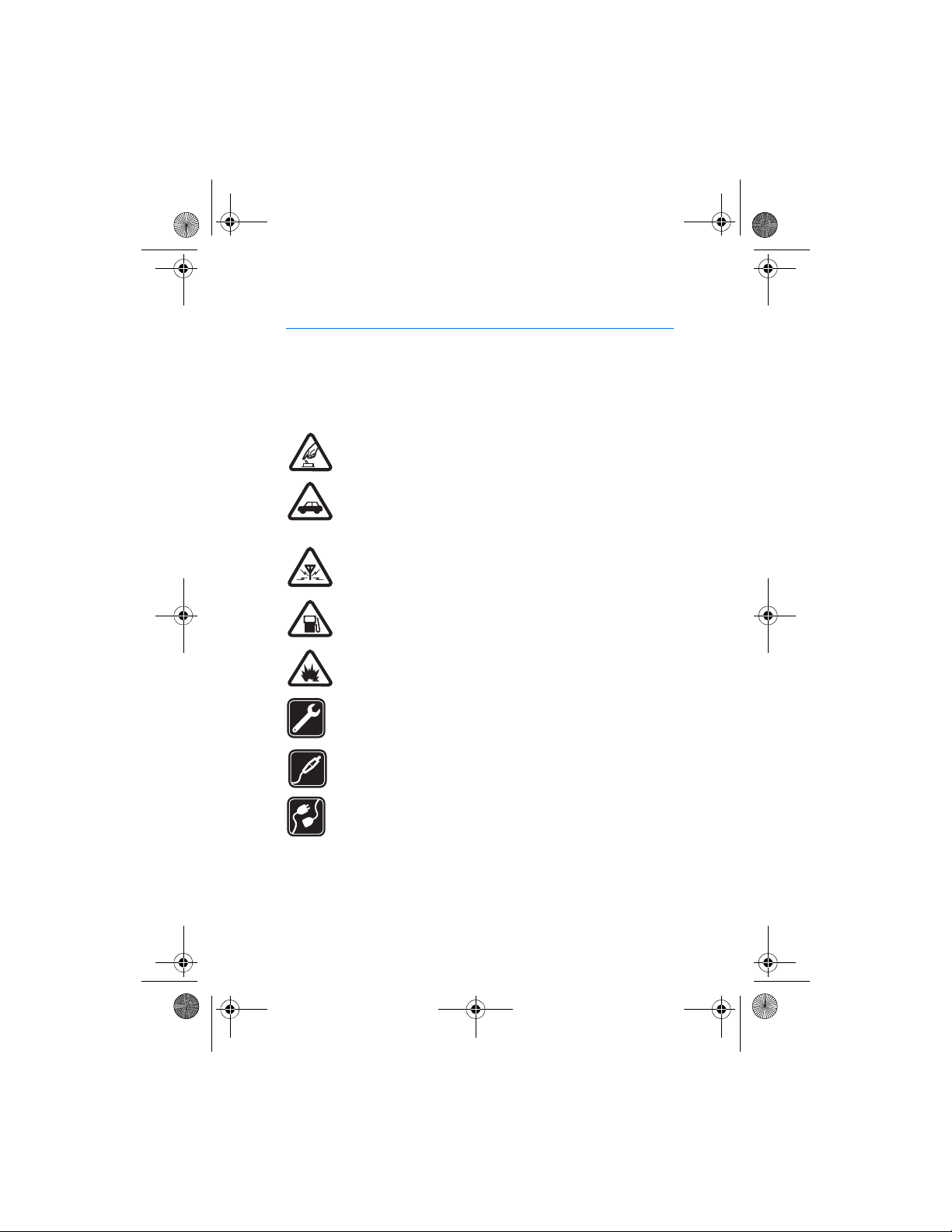
9212634_en.fm Page 3 Friday, September 19, 2008 2:57 PM
For your safety
For your safety
Read these simple guidelines. Not following them may be dangerous or illegal.
Read the complete user guide for further information.
Your device and its enhancements may contain small parts. Keep them out of
reach of small children.
SWITCH ON SAFELY
Do not switch the device on when wireless phone use is prohibited or
when it may cause interference or danger.
ROAD SAFETY COMES FIRST
Obey all local laws. Always keep your hands free to operate the
vehicle while driving. Your first consideration while driving should be
road safety.
INTERFERENCE
All wireless devices may be susceptible to interference, which could
affect performance.
SWITCH OFF WHEN REFUELING
Do not use the device at a refueling point. Do not use near fuel or
chemicals.
SWITCH OFF NEAR BLASTING
Follow any restrictions. Do not use the device where blasting is in
progress.
QUALIFIED SERVICE
Only qualified personnel may install or repair this product.
ENHANCEMENTS
Use only approved enhancements. Do not connect incompatible
products.
CONNECTING TO OTHER DEVICES
When connecting to any other device, read its user guide for detailed
safety instructions. Do not connect incompatible products.
3
Page 4
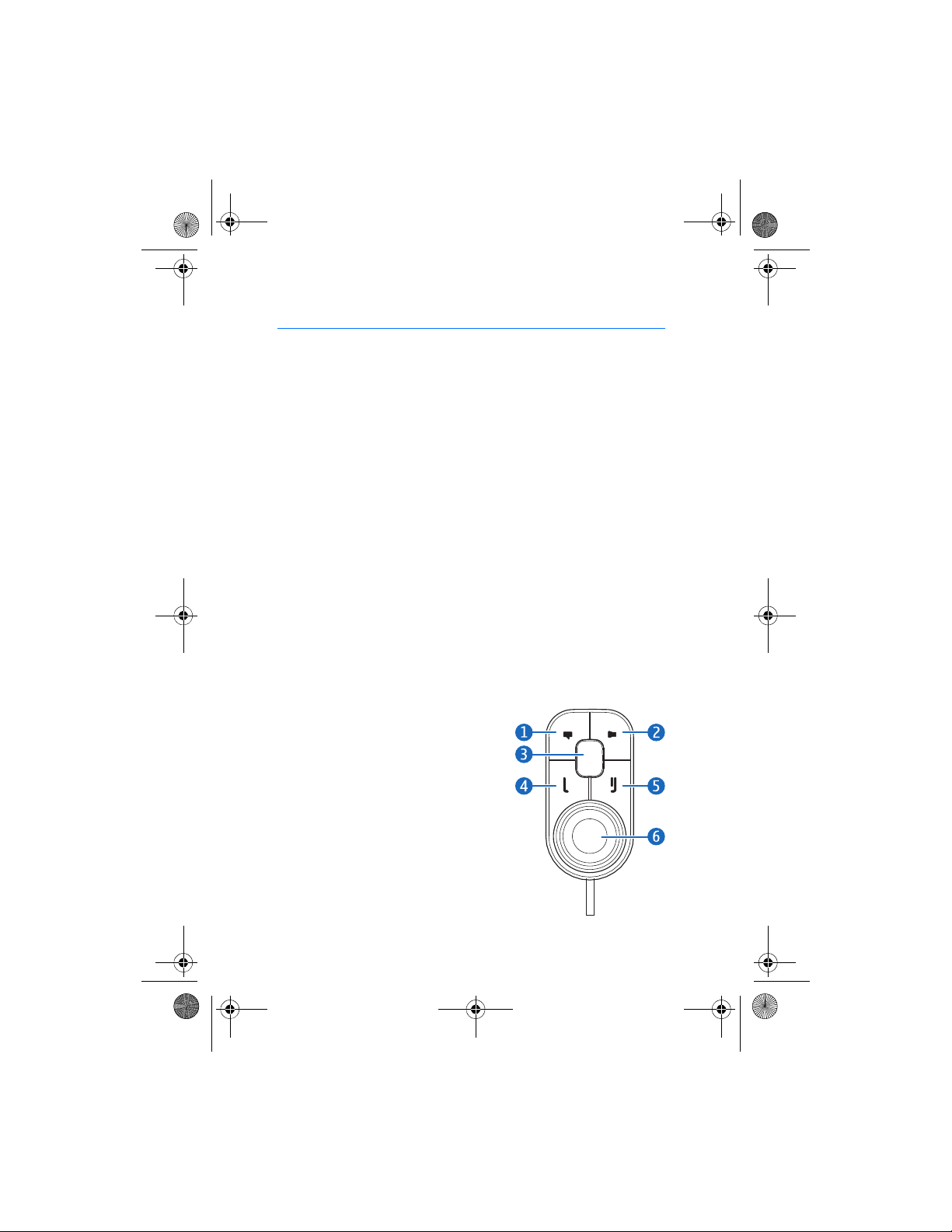
9212634_en.fm Page 4 Friday, September 19, 2008 2:57 PM
Quick start
1. Quick start
Thank you for choosing the Nokia Car Kit CK-300. With the car kit, you
can conveniently make and receive hands-free calls and listen to music
stored on your mobile device through your car stereo system.
This chapter describes the basic features of the car kit. Read carefully
the complete Nokia Car Kit CK-300 User and Installation Guide on the
CD-ROM that is supplied with the car kit.
■ Set up
1. Have the car kit installed by a qualified service technician using the
original Nokia parts supplied in the sales package. For instructions,
see Nokia Car Kit CK-300 User and Installation Guide.
2. If you want to operate the car kit through a user interface optimized
for car use, download the CarMenu application from the product
page at www.nokiausa.com or your local Nokia website, and install
the application on your compatible mobile device.
3. Connect your compatible mobile device to the car kit using
Bluetooth wireless technology. For instructions, see Nokia Car Kit
CK-300 User and Installation Guide.
■ Input device
1. Voice dialing key
2. Mute key
3. Mode key
4. Call key
5. End key
TM
6. Navi
4
wheel
Page 5
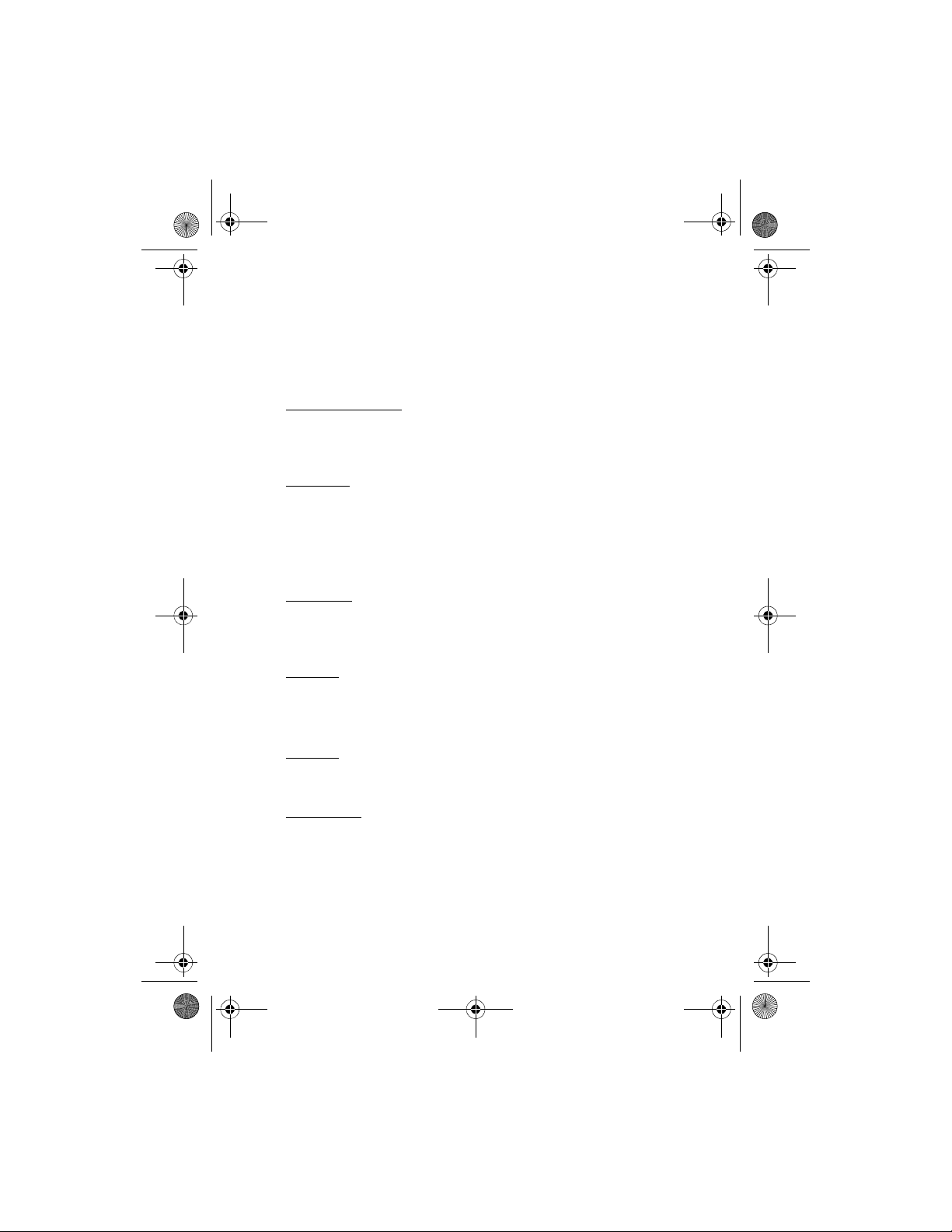
9212634_en.fm Page 5 Friday, September 19, 2008 2:57 PM
■ Operation without CarMenu
You can operate the car kit with or without the CarMenu application.
This section describes how you can use the input device when CarMenu
is not installed on your mobile device.
Voice dialing key
Press and hold the voice dialing key to activate voice dialing on a
compatible mobile device when no call is in progress.
Mute key
Press the mute key to switch a call between the car kit and a compatible
mobile device.
Press and hold the mute key to mute or unmute the microphone during
a call.
Mode key
Press the mode key to start, pause, or resume music playback when the
music player of your mobile device is active.
Call key
Press the call key to answer a call.
Press the call key twice to redial the last dialed number.
Quick start
End key
Press the end key to end the active call or reject an incoming call.
Navi wheel
Press and hold the wheel to do the following:
• Switch the car kit on or off when the ignition sense wire is not
connected
• Connect the car kit to a paired device (press and hold the wheel for
about 1 second)
5
Page 6
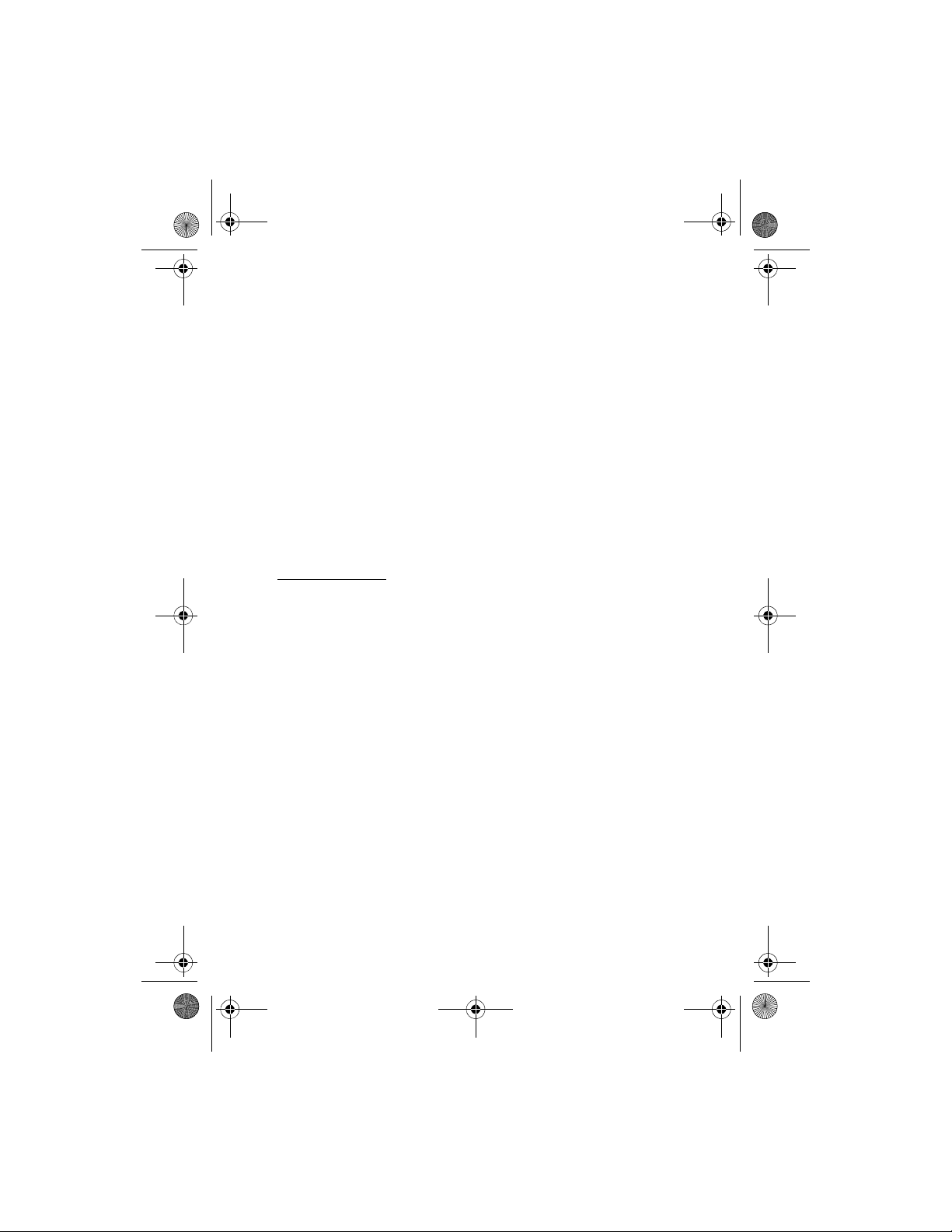
9212634_en.fm Page 6 Friday, September 19, 2008 2:57 PM
Quick start
Turn the wheel to do the following:
• Adjust the volume during a call
• Skip to the next or previous track of a playlist, artist, or album when
a track is playing or paused
■ Operation with CarMenu
If you want to operate the car kit through a user interface optimized for
car use, download the CarMenu application from the product page at
www.nokiausa.com or your local Nokia website, and install the
application on your compatible mobile device. Also read the CarMenu
user guide on the CD-ROM.
You can use the Nokia Maps application with CarMenu if Nokia Maps is
installed on your mobile device.
Install CarMenu
For the installation, you may need the administrator rights for your PC.
You also need the following:
• A compatible mobile device based on Series 60 version 3.0 (or
higher). The device must support the Bluetooth specification and
profiles described in Nokia Car Kit CK-300 User and Installation
Guide.
• An internet connection from your PC or mobile device. Contact your
service provider for information about data transmission charges.
• Three megabytes of free memory in your mobile device
• The USB cable that is supplied with your mobile device
• A compatible PC with the Windows XP or Windows Vista operating
system
To install CarMenu to your mobile device, do the following:
1. If you want to install CarMenu on a compatible memory card that
you use with your mobile device, insert the card in the device.
2. If you use a PC for the internet connection, place the supplied
CD-ROM in the CD-ROM drive (or a compatible DVD drive) on your
6
Page 7
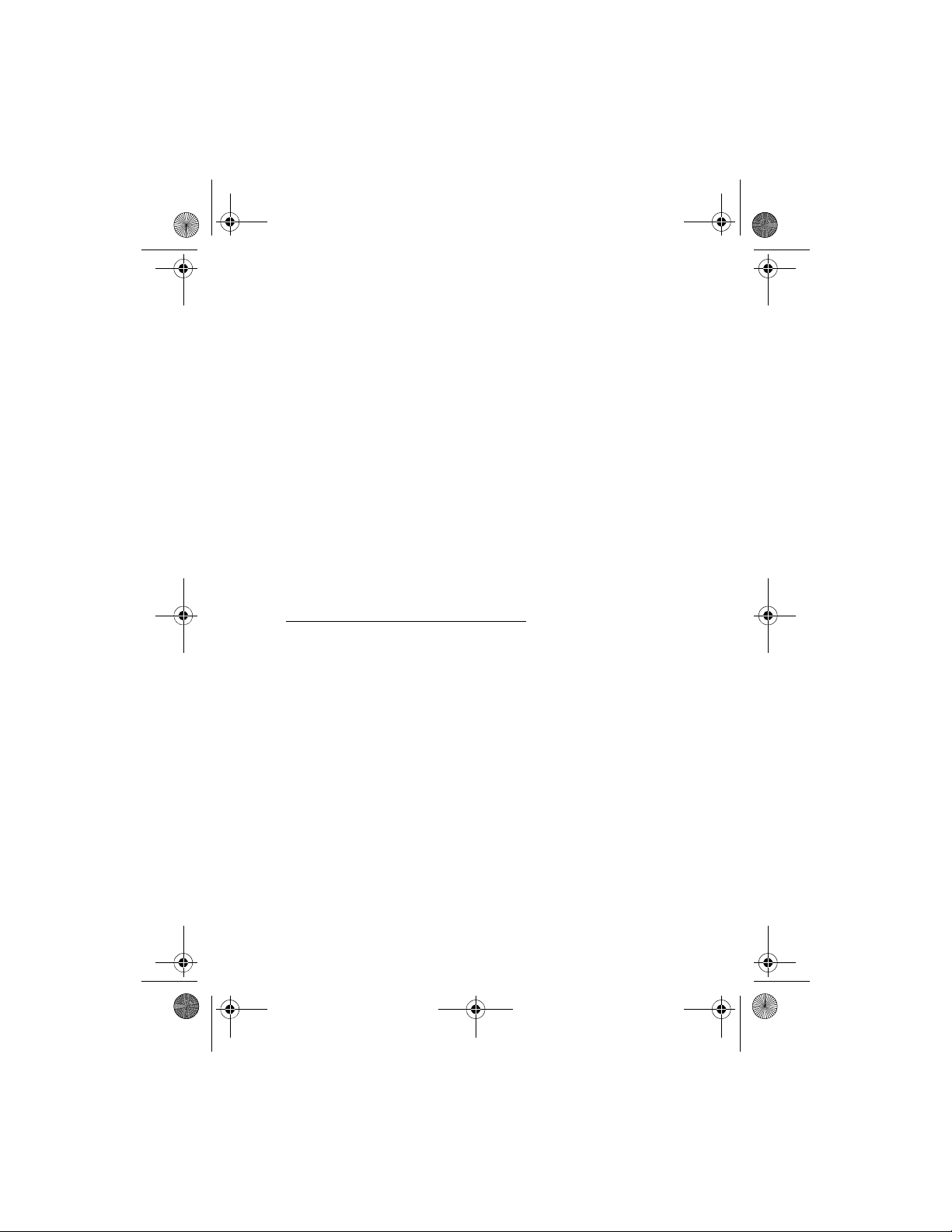
9212634_en.fm Page 7 Friday, September 19, 2008 2:57 PM
PC, and select the CarMenu download option in the program that
starts automatically (if the CD-ROM autorun feature is set to on in
Windows). Follow the displayed instructions to download the
CarMenu installation file from the Nokia website to the PC, and copy
the file from the PC to your mobile device or the memory card
inserted in it. You can also download the file from the product page
at www.nokiausa.com or your local Nokia website without using the
CD-ROM.
If you use the web browser of your compatible mobile device for the
internet connection, download the CarMenu installation file from
the product page at www.nokiausa.com or your local Nokia website
to your mobile device or the memory card inserted in it.
3. Start the installation as described in the user guide of your mobile
device, and follow the instructions shown in the installation
program.
4. To launch the CarMenu application, switch on the car kit.
Use CarMenu with the input device
Voice dialing key
Press and hold the voice dialing key to activate voice dialing on a
compatible mobile device when no call is in progress.
In Nokia Maps, pressing the voice dialing key performs the same
function as when you press the 4 key on your mobile device. If
navigation is active, the last voice instruction is repeated.
Quick start
Mute key
Press the mute key to do the following:
• Switch a call between the car kit and a compatible mobile device
• Set the car kit volume to silent when no call is in progress
Press and hold the mute key to mute or unmute the microphone during
a call.
Mode key
Press the mode key to do the following:
7
Page 8
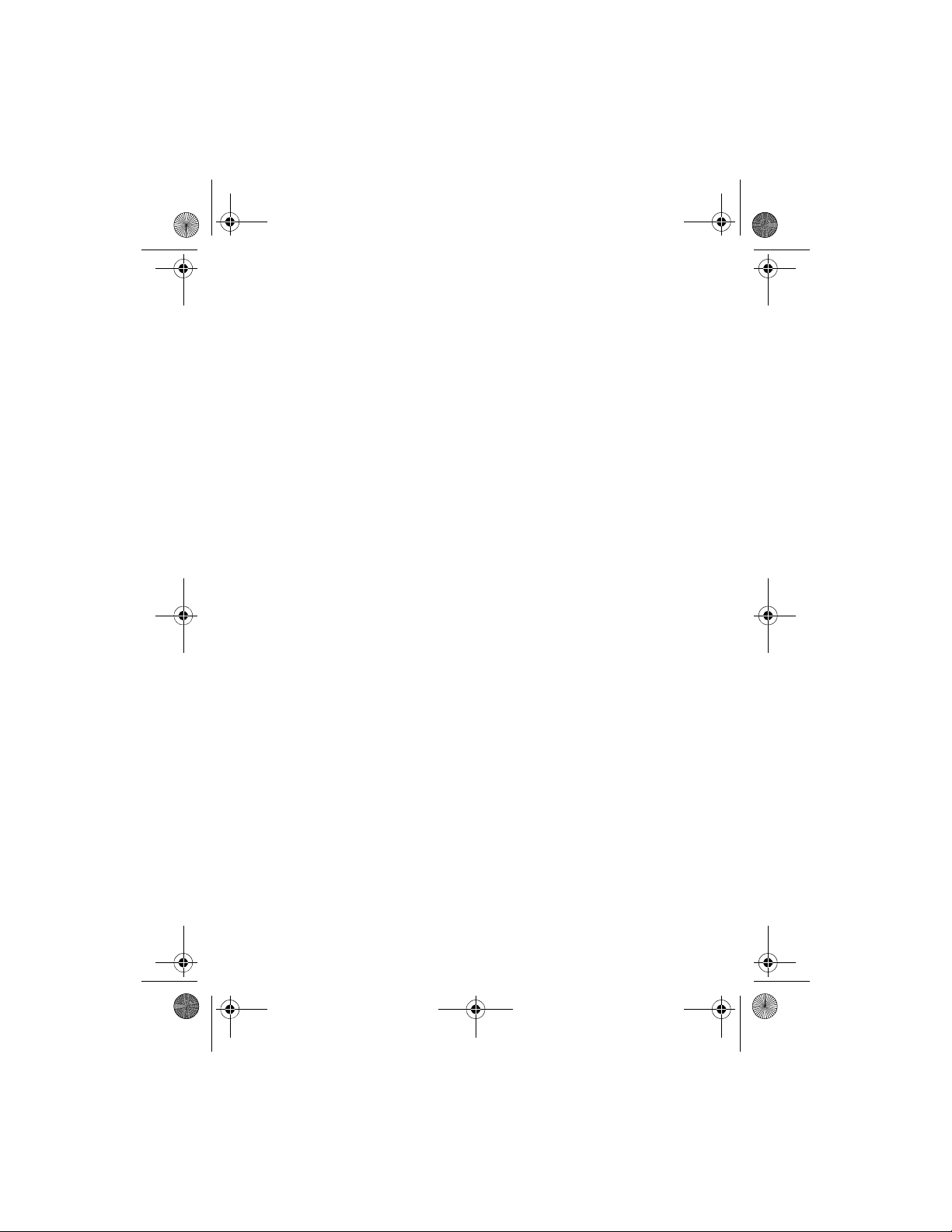
9212634_en.fm Page 8 Friday, September 19, 2008 2:57 PM
Quick start
• Switch between the phone and music player mode and Nokia Maps
(if running)
• Return to the main screen of the current mode
Press and hold the mode key to return to the main screen of the phone
mode from any mode.
Call key
In the phone mode, press the call key to do the following:
•Answer a call
• Switch between an active call and a call on hold
• View the list of last dialed numbers in the main screen
In the phone mode, press the call key twice to redial the last dialed
number in the main screen.
In the music player mode, press the call key to do the following:
• Play the track displayed on your mobile device or pause or resume
playing
• Play all the tracks of the selected playlist, artist, or album starting
from the first track
In Nokia Maps, pressing the call key performs the same function as
when you press the left selection key on your mobile device.
End key
Press the end key to do the following:
• End the active call or reject a call
• Clear a calendar note from the screen
• Return to the previous screen or menu level
• Delete a single character when you write text or numbers
• Stop playing the displayed track in the main screen of the music
player mode
• In Nokia Maps, pressing the end key performs the same function as
when you press the right selection key on your mobile device
Press and hold the end key to exit to the main screen of the current mode.
8
Page 9
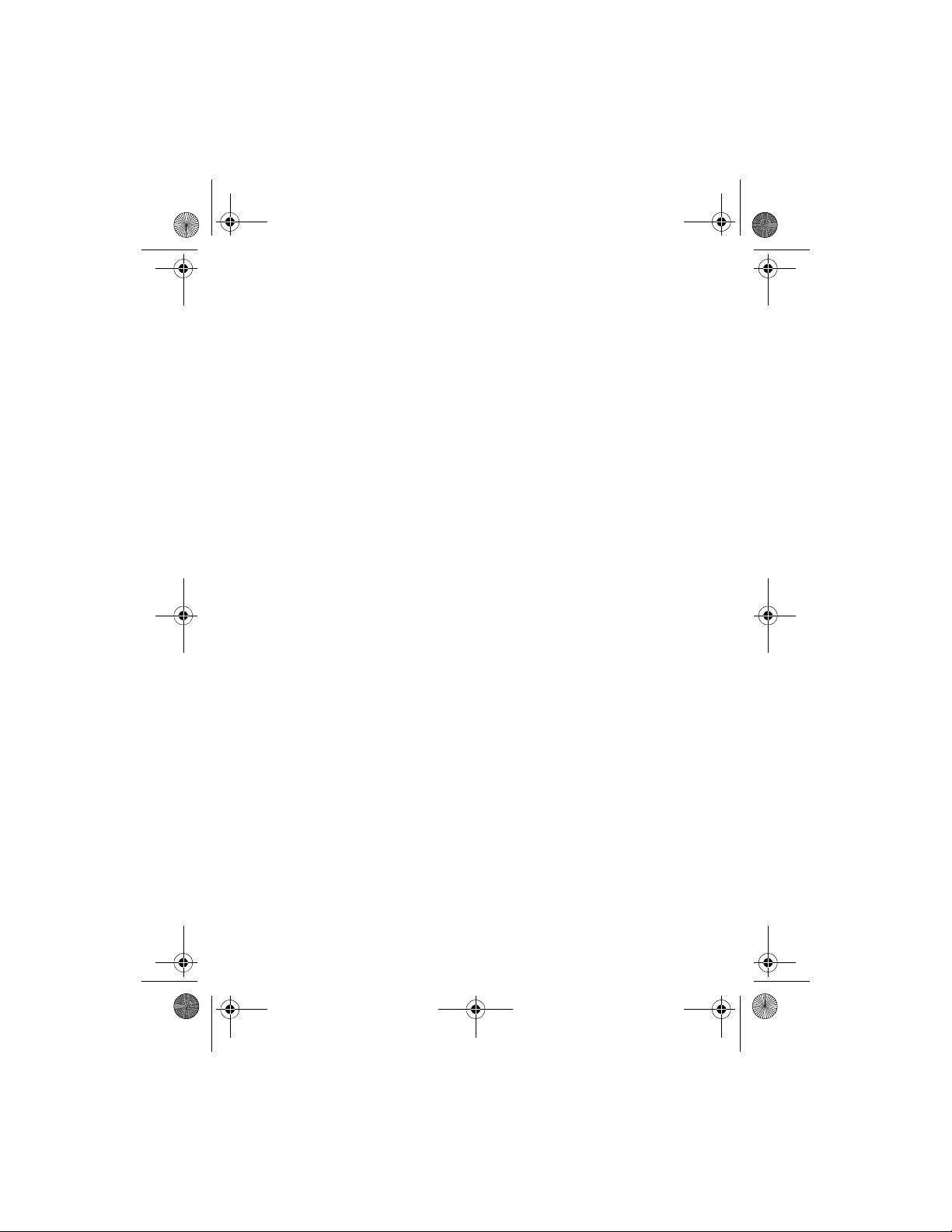
9212634_en.fm Page 9 Friday, September 19, 2008 2:57 PM
Navi wheel
Press the wheel to do the following:
• Answer an incoming call
• Perform the function shown at the bottom of the screen, to select an
item (such as a menu function), or to clear a calendar note from the
screen
• In Nokia Maps, pressing the Navi wheel performs the same function
as when you press the middle selection key or the middle of the scroll
key on your mobile device
Press and hold the wheel to do the following:
• Switch the car kit on or off when the ignition sense wire is not
connected
• Connect the car kit to a paired device (press and hold the wheel for
about 1 second)
Turn the wheel to either direction to do the following:
• Scroll to an item (such as a menu function) or through a list
• Adjust the volume during a call
• In the music player mode, skip to the next or previous track of a
playlist, artist, or album when a track is playing or paused
• In Nokia Maps, turning the wheel performs the same function as
when you press the scroll key up or down on your mobile device
Turn the wheel left in the main screen to enter a phone number or use
1-touch dialing.
Turn the wheel right in the main screen to search for a contact in
Contacts.
Quick start
■ Charge the connected device
To charge the battery in your compatible Nokia device while using the
car kit, connect the device to the car kit using the connectivity cable
CA-113CU.
9
Page 10
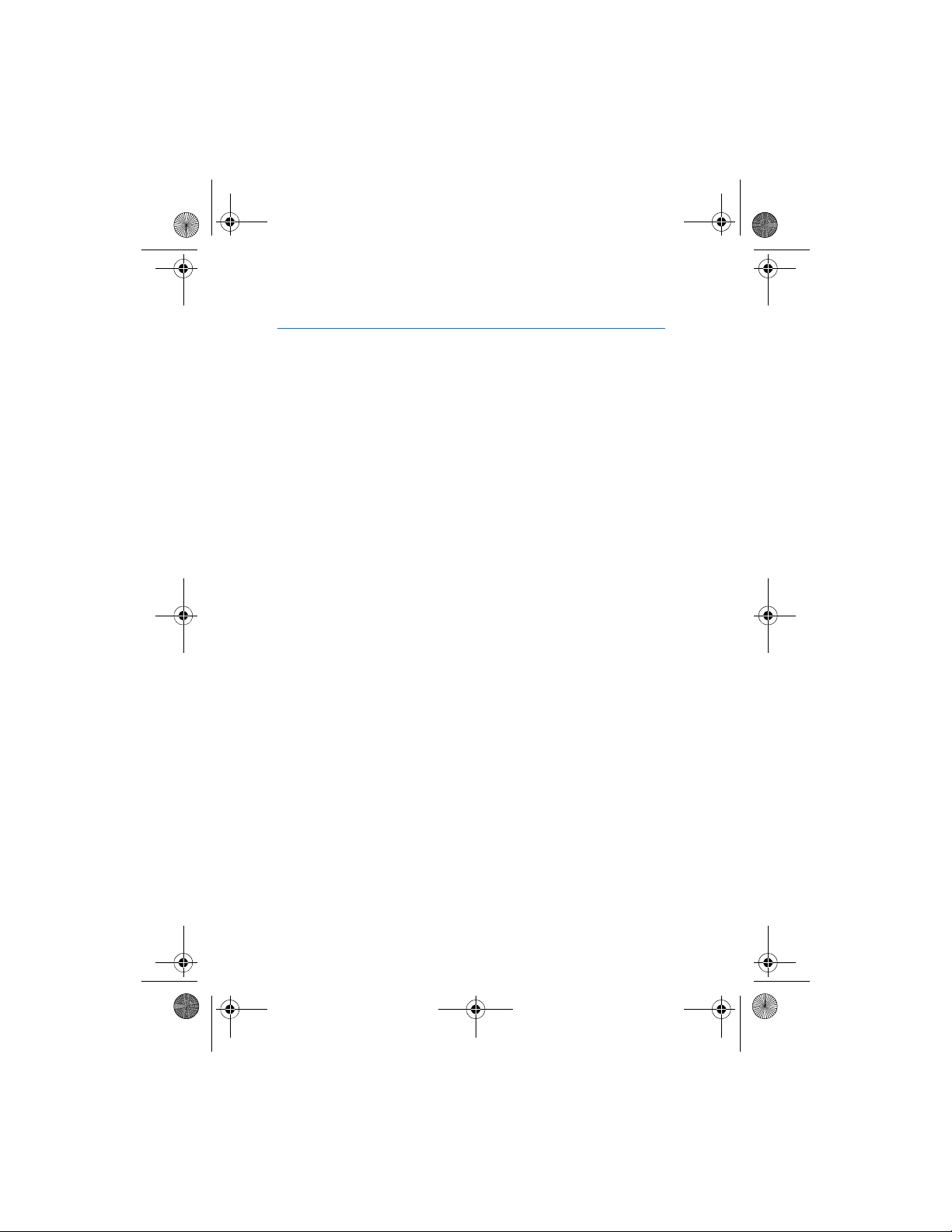
9212634_en.fm Page 10 Friday, September 19, 2008 2:57 PM
Car kit installation
2. Car kit installation
For instructions on installing the car kit parts in a vehicle, refer to Nokia
Car Kit CK-300 User and Installation Guide. Observe the following safety
guidelines when installing the car kit.
• Only a qualified service technician should install or service the car kit
using the approved original Nokia parts supplied in the sales
package. Faulty installation or service may be dangerous and may
invalidate any warranty which may apply to the car kit.
End users should remember that the car kit comprises complex
technical equipment that requires professional installation using
special tools and expert know-how.
• Instructions given in Nokia Car Kit CK-300 User and Installation
Guide are general guidelines that apply to the installation of the car
kit in an automobile. However, due to the wide variety of car types
and models available on the market, the guide cannot consider the
individual technical requirements relevant to any particular vehicle.
Contact the vehicle manufacturer for detailed information about the
vehicle in question.
• The car kit is suitable for use only in vehicles with 12-V, negative
grounding. Use on other supply voltages or alternative polarity will
damage the equipment.
• Remember that modern automotive systems include onboard
computers where key vehicle parameters are stored. Improper
disconnection of the car battery may cause loss of data,
necessitating extensive effort for reinitialization of the system. If you
have any concerns, contact your car dealer before any installation
work is done.
• Do not wire the car kit equipment to the high-voltage lines of the
ignition system.
• When installing the parts of the car kit, ensure that none of them
interfere with or hinder the steering or braking systems or other
controls or systems used in the operation of the vehicle (for example,
10
Page 11
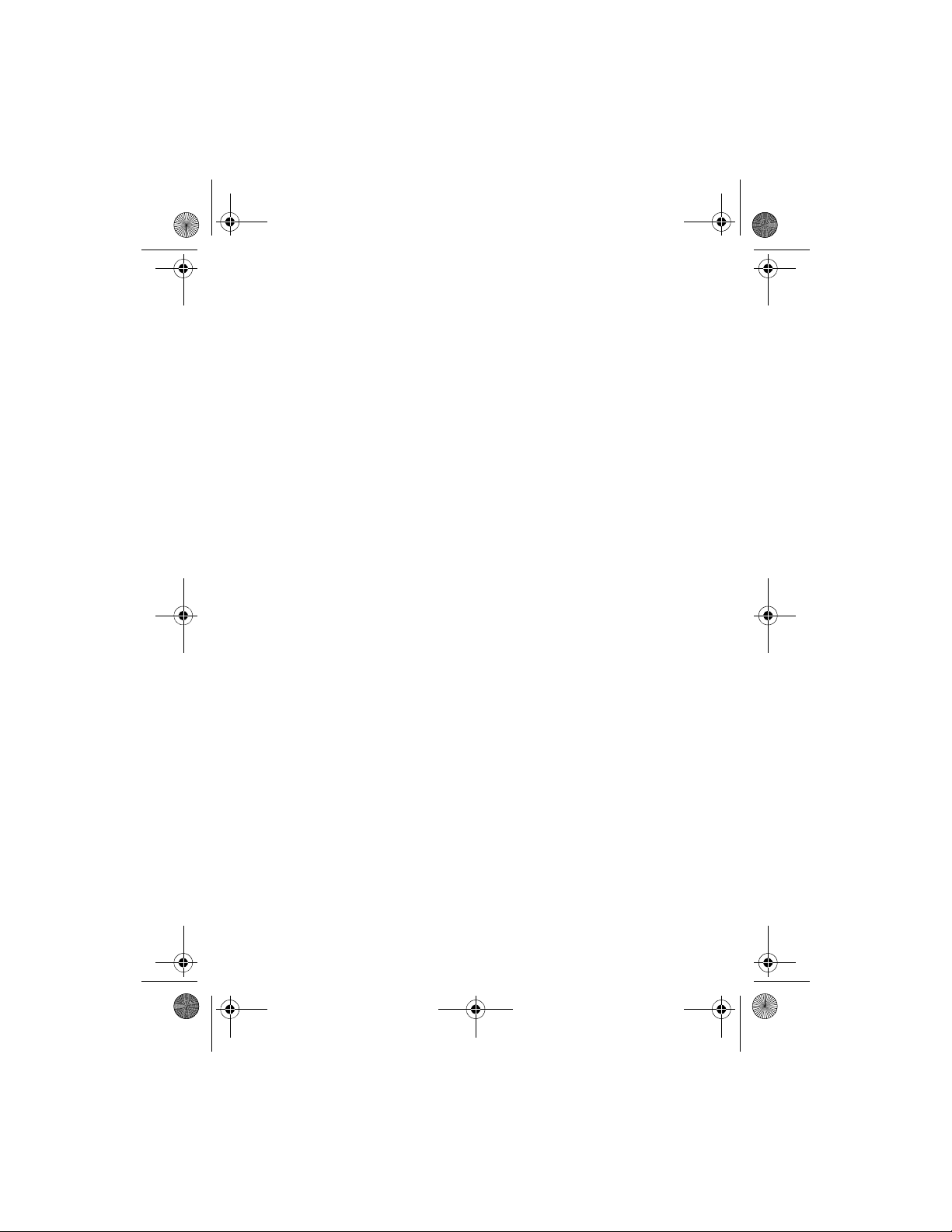
9212634_en.fm Page 11 Friday, September 19, 2008 2:57 PM
Car kit installation
airbags) or disturb your field of vision while driving. Ensure that the
car kit and any of its components are not installed where you might
come in contact with it in the event of an accident or collision.
When mounting a mobile holder, ensure that the phone display is
clearly visible for the user.
• Your service technician or dealer may be able to provide you with
information on alternatives for mounting the equipment suitably in
your vehicle without requiring drilled holes.
• Do not smoke when working on the car. Ensure that there is no
source of fire or flame nearby.
• Take care not to cause damage to electrical cables, fuel or brake
lines, or safety equipment during installation work.
• RF signals may affect improperly installed or inadequately shielded
electronic systems in motor vehicles such as electronic fuel injection
systems, electronic antiskid (antilock) braking systems, electronic
speed control systems, and airbag systems. Should you notice a fault
or change in the operation of such a system, contact your car dealer.
• Ensure that cables are placed so that they will not be subject to
mechanical wear and tear (for example, not laid under car seats or
over sharp edges).
■ Integration with a car stereo system
The car kit can be connected to the car stereo system in three different
ways. Select the appropriate connection options depending on the
components available in the sales package.
11
Page 12
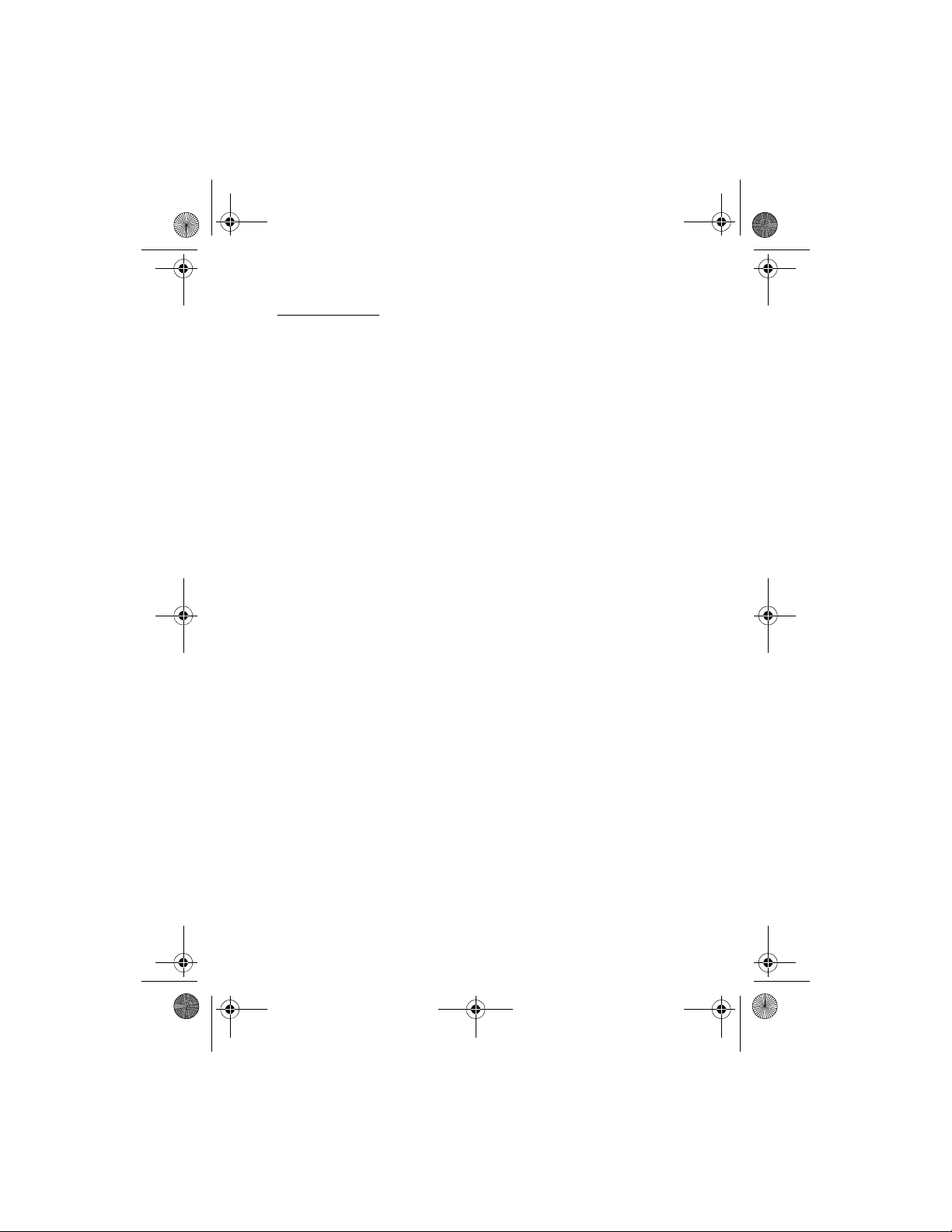
9212634_en.fm Page 12 Friday, September 19, 2008 2:57 PM
Car kit installation
Setup option 1
For phone calls, use the ISO system cable CA-139 (if supplied with the
car kit), or a cable specific to the car radio, to connect the car kit to the
car radio and its speakers.
For music, use a cable specific to your car radio to connect the 3.5-mm
(0.14 inch) stereo output to the AUX input of the car radio.
You can connect the car kit to a loudspeaker with an impedance of at
least 2 ohms. The optimal impedance for the car kit is 4 ohms. If the
impedance is over 8 ohms, the output power is significantly lower than
normal.
12
Page 13

9212634_en.fm Page 13 Friday, September 19, 2008 2:57 PM
Car kit installation
1. Disconnect the two ISO connectors from the car radio for power and
loudspeakers, and replace them with the two connectors of the
system cable CA-139.
Connect the wire labeled "Mute" of the system cable to one of the
wires labeled "Mute 1", "Mute 2", or "Mute 3" according to the
13
Page 14

9212634_en.fm Page 14 Friday, September 19, 2008 2:57 PM
Car kit installation
pinning of the car radio. Leave the other labeled mute wires
connected as they are. Connect the wires of the same color together.
For phone calls, connect the system cable CA-139 to the power
output and the loudspeaker output of the hands-free unit.
2. Check the +12-V power pin and the ignition pin of the two ISO
connectors coming from the car and the respective pins of the
system cable CA-139. If necessary, swap the two wires of the system
cable. Connect the system cable to the two open ISO connectors.
3. Connect the stereo music output of the hands-free unit (a standard
3.5-mm stereo connector) to the AUX input of the car radio. Use an
appropriate cable specific to your car radio (this cable is not supplied
with the car kit).
4. To charge a compatible Nokia mobile device through the car kit,
connect one end of the connectivity cable CA-113CU to the handsfree unit and the other end to the 2.0-mm (0.08 inch) charging
connector of the mobile device.
To play music from a mobile music player that has a standard 3.5mm (0.14 inch) audio connector, plug the 3.5-mm (0.14 inch)
connector of the connectivity cable to the music device.
After you have made all the connections described above, connect the
external input device CU-10 and the microphone MP-2 to the respective
connectors on the hands-free unit.
14
Page 15

9212634_en.fm Page 15 Friday, September 19, 2008 2:57 PM
Car kit installation
Setup option 2
If the car radio has a mobile phone input and an AUX input for music
devices, you can connect your mobile device to the speakers of the
car radio.
1. Connect the respective wires of the power cable PCU-4 to the car
battery and ignition sense (if available). Connect the car radio mute
signal (if available) to the car radio. Plug the connector into the
hands-free unit.
2. For phone calls, connect the loudspeaker output of the hands-free
unit to the mobile phone input of the car radio. Use an appropriate
15
Page 16

9212634_en.fm Page 16 Friday, September 19, 2008 2:57 PM
Car kit installation
cable specific to your car radio (this cable is not supplied with the
car kit).
3. Connect the stereo music output of the hands-free unit (a standard
3.5-mm stereo connector) to the AUX input of the car radio. Use an
appropriate cable specific to your car radio (this cable is not supplied
with the car kit).
4. To charge a compatible Nokia mobile device through the car kit,
connect one end of the connectivity cable CA-113CU to the handsfree unit and the other end to the 2.0-mm (0.08 inch) charging
connector of the mobile device.
To play music from a mobile music player that has a standard
3.5-mm (0.14 inch) audio connector, plug the 3.5-mm (0.14 inch)
connector of the connectivity cable to the music device.
After you have made all the connections described above, connect the
external input device CU-10 and the microphone MP-2 to the respective
connectors on the hands-free unit.
16
Page 17

9212634_en.fm Page 17 Friday, September 19, 2008 2:57 PM
Car kit installation
Setup option 3
You can use the external loudspeaker SP-3 and the power cable PCU-4
as follows (if supplied with the car kit):
1. Connect the respective wires of the power cable PCU-4 to the car
battery and ignition sense (if available). Connect the car radio mute
signal (if available) to the car radio. Plug the connector into the
hands-free unit.
2. For phone calls, connect the loudspeaker output of the hands-free
unit to the loudspeaker SP-3.
3. Connect the stereo music output of the hands-free unit (a standard
3.5-mm stereo connector) to the AUX input of the car radio. Use an
17
Page 18

9212634_en.fm Page 18 Friday, September 19, 2008 2:57 PM
Car kit installation
appropriate cable specific to your car radio (this cable is not supplied
with the car kit).
4. To charge a compatible Nokia mobile device through the car kit,
connect one end of the connectivity cable CA-113CU to the handsfree unit and the other end to the 2.0-mm (0.08 inch) charging
connector of the mobile device.
To play music from a mobile music player that has a standard
3.5-mm (0.14 inch) audio connector, plug the 3.5-mm (0.14 inch)
connector of the connectivity cable to the music device.
After you have made all the connections described above, connect the
external input device CU-10 and the microphone MP-2 to the respective
connectors on the hands-free unit.
18
Page 19

9212634_en.fm Page 19 Friday, September 19, 2008 2:57 PM
Care and maintenance
Care and maintenance
Your car kit is a product of superior design and craftsmanship and should be
treated with care. The following suggestions will help you protect your warranty
coverage.
• Keep the car kit dry. Precipitation, humidity and all types of liquids or
moisture can contain minerals that will corrode electronic circuits.
• Do not use or store the car kit in dusty, dirty areas. Its moving parts and
electronic components can be damaged.
• Do not attempt to open the car kit. Non-expert handling may damage it.
• Do not use harsh chemicals, cleaning solvents, or strong detergents to clean
the car kit parts.
• Do not paint the car kit parts. Paint can clog the moving parts and prevent
proper operation.
If the car kit is not working properly, take the vehicle to an authorized service
facility for the car kit to be serviced.
19
Page 20

9212634_en.fm Page 20 Friday, September 19, 2008 2:57 PM
Additional safety information
Additional safety information
■ Vehicles
RF signals may affect improperly installed or inadequately shielded electronic
systems in motor vehicles such as electronic fuel injection systems, electronic
antiskid (antilock) braking systems, electronic speed control systems, and air bag
systems. For more information, check with the manufacturer, or its
representative, of your vehicle or any equipment that has been added.
Only qualified personnel should service the device or install the device in a
vehicle. Faulty installation or service may be dangerous and may invalidate any
warranty that may apply to the device. Check regularly that all wireless device
equipment in your vehicle is mounted and operating properly. Do not store or
carry flammable liquids, gases, or explosive materials in the same compartment
as the device, its parts, or accessories. For vehicles equipped with an air bag,
remember that air bags inflate with great force. Do not place objects, including
installed or portable wireless equipment in the area over the air bag or in the air
bag deployment area. If in-vehicle wireless equipment is improperly installed and
the air bag inflates, serious injury could result.
20
Page 21

9212634_frca.fm Page 1 Friday, September 19, 2008 2:58 PM
Ensemble pour voiture CK-300 de Nokia
Guide de consultation rapide et
information sur la sécurité
9212634
Version 3 FR
Page 22

0434
9212634_frca.fm Page 2 Friday, September 19, 2008 2:58 PM
DÉCLARATION DE CONFORMITÉ
NOKIA CORPORATION déclare, en vertu de sa seule autorité, que le
produit HF-21W est conforme aux exigences essentielles et aux
dispositions applicables de la Directive 1999/5/EC. Ce produit est
conforme aux limites définies dans la Directive 2004/104/EC (qui
modifie la Directive 72/245/EEC), annexe 1, paragraphes 6.5, 6.6, 6.8
et 6.9. Vous pouvez obtenir une déclaration de conformité à l’adresse
http://www.nokia.com/phones/declaration_of_conformity.
Copyright © 2008 Nokia. Tous droits réservés.
La reproduction, le transfert, la distribution ou le stockage d’une partie ou de la totalité du
contenu du présent document, sous quelque forme que ce soit, sans l’autorisation écrite
préalable de Nokia, sont interdits.
Nokia, Nokia Connecting People et Navi sont des marques de commerce ou des marques
déposées de Nokia Corporation. Les autres noms de produits et de sociétés mentionnés dans
le présent document sont des marques de commerce ou des appellations commerciales de
leurs propriétaires respectifs.
Bluetooth est une marque déposée de Bluetooth SIG, Inc.
Nokia applique une politique de développement continu. Nokia se réserve le droit d’apporter
des modifications et des améliorations à tout produit mentionné dans le présent document
sans avis préalable.
DANS LA MESURE OÙ LES LOIS EN VIGUEUR LE PERMETTENT, NOKIA NE PEUT EN AUCUN CAS
ÊTRE TENUE RESPONSABLE DE TOUTE PERTE DE DONNÉES OU DE REVENU AINSI QUE DE
TOUT DOMMAGE PARTICULIER, INCIDENT, CONSÉCUTIF OU INDIRECT.
LE CONTENU DU PRÉSENT DOCUMENT EST FOURNI « TEL QUEL ». SOUS RÉSERVE DES LOIS
APPLICABLES, AUCUNE GARANTIE SOUS QUELQUE FORME QUE CE SOIT, EXPLICITE OU
IMPLICITE, Y COMPRIS, MAIS SANS S’Y LIMITER, LES GARANTIES IMPLICITES DE QUALITÉ
MARCHANDE ET D’ADÉQUATION À UN USAGE PARTICULIER, N’EST ACCORDÉE QUANT À
L’EXACTITUDE, À LA FIABILITÉ OU AU CONTENU DU PRÉSENT DOCUMENT. NOKIA SE RÉSERVE
LE DROIT DE MODIFIER LE PRÉSENT DOCUMENT OU DE LE RETIRER SANS AVIS PRÉALABLE.
La disponibilité des produits, des services et des applications connexes peut varier en
fonction des régions. Pour toute question à ce sujet ou concernant la langue des produits,
veuillez communiquer avec votre détaillant Nokia.
Contrôle des exportations
Cet appareil peut contenir des marchandises, des technologies ou des logiciels assujettis aux
lois et règlements sur l’exportation en vigueur aux États-Unis et dans d’autres pays. Il est
interdit d’exporter ce produit en contravention de la loi.
AVIS DE LA FCC ET D’INDUSTRIE CANADA
Votre appareil peut nuire à la réception des téléviseurs et des radios (s’il est utilisé à
proximité des récepteurs, par exemple). La FCC et Industrie Canada peuvent exiger que vous
cessiez d’utiliser votre téléphone si vous ne parvenez pas à éliminer l’interférence. Si vous
avez besoin d’assistance, consultez le centre de service le plus proche. Cet appareil est
conforme aux dispositions de la partie 15 du règlement de la FCC. Son utilisation est
assujettie aux deux conditions suivantes : 1) Ce dispositif ne doit pas causer d’interférence
nuisible; et 2) ce dispositif doit accepter toute interférence reçue, y compris l’interférence
qui pourrait causer un fonctionnement non désiré. Toute modification ou altération non
autorisée par Nokia risque d’annuler les droits de l’utilisateur à se servir de cet appareil.
9212634/Version 3 FRC
Page 23

9212634_frca.fm Page 3 Friday, September 19, 2008 2:58 PM
Pour votre sécurité
Pour votre sécurité
Veuillez lire les consignes de sécurité suivantes. Il peut s’avérer dangereux, voire
illégal, de ne pas s’y conformer. Pour de l’information plus détaillée, lisez le guide
d’utilisation au complet.
Votre appareil et ses accessoires peuvent contenir de petites pièces. Gardez-les
hors de la portée des jeunes enfants.
ALLUMEZ VOTRE TÉLÉPHONE AVEC DISCERNEMENT
N’allumez pas l’appareil lorsque l’utilisation des téléphones sans fil
est interdite ou risque de provoquer des interférences ou de présenter
un danger.
LA SÉCURITÉ ROUTIÈRE AVANT TOUT
Respectez toutes les lois locales en vigueur. Gardez toujours les
mains libres pour conduire votre véhicule. La sécurité routière est
la première responsabilité du conducteur.
INTERFÉRENCES
Tous les appareils sans fil sont sensibles aux interférences qui
risquent de perturber leur fonctionnement.
ÉTEIGNEZ VOTRE APPAREIL DANS LES STATIONS-SERVICE
N’utilisez pas votre appareil dans une station-service ni près de
réservoirs de carburant ou de produits chimiques.
ÉTEIGNEZ VOTRE APPAREIL PRÈS DES SITES DE DYNAMITAGE
Conformez-vous à toutes les restrictions en vigueur. N’utilisez pas
votre appareil dans un endroit où l’on fait usage d’explosifs.
TECHNICIENS QUALIFIÉS
Ne confiez l’installation ou la réparation de ce produit qu’à des
techniciens qualifiés.
ACCESSOIRES
N’utilisez que des accessoires approuvés. Ne connectez jamais
d’appareils incompatibles.
CONNEXION À D’AUTRES APPAREILS
Lorsque vous connectez votre téléphone à un autre appareil, lisez
attentivement le guide d’utilisation qui accompagne ce dernier.
Ne connectez jamais d’appareils incompatibles.
3
Page 24

9212634_frca.fm Page 4 Friday, September 19, 2008 2:58 PM
Introduction
1. Introduction
Félicitations d’avoir choisi l’ensemble pour voiture CK-300 de Nokia.
L’ensemble pour voiture vous permet de faire et de recevoir des appels
les mains libres et d’écouter de la musique enregistrée sur un appareil
compatible par le biais de la radio de votre voiture.
Le présent chapitre décrit les fonctions de base de votre ensemble pour
voiture. Lisez attentivement le guide d’utilisation et d’installation de
l’ensemble pour voiture CK-300 de Nokia, compris sur le cédérom fourni.
■ Installation
1. Confiez l’installation de l’ensemble pour voiture à un technicien
qualifié utilisant les pièces d’origine Nokia fournies dans l’emballage.
Pour obtenir des instructions à ce sujet, consultez le guide
d’utilisation et d’installation de l’ensemble pour voiture CK-300
de Nokia se trouvant sur le cédérom.
2. Pour faire fonctionner l’ensemble pour voiture par le biais d’une
interface utilisateur optimisée pour une utilisation dans un véhicule
automobile, téléchargez l’application CarMenu à partir de la page du
produit sur www.nokia.ca ou du site Web Nokia de votre région, puis
installez-la sur votre appareil compatible.
3. Connectez votre appareil compatible à l’ensemble pour voiture au
moyen de la technologie sans fil Bluetooth. Pour obtenir des
instructions à ce sujet, consultez le guide d’utilisation et
d’installation de l’ensemble pour voiture CK-300 de Nokia se
trouvant sur le cédérom.
4
Page 25

9212634_frca.fm Page 5 Friday, September 19, 2008 2:58 PM
■ Dispositif d’entrée
1. Touche de composition vocale
2. Touche de mise en sourdine
3. Commutateur de mode
4. Touche de conversation
5. Touche de fin
6. Roulette Navi
MC
■ Utiliser l’ensemble sans
CarMenu
Vous pouvez utiliser l’ensemble pour voiture avec ou sans l’application
CarMenu. La présente section décrit la façon d’utiliser le dispositif
d’entrée lorsque CarMenu n’est pas installée sur votre appareil.
Touche de composition vocale
Maintenez la touche de composition vocale enfoncée pour activer la
composition vocale sur un appareil compatible alors qu’aucun appel
n’est en cours.
Touche de mise en sourdine
Appuyez sur la touche de mise en sourdine pour faire passer un appel de
l’ensemble pour véhicule à un appareil mobile compatible.
Pour désactiver ou réactiver le microphone, maintenez la touche de mise
en sourdine enfoncée pendant un appel.
Introduction
Commutateur de mode
Appuyez sur le commutateur de mode lorsque le lecteur de votre appareil
est actif pour lancer, interrompre ou reprendre la lecture de la musique.
Touche de conversation
Appuyez sur la touche de conversation pour répondre à un appel entrant.
Appuyez deux fois sur la touche de conversation pour rappeler le dernier
numéro composé.
5
Page 26

9212634_frca.fm Page 6 Friday, September 19, 2008 2:58 PM
Introduction
Touche de fin
Appuyez sur la touche de fin pour mettre fin à l’appel actif ou pour
refuser un appel entrant.
Roulette Navi
Maintenez la roulette enfoncée pour effectuer les actions suivantes :
• Allumer ou éteindre l’ensemble pour voiture lorsque le fil du capteur
d’allumage n’est pas branché
• Connecter l’ensemble pour voiture à un appareil associé (maintenez
la roulette enfoncée pendant environ 1 seconde)
Tournez la roulette pour effectuer les actions suivantes :
• Régler le volume durant un appel
• Passer à la chanson suivante ou précédente d’une liste de lecture, d’un
artiste ou d’un album lorsque la lecture est en cours ou interrompue
■ Utiliser l’ensemble avec CarMenu
Pour faire fonctionner l’ensemble pour voiture par le biais d’une
interface utilisateur optimisée pour l’utilisation dans un véhicule
automobile, téléchargez l’application CarMenu à partir de la page du
produit sur www.nokia.ca ou du site Web Nokia de votre région, puis
installez-la sur votre appareil compatible. Lisez également le guide
d’utilisation de CarMenu sur le CD-ROM.
Vous pouvez utiliser l’application de géonavigation Cartes de Nokia avec
CarMenu si celle-ci est installée sur votre appareil.
Installer CarMenu
Vous devez détenir des droits d’administration sur votre ordinateur pour
procéder à l’installation. Vous aurez également besoin des éléments
suivants :
• Un appareil compatible fonctionnant sous un système d’exploitation de
série 60 version 3.0 (ou supérieure). L’appareil doit prendre en charge les
spécifications et les profils Bluetooth décrits dans le guide d’utilisation
et d’installation de l’ensemble pour voiture CK-300 de Nokia.
6
Page 27

9212634_frca.fm Page 7 Friday, September 19, 2008 2:58 PM
• Une connexion Internet à partir de votre ordinateur ou votre appareil
cellulaire. Pour toute question concernant les tarifs liés aux
transmissions de données, communiquez avec votre fournisseur
de services.
• Trois méga-octets de mémoire libre sur votre appareil
• Le câble USB fourni avec votre appareil
• Un ordinateur compatible tournant sous Windows XP ou Windows Vista.
Pour installer CarMenu sur votre appareil, procédez comme suit :
1. Si vous souhaitez installer CarMenu sur une carte mémoire compatible
que vous utilisez avec votre appareil, insérez-la dans l’appareil.
2. Si vous utilisez un ordinateur pour vous connecter à Internet, insérez
le cédérom fourni dans le lecteur de cédérom ou de DVD compatible
de votre ordinateur, puis sélectionnez l’option de téléchargement de
CarMenu dans le programme qui démarre automatiquement (si la
fonction d’exécution automatique de cédérom est activée dans
Windows). Suivez les directives à l’écran pour télécharger le fichier
d’installation de CarMenu sur votre ordinateur à partir du site Web
de Nokia, puis copiez le fichier de votre ordinateur sur votre appareil
ou sur la carte mémoire insérée dans celui-ci. Vous pouvez
également télécharger le fichier à partir de la page de produit sur le
site www.nokia.ca ou le site Web Nokia de votre région sans utiliser
le cédérom.
Si vous utilisez un navigateur Web sur votre appareil cellulaire pour
accéder à Internet, téléchargez l’application CarMenu dans votre
appareil ou sur une carte mémoire, à partir de la page des produits du
site www.nokia.ca ou du site Web Nokia de votre région.
3. Lancez l’installation tel que cela est indiqué dans le guide
d’utilisation de votre appareil et suivez les directives affichées dans
le programme d’installation.
4. Pour démarrer l’application CarMenu, allumez l’ensemble pour voiture.
Introduction
7
Page 28

9212634_frca.fm Page 8 Friday, September 19, 2008 2:58 PM
Introduction
Utiliser CarMenu avec le dispositif d’entrée
Touche de composition vocale
Maintenez la touche de composition vocale enfoncée pour activer la
composition vocale sur un appareil compatible alors qu’aucun appel
n’est en cours.
Dans l’application Cartes de Nokia, appuyez sur la touche de
composition vocale pour effectuer la même fonction que lorsque vous
appuyez sur la touche 4 de votre appareil. Si la navigation vocale est
activée, l’appareil répète la dernière instruction.
Touche de mise en sourdine
Appuyez sur la touche de mise en sourdine pour effectuer les actions
suivantes :
• Faire passer un appel de l’ensemble pour véhicule à un appareil
mobile compatible
• Mettre le volume de l’ensemble pour voiture en sourdine
lorsqu’aucun appel n’est en cours
Pour désactiver ou réactiver le microphone pendant un appel, maintenez
la touche de mise en sourdine enfoncée.
Commutateur de mode
Appuyez sur le commutateur de mode pour effectuer les actions suivantes :
• Alterner entre les modes téléphone, lecteur de musique et
géonavigation (si l’application Cartes est active)
• Retourner à l’écran principal du mode actif
Maintenez le commutateur de mode enfoncé pour retourner à l’écran
principal du mode téléphone à partir de tout autre mode.
Touche de conversation
En mode téléphone, appuyez sur la touche de conversation pour
effectuer les actions suivantes :
• Répondre à un appel
• Alterner entre un appel actif et un appel en attente
• Afficher la liste des derniers numéros composés sur l’écran principal
8
Page 29

9212634_frca.fm Page 9 Friday, September 19, 2008 2:58 PM
En mode téléphone, appuyez deux fois sur la touche de conversation
pour rappeler le dernier numéro composé dans l’écran principal.
En mode lecteur de musique, appuyez sur la touche de conversation
pour effectuer les actions suivantes :
• Écouter la chanson affichée sur votre appareil ou en interrompre ou
en reprendre la lecture
• Écouter toutes les chansons d’une liste lecture, d’un artiste ou d’un
album sélectionné en commençant par la première
Dans l’application Cartes de Nokia, appuyez sur la touche de
conversation pour effectuer la même fonction que lorsque vous appuyez
sur la touche de sélection gauche de votre appareil.
Touche de fin
Appuyez sur la touche de fin pour effectuer les actions suivantes :
• Mettre fin à l’appel actif ou rejeter un appel
• Effacer une note d’agenda à l’écran
• Retourner à l’écran ou au menu précédent
• Supprimer un seul caractère lors de la rédaction de texte ou de numéros
• Arrêter la lecture de la chanson affichée à l’écran en mode lecteur de
musique
• Dans l’application Cartes de Nokia, appuyez sur la touche de fin pour
effectuer la même fonction que lorsque vous appuyez sur la touche
de sélection droite de votre appareil.
Maintenez la touche de fin enfoncée pour quitter l’écran principal du
mode actif.
Introduction
Roulette Navi
Appuyez sur la roulette pour effectuer les actions suivantes :
• Répondre à un appel entrant
• Exécuter la fonction affichée au bas de l’écran, pour sélectionner un
élément (comme une fonction du menu) ou pour effacer une note
d’agenda à l’écran
9
Page 30

9212634_frca.fm Page 10 Friday, September 19, 2008 2:58 PM
Introduction
• Dans l’application Cartes de Nokia, appuyez sur la roulette Navi pour
effectuer la même fonction que lorsque vous appuyez sur le centre
de la touche de navigation sur votre appareil
Maintenez la roulette enfoncée pour effectuer les actions suivantes :
• Allumer ou éteindre l’ensemble pour voiture lorsque le fil du capteur
d’allumage n’est pas branché
• Connecter l’ensemble pour voiture à un appareil associé (maintenez
la roulette enfoncée pendant environ 1 seconde)
Tournez la roulette pour effectuer les actions suivantes :
• Mettre un élément en surbrillance (comme une fonction du menu)
ou parcourir une liste
• Régler le volume durant un appel
• En mode lecteur de musique, passer à la chanson suivante ou
précédente d’une liste de lecture, d’un artiste ou d’un album lorsque
la lecture est en cours ou interrompue
• Dans l’application Cartes de Nokia, tournez la roulette pour effectuer
la même fonction que lorsque vous appuyez sur le haut ou vers le bas
de la touche de navigation de votre appareil.
Tournez la roulette vers la gauche dans l’écran principal pour entrer un
numéro de téléphone ou utiliser la composition 1 touche.
Tournez la roulette vers la droite dans l’écran principal pour rechercher
un contact dans le menu Contacts.
■ Charger l’appareil connecté
Pour recharger la pile de votre appareil Nokia compatible tout en
utilisant l’ensemble pour voiture, branchez-y le câble de connectivité
CA-113CU.
10
Page 31

9212634_frca.fm Page 11 Friday, September 19, 2008 2:58 PM
Installer l’ensemble pour voiture
2. Installer l’ensemble pour voiture
Pour les directives d’installation des composantes de l’ensemble pour
voiture, reportez-vous au guide d’utilisation et d’installation de
l’ensemble pour voiture CK-300 de Nokia. Observez les consignes de
sécurité suivantes lors de l’installation de l’ensemble pour voiture.
• L’installation et la réparation de l’ensemble pour voiture ne devraient
être confiées qu’à un technicien qualifié utilisant les pièces
originales Nokia approuvées fournies dans l’emballage. Une
installation ou une réparation mal exécutée risque d’être dangereuse
et peut invalider les garanties de l’ensemble pour voiture.
Les utilisateurs devraient garder à l’esprit que l’ensemble pour
voiture comprend des pièces complexes et que son installation
nécessite l’expertise d’un professionnel et des outils spéciaux.
• Les directives fournies dans le guide d’utilisation et d’installation de
l’ensemble pour voiture CK-300 de Nokia sont des instructions de
nature générale traitant de l’installation de l’ensemble dans une
voiture. Cependant, en raison de la grande variété des modèles de
voitures offerts sur le marché, le guide ne peut couvrir les exigences
techniques correspondant à tous les modèles de véhicule. Pour de
l’information plus détaillée à propos de votre véhicule, communiquez
avec son constructeur.
• Cet ensemble pour voiture est conçu exclusivement pour les
véhicules équipés d’un système de mise à la terre négative de 12 V.
L’utilisation d’un voltage différent ou une inversion de la polarité
endommagera l’équipement.
• N’oubliez pas que les voitures modernes comportent un ordinateur
de bord dans lequel d’importants paramètres de fonctionnement du
véhicule sont enregistrés. Le fait de déconnecter la batterie du
véhicule peut entraîner une perte de données et exiger une
intervention coûteuse pour réinitialiser le système. En cas de doute,
communiquez avec votre concessionnaire automobile avant
d’entreprendre tout travail d’installation.
11
Page 32

9212634_frca.fm Page 12 Friday, September 19, 2008 2:58 PM
Installer l’ensemble pour voiture
• Ne reliez pas l’équipement de l’ensemble pour voiture aux lignes à
haute tension du circuit d’allumage.
• Lors de l’installation des pièces de l’ensemble pour voiture, assurezvous qu’aucune d’entre elles ne bloque ou ne gêne le mouvement de la
direction, de la pédale de frein, ou de tout autre système ou commande
servant au fonctionnement du véhicule (par exemple les coussins
gonflables) et qu’elles ne gênent pas votre champ de vision pendant la
conduite. Assurez-vous que l’ensemble pour voiture et tout composant
en faisant partie ne sont pas installés à un endroit où ils pourraient
vous heurter au moment d’un accident ou d’une collision.
Lorsque vous installez un support mobile, assurez-vous que
l’utilisateur peut voir clairement l’écran de l’appareil.
• Votre technicien ou concessionnaire peut être en mesure de vous
proposer des solutions de rechange pour réaliser un montage
adéquat dans votre véhicule sans percer de trous.
• Ne fumez pas lorsque vous travaillez sur une voiture. Assurez-vous
qu’aucune source de feu ou de flamme ne se trouve à proximité.
• Faites attention à ne pas endommager les fils électriques, les
canalisations d’essence, les conduites de frein ou les dispositifs de
sécurité pendant l’installation.
• Les signaux radio peuvent nuire au fonctionnement des dispositifs
électroniques automobiles qui sont mal installés ou insuffisamment
protégés (par exemple, les systèmes électroniques d’injection de
carburant, les systèmes de freinage antiblocage, les régulateurs de
vitesse électroniques et les sacs gonflables). Si vous décelez une
défaillance ou un changement dans le fonctionnement d’un tel
système, communiquez avec votre concessionnaire.
• Assurez-vous que les câbles sont installés de manière à ce qu’ils ne
puissent être soumis à une usure mécanique (par exemple, sous un
siège ou contre des arêtes vives).
■ Intégrer l’ensemble à la radio d’un véhicule
L’ensemble pour voiture peut être connecté à la radio d’un véhicule de
trois façons différentes. Sélectionnez les options de connexion
appropriées selon les composantes fournies dans l’emballage.
12
Page 33

9212634_frca.fm Page 13 Friday, September 19, 2008 2:58 PM
Installer l’ensemble pour voiture
Option de réglage 1
Pour les appels téléphoniques, utilisez le câble système ISO CA-139
(s’il est fourni avec l’ensemble pour voiture) ou un câble propre à la
radio du véhicule pour brancher l’ensemble pour voiture à la radio et
à ses haut-parleurs.
Pour la musique, utilisez un câble propre à la radio de votre véhicule
pour brancher la sortie stéréo de 3,5 mm à l’entrée AUX de la radio.
Vous pouvez raccorder l’ensemble pour voiture à un haut-parleur dont
l’impédance est d’au moins 2 ohms. L’impédance optimale pour cet
ensemble est de 4 ohms. Si l’impédance est supérieure à 8 ohms,
la puissance de sortie sera très inférieure à la normale.
13
Page 34

9212634_frca.fm Page 14 Friday, September 19, 2008 2:58 PM
Installer l’ensemble pour voiture
1. Débranchez les deux connecteurs ISO de la radio du véhicule servant
à l’alimentation et aux haut-parleurs, puis remplacez-les par les
deux connecteurs du câble système CA-139.
Branchez le fil étiqueté « Mute » du câble système à l’un des fils
étiquetés « Mute 1 », « Mute 2 » ou « Mute 3 », en fonction du
branchement de la radio du véhicule. Laissez les autres fils de mise
14
Page 35

9212634_frca.fm Page 15 Friday, September 19, 2008 2:58 PM
Installer l’ensemble pour voiture
en sourdine connectés comme ils le sont. Reliez ensuite tous les fils
de même couleur.
Pour les appels téléphoniques, connectez le câble système CA-139 aux
sorties d’alimentation et de haut-parleurs du dispositif mains libres.
2. Vérifiez la broche d’alimentation + 12 V et la broche d’allumage des
deux connecteurs ISO du véhicule ainsi que les broches du câble système
CA-139. Au besoin, interchangez les deux fils du câble système.
Branchez le câble système dans les deux connecteurs ISO libres.
3. Raccordez la sortie de musique stéréo du dispositif sans fil (un
connecteur stéréo standard de 3,5 mm) à l’entrée AUX de la radio du
véhicule. Utilisez un câble approprié convenant à la radio de votre
véhicule (ce câble n’est pas fourni avec l’ensemble pour voiture).
4. Pour charger un appareil Nokia compatible au moyen de l’ensemble
pour voiture, branchez une extrémité du câble de connectivité
CA-113CU dans le dispositif mains libres et l’autre extrémité dans
le connecteur de 2,0 mm de l’appareil.
Pour écouter de la musique à partir d’un lecteur portatif doté d’une
prise audio standard de 3,5 mm, branchez la prise de 3,5 mm du
câble de connectivité dans l’appareil audio.
Après avoir effectué tous les raccordements mentionnés précédemment,
branchez le dispositif d’entrée externe CU-10 et le microphone MP-2
dans les connecteurs correspondants du dispositif mains libres.
15
Page 36

9212634_frca.fm Page 16 Friday, September 19, 2008 2:58 PM
Installer l’ensemble pour voiture
Option de réglage 2
Si la radio du véhicule est équipée d’une entrée de téléphone cellulaire
et d’une entrée AUX pour périphériques de musique, vous pourrez
brancher votre appareil aux haut-parleurs de la radio du véhicule.
1. Branchez les fils correspondants du câble d’alimentation PCU-4 à
la batterie du véhicule et le capteur d’allumage (le cas échéant).
Branchez le signal de mise en sourdine de la radio du véhicule (le cas
échéant) à la radio du véhicule. Branchez le connecteur dans le
dispositif mains libres.
16
Page 37

9212634_frca.fm Page 17 Friday, September 19, 2008 2:58 PM
Installer l’ensemble pour voiture
2. Pour les appels téléphoniques, raccordez la sortie des haut-parleurs
du dispositif mains libres à l’entrée de téléphone cellulaire de la radio
du véhicule. Utilisez un câble approprié convenant à la radio de votre
véhicule (ce câble n’est pas fourni avec l’ensemble pour voiture).
3. Raccordez la sortie de musique stéréo du dispositif sans fil (un
connecteur stéréo standard de 3,5 mm) à l’entrée AUX de la radio du
véhicule. Utilisez un câble approprié convenant à la radio de votre
véhicule (ce câble n’est pas fourni avec l’ensemble pour voiture).
4. Pour charger un appareil Nokia compatible au moyen de l’ensemble
pour voiture, branchez une extrémité du câble de connectivité
CA-113CU dans le dispositif mains libres et l’autre extrémité dans
le connecteur de 2,0 mm de l’appareil).
Pour écouter de la musique à partir d’un lecteur portatif doté d’une
prise audio standard de 3,5 mm, branchez la prise de 3,5 mm du
câble de connectivité dans l’appareil audio.
Après avoir effectué tous les raccordements mentionnés précédemment,
branchez le dispositif d’entrée externe CU-10 et le microphone MP-2
dans les connecteurs correspondants du dispositif mains libres.
17
Page 38

9212634_frca.fm Page 18 Friday, September 19, 2008 2:58 PM
Installer l’ensemble pour voiture
Option de réglage 3
Vous pouvez utiliser le haut-parleur SP-3 externe et le câble d’alimentation
PCU-4 comme suit (s’ils sont compris dans l’ensemble pour voiture) :
1. Branchez les fils correspondants du câble d’alimentation PCU-4 à
la batterie du véhicule et le capteur d’allumage (le cas échéant).
Branchez le signal de mise en sourdine de la radio du véhicule (le cas
échéant) sur la radio du véhicule. Branchez le connecteur dans le
dispositif mains libres.
2. Pour les appels téléphoniques, raccordez la sortie des haut-parleurs
du dispositif mains libres au haut-parleur SP-3.
3. Raccordez la sortie de musique stéréo du dispositif sans fil (un
connecteur stéréo standard de 3,5 mm) à l’entrée AUX de la radio du
18
Page 39

9212634_frca.fm Page 19 Friday, September 19, 2008 2:58 PM
Installer l’ensemble pour voiture
véhicule. Utilisez un câble approprié convenant à la radio de votre
véhicule (ce câble n’est pas fourni avec l’ensemble pour voiture).
4. Pour charger un appareil Nokia compatible au moyen de l’ensemble
pour voiture, branchez une extrémité du câble de connectivité
CA-113CU dans le dispositif mains libres et l’autre extrémité dans
le connecteur de 2,0 mm de l’appareil).
Pour écouter de la musique à partir d’un lecteur portatif doté d’une
prise audio standard de 3,5 mm, branchez la prise de 3,5 mm du
câble de connectivité dans l’appareil audio.
Après avoir effectué tous les raccordements mentionnés précédemment,
branchez le dispositif d’entrée externe CU-10 et le microphone MP-2
dans les connecteurs correspondants du dispositif mains libres.
19
Page 40

9212634_frca.fm Page 20 Friday, September 19, 2008 2:58 PM
Entretien et réparation
Entretien et réparation
Votre ensemble pour véhicule est un produit de conception et de fabrication
supérieures qui doit être traité avec soin. Les suggestions qui suivent vous
aideront à assurer la validité de votre garantie.
• Gardez l’ensemble pour voiture au sec. L’eau de pluie, l’humidité et les
liquides peuvent contenir des minéraux susceptibles de détériorer les circuits
électroniques.
• N’utilisez pas et ne rangez pas l’ensemble pour véhicule dans un endroit
poussiéreux ou sale. Vous risquez d’endommager ses pièces mobiles et ses
composants électroniques.
• N’essayez pas d’ouvrir l’ensemble pour véhicule. Une manipulation
inappropriée risque de l’endommager.
• N’utilisez pas de produits chimiques forts, de solvants ou de détergents
puissants pour nettoyer les pièces de l’ensemble pour véhicule.
• Ne peignez pas les pièces de l’ensemble pour voiture. La peinture risque de
bloquer les composants mobiles et d’en empêcher le bon fonctionnement.
Si l’ensemble pour voiture ne fonctionne pas correctement, apportez le véhicule à
un centre de service autorisé afin de faire réparer l’ensemble pour voiture.
20
Page 41

9212634_frca.fm Page 21 Friday, September 19, 2008 2:58 PM
Autres renseignements importants concernant la sécurité
Autres renseignements importants
concernant la sécurité
■ Véhicules
Les signaux radio peuvent nuire au fonctionnement des dispositifs électroniques
automobiles qui sont mal installés ou insuffisamment protégés (par exemple,
les systèmes électroniques d’injection de carburant, les systèmes de freinage
antiblocage, les régulateurs de vitesse électroniques et les sacs gonflables). Pour
de plus amples renseignements à ce sujet, communiquez avec un représentant
autorisé, avec le fabricant de votre véhicule ou avec le fabricant de tout
accessoire ajouté.
L’installation, l’entretien et la réparation d’un appareil dans un véhicule ne
doivent être confiés qu’à des techniciens compétents. Une installation ou un
entretien mal exécutés risquent d’être dangereux et peuvent invalider les
garanties de l’appareil. Vérifiez régulièrement si les appareils sans fil de votre
véhicule sont bien installés et fonctionnent correctement. Ne rangez pas et ne
transportez pas de liquides ou de gaz inflammables, ni d’explosifs dans le même
compartiment que l’appareil, ses pièces ou ses accessoires. Dans le cas d’un
véhicule équipé de sacs gonflables, n’oubliez pas que ces dispositifs se déploient
avec beaucoup de puissance. Ne placez aucun objet, y compris un appareil
cellulaire et ses accessoires, fixes ou mobiles, au-dessus d’un sac gonflable ou
dans son aire de déploiement. Si un appareil sans fil intégré au véhicule est mal
installé et que le sac gonflable se déploie, il peut en résulter des blessures graves.
21
