Page 1
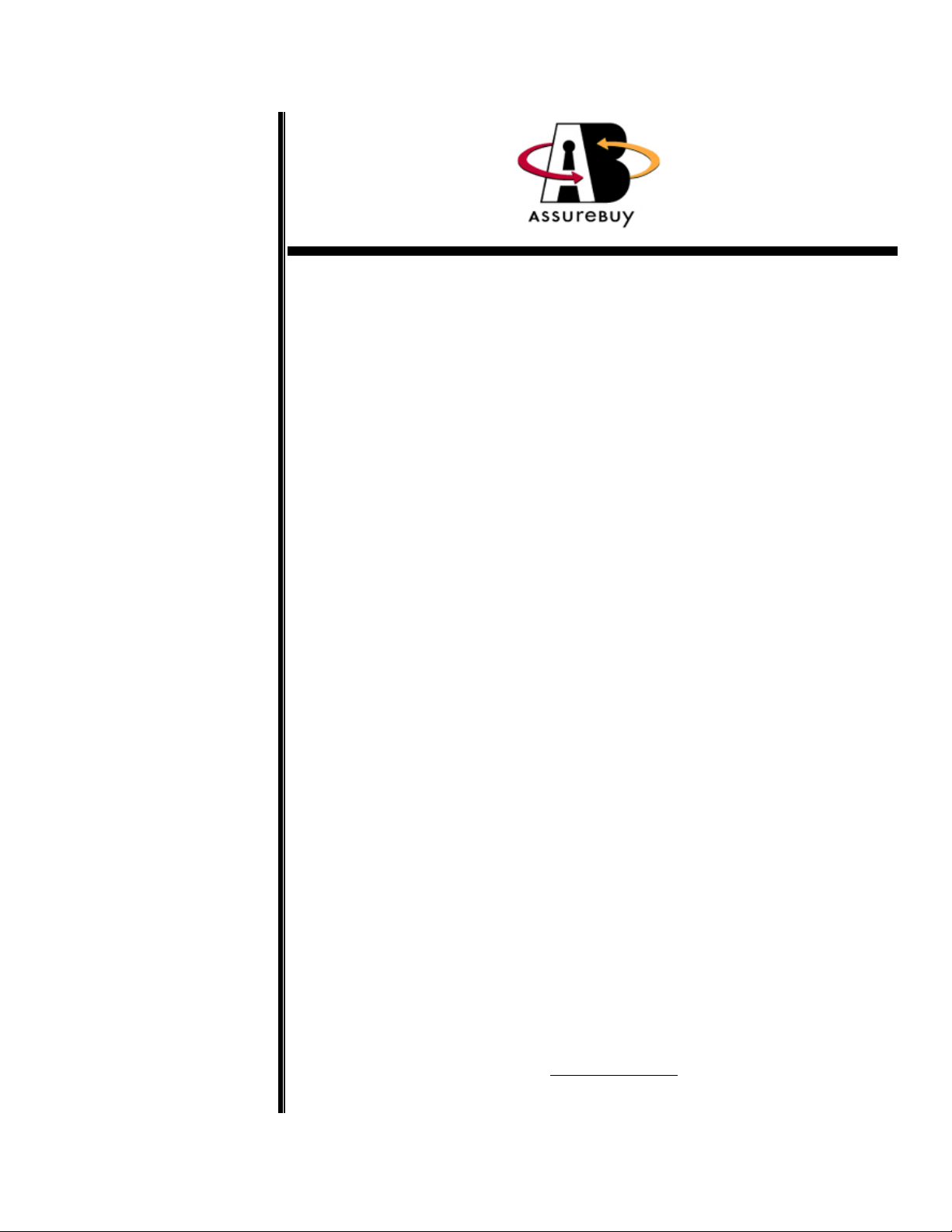
User Documentation
Last Update:
September 24,
2005
AssureBuy Payment
Processing
for
Microsoft Business Solutions
Great Plains
Release 8.0
Distributed By:
AssureBuy
1340 Remington Road – Suite E
Schaumburg, Illinois 60173
Phone: 847-843-7400
Fax: 847-843-7676
URL:
www.assurebuy.com
Page 2
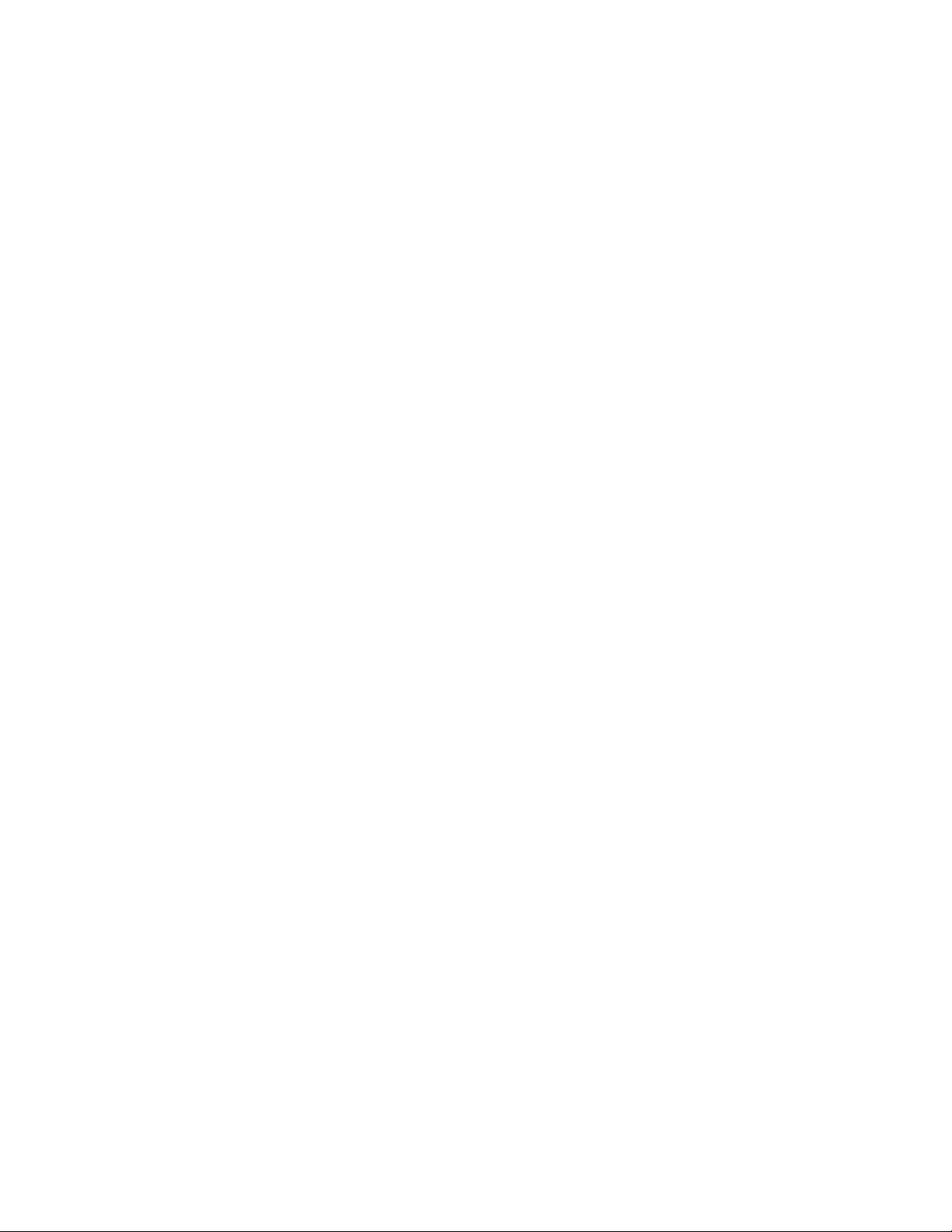
Page 3
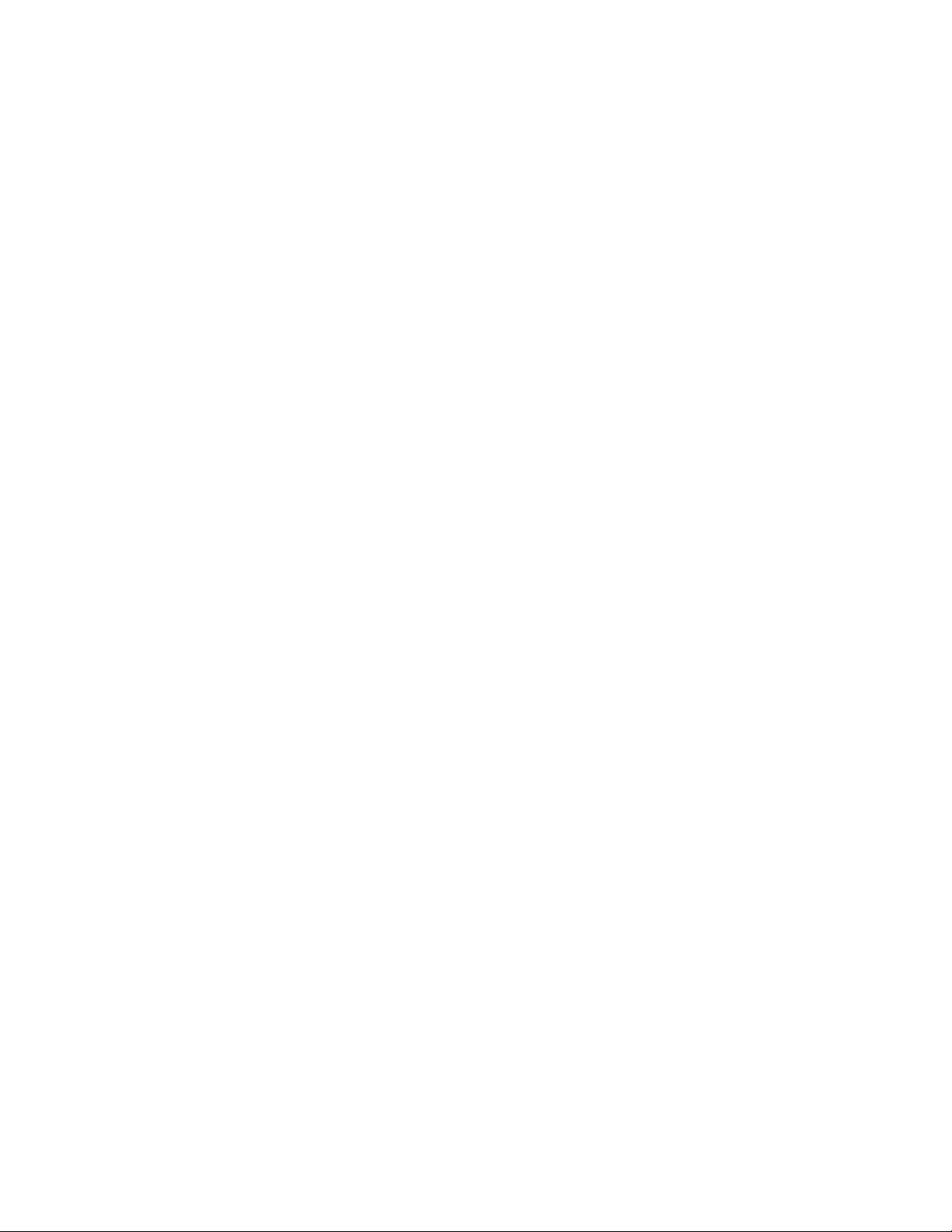
IMPORTANT NOTICE
The information contained in this publication is provided as a courtesy to AssureBuy clients,
partners, employees and sub-contractors. Certain information contained herein is confidential and
may be considered proprietary. As a result, please obtain the written consent of AssureBuy, Inc.
prior to using or reproducing any of its contents.
Page 4
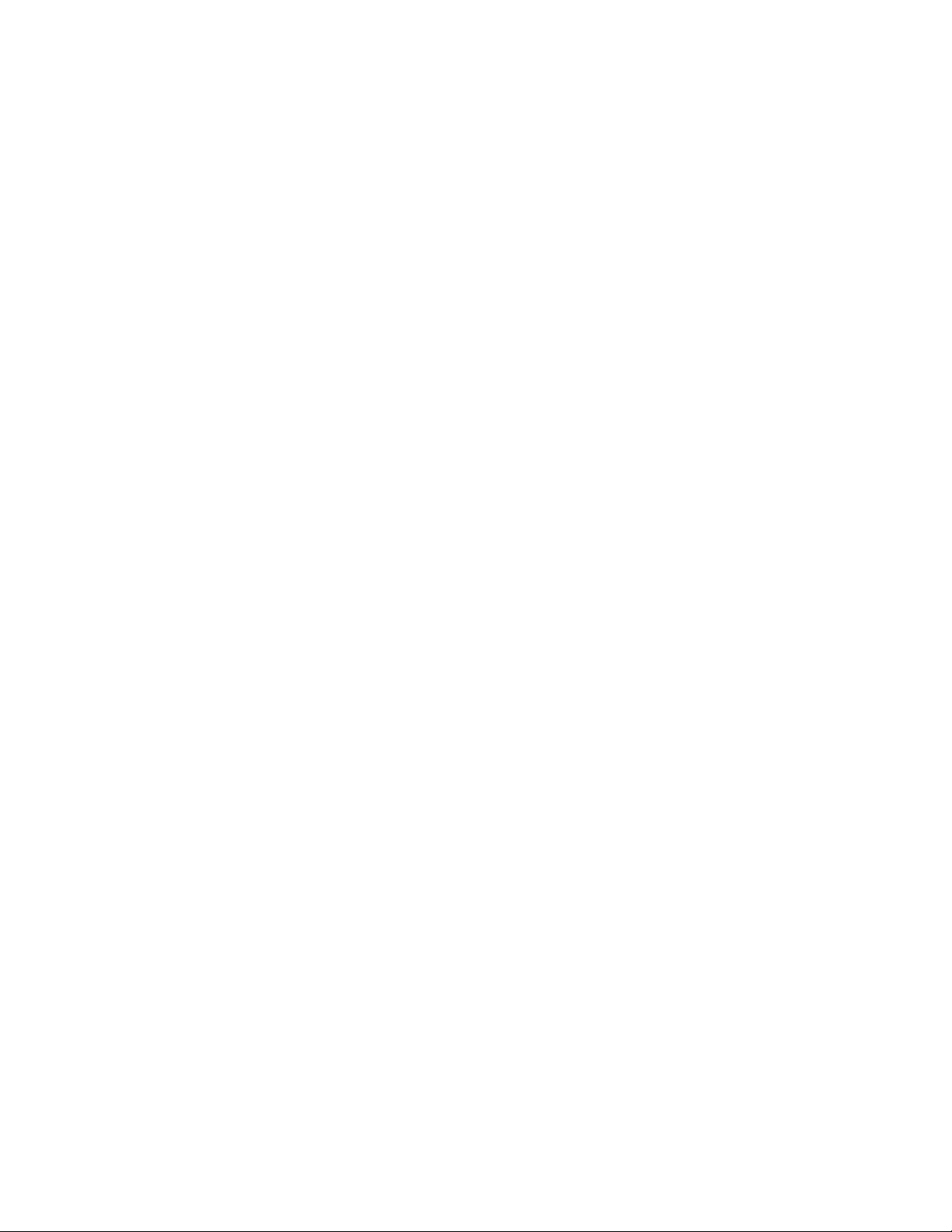
Page 5
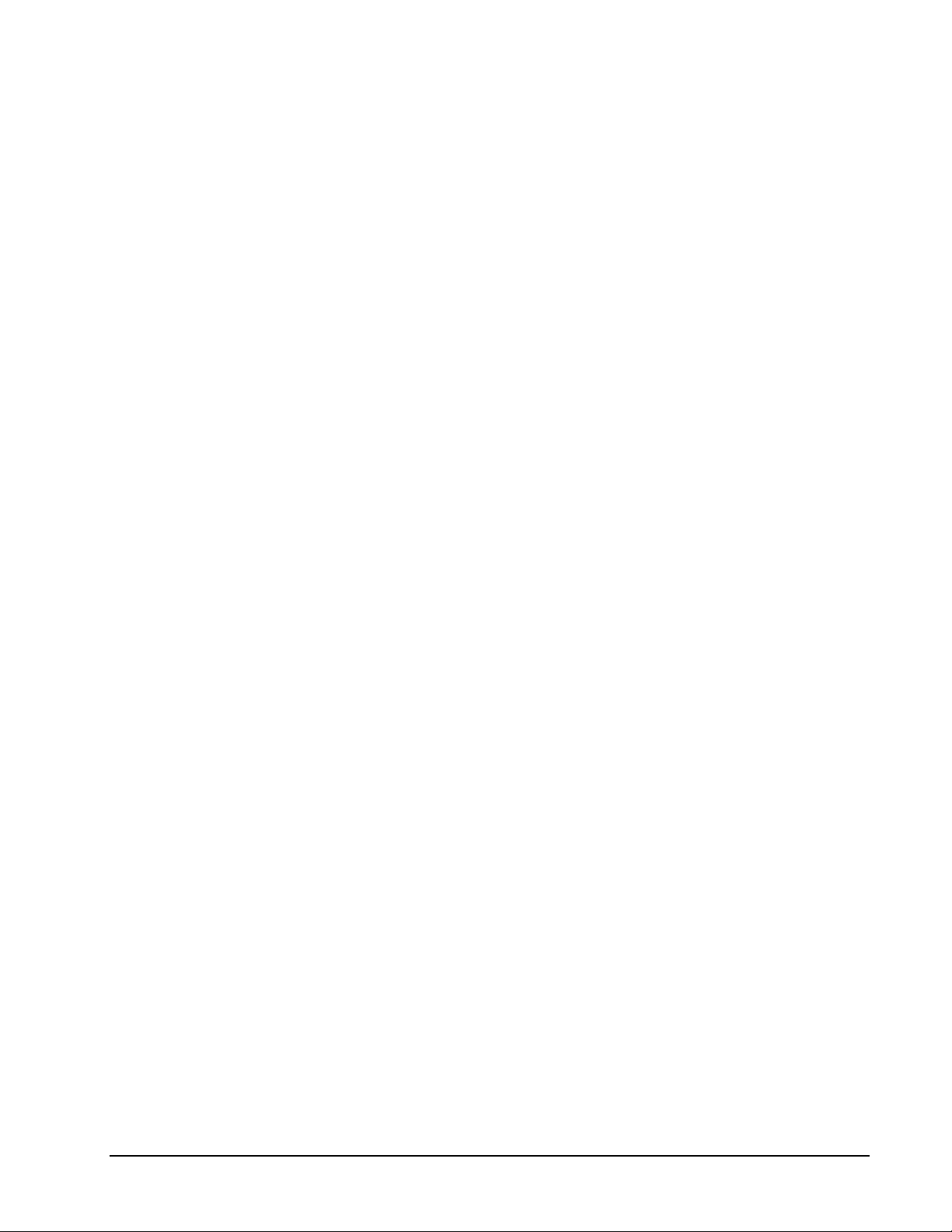
Contents
Introduction to AssureBuy 7
Overview ...................................................................................................................................7
AssureBuy Setup .....................................................................................................................13
Data Validation............................................................................................................8
Shipping Calculation...................................................................................................9
Tax Calculation ...........................................................................................................9
Risk Management......................................................................................................10
Payment Processing...................................................................................................10
Messaging Features...................................................................................................11
Remote Integration....................................................................................................11
Administration...........................................................................................................12
Data Collection..........................................................................................................12
Systems and Technology...........................................................................................13
Merchant Account Setup...........................................................................................13
Credit Card Network Setup.......................................................................................14
Gateway Options Setup.............................................................................................16
Fraud System Setup...................................................................................................16
Watch Codes..............................................................................................................19
Watch Actions...........................................................................................................23
Payment Gateway 25
Overview .................................................................................................................................25
Data Required..........................................................................................................................25
Credit Card Types .....................................................................................................25
Transaction Types .....................................................................................................26
IP Address .................................................................................................................27
Data Returned..........................................................................................................................27
Transaction Result.....................................................................................................28
Authorization Errors..................................................................................................28
Address Verification Service.....................................................................................30
CVV2 Response Codes .............................................................................................31
Watch Codes..............................................................................................................31
Settlements...............................................................................................................................31
Installation and Setup 33
Overview .................................................................................................................................33
System Requirements................................................................................................33
Installation...............................................................................................................................34
Step 1.........................................................................................................................34
Step 2.........................................................................................................................34
Step 3.........................................................................................................................35
Step 4.........................................................................................................................36
Step 5.........................................................................................................................36
AssureBuy Payment Processing Microsoft Great Plains Dynamics/eEnterprise Contents • 5
Page 6
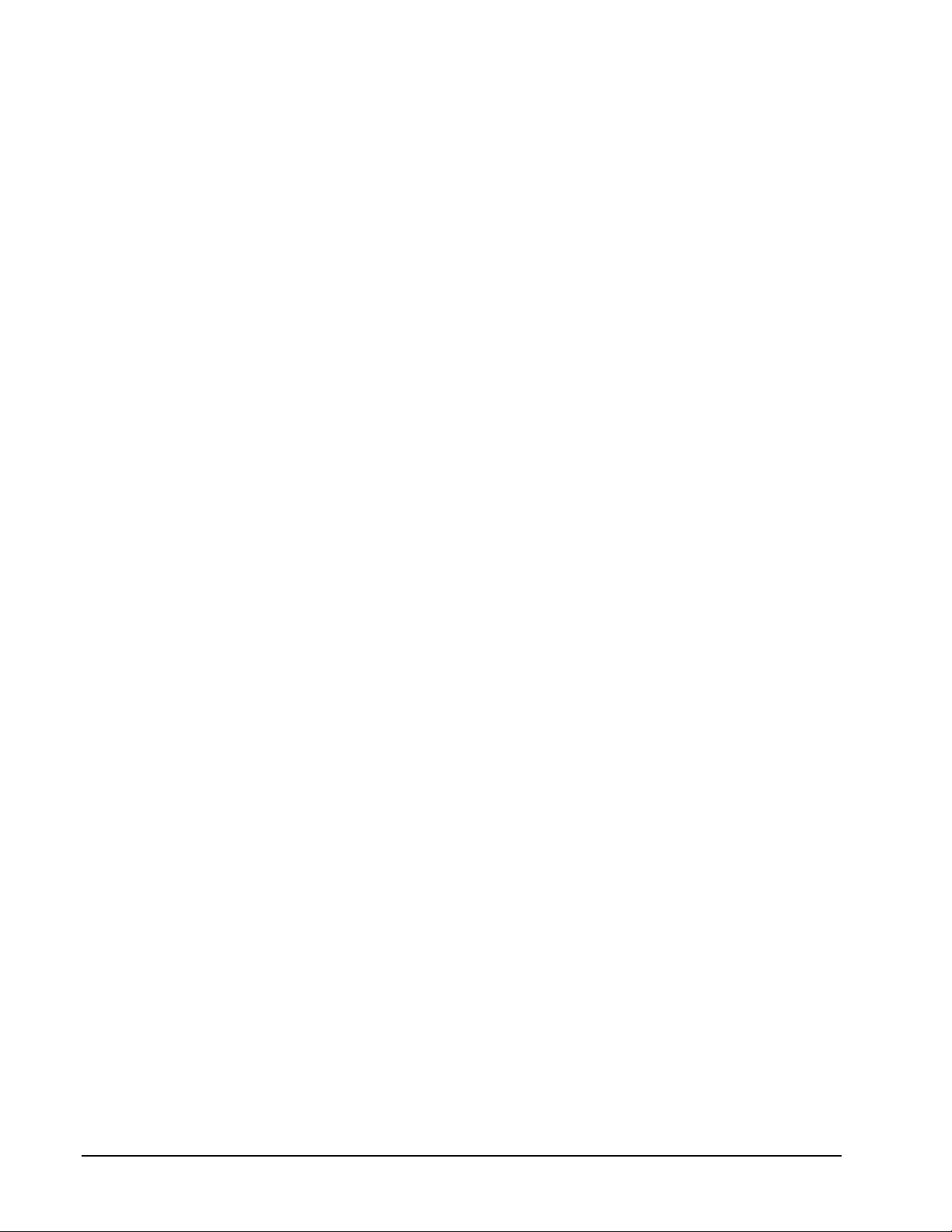
Step 6.........................................................................................................................37
Step 7.........................................................................................................................37
Uninstall...................................................................................................................................37
Uninstall Warning......................................................................................................38
Instructions................................................................................................................38
Setting up AssureBuy Inside Great Plains...............................................................................39
AssureBuy Processing Setup.....................................................................................39
AssureBuy Credit Card Setup....................................................................................49
AssureBuy Functionality 53
Introduction..............................................................................................................................53
Transaction Types......................................................................................................53
Attaching Transactions to Great Plains Documents ..................................................54
Transaction Life Cycle ..............................................................................................55
AssureBuy Payment Processing Window................................................................................61
Sales Order Processing ............................................................................................................68
Sales Transaction Entry.............................................................................................68
Sales Payment Entry..................................................................................................71
Sales Batches.............................................................................................................73
Order Fulfillment.......................................................................................................80
Process Holds Warning .............................................................................................80
Receivables Management........................................................................................................81
Transaction Entry ......................................................................................................81
Cash Receipts Entry...................................................................................................83
Posted Transactions...................................................................................................85
Receivables Batches..................................................................................................85
Invoices....................................................................................................................................89
Invoice Entry.............................................................................................................89
Invoice Payment Entry ..............................................................................................92
Invoicing Batches......................................................................................................93
Technical Support 99
How To Obtain Technical Support..........................................................................................99
AssureBuy Version Information................................................................................99
Appendix 101
AssureBuy Gateway Errors....................................................................................................101
Time Zone Chart....................................................................................................................103
ISO 3166 Standard Country Codes........................................................................................105
VisaNet(Vital) – IP Frame.....................................................................................................112
FDMS South..........................................................................................................................114
FDMS Nashville (FDC).........................................................................................................115
Glossary of Terms 117
Index 125
AssureBuy Payment Processing Microsoft Great Plains Dynamics/eEnterprise Contents • 6
Page 7
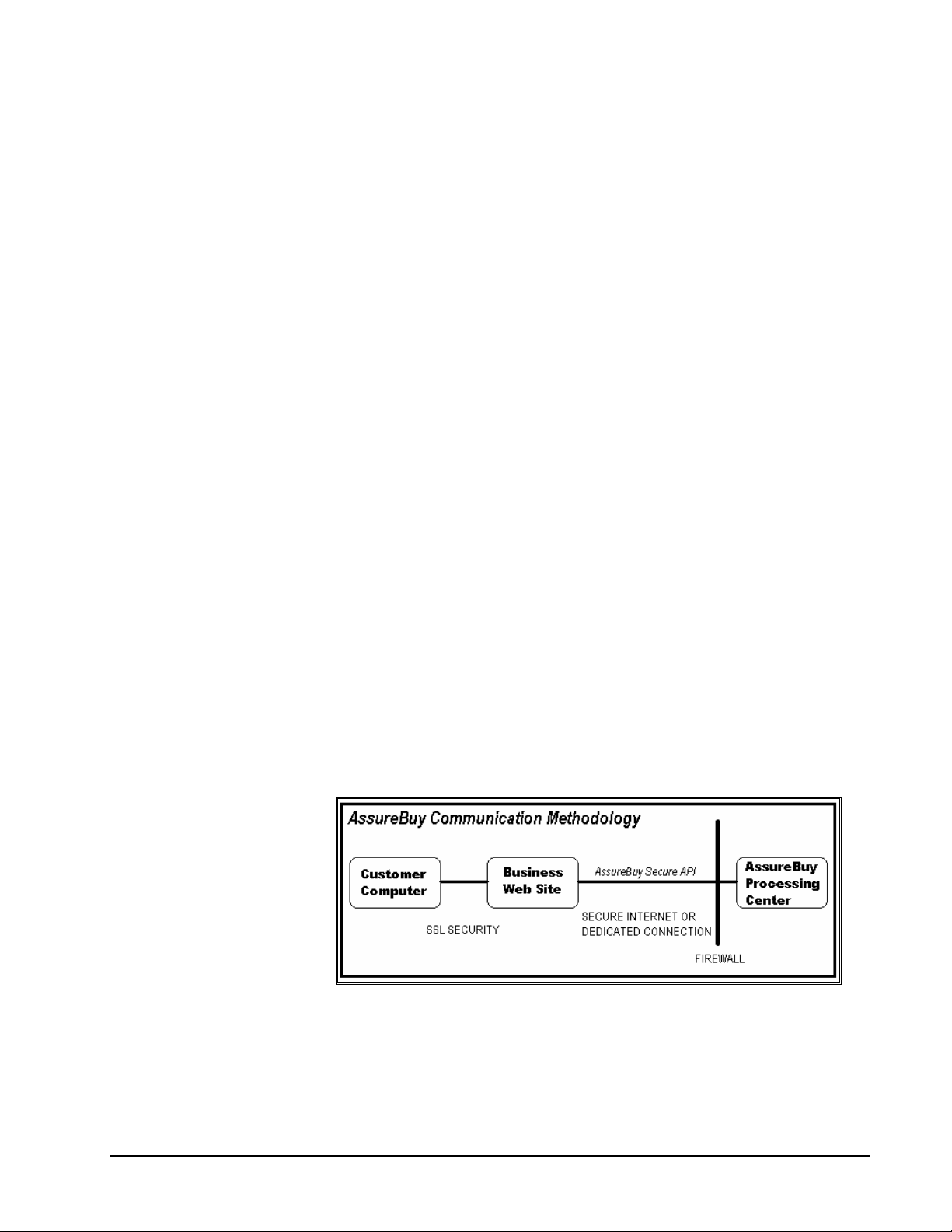
Introduction to AssureBuy
Overview
AssureBuy offers a reliable, scalable and secure method of outsourcin g the
mission critical back office payment processing infrastructure without the
technical issues and historically high cost associated with an in-house
developed solution. Additionally, use of the AssureBuy infrastructure affords
the seller access to industry leading transaction and payment processing
expertise, which can reduce overall processing costs and prevent losses
from fraudulent transactions.
The AssureBuy Internet Payment Gateway provides businesses with realtime access to AssureBuy’s proven back office processing infrastructure.
Using any secure SSL server-to-server communication technology ,
businesses can send transactions using either standard name-value pairs o r
xml formatted requests and obtain processing results in typically 3 to 5
seconds.
The AssureBuy processing and risk management technology is the result of
years of Internet and payment processing experience, large infrastructure
investments, and proven security techniques. Having processed Internet
transactions since 1995, AssureBuy is among the most experienced
companies in the industry.
Figure 1 AssureBuy Communication
The above diagram shows the communication methodology employed in a
typical transaction. The buyer communicates directly with the business web
site, selects the products to be purchased and initiates the payment
transaction by clicking on the order button. The business web site configures
AssureBuy Payment Processing Microsoft Great Plains Dynamics/eEnterprise Introduction to AssureBuy • 7
Page 8
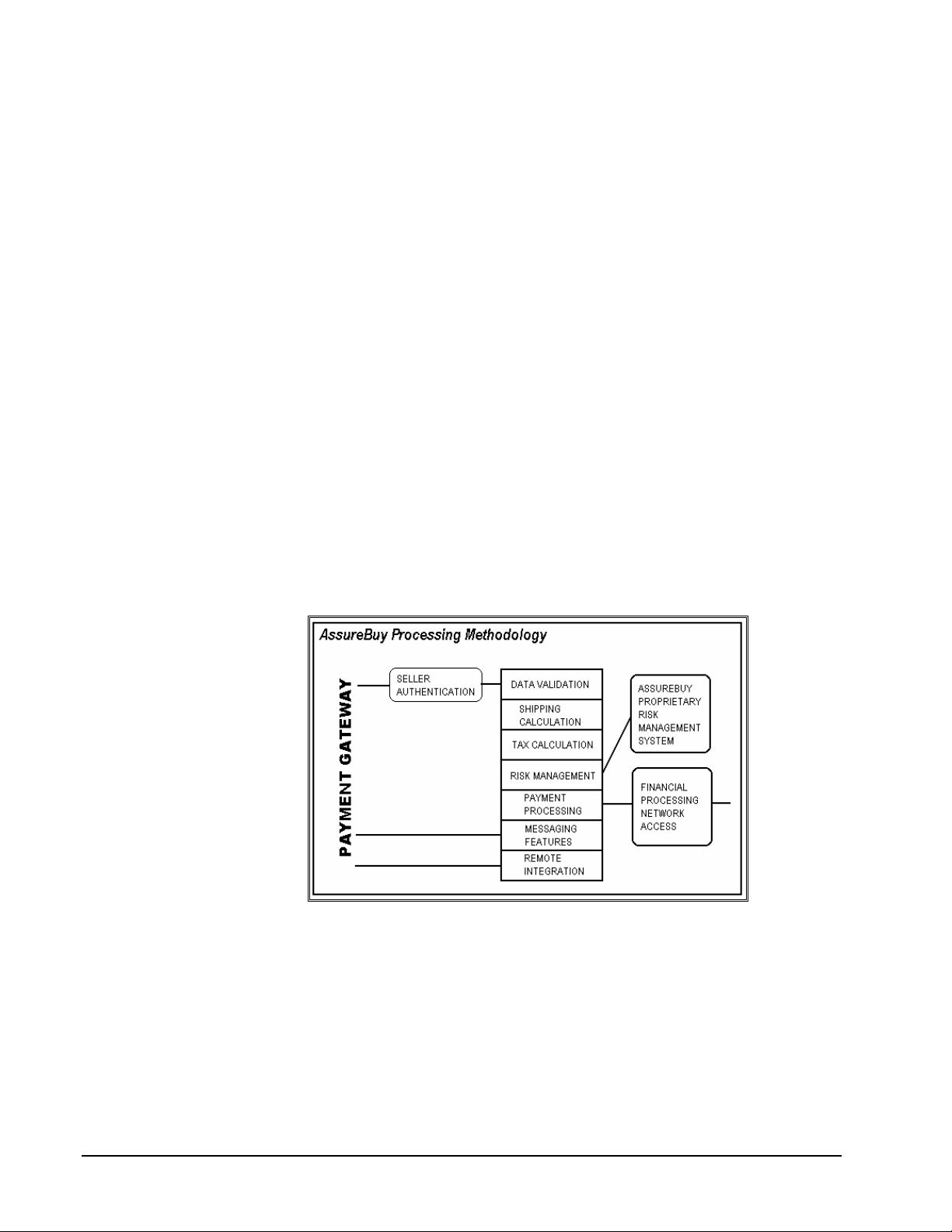
the request and securely sends it to AssureBuy for processing. Processing
center firewall security controls access to the AssureBuy processing
services. Once inside the processing center, the seller’s request is
authenticated, the request is validated and the appropriate services are
performed. The response is then packaged and returned to the seller’s
server. The AssureBuy servers typically do not communicate directly with
the buyer.
For sales originating from sources other than an Internet Web Site, the
AssureBuy payment gateway can be accessed from any existing business
computer (server or workstation) that is connected to the Internet. This
feature allows traditional payment processing applications and in-house
accounting systems to access the same reliable and powerful payment
processing services offered by AssureBuy to Internet merchants.
AssureBuy services can be easily customized to provide the exact level of
functionality desired by an individual seller. From credit card processing and
risk management to tax calculation and remote integration, a seller may
select just the right mix of services to complete an existing back-office
processing solution, or use the entire suite, which works seamlessly to
provide a robust, feature rich solution offering high-availability, reliability and
scalability.
In addition to the payment gateway services, AssureBuy also offers a secure
administration system for remote access to order and transaction data. For
sellers who would also like to outsource the entire buying experience,
AssureBuy offers its IntegriCharge® service, which is capable of securely
collecting and validating billing, shipping and payment information from
buyers using a normal web browser.
Figure 2: Processing Methodology
The above figure demonstrates how the various AssureBuy services work
together to provide a complete back-office transaction and payment
processing solution.
Data Validation
All information contained in any request made to the AssureBuy system is
first validated before any other AssureBuy services are performed. This
validation includes verifying the length, size and type of all data elements, the
AssureBuy Payment Processing Microsoft Great Plains Dynamics/eEnterprise Introduction to AssureBuy • 8
Page 9
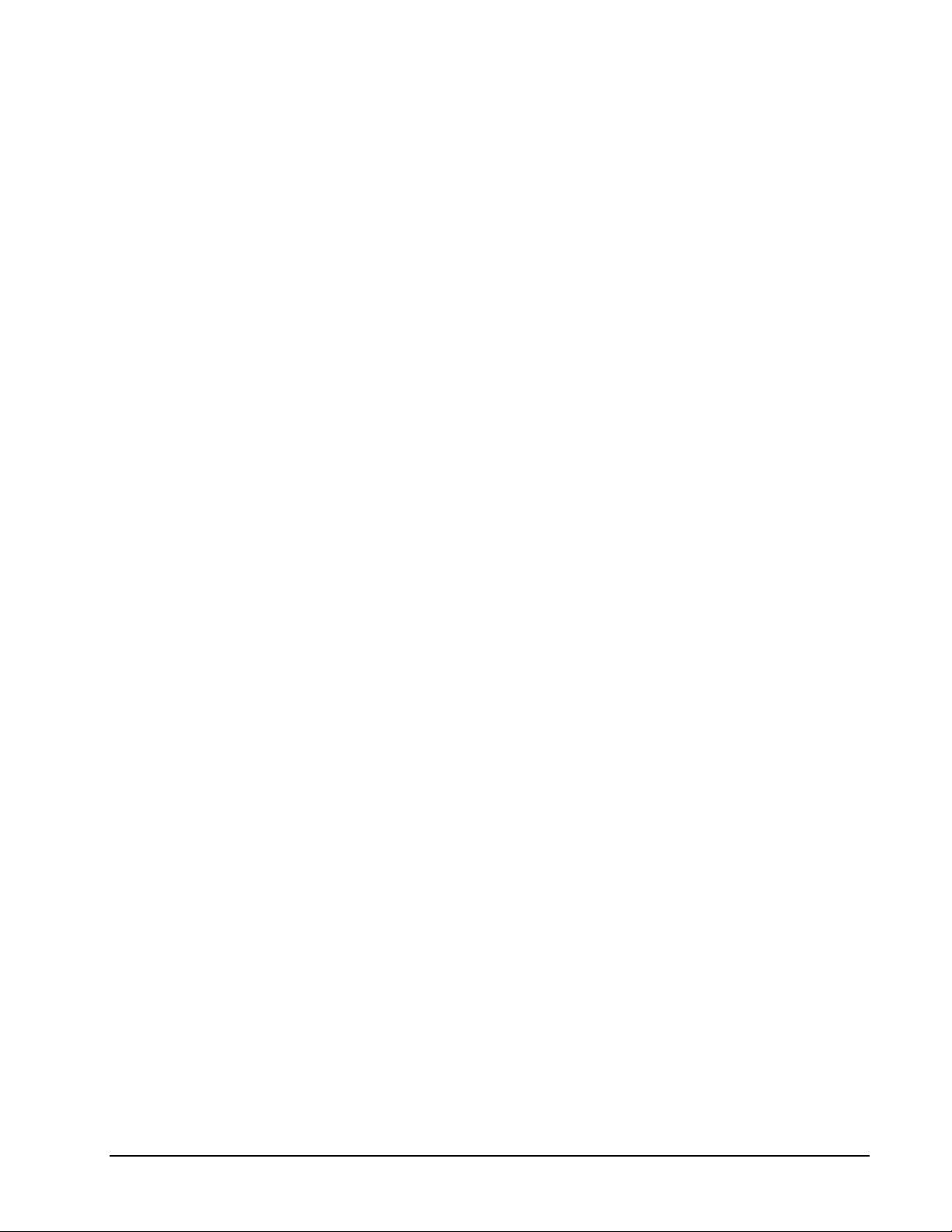
validity of all processing codes, and the relationship of the data elements
contained within the request. Certain data elements are required in order to
complete a transaction request and others are required based on the values
contained in related elements. In all cases, the validity of the request is
verified; in the event an invalid data element is located, an error response
and error message are returned to the seller.
Sellers may also identify certain user-defined fields as being required
elements for their requests only. AssureBuy allows validation rules to be
established by a particular seller, so long as these validation rules specify
only that a data element be required or optional in the request.
Depending on the type of error and the configuration of the system, sellers
may display the AssureBuy error messages directly on a web site so that a
buyer will know which elements have been entered incorrectly.
Shipping Calculation
Accurate shipping and handling charges are critical to the successful
completion of a transaction in real-time. Because the complexity of such
calculations varies widely amongst sellers, AssureBuy offers several different
levels of shipping and handling calculation services, all of which may be
customized to meet the exact needs of the seller.
For sellers with no shipping and handling or where the shipping and handling
can be calculated easily by the seller, AssureBuy allows the seller to pass a
specific value for shipping along with the other transaction details. This value
is simply added into the total amount for the transaction.
For more complex shipping and handling calculations, AssureBuy offers a
service to calculate the total shipping and handling for the order. Each
product ordered can be individually identified as a shippable item. For all
shippable items, AssureBuy supports shipping calculations based on order
total, order weight, quantity of items ordered, or a flat rate. The ranges for
each of these methods are set by the seller and are entered into a shipping
calculation database at AssureBuy.
For the most accurate and up-to-date shipping information, some sellers
prefer to rely on real-time data from their primary shipper. AssureBuy is
capable of configuring real-time connections to major shipping carriers,
including United Parcel Service (UPS), Federal Express (FedEx), and the
United States Postal Service (USPS). In this case, the seller is required to
have an established billing relationship and active account with the thirdparty shipper.
Tax Calculation
Tax calculation can be a tedious undertaking, especially given the real-time
nature of the on-line business world. Type of product, location of the buyer
or seller, and even the shipping location can all affect the taxability and tax
rate of a particular transaction. To accommodate the complex nature of tax
calculation, AssureBuy offers three levels of tax calculation.
For some sellers, there is either no taxing requirement, or the tax calculations
are so complex that the seller has already implemented a method for
determining taxability. In these cases, the AssureBuy payment gateway is
capable of accepting any tax amount the seller might wish to include in the
transaction. The AssureBuy payment gateway simply accepts this number,
AssureBuy Payment Processing Microsoft Great Plains Dynamics/eEnterprise Introduction to AssureBuy • 9
Page 10
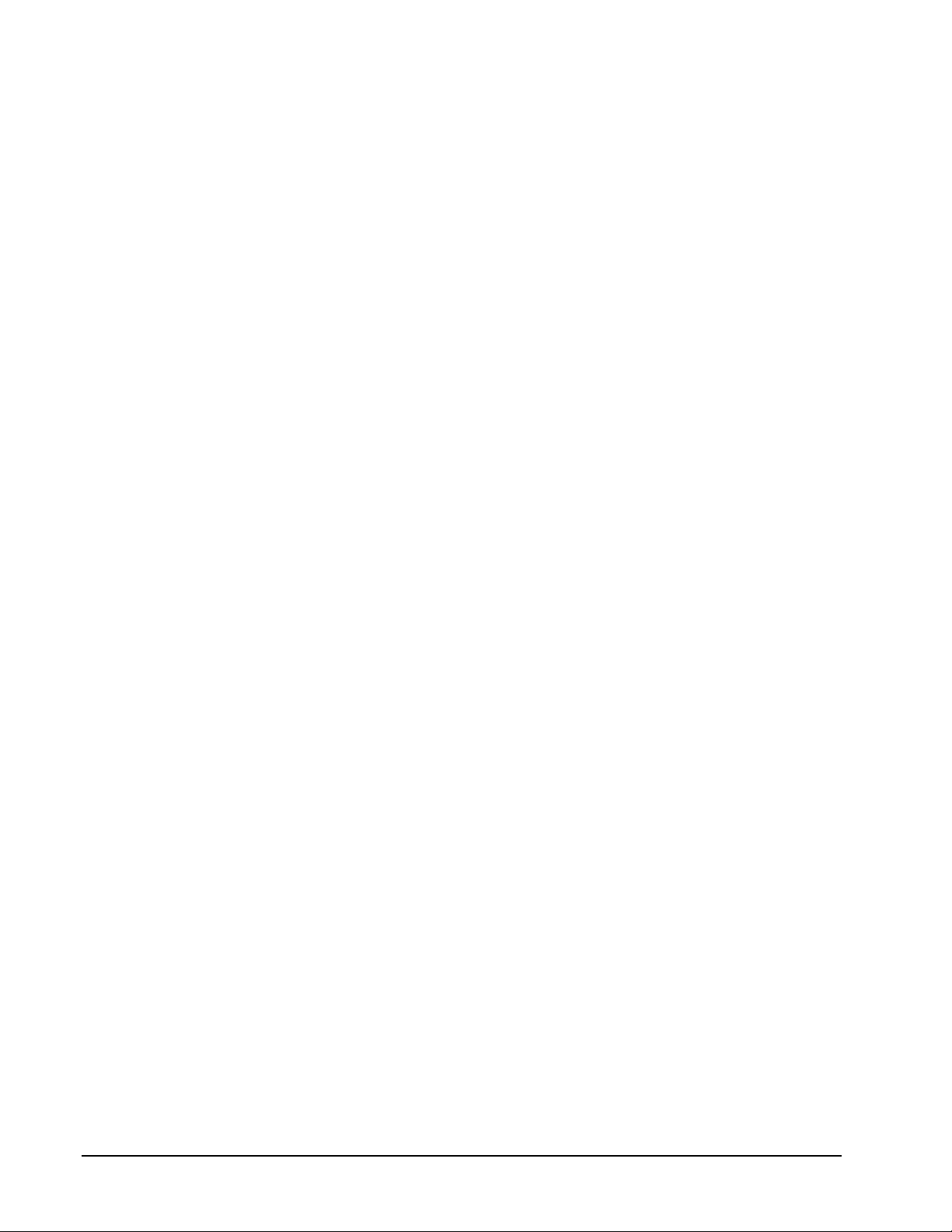
along with a seller identified tax jurisdiction and adds that amount into the
total amount for the current transaction.
For simple mail order type businesses, the AssureBuy payment gateway
allows sellers to establish tax rates which apply only to the shipping location
of the order. For all applicable seller jurisdictions, a simple tax rate is
entered into a tax calculation database. Tax is applied to all taxable items for
each order shipped to one of these jurisdictions. For all levels of tax service,
the seller may identify which individual items on each order are taxable.
Finally, through a partnership with TAXWARE International, AssureBuy is
able to offer its sellers a comprehensive worldwide tax calculation system
that is updated on a regular basis with the latest jurisdiction and rate
information. When using this level of tax calculation service, the system
determines the appropriate jurisdiction and rate by examining the type of
product being sold, the location of the buyer and seller, and the location from
which the product is shipped. Tax liability reports are available that identify
the taxes collected in each jurisdiction.
Risk Management
Available in the AssureBuy payment gateway is a proprietary risk
management service. The risk management service is the result of many
years of Internet related transaction and payment processing experience and
is designed specifically to assist a seller in identifying potentially fraudulent
buyer transactions.
The service is easily configured for the source and level of risk associated
with a particular type of business and makes considerations for the type of
product being sold, the location of the seller, the amount of a typical
transaction and the delivery method. The service combines inherent
knowledge of overall potential risk and learned knowledge from the
experience of the individual seller. The databases used for scanning each
transaction are updated as new fraud methods and perpetrators are
identified.
Risk management is an extremely important function in any business, but is
exponentially more difficult to monitor given the nature of the Internet. By
using the AssureBuy risk management service, sellers are protected from
potential fraud occurring across the entire AssureBuy seller base. And, more
importantly, sellers can maintain control of a potentially serious and costly
problem inherent in the on-line business world.
Payment Processing
The primary feature of the AssureBuy payment gateway is its ability to
process payment transactions. The payment processing service inclu des the
ability to accept credit card transactions, electronic checks and ACH
transactions, purchase orders, invoices, gift certificates, coupons and
giveaways.
Credit card authorizations are preformed in real-time through multiple
redundant connections to major processing networks. The system currently
has the capability of processing all major credit card types, including
American Express, Carte Blanche, Diner’s Club, MasterCard,
Novus/Discover, Eurocard, JCB Card and Visa. The system processes most
major debit and purchasing cards as well. Support for PIN numbers and the
new CVV2 and CVC2 card verification values are also available.
AssureBuy Payment Processing Microsoft Great Plains Dynamics/eEnterprise Introduction to AssureBuy • 10
Page 11
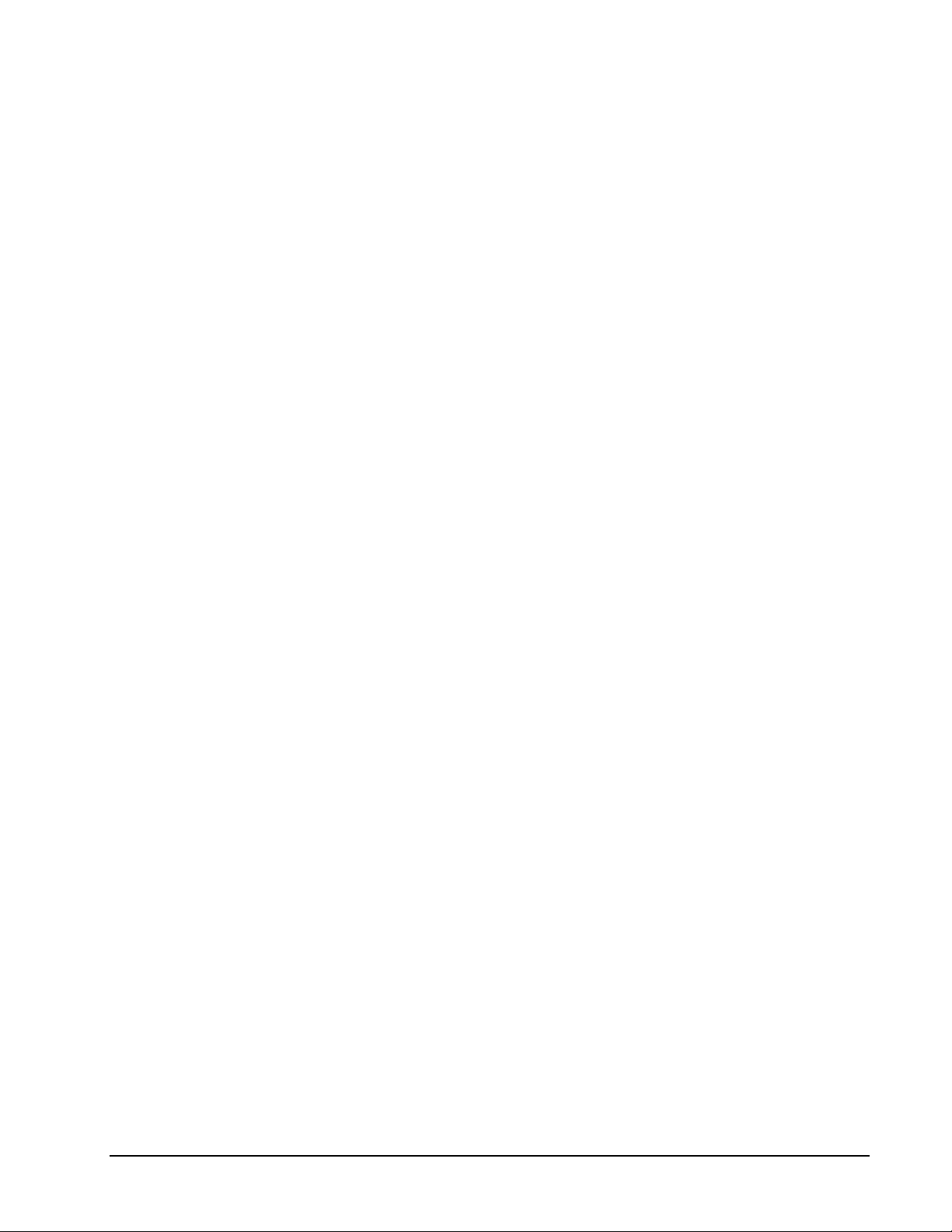
The system accepts transactions identified as check, money order, COD,
cash, ACH, purchase order, invoice, gift certificate and giveaways. The
system can also be set up to automatically transfer electronic check and
ACH payments to a seller’s bank for processing.
Unlike many other payment processing services, AssureBuy rigorously scans
all orders prior to processing and reviews all processing information returned
by the processor. A review of this information may result in a situation where
the transaction should not be processed, as in the case of an order that doe s
not pass risk management, or when the cardholder’s bank is not available for
authorization at the time of purchase. In these cases, the AssureBuy
payment gateway returns neither an approval nor decline, but rather sends
the order to a hold status for further review. In all instances, AssureBuy
attempts to provide the highest level of valid and approved orders possible.
Simply declining such transactions, as many other processors do, would
potentially have the effect of turning away valid buyers.
View N Pay Processing
The second major feature of the AssureBuy payment gateway is its ability to
process invoice transactions. The invoice processing service supports the
View ‘N Pay hosted application.
Messaging Features
Upon completion of any transaction, the AssureBuy payment gateway has
the ability to send out one or more e-mail messages. These messages are
completely customizable by the seller and can include sales receipts or
purchase confirmations to the buyer, order notifications to the seller or to a
fulfillment center, order problem messages to a buyer, hold order
notifications to the seller’s customer service department or any other type of
message sent to any seller identified destination.
For regular order confirmations to the buyer and order notifications to the
seller, the AssureBuy payment gateway verifies that the messages were sent
by recording the time and date the message was delivered to the mail server.
Remote Integration
While the AssureBuy payment gateway provides a response to each request,
it has the capability to communicate with other remote applications as well.
Standard responses are sent back to the calling application in either namevalue pair or xml format. Similarly formatted responses can also be posted
to any remote URL capable of using secure HTTPS technology with SSL
encryption.
The AssureBuy payment gateway can also securely post any custo m
configured data stream to any remote URL and verify that the remote
processing script properly received the data by storing a response from the
remote script. The format of any data posted to a remote script is completely
user-defined for each remote script and the system is capable of sending
information to multiple scripts.
Transaction data may also be sent via e-mail on a regular basis to any e-mail
address supplied by the seller. Data sent in this fashion is usually configured
as delimited ASCII files for import into third-party applications. Again, the
format of the data sent via e-mail is completely customizable to the seller’s
AssureBuy Payment Processing Microsoft Great Plains Dynamics/eEnterprise Introduction to AssureBuy • 11
Page 12
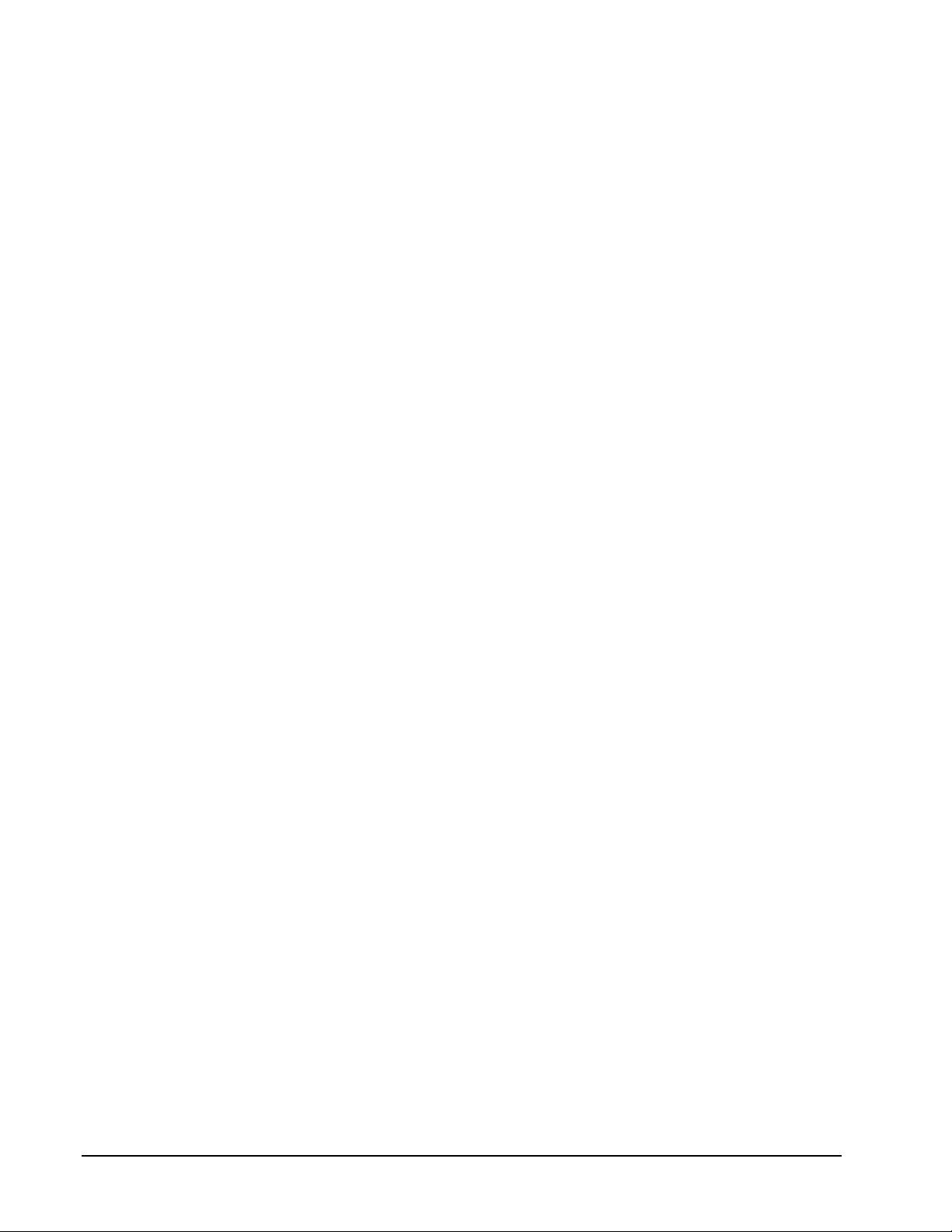
specific requirements. Data containing sensitive information, such as credit
card or bank account numbers, is encrypted using standard public/private
key encryption technology.
Although the AssureBuy payment gateway can be easily integrated into any
existing environment, interfaces to existing environments and applications
may be available. An interface to the Microsoft Great Plains accounting
applications is currently available for Dynamics and eEnterprise customers
using Release 6.0 and higher.
Administration
AssureBuy offers a robust transaction and payment administration system
that allows secure access to the transaction information on file at AssureBuy.
Sellers are allowed to establish system users that can gain instant access to
the AssureBuy information at any time. Each user is assigned a unique ID
and password that controls access to the system and specifies the type of
information that can be viewed. Existing security levels include users,
maintenance users, order processors and administrators. Only order
processors and administrators are allowed to view sensitive payment
information, such as credit card and bank account numbers.
The AssureBuy administration system allows sellers to access and review
order information for all transactions sent through AssureBuy. This includes
billing information, shipping information, payment information and order
details. Additionally, some users may view pending orders which have not
yet been processed or which have been identified as being potentially
fraudulent by AssureBuy. Users with processor level access or above are
allowed to process orders, resubmit orders with new payment information,
decline orders and issue credits.
An order search utility is available that allows orders to be located by order
number, date, credit card number, buyer name, e-mail address or IP
address. For recurring type orders, the system allows access to all
transactions associated with a particular order.
A variety of reports allow users to view order notifications, obtain information
for buyer disputes and chargebacks, or print credit statements. Users may
also re-send or re-print order notifications and buyer confirmations.
Please contact AssureBuy Support for access to the AssureBuy
Administration System or to obtain a copy of the Administration System User
Help manual.
Data Collection
When using the AssureBuy IntegriCharge® service, the AssureBuy secure
servers collect and validate the buyer’s billing, shipping and payment
information, including any custom information required by the seller. In
addition to certain order processing requirements, the seller is able to identify
which data items are required and which are optional. The AssureBuy
servers confirm that the order information has been entered completely and,
in some cases, also verify the validity of the information entered. When a
problem is detected, the buyer is notified with a message and prompted to
return to the order page to correct the invalid information. Using the data
collection and validation services provided by IntegriCharge®, sellers are
AssureBuy Payment Processing Microsoft Great Plains Dynamics/eEnterprise Introduction to AssureBuy • 12
Page 13
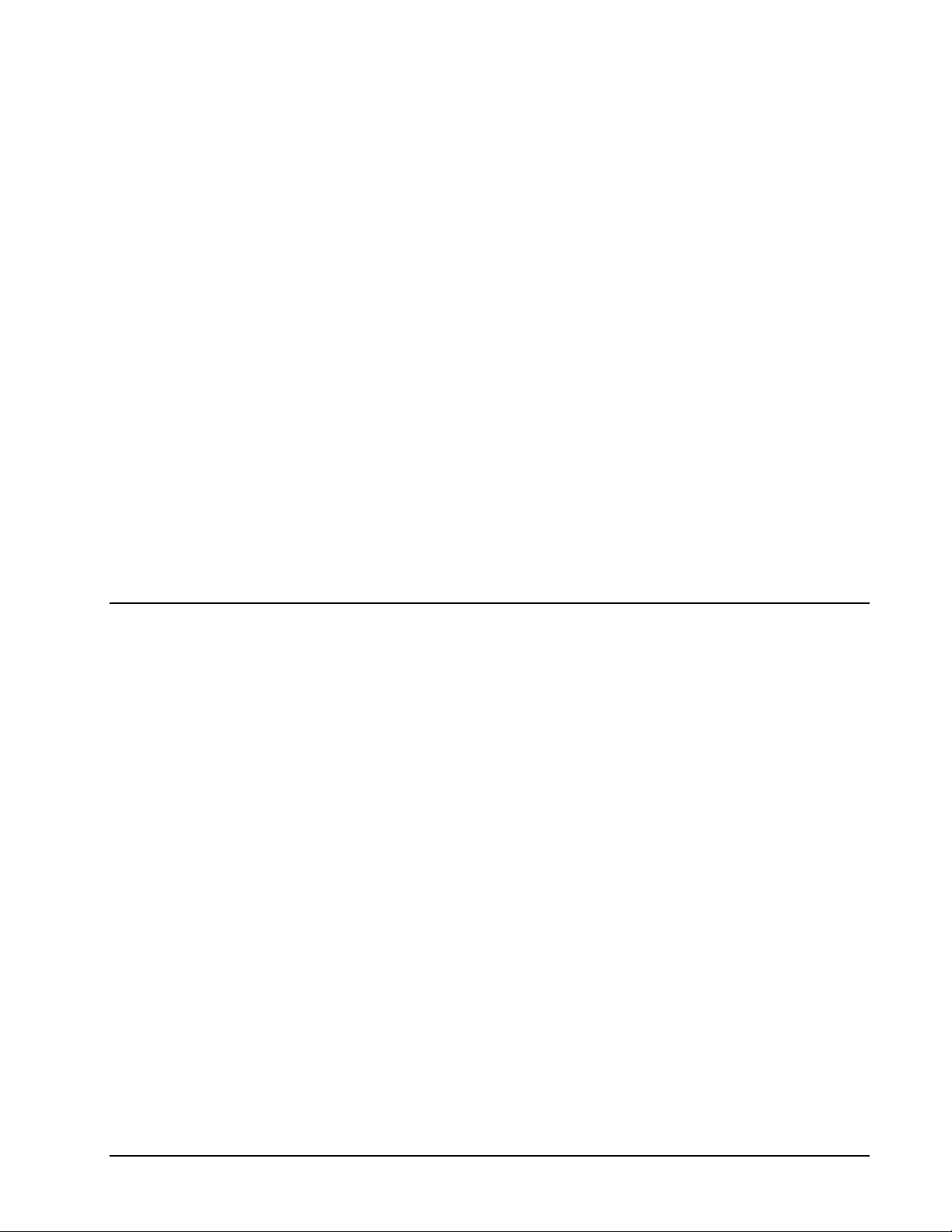
freed from the burden of writing complex error processing scripts to validate
buyer information entered through the web browser.
Systems and Technology
AssureBuy houses its transaction and payment processing system in a stateof-the-art, ultra-secure Exodus data center containing the most advanced,
fault-tolerant Internet technology available, including power backup, fire
suppression, network redundancy and built-in disaster recovery. Exodus
operates a global network of inter-connected data centers that are linked by
a high-speed, switched infrastructure, providing seamless transaction
integration from anywhere in the world. These data centers, located
throughout the world, provide redundancy and data backup facilities,
ensuring high-availability of AssureBuy's mission-critical transaction
processing infrastructure. AssureBuy operates its system on high-speed,
load-balanced servers, with redundant frame-relay connections to major
credit card processing and banking networks.
AssureBuy utilizes only mature, enterprise class, hardware and software
solutions, which have been tested and proven in high-performance, highavailability server environments. All operating systems are stable for
business and transaction processing environments. All production level
operating systems, applications software and databases reside on either
mirrored disk devices or redundant disk array storage. Server and
networking hardware is scalable and redundant, utilizing industry standard
RAS (reliability, availability and serviceability) technology for optimal uptime.
AssureBuy Setup
Before installing and using the AssureBuy Payment Processing application
within Great Plains, the seller must establish a processing account with
AssureBuy. Setting up a processing account with AssureBuy involves four
components: a credit card merchant account, the credit card processing
network, the payment gateway options, and the fraud management system.
Merchant Account Setup
A merchant account gives a business the ability to accept credit cards as a
form of payment. Many businesses already have a credit card merchant
account. In most cases, the existing merchant account will work with the
AssureBuy payment gateway. If the business does not already have a
merchant account, one will need to be obtained before setting up an account
with AssureBuy.
Visa and MasterCard are associations of financial institutions that offer credit
card services through member banks, identified as either acquiring banks or
issuing banks. For a credit card to be used as a form of payment, a buyer
must own a credit card and a seller must have a merchant account. When a
buyer applies for a credit card, the application is sent to a banking institution
that can issue credit cards. This banking institution is referred to as an
issuing bank. When a seller applies for a merchant account, the application
is sent to a banking institution that can issue merchant accounts and process
payments. This banking institution is referred to as an acquiring bank.
AssureBuy Payment Processing Microsoft Great Plains Dynamics/eEnterprise Introduction to AssureBuy • 13
Page 14
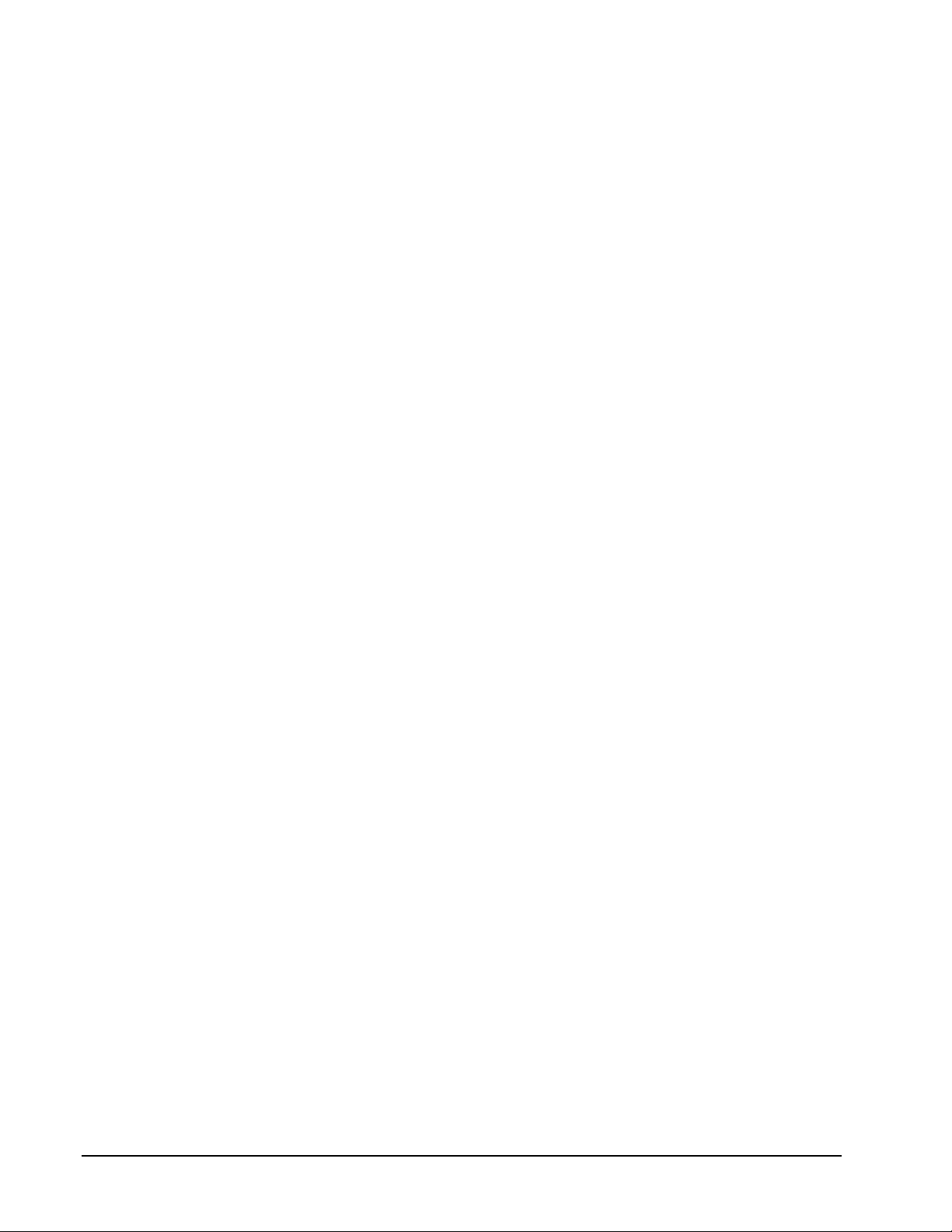
The acquiring bank that provides the merchant account will act as a
clearinghouse for the credit card payments. Each day, the acquiring bank
transmits instructions to the issuing banks telling them to remove funds from
the buyer’s credit card account and transfer the money back to the acquiring
bank. Once the issuing bank has transferred the funds to the acquiring bank,
the acquiring bank will then transmit the payment to the seller’s regular
business bank account. The missing link in the above transaction is how the
seller connects to the acquiring bank to send the credit card transactions. In
standard retail stores, the connection is usually through a swipe terminal and
a phone line, but in non-retail environments the connection is through card
processing software and a payment gateway.
Both the swipe terminal and the card processing software require a
connection to the acquiring bank. A credit card processing network provides
this connection. As with issuing and acquiring banks, there are multiple card
processing networks. The acquiring bank usually determin es which network
the seller’s merchant account will need to use. The swipe terminals or the
card processing software will dial directly into the card processing network to
transmit the credit card transaction.
Once the seller has established a Visa/MasterCard merchant account, they
will also want to consider accepting American Express, Discover, Diners
Club, and other card types. In order to accept other credit cards, the seller
must also obtain merchant accounts from the other credit issuing card
companies. Many times the organizations providing the Visa/MasterCard
accounts can assist the seller with obtaining the additional credit card
merchant accounts. The seller can also contact the organizations directly to
sign up for a merchant account. Once the seller has obtained the additional
merchant accounts, then all that needs to be done is to add the additional
merchant accounts to the seller’s Visa/MasterCard merchant account at both
the acquiring bank and the card network. The Visa/MasterCard acquiring
bank will be able to transmit to American Express, Discover, or Diners Club
directly to move funds just like a normal Visa/MasterCard transaction. The
AssureBuy payment gateway needs no special programming to accept the
additional cards other than adding the additional payment options to the
seller configuration.
Credit Card Network Setup
The AssureBuy payment gateway is connected to several predominant card
processing networks, including VisaNet(Vital) and First Data(FDMS). The
First Data network has a variety of platforms that merchants can use to
process credit card transactions. AssureBuy currently connects to the
Nashville platform and the South platform. Each network has a unique set of
informational requirements that must be entered into the AssureBuy payment
gateway before the merchant can process credit cards. The acquiring bank
determines the credit card processing network to be used, so the business
must contact their merchant account provider to verify whether they are
compatible with the AssureBuy payment gateway.
VisaNet(Vital)
In order for VisaNet to configure your merchant account to work with the
AssureBuy payment gateway, the following information will need to be
provided to VisaNet about the AssureBuy payment gateway.
Software Type: PaylinX version 3.1.9
AssureBuy Payment Processing Microsoft Great Plains Dynamics/eEnterprise Introduction to AssureBuy • 14
Page 15
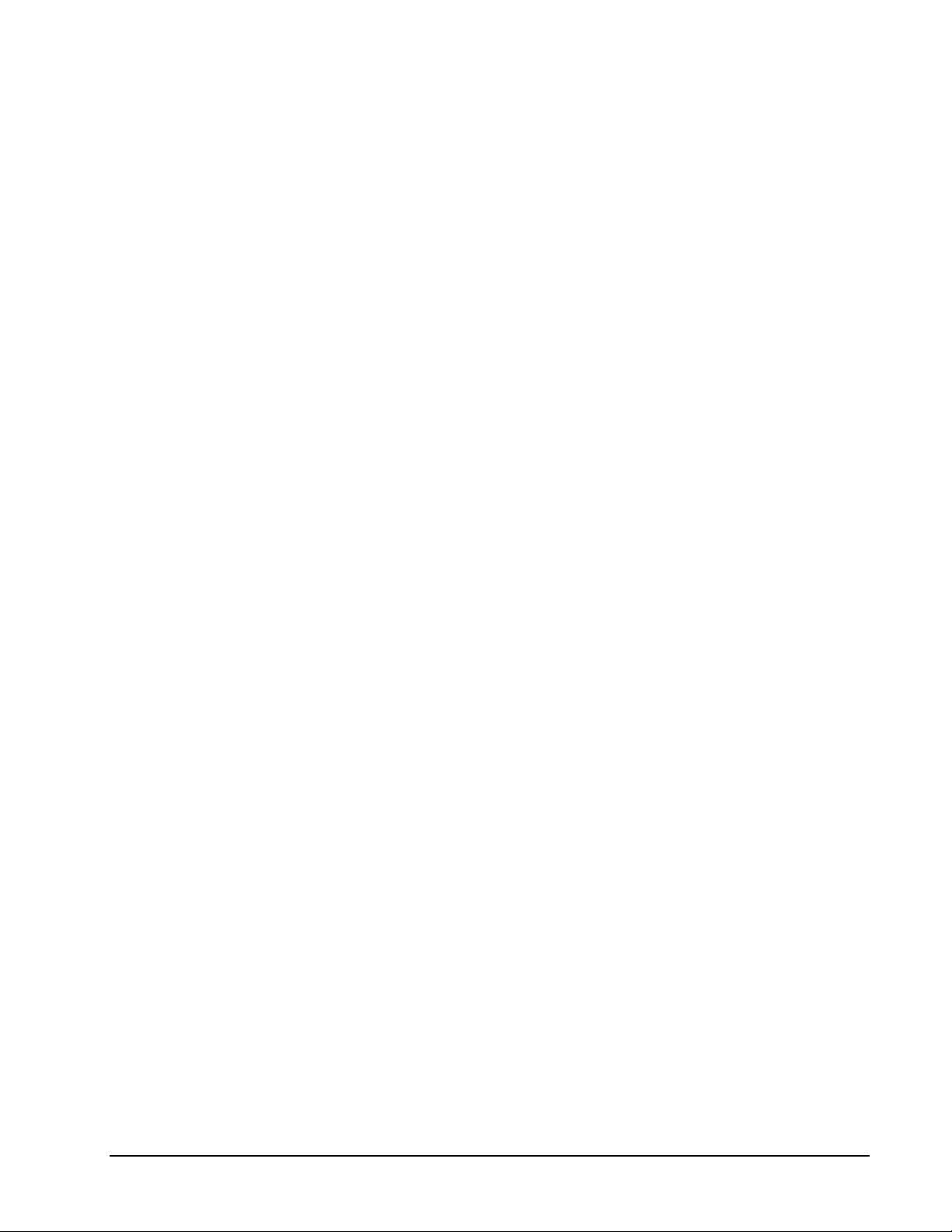
Connection: High speed frame relay
In order for AssureBuy to set up the payment gateway to work with a VisaNet
merchant account, the merchant account provider will need to provide the
following information to AssureBuy. These details are necessary so
AssureBuy and the acquiring bank will be able to identify the merchant for
each transaction. Typically, the acquiring bank will fax a document
containing this information once the merchant account has been set up in
their system. Failure to provide any of the requirements in the table below
will prevent AssureBuy from properly configuring the payment gateway and
transactions will not be processed correctly.
Description Characters Field Type
Location/City Up to 13 Alpha
State 2 Alpha
Agent Bank Number 6 Numeric
Agent Chain Number 6 Numeric
Category Code 4 Numeric
Merchant Location Number 5(zero fill) Numeric
Merchant Number 11(zero fill) Numeric
Terminal ID 8(zero fill) Numeric
Store Number 4 Numeric
Store Name Up to 25 Numeric
Acquirer BIN 6 Numeric
Terminal Number 4 Numeric
Industry Code Direct Marketing or
Choice
Retail
Currency USA ----Country Code USA ----Zip Code Up to 9 Numeric
Language Indicator ---- ----Time Zone ---- -----
Once the bank has provided the information to the seller, the seller then
needs to forward the information on to AssureBuy. AssureBuy staff will set
up and verify that the merchant account is working properly. Please be sure
to also provide a list of the credit card types your merchant account can
accept, such as American Express or Discover.
First Data (FDMS)
AssureBuy is a certified payment gateway for both the FDMS Nashville
platform and a certified multi-currency gateway for the FDMS South platform.
The setup process for each of these platforms will differ slightly because
each have unique settings.
AssureBuy Payment Processing Microsoft Great Plains Dynamics/eEnterprise Introduction to AssureBuy • 15
Page 16
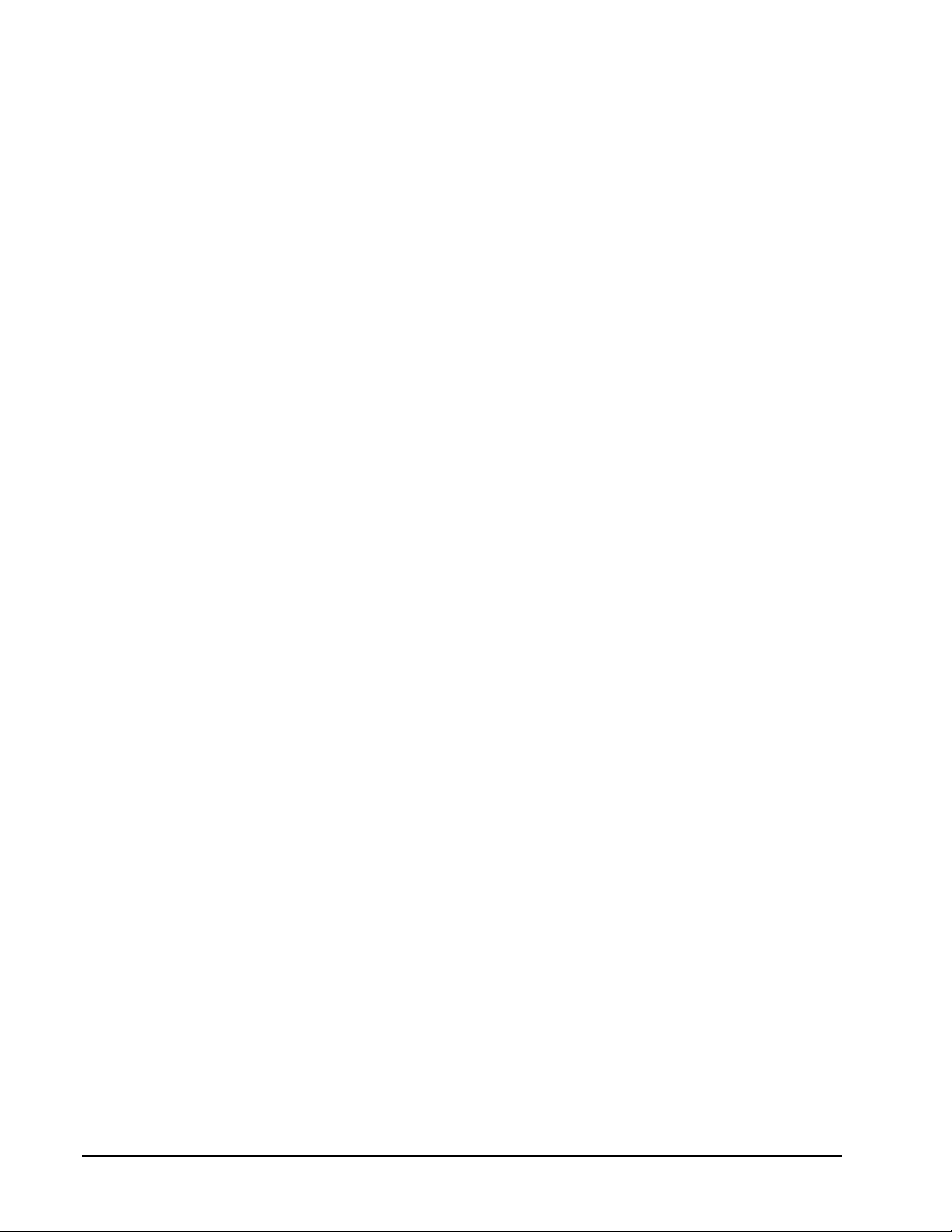
Nashville Platform
If the seller’s merchant bank is set up to process on the Nashville platform,
the seller’s bank will need to know the following information about the
AssureBuy payment gateway.
Product Name IntegriCharge (g/w)
Product ID 819806
Vendor Name PaylinX
Vendor ID 198
If the seller’s merchant account is not set up with the above specifications
then the seller’s merchant account will not work with the AssureBuy payment
gateway. To complete the setup process for AssureBuy, the seller’ s bank
needs to provide a merchant ID (mid) and a terminal ID (tid), which will be
entered into the AssureBuy payment gateway.
Description Characters Field Type
FDC Merchant ID 11(zero fill) Numeric
Terminal ID 11(zero fill) Numeric
South Platform
The FDMS South platform is a high-volume processing network that is only
available to certain businesses. As a result, the setup process is different for
each merchant account. When setting up a seller that uses the FDMS South
platform, AssureBuy will need to work directly with the seller’s bank and First
Data to complete the setup process for the seller. AssureBuy is a certified
payment gateway, which will help speed the setup process along. However,
AssureBuy will need to schedule testing time with the FDMS South platform
and be approved for processing before the seller will be allowed to start
sending live credit card transactions. Since AssureBuy is directly involved
with both the acquiring bank and First Data, the seller does not need to
obtain any special information from the bank.
Gateway Options Setup
In order for AssureBuy to complete the setup of the seller’s account in the
payment gateway, the seller must decide which of the payment gateway
options will be used. The payment gateway options include the settings that
tell AssureBuy how to handle the data passed to the gateway, such as how
to handle tax and shipping calculations. These gateway options are
collected by AssureBuy during the setup process.
Fraud System Setup
AssureBuy’s fraud system is a filtering technology consisting of multiple fraud
tests that center on validating the information contained within the
transaction. The filters use a variety of methods that allow the seller to set
thresholds, restrictions, and establish lists of fraudulent transaction data.
Certain fraud filters also allow a seller to enter an override to avoid flagging
orders from valuable customers as potential fraud. The override will allow
the buyer’s transaction to process despite having failed that fraud test.
The AssureBuy fraud system is comprised of three main components: the
fraud filter, the watch code and the watch action. The fraud filters perform the
AssureBuy Payment Processing Microsoft Great Plains Dynamics/eEnterprise Introduction to AssureBuy • 16
Page 17
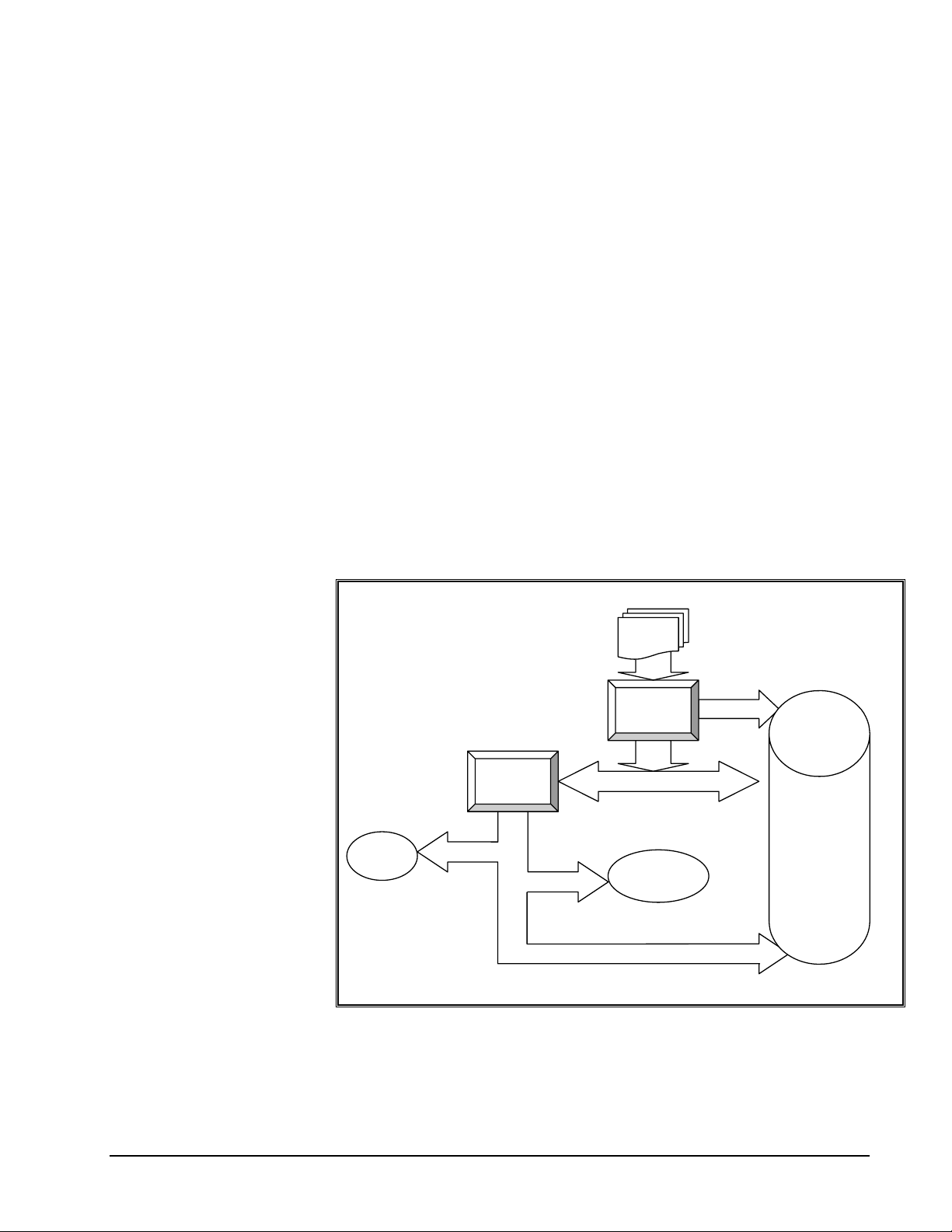
y
actual validation of the transaction data and are grouped into various levels.
The watch codes identify each of the fraud filters for maintenance and for
displaying the results of the fraud tests on the transaction. Each watch code
that is triggered for a transaction will be displayed on the transaction record.
The final piece of the fraud system is the watch action. A watch action is the
seller-defined procedure that the system will follow after a transaction has
triggered a watch code. During fraud maintenance, the seller is allowed to
set the watch actions on each individual watch code.
Here’s how it works. Transaction information is passed to the AssureBuy
payment gateway. The gateway will then validate the transaction information
before passing the customer credit card information on to the credit card
network. The process of validating the transaction information includes
running the transaction information through any fraud tests that have been
enabled by the seller. These fraud tests are identified by watch codes. If the
fraud tests do not trigger any watch codes, the transaction is processed
normally. If the fraud tests trigger one or more watch codes, then the watch
codes are added to the transaction. The system also checks to see if the
watch code is listed as an override filter for the current transaction. If there is
an override, and no other watch codes have been added, then the
transaction will be processed. If the transaction does not contain any
override information, the watch action processing is performed for the current
transaction. Watch action processing then determines whether the
transaction will be processed, declined or placed on hold, according the
seller’s predefined instructions. The route the transaction takes through the
fraud system is mapped out in detail below.
Watch
Action
Processing
Decline
Order
Any decline actions?
An
hold actions?
Order is processed.
Figure 3: Fraud System Diagram
Order
Data
Fraud
System
Fail
Watch Actions Override
Further
Verification
Pass
Payment
Processing
AssureBuy Payment Processing Microsoft Great Plains Dynamics/eEnterprise Introduction to AssureBuy • 17
Page 18
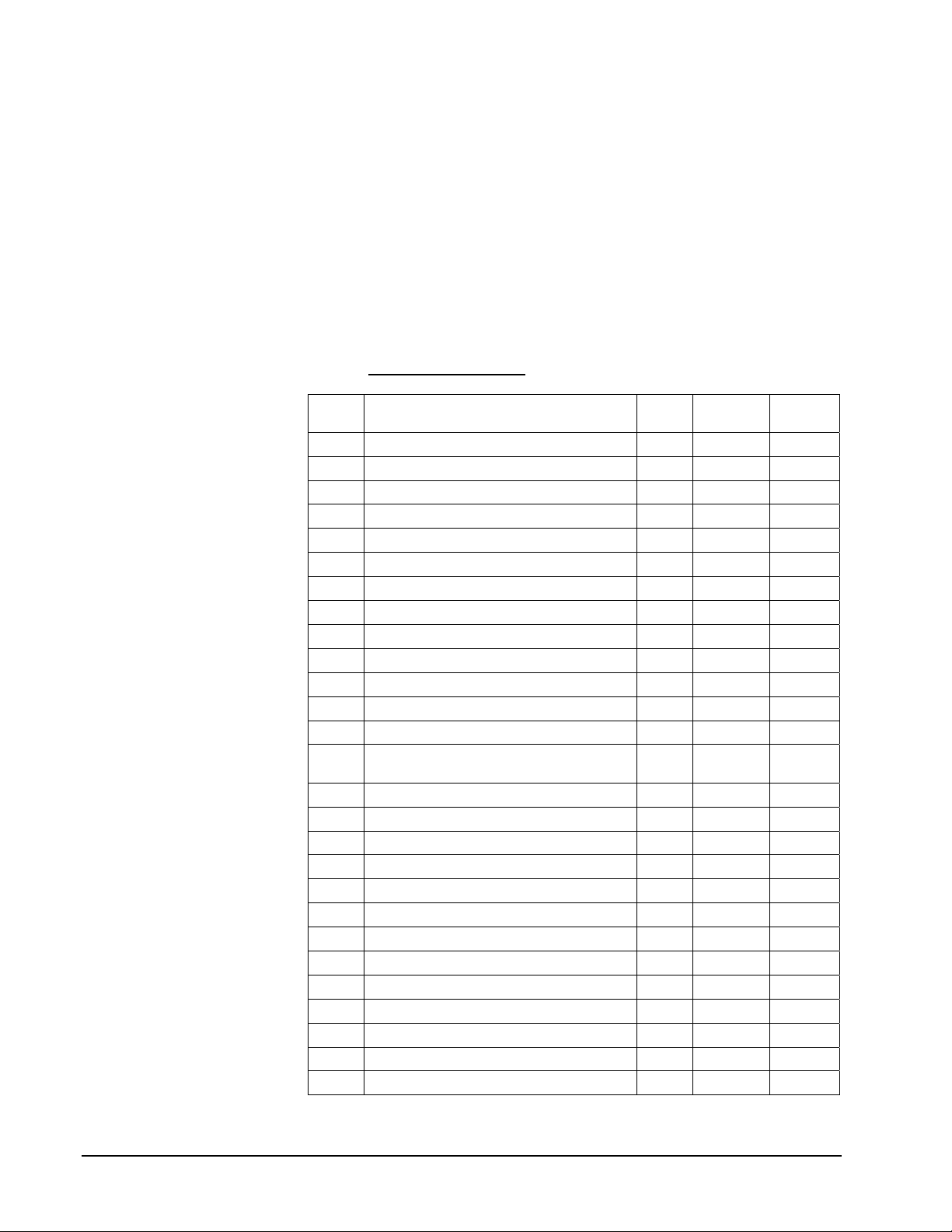
Levels of Service
The AssureBuy fraud prevention system is offered in three levels of service.
The basic level of service includes five common tests, checking for things
such as duplicate transactions or restricted email addresses. The advanced
level of service offers more sophisticated testing that checks for matching
values across all the transaction data, allows for more restrictions, and does
some validating of the transaction data. The custom level of service offers
the option of adding third party services, such as more robust address
verification services or credit checks. These custom fraud filters can add an
additional layer of protection by validating transaction information with
outside data sources. Since the custom level consists of third party services,
each watch code is purchased on an individual basis and is priced
individually. For more information and pricing, please contact AssureBuy
Sales at
corresponding level of service are displayed below.
Watch
Codes
CD Restricted Credit Card X X X
EM Restricted Email Address X X X
IP Restricted IP Address X X X
OV Order Value Too High X X X
RD Restricted Email Domain X X X
XP Too Many Orders From Same IP Address X X X
AC Address/City Contain Matching Values X X
AR Invalid Phone Number Area Code X X
CH Cardholder Does Not Match Billing Name X X
CI Restricted City X X
CO Restricted Company X X
CT Restricted Country X X
CZ City/Zip Contain Matching Values X X
FL First Name/Last Name Contain Matching
FM Free Email Account Used X X
IC Too Many Items Ordered X X
ID Invalid Email Domain X X
IQ Too High Quantity on a Single Item X X
NA Last Name/Address Contain Matching Values X X
NC No Capital Letters in Name X X
NM Restricted Name X X
PD High Risk Product X X
RB Restricted Buyer X X
SM High Risk Shipping Method X X
SZ Invalid State/Zip Code Combination X X
TM Restricted Time of Day X X
TX Invalid Phone Number Format X X
sales@assurebuy.com. Each of the watch codes and their
Description Basic Advanced Custom
X X
Values
AssureBuy Payment Processing Microsoft Great Plains Dynamics/eEnterprise Introduction to AssureBuy • 18
Page 19
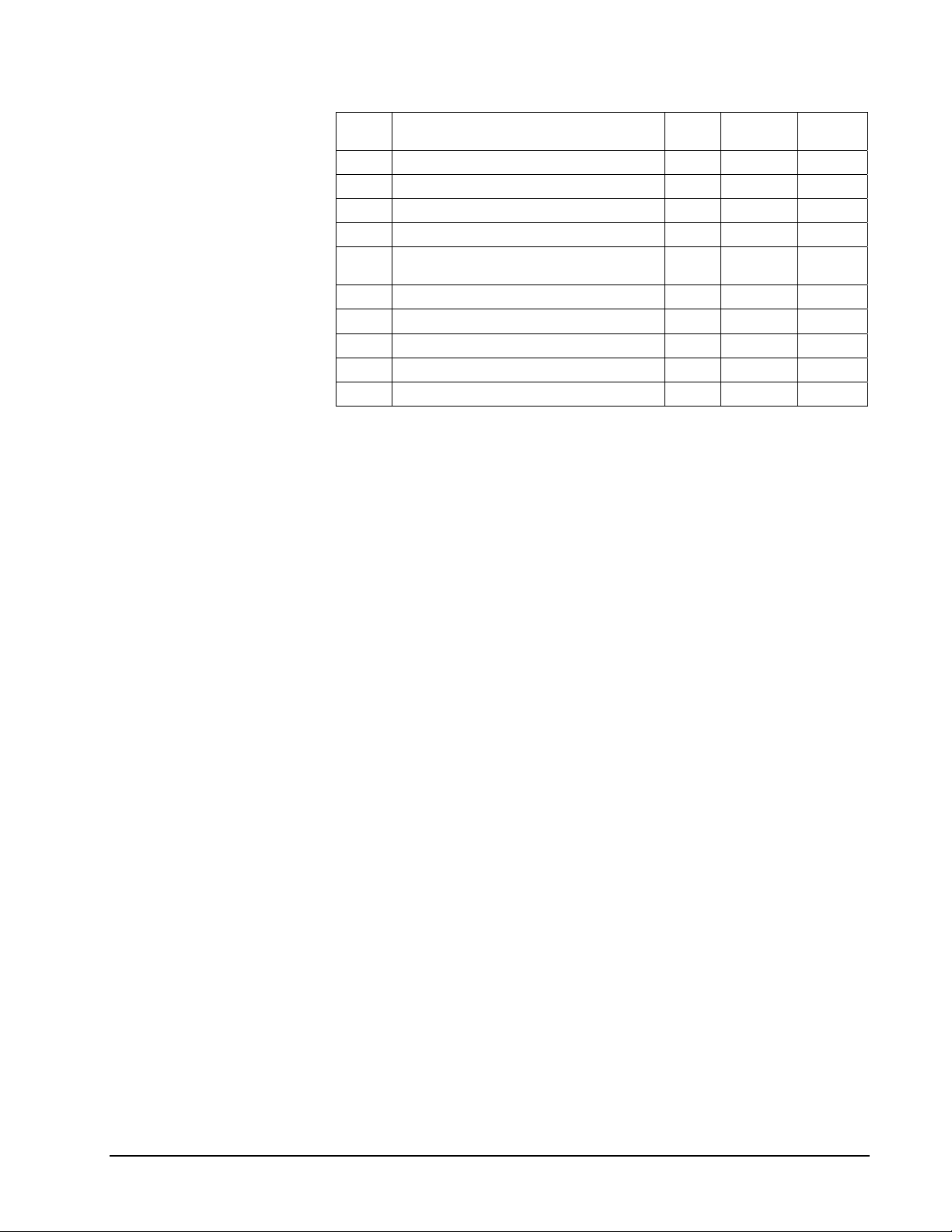
Watch Codes
VC Suspect Vowel Count X X
VO Missing Vowels X X
WD Restricted Words X X
XB Too Many Orders From Same Billing Address X X
XC Too Many Orders From Same Credit Card
XR Too Many Orders From Same IP Range X X
AU
AV Bad Response from AVS System X
DL High Risk Delivery Location X
IT IP Address/Billing Country Check X
Description Basic Advanced Custom
Number
Failed Authentify™ Confirmation
X X
X
Watch Codes
All watch codes have two common features. Each watch code can be turned
on or off and each has a specific watch action. Watch actions determine the
next step after the fraud filters have trigger a watch code. For more
information on watch actions, please see “
Beyond these two basic features, the watch codes can be categorized into
six different types.
Watch Actions” on page 23.
System Watch Codes
System watch codes are fraud filters whose settings are fully controlled
within the AssureBuy system. These filters will test the transaction data for
certain characteristics and a few of the filters will be able to verify certain
transaction data. The seller only controls turning the system watch codes on
or off.
Watch
Code
AC The address field and the city field contain the same
AR The area code for the entered phone number is not
CD The buyer's credit card is listed in the ba d card database.
CH The cardholder name does not match the billing name
CZ The city field and the postal code field contain the same
Filter Description
information. This usually indicates that a customer has
either typed or copied garbage information into the
transaction fields.
consistent with the address specified for the transaction.
This test is valid for US transactions only.
Credit cards are only added to the bad card database if they
have been used to place fraudulent transactions in the past.
entered for the transaction.
information. This usually indicates that a customer has
either typed or copied garbage information into the
transaction fields.
AssureBuy Payment Processing Microsoft Great Plains Dynamics/eEnterprise Introduction to AssureBuy • 19
Page 20
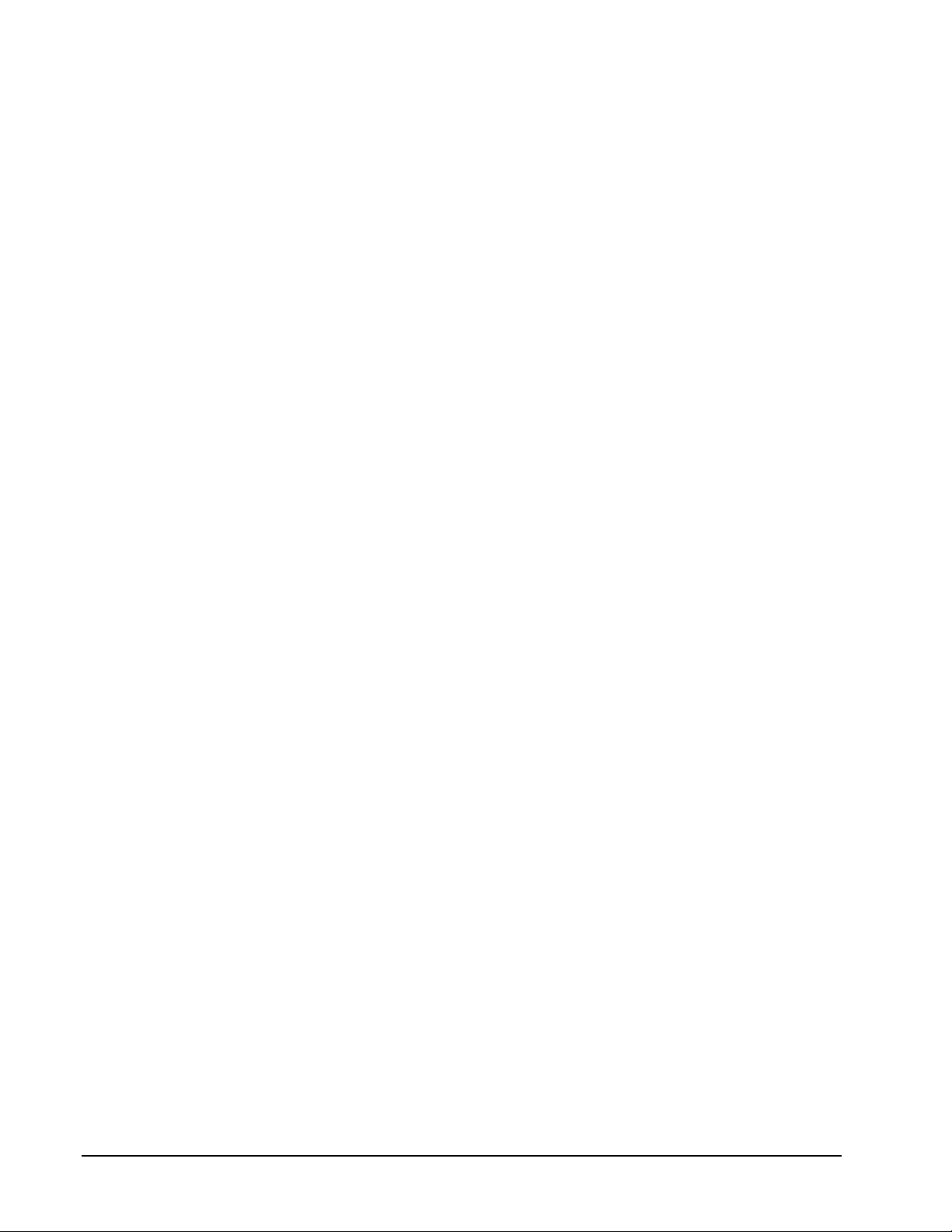
Watch
Filter Description
Code
FL The first name and last name fields contain the same
information. This usually indicates that a customer has
either typed or copied garbage information into the
transaction fields.
ID The domain for the specified e-mail address is invalid or
cannot be identified as a valid Internet domain.
NC No capital letters were entered in any of the name fields.
This practice sometimes indicates that a transaction is
fraudulent.
NA The last name field and the address field contain the same
information. This usually indicates that a customer has
either typed or copied garbage information into the
transaction fields.
SZ The postal code entered for the current transaction is not
consistent with the state/province entered.
TX The format of the entered telephone number is not
consistent with the address for the current transaction.
VC The number of vowels located in one of the name fields is
inconsistent with the numbers found in valid names.
VO No vowels were found in a value entered into the one of the
name fields.
Value Watch Codes
Value watch codes require the seller to enter a threshold or value against
which the filter may compare the transaction data. The values should be set
according to the seller’s business. For example, a seller whose main product
is $500.00 would not want to set a transaction total limit to $200.00.
However, a seller with items costing $5.00 might want to consider a
transaction total limit of $100.00.
Code Fraud Test Description
IC Too many items have been ordered. A high number of line
items on a transaction can sometimes indicate fraud.
IQ An item being purchased on this transaction has an unusually
high quantity. Ordering a high number of a single item
sometimes indicates fraud.
OV The buyer's transaction total exceeds the seller threshold limit.
The seller determines the high limit during the payment
gateway setup. High limit should be set according to a seller's
typical transaction amount. If a seller's average transaction
amount is $100.00, then the high limit might be set at $150.00.
TM The current transaction was placed at a time of day
considered to be high risk for the products being offered by
this seller.
AssureBuy Payment Processing Microsoft Great Plains Dynamics/eEnterprise Introduction to AssureBuy • 20
Page 21
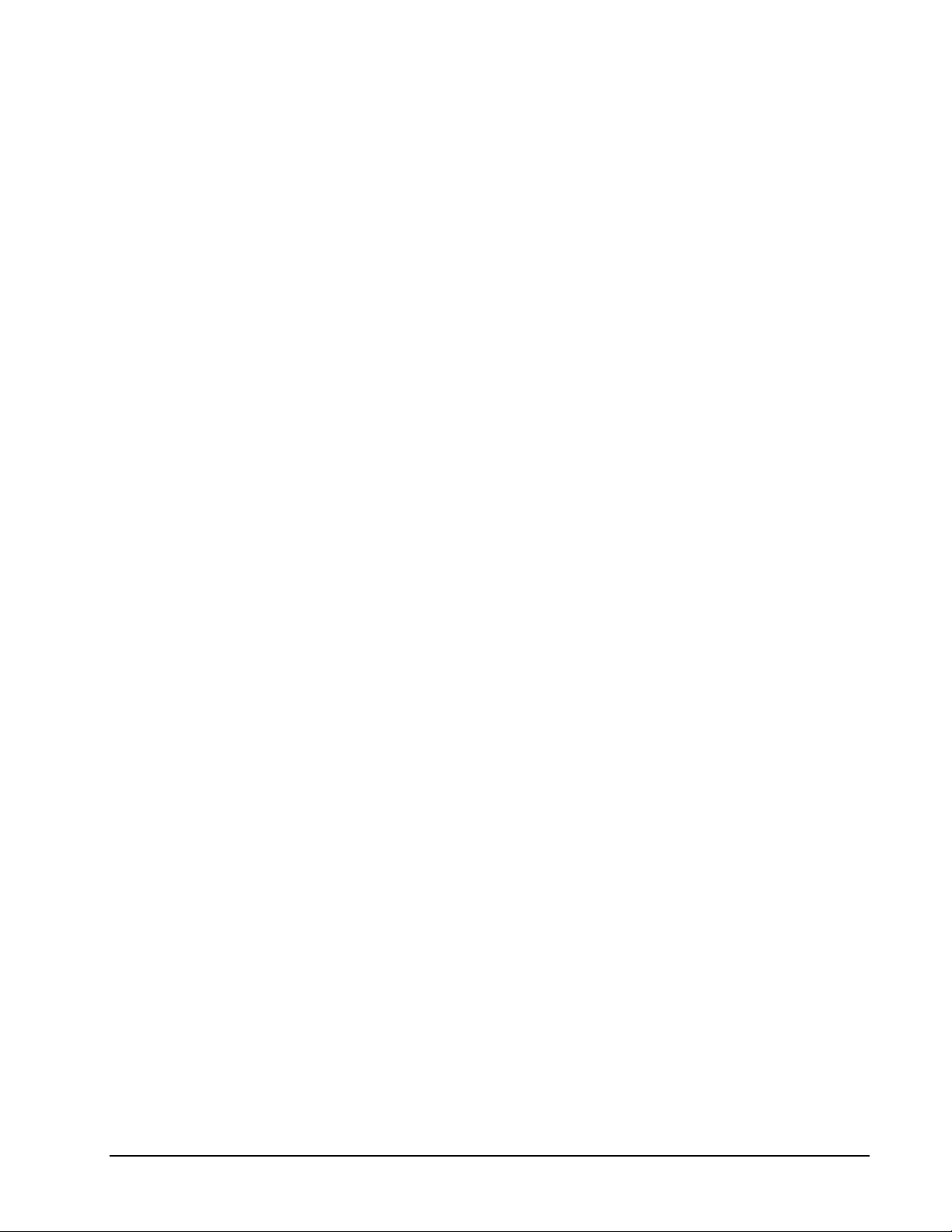
List Watch Codes
List watch codes require a list of data that is compared to all incoming
transaction data. If any of the transaction data contains an entry on the
restricted data lists, then the transaction will fail the fraud filter and the
appropriate watch codes will be applied to the transaction. Some of the
watch lists, such as restricted e-mail addresses, will require the seller to input
data. Other lists, such as the list of free e-mail domains, are system
controlled. Each seller is able to add and remove items from the non-system
controlled watch lists. The system controlled watch lists are maintained by
AssureBuy, so the seller does not have access to the data contained in those
lists. The table below indicates which watch lists are seller maintained and
which are system maintained.
Code Owner Fraud Test Description
CI Seller Either the buyer's shipping city or the billing city is on
the restricted city watch list.
CO Seller The co mpany name entered for the specific
transaction is currently on the restricted company
watch list.
EM Seller The e-mail addre ss entered for this transaction is on
the restricted e-mail watch list.
IP Seller The IP address used to place the current transaction
is in a range of IP addresses on the restricted watch
list. The seller should be cautious when entering an
IP range. The broader the range of the IP address,
the greater the chance that more transactions will go
on hold. For more information, please see “
Address
” on page 27.
IP
RB Seller A buyer number entered is from a buyer that has been
restricted from ordering. The buyer number is a
number the seller has specifically given to the buyer.
RD Seller The domain for the specified e-mail address is located
in the restricted e-mail domains watch list.
NM Seller The buyer's name is listed on the restricted name
watch list. This fraud test is an inclusive test, meaning
that if the name on the transaction contains the
restricted text in the watch list, then the transaction
will fail the test. For example, if the watch list contains
the text Rob, a transaction with a name of Robert will
cause the fraud test to fail.
PD Seller The item number (SKU) of a product purchased on
the current transaction is listed as a "high risk"
product. Certain products naturally attract fraudulent
orders and can be flagged as high-risk products for a
particular seller.
SM Seller The shipping method has been identified as high risk.
For certain products, use of a particular type of
shipping may indicate a fraudulent transaction.
AssureBuy Payment Processing Microsoft Great Plains Dynamics/eEnterprise Introduction to AssureBuy • 21
Page 22
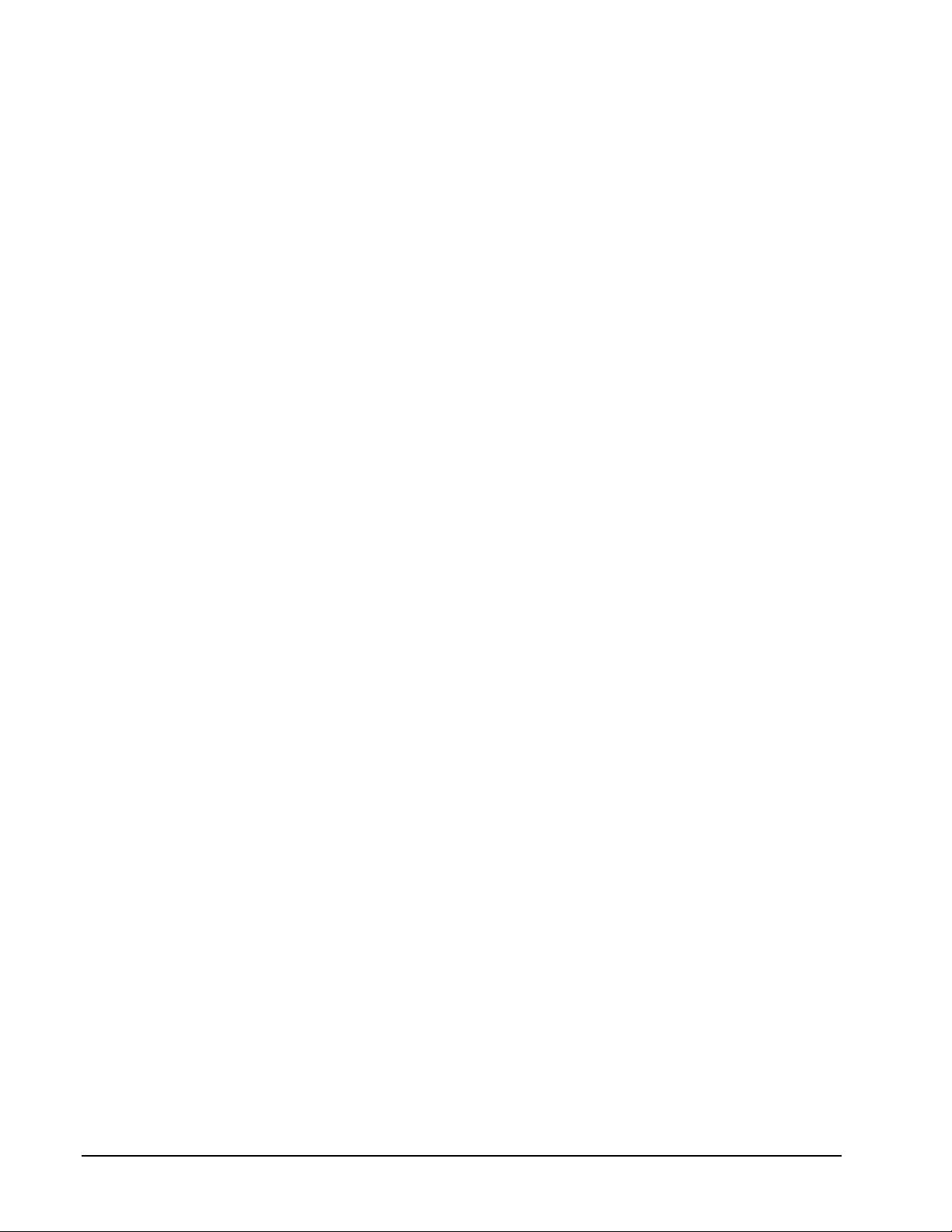
Code Owner Fraud Test Description
FM System The buyer's email address contains the domain of a
free Web-based email provider. Free e-mail accounts
are often used to place fraudulent on-line
transactions.
WD System One or many of the transaction fields contains a word
or phrase from the restricted words watch list.
Combined Watch Codes
The combined watch code is similar to the list filters in how it performs the
fraud tests. However, the combined filter has an added feature, the list
entered by the seller can be either a list of restricted data or it can be a list of
allowed data. Currently, only one filter, the restricted country filter, has this
dual functionality. If the restricted country filter is set to “list is restricted
countries”, then only transactions with countries on the seller’s restricted list
will fail the fraud test. If the restrict country filter is set to “list is allowed
countries”, then all transactions with a billing country not on the list will fail
the fraud test. The seller can make exemptions to this test by entering the
allowed countries into the list.
Watch
Code
CT List is
CT List is
Allow Flag
Setting
Restricted
Countries
Allowed
Countries
Fraud Test Description
Either the buyer's shipping country or the billing
country is on the restricted country watch list.
Either the buyer's shipping country or the billing
country is not on the seller’s allow watch list.
Override Watch Codes
Override watch codes perform two functions. The first function is a normal
fraud test that the transaction can fail; this part of the fraud filter is system
controlled. The second function is as an override, used in cases where a
seller has a valuable buyer whose transactions consistently fail one of the
override watch codes. In this case, the seller wants this buyer’s transactions
to process despite failing the fraud test for the override watch code. The
seller can enter a piece of the buyer’s transaction information into the
override watch list. Then, if the buyer’s transaction triggers the override
watch code, the watch code will allow the transaction to process anyway.
Watch
Code
XB Too many transactions have been
Filter Description Override
Enter a buyer’s
received from the same billing address.
This sometimes indicates the use of a
stolen credit card.
street address to
allow their
transactions to
process.
XC Too many transactions have been
received using the same credit card
number. This sometimes indicates the
use of a stolen or fraudulent credit
card.
AssureBuy Payment Processing Microsoft Great Plains Dynamics/eEnterprise Introduction to AssureBuy • 22
Enter a buyer’s
credit card number
to allow their
transactions to
process.
Page 23
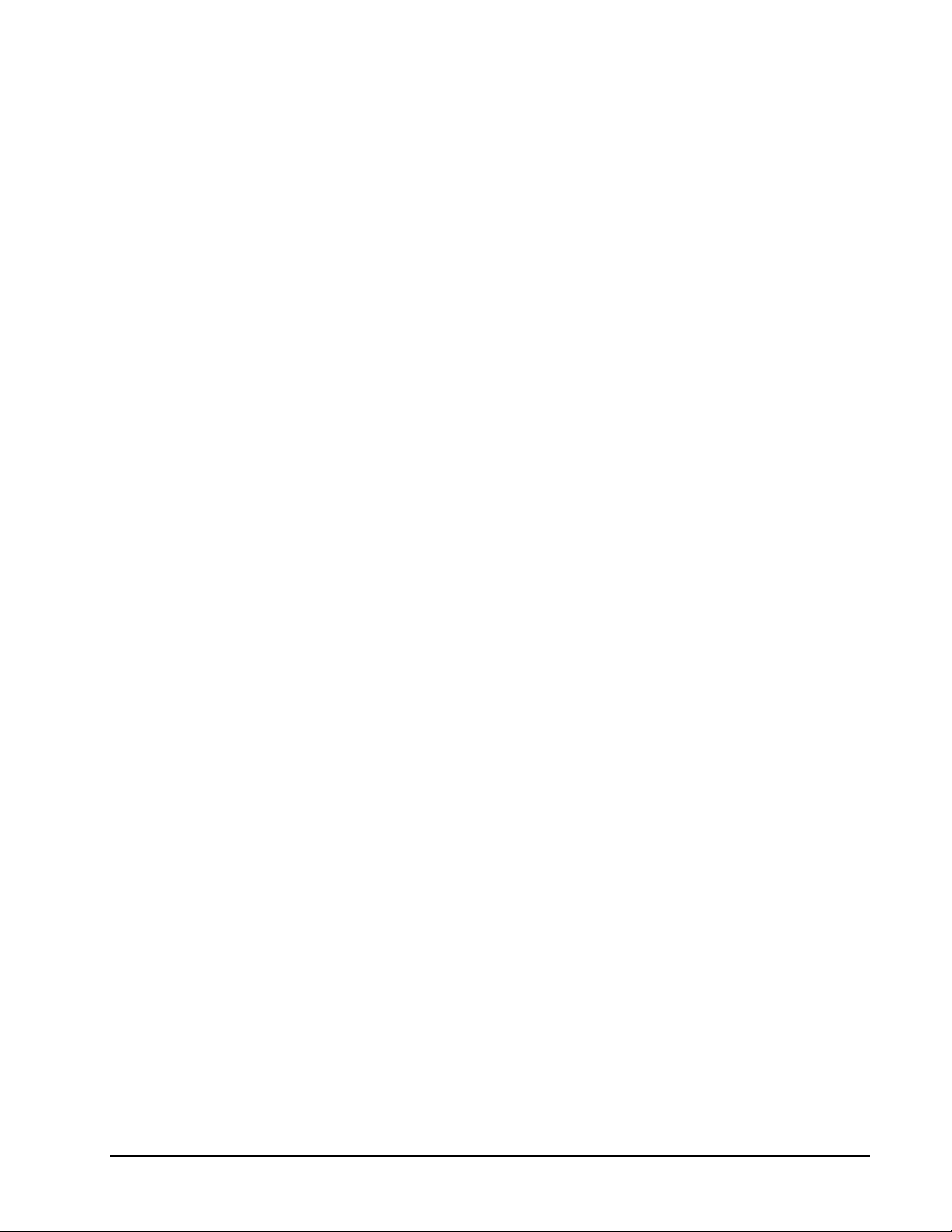
XP The buyer has placed multiple
transactions from the same IP address
in a given period of time.
XR XR is similar to the functionality of the
XP watch code above, except that this
test looks for too many transactions
placed from a specified IP address
range instead of a single IP address.
The IP range must contain the
numbers up to the class C.
Enter a buyer’s IP
address to allow
their transaction to
process.
Enter a buyer’s IP
range up to the
Class C to allow
their transaction to
process.
Custom Third Party Watch Codes
Custom third party watch codes will depend greatly on what information the
third party will need to perform their validations. For this reason, the third
party watch codes are grouped by themselves. Each of the services will
come with their own unique settings.
AU The Authentify service is provided by Authentify Inc.
Authentify verifies the buyer by placing a phone call to the
phone number entered on the buyer’s transaction. This
service helps to eliminate a little of the anonymity of buyers by
forcing them to enter a phone number directly connected to
them. The Authentify service performs two functions, as a
watch code and watch action. The watch code function of
Authentify controls whether the service is on or off and also
controls result of the Authentify watch action. The Authentify
watch action is available on all of the seller’s watch codes so
that if a transaction fails a designated watch code, the system
will initiate the Authentify service that will call the buyer.
Based on the Authentify service’s response, the system will
take the watch action determined on the Authentify watch
code and process, decline or place the transaction on hold.
AV Invalid response from a third-party Address Verification
Service (AVS). This address verification is on a higher level
and is provided by a third party.
DL The shipping address specified for this transaction has been
listed as a "high risk" delivery address by the United States
Postal Service. High-risk delivery addresses usually include
post office boxes and abandoned buildings. This watch code
is a level three watch code so the information provided by the
United State Postal Service might require additional fees.
IT The IP address used to place the current transaction
originates from a country that does not match the country
entered for the billing address.
Watch Actions
Watch actions allow each watch code to have its own predetermined action.
Some watch codes are more serious indicators of fraud than others. For
example, the watch code that tests for no capital letters in a buyer’s name
can sometimes indicate fraud, but it could also just signify a buyer who is
rushing through the transaction entry process and does not use capital
AssureBuy Payment Processing Microsoft Great Plains Dynamics/eEnterprise Introduction to AssureBuy • 23
Page 24
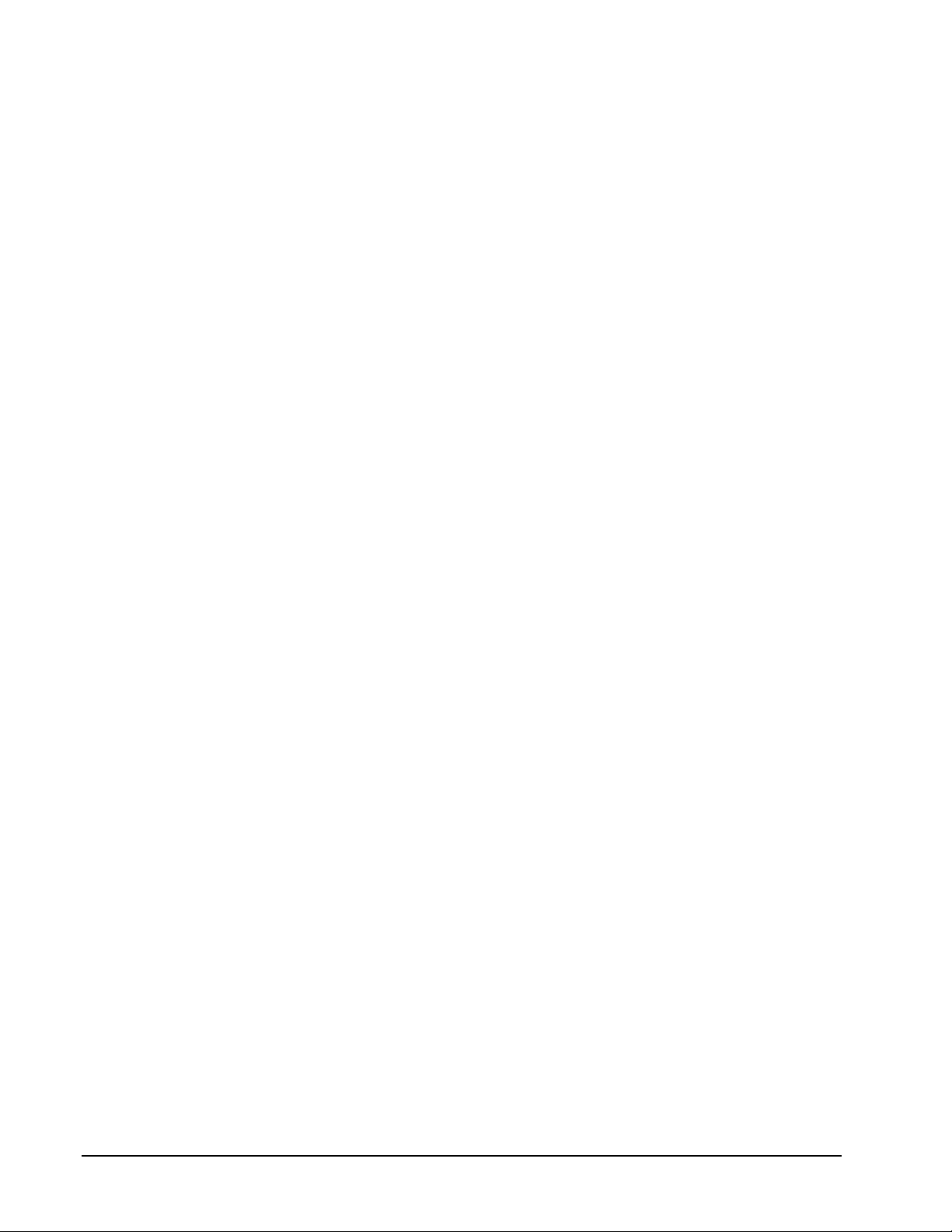
letters. The seller can decide that the transactions that fail this watch code
can be allowed to process. However, if a transaction were placed using a
credit card on the bad credit card database, the seller would typically want
this transaction to be automatically declined. The watch action on the watch
code for the bad card database would then be set to decline.
Action Description
Process If the watch action of process is selected for a
watch code, then the transaction will be allowed to
process despite failing the watch code.
Decline If the watch action of decline is selected for a
watch code, then the transaction will be
automatically declined if the transaction fails that
fraud filter.
Hold If the watch action of hold is selected for a watch
code, then the transaction will be placed on hold
awaiting manual review.
Authentify This watch action only applies when the Authentify
service is active. If the watch action of Authentify
is selected for a watch code, then the buyer will
receive a phone call from the Authentify system. If
the buyer fails to confirm with Authentify, then the
transaction will be processed according to the
watch action set on the AU (Authentify) watch
code.
If more than one watch code is applied to a transaction, then the fraud
system follows a set hierarchy when determining what action to take on a
particular transaction. The hierarchy is listed below.
1 Decline
2 Hold
3 Authentify (If service is active.)
4 Process
For example, if a transaction has been entered and has failed four of the
watch tests,
Watch
Code
Watch
Action
FM Process
OV Hold
XP Decline
IQ Authentify
The transaction would be declined and Authentify would not be used.
AssureBuy Payment Processing Microsoft Great Plains Dynamics/eEnterprise Introduction to AssureBuy • 24
Page 25
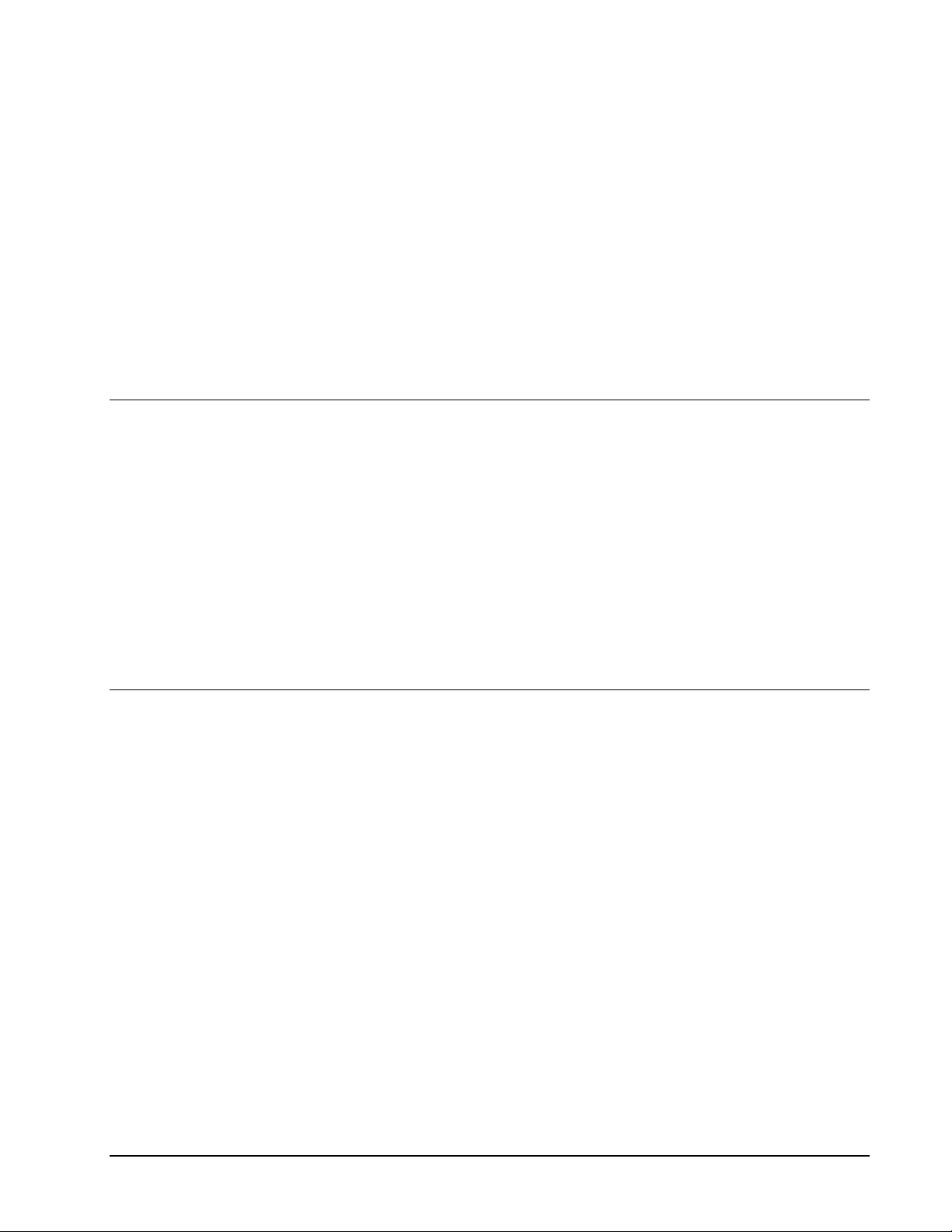
Payment Gateway
Overview
The AssureBuy payment gateway requires certain information to complete
the processing of each transaction. This required data will automatically be
sent to the payment gateway by the AssureBuy Payment Processing
application. The AssureBuy Payment Processing application will also
receive the data that is returned from the payment gateway and complete the
processing within the Great Plains software. Most of the processing is done
behind the scenes within the two software applications, but some of returned
data, such as approval code, is displayed. The Data Required and Data
Returned sections will explain the data used during payment processing.
The AssureBuy payment gateway performs the step of settlement after the
transaction results have been returned to the Great Plains Dynamics
software.
Data Required
Most of the information sent to the AssureBuy payment gateway is the same
type of information collected for any other type of payment. In addition to the
credit card number and expiration date, the payment gateway needs three
additional pieces of information to complete processing: the credit card type,
the transaction type and the IP address.
Credit Card Types
Each transaction accepted by the payment gateway will have a code
assigned to it based on the method of payment. The payment codes help
the seller identify the method of payment for the transaction. The
AssureBuy Payment Processing application enhances the Great Plains credit
card types by linking them to a set of predefined card types used by
AssureBuy. The AssureBuy payment gateway actually makes use of a 2character code that represents the credit card type. This 2-character code
may be seen on AssureBuy reports and within the AssureBuy Online
Administration system. The following table shows how these card type
identifiers are used within the Great Plains software.
Great Plains Card
Type
AssureBuy Payment Type AssureBuy
Code
AssureBuy Payment Processing Microsoft Great Plains Dynamics/eEnterprise Payment Gateway • 25
Page 26
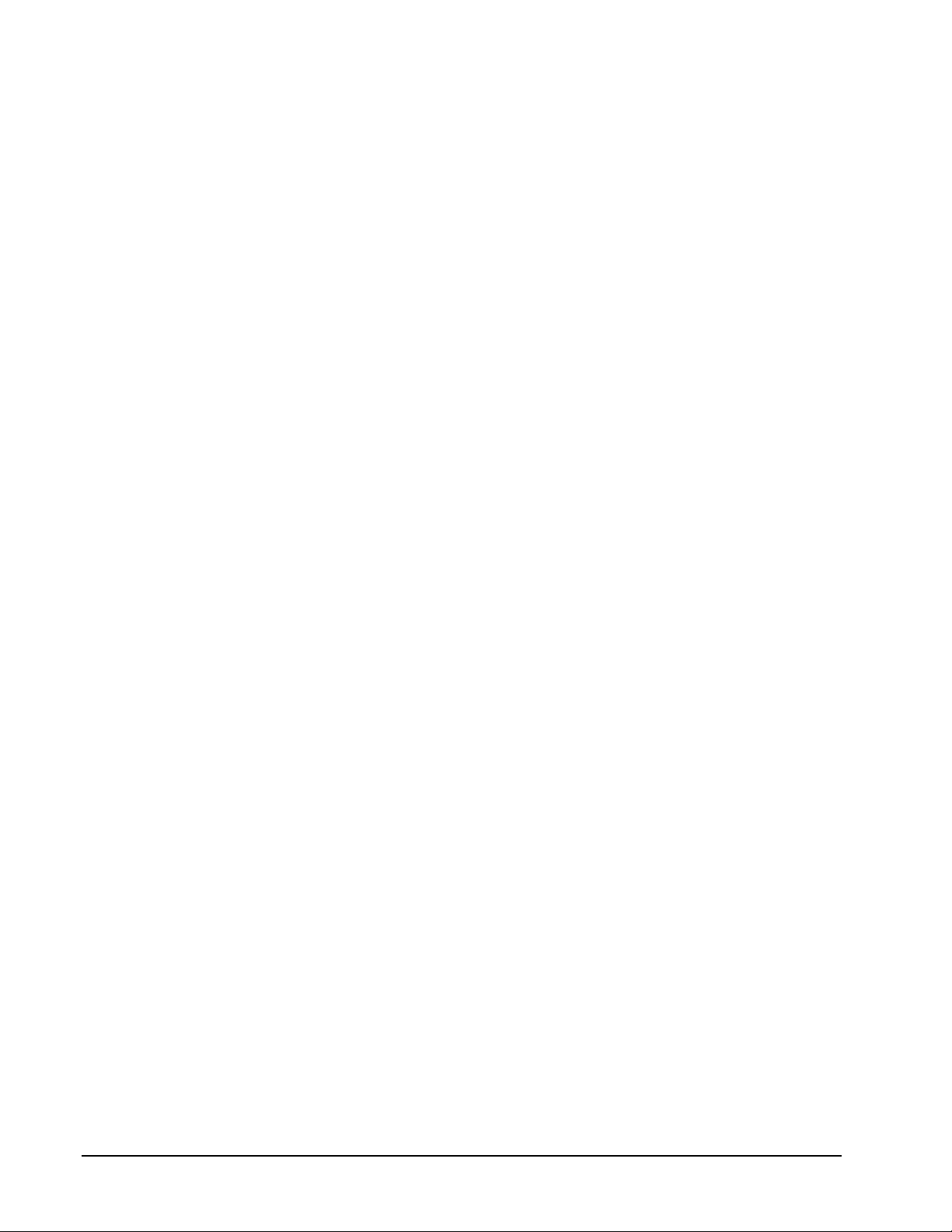
Great Plains Card
Type
User-defined American Express AM
User-defined Bravo Card BR
User-defined Carte Blanche CB
User-defined Diners Club DC
User-defined Discover DI
User-defined EuroCard EC
User-defined JCB Card JC
User-defined MasterCard MC
User-defined Visa VI
AssureBuy Payment Type AssureBuy
Code
Transaction Types
Each of the credit card transaction types available within the Great Plains
software is listed below with a description of each type. Not all of these
transaction types are available for every module or every document type in
Great Plains. For more information, see the section on “
Transactions to Great Plains Documents
Transaction Type Description
” on page 54.
Attaching
Authorization An authorization transaction contacts the cardholder’s
bank to verify that the cardholder has enough funds
available to cover the transaction. An authorization
will not transfer money from the cardholder’s account
until a capture transaction is performed. The number
of days an authorization remains valid is determined
by the cardholder’s bank.
Capture A capture transaction is performed only on an existing
approved authorization transaction. The capture will
complete the authorization transaction and instruct
the cardholder’s bank to release the funds to the
seller once a settlement has occurred.
Sale A sale transaction is a combination authorization and
capture in one transaction. The cardholder’s bank is
asked to verify the cardholder has sufficient funds to
cover the transaction and then the bank is instructed
to release the funds once a settlement has occurred.
Refund A refund, or credit, transaction is used to return
money to a cardholder’s account. In order to use this
type of transaction, a sale or capture transaction must
have been previously performed. Do not use this
type of transaction after only performing an
authorization transaction.
AssureBuy Payment Processing Microsoft Great Plains Dynamics/eEnterprise Payment Gateway • 26
Page 27
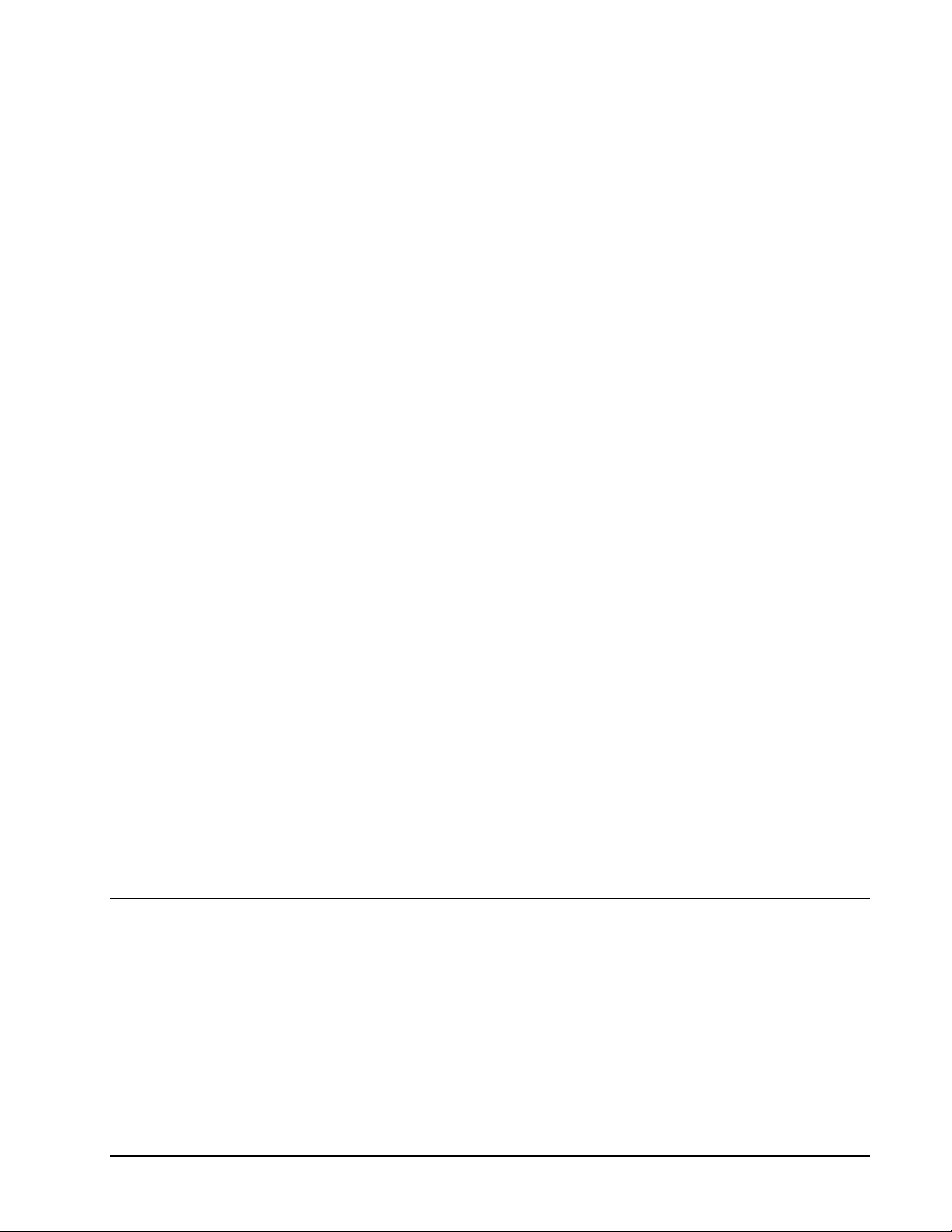
Transaction Type Description
Manual Sale A manual sale or a force transaction allows a
transaction to be entered after an authorization has
been obtained from a voice authorization process. A
voice authorization is provided when calling a
processing center in response to a decline
transaction where the cardholder’s bank replied with
a message indicating the transaction requires a voice
approval.
Void The void transaction is u se d to cancel a sale, capture
or refund transaction that has not yet been settled.
Typically, a void transaction is only used to undo a
transaction during the same day, before a settlement
takes place. Issuing a void on a settled transaction
will result in an error from the AssureBuy payment
gateway.
IP Address
The Internet protocol (IP) address of a transaction is the buyer’s Internet
address. Each Internet user is assigned a unique IP address for a particular
connection. This IP address functions similarly to a “caller ID” and may be
fixed to a user’s computer or may be randomly assigned by the user’s ISP or
proxy server when a dial-up connection is initiated.
Data Returned
Each IP Address is comprised of four sections. Each of these sections is
referred to as a “class” and will contain a number from 0 to 255. The
sections are separated by a period. The first set of numbers is referred to as
Class A, the second set of numbers is referred to as Class B, and the third
and fourth sections are classes C and D. The classes of an IP address can
be very important in helping to prevent fraud. The fraud system can use the
IP addresses to trap transactions that come from a single IP address or
ranges of addresses. An IP address contains all four classes, while an IP
range must contain at least the class A portion.
IP Address An IP address has all four classes
(123.123.123.10) of an IP address
and points to a specific computer or
system.
IP Range An IP range has at least 1 of the
classes of an IP range (123.123).
Along with the information required by the payment gateway to complete
processing is the information passed back from the gateway with the results
of the transaction processing. The first and most important piece of
information passed back to the Great Plains software is the result of the
processing or the transaction result. Included with the transaction result are
the responses from the Address Verification System and the CVV
verification. If the seller has chosen to utilize the AssureBuy fraud system,
then the fraud results will also be passed back to the Great Plains software.
AssureBuy Payment Processing Microsoft Great Plains Dynamics/eEnterprise Payment Gateway • 27
Page 28
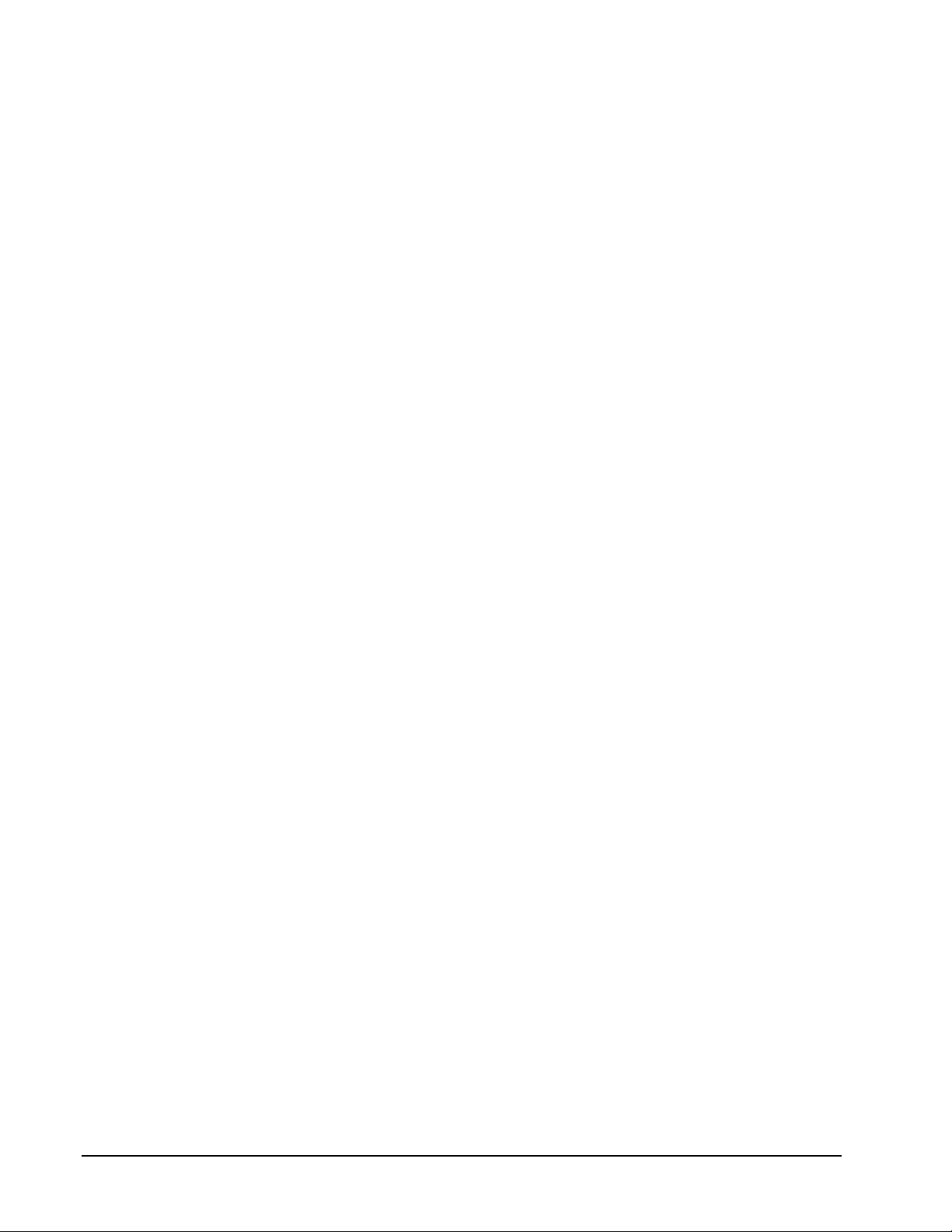
Transaction Result
The transaction result field contains the result of the payment processing.
The possible transaction results are listed below.
Code Status Description Corresponding
AssureBuy
Code
1 Unprocessed A status of “1”, or
unprocessed indicates that
payment has not been
processed.
2 Approved A status of “2”, or approved,
indicates that the payment
has been approved.
3 Declined A status of “3”, or declined,
indicates that the payment
has been declined.
4 Void A status of “4”, or void,
indicates that the payment
has been voided.
5 Manual Decline A status of “5”, or manual
decline, indicates that the
payment has been
manually declined by a
system administrator.
6 Auto Cancel A status of “6”, or auto
cancel, indicates that the
payment has been
automatically declined by
the fraud prevention
system.
blank
Y
N
V
D
C
7 Expired A status of “7”, or expired,
indicates that the payment
has been on hold for an
extended period of time and
the system has canceled
the transaction.
8 Hold/Pending A status of “8”, or
hold/pending, indicates the
transaction has been
placed on hold by the fraud
system or the gateway has
returned an error.
E
H
Authorization Errors
The process of authorizing credit cards has three possible results. The first
is an approval with a bank determined approval code. The second is a
decline. Declines are accompanied either with a DECLINE message or a
message describing the problem. Examples of possible decline messages
are listed below:
AssureBuy Payment Processing Microsoft Great Plains Dynamics/eEnterprise Payment Gateway • 28
Page 29
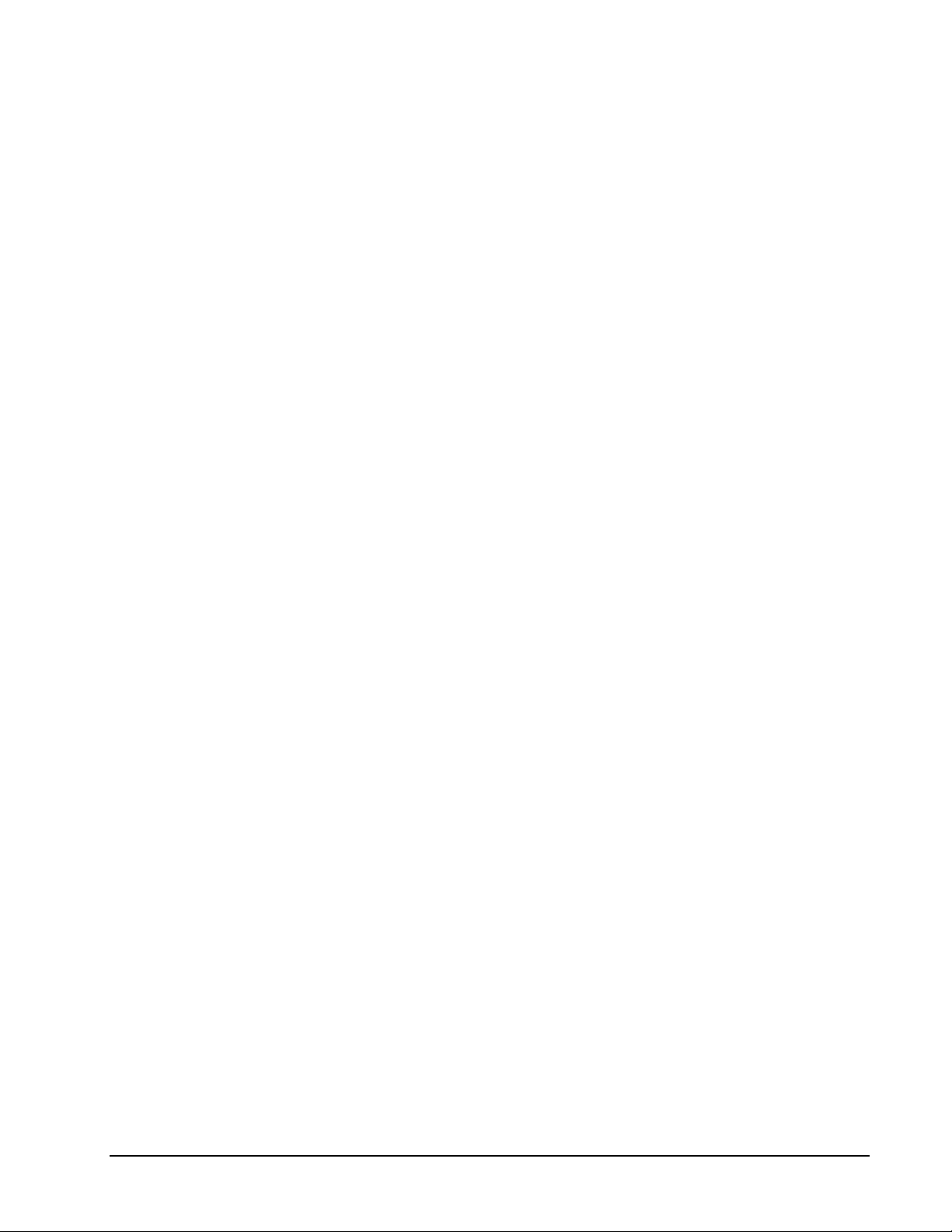
CALL CENTER
PICK UP
INVALID CARD
The CALL CENTER code is a decline—so the
AssureBuy payment gateway treats the
transaction as though it is declined; however,
if a transaction receives a Call Center code, it
indicates that the bank would like you to call
the voice authorization center. Sometimes,
the charge just needs additional verification
before the card company will approve the
transaction, but in most cases, the transaction
will still be declined. The bank will charge
sellers additional fees for a voice
authorization.
The PICK UP code is intended for sellers who
have the buyer’s credit card at the time of the
transaction. The Pick Up code means that the
credit card is no good and if the cardholder is
present, the seller should confiscate the credit
card. In the case of Internet/phone
transactions, this code is treated as a declined
transaction.
The INVALID CARD code means that the
credit card number supplied is not a valid card
number for the card issuing bank. This code
is received when buyers incorrectly enter their
credit card numbers or attempt fraudulent
transactions. Note that all credit card
networks do not check every credit card
number against the credit card number
database. Not receiving an invalid card code
does not guarantee that the credit card
number is good.
EXPIRED CARD
The EXPIRED CARD code indicates that the
card number is expired or the buyer has
entered an invalid expiration date.
CVV2 MISMATCH
The CVV2 mismatch code indicates that the
card verification value entered does not match
the CVV value on record at the bank. Since
the CVV2 code is an added security measure,
the bank usually declines the transactions.
However, some credit card networks might
treat this as an error and this would require
the seller to cancel the transaction from within
the system. Either way the transaction should
not be processed.
The final possible result is an error code. Error codes indicate a problem
with either the cardholder’s credit card number, a problem with the
cardholder’s bank, or a problem with the seller’s merchant account.
Depending on both the bank and the credit card networks, the error may
automatically be declined while others might just consider the transaction an
error.
AssureBuy Payment Processing Microsoft Great Plains Dynamics/eEnterprise Payment Gateway • 29
Page 30
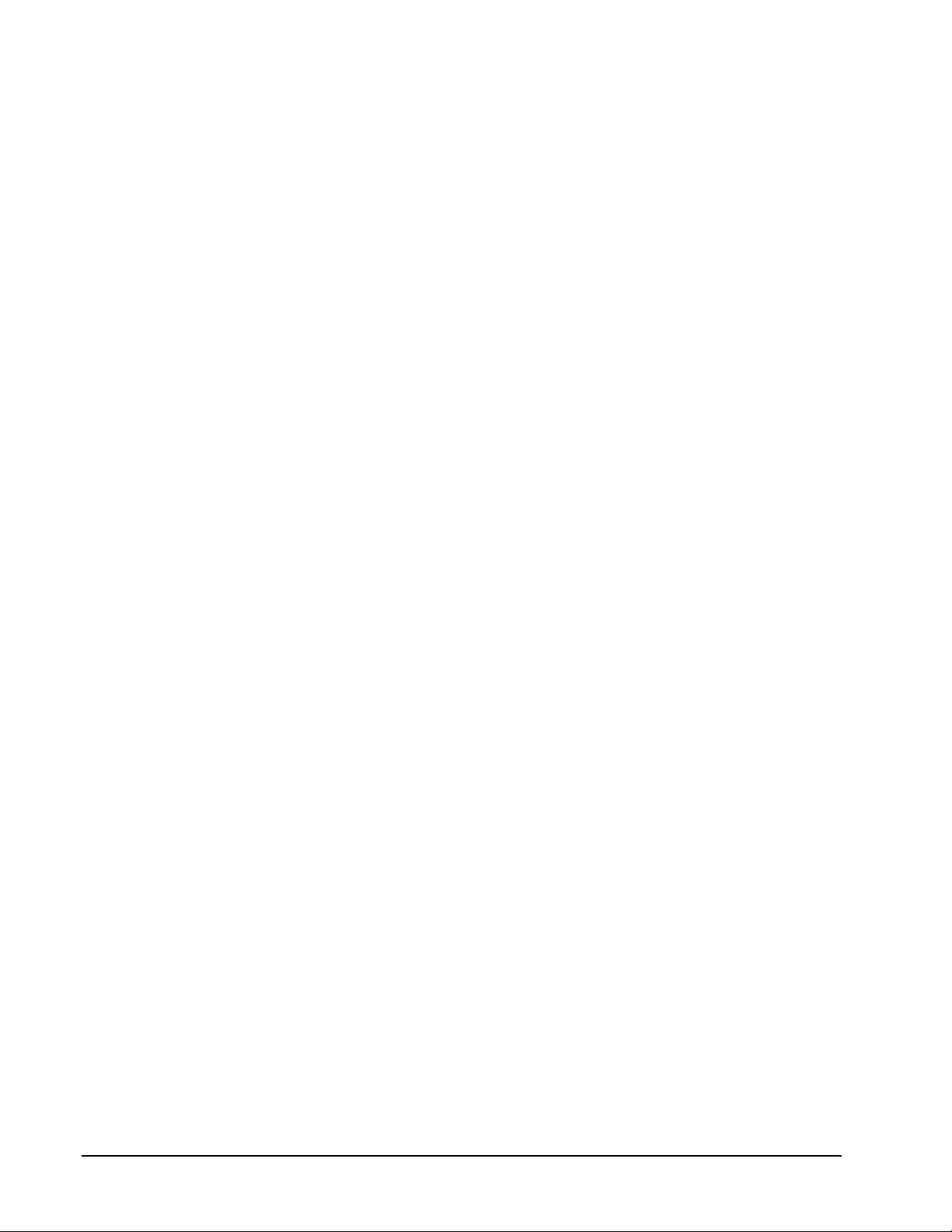
RE-ENTER
The RE-ENTER code indicates
that the credit card transaction
could not be completed. The
seller should cancel the payment,
as the system considers this an
error and does not automatically
decline the payment.
Address Verification Service
The Address Verification Service (AVS) is provided to a seller through the
cardholder’s bank. The AVS system is owned and operated by the card
processing banks. When a credit card is sent to the card network for an
authorization, the payment gateway also transmits all the information
required for the AVS system to verify the cardholder’s address. The AVS
system works based on the numbers in a cardholder’s billing addre ss and
postal code—only the numbers in the street address and the zip code are
verified. The card network will respond with the authorization for the card
and the AVS response at the same time. The payment gateway interprets
the AVS response and returns the response in two parts:
ADDR=
If the numbers of the street address
match, a “Y” (Yes) will display. If the
numbers of the street address do not
match, then an “N” (No) will display.
If the AVS system cannot verify the
address for any reason, then a “U”
(Unavailable) will display.
ZIP=
Drawbacks to the AVS System
The seller should be aware of the AVS system’s limitations:
1) The AVS system works only for credit cards issued in the United
States. All international cards including Canada and Mexico will
receive a “No Response” (N) or an “AVS Unavailable” (U) code from
the AVS system.
2) The AVS response is only received once the transaction has been
forwarded to the card processor for charging. If the AVS responses
are both NO and the seller decides to refund the transaction, the
seller will still be responsible for the fees from the credit card
processor for charging the card and issuing the refund.
3) The AVS system is only checking the numbers of the address and
zip code, not the cardholder name or the exact wording of an
address.
If the numbers of the zip code match,
a “Y” (Yes) will display. If the
numbers of the zip code do not
match, then an “N“ (No) will display.
If the AVS system cannot verify the
zip code for any reason, then a “U”
(Unavailable) will display.
AssureBuy Payment Processing Microsoft Great Plains Dynamics/eEnterprise Payment Gateway • 30
Page 31

CVV2 Response Codes
The CVV2 Response codes will vary greatly depending on the card type and
the credit card issuer. The table below lists the valid response codes for Visa
and MasterCard as of the printing of this manual.
Code Description
M Match
N No match
P Not Processed
S Should be on card but was not provided (Visa only)
U Issuer not certified
Watch Codes
If the seller has chosen to use the AssureBuy Fraud System, then the result
fields could include additional data that pertains to the fraud system. The
gateway will return a fraud response of “Y” if the transaction has passed all
the fraud tests or a response of “N” if the transaction failed any of the fraud
tests. In addition to the fraud response, each watch code that the transaction
failed will be returned as a two-letter code as part of the fraud value. For
more information on watch codes, please see “
The fraud filters themselves are controlled through the AssureBuy Online
Administration System.
Watch Codes” on page 19.
Settlements
The final step in transaction processing is the settlement. All transactions
must be settled in order for the cardholder’s bank to release the funds to the
seller. Settlements are run in accordance with the acquiring bank’s
requirements. Batches are normally settled at least once a day but can also
be settled based on when the batch reaches a certain dollar amount, a
certain number of transactions, or based on how many hours the batch has
been open. The specific instructions for how and when a batch should be
settled will be determined at the time the seller is set up within the AssureBuy
system. The only time this will change is if the seller or the seller’s bank
requests a change. So once the settings are determined on a batch closure,
the seller can then use that as a guide as to whether or not a transaction can
be voided from a batch.
AssureBuy Payment Processing Microsoft Great Plains Dynamics/eEnterprise Payment Gateway • 31
Page 32

Page 33

Installation and Setup
Overview
The AssureBuy Payment Processing application allows Microsoft Business
Solutions users to process credit card payments in real-time or batch mode
over any TCP/IP connection. The product offers a seamless integration to
existing Sales Order Processing, Invoicing and Receivables Management
modules and includes support for payment authorizations, sales, and returns.
System Requirements
The AssureBuy Payment Processing application installs easily on any
workstation running one of the following versions of the Microsoft Great
Plains software.
Dynamics Release 6.0, 7.0, 7.5
eEnterprise Release 6.0, 7.0, 7.5
Microsft Business Solutions – Great Plains 8.0
The application supports all of the major database types, including the
following.
Microsoft SQL Server 2000
Microsoft SQL Server 7.0
Btrieve
c-tree
Installation of the AssureBuy Payment Processing application will affect the
functionality of the following Microsoft Business Solutions modules.
Sales Order Processing
Invoicing
Receivables Management
AssureBuy Payment Processing can be installed and run on any workstation
using Windows 95, 98, ME, NT Windows 2000, or XP. Use of the AssureBuy
Payment Processing application requires that at least one workstation have
an operating Internet connection. It is recommended, but not necessary, that
all workstations using the payment processing application have access to the
Internet.
AssureBuy Payment Processing Microsoft Great Plains Dynamics/eEnterprise Installation and Setup • 33
Page 34

Installation
Before beginning the installation of the AssureBuy Payment Processing
application, we highly recommend closing all windows programs currently
running. Your Great Plains application should not be running, as it will cause
the installation to fail. Closing any virus protection software is also
suggested to avoid any conflicts with the installation.
Customizations Warning
If you have made significant customizations to any of the modules affected
by the AssureBuy installation, the AssureBuy Payment Processing features
may not work properly. Consult your local integrator to determine if any of
your customizations might affect the operation of this application.
To begin the AssureBuy installation, double-click on the ABI601_Setup.exe
program. This will launch the AssureBuy Payment Processing installation
wizard.
Step 1
Once the AssureBuy Payment Processing installation has started, the first
window, displayed below, only requires that the user read the information
and the warning and then select the Next button to continue. If the user has
any open windows programs, please click Cancel and close the o pen
programs. Then restart the installation and select the Next button.
Figure 4: Installation Step 1
Step 2
Step 2 of the installation process is the License Agreement. Please read the
license agreement completely. If terms are acceptable, select the radio
button next to “I Agree” and select the Next button. If the terms are not
acceptable, select the Cancel button and the installation will be terminated.
AssureBuy Payment Processing Microsoft Great Plains Dynamics/eEnterprise Installation and Setup • 34
Page 35

Figure 5: Installation Step 2
Step 3
The third step of the installation involves determining the destination location
of the AssureBuy Payment Processing files. These files must be installed in
the same directory as the current Great Plains Dynamics/eEnterprise
installation. If the installation program does not find the location of the
Dynamics/eEnterprise folder on the computer, use the browse button to
browse to the correct location. Once the correct folder has been selected,
select the OK button. The destination window should now display the correct
path to the Dynamics/eEnterprise directory under the Destination Folder box.
Select the Next button to continue with the install or the Cancel button to
cancel the installation.
Figure 6: Installation Step 3
AssureBuy Payment Processing Microsoft Great Plains Dynamics/eEnterprise Installation and Setup • 35
Page 36

Step 4
The fourth step is simply a verification window. Select the Next button to
continue with the install or the Cancel button to cancel the installation. The
Back button can be used if any of the previous installation information needs
to be changed before continuing with the installation.
Figure 7: Installation Step 4
Step 5
The fifth step begins the installation of the AssureBuy Payment Processing
application. Press the Cancel button only if the installation needs to be
halted. The window will automatically close itself when the installation is
complete.
Figure 8: Installation Step 5
AssureBuy Payment Processing Microsoft Great Plains Dynamics/eEnterprise Installation and Setup • 36
Page 37

Step 6
The final step is to exit the installation program by selecting the Finish button
at the bottom of the window. The ReadMe file will automatically open once
the installation program is closed. The ReadMe file contains instructions for
setting up a test system and other important information. By deselecting the
check box next to View ReadMe File, the ReadMe file will not launch.
Figure 9: Installation Step 6
Step 7
When the AssureBuy installation is complete start the Dynamics/eEnterprise
application. If the installation was completed successfully, you will see a
message that reads “New code must be included in the Dynamics.set
dictionary. Do you wish to include new code now?”
Figure 10: Install New Code Message
Select Yes and the AssureBuy Payment Processing application will be
installed.
Uninstall
An automatic uninstall application is not supplied with the AssureBuy
Payment Processing application. The application can be uninstalled
manually by using the following uninstall instructions.
AssureBuy Payment Processing Microsoft Great Plains Dynamics/eEnterprise Installation and Setup • 37
Page 38

Uninstall Warning
Only attempt to uninstall this application if you are familiar with the Great
Plains Dynamics/eEnterprise operating environment. Otherwise, contact
your System Administrator for assistance.
Instructions
To uninstall the application manually, perform the following steps.
1) Locate the directory under which the Dynamics/eEnterprise application is
installed. For Dynamics, this will typically be the c:\Dynamics directory.
For eEnterprise, you should look for the c:\eENTRPRS directory.
2) From within the application directory, remove the following files if they
exist:
ABI2994.DIC
ABI2994F.DIC
ABI2994R.DIC
3) Remove the following sub-directory and all of its contents from under the
application directory:
AssureBuy
4) Using a text editor, make the following changes to the Dynamics.SET
file, located in the application directory.
Figure 11: Dynamics.set File
5) The AssureBuy Payment Processing application should now be
completely uninstalled from your system.
AssureBuy Payment Processing Microsoft Great Plains Dynamics/eEnterprise Installation and Setup • 38
Page 39

Setting up AssureBuy Inside Great Plains
Once a seller has established an account with AssureBuy and has received
and installed the AssureBuy Payment Processing application, the seller can
then set up the AssureBuy Payment Processing application inside the Great
Plains software. Each company setup is allowed to have its own unique
AssureBuy settings. This allows the AssureBuy application to be used in
production and test mode (for training and testing) simultaneously.
The AssureBuy Processing Setup should be performed by a System
Administrator and should only need to be completed once. After the
processing setup is complete, the System Administrator should remove
access to this function for normal Great Plains users.
AssureBuy has two setup windows that need to be completed before
processing can begin. The first window is called the AssureBuy Processing
Setup window. To access the processing setup window, select Company
from the Setup menu. Once the Company Palette has been displayed an
Extras menu will be added to the menu bar. Select the Extras menu and a
dropdown menu will display listing AssureBuy Processing Setup as one of
the options.
Setup >> Company >> Extras
Figure 12: Extras Menu
The Extras menu option will only appear if the company palette has been
launched from the Setup menu and remains open. Otherwise the Extras
menu is unavailable. The extras menu has AssureBuy Processing Setup as
one of the options and selecting it from the menu will launch the AssureBuy
Processing Setup window.
AssureBuy Processing Setup
The AssureBuy Processing Setup window contains the information needed to
connect to the AssureBuy payment gateway. It includes the gateway options
and settings that tell the system how to react to certain situations.
Setup >> Company >> Extras >> AssureBuy Processing Setup
AssureBuy Payment Processing Microsoft Great Plains Dynamics/eEnterprise Installation and Setup • 39
Page 40

A
Warning! Use only the
User ID and Password
settings supplied by
AssureBuy. DO NOT
under any circumstances
give these settings to any
other entity.
Figure 13: AssureBuy Processing Setup
The top two fields of the setup window are uneditable fields that identify the
company within the Great Plains software. Each company within the Great
Plains Dynamics/eEnterprise system can have its own setup options within
the AssureBuy Payment Processing application and can use either the same
or a different AssureBuy account. However, an AssureBuy account can only
be linked to one merchant account. If each company has their own merchant
account then multiple AssureBuy accounts will also be needed.
Field Name Description
Company Name The company name field displays the name of the
company currently logged into by the user. This
field is determined by the Great Plains software
and is not editable.
Company ID The company ID field displays the Great Plains
company ID. This field is not editable.
The next group of fields consists of the controls for the AssureBuy payment
gateway. These fields need to be in sync with the payment gateway setup at
ssureBuy. Please be sure to contact AssureBuy with any questions relating
to the setup. This information is specially keyed to the seller’s merchant
account. Sharing of this information will only result in problems with the seller
merchant account provider as any transactions sent to the gateway with the
seller’s user ID and password will be charged against the seller’s merchant
account.
Field Name Description
AssureBuy Payment Processing Microsoft Great Plains Dynamics/eEnterprise Installation and Setup • 40
Page 41

Field Name Description
User ID The User ID field contains the AssureBuy-
assigned 5 digit user ID for the seller. Please
contact AssureBuy Support for the UserID. The
correct User ID must be entered or the gateway
will return an error on every transaction.
Password The password field contains the user-assigned
password determined during the setup process
with AssureBuy. The password in this field must
match the password on file with AssureBuy. If the
seller wants to change the password, they must
first contact AssureBuy before changing the
password in this screen. Otherwise, the gateway
will return an invalid password on all transactions.
This field is an encrypted field so the password
will be displayed as X’s.
Currency ID This box reflects the Great Plains Currency ID
selected for this User ID. Because of the way
banking transactions are handled, it is necessary
to have a separate User ID for each type of
Currency.
Gateway Currency This is a drop down list of those Currency’s that
are currently available. This must match the
Currency as set up in Great Plains.
View ‘N Pay
Account
This is a checkbox that will only appear if you
have set up View ‘N Pay. It designates that this
Account may be used for View ‘N Pay.
Gateway Version The gateway version field must contain the
version number of the AssureBuy payment
gateway application being used. This value will
be assigned by AssureBuy during the seller setup
process. Only change the gateway version if
instructed by an AssureBuy support person
otherwise the gateway will return an error on all
transactions.
AssureBuy Payment Processing Microsoft Great Plains Dynamics/eEnterprise Installation and Setup • 41
Page 42

Field Name Description
Mode The mode field indicates which operation mode of
the payment gateway will be used. The two
modes of operation are Production and Test.
Production mode is used when the seller is ready
to start charging customer’s credit cards. All
transactions are then sent on to the cardholder’s
bank. Testing mode allows the seller to test their
system without sending any information to the
cardholder’s bank. The mode must be set to one
of these two settings or the gateway will return an
error.
Warning: Setting the Mode to “Test” in your
live environment will cause transactions to
appear as if they have been processed even
though they have not been sent to the credit
card processor. Always set the mode to
“Production” in your live environment.
Test Result The test result field should be used when the
mode has been set to Test. The seller can then
chose which transaction result the gateway will
return on all test transactions. For example, if the
seller wants to review how Decline transactions
are handled within the system, then the seller
would set the test result to Decline and process a
transaction. For a definition of each of the
transaction results, please see “
” on page 28.
Result
Transaction
Primary URL The primary URL field contains the primary URL
address of the AssureBuy payment gateway. This
value will be supplied by AssureBuy during the
account setup process.
Secondary URL The secondary URL field contains the secondary
or backup URL address of the AssureBuy
payment gateway. This value will be supplied by
AssureBuy during the account setup process.
Port The port field should contain the port number.
The default port number is 443 unless otherwise
instructed by the AssureBuy support personnel.
Failover Duration The failover duration should be entered in minutes
and determines the length of time that the system
should continue using the secondary URL once a
connection error has occurred on the primary
URL. The processing system will always attempt
to connect to the AssureBuy payment gateway
using both the primary and secondary URL. Once
the primary URL is determined to have a
connectivity problem, the system will attempt to
avoid the problem by using the secondary URL
first. The secondary URL will continue to be tried
first until the failover duration expires.
AssureBuy Payment Processing Microsoft Great Plains Dynamics/eEnterprise Installation and Setup • 42
Page 43

The next section of fields lists the system settings f or the AssureBuy/Great
Plains payment processing interface. Some of these system options will
affect the way certain situations are handled with the system.
Field Name Description
Default Address ID The Default Address ID field contains the default
customer address type to be used as the BillTo
address for credit card transactions. For example,
one customer might have three different
addresses in the Great Plains system: a
warehouse address, corporate address and a
credit card address. If the default address ID is
set to the credit card address, then for any credit
card transactions the credit card address will be
auto filled into the AssureBuy Payment
Processing window. For Address Verification
purposes, the address that will be associated with
the AssureBuy Payment Processing window
should match the address on file with the
customer’s credit card company.
Default IP The Default IP field contains a default IP address.
The AssureBuy payment gateway requires that
every transaction be sent with an IP address. As
this might not always be available, the default IP
address will be sent to fulfill the IP address
requirement. The Default IP address can be any
valid IP address the seller chooses.
Close Payment
Screen
If the seller is using the AssureBuy Fraud System,
the seller would need to enter the default IP
address into the IP address override so that
multiple transactions with the default IP address
do not go on hold. The other option would be to
deactivate the XP and XR fraud filters. For more
information about the Fraud System Maintenance,
please contact AssureBuy support.
The close payment screen field determines under
what conditions the system will automatically
close the AssureBuy Payment Processing window
after a transaction is processed in real-time.
Never – The system will never automatically close
the payment window.
On Approval Only – The system will only
automatically close the payment window when the
transaction is approved. If an error occurs or if
the transaction is put on Hold by the AssureBuy
Fraud system, the window will remain open.
On Approvals & Declines – The system will only
automatically close the payment window when the
transaction is either approved or declined.
Always – The system will always close the
payment window when the transaction has
completed processing.
AssureBuy Payment Processing Microsoft Great Plains Dynamics/eEnterprise Installation and Setup • 43
Page 44

Field Name Description
Process Holds For the transaction processing, the seller must
chose a sales process hold value to be used
when the payment processing ends with the
specified result. The values entered for these
must exist in the process holds master table.
Declines Choose the sales process hold that should be
attached to the transaction when the transaction
has been declined. This process hold should
apply to Posting and, if desired, to Printing
Documents. See the section on “
Enforcing
Authorization Before Printing Picking Tickets or
Packing Slips
” on page 48 for more information.
Holds Choose the sales process hold that should be
attached to the transaction when the transaction
has been placed on hold. This process hold
should apply to Posting and, if desired, to Printing
Documents. See the section on “
Enforcing
Authorization Before Printing Picking Tickets or
Packing Slips
” on page 48 for more information.
Errors Choose the sales process hold that should be
attached to the transaction when the transaction
has received an error from the AssureBuy
payment gateway. This process hold should
apply to Posting and, if desired, to Printing
Documents. See the section on “
Enforcing
Authorization Before Printing Picking Tickets or
Packing Slips
” on page 48 for more information.
Uncaptured Choose the sales process hold that should be
added when an authorization transaction has
been approved but has not yet been captured.
This process hold should apply to Posting only.
The remaining section of the setup screen consists of options that can be
turned on or off by selecting the check box next to the option. These options
determine how the system functions in certain situations.
Field Name Description
Use AVS System By selecting this check box, the system will send
AVS information to the AssureBuy payment
gateway during each transaction. The AVS
system typically only works for credit ca rds issued
in the United States. If this option is enabled, then
the billing address information must be complete
on all transactions or the AssureBuy payment
gateway will return an error.
AssureBuy Payment Processing Microsoft Great Plains Dynamics/eEnterprise Installation and Setup • 44
Page 45

Field Name Description
Allow Save to
Batch Processing
Automatically
Capture
Transactions
During Batch Post
By selecting this check box, the system will allow
both real-time and batch processing of payment
transactions. If batch processing is allowed, the
user will be able to save the transaction without
sending the transaction to the AssureBuy
payment gateway for immediate processing.
Batched transactions can then be processed
individually or the entire batch can be processed
at once during the AssureBuy Batch Transaction
Processing run prior to posting documents. If a
transaction is saved for later processing, the
associated payment information will not be added
to the system until the transaction is processed
and approved.
This option does not apply to transactions
processed from the Receivables Management
module.
By selecting this check box, the system will
automatically capture all approved authorization
transactions when the AssureBuy Batch
Transaction Processing function is performed. If
this function is not enabled, then the user will be
required to manually perform the capture
transaction before a document can be posted.
For more information on authorization and capture
transactions, please see “
Transaction Types” on
page 26.
Allow Manual entry
of Approval
Information
This function works in conjunction with the option
that requires a document be allocated and fulfilled
before the payment transaction can be captured.
Thus, if this option is enabled, and the allocation
and fulfillment option is also enabled, then a
capture transaction will only be performed on the
document if it has been allocated and fulfilled first.
This option only applies to transactions processed
from the Sales Order Processing module.
If this option is selected, a user will be able to
manually add the processing result information to
the transaction. This may be necessary if an
authorization was obtained from an external
source, such as a voice authorization system,
another credit card system, or from the AssureBuy
Online Administration System.
AssureBuy Payment Processing Microsoft Great Plains Dynamics/eEnterprise Installation and Setup • 45
Page 46

Field Name Description
Add Process Hold
on Non-Approved
Authorizations
Use Transaction
Amount Warning
Authorization
Required Before
Order Fulfillment
A credit card payment record is not added to the
system for a document until after a transaction is
authorized or approved. When this option is
enabled, a process hold will be placed on the
document when a credit card payment is
attempted and does not receive an authorization
or approval.
When this option is not enabled, a declined
transaction will allow a document to be posted
with an “on account” amount.
This option only applies to transactions processed
from either the Sales Order Processing or
Receivables Management modules.
In certain environments, users should not be able
to process a payment on a credit card unless the
entire amount of the document is fully paid. When
this option is enabled, a warning message will be
displayed if the user attempts to process a
payment transaction that results in the document
having an “on account” balance remaining after
the transaction is completed.
If the box is checked, the order must have an
approved authorization or sale transaction
attached before the order can be fulfilled. If the
box is not checked, then the customer’s credit
card does not need to be approved before the
order is fulfilled.
Fulfillment
Required Before
Capturing
Transactions
Enable AssureBuy
Download
This option only applies to transactions processed
from the Sales Order Processing module.
If the box is checked, then the orders must be
fulfilled before issuing the capture transaction to
complete the sale. If the box is not checked, then
a transaction can be captured before the order
has been fulfilled. In most cases, capturing a
transaction before the order is ready to ship is a
violation of Visa/MasterCard regulations. See
your credit card merchant agreement for more
details.
This option only applies to transactions processed
from the Sales Order Processing module.
If you are capturing Authorizations via your web
system and wish to download this Authorization to
Great Plains in order to use it when making the
capture at time of shipment, you would select this
box. Please note that this option requires
integration with your Web site and should be
reviewed carefully with the AssureBuy support
representatives before this is selected.
AssureBuy Payment Processing Microsoft Great Plains Dynamics/eEnterprise Installation and Setup • 46
Page 47

Navigation
Arrow Keys There are Arrow Keys available in the User ID
Box. It is possible to set up many User ID’s.
Examples of this might be the use of specific
Accounts for View ‘N Pay or different Accounts
based on Currency. Please note that only one
Account may be used for View ‘N Pay for each
Currency and a different Credit Card must be set
up based on the Account.
Registration Selecting the Registration Setup button will allow
you to Register which products you are using.
Terms Setup By Selecting the Terms Setup button, a new
window will display where you can link each terms
code to an option to send an invoice with this
terms to View ‘N Pay. This button will only appear
for a View ‘N Pay Account.
Credit Card Setup By selecting the Credit Card Setup button, a new
window will display called AssureBuy Credit Card
Setup.
OK By selecting the OK button, all changes will be
saved and the window will close.
About By selecting the About button, a window will
display with information about the AssureBuy
Payment Processing application. This information
may be required when contacting AssureBuy for
support.
Window Notes
Icon
Help Icon When selecting the Help Icon, the help system will
When selecting the Window Notes Icon, a note
will be added to the AssureBuy Credit Card Setup
window.
be launched.
Report
By selecting the printer icon in the lower left-hand corner, a window will
display allowing a choice between viewing the report, printing the report or
saving the report to a file. An example of the report created from the
AssureBuy Processing Setup window is listed below.
AssureBuy Payment Processing Microsoft Great Plains Dynamics/eEnterprise Installation and Setup • 47
Page 48

System: 3/4/2002 9:06:21 AM The World Online, Inc. Page: 1
User Date: 3/4/2002 ASSUREBUY PROCESSING SETTINGS REPORT User ID: Lessonuser1
Company Name: The World Online, Inc. Company ID: TWO
AssureBuy User ID: 82001 Primary URL: gateway.assurebuy.com
Gateway Version: 4.2 Secondary URL: gateway2.assurebuy.com
Processing Mode: Production Port: 443
Test Result: Failover Duration: 60
Default Address ID: CREDIT CARD
Default IP: 1.1.1.1
Close Payment Screen: Never
Process Holds
Declines: ABI-DECLINE
Holds: ABI-HOLD
Errors: ABI-ERROR
Uncaptured: ABI-UNCAPTURED
Use AVS System: Yes
Allow Save To Batch Functionality: Yes
Automatically Capture Transactions During Batch Post: Yes
Allow Manual Entry of Approval Information: No
Add Process Hold on Non-Approved Authorizations: No
Use Transaction Amount Warning: Yes
Authorization Required Before Order Fulfillment: Yes
Fulfillment Required Before Capturing Transactions: Yes
Note:
Credit Card AssureBuy Equivalent Authorization Expiration Days
American Express American Express 14
Bankcard Visa 7
Note: Bankcard only used by MegaCorp Ltd.
Discover Discover 7
MasterCard Mastercard 10
Visa Visa 7
Figure 14: AssureBuy Processing Settings Report
The report simply repeats all the information already listed in the AssureBuy
Processing Setup window and any information stored in the AssureBuy
Credit Card Setup window in one easily printable text format.
Enforcing Authorization Before Printing Picking Tickets or Packing Slips
When using the Sales Order Processing module, it is possible to force the
system to ensure a credit card authorization has been processed and
approved before the Picking Ticket or Packing Slips are printed. This
functionality may be accomplished by appropriately configuring the Process
Holds that are attached to the various transactions.
When a credit card authorization is entered but not processed (using the
Save To Batch functionality), a process hold of type "Hold" is added to the
sales document. When the authorization transaction is processed and
approved, a process hold of type "Uncaptured" will be attached to the sales
document. If the transaction is declined, or if an error occurs, a process hold
of type "Decline" or "Error" may be added to the sales document.
To enforce authorization before printing, the process holds of type "Decline",
"Hold" and "Error" should not allow the printing of documents. This is
accomplished by enabling the "Printing Documents" check box under the
"Apply Hold To:" section of the Sales Process Holds setup window, as shown
below.
AssureBuy Payment Processing Microsoft Great Plains Dynamics/eEnterprise Installation and Setup • 48
Page 49

Figure 15: Sales Process Holds Setup
AssureBuy Credit Card Setup
The Great Plains system normally allows credit card types to be set up on
the Credit Card Setup window, available by selecting Credit Cards on the
Company Setup palette. Because these credit card types are user-defined,
the AssureBuy Payment Processing system needs a way to associate these
types with credit card types that can be understood by AssureBuy. The
AssureBuy Credit Card Setup window is used to link the Great Plains credit
card types with the pre-defined AssureBuy types.
The AssureBuy Credit Card Setup window can be displayed one of two
ways. The first way is by selecting the Credit Card Setup button on the
AssureBuy Processing Setup window. Additionally, the AssureBuy Credit
Card Setup window will display automatically when a new credit card type is
added on the Great Plains Credit Card Setup window. Credit cards need to
be set up in both Great Plains and in the AssureBuy System in order for the
system to function properly. By not completing the information in the
AssureBuy Credit Card Setup window when it launches, the credit card type
will not be added to the AssureBuy processing system and any transactions
sent with that card type would cause the system to generate an error.
The AssureBuy Credit Card setup window is used to establish which types of
credit cards the seller can accept. The seller must individually enter each
type of credit card accepted in the window in order for the card type to be
available on the AssureBuy Payment Processing window. After each
completed entry the seller must press the Save button in the top row of
buttons to save the record. The record selector at the bottom left of the
window will allow the seller to review each of the records already entered and
saved. If a seller discontinues taking a certain credit card, then the credit
card type should be deleted from this window so that the card type will no
longer be available.
AssureBuy Payment Processing Microsoft Great Plains Dynamics/eEnterprise Installation and Setup • 49
Page 50

Figure 16: AssureBuy Credit Card Setup
Field Name Description
Card Name The Card Name field is for credit card name as it is
described in the Great Plains database. The value
entered here should match one of the card types
already established using the Great Plains Credit
Card Setup window. The lookup icon may be used
to select an existing credit card type from Great
Plains. If the value entered here is not on file, the
user will be prompted to add the record to the Great
Plains Credit Card Master file also.
AssureBuy
User ID
AssureBuy
Card Type
Each Credit Card may only be used for a specific
User ID when sending it for processing. This drop
down list will identify all User ID’s that have been
set up on the AssureBuy Setup Screen.
The AssureBuy Card Type field is a dropdown box
that has all the available card types listed. The
AssureBuy Card Type and the Card Name should
refer to the same type of credit card. For example,
if the card name is Visa then the selection for the
AssureBuy card type should also be Visa.
Note that selecting a credit card type from the
dropdown list does not automatically ensure that it
will be processed by the AssureBuy payment
gateway. The payment gateway will only process
those credit card types that are established when
the AssureBuy account is created. Selecting a type
that has not been setup on the AssureBuy payment
gateway will result in an error when attempting to
process the transaction.
AssureBuy Payment Processing Microsoft Great Plains Dynamics/eEnterprise Installation and Setup • 50
Page 51

Field Name Description
Authorization
Expiration
The Authorization expiration designates how many
days an authorization is still considered good by the
bank for the specified credit card type. The
standard number of days is usually 7 days but it can
vary by card type. This field will be important in the
cases where a credit card is authorized but the
transaction is not captured until the item has
shipped. If the authorization has expired, then the
system will force a new authorization before a
capture is allowed.
Record Notes
Icon
Window Notes
Icon
When selecting the Record Notes Icon, a note will
be added to the current credit card type.
When selecting the Window Notes Icon, a note will
be added to the AssureBuy Credit Card Setup
window.
Help Icon When selecting the Help Icon, the help system will
be launched.
Navigation
Save By selecting save, all changes currently displayed
on the window will be saved.
Clear By selecting clear, the current values displayed in
the fields will be cleared. However, it will only clear
the display window fields and prepare it for a new
record. This button does not perform a delete.
Delete By selecting delete, the current record displayed will
be deleted. This deletion includes any notes
attached to the record. When deleting credit card
types from the AssureBuy Credit Card Setup
window, the user will be prompted to delete the
corresponding record from the Great Plains Credit
Card Master file as well.
Record
Selectors
The four arrows at the bottom left side of the screen
are called record selectors. These record selectors
are used to scroll through each of the credit card
types currently on file for the company. If any
changes are made on the currently displayed record
and one of the record selectors is selected, then the
user will be prompted to save the currently
displayed changes before the new record is
displayed.
AssureBuy Payment Processing Microsoft Great Plains Dynamics/eEnterprise Installation and Setup • 51
Page 52

Page 53

AssureBuy Functionality
Introduction
The AssureBuy Payment Processing module is a single-vendor solution
providing both enhanced credit card processing capabilities and payment
gateway services to Great Plains Dynamics/eEnterprise users. From within
the Great Plains software, users are able to create credit card transactions
associated with sales documents, invoice documents, or cash receipts.
Once created, these transactions are processed by sending the transaction
to the AssureBuy payment gateway through a standard TCP/IP Internet
connection.
The AssureBuy payment gateway acts as a conduit, or connector, to the
various credit card processing networks. As each transaction is received by
AssureBuy, validated, checked for potential fraud, and then forwarded on to
the credit card processor for authorization. The results of the fraud analysis
and the authorization results are both returned to the Great Plains softwa re.
Figure 17: AssureBuy Payment Processing
Transaction Types
The AssureBuy Payment Processing application supports all of the most
popular credit card transaction types. Each transaction type is described in
detail below.
Transaction Type Description
AssureBuy Payment Processing Microsoft Great Plains Dynamics/eEnterprise AssureBuy Functionality • 53
Page 54

Authorization An authorization transaction contacts the cardholder’s
bank to verify that the cardholder has enough funds
available to cover the transaction. An authorization
will not transfer money from the cardholder’s account
until a Capture transaction is performed. The number
of days an authorization remains valid is determined
by the cardholder’s bank.
Capture A capture transaction is performed only on an existing
approved authorization transaction. The capture will
complete the authorization transaction and instruct
the cardholder’s bank to release the funds to the
seller once a settlement has occurred.
Sale A sale transaction is a combination authorization and
capture in one transaction. The cardholder’s bank is
asked to verify the cardholder has sufficient funds to
cover the transaction and then the bank is instructed
to release the funds once a settlement has occurred.
Refund A refund, or credit, transaction is used to return
money to a cardholder’s account. In order to use this
type of transaction, a sale or capture transaction must
have been previously performed. Do not use this
type of transaction after only performing an
authorization transaction.
Manual Sale A manual sale or a force transaction allows a
transaction to be entered after an authorization has
been obtained from a voice authorization process. A
voice authorization is provided when calling a
processing center in response to decline transaction
where the cardholder’s bank replied with a message
indicating the transaction requires a voice approval.
Void The void transaction is u se d to cancel a sale, capture
or refund transaction which has not yet been settled.
Typically, a void transaction is only used to undo a
transaction during the same day, before a settlement
takes place. Issuing a void on a settled transaction
will result in an error from the AssureBuy payment
gateway.
Attaching Transactions to Great Plains Documents
Depending on the document type, the AssureBuy Payment Processing
application only allows transactions that are appropriate for the specified
Great Plains document. This feature acts as a safeguard against a user
accidentally entering the wrong type of transaction for a document. For
example, sales returns only allow credit transactions, not sales of
authorizations. The table below shows the available transactions for each
Great Plains document type.
AssureBuy Payment Processing Microsoft Great Plains Dynamics/eEnterprise AssureBuy Functionality • 54
Page 55

Source Document Type A
Sales Order Processing Quote
Sales Order Processing Order
Sales Order Processing Invoice
Sales Order Processing Return
Sales Order Processing Back Order
Invoicing Invoice
Invoicing Return
Receivables Management Sales/Invoices
Receivables Management Debit Memo
Receivables Management Finance Charges
Receivables Management Service/Repairs
Receivables Management Warranty
C
S
U
A
A
T
P
L
H
T
E
U
R
E
z
z
z
z
z
z
z
z
z
z
R
M
V
E
A
O
F
N
I
U
U
D
N
A
D
L
z
z
Receivables Management Credit Memo
Receivables Management Returns
Receivables Management Payment
z
z
Transaction Life Cycle
The steps performed and actions available for each transaction vary
depending on the transaction type, document type, transaction result, and
the settings in the AssureBuy Processing Setup table. The following
examples attempt to explain the normal life cycle of an AssureBuy
transaction.
Step 1 - Transaction Entry
New transactions can only be entered from the AssureBuy Payment
Processing window. The payment processing window is normally available
from the following places within the Great Plains Dynamics/eEnterprise
application.
Module Window
Sales Order Processing Sales Transaction Entry
Sales Payment Entry
Invoicing Invoice Entry
Invoice Payment Entry
AssureBuy Payment Processing Microsoft Great Plains Dynamics/eEnterprise AssureBuy Functionality • 55
Page 56

Module Window
Receivables Management Transaction Entry
Cash Receipts Entry
Shown below is an example of how the payment processing window can be
accessed from the Sales Payment Entry window. See “
Processing
” on page 61 for more information about entering transactions.
AssureBuy Payment
Figure 18: AssureBuy Extras Menu From Sales Payment Entry
Step 2 - Saving The Transaction
All AssureBuy transactions are linked to a specific Great Plains document
and are saved in a special AssureBuy Transaction Work file. Once the
transaction is entered, it may be processed immediately by selecting the
Process button or saved for later processing by selecting the Batch button.
When selecting the Process button, the transaction is first saved to the
transaction file and then immediately sent to the AssureBuy payment
gateway for processing. When the Batch button is selected, the transaction
is only saved to the transaction file. A saved transaction can be processed
later by viewing the transaction and selecting the Process button, or by using
the AssureBuy Batch Transaction Process feature available from either the
Sales Batches or Invoice Batches window. Credit card numbers are always
encrypted when saved from the AssureBuy Payment Processing window.
The following example shows how an Authorization transaction would be
entered for a Sales Order Processing invoice document.
AssureBuy Payment Processing Microsoft Great Plains Dynamics/eEnterprise AssureBuy Functionality • 56
Page 57

Figure 19: Authorization Transaction
Step 3 - Transaction Processing
Transactions are processed either by selecting the Process button on the
AssureBuy Payment Processing window, or by performing the AssureBuy
Batch Transaction Processing option from either the Sales Batches or
Invoice Batches window. In order for a Great Plains workstation to process
transactions it must have an active Internet connection, either through a
dedicated connection such as DSL, ISDN, or a modem, or it must have
Internet access through a company-wide local area network (LAN). If an
Internet connection is not available, transaction may still be entered, but must
be processed from a different workstation.
When a transaction is processed, it is first configured into an industry
standard XML document by reading each data element from the AssureBuy
Transaction Work table. Once this XML document is created, it is encrypted
and securely sent to the AssureBuy payment gateway over the Internet. The
payment gateway then processes the transaction and returns an encrypted
response to the Great Plains workstation. Transaction processing typically
occurs in 5 seconds or less.
When the AssureBuy response is received, the transaction processing
results are extracted and saved to the current transaction record. The
example below shows the response received after the above Authorization
transaction was approved.
AssureBuy Payment Processing Microsoft Great Plains Dynamics/eEnterprise AssureBuy Functionality • 57
Page 58

Figure 20: Transaction Result
Step 4 - Linked Transactions
A Great Plains document may have one or more associated AssureBuy
transactions. Once a transaction has been processed, additional "linked"
transactions may be added. For example, an Authorization transaction may
be later followed by a Capture transaction. These are treated as two
separate transactions by the AssureBuy Payment Processing application. In
the following example, the Capture transaction is created by selecting
Capture in the "Change To" field on the AssureBuy Payment Processing
window.
AssureBuy Payment Processing Microsoft Great Plains Dynamics/eEnterprise AssureBuy Functionality • 58
Page 59

Figure 21: Adding A Capture To An Authorization
Other types of "linked" transactions include linking a Refund to a previously
entered Sale transaction, or linking a Void transaction to a previously entered
Authorization or Sale. Declined transactions may be automatically reprocessed in a similar fashion. The following table shows the available
transactions in the "Change To" field on the AssureBuy Payment Processing
window after a transaction has previously been processed.
Source Document
Type
Transaction
Type
Approved A
U
T
H
C
S
R
M
V
A
A
E
A
O
P
L
F
N
I
T
E
U
U
D
U
R
N
A
D
L
E
SOP Quote N/A
SOP Order Authorization Yes
SOP Order Authorization No z
SOP Invoice Authorization Yes z
SOP Invoice Authorization No z
z
SOP Invoice Sale Yes z
SOP Invoice Sale No z
z
z
z
SOP Return Refund Yes
z
SOP Return Refund No z
SOP Back Order Authorization Yes
SOP Back Order Authorization No z
Invoicing Invoice Sale Yes z
AssureBuy Payment Processing Microsoft Great Plains Dynamics/eEnterprise AssureBuy Functionality • 59
z
Page 60

Source Document
Type
Transaction
Type
Approved A
U
T
H
C
S
R
M
V
A
A
E
A
O
P
L
F
N
I
T
E
U
U
D
U
R
N
A
D
L
E
Invoicing Invoice Sale No z
Invoicing Return Refund Yes
z
z
Invoicing Return Refund No z
Receivables Sales/
Sale Yes z
z
Invoices
Receivables Sales/
Sale No z
z
Invoices
Receivables Debit
Sale Yes z
z
Memo
Receivables Debit
Sale No z
z
Memo
Receivables Finance
Sale Yes z
z
Charges
Receivables Finance
Sale No z
z
Charges
Receivables Service/
Sale Yes z
z
Repairs
Receivables Service/Re
Sale No z
z
pairs
Receivables Warranty Sale Yes z
Receivables Warranty Sale No z
Receivables Credit
N/A
z
z
Memo
Receivables Return Refund Yes
z
Receivables Return Refund No z
Step 5 - Transaction Settlement
The final step in transaction processing is the settlement. All transactions
must be settled in order for the cardholder's bank to release the funds to the
seller. Credit card transactions are normally settled on ce per day at a time
designated by the seller. These instructions are determined at the time the
seller is set up on the AssureBuy payment gateway. For more information,
please see “
Settlements” on page 31.
AssureBuy Payment Processing Microsoft Great Plains Dynamics/eEnterprise AssureBuy Functionality • 60
Page 61

AssureBuy Payment Processing Window
Figure 22: AssureBuy Payment Processing Window
Top Row Buttons
The top row buttons are the available action buttons for the payment
processing screen. The buttons will be enabled or disabled according to how
the seller has setup the account in the AssureBuy Processing Setup and the
state of the transaction is currently displayed.
Field Description
Batch By selecting the Batch button, the transaction will be saved
to a batch for later processing or when the Batch Process
is run. If the button is disabled or not available, then the
batch option is not available.
Process By selecting the Process button, the transaction will be
saved and sent to the AssureBuy Gateway for processing.
Delete By selecting the Delete button, the current transaction will
be deleted from the database. No record of the transaction
will remain. This option is only available for transactions
that have not yet been processed.
Void By selecting the Void button, the current transaction will be
voided but remain in the database for historical purposes.
This option is only available for transactions that have not
yet been processed.
Clear The clear button will clear the current displayed information
and create a new transaction. If entering new transactions
is not are not allowed, the Clear button will be disabled.
The payment processing screen can be divided into four sections. The upper
left section is the credit card information. Below the credit card section is the
customer information. The upper right section displays the Great Plains
AssureBuy Payment Processing Microsoft Great Plains Dynamics/eEnterprise AssureBuy Functionality • 61
Page 62

document information for the customer and below that is the transaction
processing result section.
Credit Card Information
Figure 23: Credit Card Fields from AssureBuy Payment Processing
Field Description
Transaction Type The transaction type field is a dropdown list.
The available transactions types for the currently
displayed transaction will be listed in the
dropdown menu. For more information on
transaction types, please see “
” on page 53.
Types
Transaction
Amount The Amount field displays the amount to be
charged to the customer’s credit card. The
amount will be auto filled from the previous
screen or will be the amount remaining on
account for the current document.
Card Type The card type field displays the customer’s type
of credit card as defined in the AssureBuy Credit
Card Setup table. The lookup icon to the right of
the field allows the user to select from the valid
credit card types. If the credit card type is not a
valid type, the credit card setup window will
display as soon as the user attempts to tab off
the field.
Caution: Before entering the credit card type
into the credit card setup window, the user
needs to be sure that the company has a valid
merchant account for that card type, the card
type has been added to their main merchant
account, and AssureBuy has been notified so
the card type can be added to the acceptable
card types on the payment gateway.
AssureBuy Payment Processing Microsoft Great Plains Dynamics/eEnterprise AssureBuy Functionality • 62
Page 63

Field Description
Card Number The card number field displays the masked
credit card number for the customer. The
lookup icon to the right of the field allows the
user to view the unmasked credit card number
for this customer.
Security Warning!
The credit card number is always displayed as a
masked number. The lookup icon allows access
to the unmasked credit card number. To disable
the ability to view the unmasked card number,
simply remove the user access rights for the
unmasked credit card window.
Expiration The expiration field is for the buyer’s credit card
expiration date. This date field is required for all
credit card transactions. If a buyer’s credit card
is expired, the bank will decline transactions
from the seller.
CVV2 The CVV2 (Card Verification Value) number is
the extra 3 digits of a credit card number that
most card issuers have begun requesting for
extra security. Enter the right most 3 numbers
found in the signature strip on the back of the
card.
Customer Information
Figure 24: Customer Fields from AssureBuy Payment Processing
The customer information portion of the payment processing window will be
automatically completed depending on the records previously established
inside the Great Plains software and the default address ID chosen in the
AssureBuy Processing Setup. The system will auto complete the fields
based on the following criteria:
1) If the Default Address ID that was chosen in the AssureBuy
Processing Setup is found for the current customer, the address with
be automatically displayed.
AssureBuy Payment Processing Microsoft Great Plains Dynamics/eEnterprise AssureBuy Functionality • 63
Page 64

2) If the system cannot find an address for the customer that matches
the default address ID, then the system will use the BillTo address
attached to the current document.
3) If the system cannot find a default address or the BillTo address for
the document, then the system will take the address directly from the
current document.
4) If all of the above three fail, then the system will display the fields as
blank. Due to the nature of the Great Plains system, the probability
that the system will have to display blank fields is very low.
Field Description
Address ID The address ID field displays the Great Plains
address ID used to auto complete the address
information. If the wrong address is listed, a list
of the customer’s addresses is available by
selecting the lookup icon to the right of the field
and selecting a different address field.
Cardholder The cardholder field displays the name on the
customer’s credit card or, more specifically, the
name of the person to which the credit card was
issued.
Address The address fields display the street address
information. This information should match what
is on file at the customer’s bank in order to
receive a positive AVS result.
City The city field displays the customer’s city.
State The state field displays the state for the billing
address.
Postal Code The postal code field displays the postal code
information. This information should match what
is on file at the customer’s bank in order to
receive a positive AVS result.
Country The country code field displays the country.
This field is also important for AVS. AVS only
works for cards issued within the United States
so no AVS information is sent for international
credit cards. Use the lookup icon to select from
a list of all available country codes.
Country Code The country code field will automatically display
the ISO standard code for the customer’s
country. If the country code is not automatically
displayed, then the system does not recognize
the country entered in the country field. Please
check the country to verify that the spelling is
correct. If the spelling is correct, please refer to
ISO 3166 Standard Country Codes” on page
“
105.
Email The email address field is available to enter the
customer’s email address. This information is
used in conjunction with the AssureBuy fraud
system.
AssureBuy Payment Processing Microsoft Great Plains Dynamics/eEnterprise AssureBuy Functionality • 64
Page 65

Field Description
IP Address The IP addre ss field is available to enter the
customer’s IP address if the information is
available. If not, the system will use default IP
address from the AssureBuy Processing Setup.
Great Plains Document Information
The Great Plains document information is not editable by the user. These
fields are copied from the originating document and are for informational
purposes only.
Figure 25: Document Fields from AssureBuy Payment Processing
Field Description
Transaction Date The Transaction Date field displays the current
date and time the transaction was created.
Source The Source Field displays the Great Plains
Source Module from which the user launched
the payment processing window.
Document No The Document Number field displays the
document number to which the current
transaction will be attached.
Document Type The Document Type displays the Great Plains
Document type for the current document.
Customer ID The Customer ID displays the customer ID for
the current document.
Customer Name The Customer Name displays the customer for
the current document.
Batch ID The Batch ID displays the Batch ID number
associated with the current document.
Transaction Processing Result Information
The transaction processing result information displays the results of the
transaction processing. For the most part, the fields will be uneditable. The
only time these fields are editable is in cases of manual transactions and
bypass processing.
AssureBuy Payment Processing Microsoft Great Plains Dynamics/eEnterprise AssureBuy Functionality • 65
Page 66

Figure 26: Transaction Fields from AssureBuy Payment Processing
Field Description
Bypass Processing The Bypass Processing checkbox allows the
user to override the AssureBuy transaction
processing and enter the processing results
manually. This feature is only available if the
“Allow Manual Entry of Approval Information”
option is enabled on the AssureBuy Processing
Setup window. The Bypass would be used in
cases where the seller has received a voice
authorization or when the seller has entered a
transaction through the AssureBuy
Administration system and then would like to
enter the results into the Great Plains system.
Manual entry of the transaction result will
bypass sending the transaction to AssureBuy for
processing.
Result The Result field displays the result of the
transaction processing. The three most
common results will be approved, declined, and
unprocessed. For more information on different
result types, please see “
IP Address” on page
27.
Approval Code The approval code field will display the response
received for this transaction. Depending on the
seller’s bank, an approval code will be either a
six-digit number or a combination of six letters
and numbers. The approval code is the card
processor’s method of identifying the approved
transaction and is also proof for the seller that
the credit card company has authorized the
credit card purchase.
Process Date The Process Date is returned by the AssureBuy
payment gateway and is the date and time that
the transaction was processed. The AssureBuy
systems run on Greenwich Mean Time. For
more information, please see “
Time Zone Chart”
on page 103.
AssureBuy Payment Processing Microsoft Great Plains Dynamics/eEnterprise AssureBuy Functionality • 66
Page 67

Field Description
AVS Response The AVS response field displays the Address
Verification Service’s response. Only credit card
transactions will have an AVS response. For
more information, please see “
Verification Service
” on page 30.
Address
CVV Response If the CVV2 number is sent with the credit card
information then the response from the bank will
be display in this field. The AssureBuy payment
gateway accepts the CVV2 information and
displays the response from the credit card bank
as to whether or not the CVV2 matched the one
of file for the credit card number. A credit card
will not be declined for not receiving a bad CVV2
response. For more information, please see
CVV2 Response Codes” on page 31.
“
Alt Response The Alt Response field is intended for any
additional information needed for the
transaction.
Reference The reference field displays the AssureBuy
order reference number for the order in the
AssureBuy system. An order number in the
AssureBuy system is similar to the document
number in Great Plains. An order may have one
or more transactions.
Trans Number Each transaction is assigned a unique ten-digit
number by the AssureBuy payment gateway.
Orders can have multiple transactions applied to
them so the system uses a transaction number
to uniquely identify each individual transaction.
Bottom Navigation Bar
Record Selectors The record selectors are the set of arrow buttons
located in the bottom left of the window. Use the
inner two arrows button to move through the
transaction records one at a time. Use the outer
two arrows to move to the beginning or the end of
the transaction records.
Status The status field is a text display box that will
display a more detailed description of the
transaction’s status and it will also display the
results of the fraud system.
Process Mode The process mode is a text display box that will
show the user whether the system is in test or
production mode. If the user is processing a
customer’s order, the mode should always be
production or the credit card will not be charged.
AssureBuy Payment Processing Microsoft Great Plains Dynamics/eEnterprise AssureBuy Functionality • 67
Page 68

Sales Order Processing
This section describes how the AssureBuy Payment Processing application
integrates with the Great Plains Sales Order Processing module. There are
four windows on which the AssureBuy functionality has been added: Sales
Transaction Entry, Sales Payment Entry, Sales Batches, and Order
Fulfillment. The Print Sales Documents functionality may also be affected by
the process holds added for AssureBuy transactions.
Sales Transaction Entry
Normally payments are not entered from the Sales Transaction Entry
window. However, when the AssureBuy Payment Processing application is
installed, users will be able to access credit card transactions from this
window. Other Sales Transaction Entry functionality, such as deleting and
transferring documents, may also be affected when using AssureBuy
Payment Processing.
Accessing The AssureBuy Payment Processing Window
Once the Sales Transaction Entry window is displayed, an Extras menu will
appear in the toolbar with AssureBuy Transactions as one of the options. To
use the menu option, select a document in the Sales Transaction Entry
window that has a document number and a document type other than quote.
Figure 27: Extras Menu From Sales Transaction Entry
The AssureBuy Payment Processing window will launch and display all the
transactions attached to the selected sales document. If there are no
transactions attached to the current document, then a message will be
displayed and a new transaction can be entered. Once the AssureBuy
Payment Processing window is displayed, the payment information can be
entered and processed. When transactions are approved, the payment will
AssureBuy Payment Processing Microsoft Great Plains Dynamics/eEnterprise AssureBuy Functionality • 68
Page 69

automatically be applied to the document. For more information, please see
AssureBuy Payment Processing Window” on page 61.
“
Transfer Button
When transferring documents and payments from one type to another, all
AssureBuy transactions attached to the originating document will be
automatically reassigned to the new document number. If the entire
document is being transferred, be sure to check the box next to Include
Totals and Deposits so that the payments are transferred with the document.
If only part of document is being transferred, then we suggest that the
Include Totals and Deposits is also checked on the part of the order that will
be posted first. Otherwise the document will not have a payment registered
and will not be allowed to post. After the document is transferred, you should
be able to access the credit card payments in the same way they were
accessed prior to the transfer.
Delete And Void Buttons
When using the AssureBuy Payment Processing application, an automatic
verification is performed to make sure that documents are not deleted or
voided with pending or approved credit card transactions attached.
Depending on the type of credit card transactions found, the AssureBuy
Payment Processing application may prevent the document from being
voided or deleted until a credit card transaction has been removed or
reversed. The following items outline the verifications performed by
AssureBuy.
1) If any unprocessed credit card transactions are found, then the
application will automatically void the transaction and allow the
document to be voided or deleted normally.
2) If any approved authorization transactions are found, the application
will automatically attempt to reverse the authorization and a warning
message will display if the reversal fails. In this case, the application
will display the following warning message: “Authorization reversal
failed. Continue?” By selecting No on the warning message, the
void or delete process will be aborted. By selecting Yes on the
warning message, the void or delete process will continue without
reversing the authorization. Authorizations are reversed so that the
credit originally set aside by the authorization will be released back
to the customer. Most banks will expire authorizations after a predetermined length of time. Reversals are considered a courtesy to
the customer.
3) If any capture or sales transactions are found that do not have a
corresponding refund transaction, the application will display the
following warning message: “Cannot Delete document with
AssureBuy payments on file. Review payments now?” By selecting
No on the warning message window, the application will cancel the
void or delete process. By selecting Yes, the AssureBuy Payment
Processing window will launch with all the transactions attached to
the current document available for review. To complete the void or
delete process, issue a refund for any sale or capture transaction
that has not already been refunded.
AssureBuy Payment Processing Microsoft Great Plains Dynamics/eEnterprise AssureBuy Functionality • 69
Page 70

Allocate or Fulfill Menu Option
When the Allocate or Fulfill menu option is chosen from the Options menu, a
window will display allowing a choice between selecting allocate, fulfill or
both. Once the options are selected and the OK button is selected, the
AssureBuy Payment Processing application will review any credit card
transactions and determine whether or not the document can be fulfilled.
The allocate option is not affected by the AssureBuy application. The fulfill
option is affected only in cases where a document has credit card
transactions attached and when one or both of the following options have
been selected on the AssureBuy Processing Setup window: “Authorization
Required Before Order Fulfillment” and “Use Transaction Amount Warning”.
If neither of these options has been selected, then the Allocate or Fulfill
processing will continue without any interference from the AssureBuy
application.
Figure 28: Sales Allocation –Fulfillment Options Window
Since the processing setup options affect the system separately, each
function will be discussed independently. The “Authorization Required
Before Order Fulfillment” function is the primary function for this menu option
so the warnings associated with this function will always take precedence
over any amount warnings.
Once the “Authorization Required Before Order Fulfillment” option has been
enabled on the AssureBuy Processing Setup window, then anytime the
fulfillment option is selected, the application will automatically search the
document for any credit card transactions. If any pending transactions are
found, then the following warning message will appear: “There are pending
AssureBuy transactions for this sales document. Fulfillment is not allowed at
this time.” By selecting the OK button, the AssureBuy application will abort
the fulfillment process. Before continuing with the fulfillment on this
document, the pending credit card transaction should be processed.
If no pending transactions are found, then the AssureBuy application
searches to verify that an approved authorization, sale, capture, or manual
sale exists on the document. Failure to find an approved transaction of this
type will result in a warning message and the fulfillment process being
canceled. If an approved transaction is found, the AssureBuy system will
allow the fulfillment process to continue.
At this point, the second setup function can affect the fulfillment process by
checking to see if there is a remaining balance “on account” for the
document. If there are credit card transactions and a remaining balance due
on the document, the following warning will display: “Transaction Amount
AssureBuy Payment Processing Microsoft Great Plains Dynamics/eEnterprise AssureBuy Functionality • 70
Page 71

Warning”. This warning will allow the fulfillment process to continue if the
Yes button is selected and will abort the process if the No button is selected.
The “Transaction Amount Warning” option can also affect the fulfillment
process without the “Authorization Required Before Order Fulfillment” option
being enabled. The system would, after verifying that credit card
transactions are present on the document, verify whether the document has
any remaining balance “on account” and then display the same warning
message, allowing the fulfillment process to continue or be canceled.
Printing Picking Tickets or Packing Slips
The AssureBuy Payment Processing application does not directly impact the
printing packing tickets or packing slips function. However, if the process
holds have been set up to ensure that a picking ticket or packing slip can
only be printed on a document that has an authorized transaction, then the
Process Holds will have an impact on the printing picking tickets or packing
slips functionality. For more information on the setup of the process holds for
this purpose, please see “
Tickets or Packing Slips
Enforcing Authorization Before Printing Picking
” on page 48.
Sales Payment Entry
Normally, credit card payments for sales documents are entered directly on
the Sales Payment Entry window. When the AssureBuy Payment
Processing application is installed, this functionality is disabled and replaced
by the AssureBuy Payment Processing window.
Accessing The AssureBuy Payment Processing Window
The Sales Payment Entry window allows check, cash and credit card
transactions. When using the AssureBuy application, and the method of
payment is credit card, the user will select credit card from the Payment Type
dropdown field. When this option is selected, the AssureBuy Payment
Processing window will automatically launch and the default customer and
transaction information will be loaded into the appropriate fields. Credit card
transactions will only be sent to the AssureBuy payment gateway if they have
been entered from the AssureBuy Payment Processing window.
AssureBuy Payment Processing Microsoft Great Plains Dynamics/eEnterprise AssureBuy Functionality • 71
Page 72

Figure 29: Sales Payment Entry Window
As with the Sales Transaction Entry window, the Extras menu option is an
alternative way of launching the AssureBuy Payment Processing window.
Again, the payment processing window will open with the default customer
and transaction information filled in and ready for a new transaction to be
entered.
When entering a credit card transaction, you will notice that the Insert button
is disabled. Once a credit card transaction of type authorization, sale, or
manual sale has been processed and approved, the payment will be
automatically entered into the Sales Payment Entry window. If the
transaction has been saved to batch, the payment will not be inserted until
after the transaction is processed or when the batch is processed using the
AssureBuy Batch Transaction Pro cessing option available from the Sales
Batch Entry window.
Remove Button
The remove button will be affected by the AssureBuy application in the same
way the Delete or Void buttons are affected in Sales Transaction Entry when
credit card payments are attached to the document. Depending on the type
of credit card transactions found, the AssureBuy Payment Processing
application may prevent the payment from being removed until a credit card
transaction has been removed or reversed. The following items outline the
verifications performed by AssureBuy.
1) If any unprocessed credit card transactions are found, then the
application will automatically void the transaction and allow the
payment to be removed normally.
2) If any approved authorization transactions are found, the application
will automatically attempt to reverse the authorization and a warning
message will display if the reversal fails. In this case, the application
will display the following warning message: “Authorization reversal
AssureBuy Payment Processing Microsoft Great Plains Dynamics/eEnterprise AssureBuy Functionality • 72
Page 73

failed. Continue?” By selecting No on the warning message, the
payment removal process will be aborted. By selecting Yes on the
warning message, the payment removal process will continue
without reversing the authorization. Authorizations are reversed so
that the credit originally set aside by the authorization will be
released back to the customer. Most banks will expire authorizations
after a pre-determined length of time. Reversals are considered a
courtesy to the customer.
3) If any capture or sales transactions are found that do not have a
corresponding refund transaction, the application will display the
following warning message: “Cannot remove item with AssureBuy
payments on file. Review payments now?” By selecting No on the
warning message window, the application will cancel the remove
operation. By selecting Yes, the AssureBuy Payment Processing
window will launch with all the transactions attached to the current
document available for review. To complete the payment removal
process, issue a refund for any sale or capture transaction that has
not already been refunded.
Sales Batches
A sales batch represents a user-defined collection of documents in the Great
Plains system. Each batch is identified by a unique Batch ID. Inside the
sales batch, a document may have one or more payments, or deposits,
attached. These payments can be a combination of AssureBuy transactions
and non-AssureBuy transactions, such as cash or check payments. When
using the AssureBuy Payment Processing application, users should perform
the AssureBuy Batch Transaction Processing function before performing the
normal Batch Post procedure in Great Plains. This step is necessary
because some of the credit card transactions may still be pending because
they were saved to batch instead of processed immediately. These credit
card transactions must be processed before the batch can be posted. If the
credit card has not been charged, then the payment has not yet been
recorded on the sales document.
When the Sales Batch Entry window is open, an Extras menu will appear
with two AssureBuy menu functions: AssureBuy Transactions and Process
AssureBuy Batch Transactions.
AssureBuy Payment Processing Microsoft Great Plains Dynamics/eEnterprise AssureBuy Functionality • 73
Page 74

Figure 30: Sales Batch Entry
AssureBuy Transactions
By selecting the AssureBuy Transactions menu option, the AssureBuy
Payment Processing window will launch and display all the credit card
transactions attached to all documents in the currently selected batch. The
transactions can be reviewed one at a time by using the record selectors
located at the bottom left-hand side of the window. If the sales batch does
not contain any credit card transactions, the application will display a warning
message that states “No AssureBuy Transactions Available for This Batch
ID.” By selecting the OK button on the warning, the warning will disappear
and the sales batch window will once again be in focus.
The AssureBuy Payment Processing window only allows viewing of existing
transactions when accessed from the Sales Batch Entry window. As a result,
the Clear button is disabled, preventing any new transactions from being
entered. To enter a new transaction for any document in the batch, open the
AssureBuy Payment Processing window from the Sales Transaction Entry
window or the Sales Payment Entry window. However, transactions can be
processed, deleted, or voided when viewing the transaction from the Sales
Batch Entry window. If any of the transactions have a process hold on them
then the transactions cannot be posted until the transaction has been
processed and the hold has been removed.
Process AssureBuy Batch Transactions
By selecting Process AssureBuy Batch Transactions, the application will
attempt to automatically process all unprocessed credit card transactions and
capture all approved authorizations within the batch. Once all the
transactions have been processed or the attempts to process have failed, a
report will be generated detailing the credit card transactions for the current
batch.
Depending on the type of credit card transaction encountered, the AssureBuy
application will react differently during the batch process. For pending
refunds and voids, the transactions will simply be processed and the results
handled accordingly. For sales, manual sales, or capture transactions, the
AssureBuy Payment Processing Microsoft Great Plains Dynamics/eEnterprise AssureBuy Functionality • 74
Page 75

batch transaction processing will check the setting called “Fulfillment
Required Before Capturing Transactions" on the AssureBuy Processing
Setup window. If this function has been enabled, then the transaction will
only be processed if the document has been fulfilled.
A pending capture transaction will be processed only after the companion
authorization transaction has been approved and checked to verify that the
authorization has not expired. Banks only consider authorizations to be valid
for a certain number of days. If the time limit, as defined on the AssureBuy
Credit Card Setup window, has passed, then a new authorization will need to
be performed before the capture transaction can be processed.
Approved authorization transactions are handled differently in that the
system will check to see if the AssureBuy Processing Setup option called
“Automatically Capture Transaction During Batch Post.” Is enabled. If the
authorization has not been processed, the system will attempt to process the
authorization. An approved authorization will then have a companion capture
transaction created automatically. If the setup option “Automatically Capture
Transaction During Post” has been enabled, the capture transactio n will be
processed according to the method described in the preceding paragraph.
At the end of the AssureBuy batch processing for the credit card
transactions, a report will be available that details the status of all credit card
transactions in the batch. Any transactions that have been declined or put on
hold during the batch processing will need to be examined and re-processed
before the document can be posted. Transaction problems can include
anything from a transaction failing to get approval from the bank to an error
accessing the credit card network.
Possible Errors Solutions
A transaction has failed to
receive an approval from the
Contact the customer to let them
know the credit card was declined.
bank.
An authorization transaction
Create a new authorization.
was expired.
An order has not been fulfilled. Fulfill the order and then try
reprocessing the transaction.
An authorization transaction
cannot be posted without a
capture.
The “Automatically Capture
Transaction During Batch Post”
option was not enabled so the
system will not try a capture
transaction automatically. The user
must manually create a capture
transaction.
A transaction was sent for
processing but received an
error from the AssureBuy
payment gateway.
Review the “
Errors
AssureBuy Support. For Contact
information, please see “
Obtain Technical Support
AssureBuy Gateway
” on page 101 or contact
How To
” on page
99.
AssureBuy Payment Processing Microsoft Great Plains Dynamics/eEnterprise AssureBuy Functionality • 75
Page 76

AssureBuy Batch Processing Report
System: 3/4/2002 9:06:21 AM The World Online, Inc. Page: 1
User Date: 3/4/2002 ASSUREBUY BATCH PROCESSING REPORT User ID: Lessonuser1
Sales Order Processing
Batch ID: SALES01/2002
Batch Comment:
Approved: Batch Transactions Attempted: 7 Batch Sales Total: $397.67
Approved By: Batch Transactions Approved: 4 Batch Credit Total: $27.40
Approval Date: 0/0/0000 Batch Transactions Declined/Pending: 3 Net Batch Total: $370.27
Type Document Number Doc Date Customer ID Name Process Hold
Proc Date Type Amount Action Status Approval Code Number
----------------------------------------------------------------------------------------------------------------------------------
3 INV000000012135 01/02/2002 ABC010000010101 ABC Distribution Partners Ltd. ABI-DECLINE
01/02/2002 VI $22.14 Authorization Declined 0000000101
3 INV000000012345 01/02/2002 ABC010000010101 ABC Distribution Partners Ltd.
01/02/2002 VI $123.25 Authorization Approved 203047 0000000104
01/02/2002 VI $123.25 Capture Approved 203047 0000000107
3 INV000000012347 01/03/2002 XYZ010000010255 XYZ Pharmacuticals Inc. ABI-HOLD
01/03/2002 MC $840.00 Sale Hold/Pending 0000000114
3 INV000000012363 01/04/2002 TNT010000010343 TNT Fireworks & Displays
01/04/2002 AM $274.42 Authorization Declined 0000000123
01/05/2002 AM $274.42 Manual Sale Approved 127083 0000000145
3 INV000000014561 01/06/2002 DTM030000010555 Dedicated Tool & Machine Co. ABI-ERROR
01/06/2002 DI $97.50 Sale Hold/Pending Error - 12 0000000167
3 INV000000014709 01/10/2002 GMS020000010342 Great Mountain Software
01/10/2002 VI $27.40 Refund Approved 0000000193
Summary of Sales Transactions:
Sales Sales Sales Refunds Refunds Refunds Net
Transaction Type Attempted Approved Total Attempted Approved Total Sales
----------------------------------------------------------------------------------------------------------------------------------
American Express 1 1 $274.42 0 0 $0.00 $274.42
Discover 1 0 $0.00 0 0 $0.00 $0.00
Mastercard 1 0 $0.00 0 0 $0.00 $0.00
Visa 1 1 $123.25 1 1 $27.40 $95.85
TOTAL: 0 0 $397.67 0 0 $27.40 $370.27
Figure 31: AssureBuy Batch Processing Report from Sales Order Processing
The AssureBuy Batch Processing Report lists all of the AssureBuy
transactions associated with the current sales batch. The transactions are
sorted by document number and transaction date. Each sales document
may have one or more AssureBuy transactions. If a sales document has
been deleted, the credit card transactions will remain on file in the AssureBuy
Transactions file and the document will be marked as deleted on this report.
The information appearing on this report is described in detail below.
Report Field Description
Batch ID The Batch ID field displays the batch
ID assigned to the selected sales
batch.
Batch Comment The Batch Comment field displays
any notes that have been added to
the current batch.
Batch Summary Fields A group of fields that summarize how
many transactions were attempted
and the results of those transactions
including the batch dollar totals.
Type This field displays the document type
for Sales Order Processing.
1 = Quote
2 = Order
3 = Invoice
4 = Return
5 = Backorder
AssureBuy Payment Processing Microsoft Great Plains Dynamics/eEnterprise AssureBuy Functionality • 76
Page 77

Report Field Description
Document Number The document number field displays
the document number associated
with the current document.
Doc Date The doc date or document date field
displays the date the document was
created.
Customer ID The customer ID field displays the
customer ID associated with the
current document.
Name The name field displays the
customer’s name from the current
document.
Process Hold The process hold field displays the
type of AssureBuy process hold, if
any, on the current document.
Proc Date The Proc or Processing Date field
displays the date the credit card
transaction was processed.
Type (Card) The second type field is the credit
card type field. The two-character
type codes displayed are used by
the AssureBuy payment gateway.
For a complete list of all AssureBuy
credit card type codes, please see
Credit Card Types” on page 25.
“
Amount The amount field displays the total
dollar amount of the transaction
processed.
Action The action field displays the type of
credit card transaction used for
processing the transaction. For a
complete list, please see
Transaction Types” on page 26.
“
Status The status field displ ays th e status of
the credit card transaction. For a
complete list of all possible status
codes, please see “
” on page 28.
Result
Transaction
Approval Code The approval code field displays the
approval code received from the
customer’s bank at the time of
processing.
Number The number field displays a
transaction reference number
assigned by the AssureBuy payment
gateway.
AssureBuy Payment Processing Microsoft Great Plains Dynamics/eEnterprise AssureBuy Functionality • 77
Page 78

Report Field Description
Summary of Sales
Transactions
The summary of sales transaction
section displays a summary of all
credit card transaction that are
approved sales.
Transfer Button
When transferring batch documents and payments from one type to another,
all AssureBuy transactions attached to the originating document will be
automatically reassigned to the new document number. Be sure to check the
box next to Include Totals and Deposits so that the payments are transferred
with the document. Otherwise the document will not have a payment
registered and will not be allowed to post. After the document is transferred,
you should be able to access the credit card payments in the same way they
were accessed prior to the transfer.
Delete Button
When using the AssureBuy Payment Processing application, an automatic
verification is performed to make sure that documents in the sales batch are
not deleted with pending or approved credit card transactions attached.
Depending on the type of credit card transactions found, the AssureBuy
Payment Processing application may prevent the document from being
deleted until a credit card transaction has been removed or reversed. The
following items outline the verifications performed by AssureBuy.
1) If any unprocessed credit card transactions are found, then the
application will automatically void the transaction and allow the
document to be deleted normally.
2) If any approved authorization transactions are found, the application
will automatically attempt to reverse the authorization and a warning
message will display if the reversal fails. In this case, the application
will display the following warning message: “Authorization reversal
failed. Continue?” By selecting No on the warning message, the
delete process will be aborted. By selecting Yes on the warning
message, the delete process will continue without reversing the
authorization. Authorizations are reversed so that the credit
originally set aside by the authorization will be released back to the
customer. Most banks will expire authorizations after a predetermined length of time. Reversals are considered a courtesy to
the customer.
3) If any capture or sales transactions are found that do not have a
corresponding refund transaction, the application will display the
following warning message: “Cannot Delete document with
AssureBuy payments on file. Review payments now?” By selecting
No on the warning message window, the application will cancel the
delete process. By selecting Yes, the AssureBuy Payment
Processing window will launch with all the transactions attached to
the current document available for review. To complete the delete
process, issue a refund for any sale or capture transaction that has
not already been refunded.
AssureBuy Payment Processing Microsoft Great Plains Dynamics/eEnterprise AssureBuy Functionality • 78
Page 79

Allocate or Fulfill Menu Option
When the Allocate or Fulfill menu option is chosen from the Options menu, a
window will display allowing a choice between selecting allocate, fulfill or
both. Once the options are selected and the OK button is selected, the
AssureBuy Payment Processing application will review the credit card
transactions for each document in the batch and determine whether or not
the document can be fulfilled. The allocate option is not affected by the
AssureBuy application. The fulfill option is affected only in cases where a
document has credit card transactions attached and when one or both of the
following options have been selected on the AssureBuy Processing Setup
window: “Authorization Required Before Order Fulfillment” and “Use
Transaction Amount Warning”. If neither of these options has been selected,
then the Allocate or Fulfill processing will continue without any interference
from the AssureBuy application.
Figure 32: Sales Allocation-Fulfillment Options Window
Since the processing setup options affect the system separately, each
function will be discussed independently. The “Authorization Required
Before Order Fulfillment” function is the primary function for this menu option
so the warnings associated with this function will always take precedence
over any amount warnings.
Once the “Authorization Required Before Order Fulfillment” option has been
enabled on the AssureBuy Processing Setup window, then anytime the
fulfillment option is selected, the application will automatically search the
document for any credit card transactions. If any pending transactions are
found, then the following warning message will appear: “There are pending
AssureBuy transactions for this sales document. Fulfillment is not allowed at
this time.” By selecting the OK button, the AssureBuy application will abort
the fulfillment process. Before continuing with the fulfillment on this
document, the pending credit card transaction should be processed.
If no pending transactions are found, then the AssureBuy application
searches to verify that an approved authorization, sale, capture, or manual
sale exists on the document. Failure to find an approved transaction of this
type will result in a warning message and the fulfillment process being
canceled. If an approved transaction is found, the AssureBuy system will
allow the fulfillment process to continue.
At this point, the second setup function can affect the fulfillment process by
checking to see if there is a remaining balance “on account” for the
document. If there are credit card transactions and a remaining balance due
on the document, the following warning will display: “Transaction Amount
Warning”. This warning will allow the fulfillment process to continue if the
Yes button is selected and will abort the process if the No button is selected.
AssureBuy Payment Processing Microsoft Great Plains Dynamics/eEnterprise AssureBuy Functionality • 79
Page 80

The “Transaction Amount Warning” option can also affect the fulfillment
process without the “Authorization Required Before Order Fulfillment” option
being enabled. The system would, after verifying that credit card
transactions are present on the document, verify whether the document has
any remaining balance “on account” and then display the same warning
message, allowing the fulfillment process to continue or be canceled.
Order Fulfillment
When selecting the order fulfillment option from the Sales Transactions
Palette, the AssureBuy application will check the setting of the “Authorization
Required Before Order Fulfillment” option on the AssureBuy Processing
Setup window.
Figure 33: Sales Order Fulfillment Window
The “Authorization Required Before Order Fulfillment” option impacts both
the fulfillment of a single line item or when selecting the “Fulfill All” button on
the top of the Sales Order Fulfillment window. In both cases, the AssureBuy
application will verify whether an approved sale, manual sale or authorization
exists on the document. If an approved transaction is not found, then the
system will display a warning message stating, “An approved credit card
authorization is required before fulfillment can be allowed.” After the OK
button is selected on the warning window, the system will return to the
fulfillment window and reset the fulfillment quantity to zero.
Process Holds Warning
Users should never manually remove any of the four AssureBuy (ABI)
process holds that have been applied to a transaction. If the user removes
the process hold, a sales document could be posted to the general ledger
with a credit card transaction that has a status other than approved. Credit
card transactions with a status other than approved are not completed
payments. These items could range from the transaction being pending,
AssureBuy Payment Processing Microsoft Great Plains Dynamics/eEnterprise AssureBuy Functionality • 80
Page 81

declined or processed with an error. Posting the sales document to the
general ledger with a status other than approved would result in a document
being posted without a full payment. In addition, a pending transaction
processed after the document has been posted would not be applied to the
sales document. The customer would have been charged but the payment
will not have been applied. The AssureBuy application will automatically
remove the process hold when an approved payment has been completed.
To cancel a pending transaction before posting, use the Void button on the
AssureBuy Payment Processing window.
Receivables Management
This section describes how the AssureBuy Payment Processing application
integrates with the Great Plains Receivables Management module. There
are four windows on which the AssureBuy functionality has been added:
Transaction Entry, Cash Receipts E ntry, Posted Transaction, and
Receivables Batches.
Transaction Entry
Normally, credit card payments for receivables documents are entered
directly on the Transaction Entry window by entering an amount in the credit
card field. When the AssureBuy Payment Processing application is installed,
this functionality is replaced by the AssureBuy Payment Processing window.
Accessing The AssureBuy Payment Processing Window
The Transaction Entry window allows check, cash and credit card
transactions. When using the AssureBuy application, and the method of
payment is credit card, the user will enter an amount in the credit card field or
select the credit card details icon. When an amount is entered in this field,
the AssureBuy Payment Processing window will automatically launch and the
default customer and transaction information will be loaded into the
appropriate fields. Credit card transactions will only be sent to the
AssureBuy payment gateway if they have been entered from the AssureBuy
Payment Processing window.
AssureBuy Payment Processing Microsoft Great Plains Dynamics/eEnterprise AssureBuy Functionality • 81
Page 82

Figure 34: Transaction Entry Window
In addition to entering data in the credit card amount field or selecting the
credit card details icon, the Extras menu offers an alternative way of
launching the AssureBuy Payment Processing window.
Figure 35: Transaction Entry Window
If the current document does not have any transactions attached, the system
will display a message: “No transactions available for this document. Add
new transaction?” By selecting the Yes button, the payment processing
window will open with the default customer and transaction information filled
in and ready for a new transaction to be entered. By selecting the No button,
AssureBuy Payment Processing Microsoft Great Plains Dynamics/eEnterprise AssureBuy Functionality • 82
Page 83

the user will be returned to the Transaction Entry window. If the document
already has transactions attached, the AssureBuy Payment Processing
window will launch and will display any attached credit card transactions that
already exist for the current document. These transactions can be reviewed
by using the arrows in the lower left hand corner of the window.
Delete Button
When using the AssureBuy Payment Processing application, an automatic
verification is performed to make sure that documents are not deleted with
approved credit card transactions attached. Depending on the type of credit
card transactions found, the AssureBuy Payment Processing application may
prevent the document from being deleted until a credit card transaction has
been removed or reversed.
If any approved sales transactions are found that do not have a
corresponding refund transaction, the application will display the following
warning message: “Cannot delete document with AssureBuy payments on
file. Review payments now?” By selecting No on the warning message
window, the application will cancel the delete process. By selecting Yes, the
AssureBuy Payment Processing window will launch with all the transactions
attached to the current document available for review. To complete the
delete process, issue a refund for any sale transaction that has not already
been refunded.
Cash Receipts Entry
Normally, cash receipts for credit card payments are entered directly on the
Transaction Entry window by selecting the credit card radio button. When
the AssureBuy Payment Processing application is installed, this functionality
is replaced by the AssureBuy Payment Processing window.
Accessing The AssureBuy Payment Processing Window
The Cash Receipts Entry window allows check, cash and credit card
transactions. When using the AssureBuy application, and the method of
payment is credit card, the user will select the credit card radio button. When
this option is selected, the AssureBuy Payment Processing window will
automatically launch and the default customer and transaction information
will be loaded into the appropriate fields. Credit card transactions will only be
sent to the AssureBuy payment gateway if they have been entered from the
AssureBuy Payment Processing window.
AssureBuy Payment Processing Microsoft Great Plains Dynamics/eEnterprise AssureBuy Functionality • 83
Page 84

Figure 36: Cash Receipts Entry Window
As with the Transaction Entry window, the Extras menu option is an
alternative way of launching the AssureBuy Payment Processing window.
Again, the payment processing window will open with the default customer
and transaction information filled in and ready for a new transaction to be
entered.
If the current cash receipt does not have any transactions attached, the
system will display a message: “No transactions available for this document.
Add new transaction?” By selecting the Yes button, the payment processing
window will open with the default customer and transaction information filled
in and ready for a new transaction to be entered. By selecting the No button,
the user will be returned to the Cash Receipts Entry window. If the cash
receipt already has transactions attached, the AssureBuy Payment
Processing window will launch and will display any attached credit card
transactions that already exist for the current cash receipt. These
transactions can be reviewed by using the arrows in the lower left hand
corner of the window.
Delete Button
When using the AssureBuy Payment Processing application, an automatic
verification is performed to make sure that cash receipts are not deleted with
approved credit card transactions attached. Depending on the type of credit
card transactions found, the AssureBuy Payment Processing application may
prevent the cash receipt from being deleted until a credit card transaction has
been removed or reversed.
If any approved sales transactions are found that do not have a
corresponding refund transaction, the application will display the following
warning message: “Cannot delete cash receipt with AssureBuy payments on
file. Review payments now?” By selecting No on the warning message
window, the application will cancel the delete process. By selecting Yes, the
AssureBuy Payment Processing window will launch with all the transactions
attached to the current cash receipt available for review. To complete the
delete process, issue a refund for any sale transaction that has not already
been refunded.
AssureBuy Payment Processing Microsoft Great Plains Dynamics/eEnterprise AssureBuy Functionality • 84
Page 85

Posted Transactions
On the Posted Transactions window, the user is allowed to void an existing
payment that has already been posted. When the AssureBuy Payment
Processing application is installed, this functionality is enhanced to ensure
that payments with approved credit card transactions are not voided without
issuing an appropriate refund.
Figure 37: Posted Transaction Window
Void Button
When using the AssureBuy Payment Processing application, an automatic
verification is performed to make sure that payments are not voided with
approved credit card transactions attached. Depending on the type of credit
card transactions found, the AssureBuy Payment Processing application may
prevent the payment from being voided until a credit card transaction has
been removed or reversed.
If any approved sales transactions are found that do not have a
corresponding refund transaction, the application will display the following
warning message: “Cannot void cash receipt with AssureBuy payments on
file. Review payments now?” By selecting No on the warning message
window, the application will cancel the void process. By selecting Yes, the
AssureBuy Payment Processing window will launch with all the transactions
attached to the current payment available for review. To complete the void
process, issue a refund for any sale transaction that has not already been
refunded.
Receivables Batches
A receivables batch represents a user-defined collection of documents in the
Great Plains system. Each batch is identified by a unique Batch ID. Inside
the receivables batch, a document may have one or more payments, or
deposits, attached. These payments can be a combination of AssureBuy
transactions and non-AssureBuy transactions, such as cash or check
payments. When using the AssureBuy Payment Processing application,
users should perform the AssureBuy Batch Transaction Processing function
before performing the normal Batch Post procedure in Great Plains. This
step will allow the user to review the status of credit card transactions
attached to all receivables attached to the selected batch.
AssureBuy Payment Processing Microsoft Great Plains Dynamics/eEnterprise AssureBuy Functionality • 85
Page 86

When the Receivables Batch Entry window is open, an Extras menu will
appear with two AssureBuy menu functions: AssureBuy Transactions and
Process AssureBuy Batch Transactions.
Figure 38: Receivables Batch Entry Window
AssureBuy Transactions
By selecting the AssureBuy Transactions menu option, the AssureBuy
Payment Processing window will launch and display all the credit card
transactions attached to all documents in the currently selected batch. The
transactions can be reviewed one at a time by using the record selectors
located at the bottom left-hand side of the window. If the receivables batch
does not contain any credit card transactions, the application will display a
warning message that states “No AssureBuy Transactions Available for This
Batch ID.” By selecting the OK button on the warning, the warning will
disappear and the sales batch window will once again be in focu s.
The AssureBuy Payment Processing window only allows viewing of existing
transactions when accessed from the Sales Batch Entry window. However,
existing transactions can be deleted or voided when viewing the transactions
from the Receivables Batch Entry window.
Process AssureBuy Batch Transactions
By selecting Process AssureBuy Batch Transactions, the application will
create a report detailing the credit card transactions for the current batch.
Any transactions that have been declined or put on hold for the current batch
will need to be examined and should be re-processed before the receivables
document or payment is posted. Transaction problems can include anything
from a transaction failing to get approval from the bank to an error accessing
the credit card network.
Possible Errors Solutions
AssureBuy Payment Processing Microsoft Great Plains Dynamics/eEnterprise AssureBuy Functionality • 86
Page 87

A transaction has failed to
receive an approval from the
Contact the customer to let them
know the credit card was declined.
bank.
A transaction was sent for
processing but received an
error from the AssureBuy
payment gateway.
Review the “
Errors
AssureBuy Support. For Contact
information, please see “
Obtain Technical Support
AssureBuy Gateway
” on page 101 or contact
How To
” on page
99.
AssureBuy Batch Processing Report
System: 3/4/2002 9:06:21 AM The World Online, Inc. Page: 1
User Date: 3/4/2002 ASSUREBUY BATCH PROCESSING REPORT User ID: Lessonuser1
Receivables
Batch ID: SALES01/2002
Batch Comment:
Approved: Batch Transactions Attempted: 7 Batch Sales Total: $397.67
Approved By: Batch Transactions Approved: 3 Batch Credit Total: $27.40
Approval Date: 0/0/0000 Batch Transactions Declined/Pending: 4 Net Batch Total: $370.27
Type Document Number Doc Date Customer ID Name Process Hold
Proc Date Type Amount Action Status Approval Code Number
----------------------------------------------------------------------------------------------------------------------------------
3 INV000000012135 01/02/2002 ABC010000010101 ABC Distribution Partners Ltd.
01/02/2002 VI $22.14 Sale Declined 0000000101
3 INV000000012345 01/02/2002 ABC010000010101 ABC Distribution Partners Ltd.
01/02/2002 VI $123.25 Sale Approved 203047 0000000107
3 INV000000012347 01/03/2002 XYZ010000010255 XYZ Pharmacuticals Inc.
01/03/2002 MC $840.00 Sale Hold/Pending 0000000114
3 INV000000012363 01/04/2002 TNT010000010343 TNT Fireworks & Displays
01/04/2002 AM $274.42 Sale Declined 0000000123
01/05/2002 AM $274.42 Manual Sale Approved 127083 0000000145
3 INV000000014561 01/06/2002 DTM030000010555 Dedicated Tool & Machine Co.
01/06/2002 DI $97.50 Sale Hold/Pending Error - 12 0000000167
3 INV000000014709 01/10/2002 GMS020000010342 Great Mountain Software
01/10/2002 VI $27.40 Refund Approved 0000000193
Summary of Sales Transactions:
Sales Sales Sales Refunds Refunds Refunds Net
Transaction Type Attempted Approved Total Attempted Approved Total Sales
----------------------------------------------------------------------------------------------------------------------------------
American Express 1 1 $274.42 0 0 $0.00 $274.42
Discover 1 0 $0.00 0 0 $0.00 $0.00
Mastercard 1 0 $0.00 0 0 $0.00 $0.00
Visa 1 1 $123.25 1 1 $27.40 $95.85
TOTAL: 0 0 $397.67 0 0 $27.40 $370.27
Figure 39: AssureBuy Batch Processing Report from Receivables Management
The AssureBuy Batch Processing Report lists all of the AssureBuy
transactions associated with the current receivables batch. The transactions
are sorted by document number and transaction date. Each receivables
document may have one or more AssureBuy transactions. If a receivables
document has been deleted or a payment has been voided, the credit card
transactions will remain on file in the AssureBuy Transactions file and the
document will be marked as deleted on this report. The information
appearing on this report is described in detail below.
Report Field Description
Batch ID The Batch ID field displays the batch
ID assigned to the selected
receivables batch.
Batch Comment The Batch Comment field displays
any notes that have been added to
the current batch.
AssureBuy Payment Processing Microsoft Great Plains Dynamics/eEnterprise AssureBuy Functionality • 87
Page 88

Report Field Description
Batch Summary Fields A group of fields that summarize how
many transactions were attempted
and the results of those transactions
including the batch dollar totals.
Type This field displays the document type
for Receivable Management.
7 = Payment
Document Number The document number field displays
the document number associated
with the current document.
Doc Date The doc date or document date field
displays the date the document was
created.
Customer ID The customer ID field displays the
customer ID associated with the
current document.
Name The name field displays the
customer’s name from the current
document.
Process Hold This field will be blank.
Proc Date The Proc or Processing Date field
displays the date the credit card
transaction was processed.
Type (Card) The second type field is the credit
card type field. The two-character
type codes displayed are used by
the AssureBuy payment gateway.
For a complete list of all AssureBuy
credit card type codes, please see
Credit Card Types” on page 25.
“
Amount The amount field displays the total
dollar amount of the transaction
processed.
Action The action field displays the type of
credit card transaction used for
processing the transaction. For a
complete list, please see
Transaction Types” on page 26.
“
Status The status field displ ays th e status of
the credit card transaction. For a
complete list of all possible status
codes, please see “
” on page 28.
Result
Transaction
Approval Code The approval code field displays the
approval code received from the
customer’s bank at the time of
processing.
AssureBuy Payment Processing Microsoft Great Plains Dynamics/eEnterprise AssureBuy Functionality • 88
Page 89

Report Field Description
Number The number field displays a
transaction reference number
assigned by the AssureBuy payment
gateway.
Invoices
Summary of Sales
Transactions
The summary of sales transaction
section displays a summary of all
credit card transaction that are
approved sales.
Delete Button
When using the AssureBuy Payment Processing application, an automatic
verification is performed to make sure that documents in the receivables
batch are not deleted with approved credit card transactions attached.
Depending on the type of credit card transactions found, the AssureBuy
Payment Processing application may prevent the document from being
deleted until a credit card transaction has been removed or reversed.
If any approved sales transactions are found that do not have a
corresponding refund transaction, the application will display the following
warning message: “Cannot delete document with AssureBuy payments on
file. Review payments now?” By selecting No on the warning message
window, the application will cancel the delete process. By selecting Yes, the
AssureBuy Payment Processing window will launch with all the transactions
attached to the current document available for review. To complete the
delete process, issue a refund for any sale transaction that has not already
been refunded.
This section describes how the AssureBuy Payment Processing application
integrates with the Great Plains Invoicing module. There are three windows
on which the AssureBuy functionality has been added: Invoice Entry, Invoice
Payment Entry, and Invoicing Batches. The invoice document hold
functionality may also be affected by the AssureBuy application.
Invoice Entry
Normally payments are not entered from the Invoice Entry window.
However, when the AssureBuy Payment Processing application is installed,
users will be able to access credit card transactions from this window. Other
Invoice Entry functionality, such as deleting documents, may also be affected
when using AssureBuy Payment Processing.
Accessing The AssureBuy Payment Processing Window
Once the Invoice Entry window is displayed, an Extras menu will appear in
the toolbar with AssureBuy Transactions as one of the options. To use the
menu option, enter or select a document in the Invoice Entry window.
AssureBuy Payment Processing Microsoft Great Plains Dynamics/eEnterprise AssureBuy Functionality • 89
Page 90

Figure 40: Invoice Entry Window
The AssureBuy Payment Processing window will launch and display all the
transactions attached to the selected invoice document. If there are no
transactions attached to the current document, then a message will be
displayed and a new transaction can be entered. Once the AssureBuy
Payment Processing window is displayed, the payment information can be
entered and processed. When transactions are approved, the payment will
automatically be applied to the document. For more information, please see
AssureBuy Payment Processing Window” on page 61.
“
Delete Button
When using the AssureBuy Payment Processing application, an automatic
verification is performed to make sure that documents are not deleted with
pending or approved credit card transactions attached. Depending on the
type of credit card transactions found, the AssureBuy Payment Processing
application may prevent the document from being deleted until a credit card
transaction has been removed or reversed. The following items outline the
verifications performed by AssureBuy.
1) If any unprocessed credit card transactions are found, then the
application will automatically void the transaction and allow the
document to be deleted normally.
2) If any sales transactions are found that do not have a corresponding
refund transaction, the application will display the following warning
message: “Cannot Delete document with AssureBuy payments on
file. Review payments now?” By selecting No on the warning
message window, the application will cancel the delete process. By
selecting Yes, the AssureBuy Payment Processing window will
launch with all the transactions attached to the current document
available for review. To complete the delete process, issue a refund
for any sale transaction that has not already been refunded.
AssureBuy Payment Processing Microsoft Great Plains Dynamics/eEnterprise AssureBuy Functionality • 90
Page 91

A
Invoice Holds
Warning: The AssureBuy
system will remove any
hold previously attached to
a document when a credit
card transaction is
processed.
An invoice hold applied while to an invoice document will be affected by the
ssureBuy application when credit card transactions have been added to the
document. Before processing a transaction, the AssureBuy application will
remove any existing invoice holds. Depending on the result, a hold may be
reapplied after the credit card processing has been completed. Any hold
previously attached to the document by a user, must be manually added
back to the document after the credit card processing has taken place.
The AssureBuy system will place a hold on the document in the following
instances:
1) When the “Allow Save to Batch Functionality” option has been
enabled on the AssureBuy Processing Setup window and a
transaction is saved without being processed.
2) When the “Add Process Hold On Non-Approved Transactions” option
has been enabled on the AssureBuy Processing Setup window a nd
a processed transaction encountered an error or was decli ned.
If the user removes the hold placed on the document by the AssureBuy
application, an invoice could be posted with a pending credit card
transaction. Not only would the invoice then be posted without a full
payment, but also when the Process AssureBuy Batch Transaction
Processing function is performed, the customer’s credit card will be
charged without the payment being applied to the invoice.
To prevent this from happening, please check the AssureBuy Payment
Processing window for any pending transactions before removing the hold on
an invoice document and verify that full payment has been received on the
invoice document before removing the hold and posting the document. To
remove a pending transaction, either process the transaction or void it using
the Void button on the AssureBuy Payment Processing window.
Figure 41: Invoice Entry Hold Selected
AssureBuy Payment Processing Microsoft Great Plains Dynamics/eEnterprise AssureBuy Functionality • 91
Page 92

Invoice Payment Entry
Normally, credit card payments for invoice documents are entered directly on
the Invoice Payment Entry window. When the AssureBuy Payment
Processing application is installed, this functionality is disabled and replaced
by the AssureBuy Payment Processing window.
Accessing The AssureBuy Payment Processing Window
The Invoice Payment Entry window allows check, cash and credit card
transactions. When using the AssureBuy application, and the method of
payment is credit card, the user will select credit card from the Payment Type
dropdown field. When this option is selected, the AssureBuy Payment
Processing window will automatically launch and the default customer and
transaction information will be loaded into the appropriate fields. Credit card
transactions will only be sent to the AssureBuy payment gateway if they have
been entered from the AssureBuy Payment Processing window.
Figure 42: Invoice Payment Entry Window
As with the Invoice Entry window, the Extras menu option is an alternative
way of launching the AssureBuy Payment Processing window. Again, the
payment processing window will open with the default customer and
transaction information filled in and ready for a new transaction to be
entered.
When entering a credit card transaction, you will notice that the Insert button
is disabled. Once a credit card transaction of type sale, or manual sale has
been processed and approved, the payment will be automatically entered
into the Invoice Payment Entry window. If the transaction has been saved to
batch, the payment will not be inserted until after the transaction is processed
or when the batch is processed using the AssureBuy Batch Transaction
Processing option available from the Invoice Batch Entry window.
Remove Button
The remove button will be affected by the AssureBuy application in the same
way the Delete buttons is affected in Invoice Entry when credit card
AssureBuy Payment Processing Microsoft Great Plains Dynamics/eEnterprise AssureBuy Functionality • 92
Page 93

payments are attached to the document. Depending on the type of credit
card transactions found, the AssureBuy Payment Processing application may
prevent the payment from being removed until a credit card transaction has
been removed or reversed. The following items outline the verifications
performed by AssureBuy.
1) If any unprocessed credit card transactions are found, then the
application will automatically void the transaction and allow the
payment to be removed normally.
2) If any sales transactions are found that do not have a corresponding
refund transaction, the application will display the following warning
message: “Cannot remove item with AssureBuy payments on file.
Review payments now?” By selecting No on the warning message
window, the application will cancel the remove operation. By
selecting Yes, the AssureBuy Payment Processing window will
launch with all the transactions attached to the current document
available for review. To complete the payment removal process,
issue a refund for any sale transaction that has not already been
refunded.
Invoicing Batches
An invoice batch represents a user-defined collection of documents in the
Great Plains system. Each batch is identified by a unique Batch ID. Inside
the invoice batch, a document may have one or more payments, or deposits,
attached. These payments can be a combination of AssureBuy transactions
and non-AssureBuy transactions, such as cash or check payments. When
using the AssureBuy Payment Processing application, users should perform
the AssureBuy Batch Transaction Processing function before performing the
normal Batch Post procedure in Great Plains. This step is necessary
because some of the credit card transactions may still be pending because
they were saved to batch instead of processed immediately. These credit
card transactions must be processed before the batch can be posted. If the
credit card has not been charged, then the payment has not yet been
recorded on the invoice document.
When the Invoice Batch Entry window is open, an Extras menu will appear
with two AssureBuy menu functions: AssureBuy Transactions and Process
AssureBuy Batch Transactions.
AssureBuy Payment Processing Microsoft Great Plains Dynamics/eEnterprise AssureBuy Functionality • 93
Page 94

Figure 43: Invoice Batch
AssureBuy Transactions
By selecting the AssureBuy Transactions menu option, the AssureBuy
Payment Processing window will launch and display all the credit card
transactions attached to all documents in the currently selected batch. The
transactions can be reviewed one at a time by using the record selectors
located at the bottom left-hand side of the window. If the invoice batch does
not contain any credit card transactions, the application will display a warning
message that states “No AssureBuy Transactions Available for This Batch
ID.” By selecting the OK button on the warning, the warning will disappear
and the invoice batch window will once again be in focus.
The AssureBuy Payment Processing window only allows viewing of existing
transactions when accessed from the Invoice Batch Entry window. As a
result, the Clear button is disabled, preventing any new transactions from
being entered. To enter a new transaction for any document in the batch,
open the AssureBuy Payment Processing window from the Invoice Entry
window or the Invoice Payment Entry window. However, transactions can be
processed or deleted when viewing the transaction from the Invoice Batch
Entry window. If any of the invoice transactions are on hold then the
transactions cannot be posted until the transaction has been processed and
the hold has been removed.
Process AssureBuy Batch Transactions
By selecting Process AssureBuy Batch Transactions, the application will
attempt to automatically process all unprocessed credit card transactions in
the batch. Once all the transactions have been processed or the attempts to
process have failed, a report will be generated detailing the credit card
transactions for the current batch. Any transactions that have been declined
or put on hold during the batch processing will need to be examined and reprocessed before the document can be posted. Transaction problems can
AssureBuy Payment Processing Microsoft Great Plains Dynamics/eEnterprise AssureBuy Functionality • 94
Page 95

include anything from a transaction failing to get approval from the bank to an
error accessing the credit card network.
Possible Errors Solutions
A transaction has failed to
receive an approval from the
Contact the customer to let them
know the credit card was declined.
bank.
A transaction was sent for
processing but received an
error from the AssureBuy
payment gateway.
Review the “
Errors
AssureBuy Support. For Contact
information, please see “
Obtain Technical Support
AssureBuy Gateway
” on page 101 or contact
How To
” on page
99.
AssureBuy Batch Processing Batch Report
System: 3/4/2002 9:06:21 AM The World Online, Inc. Page: 1
User Date: 3/4/2002 ASSUREBUY BATCH PROCESSING REPORT User ID: Lessonuser1
Invoicing
Batch ID: SALES01/2002
Batch Comment:
Approved: Batch Transactions Attempted: 7 Batch Sales Total: $397.67
Approved By: Batch Transactions Approved: 3 Batch Credit Total: $27.40
Approval Date: 0/0/0000 Batch Transactions Declined/Pending: 4 Net Batch Total: $370.27
Type Document Number Doc Date Customer ID Name Process Hold
Proc Date Type Amount Action Status Approval Code Number
----------------------------------------------------------------------------------------------------------------------------------
3 INV000000012135 01/02/2002 ABC010000010101 ABC Distribution Partners Ltd. Yes
01/02/2002 VI $22.14 Sale Declined 0000000101
3 INV000000012345 01/02/2002 ABC010000010101 ABC Distribution Partners Ltd. No
01/02/2002 VI $123.25 Sale Approved 203047 0000000107
3 INV000000012347 01/03/2002 XYZ010000010255 XYZ Pharmacuticals Inc. Yes
01/03/2002 MC $840.00 Sale Hold/Pending 0000000114
3 INV000000012363 01/04/2002 TNT010000010343 TNT Fireworks & Displays No
01/04/2002 AM $274.42 Sale Declined 0000000123
01/05/2002 AM $274.42 Manual Sale Approved 127083 0000000145
3 INV000000014561 01/06/2002 DTM030000010555 Dedicated Tool & Machine Co. Yes
01/06/2002 DI $97.50 Sale Hold/Pending Error - 12 0000000167
3 INV000000014709 01/10/2002 GMS020000010342 Great Mountain Software No
01/10/2002 VI $27.40 Refund Approved 0000000193
Summary of Sales Transactions:
Sales Sales Sales Refunds Refunds Refunds Net
Transaction Type Attempted Approved Total Attempted Approved Total Sales
----------------------------------------------------------------------------------------------------------------------------------
American Express 1 1 $274.42 0 0 $0.00 $274.42
Discover 1 0 $0.00 0 0 $0.00 $0.00
Mastercard 1 0 $0.00 0 0 $0.00 $0.00
Visa 1 1 $123.25 1 1 $27.40 $95.85
TOTAL: 0 0 $397.67 0 0 $27.40 $370.27
Figure 44: AssureBuy Batch Processing Report from Invoicing
The AssureBuy Batch Processing Report lists all of the AssureBuy
transactions associated with the current invoicing batch. The transactions
are sorted by document number and transaction date. Each invoice
document may have one or more AssureBuy transactions. If an invoice
document has been deleted, the credit card transactions will remain on file in
the AssureBuy Transactions file and the document will be marked as deleted
on this report. The information appearing on this report is described in detail
below.
Report Field Description
Batch ID The Batch ID field displays the batch
ID assigned to the selected invoice
batch.
AssureBuy Payment Processing Microsoft Great Plains Dynamics/eEnterprise AssureBuy Functionality • 95
Page 96

Report Field Description
Batch Comment The Batch Comment field displays
any notes that have been added to
the current batch.
Batch Summary Fields A group of fields that summarize how
many transactions were attempted
and the results of those transactions
including the batch dollar totals.
Type The field displays document type for
the current invoice.
1 = Sale
2 = Return
Document Number The document number field displays
the document number associated
with the current document.
Doc Date The doc date or document date field
displays the date the document was
created.
Customer ID The customer ID field displays the
customer ID associated with the
current document.
Name The name field displays the
customer’s name from the current
document.
Process Hold The process hold field indicates
whether or not the current invoice
document is on hold.
Proc Date The Proc or Processing Date field
displays the date the credit card
transaction was processed.
Type (Card) The second type field is the credit
card type field. The two-character
type codes displayed are used by
the AssureBuy payment gateway.
For a complete list of all AssureBuy
credit card type codes, please see
Credit Card Types” on page 25.
“
Amount The amount field displays the total
dollar amount of the transaction
processed.
Action The action field displays the type of
credit card transaction used for
processing the transaction. For a
complete list, please see
Transaction Types” on page 26.
“
AssureBuy Payment Processing Microsoft Great Plains Dynamics/eEnterprise AssureBuy Functionality • 96
Page 97

Report Field Description
Status The status field displ ays th e status of
the credit card transaction. For a
complete list of all possible status
codes, please see “
” on page 28.
Result
Transaction
Approval Code The approval code field displays the
approval code received from the
customer’s bank at the time of
processing.
Number The number field displays a
transaction reference number
assigned by the AssureBuy payment
gateway.
Summary of Sales
Transactions
The summary of sales transaction
section displays a summary of all
credit card transaction that are
approved sales.
Delete Button
When using the AssureBuy Payment Processing application, an automatic
verification is performed to make sure that documents in the invoicing batch
are not deleted with pending or approved credit card transactions attached.
Depending on the type of credit card transactions found, the AssureBuy
Payment Processing application may prevent the document from being
deleted until a credit card transaction has been removed or reversed. The
following items outline the verifications performed by AssureBuy.
1) If any unprocessed credit card transactions are found, then the
application will automatically void the transaction and allow the
document to be deleted normally.
2) If any sales transactions are found that do not have a corresponding
refund transaction, the application will display the following warning
message: “Cannot Delete document with AssureBuy payments on
file. Review payments now?” By selecting No on the warning
message window, the application will cancel the delete process. By
selecting Yes, the AssureBuy Payment Processing window will
launch with all the transactions attached to the current document
available for review. To complete the delete process, issue a refund
for any sale transaction that has not already been refunded.
AssureBuy Payment Processing Microsoft Great Plains Dynamics/eEnterprise AssureBuy Functionality • 97
Page 98

Page 99

Technical Support
How To Obtain Technical Support
AssureBuy maintains a staff of qualified support personnel to assist when
you encounter problems while using the payment processing gateway.
These support personnel will be able to assist with problems from both the
Great Plains Dynamics/eEnterprise AssureBuy payment processing module
and from the AssureBuy payment gateway.
AssureBuy Support can be contacted as follows;
By E-mail
By Phone
(8:30am - 5:00pm CST)
support@assurebuy.com
1-800-326-5474
1-847-843-7865
AssureBuy Version Information
When calling AssureBuy Support, the support staff will need to know the
version of the AssureBuy Payment Processing application currently installed
on the user’s workstation. The version information can be found by selecting
the About button on the AssureBuy Processing Setup window. Depending
on the user’s level of security, this window may or may not be available.
Please contact your System Administrator if the AssureBuy Processing
Setup is not an available option. For those users that do have access, the
AssureBuy Payment Processing Setup window can be accessed as follows:
Setup >> Company >> Extras >> AssureBuy Processing Setup >> About
Once the AssureBuy Processing Setup window has opened, an About button
will appear in the lower left corner of the window. Select the About button
and an About AssureBuy window will display with the version information
listed.
AssureBuy Payment Processing Microsoft Great Plains Dynamics/eEnterprise Technical Support • 99
Page 100

Figure 45: About AssureBuy Window
In order to provide you with the best possible service for your installation, the
AssureBuy support staff will need to know the entire six-digit version number
displayed on the About AssureBuy window.
AssureBuy Payment Processing Microsoft Great Plains Dynamics/eEnterprise Technical Support • 100
