Page 1
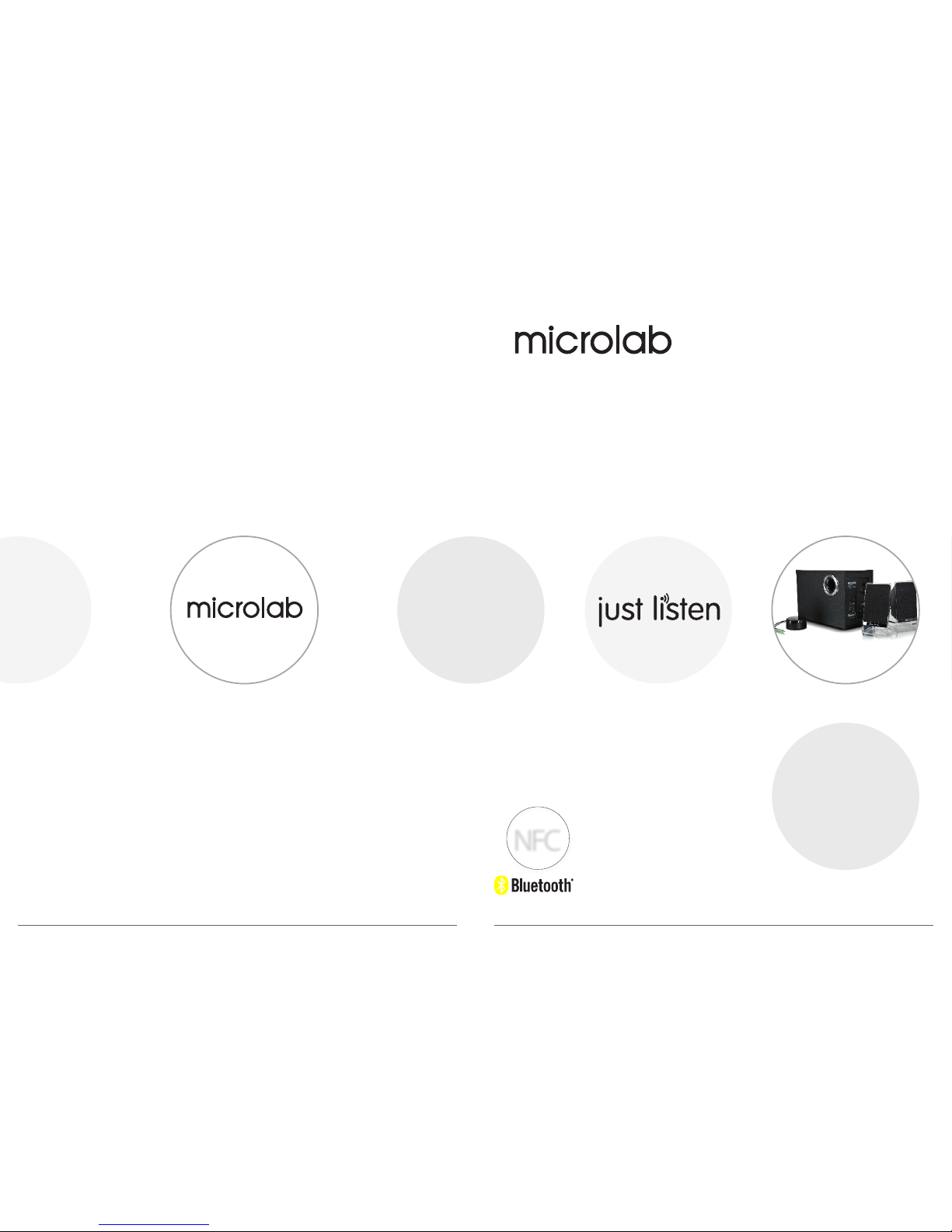
Pri or to ini tial us e, plea se read t he manu al care fully
www.microlab-global.com
Microlab Electronics Co., Ltd.
Made in China
Disclaimer: All symbols and logos belong to the respective brand holder or registered holder. All specifications and information are subject to changes
without further notice. Slight variations and differences might appear between the printed photos and actual product due to product enhancement.
User Manual
Slate
NFC
FCCI D:OR8 -SLATE
IC: 21231 -SLATE
80-M200(PL)BTGD-97-0001(US)-01 2017-11-2
Microlab Slate Bluetooth Speaker System
Page 2
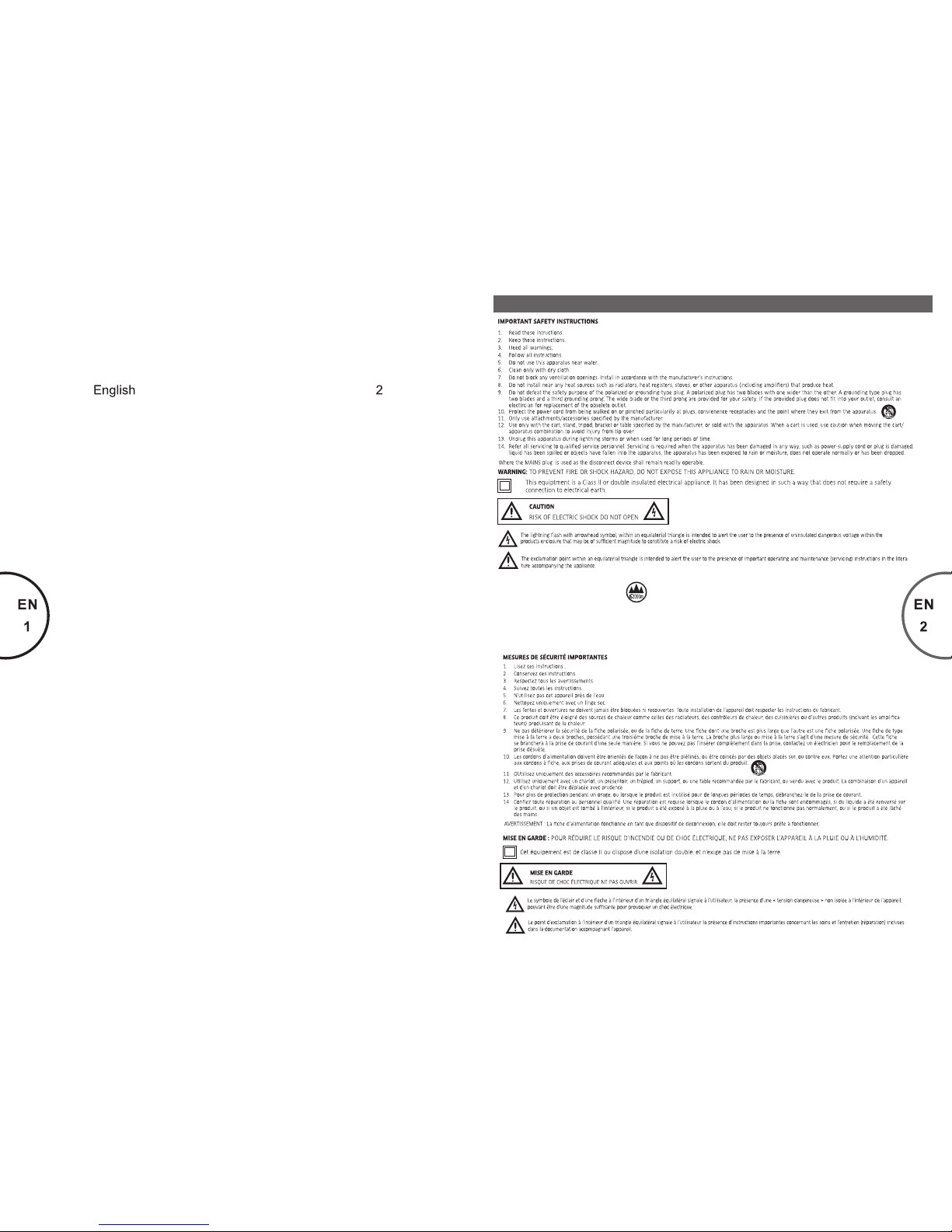
ETL certification declaration
DU Whe n appar atus op erati on and in stall ation i nstru ction s conta in inst ructi ons con tain in struc tions f or use by s ervic e perso nnel, s uch
inst ructi ons sha ll be sep arate i n forma t from ot her ins truct ions an d prece ded by th e word “C AUTIO N” and th e follo wing or t he equi valen t.
“The se serv icing i nstru ction s are for u se by qua lifie d servi ce pers onnel o nly. To r educe t he risk o f elect ric sho ck do not p erfor m any
serv icing o ther th an that c ontai ned is th e opera ting in struc tions u nless y ou are qu alifi ed to do so ”
15. The highest environmental temperature suitable for this product is 0℃ to 35℃ for indoor use only .
16. Appliable to altitude below 2000 meters
80-M200(PL)BTGD-97-0001(US)-01 2017-11-2
Page 3

Beautifully designed 2.1 speaker system with powerful sound. Power your multimedia player with this
system and listen to clear sound. Comes with two stereo satellites for highs and mids sound
reproduction. Ultra-low frequency subwoofer with bass reflex tunnel for deeper sound and bass
effects.
This platinum version features a beautifully crafted subwoofer cabinet and acrylic satellite speakers.
ideal for music appreciation and entertainment. Connects easily to your media player via universal 3.5
mm stereo plug.
Features wired remote control for quick master volume control, and interfaces for audio input and
headphones connections.
Features
Powerful 2.1 speaker system
Perfect for multimedia player and PC
High quality speaker drivers used for quality sound characteristics
Full audio spectrum performances, ideal for your favourite entertainment from Mp3, Mp4, CD/DVD
movies and digital playbacks
Bass reflex tunnel built-in subwoofer for deep bass and vocals
Wired remote control with rotary volume dial
Audio input jack - 3.5 mm stereo
Headphones jack for private listening
Package contents
Slate subwoofer 1 pc
Slate satellites 2 pcs
Slate wired control 1 pc
User manual 1 pc
Introduction
Alternative
listening mode:
plug to headphones,
main speaker system
mute.
3.5 mm stereo
jack: headphones
FCC and Canada EMC Compliance Information
This device complies with part 15 of the FCC Rules. Operation is subject to the following two
conditions: (1) This device may not cause harmful interference, and (2) this device must accept any
interference received, including interference that may cause undesired operation.
Note: This equipment has been tested and found to comply with the limits for a Class B digital device,
pursuant to part 15 of the FCC Rules. These limits are designed to provide reasonable protection
against harmful interference in a residential installation. This equipment generates uses and can
radiate radio frequency energy and, if not installed and used in accordance with the instructions, may
cause harmful interference to radio communications. However, there is no guarantee that interference
will not occur in a particular installation. If this equipment does cause harmful interference to radio or
television reception, which can be determined by turning the equipment off and on, the user is
encouraged to try to correct the interference by one or more of the following measures:
Reorient or relocate the receiving antenna.
Increase the separation between the equipment and receiver.
Connect the equipment into an outlet on a circuit different from that to which the receiver is
connected.
Consult the dealer or an experienced radio/TV technician for help.
Any Changes or modifications not expressly approved by the party responsible for compliance
could void the user's authority to operate the equipment.
The device has been evaluated to meet general RF exposure requirement. The device can be used
in portable exposure condition without restriction.
This device complies with Industry Canada licence-exempt RSS standard(s).
Operation is subject to the following two conditions: (1) This device may not cause
interference, and (2) This device must accept any interference, including interference that
may cause undesired operation of the device.
Le présent appareil est conforme aux CNR d'Industrie Canada applicables aux appareils
radio exempts de licence. L'exploitation est autorisée aux deux conditions suivantes:
(1) l'appareil ne doit pas produire de brouillage, et
(2) l'utilisateur de l'appareil doit accepter tout brouillage radioélectrique subi, même si le
brouillage est susceptible d'en compromettre le fonctionnement.
80-M200(PL)BTGD-97-0001(US)-01 2017-11-2
L'appareil a été évalué pour répondre aux exigences générales d'exposition aux RF. L'appareil peut
être utilisé dans une condition d'exposition portable sans restriction.
Page 4

To 3.5 mm
stereo jack
Pri or to ini tial
use :
Ple ase ens ure
AC ra tings
mat ched th at
of co untry i n
use .
Connections
TV
CD / VC D / DVD
Blu -ray Pl ayer
Mp3 / M p4 /
Med ia Play er
PC or N otebo ok
Med ia
Pla yer
AC Power
Supply
Connections and Operation
Subwoofer side panel
Right
satellite
Remote control
Left
satellite
Slate
Slate
Sla te
Sla te
Connections
Prior to connecting the speakers, ensure the AC power plug is unplugged from the AC source.
Secondly ensure the volume knob is set to minimum.
1. Connect the satellites to the left and right RCA outputs at the side panel of the subwoofer.
2. Place both satellites on extreme sides of the listening position. Place the subwoofer on the
floor and with its back near the wall for more bass.
3. Connect the AC power cord to the power supply source.
4. Please ensure the AC power supply match the power requirement printed at the side panel.
Wireless (Bluetooth®)
1. Please turn on the speaker system with the power switch situated at the side panel of the subwoofer.
2. The system will commence the Bluetooth® pairing process immediately. Please note that the system will
always default to this process everytime it is turned on.
3. Have your Bluetooth® enabled device activated for Bluetooth broadcast. For connection to the speaker
system, please ensure the Bluetooth® device supports A2DP profile.
4. Once your device detects the system, it should display the “Slate” name on its display screen.
5. Select pairing, and then connect func tions to commence the A2DP audio streaming mode. The blue LED
will illuminate steadily.
Illustrations
Front view
REMOTE CONTROL
Ideal listening position
and placement
FL - fro nt left s atell ite
FR - fr ont rig ht sate llite
SW - su bwoof er
S
Y
S
S
S
T
A
E
B
M
-
X
Wired
remote
control
Left
Satellite
Right
Satellite
Subwoofer
Remote control Subwoofer
side panel
Rotary volume
Wired
cable
junction
Power
LED
Remote control
DIN jack
BASS volume
knob
Audio output:
to satellites
AC input junction
Audio input 3.5 mm / Headphones 3.5 mm
Power switch
ACIN :100240V-
~50/ 60Hz50 0mA
80-M200(PL)BTGD-97-0001(US)-01 2017-11-2
Page 5

Check if the satellite cables are not kinked and properly connected.
Check source cable is correctly inserted to the correct jack.
50 Watt RMS
12 Watt x 2+ 26 Watt RMS
< 0.5 % 1 W 1 kHz
35 Hz - 2 0 kHz
> 75 dB
> 40 dB
2.5 "
4 Ohm
5.2 5"
8 Ohm
2RC A, Outp ut 2 - remo te cont rol: 3. 5 mm Head phone s
DIN j ack, In put 2 - rem ote con trol: 3 .5 mm ste reo
NFC s uppor ted
Technical Information
Power LED won’t light up
No sound heard
One or more satellite no sound
Sound is distorted or unclear
What are the products
supported?
What the perfect location to
place the subwoofer?
Check if the main power is turned on
Check if all connectors are properly inserted
Subwoofer is non-directional, so it can be placed anywhere. But
for deeper bass, it is preferably to place it on the floor and with its
back to the wall.
Any media player with 3.5 mm stereo jack such as smartphones,
tablets, Mp3/Mp4 players, CD/DVD players, LCD TV, PC or
notebooks. For NFC, the media device must be NFC enabled.
Check if the audio source is working well
Check if the media player is playing the audio source
Check if the volume level is turned up
Ensure the media file or format is of the supported type.
Ensure the bit rate recorded on the digital file is above 192 Kbps,
for clearer reproduction.
Check all cables for damaged or failed copper wire.
QuestionsSolutions
Alternative input connection:
via 3.5 mm stereo jack on remote control
3.5 mm stereo
jack: audio input 2
Twee ter dri ver typ e:
Twee ter imp edanc e:
Woofer driver type:
Woofer impedance:
Wir eless
7
8
Continued
Operations
6. To disable the mode, simply disconnect the Bluetooth® connection in your device.
Analog
1. Connect the 3.5 mm plug end from the wired remote control to your media device, such as Mp3/Mp4,
CD/DVD player, LCD TV, smartphone, tablet, or notebook.
2. Please ensure any connected Bluetooth® device is turned off, else the signal will continue to stream via
Bluetooth® mode.
3. Alternatively, you can connect a 3.5 mm plug from the media player to the side of the wired remote
control.
1. Ensure the master volume is at the lowest setting.
2. Turn on the main AC power and switch on the speaker system from the rear power switch.
3. Start the media player and song. For Bluetooth® enabled device, please start the music playback apps. For
Analog connection, start the playback from the Mp3/Mp4 player or notebook, etc.
4. Adjust the volume on the media player, and speaker’s master volume to your preferred listening level. The
master volume is located at the side panel of the right speaker.
5. For added sound effects, you can adjust the bass levels on the side panel.
6. Note: it is advisable not to turn the volume too loud or to its extreme volume limit to avoid damage to the
speaker driver material and impair your hearing. Always adjust in slow increment.
7. The system will conserve energy if there are no audio signal detected after 20 minutes. It will enter sleep
mode till it detects audio signal again. The LED will blink slowly in red colour if it is in AUX mode, and in
blue colour if it is in Bluetooth® mode.
NFC (Nearfield communication)
This function allows any NFC enabled device to easily connect to the speaker system by placing near the NFC
logo.
1. To use the NFC function, just tap the NFC enabled device on the NFC logo at the top of the remote
control.
2. This will connect the system to this device, and disconnect any previous connected device.
3. Once connected, you can commence the music playback as mentioned above.
Tap once on the NFC logo
(top of right speaker), or
place near the logo
Spe aker co nnect s
imm ediat ely to
NFC e nable d devic e,
pre vious d evice is
dis conne cted.
Troubleshooting
80-M200(PL)BTGD-97-0001(US)-01 2017-11-2
