MGE UPS Systems 2000 RT 2U, S EXB 2500, S EXB 1250, S 3000 RT 3U, S 1750 RT 2U User Manual
...Page 1

www.mgeups.com
Evolution
S 1250 RT 2U
S 1750 RT 2U
2000 RT 2U
S 2500 RT 2U
S 3000 RT 2U
S 3000 RT 3U
S EXB 1250/1750 RT 2U
S EXB 2500/3000 RT 2U
S EXB 2500/3000 RT 3U
Installation and user
manual
R
E
D
I
V
O
R
P
R
E
W
O
P
E
L
B
I
T
P
U
R
R
E
T
N
I
N
U
E
H
T
34003641FR/AA - Page 1
Page 2
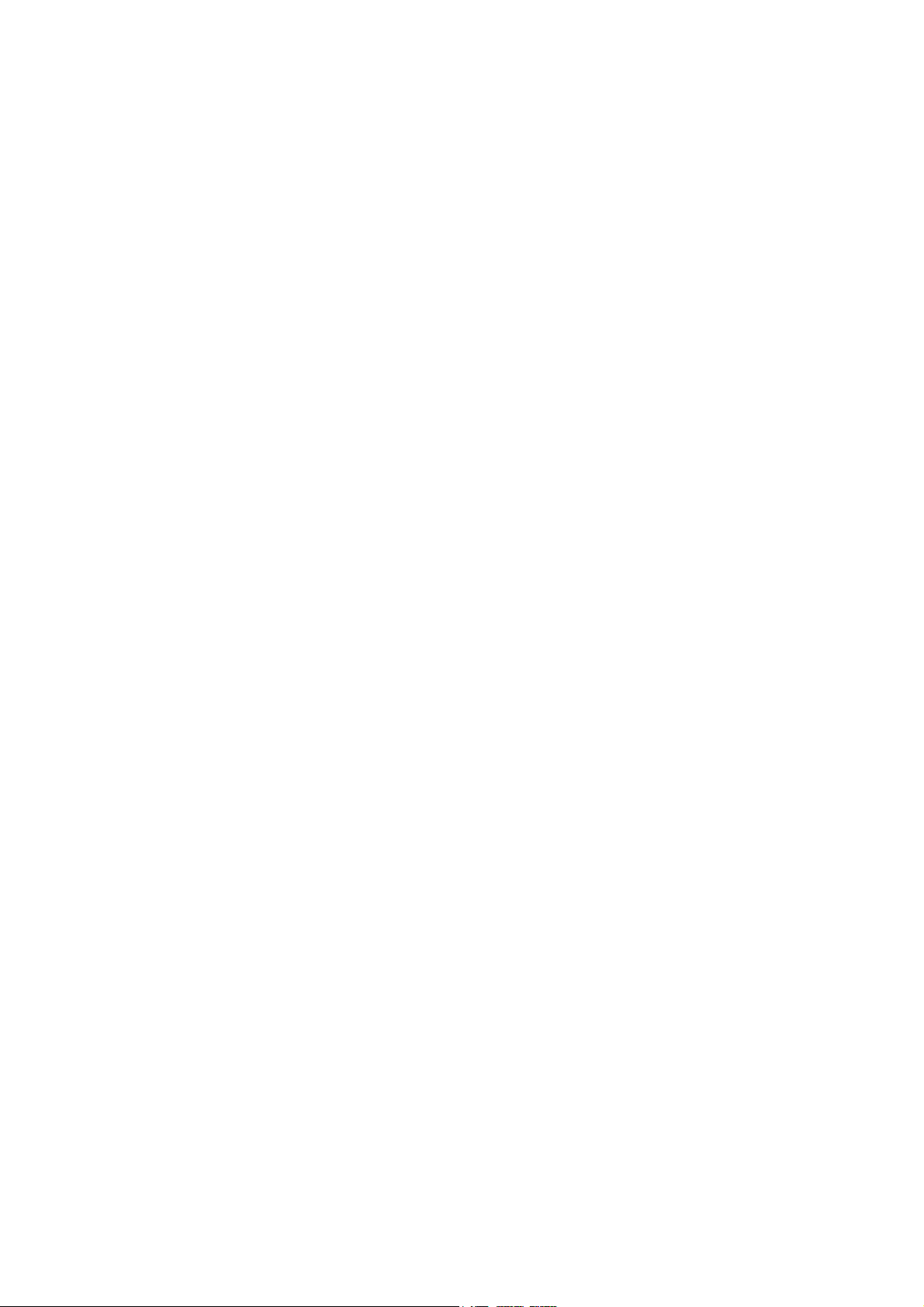
34008236EN/AA - Page 2
Page 3
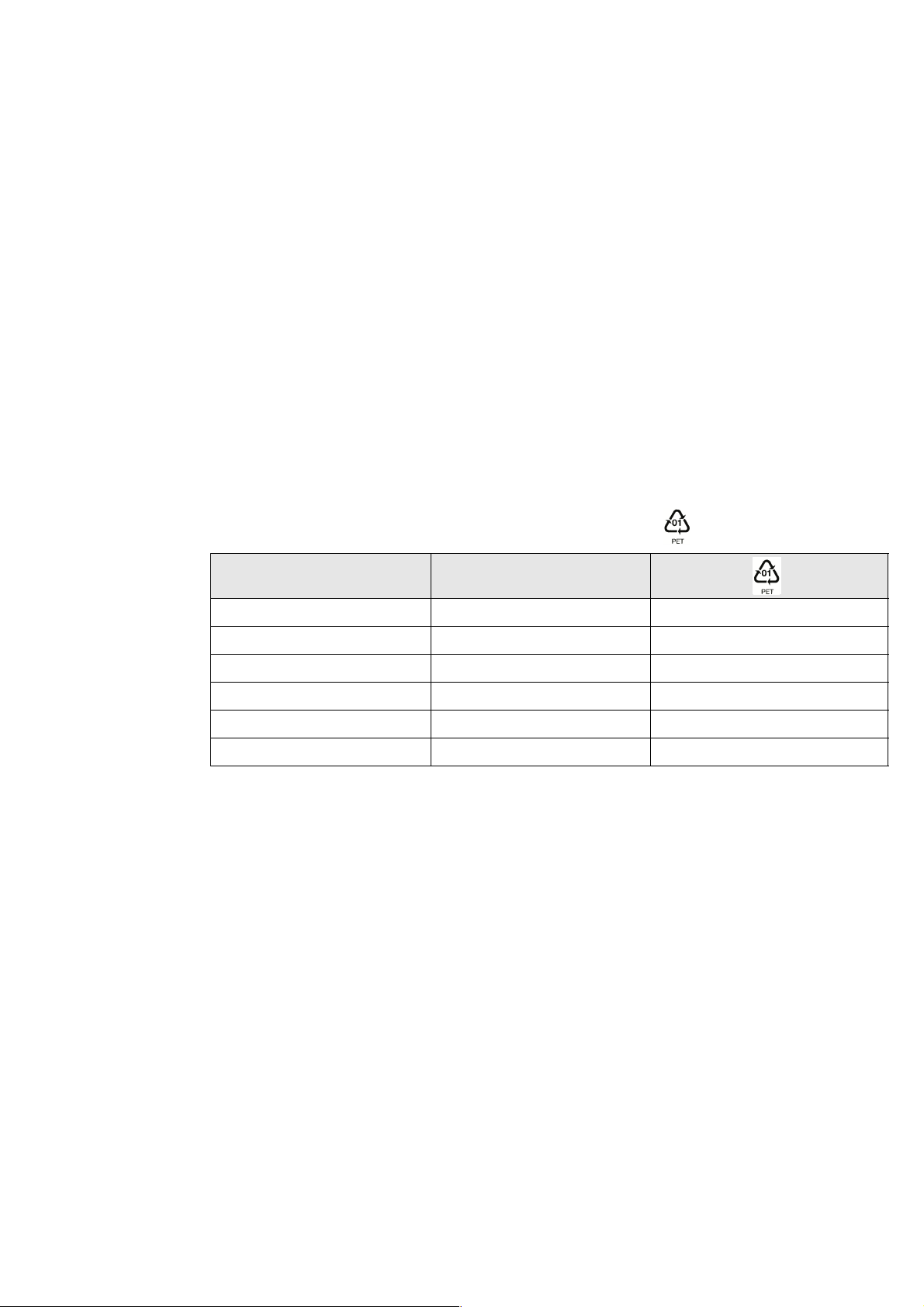
Thank you for selecting an MGE UPS SYSTEMS product to protect your electrical equipment.
The Evolution range has been designed with the utmost care.
We recommend that you take the time to read this manual to take full advantage of the many features of your UPS
(Uninterruptible Power System).
Before installing Evolution, please read the booklet presenting the safety instructions. Then follow the indications in this
manual.
To discover the entire range of MGE UPS SYSTEMS products and the options available for the Evolution range, we invite
you to visit our web site at www.mgeups.com or contact your MGE UPS SYSTEMS representative.
Environmental protection
MGE UPS SYSTEMS has implemented an environmental-protection policy.
Products are developed according to an eco-design approach.
Substances
This product does not contain CFCs, HCFCs or asbestos.
Packing
To improve waste treatment and facilitate recycling, separate the various packing components.
◗ The cardboard we use comprises over 50% of recycled cardboard.
◗ Sacks and bags are made of polyethylene.
◗ Packing materials are recyclable and bear the appropriate identification symbol .
Material Abbreviation Number
Introduction
in the symbol
Polyethylene terephthalate PET 01
High-density polyethylene HDPE 02
Polyvinyl chloride PVC 03
Low-density polyethylene LDPE 04
Polypropylene PP 05
Polystyrene PS 06
Follow all local regulations for the disposal of packing materials.
End of life
MGE UPS SYSTEMS will process products at the end of their service life in compliance with local regulations.
MGE UPS SYSTEMS works with companies in charge of collecting and eliminating our products at the end of their service life.
Product
The product is made up of recyclable materials.
Dismantling and destruction must take place in compliance with all local regulations concerning waste.
At the end of its service life, the product must be transported to a processing centre for electrical and electronic waste.
Battery
The product contains lead-acid batteries that must be processed according to applicable local regulations concerning
batteries.
The battery may be removed to comply with regulations and in view of correct disposal.
"Material Safety Data Sheets" (MSDS) for the batteries are available on our web site*.
The
(*) For more information or to contact the Product Environmental manager, use the
www.mgeups.com -> About us -> Environment.
"Environmental Form" on the site:
34008236EN/AA - Page 3
Page 4
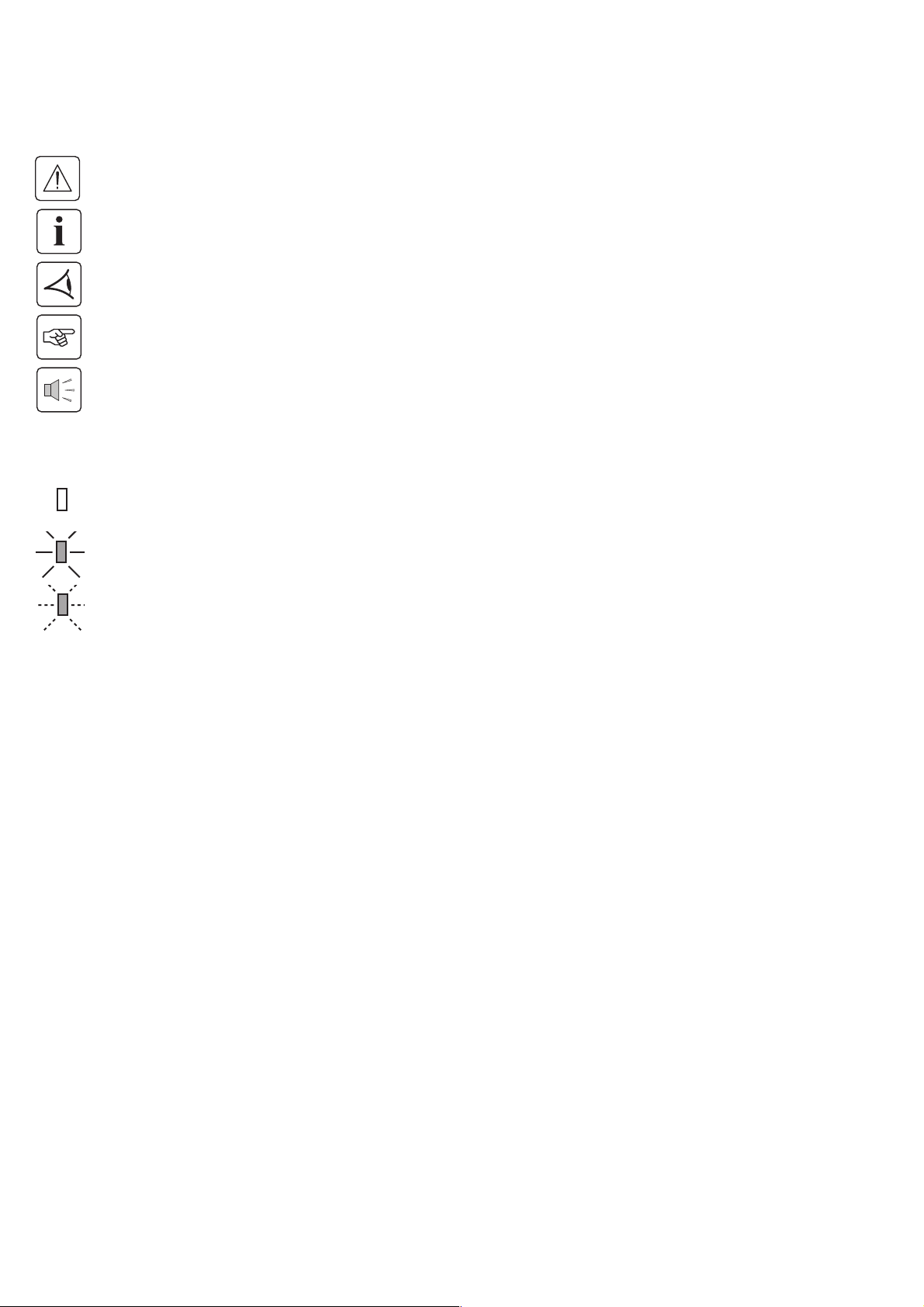
Introduction
Pictograms
Important instructions that must always be followed.
Information, advice, help.
Visual indication.
Action.
Audio signal.
In the illustrations on the following pages, the symbols below are used:
LED off
LED on
LED flashing
34008236EN/AA - Page 4
Page 5
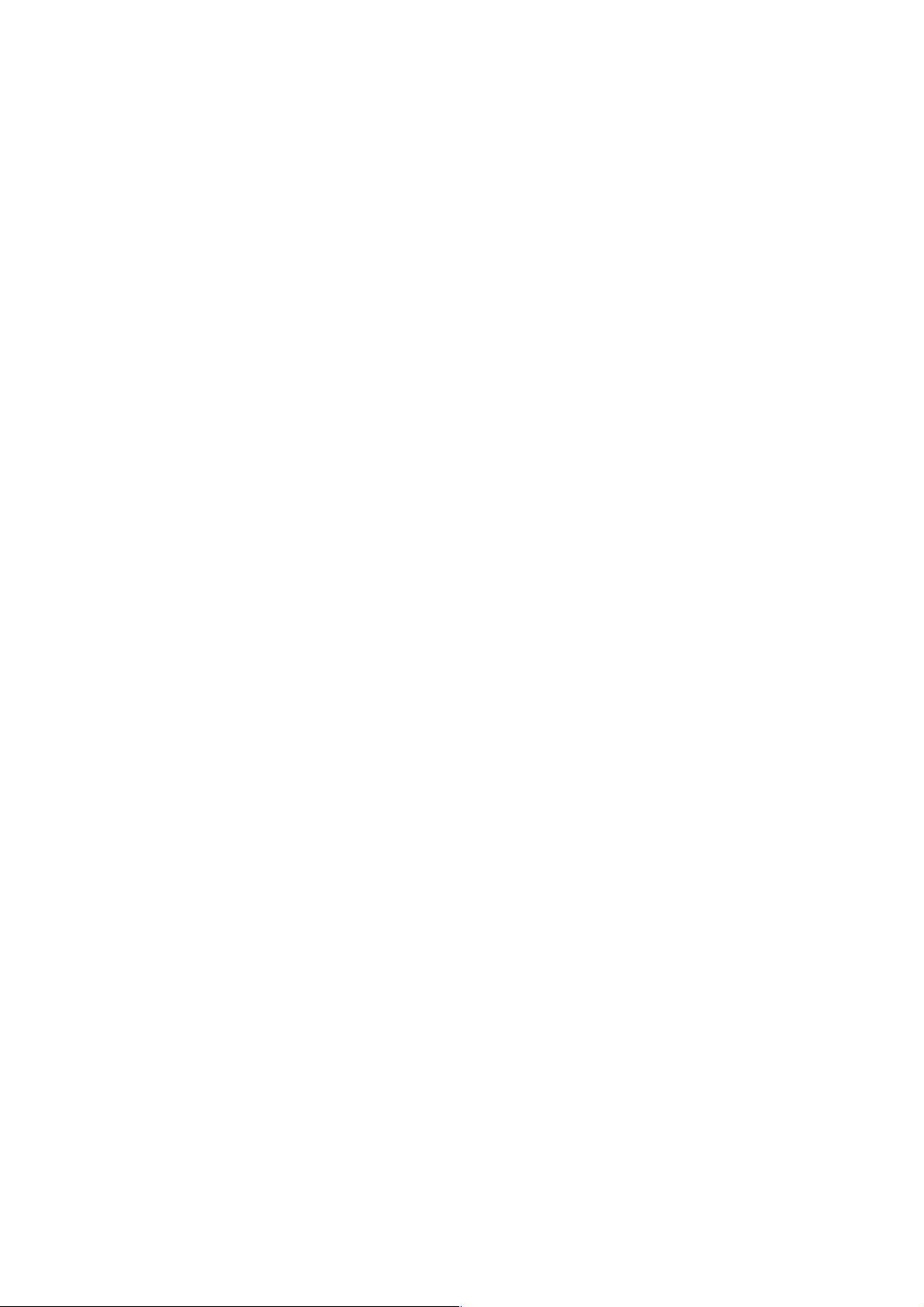
Contents
1. Presentation
1.1 Standard positions ...................................................................................................................... 6
Tower position................................................................................................................................ 6
Rack position ................................................................................................................................. 6
1.2 Rear panels................................................................................................................................... 7
Evolution 2500 / 3000 .................................................................................................................... 7
Evolution 1250 / 1750 / 2000 ......................................................................................................... 7
Evolution EXB (optional battery module) ....................................................................................... 7
1.3 Control panel................................................................................................................................7
2. Installation
2.1 Unpacking and contents check.................................................................................................. 8
2.2 Installation in tower position ...................................................................................................... 9
2.3 Installation in rack position ........................................................................................................ 9
2.4 Communication ports................................................................................................................ 10
Connection of RS232 or USB communication port (optional)...................................................... 10
Installation of the communication cards (optional)....................................................................... 10
Characteristics of the contact communication port (optional) ...................................................... 10
2.5 Connections with a FlexPDU (Power Distribution Unit) module ................................................11
2.6 Connections with a HotSwap MBP module..............................................................................11
HotSwap MBP module operation................................................................................................. 12
2.7 UPS connection without a FlexPDU or HotSwap MBP module ............................................. 12
3. Operation
3.1 Start-up and normal operation ................................................................................................. 13
3.2 Operation on battery power...................................................................................................... 13
3.3 Return of AC input power ......................................................................................................... 14
3.4 UPS shutdown............................................................................................................................ 14
3.5 UPS remote-control functions.................................................................................................. 14
4. Personalisation using external software........................................................................... 16
5. Maintenance
5.1 Troubleshooting......................................................................................................................... 17
Troubleshooting a UPS equipped with the HotSwap MBP module ............................................. 17
5.2 Battery-module replacement .................................................................................................... 18
Safety recommendations ............................................................................................................. 18
Battery-module removal............................................................................................................... 18
Mounting the new battery module................................................................................................ 19
5.3 Maintenance on a UPS equipped with the HotSwap MBP module........................................ 19
5.4 Training centre........................................................................................................................... 19
6. Appendices
6.1 Technical specifications............................................................................................................ 20
6.2 Glossary ..................................................................................................................................... 21
34008236EN/AA - Page 5
Page 6
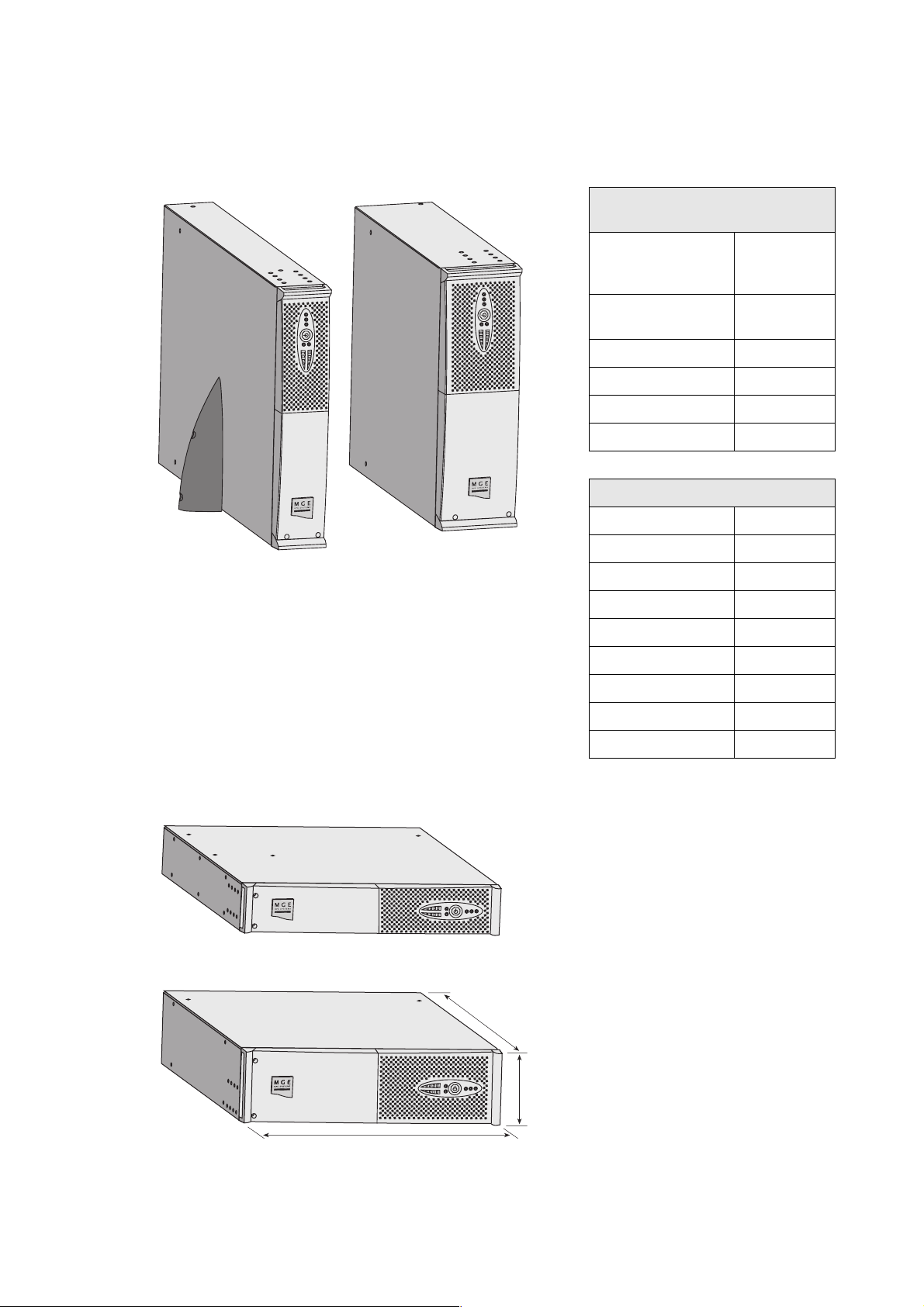
1. Presentation
1.1 Standard positions
Tower position
Dimensions (W x H x D)
in mm
S 1250 RT 2U
S 1750 RT 2U
2000 RT 2U
S 2500 RT 2U
S 3000 RT 2U
S 3000 RT 3U 440 x 131 x 484
S EXB 1250/1750 RT 2U
S EXB 2500/3000 RT 2U
S EXB 2500/3000 RT 3U
Weights in kg
S 1250 RT 2U 24.3
S 1750 RT 2U 26.6
2000 RT 2U 25.7
S 2500 RT 2U 33.8
S 3000 RT 2U 33.8
S 3000 RT 3U 34.3
S EXB 1250/1750 RT 2U
440 x 86 x 509
440 x 86 x 634
440 x 86 x 509
440 x 86 x 634
440 x 131 x 484
30.4
Rack position
S EXB 2500/3000 RT 2U
S EXB 2500/3000 RT 3U
D
H
W
41.5
41.7
34008236EN/AA - Page 6
Page 7
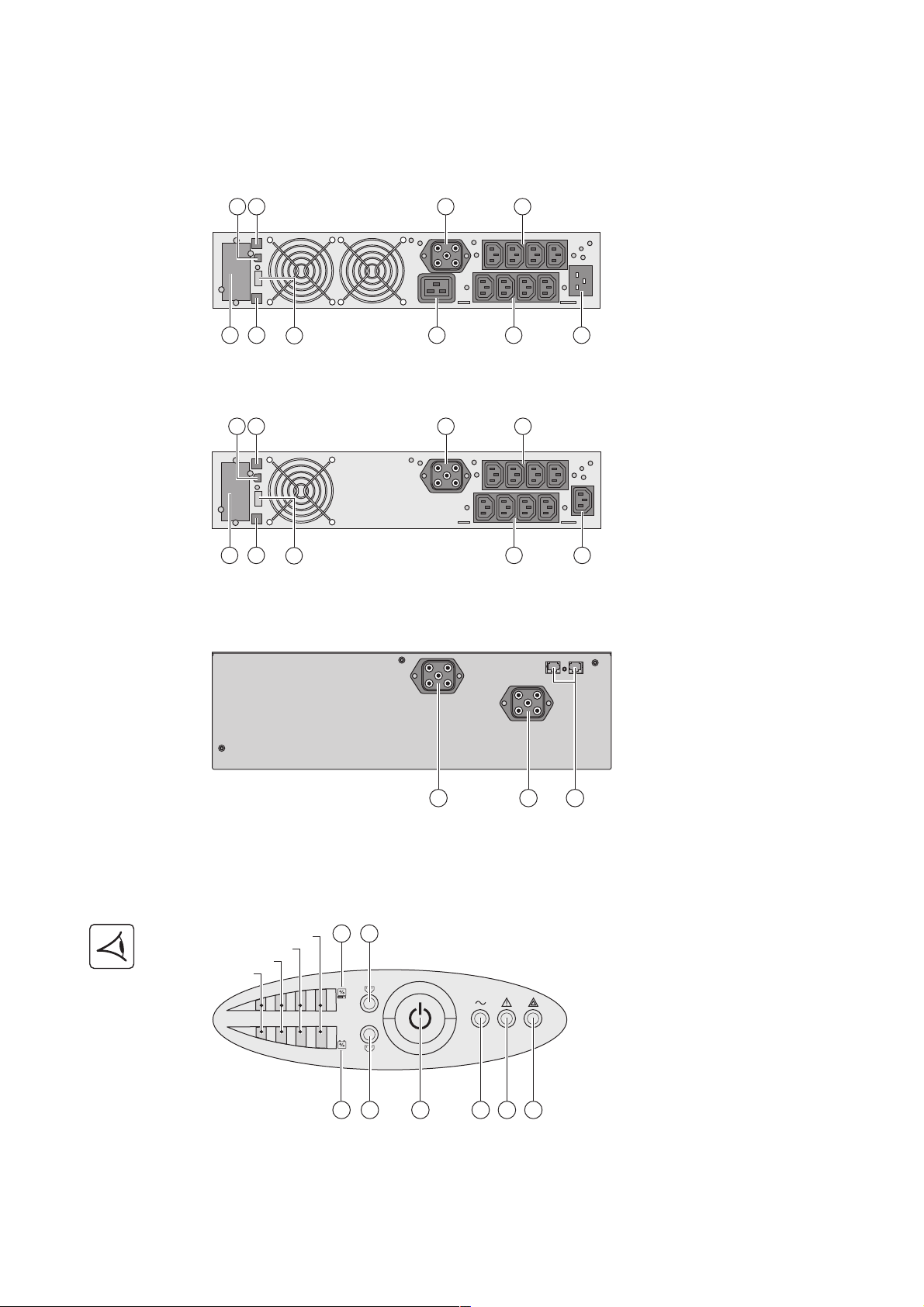
1.2 Rear panels
Evolution S 2500 / S 3000
21
3 7
5
Evolution S 1250 / S 1750 / 2000
21
1. Presentation
6
6
8
9 104
8
(1) USB communication port
(2) RS232 communication port
(3) Connector for automatic recognition of an
additional battery module
(4) Slot for optional communication card
(5) Connector for ROO (remote ON/OFF) or
RPO (Remote Power Off) control
(6) Connector for additional battery module
(except Evolution 2000)
(7) 16 A outlet for connection of equipment
(8) Two groups of 2 programmable outlets for
connection of equipment
(9) Groups of 4 outlets for connection of
equipment
(10) Socket for connection to AC-power
source
3
5
Evolution S EXB (optional battery module)
1.3 Control panel
22
76-100%
51-75%
26-50%
0-25%
20
1
2
94
10
(12) Connectors for battery modules (to the
UPS or to the other battery modules)
(13) Connectors for automatic recognition of
battery modules
1312 12
(20) Bargraph indicating the percent load
(21) Bargraph indicating battery charge level
(22) Programmable outlets 1 are supplied
with power
(23) Programmable outlets 2 are supplied
with power
(24) Lighted ON/OFF button for outlets
(25) Load protected LED
(26) Downgraded operation LED
(27) Load not protected LED
23 24 25 26 27
21
34008236EN/AA - Page 7
Page 8
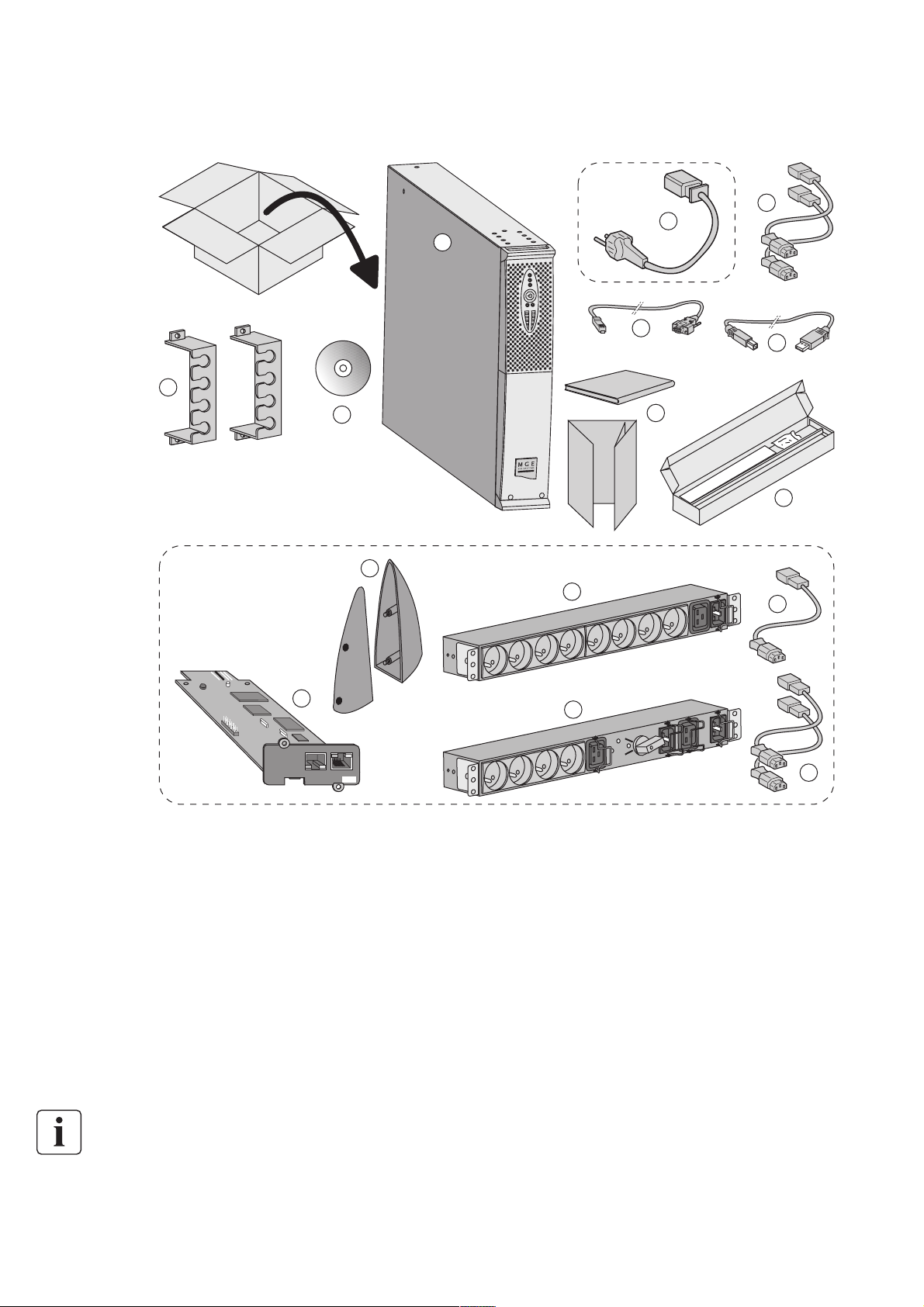
2. Installation
2.1 Unpacking and contents check
32
31
30
35
42
ETHERNET
100M 10M
On = Link
Blink = Act
36
Settings/Sensor
UPS data RS232
33
34
37
38
39
40
41
43
66102
44
34008236EN/AA - Page 8
(30) Evolution UPS
(31) connection cable to AC-power source (Evolution S
2500 and S 3000 models only)
(32) 2 connection cables for the protected equipment
(33) RS232 communication cable
(34) USB communication cable
(35) 2 systems to secure power plugs
(36)Solution-Pac CD-ROM
(37) Documentation
Elements supplied depending on the version or optional
(39) 2 supports for the upright position (RT 2U version only)
(40) FlexPDU module (optional)
(41) connection cable between FlexPDU module and UPS
(42) NMC communication card (optional, standard on Netpack
versions)
(43) HotSwap MBP module (optional)
(44) connection cables between HotSwap MBP module and
UPS
(38) Mounting kit for 19-inch bays
Packing materials must be disposed of in compliance with all local regulations concerning waste.
Recycling symbols are printed on the packing materials to facilitate sorting.
Page 9

2.2 Installation in tower position
2. Installation
1
Note. The two supports for the upright position are used on the RT 2U version only.
2.3 Installation in rack position
It is advised to first install the battery module, then the power module above.
Follow steps 1 to 4 for module mounting on the rails.
1
1
2
3
1
3
1
2
1
4
2
The rails and necessary hardware are supplied by MGE UPS SYSTEMS.
4
34008236EN/AA - Page 9
Page 10
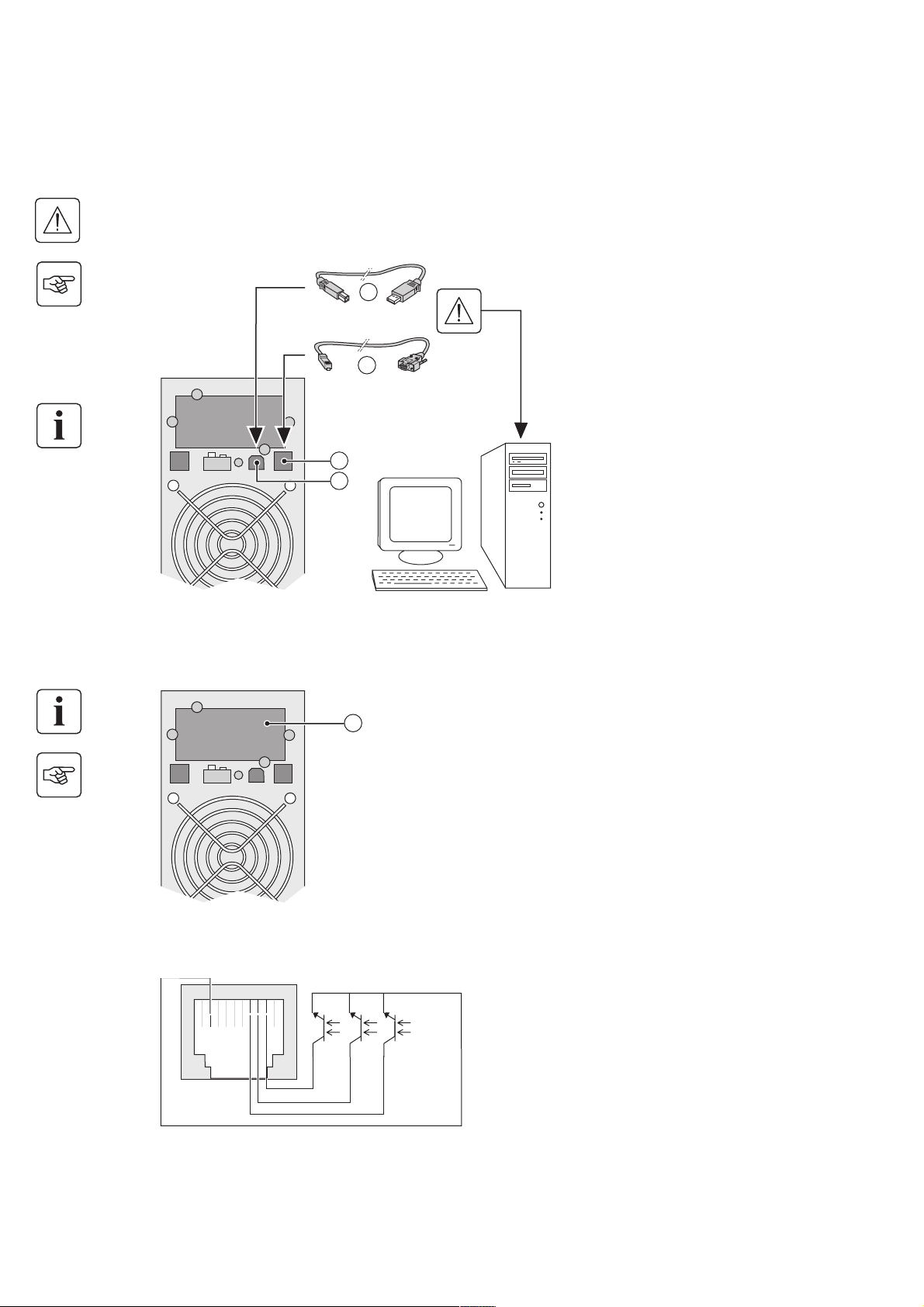
2. Installation
2.4 Communication ports
Connection of RS232 or USB communication port (optional)
The RS232 and USB communication ports cannot operate simultaneously.
1 - Connect the RS232 (33) or USB (34)
34
33
The UPS can now communicate with MGE
2
1
communication cable to the serial or USB
port on the computer equipment.
2 - Connect the other end of the
communication cable (33) or (34) to the USB
(1) or RS232 (2) communication port on the
UPS.
UPS SYSTEMS power management
software.
Installation of the communication cards (optional, standard on the Netpack versions)
4
Limited-access slot for the
communication card
It is not necessary to shutdown the UPS
before installing a communication card.
1 - Remove the slot cover (4) secured by
screws.
2 - Insert the communication card in the slot.
3 - Secure the card cover with the 2 screws.
Characteristics of the contact communication port (optional)
1102 345 6
7
89
commun
n.o. n.o. n.o.
◗ ◗ Pins 1, 3, 4, 5, 6, 10: not used
◗ Pin 2: common (user)
◗ Pin 7: low battery
◗ Pin 8: operation on battery power
◗ Pin 9: UPS ON, equipment supplied
n.o.: normally open contact
34008236EN/AA - Page 10
When a signal is activated, the contact is closed between the common (pin 4) and the pin for the corresponding signal.
Contact characteristics (optocoupler)
◗ Voltage: 48 V DC max
◗ Current: 80 mA max
◗ Power: 3.84 W
Page 11

2. Installation
2.5 Connection with a FlexPDU (Power Distribution Unit) module (optional)
1 - Evolution S 2500 / S 3000: connect the
Evolution S 2500 / S 3000
7
FlexPDU
8
9 10
41
31
UPS input socket (10) to the AC-power
source using the cable (31) supplied.
Evolution S 1250 / S 1750 / 2000: use the
power cable of the protected equipment.
2 - Evolution S 2500 / S 3000: connect the
input socket on the FlexPDU module (48) to
the UPS outlet (7) using the cable (41)
supplied.
Evolution S 1250 / S 1750 / 2000: connect
the input socket on the FlexPDU module
(48) to one of the outlets (9).
The cable and the connectors are marked in
red.
3 - Connect the equipment to the outlets (45),
(46) and (47) on the FlexPDU module. These
outlets differ, depending on the version of the
FlexPDU module.
4 - Fit the connection securing system that
prevents the plugs from being pulled out
accidentally.
48474645
2.6 Connection with a HotSwap MBP module (optional)
The HotSwap MBP module makes it possible to service or even replace the UPS without affecting the connected loads
(HotSwap function).
1 - Connect the input socket (56) on the
Evolution S 2500 / S 3000
7
HotSwap MBP
By-pass
UPS ON -
OK to switch
Normal
50
8
9 10
44
BY PASS SWITCH
5549
545351 52
56
HotSwap MBP module to the AC-power
source using the cable (31) supplied.
2 - Connect the UPS input socket (10) to the
"UPS Input" (55) on the HotSwap MBP
module, using the cable (44) supplied. These
cables and the connectors are marked blue.
3 - Evolution S 2500 / S 3000: connect the
UPS outlet (7) to the "UPS Output" (54) on
the HotSwap MBP module, using the cable
(44) supplied.
Evolution S 1250 / S 1750 / 2000: connect
one of the UPS outlets (9) to the "UPS
Output" (54) on the HotSwap MBP module.
These cables and the connectors are marked
in red.
4 - Connect the equipment to the outlets (49)
and (50) on the HotSwap MBP module.
These outlets differ, depending on the
version of the HotSwap MBP module.
Caution. Do not use UPS outlets (8) and (9)
31
to supply equipment because use of
switch (53) on the HotSwap MBP module
would cut supply to the equipment.
34008236EN/AA - Page 11
Page 12

2. Installation
HotSwap MBP module operation
By-pass
UPS ON -
OK to switch
Normal
52 53
51
UPS start-up with the HotSwap MBP module
1 - Check that the UPS is correctly connected to the HotSwap MBP module.
2 - Set switch (53) to Normal position.
3 - Start the UPS by pressing the ON/OFF button (24) on the UPS control panel.
The load is supplied by the UPS.
LED (51) "UPS ON - OK to switch" on the HotSwap MBP module goes ON.
HotSwap MBP module test
1 - Set switch (53) to Bypass position and check that the load is still supplied.
2 - Set switch (53) back to Normal position.
BY PASS SWITCH
The HotSwap MBP module has a rotary
switch (53) with two positions:
Normal - the load is supplied by the UPS,
Bypass - the load is supplied directly by the
AC-power source.
2.7 UPS connection without a FlexPDU or HotSwap MBP module
Check that the indications on the name plate located on the back of the UPS correspond to the AC-power source and
the true electrical consumption of the total load.
1 - Evolution S 1250 / S 1750 / 2000:
connect the UPS input socket (10) to the ACpower source using the cable of the protected
equipment.
Evolution S 2500 / S 3000: connect the
supplied cable (31) (250 V - 16 A) to the
socket (10), then to the AC-power source.
7
8
9
35
10
31
32
2 - Connect the loads to the UPS using the
cables (32).
It is preferable to connect the priority loads to
the four outlets marked (9) and the nonpriority loads to the four outlets marked (8)
that can be programmed in pairs (1 and 2).
For the Evolution S 2500 / S 3000 models,
connect any high-power devices to the 16 A
outlet (7).
To program shutdown of outlets (8) during
operation on battery power and thus optimise
the available backup time, the MGE UPS
SYSTEMS communication software is
required.
3 - Fit the connection securing system (35)
that prevents the plugs from being pulled out
accidentally.
34008236EN/AA - Page 12
Note. The UPS charges the battery as soon as it is connected to the AC-power source, even if button (24) is not pressed.
Once the UPS is connected to the AC-power source, eight hours of charging are required before the battery can
supply the rated backup time.
Page 13

3.1 Start-up and normal operation
Press button (24) for approximately 1 second.
21
1
2
24
26
25
The connected devices are protected by the UPS.
3.2 Operation on battery power
Transfer to battery power
1
The connected devices are supplied by the battery.
2
24
26
25
27
3. Operation
◗ The buzzer beeps once and all the LEDs go ON simultaneously.
◗ If AC input power is available, button (24) and LED (25) are ON. The load
is supplied by the AC-power source. Conditions permitting, the UPS runs
a battery test, indicated by LEDs (21) and the buzzer.
◗ If AC input power is not available, button (24) and LEDs (25) and (26) are
ON. The load is supplied by the UPS on battery power.
If LED (27) is ON, a fault has occurred (see the
section).
◗ The connected devices continue to be supplied by the UPS when AC
input power is no longer available. The necessary energy is provided by
the battery.
◗ Button (24) and LEDs (25) and (26) are ON.
◗ The audio alarm beeps every ten seconds.
"Troubleshooting"
Low-battery warning
1
2
24
25
◗ Button (24) and LEDs (25) and (26) are ON.
◗ The audio alarm beeps every three seconds.
26
The remaining battery power is low.
Shut down all applications on the connected equipment because
automatic UPS shutdown is imminent.
34008236EN/AA - Page 13
Page 14

3. Operation
End of battery backup time
◗ All the LEDs go OFF.
◗ The audio alarms stops.
The UPS is completely shut down.
3.3 Return of AC input power
Following an outage, the UPS restarts automatically when AC input power returns (unless the restart function has been
disabled via UPS personalisation) and the load is again supplied.
3.4 UPS shutdown
1
2
24
Press button (24) for approximately 2 seconds.
The devices connected to the UPS are no longer supplied.
3.5 UPS remote control functions
Evolution offers a choice between two remote control functions.
◗ RPO: Remote Power Off allow a remote contact to be used to disconnect all the equipment connected to the UPS.
Restarting the UPS requires manual intervention.
◗ ROO: Remote ON/OFF allows remote action of button (24) to shut down the UPS.
These functions are obtained by opening a contact connected between the appropriate pins of connector (5) on the rear panel
of the UPS (see figures below).
5
Remote control connection and test
1 - Check that the UPS is OFF and disconnected from the AC input source.
2 - Remove connector (5) after unscrewing the screws.
3 - Connect a normally closed volt-free contact (60 V DC / 30 V AC max., 20 mA max., 0.75 mm
the two pins of connector (5) (see diagram).
2
cable cross-section) between
34008236EN/AA - Page 14
Page 15

Contact open: UPS shutdown
ROO
5
Contact closed: UPS start-up (UPS connected to AC power and AC power is available)
Note. The local ON/OFF control using button (24) overrides the remote-control function.
3. Operation
RPO
5
4 - Plug connector (5) into the back of the UPS.
5 - Connect and restart the UPS following the previously described procedures.
6 - Activate the external remote shutdown contact to test the function.
Warning. This connector must only be connected to SELV (Safety Extra-Low Voltage) circuits.
Contact open: UPS shutdown, LED (26) goes ON
To return to normal operation, deactivate the remote external contact (LED (26) goes OFF) and
restart the UPS by pressing button (24).
34008236EN/AA - Page 15
Page 16
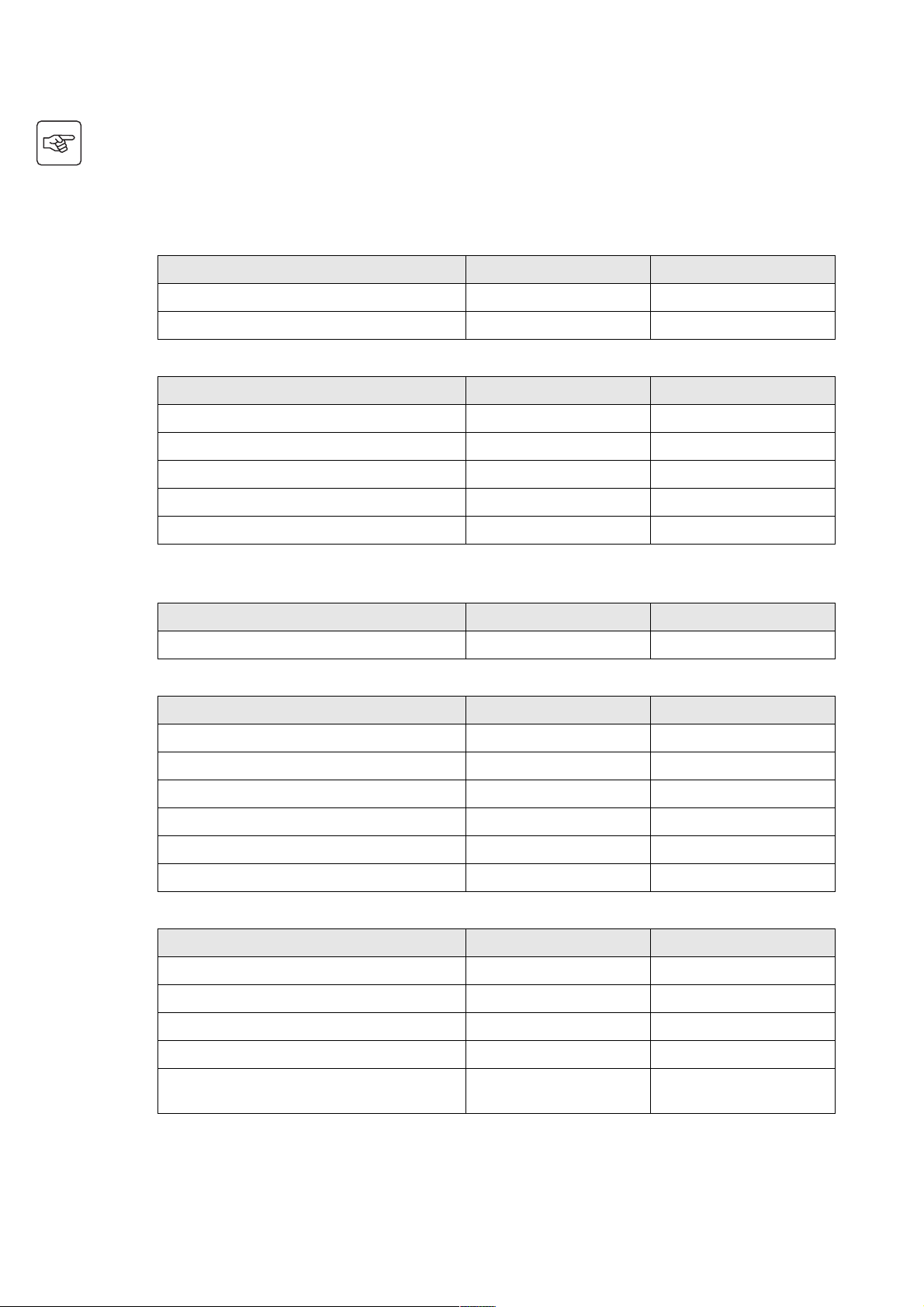
4. Personalisation using external software
◗ Insert the Solution-Pac CD-ROM in the drive.
◗ On the first navigation screen, select "Point to Point solution" and follow the instructions on how to install the Personal
Solution-Pac software.
◗ Then select "Settings", "Advanced settings" and "UPS settings".
Note that the Linux/Unix/MacOS versions of Personal Solution-Pac software do not offer this possibility.
It is possible to modify the settings listed below (detailed comments are available in the Personal Solution-Pac software).
Main-output personalisation
Function Factory setting Other available settings
Output voltage
Overload alarm threshold 105% 30/50/70%
Voltage-threshold personalisation
Function Factory setting Other available settings
High threshold for transfer to battery 294 Volts AC 271 to 294 Volts AC
Low threshold for transfer to battery 160 Volts AC 160 to 180 Volts AC
Fader activation threshold 265 Volts AC 244 to 265 Volts AC
Booster activation threshold 184 Volts AC 184 to 207 Volts AC
Maximum input-voltage range Disabled Enabled
on battery power 230 Volts AC 200/208/220/240 Volts AC
(1)
(1) Low threshold for transfer to battery is 150 V.
UPS-sensitivity personalisation
Function Factory setting Other available settings
UPS-sensitivity level Normal High or low
UPS ON/OFF personalisation
Function Factory setting Other available settings
Automatic start Enabled Disabled
Cold start Enabled Disabled
Forced shutdown Enabled Disabled
Energy-savings mode Disabled Enabled
UPS ON/OFF controlled by software Enabled Disabled
Battery level before restart 0% 0 to 100%
Battery personalisation
Function Factory setting Other available settings
Battery-test intervals Weekly No test / daily test / monthly test
Low-battery warning 20% 0 to 100%
34008236EN/AA - Page 16
Battery protection against deep discharge Enabled Disabled
Audio alarm Enabled Disabled
Additional battery module (Evolution S models only) Automatic detection of number
of battery modules
For specific batteries, from 25
to 81 Ah
Page 17

5.1 Troubleshooting
Indication Diagnostic Correction
5. Maintenance
1 When the UPS is started using button
(24), all the LEDs go ON once and the
buzzer beeps once, then LED (26)
remains ON.
2 Button (24) and LEDs (25) and (26) are
ON and all the LEDs on bargraph (20)
The remote power off (RPO)
contact has been activated to shut
down the UPS and now prevents
restart.
The percent load is greater than the
set overload level or UPS capacity.
flash.
3 Button (24) and LED (27) are ON and
all the LEDs on bargraph (20) are
flashing.
A critical overload has occurred on
the UPS output. If AC input power
fails, the load will not be supplied in
battery mode.
4 LED (27) is ON and all the LEDs on
bargraph (21) are flashing.
5 LED (27) alone is ON and the buzzer
sounds continuously.
A battery fault has been detected
during the automatic test.
A UPS internal fault has occurred
and the load is not supplied.
Troubleshooting a UPS equipped with the HotSwap MBP module
Indication Diagnostic Correction
6 The load is no longer supplied when
the rotary switch (49) on the HotSwap
MBP module is set to Bypass position.
◗ The protected devices are
connected to the UPS output
instead of to the HotSwap MBP
module.
◗ The AC-power cord is connected
to the UPS input instead of to the
HotSwap MBP module.
Set the contact back to its normal
position and press button (24) to
restart.
Check the power drawn by the
connected devices and disconnect
any non-priority devices. Check the
overload level setting.
Check the power drawn by the
connected devices and disconnect
any non-priority devices.
Replace the battery module (see
section 5.2, Battery-module
replacement).
Call the after-sales support
department.
Check the wiring between the UPS
and the HotSwap MBP module (see
section 2.6).
7 The load is no longer supplied when
the rotary switch (49) on the HotSwap
MBP module is set to Normal position.
◗ The UPS is shut down.
◗ The wiring between the UPS and
the HotSwap MBP module is
incorrect.
8 The load is no longer supplied after
AC-power fails.
◗ The rotary switch (49) on the
HotSwap MBP module is set to
Bypass position.
◗ The wiring between the UPS and
the HotSwap MBP module is
incorrect.
If a fault leads to UPS shutdown, press the ON/OFF button (24) to clear the fault.
◗ Start the UPS.
◗ Check the wiring between the UPS
and the HotSwap MBP module (see
section 2.6).
◗ Set the rotary switch (49) on the
HotSwap MBP module to Normal
position.
◗ Check the wiring between the UPS
and the HotSwap MBP module (see
section 2.6).
34008236EN/AA - Page 17
Page 18

5. Maintenance
5.2 Battery-module replacement
Safety recommendations
The battery can cause electrocution and high short-circuit currents. The following safety precautions are required
before servicing the battery components:
◗ Remove watches, rings, bracelets and all other metal objects from the hands and arms,
◗ Use tools with an insulated handle.
Battery-module removal
A - Unscrew the left-hand side of the front
panel (two screws).
B - Remove the part.
B
A
C - Disconnect the battery block by
separating the two connectors (never pull on
the wires).
C
D - Remove the metal protection cover in
front of the battery (two screws).
D
34008236EN/AA - Page 18
E - Pull the plastic tab to remove the battery
block and replace it.
E
Page 19

5. Maintenance
Mounting the new battery module
Carry out the above instructions in reverse order.
◗ To ensure safety and high performance, use only batteries supplied by MGE UPS SYSTEMS.
◗ Take care to firmly press together the two parts of the connector during remounting.
5.3 Maintenance on a UPS equipped with the HotSwap MBP module
HotSwap MBP
50
7
UPS ON -
OK to switch
By-pass
Normal
8
9 10
44
BY PASS SWITCH
545351 52
The HotSwap MBP module makes it
possible to service or even replace the UPS
without affecting the connected loads
(HotSwap function).
Maintenance
1 - Set switch (53) to Bypass position. The red
LED on the HotSwap MBP module goes ON,
indicating that the load is supplied directly
with AC input source power.
2 - Stop the UPS by pressing the ON/OFF
button (24) on the UPS control panel. LED
(51) "UPS ON - OK to switch" goes OFF, the
UPS can now be disconnected and replaced.
Return to normal operation
1 - Check that the UPS is correctly connected
to the HotSwap MBP module.
2 - Start the UPS by pressing the ON/OFF
button (24) on the UPS control panel. LED
(51) "UPS ON - OK to switch" on the
HotSwap MBP module goes ON (otherwise,
5549
56
there is a connection error between the
HotSwap MBP module and the UPS).
3 - Set switch (53) to Normal position. The red
LED on the HotSwap MBP module goes
31
OFF.
5.4 Training centre
To fully master operation of your MGE UPS SYSTEMS product and carry out level 1 servicing, see our complete range of
technical training courses, available in both French and English.
50 Hz training centre
MGE UPS SYSTEMS
140 avenue Jean-Kuntzmann
Zirst - Montbonnot St-Martin
38334 St-Ismier Cedex FRANCE
Tel. +33 (0)4 76 18 34 14
Fax +33 (0)4 76 18 45 21
training@mgeups.com
www.mgepowerlearning.com
(Catalogue and registration available on line)
60 Hz training centre
MGE UPS SYSTEMS
1660 Scenic Avenue
Costa Mesa CA 92626 USA
Tel. +1 714 557 1637
Fax +1 714 437 9072
technical.training@mgeups.com
www.mgepowerlearning.com
(Catalogue and registration available on line)
34008236EN/AA - Page 19
Page 20

6. Appendices
6.1 Technical specifications
Filter
Transformer
(AVR)
Charger
Inverter
Battery
Evolution S
1250
Evolution S
1750
Evolution
2000
Evolution S
2500
Evolution S
3000
Output power 1250VA/1150W 1750VA/1600W 2000VA/1600W 2500VA/2250W 3000VA/2700W
AC input power
◗ Rated input voltage
◗ Input-voltage range
◗ Input-frequency range
Output on battery power
◗ Voltage
◗ Frequency
47 to 70 Hz (50 Hz system), 56.5 to 70 Hz (60 Hz system)
Single phase 220~240 V
160 V to 294 V
230 V (+6/-10%)
(1)
(3)
50/60 Hz ±0.1%
(2)
Battery (sealed lead acid,
maintenance free)
◗ Standard
◗ Additional modules possible
4 x 12 V
4 x 12 V - 9 Ah 6 x 12 V
7.2 Ah
Evolution S EXB 1250/1750
6 x 12 V
7.2 Ah
(4)
No Evolution EXB S 2500/3000
9 Ah
(5)
(up to 4 EXB)
Environment
◗ Operating temperature
0 to 40°C
range
◗ Storage temperature range
◗ Relative humidity
◗ Noise level
20 to 90% (without condensation)
< 45 dBA < 50 dBA
-25°C to 40°C
34008236EN/AA - Page 20
(1) The high and low thresholds can be adjusted using Personal Solution-Pac software.
(2) Up to 40 Hz in low-sensitivity mode (programmable using Personal Solution-Pac software.
(3) Adjustable to 200 V (10% derating of output power) / 208 V / 220 V / 230 V / 240 V.
(4) Battery Evolution S EXB 1250/1750: 2 strings, each 4 x 12 V / 9 Ah.
(5) Battery Evolution S EXB 2500/3000: 2 strings, each 6 x 12 V / 9 Ah.
When the appliance is used in EU area, use an external circuit breaker in front of line with rating 16A, 250V which is IEC/EN
60898-1 standard compliant;
When the appliance is used in America area, use an external circuit breaker in front of line with rating 20A, 250V.
This product is designed for IT power distribution system.
Page 21

6.2 Glossary
6. Appendices
Backup time Time during which the load can be supplied by the UPS operating on battery power.
Battery test Internal UPS test to check battery status.
Booster mode Automatic UPS mode that steps up the AC voltage if it is too low, to a level above the
personalised set-point, without discharging the battery.
Bypass AC input Bypass line from the AC-power source, controlled by the UPS, used to directly supply the load if
an overload or a malfunction occurs on the UPS.
Cold start The devices connected to the UPS can be started even if AC input power is not available. The
UPS operates on battery power alone.
Deep discharge Battery discharge beyond the permissible limit, resulting in irreversible damage to the battery.
Fader mode Automatic UPS mode that steps down the AC voltage if it is too high, to a level below the
personalised set-point, without discharging the battery.
FlexPDU Module with UPS outlets for installation in a bay. There are different modules with different types
of outlets.
HotSwap MBP UPS manual-bypass module for maintenance. There are different modules with different types of
outlets.
Load Devices or equipment connected to the UPS output.
Low-battery warning This is a battery-voltage level indicating that battery power is low and that the user must take
action in light of the imminent break in the supply of power to the load.
Normal AC input The AC-power line supplying the UPS under normal conditions.
Percent load Ratio of the power effectively drawn by the load to the maximum output of the UPS.
Personalisation It is possible to modify certain UPS parameters set in the factory. Certain UPS functions can also
be modified by the Personal Solution-Pac software to better suit user needs.
Programmable
outlets
UPS Uninterruptible Power System.
UPS ON/OFF
controlled by
software
Controllable outlets for automatic load shedding, remote shutdown and sequential restart
(personalised using Personal Solution-Pac software.
This function enables or disables initiation of UPS ON/OFF control sequences by computer
power-management software.
34008236EN/AA - Page 21
Page 22
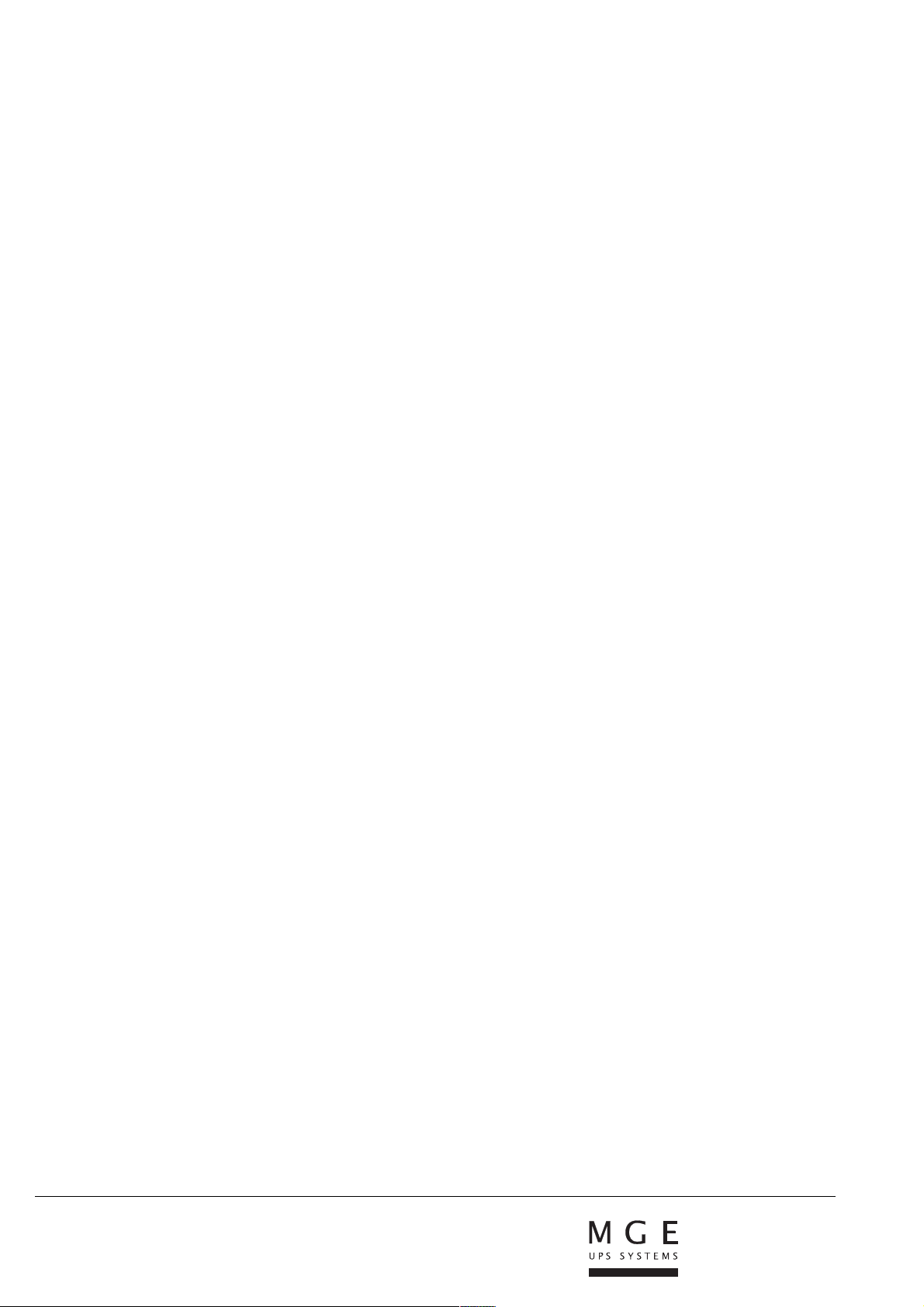
MGE UPS SYSTEMS T H E U N I N T E R R U P T I B L E P O W E R P R O V I D E R
140, Avenue Jean Kuntzmann
ZIRST - Montbonnot St Martin
38334 - Saint Ismier Cedex - France
www.mgeups.com
34008236EN/AA
