Page 1
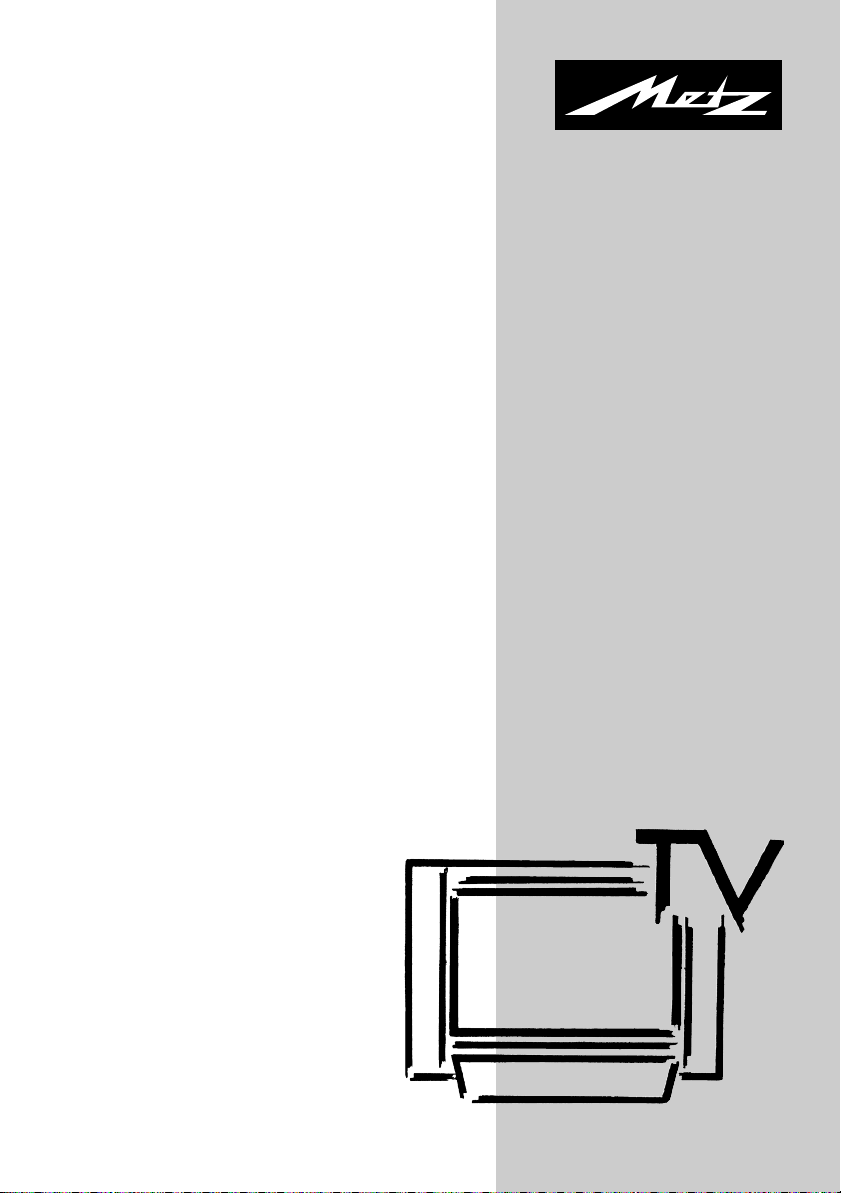
05/12/24
605 47 0024.A1
Plasma-TV-Set 42“ PIP 42TM92
Bedienungsanleitung
Operating Instructions
Page 2
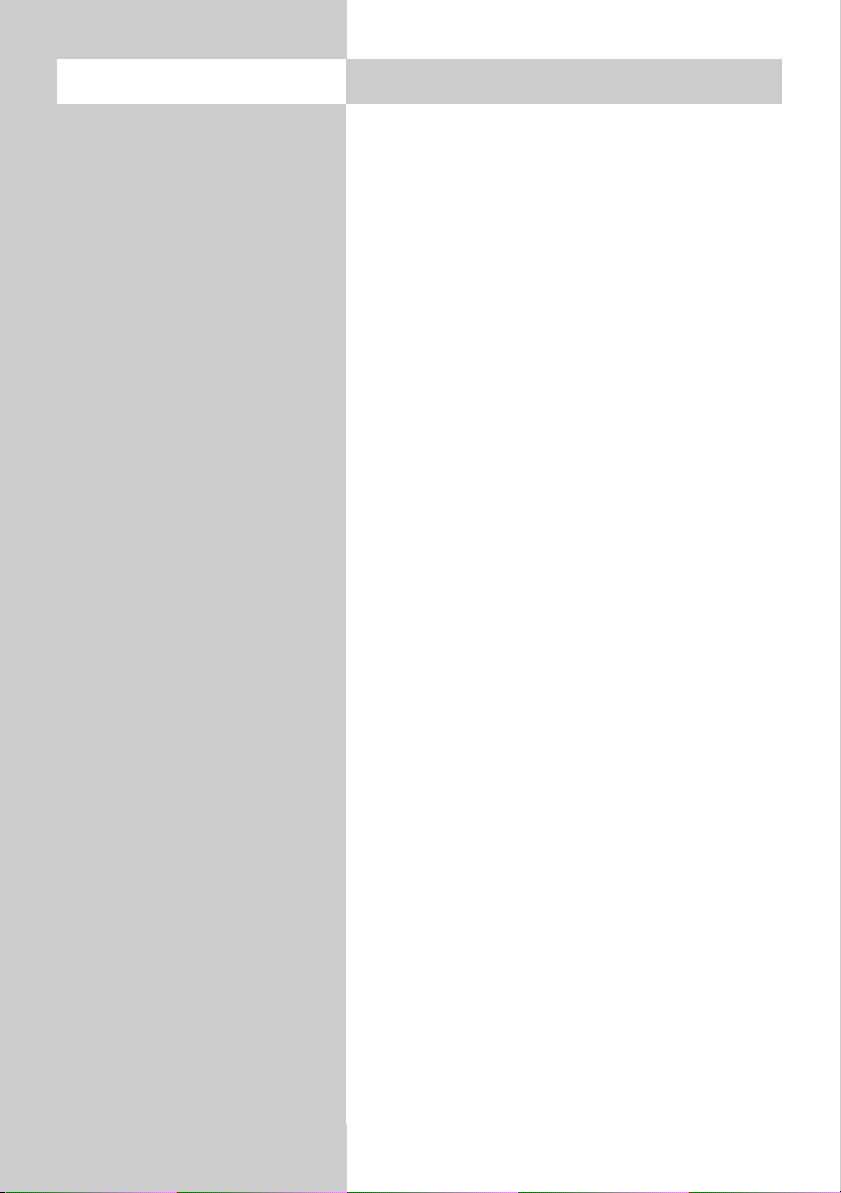
2
Inhaltsverzeichnis
1. Aufstellhinweise . . . . . . . . . . . . . . . . . . . .3
1.1 Wandmontage . . . . . . . . . . . . . . . . . . . . .4
1.2 Lautsprecher . . . . . . . . . . . . . . . . . . . . . . .5
1.3 Sonstiges . . . . . . . . . . . . . . . . . . . . . . . . .6
1.4 Bedienelemente Plasma-Bildschirm . . . . . . .6
1.5
Bedienelemente und Anschlüsse Tuner-Box
. . .7
2. Sicherheitshinweise . . . . . . . . . . . . . . . . . .8
2.1 Allgemeines . . . . . . . . . . . . . . . . . . . . . . .9
3. Die Fernbedienung . . . . . . . . . . . . . . . . .10
4. Betrieb ohne Fernbedienung . . . . . . . . . .16
5. Land einstellen . . . . . . . . . . . . . . . . . . . .17
5.1 Sprache einstellen . . . . . . . . . . . . . . . . . .18
6. Sender einstellen . . . . . . . . . . . . . . . . . .19
6.1 Sender-Logo . . . . . . . . . . . . . . . . . . . . . .23
6.2 Sender sortieren . . . . . . . . . . . . . . . . . . .24
7. Programmwahl . . . . . . . . . . . . . . . . . . . .25
8. Bildeinstellungen . . . . . . . . . . . . . . . . . .26
9. Audio-/Toneinstellungen . . . . . . . . . . . . .27
10. Sonderfunktionen
Bild im Bild (PIP) . . . . . . . . . . . . . . . . . . .28
Bildgröße . . . . . . . . . . . . . . . . . . . . . . . .29
Split Screen . . . . . . . . . . . . . . . . . . . . . .30
Standbild . . . . . . . . . . . . . . . . . . . . . . . .30
Sleep Timer . . . . . . . . . . . . . . . . . . . . . .31
Uhrzeit einblenden . . . . . . . . . . . . . . . . .31
11. Videotext . . . . . . . . . . . . . . . . . . . . . . . .32
12 Kopfhörer anschliessen . . . . . . . . . . . . . .33
13. AV Geräte . . . . . . . . . . . . . . . . . . . . . . .34
Auswahlmöglichkeiten . . . . . . . . . . . . . .35
Überspielen . . . . . . . . . . . . . . . . . . . . . .36
VCR-Funktion . . . . . . . . . . . . . . . . . . . . .37
PC anschliessen (VGA / DVI ) . . . . . . . . .38
PC - Bildschirmmodi . . . . . . . . . . . . . . . .39
14. Reinigung des Gerätes . . . . . . . . . . . . . .40
15. Technische Daten . . . . . . . . . . . . . . . . . .41
16. Batterie-Entsorgung . . . . . . . . . . . . . . . .42
Störungen und Abhilfe . . . . . . . . . . . . . .43
Codeliste . . . . . . . . . . . . . . . . . . . . . . . .44
Vielen Dank
Sehr geehrte Kundin,
Sehr geehrter Kunde,
vielen Dank, dass Sie sich für ein
Metz Produkt entschieden
haben.
Wir haben in diesem TV-Gerät
eine Menüführung geschaffen,
von der wir glauben, Ihnen eine
leicht verständliche Bedieneroberfläche bereitzustellen.
Vor der ersten Inbetriebnahme
sollten Sie jedoch auf jeden Fall
die Kapitel 1 bis 7 der Bedienungsanleitung studieren.
Ihre METZ-WERKE
Der Plasma-Bildschirm ist ein
Produkt mit modernster
Technologie.
Gelegentlich können einige nicht
aktive Pixel als ein fester blauer,
grüner oder roter Punkt auf dem
Bildschirm erscheinen. Bitte nehmen Sie zur Kenntnis, dass dies
nicht die Leistung Ihres Produktes
beeinflusst.
Page 3
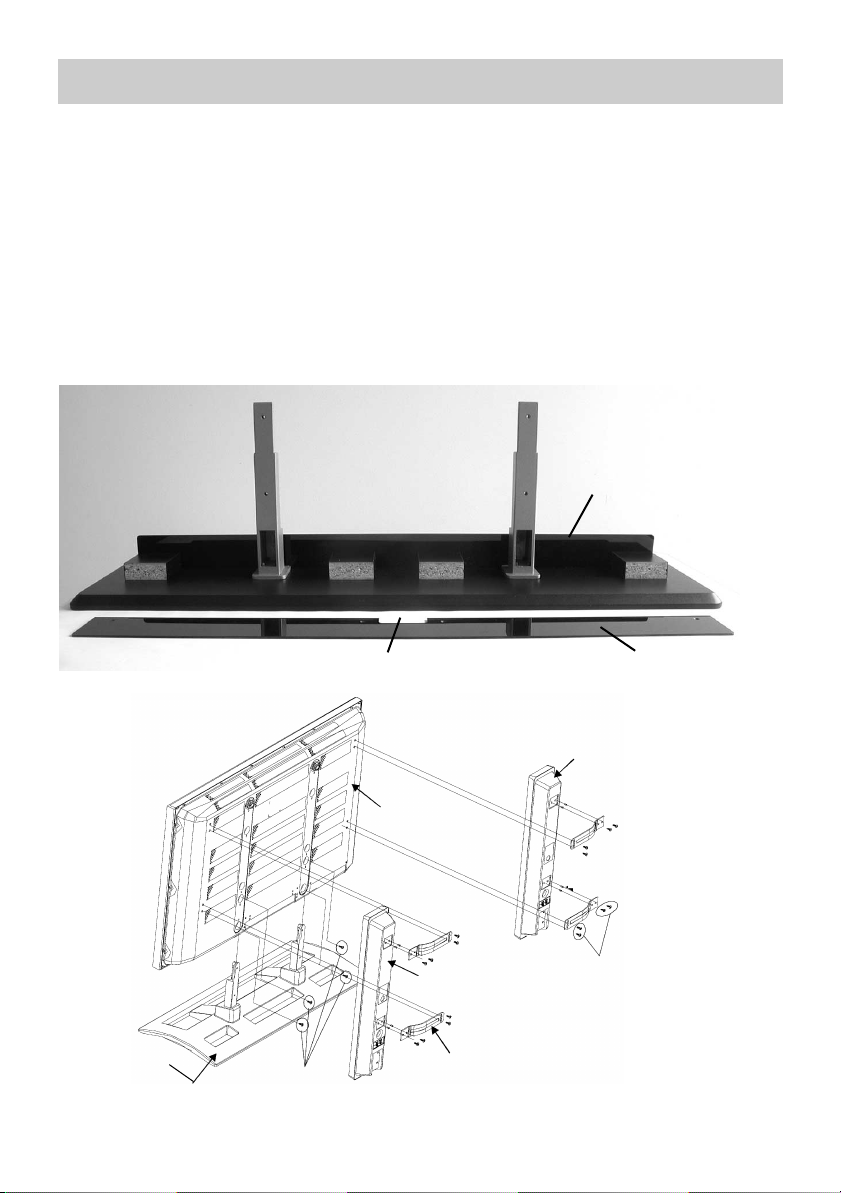
3
1. Aufstellhinweise
Das Plasma-TV-Set wird mit Plasma-Bildschirm, Standfuß, Wandhalterung, 2 Lautsprecher mit Fuß und Tuner-Box ausgeliefert.
Montage Standfuß
Der Standfuß ist mit zwei Blenden ausgestattet. Die hintere hohe Blende, mit dem
Ausschnitt für die Kabeldurchführung, ist mit vier Schrauben am Standfuß befestigt.
Diese Blende vor der Montage des Plasmabildschirms am Standfuß entfernen.
Standfuß in die entsprechende Führung einschieben und mit vier Schrauben
(M5 x 20 mm) vorsichtig festschrauben.
Netzanschlusskabel und Verbindungskabel zur Tuner-Box einstecken, die Kabel
durch den Ausschnitt führen und danach die Blende wieder anschrauben.
Standfuß
Lautsprecherhalterung
Lautsprecher rechts
Lautsprecher links
Plasmabildschirm
4 Schrauben
M5 x 20mm
4 Schrauben
M5 x 12mm
Montageschema
Blende vorne, fest
Blende hoch, hinten, abgeschraubtKabeldurchführung
Page 4
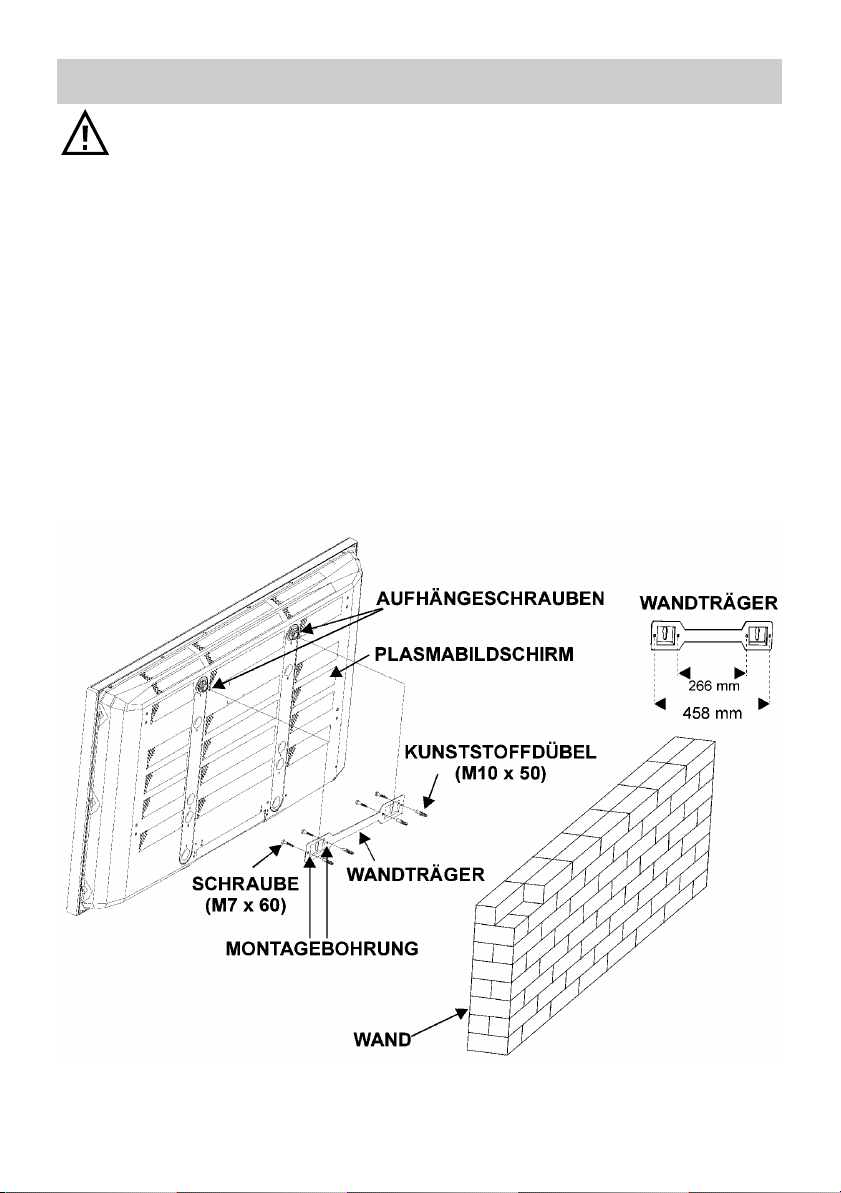
4
Nichtbeachtung dieser Hinweise kann zu ernsthaften Verletzungen von Personen und/oder irreparablen Schäden am Gerät führen.
Der Plasma-Bildschirm darf nur an senkrechten Wänden mit Hilfe der
Wandmontageeinheit befestigt werden.
Führen Sie die Montage der Wandhalterung und das Einhängen des Gerätes
nicht ohne die Hilfe einer zweiten Person durch.
• Gehen Sie bei der Befestigung der Wandhalterung sehr sorgfältig vor. Sie muss
das TV-Gerät nicht nur dauerhaft halten, sondern dem Gerät auch bei Erschütterung, Stößen etc. sicheren Halt ermöglichen.
• Vor der Montage ist die Beschaffenheit der Wand (Stabilität und Wandstärke) zu
untersuchen. Fragen Sie im Eisenwaren-Fachhandel nach entsprechend geeigneten
Metallschrauben und Dübeln.
• Die Wand muss fest und statisch tragfähig sein (z.B. Mauerwerk aus Ziegel, Kalksandstein oder Beton).
• Für abweichende Wandaufbauten wie z.B. Holz-, Hohlraumwände oder andere
Materialien ist unbedingt ein erfahrener Fachmann mit der Montage der Wandhalterung zu betrauen.
1.1 Wandmontage
Page 5
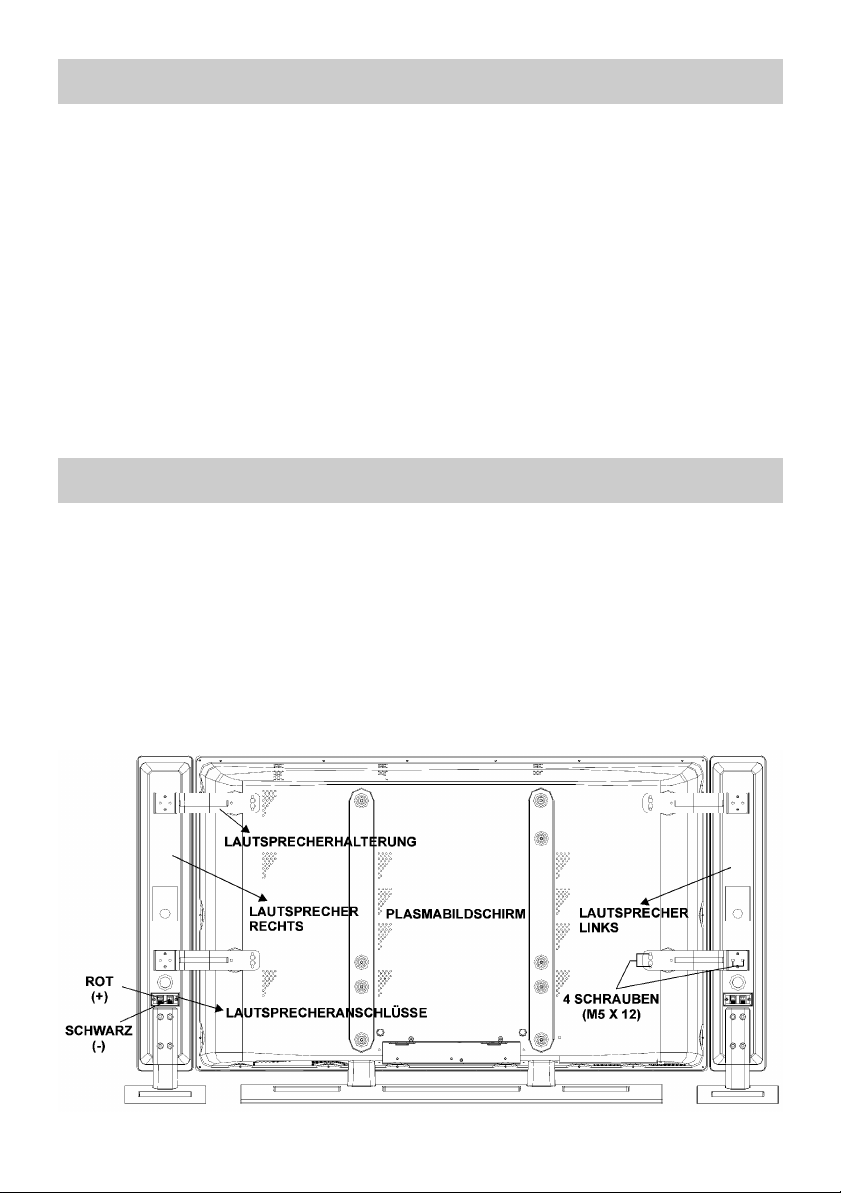
5
Wandmontage des Plasma-Bildschirm
1. Um den Plasmabildschirm an der Wand zu montieren, entfernen Sie zuerst den
Standfuß (Abb. 1). Drehen Sie die vier Schrauben (M5 x 20) heraus, mit denen
der Fuß am Bildschirm befestigt ist, und entfernen Sie den Standfuß.
Das Plasma-Fernsehgerät kann mit oder ohne Lautsprecher an der Wand befestigt werden.
2. Montieren Sie den Wandträger mit vier Wanddübeln (Ø10 x 50) und vier
Schrauben (Ø7 x 60) gemäß Abbildung 2 an der Wand.
Wählen Sie zunächst den Platz aus, an dem der Bildschirm befestigt werden soll. Richten Sie den Wandträger waagerecht an der Wand aus, und markieren Sie die beiden
Montagepunkte mit einem Bleistift. Bohren Sie die Löcher für die Kunststoffdübel, und
befestigen Sie den Wandträger mit vier Schrauben (Ø7 x 60) an der Wand.
3.
Heben Sie den Plasmabildschirm an, und hängen Sie ihn mit den beiden Aufhängeschrauben auf der Rückseite des Bildschirms in den Löchern am Wandträger ein.
1.2 Lautsprecher
Montage der Lautsprecher (optional)
Wenden Sie den Plasmabildschirm auf die Rückseite, und stellen Sie ihn auf eine feste
Oberfläche, z.B. auf einen Tisch (Abb. 3). Stellen Sie die Lautsprecher rechts und links
neben dem Bildschirm ab.
Richten Sie die Lautsprecherhalterungen (je zwei am linken und zwei am rechten Lautsprecher) mit den Bohrungen am Plasmabildschirm aus, und befestigen Sie jede Halterung mit vier Schrauben (M5 x 12) an Lautsprecher und Bildschirm. Schließen Sie
die Lautsprecher mit den Lautsprecherkabeln an der Plasmabox an.
1.1 Wandmontage
Page 6
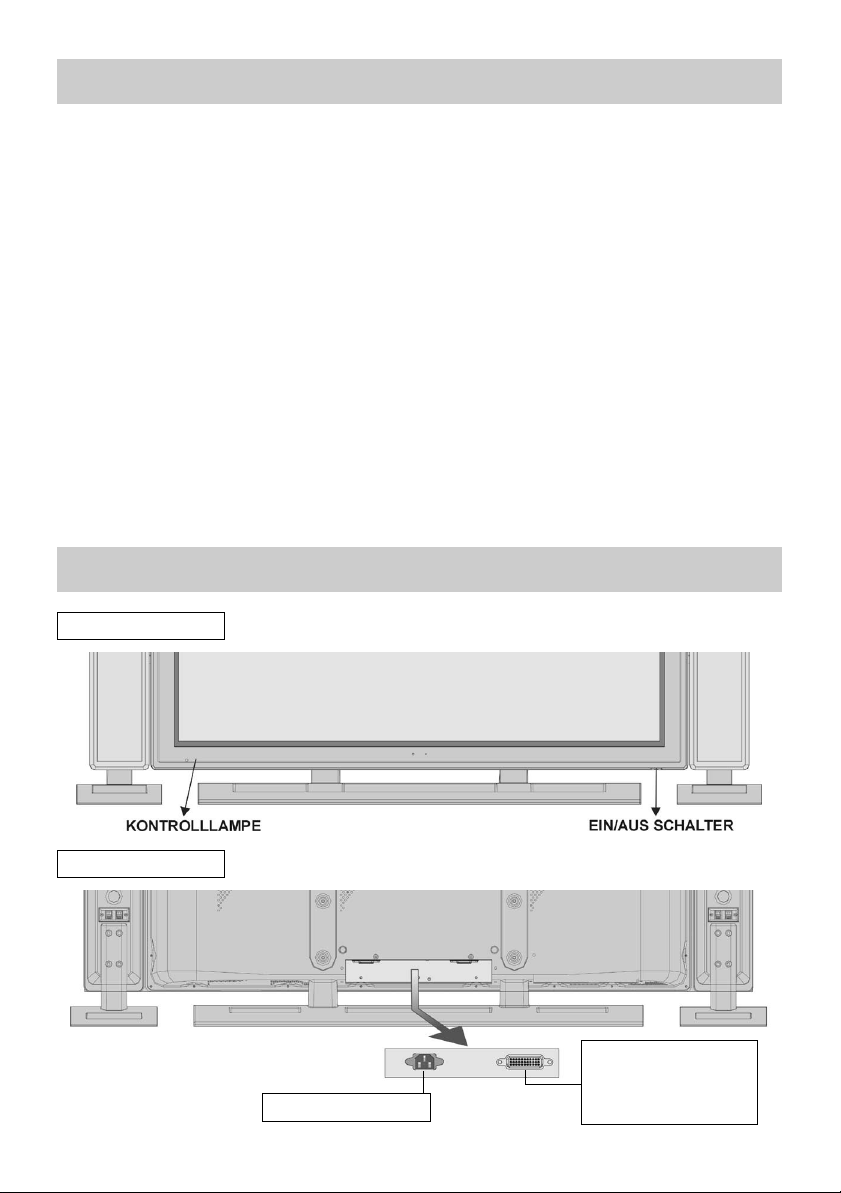
6
1.4 Bedienelemente Plasma-Bildschirm
Netzkabel-Eingang
Vorderansicht
Rückansicht
Verbindung PlasmaBildschirm mit der
Tuner-Box (LVDS)
• Achten Sie darauf, daß kein helles Licht oder Sonnenschein direkt auf den Bildschirm fällt. Es können Spiegelungen entstehen, die die Brillanz des Bildes beeinträchtigen.
• Der günstigste Betrachtungsabstand ist die 5–fache Bildschirmdiagonale, bei Geräten mit 107 cm Bildschirm also ca. 5,35 m.
• Antennenanschlusskabel und sonstige Bauteile zwischen der fest eingebauten
Antennen- / Breitbandsteckdose und dem Rundfunkempfänger (z. B. TV–Gerät,
Videorecorder) müssen der Euro-Norm EN 60966-2-4 entsprechen.
• In unmittelbarer Nähe des TV-Gerätes darf sich kein Magnetfeld befinden.
• Das verwendete Antennenanschlusskabel sollte ein Schirmungsmaß von mindestens
75 dB besitzen.
• Bei Verwendung nicht zugelassener Kabel und Bauteile erlischt die Betriebserlaubnis des Rundfunkempfängers.
1.3 Sonstiges
Page 7
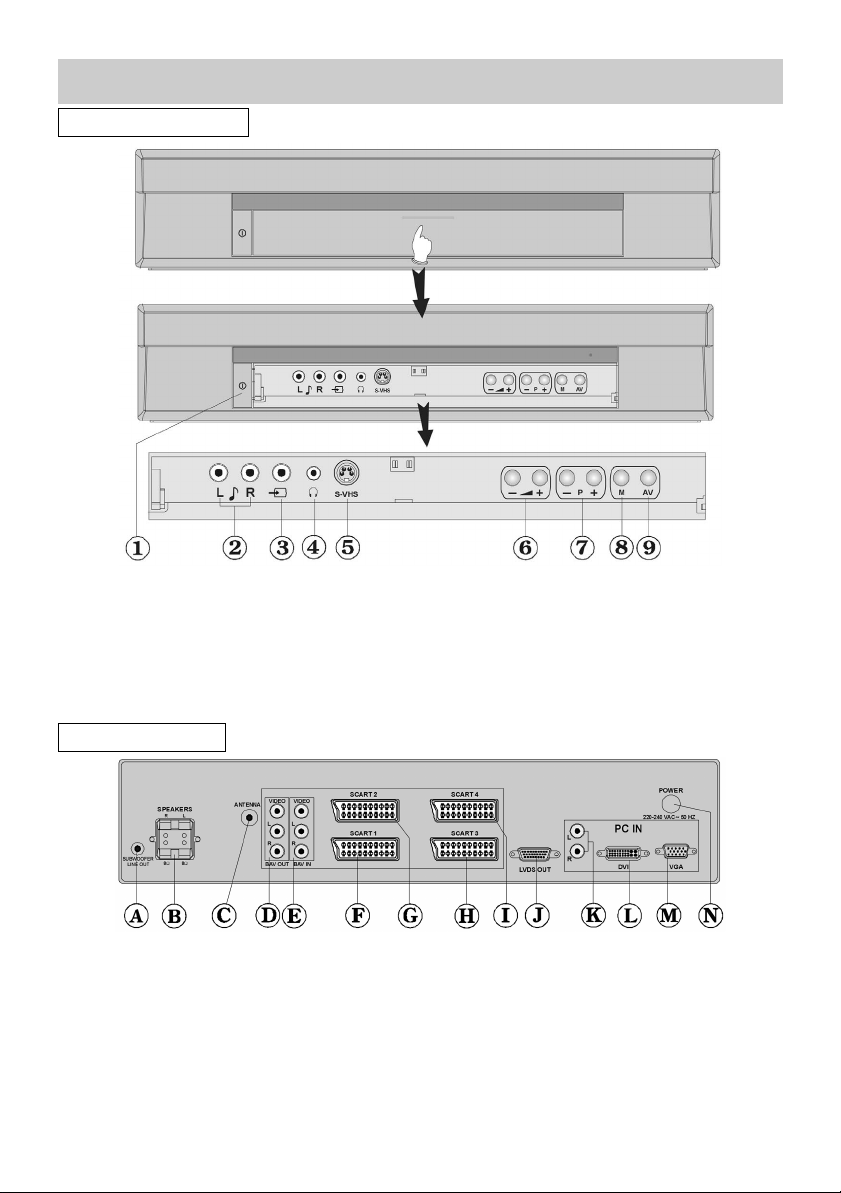
7
1.5 Bedienelemente und Anschlüsse Tuner-Box
Vorderansicht
Rückansicht
Ein- / Aus - Schalter
Audioeingang Links/Rechts
Videoeingang
Kopfhörer
S-VHS-Eingang
Lautstärke einstellen
Programmwahl P+ / P–
Menü aufrufen
AV-Taste / Signalauswahl
A Subwoover - Ausgang
B Lautsprecher - Ausgang Links/Rechts
C Antenne
D Video Out
E Video In
F SCART 1
G SCART 2
H SCART 3
I SCART 4
J LVDS (Ausgang, z. Plasmabildschirm)
K Audio In (vom PC kommend)
L DVI - Eingang (vom PC kommend)
M VGA - Eingang (vom PC kommend)
N Netzkabel-Eingang
voll bestückt
Page 8
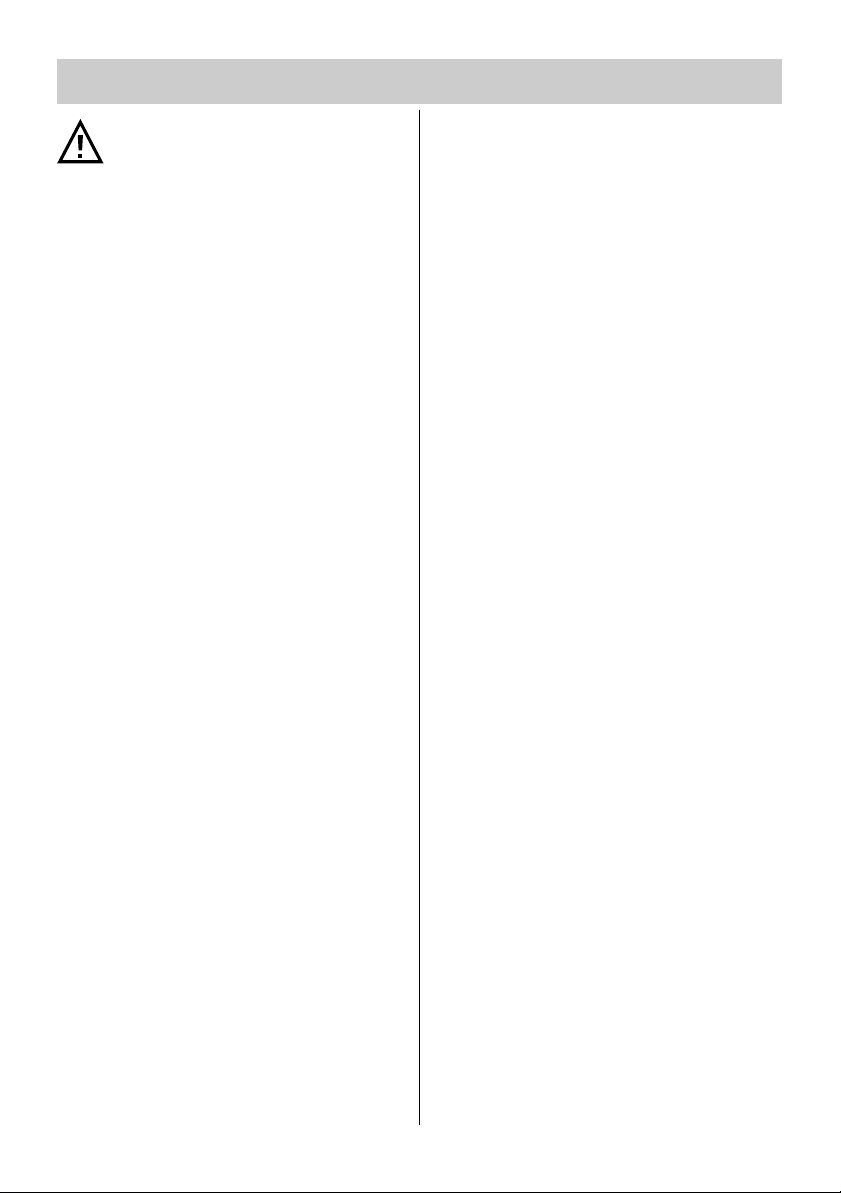
8
2. Sicherheitshinweise
Bei Plasma-Displays besteht prinzipiell die Gefahr von Einbrenneffekten. Wird über einen längeren Zeitraum ein stehendes Bild dargestellt
(z. B. Standbilder von TV, DVD,
Videotext oder PC), so ergeben sich
zwischen leuchtenden und nicht
leuchtenden Bildpunkten Helligkeitsunterschiede, die sichtbar werden
können, sobald eine andere
Darstellung erfolgt.
Um eine dauerhafte Schädigung auszuschließen, sollten Sie unbedingt darauf achten,
dass stehende Bilder nicht dauerhaft dargestellt werden. Nutzen Sie nach Möglichkeit
auch Bildschirm-Schutzfunktionen bei den
angeschlossenen Geräten (z. B. PC, DVD,
Videorecorder).
• Ein kaltes Gerät darf in einem warmen
Raum erst in Betrieb genommen werden,
wenn ein eventuell vorhandener
Feuchtigkeitsbeschlag verdunstet ist.
• Ihr Gerät ist für den Betrieb in trockenen
Räumen bestimmt. Sollten Sie ausnahmsweise das Gerät im Freien betreiben, so
sorgen Sie bitte dafür, daß es vor Feuchtigkeit (Regen, Wasserspritzer, Betauung)
geschützt ist.
• Fernsehgeräte benötigen eine ausreichende
Kühlung. Die Öffnungen in der Rückwand
dürfen nicht durch Gardinen, Deckchen,
Zeitungen o. ä. verdeckt werden. Die Lüftungsschlitze an der Geräteunterseite müssen frei zugänglich bleiben, denn darüber
saugt das Gerät die Kühlluft an.
• Sorgen Sie für einen ausreichenden Kühl-
luftstrom, wenn Sie Ihr Gerät in einen Einbauschrank stellen.
• Stellen Sie Ihr Gerät nicht direkt neben
einer Heizung auf; die Gerätekühlung
könnte beeinträchtigt werden.
• Auf oder über den Plasma-Bildschirm
gehören keine
- brennenden Kerzen
- Gefäße mit Flüssigkeit.
Heißes Wachs und Flüssigkeiten, die ins
Geräteinnere gelangen, zerstören die elektrischen Bauteile Ihres TV–Gerätes. Die
elektrische Sicherheit des Gerätes ist in solchen Fällen nicht mehr gewährleistet.
• Gewitter sind eine Gefahr für elektrische
Geräte. Bei einem Blitzschlag in die Netzleitung oder die Antenne kann das Gerät
beschädigt werden, auch dann, wenn es
ausgeschaltet ist. Ziehen Sie bei Gewitter
Netzstecker und Antennenstecker aus der
Steckdose bzw. aus dem Fernsehgerät.
• Öffnen des Gerätes und Durchführen von
Reparaturen sind dem Fachmann vorbehalten.
ACHTUNG ! LEBENSGEFAHR.
Wenden Sie sich bitte bei erforderlicher
Reparatur an Ihren Fachhändler.
• Vor dem Reinigen das Gerät mit dem Netzschalter ausschalten !
• Fernbedienung nicht direkt vor die Augen
halten und eine Taste drücken ! InfrarotLicht!
• In das Batteriefach der Fernbedienung dürfen keine Akkus eingelegt werden.
Es dürfen nur 2 Stück Batterien
LR03/AM4/AAA 1,5V Micro verwendet
werden.
• Der Plasma-Bildschirm ist ausschließlich für
den Empfang und die Wiedergabe von
Bild- und Tonsignalen bestimmt.
• Plasma-Bildschirm darf nur mit einer Netzspannung von 230 V ~ 50Hz Wechselstrom betrieben werden.
• Netzkabel so verlegen, dass keine Gegenstände darauf stehen oder Personen darüber stolpern können!
• Eingriffe dürfen nur durch Fachpersonal
durchgeführt werden.
Page 9
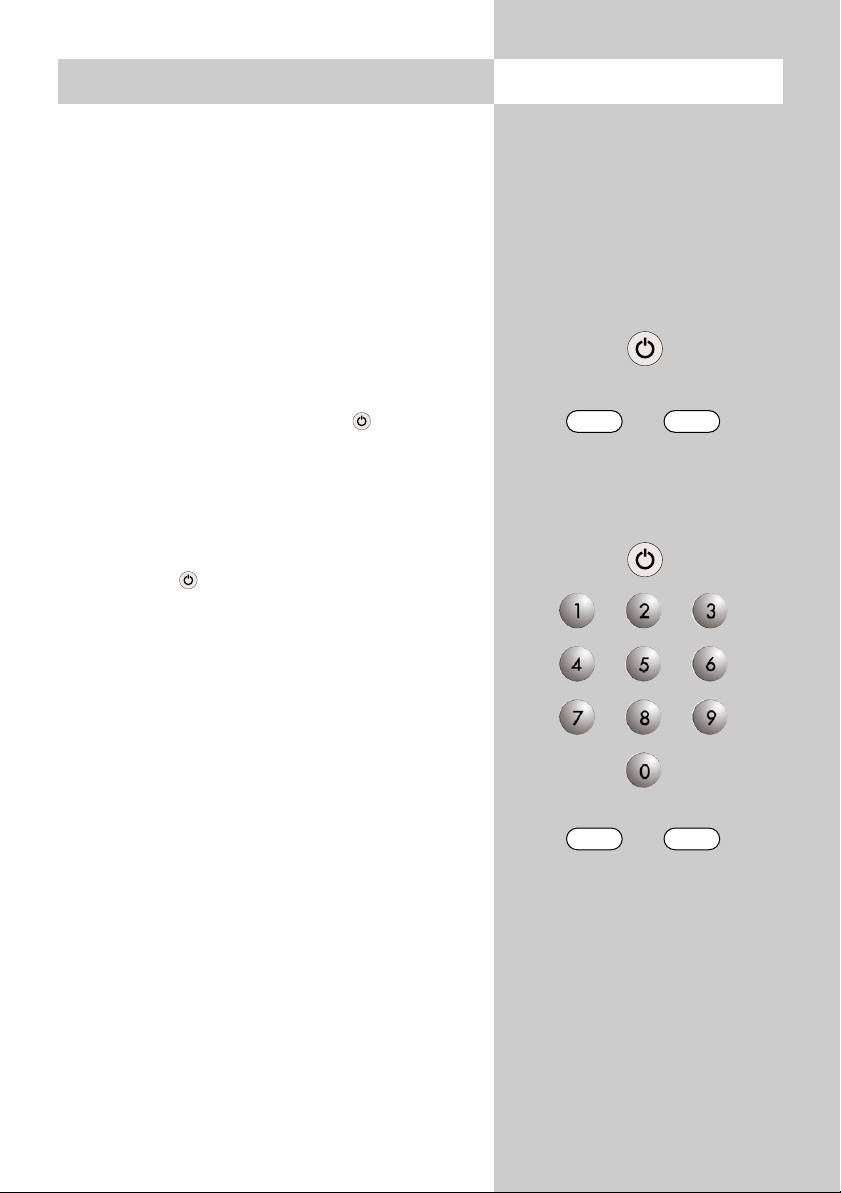
9
2.1 Allgemeines
Vor dem Einschalten
• Verbinden Sie den Plasma-Bildschirm und die
Tuner-Box mit dem beiliegenden LVDS-Kabel.
• Schließen Sie die Netzkabel des Plasma-Bildschirms und der Tuner-Box an die Steckdose an.
• Drücken Sie am Plasma-Bildschirm und der
Tuner-Box den Ein/Aus-Schalter. Die Geräte
schalten in Bereitschaft, wobei die LED’s an
beiden Geräten rot leuchten.
Einschalten
• Warten Sie ca. 5 Sek. bevor Sie den
Plasma-Bildschirm mit der Taste der Fernbedienung oder den P+/P– Tasten an der Tuner-
Box einschalten. Es wird immer das zuletzt
gesehene Programm eingestellt. Die LED’s an
beiden Geräten leuchten grün.
Ausschalten
Mit der Taste der Fernbedienung in den Standby Zustand schalten oder den Netzschalter am
Plasma-Bildschirm drücken.
Programmwahl
Die Programme können mit den Zifferntasten, den
„P+/P–“ Tasten auf der Fernbedienung oder der
Tuner-Box oder über die Programmtabelle ausgewählt werden.
Die Programmtabelle mit der Taste „INFO“ aufrufen. Mit den Cursorsteuertasten den
gewünschten Sender auswählen. Programmtabelle
mit der Taste „INFO“ ausblenden.
Lautstärke einstellen
Mit der
–
+
Taste kann die Lautstärke verstellt
werden.
P+ P–
P+ P–
Page 10
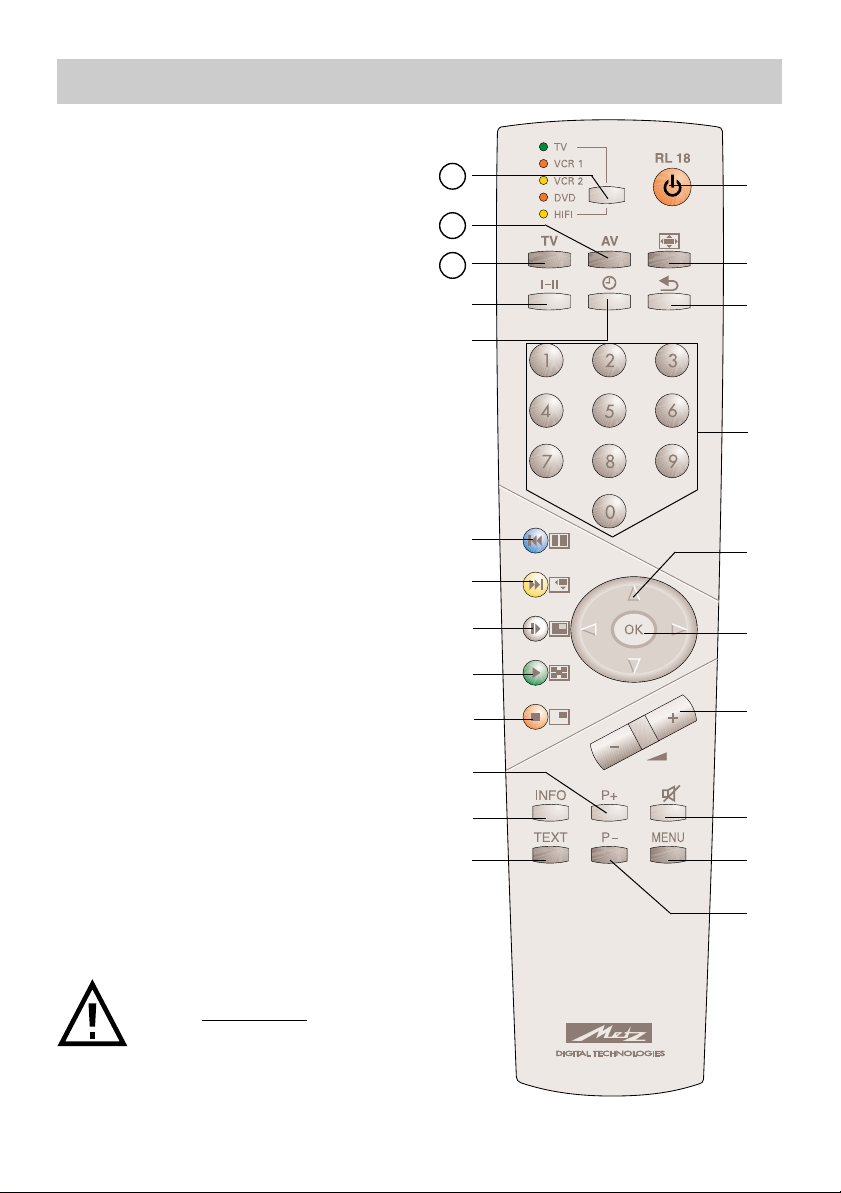
10
Mit der Metz Fernbedienung RL 18 können
der Plasma-Bildschirm sowie zusätzlich
Videorecorder VCR1 und VCR 2, DVDPlayer und HiFi–Geräte (z.B. Radio, Kassettendeck, CD-Player, Verstärker etc.) von
Metz oder verschiedenen anderen Herstellern in ihren Grundfunktionen ferngesteuert werden.
Die Fernbedienung übermittelt die Steuerbefehle per Infrarotlicht zum TV–Gerät.
Die Fernbedienung muss immer zum
TV–Gerät gerichtet sein. Andere infrarotgesteuerte Geräte oder Systeme (z.B.
Infrarot-Kopfhörer) im Wirkungsbereich
können u.U. gestört werden.
Direkte Sonneneinstrahlung auf das
TV–Gerät kann u.U. zu Störungen
führen, weil das TV–Gerät die Infrarotsignale der Fernbedienung nicht
erkennt.
Um das TV–Gerät mit der Fernbedienung steuern zu können, darf es nicht
mit der Netztaste ausgeschaltet sein.
Die Fernbedienung ist in den Bedienebenen werkseitig wie folgt vorprogrammiert:
•TV Metz Plasma-Bildschirm
•VCR1 Metz Videorecorder mit Fernbed. RH51
•VCR2 Metz Videorecorder mit Fernbed. RF52
•DVD Metz DVD-Player mit Fernbed. RG/RH37
•HiFi
Metz HiFi CD-Receiver HE 11 mit Fernbed. F11
☞
3. Die Fernbedienung
21
22
23
In das Batteriefach der Fernbedienung
dürfen keine Akkus eingelegt werden.
Es dürfen nur 2 Batterien vom Typ
LR03/ AM4/AAA 1,5V Micro
verwendet werden.
Page 11
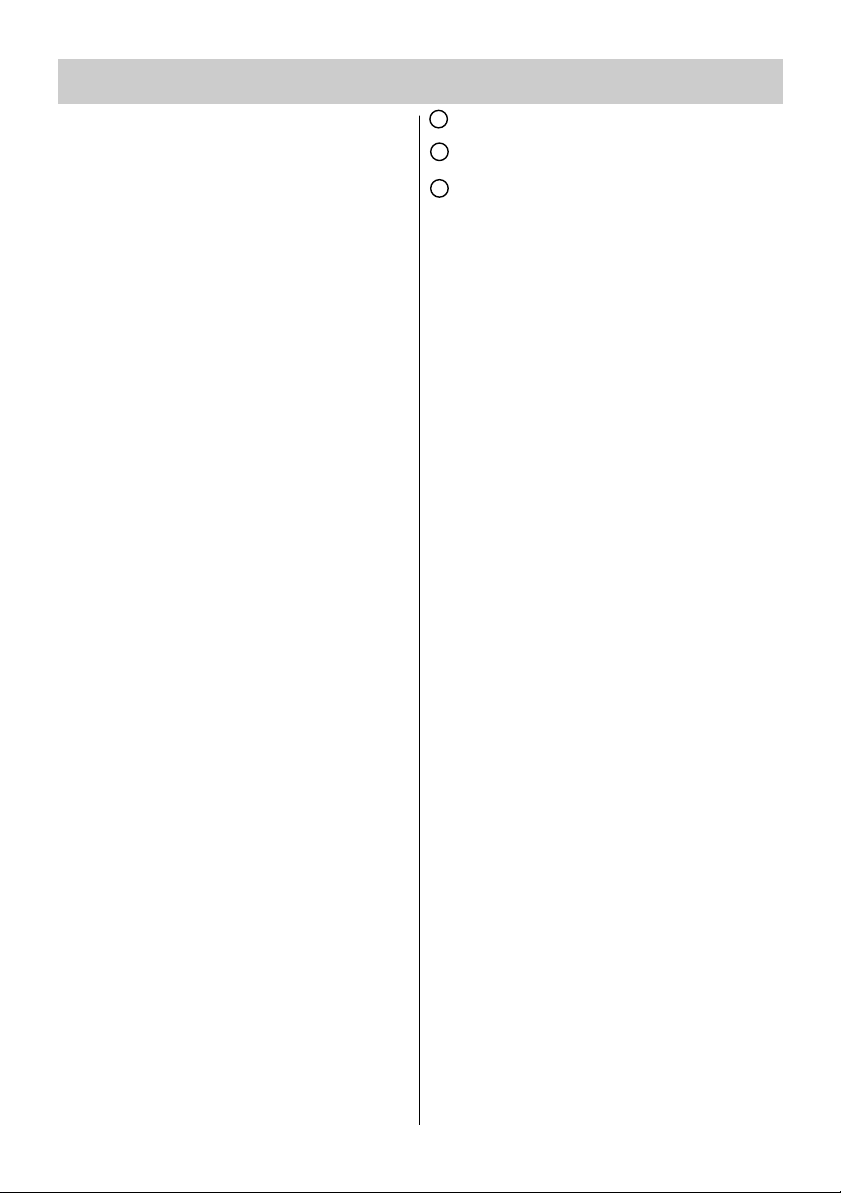
11
3. Die Fernbedienung
Die Tastenfunktionen im
Überblick
EIN
auf den Programmplatz vor dem Ausschalten
AUS (Stand-by Stellung)
Bildformat auswählen
zurück zum letzten Programm
Zifferntasten (direkte Programmwahl)
Cursorsteuertaste im Menü
OK Bestätigungstaste / Standbild
Lautstärke
–
+
Tonstopp
TV-Menü aufrufen
Programm –
Videotext aufrufen
Programmtabelle ein- /ausblenden
Programm +
Bild im Bild (PIP) ein- /ausblenden
PIP-Bildlage verändern
Bildinhalte von PIP und Hauptbild
vertauschen
PIP-Bild in Größe verändern
Split screen
(2fach Bild ein- /ausblenden)
Uhrzeit einblenden
Umschaltung Mono - Stereo - Zwei-
ton.
zurück zum TV-Betrieb
Video Eingangssignal umschalten
Select Taste - Umschalten der Bedien-
ebene auf AV-Geräte
21
22
23
Page 12
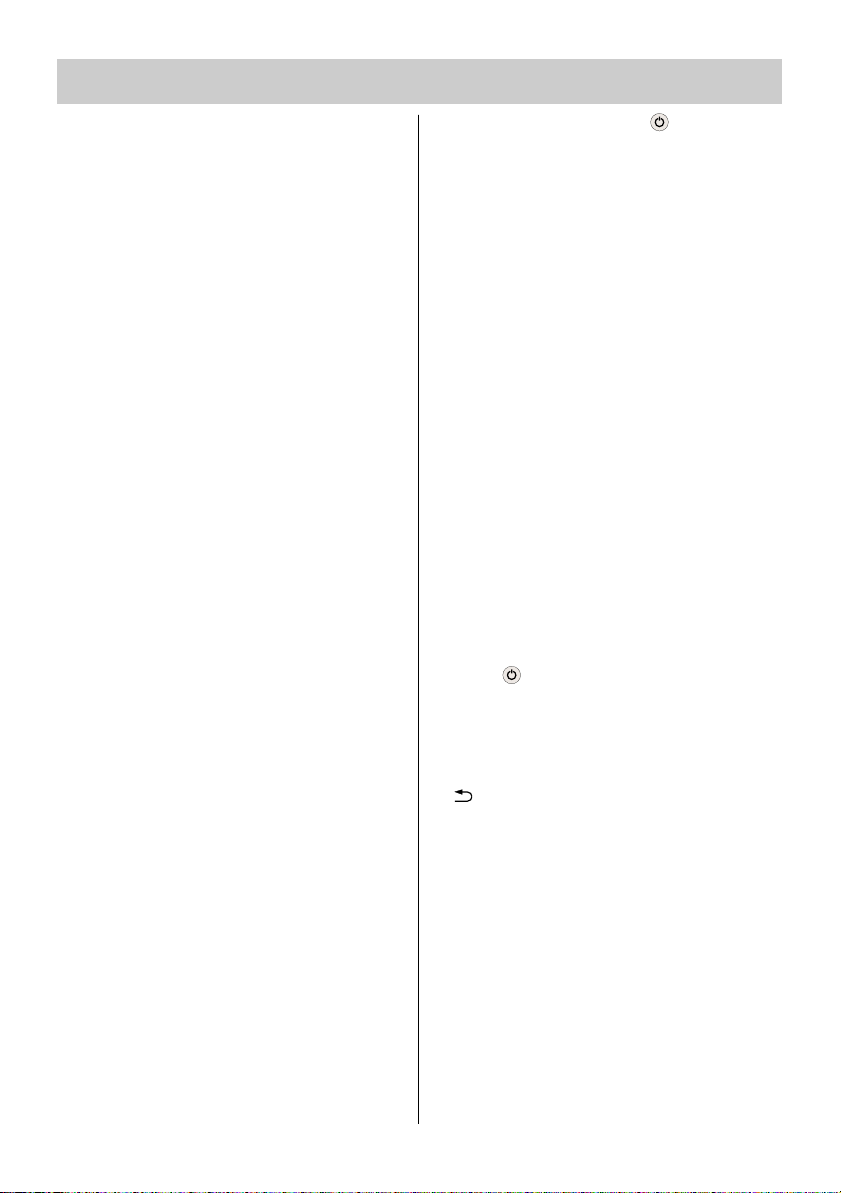
12
3. Die Fernbedienung
1. Programmieren der Fernbe-
dienung zum Steuern der einzelnen Geräte
Damit Ihre UnterhaltungselektronikGeräte ferngesteuert werden können,
muss die Fernbedienung in den einzelnen Bedienebenen mit einer 3stelligen
Codenummer programmiert werden.
• TV (Plasma-Bildschirm)
Die TV-Bedienebene ist für den Metz
42“ Plasma-TV PIP programmiert. Eine
andere Code-Belegung ist nicht möglich.
• VCR 1 (Videorecorder 1)
VCR 2 (Videorecorder 2)
DVD-Player
HiFi (z.B. Verstärker, Tuner, Tape etc.)
Die Fernbedienung muss entsprechend
der Codeliste mit einem Code programmiert werden.
Beachten Sie die werkseitigen Einstellungen (S. 10) und die CodeListe am Ende der Bedienungsanleitung.
1.1 Code programmieren für
VCR und DVD
Nach Anwahl der Bedienschritte
a) . . . c) bleibt ein Zeitfenster von
ca. 15 sek. erhalten, danach wird
automatisch auf die TV–Bedienebene zurückgeschaltet. Innerhalb
dieses Zeitfensters muss die Eingabe erfolgen.
a) Wählen Sie mit der Select Taste die
gewünschte Bedienebene aus. Die farbige LED leuchtet entsprechend der
getroffenen Auswahl.
☞
☞
b) Gleichzeitig die Tasten und l–ll der
Fernbedienung so lange drücken, bis
die LED zweimal blinkt.
c) Mit den Zifferntasten den gewünsch-
ten Code (siehe Codetabelle) eingeben. Wird der Code angenommen, so
blinkt die LED wieder zweimal. Ist der
Code nicht vorhanden, leuchtet die
LED einmal für ca. 2 sek.
1.2 Code programmieren für
CD-Player, Tuner und Tape
Nach Anwahl der Bedienschritte
a) . . . c) bleibt ein Zeitfenster von
ca. 15 sek. erhalten, danach wird
automatisch auf die TV–Bedienebene zurückgeschaltet. Innerhalb
dieses Zeitfensters muss die Eingabe erfolgen.
a) Wählen Sie mit der Select Taste die
Bedienebene HiFi aus. Die farbige
HiFi LED leuchtet.
b) Taste drücken, loslassen und
anschliessend die Taste ...
...l–ll für CD-Player (CD-Spieler)
... für Tuner (Radio)
... für Tape (Cassetten-Bandgeräte)
der Fernbedienung drücken, bis die LED
einmal blinkt.
c) Mit den Zifferntasten den gewünsch-
ten Code (siehe Codetabelle) eingeben. Wird der Code angenommen, so
blinkt die LED wieder zweimal. Ist der
Code nicht vorhanden, leuchtet die
LED einmal für ca. 2 sek.
☞
Page 13
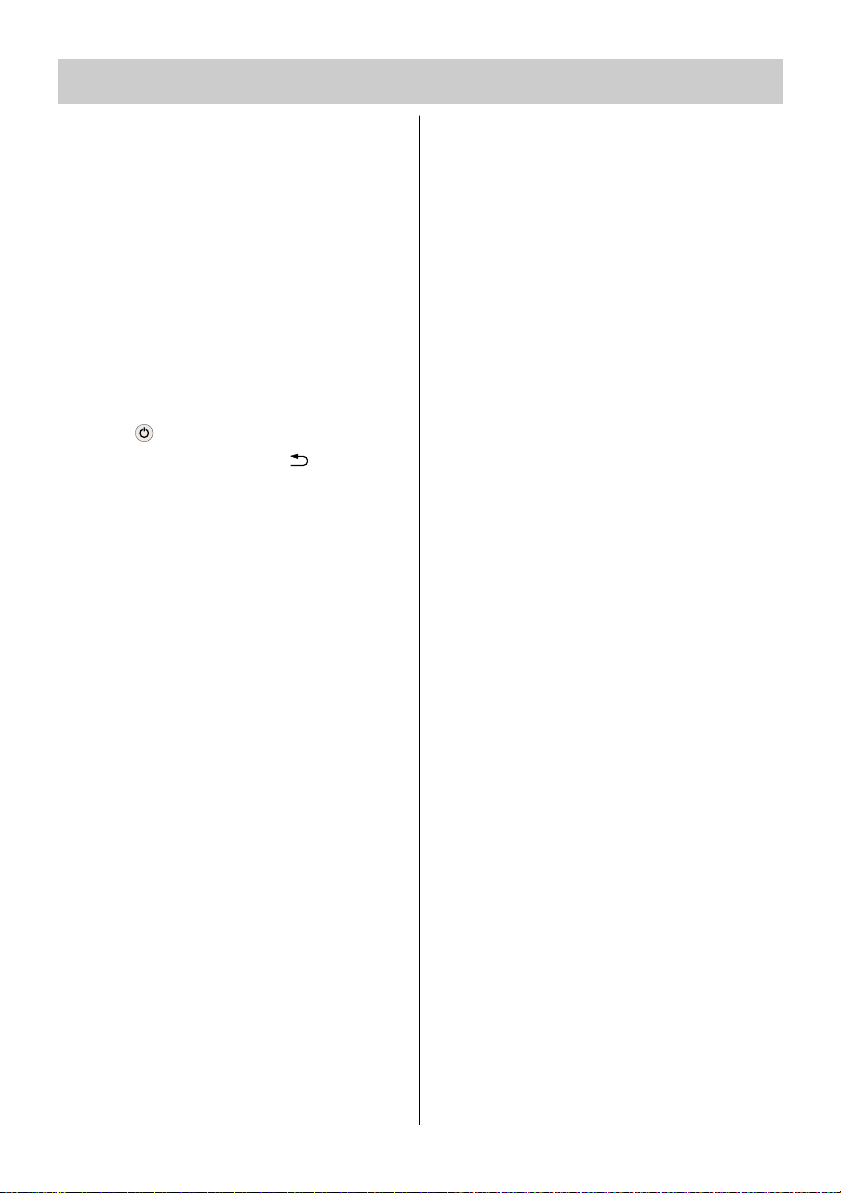
13
3. Die Fernbedienung
1.3 Code programmieren für
HiFi–Verstärker (Amplifier)
Nach Anwahl der Bedienschritte
a) . .c) bleibt ein Zeitfenster von ca.
15 sek. erhalten, danach wird
automatisch auf die TV–Bedienebene zurückgeschaltet. Innerhalb
dieses Zeitfensters muss die Eingabe erfolgen.
a) Wählen Sie mit der Select Taste die
Bedienebene HiFi aus. Die farbige
HiFi LED leuchtet.
b) Taste drücken, loslassen und
anschliessend die Taste drücken
und gedrückt halten, bis die LED zweimal blinkt.
c) Taste l–ll drücken. Die LED blinkt ein-
mal
d) Mit den Zifferntasten den gewünsch-
ten Code (siehe Codetabelle) eingeben. Wird der Code angenommen, so
blinkt die LED wieder zweimal. Ist der
Code nicht vorhanden, leuchtet die
LED einmal für ca. 2 sek.
1.4 Suchlauf
Nach Anleitung Code programmieren
für ... VCR, DVD, CD, Tuner, Tape vorgehen bis zur Eingabe der Codenummer.
Als 3stellige Codenummer "001" für
Suchlauf eingeben. Die Eingabe wird mit
2 x LED-Blinken quittiert. Suchlauftaste
(je nach Bedienebene, siehe Tabelle Seite
14 und 15) gedrückt halten bis externes
Gerät stoppt bzw. abschaltet (alle 1,5
sec wird automatisch ein AUS bzw.
STOP-Befehl gesendet).
Suchlauftaste loslassen, mit Select-Taste
bestätigen (gefundener Code wird
gespeichert).
☞
Wenn der Suchlauf beendet ist bzw. alle
Codenummern abgefragt wurden, blinkt
die entsprechende LED 5 mal.
2. Feststellen eines bereits programmierten Codes
(Auslesemodus)
Nach Anwahl der Bedienschritte
a) . . . e) bleibt ein Zeitfenster von
ca. 5 sek. erhalten, danach wird
der Auslesemodus verlassen.
Innerhalb dieses Zeitfensters muss
die Eingabe erfolgen.
a) Um zu erfahren, welcher Code auf
einer Bedienebene programmiert ist,
verfahren Sie wie unter 1.1 a) bis b)
beschrieben ist.
b) Geben Sie mit den Zifferntasten
ein. Die Eingabe wird mit
zweimaligem Blinken quittiert.
c) Zifferntaste (für die erste Ziffer der
Codenummer) drücken. Die Anzahl
der Blinkimpulse steht für die programmierte Zahl (z.B. LED blinkt 3 mal
- Ziffer 3 ist programmiert).
d) Zifferntaste (für die zweite Ziffer
der Codenummer) drücken. Die
Anzahl der Blinkimpulse steht für die
programmierte Zahl (z.B. LED blinkt
nicht - Ziffer 0 ist programmiert).
e) Zifferntaste (für die dritte Ziffer der
Codenummer) drücken. Die Anzahl
der Blinkimpulse steht für die programmierte Zahl (z.B. LED blinkt 7
mal - Ziffer 7 ist programmiert).
Der ausgelesene Code wäre
somit
Sollten Sie sich beim Auslesen verzählt
haben, so beginnen Sie wieder mit Pkt.
2c).
☞
Page 14
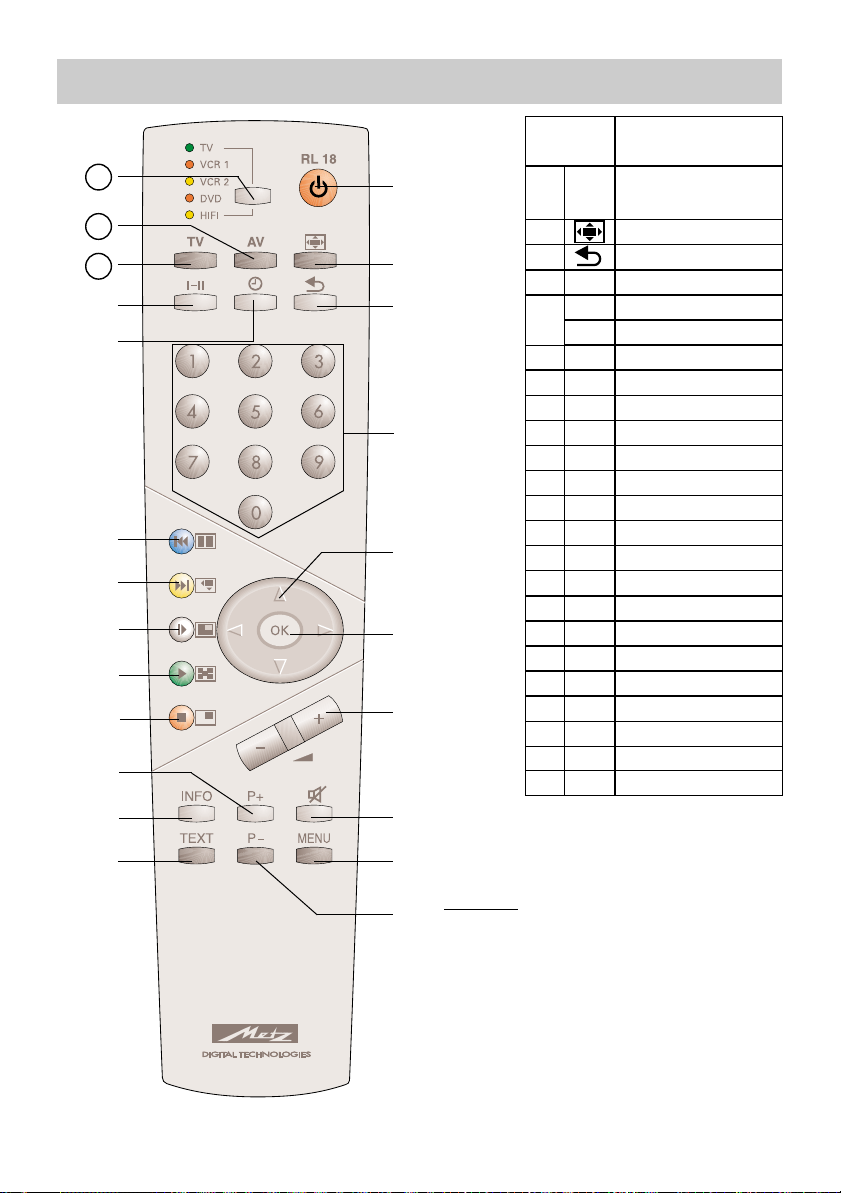
14
Taste V C R 1 / 2
Ein / Stand-by
Aufnahme
Zeitanzeige im Display
Zifferntasten: Programmwahl
Programm +/–
Vorlauf / Rücklauf
OK
Lautstärke +/– TV
Stummschaltung TV
MENU
Ein
0...9
OK
Vol.+/–
Mute
Menu
Text
Programmtabelle aufrufen
Pause
STOP / Suchlauf
PLAY
Zeitlupe
Info
P+
rot
grün
weiß
gelb
blau
I-II
TV
P-
Schaltspannung Ein/Aus
21
AV - Eingang
AV
22
Auswahl Bedienebene
Select
23
3. Die Fernbedienung
Hinweis:
Die Zuordnung der Fernbedienungstasten zu den
Gerätefunktionen gilt für die werkseitig eingestellten AV-Geräte. Bei Verwendung anderer
AV–Geräte gemäß Code-Tabelle, können sich
Abweichungen bzw. Einschränkungen ergeben.
21
22
23
Ȅ
Page 15
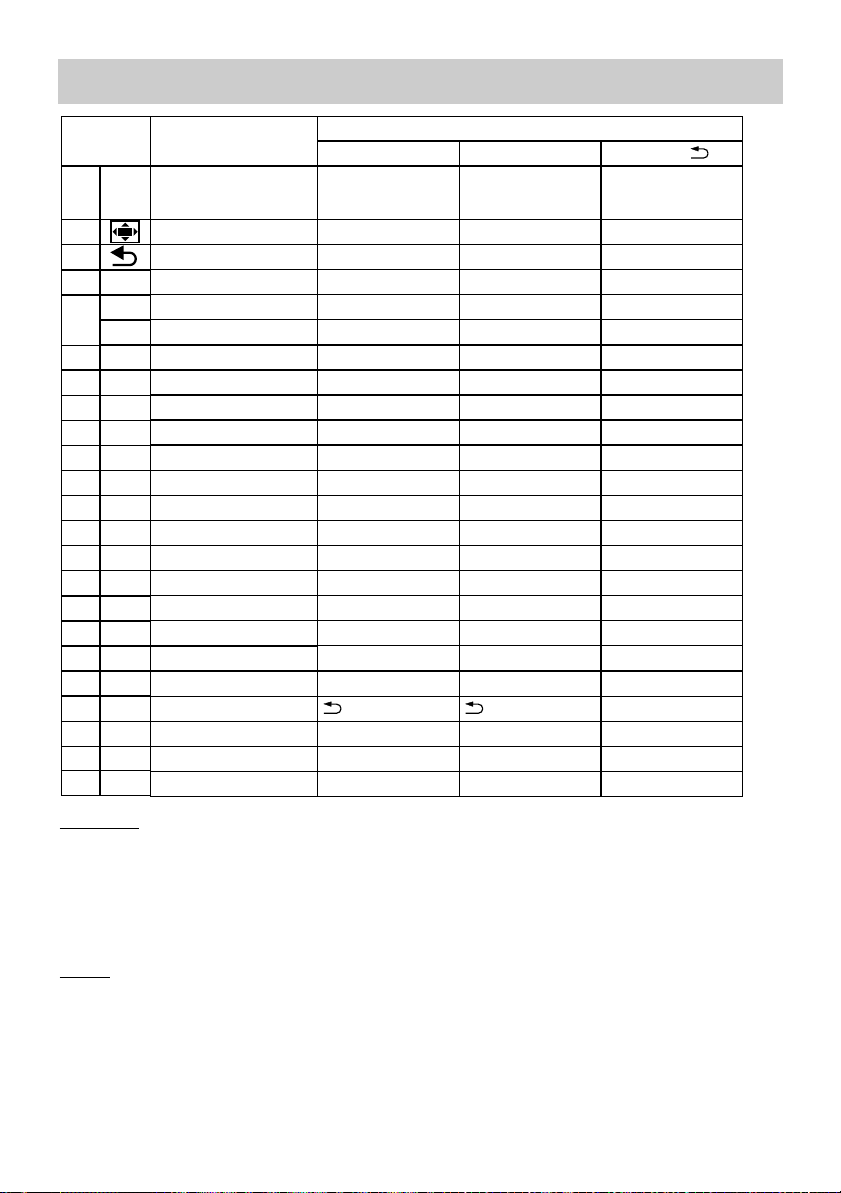
15
DVD
Ein / Stand-by
Return
Angle
Audio
Subtitle
Zifferntasten: Titelwahl
Cursor auf/ab
Cursor links/rechts
OK / Enter
Lautstärke +/– TV
Stummschaltung TV
MENU
Display
Pause
STOP / Suchlauf
PLAY
EJECT
Skip +
Skip –
Repeat
Auswahl Bedienebene
Title
H i F i
C D ( I-II )
TUNER ( )
T A P E ( )
EIN: Display Time/Track
EIN & AV, EIN:ein/standby
EIN:
Radiotext ein/aus
Ein & AV, Ein: ein/standby
I-II & EIN: CD I-II & EIN: CD
& EIN: Tuner
& EIN: Tape-Eingang & EIN: Tape-Eingang
Zifferntasten: Titelwahl
Zifferntasten: Progr.wahl
Titel +/– Programm +/–
Frequenz +/–
Lautstärke +/– AMP Lautstärke +/– AMP Lautstärke +/– AMP
Pause
STOP / OPEN-CLOSE / Suchlauf
Zifferntaste =Suchlauf
Suchlauf
PLAY
AUX Eingang AUX Eingang AUX Eingang
Auswahl Bedienebene Auswahl Bedienebene Auswahl Bedienebene
3. Die Fernbedienung
Suchlauf:
Nach Anleitung Code programmieren für ... VCR, DVD, CD, Tuner, Tape vorgehen bis zur Eingabe
der Codenummer. Als 3stellige Codenummer "001" für Suchlauf eingeben. Die Eingabe wird mit
2 x LED-Blinken quittiert. Suchlauftaste (je nach Bedienebene, siehe Tabelle) gedrückt halten bis
Gerät stoppt bzw. abschaltet (alle 1,5 sec wird automatisch ein AUS bzw. STOP-Befehl gesendet).
Suchlauftaste loslassen, mit Select-Taste betätigen (gefundener Code wird gespeichert).
Reset:
Nach Anleitung Code programmiern für ... VCR, DVD, CD, Tuner, Tape und vorgehen bis zur
Eingabe der Codenummer. Als 3-stellige Codenummer "000" für Reset eingeben. Die Eingabe wird
mit 2 x LED-Blinken quittiert. Jetzt sind wieder alle werkseitig eingestellten Codes (Auslieferzustand)
eingestellt.
Reset wird für alle Bedienebenen gleichzeitig durchgeführt, unabhängig in welcher Bedienebene der
Reset-Befehl ausgelöst wurde.
Taste
Ein
0...9
OK
Vol.+/–
Mute
Menu
Text
Info
P+
rot
grün
weiß
gelb
blau
I-II
TV
P-
21
AV
22
Select
23
Ȅ
& EIN: Tuner
Page 16
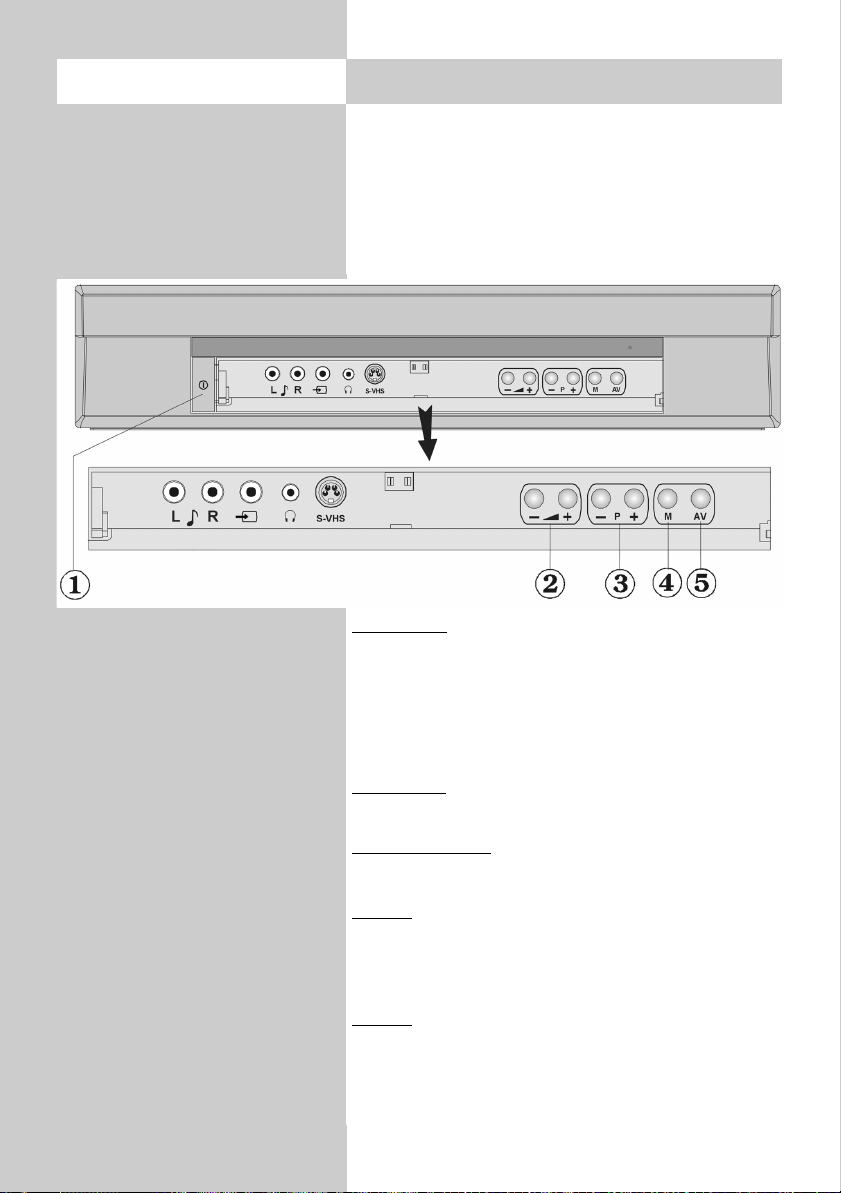
16
4. Betrieb ohne Fernbedienung
Diese Betriebsart ist nur als Notbedienung
gedacht, wenn die Batterien Ihrer Fernbedienung
leer sind oder die Fernbedienung nicht zur Hand
sein sollte.
Die Ortsbedienung finden Sie an der
Vorderseite der Tuner-Box.
☞
Einschalten
Netztaste der Tuner-Box drücken - der Standby Betrieb ist eingeschaltet. Schalten Sie auch den
Plasma-Bildschirm mit der Netztaste ein. Die LED’s
leuchten rot. Drücken Sie dann die „
P+“
oder „
P–“
Tastenzum Einschalten.
Die LED’s leuchten grün.
Lautstärke:
Drücken Sie die Taste „zz+“ oder „zz–
“
Programmwahl:
Tasten „
P+“
oder „
P–“
drücken.
Menü:
Drücken Sie die Taste „M“. Zur Menüsteuerung
die Tasten „
P+“
, „
P–“ ,
„zz+“ und „Volume –
“
verwenden.
TV/A
V:
Die Taste „AV “ dient zum Umschalten von
TV–Betrieb auf AV-Betrieb.
Page 17
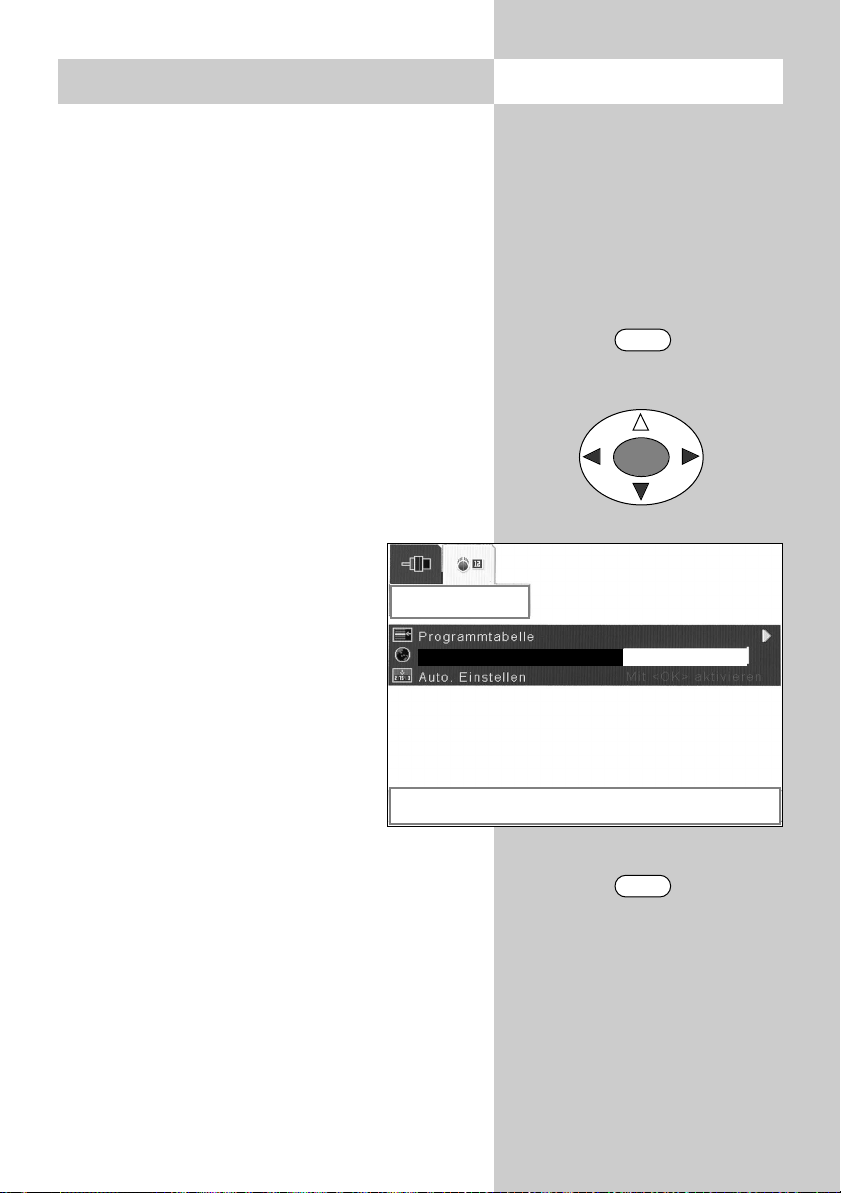
17
Menü aufrufen5. Land einstellen
Land einstellen
Nach dem Aufstellen muss der Aufstellort bzw.
das Land (z.B. Deutschland) eingegeben werden.
Damit wird dem Gerät eine Grundeinstellung (z.B.
Kanalraster etc.) zugewiesen.
• TV-Menü mit der Taste „MENU“ aufrufen.
• Mit der Cursorsteuertaste das Menü „Einstel-
lungen“ anwählen.
• Mit der Cursorsteuertaste den Menüpunkt
„TV-Tuner“ anwählen und mit Taste „OK“ öff-
nen.
• Mit der Cursorsteuertaste das Untermenü
„APS“ anwählen.
• Mit der Cursorsteuertaste den Menüpunkt
„Land“ anwählen.
• Mit der Cursorsteuertaste das
gewünschte Land, entsprechend der
Auswahl, einstellen.
• TV-Menü mit der Taste „TV“ aus-
blenden.
Die Einstellung wird mit dem
Verlassen des TV-Menüs automatisch gespeichert.
☞
MENU
TV
OK
APS
Mit <Rechts / Links> Land ändern
Deutschland
Land
Page 18
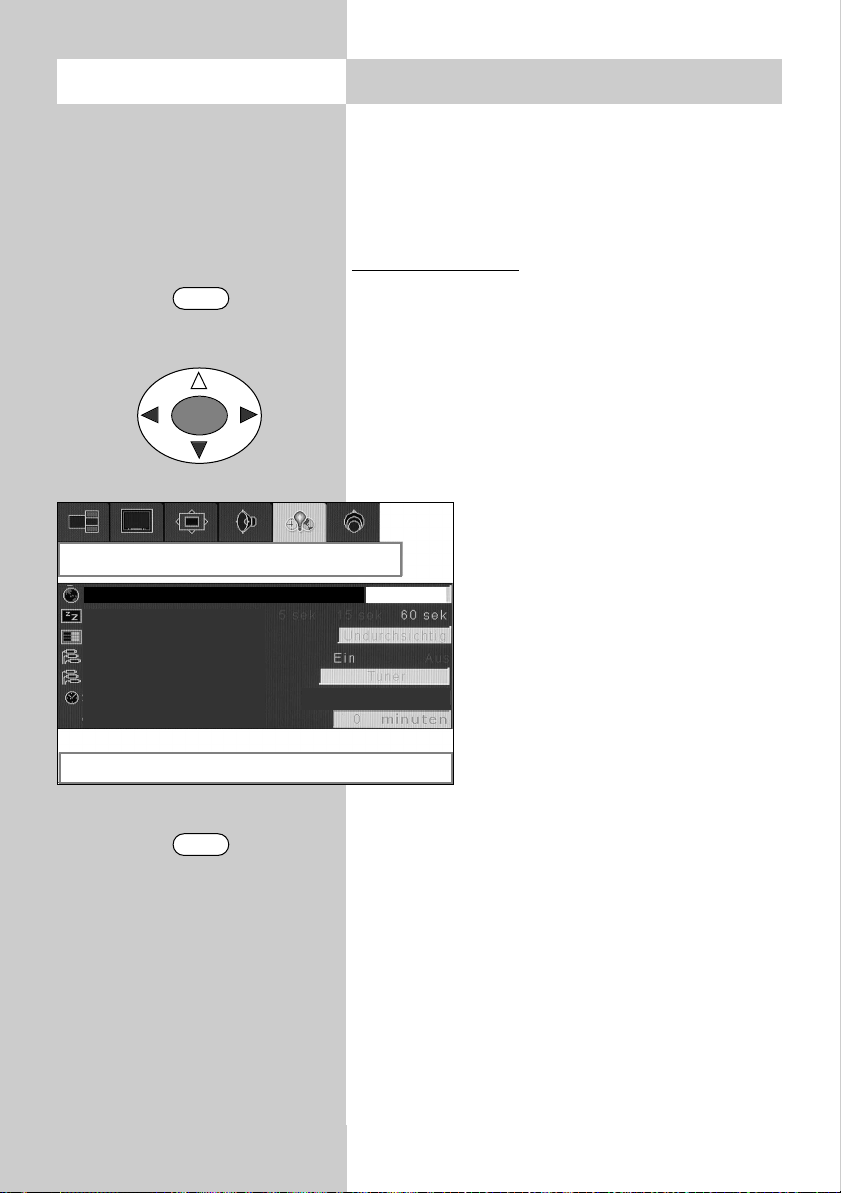
18
Sprachwahl im TV-Menü
Dem TV-Menü kann eine Sprache entsprechend
der angebotenen Auswahl zugeteilt werden. Alle
Texte im Menü und in der Bedienhilfe (Information) werden in der gewählten Sprache angezeigt.
Sprache einstellen:
• TV-Menü mit der Taste „MENU“ aufrufen.
• Mit der Cursorsteuertaste das Menü „Optio-
nen“ anwählen.
• Mit der Cursorsteuertaste den Menüpunkt
„Sprache“ anwählen.
• Mit der Cursorsteuertaste die gewünschte
Sprache, entsprechend der Auswahl, einstellen.
• TV-Menü mit der Taste „TV“ aus-
blenden.
Die Einstellung wird mit dem
Verlassen des TV-Menüs automatisch gespeichert.
☞
5.1 Sprache einstellenMenü aufrufen
MENU
TV
OK
Optionen
Mit <Rechts / Links> Sprache ändern
deutsch
Sprache
Bildschirmanzeige Zeitli.
Menühintergrund
Scart 2-Ausgang
Scart 4-Ausgang
Sleeptimer
verbleibende Zeit
Page 19
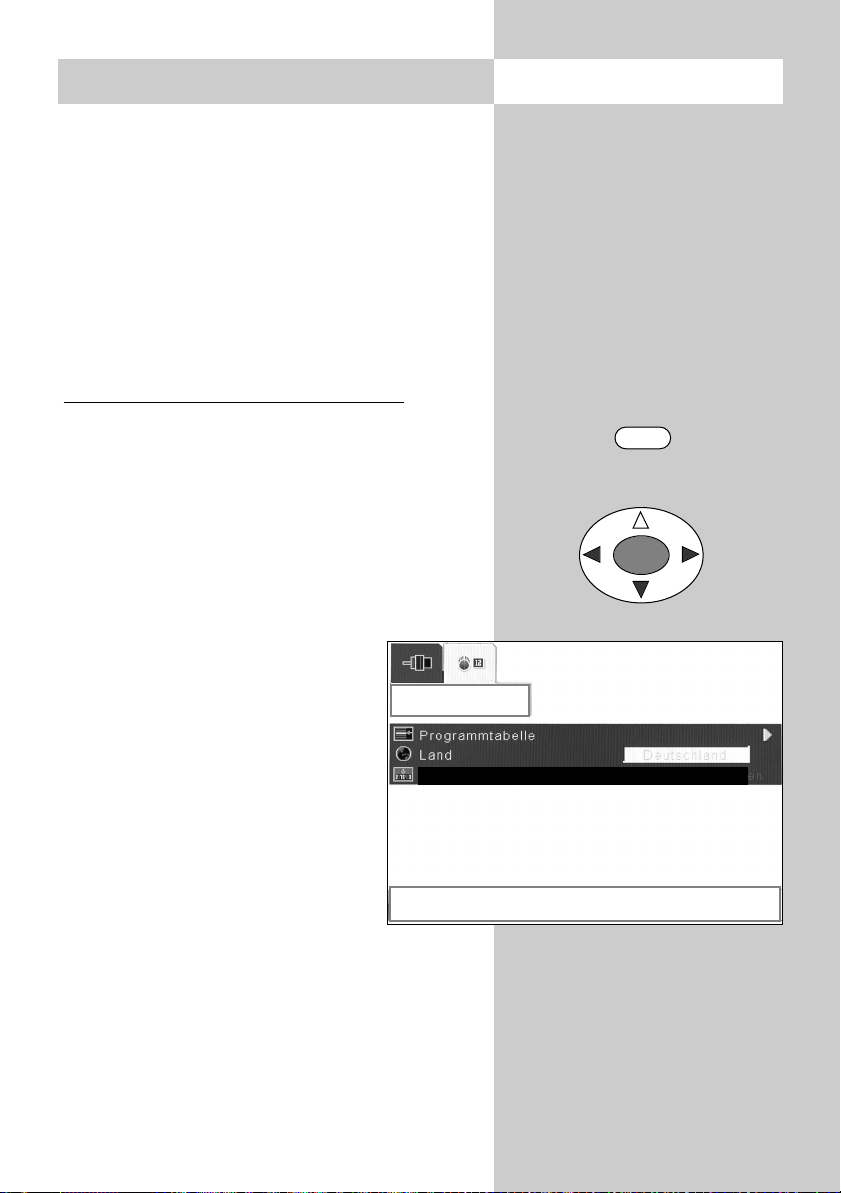
19
Menü aufrufen6. Sender einstellen
Fernsehsender können auf drei verschiedene
Arten eingestellt werden:
a) Automatische Sendersuche (APS)
Bei der Automatischen Sendersuche wird der gesamte
Empfangsbereich automatisch durchsucht. Die gefundenen Sender werden in einer Sendertabelle abgelegt, die
am Ende des Suchvorgangs präsentiert wird. Wenn Sie
mit der Reihenfolge der gefundenen Sender nicht zufrieden sind, können die Sender noch verschoben oder
gelöscht werden, siehe Kapitel „6.2. Sender sortieren“.
Automatische Sendersuche durchführen
•
TV-Menü mit der Taste „MENU“ aufrufen.
• Mit der Cursorsteuertaste das Menü „Einstel-
lungen“ anwählen.
• Mit der Cursorsteuertaste den Menüpunkt
„TV-Tuner“ anwählen.
• Taste „OK“ drücken.
• Mit der Cursorsteuertaste das Untermenü
„APS“ öffnen.
• Mit der Cursorsteuertaste den
Menüpunkt „Auto. Einstellen“
anwählen.
• Taste „OK“ drücken. Die Einblend-
box fragt nun, ob Sie den Suchlauf
wirklich starten möchten.
• Nochmals Taste „OK“ drücken und
den Suchlauf starten.
• Eine Sendertabelle wird, entsprechend der gefundenen Sender,
angezeigt.
• In der Sendertabelle können nicht gewünschte
Sender mit der Cursorsteuertaste angesteuert
und mit der roten Taste gelöscht werden.
Die Einstellung wird mit dem Verlassen des
TV-Menüs automatisch gespeichert.
☞
MENU
OK
APS
Mit <OK> APS starten
Auto. Einstellungen Mit <OK> aktivieren
Page 20
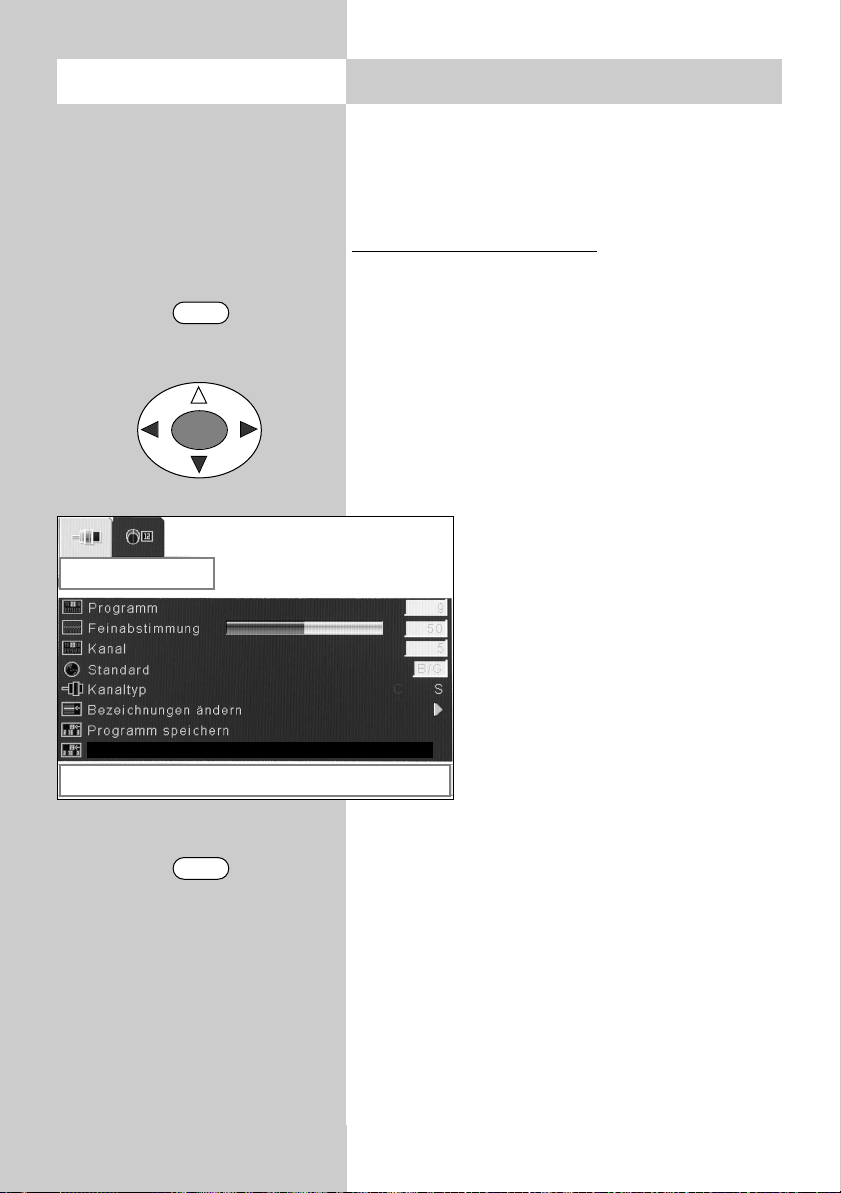
20
Menü aufrufen 6. Sender einstellen
b) Manuelle Suche
Mit dem manuellen Suchlauf können einzelne Sender mit unbekanntem Kanal bzw. unbekannter
Frequenz gesucht werden.
Manuelle Suche durchführen
•
TV-Menü mit der Taste „MENU“ aufrufen.
• Mit der Cursorsteuertaste das Menü
„Einstellung“ anwählen.
• Mit der Cursorsteuertaste den Menüpunkt
„TV-Tuner“ anwählen.
• Taste „OK“ drücken und Untermenü „Program-
mieren“ öffnen.
• Mit der Cursorsteuertaste den Menüpunkt
„Manuelle Suche“ anwählen.
• Mit der Cursorsteuertaste den
Suchlauf Starten.
• Wenn ein Sender gefunden wird,
bleibt der Suchlauf stehen.
•
Wenn der gefundene Sender gespeichert werden soll, dann wählen Sie
mit der Cursorsteuertaste den
Menüpunkt „Programm speichern“.
• Mit der Cursorsteuertaste das
gefundene Programm speichern.
• TV-Menü mit der Taste „TV“ ausblenden.
Das Senderlogo kann geändert werden,
siehe Kap. 6.1.
☞
MENU
TV
OK
Programmieren
Mit <Rechts / Links> Kanalsuche starten
Manuelle Suche
Page 21
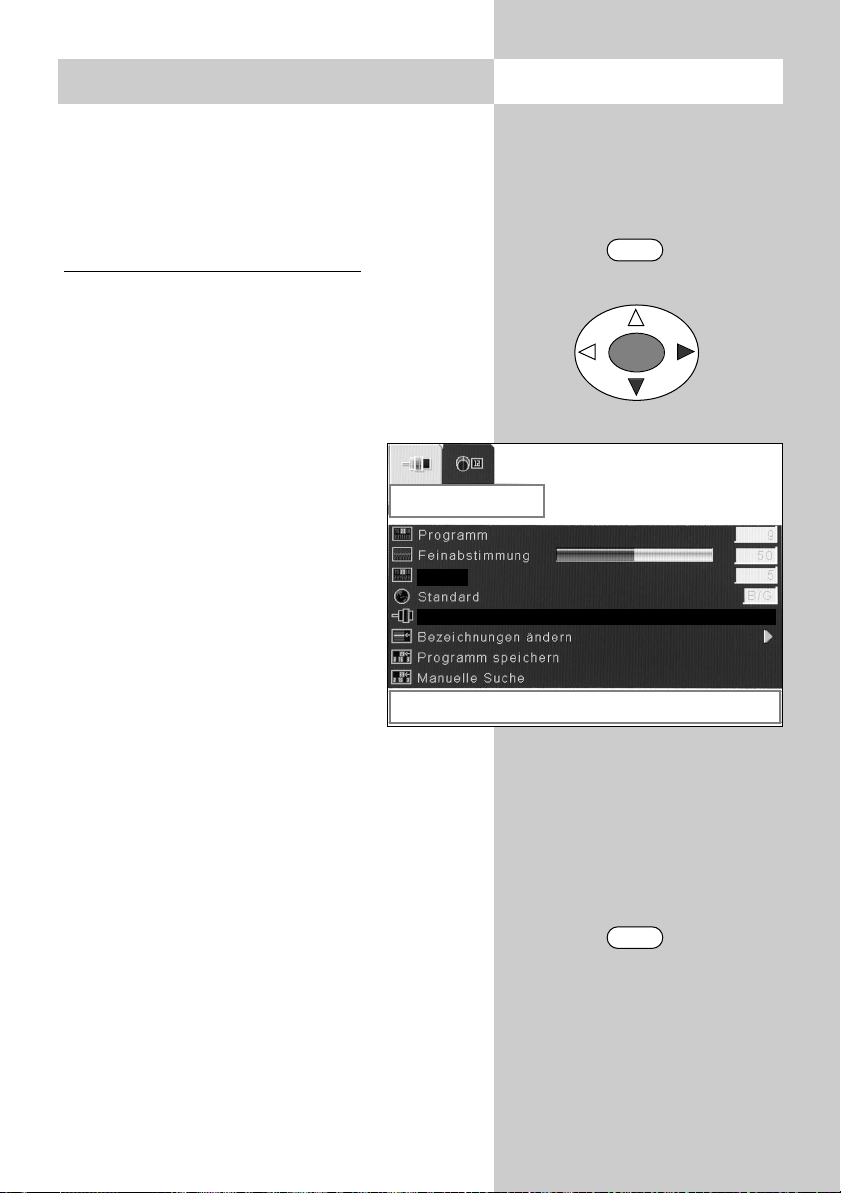
21
Menü aufrufen
MENU
TV
OK
c) Direkte Kanaleingabe
Die direkte Kanaleingabe bietet die Möglichkeit,
einen Sender direkt zu programmieren. Bei dieser
Art der Sendereinstellung muss die Kanalnummer
des Senders bekannt sein.
Direkte Kanaleingabe durchführen
•
TV-Menü mit der Taste „MENU“ aufrufen.
• Mit der Cursorsteuertaste das Menü „Einstel-
lungen“ anwählen.
• Mit der Cursorsteuertaste den Menüpunkt
„TV-Tuner“ anwählen.
• Taste „OK“ drücken und Unterme-
nü „Programmieren“ öffnen.
• Mit der Cursorsteuertaste den
Menüpunkt „Kanaltyp“ anwählen.
• Mit der Cursorsteuertaste den
gewünschten Kanaltyp (C = Normalkanal / S = Sonderkanal) einstellen.
• Mit der Cursorsteuertaste den
Menüpunkt „Kanal“ anwählen und
mit den Zifferntasten die Kanalnummer eingeben.
• Wenn der gefundene Sender gespeichert werden soll, dann wählen Sie mit der Cursorsteuertaste den Menüpunkt „Programm speichern“.
• Mit den Cursorsteuertasten das gefundene
Programm speichern.
• TV-Menü mit der Taste „TV“ ausblenden.
Das Senderlogo kann geändert werden,
siehe Kap. 6.1.
☞
6. Sender einstellen
Programmieren
<Rechts / Links> Kanal ändern
Kanaltyp C S
Kanal
Page 22
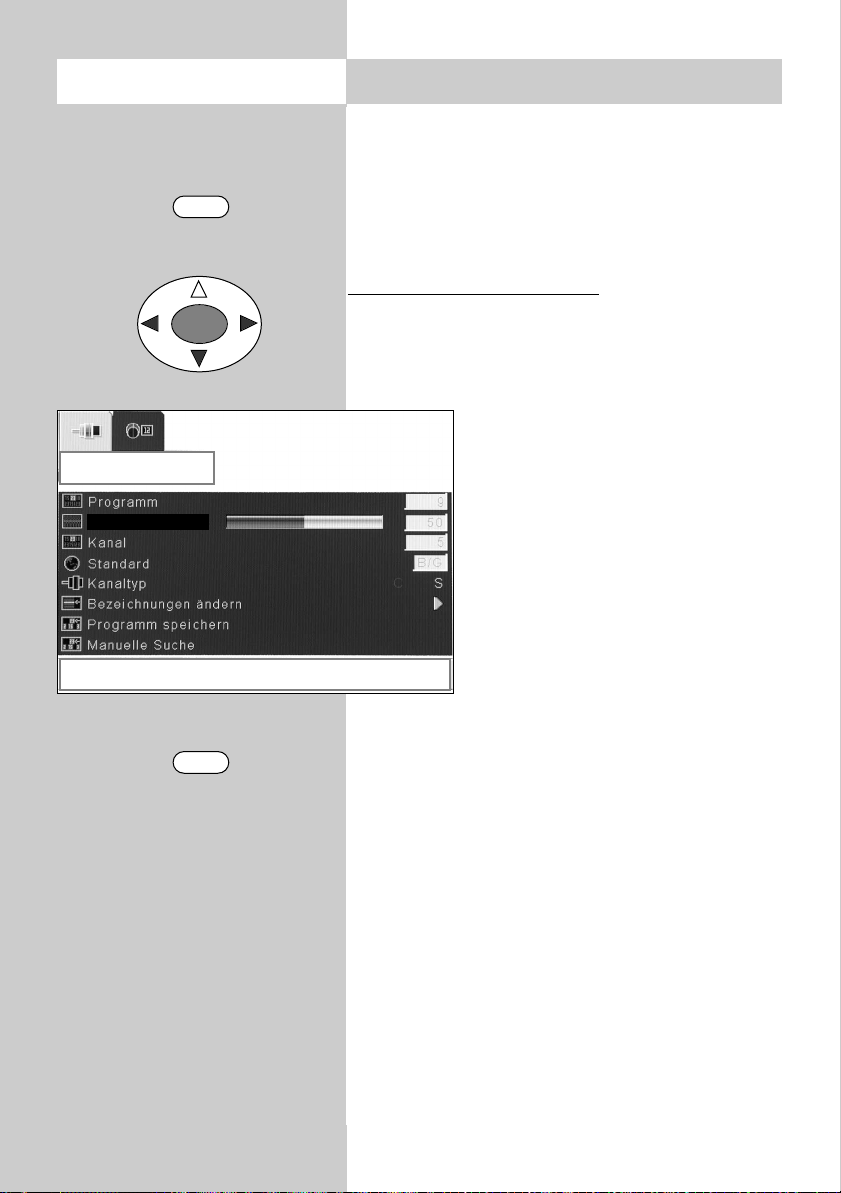
22
Menü aufrufen 6. Sender einstellen
Feinabstimmung (Frequenz)
Bei der Sendereinstellung werden die einzelnen
Sender auf Kanalmitte abgestimmt. In der Regel
reicht diese Abstimmung aus. Sollte diese Automatik zu keinem befriedigenden Ergebnis führen,
kann eine Feinabstimmung durchgeführt werden.
Feinabstimmung durchführen
• Den Programmplatz einstellen, der abgestimmt
werden soll.
•
TV-Menü mit der Taste „MENU“ aufrufen.
• Mit der Cursorsteuertaste das
Menü „Einstellungen“ anwählen.
• Mit der Cursorsteuertaste den
Menüpunkt „TV-Tuner“ anwählen.
• Taste „OK“ drücken und Untermenü
„Programmieren“ öffnen.
• Mit der Cursorsteuertaste den
Menüpunkt „Feinabstimmung“
anwählen.
• Mit den Cursorsteuertasten
eine Feinabstimmung vornehmen.
• Wenn die Feinabstimmung gespeichert werden
soll, dann wählen Sie mit der Cursorsteuertaste
den Menüpunkt „Programm speichern“.
• Mit den Cursorsteuertasten die Feinabstimmung speichern.
• TV-Menü mit der Taste „TV“ ausblenden.
MENU
TV
OK
Programmieren
<Rechts / Links> Feinabstimmung
Feinabstimmung
Page 23
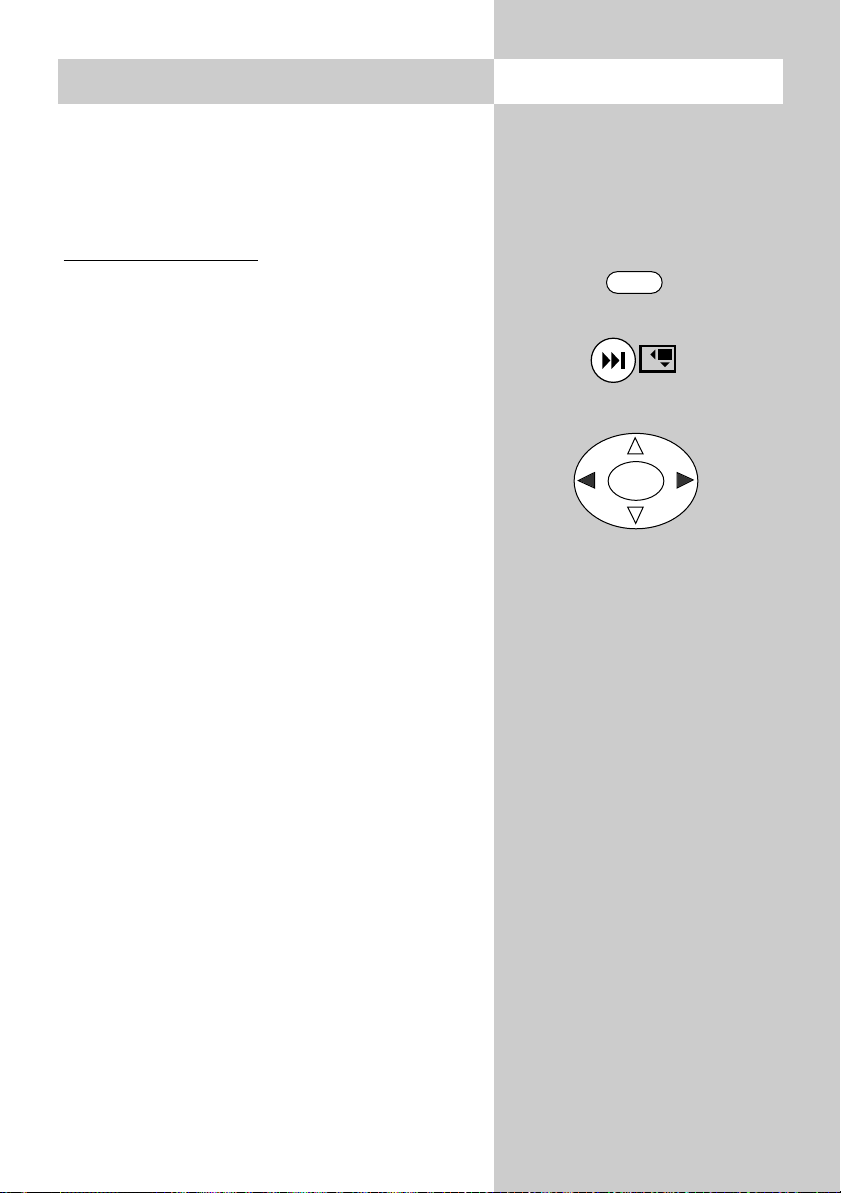
23
6.1 Sender-Logo
Jedem Sender wird über das VPS-Signal ein Senderlogo mit max. 4 Stellen automatisch zugewiesen. Wenn diese Automatik nicht funktioniert oder
Sie ein anderes Logo möchten, kann es manuell
geschrieben werden.
Sender
-Logo einstellen
• Den gewünschten Programmplatz einstellen.
• Taste „INFO“ drücken.
• Gelbe Taste drücken und den Änderungsmode
aufrufen.
• Das Senderlogo kann mit der Taste „AV“ komplett gelöscht werden.
• Mit den Cursorsteuertasten können Sie die
einzelnen Stellen anwählen und mit den Cursorsteuertasten die Buchstaben bzw. Ziffern
ändern.
• TV-Menü mit der Taste „TV“ ausblenden.
Die Einstellung wird mit dem Verlassen des
TV-Menüs automatisch gespeichert.
☞
Menü aufrufen
INFO
OK
Page 24
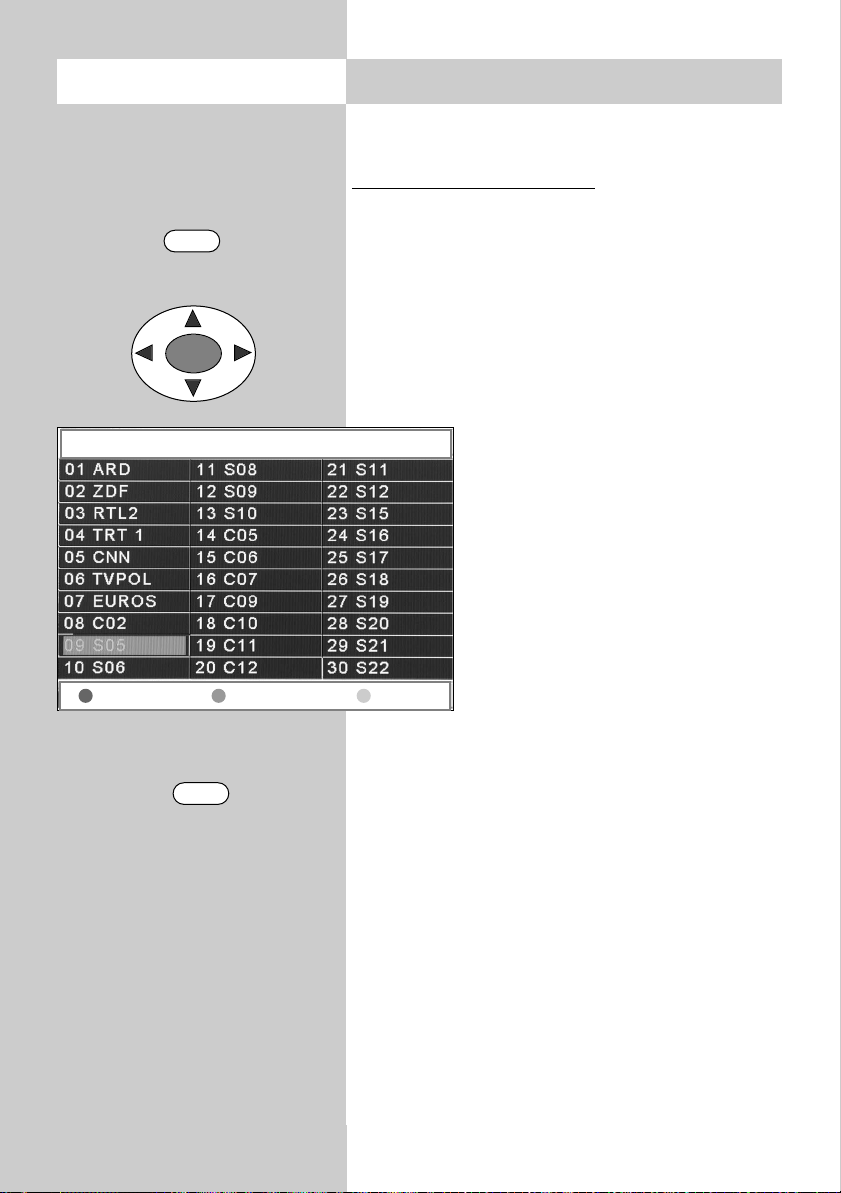
24
Menü aufrufen
INFO
OK
6.2 Sender sortieren
In der Sendertabelle können einzelne Sender verschoben oder gelöscht werden.
Sender verschieben, löschen
•
Mit der Taste „INFO“ die Programmtabelle aufru-
fen.
• Mit den Cursorsteuertasten den Sen-
der ansteuern, der verschoben oder gelöscht
werden soll.
• Zum Löschen die rote Taste drücken und im
Menü die Sicherheitsabfrage mit „OK“ bestätigen.
• Zum Verschieben die grüne Taste
drücken, das vorher rot umrahmte
Senderlogo wird gelb umrahmt und
quasi zum „ausschneiden“ bereitgestellt.
• Mit den Cursorsteuertasten
das gelb umrahmte Senderlogo
an den neuen Platz verschieben
• Die grüne Taste drücken und der
Sender wird am markierten Platz
eingefügt.
Alle anderen Programmplätze werden entsprechend verschoben !
• „Programmtabelle“ mit der Taste „TV“ ausblen-
den.
☞
TV
Löschen Einfügen Name
Programmtabelle
Page 25
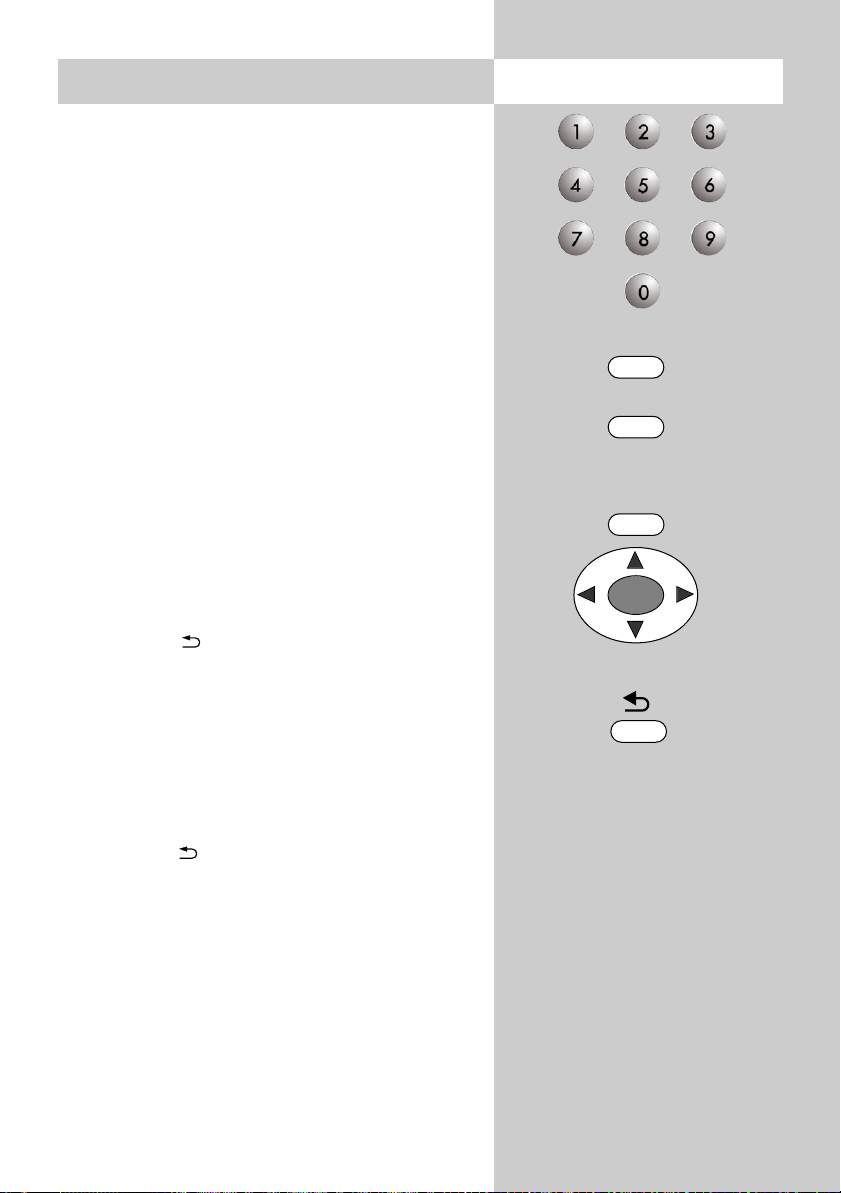
25
7. Programmwahl
Programmwahl u. Programmplatzverwaltung
Der Plasma-Bildschirm kann max. 100 Programmplätze (0-99) in der Sendertabelle verwalten. Diese Programmplätze können Sie mit den Ziffernta-
sten, den „P+/P–“ Tasten oder über die
Programmtabelle anwählen.
Nach dem Drücken einer Zifferntaste haben Sie
ein Zeitfenster von 3 Sek. um weitere Zifferntasten
zu drücken.
Programmwahl über die
Programmtabelle
Im normalen Fernsehbetrieb kann die Programmtabelle mit der Taste „INFO“ aufgerufen werden.
In der eingeblendeten Tabelle können die Programme mit den Cursorsteuertasten
angesteuert werden. Das angesteuerte Programm
wird eingeblendet.
Zurück zum letzten Programm
Mit der Taste kann zwischen den zwei zuletzt
gewählten Programmplätzen hin- und hergeschalten werden.
Beispiel:
Sie sehen das Programm RTL. Während der Werbung schalten Sie mit den Zifferntasten auf das
Programm ARD.
Mit der Taste kann nun zwischen diesen beiden
Programmen hin- und hergeschalten werden.
P+
P–
INFO
OK
Page 26
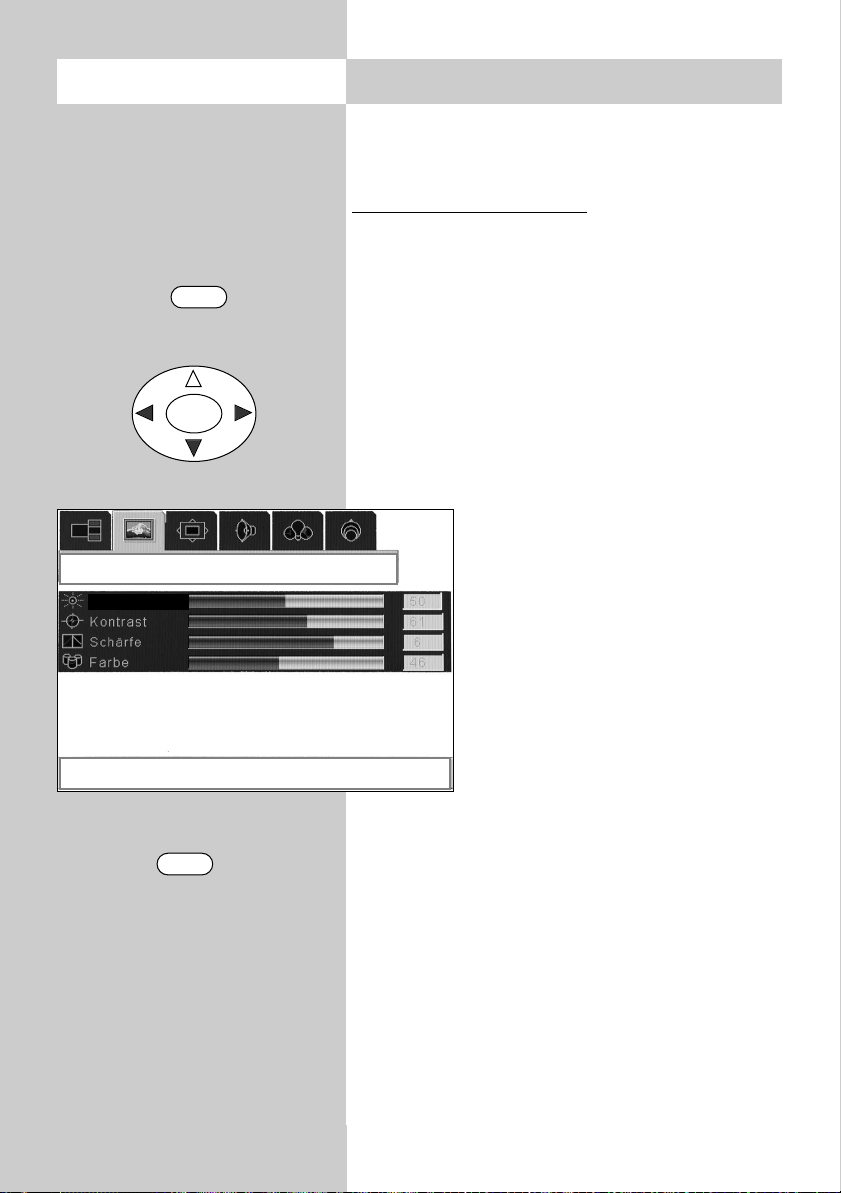
26
Menü aufrufen
OK
8. Bildeinstellungen
Die Bildeinstellungen (Helligkeit, Kontrast, Schärfe
etc.) können generell für alle Programme eingestellt
werden.
Bildeinstellungen aufrufen:
•
TV-Menü mit der Taste „MENU“ aufrufen.
• Mit der Cursorsteuertaste das Menü „Bild“
anwählen.
• Mit der Cursorsteuertaste den gewünschten
Menüpunkt „Helligkeit“, „Kontrast“, „Schärfe“
oder „Farbe“ anwählen.
• Mit den Cursorsteuertasten können die einzelnen Bildeinstellungen verändert werden.
• TV-Menü mit der Taste „TV“ ausblenden.
Die Einstellung wird mit dem
Verlassen des TV-Menüs automatisch gespeichert.
☞
MENU
TV
Bild
<Rechts / Links> Helligkeit einstellen
Helligkeit
Page 27
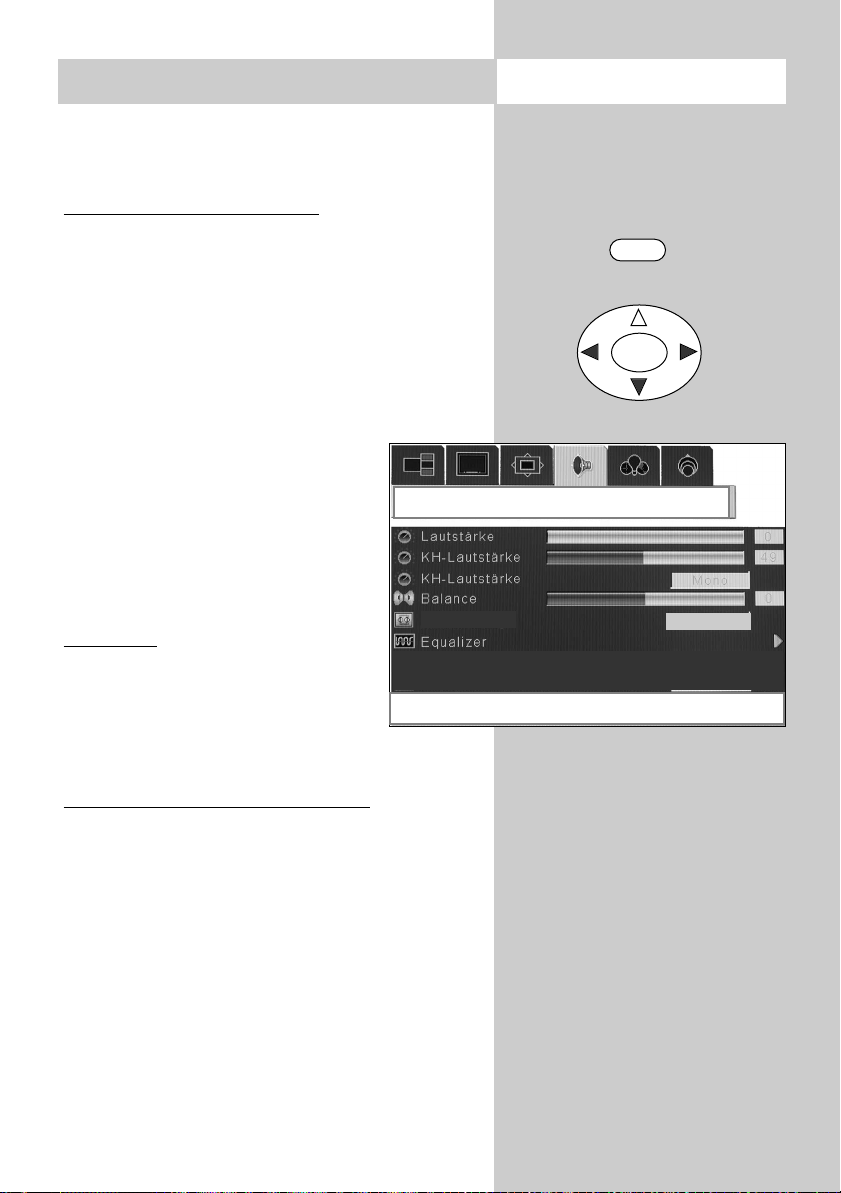
27
9. Audio / Toneinstellungen
Die Toneinstellungen (Lautstärke, Kopfhörer-Lautstärke, Balance usw.) können im Menü „Audio“
eingestellt werden.
Audioeinstellungen aufr
ufen:
• TV-Menü mit der Taste „MENU“ aufrufen.
• Mit der Cursorsteuertaste das Menü „Audio“
anwählen.
• Mit der Cursorsteuertaste den gewünschten
Menüpunkt „Lautstärke“, „
Kopfhörer-Lautstärke
“,
„Kopfhörer-Tonmodus“, „Balance“, „Subwoofer“
oder „Equalizer“ anwählen.
• Mit den Cursorsteuertasten können die einzelnen Audioeinstellungen verändert werden.
• TV-Menü mit der Taste „MENU“
ausblenden.
Die Einstellung wird mit dem
Verlassen des TV-Menüs automatisch gespeichert.
Subwoofer
An der Rückseite der Tuner-Box können Sie einen aktiven Subwoofer zur
Optimierung der Basswiedergabe
anschliesen. Schalten Sie nach
Anschluss eines Subwoofers den Menüpunkt EIN.
Equalizer (T
onmodus) Einstellungen:
Für den Equalizer gibt es die Standardeinstellungen „Normal“, „POP“, „Rock“, „Jazz“ und
„Klassik“.
Wenn Sie mit den Standardeinstellungen nicht
zufrieden sind, können Sie unter „Benutzer“ Ihre
persönliche Einstellung konfigurieren.
☞
Menü aufrufen
MENU
OK
Audio
<Abwärts> für Audioeinstellungen
Subwoofer
AUS
Page 28
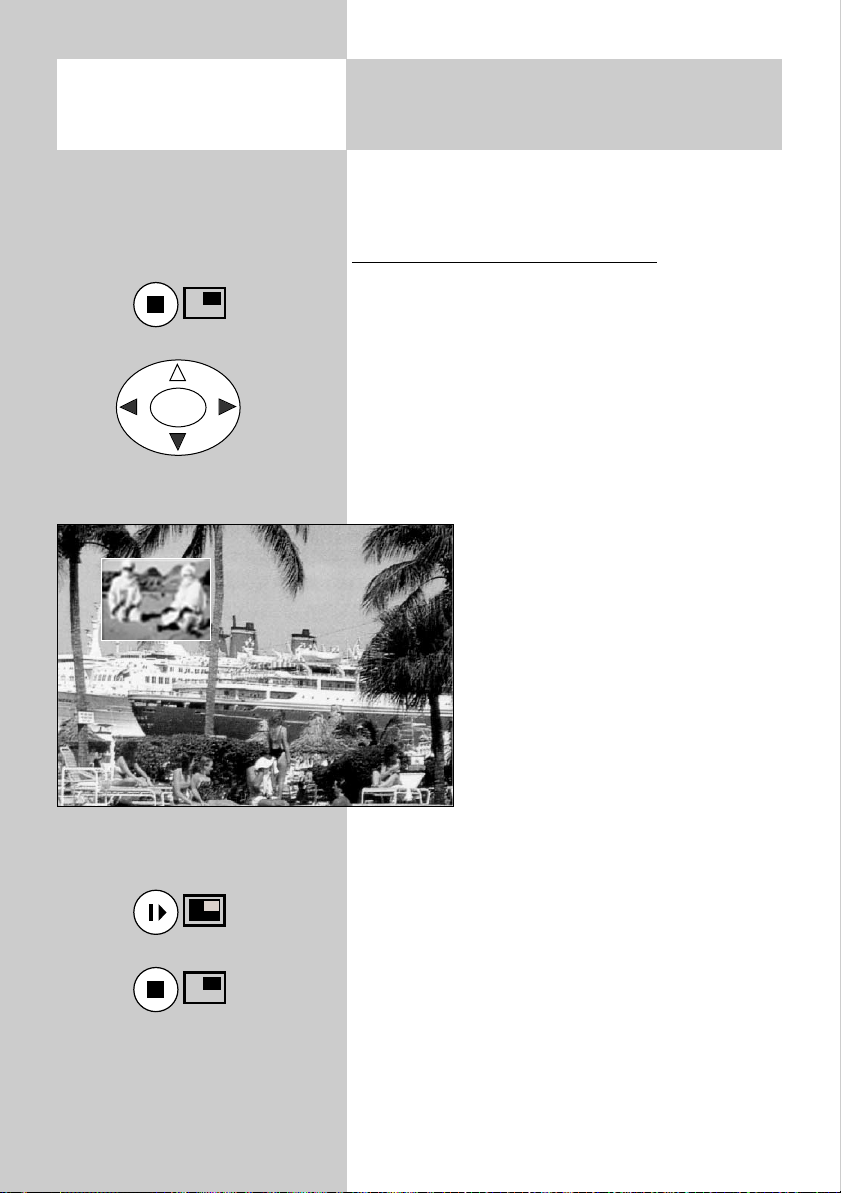
28
10. Sonderfunktionen
Bild im Bild (PIP)
Das PIP-Bild kann für ein anderes TV-Programm
oder die Einblendung eines AV-Gerätes genutzt
werden.
Bild im Bild (PIP) ein- / ausblenden:
• Drücken Sie die rote Taste. Das PIP-Bild wird
eingeblendet.
• Mit den Cursorsteuertasten können die
Bildinhalte selektiert werden. Der
selektierte
Bildinhalt ist mit einem grünen Rahmen gekennzeichnet.
• Mit den Zifferntasten oder den „P+/P–“ Tasten
kann im selektierten Bild ein anderer Programmplatz eingestellt werden.
• Durch mehrmaliges Drücken der
Taste „AV “ kann im selektierten
Bild ein AV-Programm (z.B. Videorec. oder Camera usw.) eingestellt
werden.
•
Das eingeblendete PIP-Bild kann in
8 Stufen gezoomt werden, dazu
die gelbe Taste drücken und
anschließend mit den Cursorsteuertasten das PIP-Bild vergrößern
oder verkleinern.
•
Das eingeblendete PIP-Bild kann in
seiner Position verändert werden,
dazu die grüne Taste drücken und
danach mit den Cursorsteuertasten
das PIP-Bild verschieben.
• Mit der weißen Taste können die Bildinhalte vertauscht werden.
• Rote Taste drücken und das PIP-Bild wird ausgeblendet.
Die Einstellungen werden mit dem Ausblenden des PIP-Bildes automatisch gespeichert.
☞
Menü aufrufen
OK
Page 29
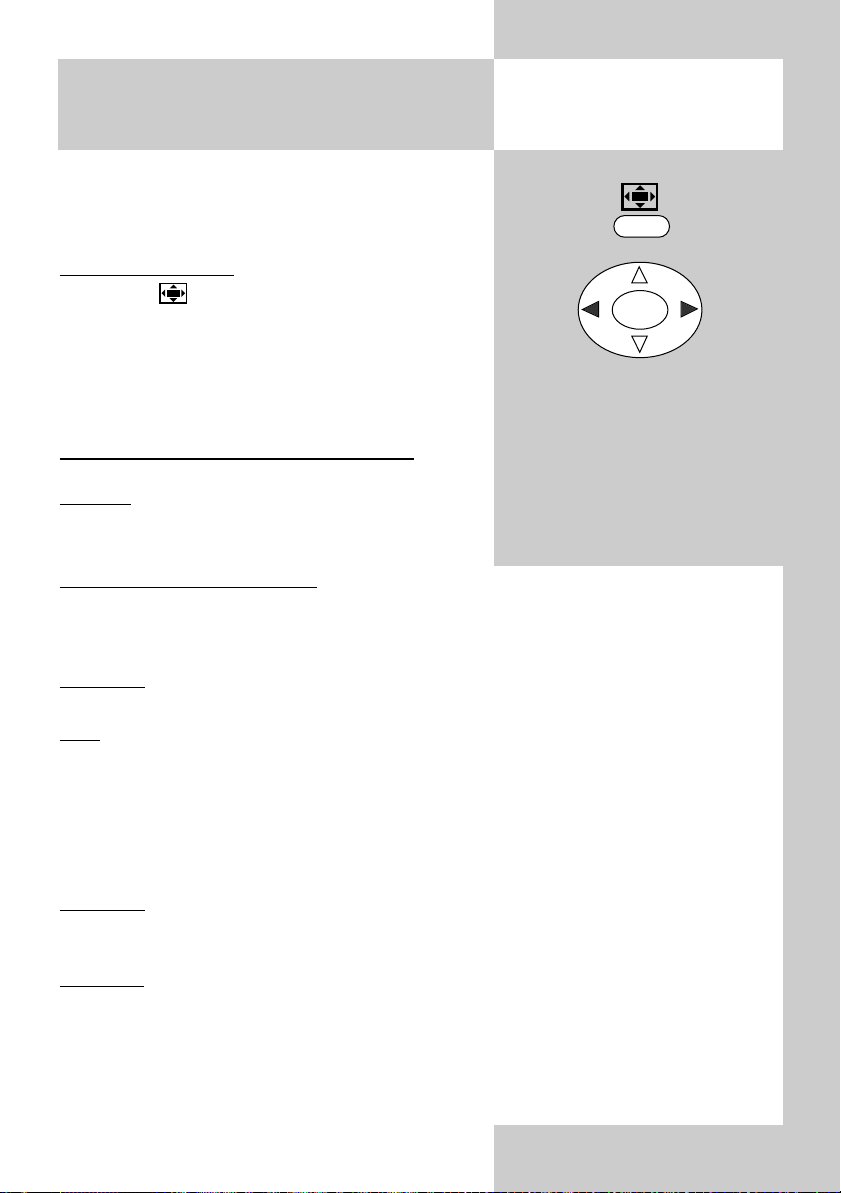
29
Mit der Funktion „Bildgröße“ können Sendungen
der verschiedenen Formate an das Breitbildformat
des Bildschirms angepasst werden. Das Bild wird je
nach Einstellung linear oder nicht linear gezoomt.
Bildfor
mat aufrufen:
• Die Taste drücken, am unteren Bildschirmrand erscheint die Einblendung für das eingestellte Bildformat.
• Mit den Cursorsteuertasten kann nun die
Einstellung ausgewählt werden.
Auswahlmöglichkeiten Bildformat:
Normal:
Die Sendungen werden im Standardformat 4:3
wiedergegeben.
10. Sonderfunktionen
Bildgröße
Funktion aufrufen
OK
oder über das Menü „Fenster“
Auto: (bevorzugte Einstellung)
Der Bildinhalt wird entsprechend des Eingangssignales (4:3 oder 16:9) formatrichtig
wiedergegeben. Bei TV wird das WSS-Signal ausgewertet, wird vom Sender kein
WSS-Signal gesendet wird das Bild wie in der Einstellung "Ausfüllen" dargestellt.
Ausfüllen:
Bildschirmfläche wird formatunabhängig immer horizontal ausgefüllt.
16:9
Bildsignale im 16:9 Format werden soweit vergrößert, dass der Bildschirm vertikal
vollständig ausgeschrieben wird, an den Seiten bleiben dann nur noch schmale
schwarze Streifen.
Tipp: Sendungen im 4:3 Format können mit dieser Einstellung vergrößert dargestellt
werden, es wird lediglich am oberen und unteren Bildrand ein geringer Teil des Bildinhaltes abgeschnitten.
Letterbox:
Wenn eine Sendung oben und unten einen schwarzen Streifen hat, können diese ausgeblendet werden.
Unter
titel:
Das Bild wird gezoomt und nach oben geschoben, damit der Untertitel gut lesbar
erscheint.
Die Einstellung wird mit dem Verlassen des TV-Menüs automatisch gespeichert.
☞
Page 30
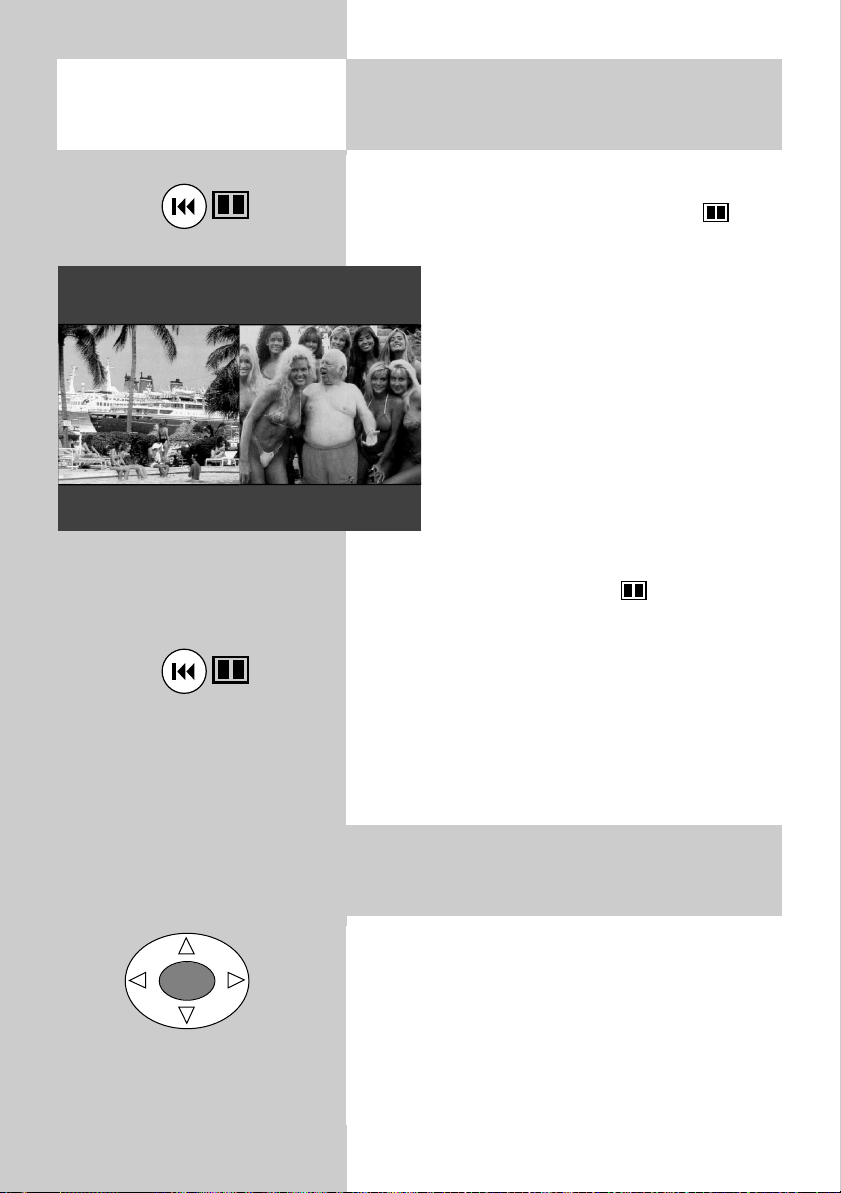
30
Bei der „Split Screen“ Darstellung wird der Bildschirm in zwei gleichgroße Hälften geteilt.
Der geteilte Bildschirm kann mit der Taste einund ausgeschaltet werden.
Der Ton wird nach dem Aufrufen der
Funktion prinzipiell von der Sendung auf
der linken Seite wiedergegeben.
Mit den Cursorsteuertasten können
die Bilder selektiert werden. Ein selektiertes Bild wird kurzzeitig mit einem grünen
Rahmen versehen. Nun kann das Programm mit den Zifferntasten, den
„P+/P–“ Tasten oder der „AV “ Taste
umgeschaltet werden. Ebenso können Sie
Bildeinstellungen (siehe Kap. 8) vornehmen.
Der Ton wird vom selektierten Bild wiedergegeben.
Wird die Funktion mit der Taste ausgeschaltet,
so schaltet der Plasma-Bildschirm immer auf die
Sendung, die in der linken Bildhälfte dargestellt
wird um.
Die Einstellung wird mit dem Verlassen der
Funktion automatisch gespeichert.
☞
10. Sonderfunktionen
Split Screen
10. Sonderfunktionen
Standbild
Nach Drücken der Taste „OK“ wird das Bild sofort
eingefroren und am Bildschirm angezeigt. Die Sendung (oder Videofilm) läuft jedoch im Hintergrund
weiter.
Nach dem wiederholten Drücken der Taste wird
wieder auf die laufende Sendung (oder Videofilm)
umgeschaltet.
OK
Page 31

31
10. Sonderfunktionen
Sleep Timer
10. Sonderfunktionen
Uhrzeit einblenden
Menü aufrufen
Mit der Programmierung des Sleeptimers können
Sie festlegen, wann der Plasma-Bildschirm automatisch ausschaltet.
Der Sleeptimer kann auf Aus, 30, 60, 90 oder
120 Minuten eingestellt werden.
Sleeptimer einstellen:
•
TV-Menü mit der Taste „MENU“ aufrufen.
• Mit der Cursorsteuertaste das
Menü „Optionen“ anwählen.
• Mit der Cursorsteuertaste den
Menüpunkt „Sleeptimer“ anwählen.
• Mit den Cursorsteuertasten die
gewünschte Zeit einstellen, nach der
das TV–Gerät automatisch ausgeschaltet wird.
• TV-Menü mit der Taste „TV“ aus-
blenden.
Die Einstellung wird mit dem
Verlassen des TV-Menüs automatisch gespeichert.
☞
MENU
TV
OK
Optionen
Sleeptimer einstellen
verbleibende Zeit
Die Uhrzeit kann mit der Taste eingeblendet
werden, wenn Sie einen Sender eingestellt haben,
der Videotext ausstrahlt.
Auf Programmplätzen, die keinen Videotext ausstrahlen, kann keine Uhrzeit eingeblendet werden.
Die Uhrzeit wird nach ca. 4 Sekunden automatisch
ausgeblendet.
30 minuten
Sprache
Bildschirmanzeige Zeitli.
Menühintergrund
Scart 2-Ausgang
Scart 4-Ausgang
Sleeptimer Schlafzeit einstellen
Scart 3
FAV
Page 32

32
Der Videotext ist ein zusätzlicher, kostenloser
Infoservice der Sendeanstalten. In dieser
elektronischen Zeitung kann auf verschiedene
Arten geblättert werden.
Videotext aufr
ufen:
• Taste „TEXT“ drücken.
Am Bildschirm erscheint die Seite 100 (Inhaltsverzeichnis) des Videotextes.
Videotext steuer
n bei angezeigten Seiten:
• Mit der blauen Taste kann im Videotext die Themenauswahl durchgeblättert werden.
• Mit der gelben Taste kann im Videotext die
Kapitelauswahl durchgeblättert werden.
• Mit der roten Taste können die Videotextseiten
rückwärts geblättert werden.
• Mit der grünen Taste können die Videotextseiten
vorwärts geblättert werden.
Wenn bestimmte Seiten angesteuert werden sollen, geben Sie die Seitennummer mit den Ziffern-
tasten ein.
Unterseiten werden automatisch weitergeblättert.
Videotext ausblenden:
• Taste „TV“ oder „TEXT“ drücken.
i
Menü aufrufen
TEXT
11. Videotext
Page 33

33
Der Kopfhöreranschluss befindet sich an der
Vorderseite der Tuner-Box.
Wir empfehlen Kopfhörer mit einer Impedanz von
nicht weniger als 32 Ω. Bei Kopfhörer mit kleinerer Impedanz (ca. 8 Ω), verringert sich der Aussteuerbereich.
Bei 2-Ton-Sendungen kann, unabhängig von den
Gerätelautsprechern, Ton 1 oder Ton 2 über den
Kopfhörer wiedergegeben werden.
Kopfhörertoneinstellungen können im Audio-Menü
(siehe Kap. 9 ) vorgenommen werden.
Kopfhöreranschluss
12. Kopfhörer anschließen
Page 34

34
AV-Geräte (Audio/Video) sind Zusatzgeräte, die Bildoder/und Tonsignale ausgeben (z.B. Videorecorder,
DVD-Player, Decoder, Videokamera etc.) und an ein
TV–Gerät angeschlossen werden können.
Videorecorder, DVD-Player usw. können an der
Scart 1- oder Scart 2-Buchse angeschlossen werden. Decoder müssen an der Scart 1-Buchse angeschlossen werden.
Wenn die AV-Geräte an den Scart-Buchsen auf
Wiedergabe (FBAS-Signal) geschaltet werden, so
schaltet der Plasma-Bildschirm automatisch in den
AV–Modus, wenn das AV-Gerät eine Schaltspannung ausgibt.
Wenn AV-Geräte an den Front-Buchsen angeschlossen sind, muss bei Wiedergabe im TV–Gerät
manuell in den AV–Modus geschaltet
werden.
A
V-Modus manuell einstellen
• Die Taste „AV “ mehrmals drücken
und die AV-Programmplätze werden der Reihe nach durchgeschaltet
- oder -
•
TV-Menü mit der Taste „MENU“ aufru-
fen.
• Mit der Cursorsteuertaste das
Menü „Einstellungen“ anwählen.
• Mit der Cursorsteuertaste den Menüpunkt
„Quelle Auswahl“ anwählen.
• Taste „OK“ drücken und Untermenü „Quelle Aus-
wahl“ öffnen.
• Mit den Cursorsteuertasten die Quelle bzw.
Anschlussbuchse anwählen, die für das
gewünschte AV-Gerät notwendig ist.
• Mit der Cursorsteuertaste die Einstellung der
Quelle bzw. Anschlussbuchse aktivieren.
• AV-Gerät im entsprechenden Modus starten.
Menü aufrufen
OK
MENU
Einstellungen
<OK> aktiviert Auswahl der Signalquelle
Quelle Auswahl
AV
oder
Scart 1
Scart 1 RGB
Scart 2
Scart 2 RGB
Scart 3
Scart 4
BAV
PC
13. AV Geräte
Page 35

35
Auswahlmöglichkeiten
• Tuner
Der vom Plasma-Bildschirm empfangene Sender
wird am Bildschirm gezeigt.
• Scart 1/2/3/4
Das Bild vom AV-Gerät, welches an der jeweiligen Scart–Buchse angeschlossen ist, wird im Format FBAS gezeigt.
• Scart 1/2 RGB
Das Bild vom AV-Gerät, welches an
der jeweiligen Scart–Buchse
angeschlossen ist, wird im Format
RGB gezeigt.
• PC und DVI
Das Bild vom angeschlossenen PC
wird angezeigt.
Im Menü „Fenster“ können Bildgröße und Bildlage eingestellt werden.
Im Menü „Bild“ können Helligkeit,
Kontrast und Phase (Bildabgleich für
die Bildschärfe, wird bei Anschluss
an den PC automatisch vorgenommen) eingestellt werden.
• BAV (Back-AV-Buchse, In/Out) an
der Rückseite der Tuner-Box
• FAV (Front-AV-Buchse)
Das Bild vom AV-Gerät, welches an
der Front–Buchse angeschlossen ist,
wird im FBAS–Bildsignal gezeigt.
• S-Video
Das Bild vom AV-Gerät, welches an der
Front–Buchse angeschlossen ist, wird im
S–Video–Bildsignal (YC) gezeigt.
Fenster
<Abwärts> Größeneinstellungen
Hinweis: Dieses Menü erscheint nur
bei Anschluss über PC oder DVI.
Bild
<Abwärts> Bildeinstellungen für aktuel. Fenster
Hinweis: Dieses Menü erscheint nur
bei Anschluss über PC oder DVI.
13. AV Geräte3613. AV Geräte Überspielen
Page 36

Menü aufrufen
Der Plasma-Bildschirm hat einen Überspiel- oder
Kopiermodus, d.h., das an der Scart 2-Buchse
angeschlossene Aufnahmegerät kann das Bild aufzeichnen, welches vom Abspielgerät an der „FAV“
(Front-AV-Buchse), von der Scart 1-Buchse oder
dem Tuner geliefert wird.
Scar
t 2-Ausgang einstellen:
•
TV-Menü mit der Taste „MENU“ aufrufen.
• Mit der Cursorsteuertaste das Menü „Optio-
nen“ anwählen.
• Mit der Cursorsteuertaste den
Menüpunkt „Scart 2-Ausgang“
anwählen.
• Mit den Cursorsteuertasten die
Buchse auswählen, an der das
gewünschte Abspielgerät angeschlossen ist.
• Am Aufnahmegerät eine Aufnahme
starten und am Abspielgerät auf
„Play“ drücken.
• TV-Menü mit der Taste „TV“ ausblenden.
Die Einstellung wird mit dem Verlassen des
TV-Menüs automatisch gespeichert.
☞
TV
Optionen
<Rechts / Links> Scart 2-Ausgang auswählen
MENU
OK
Scart 3
FAV
Sprache
Bildschirmanzeige Zeitli.
Menühintergrund
Scart 2-Ausgang
Scart 4-Ausgang
Sleeptimer
Page 37

37
Bildqualität bei Bildeinspielung von
Bandgeräten
Die VCR-Funktion sorgt bei Bildeinspielungen von
Bandgeräten z.B. Camcorder oder Videorecordern
für eine optimale Bildqualität.
Die VCR-Funktion im Menü „Optionen“ ist
nur anwählbar, wenn z. B. der angeschlossene Videorecorder ein Signal liefert.
VCR-Funktion einstellen
• Wiedergabe am AV-Gerät starten.
•
TV-Menü mit der Taste „MENU“ aufru-
fen.
• Mit der Cursorsteuertaste das
Menü „Optionen“ anwählen.
• Mit der Cursorsteuertaste den
Menüpunkt „vcr“ anwählen
• Mit den Cursorsteuertasten
kann die Funktion ein- und ausgeschaltet werden.
• TV-Menü mit der Taste „MENU“
ausblenden.
Die Einstellung wird mit dem Verlassen des
TV-Menüs automatisch gespeichert.
☞
☞
13. AV Geräte Menü aufrufen
Optionen
Mit <Rechts / Links> VCR ein- und ausschalten
vcr
EIN
MENU
OK
Scart 3
FAV
Sleeptimer
verbleibende Zeit
Bildschirmanzeige Zeitli.
Menühintergrund
Scart 2-Ausgang
Scart 4-Ausgang
Sprache
30 minuten
Page 38

38
Anschluss des PC über den VGA-Eingang
Schalten Sie Computer und TV-Gerät aus, bevor
Sie die Anschlüsse vornehmen.
Schließen Sie das VGA-Kabel an den VGA-Eingang Ihres TV-Geräts und an die 15-polige Buchse
an der Rückseite Ihres Computers an.
Ziehen Sie die Schrauben an den Steckern fest, bis
die Anschlüsse fest verbunden sind.
Wenn Sie ein Windows-Betriebssystem auf einem
PC mit einer Microsoft Plug&Play-kompatiblen Grafikkarte verwenden, wählt Ihr System automatisch
die beste Bildwiederholrate für Ihren Monitor aus.
Anschluss des PC über den DVI-Eingang
(Digital Video Interface)
Um die bestmögliche Bildqualität zu erzielen, müssen Sie die DVI-Buchsen am TV-Gerät und an
Ihrem PC verwenden. Dadurch kann der PC ein
rein digitales Signal von der Grafikkarte direkt an
das TFT-TV-Gerät senden. Da an dem TFT-TV-Gerät
eine DVI-I-Buchse vorhanden ist, sollten Sie ein
DVI-D- oder DVI-I-Kabel für den Anschluss verwenden.
Es werden DDC (Display Data Channel) und EDID
(Extended Display Identification Data), die für die
Plug & Play-Kompatibilität verwendet werden,
unterstützt.
Hot-Plug-Detektion wird nicht unterstützt.
Niedrige Bildwiederholraten wie 60Hz oder 72Hz
sollten verwendet werden. Auch sollte die native
Auflösung vorgezogen werden.
Die DVI-Schnittstelle unterstützt kein HDCP (High
Bandwidth Digital Content Protection), daher kann
kein HDCP-tauglicher DVD-Player verwendet werden.
13. AV Geräte - PC
Page 39

39
PC Eingang typische Bildschirmmodi
Der Bildschirm hat eine maximale Auflösung von
1280 x 768, einen vertikalen sync. Frequenzbereich von 50-75Hz und einen horizontalen sync.
Frequenzbereich von 30-69 KHz. Die folgende
Tabelle beinhaltet einige typische Video Bildschirmmodi.
Die Standardauflösung des TFT-LCD Bildschirm ist
1280 x 768.
Deshalb ist es ratsam, als Modus 14 für die beste
PC Eingang Bildschirmqualität zu wählen.
13. AV Geräte - PC4014. Reinigung und Pflege
Page 40

Vor dem Reinigen ist das Gerät mit dem
Netzschalter auszuschalten !
Unsachgemäße Behandlung und Reinigung
können den Bildschirm irreparabel beschädigen. Beachten Sie daher die Vorschriften
zur Behandlung und Pflege des Gerätes.
Behandlung:
Behandeln Sie die Bildschirmoberfläche sehr sorgsam und pfleglich.
Vermeiden Sie jegliche mechanische Beanspruchung der Bildschirmoberfläche durch Schlag,
Stoß, Druck, Kratzen, Schaben etc., da dies eine
Beschädigung verursachen kann.
Verhindern Sie den Kontakt mit spitzen, scharfkantigen oder harten Gegenständen.
Die Bildschirmoberfläche ist vor Verschmutzung zu
bewahren.
Pflege und Reinigung:
Vor dem Reinigen das Gerät abschalten und den
Netzstecker ziehen.
Die Reinigung der Bildschirmoberfläche muß mit
einem trockenen, weichen Reinigungstuch (z.B.
Microfasertuch) erfolgen. Sollten dennoch stärkere
Verschmutzungen entstanden sein, kann die Reinigung der Bildschirmoberfläche mit einem nur
leicht angefeuchteten, weichen Tuch erfolgen.
Achten Sie darauf, dass niemals Wasser oder
andere Flüssigkeiten in das Gerät eindringen, da
diese eine Beschädigung des Gerätes verursachen.
Ziehen Sie sofort den Netzstecker, falls Fremdkörper wie Wasser, sonstige Flüssigkeiten, Metallteile
usw. in den Bildschirm gelangt sind. Versuchen Sie
niemals mit irgendwelchen Gegenständen oder
mit den Händen in das Gerät zu fassen.
Es besteht die Gefahr eines elektrischen Schocks
oder Unfalls.
☞
☞
Page 41

41
Netzspannung:
220 - 240 V ˜50 Hz
Antenneneingang:
75 Ohm asymmetrisch
DIN 45325
Empfangsbereich:
Standardkanäle 2 - 12, 21 - 69
Sonderkanäle S1 - S20, S21 - S41,
S42 ... S46 (Belgien Kanäle OIR)
Leistungsaufnahme:
Energieverbrauch pro Stunde (Wh):
siehe Leistungsaufnahme in W x 1 Stunde
Stand-by:
Plasma-Bildschirm: ca. 3 Wh
Tuner-Box: ca. 7 Wh
Abmessungen:
Plasma-Bildschirm mit Standfuß (H x T x B)
717 mm x 340 mm x 1049 mm
Breite mit angebauten Lautsprechern: 1295 mm
Technische Änderungen und Irrtümer vorbehalten !
Leistungsaufnahme
(nach CENELEC /
TC 59 X)
Musikleistung nach
DIN 45324
an 4 Ω bei 1 kHz
(Sinusleistung)
Plasma-Bildschirm
und Tuner-Box
ca. 355 W
2 x 14 W
(2 x 8 W)
15. Technische Daten
Page 42

42
16. Batterie-Entsorgung
Batterien/Akkus gehören nicht in den Hausmüll!
Bitte bedienen Sie sich bei der Rückgabe ver-
brauchter Batterien/Akkus eines vorhandenen
Rücknahmesystems.
Bitte geben Sie nur entladene Batterien/Akkus ab.
Batterien/Akkus sind in der Regel dann entladen,
wenn das damit betriebene Gerät
- abschaltet und signalisiert „Batterien leer“
- nach längerem Gebrauch der Batterien nicht
mehr einwandfrei funktioniert.
Zur Kurzschlußsicherheit sollten die Batteriepole
mit einem Klebestreifen überdeckt werden.
Deutschland:
Als Verbraucher sind Sie gesetzlich
verpflichtet, gebrauchte Batterien zurückzugeben.
Sie können Ihre alten Batterien überall dort unent-
geltlich abgeben, wo die Batterien gekauft wurden. Ebenso bei den öffentlichen Sammelstellen in
Ihrer Stadt oder Gemeinde.
Diese Zeichen finden Sie auf schadstoffhaltigen
Batterien:
Pb = Batterie enthält Blei
Cd = Batterie enthält Cadmium
Hg = Batterie enthält Quecksilber
Li = Batterie enthält Lithium
Page 43

43
Problem Mögliche Ursache Abhilfe
Plasma-Bildschirm
reagiert nicht auf
Fernbedienung
• Kein Sichtkontakt zwischen
Fernbedienung und PlasmaBildschirm.
• Direktes Sonnenlicht scheint
auf des Infrarotfenster des Plasma-Bildschirmes.
• Batterien der Fernbedienung
leer.
• Plasma-Bildschirm oder
Tuner-Box sind mit der
Netztaste ausgeschaltet.
• Störung am Prozessor
• LVDS-Kabel (Verbindung
Plasma-Bildschirm - Tuner-Box)
ist nicht korrekt angeschlossen
• Sichtkontakt herstellen.
• Sonnenlichteinstrahlung
vermeiden.
• Batterien erneuern.
• Plasma-Bildschirm und/
oder Tuner-Box mit der
Netztaste einschalten.
• Plasma-Bildschirm mit
der Netztaste aus- und
wieder einschalten.
• Verbindung überprüfen.
Ihr Metz-Produkt wurde mit hochwertigen
Materialien und Komponenten entworfen
und hergestellt, die recycelbar sind und
wieder verwendet werden können.
Dieses Symbol bedeutet, dass elektrische
und elektronische Geräte am Ende ihrer
Nutzungsdauer vom Hausmüll getrennt
entsorgt werden müssen.
Bitte entsorgen Sie dieses Gerät bei Ihrer
örtlichen kommunalen Sammelstelle oder
im Recycling Centre.
Bitte helfen Sie mit, die Umwelt in der wir
leben, zu erhalten.
Page 44

44
Codes Video
Metz VG61 532
VF21, VF44, VF46
VF61, VE21, VE43
VE44, VE45, VD21
VD43, VD44, VD45
VC21, VC43, VC44
VC62, 21VB11
42VB12, 21VA12
21VA13, 42VA11
64VA14, 9836,9837
9847, 9874, 9875
9876, 9877
Metz VF22, VF47 568
VF48, 9843, 9844
9849
Metz VH22, VH47 573
VH48
ACTION 468 481 547
ADMIRAL 481 487
ADVANTZ 481
ADVENTURA 468 481 547
ADYSON 487
AGHA 547
AIWA 481 505 562 572
477
AKAI 481 482 483 484
505 508 546 554
575 609 612
AKIBA 487
AKURA 487 505
ALBA 466 588 593
ALLORGAN 547
ALLSTAR 529
AMWAY 529
ANITECH 487 490 529
ART TECH 575
ASA 478 481 528
ASBERG 575
ASTRA 481 547
ASUKA 481 487
ASUKA 527
ASWO 528
AUDIO DYNAMICS 505
AUDIOSONIC 575 616
AUDIOTON 466
AUDIOVOX 481
AVIS 487 547
BAIRD 505
BANG & OLUFSEN 503 583
BASIC LINE 487
BAUR 513 547 565 599
607 609 612
BEAUMARK 547
BELL & HOWELL 468
BESTAR 466 616
BLACK PANTHER 616
BLAUPUNKT 491 496 502 507
508 527 530 532
607 609 610 612
614 621
BONDSTEC 466 487
BONDSTECBRANDT 505
BRANDT ELECTRONIQUE 503 504 505 524
574
BRAUN 570
BRIONVEGA 450 575
BROKSONIC 481
BRUNS 466 487 490
BUSH 588 590 593
CALIN 481
CALIX 481
CANDLE 481
CARRERA 547
CARVER 527
CGE 505
CIE 487
CIMLINE 487 481 487 547
CLARIVOX 606
CLASSIC 481
CLATRONIC 466
COLORTYME 547
COLT 487
CONDOR 466 616
CONTINENTAL EDISON 503 504 505
CRAIG 481 487 547
CROSLEY 481 507 527 547
CROWN 487
CROWN 490 575 616
CRYSTAL 575
CTC 466
CURTIS MATHES 505 547
CYBEREX 547
DAEWOO 466 468 553 616
DANSAI 487
DAWA 575
DAYTRON 466
DE GRAAF 529
DECCA 528
DECCAVIDEO 528
DENON 527
DIGITAL 477 481 505
DORIC 601
DTS 547
DUAL 503 504 505 527
530
DUEL 505
DUMONT 468 481 487 527
DYNATECH 487
ECONOMIC 510
EDISON 487
ELBE 616
ELCATECH 487
ELECTROHOME 481 547
ELECTROPHONIC 481
ELIN 547
ELTA 487 616
EMERSON 481
Codeliste
Page 45

45
EPC 505 586 598
ESC 466 510 616
ETZUKO 487
EUROPHON 586
EXPERT 604
FERGUSON 501 505 523 524
555 574 595 596
FIDELITY 487
FINLUX 468 477 478 528
FIRST LINE 477 481 487 575
FISHER 468 473
FUNAI 481 487 571
GAB 487
GBC 466
GE 547
GEC 528 601 603 604
GELOSO 466
GITEM 575
GOLDHAND 487 490
GOLDSTAR 468 481 547 552
556 575 610
GOODMANS 466 487 530 616
617 621
GRAETZ 468 505 600 603
GRANADA 468 474 477 532
542 557 565 575
601 605 606 616
GRANDIN 481 487 604
GRUNDIG 451 452 453 454
457 458 459 460
GRUNDIG 461 462 463 464
491 492 493 495
496 497 507 527
530 531 563 584
585 600 606 609
610 611 612 613
GUTTRONIC 602
HANSEATIC 481 575
HANTAREX 575
HARLEY DAVIDSON 481
HARVARD 481 487
HCM 466 487 490
HEADQUARTER 468
HINARI 487 509
HINARIHITACHI 475 476 477 478
HITACHI 481 485 503 505
530 535 601 603
604
HYPSON 487
IMPERIAL 510 575
INGERSOL 509
INNO HIT 510 547 575
INNO HIT 616
INTERBUY 481 487
INTERDISCOUNT 575
INTERFUNK 468 527 565 575
600 601 603 604
INTERVIDEO 466
INTERVISION 487
IRRADIO 481 487 575 606
ITT 450 468 483 505
ITV 466 481
JENSEN 505
JETPOINT 575
JVC 503 504 505 519
520 545
JVC_LCD 515 521
KAISER 575
KAISUI 487
KAPSCH 600 601 603
KARCHER 575
KENDO 483
KENWOOD 468 505
KLH 481 487
KLIT 487
KODAK 481
KORPEL 487
KUBA 473 504 505 510
LEYCO 487
LG 578
LIESENKOTTER 575 565
LLOYD 481 487 547
LLOYD’S 601 606
LOEWE 481 491 575
LOEWE OPTA 481 491 527
LOGIK 487 509 547
LUXOR 468 478 483 517
518 601
LXI 468 477 481
MAGNADYNE 575
M ELECTRONICS 547
MAGNASONIC 470 481 487 547
MAGNAVOX 481 507 527 547
MAGNIN 481 547
MAGNUM 581 582
MANESTH 487
MARANTZ 491 528 565 566
MARQUANT 487 490
MARTA 481
MATRIX 481
MATSUI 486 509 560 561
562 586 601 610
MATSUSHITA 527
MEDIATOR 527
MEMOREX 468 481 547
MEMPHIS 487
MGA 547
MGN 547
MINERVA 606 609 610 612
MINOLTA 477
MITSUBISHI 477 505 519 527
542 609 612
487 547 468 477
481
MULTITECH 466 481 487 575
MURPHY 601
NAD 547
NATIONAL 507
NEC 504 505 576
NECKERMANN 450 469 470 477
491 493 496 505
509 510 512 513
519 528 541 565
Codeliste
Page 46

46
575 610 611 616
NEI 575
NESCO 487
NIKKAI 466
NIKKO 481
NOBLIKO 606
NOKIA 450 468 470 483
488 489 503 504
505 510 516 517
518 547 551 553
554 557 567 600
601 603 604
500 503 504 505
515 521 524 574
602
NOVATRONIC 575
OCEANIC 483 489 601 604
OKANO 487
OLYMPIC 466
OLYMPUS 507
ORION 481 509 531 536
537 538 558 559
560 561 589 591
OTTO VERSAND 527 474 493 496
508 512 513 541
544 565 575 599
609 610 611 612
616 620 621
PAEL 606
PALLADIUM 481 487 491 505
PANASONIC 507 508 527 532
533 549 600 601
623
PATHE MARCONI 503 505
PAXSONIX 547
PENNEY 477 481 527 547
PENTAX 477
PERSHIN 606
PHILCO 481 507 527 547
PHILIPS 481 491 507 528
PHILIPS 529 530 547 548
PHILIPS 550 563 564 565
PHILIPS 568 575 620 621
PHILIPS 624 625
PHILIPS (F) 491 565 575
PHONOLA 527
PILOT 481
PIONEER 477 527 539 575
PRIMA 505 547
PROFEX 487 490 529
PROFILE 547
PROSCAN 477 481 483 547
PROTEC 487
PULSAR 481 547
PULSER 468 481 547
PYE 565 575
QTY1 592
QUARTER 468
QUARTZ 481 547
QUASAR 507 527
QUELLE 450 459 461 464
470 471 474 477
QUELLE 478 484 487 491
496 497 503 504
505 508 509 510
512 513 519 528
529 541 565 575
599 604 606 609
610 611 612 614
616 621
QUESTAR 466
RADIALVA 481 487 527
RADIOLA 527 575
RADIONETTE 601 604
RADIX 497
RANDEX 481
RANDIU 481
RANK/BUSH/MURPHY 601
RCA 477 481 483 547
REALISTIC 468 481 547
REDIFFUSION 601
REX 503 505
RICOH 481
ROADSTAR 481 487 547 617
ROYAL 466 487
SABA 499 503 504 505
SABA 515 521 524 540
SABA 574 601 603
SAISHO 486 509 575
SALORA 467 468 470 483
SALORA 516 517
SAMBERS 606
SAMEX 547
SAMSUNG 510 547 575 575
597
SANKY 487
SANSUI 487 505 575
SANWA 509
SANYO 468 469 470 471
551 577 586
SBR 527
SCHAUB LORENZ 450 468 483 505
SCHNEIDER 477 478 481 487
510 527 529 530
563 564 569 571
573 575 578 581
582 604
SCOTT 481
SEARS 468 477 481
SEG 487 490 510 547
SEI-SINUDYNE 509 528
SELECO 503 504 505 545
SENTRA 466
SETRON 466 487
SHARP 468 544
SHINTOM 487
SHIVAKI 481 575
SHOGUN 547
SHORAI 509
SICE 609 612
SIEMENS 459 461 462 464
468 469 470 472
479 480 481 486
491 492 493 494
Codeliste
Page 47

47
SIEMENS 495 496 497 498
511 525 530 584
607 609 610 611
612 614
SILMA 575
SILVA 481
SINGER 487 547 575 616
SINUDYNE 509 513 527 575
599
SOLAVOX 466 604
SONOKO 575
SONOLOR 601
SONTEC 481
SONY 506 512 513 514
541 599 623
SR1000 547
STS 477
SUNWOOD 487
SYLVANIA 527
SYMPHONIC 481 487 527
TAISHO 509
TALENT 609 612
TANDBERG 623
TANDY 468
TASHIKO 528 529
TATUNG 505 527
TEAC 505
TEC 466
TECHLINE 487
TECHNICS 527 532
TECHNILAND 575
TECHNISAT 563
TEKNANT 575
TEKNIKA 481
TELEAVIA 503
TELEAVIA 505
TELEFUNKEN 500 503 504 505
515 521 524 574
579 594
TELEORDER 547
TELERENT 505
TELESERVICE 609 612
TELETECH 487
TENOSAL 487
TENSAI 481 487 490 509
575 593
THOMAS 547
THOMSON 499 500 503 504
505 524 574 594
60 6226
THORN 474 482 501 503
505 542 565 575
586 604 606 609
612
THORN-FERGUSON 501 503 504 505
575 601 604 606
609 612
TOKAI 481 487
TOSHIBA 474 481 505 527
547
TOTEVISION 481 547
TOWADA 487 490
TOWIKA 487
TRIAD 575
TRIX 481
TVA 466
UHER 466 477 481 503
505 510 543
ULTRAVOX 450 616
UMA 565 575 601 604
UMA 606 609 612 614
UNITECH 547
UNITED 560
UNIVERSUM 481 483 491 527
530 547 571 575
606 609 612 621
UNIVOX 604
VICTOR 505 545
VIDEOMASTER 466
VIDEOPLUS 554 562 589
VIDEOSONIC 547
VIEWMARK 481
VIEWMAX 481
WARDS 477 487 547
WEGAVOX 575
WELTBLICK 481
WHITE WESTINGHOUSE 450 565
WINSTON 575
WIZJA 528
WORLDVIEW 575
XR1000 487 547
YAMISHI 487
YOKAN 487
YOKO 466 481 487 490
510 547
ZENITH 481
Codes DVD-Player
METZ 204 239
AKAI 214
BLUEsky 254
Boxford 256
CYBER HOME 223
Cytron 247
DENON 216 230
D-i-K 243
DUAL 248
EMERSON 263
GAME 253
GOLDSTAR 262
GRAND PRIX 255
GRUNDIG 222 232 238
HARMAN/KARDON 206
HITACHI 205 210 260 261
JVC 212
KENWOOD 208 246 231 263
KISS 270
Codeliste
Page 48

48
Codeliste
LABWAVE 200 201
LG 263
LINN 215
LOEWE 219
MARANTZ 218 219 236
MbyN 271 272
MEDIENCOM 241
MEDION 221 228
MEGATON 240
MUSTEK 256 257 258
MYRYAD 269
NAD 207
NONAME 228
ONKYO 209 225 226
ORION 266
PANASONIC 216 267 274 275
276
PHILIPS 219 220 227 233
234 235 236 237
278
PIONEER 203 204 249 250
251
PROLINE 228 273
SAMSUNG 210 268
SCHAUB LORENZ 255
SCHNEIDER 244 248 263
SEG 201
SHERWOOD 224 263
SILVA SCHNEIDER 243
SONY 211 229 264 265
SUNKAI 242
TECHNICS 216 217
TEVION 228 259
THOMSON 213 277
TOSHIBA 202 245 246
UNITED 252 255 266
YAMAHA 216 278 234
Codes HIFI - CD
AIWA 815 816 817 884
AKAI 856 857 872 921
AKKAI 856
AMSTARD 957
AMSTRAD 929 940 942 956
ARCAM 908
ASWO 909
BANG & OLUFSEN 808
BRAUN 975 976
BUSH 888
CAMBRIDGE 945
CAMBRIDGE AUDIO 945
CARVER 908
DAEWOO 876
DENON 801 812 845 846
853 899 900 901
961 962
DIORA 949
DUAL 822 832 859 994
FISCHER 830 831 920 953
GOLDSTAR 885
GOODMANNS 872
GOODMANS 888
GRUNDIG 908 911 912 913
HARMAN KARDON 905 931 934 935
HITACHI 853
INTERSOUND 960
ITT 937
JVC 844 848 849 902
903 904 992
KENWOOD 820 847 858 859
877 878 879 925
948 963
KRELL 908
LINN 908 964
LUXMAN 924 946 967
METZ HE11 882
MARANTZ 833 908
MATSUI 908
MEDION 955
MERIDIAN 908
MAGNAVOX 908
MICROMEGA 908
MINOWA 972
MISSION 908 909
MTC 955
NAD 947
NAIM 908
NAKAMICHI 930
NOKIA 938
NONAME 888
NSM 802 803 804 805
806 807
OKANO 869 871
ONKYO 819 827 861 881
PALLADIUM 810 851 866 870
PANASONIC 834 915 918
PHILIPS 833 908 909 911
965
PIONEER 824 825 826 850
862 863 864 922
923
PMG 906
PROTON 908
QUAD 908 965
RADIOTONE 958
RADMOR 911
Page 49

49
Codeliste
REVOX 829
REVOX/STUDER 910
ROTEL 818 908
SABA 926
SAE 908
SAMSUNG 939 951 966 968
SANSUI 908
SANYO 852 860 919
SCHNEIDER 821 840 841 868
869 870 873 885
888 892 911 927
928 929 955 959
960 972 973 977
978 979 980 981
982 983 984 985
986 987 988 989
SHARP 799 800 813 847
SHERWOOD 936 943 944
SIEMENS 833 867 868 869
872 873 874 875
876 880 883 885
886 887 889 890
891 969 970 971
SINOTEC 892
SINOTEC
(PEPSI-DOSE)
892
SONY 842 843 893 895
896 897 898 932
990 991
SUPERTECH 888 945
SYLVANIA 908
T+A 882 974
T+A ELECTROAKUSTIK 882
TECHNICS 809 916 917 918
950 993
TENSAI 954
THOMSON 823
UHER 814
UNIVERSUM 869 872 908 952
966 979
UNKNOWN 995
YAMAHA 828 854 855 933
941
Codes HIFI - Tape
AIWA 842 843 844 962
963
AKAI 845 849 913 933
934 945 951 987
AMSTRAD 916
ASWO 976
BANG & OLUFSEN 836
BRAUN 870
BUSH 835
DAEWOO 907
DENON 834 840 841 879
891 892 970 971
972
DIORA 899 900
DUAL 837 850 851 935
936
FISCHER 893 894 985 998
GOLDSTAR 964
GOODMANNS 833
GOODMANS 867
GRUNDIG 976 979 980
HARMAN KARDON 926 984
HITACHI 915 931
ITT 918 919
JVC 862 863 974 975
994 995 996 997
KENWOOD 848 917 935 936
957 958 990 993
LINN 888 889
LUXMAN 876 877 884 989
METZ HE11 961
MARANTZ 887 922 999
NAD 903 904 905 906
NAKAMICHI 927
NOKIA 920
OKANO 948 949
ONKYO 846 847 856 901
902
ONKYO 959 960
PALLADIUM 944
PANASONIC 928 929 982
PHILIPS 921 976 980 999
PIONEER 853 854 855 912
938 939 941 942
943 988
RADMOR 978
REVOX 860 861
REVOX/STUDER 977
SAMSUNG 883 885 886 896
897
SANY 985
SANYO 930 937 986
SCHNEIDER 866 867 868 869
872 873 874 878
918 919 947 964
976
SHARP 839 864 993
SHERWOOD 890 908 909 910
911 923
SIEMENS 880 881 882 946
Page 50

50
Codeliste
947 950 951 952
953 954 955 956
964 976
SONY 865 925 965 966
967 968 969 991
992
T+A 871 961
T+A ELEKTROAKUSTIK 961
TECHNICS 838 898 981 983
THOMSON 852
UNIVERSUM 868 875 886 895
947 950
YAMAHA 857 858 859 914
924 932
Codes HIFI - Tuner
AIWA 376 377 745
AKAI 734 737 993
AMSTRAD 452 455 464 468
469
ASH 744
ASWO 427
BANG & OLUFSEN 369
BUSH 748
DAEWOO 458 739
DENON 371 372 423 424
445 471 991
DIORA 461
DUAL 370 381 994
FISCHER 434 449
GOLDSTAR 746
GOODMANNS 737
GOODMANS 748
GRUNDIG 427 429 450
HARMAN KARDON 418 730
HITACHI 453 991
ITT 412
JVC 414 425 444 447
448
KENWOOD 417 439 446 740
741 994
LINN 472
LUXMAN 438 474
METZ HE11 743
MARANTZ 450
MINOWA 409
MISSION 426
NOKIA 410
NAD 459
NAKAMICHI 419
NONAME 748
OKANO 733 736
ONKYO 379 440 460 742
PALLADIUM 731 735
PANASONIC 371 432 451
PHILIPS 427 450
PIONEER 383 384 436 437
996 997 998 999
REVOX 386
REVOX/STUDER 427
RADMOR 428
ROTEL 378
SAMSUNG 411 463 465 473
475 476
SANYO 433 990 995
SCHNEIDER 374 380 388 390
391 392 393 394
395 396 397 398
399 400 401 402
403 404 407 408
409 412 441 442
443 469 470 732
733 735 746 748
749
SHARP 373 446
SHERWOOD 413 456 457
SIEMENS 426 427 477 478
479 480 732 733
737 738 739 746
747
SINOTEC 749
SINOTEC
(PEPSI-DOSE)
749
SONY 389 416 420 421
422
SUPERTECH 466
T+A 405 743
T+A ELEKTROAKUSTIK 743
TECHNICS 387 430 431 462
TENSAI 406
THOMSON 382
UHER 375
UNIVERSUM 403 467 473 733
737
YAMAHA 385 415 435 454
992
Codes HIFI - Amp
AIWA 777 985 986
AKAI 753 754 766
AMSTRAD 785 813 829 831
840
ASH 776
ASWO 793
Page 51

51
Codeliste
BANG & OLUFSEN 996
BRAUN 960
BUSH 748 782
DAEWOO 770
DENON 751 789 790 791
817 988
DIORA 835
DUAL 952 981 995
FISCHER 750 820 839
GRUNDIG 794 795 804
GOODMANNS 749 766 782
GOLDSTAR 779
HARMAN KARDON 760 823
HITACHI 751
ITT 827
JBL 821 975
JVC 792 816 819
KENWOOD 755 771 818
LINN 794 795
LUXMAN 810 845 954 955
METZ HE11 774
MARANTZ 794 795 798
MEDION 785
MERIDIAN 795
MINOWA 978
MISSION 799
NOKIA 826
NAD 834
NAKAMICHI 822
NIAM 795
NONAME 782
OKANO 763 765
ONKYO 772 982
PALLADIUM 761 783 991
PALLADIUM/OKANO 764
PANASONIC 805 808 994
PHILIPS 793 794 795 796
797 798 803 992
PIONEER 757 758 795
PRO-LOGIC 957
QUAD 795
RADIOTONE 841
RADMOR 801 802 803
REVOX 843 977
REVOX/STUDER 796 797 798
ROTEL 983 984
SABA 811
SAMSUNG 828 837 844 846
SANYO 750 756
SCHNEIDER 763 764 768 779
782 783 784 785
786 794 812 813
814 815 827 840
842 951 953 956
961 962 963 964
965 966 967 968
969 970 971 972
973 978
SHARP 818 990
SHERWOOD 825 832 833
SIEMENS 762 763 766 767
768 769 770 775
779 780 781 784
785 794 800 947
948 950
SINOTEC 786
SINOTEC
(PEPSI-DOSE)
786
SONY 787 788 974 991
SUPERTECH 782
T+A 774 959
T+A ELEKTROAKUSTIK 774
TECHNICS 805 806 836 976
993
TENSAI 958
THOMSON 980
UHER 987
UNIVERSUM 763 766 838 844
963
YAMAHA 752 809 824 830
979
Page 52

190 90 0391
Geräte-Pass
Bundesrepublik Deutschland
Nur gültig, wenn ordnungsgemäß und vollständig ausgefüllt. Durch Änderungen verliert der
Geräte-Pass seine Gültigkeit. Sorgfältig aufbewahren. Verlorene Urkunden werden nicht ersetzt.
Typ:
Gerätecode:
01/46/14 Flachbildschirm
Anschrift des Käufers:
Verkaufsdatum:
1. Die nachfolgenden Bestimmungen haben nur für den privaten Gebrauch Gültigkeit.
2. Die Garantiezeit - 24 Monate - beginnt mit dem Abschluß des Kaufvertrages bzw. mit dem Tag der
Auslieferung des Gerätes an den Käufer (Endverbraucher).
3. Garantieanspüche können nur unter Nachweis des Kaufdatums durch Vorlage der durch den
Fachhändler vollständig ausgefüllten Garantieurkunde und
des maschinell erstellten Kaufbeleges gel-
tend gemacht werden.
4. Beanstandete Geräte bitten wir zusammen mit dieser Garantieurkunde und dem Kaufbeleg entweder
über den Fachhändler oder direkt an die
Firma Metz-Werke GmbH & Co KG - Zentralkundendienst - Ohmstrasse 55, 90513 Zirndorf,
transportsicher verpackt unter genauer Schilderung der Beanstandung einzusenden. Sie können unter
den gleichen Bedingungen auch an die autorisierten Kundendienststellen der Firma Metz-Werke
GmbH & Co KG eingesandt werden.
Hin- und Rücksendung erfolgen auf Gefahr des Käufers.
5. Die Garantie besteht darin, daß Geräte, die infolge eines anerkannten Fabrikations- oder
Materialfehlers defekt geworden sind, kostenlos repariert oder, soweit eine Reparatur unverhältnismäßig ist, ausgetauscht werden.
Eine weitergehende Haftung, insbesondere für Schäden, die nicht am Gerät selbst entstanden sind, ist
ausgeschlossen. Dies gilt nicht, soweit im Falle des Vorsatzes oder der groben Fahrlässigkeit zwingend
gehaftet wird.
Garantieleistungen bewirken weder eine Verlängerung der Garantiezeit, noch wird für die ersetzten
oder nachgebesserten Teile eine neue Garantiezeit begründet.
6. Unsachgemäße Behandlung und Eingriffe durch den Käufer oder Dritte schließen die Garantieverpflichtungen sowie alle weiteren Ansprüche aus. Ausgenommen von der Garantie sind ferner Schäden
oder Fehler, die durch Nichtbeachtung der Gebrauchsanleitung, mechanische Beschädigung, ausgelaufene Batterien oder durch höhere Gewalt, Wasser, Blitz etc. entstanden sind. Ferner sind Verschleiß,
Verbrauch sowie übermäßige Nutzung von der Garantie ausgenommen.
7. Der Garantieanspruch besteht nur in Deutschland und ist ab 01.01.2002 gültig.
8. Durch diese Garantieurkunde werden die Gewährleistungsansprüche des Käufers gegenüber dem
Verkäufer nicht berührt.
Unterschrift des Käufers Stempel und Unterschrift des Fachhändlers
Page 53

Plasma TV Set 42“ PIP 42TM92
Operating Instructions
Page 54

54
1. Setting up . . . . . . . . . . . . . . . . . . . . . . .55
1.1 Wall mounting . . . . . . . . . . . . . . . . . . . .56
1.2 Loudspeaker . . . . . . . . . . . . . . . . . . . . .57
1.3 Installation . . . . . . . . . . . . . . . . . . . . . . .58
1.4 Controls on the plasma monitor . . . . . . . .58
1.5 Controls and connectors on the tuner box 59
2. Safety notes . . . . . . . . . . . . . . . . . . . . . .60
2.1 General information . . . . . . . . . . . . . . . .61
3. The remote control . . . . . . . . . . . . . . . . .62
4. Operation without the remote control . . . .68
5. Selecting your country . . . . . . . . . . . . . .69
5.1 Selecting a language . . . . . . . . . . . . . . .70
6. Tuning to TV stations . . . . . . . . . . . . . . . .71
6.1 Station logos . . . . . . . . . . . . . . . . . . . . .75
6.2 Sorting the stations . . . . . . . . . . . . . . . . .76
7. Selecting a station . . . . . . . . . . . . . . . . .77
8. Picture settings . . . . . . . . . . . . . . . . . . . .78
9. Sound settings . . . . . . . . . . . . . . . . . . . .79
10. Special functions
Picture in picture (PIP) . . . . . . . . . . . . . . .80
Picture size . . . . . . . . . . . . . . . . . . . . . .81
Split screen . . . . . . . . . . . . . . . . . . . . . .82
Freeze frame . . . . . . . . . . . . . . . . . . . . .82
Sleep timer . . . . . . . . . . . . . . . . . . . . . .83
Displaying the time . . . . . . . . . . . . . . . . .83
11. Teletext . . . . . . . . . . . . . . . . . . . . . . . . .84
12. Connecting headphones . . . . . . . . . . . . .85
13. AV devices . . . . . . . . . . . . . . . . . . . . . . .86
Selecting AV devices . . . . . . . . . . . . . . . .87
Copying . . . . . . . . . . . . . . . . . . . . . . . .88
VCR function . . . . . . . . . . . . . . . . . . . . .89
Connecting the PC via VGA / DVI input . .90
PC input typical display modes . . . . . . . .91
14. Cleaning the set . . . . . . . . . . . . . . . . . . .92
15. Technical data . . . . . . . . . . . . . . . . . . . .93
16. Disposal of exhausted batteries . . . . . . . .94
Troubleshooting . . . . . . . . . . . . . . . . . . .95
Code list . . . . . . . . . . . . . . . . . . . . . . . .96
Thank you
Dear Customer,
thank you for selecting this Metz
product.
In this TV set, we have provided
a menu guidance system which,
we believe, will permit you to
operate the set easily.
However, before using the set for
the first time, you should at least
read Sections 1 to 7 of these
Operating Instructions.
Your METZ-WERKE
The plasma monitor is a product
which employs the latest technology.
Occasionally, some inactive
pixels may appear on the screen
as fixed blue, green or red dots.
Please note that these do not
affect the performance of the TV
set.
Contents
Page 55

55
Stand
Loudspeaker bracket
Right loudspeaker
Left loudspeaker
Plasma monitor
4 screws
M5 x 20mm
4 screws
M5 x 12mm
The Plasma TV Set consists of the components: plasma monitor, stand, wall mounting
bracket, two loudspeakers with bases and the tuner box.
Fitting the base
The stand has two vertical panels at the front and back. The (higher) rear panel, with
a slot for the cables, is secured with four screws and must be removed before the
plasma TV set is mounted on the stand.
Slide the stand into the guides on the rear of the TV set and secure it carefully with
four screws (M5 x 20 mm).
Plug in the power cable and the cable to the tuner box, lay them through the slot in
the rear panel and secure the panel to the rear of the stand.
1. Setting up
Front panel, fixed
Rear panel, removedCable slot
Page 56

56
WALL
MOUNTING BRACKET
SUSPENSION SCREWS
PLASMA MONITOR
PLASTIC WALL PLUG
(M10 x 50)
MOUNTING HOLE
WALL MOUNTING
BRACKET
SCREW
(M7 x 60)
Wall mounting
Non-compliance with these instructions can result in serious injuries to
persons and/or major damage to the TV set.
The plasma monitor may be mounted only on vertical walls, using the
wall bracket.
Never attempt to mount the wall bracket and the monitor on your own;
always obtain the assistance of a second person.
• Take great care when securing the wall bracket to the wall. The bracket must not
only support the monitor under normal circumstances, but must also withstand any
shocks, vibration, etc. which may occur.
• Before starting work, check the stability and thickness of the wall. Ask your local
DIY store for suitable metal screws and wall plugs.
• The wall must be solid and capable of handling the load (i.e. it must be made of
bricks, limestone blocks, concrete or similar materials).
• If the wall is made of other materials (such as wood, plasterboard, etc.) have the
wall bracket mounted by an experienced tradesman.
1.1 Wall mounting
Page 57

57
Mounting the loudspeakers on the monitor
Place the plasma monitor face-down on a smooth, flat surface such as a table
(Fig. 3). Place the loudspeakers on the left and right sides of the monitor.
Align the loudspeaker brackets (two for each loudspeaker) with the holes in the plasma monitor and secure each bracket with four screws (M5 x 12) to the loudspeaker
and the monitor. Connect the loudspeaker cables to the monitor.
LOUDSPEAKER BRACKET
LOUDSPEAKER SOCKETS
RIGHT
LOUDSPEAKER
LEFT
LOUDSPEAKER
PLASMA MONITOR
SCREW
(M5 x 12)
RED
BLACK
Mounting the plasma monitor on a wall
1. To mount the plasma monitor on a wall, first remove the stand (Fig. 1) by unscre-
wing the four screws (M5 x 20) which hold it to the monitor and pulling the stand
off.
The plasma monitor can be mounted on a wall with or without the loudspeakers
attached to it.
2. The wall mounting bracket is secured to the wall with four wall plugs (Ø10 x 50)
and four screws (Ø7 x 60) as shown in Fig. 2.
First select the position for the monitor. Hold the mounting bracket in a horizontal
position against the wall and mark the positions of the four mounting holes on the
wall. Drill four holes for the plastic wall plugs, insert the plugs and secure the
mounting bracket to the wall with four screws (Ø7 x 60).
3. Lift the plasma monitor and engage the two suspension screws on the rear of the
monitor with the matching holes in the wall mounting bracket.
1.1 Wall mounting
1.2 Loudspeakers
Page 58

58
Socket for mains cable
Connector for LVDS
cable to tuner box
PILOT LAMP
ON/OFF SWITCH
1.4 Controls on the plasma monitor
Front view
Rear view
1.3 Installation
• Take care that no bright lights (including sunshine) shine directly on the screen, since this can cause reflections and reduce the apparent brilliance of the picture.
• The best viewing distance is about five times the diagonal dimension of the screen.
For a TV set with a 107 cm screen, it is thus about 5.35 m.
• All cables and components connected between the antenna/broadband socket in
the wall and the TV set must comply with European Standard EN 60966-2-4.
• There may be no magnetic fields in the immediate vicinity of the TV set. External
loudspeakers should thus be positioned at a suitable distance from the set.
• The antenna connection cable used for the set should have a screening attenuation
of at least 75 dB.
• The use of unapproved cables and components will invalidate the type approval of
the TV set.
Page 59

59
1.5 Controls and connectors on the tuner box
Front view
Rear view
On/off switch
Audio input left/right
Video input
Headphone socket
S-VHS input
Volume control
Programme selector P+ / P-
Menu key
AV key/signal selection
A Subwoofer output
B Loudspeaker output left/right
C Antenna
D Video Out
E Video In
F SCART 1
G SCART 2
H SCART 3
I SCART 4
J LVDS (output to plasma monitor)
K Audio In (from PC)
L DVI - input (from PC)
M VGA - input (from PC)
N Socket for mains cable
all pins connected
Page 60

60
2. Safety notes
With plasma displays, there is always
the risk that an image may be
"burnt" into the screen if, for example, a static picture (such as a freezeframe display of a TV picture, a Teletext page, a PC image or a signal
from a DVD player) is displayed for a
long period. This results in differences
in the brightness between illuminated
and inactive pixels which can become
visible as soon as a different picture is
displayed.
In order to prevent permanent damage to the
display, you should thus always take care
that static pictures are not displayed for long
periods. Wherever possible, make use of any
screen-saver functions offered by the connected devices (such as DVD player, video recorder or PC).
• Place the TV set on a solid surface which is
capable of bearing the weight!
• If you bring a cold TV set into a warm
room, wait until any condensation has evaporated before switching it on.
• The TV set is intended for use in dry rooms.
If, in exceptional cases, you want to use it
outdoors, take care that it is not exposed to
moisture (rain, splashwater, dew).
• TV sets need sufficient cooling to prevent
them from overheating. Ensure that the slots
in the rear cover are not blocked by curtains, doily, newspapers, etc. Also keep the
slots on the bottom of the set free so that
cool air can enter the set.
• If you install the TV set in a wall cabinet,
ensure that there is sufficient space around
it to permit the circulation of cooling air.
• Do not position the TV set in the immediate
vicinity of a radiator or other heater, since
this could cause it to overheat.
• Do not place
- burning candles
- vases, etc. containing liquids
on or above the TV set. Hot wax or other
liquids which enter the set will destroy its
electronic components. In such cases, safe
operation of the set is no longer guaranteed.
• Thunderstorms can damage electrical devices. Lightning hitting overhead power
cables or the antenna can cause considerable damage to the set, even if it is switched
off. If there is a risk of a thunderstorm, you
should remove the power cable from the
wall outlet and disconnect the antenna
cable from the outlet or from the TV set.
• Only suitably trained persons may open
the set and/or carry out repairs.
CAUTION: RISK OF ELECTRIC SHOCKS!
If repairs should be necessary, please consult
your local dealer.
• Always switch off the TV set with the mains
switch before cleaning it!
• Do not point the remote control into your
eyes and press any keys. The infrared radiation can damage your eyes!
• Do not use rechargeable batteries in the
remote control. Use only two dry batteries
of the type LR03/AM4/AAA 1.5V Micro.
• The TV set is intended only for the reception
and display of picture and sound signals.
• The TV set may be operated only from a
mains voltage of 220 – 240VAC˜, 50Hz.
• Lay the mains cable so that no-one can trip
over it and so that no objects (furniture,
etc.) stand on it!
• Repairs may be carried out only by suitably
qualified persons.
Page 61

61
2.1 General information
Before switching on
• Connect the plasma monitor to the tuner box
with the enclosed LVDS cable.
• Connect the mains cables of the plasma monitor
and the tuner box to a mains outlet socket.
• Press the on/off switch on the plasma monitor
and the tuner box to switch the two units to
standby mode. The LEDs on both units light red.
Switching on
After connecting the cables, wait for about five
seconds before switching on the plasma monitor
with the key on the remote control or with the
P+/P- keys on the tuner box. The LEDs on both
units switch to green. The TV set is tuned to the
last station you were watching before it was switched off.
Switching off
Press the key on the remote control to switch to
standby mode or press the on/off switch on the
plasma monitor.
Selecting stations
You can select the desired station with the numeric
keys, with the P+/P- keys on the remote control
or tuner box or with the aid of the station list.
Open the station list by pressing the INFO key and
use the cursor keys to select the desired
station. Then close the station list by pressing the
INFO key again.
Adjusting the volume
The volume can be adjusted with the – + key.
P+ P–
P+ P–
Page 62

62
The Metz Remote Control RL 18 can be
used to control the TV set and the basic
functions of video recorders VCR1 and
VCR 2, a DVD player and HiFi units (such
as radio, cassette player, CD player,
amplifier, etc.) made by Metz or various
other manufacturers.
The remote control sends the commands to
the Tuner box with the aid of infrared radiation. Always point the remote control at
the Tuner box when using it. The remote
control may occasionally interfere with the
operation of other infrared-controlled devices or systems (such as infrared headphones) within its range.
Ensure that no sunlight falls directly
on the TV set, since this may result in
malfunctions because the set cannot
detect the infrared signals from the
remote control.
Note that the TV set must be switched on
with the mains switch before it can be controlled with the remote control.
The various operating levels of the remote
control are programmed as follows in the
factory:
•TV Metz TV sets
•VCR1 Metz VCR with remote control RH51
•VCR2 Metz VCR with remote control RF52
•DVD Metz DVD player with remote control
RG/RH37
•HiFi
Metz HiFi CD receiver HE 11 with remote control
F11
☞
3. The remote control
21
22
23
Do not use rechargeable batteries in
the remote control.
Use only two dry batteries of the type
LR03/ AM4/AAA 1.5V Micro.
Page 63

63
3. The remote control
Overview of the key functions
ON
at the programme position selected
when the set was switched off
OFF (standby)
Select aspect ratio (picture format)
Back to previous programme position
Numeric keys
(direct programme selection)
Cursor key for menus
OK (confirm) / Freeze frame
Volume - +
Mute
Open TV menu
Programme -
Open Teletext
Display/hide programme list
Programme +
Display/hide picture in picture (PIP)
Change PIP position
Exchange contents of PIP and main
picture
Change size of PIP picture
Split screen
(display/hide double picture)
Display the time
Select Mono - Stereo + Dual tone.
Back to TV mode
Select video input signal
Select key – Switches to the operating
level for AV devices
21
22
23
Page 64

64
3. The remote control
1. Programming the remote con-
trol for the individual devices
In order to control your various devices
with the remote control, you must first
programme it with a three-digit number
for each operating level.
• TV (Plasma monitor)
The TV operating level is programmed
in the factory for the Metz 42“ Plasma
monitor. You cannot enter any other
code.
• VCR 1 (video recorder 1)
VCR 2 (video recorder 2)
DVD player
HiFi (e.g. amplifier, tuner, tape, etc.)
The remote control must be programmed with suitable codes from the code
list.
Note the factory settings (page 6)
and see the code list at the end of
this manual.
1.1 Entering the codes for VCR
and DVD
After executing steps a) to c), you
have about 15 seconds to make
further entries. If you do not do so,
the remote control returns automatically to the TV operating level.
a) Use the Select key to select the desired
operating level. The coloured LED for
the selected level lights.
b) Press and hold the keys and l–ll
until the LED blinks twice.
c) Enter the appropriate code (see the
code list) with the numeric keys.
If the code is accepted, the LED again
blinks twice. If you enter a non-existent code, the LED lights once for
about two seconds.
☞
☞
1.2 Entering the codes for CD
player, tuner and tape
After executing steps a) to c), you
have about 15 seconds to make
further entries. If you do not do so,
the remote control returns automatically to the TV operating level.
a) Use the Select key to select the opera-
ting level HiFi. The coloured HiFi LED
lights.
b) Press the key, release it and then
press the key:
...l–ll for CD player,
... for tuner (radio) or
... for tape (cassette recorder)
on the remote control until the LED blinks
once.
c) Enter the appropriate code (see the
code list) with the numeric keys.
If the code is accepted, the LED again
blinks twice. If you enter a non-existent code, the LED lights once for
about two seconds.
☞
Page 65

65
3. The remote control
1.3 Entering the code for a
HiFi amplifier
After executing steps a) to d), you
have about 15 seconds to make
further entries. If you do not do so,
the remote control returns automatically to the TV operating level.
a) Use the Select key to select the opera-
ting level HiFi. The coloured HiFi LED
lights.
b) Press the key, release it and then
press the key until the LED blinks
twice.
c) Press the l–ll key. The LED blinks once.
d) Enter the appropriate code (see the
code list) with the numeric keys.
If the code is accepted, the LED again
blinks twice. If you enter a non-existent code, the LED lights once for
about two seconds.
1.4 Search function
Proceed as described above for input of
the code for VCR, DVD, CD, tuner or
tape until you reach the step where the
code number is entered. Now enter the
code "001" to select the search function.
The LED blinks twice. Then press the
search key (the actual key depends on
the operating level; see the table on
pages 10 and 11) and hold it until the
device stops or switches off (an Off or
STOP command is transmitted automatically every 1.5 seconds).
Now release the Search key and press
the Select key to save the code which
was found.
At the end of the search, when all existing codes have been interrogated, the
corresponding LED blinks five times.
☞
2. Reading out a programmed
code
After executing steps a) to e), you
have about 15 seconds to make
further entries. If you do not do so,
the remote control returns automatically to the TV operating level.
a) In order to see which code is pro-
grammed for an operating level, first
proceed as described in 1.1 a) to b).
b) Use the numeric keys to enter
. The LED blinks twice to
acknowledge the input.
c) Press numeric key to display the
first digit of the code. The LED now
blinks several times to show the value
(e.g. the LED blinks three times: the
digit 3 is programmed).
d) Press numeric key to display the
second digit of the code. The LED now
blinks several times to show the value
(e.g. the LED does not blink: the digit
0 is programmed).
e) Press numeric key to display the
third digit of the code. The LED now
blinks several times to show the value
(e.g. the LED blinks seven times: the
digit 7 is programmed).
In this example the programmed code is
thus
.
If you lose track during this operation,
simply start again at step 2c).
☞
Page 66

66
Key V C R 1 / 2
On / Standby
Record
Time in display
Numeric keys: progr. selection
Programme +/–
Fast forward / Rewind
OK
Lautstärke +/– TV
TV mute
MENU
On
0...9
OK
Vol.+/–
Mute
Menu
Text
Disp./hide programme list
Pause
STOP / Search
PLAY
Slow-motion
Info
P+
red
green
white
yellow
blue
I-II
TV
P-
Switching voltage on/off
21
AV - Eingang
AV
22
Auswahl Bedienebene
Select
23
3. The remote control
Note:
The above key assignments are true for the
AV devices programmed in the factory. If
other AV devices shown in the code list are
used, the assignments may be different and
some may not be available.
21
22
23
Ȅ
Page 67

67
DVD
On / Standby
Return
Angle
Audio
Subtitle
Numeric keys: title selection
Cursor up/down
Cursor left/right
OK / Enter
TV volume +/-
TV mute
MENU
Display
Pause
STOP/Search
PLAY
EJECT
Skip +
Skip –
Repeat
Select operating level
Title
H i F i
C D ( I-II )
TUNER ( )
T A P E ( )
ON: Display time/track
ON&AV, ON:On/Standby
ON:Radio-text on/off
ON&AV, ON: On/Standby
I-II & ON: CD I-II & ON: CD
& ON: Tuner
& ON: Tape input & ON: Tape input
Num.keys: title select. Num.keys: progr.select.
Title +/– Programme +/–
Frequency +/–
AMP volume +/- AMP volume +/- AMP volume +/-
Pause
STOP/OPEN-CLOSE/Search
Num.key =Search
Search
PLAY
AUX input AUX input AUX input
Select operating level Select operating level Select operating level
3. The remote control
Search:
Proceed as described above for entering the codes for VCR, DVD, CD, tuner, tape as far as the step
where the code number is entered. Then enter "001" for the search function. The LED blinks 2x to
acknowledge the input. Then press and hold the search key (which depends on the operating level;
see the table) until the device stops or switches off (a STOP or OFF command is automatically transmitted every 1.5 seconds).
Then release the search key and press the Select key to save the code which was found.
Reset:
Proceed as described above for entering the codes for VCR, DVD, CD, tuner, tape as far as the step
where the code number is entered. Then enter "000" for the reset function. The LED blinks 2x to
acknowledge the input. All codes are now reset to the factory default settings.
The reset is executed for all operating levels, regardless of the level from which it is initiated.
Key
On
0...9
OK
Vol.+/–
Mute
Menu
Text
Info
P+
red
green
white
yellow
blue
I-II
TV
P-
21
AV
22
Select
23
Ȅ
& ON: Tuner
Page 68

68
This operating mode is provided only for situations where, for example, the batteries in your
remote control are flat or you cannot find the
remote control.
The local controls are located on the front of
the tuner box.
☞
Switching on
Press the power switch on the tuner box to
switch to standby mode. Switch on the plasma
monitor with the power switch. The LEDs on both
units light red. The press the "P+" or "P–" key
to switch the TV set on. Both LEDs change to
green.
Adjusting the volume:
Press key ,
„zz+“
or
„zz–“
.
Selecting stations:
Press key , "P+" or "P–".
Opening the menu:
Press key "M". Then use the keys "P+" , "P–" ,
„zz+“
and "Volume –" to navigate in the menu.
TV/A
V:
The key "AV " is used to switch between TV
mode and AV mode.
4. Operation without the remote control
Page 69

69
Open the menu5. Selecting your country
Once you have installed the TV set, you must specify the country in which it is located (e.g. UK) to
assign certain basic settings (such as the TV channel frequencies).
Selecting your country:
• Press the "MENU" key to open the TV menu.
• Use the cursor key to select the menu "Set-
tings".
• Use the cursor key to select the menu item
"TV tuner" and press the "OK" key to open it.
• Use the cursor key to select the sub-menu
"APS".
• Use the cursor key to select the menu item
"Country".
• Use the cursor key to select the desired
country from the list.
• Press the "TV" key to close the TV
menu.
The setting is saved automatically when you close the menu.
☞
MENU
TV
OK
aps
right / left to change country
England
country
Page 70

70
Language selection for the TV menu
You can select any of the available languages for
the TV menu. All text in the menu and the help
screens (Information) are displayed in the selected
language.
Selecting the language:
• Press the "MENU" key to open the TV menu.
• Use the cursor key to select the menu
"Options".
• Use the cursor key to select the menu item
"Language".
• Use the cursor key to select one of the
languages from the list.
• Press the "TV" key to close the TV menu.
The setting is saved automatically when you close the TV
menu.
☞
5.1 Selecting a languageOpen the menu
MENU
TV
OK
options
right / left to change language
english
language
osd timeout
menu backround
scart 2 out
scart 4 out
sleep timer
sleep time remaining
<ok> to set sleep time
FAV
Scart 3
Page 71

71
Open the menu6. Tuning to TV stations
You can tune your TV set to TV stations in three
different ways:
a) Automatic Programme Search (APS)
The automatic programme search searches the
entire range of channels for TV stations. All stations which are found are placed in a station table
which is displayed at the end of the search. If you
do not like the order in which the stations appear
in this table, you can move stations to other positions and/or delete unwanted stations. For further
details, see Section 9, "Sorting the stations".
Executing an automatic programme search
• Press the "MENU" key to open the TV menu.
• Use the cursor key to select the menu
"Settings".
• Use the cursor key to select the menu item
"TV tuner".
• Press the "OK" key and open the sub-menu
"Programming".
• Use the cursor key to open the
sub-menu "APS".
• Use the cursor key to select the
menu item "Auto setting".
• Press the "OK" key. You are then
asked if you really want to start the
programme search.
• Press the "OK" key again to start
the search..
• A station table containing the
results of the search is displayed.
• You can delete any unwanted stations from the table by selecting them with the
cursor key and pressing the red key.
The settings are saved automatically when
you close the TV menu.
☞
MENU
OK
aps
<ok> to start aps function
autoset <ok> to enable
Page 72

72
Open the menu 6. Tuning to TV stations
b) Manual search
You can use the manual search function to search
for individual stations whose channel number or
frequency you do not know.
Executing a manual search
• Press the "MENU" key to open the TV menu.
• Use the cursor key to select the menu "Set-
tings".
• Use the cursor key to select the menu item
"TV tuner".
• Press the "OK" key and open the sub-menu
"Programming".
• Use the cursor key to select the menu item
"Manual search".
• Use the cursor key to start the
search.
• The search halts when a station is
found.
• If you wish to save this station, use
the cursor key to select the menu
item "Save programme".
• Use the cursor key to save the
station which was found.
• Press the "TV" key to close the TV
menu.
You can change the station
logo: see Section 6.1.
☞
MENU
TV
OK
programming
right / left to search
manual search
Page 73

73
Open the menu
MENU
TV
OK
c) Direct channel input
If you know the channel number of a station you
want to save, you can enter this number directly.
Executing direct channel input
• Press the "MENU" key to open the TV menu.
• Use the cursor key to select the menu "Set-
tings".
• Use the cursor key to select the menu item
"TV tuner".
• Press the "OK" key and open the sub-menu
"Programming".
• Use the cursor key to select the
menu item "Channel type".
• Use the cursor key to set the
desired channel type (C = normal
channel / S = special channel).
• Use the cursor key to select the
menu item "Channel" and enter
the channel number with the
numeric keys.
• Use the cursor key to select the
menu item "Save programme".
• Use the cursor key to save the
entered station.
• Press the "TV" key to close the TV menu.
You can change the station logo:
see Section 6.1.
☞
6. Tuning to TV stations
programming
right / left to change channel
channel type C S
channel
Page 74

74
Open the menu 6. Tuning to TV stations
Fine tuning
The TV set is normally tuned to the centre frequency
of each of the TV channels. This is usually satisfactory. If you are not satisfied, you can carry out fine
tuning of the frequency.
Executing fine tuning
• Switch to the programme position you wish to
adjust.
• Press the "MENU" key to open the TV menu.
• Use the cursor key to select the menu item
"Settings".
• Use the cursor key to select the
menu item "TV tuner".
• Press the "OK" key and open the
sub-menu "Programming".
• Use the cursor key to select the
menu item "Fine tuning".
• Use the cursor key to carry
out fine tuning.
• If you want to save the fine-tuning
setting, use the cursor key to
select the menu item "Store program".
• Then press the cursor keys to save the setting.
• Press the "TV" key to close the TV menu.
MENU
TV
OK
programming
right / left to adjust fine tuning
fine tune
Page 75

75
6.1 Station logo
Each station which transmits VPS signals automatically receives a station logo with up to four characters. If this automatic assignment does not
work, or if you want a different logo, you can
enter the logo manually.
Setting the station logo
• Switch to the programme position for which you
want to set the logo.
• Press the "INFO" key.
• Press the yellow key and switch to edit mode.
• You can either delete the entire station logo with
the "AV" key or use the cursor key to select
the individual characters of the logo and then
use the cursor key to change these characters.
• Press the "TV" key to close the TV menu.
The setting is saved automatically when you
close the TV menu.
☞
Open the menu
INFO
OK
Page 76

76
Open the menu
INFO
OK
6.2 Sorting the stations
In the station table, you can shift or delete individual stations.
Shifting and deleting stations
• Press the "INFO" key to open the station table.
• Use the cursor key to select the station
you want to shift or delete.
• To delete this station, press the red key and, in
the menu, press the "OK" key to confirm that
you want to delete it.
• To move the selected station, press the green
key. The frame around the selected station chan-
ges from red to yellow, indicating
that it can be moved.
• Use the cursor key to
move the station logo in the yellow frame to the new position.
• Press the green key to insert the
station at this position.
All other programme positions are shifted as necessary
to make space for the inserted station!
• Press the "TV" key to close the
station table.
☞
TV
Delete Insert Name
program table
Page 77

77
7. Programme selection
Programme selection and programmeposition management
Your TV set can manage a maximum of 100 programme positions (0-99) in the station table. You
can select these programme positions with the
numeric keys, the "P+/P-" keys or from the station table.
When you press a numeric key, you have three
seconds to enter any further digits.
Programme selection from the station
table
In normal TV mode, you can open the station
table by pressing the "INFO" key. In the table
which is then displayed, you can use the cursor
key to select a programme. The selected
programme is then displayed on the screen.
Back to the previous programme
You can switch back and forth between the last
two selected programme positions with the
key.
Example:
You are currently watching ITV. During the commercials, you switch to BBC with the numeric keys.
You can now switch back and forth between BBC
and ITV with the key.
P+
P–
INFO
OK
Page 78

78
Open the menu
OK
8. Picture settings
The picture settings (brightness, contrast, sharpness, etc.) can be set globally for all programme
positions.
Adjusting the picture settings:
• Press the "MENU" key to open the TV menu.
• Use the cursor key to select the menu
"Picture".
• Use the cursor key to select the desired menu
item "Brightness", "Contrast", "Sharpness" or
"Colour".
• Use the cursor key to adjust the selected
picture setting.
• Press the "TV" key to close the TV menu.
The settings are saved automatically when
you close the TV menu.
☞
MENU
TV
picture
right / left to adjust brightness
brightness
Page 79

79
9. Sound settings
The sound settings (volume, headphone volume,
balance, etc.) can be adjusted in the menu
"Audio".
Adjusting the sound settings:
• Press the "MENU" key to open the TV menu.
• Use the cursor key to select the menu
"Audio".
• Use the cursor key to select the desired sound
setting Volume, Headphone volume, Headphone
sound mode, Balance, Equalizer or Subwoofer.
• Use the cursor key to adjust the selected
setting.
• Press the "TV" key to close the TV
menu.
The settings are saved automatically when you close the TV
menu.
Subwoofer
You can connect an active subwoofer
to the socket on the rear of the tuner
box for better bass reproduction.
After connecting the subwoofer, set
the corresponding menu item to
"ON".
Equalizer settings:
The equalizer offers the standard settings "Normal", "Pop", "Rock", "Jazz" and "Classical".
If you are not satisfied with these standard settings, you can configure your own personal setting under "User".
☞
Open the menu
MENU
OK
audio
down for audio adjustments
subwoofer
Page 80

80
10. Special functions
Picture in Picture (PIP)
The PIP picture can be used to display the programme of a second TV station or a signal from
an AV device.
Displaying/hiding PIP:
• Press the red key to display the PIP picture.
• You can use the cursor key to select the
content of the picture + the selected part of the
picture is surrounded by a green frame.
• You can use the numeric keys or the "P+/P-"
keys to switch to another programme position in
the PIP picture.
• You can display a signal from an AV device
(such as video recorder or camera)
in the PIP picture by pressing the
"AV " key several times.
• You can zoom the PIP picture in
eight steps. To do this, press the
yellow key and then use the cursor key to increase or decrease the size of the PIP picture.
• You can move the PIP picture to a
different position on the screen.
To do this, press the green key
and then use the cursor key
to move the PIP picture.
• You can exchange the contents of the PIP picture
and the main picture by pressing the white key..
• To hide the PIP picture, press the red key again.
Any changes you have made to the PIP settings are saved automatically when you
hide the PIP picture.
☞
Open the menu
OK
Page 81

81
You can use the function "Picture size " to adjust
programmes transmitted in various formats to
match the wide-screen format of the TV screen.
Adjusting the picture-size:
• Press the key. The current aspect ratio is
displayed at the bottom of the screen.
• Use the cursor key to select the desired set-
ting. The available options are:
Possible picture-size settings:
10. Special functions
Picture size
Open the menu
OK
or use the menu "Window"
Normal:
Programmes are displayed in the standard format 4:3.
Auto: (preferred setting)
The picture is always displayed with the correct aspect ratio (4:3 or 16:9), depending
on the input signal. In TV mode, the "Wide Screen Signal" (WSS) is evaluated: if the
station does not transmit the WSS signal, the picture is displayed as if the option "Fill
screen" were selected.
Fill screen:
Regardless of the transmitted aspect ratio, the picture always fills the full width of the
screen.
16:9:
Picture signals in the 16:9 aspect ratio are expanded to fill the full height of the
screen, leaving only narrow black stripes at the sides.
Tip: You can use this setting to magnify pictures received in the aspect ratio 4:3. Only
a small part of the picture is lost at the top and bottom of the screen.
Letterbox:
This option can be used to expand the picture vertically so that programmes with a
black stripe at the top and bottom fill the screen.
Subtitles:
The picture is zoomed and moved slightly upwards so that the subtitles are easier to
read.
The setting is saved automatically when you close the TV menu.
☞
Page 82

82
In "split screen" mode, the screen is divided vertically into two halves.
You can activate and deactivate this mode with the
key.
When this mode is activated, you hear
the sound belonging to the picture on the
left.
You can use the cursor keys to select
the pictures. The selected picture then has
a green frame for a short time. You can
now change the source of this picture
with the numeric keys, with the "P+/P-"
keys or the "AV " key. You can also perform picture settings (see Section 8).
You then hear the sound of the selected
picture.
When you deactivate this mode with the key,
the TV set is always switched to the station displayed on the left.
The settings are saved automatically when
you deactivate this function.
☞
10. Special functions
Split screen
10. Special functions
Freeze frame
Pressing the "OK" key immediately freezes the picture on the screen. The programme (or video film)
continues to run in the background.
Press the "OK" key again to switch back to the current programme (or video film).
OK
Page 83

83
10. Special functions
Sleep timer
10. Special functions
Display the time
Open the menu
By programming the sleep timer, you can determine when the TV set is to switch itself off automatically.
The sleep timer can be set to Off, 30, 60, 90 or
120 minutes.
Setting the sleep timer:
• Press the "MENU" key to open the TV menu.
• Use the cursor key to select the
menu "Options".
• Use the cursor key to select the
menu item "Sleep timer".
• Use the cursor key to set the
desired time after which the TV set is
to switch itself off.
• Press the "TV" key to close the TV
menu.
The setting is saved automatically when you close the TV menu.
☞
MENU
TV
OK
options
adjust sleeptimer
sleeptimer <ok> to set sleep time
sleep time remaining
If you are watching a station which transmits Teletext, you can display the current time by pressing
the key.
The time cannot be displayed when you are watching a station which does not transmit Teletext.
The time display disappears automatically after
about four seconds.
30 minutes
language
osd timeout
menu backround
scart 2 out
scart 4 out
FAV
Scart 3
Page 84

84
Teletext is an additional, free information service which is provided by many TV stations. You
can scroll through the pages of this "electronic
newspaper" in various ways.
Displaying T
eletext:
• Press the "TEXT" key.
Page 100 (Contents page) of the Teletext is
displayed on the screen.
Navigating through T
eletext with
pages displayed:
• You can step through the subjects by pressing
the blue key.
• You can step through the sections of a subject by
pressing the yellow key.
• You can step backwards through the Teletext
pages by pressing the red key.
• You can step forwards through the Teletext
pages by pressing the green key.
To select a specific page, enter the page number
with the numeric keys.
Sub-pages are automatically scrolled.
Hiding T
eletext:
• Press the "TV" key or the "TEXT" key.
11. Teletext
i
Open the menu
TEXT
Page 85

85
12. Connecting headphones
The headphone socket is located on the front of
the tuner box.
We recommend that you use headphones with an
impedance of at least 32 Ω. If you use headphones with a lower impedance (approx. 8 Ω), the
dynamic range will be lower.
In the case of dual-language programmes, you
can listen to sound channel 1 or 2 on the headphones, regardless of which is selected for the
internal loudspeakers.
You can adjust the headphone sound settings in
the "Audio" menu (see Section 9).
Headphone socket
Page 86

86
13. AV devices
AV (Audio/Video) devices are external devices
(such as video recorders, DVD players, decoders,
video cameras, etc.) which generate picture and/or
sound signals and can be connected to a TV set.
Video recorders, DVD players and similar devices
can be connected to the Scart 1 or Scart 2 socket.
Decoders must always be connected to the Scart 1
socket.
If an AV device connected to one of the Scart sokkets generates a suitable switching voltage, the TV
set automatically switches to AV mode when the
device is switched to playback mode (compositevideo signal).
For AV devices connected to the front sockets, you
must switch the TV set to AV mode manually in
order to display their signals.
For AV devices connected to the front
sockets, you must switch the TV set to
AV mode manually in order to
display their signals.
Selecting A
V mode manually
• Press the "AV " key several times to
step through the AV programme positions to the desired position
- or -
• Press the "MENU" key to open the
TV menu.
• Use the cursor key to select the menu
"Settings".
• Use the cursor key to select the menu item
"Select source".
• Press the "OK" key and open the sub-menu
"Select source".
• Use the cursor key to select the source (the
socket to which the desired AV device is connected).
• Use the cursor key to activate this source.
• Start the AV device in the desired mode.
Open the menu
OK
MENU
settings
right to select source Ļ
source select
AV
or
tuner
Scart 1
Scart 1 RGB
Scart 2
Scart 2 RGB
Scart 3
Scart 4
BAV
PC
Page 87

87
13. AV devices
Possible selections
• Tuner
The signal from the TV station to which the TV set
is tuned is displayed.
• Scart 1/2/3/4
The composite-colour signal (FBAS) from the AV
device connected to the corresponding Scart
socket is displayed.
• Scart 1/2 RGB
The RGB signal from the AV device connected to the corresponding
Scart socket is displayed.
• PC und DVI
The picture from the connected PC
is displayed.
The picture size and position can
be adjusted in the menu
"Window".
The brightness, contrast and phase
(adjustment for picture sharpness,
executed automatically when a PC
is connected) can be adjusted in
the menu "Picture".
• BAV (Back AV socket, in/out) on
the rear of the tuner box.
• FAV (front AV socket)
The picture from the AV device connected to the front AV socket is
displayed in the composite-colour picture signal.
• S-Video
The picture from the AV device connected to the
front AV socket is displayed in the S-Video (YC)
picture signal.
window
down for size setting
picture
down for picture settings for current window
Page 88

88
13. Copying AV recordings
Open the menu
Your TV set has a copy mode in which an AV device connected to the Scart 2 socket can record the
picture and sound coming from an AV device connected to the "FAV" (Front AV socket) or to the
Scart 1 socket.
Selecting the Scar
t 2 socket as the output:
• Press the "MENU" key to open the TV menu.
• Use the cursor key to select the menu
"Options".
• Use the cursor key to select the menu item
"Scart 2 output".
• Use the cursor key to select the socket to
which the device being used for playback is connected.
• Switch the recording device to
record mode and then press "Play"
on the playback device.
• Press the "TV" key to close the TV
menu.
The settings are saved automatically when you close the TV
menu.
☞
MENU
TV
OK
options
right / left to select scart 2 out
osd timeout
menu backround
scart 4 out
sleep timer
sleep time remaining
<ok> to set sleep time
FAV
Scart 3
scart 2 out
Page 89

89
Picture quality when playing back pictures from tape
The VCR function ensures an optimal picture quality when playing back recordings from tape devices
such as camcorders or video recorders.
The VCR function in the menu "Options" can
be selected only if, for example, the connected video recorder is delivering a signal.
Activating the VCR function
• Start the playback function on the
AV device.
• Press the "MENU" key to open the
TV menu.
• Use the cursor key to select the
menu "Options".
• Use the cursor key to select the
menu item "vcr".
• Use the cursor key to switch
the function on or off.
• Press the "TV" key to close the TV
menu.
The setting is saved automatically when you
close the TV menu.
☞
☞
13. AV devices Open the menu
OK
MENU
options
right / left to change vcr status
vcr
on
osd timeout
menu backround
scart 2 out
scart 4 out
sleep timer
sleep time remaining
<ok> to set sleep time
FAV
Scart 3
Page 90

90
Connecting the PC via VGA input
Power off both computer and TV before making
any connections.
Connect the VGA cable to the VGA input of your
TV and to the 15-pin connector on the rear of your
computer.
Tighten the screws on the plugs until the connectors
are fastened securely.
If you are using Windows operating system running on a PC with a Microsoft Plug & Play compatible video card, your system will select the appropriate timing for your monitor.
Connecting the PC via DVI
(Digital Video Interface) input
To get the best possible picture quality you’ll need
to use the DVI sockets on both the TV and your PC.
This allows the PC to send a pure digital signal
straight from the graphics card to the TFT TV. As
DVI-I type socket exists on the TFT TV, use a DVI-D
or DVI-I cable for connection.
DDC (Display Date Channel) and EDID (Extended
Display Identification Data), which are used for
Plug & Play compatibility, are supported.
Hot Plug Detection is not supported.
Low refresh rates like 60Hz and 72Hz should be
used and native resolution should be preferred.
The DVI interface does not support HDCP (High
bandwidth Digital Content Protection), therefore a
HDCP DVD player could not be used.
13. AV devices - PC
Page 91

91
PC input typical display modes
The display has a maximum resolution of 1280 x
768, vertical sync. frequency range of 50-75Hz
and a horizontal sync. frequency range of 3069Hz.
The following table is an illustration of some of the
typical video display modes.
The native resolution of the TFT-LCD Panel is 1280
x 768. Therefore using Mode 14’ is advised to get
the best PC input display quality.
13. AV devices - PC9214. Cleaning the set
Page 92

Before cleaning the set, always switch it off
with the mains switch!
Incorrect treatment and cleaning of the
screen surface can cause irreparable damage to it. You should therefore always observe the following instructions for treatment
and cleaning of the set.
T
reatment:
Always treat the screen surface very carefully.
Take care not to damage it mechanically by
shocks, impact, scratching or scraping.
Keep sharp, pointed and hard objects away from
the surface of the screen.
Keep the surface of the screen clean.
For cleaning the case and the screen, use only a
soft, dry cloth. For removing stubborn marks, you
may moisten the cloth slightly.
Cleaning and care:
Always switch off the TV set and remove the
mains plug from the wall outlet before cleaning.
The surface of the screen may be cleaned only
with a soft, dry cloth (such as a microfleece
duster). If any marks cannot be removed with this
dry cloth, you may moisten the cloth slightly.
Take care that no water or other liquid can enter
the TV set, since this can cause serious damage to
the set.
If any liquid or other foreign object (pieces of
metal, etc.) enters the set, immediately disconnect
the mains plug from the wall outlet.
Never insert your hands or tools into the set, since
this may result in electric shocks.
☞
☞
Page 93

93
15. Technical data
Mains voltage:
220 - 240 V ˜50 Hz
Antenna input:
75 Ohms asymmetrical
DIN 45325
Tuning range:
Standard channels 2 - 12, 21 - 69
Special channels S1 - S20, S21 - S41
S42 ... S46
(Belgium: channels OIR)
Power
consumption:
Energy consumption per hour (Wh):
See power consumption in W multiplied by 1 hour
Standby
Plasma monitor: approx. 3 Wh
Tuner box: approx. 7 Wh
Dimensions:
Plasma monitor with stand (H x D x W)
717 mm x 340 mm x 1049 mm
Width with loudspeakers attached: 1295 mm
Errors excepted. Subject to changes !
Power consumption
(to CENELEC /
TC 59 X):
Music output power
to DIN 45324
into 4 Ohms at 1 kHz
(sinus output power):
Plasma monitor
and tuner box
ca. 355 W
2 x 14 W
(2 x 8 W)
Page 94

94
16. Disposal of batteries
Dry or rechargeable batteries should never be
discarded as normal garbage!
Please use the local facilities for the disposal of
exhausted batteries.
Make sure the batteries are fully discharged before disposal.
The batteries are generally fully discharged when
the unit in which they are used
- switches itself off or indicates "Battery flat"
or
- no longer operates correctly when the batteries
have been in use for a long time.
In order to avoid short-circuits, the poles of the
batteries should be covered with a piece of adhesive tape.
Batteries which contain dangerous substances are
marked as follows:
Pb = battery contains lead
Cd = battery contains cadmium
Hg = battery contains mercury
Li = battery contains lithium
Page 95

95
Symptom Possible cause Remedies
The plasma monitor
does not react to
commands from the
remote control.
• There is an obstacle between
the remote control and the
plasma monitor.
• Sunlight is shining directly on
the infrared sensor in the plasma monitor.
• The batteries in the remote
control are flat.
• The plasma monitor is not switched on with the main switch.
• Fault in the internal processor.
• The LVDS cable between the
plasma monitor and the tuner
box is not connected correctly.
• Remove the obstacle.
• Ensure that the sun does
not shine on the set.
• Install new batteries.
• Switch on the plasma
monitor set with the
main switch.
• Switch the plasma monitor set off with the main
switch, wait a few
seconds and then switch
it on again.
• Check the connection.
Your Metz product was developed and
manufactured with high-quality materials
and components which can be recycled
and/or re-used.
This symbol indicates that electrical and
electronic equipment must be disposed of
separately from normal garbage at the
end of its operational lifetime.
Please dispose of this product by bringing
it to your local collection point or recycling centre for such equipment.
This will help to protect the environment in
which we all live.
Page 96

96
Codes Video
Metz VG61 532
VF21, VF44, VF46
VF61, VE21, VE43
VE44, VE45, VD21
VD43, VD44, VD45
VC21, VC43, VC44
VC62, 21VB11
42VB12, 21VA12
21VA13, 42VA11
64VA14, 9836,9837
9847, 9874, 9875
9876, 9877
Metz VF22, VF47 568
VF48, 9843, 9844
9849
Metz VH22, VH47 573
VH48
ACTION 468 481 547
ADMIRAL 481 487
ADVANTZ 481
ADVENTURA 468 481 547
ADYSON 487
AGHA 547
AIWA 481 505 562 572
477
AKAI 481 482 483 484
505 508 546 554
575 609 612
AKIBA 487
AKURA 487 505
ALBA 466 588 593
ALLORGAN 547
ALLSTAR 529
AMWAY 529
ANITECH 487 490 529
ART TECH 575
ASA 478 481 528
ASBERG 575
ASTRA 481 547
ASUKA 481 487
ASUKA 527
ASWO 528
AUDIO DYNAMICS 505
AUDIOSONIC 575 616
AUDIOTON 466
AUDIOVOX 481
AVIS 487 547
BAIRD 505
BANG & OLUFSEN 503 583
BASIC LINE 487
BAUR 513 547 565 599
607 609 612
BEAUMARK 547
BELL & HOWELL 468
BESTAR 466 616
BLACK PANTHER 616
BLAUPUNKT 491 496 502 507
508 527 530 532
607 609 610 612
614 621
BONDSTEC 466 487
BONDSTECBRANDT 505
BRANDT ELECTRONIQUE 503 504 505 524
574
BRAUN 570
BRIONVEGA 450 575
BROKSONIC 481
BRUNS 466 487 490
BUSH 588 590 593
CALIN 481
CALIX 481
CANDLE 481
CARRERA 547
CARVER 527
CGE 505
CIE 487
CIMLINE 487 481 487 547
CLARIVOX 606
CLASSIC 481
CLATRONIC 466
COLORTYME 547
COLT 487
CONDOR 466 616
CONTINENTAL EDISON 503 504 505
CRAIG 481 487 547
CROSLEY 481 507 527 547
CROWN 487
CROWN 490 575 616
CRYSTAL 575
CTC 466
CURTIS MATHES 505 547
CYBEREX 547
DAEWOO 466 468 553 616
DANSAI 487
DAWA 575
DAYTRON 466
DE GRAAF 529
DECCA 528
DECCAVIDEO 528
DENON 527
DIGITAL 477 481 505
DORIC 601
DTS 547
DUAL 503 504 505 527
530
DUEL 505
DUMONT 468 481 487 527
DYNATECH 487
ECONOMIC 510
EDISON 487
ELBE 616
ELCATECH 487
ELECTROHOME 481 547
ELECTROPHONIC 481
ELIN 547
ELTA 487 616
EMERSON 481
Code list
Page 97

97
EPC 505 586 598
ESC 466 510 616
ETZUKO 487
EUROPHON 586
EXPERT 604
FERGUSON 501 505 523 524
555 574 595 596
FIDELITY 487
FINLUX 468 477 478 528
FIRST LINE 477 481 487 575
FISHER 468 473
FUNAI 481 487 571
GAB 487
GBC 466
GE 547
GEC 528 601 603 604
GELOSO 466
GITEM 575
GOLDHAND 487 490
GOLDSTAR 468 481 547 552
556 575 610
GOODMANS 466 487 530 616
617 621
GRAETZ 468 505 600 603
GRANADA 468 474 477 532
542 557 565 575
601 605 606 616
GRANDIN 481 487 604
GRUNDIG 451 452 453 454
457 458 459 460
GRUNDIG 461 462 463 464
491 492 493 495
496 497 507 527
530 531 563 584
585 600 606 609
610 611 612 613
GUTTRONIC 602
HANSEATIC 481 575
HANTAREX 575
HARLEY DAVIDSON 481
HARVARD 481 487
HCM 466 487 490
HEADQUARTER 468
HINARI 487 509
HINARIHITACHI 475 476 477 478
HITACHI 481 485 503 505
530 535 601 603
604
HYPSON 487
IMPERIAL 510 575
INGERSOL 509
INNO HIT 510 547 575
INNO HIT 616
INTERBUY 481 487
INTERDISCOUNT 575
INTERFUNK 468 527 565 575
600 601 603 604
INTERVIDEO 466
INTERVISION 487
IRRADIO 481 487 575 606
ITT 450 468 483 505
ITV 466 481
JENSEN 505
JETPOINT 575
JVC 503 504 505 519
520 545
JVC_LCD 515 521
KAISER 575
KAISUI 487
KAPSCH 600 601 603
KARCHER 575
KENDO 483
KENWOOD 468 505
KLH 481 487
KLIT 487
KODAK 481
KORPEL 487
KUBA 473 504 505 510
LEYCO 487
LG 578
LIESENKOTTER 575 565
LLOYD 481 487 547
LLOYD’S 601 606
LOEWE 481 491 575
LOEWE OPTA 481 491 527
LOGIK 487 509 547
LUXOR 468 478 483 517
518 601
LXI 468 477 481
MAGNADYNE 575
M ELECTRONICS 547
MAGNASONIC 470 481 487 547
MAGNAVOX 481 507 527 547
MAGNIN 481 547
MAGNUM 581 582
MANESTH 487
MARANTZ 491 528 565 566
MARQUANT 487 490
MARTA 481
MATRIX 481
MATSUI 486 509 560 561
562 586 601 610
MATSUSHITA 527
MEDIATOR 527
MEMOREX 468 481 547
MEMPHIS 487
MGA 547
MGN 547
MINERVA 606 609 610 612
MINOLTA 477
MITSUBISHI 477 505 519 527
542 609 612
487 547 468 477
481
MULTITECH 466 481 487 575
MURPHY 601
NAD 547
NATIONAL 507
NEC 504 505 576
NECKERMANN 450 469 470 477
491 493 496 505
509 510 512 513
519 528 541 565
Code list
Page 98

98
575 610 611 616
NEI 575
NESCO 487
NIKKAI 466
NIKKO 481
NOBLIKO 606
NOKIA 450 468 470 483
488 489 503 504
505 510 516 517
518 547 551 553
554 557 567 600
601 603 604
500 503 504 505
515 521 524 574
602
NOVATRONIC 575
OCEANIC 483 489 601 604
OKANO 487
OLYMPIC 466
OLYMPUS 507
ORION 481 509 531 536
537 538 558 559
560 561 589 591
OTTO VERSAND 527 474 493 496
508 512 513 541
544 565 575 599
609 610 611 612
616 620 621
PAEL 606
PALLADIUM 481 487 491 505
PANASONIC 507 508 527 532
533 549 600 601
623
PATHE MARCONI 503 505
PAXSONIX 547
PENNEY 477 481 527 547
PENTAX 477
PERSHIN 606
PHILCO 481 507 527 547
PHILIPS 481 491 507 528
PHILIPS 529 530 547 548
PHILIPS 550 563 564 565
PHILIPS 568 575 620 621
PHILIPS 624 625
PHILIPS (F) 491 565 575
PHONOLA 527
PILOT 481
PIONEER 477 527 539 575
PRIMA 505 547
PROFEX 487 490 529
PROFILE 547
PROSCAN 477 481 483 547
PROTEC 487
PULSAR 481 547
PULSER 468 481 547
PYE 565 575
QTY1 592
QUARTER 468
QUARTZ 481 547
QUASAR 507 527
QUELLE 450 459 461 464
470 471 474 477
QUELLE 478 484 487 491
496 497 503 504
505 508 509 510
512 513 519 528
529 541 565 575
599 604 606 609
610 611 612 614
616 621
QUESTAR 466
RADIALVA 481 487 527
RADIOLA 527 575
RADIONETTE 601 604
RADIX 497
RANDEX 481
RANDIU 481
RANK/BUSH/MURPHY 601
RCA 477 481 483 547
REALISTIC 468 481 547
REDIFFUSION 601
REX 503 505
RICOH 481
ROADSTAR 481 487 547 617
ROYAL 466 487
SABA 499 503 504 505
SABA 515 521 524 540
SABA 574 601 603
SAISHO 486 509 575
SALORA 467 468 470 483
SALORA 516 517
SAMBERS 606
SAMEX 547
SAMSUNG 510 547 575 575
597
SANKY 487
SANSUI 487 505 575
SANWA 509
SANYO 468 469 470 471
551 577 586
SBR 527
SCHAUB LORENZ 450 468 483 505
SCHNEIDER 477 478 481 487
510 527 529 530
563 564 569 571
573 575 578 581
582 604
SCOTT 481
SEARS 468 477 481
SEG 487 490 510 547
SEI-SINUDYNE 509 528
SELECO 503 504 505 545
SENTRA 466
SETRON 466 487
SHARP 468 544
SHINTOM 487
SHIVAKI 481 575
SHOGUN 547
SHORAI 509
SICE 609 612
SIEMENS 459 461 462 464
468 469 470 472
479 480 481 486
491 492 493 494
Code list
Page 99

99
SIEMENS 495 496 497 498
511 525 530 584
607 609 610 611
612 614
SILMA 575
SILVA 481
SINGER 487 547 575 616
SINUDYNE 509 513 527 575
599
SOLAVOX 466 604
SONOKO 575
SONOLOR 601
SONTEC 481
SONY 506 512 513 514
541 599 623
SR1000 547
STS 477
SUNWOOD 487
SYLVANIA 527
SYMPHONIC 481 487 527
TAISHO 509
TALENT 609 612
TANDBERG 623
TANDY 468
TASHIKO 528 529
TATUNG 505 527
TEAC 505
TEC 466
TECHLINE 487
TECHNICS 527 532
TECHNILAND 575
TECHNISAT 563
TEKNANT 575
TEKNIKA 481
TELEAVIA 503
TELEAVIA 505
TELEFUNKEN 500 503 504 505
515 521 524 574
579 594
TELEORDER 547
TELERENT 505
TELESERVICE 609 612
TELETECH 487
TENOSAL 487
TENSAI 481 487 490 509
575 593
THOMAS 547
THOMSON 499 500 503 504
505 524 574 594
60 6226
THORN 474 482 501 503
505 542 565 575
586 604 606 609
612
THORN-FERGUSON 501 503 504 505
575 601 604 606
609 612
TOKAI 481 487
TOSHIBA 474 481 505 527
547
TOTEVISION 481 547
TOWADA 487 490
TOWIKA 487
TRIAD 575
TRIX 481
TVA 466
UHER 466 477 481 503
505 510 543
ULTRAVOX 450 616
UMA 565 575 601 604
UMA 606 609 612 614
UNITECH 547
UNITED 560
UNIVERSUM 481 483 491 527
530 547 571 575
606 609 612 621
UNIVOX 604
VICTOR 505 545
VIDEOMASTER 466
VIDEOPLUS 554 562 589
VIDEOSONIC 547
VIEWMARK 481
VIEWMAX 481
WARDS 477 487 547
WEGAVOX 575
WELTBLICK 481
WHITE WESTINGHOUSE 450 565
WINSTON 575
WIZJA 528
WORLDVIEW 575
XR1000 487 547
YAMISHI 487
YOKAN 487
YOKO 466 481 487 490
510 547
ZENITH 481
Codes DVD-Player
METZ 204 239
AKAI 214
BLUEsky 254
Boxford 256
CYBER HOME 223
Cytron 247
DENON 216 230
D-i-K 243
DUAL 248
EMERSON 263
GAME 253
GOLDSTAR 262
GRAND PRIX 255
GRUNDIG 222 232 238
HARMAN/KARDON 206
HITACHI 205 210 260 261
JVC 212
KENWOOD 208 246 231 263
KISS 270
Code list
Page 100

100
Code list
LABWAVE 200 201
LG 263
LINN 215
LOEWE 219
MARANTZ 218 219 236
MbyN 271 272
MEDIENCOM 241
MEDION 221 228
MEGATON 240
MUSTEK 256 257 258
MYRYAD 269
NAD 207
NONAME 228
ONKYO 209 225 226
ORION 266
PANASONIC 216 267 274 275
276
PHILIPS 219 220 227 233
234 235 236 237
278
PIONEER 203 204 249 250
251
PROLINE 228 273
SAMSUNG 210 268
SCHAUB LORENZ 255
SCHNEIDER 244 248 263
SEG 201
SHERWOOD 224 263
SILVA SCHNEIDER 243
SONY 211 229 264 265
SUNKAI 242
TECHNICS 216 217
TEVION 228 259
THOMSON 213 277
TOSHIBA 202 245 246
UNITED 252 255 266
YAMAHA 216 278 234
Codes HIFI - CD
AIWA 815 816 817 884
AKAI 856 857 872 921
AKKAI 856
AMSTARD 957
AMSTRAD 929 940 942 956
ARCAM 908
ASWO 909
BANG & OLUFSEN 808
BRAUN 975 976
BUSH 888
CAMBRIDGE 945
CAMBRIDGE AUDIO 945
CARVER 908
DAEWOO 876
DENON 801 812 845 846
853 899 900 901
961 962
DIORA 949
DUAL 822 832 859 994
FISCHER 830 831 920 953
GOLDSTAR 885
GOODMANNS 872
GOODMANS 888
GRUNDIG 908 911 912 913
HARMAN KARDON 905 931 934 935
HITACHI 853
INTERSOUND 960
ITT 937
JVC 844 848 849 902
903 904 992
KENWOOD 820 847 858 859
877 878 879 925
948 963
KRELL 908
LINN 908 964
LUXMAN 924 946 967
METZ HE11 882
MARANTZ 833 908
MATSUI 908
MEDION 955
MERIDIAN 908
MAGNAVOX 908
MICROMEGA 908
MINOWA 972
MISSION 908 909
MTC 955
NAD 947
NAIM 908
NAKAMICHI 930
NOKIA 938
NONAME 888
NSM 802 803 804 805
806 807
OKANO 869 871
ONKYO 819 827 861 881
PALLADIUM 810 851 866 870
PANASONIC 834 915 918
PHILIPS 833 908 909 911
965
PIONEER 824 825 826 850
862 863 864 922
923
PMG 906
PROTON 908
QUAD 908 965
RADIOTONE 958
RADMOR 911
