Page 1
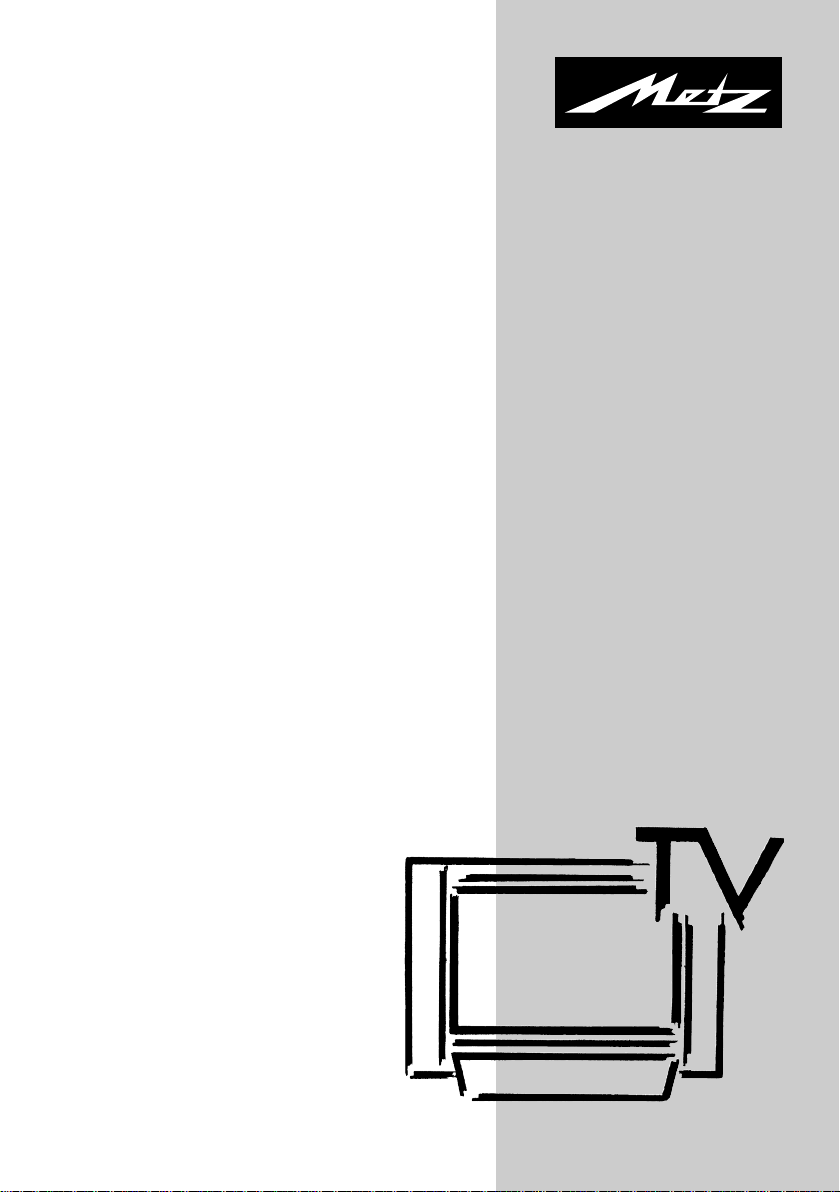
30 LCD-TV PIP 30TL55
Operating Instructions
Page 2
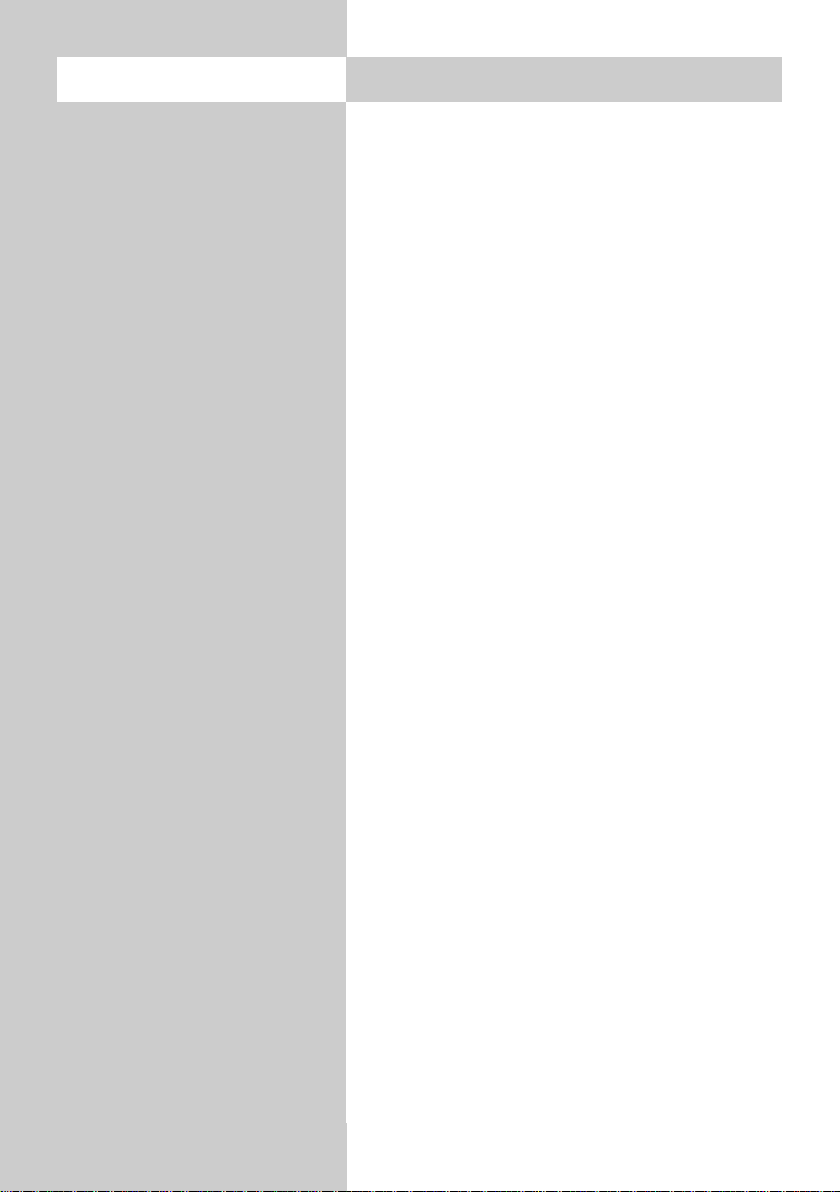
2
Contents
1. Setting up . . . . . . . . . . . . . . . . . . . . . . . . 3
2. Safety notes . . . . . . . . . . . . . . . . . . . . . . 5
3. The remote control. . . . . . . . . . . . . . . . . . 6
4. Day-to-day operation . . . . . . . . . . . . . . 12
5. Selecting your country . . . . . . . . . . . . . . 13
5.1 Selecting a language. . . . . . . . . . . . . . . 14
6. Tuning to TV stations . . . . . . . . . . . . . . . 15
6.1 Station logos. . . . . . . . . . . . . . . . . . . . . 19
6.2 Sorting the stations . . . . . . . . . . . . . . . . 20
7. Selecting a station . . . . . . . . . . . . . . . . . 21
8. Picture settings. . . . . . . . . . . . . . . . . . . . 22
9. Sound settings. . . . . . . . . . . . . . . . . . . . 23
10. Special functions . . . . . . . . . . . . . . . . . . 24
Picture in picture (PIP) . . . . . . . . . . . . . . 24
Picture size . . . . . . . . . . . . . . . . . . . . . . 25
Split screen . . . . . . . . . . . . . . . . . . . . . . 26
Freeze frame. . . . . . . . . . . . . . . . . . . . . 26
Sleep timer . . . . . . . . . . . . . . . . . . . . . . 27
Displaying the time . . . . . . . . . . . . . . . . 27
11. Teletext . . . . . . . . . . . . . . . . . . . . . . . . . 28
12. AV devices . . . . . . . . . . . . . . . . . . . . . . 29
Connection facilities. . . . . . . . . . . . . . . . 29
AV mode . . . . . . . . . . . . . . . . . . . . . . . 30
Copying recordings. . . . . . . . . . . . . . . . 32
VCR function. . . . . . . . . . . . . . . . . . . . . 33
13. Operation without the remote control . . . 34
13.1 Key lock (child lock). . . . . . . . . . . . . . . . 35
14. Connecting headphones. . . . . . . . . . . . . 35
15. Cleaning the TV set . . . . . . . . . . . . . . . . 36
16. Technical data. . . . . . . . . . . . . . . . . . . . 37
Disposal of batteries . . . . . . . . . . . . . . . 38
Troubleshooting. . . . . . . . . . . . . . . . . . . 39
Code list. . . . . . . . . . . . . . . . . . . . . . . . 40
Thank you
Dear Customer,
thank you for selecting this Metz
product.
In this TV set, we have provided
a menu guidance system which,
we believe, will permit you to
operate the set easily.
However, before using the set for
the first time, you should at least
read Sections 1 to 7 of these
Operating Instructions.
Your METZ-WERKE
The TFT-LCD screen is a hightechnology product with about
one million integrated foil transistors which provide a highresolution picture.
Occasionally, some inactive
pixels may appear on the screen
as fixed blue, green or red dots.
Please note that these do not
affect the performance of the TV
set.
Page 3
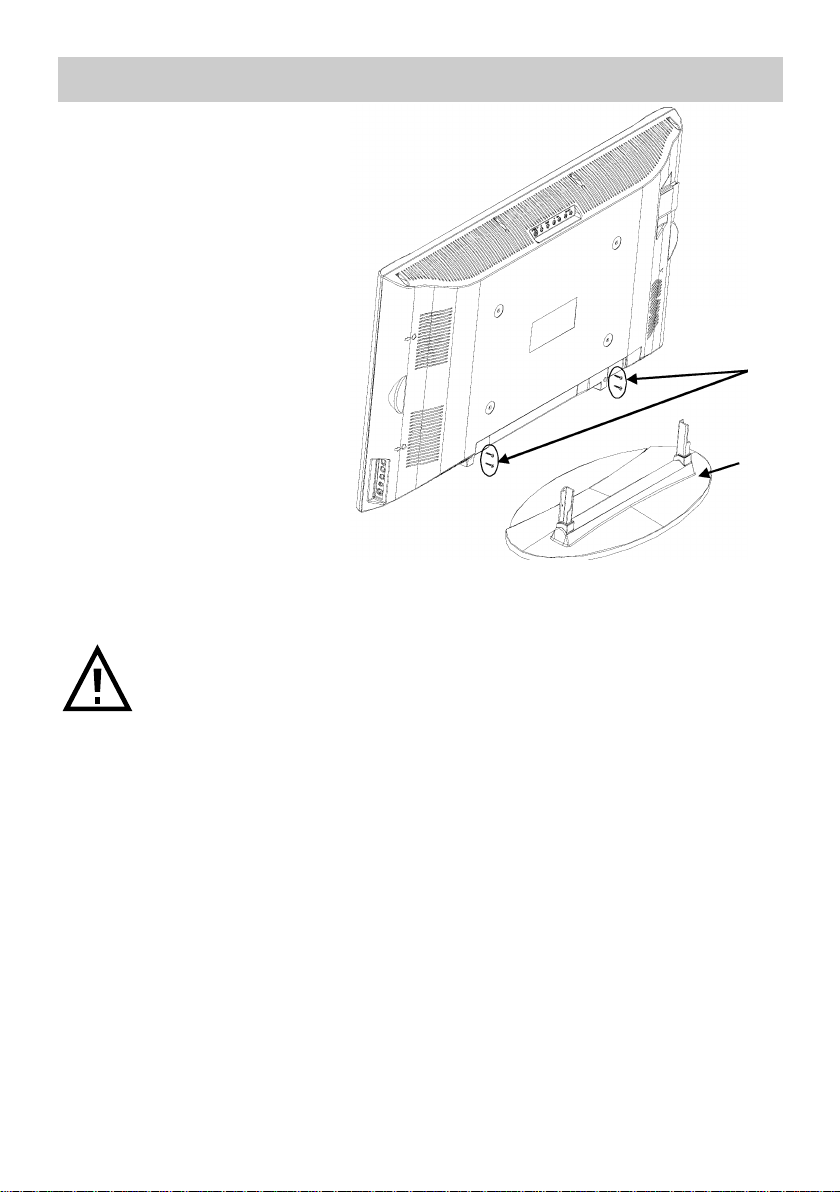
1. Setting up
The TV is delivered complete with
base and wall bracket.
Fitting the base
Slide the base into the slots provided for it and secure it carefully
with four screws (M4 x 16mm).
Wall mounting
Non-compliance with these instructions can result in serious injuries to
persons and/or major damage to the TV set.
The TFT monitor may be mounted only on vertical walls, using the wall
bracket.
Never attempt to mount the wall bracket and the monitor on your own;
always obtain the assistance of a second person.
• Take great care when securing the wall bracket to the wall. The bracket must not
only support the monitor under normal circumstances, but must also withstand any
shocks, vibration, etc. which may occur.
• Before starting work, check the stability and thickness of the wall. Ask your local
DIY store for suitable metal screws and wall plugs.
• The wall must be solid and capable of handling the load (i.e. it must be made of
bricks, limestone blocks, concrete or similar materials).
• If the wall is made of other materials (such as wood, plasterboard, etc.) have the
wall bracket mounted by an experienced tradesman.
Base
4 screws
M4 x 16mm
Page 4
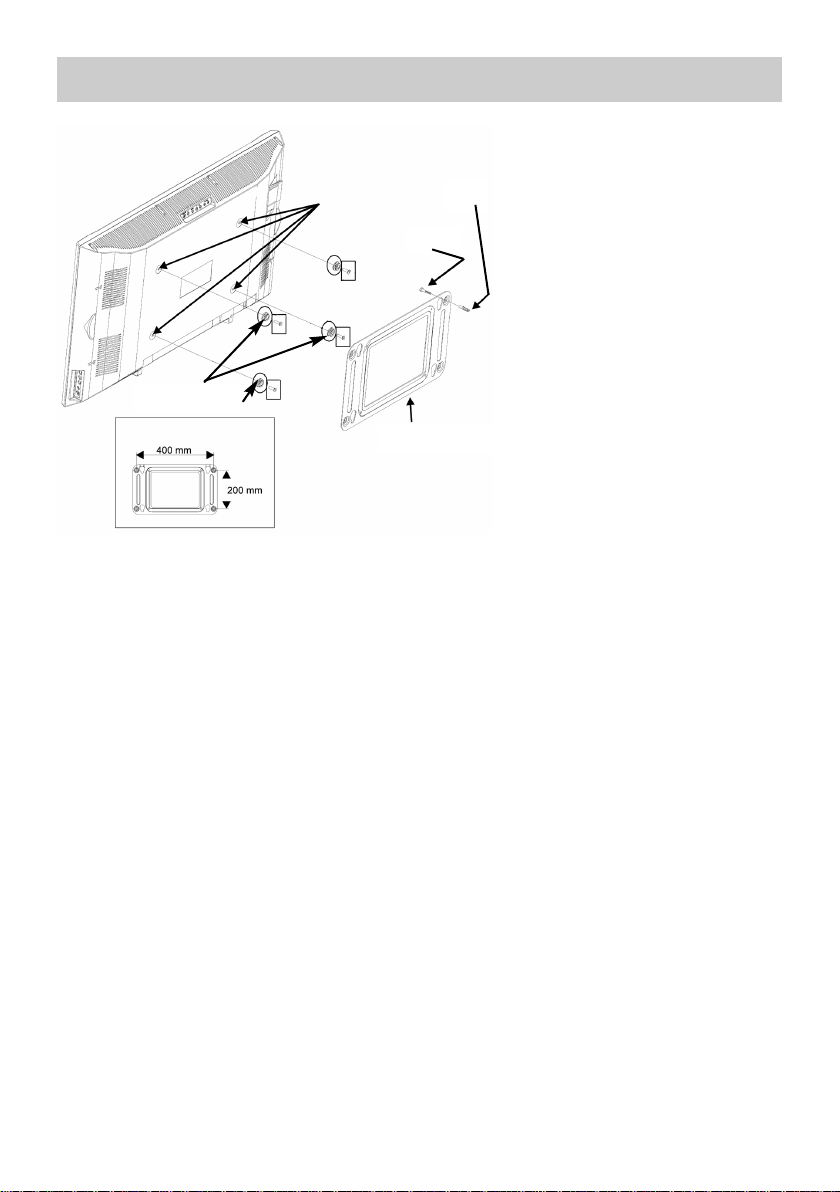
4
Wall mounting
Remove the base (if it is fitted).
• Remove the four caps from the
rear side.
• Insert the enclosed plastic
bolts in the holes and carefully
secure each one with a screw
M6x20 mm.
• Hold the wall bracket against
the wall at the desired position and mark the positions of
the four mounting holes.
• Screw the wall bracket to the
wall with wall plugs and
screws.
• Insert the plastic bolts on the
TV set into the keyholes of the
bracket and push the TV set
fully downwards.
• Take care that no bright lights (including sunshine) shine directly on the screen, since this can cause reflections and reduce the apparent brilliance of the picture.
• The best viewing distance is about five times the diagonal dimension of the screen.
For a TV set with a 75 cm screen, it is thus about 3.75 m.
• All cables and components connected between the antenna/broadband socket in
the wall and the TV set must comply with European Standard EN 60966-2-4.
• There may be no magnetic fields in the immediate vicinity of the TV set. External
loudspeakers should thus be positioned at a suitable distance from the set.
• The antenna connection cable used for the set should have a screening attenuation
of at least 75 dB.
• The use of unapproved cables and components will invalidate the type approval of
the TV set.
1. Setting up
plug
screw
Holes
wall bracket
plastic bolts
Page 5
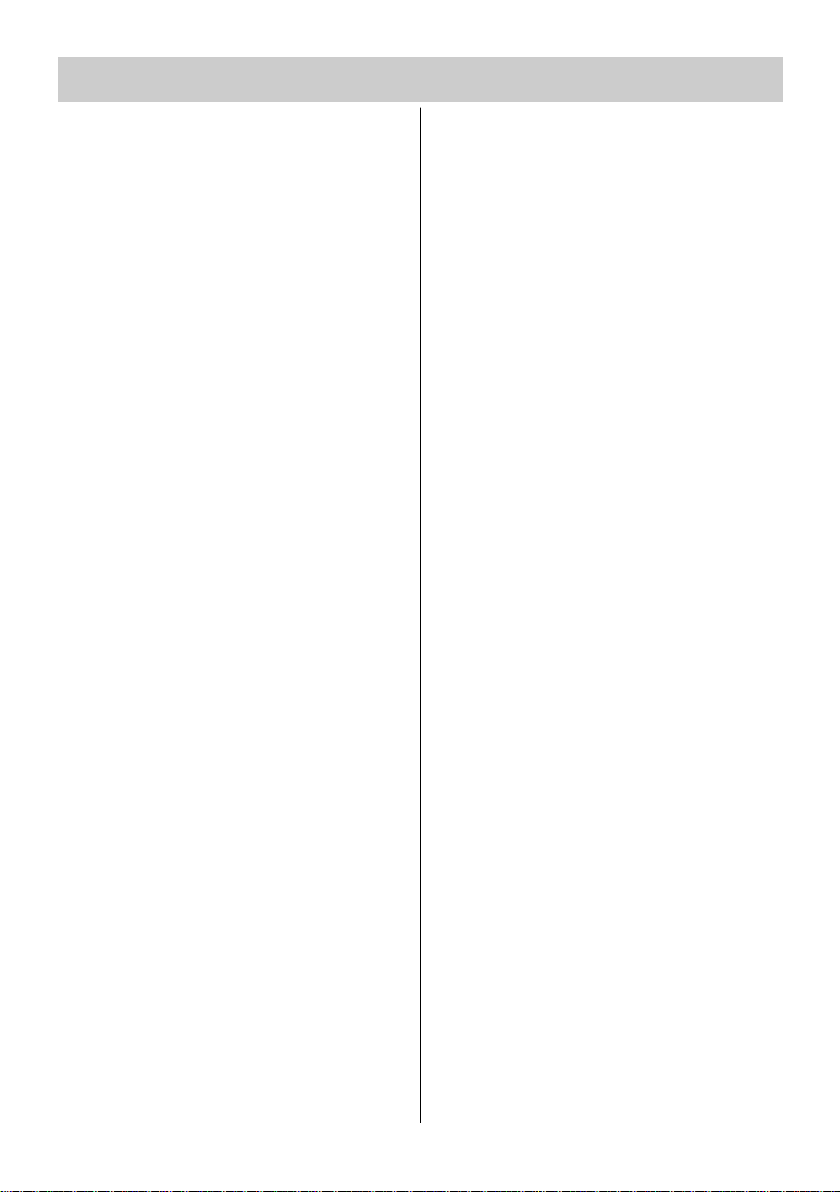
5
2. Safety notes
• Place the TV set on a solid surface
which is capable of bearing the
weight!
• If you bring a cold TV set into a warm
room, wait until any condensation has
evaporated before switching it on.
• The TV set is intended for use in dry
rooms. If, in exceptional cases, you
want to use it outdoors, take care that
it is not exposed to moisture (rain,
splashwater, dew).
• TV sets need sufficient cooling to prevent them from overheating. Ensure
that the slots in the rear cover are not
blocked by curtains, doily, newspapers, etc. Also keep the slots on the
bottom of the set free so that cool air
can enter the set.
• If you install the TV set in a wall cabinet, ensure that there is sufficient space
around it to permit the circulation of
cooling air.
• Do not position the TV set in the immediate vicinity of a radiator or other
heater, since this could cause it to
overheat.
• Do not place
- burning candles
- vases, etc. containing liquids
on or above the TV set. Hot wax or
other liquids which enter the set will
destroy its electronic components. In
such cases, safe operation of the set is
no longer guaranteed.
• Thunderstorms can damage electrical
devices. Lightning hitting overhead
power cables or the antenna can cause considerable damage to the set,
even if it is switched off. If there is a
risk of a thunderstorm, you should
remove the power cable from the wall
outlet and disconnect the antenna
cable from the outlet or from the TV
set.
• Only suitably trained persons may
open the set and/or carry out repairs.
CAUTION: RISK OF ELECTRIC SHOCKS!
If repairs should be necessary, please
consult your local dealer.
• Always switch off the TV set with the
mains switch before cleaning it!
• Do not point the remote control into
your eyes and press any keys. The
infrared radiation can damage your
eyes!
• Do not use rechargeable batteries in
the remote control. Use only two dry
batteries of the type LR03/AM4/AAA
1.5V Micro.
• The TV set is intended only for the
reception and display of picture and
sound signals.
• The TV set may be operated only from
a mains voltage of 220 – 240VAC
˜
,
50Hz.
• Lay the mains cable so that no-one can
trip over it and so that no objects (furniture, etc.) stand on it!
• Repairs may be carried out only by
suitably qualified persons.
Page 6
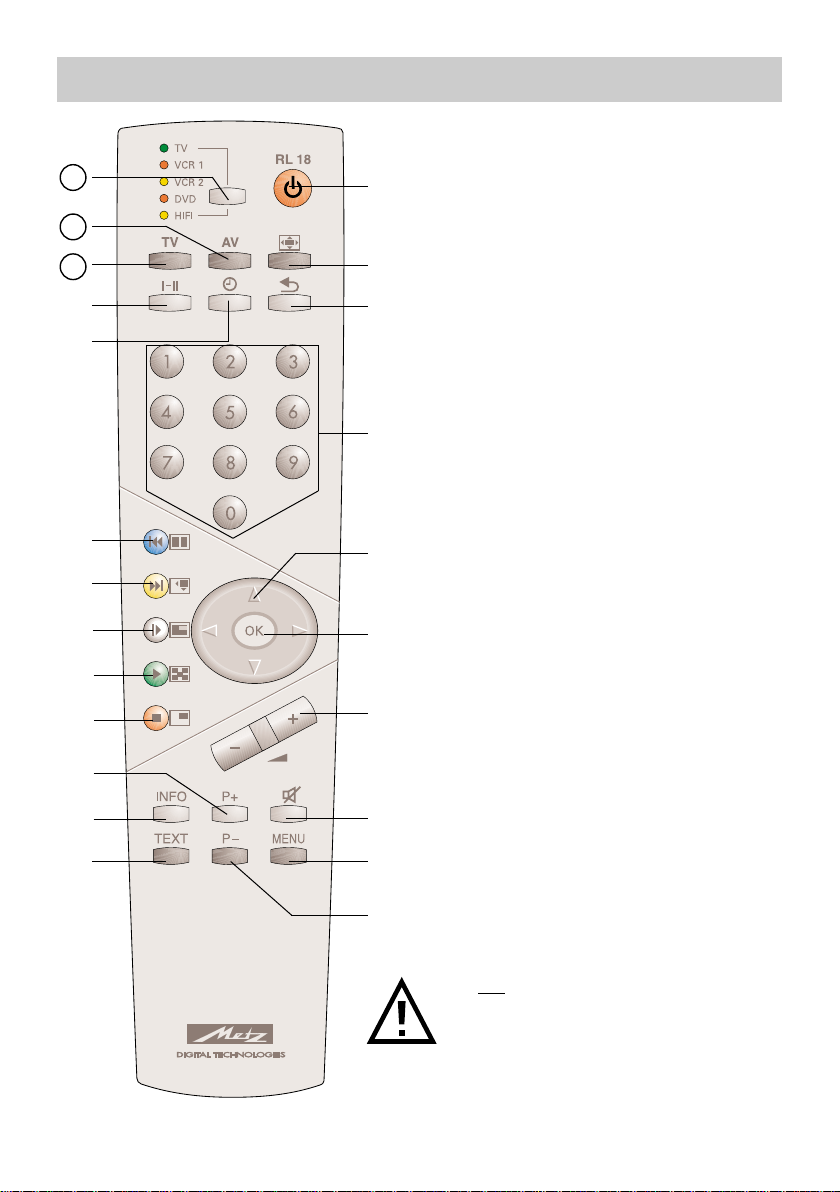
6
The Metz Remote Control RL 18 can be
used to control the TV set and the basic
functions of video recorders VCR1 and
VCR 2, a DVD player and HiFi units (such
as radio, cassette player, CD player,
amplifier, etc.) made by Metz or various
other manufacturers.
The remote control sends the commands to
the TV set with the aid of infrared radiation. Always point the remote control at
the TV set when using it. The remote control may occasionally interfere with the
operation of other infrared-controlled devices or systems (such as infrared headphones) within its range.
Ensure that no sunlight falls directly
on the TV set, since this may result in
malfunctions because the set cannot
detect the infrared signals from the
remote control.
Note that the TV set must be switched on
with the mains switch before it can be controlled with the remote control.
The various operating levels of the remote
control are programmed as follows in the
factory:
•TV Metz TV sets 30TL55
•VCR1 Metz VCR with remote control RH51
•VCR2 Metz VCR with remote control RF52
•DVD Metz DVD player with remote control
RG/RH37
•HiFi
Metz HiFi CD receiver HE 11 with remote control
F11
☞
3. The remote control
21
22
23
Do not
use rechargeable batteries in
the remote control.
Use only two dry batteries of the type
LR03/ AM4/AAA 1.5V Micro.
Page 7
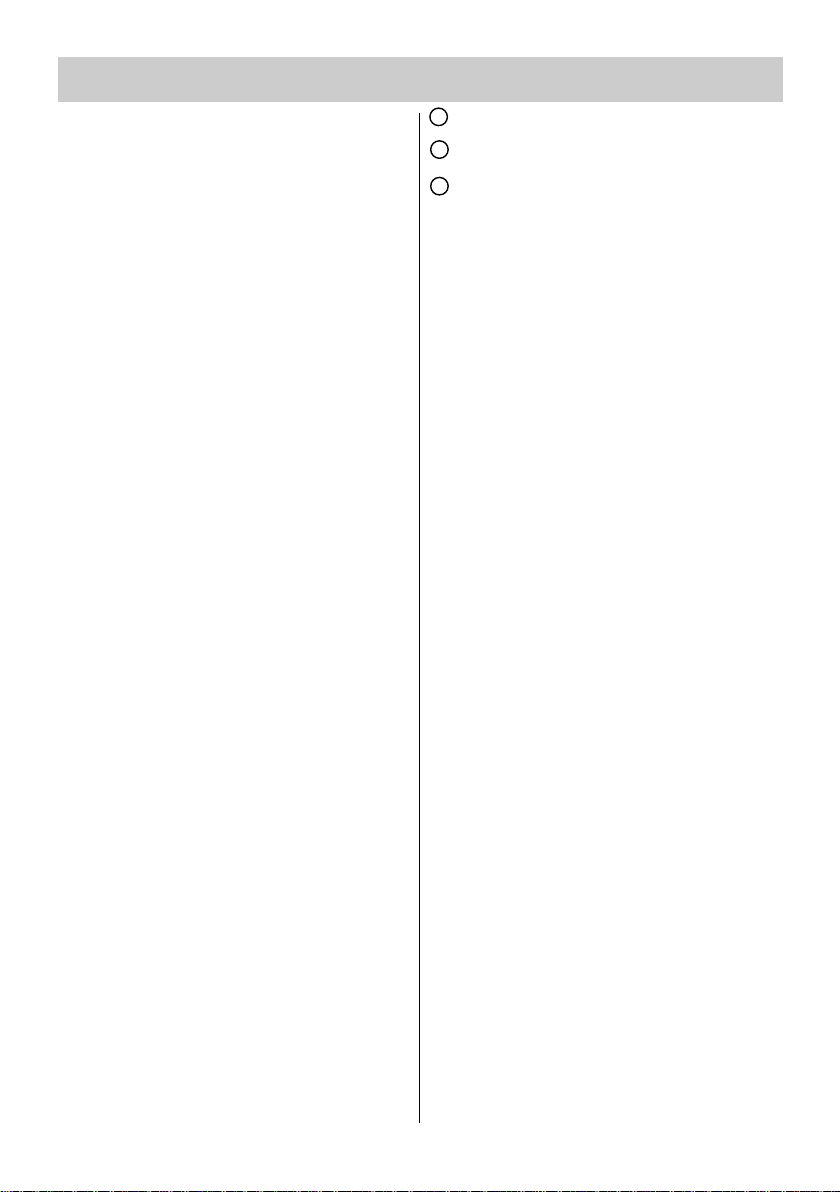
7
3. The remote control
Overview of the key functions
ON
at the programme position selected
when the set was switched off
OFF (standby)
Select aspect ratio (picture format)
Back to previous programme position
Numeric keys (direct programme
selection)
Cursor key for menus
OK (confirm) / Freeze frame
Volume - +
Mute
Open TV menu
Programme -
Open Teletext
Display/hide programme list
Programme +
Display/hide picture in picture (PIP)
Change PIP position
Exchange contents of PIP and main
picture
Change size of PIP picture
Split screen (display/hide double pic-
ture)
Display the time
Select Mono - Stereo + Dual tone.
Back to TV mode
Select video input signal
Select key – Switches to the operating
level for AV devices
21
22
23
Page 8
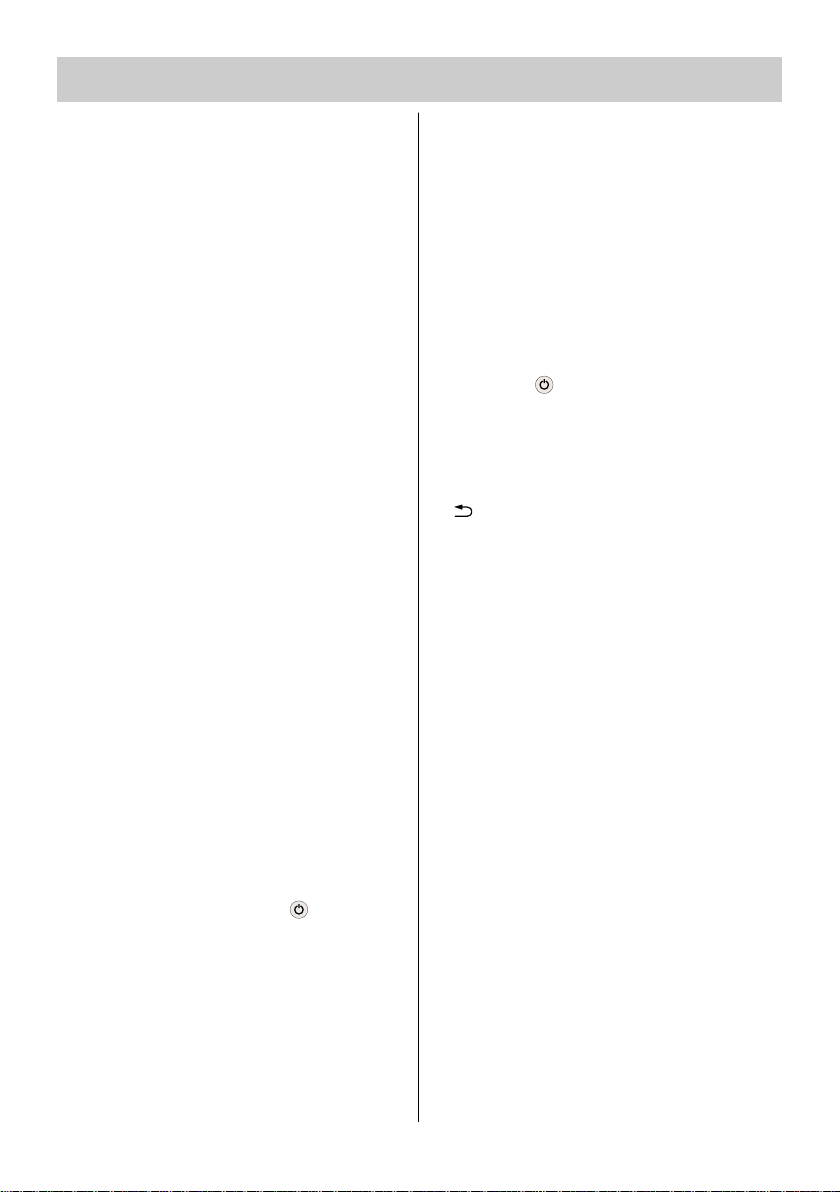
8
3. The remote control
1. Programming the remote control for the individual devices
In order to control your various devices
with the remote control, you must first
programme it with a three-digit number
for each operating level.
• TV (TV set)
The TV operating level is programmed
in the factory for the Metz 30 LCD-TV
PIP. You cannot enter any other code.
• VCR 1 (video recorder 1)
VCR 2 (video recorder 2)
DVD player
HiFi (e.g. amplifier, tuner, tape, etc.)
The remote control must be programmed with suitable codes from the code
list.
Note the factory settings (page 6)
and see the code list at the end of
this manual.
1.1 Entering the codes for VCR
and DVD
After executing steps a) to c), you
have about 15 seconds to make
further entries. If you do not do so,
the remote control returns automatically to the TV operating level.
a) Use the Select key to select the desired
operating level. The coloured LED for
the selected level lights.
b) Press and hold the keys and l–ll
until the LED blinks twice.
c) Enter the appropriate code (see the
code list) with the numeric keys.
If the code is accepted, the LED again
blinks twice. If you enter a non-existent code, the LED lights once for
about two seconds.
☞
☞
1.2 Entering the codes for CD
player, tuner and tape
After executing steps a) to c), you
have about 15 seconds to make
further entries. If you do not do so,
the remote control returns automatically to the TV operating level.
a) Use the Select key to select the opera-
ting level HiFi. The coloured HiFi LED
lights.
b) Press the key, release it and then
press the key:
...l–ll for CD player,
... for tuner (radio) or
... for tape (cassette recorder)
on the remote control until the LED blinks
once.
c) Enter the appropriate code (see the
code list) with the numeric keys.
If the code is accepted, the LED again
blinks twice. If you enter a non-existent code, the LED lights once for
about two seconds.
☞
Page 9
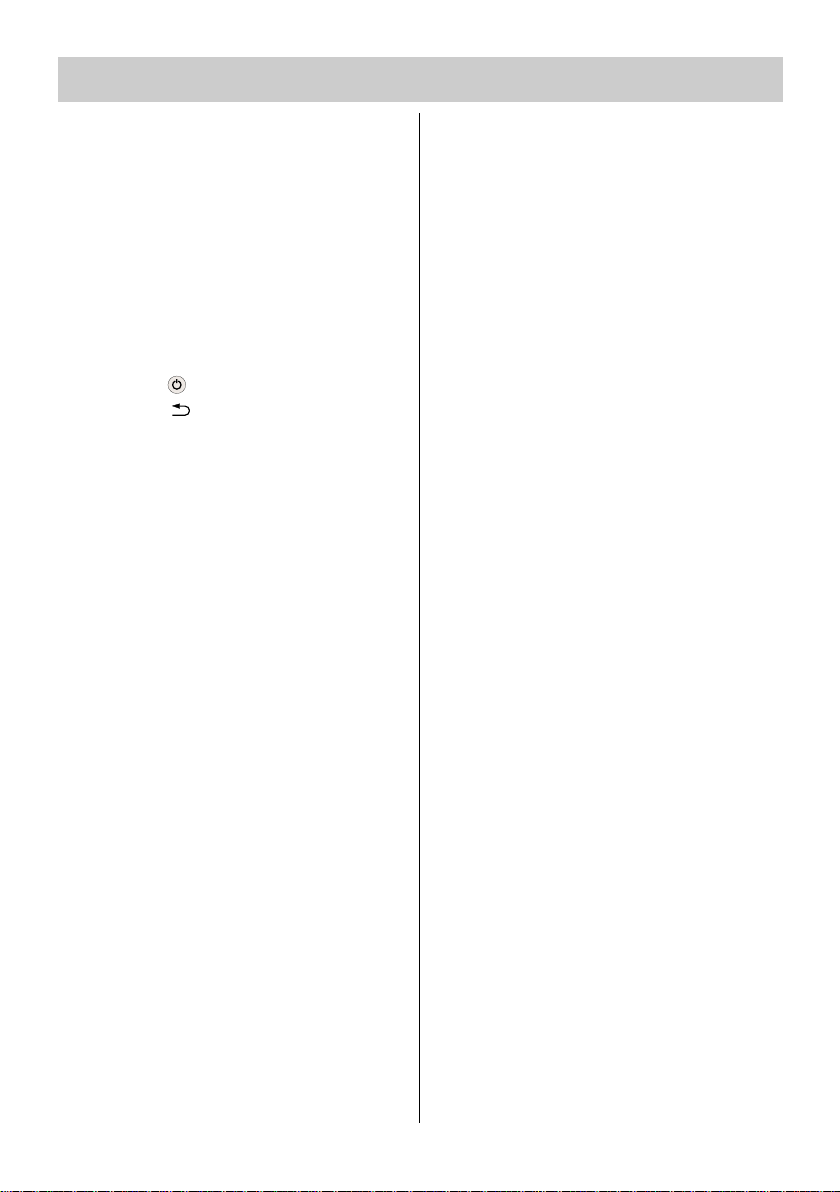
9
3. The remote control
1.3 Entering the code for a
HiFi amplifier
After executing steps a) to d), you
have about 15 seconds to make
further entries. If you do not do so,
the remote control returns automatically to the TV operating level.
a) Use the Select key to select the opera-
ting level HiFi. The coloured HiFi LED
lights.
b) Press the key, release it and then
press the key until the LED blinks
twice.
c) Press the l–ll key. The LED blinks once.
d) Enter the appropriate code (see the
code list) with the numeric keys.
If the code is accepted, the LED again
blinks twice. If you enter a non-exi-
stent code, the LED lights once for
about two seconds.
1.4 Search function
Proceed as described above for input of
the code for VCR, DVD, CD, tuner or
tape until you reach the step where the
code number is entered. Now enter the
code "001" to select the search function.
The LED blinks twice. Then press the
search key (the actual key depends on
the operating level; see the table on
pages 10 and 11) and hold it until the
device stops or switches off (an Off or
STOP command is transmitted automatically every 1.5 seconds).
Now release the Search key and press
the Select key to save the code which
was found.
At the end of the search, when all existing codes have been interrogated, the
corresponding LED blinks five times.
☞
2. Reading out a programmed
code
After executing steps a) to e), you
have about 15 seconds to make
further entries. If you do not do so,
the remote control returns automatically to the TV operating level.
a) In order to see which code is pro-
grammed for an operating level, first
proceed as described in 1.1 a) to b).
b) Use the numeric keys to enter
. The LED blinks twice to
acknowledge the input.
c) Press numeric key to display the
first digit of the code. The LED now
blinks several times to show the value
(e.g. the LED blinks three times: the
digit 3 is programmed).
d) Press numeric key to display the
second digit of the code. The LED now
blinks several times to show the value
(e.g. the LED does not blink: the digit
0 is programmed).
e) Press numeric key to display the
third digit of the code. The LED now
blinks several times to show the value
(e.g. the LED blinks seven times: the
digit 7 is programmed).
In this example the programmed code is
thus
.
If you lose track during this operation,
simply start again at step 2c).
☞
Page 10
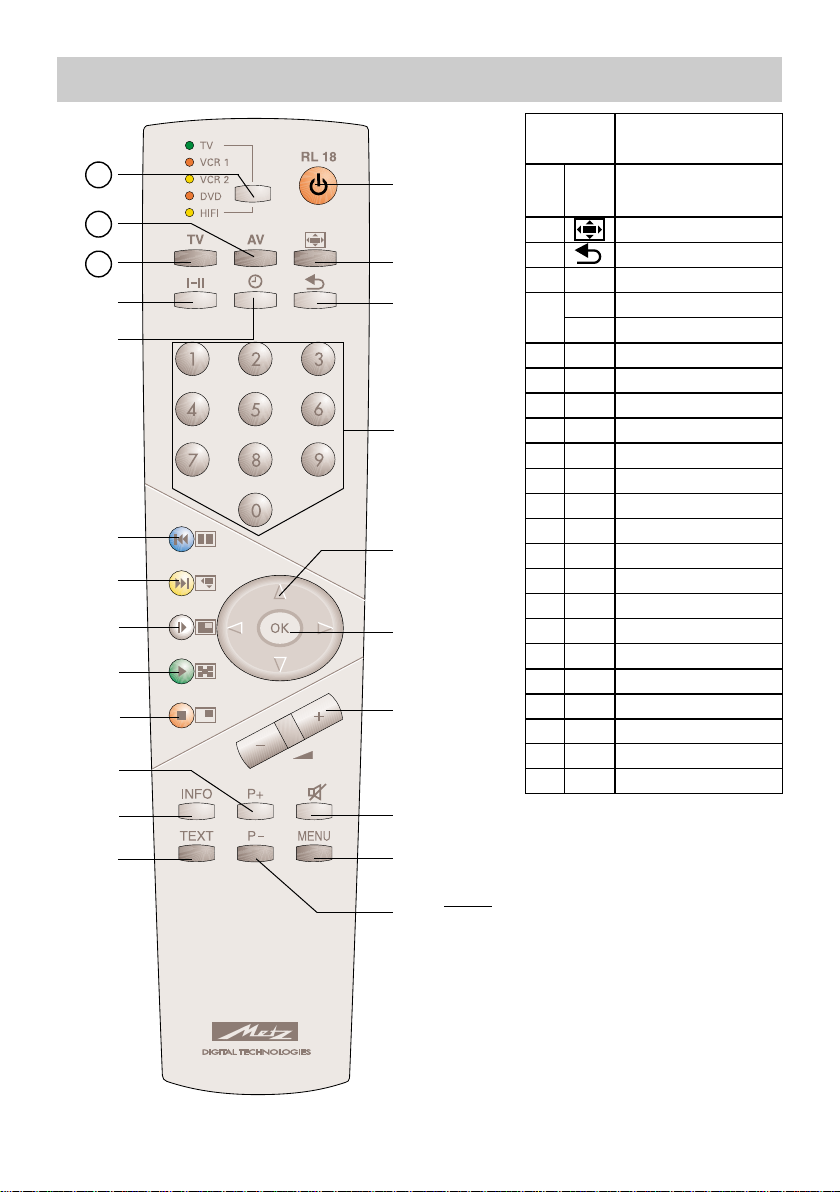
10
Key V C R 1 / 2
On / Standby
Record
Time in display
Numeric keys: progr. selection
Programme +/–
Fast forward / Rewind
OK
Lautstärke +/– TV
TV mute
MENU
On
0...9
OK
Vol.+/–
Mute
Menu
Text
Disp./hide programme list
Pause
STOP / Search
PLAY
Slow-motion
Info
P+
red
green
white
yellow
blue
I-II
TV
P-
Switching voltage on/off
21
AV - Eingang
AV
22
Auswahl Bedienebene
Select
23
3. The remote control
Note:
The above key assignments are true for the
AV devices programmed in the factory. If
other AV devices shown in the code list are
used, the assignments may be different and
some may not be available.
21
22
23
Ȅ
Page 11
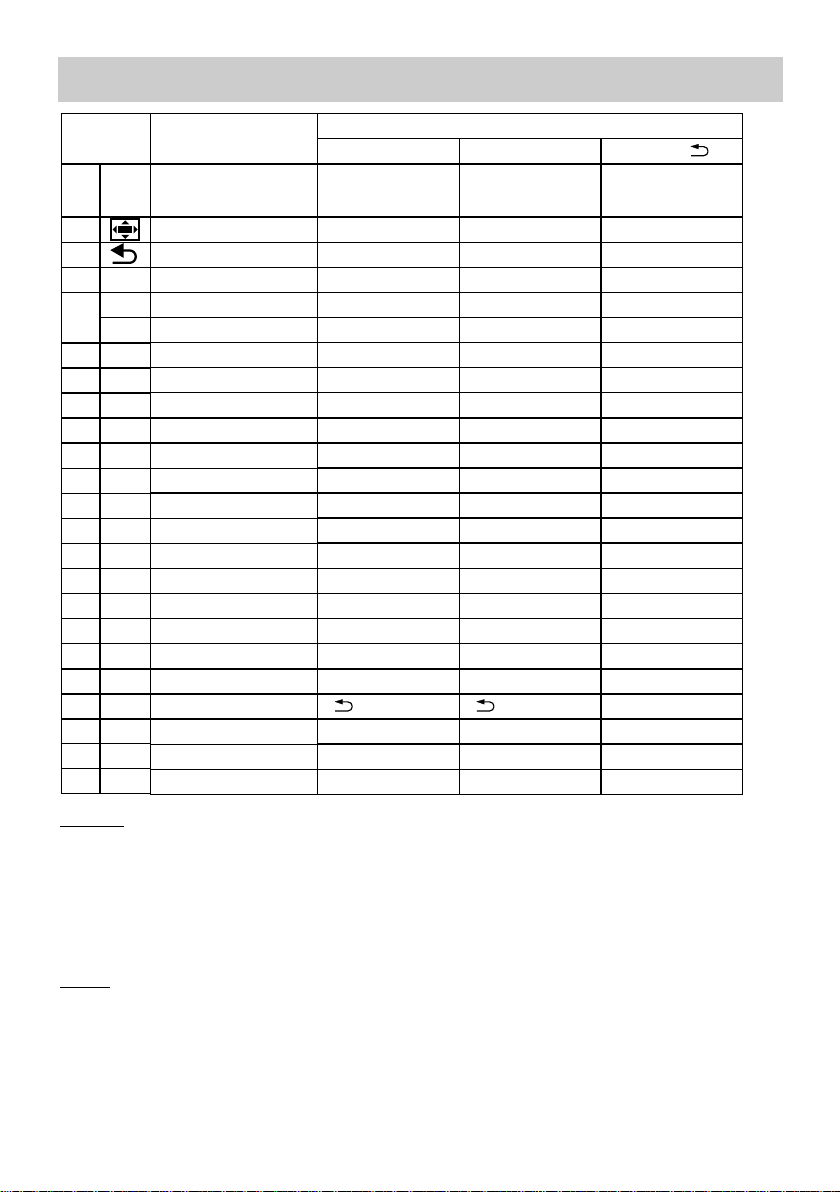
11
DVD
On / Standby
Return
Angle
Audio
Subtitle
Numeric keys: title selection
Cursor up/down
Cursor left/right
OK / Enter
TV volume +/-
TV mute
MENU
Display
Pause
STOP/Search
PLAY
EJECT
Skip +
Skip –
Repeat
Select operating level
Title
H i F i
C D ( I-II )
TUNER ( )
T A P E ( )
ON: Display time/track
ON&AV, ON:On/Standby
ON:Radio-text on/off
ON&AV, ON: On/Standby
I-II & ON: CD I-II & ON: CD
& ON: Tuner
& ON: Tape input & ON: Tape input
Num.keys: title select. Num.keys: progr.select.
Title +/– Programme +/–
Frequency +/–
AMP volume +/- AMP volume +/- AMP volume +/-
Pause
STOP/OPEN-CLOSE/Search
Num.key =Search
Search
PLAY
AUX input AUX input AUX input
Select operating level Select operating level Select operating level
3. The remote control
Search:
Proceed as described above for entering the codes for VCR, DVD, CD, tuner, tape as far as the step
where the code number is entered. Then enter "001" for the search function. The LED blinks 2x to
acknowledge the input. Then press and hold the search key (which depends on the operating level;
see the table) until the device stops or switches off (a STOP or OFF command is automatically transmitted every 1.5 seconds).
Then release the search key and press the Select key to save the code which was found.
Reset:
Proceed as described above for entering the codes for VCR, DVD, CD, tuner, tape as far as the step
where the code number is entered. Then enter "000" for the reset function. The LED blinks 2x to
acknowledge the input. All codes are now reset to the factory default settings.
The reset is executed for all operating levels, regardless of the level from which it is initiated.
Key
On
0...9
OK
Vol.+/–
Mute
Menu
Text
Info
P+
red
green
white
yellow
blue
I-II
TV
P-
21
AV
22
Select
23
Ȅ
& ON: Tuner
Page 12
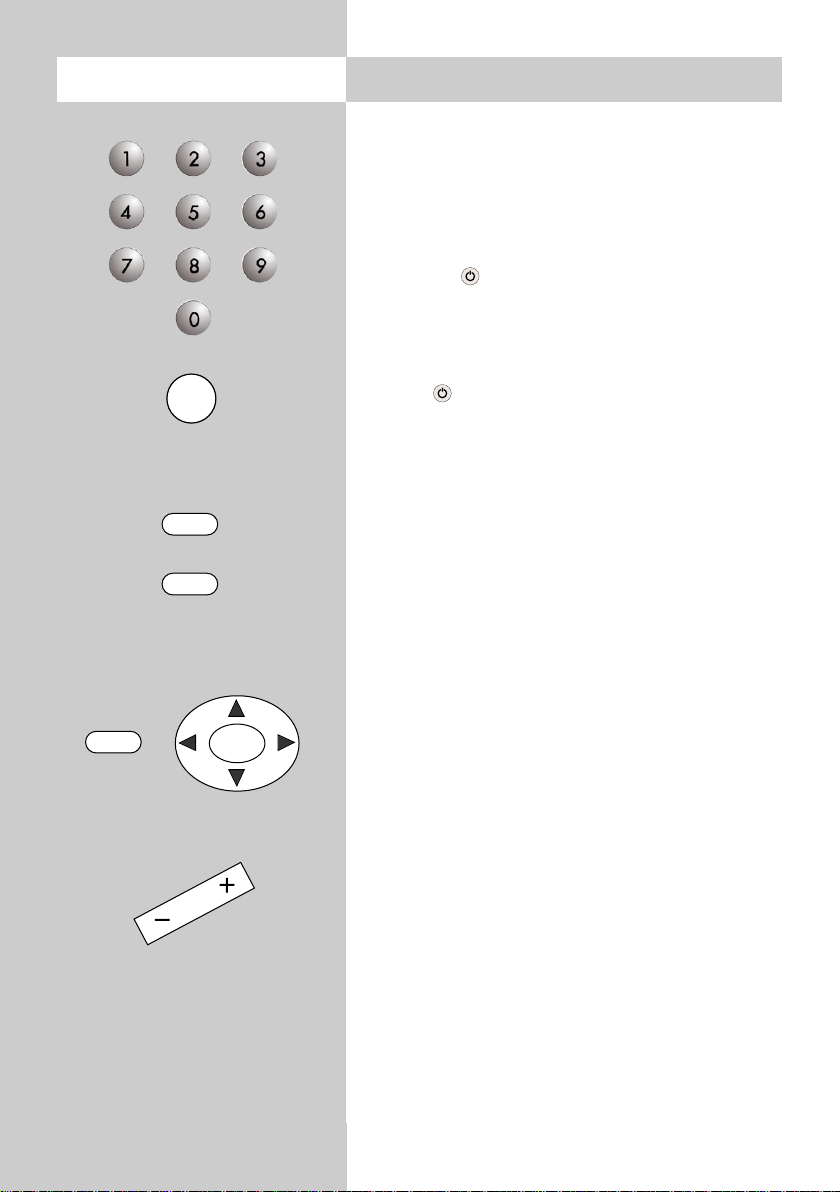
12
4. Day-to-day operation
Switching on
Switch on the TV set with the mains switch. It is
now in the standby state and the red standby indicator lights. Select any desired programme position with the numeric keys on the remote control.
Alternatively, you can switch on the TV set by
pressing the key. In this case, the programme
you were watching when the TV set was switched
off is again selected.
Switching off
Press the on the remote control to switch the set
to the standby state or switch the set off completely
with the mains switch.
Programme selection
You can select the programme positions with the
numeric keys, by stepping through the positions
with the "P+" and "P-" keys or by selecting a programme from the station table.
Open the station table by pressing the "INFO"
key, use the cursor key to select the desired station and press the "INFO" key to close the
station table.
Adjusting the volume
The volume can be adjusted with the – + key.
INFO
OK
Ǽ
P+
P–
Page 13
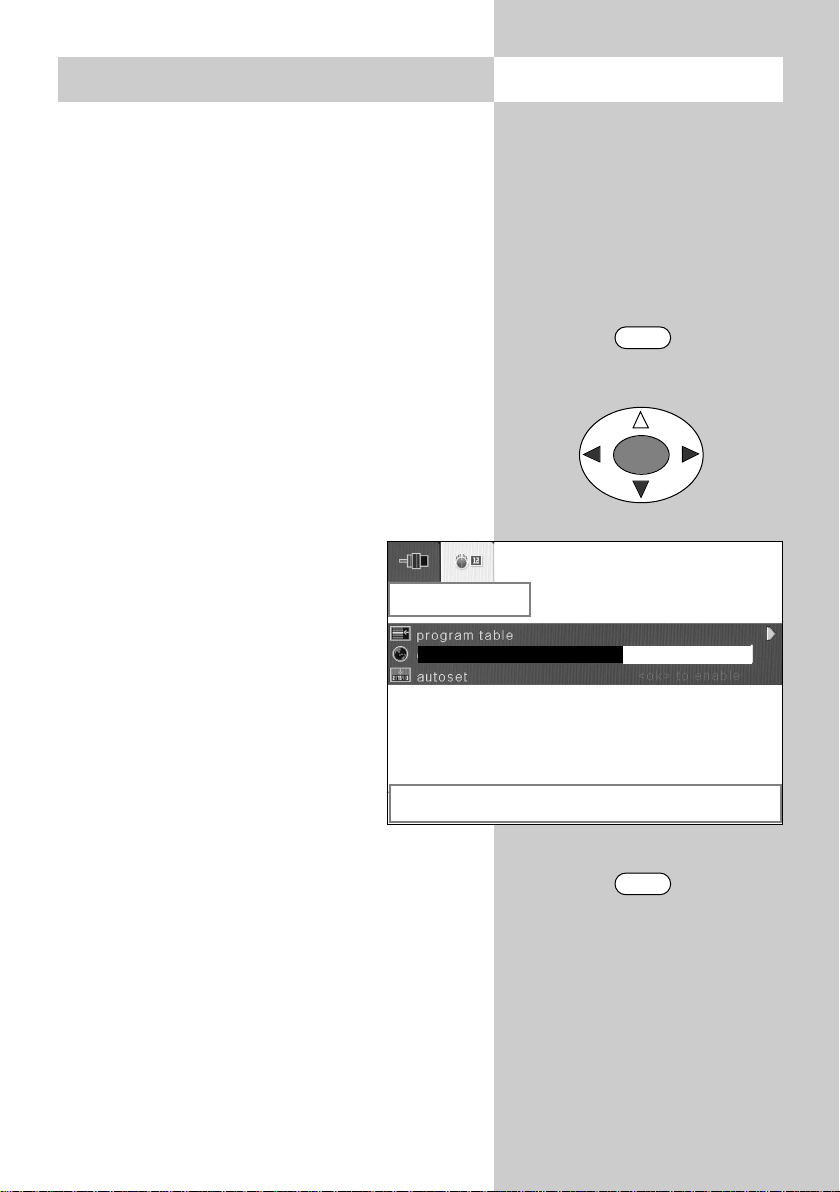
13
Open the menu5. Selecting your country
Once you have installed the TV set, you must specify the country in which it is located (e.g. UK) to
assign certain basic settings (such as the TV channel frequencies).
Selecting your country:
• Press the "MENU" key to open the TV menu.
• Use the cursor key to select the menu "Set-
tings".
• Use the cursor key to select the menu item
"TV tuner" and press the "OK" key to open it.
• Use the cursor key to select the sub-menu
"APS".
• Use the cursor key to select the menu item
"Country".
• Use the cursor key to select the desired
country from the list.
• Press the "TV" key to close the TV
menu.
The setting is saved automatically when you close the menu.
☞
MENU
TV
OK
aps
right / left to change country
England
country
Page 14
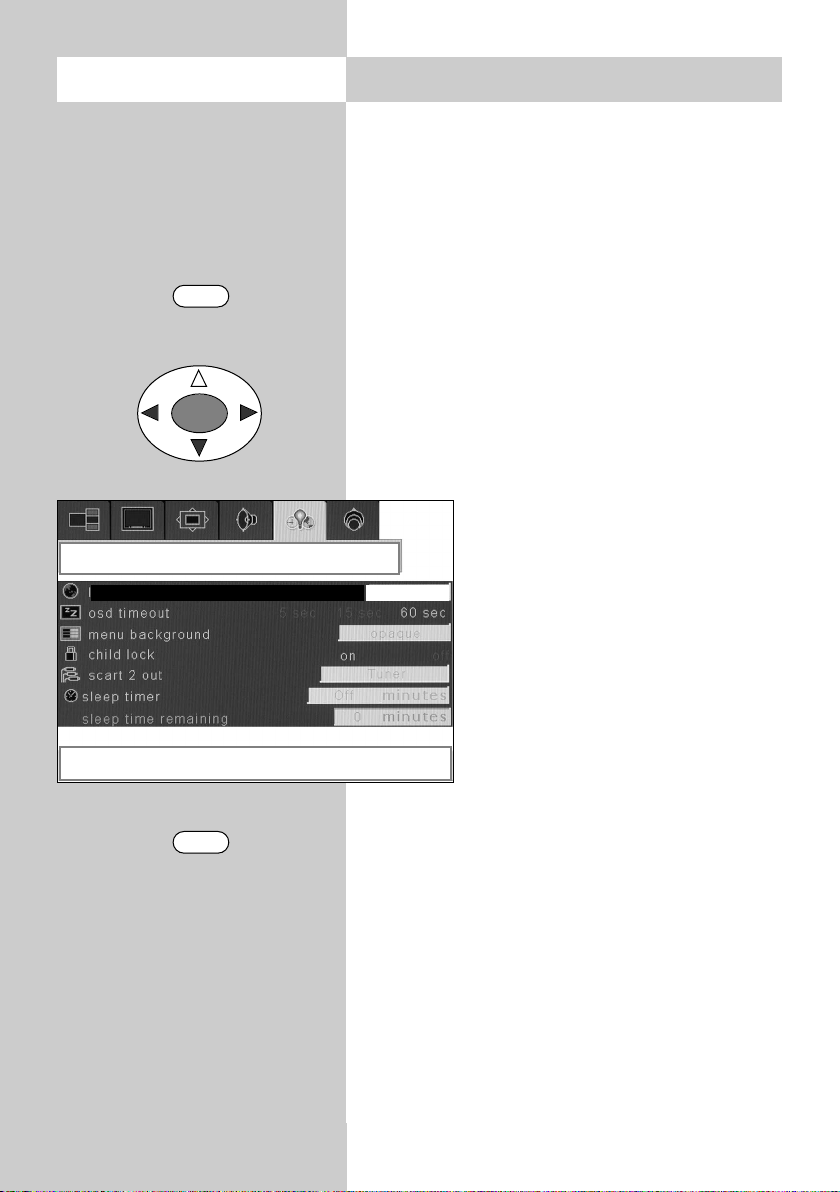
14
Language selection for the TV menu
You can select any of the available languages for
the TV menu. All text in the menu and the help
screens (Information) are displayed in the selected
language.
Selecting the language:
• Press the "MENU" key to open the TV menu.
• Use the cursor key to select the menu
"Options".
• Use the cursor key to select the menu item
"Language".
• Use the cursor key to select one of the
languages from the list.
• Press the "TV" key to close the TV menu.
The setting is saved automatically when you close the TV
menu.
☞
5.1 Selecting a languageOpen the menu
MENU
TV
OK
options
right / left to change language
english
language
Page 15
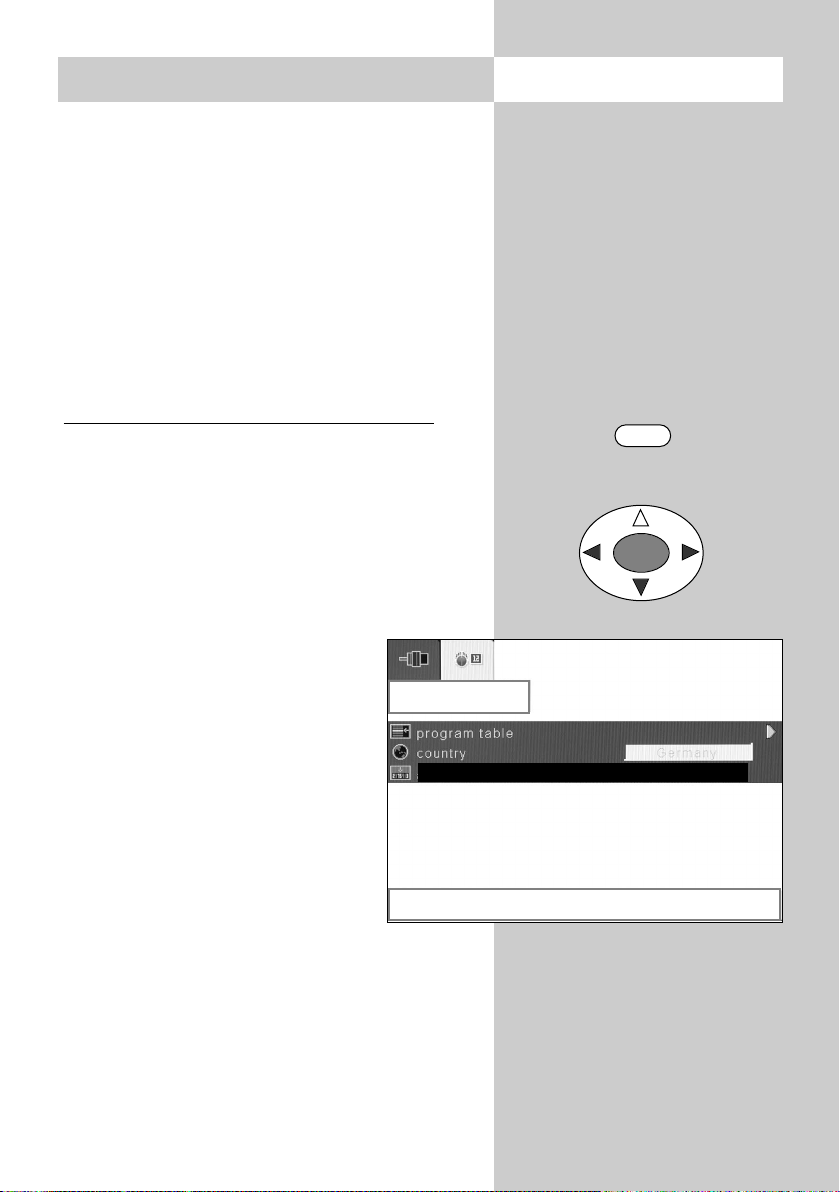
15
Open the menu6. Tuning to TV stations
You can tune your TV set to TV stations in three
different ways:
a) Automatic Programme Search (APS)
The automatic programme search searches the
entire range of channels for TV stations. All stations which are found are placed in a station table
which is displayed at the end of the search. If you
do not like the order in which the stations appear
in this table, you can move stations to other positions and/or delete unwanted stations. For further
details, see Section 9, "Sorting the stations".
Executing an automatic programme search
• Press the "MENU" key to open the TV menu.
• Use the cursor key to select the menu
"Settings".
• Use the cursor key to select the menu item
"TV tuner".
• Press the "OK" key and open the sub-menu
"Programming".
• Use the cursor key to open the
sub-menu "APS".
• Use the cursor key to select the
menu item "Auto setting".
• Press the "OK" key. You are then
asked if you really want to start the
programme search.
• Press the "OK" key again to start
the search..
• A station table containing the
results of the search is displayed.
• You can delete any unwanted stations from the table by selecting them with the
cursor key and pressing the red key.
The settings are saved automatically when
you close the TV menu.
☞
MENU
OK
aps
<ok> to start aps function
autoset <ok> to enable
Page 16

16
Open the menu 6. Tuning to TV stations
b) Manual search
You can use the manual search function to search
for individual stations whose channel number or
frequency you do not know.
Executing a manual search
• Press the "MENU" key to open the TV menu.
• Use the cursor key to select the menu "Set-
tings".
• Use the cursor key to select the menu item
"TV tuner".
• Press the "OK" key and open the sub-menu
"Programming".
• Use the cursor key to select the menu item
"Manual search".
• Use the cursor key to start the
search.
• The search halts when a station is
found.
• If you wish to save this station, use
the cursor key to select the menu
item "Save programme".
• Use the cursor key to save the
station which was found.
• Press the "TV" key to close the TV
menu.
You can change the station
logo: see Section 6.1.
☞
MENU
TV
OK
programming
right / left to search
manual search
Page 17

17
Open the menu
MENU
TV
OK
c) Direct channel input
If you know the channel number of a station you
want to save, you can enter this number directly.
Executing direct channel input
• Press the "MENU" key to open the TV menu.
• Use the cursor key to select the menu "Set-
tings".
• Use the cursor key to select the menu item
"TV tuner".
• Press the "OK" key and open the sub-menu
"Programming".
• Use the cursor key to select the
menu item "Channel type".
• Use the cursor key to set the
desired channel type (C = normal
channel / S = special channel).
• Use the cursor key to select the
menu item "Channel" and enter
the channel number with the
numeric keys.
• Use the cursor key to select the
menu item "Save programme".
• Use the cursor key to save the
entered station.
• Press the "TV" key to close the TV menu.
You can change the station logo:
see Section 6.1.
☞
6. Tuning to TV stations
programming
right / left to change channel
channel type C S
channel
Page 18

18
Open the menu 6. Tuning to TV stations
Fine tuning
The TV set is normally tuned to the centre frequency
of each of the TV channels. This is usually satisfactory. If you are not satisfied, you can carry out fine
tuning of the frequency.
Executing fine tuning
• Switch to the programme position you wish to
adjust.
• Press the "MENU" key to open the TV menu.
• Use the cursor key to select the menu item
"Settings".
• Use the cursor key to select the
menu item "TV tuner".
• Press the "OK" key and open the
sub-menu "Programming".
• Use the cursor key to select the
menu item "Fine tuning".
• Use the cursor key to carry
out fine tuning.
• If you want to save the fine-tuning
setting, use the cursor key to
select the menu item "Store program".
• Then press the cursor keys to save the setting.
• Press the "TV" key to close the TV menu.
MENU
TV
OK
programming
right / left to adjust fine tuning
fine tune
Page 19

19
6.1 Station logo
Each station which transmits VPS signals automatically receives a station logo with up to four characters. If this automatic assignment does not
work, or if you want a different logo, you can
enter the logo manually.
Setting the station logo
• Switch to the programme position for which you
want to set the logo.
• Press the "INFO" key.
• Press the yellow key and switch to edit mode.
• You can either delete the entire station logo with
the "AV" key or use the cursor key to select
the individual characters of the logo and then
use the cursor key to change these characters.
• Press the "TV" key to close the TV menu.
The setting is saved automatically when you
close the TV menu.
☞
Open the menu
INFO
OK
Page 20

20
Open the menu
INFO
OK
6.2 Sorting the stations
In the station table, you can shift or delete individual stations.
Shifting and deleting stations
• Press the "INFO" key to open the station table.
• Use the cursor key to select the station
you want to shift or delete.
• To delete this station, press the red key and, in
the menu, press the "OK" key to confirm that
you want to delete it.
• To move the selected station, press the green
key. The frame around the selected station chan-
ges from red to yellow, indicating
that it can be moved.
• Use the cursor key to
move the station logo in the yellow frame to the new position.
• Press the green key to insert the
station at this position.
All other programme positions are shifted as necessary
to make space for the inserted station!
• Press the "TV" key to close the
station table.
☞
TV
Delete Insert Name
program table
Page 21

21
7. Programme selection
Programme selection and programmeposition management
Your TV set can manage a maximum of 100 programme positions (0-99) in the station table. You
can select these programme positions with the
numeric keys, the "P+/P-" keys or from the station table.
When you press a numeric key, you have three
seconds to enter any further digits.
Programme selection from the station
table
In normal TV mode, you can open the station
table by pressing the "INFO" key. In the table
which is then displayed, you can use the cursor
key to select a programme. The selected
programme is then displayed on the screen.
Back to the previous programme
You can switch back and forth between the last
two selected programme positions with the
key.
Example:
You are currently watching ITV. During the commercials, you switch to BBC with the numeric keys.
You can now switch back and forth between BBC
and ITV with the key.
P+
P–
INFO
OK
Page 22

22
Open the menu
OK
8. Picture settings
The picture settings (brightness, contrast, sharpness, etc.) can be set globally for all programme
positions.
Adjusting the picture settings:
• Press the "MENU" key to open the TV menu.
• Use the cursor key to select the menu
"Picture".
• Use the cursor key to select the desired menu
item "Brightness", "Contrast", "Sharpness" or
"Colour".
• Use the cursor key to adjust the selected
picture setting.
• Press the "TV" key to close the TV menu.
The settings are saved automatically when
you close the TV menu.
☞
MENU
TV
picture
right / left to adjust brightness
brightness
Page 23

23
9. Sound settings
The sound settings (volume, headphone volume,
balance, etc.) can be adjusted in the menu
"Audio".
Adjusting the sound settings:
• Press the "MENU" key to open the TV menu.
• Use the cursor key to select the menu
"Audio".
• Use the cursor key to select the desired sound
setting "Volume", Headphone volume", "Balance", "Virtual Dolby", "Equalizer", "AVL", "Wide
sound" or "Dynamic Bass".
• Use the cursor key to adjust the selected
setting.
• Press the "TV" key to close the TV
menu.
The settings are saved automatically when you close the TV
menu.
Vir
tual Dolby
If you activate the "Virtual Dolby"
function, you will hear a simulated
surround-sound effect.
☞
Open the menu
MENU
OK
audio
down for audio adjustments
dynamik bass
Ein
Equalizer settings:
The equalizer offers the standard settings
"Normal", "Pop", "Rock", "Jazz" and
"Classical".
If you are not satisfied with these standard settings, you can configure your
own personal setting under "User".
AVL (Automatic volume level)
This function compensates for varying
volume levels such as those between the
normal programme and the commercials.
Wide sound
For stereo programmes, you can artificially extend the physical distance between
the loudspeakers with this option in order
to achieve a larger triangle where the
stereo sound can be heard correctly.
Dynamic Bass
If this option is active, the bass frequencies are emphasised.
Page 24

10. Special functions
Picture in Picture (PIP)
The PIP picture can be used to display the programme of a second TV station or a signal from
an AV device.
Displaying/hiding PIP:
• Press the red key to display the PIP picture.
• You can use the cursor key to select the
content of the picture + the selected part of the
picture is surrounded by a green frame.
• You can use the numeric keys or the "P+/P-"
keys to switch to another programme position in
the PIP picture.
• You can display a signal from an AV device
(such as video recorder or camera)
in the PIP picture by pressing the
"AV " key several times.
• You can zoom the PIP picture in
eight steps. To do this, press the
yellow key and then use the cursor key to increase or decrease the size of the PIP picture.
• You can move the PIP picture to a
different position on the screen.
To do this, press the green key
and then use the cursor key
to move the PIP picture.
• You can exchange the contents of the PIP picture
and the main picture by pressing the white key..
• To hide the PIP picture, press the red key again.
Any changes you have made to the PIP settings are saved automatically when you
hide the PIP picture.
☞
24
Open the menu
OK
Page 25

25
You can use the function "Picture size " to adjust
programmes transmitted in various formats to
match the wide-screen format of the TV screen.
Adjusting the picture-size:
• Press the key. The current aspect ratio is
displayed at the bottom of the screen.
• Use the cursor key to select the desired set-
ting. The available options are:
Possible picture-size settings:
10. Special functions
Picture size
Open the menu
OK
or use the menu "Window"
Normal:
Programmes are displayed in the standard format 4:3.
Auto: (preferred setting)
The picture is always displayed with the correct aspect ratio (4:3 or 16:9), depending
on the input signal. In TV mode, the "Wide Screen Signal" (WSS) is evaluated: if the
station does not transmit the WSS signal, the picture is displayed as if the option "Fill
screen" were selected.
Fill screen:
Regardless of the transmitted aspect ratio, the picture always fills the full width of the
screen.
14:9:
Picture signals in the 14:9 aspect ratio are expanded to fill the full height of the
screen, leaving only narrow black stripes at the sides.
Tip: You can use this setting to magnify pictures received in the aspect ratio 4:3. Only
a small part of the picture is lost at the top and bottom of the screen.
Letterbox:
This option can be used to expand the picture vertically so that programmes with a
black stripe at the top and bottom fill the screen.
Subtitles:
The picture is zoomed and moved slightly upwards so that the subtitles are easier to
read.
Zoom:
The picture is zoomed vertically.
The setting is saved automatically when you close the TV menu.
☞
Page 26

26
In "split screen" mode, the screen is divided vertically into two halves.
You can activate and deactivate this mode with the
key.
When this mode is activated, you hear
the sound belonging to the picture on the
left.
You can use the cursor keys to select
the pictures. The selected picture then has
a green frame for a short time. You can
now change the source of this picture
with the numeric keys, with the "P+/P-"
keys or the "AV " key. You can also perform picture settings (see Section 8).
You then hear the sound of the selected
picture.
When you deactivate this mode with the key,
the TV set is always switched to the station displayed on the left.
The settings are saved automatically when
you deactivate this function.
☞
10. Special functions
Split screen
10. Special functions
Freeze frame
Pressing the "OK" key immediately freezes the picture on the screen. The programme (or video film)
continues to run in the background.
Press the "OK" key again to switch back to the current programme (or video film).
OK
Page 27

27
10. Special functions
Sleep timer
10. Special functions
Display the time
Open the menu
By programming the sleep timer, you can determine when the TV set is to switch itself off automatically.
The sleep timer can be set to Off, 30, 60, 90 or
120 minutes.
Setting the sleep timer:
• Press the "MENU" key to open the TV menu.
• Use the cursor key to select the
menu "Options".
• Use the cursor key to select the
menu item "Sleep timer".
• Use the cursor key to set the
desired time after which the TV set is
to switch itself off.
• Press the "TV" key to close the TV
menu.
The setting is saved automatically when you close the TV menu.
☞
MENU
TV
OK
options
adjust sleeptimer
sleeptimer
sleep time remaining
If you are watching a station which transmits Teletext, you can display the current time by pressing
the key.
The time cannot be displayed when you are watching a station which does not transmit Teletext.
The time display disappears automatically after
about four seconds.
30 minuten
28 minuten
Page 28

28
Teletext is an additional, free information service which is provided by many TV stations. You
can scroll through the pages of this "electronic
newspaper" in various ways.
Displaying T
eletext:
• Press the "TEXT" key.
Page 100 (Contents page) of the Teletext is
displayed on the screen.
Navigating through T
eletext with
pages displayed:
• You can step through the subjects by pressing
the blue key.
• You can step through the sections of a subject by
pressing the yellow key.
• You can step backwards through the Teletext
pages by pressing the red key.
• You can step forwards through the Teletext
pages by pressing the green key.
To select a specific page, enter the page number
with the numeric keys.
Sub-pages are automatically scrolled.
Picture in T
eletext:
• Press the "TEXT" key.
Page 100 of the Teletext is displayed on the
screen.
• Press the "TEXT" key again. A PIP picture con-
taining the currently selected programme position is displayed on the left of the screen.
Hiding T
eletext:
• Press the "TV" key or the "TEXT" key.
11. Teletext
i
TEXT
Page 29

29
Scart 1
Audio
out
Audio
in
VGA
in
DVI
in
Antenna
Scart 2
12. AV devices - Connecting facilities
Headphones
Audio in
Video in
S-VHS in
Front sockets
Rear sockets
Mainscable
On/Off-
socket
Page 30

30
12. AV devices
AV (Audio/Video) devices are external devices
(such as video recorders, DVD players, decoders,
video cameras, etc.) which generate picture and/or
sound signals and can be connected to a TV set.
Video recorders, DVD players and similar devices
can be connected to the Scart 1 or Scart 2 socket.
Decoders must always be connected to the Scart 1
socket.
If an AV device connected to one of the Scart sokkets generates a suitable switching voltage, the TV
set automatically switches to AV mode when the
device is switched to playback mode (compositevideo signal).
For AV devices connected to the front sockets, you
must switch the TV set to AV mode manually in
order to display their signals.
For AV devices connected to the front
sockets, you must switch the TV set to
AV mode manually in order to
display their signals.
Selecting A
V mode manually
• Press the "AV " key several times to
step through the AV programme positions to the desired position
- or -
• Press the "MENU" key to open the
TV menu.
• Use the cursor key to select the menu
"Settings".
• Use the cursor key to select the menu item
"Select source".
• Press the "OK" key and open the sub-menu
"Select source".
• Use the cursor key to select the source (the
socket to which the desired AV device is connected).
• Use the cursor key to activate this source.
• Start the AV device in the desired mode.
Open the menu
OK
MENU
settings
<ok> to activate source selection menu
source select
AV
oder
Page 31

31
12. AV devices
Possible selections
• Tuner
The signal from the TV station to which the TV set
is tuned is displayed.
• Scart 1/2
The picture from the AV device connected to the
Scart1 socket is displayed in the compositecolour picture signal.
• Scart 1/2 RGB
The picture from the AV device
connected to the Scart1 socket is
displayed in the RGB picture signal.
• PC und DVI
The picture from the connected PC
is displayed.
The picture size and position can
be adjusted in the menu
"Window".
The brightness, contrast and phase
(adjustment for picture sharpness,
executed automatically when a PC
is connected) can be adjusted in
the menu "Picture".
• FAV (front AV socket)
The picture from the AV device connected to the front AV socket is
displayed in the composite-colour picture signal.
• S-Video
The picture from the AV device connected to the
front AV socket is displayed in the S-Video (YC)
picture signal.
window
down for size setting
picture
down for picture settings for current window
Page 32

32
12. Copying AV recordings
Open the menu
Your TV set has a copy mode in which an AV device connected to the Scart 2 socket can record the
picture and sound coming from an AV device connected to the "FAV" (Front AV socket) or to the
Scart 1 socket.
Selecting the Scar
t 2 socket as the output:
• Press the "MENU" key to open the TV menu.
• Use the cursor key to select the menu
"Options".
• Use the cursor key to select the menu item
"Scart 2 output".
• Use the cursor key to select the socket to
which the device being used for playback is connected.
• Switch the recording device to
record mode and then press "Play"
on the playback device.
• Press the "TV" key to close the TV
menu.
The settings are saved automatically when you close the TV
menu.
☞
MENU
TV
OK
options
right / left to select scart 2 out
FAV
scart 2 out
Page 33

33
Picture quality when playing back pictures from tape
The VCR function ensures an optimal picture quality when playing back recordings from tape devices
such as camcorders or video recorders.
The VCR function in the menu "Options" can
be selected only if, for example, the connected video recorder is delivering a signal.
Activating the VCR function
• Start the playback function on the
AV device.
• Press the "MENU" key to open the
TV menu.
• Use the cursor key to select the
menu "Options".
• Use the cursor key to select the
menu item "vcr".
• Use the cursor key to switch
the function on or off.
• Press the "TV" key to close the TV
menu.
The setting is saved automatically when you
close the TV menu.
☞
☞
12. AV devices Open the menu
OK
MENU
options
right / left to change vcr status
vcr
on
Page 34

13. Operation without the
remote control
This facility is provided only as an emergency
measure for use in cases where the batteries of the
remote control are flat or where the remote control
is not easily available.
The local controls are located on the top of
the TV set.
Switching on:
Press the mains switch on the TV set to switch it to
standby mode (see Page 29).
Programme selection:
Press the "P/CH +" or "P/CH–" button.
V
olume:
Press the "Volume +" or "Volume –" button.
Menu:
Press the "Menu" button. The use the "P/CH +",
"P/CH –" , "Volume +" and "Volume –" buttons to
navigate through the menu.
TV/A
V:
You can switch between TV mode and AV mode
with the "TV/AV" button.
☞
34
Page 35

35
13.1 Key lock (child lock)
With the function "Key lock", you can disable the
local controls on the front of the TV set.
This makes it possible to indirectly prevent use of
the TV by other persons (such as children) by activating this function and hiding the remote control.
Setting the key lock:
• Press the "MENU" key to open the TV menu.
• Use the cursor key to select the menu
"Options".
• Use the cursor key to select the menu item
"Key lock ".
• Use the cursor key to switch the key
lock on or off.
• Press the "TV" key to close the TV menu.
The setting is saved automatically
when you close the TV menu.
The headphone socket is located on the front of
the TV set (on the right).
We recommend that you use headphones with an
impedance of at least 32 Ω. If you use headphones with a lower impedance (approx. 8 Ω), the
dynamic range will be lower.
In the case of dual-language programmes, you
can listen to sound channel 1 or 2 on the headphones, regardless of which is selected for the
internal loudspeakers.
You can adjust the headphone sound settings in
the "Audio" menu (see Section 9).
☞
options
right / left to change
child lock on
14. Connecting headphones
Page 36

36
15. Cleaning the set
Before cleaning the set, always switch it off
with the mains switch!
Incorrect treatment and cleaning of the
screen surface can cause irreparable damage to it. You should therefore always observe the following instructions for treatment
and cleaning of the set.
T
reatment:
Always treat the screen surface very carefully.
Take care not to damage it mechanically by
shocks, impact, scratching or scraping.
Keep sharp, pointed and hard objects away from
the surface of the screen.
Keep the surface of the screen clean.
For cleaning the case and the screen, use only a
soft, dry cloth. For removing stubborn marks, you
may moisten the cloth slightly.
Cleaning and care:
Always switch off the TV set and remove the
mains plug from the wall outlet before cleaning.
The surface of the screen may be cleaned only
with a soft, dry cloth (such as a microfleece
duster). If any marks cannot be removed with this
dry cloth, you may moisten the cloth slightly.
Take care that no water or other liquid can enter
the TV set, since this can cause serious damage to
the set.
If any liquid or other foreign object (pieces of
metal, etc.) enters the set, immediately disconnect
the mains plug from the wall outlet.
Never insert your hands or tools into the set, since
this may result in electric shocks.
☞
☞
Page 37

37
16. Technical data
Mains voltage:
220 - 240 V ˜50 Hz
Antenna input:
75 Ohms asymmetrical
DIN 45325
Tuning range:
Standard channels 2 - 12, 21 - 69
Special channels S1 - S20, S21 - S41
S42 ... S46
(Belgium: channels OIR)
Power
consumption:
Energy consumption per hour (Wh):
See power consumption in W multiplied by 1 hour
Standby: ca. 2,5 Wh
TFT-LCD screen:
WXGA resolution (1280x768)
Contrast ratio (typically 500:1)
Brightness 500cd/m2
Reaction time 16 msec.
Screen colours 16.7 million
Dimensions:
TV set with base (H x D x W)
523 mm x 256 mm x 847 mm
Errors excepted. Subject to changes !
Power consumption
(to CENELEC /
TC 59 X):
Music output power
to DIN 45324
into 4 Ohms at 1 kHz
(sinus output power):
ap. 148 W
2 x 12 W
(2 x 8 W)
Page 38

38
Disposal of batteries
Dry or rechargeable batteries should never be
discarded as normal garbage!
Please use the local facilities for the disposal of
exhausted batteries.
Make sure the batteries are fully discharged before disposal.
The batteries are generally fully discharged when
the unit in which they are used
- switches itself off or indicates "Battery flat"
or
- no longer operates correctly when the batteries
have been in use for a long time.
In order to avoid short-circuits, the poles of the
batteries should be covered with a piece of adhesive tape.
Batteries which contain dangerous substances are
marked as follows:
Pb = battery contains lead
Cd = battery contains cadmium
Hg = battery contains mercury
Li = battery contains lithium
Page 39

39
Problem Possible cause Remedy
The TV set does not
react to commands
from the remote control.
• There is an obstacle between
the remote control and the TV
set.
• Sunlight is shining directly on
the infrared sensor in the TV
set.
• The batteries in the remote
control are flat.
• The TV set is not switched on
with the mains switch.
• Fault in the internal processor.
• Remove the obstacle.
• Ensure that the sun does
not shine on the set.
• Install new batteries.
• Switch on the TV set
with the mains switch.
• Switch the TV set off
with the mains switch,
wait a few seconds and
then switch it on again.
Page 40

40
Codes Video
Metz VG61 532
VF21, VF44, VF46
VF61, VE21, VE43
VE44, VE45, VD21
VD43, VD44, VD45
VC21, VC43, VC44
VC62, 21VB11
42VB12, 21VA12
21VA13, 42VA11
64VA14, 9836,9837
9847, 9874, 9875
9876, 9877
Metz VF22, VF47 568
VF48, 9843, 9844
9849
Metz VH22, VH47 573
VH48
ACTION 468 481 547
ADMIRAL 481 487
ADVANTZ 481
ADVENTURA 468 481 547
ADYSON 487
AGHA 547
AIWA 481 505 562 572
477
AKAI 481 482 483 484
505 508 546 554
575 609 612
AKIBA 487
AKURA 487 505
ALBA 466 588 593
ALLORGAN 547
ALLSTAR 529
AMWAY 529
ANITECH 487 490 529
ART TECH 575
ASA 478 481 528
ASBERG 575
ASTRA 481 547
ASUKA 481 487
ASUKA 527
ASWO 528
AUDIO DYNAMICS 505
AUDIOSONIC 575 616
AUDIOTON 466
AUDIOVOX 481
AVIS 487 547
BAIRD 505
BANG & OLUFSEN 503 583
BASIC LINE 487
BAUR 513 547 565 599
607 609 612
BEAUMARK 547
BELL & HOWELL 468
BESTAR 466 616
BLACK PANTHER 616
BLAUPUNKT 491 496 502 507
508 527 530 532
607 609 610 612
614 621
BONDSTEC 466 487
BONDSTECBRANDT 505
BRANDT ELECTRONIQUE 503 504 505 524
574
BRAUN 570
BRIONVEGA 450 575
BROKSONIC 481
BRUNS 466 487 490
BUSH 588 590 593
CALIN 481
CALIX 481
CANDLE 481
CARRERA 547
CARVER 527
CGE 505
CIE 487
CIMLINE 487 481 487 547
CLARIVOX 606
CLASSIC 481
CLATRONIC 466
COLORTYME 547
COLT 487
CONDOR 466 616
CONTINENTAL EDISON 503 504 505
CRAIG 481 487 547
CROSLEY 481 507 527 547
CROWN 487
CROWN 490 575 616
CRYSTAL 575
CTC 466
CURTIS MATHES 505 547
CYBEREX 547
DAEWOO 466 468 553 616
DANSAI 487
DAWA 575
DAYTRON 466
DE GRAAF 529
DECCA 528
DECCAVIDEO 528
DENON 527
DIGITAL 477 481 505
DORIC 601
DTS 547
DUAL 503 504 505 527
530
DUEL 505
DUMONT 468 481 487 527
DYNATECH 487
ECONOMIC 510
EDISON 487
ELBE 616
ELCATECH 487
ELECTROHOME 481 547
ELECTROPHONIC 481
ELIN 547
ELTA 487 616
EMERSON 481
Code list
Page 41

41
EPC 505 586 598
ESC 466 510 616
ETZUKO 487
EUROPHON 586
EXPERT 604
FERGUSON 501 505 523 524
555 574 595 596
FIDELITY 487
FINLUX 468 477 478 528
FIRST LINE 477 481 487 575
FISHER 468 473
FUNAI 481 487 571
GAB 487
GBC 466
GE 547
GEC 528 601 603 604
GELOSO 466
GITEM 575
GOLDHAND 487 490
GOLDSTAR 468 481 547 552
556 575 610
GOODMANS 466 487 530 616
617 621
GRAETZ 468 505 600 603
GRANADA 468 474 477 532
542 557 565 575
601 605 606 616
GRANDIN 481 487 604
GRUNDIG 451 452 453 454
457 458 459 460
GRUNDIG 461 462 463 464
491 492 493 495
496 497 507 527
530 531 563 584
585 600 606 609
610 611 612 613
GUTTRONIC 602
HANSEATIC 481 575
HANTAREX 575
HARLEY DAVIDSON 481
HARVARD 481 487
HCM 466 487 490
HEADQUARTER 468
HINARI 487 509
HINARIHITACHI 475 476 477 478
HITACHI 481 485 503 505
530 535 601 603
604
HYPSON 487
IMPERIAL 510 575
INGERSOL 509
INNO HIT 510 547 575
INNO HIT 616
INTERBUY 481 487
INTERDISCOUNT 575
INTERFUNK 468 527 565 575
600 601 603 604
INTERVIDEO 466
INTERVISION 487
IRRADIO 481 487 575 606
ITT 450 468 483 505
ITV 466 481
JENSEN 505
JETPOINT 575
JVC 503 504 505 519
520 545
JVC_LCD 515 521
KAISER 575
KAISUI 487
KAPSCH 600 601 603
KARCHER 575
KENDO 483
KENWOOD 468 505
KLH 481 487
KLIT 487
KODAK 481
KORPEL 487
KUBA 473 504 505 510
LEYCO 487
LG 578
LIESENKOTTER 575 565
LLOYD 481 487 547
LLOYD’S 601 606
LOEWE 481 491 575
LOEWE OPTA 481 491 527
LOGIK 487 509 547
LUXOR 468 478 483 517
518 601
LXI 468 477 481
MAGNADYNE 575
M ELECTRONICS 547
MAGNASONIC 470 481 487 547
MAGNAVOX 481 507 527 547
MAGNIN 481 547
MAGNUM 581 582
MANESTH 487
MARANTZ 491 528 565 566
MARQUANT 487 490
MARTA 481
MATRIX 481
MATSUI 486 509 560 561
562 586 601 610
MATSUSHITA 527
MEDIATOR 527
MEMOREX 468 481 547
MEMPHIS 487
MGA 547
MGN 547
MINERVA 606 609 610 612
MINOLTA 477
MITSUBISHI 477 505 519 527
542 609 612
487 547 468 477
481
MULTITECH 466 481 487 575
MURPHY 601
NAD 547
NATIONAL 507
NEC 504 505 576
NECKERMANN 450 469 470 477
491 493 496 505
509 510 512 513
519 528 541 565
Code list
Page 42

42
575 610 611 616
NEI 575
NESCO 487
NIKKAI 466
NIKKO 481
NOBLIKO 606
NOKIA 450 468 470 483
488 489 503 504
505 510 516 517
518 547 551 553
554 557 567 600
601 603 604
500 503 504 505
515 521 524 574
602
NOVATRONIC 575
OCEANIC 483 489 601 604
OKANO 487
OLYMPIC 466
OLYMPUS 507
ORION 481 509 531 536
537 538 558 559
560 561 589 591
OTTO VERSAND 527 474 493 496
508 512 513 541
544 565 575 599
609 610 611 612
616 620 621
PAEL 606
PALLADIUM 481 487 491 505
PANASONIC 507 508 527 532
533 549 600 601
623
PATHE MARCONI 503 505
PAXSONIX 547
PENNEY 477 481 527 547
PENTAX 477
PERSHIN 606
PHILCO 481 507 527 547
PHILIPS 481 491 507 528
PHILIPS 529 530 547 548
PHILIPS 550 563 564 565
PHILIPS 568 575 620 621
PHILIPS 624 625
PHILIPS (F) 491 565 575
PHONOLA 527
PILOT 481
PIONEER 477 527 539 575
PRIMA 505 547
PROFEX 487 490 529
PROFILE 547
PROSCAN 477 481 483 547
PROTEC 487
PULSAR 481 547
PULSER 468 481 547
PYE 565 575
QTY1 592
QUARTER 468
QUARTZ 481 547
QUASAR 507 527
QUELLE 450 459 461 464
470 471 474 477
QUELLE 478 484 487 491
496 497 503 504
505 508 509 510
512 513 519 528
529 541 565 575
599 604 606 609
610 611 612 614
616 621
QUESTAR 466
RADIALVA 481 487 527
RADIOLA 527 575
RADIONETTE 601 604
RADIX 497
RANDEX 481
RANDIU 481
RANK/BUSH/MURPHY 601
RCA 477 481 483 547
REALISTIC 468 481 547
REDIFFUSION 601
REX 503 505
RICOH 481
ROADSTAR 481 487 547 617
ROYAL 466 487
SABA 499 503 504 505
SABA 515 521 524 540
SABA 574 601 603
SAISHO 486 509 575
SALORA 467 468 470 483
SALORA 516 517
SAMBERS 606
SAMEX 547
SAMSUNG 510 547 575 575
597
SANKY 487
SANSUI 487 505 575
SANWA 509
SANYO 468 469 470 471
551 577 586
SBR 527
SCHAUB LORENZ 450 468 483 505
SCHNEIDER 477 478 481 487
510 527 529 530
563 564 569 571
573 575 578 581
582 604
SCOTT 481
SEARS 468 477 481
SEG 487 490 510 547
SEI-SINUDYNE 509 528
SELECO 503 504 505 545
SENTRA 466
SETRON 466 487
SHARP 468 544
SHINTOM 487
SHIVAKI 481 575
SHOGUN 547
SHORAI 509
SICE 609 612
SIEMENS 459 461 462 464
468 469 470 472
479 480 481 486
491 492 493 494
Code list
Page 43

43
SIEMENS 495 496 497 498
511 525 530 584
607 609 610 611
612 614
SILMA 575
SILVA 481
SINGER 487 547 575 616
SINUDYNE 509 513 527 575
599
SOLAVOX 466 604
SONOKO 575
SONOLOR 601
SONTEC 481
SONY 506 512 513 514
541 599 623
SR1000 547
STS 477
SUNWOOD 487
SYLVANIA 527
SYMPHONIC 481 487 527
TAISHO 509
TALENT 609 612
TANDBERG 623
TANDY 468
TASHIKO 528 529
TATUNG 505 527
TEAC 505
TEC 466
TECHLINE 487
TECHNICS 527 532
TECHNILAND 575
TECHNISAT 563
TEKNANT 575
TEKNIKA 481
TELEAVIA 503
TELEAVIA 505
TELEFUNKEN 500 503 504 505
515 521 524 574
579 594
TELEORDER 547
TELERENT 505
TELESERVICE 609 612
TELETECH 487
TENOSAL 487
TENSAI 481 487 490 509
575 593
THOMAS 547
THOMSON 499 500 503 504
505 524 574 594
60 6226
THORN 474 482 501 503
505 542 565 575
586 604 606 609
612
THORN-FERGUSON 501 503 504 505
575 601 604 606
609 612
TOKAI 481 487
TOSHIBA 474 481 505 527
547
TOTEVISION 481 547
TOWADA 487 490
TOWIKA 487
TRIAD 575
TRIX 481
TVA 466
UHER 466 477 481 503
505 510 543
ULTRAVOX 450 616
UMA 565 575 601 604
UMA 606 609 612 614
UNITECH 547
UNITED 560
UNIVERSUM 481 483 491 527
530 547 571 575
606 609 612 621
UNIVOX 604
VICTOR 505 545
VIDEOMASTER 466
VIDEOPLUS 554 562 589
VIDEOSONIC 547
VIEWMARK 481
VIEWMAX 481
WARDS 477 487 547
WEGAVOX 575
WELTBLICK 481
WHITE WESTINGHOUSE 450 565
WINSTON 575
WIZJA 528
WORLDVIEW 575
XR1000 487 547
YAMISHI 487
YOKAN 487
YOKO 466 481 487 490
510 547
ZENITH 481
Codes DVD-Player
METZ 204 239
AKAI 214
BLUEsky 254
Boxford 256
CYBER HOME 223
Cytron 247
DENON 216 230
D-i-K 243
DUAL 248
EMERSON 263
GAME 253
GOLDSTAR 262
GRAND PRIX 255
GRUNDIG 222 232 238
HARMAN/KARDON 206
HITACHI 205 210 260 261
JVC 212
KENWOOD 208 246 231 263
KISS 270
Code list
Page 44

44
Code list
LABWAVE 200 201
LG 263
LINN 215
LOEWE 219
MARANTZ 218 219 236
MbyN 271 272
MEDIENCOM 241
MEDION 221 228
MEGATON 240
MUSTEK 256 257 258
MYRYAD 269
NAD 207
NONAME 228
ONKYO 209 225 226
ORION 266
PANASONIC 216 267 274 275
276
PHILIPS 219 220 227 233
234 235 236 237
278
PIONEER 203 204 249 250
251
PROLINE 228 273
SAMSUNG 210 268
SCHAUB LORENZ 255
SCHNEIDER 244 248 263
SEG 201
SHERWOOD 224 263
SILVA SCHNEIDER 243
SONY 211 229 264 265
SUNKAI 242
TECHNICS 216 217
TEVION 228 259
THOMSON 213 277
TOSHIBA 202 245 246
UNITED 252 255 266
YAMAHA 216 278 234
Codes HIFI - CD
AIWA 815 816 817 884
AKAI 856 857 872 921
AKKAI 856
AMSTARD 957
AMSTRAD 929 940 942 956
ARCAM 908
ASWO 909
BANG & OLUFSEN 808
BRAUN 975 976
BUSH 888
CAMBRIDGE 945
CAMBRIDGE AUDIO 945
CARVER 908
DAEWOO 876
DENON 801 812 845 846
853 899 900 901
961 962
DIORA 949
DUAL 822 832 859 994
FISCHER 830 831 920 953
GOLDSTAR 885
GOODMANNS 872
GOODMANS 888
GRUNDIG 908 911 912 913
HARMAN KARDON 905 931 934 935
HITACHI 853
INTERSOUND 960
ITT 937
JVC 844 848 849 902
903 904 992
KENWOOD 820 847 858 859
877 878 879 925
948 963
KRELL 908
LINN 908 964
LUXMAN 924 946 967
METZ HE11 882
MARANTZ 833 908
MATSUI 908
MEDION 955
MERIDIAN 908
MAGNAVOX 908
MICROMEGA 908
MINOWA 972
MISSION 908 909
MTC 955
NAD 947
NAIM 908
NAKAMICHI 930
NOKIA 938
NONAME 888
NSM 802 803 804 805
806 807
OKANO 869 871
ONKYO 819 827 861 881
PALLADIUM 810 851 866 870
PANASONIC 834 915 918
PHILIPS 833 908 909 911
965
PIONEER 824 825 826 850
862 863 864 922
923
PMG 906
PROTON 908
QUAD 908 965
RADIOTONE 958
RADMOR 911
Page 45

45
Code list
REVOX 829
REVOX/STUDER 910
ROTEL 818 908
SABA 926
SAE 908
SAMSUNG 939 951 966 968
SANSUI 908
SANYO 852 860 919
SCHNEIDER 821 840 841 868
869 870 873 885
888 892 911 927
928 929 955 959
960 972 973 977
978 979 980 981
982 983 984 985
986 987 988 989
SHARP 799 800 813 847
SHERWOOD 936 943 944
SIEMENS 833 867 868 869
872 873 874 875
876 880 883 885
886 887 889 890
891 969 970 971
SINOTEC 892
SINOTEC
(PEPSI-DOSE)
892
SONY 842 843 893 895
896 897 898 932
990 991
SUPERTECH 888 945
SYLVANIA 908
T+A 882 974
T+A ELECTROAKUSTIK 882
TECHNICS 809 916 917 918
950 993
TENSAI 954
THOMSON 823
UHER 814
UNIVERSUM 869 872 908 952
966 979
UNKNOWN 995
YAMAHA 828 854 855 933
941
Codes HIFI - Tape
AIWA 842 843 844 962
963
AKAI 845 849 913 933
934 945 951 987
AMSTRAD 916
ASWO 976
BANG & OLUFSEN 836
BRAUN 870
BUSH 835
DAEWOO 907
DENON 834 840 841 879
891 892 970 971
972
DIORA 899 900
DUAL 837 850 851 935
936
FISCHER 893 894 985 998
GOLDSTAR 964
GOODMANNS 833
GOODMANS 867
GRUNDIG 976 979 980
HARMAN KARDON 926 984
HITACHI 915 931
ITT 918 919
JVC 862 863 974 975
994 995 996 997
KENWOOD 848 917 935 936
957 958 990 993
LINN 888 889
LUXMAN 876 877 884 989
METZ HE11 961
MARANTZ 887 922 999
NAD 903 904 905 906
NAKAMICHI 927
NOKIA 920
OKANO 948 949
ONKYO 846 847 856 901
902
ONKYO 959 960
PALLADIUM 944
PANASONIC 928 929 982
PHILIPS 921 976 980 999
PIONEER 853 854 855 912
938 939 941 942
943 988
RADMOR 978
REVOX 860 861
REVOX/STUDER 977
SAMSUNG 883 885 886 896
897
SANY 985
SANYO 930 937 986
SCHNEIDER 866 867 868 869
872 873 874 878
918 919 947 964
976
SHARP 839 864 993
SHERWOOD 890 908 909 910
911 923
SIEMENS 880 881 882 946
Page 46

46
Code list
947 950 951 952
953 954 955 956
964 976
SONY 865 925 965 966
967 968 969 991
992
T+A 871 961
T+A ELEKTROAKUSTIK 961
TECHNICS 838 898 981 983
THOMSON 852
UNIVERSUM 868 875 886 895
947 950
YAMAHA 857 858 859 914
924 932
Codes HIFI - Tuner
AIWA 376 377 745
AKAI 734 737 993
AMSTRAD 452 455 464 468
469
ASH 744
ASWO 427
BANG & OLUFSEN 369
BUSH 748
DAEWOO 458 739
DENON 371 372 423 424
445 471 991
DIORA 461
DUAL 370 381 994
FISCHER 434 449
GOLDSTAR 746
GOODMANNS 737
GOODMANS 748
GRUNDIG 427 429 450
HARMAN KARDON 418 730
HITACHI 453 991
ITT 412
JVC 414 425 444 447
448
KENWOOD 417 439 446 740
741 994
LINN 472
LUXMAN 438 474
METZ HE11 743
MARANTZ 450
MINOWA 409
MISSION 426
NOKIA 410
NAD 459
NAKAMICHI 419
NONAME 748
OKANO 733 736
ONKYO 379 440 460 742
PALLADIUM 731 735
PANASONIC 371 432 451
PHILIPS 427 450
PIONEER 383 384 436 437
996 997 998 999
REVOX 386
REVOX/STUDER 427
RADMOR 428
ROTEL 378
SAMSUNG 411 463 465 473
475 476
SANYO 433 990 995
SCHNEIDER 374 380 388 390
391 392 393 394
395 396 397 398
399 400 401 402
403 404 407 408
409 412 441 442
443 469 470 732
733 735 746 748
749
SHARP 373 446
SHERWOOD 413 456 457
SIEMENS 426 427 477 478
479 480 732 733
737 738 739 746
747
SINOTEC 749
SINOTEC
(PEPSI-DOSE)
749
SONY 389 416 420 421
422
SUPERTECH 466
T+A 405 743
T+A ELEKTROAKUSTIK 743
TECHNICS 387 430 431 462
TENSAI 406
THOMSON 382
UHER 375
UNIVERSUM 403 467 473 733
737
YAMAHA 385 415 435 454
992
Codes HIFI - Amp
AIWA 777 985 986
AKAI 753 754 766
AMSTRAD 785 813 829 831
840
ASH 776
ASWO 793
Page 47

47
Code list
BANG & OLUFSEN 996
BRAUN 960
BUSH 748 782
DAEWOO 770
DENON 751 789 790 791
817 988
DIORA 835
DUAL 952 981 995
FISCHER 750 820 839
GRUNDIG 794 795 804
GOODMANNS 749 766 782
GOLDSTAR 779
HARMAN KARDON 760 823
HITACHI 751
ITT 827
JBL 821 975
JVC 792 816 819
KENWOOD 755 771 818
LINN 794 795
LUXMAN 810 845 954 955
METZ HE11 774
MARANTZ 794 795 798
MEDION 785
MERIDIAN 795
MINOWA 978
MISSION 799
NOKIA 826
NAD 834
NAKAMICHI 822
NIAM 795
NONAME 782
OKANO 763 765
ONKYO 772 982
PALLADIUM 761 783 991
PALLADIUM/OKANO 764
PANASONIC 805 808 994
PHILIPS 793 794 795 796
797 798 803 992
PIONEER 757 758 795
PRO-LOGIC 957
QUAD 795
RADIOTONE 841
RADMOR 801 802 803
REVOX 843 977
REVOX/STUDER 796 797 798
ROTEL 983 984
SABA 811
SAMSUNG 828 837 844 846
SANYO 750 756
SCHNEIDER 763 764 768 779
782 783 784 785
786 794 812 813
814 815 827 840
842 951 953 956
961 962 963 964
965 966 967 968
969 970 971 972
973 978
SHARP 818 990
SHERWOOD 825 832 833
SIEMENS 762 763 766 767
768 769 770 775
779 780 781 784
785 794 800 947
948 950
SINOTEC 786
SINOTEC
(PEPSI-DOSE)
786
SONY 787 788 974 991
SUPERTECH 782
T+A 774 959
T+A ELEKTROAKUSTIK 774
TECHNICS 805 806 836 976
993
TENSAI 958
THOMSON 980
UHER 987
UNIVERSUM 763 766 838 844
963
YAMAHA 752 809 824 830
979
Page 48

Metz-Werke GmbH & Co. KG
Postfach 1267, D-90506 Zirndorf
Fon: +49 911 - 97060
www.metz.de/info@metz.de
Metz - allways first class.
Metz bietet Qualität Made in Germany:
Unterhaltungselektronik, mecablitz-Blitzgeräte,
Kunststofftechnik sowie Industrieelektronik.
604 47 0055.A1
ķ
04/28/05
