Mettler Toledo XSR10001L, XSR10001L/A, XSR10001S, XSR1202S, XSR1203S/A Instruction Manual
...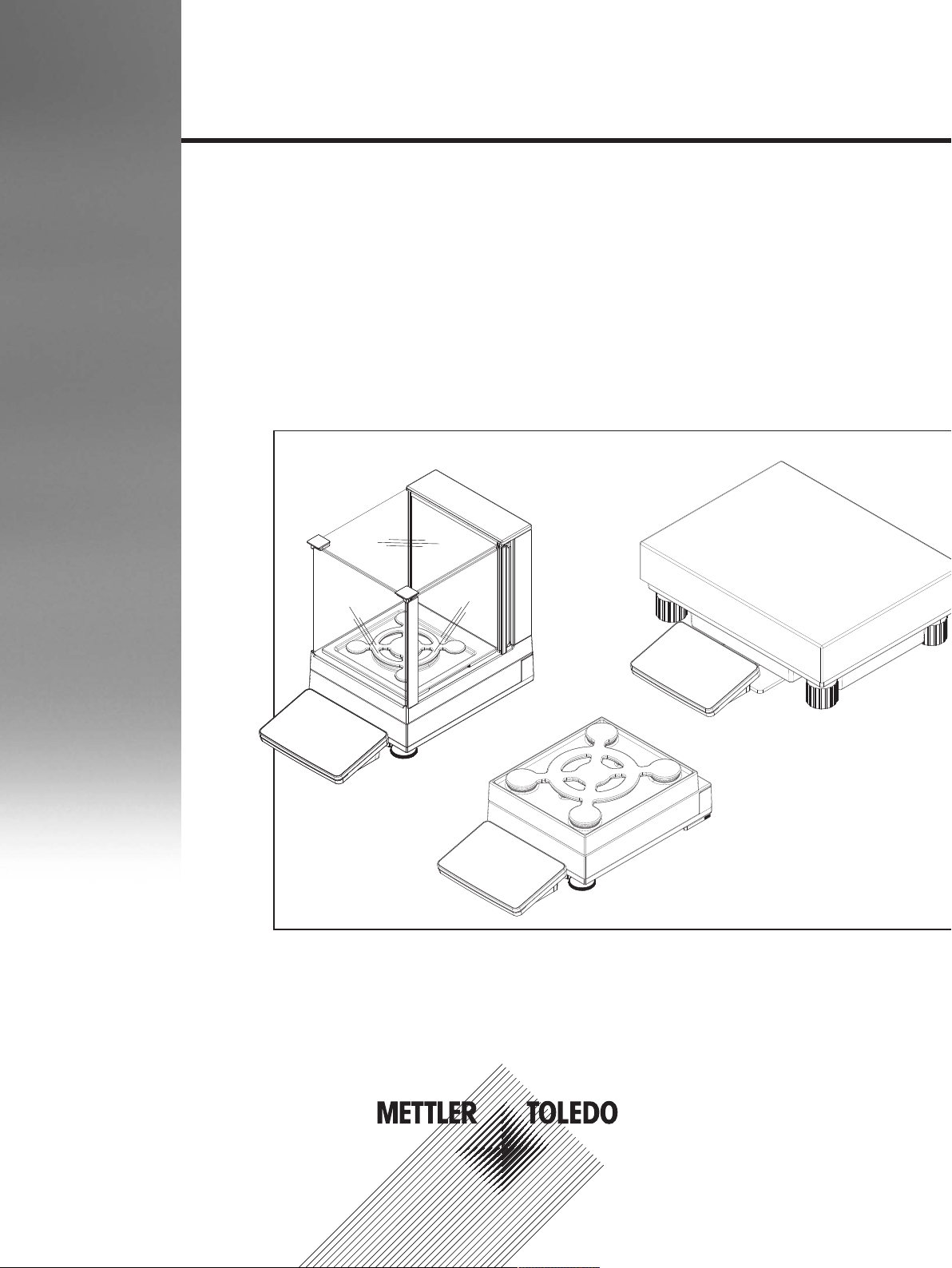
Precision Balances
XSR models
Operating Instructions
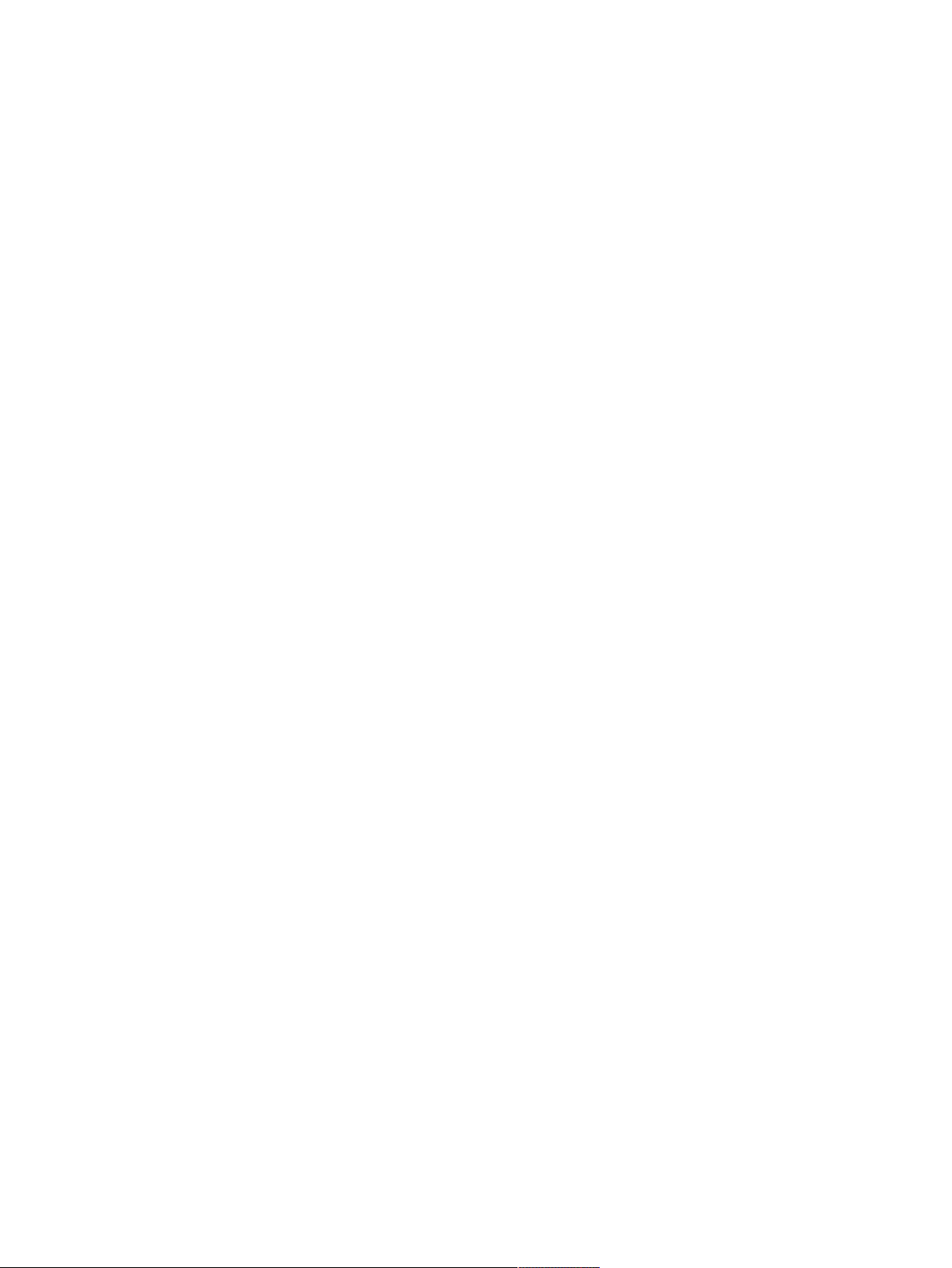
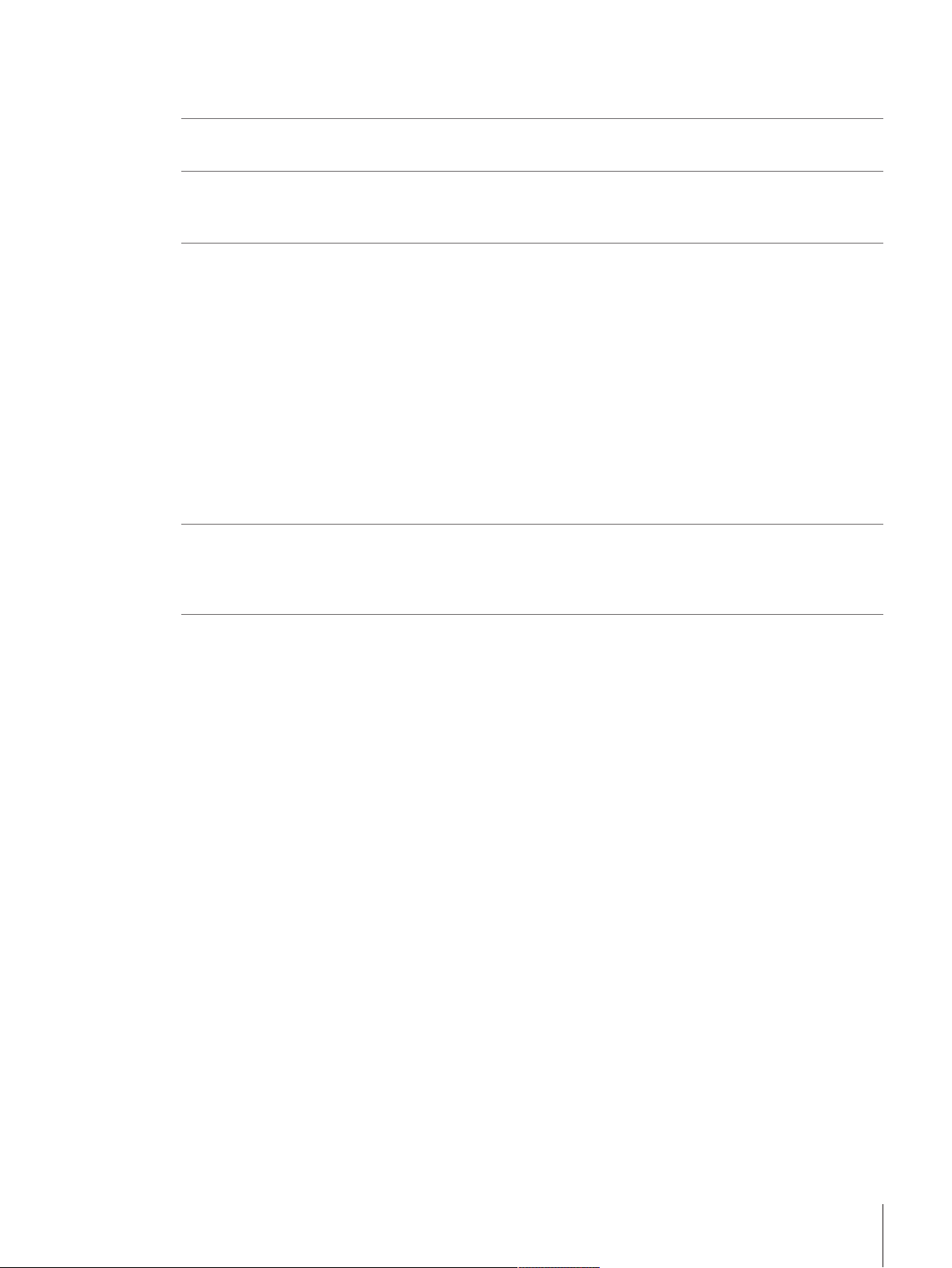
Table of Contents
1 Introduction 5
1.1 Conventions and symbols used in these operating instructions ......................................... 6
2 Safety Information 7
2.1 Definition of signal warnings and symbols...................................................................... 7
2.2 Product safety information ............................................................................................ 7
3 Design and Function 9
3.1 Overview S weighing platform ....................................................................................... 9
3.1.1 Balances 1 mg............................................................................................. 9
3.1.2 Balances 10 mg and 0.1 g............................................................................ 10
3.1.3 Interface board.............................................................................................. 10
3.2 Overview L weighing platform........................................................................................ 11
3.2.1 Balances with readability of 0.1 g / 1 g ........................................................... 11
3.2.2 Interface board.............................................................................................. 11
3.3 Terminal ..................................................................................................................... 12
3.4 User interface .............................................................................................................. 13
3.4.1 Method work screen ...................................................................................... 13
3.4.2 Input dialogs ................................................................................................ 14
3.4.2.1 Entering characters and numbers.............................................................. 14
3.4.2.2 Changing the date and time...................................................................... 15
4 Basic Navigation 16
4.1 Main sections at a glance............................................................................................. 16
4.2 Opening a section/function............................................................................................ 17
4.3 Scrolling ..................................................................................................................... 17
5 Installation and Putting into Operation 18
5.1 Unpacking the balance................................................................................................. 18
5.2 Scope of delivery ......................................................................................................... 18
5.2.1 S weighing platform ...................................................................................... 18
5.2.2 L weighing platform....................................................................................... 19
5.3 Selecting the location ................................................................................................... 19
5.4 Assembling the balance................................................................................................ 19
5.4.1 Models with S weighing platform .................................................................... 19
5.4.1.1 Attaching the terminal to the weighing platform........................................... 19
5.4.1.2 Installing the MagicCube Draft Shield......................................................... 20
5.4.2 Models with L weighing platform..................................................................... 23
5.4.2.1 Attaching the terminal to the weighing platform........................................... 23
5.4.2.2 Balances 0.1 g and 1 g........................................................................... 24
5.5 Connecting the balance to the mains.............................................................................. 24
5.6 Setting up the balance.................................................................................................. 25
5.6.1 Switching on the balance ............................................................................... 25
5.6.2 Leveling the balance...................................................................................... 25
5.6.3 Performing a simple weighing ........................................................................ 26
5.6.3.1 Zeroing .................................................................................................. 26
5.6.3.2 Taring.................................................................................................... 26
5.6.3.3 Performing General Weighing ................................................................... 26
5.6.4 Setting the balance to standby mode ............................................................... 26
5.6.5 Switching off the balance ............................................................................... 26
5.7 Below-the-balance weighing ......................................................................................... 26
5.7.1 S weighing platform ...................................................................................... 27
5.7.2 L weighing platform....................................................................................... 27
5.8 Transporting the balance .............................................................................................. 27
5.8.1 Carrying the balance over short distances ........................................................ 27
Table of Contents 1Precision Balances
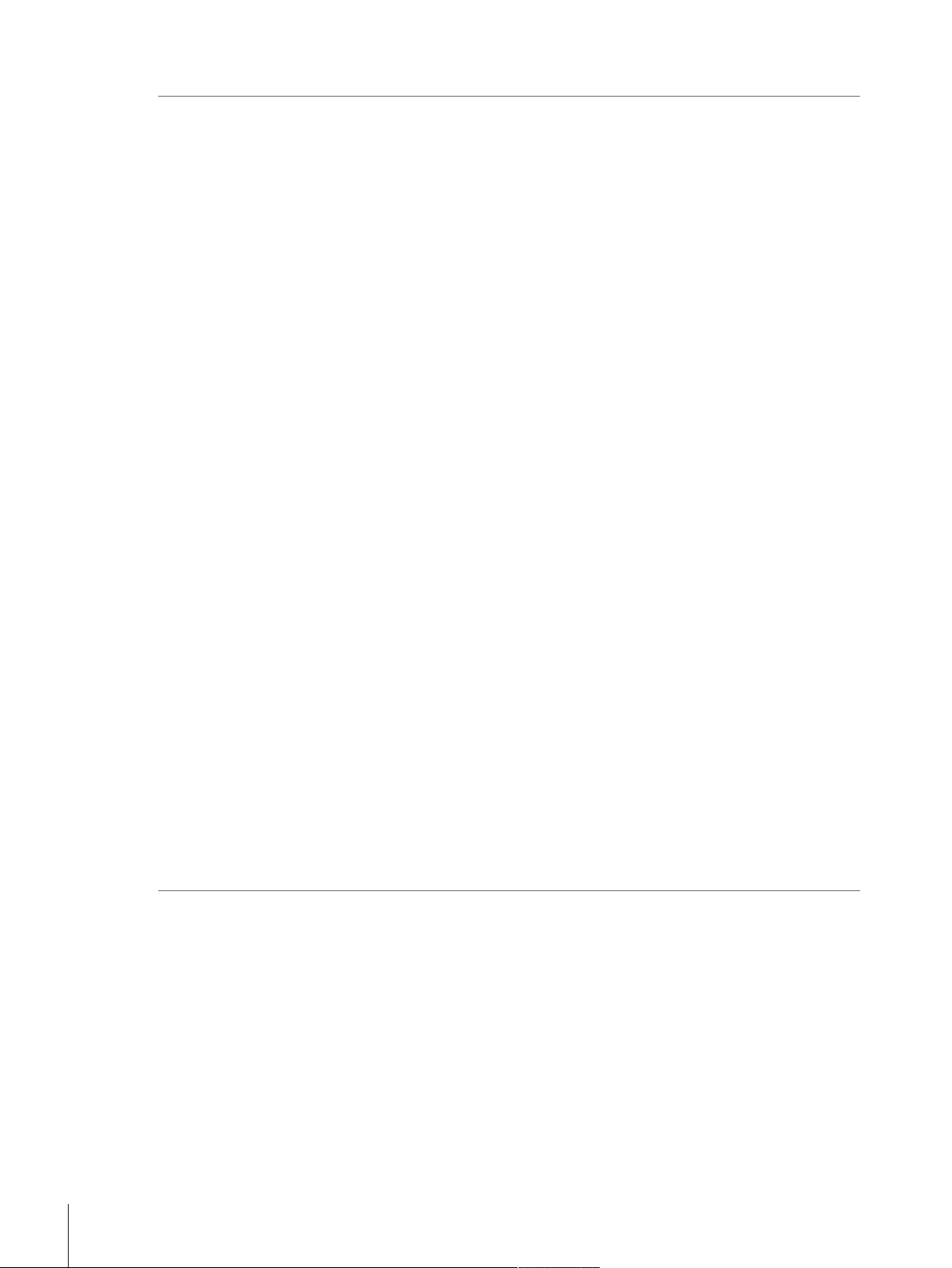
5.8.2 Transporting the balance over long distances ................................................... 28
6 Methods 29
6.1 Methods list ................................................................................................................ 29
6.1.1 Creating new method..................................................................................... 29
6.1.2 Editing method ............................................................................................. 29
6.1.3 Cloning method ............................................................................................ 29
6.1.4 Deleting method............................................................................................ 30
6.1.5 General Weighing ......................................................................................... 31
6.1.5.1 Creating new method type General Weighing.............................................. 31
6.1.5.2 Performing General Weighing ................................................................... 31
6.1.5.3 Method settings....................................................................................... 32
6.1.6 Simple Formulation ....................................................................................... 40
6.1.6.1 Creating new method type Simple Formulation............................................ 40
6.1.6.2 Performing Simple Formulation................................................................. 40
6.1.6.3 Method settings....................................................................................... 41
6.1.7 Piece Counting ............................................................................................. 49
6.1.7.1 Creating new method type Piece Counting.................................................. 49
6.1.7.2 Performing Piece Counting ....................................................................... 49
6.1.7.3 Method settings....................................................................................... 49
6.1.8 Using templates ............................................................................................ 56
6.1.8.1 Defining templates................................................................................... 56
6.1.8.2 Working with templates............................................................................ 57
6.2 Tests .......................................................................................................................... 57
6.2.1 Sensitivity test............................................................................................... 57
6.2.2 Repeatability test........................................................................................... 57
6.2.3 Eccentricity test ............................................................................................. 58
6.2.4 Creating a test .............................................................................................. 58
6.2.5 Performing a test........................................................................................... 58
6.2.6 Test settings ................................................................................................. 58
6.2.6.1 Sensitivity test settings ............................................................................. 58
6.2.6.2 Repeatability test settings ......................................................................... 62
6.2.6.3 Eccentricity test settings ........................................................................... 65
6.3 Adjustments ................................................................................................................ 67
6.3.1 Internal adjustment........................................................................................ 67
6.3.1.1 Editing internal adjustment ....................................................................... 67
6.3.1.2 Performing internal adjustment ................................................................. 68
6.3.1.3 Parameters............................................................................................. 68
6.3.2 External adjustment....................................................................................... 69
6.3.2.1 Editing external adjustment....................................................................... 69
6.3.2.2 Defining external test weights.................................................................... 69
6.3.2.3 Parameters............................................................................................. 70
6.3.2.4 Performing external adjustment................................................................. 70
7 Balance Menu 71
7.1 Leveling aid ................................................................................................................ 71
7.2 History ....................................................................................................................... 71
7.2.1 Adjustments ................................................................................................. 71
7.2.2 Tests ........................................................................................................... 71
7.2.3 Service......................................................................................................... 72
7.3 Balance info................................................................................................................ 72
7.4 Settings ...................................................................................................................... 72
7.4.1 Balance ....................................................................................................... 72
7.4.1.1 Weighing instrument................................................................................ 72
7.4.1.2 Weighing / Quality................................................................................... 72
7.4.1.3 Date / Time / Language / Format............................................................... 75
7.4.1.4 Screen / StatusLight / Sound..................................................................... 76
7.4.1.5 General.................................................................................................. 76
Table of Contents2 Precision Balances
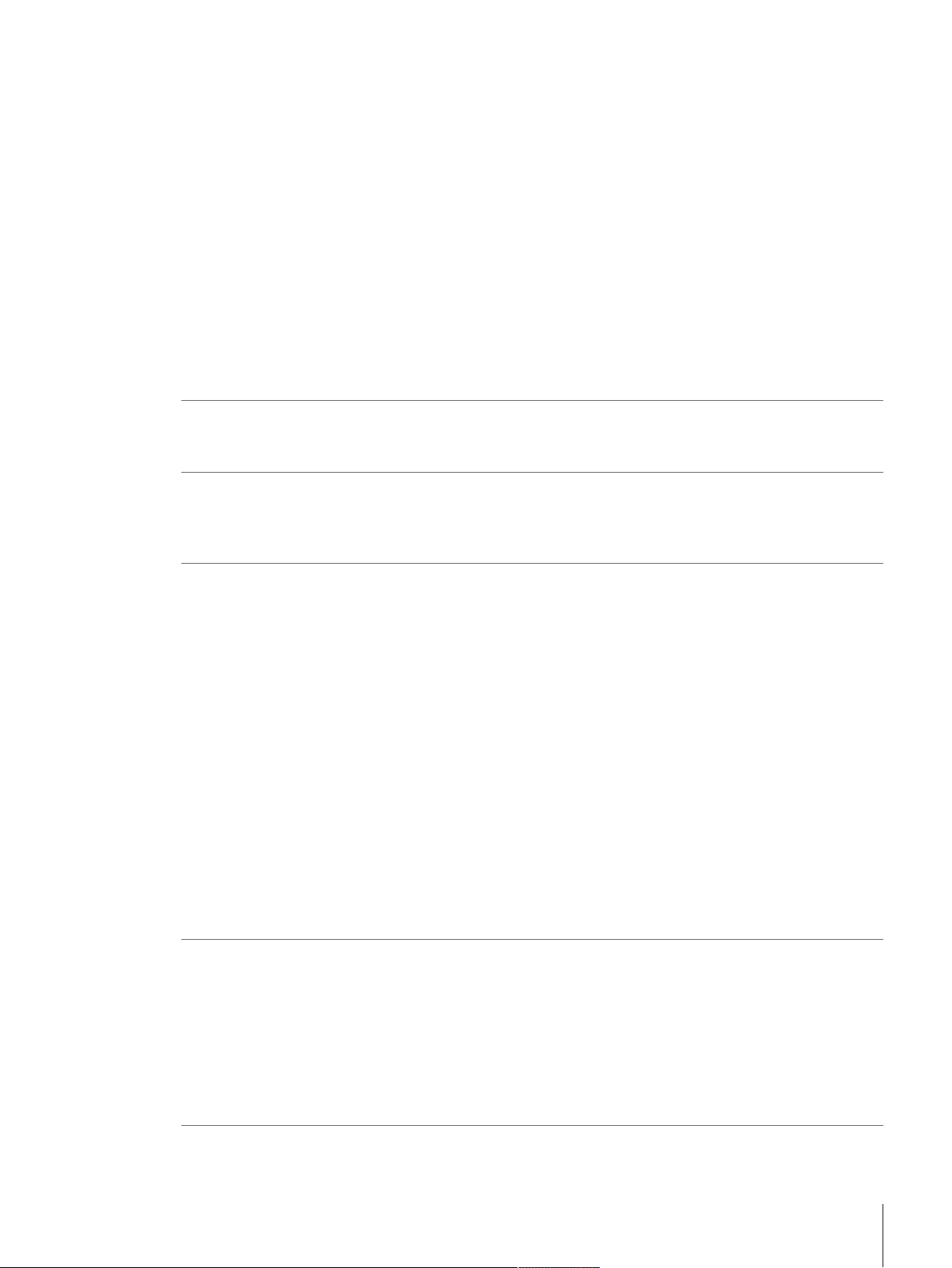
7.4.2 Interfaces ..................................................................................................... 77
7.4.2.1 Ethernet ................................................................................................. 77
7.4.3 Devices / Printers .......................................................................................... 78
7.4.4 LabX / Services ............................................................................................. 78
7.5 Maintenance ............................................................................................................... 78
7.5.1 Import / Export.............................................................................................. 79
7.5.1.1 Exporting data and settings ...................................................................... 79
7.5.1.2 Importing data and settings...................................................................... 79
7.5.2 Firmware update........................................................................................... 79
7.5.2.1 Updating the firmware.............................................................................. 80
7.5.2.2 Restoring the firmware to the previous version ............................................ 80
7.5.3 Reset........................................................................................................... 80
7.5.3.1 Resetting the balance............................................................................... 80
7.5.4 Service......................................................................................................... 80
7.5.4.1 View adjustment state.............................................................................. 80
7.5.4.2 Save support file ..................................................................................... 80
7.5.4.3 Import log configuration........................................................................... 80
8 Maintenance 81
8.1 Cleaning..................................................................................................................... 81
8.2 Disposal..................................................................................................................... 81
9 Troubleshooting 82
9.1 System messages icons ............................................................................................... 82
9.2 Weight status icons...................................................................................................... 82
9.3 What to do if...?........................................................................................................... 83
10 Technical Data 84
10.1 General technical data.................................................................................................. 85
10.1.1 S Platform .................................................................................................... 85
10.1.2 L Platform .................................................................................................... 86
10.2 Model-specific data...................................................................................................... 87
10.2.1 S platform .................................................................................................... 87
10.2.1.1 Readability 1 mg, with MagicCube Draft Shield and SmartPan...................... 87
10.2.1.2 Readability 1 mg, with SmartPan .............................................................. 88
10.2.1.3 Readability 10 mg, with SmartPan ............................................................ 89
10.2.1.4 Readability 0.1 g .................................................................................... 91
10.2.2 L platform .................................................................................................... 93
10.2.2.1 Readability 0.1 g .................................................................................... 93
10.2.2.2 Readability 1 g ....................................................................................... 95
10.3 Dimensions................................................................................................................. 96
10.3.1 S platform, readability 1 mg, with MagicCube Draft Shield and SmartPan ............ 96
10.3.2 S platform, readability 1 mg, with SmartPan .................................................... 97
10.3.3 S platform, readability 10 mg, with SmartPan .................................................. 98
10.3.4 S platform, readability 0.1 g........................................................................... 99
10.3.5 L platform, readability 0.1 g / 1 g ................................................................... 100
11 Accessories and Spare Parts 101
11.1 Accessories................................................................................................................. 101
11.2 Spare parts ................................................................................................................. 106
11.2.1 Balances with S weighing platform.................................................................. 106
11.2.2 S platform miscellaneous............................................................................... 107
11.2.3 Balances with L weighing platform.................................................................. 107
11.2.4 L platform miscellaneous ............................................................................... 108
11.2.5 MagicCube Draft shield.................................................................................. 109
11.2.6 Packaging.................................................................................................... 109
Index 111
Table of Contents 3Precision Balances

Table of Contents4 Precision Balances
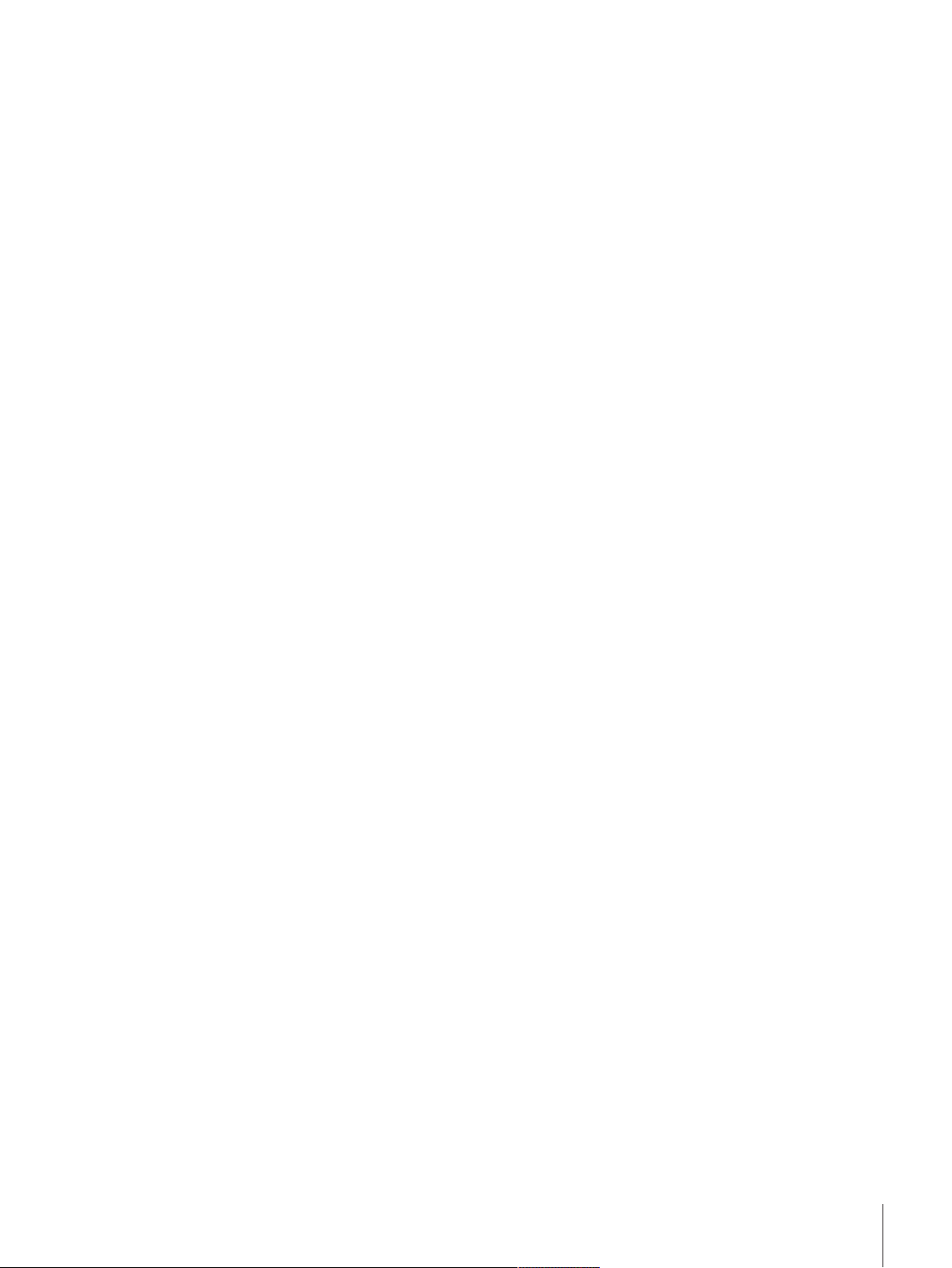
Introduction 5Precision Balances
1 Introduction
Thank you for choosing a METTLER TOLEDO balance.
The balances of the XSR line combine a large number of weighing and adjustment possibilities with excep-
tionally convenient operation.
The XSR line comprises a range of balances which differ from each other in relation to their weighing range
and resolution.
The following features are common to all models of the XSR line:
• Fully automatic adjustment using internal weights.
• Built-in level sensor and leveling aid for fast and easy leveling.
• 4.3 inch capacitive color TFT touchscreen.
• Different methods that can be defined individually.
• Different routine tests that can be defined individually.
Software version
These operating instructions refer to the originally installed firmware (software) version V 2.01.
Finding more information
u www.mt.com/balances
For further questions, please contact your authorized METTLER TOLEDO dealer or service representative.
u www.mt.com/contact
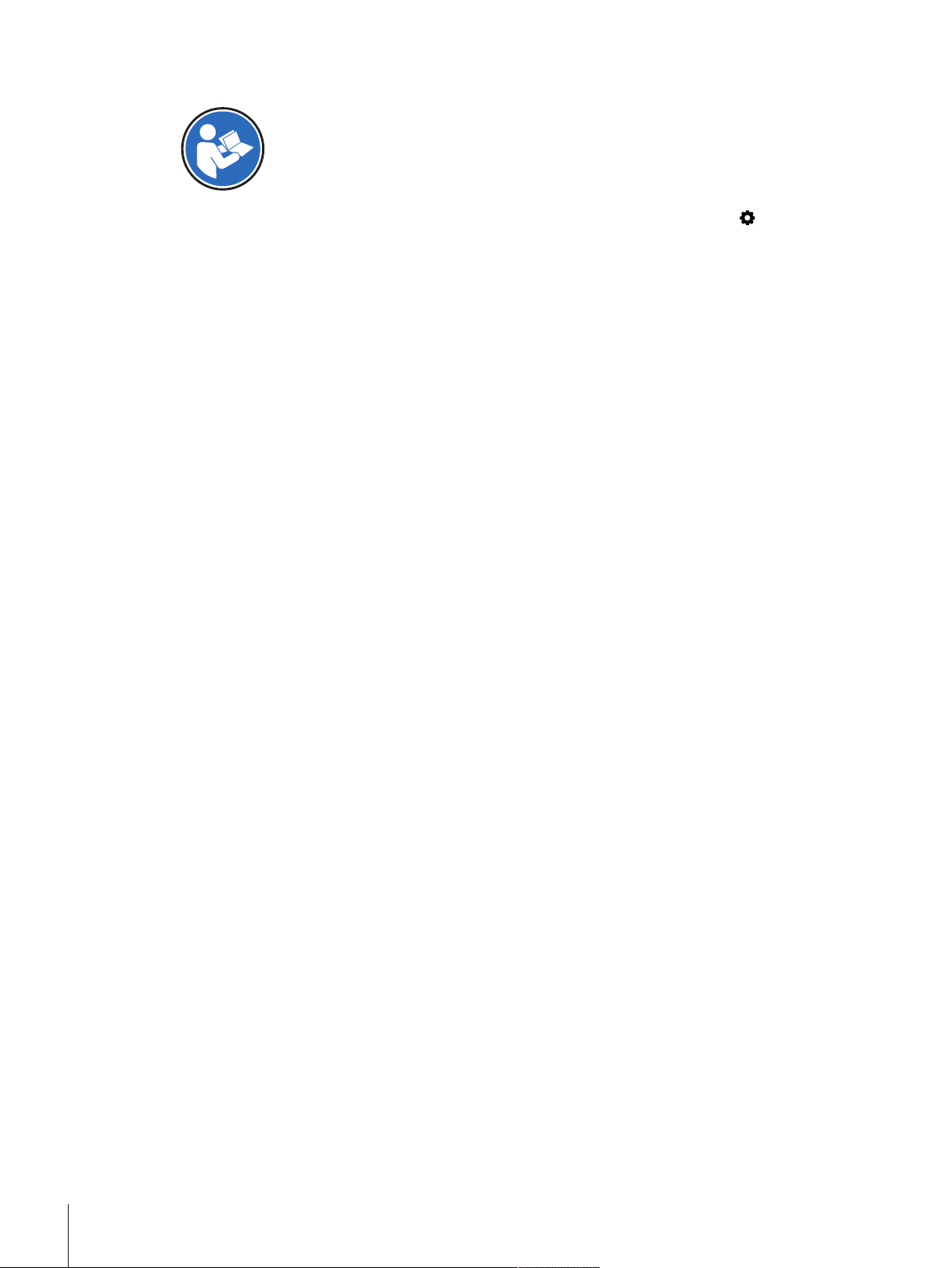
Introduction6 Precision Balances
1.1 Conventions and symbols used in these operating instructions
Refers to an external document.
Key and/or button designations and display texts are shown in graphic or bold text (e.g.
, Balance
menu).
Note
(no symbol)
for useful information about the product.
These symbols indicate an instruction:
§
prerequisites
1 steps
2 ...
ð results
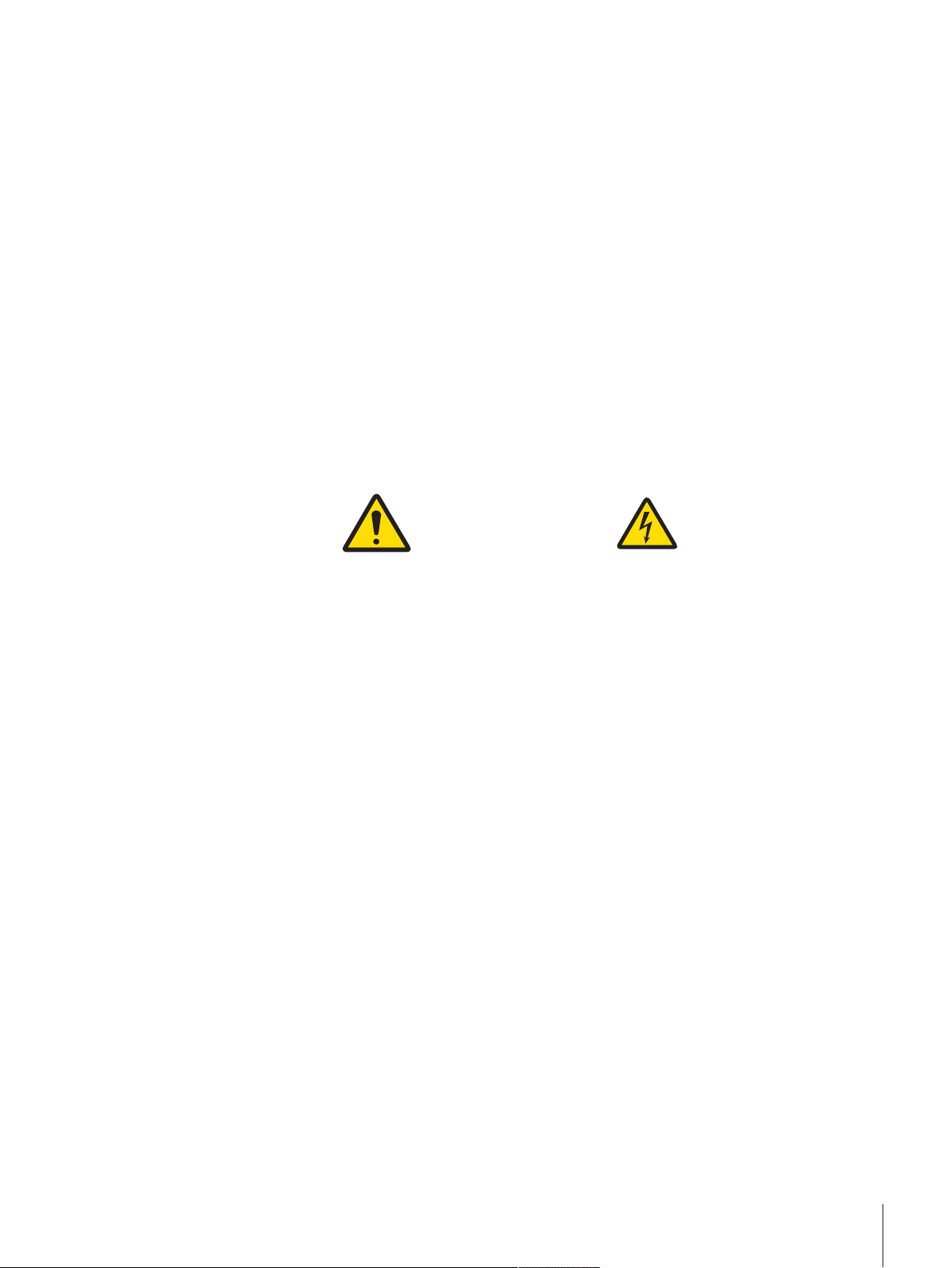
Safety Information 7Precision Balances
2 Safety Information
• Read and understand the information in these Operating Instructions before you use the instrument.
• Keep these Operating Instructions for future reference.
• Include these Operating Instructions if you pass on the instrument to other parties.
If the instrument is not used according to the information in these Operating Instructions or if it is modified,
the safety of the instrument may be impaired and Mettler-Toledo GmbH assumes no liability.
2.1 Definition of signal warnings and symbols
Safety notes are marked with signal words and warning symbols. These show safety issues and warnings.
Ignoring the safety notes may lead to personal injury, damage to the instrument, malfunctions and false
results.
WARNING
for a hazardous situation with medium risk, possibly resulting in death or severe
injury if not avoided.
CAUTION
for a hazardous situation with low risk, resulting in minor or moderate injury if not
avoided.
NOTICE
for a hazardous situation with low risk, resulting in damage to the instrument, other
material damage, malfunctions and erroneous results, or loss of data.
General hazard Electrical shock
2.2 Product safety information
Intended use
This balance is designed to be used in laboratories by trained staff. The balance is intended for weighing
purposes.
Any other type of use and operation beyond the limits of technical specifications without written consent
from Mettler-Toledo GmbH is considered as not intended.
General safety information
This balance complies with current industry standards and the recognized safety regulations; however, it
can constitute a hazard in use. Do not open the balance housing: The balance contains no user-serviceable
parts. In the event of problems, please contact a METTLER TOLEDO representative.
Always operate and use your instrument only in accordance with the instructions contained in this
document. The instructions for setting up your new instrument must be strictly observed.
If the instrument is not used according to the Operating Instructions, protection of the instrument may
be impaired and METTLER TOLEDO assumes no liability.
Staff safety
This printed document must be read and understood before using the balance. This printed document must
be retained for future reference.
The balance must not be altered or modified in any way. Only use METTLER TOLEDO original spare parts
and accessories.
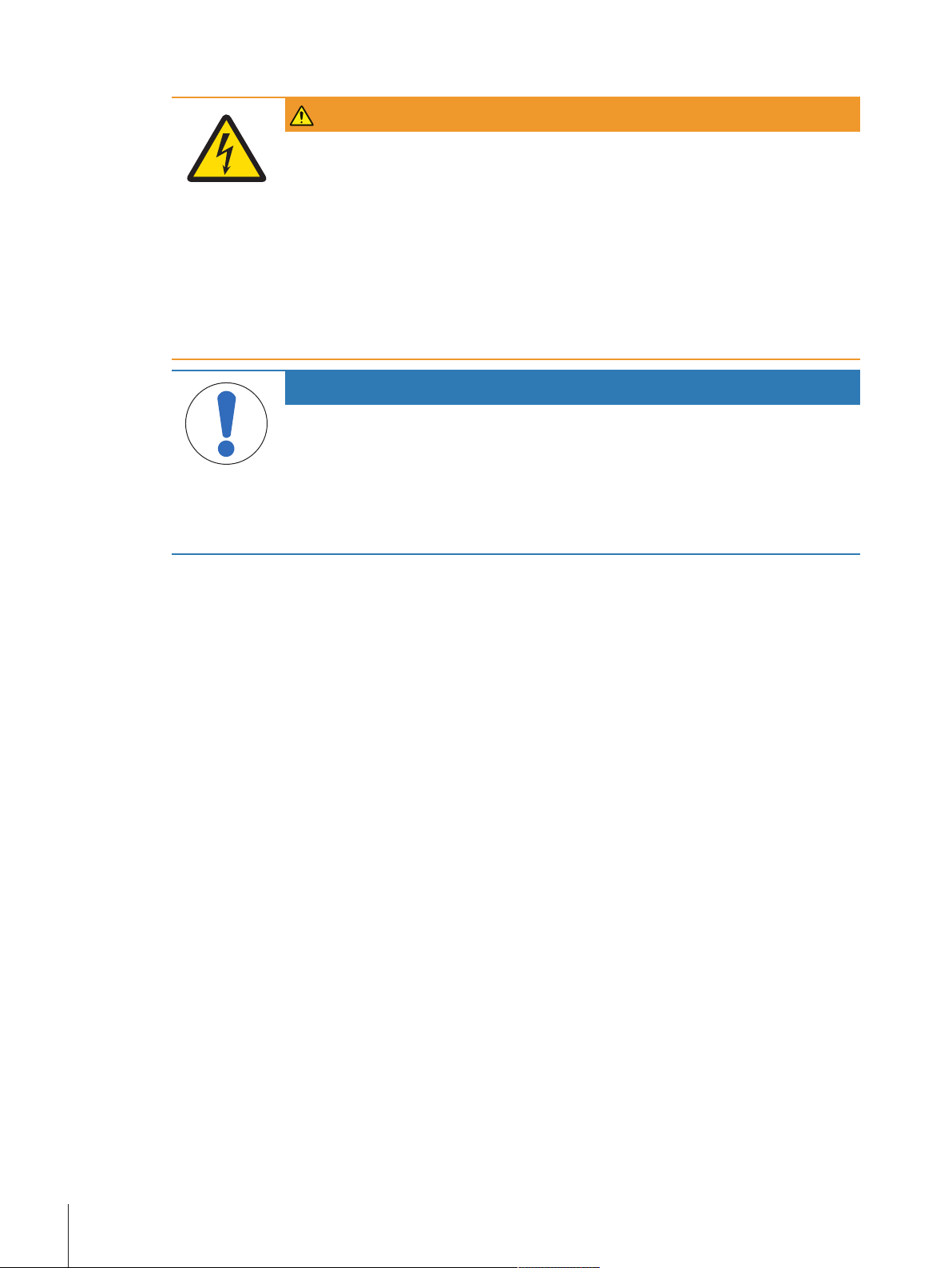
Safety Information8 Precision Balances
Safety notes
WARNING
Danger of death or serious injury due to electric shock!
Contact with parts that contain a live current can lead to injury and death. If the balance
cannot be shut down in an emergency situation, people can be injured or the balance can
be damaged.
1 Only use the original universal AC/DC adapter delivered with your balance.
2 Check that the voltage printed on the balance is the same as your local power supply
voltage.
ð If this is not the case, under no circumstances connect the AC/DC adapter to the
power supply, but contact a METTLER TOLEDO representative.
3 Only plug the adapter into a socket which is grounded.
NOTICE
Damage to the balance due to wrong usage.
1 Only use indoors in dry locations.
2 Do not use pointed objects to operate the touchscreen.
3 Only use original METTLER TOLEDO accessories and peripheral devices.
4 Do not open the balance housing. It contains no user-serviceable parts. Contact a
METTLER TOLEDO representative in case of any issue.
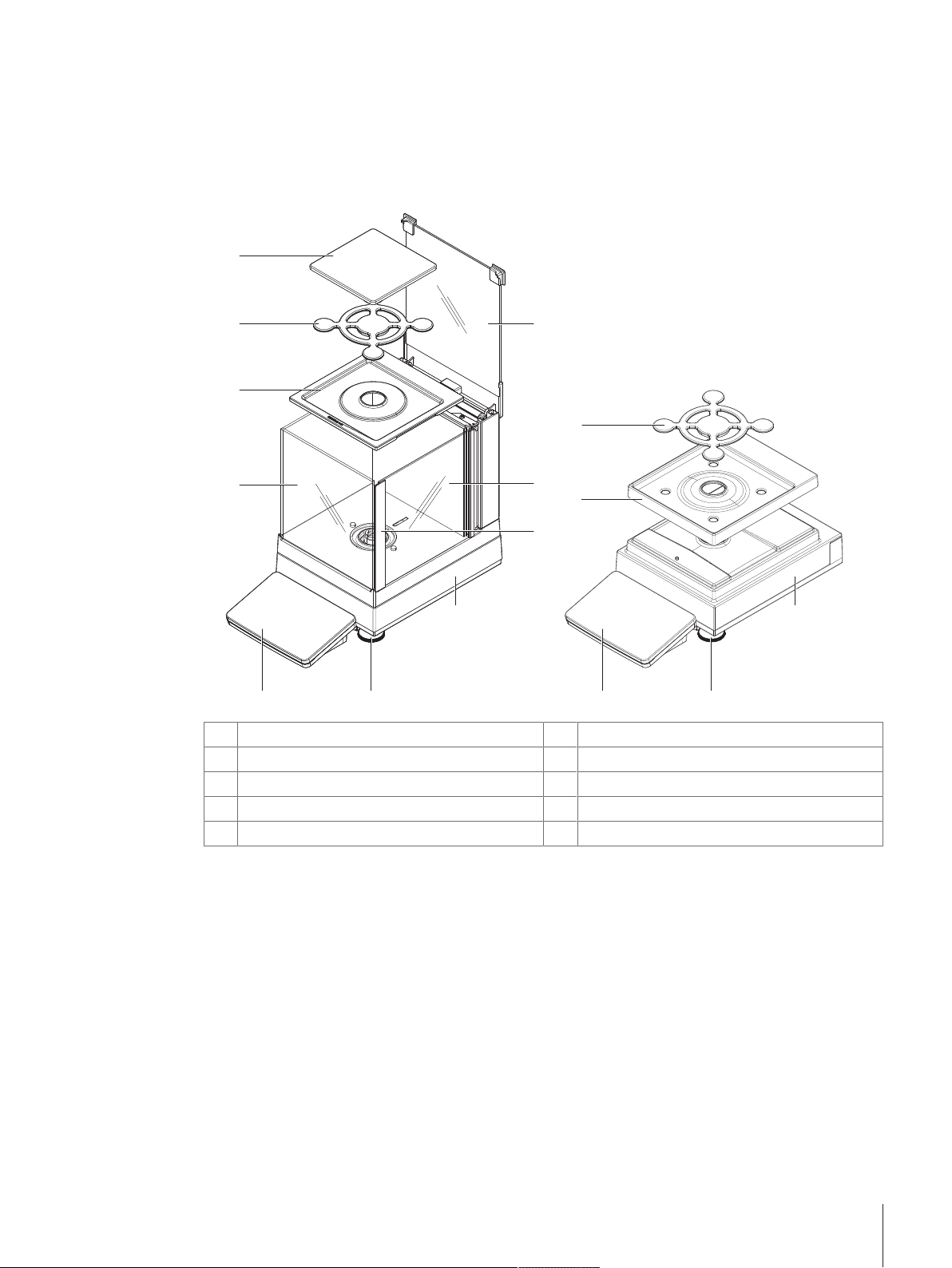
Design and Function 9Precision Balances
3 Design and Function
3.1 Overview S weighing platform
3.1.1 Balances 1 mg
3
4
1
2
2
5
6
8
3
9
10
8
10 9
7
1
MagicCube Draft Shield
6
MagicCube Draft Shield side door
2
DripTray
7
MagicCube Draft Shield side door handler
3
SmartPan weighing pan
8
Weighing platform with protective cover
4
Weighing pan
9
Leveling foot
5
MagicCube Draft Shield top door
10
Terminal with protective cover
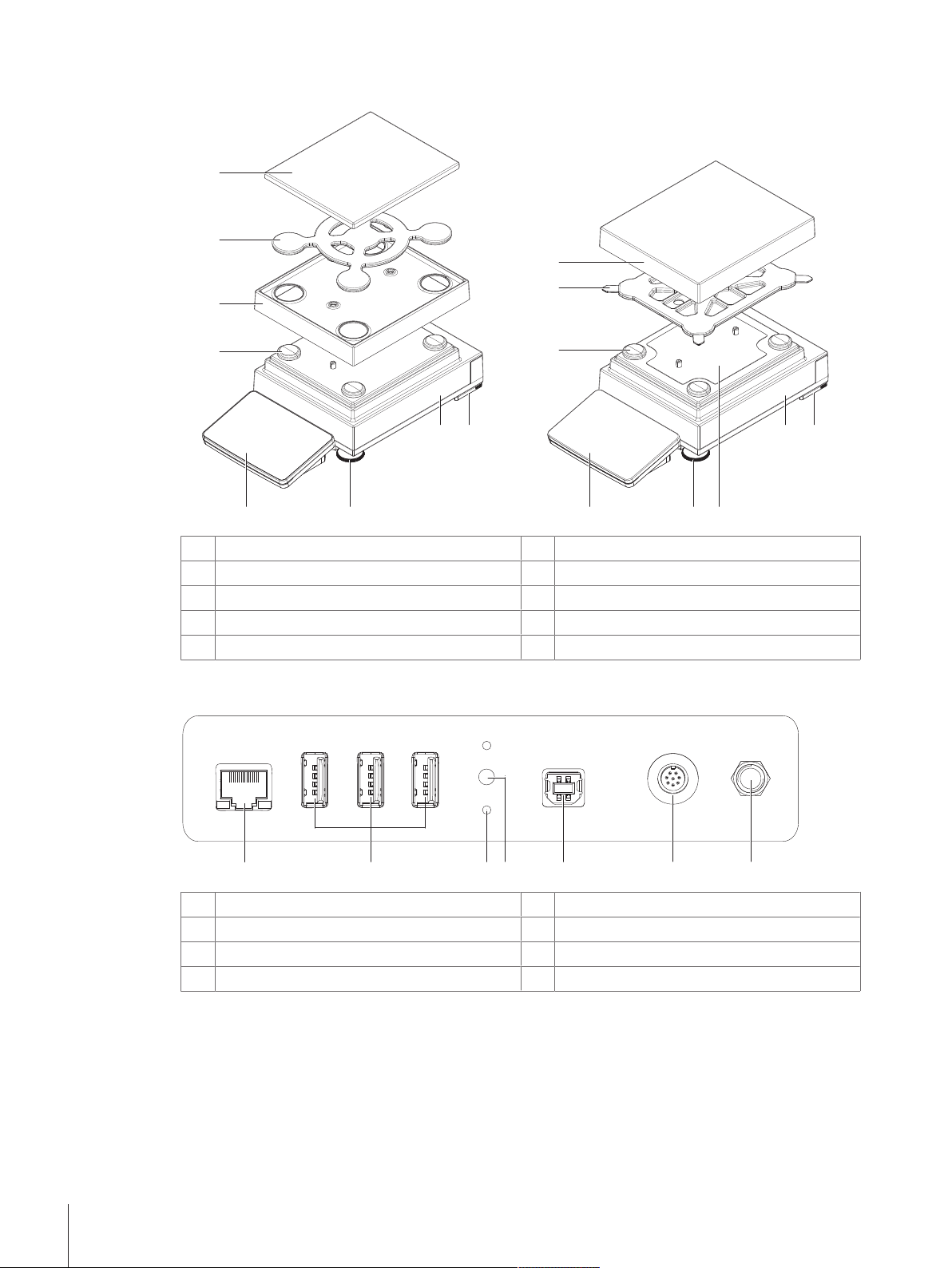
Design and Function10 Precision Balances
3.1.2 Balances 10 mg and 0.1 g
7
910
10 mg
0.1 g
11
6
11
22
33
44
55
55
7 6
910 8
1
Weighing pan support cap
6
Safety foot
2
DripTray
7
Weighing platform with protective cover
3
SmartPan weighing pan
8
Fastening plate with positioning screws
4
Weighing pan support
9
Leveling foot
5
Weighing pan with protective cover
10
Terminal with protective cover
3.1.3 Interface board
11
2
3
6 7
5
4
1
Ethernet port
5
USB host port
2
USB device ports
6
Socket for terminal connection cable
3
Fixations for optional terminal stand
7
Socket for AC/DC adapter
4
Service seal
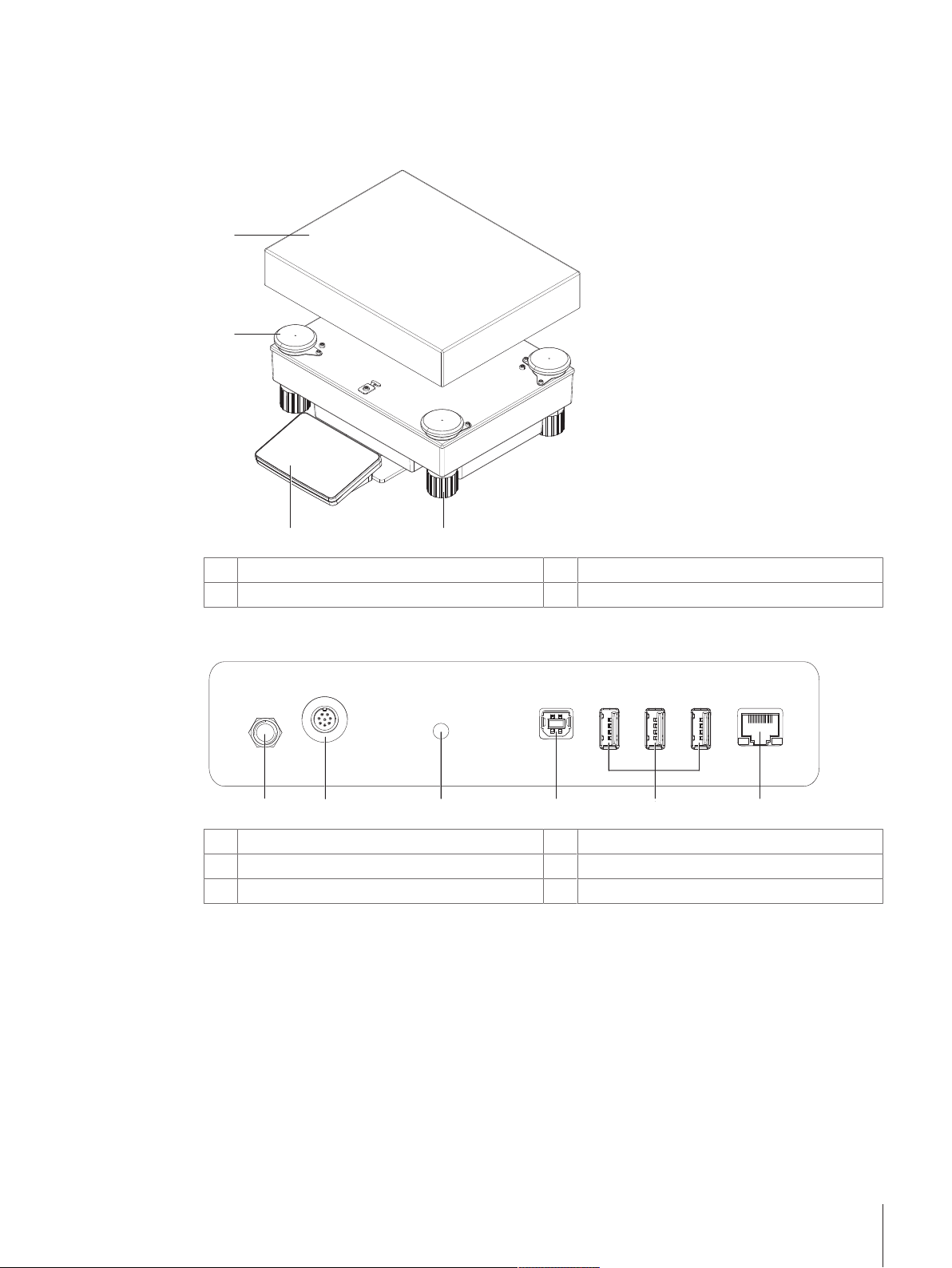
Design and Function 11Precision Balances
3.2 Overview L weighing platform
3.2.1 Balances with readability of 0.1 g / 1 g
11
22
3344
1
Weighing pan support cap
3
Leveling foot
2
Weighing pan
4
Terminal with protective cover
3.2.2 Interface board
11 22 4
5
6
3
1
Socket for AC/DC adapter
4
USB host port
2
Socket for terminal connection cable
5
USB device ports
3
Service seal
6
Ethernet port
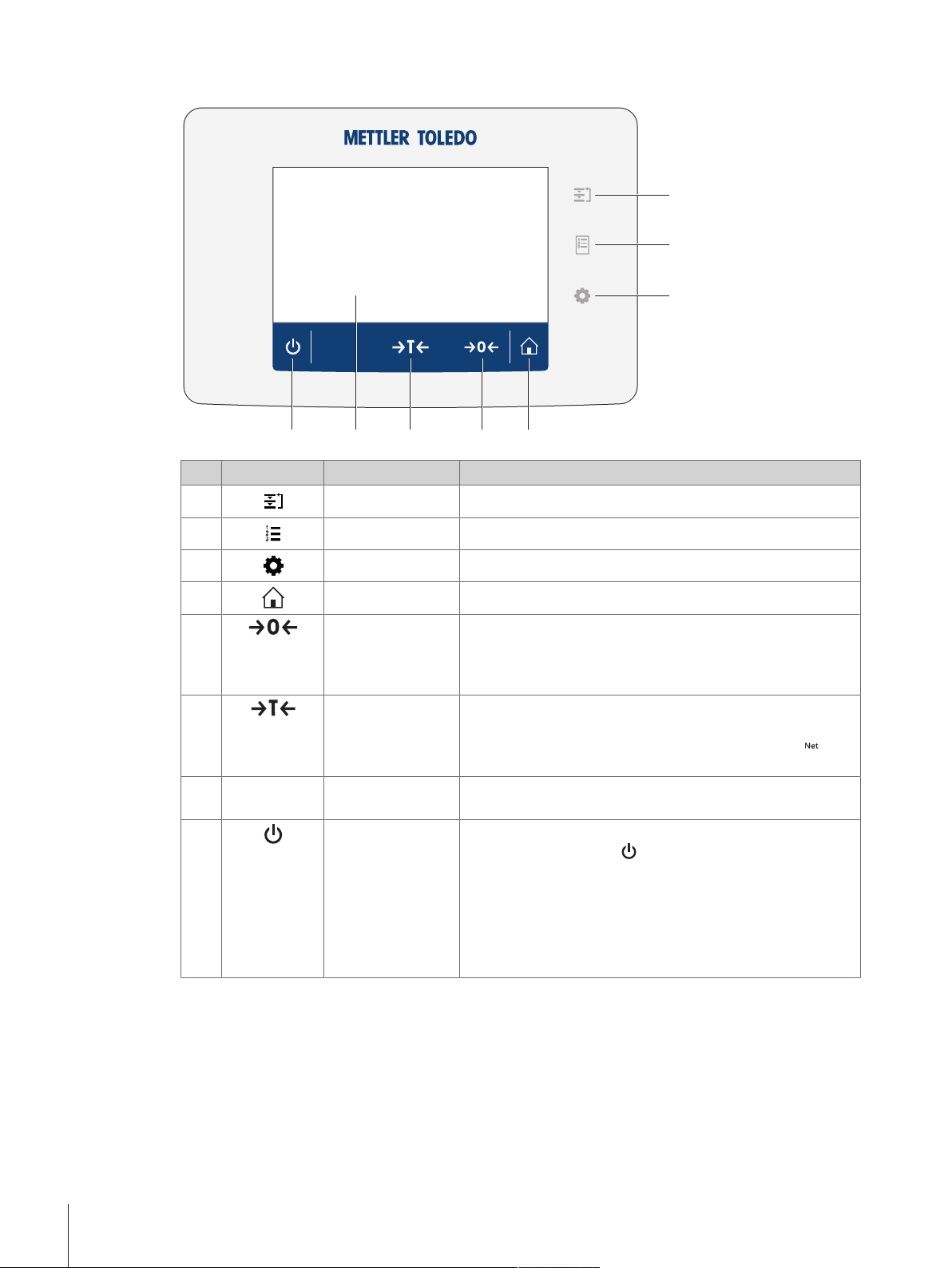
Design and Function12 Precision Balances
3.3 Terminal
11
22
33
4455
66
77
88
No. Key Name Explanation
1 Methods Opens the section Methods.
2 Protocol Opens the section Protocol.
3 Balance menu Opens the section Balance menu.
4
Home To return from any menu level to the method work screen.
5
Zero Zeroes the balance.
The balance must always be zeroed before starting the
weighing process. After zeroing, the balance sets a new zero
point.
6
Tare Tares the balance.
This function is used when the weighing process involves
containers. After taring the balance, the screen shows
which indicates that all displayed weights are net.
7
- 4.3 inch capacitive
TFT touchscreen
The touchscreen shows information about the current weighing
process.
8
ON/OFF Switches the balance on/off.
By tapping on the button
, the balance is not completely
switched off but goes into standby mode. To switch the
balance completely off, it must be unplugged from the power
supply.
Note
Do not disconnect the balance from the power supply unless
the balance is not used for an extended period of time.
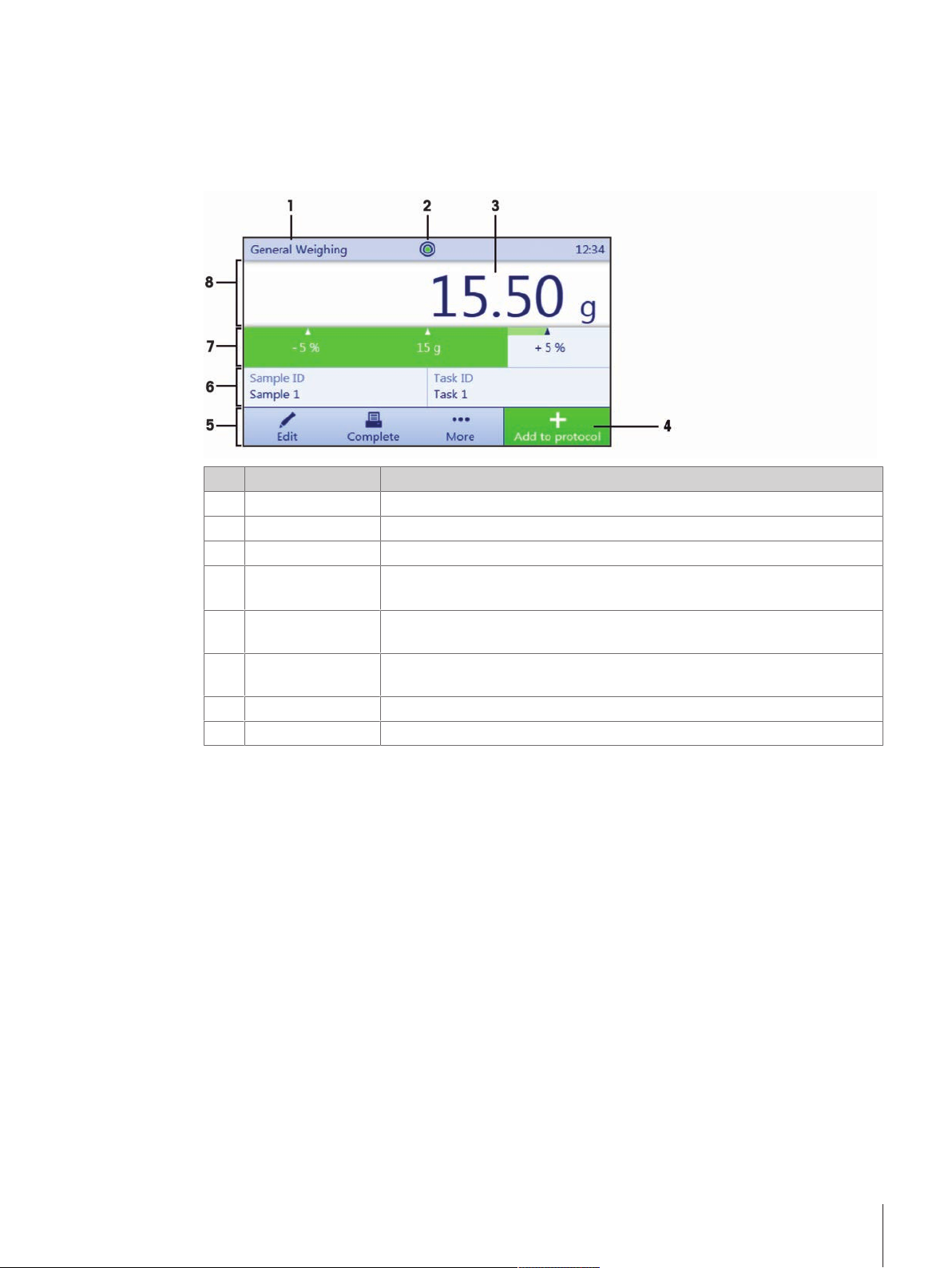
Design and Function 13Precision Balances
3.4 User interface
3.4.1 Method work screen
The method work screen is the basic screen that appears when working with the balance. Depending on the
method, the method work screen can slightly differ, but the basic elements appear for all methods.
No. Name Explanation
1 Method name
Shows the name of the current method.
2
Level indicator Indicates if the balance is leveled.
3
Weighing value field Shows the current weighing value.
4 Button Add to
protocol
Adds the result to the protocol.
Depending on the selected method the button can have a different functions.
5
Weighing action
field
This field contains actions referring to the current task.
6
Method information
area
Contains information about sample IDs, method IDs or task IDs.
7
Weighing-in aid Defines a target weight with upper und lower tolerances.
8
Weighing value area In this area the value of the current weighing process is shown.
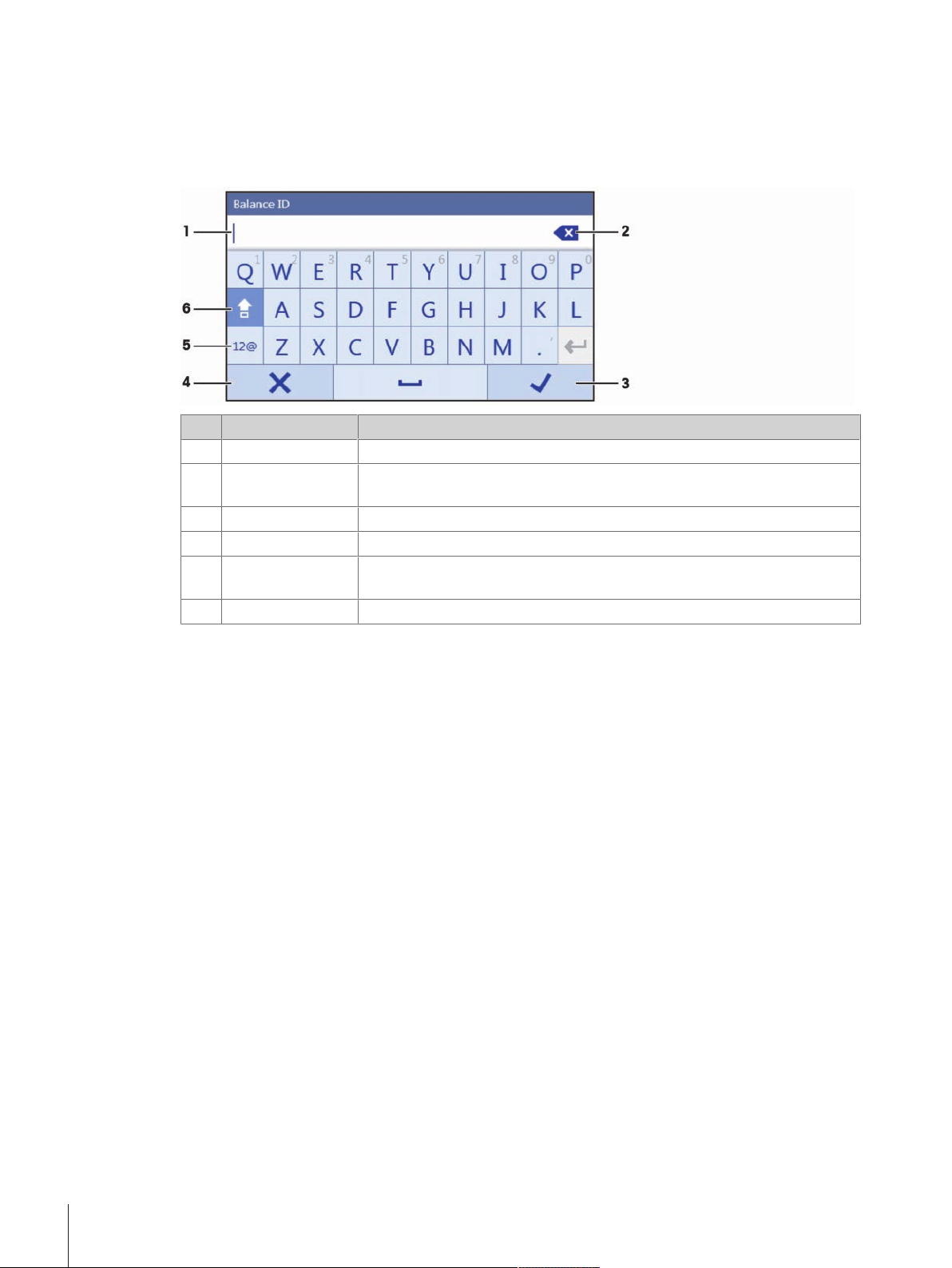
Design and Function14 Precision Balances
3.4.2 Input dialogs
3.4.2.1 Entering characters and numbers
In this keyboard dialog characters including letters, numbers and a variety of special characters can be
entered.
No. Name Explanation
1
Input field Shows the characters or numbers that have been entered.
2
Delete Deletes the character next to the current curser position. The curser can be
positioned by using the touchscreen.
3
Confirm Confirms the entered data.
4
Discard Closes the keyboard dialog.
5
Numbers and
special characters
To switch into the special characters mode.
6
Shift To switch between lower or upper case letters.
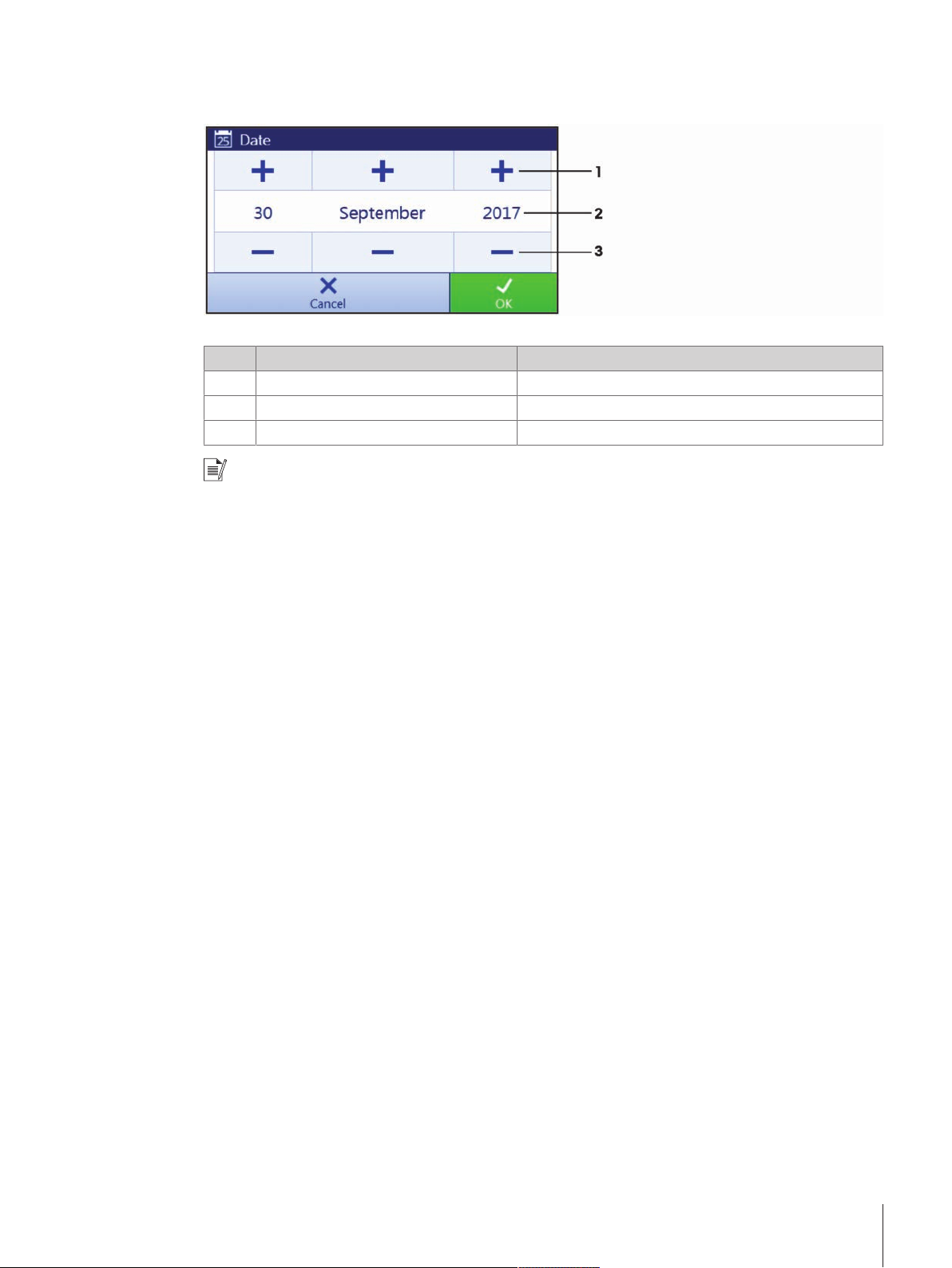
Design and Function 15Precision Balances
3.4.2.2 Changing the date and time
In this dialog (picker view) the user can set the date and the time.
No. Name Explanation
1
Pick button Increment
2
Picker field Shows the defined time or date.
3
Pick button Decrement
Note
The format of date and time can also be defined in the settings via the options Date format and Time
format.
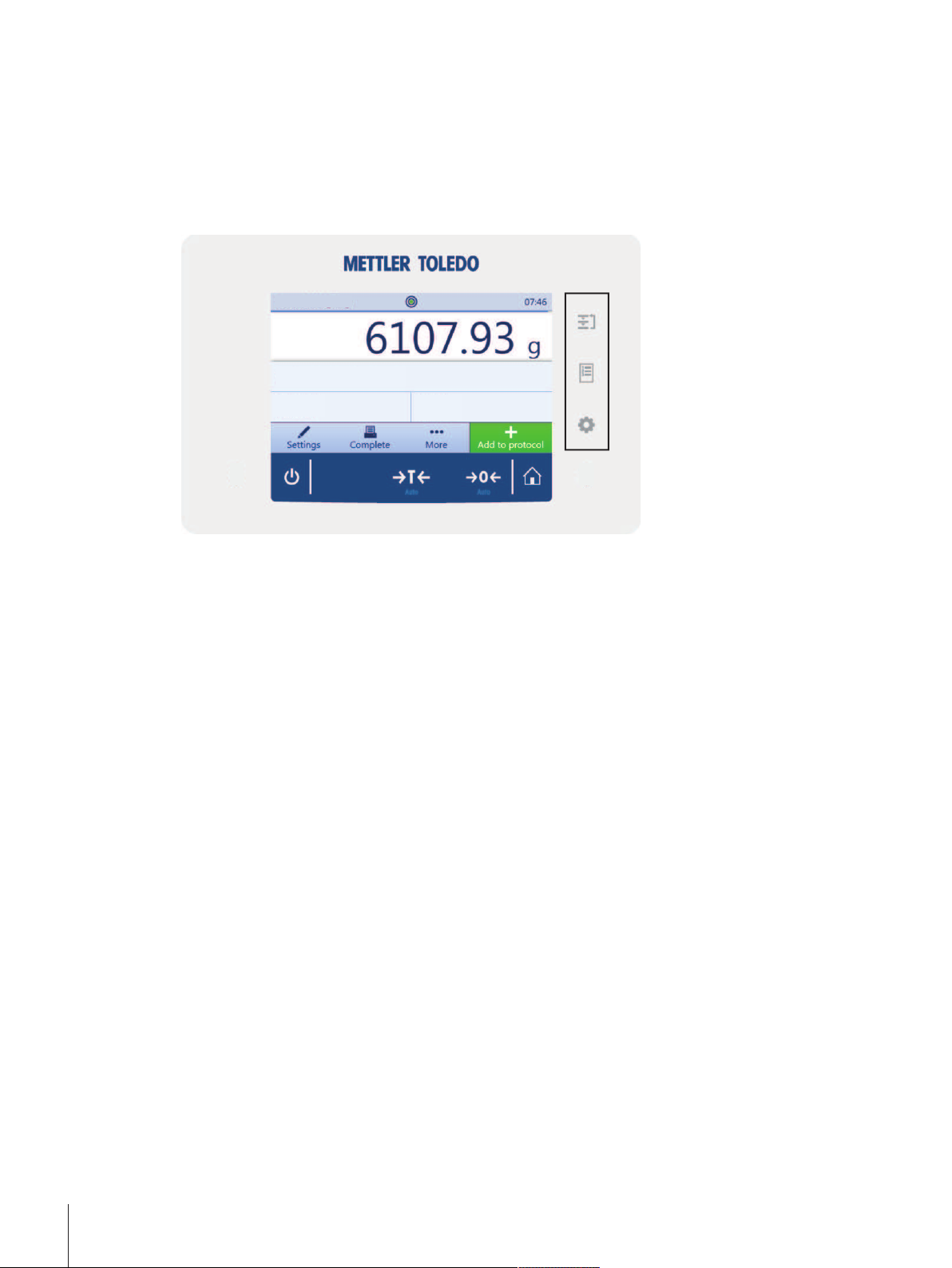
Basic Navigation16 Precision Balances
4 Basic Navigation
4.1 Main sections at a glance
The method work screen shows information about the current weighing process and the selected method
(the picture shows the method work screen of the method General Weighing). The sections Methods,
Protocol and Balance menu can be opened by tapping on the corresponding button on the right hand side
of the touch screen.
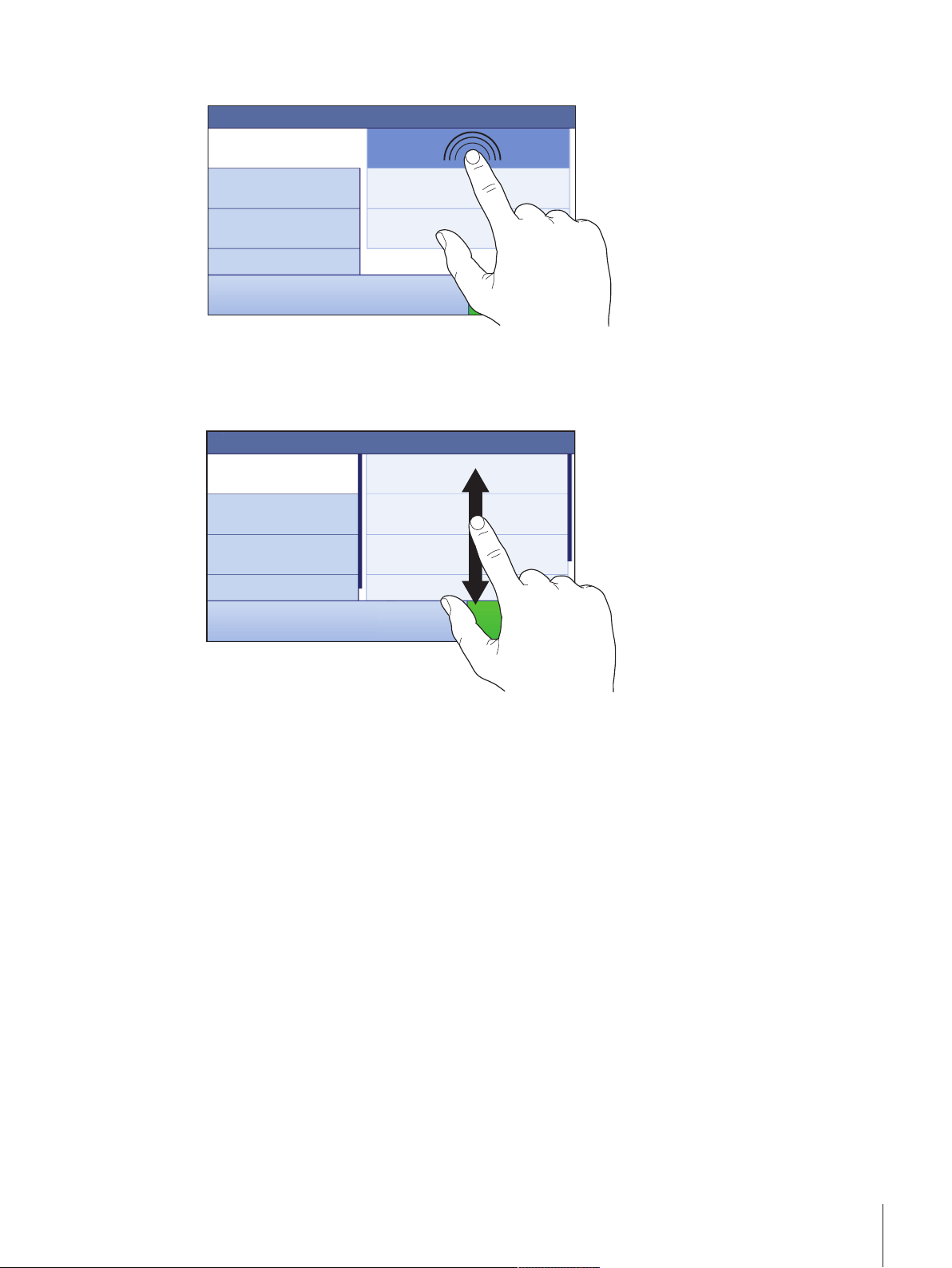
Basic Navigation 17Precision Balances
4.2 Opening a section/function
A menu item or a function can be selected or activated by tapping it.
4.3 Scrolling
If a list of available options or results is longer than the size of the screen, a scroll bar appears on the right
side of the list. Place the finger on the list and move the finger up and down to scroll through the list.
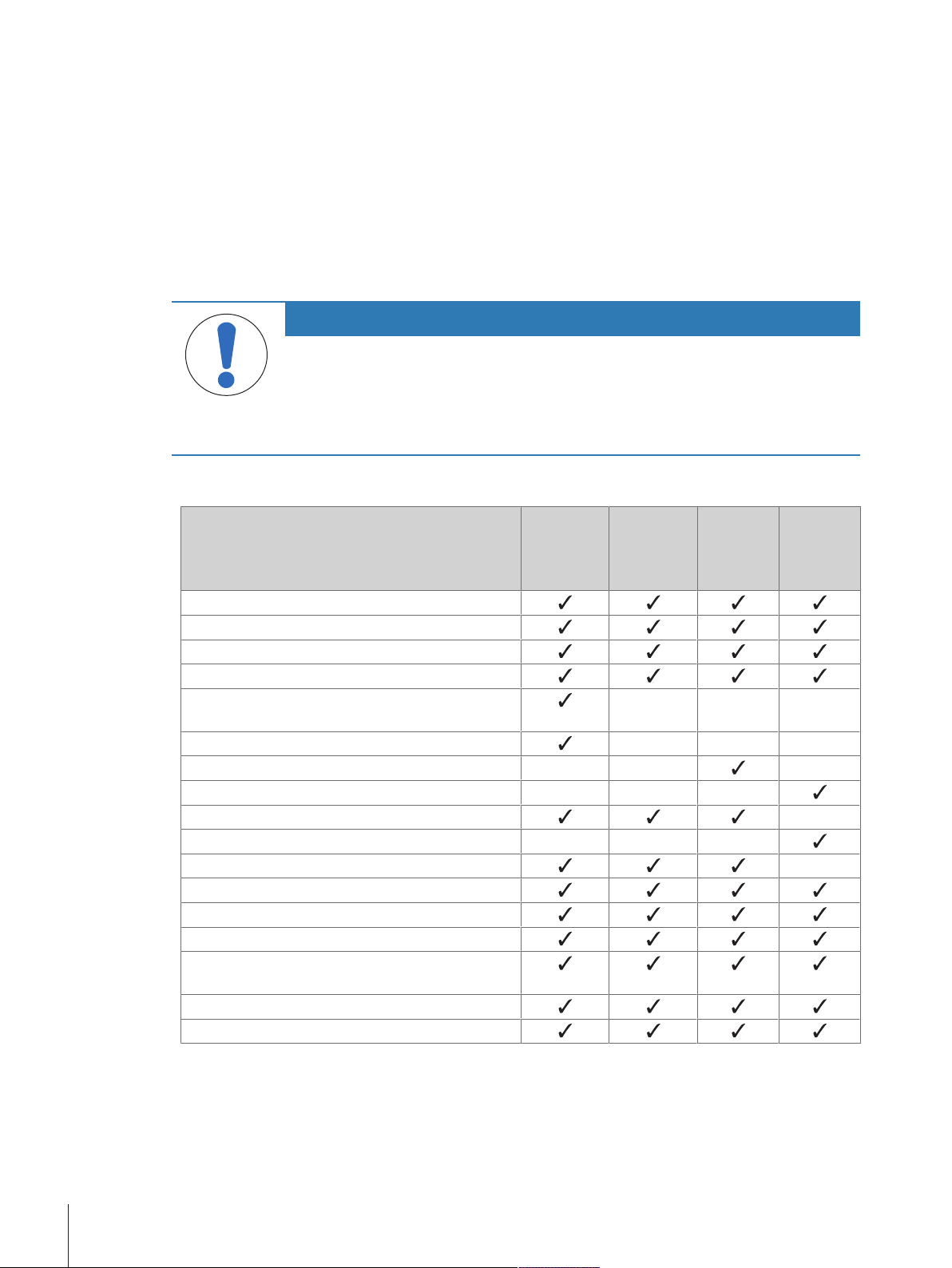
Installation and Putting into Operation18 Precision Balances
5 Installation and Putting into Operation
5.1 Unpacking the balance
Open the balance packaging and check for transportation damage or missing parts. Please inform a
METTLER TOLEDO representative in the event of missing or defective parts.
We recommend retaining the original box with its packaging elements. The packaging elements are
designed to protect the balance. Use the packaging elements and the original box to store and transport the
balance.
5.2 Scope of delivery
NOTICE
Risk of damage to the instrument due to the use of unsuitable parts!
Using unsuitable parts with the instrument can damage the Instrument or cause it to
malfunction.
− Only use parts from METTLER TOLEDO that are intended to be used with your
instrument.
5.2.1 S weighing platform
Components 1 mg with
MagicCube
Draft Shield
1 mg
without
MagicCube
Draft Shield
10 mg 0.1 g
Weighing platform with protective cover
Terminal with protective cover
Terminal support
Terminal connection cable (pre-assembled)
MagicCube Draft Shield with additional draft shield
door and DripTray
– – –
Weighing pan 127×127mm – – –
Weighing pan 172×205mm – – –
Weighing pan 190×223mm – – –
SmartPan weighing pan –
Weighing pan support – – –
DripTray –
Weighing hook for below-the-balance weighing
AC/DC adapter
Power cable (country-specific)
Operating instructions or user manual; printed or on
CD-ROM (country-specific)
Production certificate
CE declaration of conformity

Installation and Putting into Operation 19Precision Balances
5.2.2 L weighing platform
Components 0.1 g 1 g
Weighing platform
Terminal with protective cover
Terminal support (pre-assembled)
Terminal connection cable
Weighing pan
Power cable (country-specific)
Operating instructions and user manuals printed or
on CD-ROM (country-specific)
Production certificate
CE declaration of conformity
5.3 Selecting the location
A balance is a sensitive precision instrument. The location where it is placed will have a profound effect on
the accuracy of the weighing results.
• Choose a solid table that is as horizontal as possible.
Choose the table according to the maximum capacity of the
balance.
The balance must only be used indoors and up to a
maximum altitude of 4,000m above sea level.
• Before switching on the balance, wait until all parts are at
room temperature (+10 °C to +30°C).
The humidity must be between 10% and 80% non-
condensing.
• The power plug must be accessible.
• Vibration-free location
• No direct sunlight
• No excessive temperature fluctuations
• No strong drafts
5.4 Assembling the balance
5.4.1 Models with S weighing platform
5.4.1.1 Attaching the terminal to the weighing platform
The terminal is usually placed in front of the weighing platform on the terminal support. The terminal can
also be placed individually, e.g. beside the weighing platform or it can be fixed on an additional terminal
stand.
NOTICE
Damage to the balance
The weighing platform and the terminal are not safely fixed by the terminal support and
may fall off when carrying.
− Remove the terminal from the weighing platform and place it on the weighing pan
when carrying the balance.
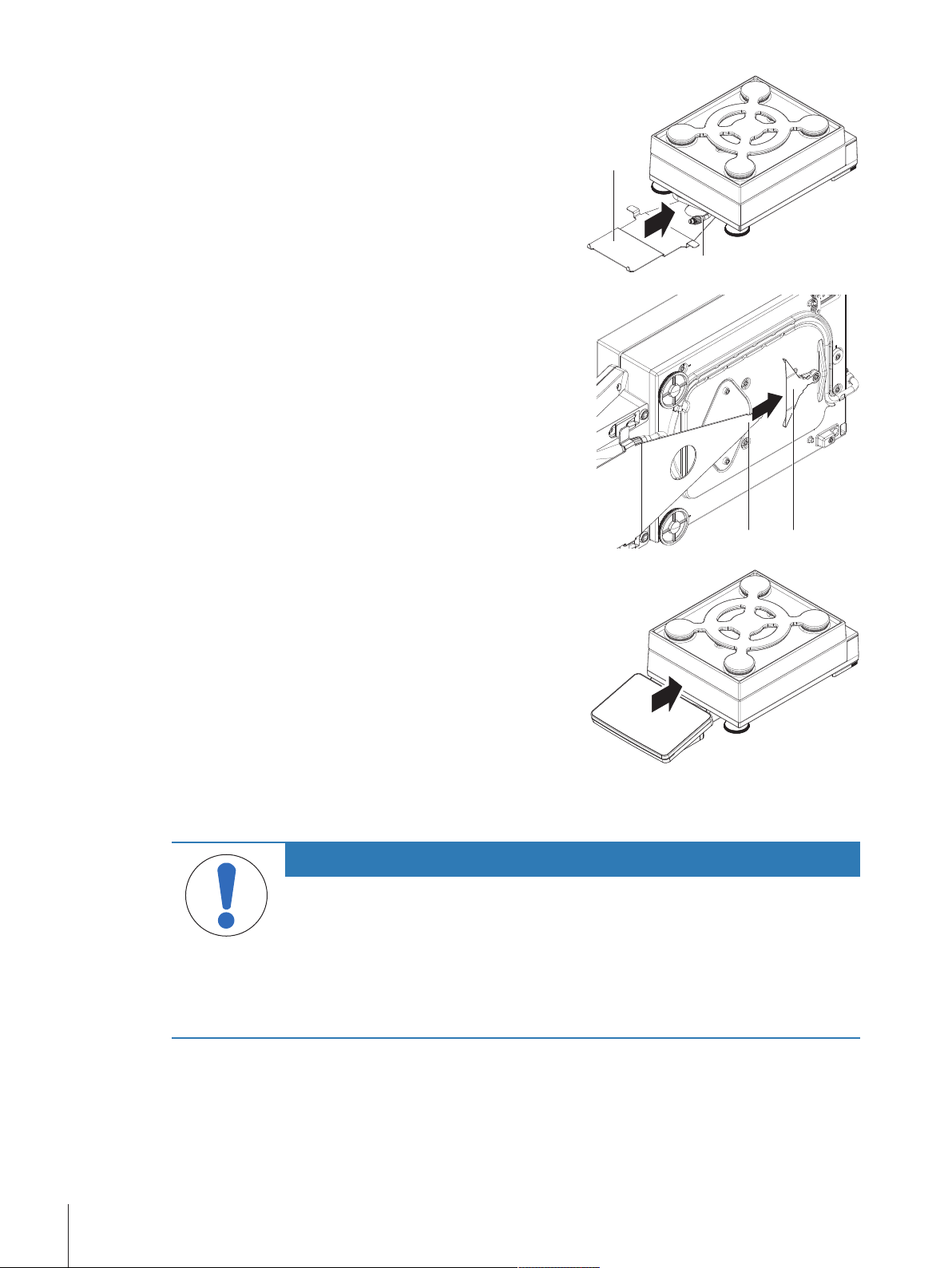
Installation and Putting into Operation20 Precision Balances
11
2
1 Place the weighing platform on a flat surface.
2 Position the terminal support (1) in front of the
weighing platform. The plug of the pre-mounted
terminal connection cable (2) must lie between the
terminal support (1) and the weighing platform.
3 4
3 Push the terminal support (3) towards the weighing
platform. The far end of the terminal support (3)
must be pushed into the lock element (4) at the
bottom of the weighing platform.
4 Use the terminal connection cable to connect the
terminal to the weighing platform.
5 Place the terminal on top of the terminal support.
6 Push the terminal towards the weighing platform
until the terminal locks into the terminal support.
ð The terminal is mounted and connected to the
weighing platform.
5.4.1.2 Installing the MagicCube Draft Shield
Balances with readability of 1mg with MagicCube Draft Shield and SmartPan weighing pan
NOTICE
Damage to weighing platform and the MagicCube Draft Shield when carrying
The U-shaped MagicCube Draft Shield glass is not fixed to the MagicCube Draft Shield
housing.
1 Always close the cover before carrying the MagicCube Draft Shield.
2 Always hold the MagicCube Draft Shield on the housing underneath the glass. Always
hold the MagicCube Draft Shield with both hands and on both sides and keep it in a
horizontal position.
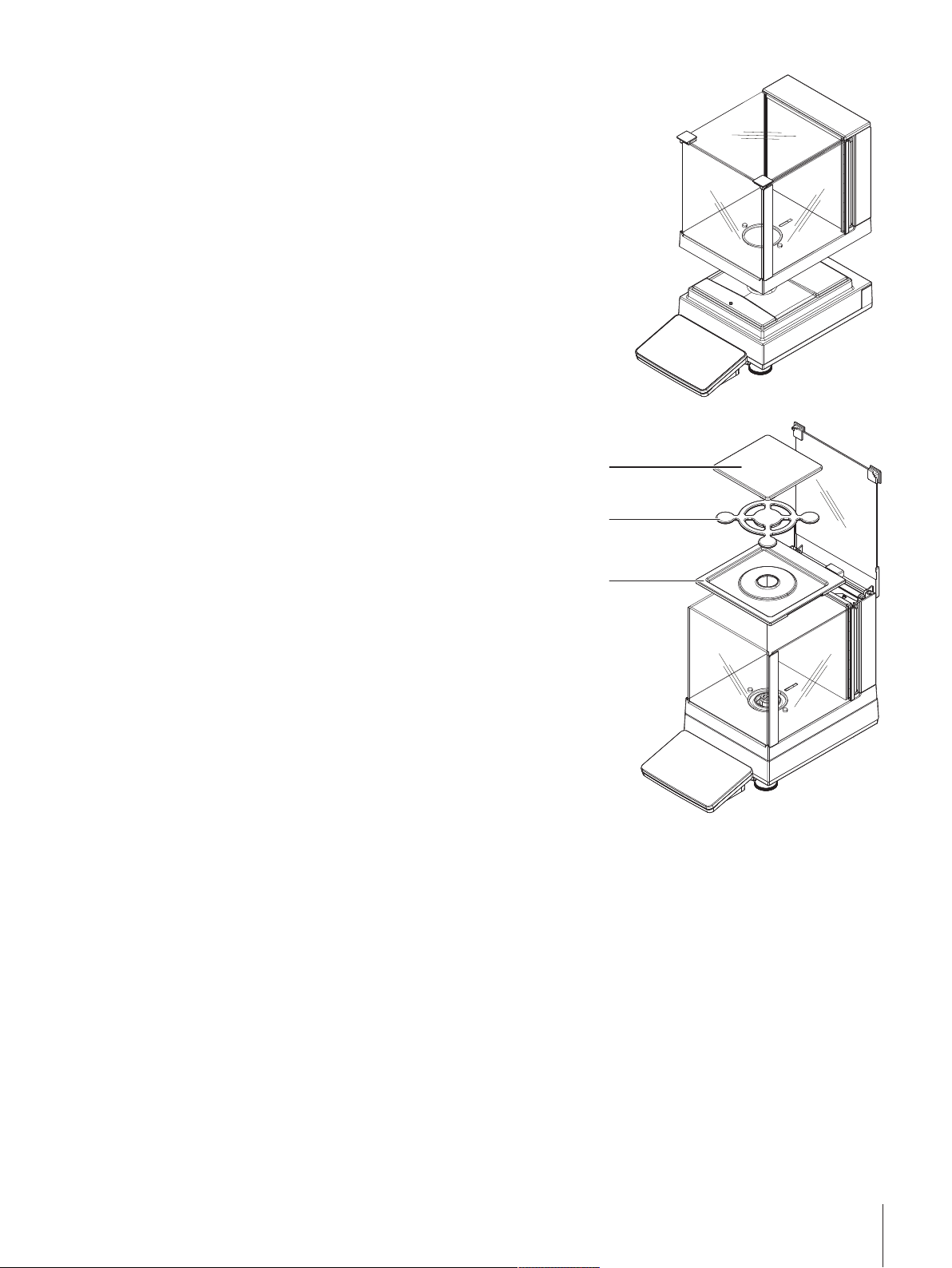
Installation and Putting into Operation 21Precision Balances
1 Place the MagicCube Draft Shield on top of the
weighing platform.
3
2
1
2 Open the MagicCube Draft Shield top door.
3 Place the DripTray (1) into the MagicCube Draft
Shield.
4 Place the SmartPan weighing pan (2) into the
MagicCube Draft Shield on top of the DripTray (1).
5 The weighing pan (3) is optional and can be
placed into the MagicCube Draft Shield on top of
the SmartPan weighing pan (2).
Install the additional MagicCube Draft Shield door
1 Open the MagicCube Draft Shield top door.
2 Take the additional MagicCube Draft Shield door (1) out of the rear panel.
3 Insert the additional MagicCube Draft Shield door into the housing from the left or the right side.
4 Insert the additional MagicCube Draft Shield door into the fixation holes at the bottom of the housing and
then at the top of the housing.
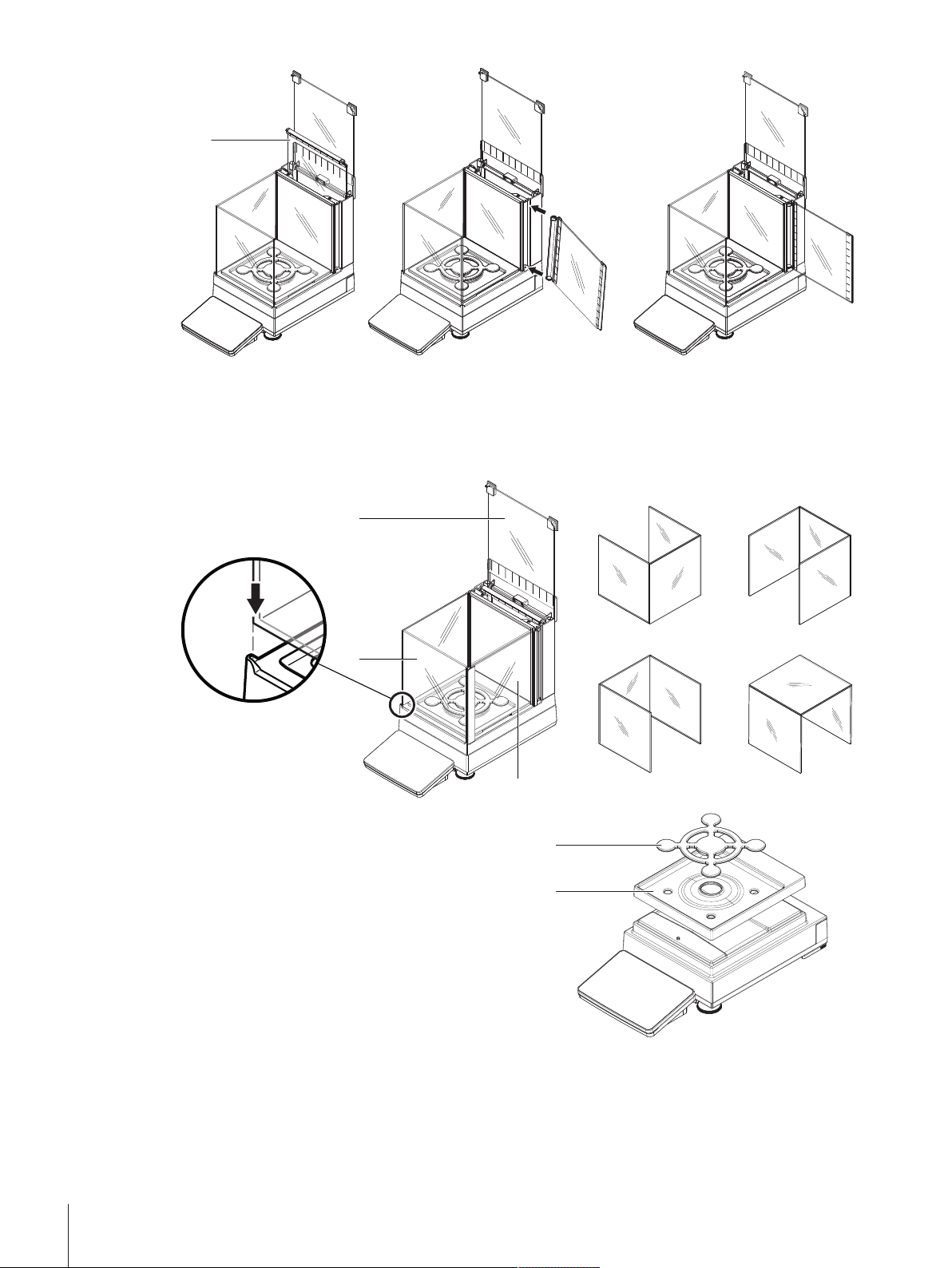
Installation and Putting into Operation22 Precision Balances
1
The MagicCube Draft Shield for XSR models consists of a fixed draft shield housing with top door (1), side
door (2) and a flexible U-shaped draft shield glass (3). The U-shaped draft shield glass (3) can be placed
individually on top of the draft shield housing. The side door can be found in the draft shield housing.
3
1
2
11
2
2
1 Place the DripTray (1) on top of the weighing
platform.
2 Place the SmartPan weighing pan (2) on top of the
DripTray (1).
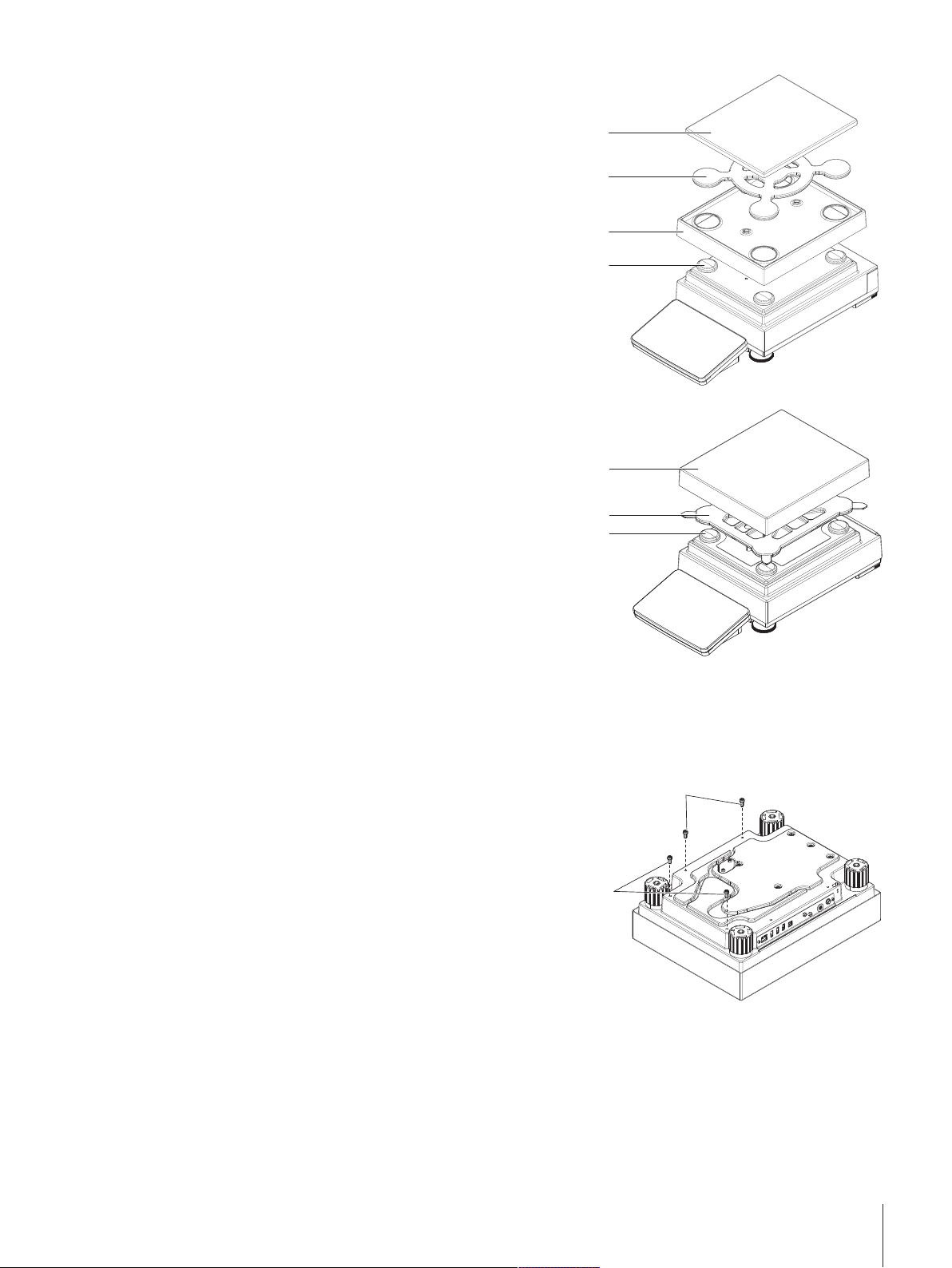
Installation and Putting into Operation 23Precision Balances
11
22
33
44
1 Place the 4 weighing pan support caps (1) on top
of the weighing platform.
2 Place the DripTray (2) on top of the weighing
platform.
3 Place the SmartPan weighing pan (3) on top of the
4 weighing pan support caps (1).
4 The weighing pan (4) is optional and can be
placed on top of the SmartPan weighing pan (3).
11
22
3
1 Place the 4 weighing pan support caps (1) on top
of the weighing platform.
2 Place the weighing pan support (2) on top of the 4
weighing pan support caps (1).
3 Place the weighing pan with the protective cover
(3) on top of the weighing pan support (2).
5.4.2 Models with L weighing platform
5.4.2.1 Attaching the terminal to the weighing platform
The terminal can be attached to the long side or to the short side of the L weighing platform.
1
2
1 Turn the weighing platform upside down.
2 Dismantle the screws (1) on the long side or the
screws (2) on the short side of the weighing
platform.
3 Connect the terminal to the weighing platform with
the terminal connection cable.
4 Attach the terminal support to the long side or to the
short side of the weighing platform. Fix the terminal
support with the screws from the weighing platform.
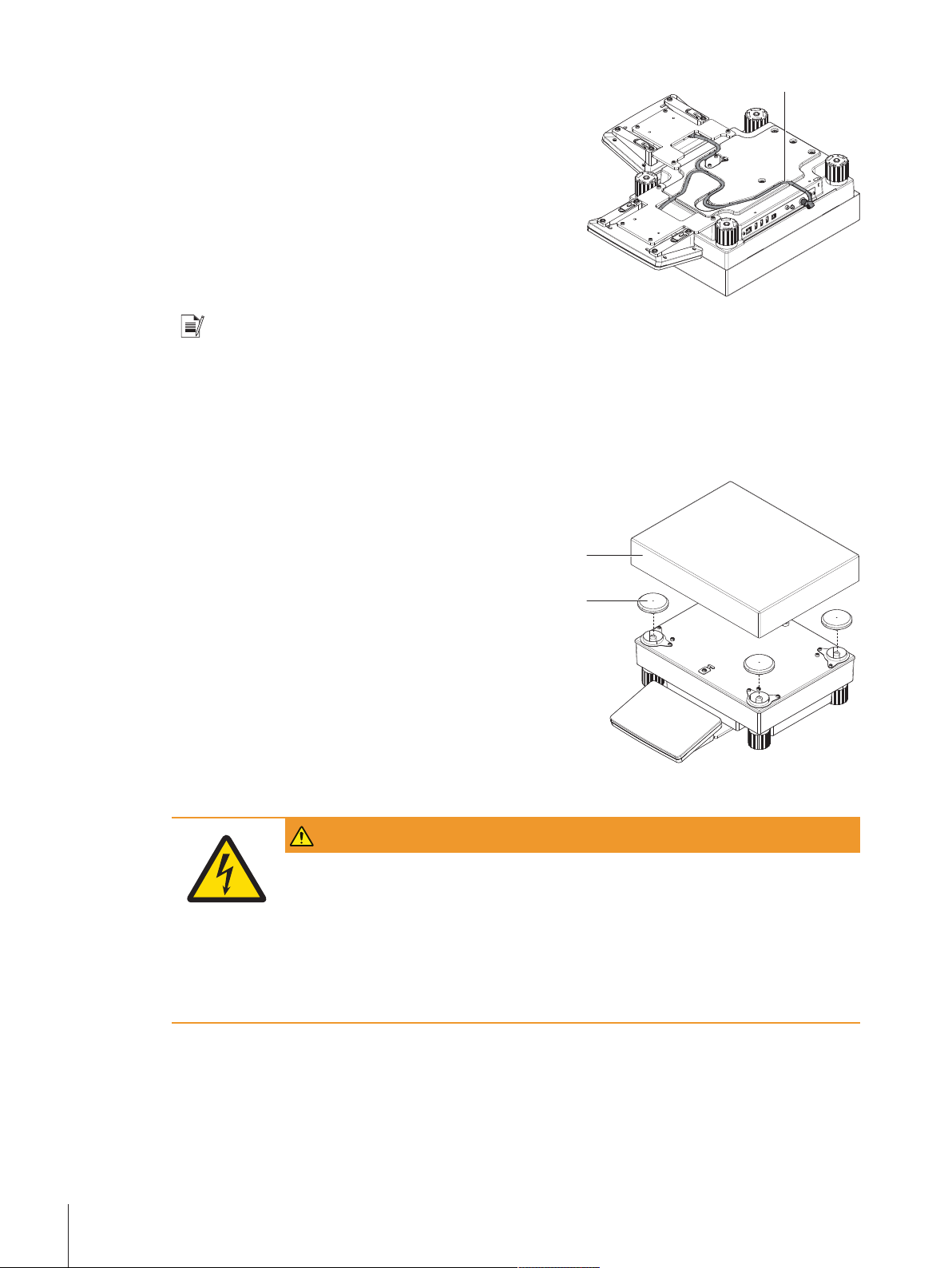
Installation and Putting into Operation24 Precision Balances
3
5 Insert the terminal connection cable (3) into the
cable channel.
Note
When inserting the terminal connection cable into the cable channel, the terminal connection cable must be
inserted simultaneously from both directions. The terminal connection cable must not have any play
between the plug and the cable channel (see picture).
6 Turn the weighing platform.
5.4.2.2 Balances 0.1 g and 1 g
2
11
1 Place the weighing pan support caps (1) on top of
the weighing platform.
2 Place the weighing pan (2) on top of the weighing
pan support caps (1).
5.5 Connecting the balance to the mains
WARNING
Danger of death or serious injury due to electric shock.
Contact with parts that contain a live current can lead to injury and death.
1 To connect the balance, only use the supplied three-core power cable with equipment
grounding conductor.
2 Only use a three-pin power socket with earthing contact.
3 Only use standardized extension cable with equipment grounding conductor.
4 Do not disconnect the equipment grounding conductor.
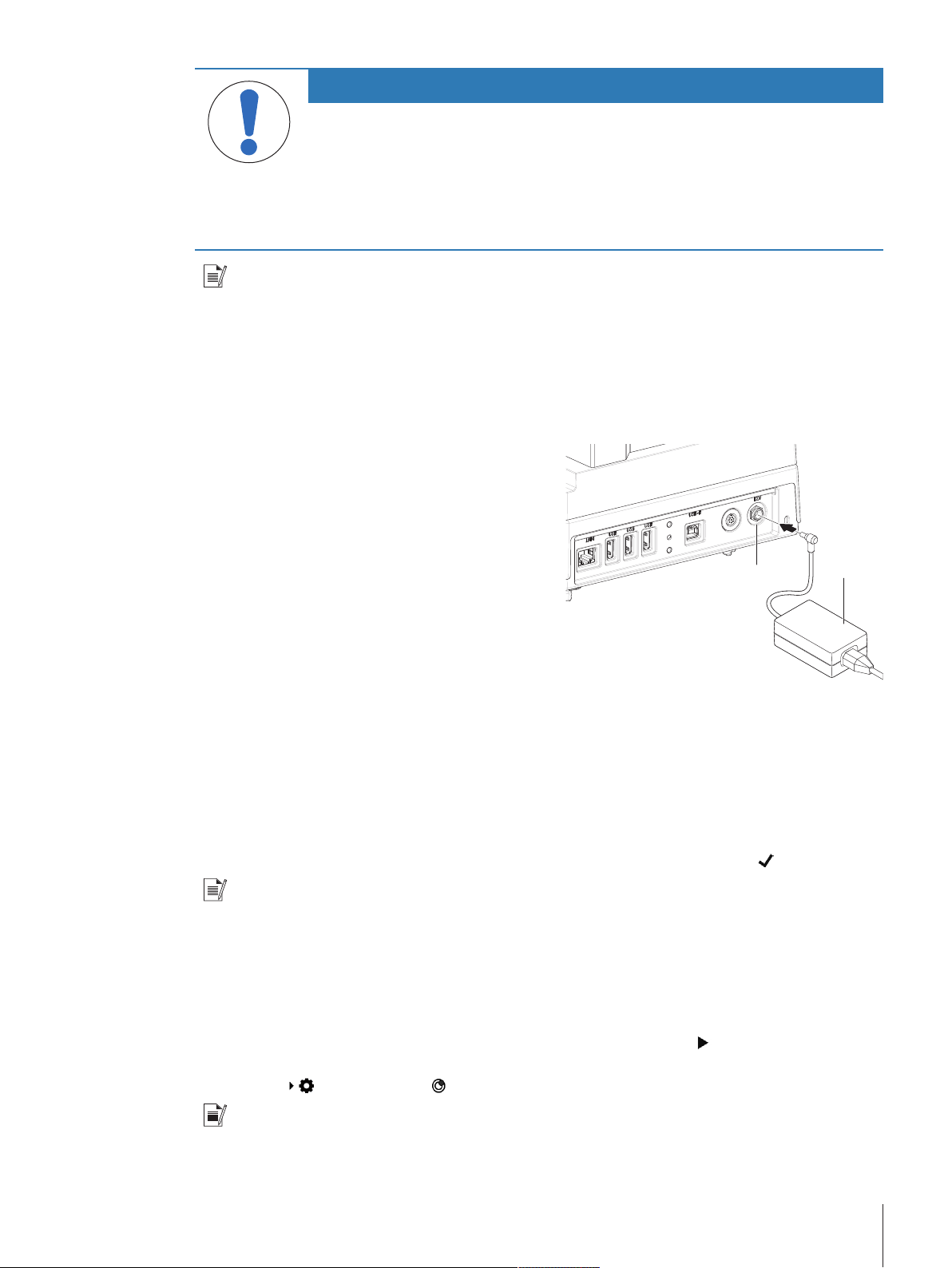
Installation and Putting into Operation 25Precision Balances
NOTICE
Damage to the balance due to short circuit!
Damage to the insulation on the AC/DC adapter can result in a short circuit and damage
the balance.
1 Only use the original AC/DC adapter supplied with your balance.
2 Route the cable so that it cannot be damaged by external influences.
3 Make sure that the power plug is always accessible.
Note
The balance is supplied with an AC/DC adapter and a country-specific power cable. The AC/DC adapter is
suitable for use with the following voltage range:
100 – 240 VAC, 50/60Hz.
Connect the balance to the mains as follows:
1 Check whether your local power supply falls within the range of the delivered AC/DC adapter. If this is
not the case, under no circumstances connect the AC/DC adapter to the power supply, but contact a
METTLER TOLEDO representative.
11
22
2 Connect the AC/DC adapter (2) to the AC/DC socket
(1).
3 Use the power cable to connect the AC/DC adapter
to the mains.
ð The balance performs a self-test after connection to
the power supply and is then ready to use.
5.6 Setting up the balance
5.6.1 Switching on the balance
When the balance is connected to the mains it starts automatically.
EULA (End User License Agreement)
When the balance is switched on for the first time, the EULA (End User License Agreement) appears on the
screen. Read the conditions, tap I accept the terms in the license agreement. and tap
OK.
Note
Before the balance can be used, it must warm up first. The warm-up time is at least 30 minutes after
connecting the balance to the power supply. When the balance was switched on from standby-mode, the
balance is ready for operation immediately.
5.6.2 Leveling the balance
When the balance is switched on for the first time or when it is switched on after the location of the balance
has been changed, the message Balance is out of level appears. By tapping
the function Leveling aid
opens. Follow the instructions on the screen to level the balance.
Navigation:
Balance menu > Leveling aid
Note
A leveled balance and a stable installation are prerequisites for accurate weighing results.
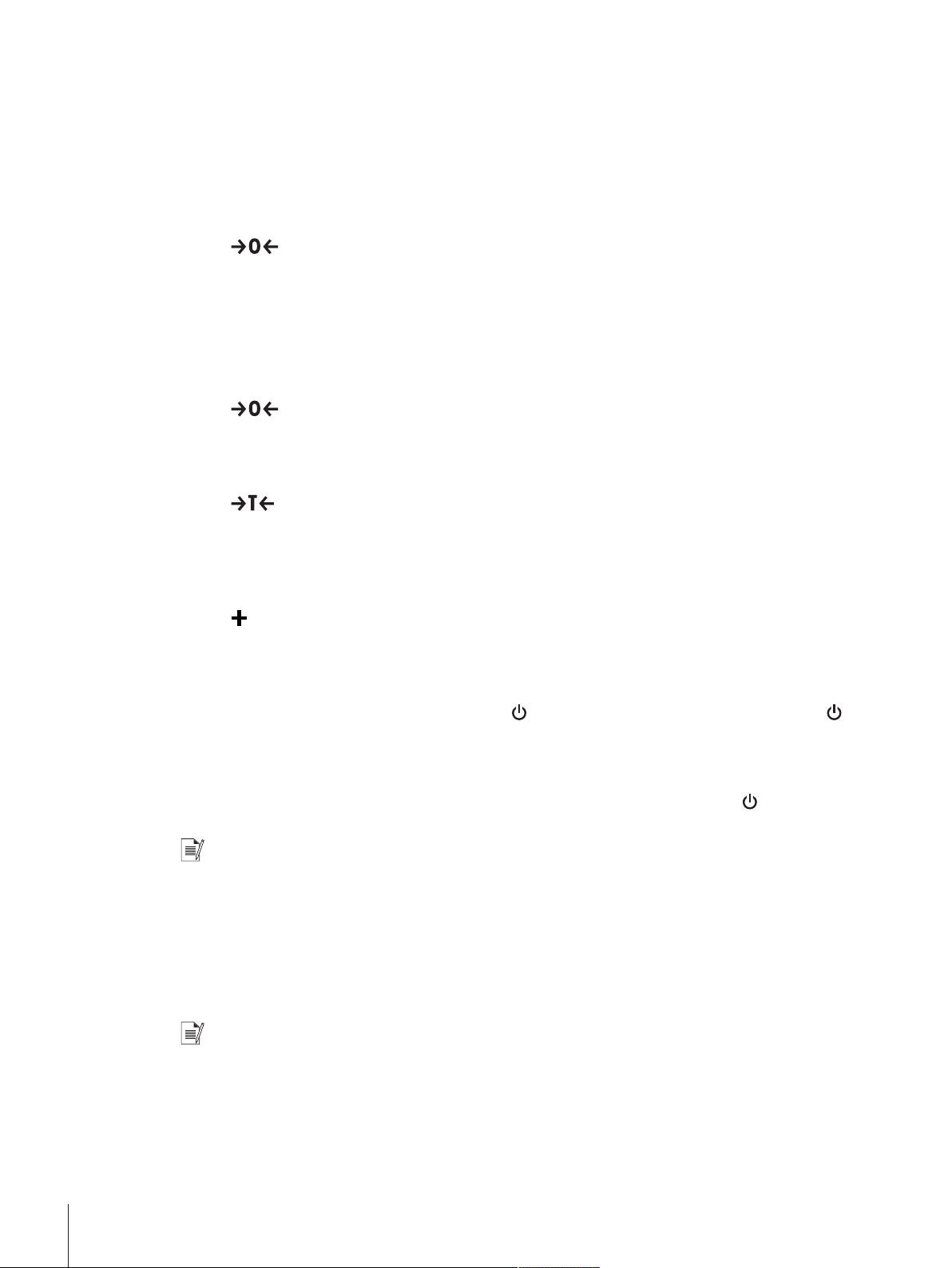
Installation and Putting into Operation26 Precision Balances
5.6.3 Performing a simple weighing
When the balance is switched on for the first time, the method work screen of the method General
Weighing opens (the method work screen is described in more detail in the section Method work screen).
5.6.3.1 Zeroing
1 Clear the weighing pan.
2 Close the weighing chamber if the balance has a draft shield.
3 Tap
to zero the balance.
ð The balance is zeroed.
5.6.3.2 Taring
If a weighing container is used, the balance must be tared.
1 Clear the weighing pan.
2 Close the weighing chamber if a draft shield is being used.
3 Tap
to zero the balance.
4 Open the weighing chamber if a draft shield is being used.
5 Place the container on the weighing pan.
6 Close the weighing chamber if a draft shield is being used.
7 Tap
to tare the balance.
ð The balance is tared.
5.6.3.3 Performing General Weighing
1 Place the weight on top of the weighing pan and wait until the weight value is stable.
2 Tap
Add to protocol.
ð The weighing process was successfull. The weight value has been transferred to the section Protocol.
5.6.4 Setting the balance to standby mode
The balance can be set to standby mode by holding
. The standby mode can be finished by holding
again.
5.6.5 Switching off the balance
To completely switch off the balance it must be disconnected from the mains. By holding
the balance
goes only into standby mode.
Note
When the balance was completely switched off for some time, it must be warmed up for at least 30 minutes
before it can be used.
5.7 Below-the-balance weighing
All models with S weighing platform are equipped with a weighing hook for below-the-balance weighing.
Models with L weighing platform are not equipped with a weighing hook. The weighing hook for L weighing
platforms can be ordered as an accessory.
Note
Before preparing the balance for below-the-balance weighing, the balance must be switched off, discon-
nected from the mains and all components (e.g. draft shield, terminal or weighing pan) must be removed
from the weighing platform.

Installation and Putting into Operation 27Precision Balances
5.7.1 S weighing platform
1 Turn the weighing platform upside down.
22
11
2 Dismantle the screws (1) and remove the cover
plate (2).
3 Turn the weighing platform to its normal position
and reinstall all components.
ð The weighing hook is accessible and can be used
for below-the-balance weighing.
5.7.2 L weighing platform
1 Turn the weighing platform upside down.
2
11
2 Dismantle the screws (1) and remove the cover
plate (2).
3 Install the weighing hook.
4 Turn the weighing platform to its normal position.
ð The balance is prepared for below-the-balance
weighing.
5.8 Transporting the balance
NOTICE
Damage to the draft shield, terminal or additional terminal stand
Do not hold the balance only by the glass draft shield, by the terminal or by the terminal
stand when carrying the balance.
− Remove the terminal of the S weighing platform from the terminal support and place
the terminal on top of the weighing pan. Always hold the weighing platform with both
hands when carrying the balance.
5.8.1 Carrying the balance over short distances
1 Switch off the balance and disconnect the balance from the mains.
2 Unplug all interface cables if necessary.
3 Hold the weighing platform with both hands.
4 Remove the terminal from the terminal support element and place the terminal on top of the weighing
platform (only for S weighing platform).
5 Carry the balance in horizontal position to the new location.
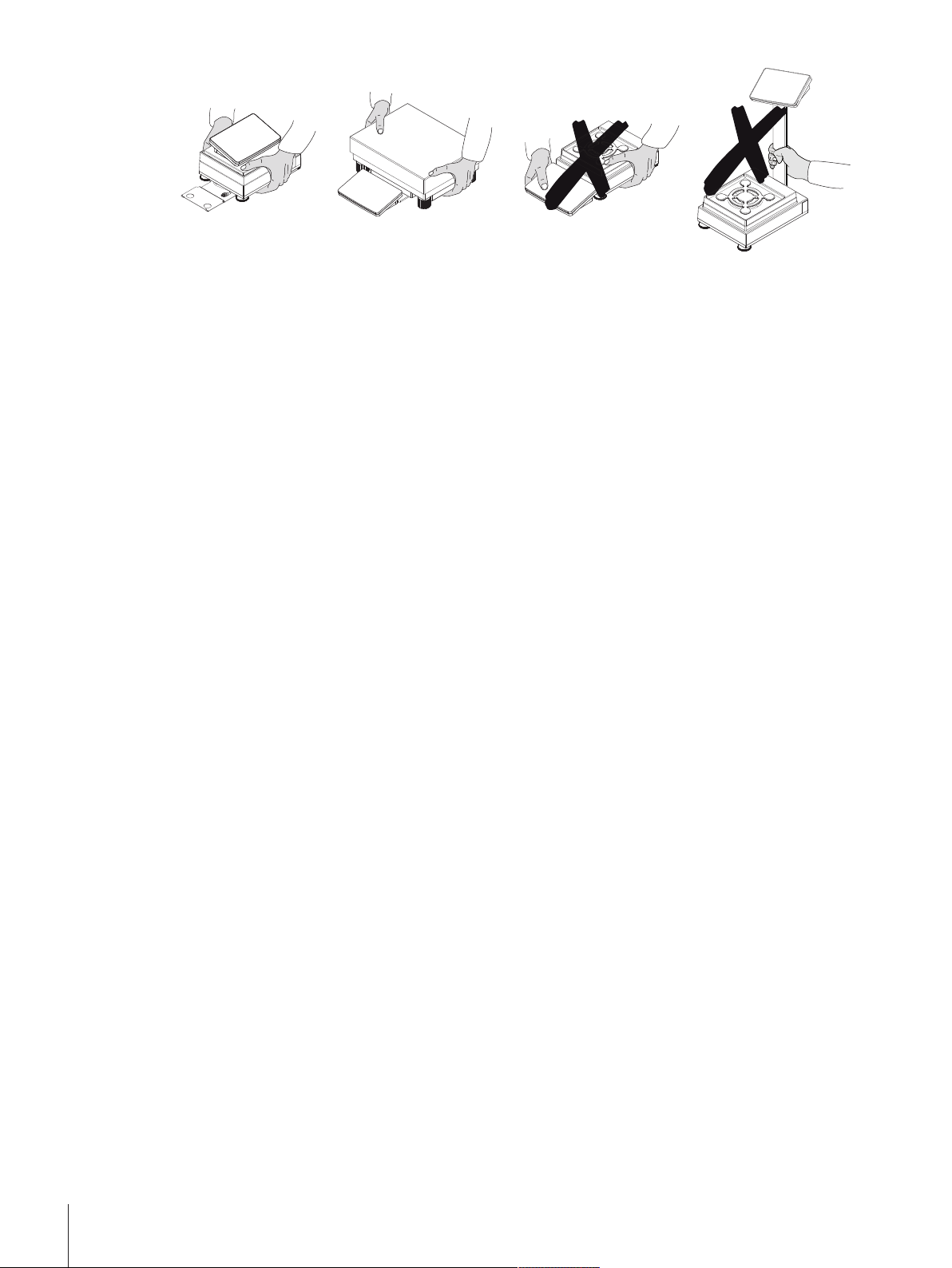
Installation and Putting into Operation28 Precision Balances
5.8.2 Transporting the balance over long distances
We recommend using the original packaging for transportation or shipment of the balance or balance
components over long distances. The elements of the original packaging are developed specifically for the
balance and its components and ensure maximum protection during transportation.
