Mettler Toledo ME303TE, ME3002TE, ME4001TE, ME203TE, ME503TE/00 Instruction Manual
...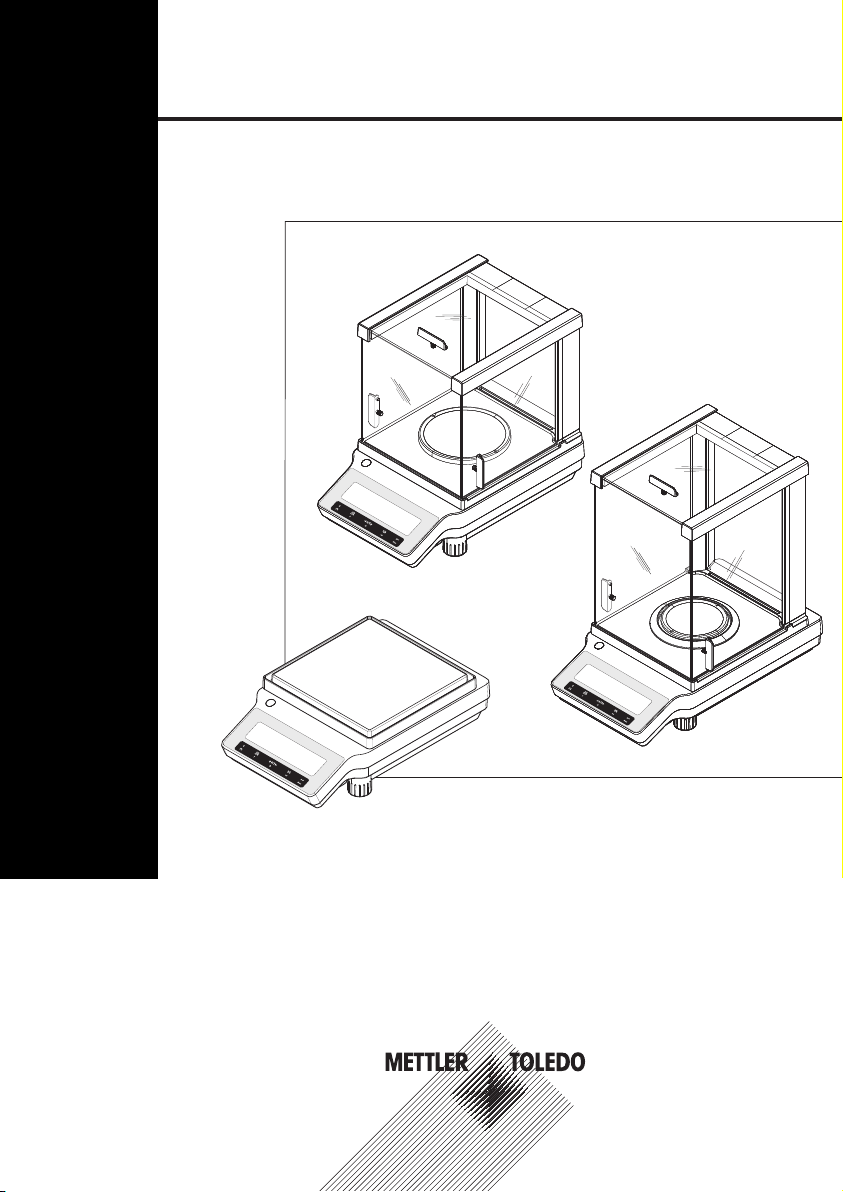
METTLER TOLEDO
METTLER TOLEDO
METTLER TOLEDO
NewClassic Balances
Operating Instructions
ME Models
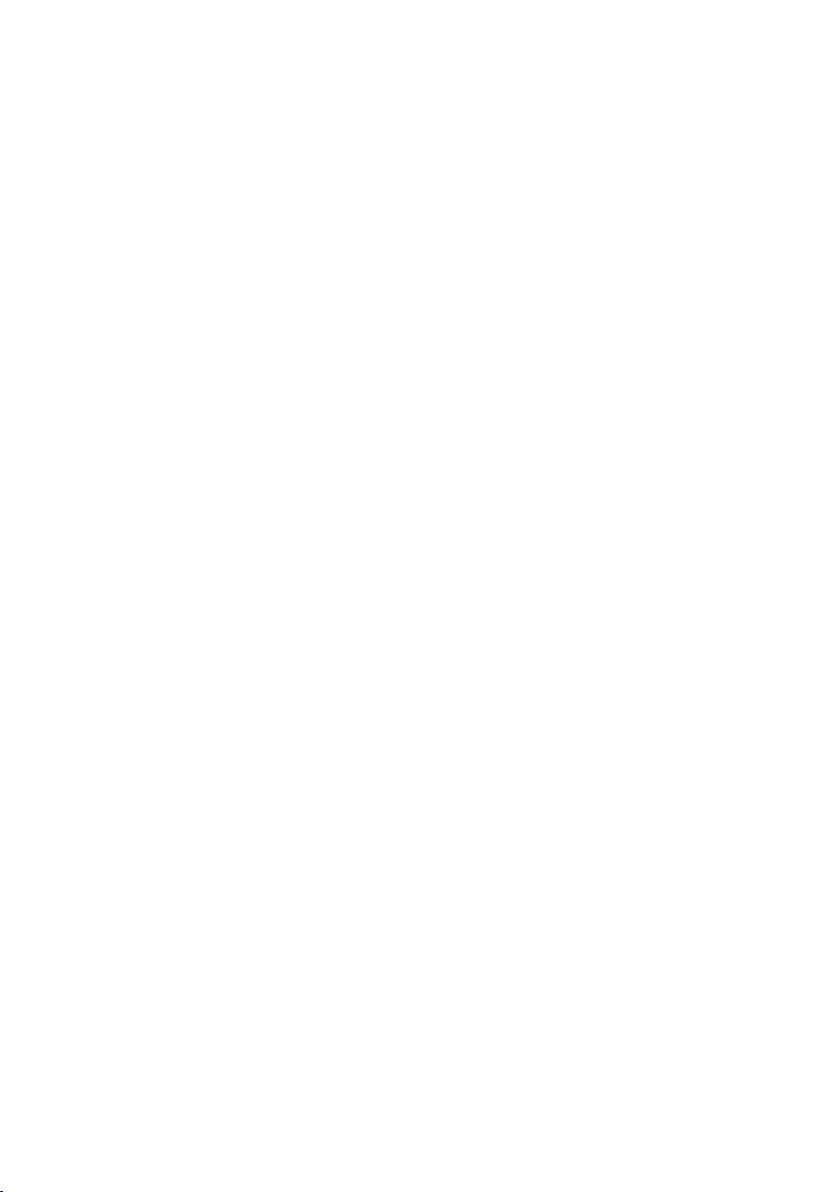
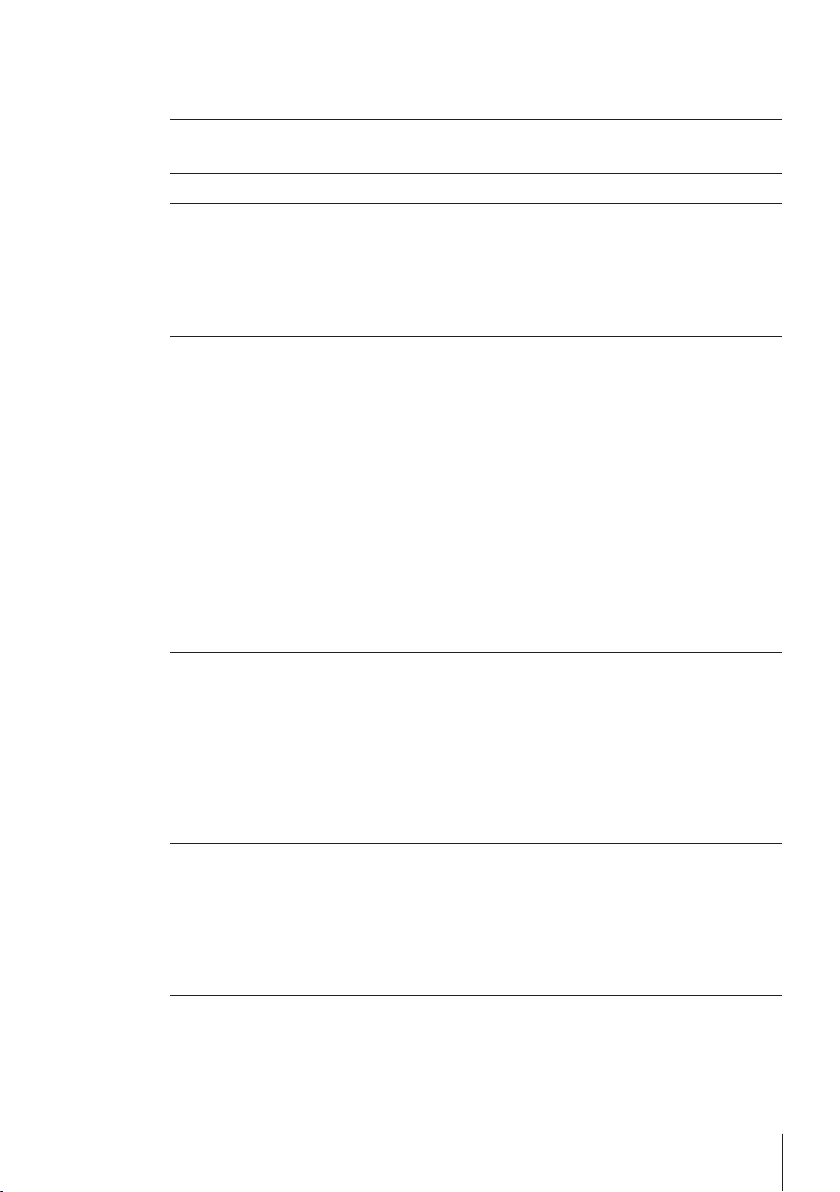
Table of Contents
Introduction1 5
Conventions and Symbols Used in These Operating Instructions1.1 5
Safety Precautions2 6
Design and Function3 7
Overview3.1 7
Components3.1.1 7
Operation Keys3.1.2 8
Display Panel3.1.3 9
Basic Principles for Operation3.2 11
Installation and Putting into Operation4 14
Unpacking and Delivery Inspection4.1 14
Installing Components4.2 15
Installing Protective Cover4.3 17
Selecting a Location4.4 18
Leveling the Balance4.5 18
Power Supply4.6 18
Setting Date and Time4.7 20
Adjustment (Calibration)4.8 21
Adjustment with Internal Weight4.8.1 21
Adjustment with External Weight4.8.2 22
Customer Fine Adjustment4.8.3 24
Transporting the Balance4.9 26
Weighing Below the Balance4.10 26
Weighing Made Simple5 27
Switching the Balance On or Off5.1 27
Performing a Simple Weighing5.2 28
Zero Setting / Taring5.3 28
Switching Weight Units5.4 28
Recall / Recall Weight Value5.5 29
Weighing with the Weighing-in Aid5.6 29
Print / Transmit Data5.7 29
The Menu6 30
What is in the Menu ?6.1 30
Description of Menu Topics6.2 31
Main Menu6.2.1 31
Basic Menu6.2.2 32
Advanced Menu6.2.3 33
Interface Menu6.2.4 35
Applications7 40
Application "Piece Counting"7.1 40
Table of Contents 3
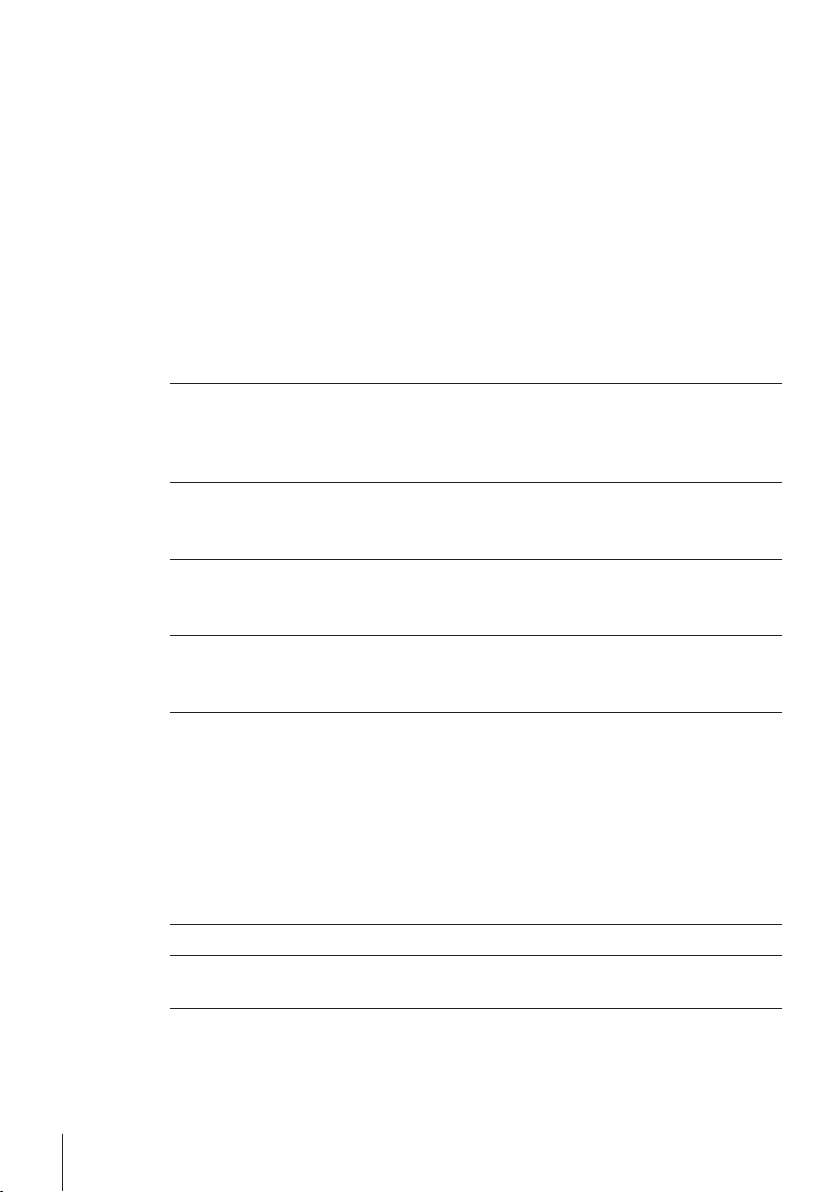
Application "Percent Weighing"7.2 43
Application "Check Weighing"7.3 45
Application "Statistics"7.4 47
Application "Formulation" (Net Total Formulation)7.5 49
Application "Totaling"7.6 53
Application "Dynamic Weighing"7.7 55
Application "Multiplication Factor Weighing"7.8 57
Application "Division Factor Weighing"7.9 59
Application "Density"7.10 61
Density Determination of Solids7.10.1 61
Density Determination of Liquids7.10.2 63
Formulae Used to Calculate Density7.10.3 65
Communication with Peripheral Devices8 68
Function PC-Direct8.1 68
RS232C Interface8.2 70
MT-SICS Interface Commands and Functions8.3 70
Firmware (Software) Updates9 71
Operating Principle9.1 71
Update Procedure9.2 71
Error and Status Messages10 73
Error Messages10.1 73
Status Messages10.2 74
Cleaning and Service11 75
Draft Shield11.1 75
Disposal11.2 76
Technical Data12 77
General Data12.1 77
Model-Specific Data12.2 78
Balances with Readability of 0.1 mg with Draft Shield12.2.1 78
Balances with Readability of 1 mg with Draft Shield12.2.2 80
Balances with Readability of 0.01/0.1 g12.2.3 82
Dimensions12.3 87
Balances with Readability of 0.1 mg with Draft Shield High12.3.1 87
Balances with Readability of 1 mg with Draft Shield Low12.3.2 88
Balances with Readability of 0.01/0.1 g12.3.3 89
Accessories and Spare Parts13 90
Appendix14 96
Menu Map14.1 96
Index15 100
Table of Contents4
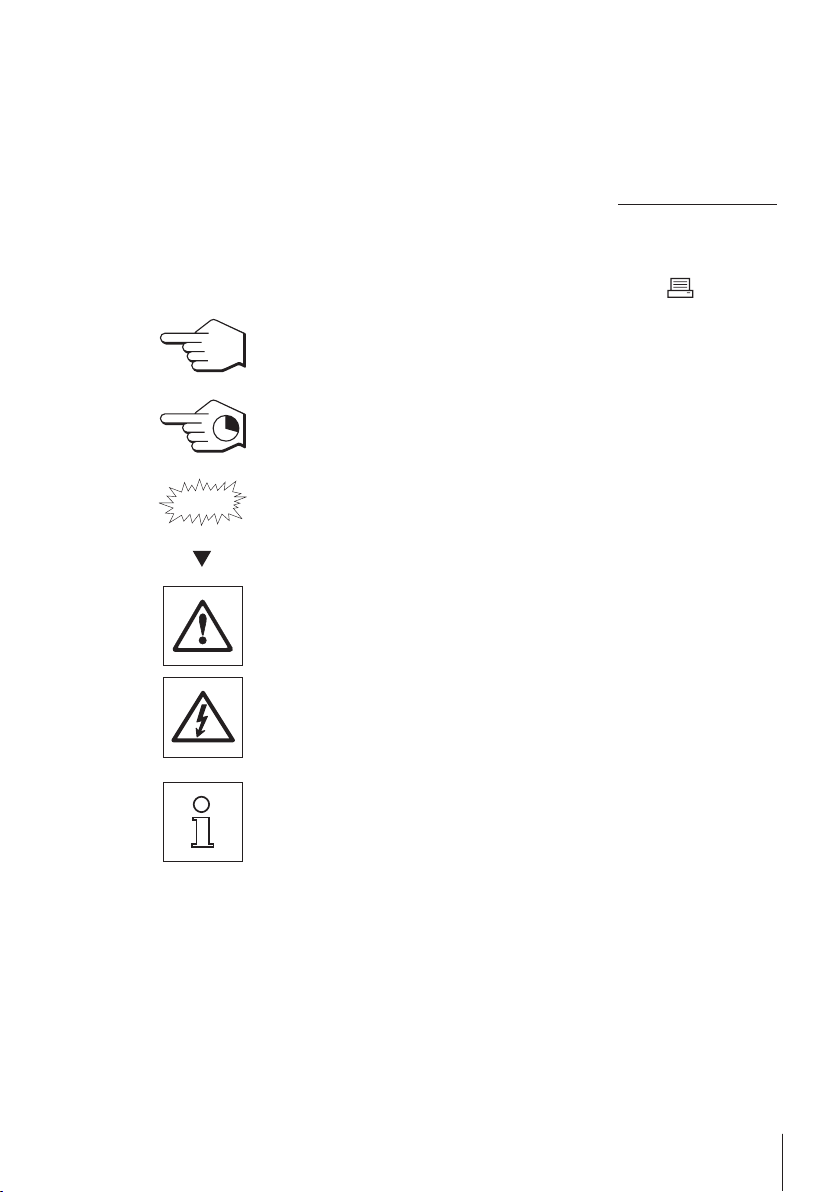
1Introduction
Thank you for choosing a METTLER TOLEDO balance. The balances of the NewClassic line com
bine a large number of weighing possibilities with easy operation.
These operating instructions apply to ME models in the NewClassic line and are based on the ini
tially installed firmware (software) version V 1.0.
u www.mt.com/newclassic
1.1Conventions and Symbols Used in These Operating Instructions
Key designations are indicated by double angular brackets (e.g. « »).
This symbol indicates press key briefly (less than 1.5 s).
This symbol indicates press and hold key down (longer than 1.5 s).
This symbol indicates a flashing display.
This symbol indicates an automatic sequence.
These symbols indicate safety notes and hazard warnings which, if ignored, can
cause personal danger to the user, damage to the balance or other equipment, or
malfunctioning of the balance.
This symbol indicates additional information and notes. These make working with
your balance easier, as well as ensuring that you use it correctly and economical
ly.
5Introduction
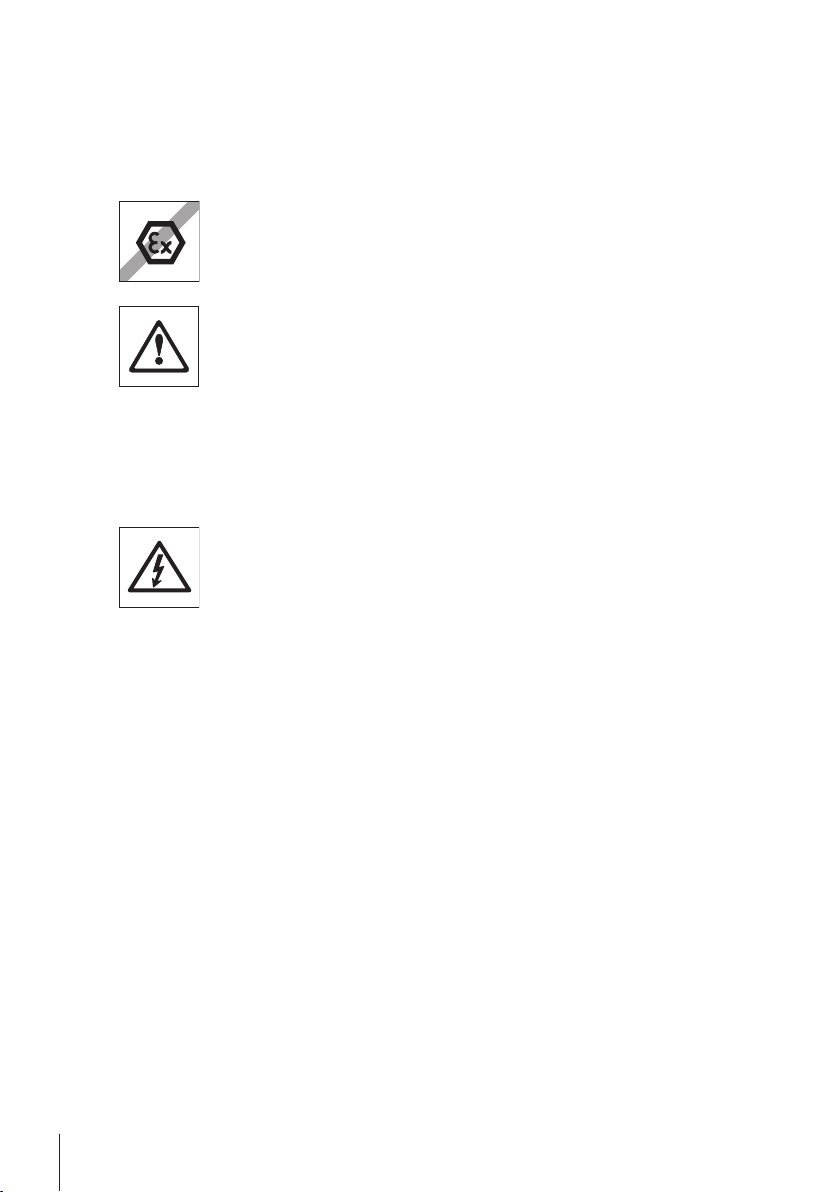
2Safety Precautions
Always operate and use your balance only in accordance with the instructions contained in this
manual. The instructions for setting up your new balance must be strictly observed.
If the balance is not used according to these Operating Instructions, protection of the balance
may be impaired and METTLER TOLEDO assumes no liability.
It is not permitted to use the balance in explosive atmosphere of gases, steam, fog,
dust and flammable dust (hazardous environments).
For use only in dry interior rooms.
Do not use sharply pointed objects to operate the keyboard of your balance!
Although your balance is very ruggedly constructed, it is nevertheless a precision
instrument. Treat it with corresponding care.
Do not open the balance: It does not contain any parts which can be maintained,
repaired, or replaced by the user. If you ever have problems with your balance,
contact your METTLER TOLEDO dealer.
Use only balance accessories and peripheral devices from METTLER TOLEDO; they
are optimally adapted to your balance.
Use only the original universal AC adapter delivered with your balance.
6 Safety Precautions
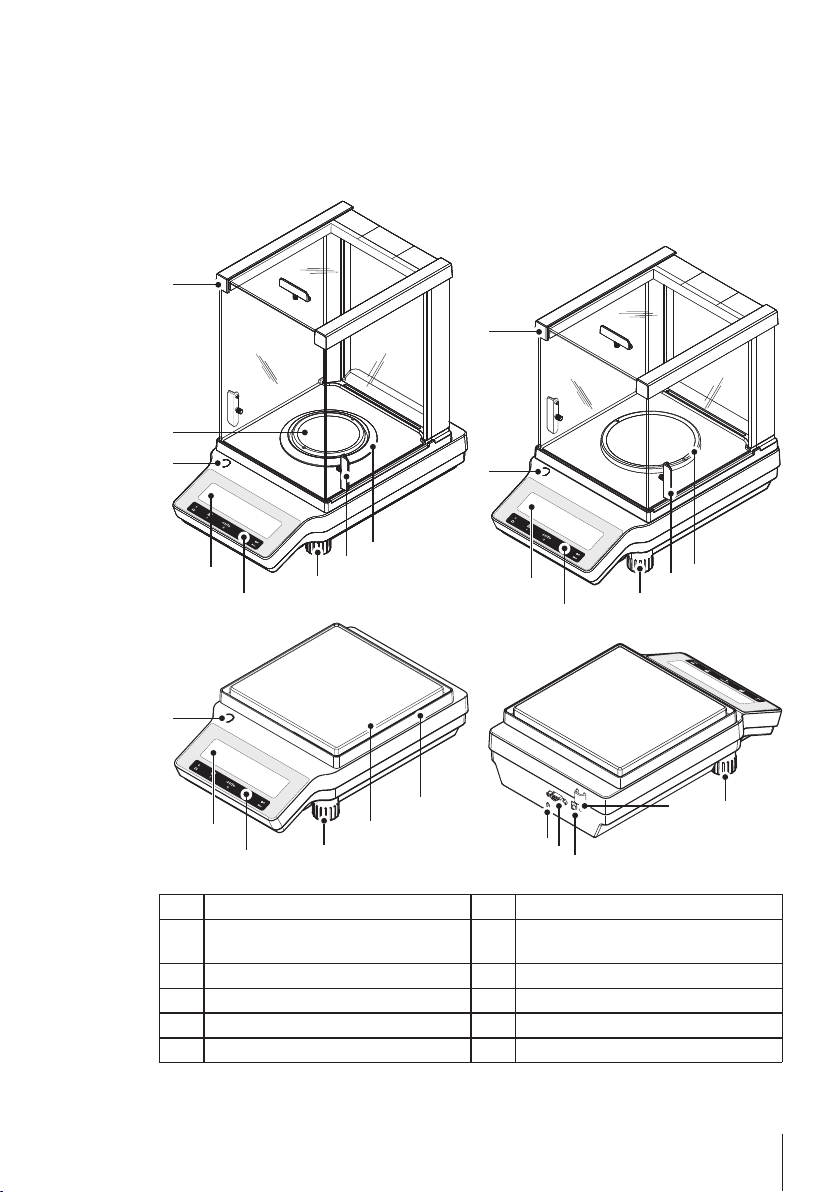
3Design and Function
METTLER TOLEDO
METTLER TOLEDO
METTLER TOLEDO
METTLER TOLEDO
11
8
10
1
2
3
3
3
3
1
2
1
2
7
7
7
9
9
5
6
5
4
4
5
6
0.1 mg
1 mg
0.01 g~0.1 g
12
3.1Overview
3.1.1Components
1 Display 2 Operation keys
3 Leveling foot 4 Handle for operation of the draft shield
5 Weighing pan 6 Draft shield element
7 Level indicator 8 Kensington slot for anti-theft purposes
9 Glass draft shield 10 RS232C serial interface
11 Socket for AC adapter 12 Legal for Trade (LFT) sealing
door
7Design and Function
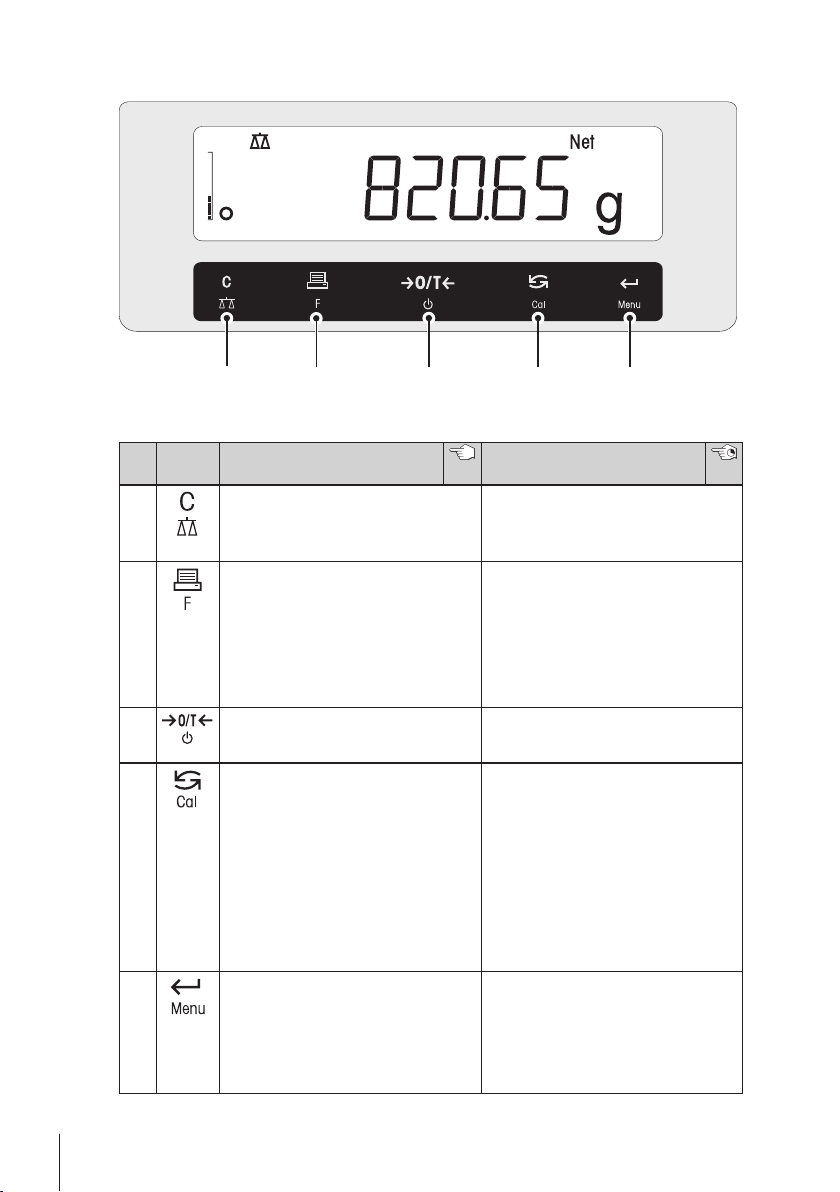
3.1.2Operation Keys
1 2 3 4 5
Key Functions
No. Key Press briefly (less than 1.5 s) Press and hold (longer than 1.5
1
2
3
4
5
●
Cancel or leave menu without sav
ing
●
One step back in the menu
●
Print display value
●
Transmit data
●
To navigate backwards in the
menu or menu selection
●
Decrease parameters in menu or
applications
●
Zero/Tare
●
Switch on
●
With entries, scroll down
●
To navigate forward menu topics
or menu selections
●
To toggle between unit 1, recall
value (if selected), unit 2 (if differ
ent from unit 1) and the applica
tion unit (if any)
●
Increase parameters in menu or
applications.
●
Enter or leave menu selection
●
To enter application parameter digit
and switch to next parameter digit
●
To accept parameter in menu
selection.
s)
●
Select the simple weighing appli
cation
●
Exit application
●
Open the application list for select
ing an application
●
Switch off into standby mode
●
Select adjustment (calibration)
•
with internal weight *
•
with external weight
•
Customer fine adjustment *
* On models with internal weight only
●
Enter or leave menu (parameter
settings)
●
To store parameter
●
To accept numeric inputs in appli
cations.
8 Design and Function
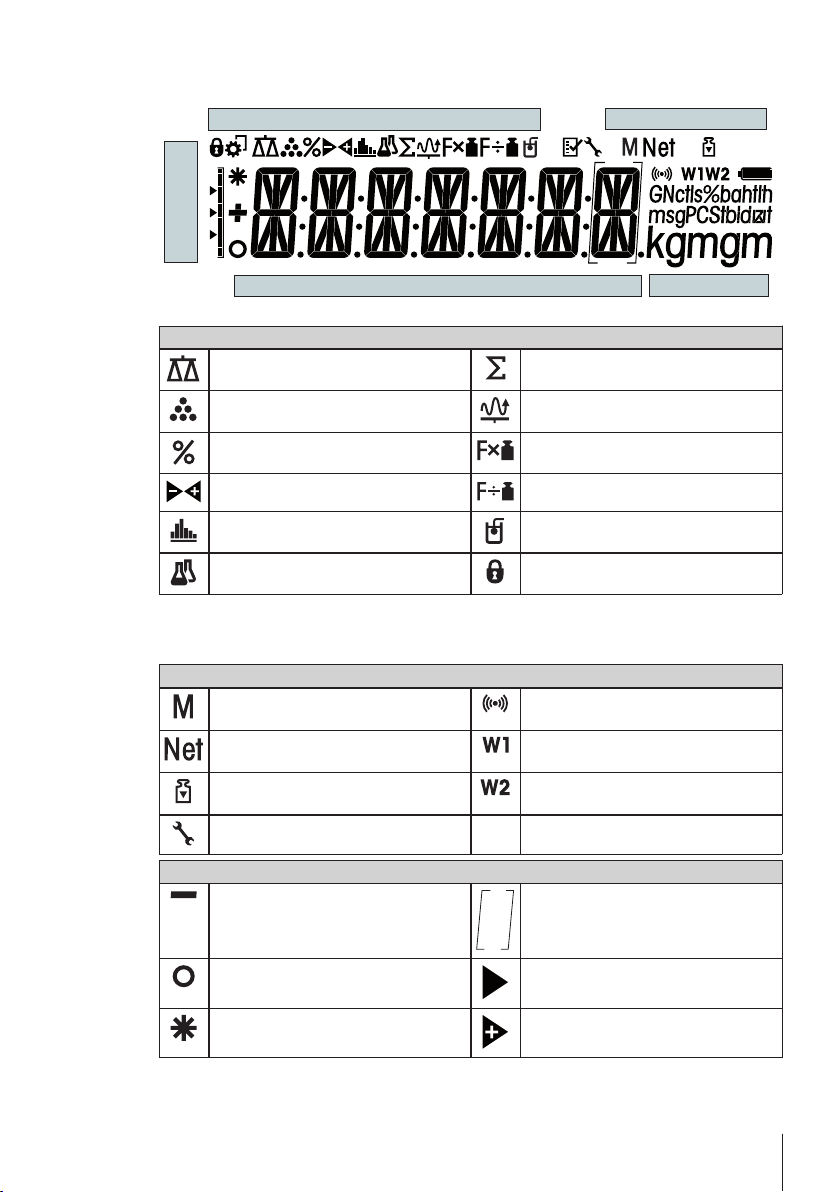
3.1.3Display Panel
Application Icons
Status Icons
Weighing-in aid
Weight Value Field
Unit Field
Application Icons
Application "Weighing" Application “Totaling”
Application "Piece counting" Application “Dynamic weighing”
Application "Percent weighing" Application “Multiplication factor”
Application "Check weighing" Application “Division factor”
Application "Statistics" Application “Density”
Application “Formulation / Net-Total” Menu locked
Note
While an application is running, the corresponding application icon appears at the top of the dis
play.
Status Icons
Indicates stored value (Memory) Acoustic feedback for pressed keys
Indicates Net weight values Weighing range 1 (Dual Range models
Adjustments (calibration) started Weighing range 2 (Dual Range models
Service reminder
activated
only)
only)
Weight Value Field and Weighing-in aid
Indicates negative values Brackets to indicate uncertified digits
Indicates unstable values Marking of nominal or target weight
Indicates calculated values Marking of tolerance limit T+
(approved models only)
9Design and Function
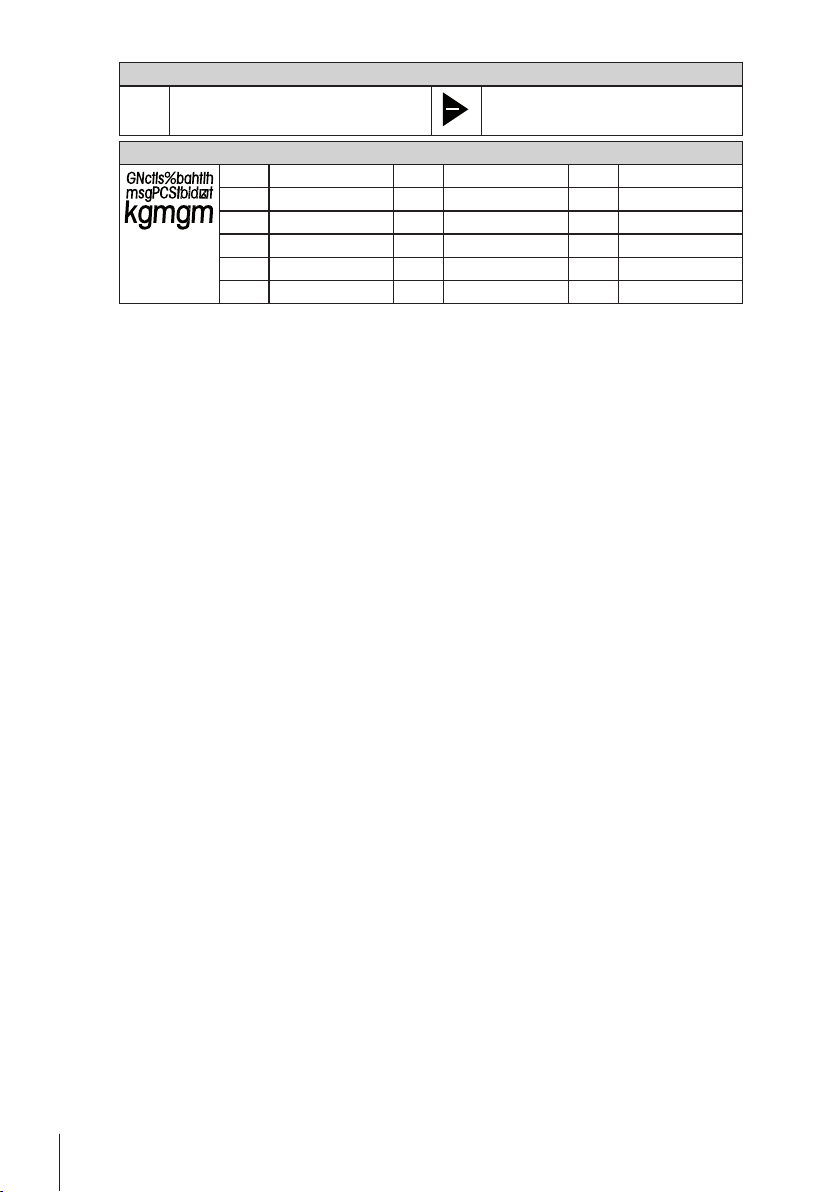
Weight Value Field and Weighing-in aid
Unit Field
g gram ozt troy ounce tls Singapore taels
kg kilogram GN grain tlt Taiwan taels
mg milligram dwt pennyweight tola tola
ct carat mom momme baht baht
lb pound msg mesghal
oz ounce tlh Hong Kong taels
Marking of tolerance limit T-
10 Design and Function
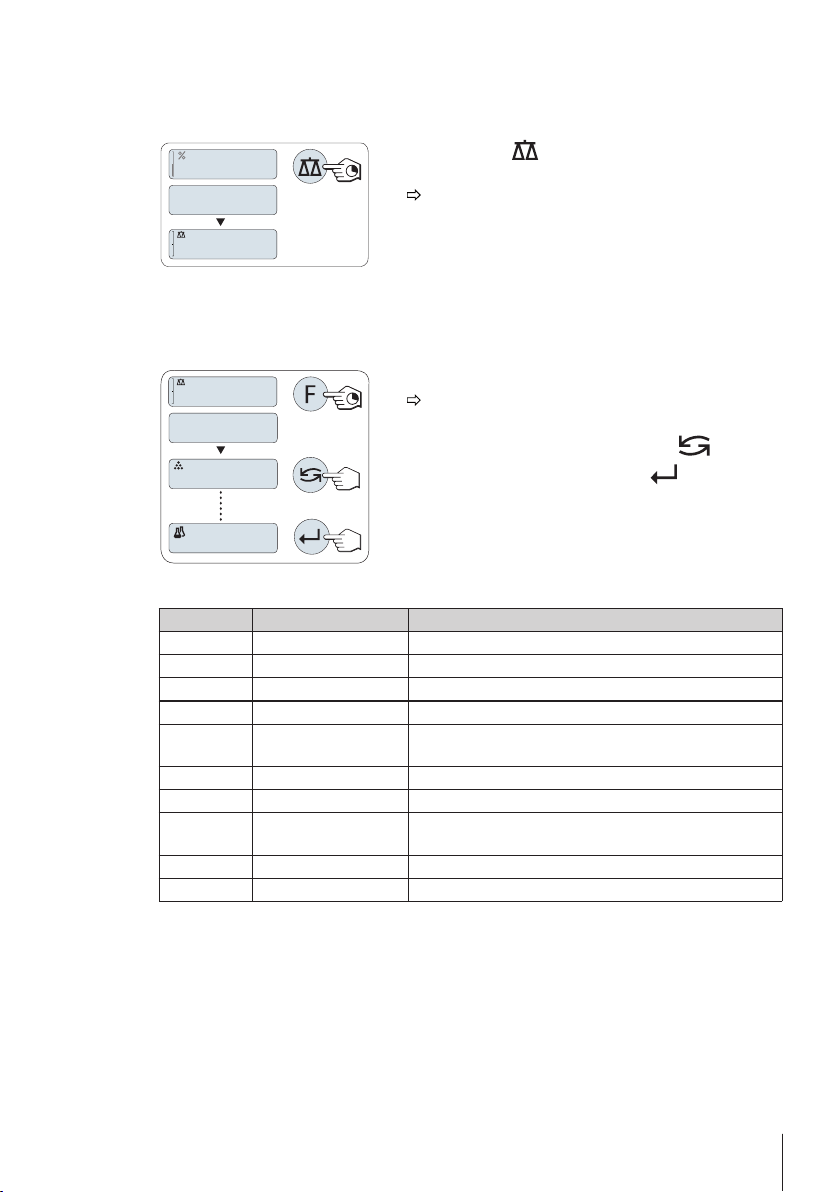
3.2Basic Principles for Operation
WEIGH
0.00
g
I00.0%
APP.LIST
0.00
g
COUNT
FORMULA
Selecting simple weighing or terminate application
–
Press and hold « » until "WEIGH" appears on the dis
play.
The balance returns to the simple weighing mode.
Note
How to perform simple weighing see Switching the Balance On or Off (page27).
Selecting an application
1 Press and hold «F» until "APP.LIST" (application list).
Last active application e.g. "COUNT" appears on the
display.
2
Select an application by multiple pressing « ».
3
To execute selected application press « ».
Available applications
Display Remark Description
COUNT Piece counting see Application "Piece Counting" (page40)
PERCENT Percent weighing see Application "Percent Weighing" (page43)
CHECK Checkweighing see Application "Check Weighing" (page45)
STAT Statistics see Application "Statistics" (page47)
FORMULA Formulation / Net-Total seeApplication "Formulation" (Net Total Formulation)
TOTAL Totaling see Application "Totaling" (page53)
DYNAMIC Dynamic weighing see Application "Dynamic Weighing" (page55)
FACTOR.M Multiplication factor see Application "Multiplication Factor Weighing"
FACTOR.D Division factor see Application "Division Factor Weighing" (page59)
DENSITY Density see Application "Density" (page61)
(page49)
(page57)
11Design and Function
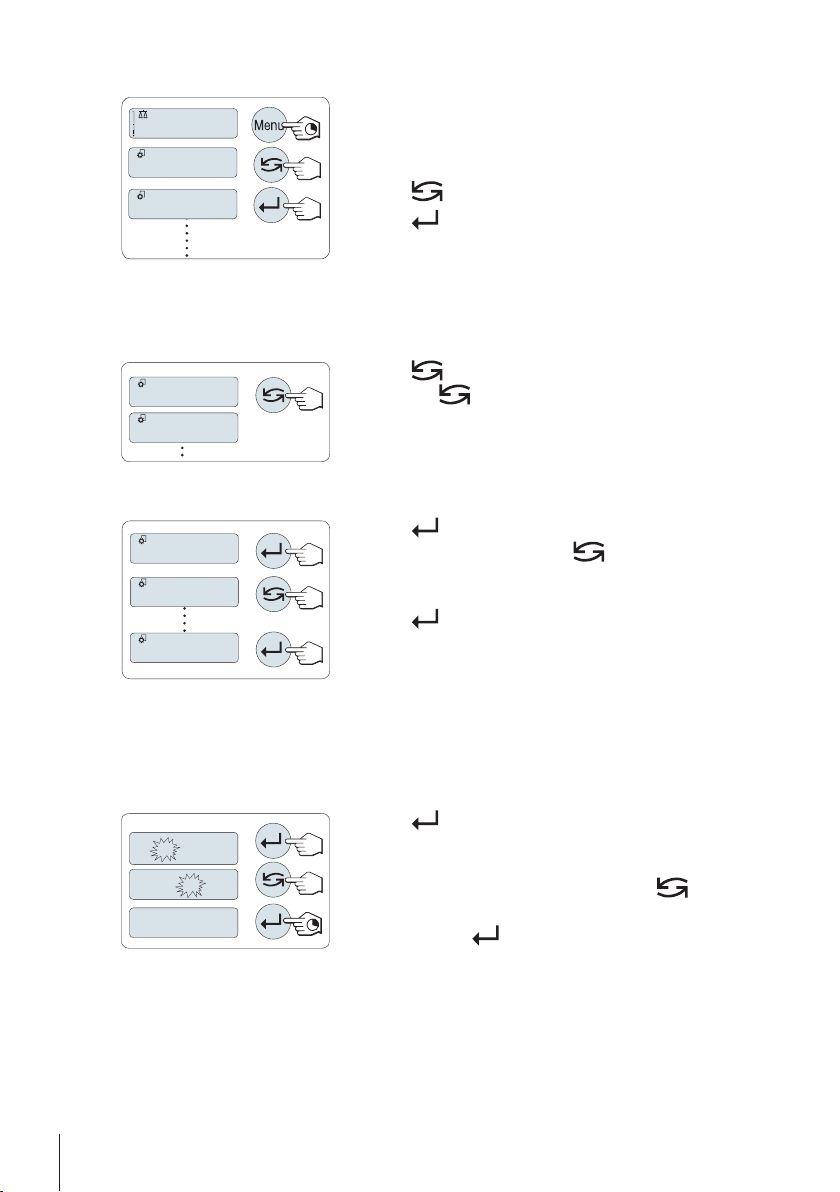
Entering the menu
406.2
g
ADVANCE
BASIC
TIME
DATE
ENVIRON.
STABLE
ENVIRON.
01. 2500
01. 6500
01.6500
1 Press and hold «Menu» to enter main menu. The first
menu "BASIC" is displayed (except menu protection is
active).
2
Press « » repeatedly to change menu.
3
Press « » to confirm the selection.
Note
Detailed description of the menu see The Menu (page30).
Select menu topic
–
Press « ». The next menu topic appears in the display.
Each time « » is pressed, the balance switches to the
next menu topic.
Changing settings in selected menu topic
1
Press « ».The display shows the current setting in the
selected menu topic. Each time « » is pressed, the bal
ance switches to the next selection. After the last selection,
the first is shown again.
2
Press « » to confirm the setting. For store the setting
see section Saving Settings and Closing the Menu.
Changing settings in a submenu selection
The same procedure as for menu topics.
Input principle of numerical values
12 Design and Function
1
Press « » to select a digit (cyclically from left to right)
or a value (depending on the application). The selected
digit or the selected value is blinking.
2
For changing blinking digits or values, press « » to
increase or «F» to decrease.
3
Press and hold « » to accept the value.
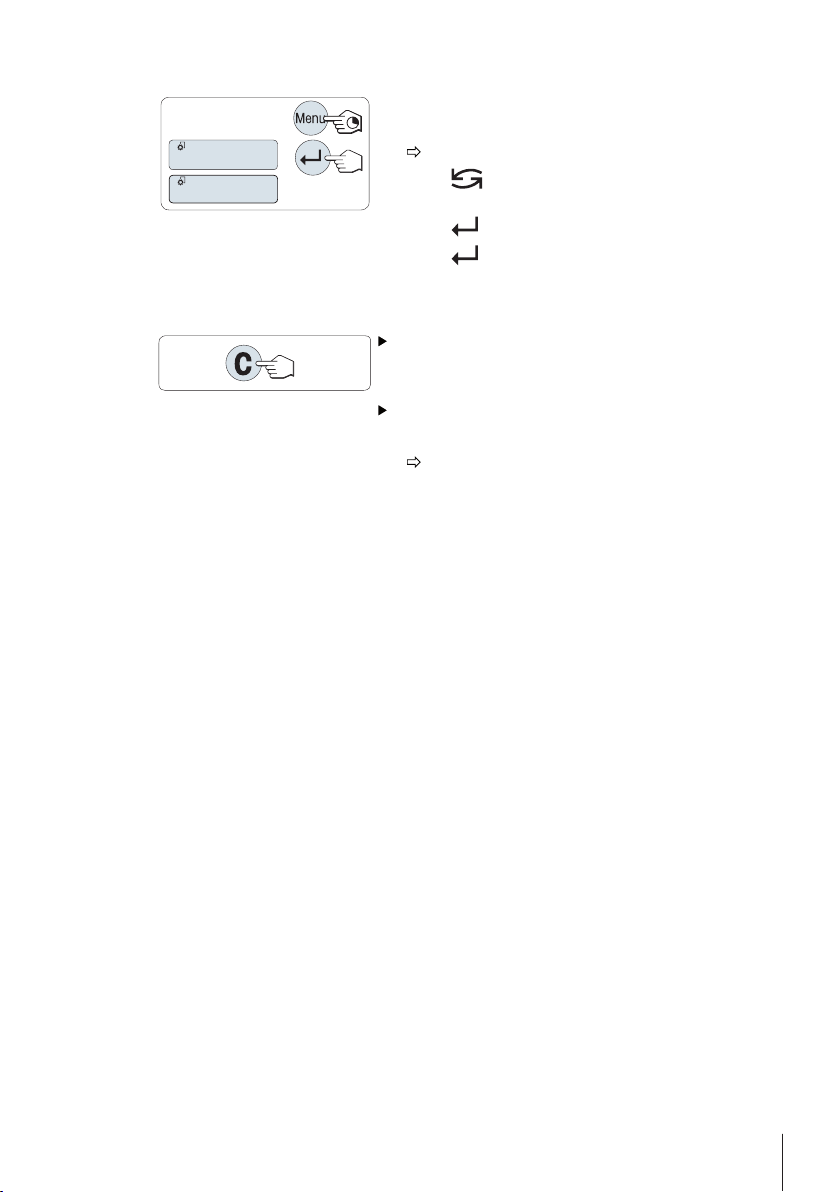
Saving settings and closing the menu
SAVE:YES
SAVE:NO
1 Press and hold «Menu» to leave menu topic.
"SAVE:YES" appears on the display.
2
Press « » to toggle between "SAVE:YES" and
"SAVE:NO".
3
Press « » to execute "SAVE:YES". Changes are saved.
4
Press « » to execute "SAVE:NO". Changes are not
saved.
Cancel
During menu operation
– To leave menu topic or menu selection without saving
press «C» (one step back in the menu).
During application operation
– To cancel settings press «C».
The balance returns to the previous active application.
Note: If no entry is made within 30 seconds, the balance reverts to last active application mode.
Changes are not saved. If changes are made, the balance asks "SAVE:NO".
13Design and Function
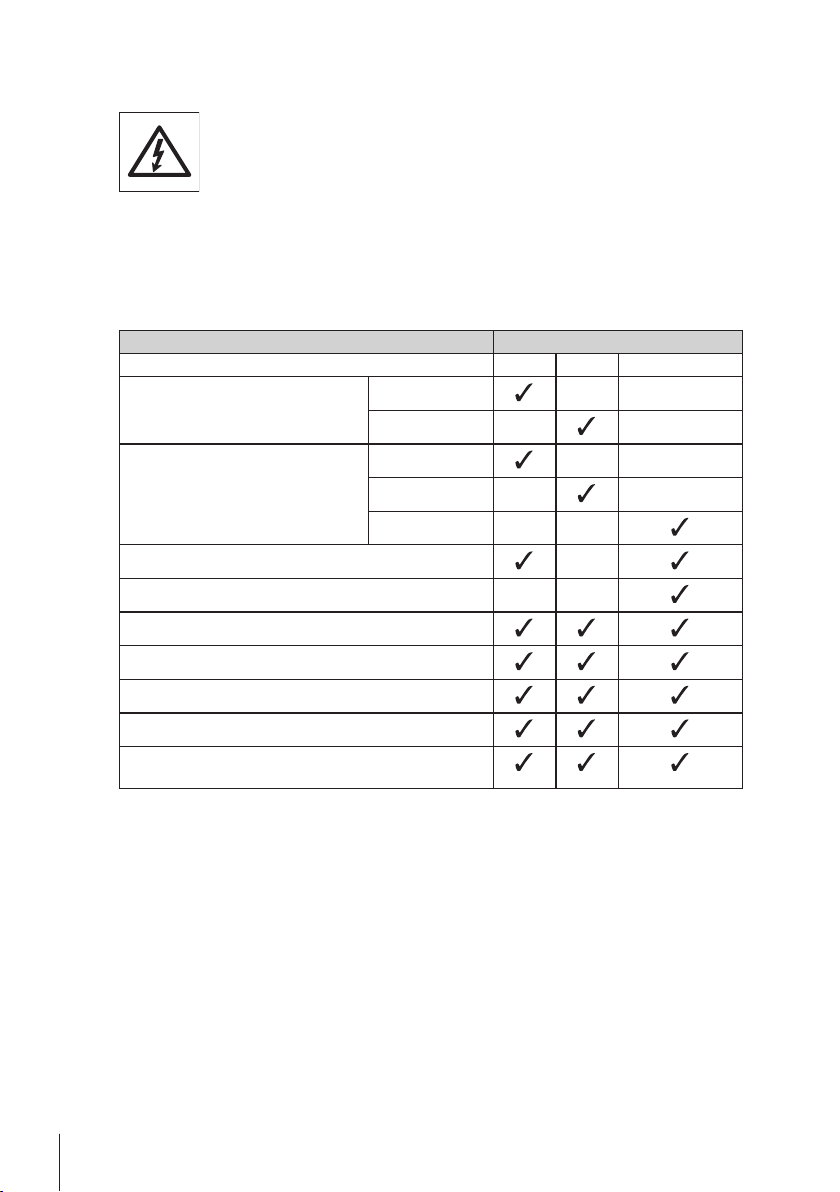
4Installation and Putting into Operation
The balance must be disconnected from the power supply when carrying out all
setup and mounting work.
4.1Unpacking and Delivery Inspection
1 Open the packaging and carefully remove all components.
2 Check the delivered items.
The standard scope of delivery contains the following items:
Components Model
high, 235 mm – –Draft shield
low, 170 mm – –
Weighing pan with pan support
Draft shield element –
Pan support – –
Protective cover
Universal AC adapter
Declaration of conformity
Quick Guide (English)
Operating instructions: printed or on CD-ROM depending
of the country.
Ø 90 mm – –
Ø 120 mm – –
180 x 180 mm – –
0.1 mg 1 mg 0.1 g / 0.01 g
14 Installation and Putting into Operation
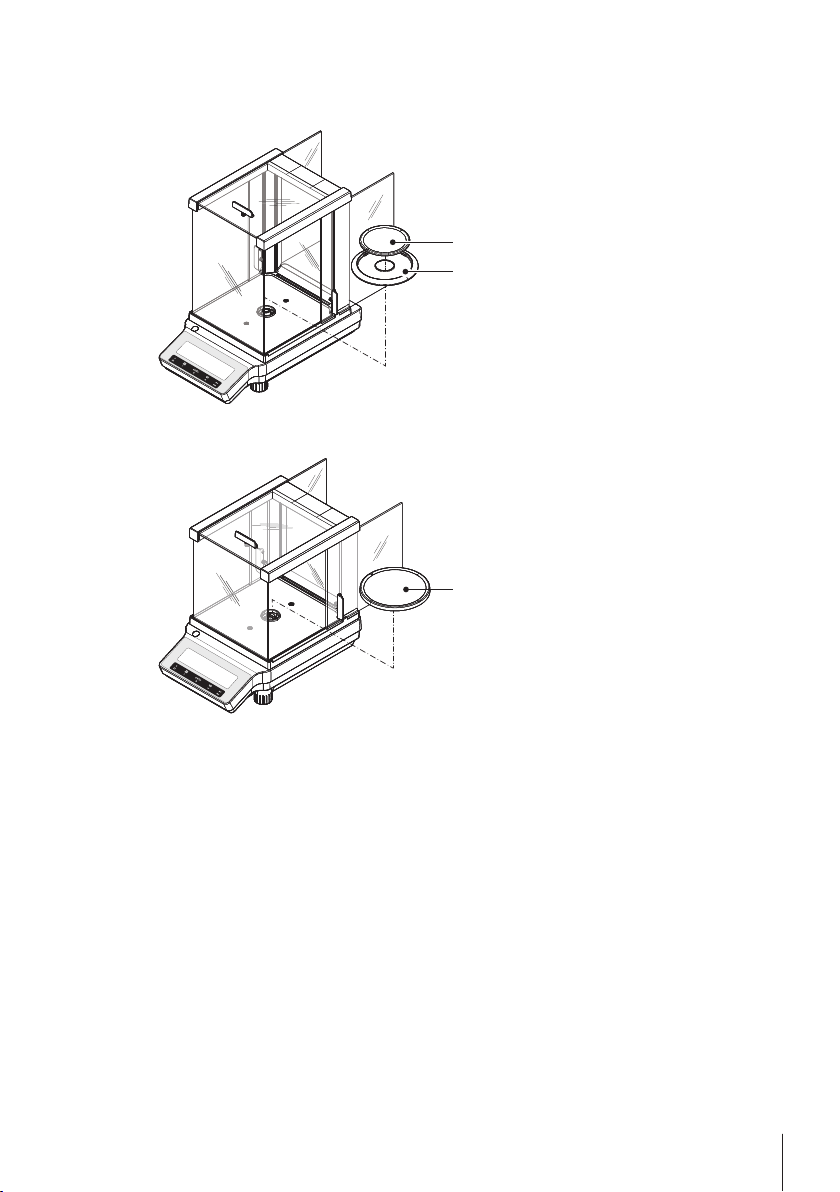
4.2Installing Components
METTLER TOLEDO
1
2
METTLER TOLEDO
1
Balances with readability of 0.1 mg
Balances with readability of 1 mg
Place the following components on the balance
in the specified order:
1 Push the side glass doors back as far as
will go.
2 Place draft shield element (1).
3 Place weighing pan (2).
Note
Cleaning the draft shield see Cleaning and Ser
vice (page75).
Place the following components on the balance
in the specified order:
1 Push the side glass doors back as far as
will go.
2 Place weighing pan (1).
Note
Cleaning the draft shield see Cleaning and Ser
vice (page75).
15Installation and Putting into Operation
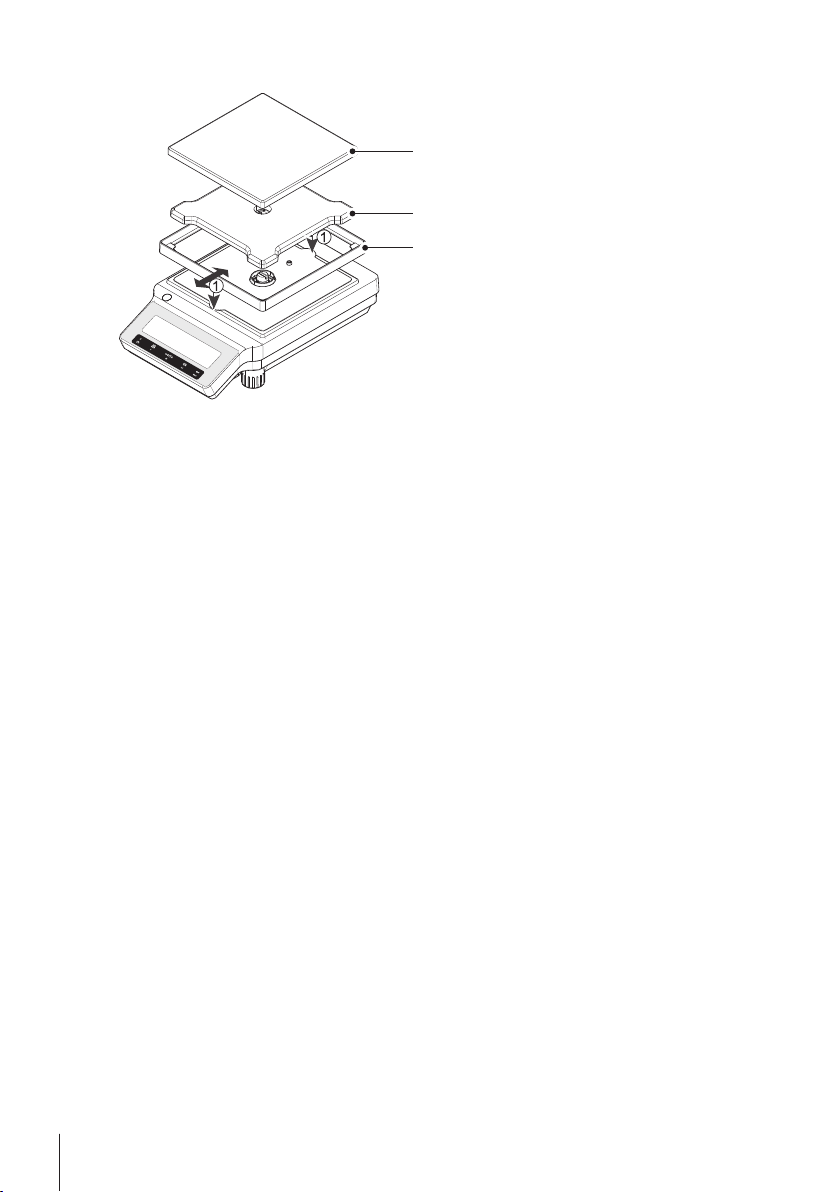
Balances with readability of 0.01 g / 0.1 g
METTLER TOLEDO
1
2
3
Place the following components on the balance
in the specified order:
1 Place draft shield element (1): carefully pull
apart the draft shield element to fix it under
the retaining plate.
2 Insert pan support (2).
3 Place weighing pan (3).
16 Installation and Putting into Operation
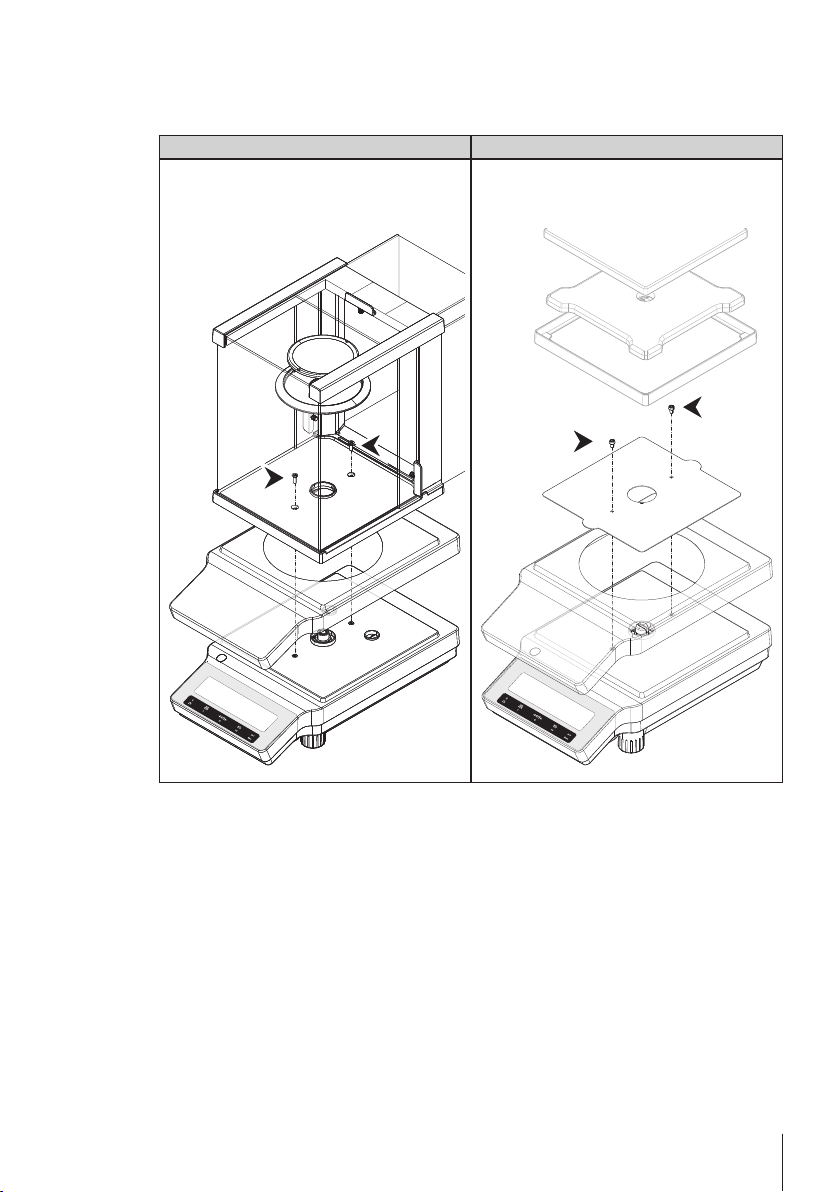
4.3Installing Protective Cover
METTLER TOLEDO
METTLER TOLEDO
Note
Make sure using the correct protective cover, see Accessories and Spare Parts (page90)
Balances with readability of 0.1mg / 1mg Balances with readability of 0.01g / 0.1g
Install the protective cover according to the
illustrations below, using a screwdriver Philips
No. 2.
Install the protective cover according to the
illustrations below, using a screwdriver Torx
TX20.
17Installation and Putting into Operation
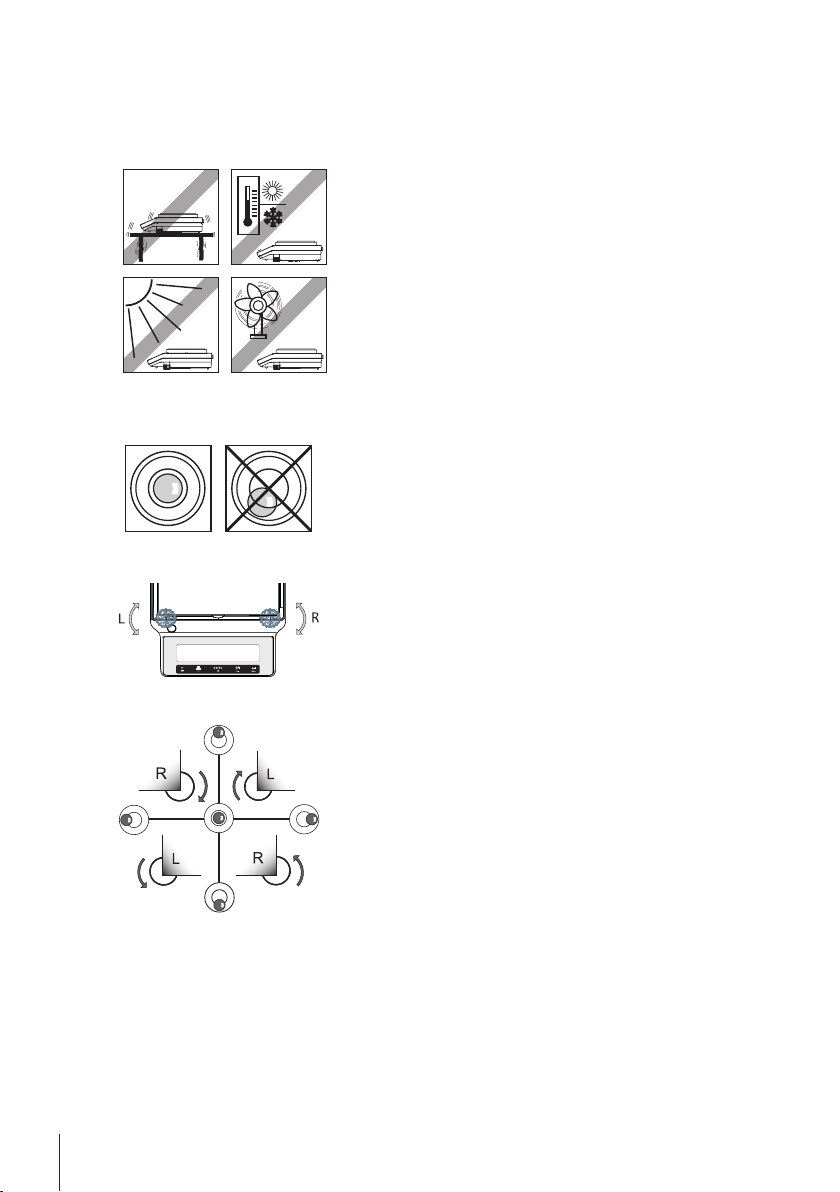
4.4Selecting a Location
Your balance is a precision instrument and will thank you for an optimum location with high accu
racy and dependability. Select a stable, vibration-free position that is as horizontal as possible.
The surface must be able to safely carry the weight of a fully loaded balance.
Observe ambient conditions see Technical Data (page77).
Avoid the following:
●
Vibrations
●
Excessive temperature fluctuations
●
Direct sunlight
●
Powerful drafts (e.g. from fans or air conditioners)
4.5Leveling the Balance
The balances have a level indicator and two or four adjustable
leveling feet to compensate for slight irregularities in the surface
of the weighing bench. The balance is exactly horizontal when
the air bubble is in the middle of the level glass.
Note: The balance should be leveled and adjusted each time it
is moved to a new location.
– Turn the two front leveling feet until the air bubble is in the
center of the level indicator
L = left foot
R = right foot
4.6Power Supply
Your balance is supplied with an country-specific AC adapter or with a country-specific power
cable. The power supply is suitable for all line voltages in the range: 100 - 240 VAC, 50/60 Hz.
For detailed specifications, see Technical Data (page77).
18 Installation and Putting into Operation
Air bubble at "12 o'clock" turn both feet clockwise
Air bubble at "3 o'clock" turn left foot clockwise,
right foot counterclockwise
Air bubble at "6 o'clock" turn both feet counterclock
wise
Air bubble at "9 o'clock" turn left foot counterclock
wise, right foot clockwise
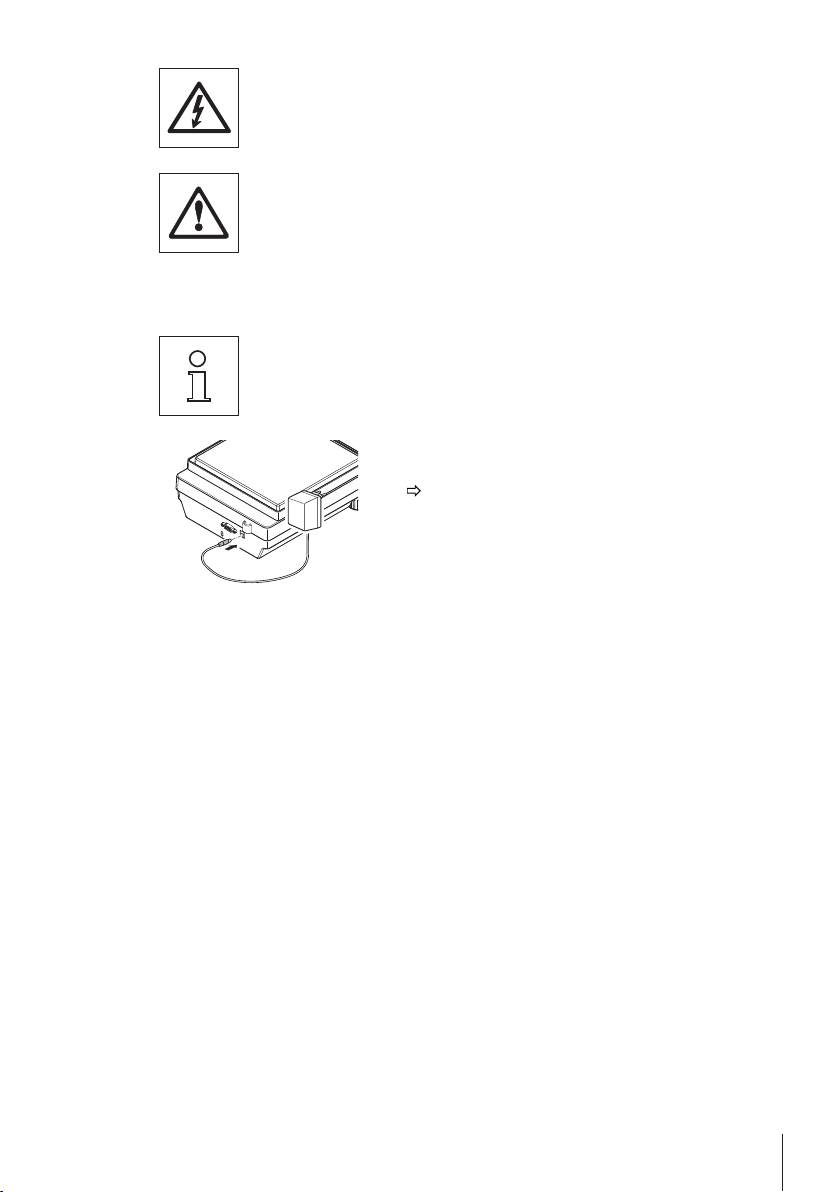
First, check the local line voltage is in the range 100 - 240 VAC, 50/60 Hz and
whether the power plug fits your local power supply connection. If this is not the
case, on no account connect the balance or the AC adapter to the power
supply, but contact the responsible METTLER TOLEDO dealer.
Important:
●
Before operating, check all cables for damage.
●
Guide the cables so that they cannot become damaged or interfere with the
weighing process!
●
Take care that the AC adapter cannot come into contact with liquids!
●
The power plug must be always accessible.
Allow your balance to warm up for 30 minutes (0.1 mg models 60 minutes) to
enable it to adapt itself to the ambient conditions.
– Connect the AC adapter to the connection socket on the
back of your balance (see figure) and to the power line.
The balance performs a display test (all segments in
the display light up briefly), "WELCOME", Software
version, Maximum load and Readability appears
briefly.
The balance is ready for use.
19Installation and Putting into Operation
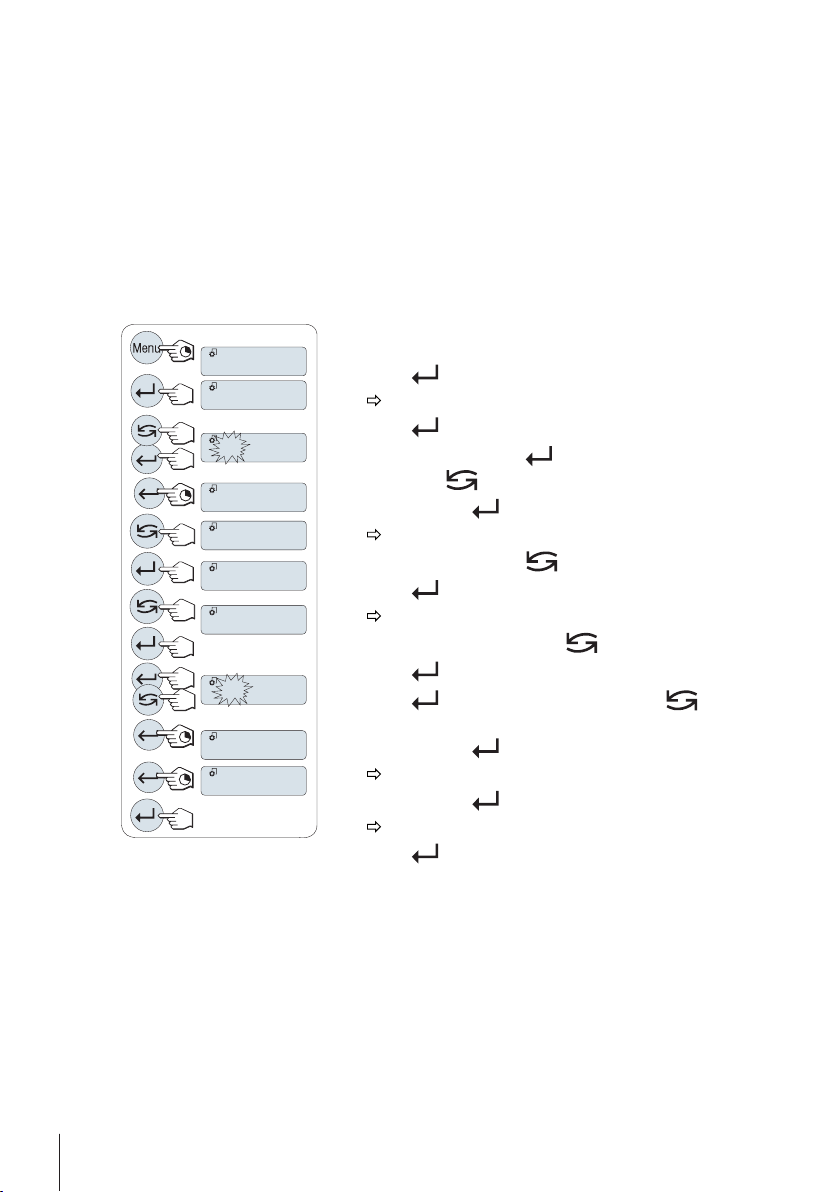
4.7Setting Date and Time
BASIC
SET.TIME
DATE
TIME
06.05.12
13.30
SAVE:YES
DATE
TIME
+1H
When you put your new instrument into operation for the first time, you should enter the current
date and time.
Note
●
These settings are retained even if you disconnect your instrument from the power supply.
●
A reset of the instrument will not change these settings.
●
Set the current date according to the date format "DATE.FRM" in the menu "ADVANCE.", see
(page32).
●
Set the current time according to the time format "TIME.FRM" in the menu "ADVANCE.", see
(page34).
1 Press and hold «Menu» until menu "BASIC" appears on
the display.
2
Press « » to open menu "BASIC".
"DATE" appears.
3
Press « » to confirm.
4
Set current date. Press « » to select day, month or
year; press « » to set current day, month or year.
5
Press and hold « » to confirm the settings.
"DATE" appears..
6
Set current time. Press « » to select "TIME".
7
Press « » to confirm.
"+1H" appears.
8
Select "SET.TIME" by pressing « ».
9
Press « » to confirm.
10
Press « » to select hours or minutes; press « » to
set current hours or minutes.
11
Press and hold « » to confirm the settings.
"TIME" appears.
12
Press and hold « » to store the settings.
"SAVE:YES" appears.
13
Press « » to confirm.
20 Installation and Putting into Operation
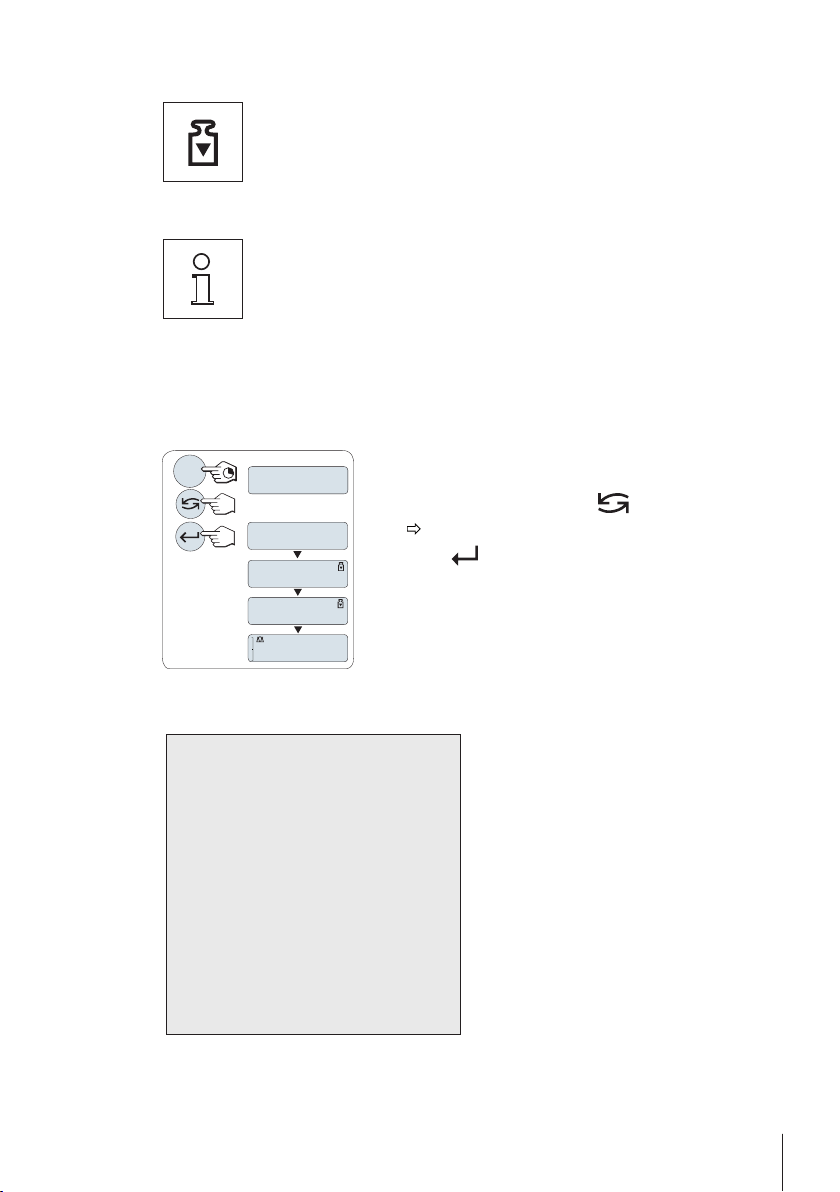
4.8Adjustment (Calibration)
------
ADJ.DONE
0.00
g
ADJ.INT
Cal
ADJ.EXT
- Internal Adjustment --
21.Jan 2012 12:56
METTLER TOLEDO
Balance Type ME4002
SNR 1234567890
Temperature 22.5 °C
Diff 3 ppm
Adjustment done
-----------------------
To obtain accurate weighing results, the balance must be adjusted to match the
gravitational acceleration at its location. Adjusting is necessary:
●
before the balance is used for the first time.
●
at regular intervals during weighing service.
●
after a change of location.
To obtain accurate results, the balance must be connected to the power supply
for approximately,
●
30 minutes for balances with readability of 1 mg to 0.1 g
●
60 minutes for balances with readability of 0.1 mg
in order to reach operating temperature before adjusting.
4.8.1Adjustment with Internal Weight
Note: On models with internal weight only (see technical data).
1 To carry out this operation press and hold «CAL» until
"ADJUST" appears.
2
Select "ADJ.INT" by pressing « ».
3
Press « » to execute "Internal Adjustment".
The balance adjusts itself automatically. The adjusting is fin
ished when the message "ADJ.DONE" appears briefly on the
display. The balance returns to the last active application and
is ready for operation.
"ADJ.INT" appears on the display.
Sample adjustment printout using internal weight:
21Installation and Putting into Operation
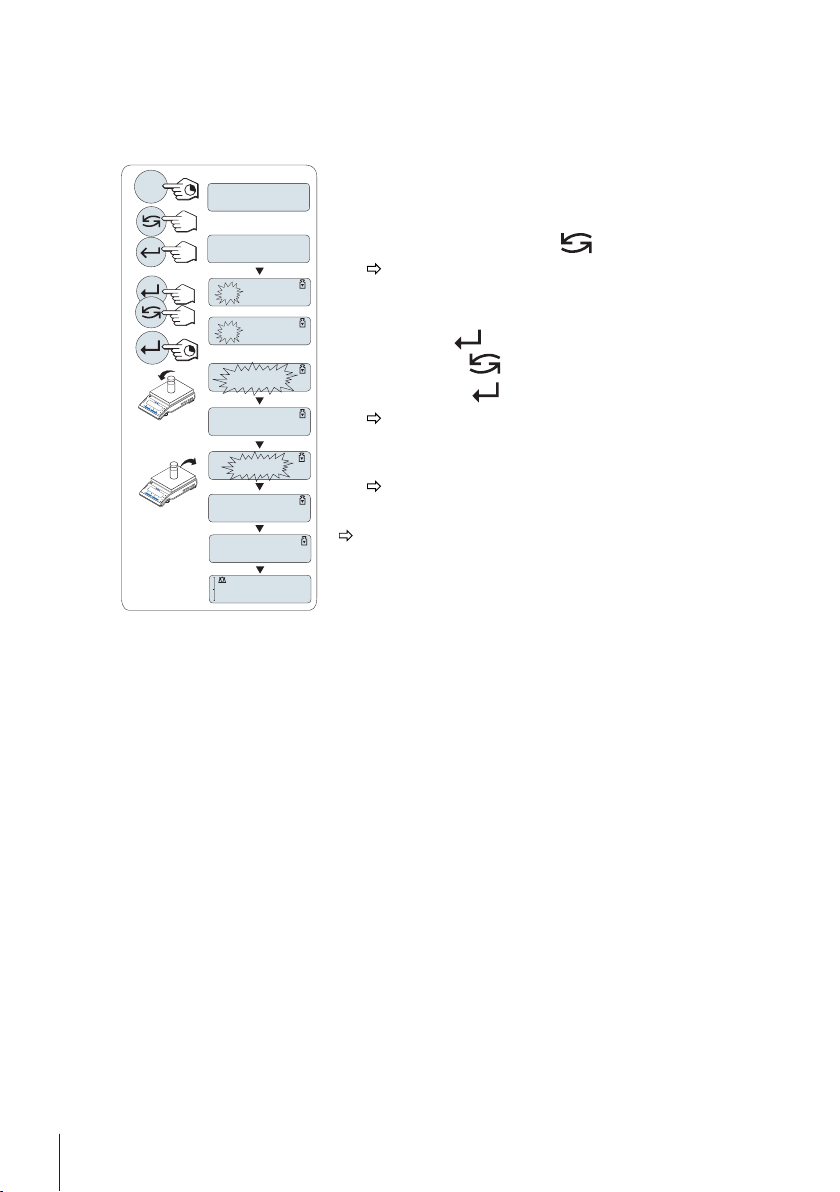
4.8.2Adjustment with External Weight
------
2000.00
g
ADJ.DONE
0.00
g
C
0.00
g
------
C
ADJ.INT
ADJ.EXT
Cal
4000.00
g
2000.00
g
Note: Because of certification legislation, the approved models cannot be adjusted with an external
weight * (depend on selected countries' certification legislation).
* except OIML accuracy class I approved models.
1 Have required adjustment weight ready.
2 To carry out this operation press and hold «CAL» until
"ADJUST" appears.
3
Select "ADJ.EXT" by pressing « ».
"ADJ.EXT" appears on the display.
4 Unload weighing pan.
5 Optional: If necessary, you can define a different weight
value. Press « » to change a digit (cyclically from left
to right); press « » to change the blinking digit.
6
Press and hold « » to execute "External Adjustment".
The required adjustment weight value flashes in the
display.
7 Place adjustment weight in center of pan.
The balance adjusts itself automatically.
8 When zero is flashing, remove adjustment weight.
The adjusting is finished when the message "ADJ.DONE"
appears briefly on the display. The balance returns to the
last active application and is ready for operation
22 Installation and Putting into Operation
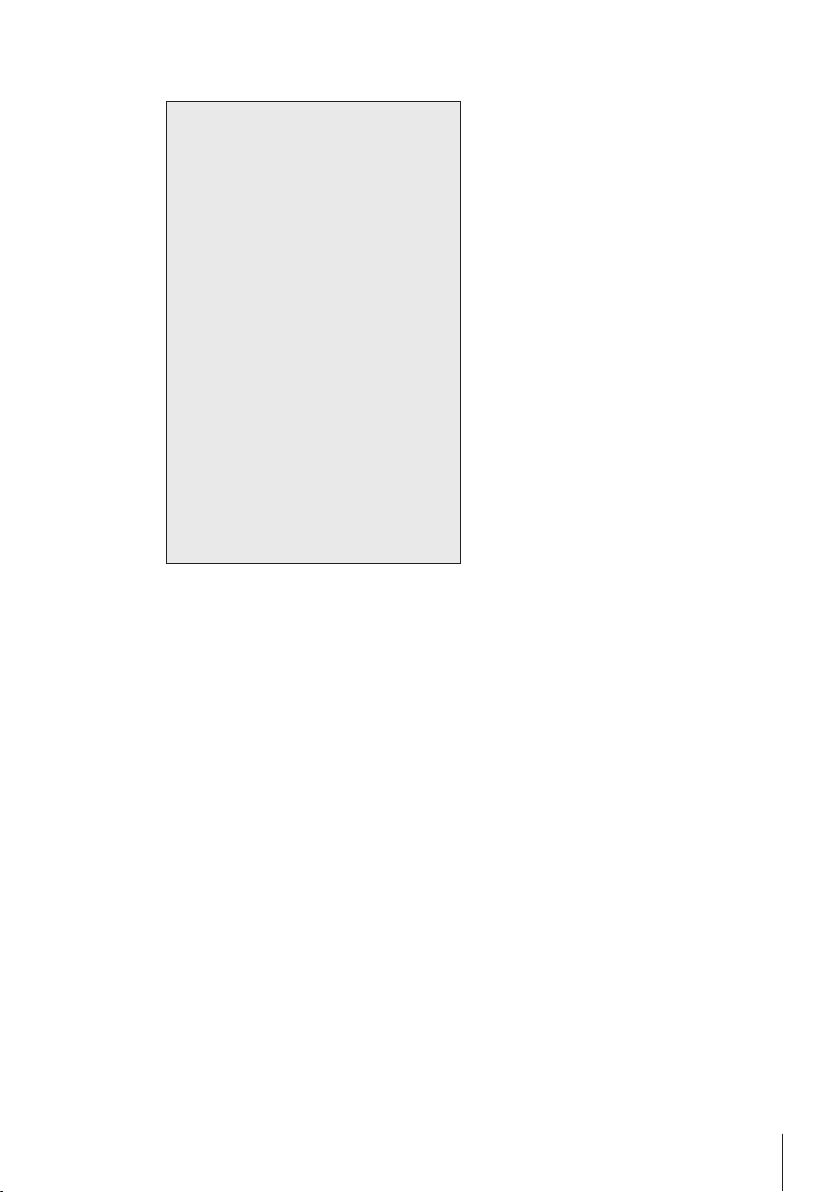
Sample adjustment printout using external weight:
- External Adjustment --
21.Jan 2012 12:56
METTLER TOLEDO
Balance Type ME4002
SNR 1234567890
Temperature 22.5 °C
Nominal 2000.00 g
Actual 1999.99 g
Diff 5 ppm
Adjustment done
Signature
.......................
-----------------------
23Installation and Putting into Operation
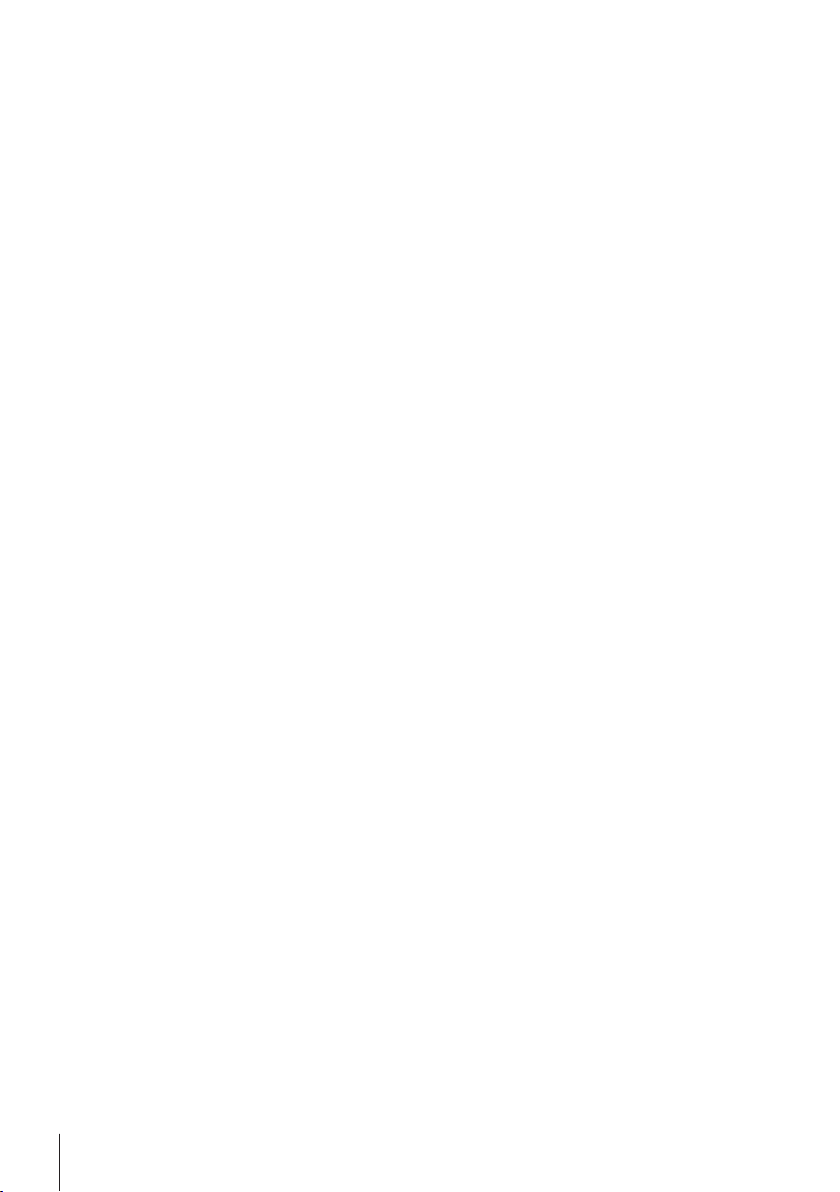
4.8.3Customer Fine Adjustment
Attention
This function should be executed only by trained personnel.
The function customer fine adjustment "ADJ.CF" allows you to adjust the value of the internal
adjustment weight with your own adjustment weight. The adjustable range of the adjustment
weight is possible only in a very small range. Customer fine adjustment impacts the function of
internal adjustment. The customer fine adjustment can be deactivated at any time.
Note
●
This feature is available on models with internal weight only.
●
Because of certification legislation, approved models cannot be adjusted with customer fine
adjustment (depending on selected countries' certification legislation).
●
Use certificated weights.
●
Balance and test weight have to be on operating temperature.
●
Observe the correct environmental conditions.
24 Installation and Putting into Operation

200.0000
g
ADJ.DONE
0.00
g
------
149.9995
g
------
149.9995
g
C
C
ADJ.CF
EXECUTE
SET REF.
ADJUST
------
Cal
0.00
g
Execute customer fine adjustment
The balance is under measuring condition.
1 Have required adjustment weight ready.
2 Unload weighing pan
3 To carry out this operation press and hold «CAL» until
"ADJUST" appears
4
Select "ADJ.CF" by pressing « ».
"ADJ.CF" appears on the display.
5 Select "EXECUTE"
6
Start Adjustment with « »
"SET REF." appears briefly.
The last saved value flashes on the display.
7
Select the target adjustment weight. Press « » to
change a digit (cyclically from left to right); press « »
to change the blinking digit.
8
Press and hold « » to confirm and execute "ADJ.CF".
The required adjustment weight value flashes in the
display. This could take some time.
9 Place required adjustment weight in center of pan.
10 Remove adjustment weight when zero is flashing.
11 Wait until "ADJ.DONE" briefly appears.
The adjusting is finished when the message "ADJ.DONE"
appears briefly on the display. The balance returns to the
last active application and is ready for operation
If the error message "WRONG ADJUSTMENT WEIGHT"
appears, the weight is not within the allowed value range
and could not be accepted. "ADJ.CF" could not be execut
ed.
Note
Storing the adjustment is not required.
Deactivate customer fine adjustment
1 To carry out this operation press and hold «CAL» until "ADJUST" appears
2 Select "ADJ.CF" by pressing « ».
"ADJ.CF" appears on the display.
3 Select "RESET"
4 Start RESET by pressing « »
"NO?" appears.
5 Select "YES?" and confirm with« ».
The adjusting is finished when the message "ADJ.DONE" appears briefly on the display. The
balance returns to the last active application and is ready for operation with initial adjustment.
25Installation and Putting into Operation
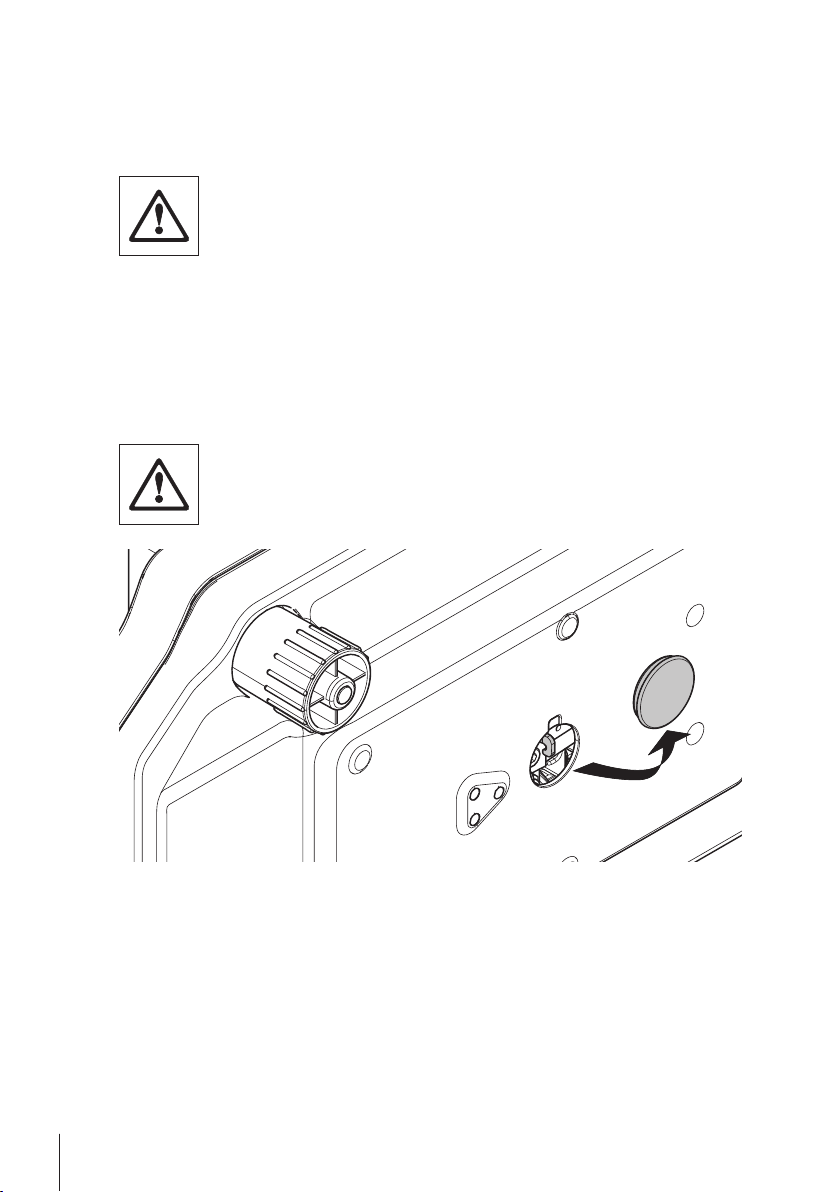
4.9Transporting the Balance
Switch off the balance and remove the power cable and any interface cable from the balance. Refer
to the notes in Section "Selecting the location" regarding the choice of an optimal location.
Transporting Over Short Distances
For balances with a draft shield: Observe the following instructions to transport
your balance over a short distance to a new location: Never lift the balance using
the glass draft shield. The draft shield is not sufficiently fastened to the bal
ance.
Transporting Over Long Distances
If you would like to transport or send your balance over long distances, use the complete original
packaging.
4.10Weighing Below the Balance
The balances are equipped with a hanger for carrying out weighings below the work surface
(weighing below the balance).
Attention
●
Do not place the balance on the pan support location bolt.
1 Switch off the balance and remove the power cable and any interface cable from the balance.
2 Remove weighing pan, pan support and draft shield element if present.
3 Turn the balance carefully on its side.
4 Remove the cap. Keep it for later use.
5 Turn the balance to its normal position and simply reinstall all components in the reverse
order.
26 Installation and Putting into Operation
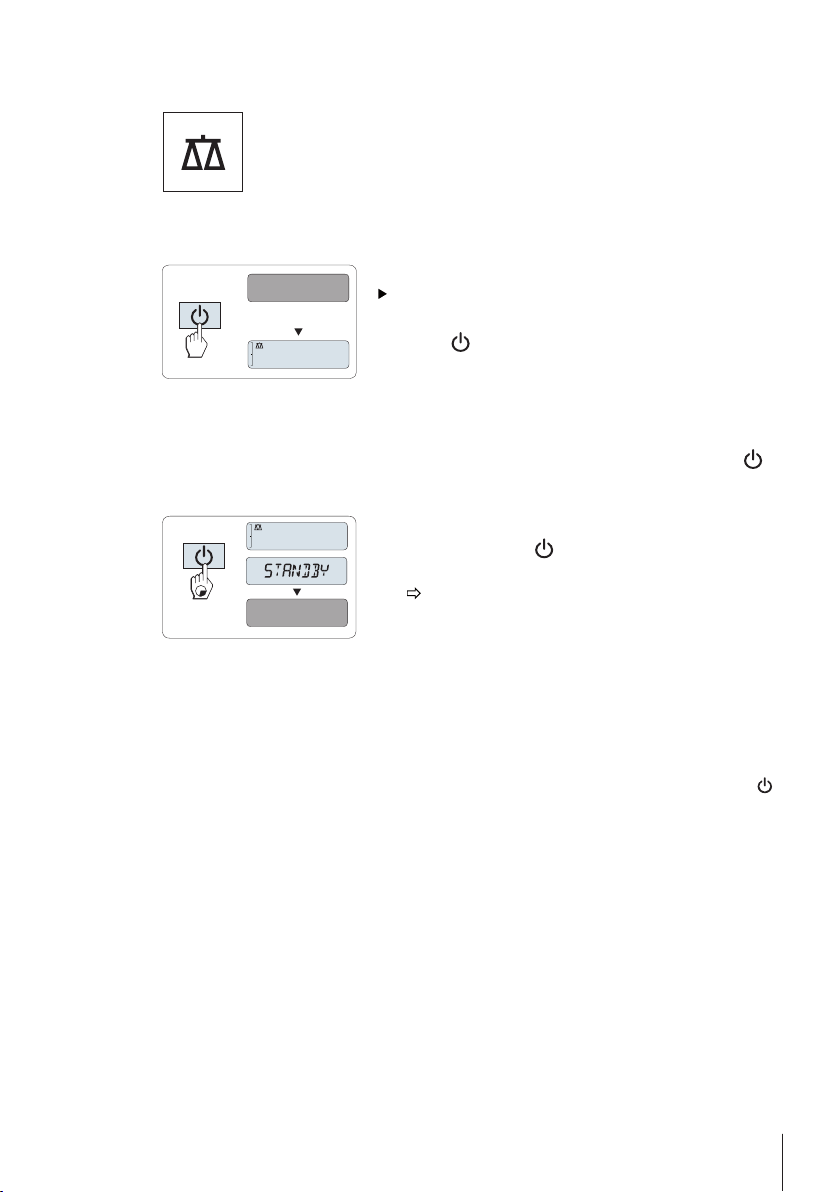
5Weighing Made Simple
0.00
g
MT.GREEN
0.00
g
MT.GREEN
This section shows you how to perform simple weighings and how you can accel
erate the weighing process.
5.1Switching the Balance On or Off
Switching on
The Balance is in "STANDBY" mode. "MT.GREEN" appears
on the display.
–
Press « » or remove any load from weighing pan or tap
on the weighing pan.
The balance is ready for weighing or for operation with the last
active application.
Note
Approved balances can only be switched on by pressing « »
in selected countries.
Switching off into standby mode
–
Press and hold the « » key until "STANDBY" appears on
the display. Release the key.
"MT.GREEN" appears on the display.
Note
●
Once your balance has been switched off, it is in energy saver mode "STANDBY". In this case
your balance needs no warm-up time in the standby mode and is immediately ready for
weighing.
If you wish to perform a weighing, you only need to place the sample on the weighing pan
and the balance immediately displays the result. There is no need to switch it on with the « »
key (with approved balances only possible in selected countries)
●
To completely switch off the balance, disconnect it from the power supply.
27Weighing Made Simple
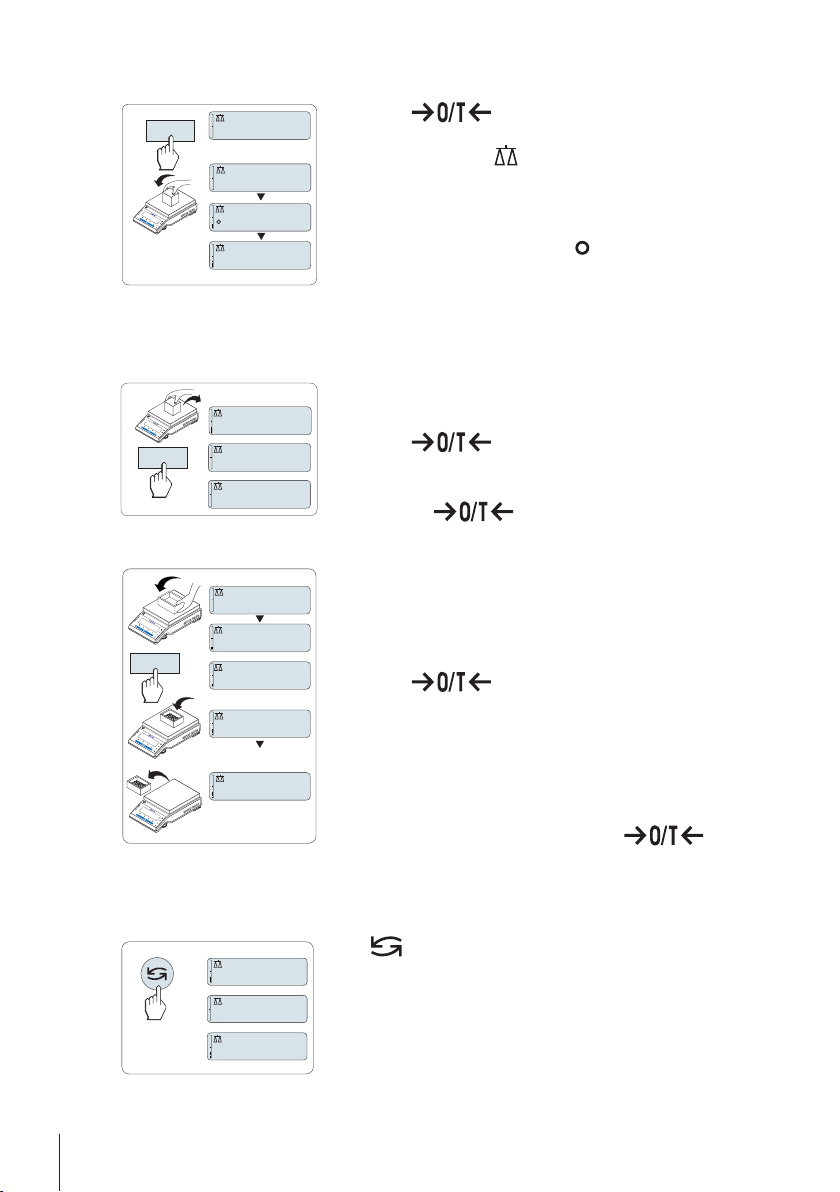
5.2Performing a Simple Weighing
1250.38
g
0.00
g
1182.03
g
C
#
0.00
g
121.01
g
#
0.01
g
0.00
g
C
C
121.01
g
0.00
g
0.00
g
95.97
g
121.01
g
-
N
et
Net
Net
#
C
C
0.78
oz
22.00
g
*
22.00
g
M
5.3Zero Setting / Taring
1
Press « » to zero the balance.
Note: If your balance is not in the weighing mode, first
press and hold the « » key until “WEIGH“ appears in the
display. Release the key. Your balance is in the weighing
mode.
2 Place weighing sample on the weighing pan.
3
Wait until the instability detector " " disappears and the
stability beep sounds.
4 Read the result.
Zero setting
1 Unload the balance.
2
Press « » to set the balance to zero. All weight
values are measured in relation to this zero point (see
menu topic "ZERO.RNG").
Note: Use the « » zeroing key before you start with
a weighing.
Taring
If you are working with a weighing container, first set the bal
ance to zero.
1 Place empty container on the balance. The weight is dis
played.
2
Press « » to tare the balance.
"0.00 g" and "Net" appears in the display. "Net" indicates that
all weight values displayed are net values.
Note:
●
If the container is removed from the balance, the tare
weight will be shown as a negative value.
●
The tare weight remains stored until the « » key
is pressed again or the balance is switched off.
5.4Switching Weight Units
28 Weighing Made Simple
The « » key can be used at any time to toggle between
weight unit "UNIT 1","RECALL" value (if selected), weight unit
"UNIT 2" (if different from weight unit 2) and the application
unit (if any).
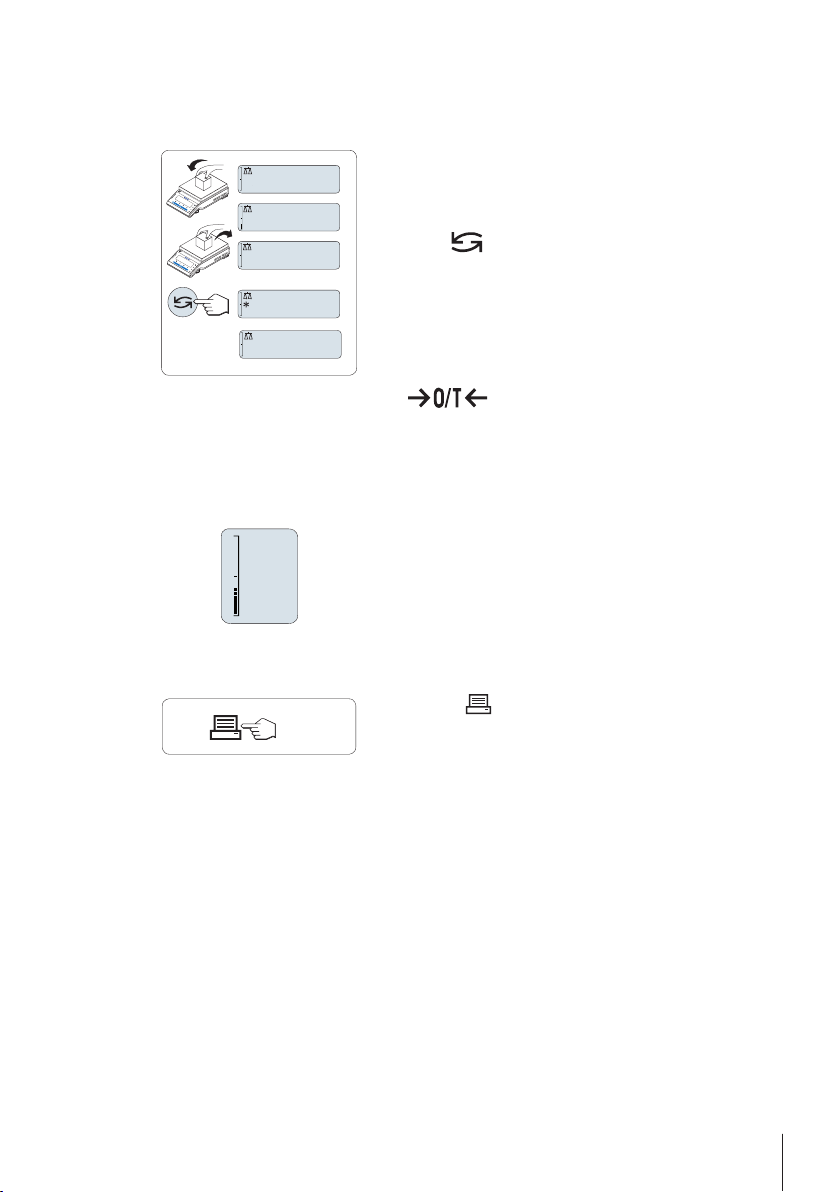
5.5Recall / Recall Weight Value
121.01
g
0.00
g
0.00
g
M
121.01
g
0.00
g
C
C
0%
100%
Recall stores stable weights with an absolute display value bigger than 10d.
Requirement: The function "RECALL" must be activated in the menu.
1 Load weighing sample. The display shows weight value
and stores stable value.
2 Remove weighing sample. When the weight is removed
the Display shows zero.
3
Press « ». The display shows last stored stable weight
value for 5 seconds together with asterisk (*) and Memory
(M) symbols. After 5 seconds the display goes back to
zero. This can be repeated unlimited times.
Delete last weight value
As soon a new stable weight value is displayed, the old recall
value becomes replaced by the new weight value. When press
ing « », the recall value is set to 0.
Note: If the power is switched off, the recall value is lost. The
recall value can not be printed.
5.6Weighing with the Weighing-in Aid
The weighing-in aid is a dynamic graphic indicator which
shows the used amount of the total weighing range. You can
thus recognize at a glance whether the load on the balance
approaches the maximum load.
5.7Print / Transmit Data
Pressing the « » key transmits the weighing results over the
interface e.g. to a printer or a PC.
29Weighing Made Simple
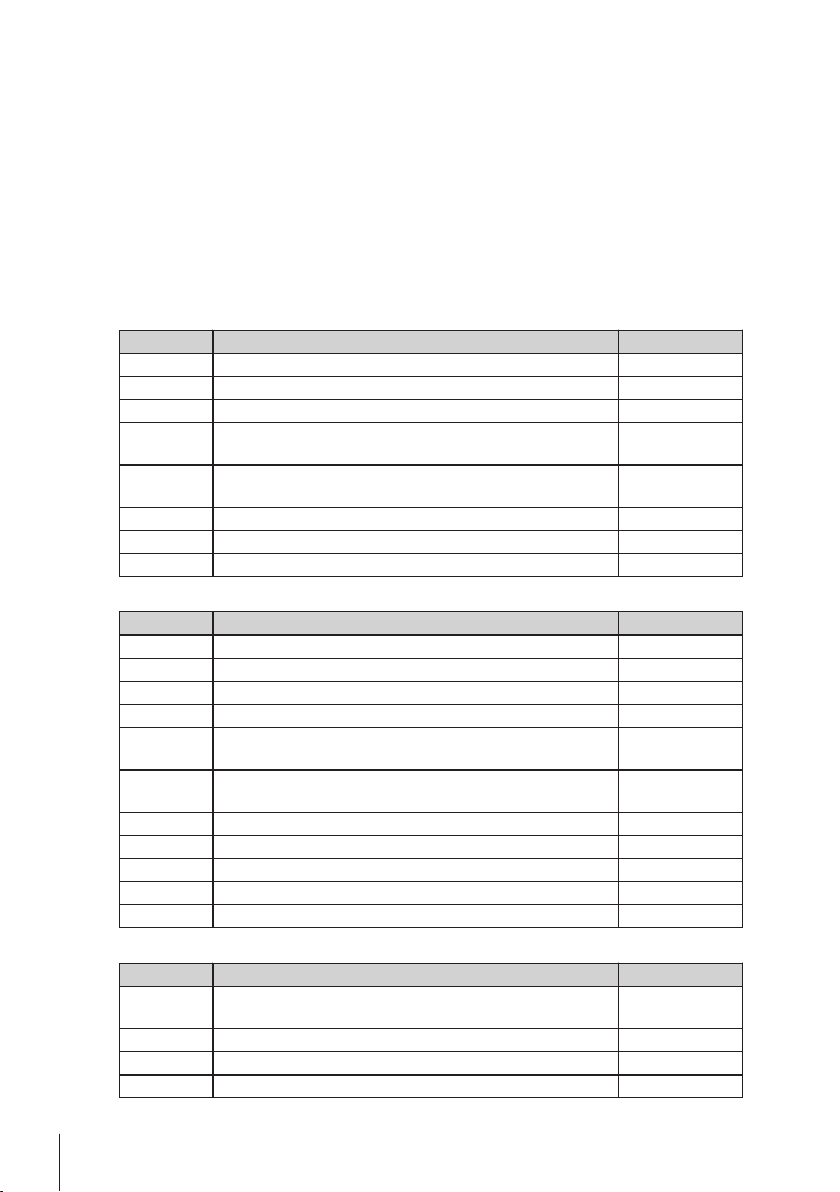
6The Menu
6.1What is in the Menu ?
The Menu allows you to match your balance to your specific weighing needs. In the menu you can
change the settings of your balance and activate functions. The main menu has 4 different menus
and these contains 33 different topics, each of which allows you various selection possibilities.
For Menu "PROTECT" see Main Menu (page31).
Note
See Quick Guide for the graphical overview of the menu or Menu Map (page96) with all setting
possibilities.
Menu "BASIC"
Topic Explanation Description
DATE Setting the current date. see (page32)
TIME Setting the current time. see (page32)
1/10 D Setting display increment (1/10d function) see (page32)
UNIT 1 Specification of the 1st weight unit in which the balance should
show the result.
UNIT 2 Specification of the 2nd weight unit in which the balance
should show the result.
SET ID Setting an identification. see (page33)
PRT.MENU Printing the settings. see (page33)
RESET Call up of the factory settings. see (page33)
Menu "ADVANCE."
Topic Explanation Description
ENVIRON. Matching the balance to the ambient conditions. see (page33)
ADJ.LOCK Switching the adjustment function on or off. see (page33)
DATE.FRM Setting the date format. see (page34)
TIME.FRM Preselection of the time format. see (page34)
RECALL Switching the application "Recall" for storing stable weights on
or off.
STANDBY Setting the time after which the balance should be switched off
automatically.
B.LIGHT Switching on or off the display backlight. see (page34)
A.ZERO Switching the automatic zero correction (Autozero) on or off. see (page35)
ZERO.RNG Setting the zero limit of the zero/tare key. see (page35)
SRV.ICON Switching the service reminder (service icon) on or off. see (page35)
SRV.D.RST Reset service date and hours (service reminder) see (page35)
see (page32)
see (page32)
see (page34)
see (page34)
30 The Menu
Menu "INT.FACE"
Topic Explanation Description
RS232 Matching the serial interface RS232C to a peripheral unit. see (page35-
36)
HEADER Setting the header for printout of individual values. see (page36)
SINGLE Setting the information for printout of individual values. see (page37)
SIGN.L Setting the footer for printout of individual values. see (page37)
