Page 1
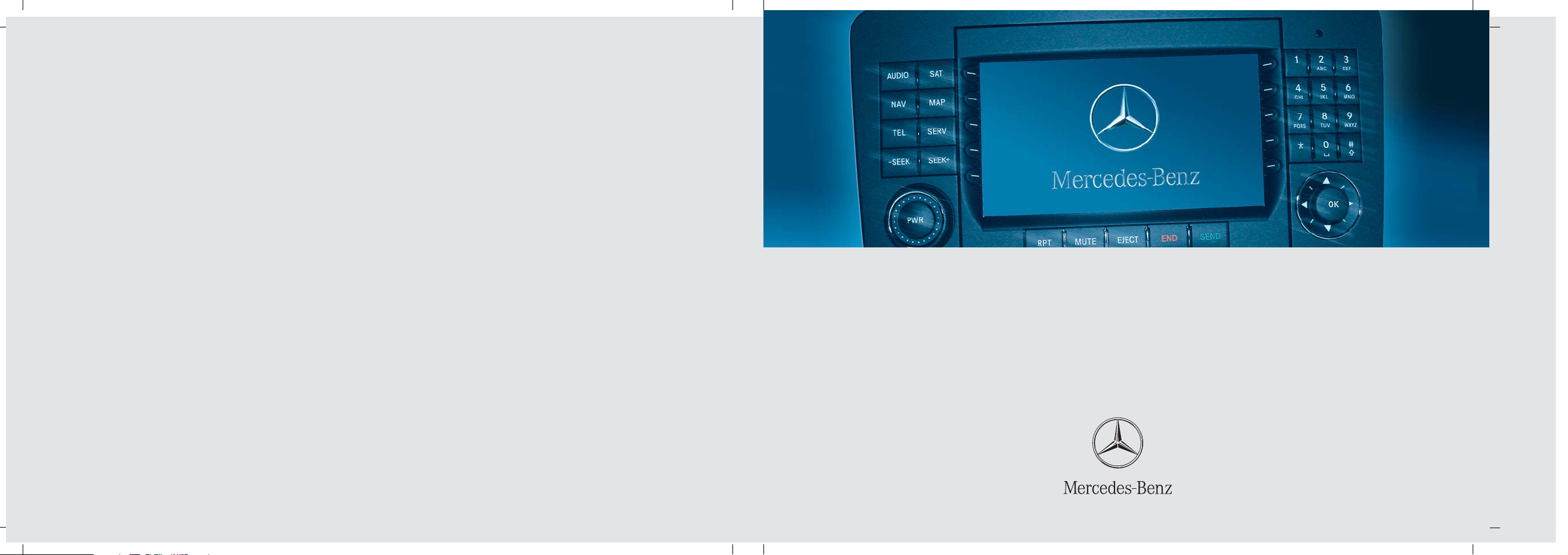
Bild in der Größe
215x70 mm einfügen
COMAND Operator’s Manual
Order-No. 6515 6770 13 Part-No. 251 584 79 71 US Edition B 2007
COMAND Operator’s Manual ML -Class / GL-Class / R-Class
Page 2

We reserve the right to modify
the technical details
of the COMAND system as given
in the data and illustrations
of this Operator’s Manual.
Press time: 03/20/2006
Reprinting, translation and copying,
even of excerpts, is not permitted
without prior authorization in writing.
Title illustration no. P00.01-2982-31
Page 3
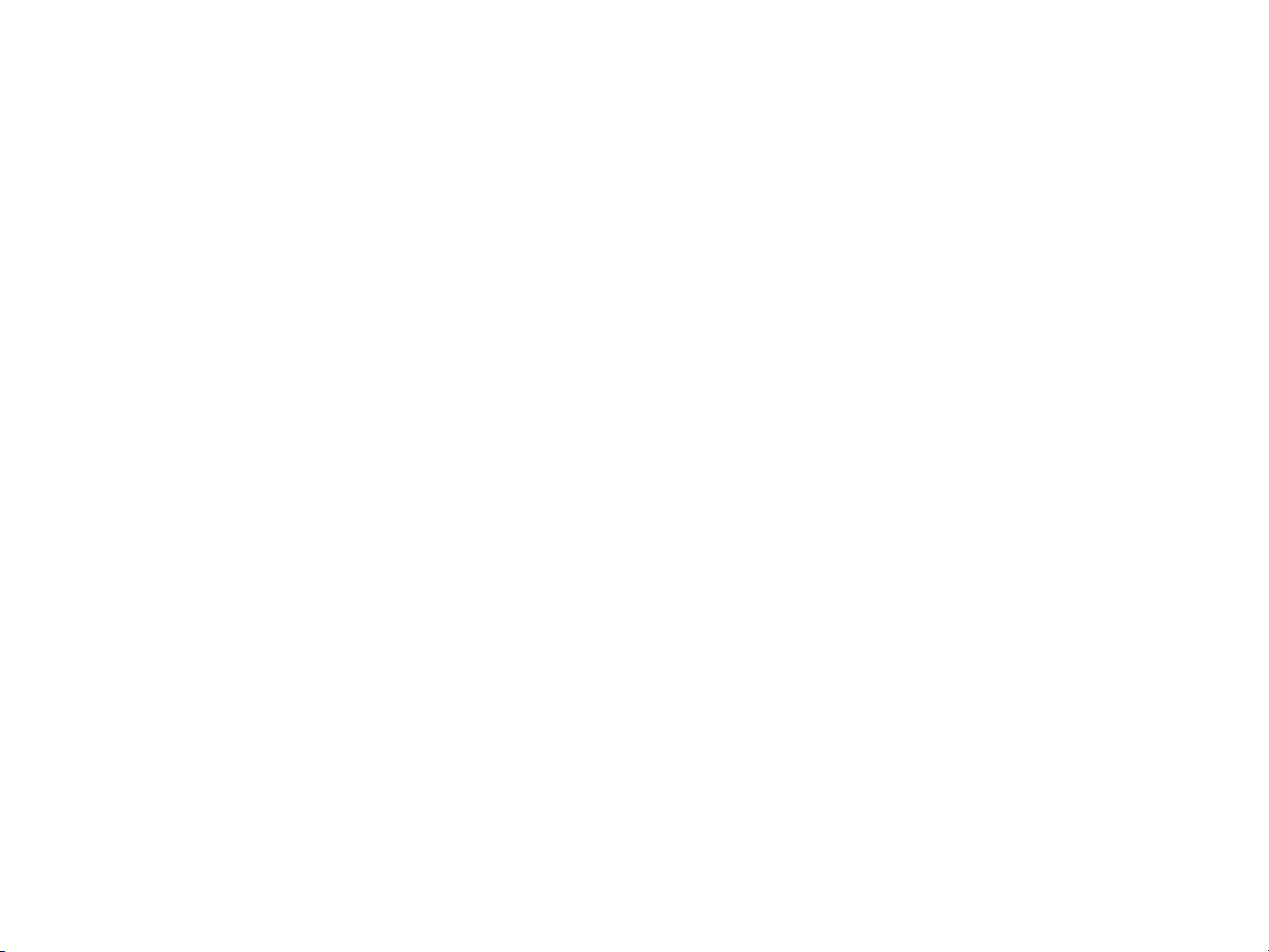
Welcome to COMAND!
Please make yourself familiar with your
COMAND control unit and read the instructions in this manual before operating the
COMAND system. This will help you derive
a greater benefit from the system. Please
also follow the instructions and warnings
contained in this manual. Ignoring them
could result in damage to the vehicle or
personal injury to you or others.
The asterisk* identifies optional equipment. Depending on model, version and
configuration, your COMAND system
equipment may differ. Therefore, you may
find explanations for optional equipment
not installed in your vehicle. If you have
any questions about the operation of any
equipment, your authorized MercedesBenz Center will be glad to demonstrate
the proper procedures.
We continuously strive to improve our product and ask for your understanding that
we reserve the right to make changes in
design and equipment. Therefore, information, illustrations and descriptions in this
manual might differ from the equipment installed in your vehicle. As such, the information, illustrations and descriptions
contained in this manual may not be reasonably relied upon in making any claims
with respect to the actual performance of
the product.
These operating instructions form an integral part of the vehicle and should therefore always be kept inside the vehicle and
passed on to the new owner if the vehicle
is sold.
We extend our best wishes for many miles
of safe, pleasurable driving.
Mercedes-Benz USA, LLC
A DaimlerChrysler Company
Page 4
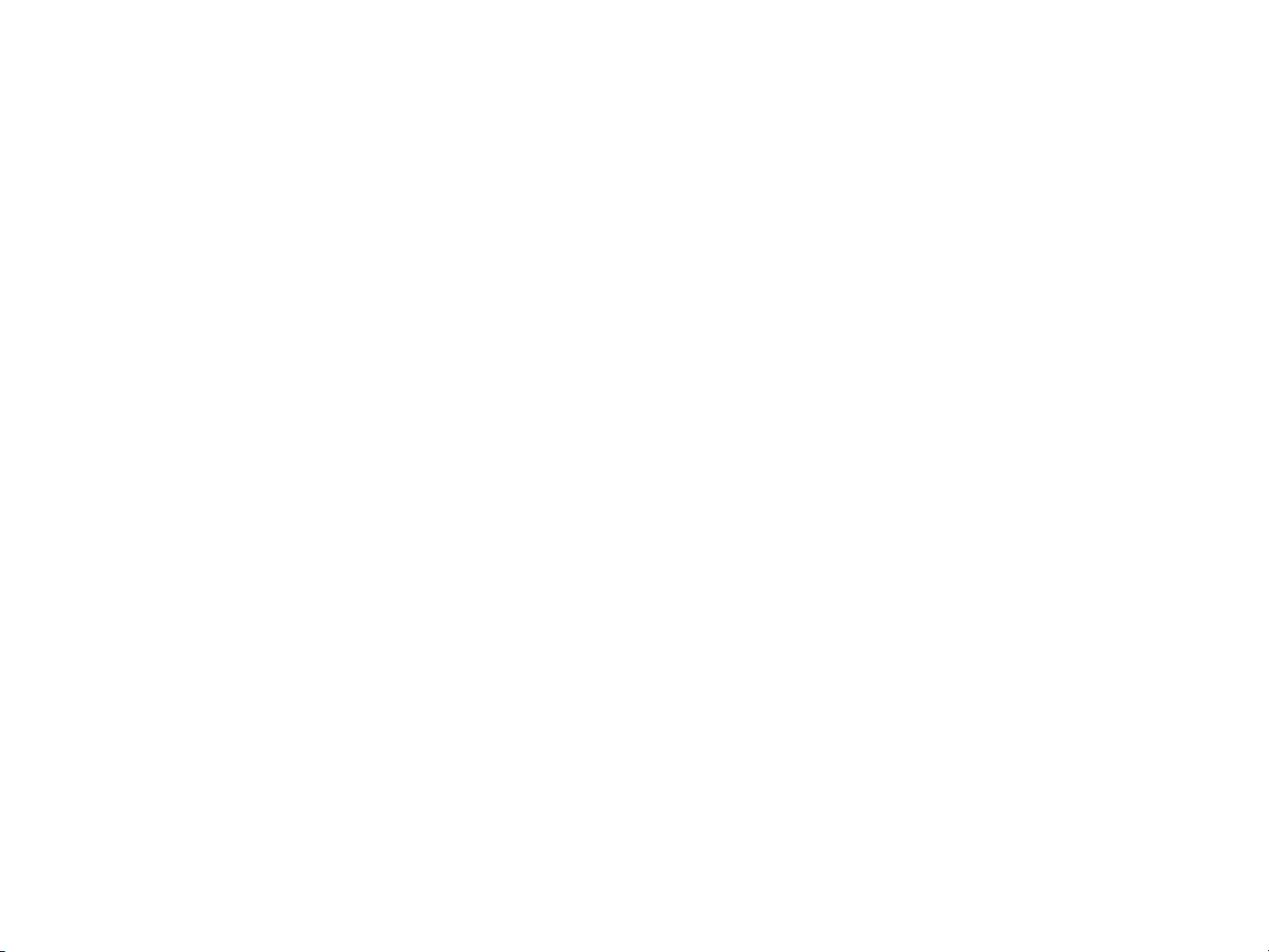
Page 5
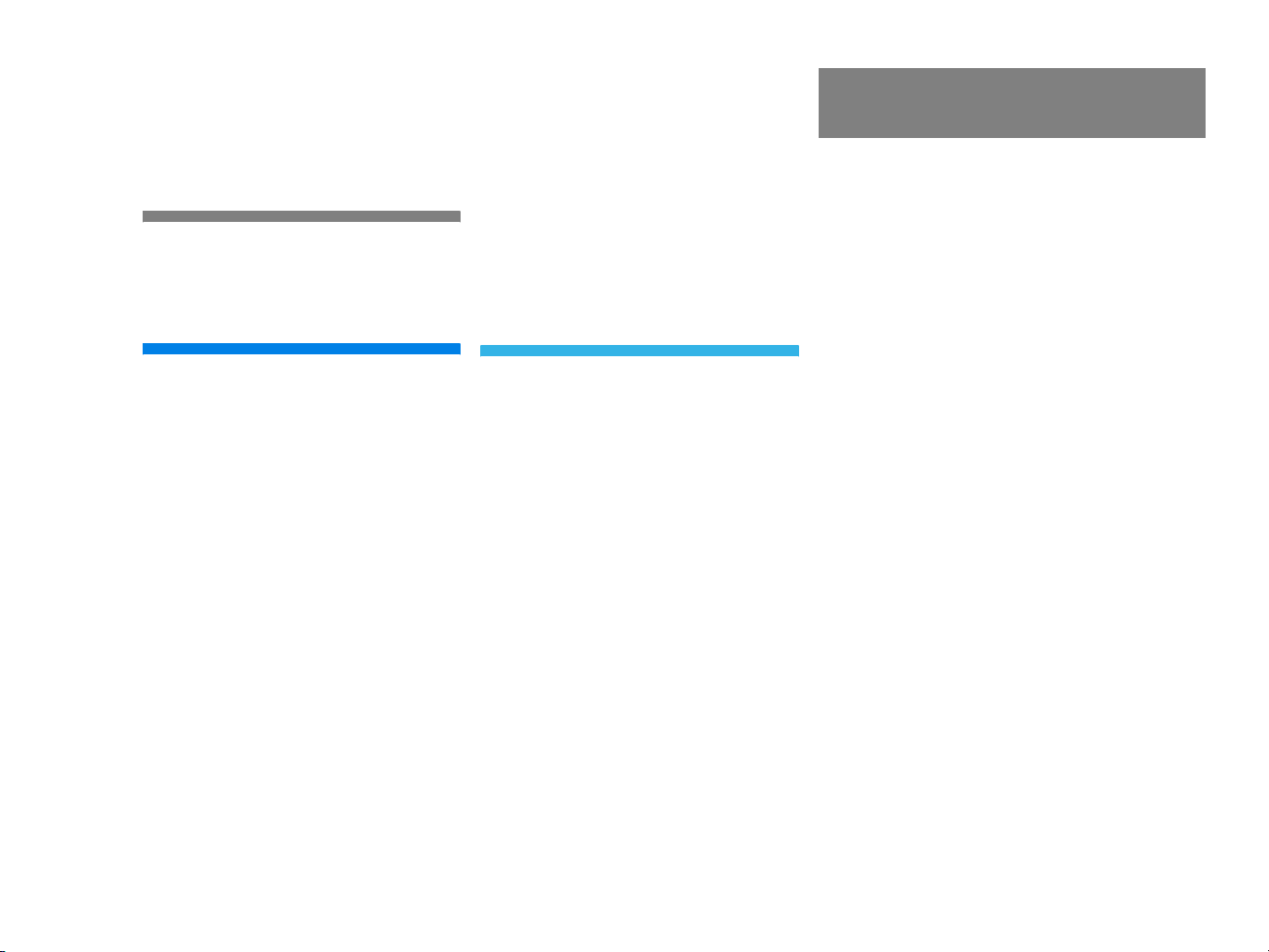
Contents
Introduction . . . . . . . . . . . . . . . . . . . . . 7
Where to find it . . . . . . . . . . . . . . . . . . . 7
Symbols . . . . . . . . . . . . . . . . . . . . . . . . . 8
Operating safety. . . . . . . . . . . . . . . . . . . 9
At a glance . . . . . . . . . . . . . . . . . . . . . 11
Radio operating elements . . . . . . . . . . 12
Single CD operating elements . . . . . . . 14
CD changer* operating elements. . . . . 16
MP3 CD operating elements . . . . . . . . 18
Satellite radio* operating elements . . . 20
Telephone* operating elements. . . . . . 22
Navigation operating elements . . . . . . 24
Service operating elements . . . . . . . . . 26
Multifunction steering wheel . . . . . . . . 28
Selecting the multifunction display 29
Audio search function. . . . . . . . . . . 30
Menu system . . . . . . . . . . . . . . . . . . . . 31
Quick reference COMAND . . . . . . . . . . 34
Switching the COMAND control
unit on and off . . . . . . . . . . . . . . . . 34
Volume . . . . . . . . . . . . . . . . . . . . . . 35
Balance and fader. . . . . . . . . . . . . . 36
Bass and Treble . . . . . . . . . . . . . . . 37
Sound functions* . . . . . . . . . . . . . . 38
Rear view camera* . . . . . . . . . . . . . 39
Audio . . . . . . . . . . . . . . . . . . . . . . . . . . 41
Audio operation . . . . . . . . . . . . . . . . . . 42
Opening the Audio menu . . . . . . . . 42
Selecting an audio source . . . . . . . 43
Muting . . . . . . . . . . . . . . . . . . . . . . 43
Radio operation . . . . . . . . . . . . . . . . . . 44
Switching to radio operation. . . . . . 44
Changing the Radio band . . . . . . . . 44
Selecting a station . . . . . . . . . . . . . 45
Memory functions. . . . . . . . . . . . . . 49
CD operation . . . . . . . . . . . . . . . . . . . . 52
General information on
CD operation . . . . . . . . . . . . . . . . . 52
Tips on caring for your CDs . . . . . . 53
Loading/Ejecting a CD . . . . . . . . . . 53
CD changer* operation . . . . . . . . . . . . 56
Switching to CD changer* mode . . 56
Accessing the CD changer* . . . . . . 56
Retracting the CD changer* . . . . . . 56
Loading CDs . . . . . . . . . . . . . . . . . . 56
Ejecting CDs . . . . . . . . . . . . . . . . . . 59
CD operation . . . . . . . . . . . . . . . . . . . . 61
Switching to CD operation . . . . . . . 61
Switching on . . . . . . . . . . . . . . . . . . 62
Selecting a CD (CD changer* only). 63
Track select . . . . . . . . . . . . . . . . . . 64
Fast forward/reverse . . . . . . . . . . . 66
Muting. . . . . . . . . . . . . . . . . . . . . . . 67
Playback mode . . . . . . . . . . . . . . . . 67
MP3 CD operation . . . . . . . . . . . . . . . . 70
Safety instructions . . . . . . . . . . . . . 70
Tips on data storage media . . . . . . 70
Tips on caring for your MP3 CDs . . 71
Tips on creating MP3 CDs . . . . . . . 71
Tips on creating MP3 tracks . . . . . . 73
Tips on copyright . . . . . . . . . . . . . . 73
Switching to MP3 CD mode . . . . . . 74
Page 6
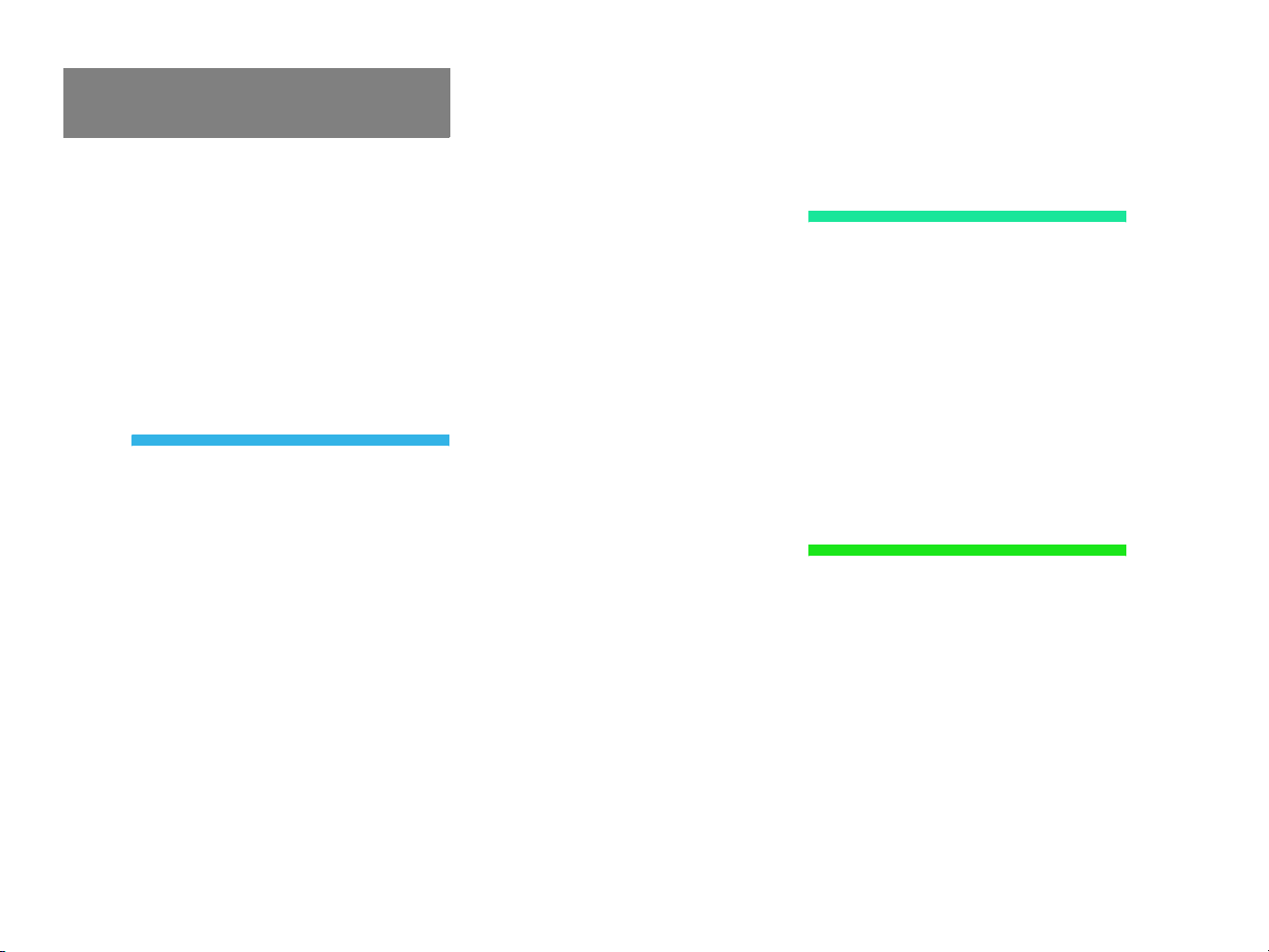
Contents
Loading a MP3 CD . . . . . . . . . . . . . 74
Ejecting a MP3 CD . . . . . . . . . . . . . 74
MP3 main menu . . . . . . . . . . . . . . . 75
Selecting a folder . . . . . . . . . . . . . . 76
Track select . . . . . . . . . . . . . . . . . . 78
Fast forward/reverse . . . . . . . . . . . 80
Muting. . . . . . . . . . . . . . . . . . . . . . . 80
Playback options. . . . . . . . . . . . . . . 80
AUX operation . . . . . . . . . . . . . . . . . . . 82
Rear Audio/Video*. . . . . . . . . . . . . . . 83
Rear Audio operation* . . . . . . . . . . . . . 84
Connecting headsets . . . . . . . . . . . 84
Selecting the audio source . . . . . . . 85
Switching off . . . . . . . . . . . . . . . . . . 86
Adjusting the volume . . . . . . . . . . . 86
Rear Seat Entertainment (RSE)
operation* . . . . . . . . . . . . . . . . . . . . . . 87
General information on CD/DVD
operation . . . . . . . . . . . . . . . . . . . . 87
Permissible CDs/DVDs. . . . . . . . . . 88
DVD playback requirements . . . . . . 89
Operating the Rear Seat
Entertainment* (RSE) . . . . . . . . . . . 89
Connecting headsets . . . . . . . . . . . 92
Switching the rear monitor
on and off . . . . . . . . . . . . . . . . . . . . 92
Loading/ejecting CDs. . . . . . . . . . . 93
Connecting external video sources. 95
Adjusting the headset volume . . . . 96
Adjusting the display brightness. . . 96
Switching to CD mode . . . . . . . . . . 97
Switching to MP3 CD mode . . . . . . 99
Switching to DVD mode . . . . . . . . 102
Switching to AUX mode . . . . . . . . 108
System settings . . . . . . . . . . . . . . 109
RSE audio playback through
speakers . . . . . . . . . . . . . . . . . . . . 111
Muting on/off . . . . . . . . . . . . . . . . 111
Setting bass and treble . . . . . . . . . 112
Monitor off /on. . . . . . . . . . . . . . . 112
Replacing remote batteries. . . . . . 113
Satellite radio* . . . . . . . . . . . . . . . . . 115
Important notes . . . . . . . . . . . . . . . . . 116
Subscribing. . . . . . . . . . . . . . . . . . . . . 117
Subscribing to satellite radio . . . . 117
Satellite radio operation . . . . . . . . . . . 118
Switching on . . . . . . . . . . . . . . . . . 118
Changing the program category . . 119
Selecting a station . . . . . . . . . . . . 119
Memory functions . . . . . . . . . . . . . 121
Displaying information . . . . . . . . . 122
Displaying service information . . . 123
Station list updates . . . . . . . . . . . . 123
Sound settings . . . . . . . . . . . . . . . 123
Telephone* . . . . . . . . . . . . . . . . . . . . 125
Important notes . . . . . . . . . . . . . . . . . 126
Telephone operation. . . . . . . . . . . . . . 130
Switching telephone operation on 130
Switching telephone operation off 130
Emergency call “911” . . . . . . . . . . 131
Page 7

Contents
Entering codes . . . . . . . . . . . . . . . 133
Switching to telephone operation 134
Incoming call . . . . . . . . . . . . . . . . 136
Outgoing calls. . . . . . . . . . . . . . . . 137
Active call . . . . . . . . . . . . . . . . . . . 141
Phone book. . . . . . . . . . . . . . . . . . 144
Navigation* . . . . . . . . . . . . . . . . . . . 147
Important notes . . . . . . . . . . . . . . . . . 148
Navigation DVD . . . . . . . . . . . . . . 149
Route guidance after the vehicle
has been transported . . . . . . . . . . 150
Trip interruption during route
guidance . . . . . . . . . . . . . . . . . . . . 151
Navigation main menu . . . . . . . . . . . . 152
Activating the Navigation
main menu . . . . . . . . . . . . . . . . . . 152
Setting the routing mode . . . . . . . 154
Saving current location. . . . . . . . . 155
Destination input . . . . . . . . . . . . . . . . 156
Activating the Enter street menu . 156
Selecting the state/province . . . . 157
Entering destination address . . . . 158
Selecting home address . . . . . . . . 169
Displaying the compass screen . . 170
Route guidance . . . . . . . . . . . . . . . . . 173
Starting route guidance . . . . . . . . 173
Route calculation . . . . . . . . . . . . . 173
Recalculating an existing route. . . 173
Voice instructions. . . . . . . . . . . . . 174
Navigation displays. . . . . . . . . . . . 175
Partially digitized areas/unverified
roads. . . . . . . . . . . . . . . . . . . . . . . 178
Arriving at destination . . . . . . . . . 183
Cancelling route guidance . . . . . . 183
During route guidance . . . . . . . . . . . . 184
Displaying the soft keys . . . . . . . . 184
Info menu . . . . . . . . . . . . . . . . . . . 185
Selecting a detour . . . . . . . . . . . . 186
Stopover function . . . . . . . . . . . . . 188
Saving the current location. . . . . . 191
Defining route guidance displays . 191
Last destinations and destination
memory . . . . . . . . . . . . . . . . . . . . . . . 197
Last destinations memory . . . . . . 197
Destination memory . . . . . . . . . . . 198
POIs (Points of Interest) . . . . . . . . . . . 201
Entering POIs . . . . . . . . . . . . . . . . 201
Selecting a POI on the map . . . . . 204
Entering a POI by phone number . 205
Today’s plan . . . . . . . . . . . . . . . . . . . . 207
Adding a destination
to today’s plan . . . . . . . . . . . . . . . 207
Software Updates. . . . . . . . . . . . . . . . 210
Service . . . . . . . . . . . . . . . . . . . . . . . 213
Service main menu. . . . . . . . . . . . . . . 214
Activating the Service main menu 214
Page 8
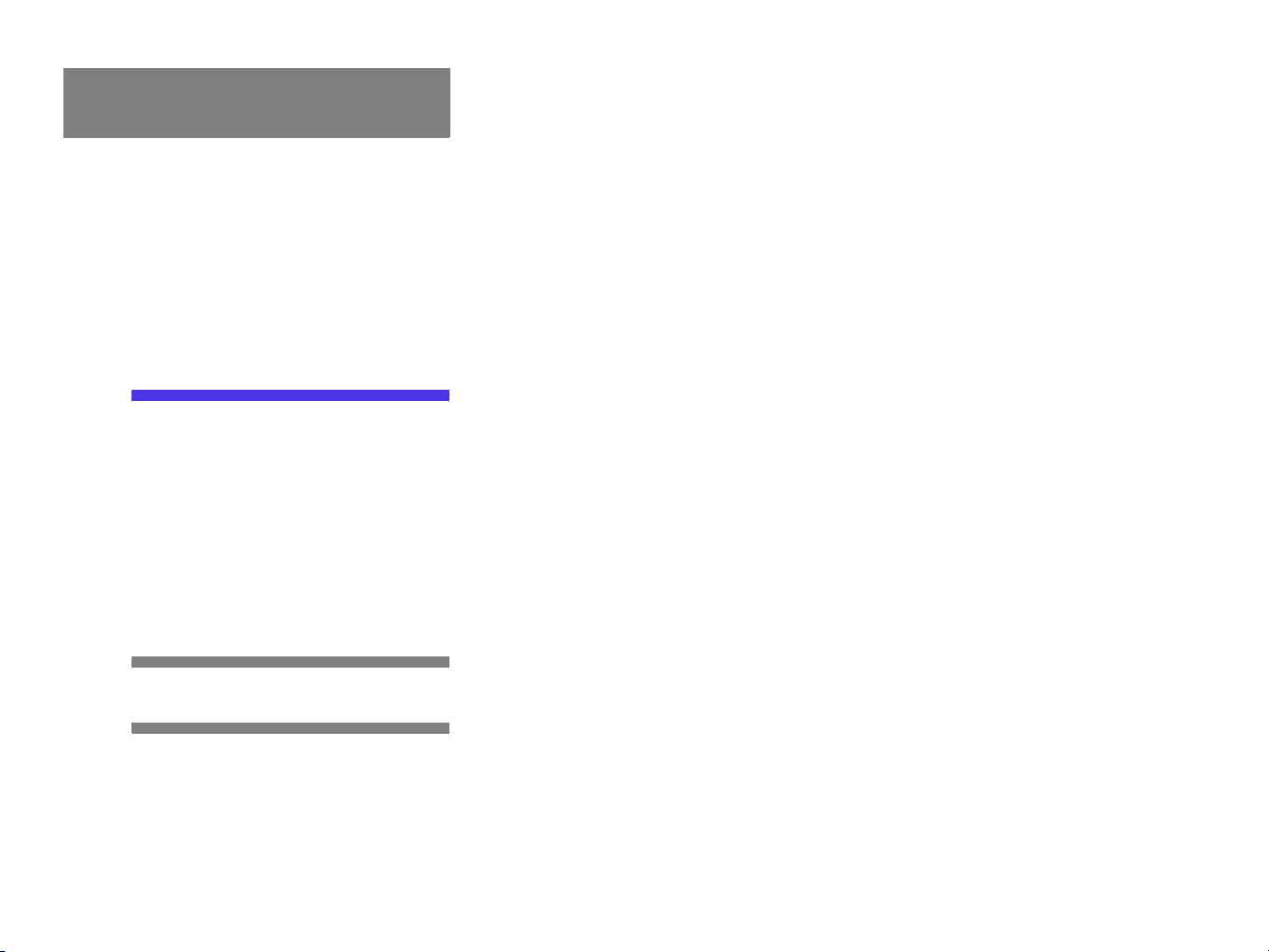
Contents
SMS* . . . . . . . . . . . . . . . . . . . . . . . . . 215
SMS Received list . . . . . . . . . . . . . 215
Reading SMS message received. . 216
Tele Aid*. . . . . . . . . . . . . . . . . . . . . . . 217
Emergency call system . . . . . . . . . 217
Roadside Assistance. . . . . . . . . . . 217
Information . . . . . . . . . . . . . . . . . . 218
System settings . . . . . . . . . . . . . . . . 219
System settings . . . . . . . . . . . . . . . . . 220
Selecting the time zone . . . . . . . . 220
Selecting the language . . . . . . . . . 221
Switching verification and
notification tones on and off. . . . . 222
Selecting display settings . . . . . . . 223
Selecting Voice control* settings . 224
Resetting all settings to the
factory settings . . . . . . . . . . . . . . . 227
Glossary . . . . . . . . . . . . . . . . . . . . . . 229
Index . . . . . . . . . . . . . . . . . . . . . . . . . 235
Page 9

Where to find it
This Operator’s Manual is designed to provide support information for you, the
COMAND operator. Each chapter has its
own guide color to provide fast access to
information.
Rear Audio/Video*
Hear you can learn about the rear audio*
functions and the rear seat entertainment*
operation.
Introduction
Where to find it
Last destinations and destination
memory
POIs
Today’s plan
At a glance
Here you will find an overview of
all COMAND control elements and system
components. If you are operating
COMAND for the first time or if you have
rented or borrowed the vehicle, this is the
chapter you should read first.
Audio
Here you will find all the information on
how to use the radio, CD player (CD,
MP3 CD), CD changer* (CD, MP3 CD) and
AUX operation.
Satellite radio*
This chapter provides information on how
to select a station and a program category.
Telephone*
Here you can learn in detail about the
many functions of the telephone, how to
initiate an emergency call and use the phone book.
Navigation
This chapter provides detailed information
on the following topics:
Destination input
Route guidance including detour
Service
Here you will find all the information about:
SMS*
Tele Aid*
System settings
This chapter provides information on how
to adjust COMAND system settings.
Directories
The glossary explains the most important
technical terms.
The table of contents and index directory
will help you quickly locate the information
you need.
7
Page 10
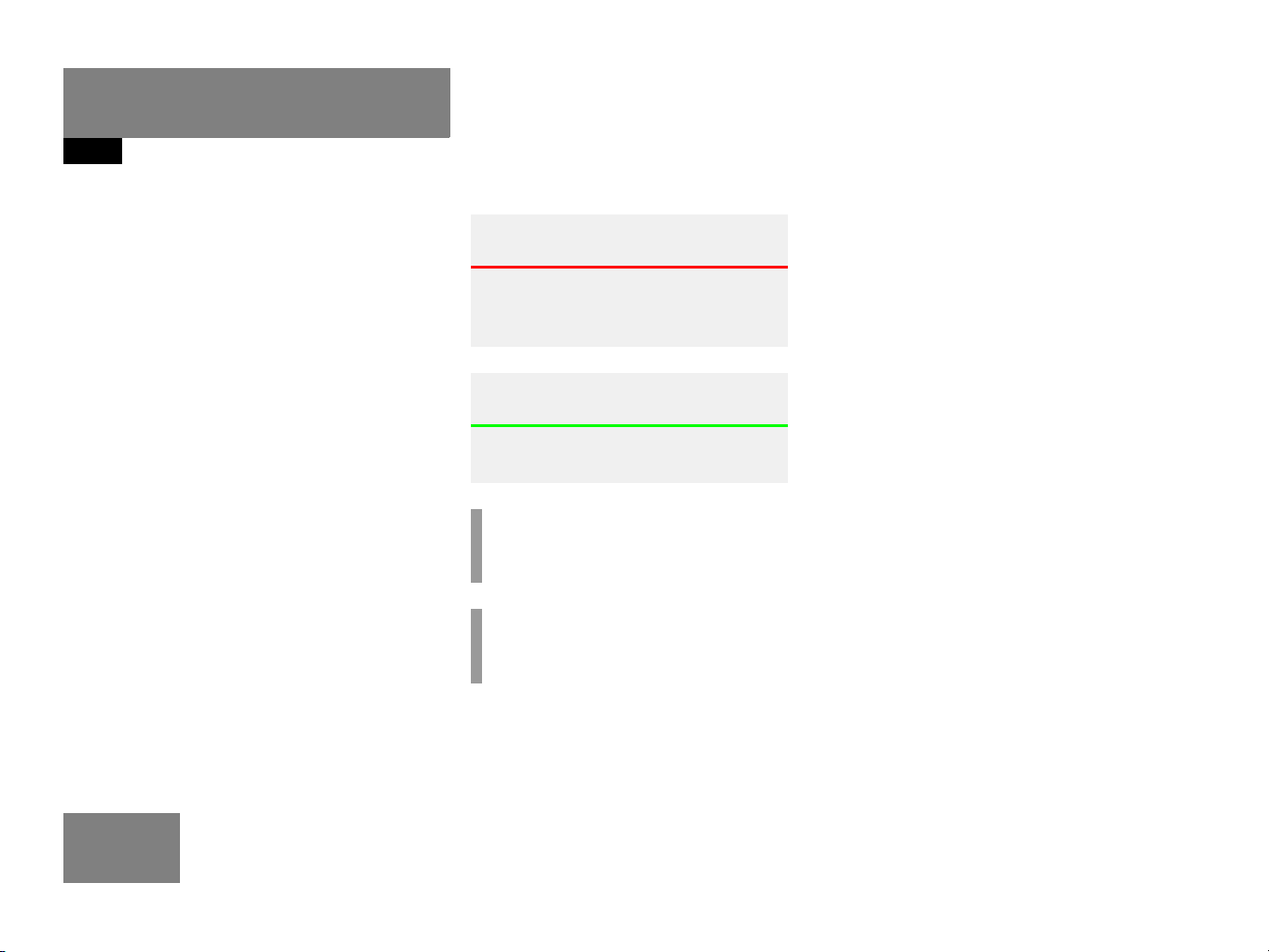
Introduction
Symbols
Symbols
You will find the following symbols in these
operating instructions:
* The asterisk identifies optional
equipment. Since not all models
have the same standard equipment, your COMAND system equipment may deviate from some
descriptions and illustrations.
Warning G
Warning notices draw your attention to hazards that may endanger your health or life,
or the health or life of others.
Environmental Note H
Environmental notes provide tips on environmental protection.
!
Highlights hazards that may result in
damage to your COMAND.
i
Helpful hints or further information you
may find useful.
This symbol points to instructions for
you to follow. A number of these symbols appearing in succession indicates
a multiple-step procedure.
The continuation symbol
marks an interrupted procedure which will be continued
on the next page.
(
page 9) This symbol tells you where
to look for further information on this subject.
-> This symbol is used in the
glossary. It indicates that
the term immediately following the symbol is also explained in the glossary.
Display Messages, menu items or
soft key names appearing in
the COMAND color display
are printed in the type
shown here.
8
Page 11
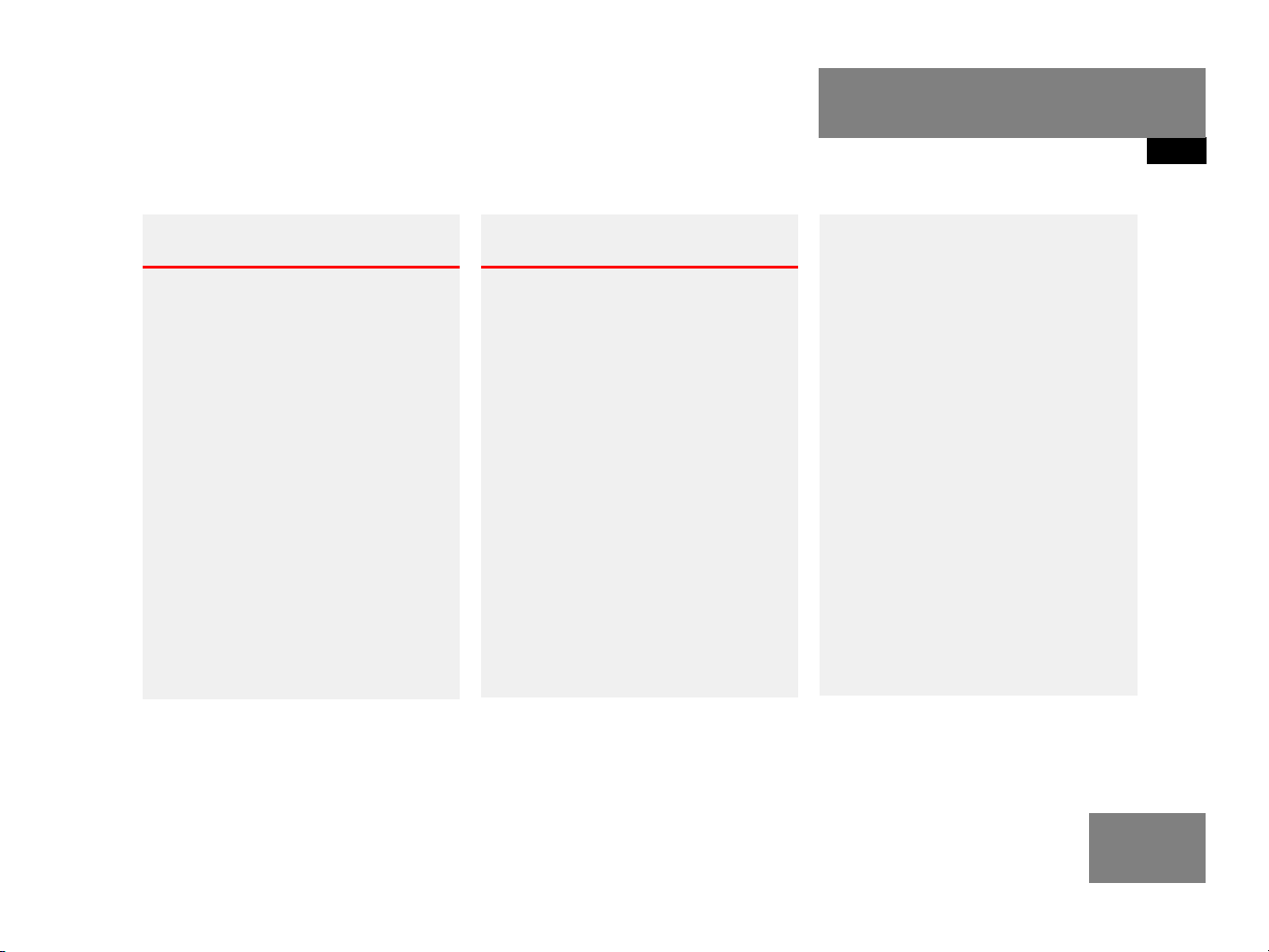
Operating safety
Introduction
Operating safety
Warning G
Any alterations made to electronic components and the software can cause malfunctions.
The radio, amplifier, CD changer*, satellite
radio*, telephone* and navigation module
are interconnected. When one of the components is not operational or has not been
removed/replaced properly, the function of
other components may be impaired.
This condition might seriously impair the
operating safety of your vehicle.
We recommend that you have any service
work on electronic components carried out
only by qualified personnel.
Warning G
In order to avoid distraction which could
lead to an accident, the driver should enter
system settings with the vehicle at a standstill and operate the system only when road,
weather and traffic conditions permit.
Bear in mind that at a speed of just
30 mp/h (approximately 50 km/h), your car
is covering a distance of 44 feet (approximately 14 m) every second.
COMAND supplies you with information to
help you select your route more easily and
guide you conveniently and safely to your
destination. For safety reasons, we encourage the driver to stop the vehicle in a safe
place before answering or placing a call, or
consulting the COMAND screen to read navigational maps, instructions, or downloaded information.
While the navigation system provides directional assistance, the driver must remain focused on safe driving behavior, including
attention to traffic and street signs, and
should utilize the system’s audio cues while
driving.
The navigation system does not supply any
information on stop signs, yield signs, traffic
regulations or traffic safety rules. This always remains your personal responsibility
when you drive. DVD maps do not cover all
areas nor all routes within an area.
9
Page 12

10
Page 13
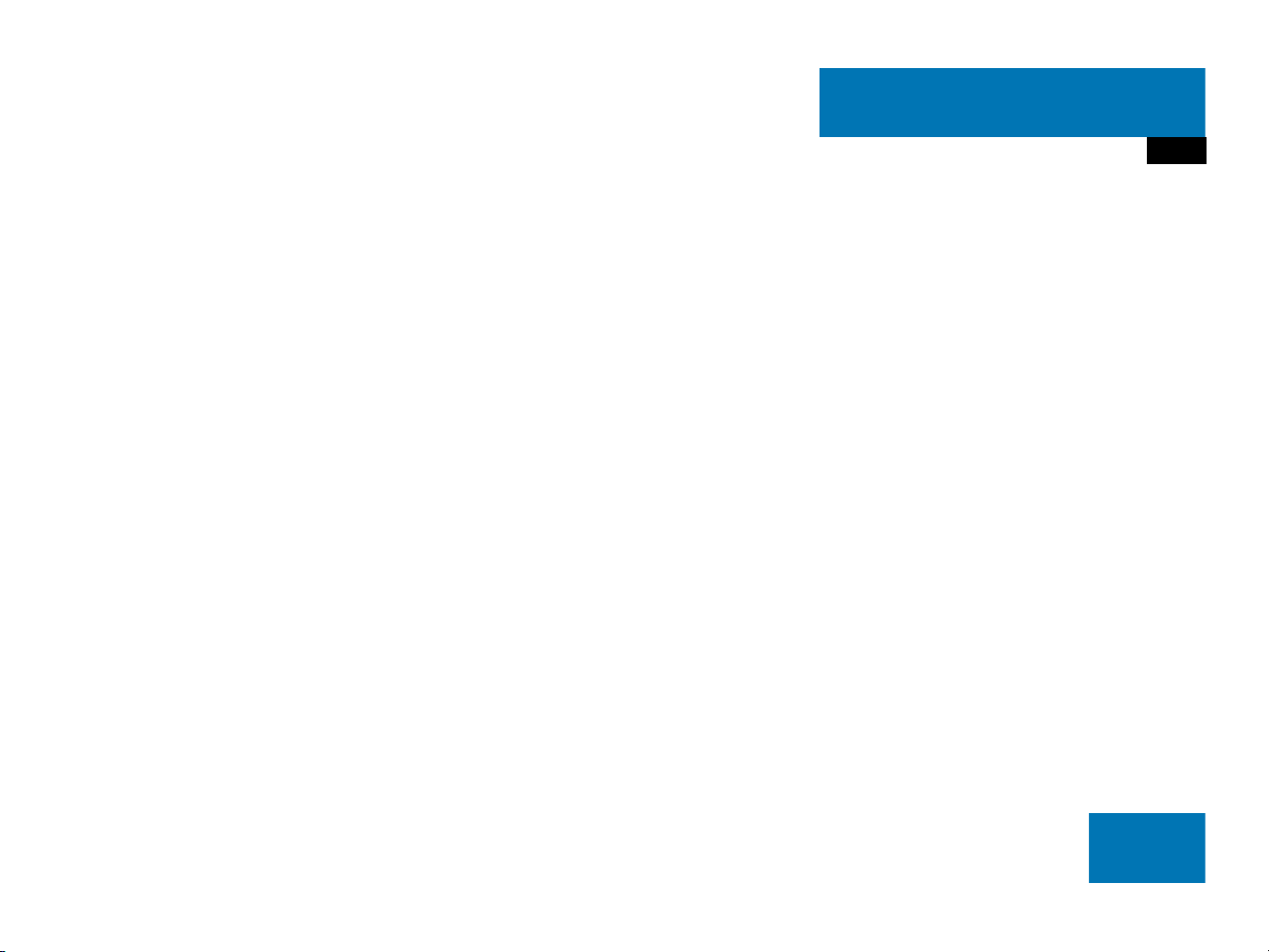
At a glance
Radio operating elements
Single CD operating elements
CD changer* operating elements
MP3 CD operating elements
Satellite radio* operating elements
Telephone* operating elements
Navigation system operating elements
Service operating elements
Multifunction steering wheel
Menu system
Quick reference COMAND
11
Page 14

At a glance
Radio operating elements
Radio operating elements
12
Page 15
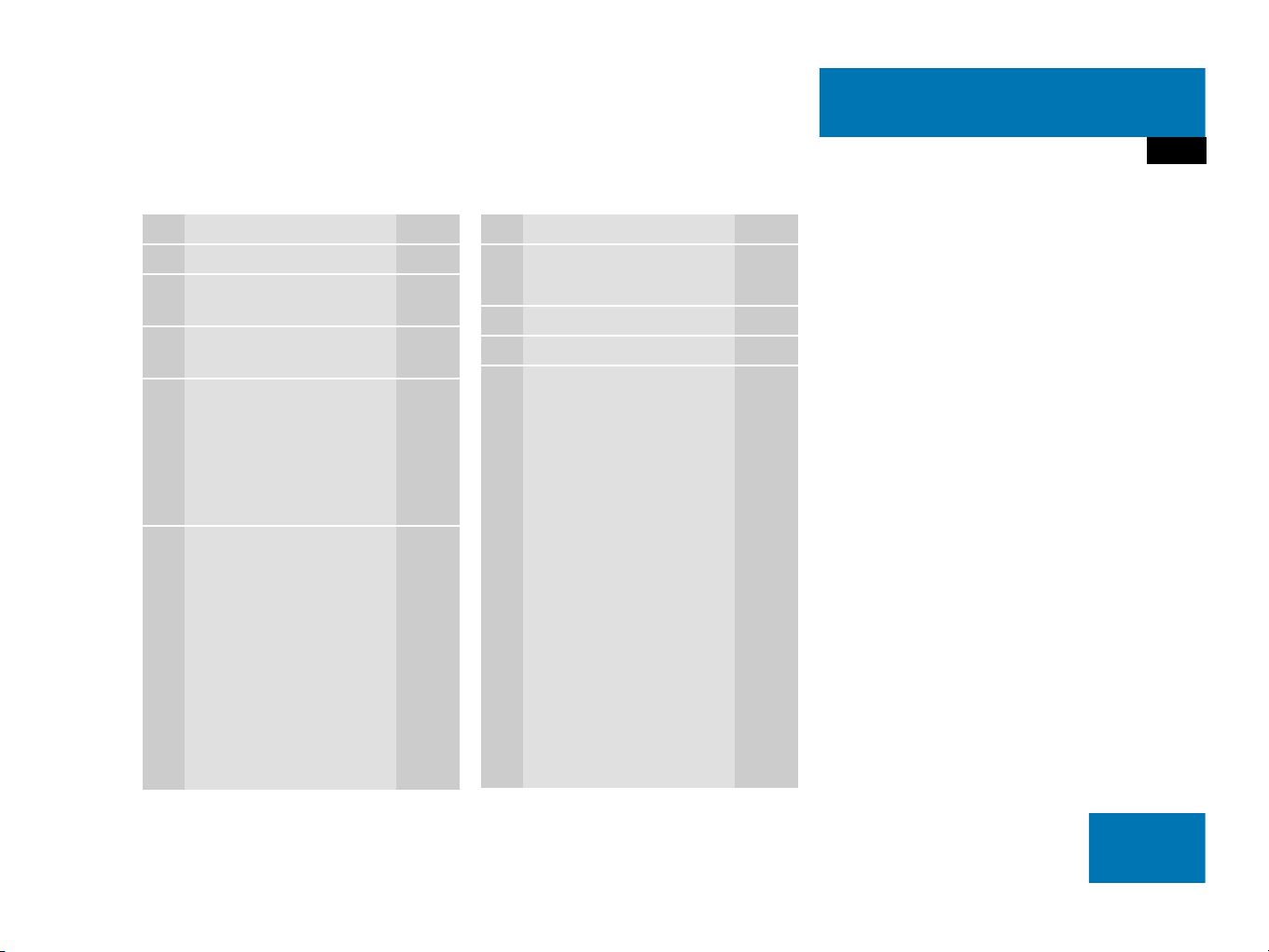
At a glance
Radio operating elements
Function Page
1 Audio menu 42
2 Soft keys
(multifunction keys)
3 Color display with Radio
main menu
4 1 - 0, *
Station selection
Saving stations manually
Selecting a station from
the preset memory
5 Push the joystick to
H,h,g,G
Function selection
g and G
e.g.
Automatic seek tuning
H and h
e.g. Manual tuning
Press E to confirm
44
45
49
51
46
46
Function Page
6 J
Muting
7 Volume control 35
8 e Switching on and off 34
9 d and D
Automatic seek tuning
Manual tuning
43
46
46
13
Page 16

At a glance
Single CD operating elements
Single CD operating elements
14
Page 17
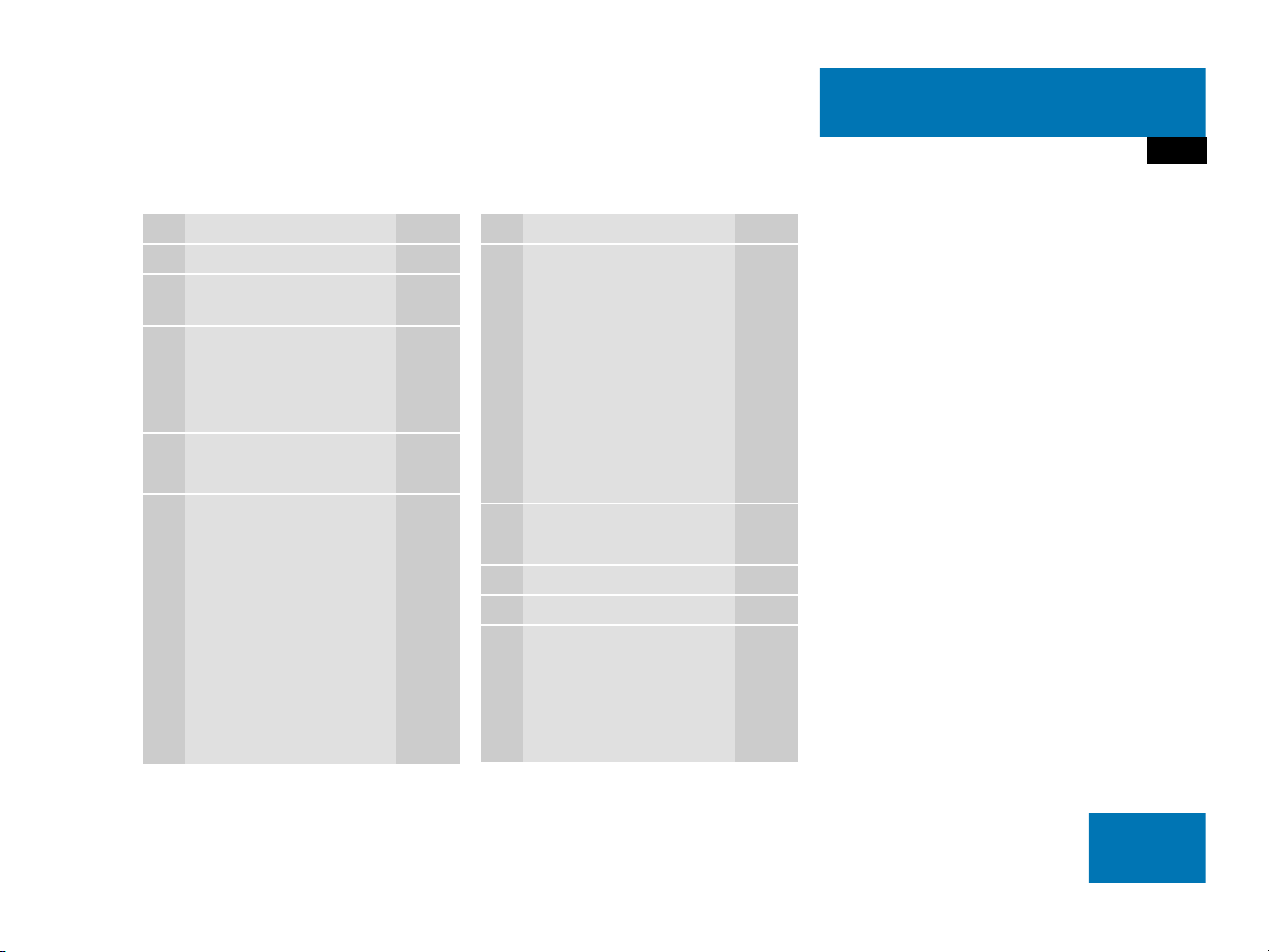
At a glance
Single CD operating elements
Function Page
1 Audio menu 42
2 Soft keys
(multifunction keys)
3 Color screen with single
CD main menu
The status bar indicates
CD status information
4 1 - 0, *
Track select
5 Push the joystick to
g and G
Track select
Press E to confirm
61
64
64
Function Page
6 l
Ejecting/loading a CD into
the CD drive
53
i
There are two l
buttons. One is on the
display unit. The other is
located left of the CD
AUDIO slot behind the
display.
7 J
Muting
8 Volume control 35
9 e Switching on and off 34
a d and D
Track select
Fast forward/reverse
67
64
66
15
Page 18

At a glance
CD changer* operating elements
CD changer* operating elements
16
Page 19

At a glance
CD changer* operating elements
The CD changer* is located in the glove
box. To access, press the CDC release
button a in the glove box to lower the
changer*.
The CD changer* can accomodate up to 6
audio or MP3 CDs.
Function Page
1 Audio menu 42
2 Soft keys
(multifunction keys)
3 Color screen with CD
changer* main menu
The status bar indicates CD
status information
61
61
Function Page
4 1 - 0, *
Track select
5 Push the joystick to
H and h
Selecting an audio CD or
MP3 CD
Push the joystick to
g and G
Track select or
Selecting a CD in the
magazine menu
Press E to confirm
6 J
Muting
7 Volume control 35
8 e Switching on and off 34
64
63
64
64
67
Function Page
9 d and D
Track select
Skip track
Fast forward/reverse
a CDC release button
Accessing the CD
changer*
b CD changer* slot
c Magazine compartement
buttons
Loading CDs,
Ejecting CDs
64
65
66
56
56,
59
17
Page 20

At a glance
MP3 CD operating elements
MP3 CD operating elements
18
Page 21

At a glance
MP3 CD operating elements
Function Page
1 Audio menu 42
2 Soft keys
(multifunction keys)
3 Color screen with MP3
main menu
The status bar indicates
MP3 CD status
information
4 1 - 0, *
Track select
5 Push the joystick to
H and h
Selecting a folder
Push the joystick to
g and G
Track select or
Activating playback mode
Selecting a folder
Press E to confirm
75
79
76
78
81
77
Function Page
6 l
Ejecting/loading a MP3
CD into the CD drive
53
i
There are two l
buttons. One is on the
display unit. The other is
located left of the CD
AUDIO slot behind the
display.
7 J
Muting
8 Volume control 35
9 e Switching on and off 34
a d and D
Fast forward/reverse
80
80
19
Page 22

At a glance
Satellite radio* operating elements
Satellite radio* operating elements
20
Page 23
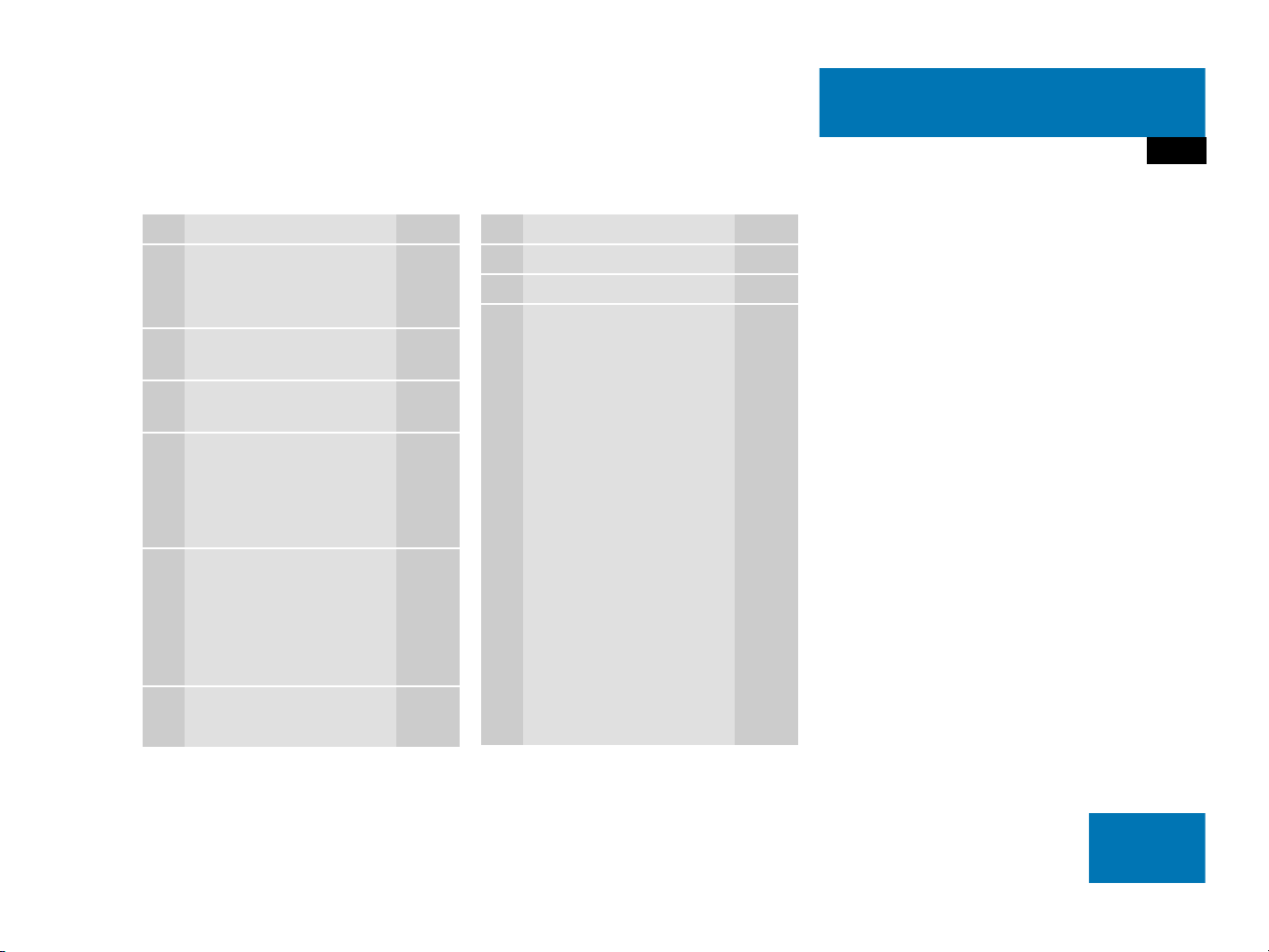
At a glance
Satellite radio* operating elements
Function Page
1 Satellite radio main menu
Switching satellite
operation on and off
2 Soft keys
(multifunction keys)
3 Color screen with Satellite
radio main menu
4 1 - 0, *
Station selection via direct
channel entry
Saving stations manually
5 Push the joystick to
H,h,g,G
Selecting a category,
Selecting a station
Press E to confirm
6 J
Muting
118
118
118
120
121
119
Function Page
7 Volume control 35
8 e Switching on and off 34
9 d and D
Previous or next channel
119
21
Page 24

At a glance
Telephone* operating elements
Telephone* operating elements
22
Page 25
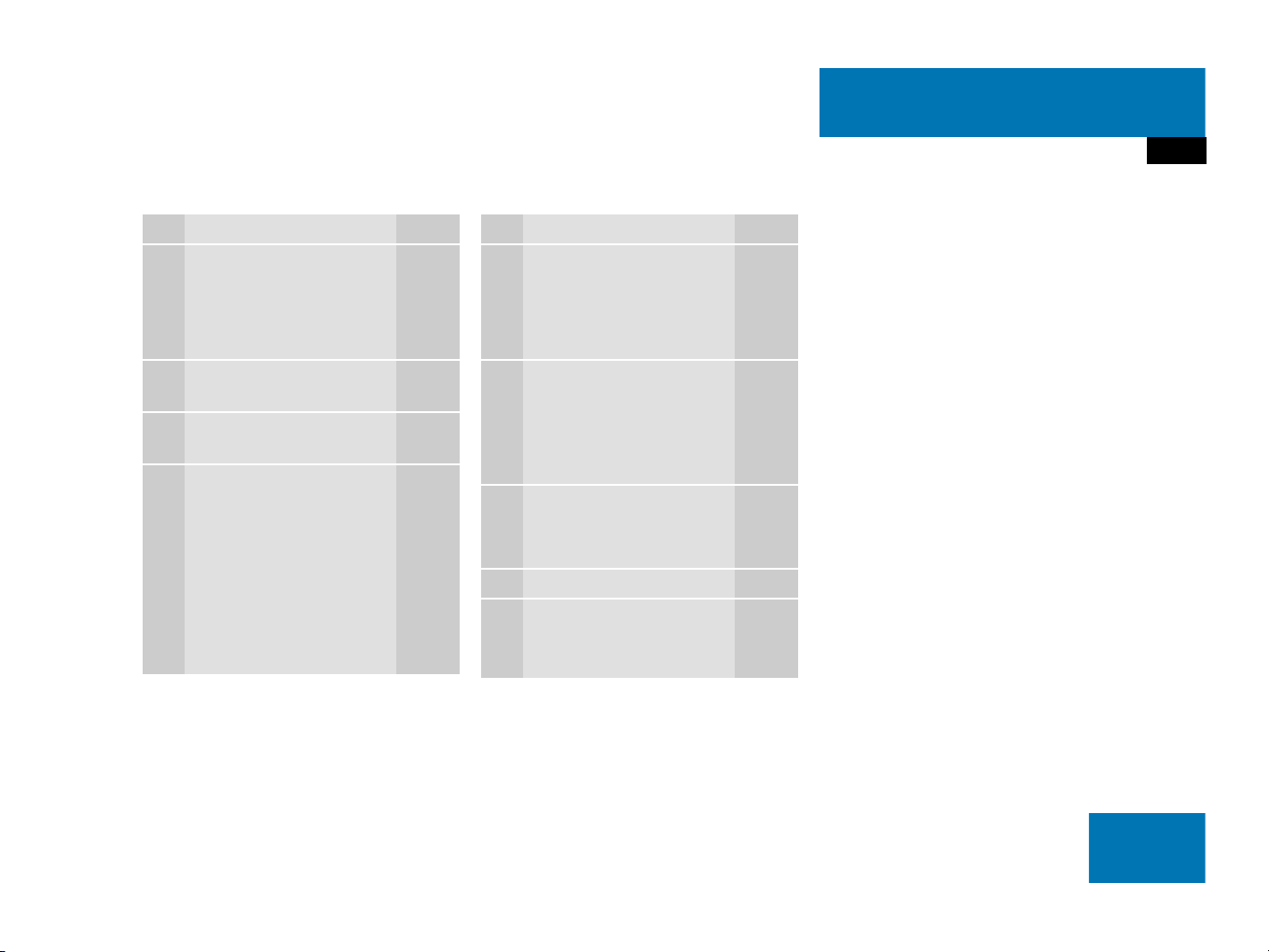
At a glance
Telephone* operating elements
Function Page
1 a
Telephone menu
Switching telephone
operation on and off
2 Soft keys
(multifunction keys)
3 Color screen with
Telephone menu
4 1 - 0, # and *
Entering the unlock code
Entering a telephone
number
Subsequent dialing
Speed-dialing
Quick-dialing
134
130
133
137
138
141
141
Function Page
5 Push the joystick to
H,h,g,G
Function selection
Press E to confirm
6 k
Accepting a call
Making a call
Redialing
7 K
Rejecting or ending a call
8 Volume control 35
9 e Switching on and off 34
136
138
138
136,
136
23
Page 26

At a glance
Navigation operating elements
Navigation operating elements
24
Page 27
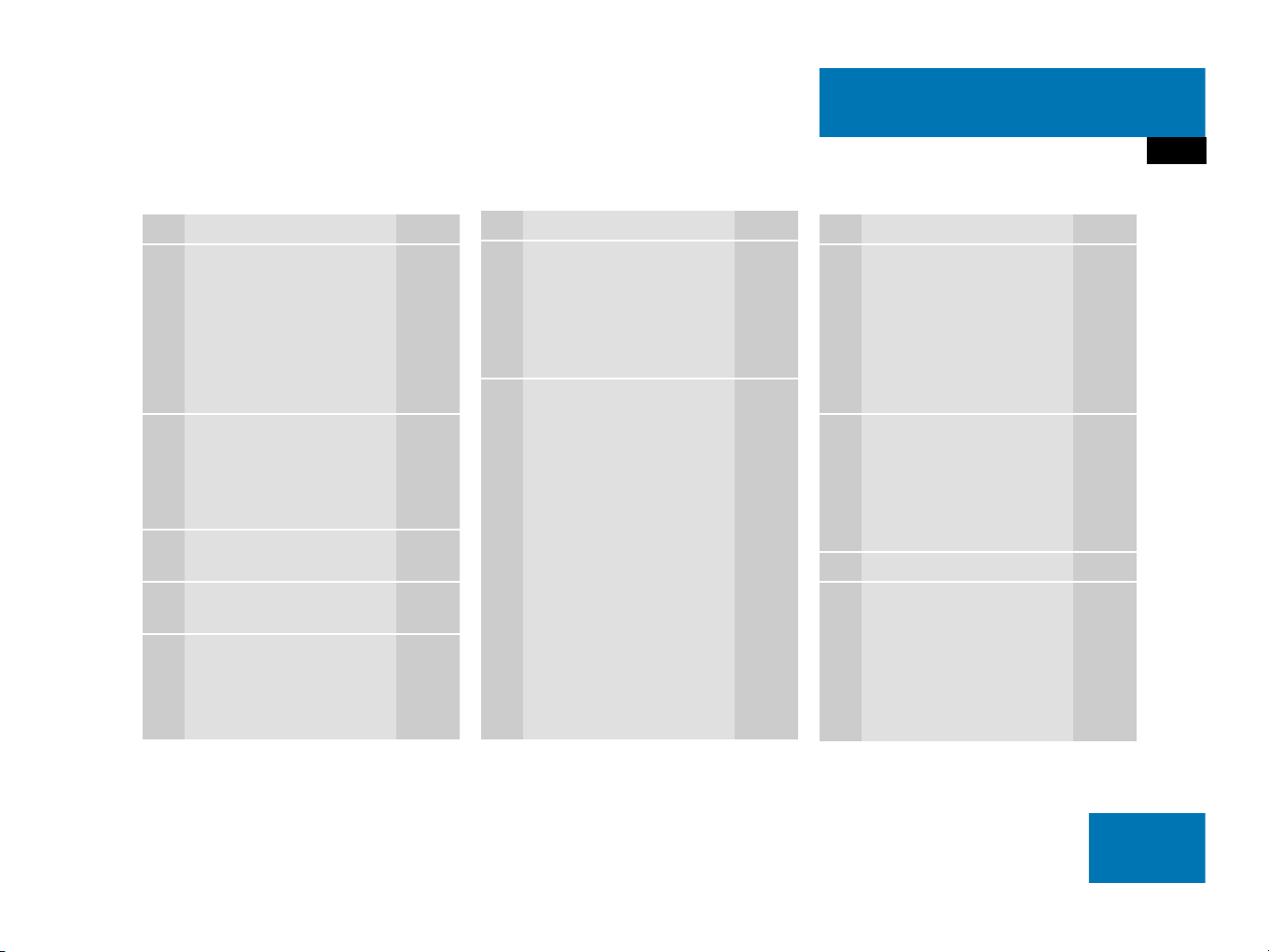
At a glance
Navigation operating elements
Function Page
1 b
Navigation main menu
During route guidance:
Change over to navigation
display
Cancelling route guidance
2 c
Switches to map display
Changing the map display
(split and full view)
3 Soft keys
(multifunction keys)
4 Color screen with
Navigation main menu
5 Entering a house or street
number
Entering a POI by phone
number
152
175
183
175
177
152
159
205
Function Page
6 Push the joystick to
H,h,g,G,F,f
Function selection,
Scrolling on map
Press E to confirm
7 l
Updating software/
changing map data
i
There are two l
buttons. One is on the
display unit. The other is
located left of the DVD
NAVIGATION slot behind
the display.
210
Function Page
8 J
During a voice instruction:
Muting current voice
instruction
Switching off voice
instructions
9 j
Repeating current voice
instruction
Switching on voice
instructions
a Volume control 35
b e Switching on and off 34
174
174
174
174
25
Page 28

At a glance
Service operating elements
Service operating elements
26
Page 29
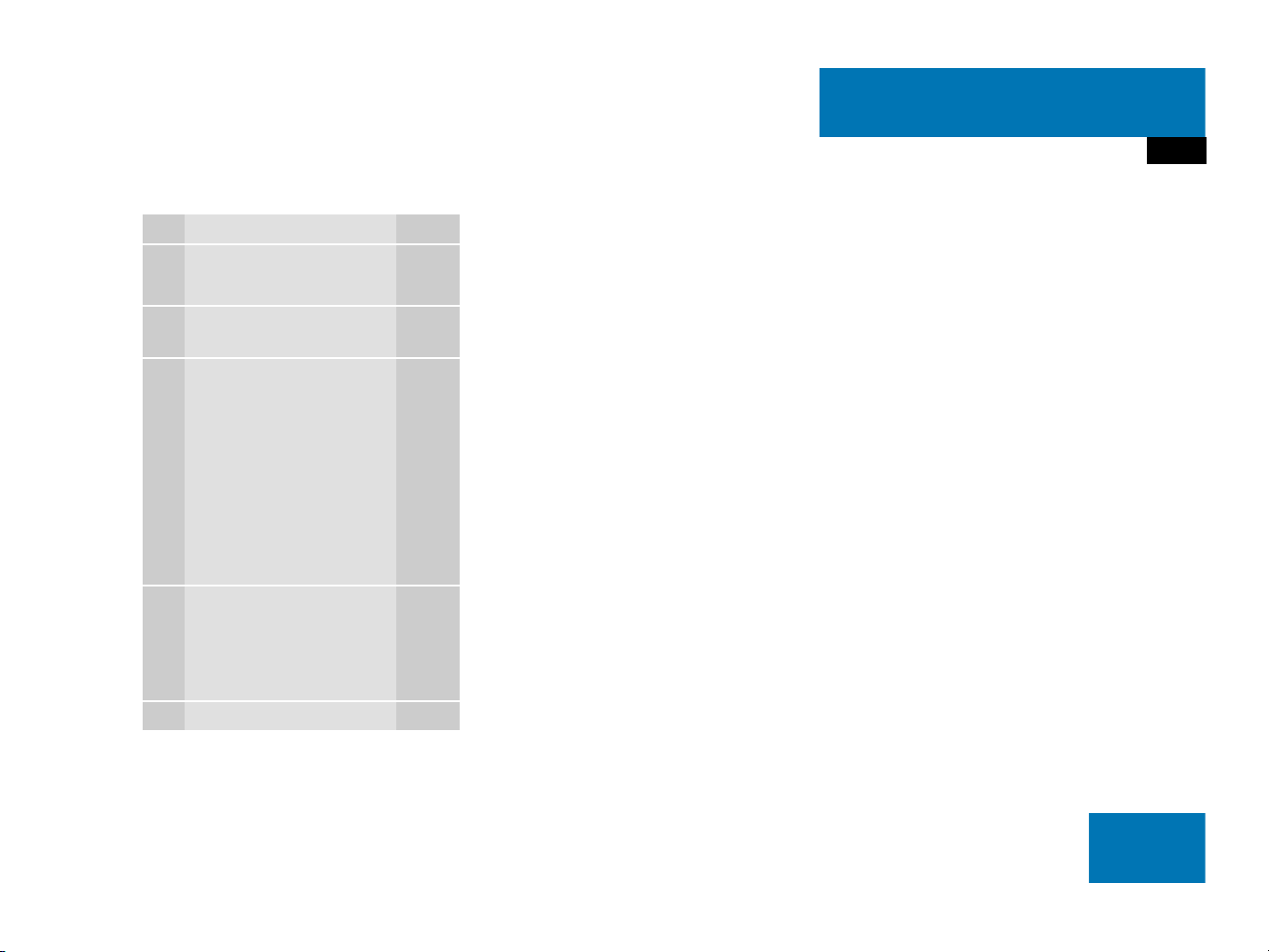
Function Page
1 C
At a glance
Service operating elements
Service main menu
2 Soft keys
(multifunction keys)
3 Color screen with Service
main menu
214
214
i
The SMS soft key appears
if the vehicle is equipped
for phone operation and a
Mercedes-Benz specified
mobile telephone* is
inserted in phone cradle*.
4 Push the joystick to
g,G
Function selection
Press E to confirm
5 e Switching on and off 34
27
Page 30
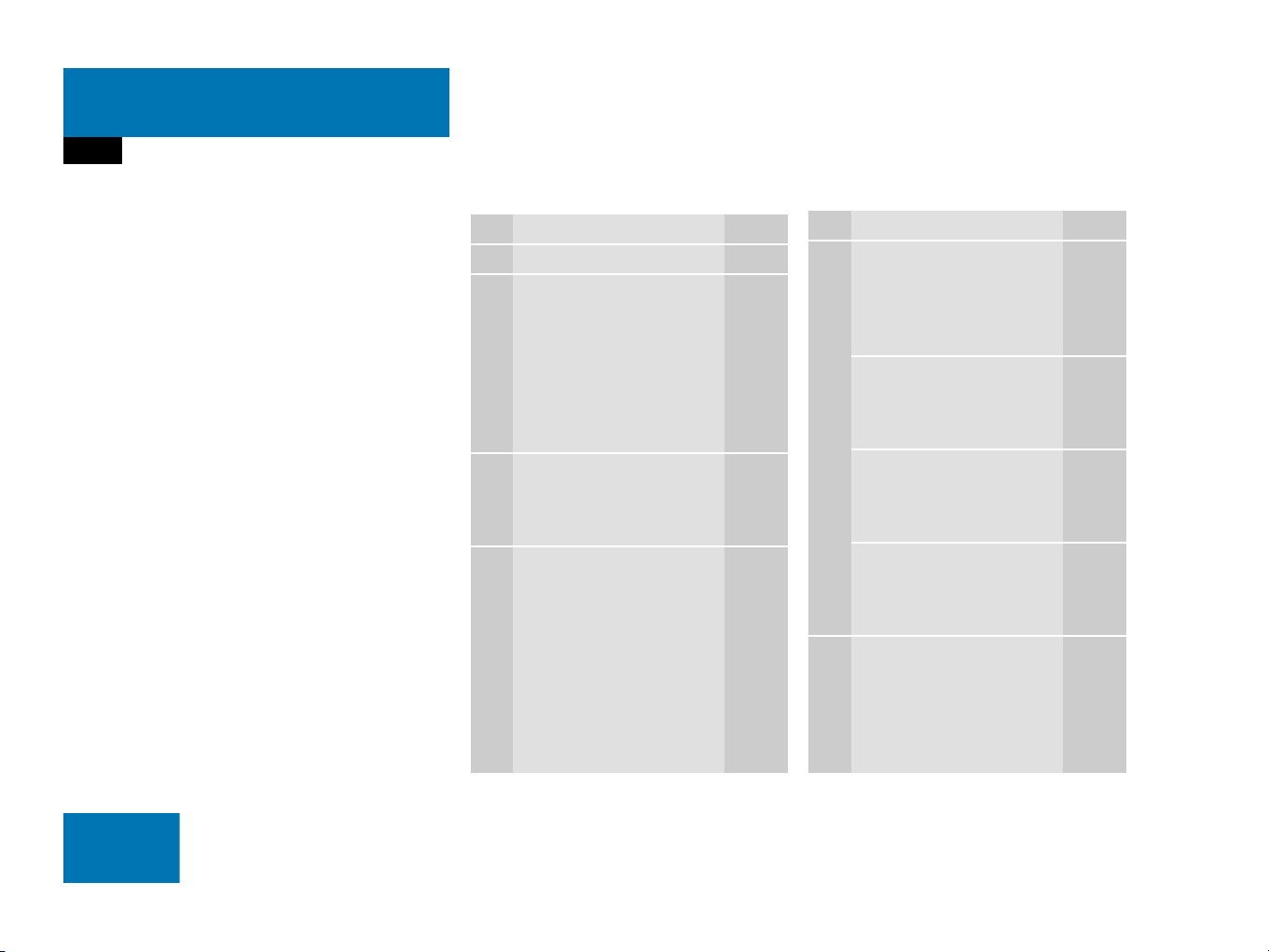
At a glance
Multifunction steering wheel
Multifunction steering wheel
ML class illustrated
Function Page
1 Multifunction display
2 Making calls:
s
Accepting calls,
Redialing
t
Ending or rejecting calls
3 Volume setting
ç Volume down
æ Volume up
4 Radio mode:
j Next station
(automatic seek tuning via
frequency or via memory
presets)
k Previous station
(automatic seek tuning via
frequency or via memory
presets)
136
138
136
35
35
46
46
Function Page
Single CD and CD
changer* mode:
j Next track
k Previous track
MP3 CD mode:
j Next track
k Previous track
Satellite radio* mode
j Next station
k Previous station
Telephone* mode
j Next list entry
k Previous list entry
5 Multifunction display
menu change:
è forward
ÿ back
64
64
78
78
119
119
145
145
29
28
Page 31

At a glance
Multifunction steering wheel
Switch the multifunction display to the
respective system if you wish to
operate the system using the buttons
on the multifunction steering wheel.
Selecting the multifunction display
On the multifunction steering wheel,
press è or ÿ repeatedly until
one of the following, Radio, Single CD
or MP3 CD, CD changer*, Satellite
radio*, Telephone* or AUX/Rear Seat
Entertainment* display appears in the
multifunction display of the instrument
cluster.
Radio operation
1 Waveband
2 Station frequency
Single CD/ CD changer*operation
1 Current CD
2 Current track
MP3 CD operation
1 MP3 mode
2 Current MP3 track
Satellite radio* operation
1 SAT mode and preset channel number
2 Channel name
29
Page 32

At a glance
Multifunction steering wheel
Telephone* operation
List with a phone book entry
On display will appear either:
the main display with the READY
message
a list with either a phone book entry or
one of the last 10 outgoing calls
In order to close the list display,
press t.
This switches to the telephone main
display.
AUX or Rear Seat Entertainment*
operation
1 AUX mode
Audio search function
This allows you to choose whether the
radio automatic seek tuning function
selects stations via frequency or memory
preset (
frequenc.
page 46).
The radio will tune by frequency.
memory
The radio will tune by preset stations.
On the multifunction steering wheel,
press è or ÿ repeatedly until
the
Settings... menu appears in
the multifunction display of the
instrument cluster.
Press j.
A collection of submenus appears in
the multifunction display.
Press ç repeatedly to select the
Vehicle submenu.
Press j and select Audio search
function
Select frequenc. or memory by
.
pressing æ or ç.
i
Memory is set as factory setting.
30
Page 33

Menu system
The menu system allows for easy
operation of COMAND.
Main menus are provided for the following
main functions:
Audio (AM/FM radio, CD,
CD changer*, MP3 CD, AUX, Rear
Audio*)
Satellite radio*
Telephone*
Navigation
Service
Calling up main menus Menu display
Main function Activating main
menu
Audio
(
page 42)
Satellite radio*
(
page 118)
Telephone*
(
page 134)
Navigation
(
page 152)
Service
(
page 214)
Press A.
Press B.
Press a.
Press b.
Press C.
A display may consist of three areas.
Example: FM menu
1 Soft keys area
2 Main area
3 Status bar
The functions currently assigned to the
soft keys are displayed in the soft key
sections 1.
At a glance
Menu system
31
Page 34

At a glance
Menu system
i
A maximum of five soft keys may be
displayed on each side of the main area
2.
The main area 2 shows messages and
settings.
You can change the settings by operating
the system.
The status bar 3 is divided into three
areas.
Left side:
The current operating mode is indicated. In
this example: Radio
Center:
The status of the current operating mode
or other selectable functions are indicated.
In this example:
FM = current waveband
1 = memory location of station,
e.g. “1”
Right side:
General status information is indicated
independent of the operating mode.
In this example:
Ready = Telephone* is ready for
operation
= Reception strength of the
mobile phone*
Menu functions and submenus
Using the soft keys, functions can be
switched ON or OFF, or submenus can be
called up.
E.g. the radio menu:
The FM/AM soft key switches between
FM and AM band.
The Scan soft key starts/stops the
channel scan.
32
Page 35

At a glance
Menu system
In some situations, soft keys may not have
any function and are not operational. A
soft key without function appears shaded
out.
E.g.: Soft keys on the left and right side
Exiting from submenus
Use the
submenu. The display switches to the next
higher menu level.
The system does not accept setting
modifications which have not been stored.
There are exceptions where pressing the
Back soft key will also store new settings.
These exceptions, whenever applicable,
are referenced on the following pages.
Back soft key 1 to exit a
33
Page 36

At a glance
Quick reference COMAND
Quick reference COMAND
i
You have the following options to
control the system:
at the COMAND
at the multifunction steering wheel
(refer to vehicle Operator’s Manual)
This Operator’s Manual describes the
control at the COMAND.
Unless otherwise indicated, the
descriptions and illustrations refer to
the COMAND.
Switching the COMAND control unit
on and off
Switching on
i
For an explanation of starter switch
positions, refer to vehicle Operator’s
Manual.
Turn the key in the starter switch to
position 1 or 2 if the COMAND was
switched off by turning the key in the
starter switch to position 0 and
removing it.
or
Press e.
In both cases, the system will activate
the operating mode which was active
when the system was switched off.
i
If the key is not in the starter switch in
position 1 or 2, the system will automatically stop after around 30 minutes.
Switching off
Turn the key in the starter switch to
position 0 and pull the key out.
or
Press e.
34
Page 37

At a glance
Quick reference COMAND
Volume
When the audio is playing, the volume
knob will adjust the audio volume, and also
the volume for telephone and navigation.
During a telephone call (talking or ringing),
the volume knob will adjust the telephone
voice and ringer volume.
The volume for the navigation announcements can only be changed while an
announcement is being made.
When you adjust the volume, the system
will automatically store the setting for the
current operating mode.
Adjusting the volume
At the COMAND, turn the rotary control
at the e key.
or
Press J or I on the
multifunction steering wheel.
The volume is turned up or down
depending on the direction of rotation
or the key pressed on the
multifunctional steering wheel.
The system remembers the volume
setting when it is switched off.
i
When the system is switched on again,
the volume may be lower or higher than
at the time when the system was
switched OFF.
This will be the case when the volume
was adjusted to a value outside a
certain range when the system was
switched off.
Automatic volume control
The automatic volume control feature
adjusts the volume depending on:
vehicle speed (only in vehicles without
premium sound system*)
or
ambient noise inside the vehicle (only
in vehicles with premium sound
system*)
i
This function is active all the time and
can not be turned on and off.
35
Page 38

At a glance
Quick reference COMAND
Balance and fader
Common balance and fader settings apply
to the following systems:
Radio operation
CD operation (CD )
CD changer* operation (CD )
MP3 CD operation
AUX
Satellite radio*
When you make balance or fader settings,
the system will automatically save the
settings for the current operating mode
and others.
Setting balance and fader
In any audio source operation:
Press the Bal/Fad soft key.
Cross-hairs are displayed. The
horizontal hair line indicates the
balance setting. The vertical hair line
indicates the fader setting. You can
now make balance and fader settings.
For ML class:
For R and GL class:
Push the joystick to H or h.
Move the cross-hairs horizontally and
adjust the balance.
or
Push the joystick to g or G.
Move the cross-hairs vertically and
adjust the fader.
36
Page 39

At a glance
Quick reference COMAND
i
Push the joystick to F and f to
move the cross-hairs simultaneously in
vertical and horizontal direction.
Press E or the Back soft key.
or
Wait until the display changes.
The new setting is saved.
Bass and Treble
Different bass and treble settings are
possible for the following operating modes:
Radio: FM-, AM- and
Weather (WB) bands
Single CD (CD ) and CD changer*
(
CD )
MP3 CD operation
AUX
Satellite radio*
When you adjust bass or treble, the
settings apply to other sources within the
group, but not to the other modes. For
example, if you adjust the bass while
listening to FM, that same bass level
applies to AM and Weather band, but not
to satellite radio* or CD/MP3 CD.
Activating the Bass or Treble menu
In any audio source operation:
Press the Bass or Treble soft key.
The Bass or Treble menu will appear.
Setting Bass and Treble
Push the joystick to H or h.
Bass or Treble is adjusted.
Press E or the Back soft key.
or
Wait until the display changes.
The new setting is saved.
i
Press the Bass or Treble soft key and
keep it depressed to move the cursor
continuously. Release the soft key to
set the current value.
37
Page 40

At a glance
Quick reference COMAND
Sound functions*
If your vehicle is equipped with the
premium sound system*, the sound
functions* will be available for the
following operating modes:
Radio: FM-, AM- and
Weather (WB) bands
Single CD (CD ) and CD changer*
(
CD )
MP3 CD operation
AUX
Satellite radio*
The following sound functions* are
available:
Default Settings:
COMAND sets the default settings
(Bass, Treble, Bal/Fad) for the active
source mode.
Standard:
COMAND sets the sound linear for the
center of the vehicle.
Speech:
Playback optimized for language
comprehensibility.
LOGIC7 Surround:
Surround playback.
You can use different sound functions* for
the modes mentioned above.
E.g.:
For radio operation the function
Standard, for CD operation the function
LOGIC7 Surround.
i
LOGIC7 Surround sound offers a sound
quality superior to conventional stereo
sound.
If the radio reception is poor, the
system should be switched back to
standard stereo playback. Switching
back to standard stereo playback may
improve audio quality.
38
Page 41

At a glance
Quick reference COMAND
Activating the sound functions*
In any audio source operation:
Activate the main menu for the
respective operating mode
(
page 31).
Press the Sound soft key.
The Sound menu will appear.
Push the joystick to g or G to
select the desired function.
Press E.
The function is activated.
Rear view camera* i
The Rear view camera is activated by
shifting into reverse gear. The area behind
the vehicle appears in the COMAND
screen if COMAND is already switched on.
If COMAND is switched on while in reverse,
the Rear view camera display will appear
immediately following the COMAND startup screens.
Switch back to the COMAND operating
mode
Shift into P, N or D.
or
Press A, b, c, C, a,
B while in reverse to activate the
corresponding main menu (
page 31).
The following audio sources remain
available while the Rear view camera is
activated:
FM/AM radio, Weather band WB
CD (CD drive, CD changer*)
MP3 CD
AUX (RSE, if equipped)
Satellite radio*
Telephone (ringing, talking)
Navigation announcements
For additional information about the
Rear view camera please refer to the
separate Operator’s Manual.
39
Page 42

40
Page 43

Audio
Audio operation
Radio operation
CD operation
CD changer* operation
MP3 CD operation
AUX operation
41
Page 44

Audio
Audio operation
Audio operation
In chapter “Audio” you will find detailed
information regarding
radio operation
CD operation (CD drive, CD changer*)
MP3 CD operation
AUX operation
If you have not done so already, please
familiarize yourself with these functions by
reading chapter “At a glance”.
Warning G
In order to avoid distraction which could
lead to an accident, the driver should enter
system settings with the vehicle at a
standstill and operate the audio system only
if permitted by road, weather and traffic
conditions.
Bear in mind that at a speed of just 30 mph
(approximately 50 km/h), your vehicle is
covering a distance of 44 feet
(approximately 14 m) every second.
Opening the Audio menu
Press A.
Audio menu
42
Page 45

Audio
Audio operation
i
The CD or the MP3 soft key is
available, depending on the medium
inserted in the CD AUDIO slot.
The
CD soft key is available if a CD
changer* is connected to the
COMAND.
If an audio submenu is displayed, press
the
Back soft key until the Audio menu
is displayed.
or
Press A again.
Selecting an audio source
In the Audio menu, press the soft key
for the desired audio source.
Muting
Switching on
Press J.
The system mutes the active audio
source and the ß symbol is displayed
in the status bar. The soft keys on the
left side are greyed out in some
submenus.
Switching off
Press J again.
i
COMAND will also deactivate muting if
you
Press A, B, g, h
Change the volume at COMAND or
the multifunction steering wheel
Operate the joystick
Press any keypad button except #
Press j or k at the
multifunction steering wheel if the
audio menu is selected.
43
Page 46

Audio
Radio operation
Radio operation
Switching to radio operation
In the Audio menu, press the Radio
soft key.
The Radio main menu will appear. The
station last tuned to will begin to play.
Radio main menu
1 Soft key assignment
2 Main area
3 Status bar
Switching back to the Audio menu
Press the Back soft key.
i
The Sound soft key is available if
COMAND is equipped with a sound
amplifier*.
Changing the Radio band
You can select between FM-, AM- and WBBand.
AM Band
In the FM Radio main menu, press the
FM/AM soft key until “AM” is displayed
in the status bar.
The AM station last tuned to will begin to
play. The frequency will appear in the
display.
Switching back to FM band
Press the FM/AM soft key.
The station last tuned to will begin to
play.
Frequency band Frequency range
FM
AM
87.7 - 107.9 MHz
530 - 1710 kHz
44
Page 47

Audio
Radio operation
Weather Band WB
In the FM or AM Radio main menu,
press the
WB soft key.
An automatic scan is starting and the
COMAND plays and displays the
channel of the first strong WB station.
i
With the number keys 1 - 7 it is p os-
sible to choose a channel.
The message
if the system could not detect a channel.
Switching back to FM or AM band
Press the FM/AM soft key.
or
Press the WB soft key
The station last tuned to will begin to
play.
Switching back to the Audio menu
Press the Back soft key.
The Weather Band WB station will
continue to play.
No channel will appear
Selecting a station
You can use the following functions:
Automatic seek tuning ( page 46)
Manual tuning ( page 46)
Station selection via direct frequency
entry (FM, AM) (
Preset station selection via number
keypad (
Automatic station scan (FM, AM)
(
page 48)
Station selection from the FM/AM
page 48)
preset menu (
Station selection from the FM/AM
Autostore presets (
page 47)
page 51)
page 51)
45
Page 48

Audio
Radio operation
Automatic seek tuning
Via memory presets
i
Memory must be activated in the Audio
search function
pears in the multifunction display.
Access this menu from the
Settings... menu via the Vehicle
submenu (
page 30). For additional
information refer to seperate Operator’s
Manual instructions.
FM- and AM-Bands
Press g or h.
or
Push the joystick to g or G.
The radio will tune to the frequency
assigned to the next memory location.
If none has been set by you, the radio
will not change the station.
menu, which ap-
Via frequency
i
Frequenc. must be activated in the
Audio search function menu,
which appears in the multifunction
display.
Access this menu from the
Settings... menu via the Vehicle
submenu (
information refer to seperate Operator’s
Manual instructions.
Press g or h.
or
Push the joystick to g or G.
The radio will tune to the next
receivable station (FM, AM) or channel
(WB) of descending/ascending
frequency depending on the direction
of seek.
page 30). For additional
WB direct channel selection
Press a number key 1 through 7.
i
The selected channel is not shown in
the status line.
Manual tuning (FM, AM)
Activate the desired wave band
(
page 44).
Press g or h longer than 2 se-
conds.
The function rapidly scans the
frequencies.
Press g or h repeatedly to
change the frequency step by step.
46
Page 49

Audio
Radio operation
or
Push the joystick to H or h.
Each push of the joystick will change
the frequency by one step.
FM Band
The frequency displayed will change in increments of 0.2 MHz.
AM Band
Tuning will take place in increments of
10 kHz.
Station selection via direct frequency
entry (FM, AM)
E.g.: 102.7 MHz in the FM band
Activate the desired wave band
(
page 44).
Press *.
An input line will appear.
Enter the desired frequency with the
number keys within 8 seconds, e.g.
1027 for 102.7 MHz.
The station you have selected will
begin to play.
Frequency band Frequency range
FM
AM
87.7 - 107.9 MHz
530 - 1710 kHz
FM, AM band
Entries outside the frequency range are
not accepted. The message
observe frequency range 87.7 -
107.9 MHz
will appear briefly.
Please
i
If you do not make another entry within
8 seconds, the function will be canceled
and you will continue listening to the
station last tuned to.
47
Page 50

Audio
Radio operation
Preset station selection via number
keypad
FM- and AM-Bands
Press one of the number keys, such as
2 briefly.
The radio will tune to the frequency assigned to that memory location. If none
has been set by you, the radio will not
change the station.
i
FM and AM presets are independent
and can only be accessed while in the
corresponding band.
Saving stations for FM and AM
(
page 49).
Automatic station scan (FM, AM)
The stations on the same band (FM, AM)
can be scanned one after the other for 8
seconds each.
i
In the AM band, two search runs take
place. During the first run, stations with
good reception are played. During the
second run, stations with weaker
reception are played.
Start scan function
Activate the desired wave band
(
page 44).
Press the Scan soft key.
The scan function will begin.
End scan function and play a station
Press the Scan soft key again if you
hear the desired station.
or
The scan function stops automatically
when the first station received has been
scanned twice.
48
Page 51

Audio
Radio operation
Memory functions
You can use the following functions:
Saving stations manually (FM, AM)
Saving stations automatically FM, AM
(
page 50)
Selecting a station from the FM/AM
preset menu (
Selecting a station from the FM/AM
Auto presets (
page 51)
page 51)
Saving stations manually (FM, AM)
In the Radio main menu
Activate the desired wave band
(
page 44).
Press one of the number keys, e.g. 2,
longer than 2 seconds.
You will hear a verification beep if the
beep tones option was activated in the
system settings (
page 222).
The radio saves the current station at
the memory preset selected. The memory preset selected will appear in the
status bar, e.g.
FM2.
i
There are 10 presets available (1 9, 0).
An existing entry is overwritten in the
memory list when a new input is given.
On the memory list
Activate the desired wave band
(
page 44).
Press the Presets soft key.
The memory Preset menu will appear.
Push the joystick to H, h or g,
G to highlight the desired memory
preset.
49
Page 52

Audio
Radio operation
Press E longer than 2 seconds.
You will hear a verification beep if the
beep tones option was activated in the
system settings (
page 222).
The current station will be saved at the
memory preset selected.
You will see the Radio main menu
automatically after 8 seconds
if you press the Back soft key.
i
There are 2 presets for each of the FM
and AM waveband
standard FM/AM presets (saving
stations manually) and
Auto presets (saving stations
automatically).
The standard FM/AM presets are not
affected by the Auto presets. This is a
second option for storing a station
range you are currently receiving.
Saving stations automatically (FM, AM)
Activate the desired wave band
(
page 44).
Press the Autost. soft key.
The autostore preset menu will appear.
Press E to start Begin new search.
The autostore function is active. The
message
reloaded will appear
Autostore being
. The radio
stores the 10 stations with the
strongest signal. The station
frequencies available will appear in the
memory list.
i
There are max. 10 presets available (1
- 9, 0).
The autostore function assigns the
stations to the memory locations in the
order of their reception quality. The
strongest station is available on
preset 1. The number of available
stations depends on the stations
available in the area the vehicle is
operated in.
50
Page 53

Audio
Radio operation
Selecting a station from the preset
menu (FM, AM)
Activate the FM or AM memory
(
page 49).
You can use one of the following two ways
to select a station from the FM/AM
presets
Press the corresponding number key,
e.g. 3, to select the desired station.
or
Push the joystick to H, h or g,
G to highlight a memory preset in the
FM/AM preset list (
page 49).
Press E.
In both cases, you will see the main
radio menu
automatically after 8 seconds
if you press the Back soft key.
The Radio main menu indicating the
memory preset number.
Selecting a station from the FM/AM
autostore presets
Activate the FM or AM autostore preset
menu (
page 50).
You can use one of the following two ways
to select a station from the FM/AM
autostore presets
Press the corresponding number key,
e.g. 3, to select the desired station.
or
Push the joystick to H, h or g,
G to highlight a memory position.
Press E.
In both cases, you will see the main
radio menu
automatically after 8 seconds
if you press the Back soft key.
51
Page 54

Audio
CD operation
CD operation
General information on CD operation
Warning G
In order to avoid distraction which could
lead to an accident, the driver should insert
CDs with the vehicle at a standstill and
operate the audio system only if permitted
by road, weather and traffic conditions.
Bear in mind that at a speed of just 30 mph
(approximately 50 km/h), your car covers a
distance of 44 feet (approximately 14 m)
every second.
Health hazard G
The CD drive and CD changer* are Class 1
laser products. There is a danger of invisible
laser radiation when you open or damage
the cover.
Do not remove the cover. The CD drive and
the CD changer* do not contain any parts
which can be serviced by the user. For safety reasons, have any necessary service work
performed by qualified personnel.
i
Only use CDs, which bear the label
shown and that conform to the compact
standard (IEC 60908). You can therefore only use CDs with a maximum
thickness of 1.3 mm.
i
The system may not be able to
play CDs with copy protection or
copied CDs.
!
Use only CDs with a diameter of 12 cm,
do not use 8-cm CDs.
An 8-cm CD adapter may cause damage to the CD drive and to the CD changer* and should not be used.
i
Your CD drive has been designed to
play CDs which correspond to the IEC
60908 standard.
If you insert thicker data carriers, e.g.
ones that have data on both sides (one
side with DVD data, the other side with
audio data), they cannot be ejected
and will damage the drive.
52
Page 55

Audio
CD operation
Tips on caring for your CDs
Avoid touching the CD surface with
your fingers.
Clean the CD with a dry, lint-free cloth.
Wipe them from the inside to the outer
edge. Never wipe the CD in a circular
motion.
Do not use rubbing alcohol or solvents
to clean the CDs.
Do not expose the CDs to heat or direct
sunlight.
Do not write or put stickers on CD.
Loading/Ejecting a CD
Warning G
In order to avoid distraction which could
lead to an accident, the driver should insert
CDs with the vehicle at a standstill and
operate the audio system only if permitted
by road, weather and traffic conditions.
Bear in mind that at a speed of just 30 mph
(approximately 50 km/h), your car covers a
distance of 44 feet (approximately 14 m)
every second.
Loading a CD into the CD drive
i
There are two l buttons. One is on
the display unit. The other is located
left of the CD AUDIO slot behind the
display, see next page.
i
The CD drive can acommodate either
audio or MP3 CDs (
page 70).
53
Page 56

Audio
CD operation
.
54
Page 57

Audio
CD operation
1 Ejecting audio CD
2 Opening/closing the display unit
3 Warning message
close
Press EJECT to
Warning G
The display unit can cause injury if
contacted when open. Please close after
inserting an audio CD.
!
Do not place anything on the lowered
display panel (i.e. do not attempt to use
as a shelf). Placing objects on the
lowered display panel may result in
damage to the display or COMAND
unit which is not covered by the
Mercedes-Benz Limited Warranty.
With the COMAND switched on, press
l.
The display unit moves forward and
then tilts down. The CD AUDIO slot is
visible.
Press the l button left of the
CD AUDIO slot to eject a CD already
loaded.
Remove the CD from the slot.
Insert a CD into the slot. The CD should
be inserted with the label side up.
The COMAND pulls the CD in.
!
Inserting a second CD with another CD
still loaded will cause damage to the
CD drive which is not covered by the
Mercedes-Benz Limited Warranty.
Press l on the display unit to return
the display unit to its closed position.
The display unit tilts up and then moves
to the rear.
Playback begins with track number
one.
i
The message Press EJECT to
close
will appear. If l on the
display unit is not pressed within 20
seconds, eight successive series of two
beep tones will sound to remind you to
return the display to its closed position
by pressing l on the display unit.
The active audio source will be muted
until the display has been returned to
its closed position. If you do not do so,
the COMAND returns the display unit
to its closed position.
The message
there is a media error.
Remove the CD or switch to
another operation.
CD error will appear if
55
Page 58

Audio
CD changer* operation
CD changer* operation
The CD changer* can play audio or MP3
CDs. When playing MP3 CDs, only the first
99 tracks will be played back in successive
order. After that, playback will begin with
track 1 of the MP3 CD. Folder selection is
not possible.
Multi session CDs include mixed file types
(e.g. MP3 and audio CD) in either successive or random order on the disc. Audio
tracks w ill b e pla yed b ack fir st, f ollo wed b y
MP3 tracks until 99 tracks are reached.
Refer to additional MP3 information:
Permissible MP3 CDs ( page 71)
Permissible file systems ( page 71)
Permissible MP3 formats ( page 73)
Permissible bit and scan rates
(
page 73)
Refer to additional CD information:
General information on CD operation
(
page 52)
Switching to CD changer* mode
Activate the CD changer* main menu
(
page 61).
or
Load a CD into the CD changer*
(
page 57).
Accessing the CD changer*
The CD changer* is located in the glove box.
Open the glove box.
Press the chrome CDC button 1.
The CD changer* lowers and becomes
accessible.
1 CD changer* release button
2 CD slot
3 Magazine compartement buttons
Retracting the CD changer*
By hand, lift the CD changer* into the
stowed position.
A click is heard when fully retracted.
Loading CDs
Warning G
In order to avoid distraction which could
lead to an accident, the driver should insert
CDs with the vehicle at a standstill and
operate the audio system only if permitted
by road, weather and traffic conditions.
Bear in mind that at a speed of just 30 mph
(approximately 50 km/h), your car covers a
distance of 44 feet (approximately 14 m)
every second.
i
The CD changer* can accomodate up
to 6 audio CDs or MP3 CDs
(
page 58).
56
Page 59

Audio
CD changer* operation
i
For more information see General
Information on CD operation
(
page 52).
The CD changer* has a built-in magazine
which can hold up to six CDs. The CD
changer* has six magazine compartment
buttons 3 for controlling the loading
procedure. LEDs in the buttons indicate
the status of the corresponding magazine
compartment.
Button LED off:
Magazine compartment empty
Button LED continuously red:
Magazine compartment loaded with a
CD
Button LED flashes green:
CD changer requesting CD to be
loaded
Button LED flashes red:
CD is loading
The status of a magazine compartment can
also be seen when selecting a CD in the
Magazine menu (
page 64).
The CD slot 2 for loading CDs into the CD
changer* is located above the buttons 3.
Loading options:
Loading a single magazine
compartment
Loading all six magazine
compartments
Loading a single magazine compartment
i
Loading a magazine slot will stop the
playback of a CD in the changer.
1 CD changer* release button
2 CD slot
3 Magazine compartement buttons
Access the CD changer* ( page 56).
Briefly press the button 3 of the
empty magazine compartment to be
loaded.
Wait until the LED in the button 3
flashes green.
This indicates that the CD changer*
requests a CD.
57
Page 60

Audio
CD changer* operation
Insert an audio CD or a MP3 CD into
the CD slot 2 within approx. 15
seconds. Insert the CD face up.
The CD is pulled in. The red LED in the
corresponding magazine compartment
button 3 lights up continuously. The
system starts playing the CD.
The loading procedure is completed.
Retract the CD changer* ( page 56).
Loading all six magazine
compartments
1 CD changer* release button
2 CD slot
3 Magazine compartement buttons
Initial situation: all magazine compartments empty.
The CD changer* loads all magazine
compartments beginning with
compartment 1.
Access the CD changer* ( page 56).
Press and hold the button 3 of an
empty magazine compartment for
more than 2 seconds.
The LEDs of all magazine compartment
buttons 3 briefly light up green
several times.
Wait until the LED in the first magazine
compartment button 3 flashes green.
This indicates that the CD changer*
requests a CD.
Insert an audio CD or a MP3 CD into
the CD slot 2 within approx. 15
seconds. Insert the CD face up.
The CD is pulled in. The magazine
compartment is loaded.
The red LED in the corresponding
magazine compartment button 3
lights up continuously.
The CD changer* then requests
insertion of the next CD. The LED in the
corresponding magazine compartment
button 3 flashes green.
Repeat the last step until all six
magazine compartments are loaded.
The system plays the sixth CD. The
LEDs in all magazine compartment
buttons 3 light up red continously.
The loading procedure is completed.
Retract the CD changer* ( page 56).
58
Page 61

Audio
CD changer* operation
i
If, for example, only compartments 1
through 4 are to be loaded instead of
all six compartments, simply do not
insert the fifth CD into the slot 2. The
CD changer* attempts to load the fifth
CD, yet aborts the loading procedure.
The system automatically plays the last
(fourth) CD.
Ejecting CDs
The following options are available:
Ejecting one CD
Ejecting all CDs ( page 60)
Ejecting one CD
1 CD changer* release button
2 CD slot
3 Magazine compartement buttons
Access the CD changer* ( page 56).
Briefly press the appropriate magazine
compartment button 3.
The button LED 3 flashes red. The CD
changer* ejects the CD.
Within 15 seconds, remove the CD
from the slot 2.
The CD will be pulled in again if it is not
removed from the slot within approx.
15 seconds. The system starts playing
the CD again.
The ejection process is completed.
Retract the CD changer* ( page 56).
59
Page 62

Audio
CD changer* operation
i
If you are listening to a CD in the CD
changer* and you eject another CD
from the changer:
While ejecting the CD, the system
interrupts CD playback.
The CD you were last listening to
starts from the beginning once the
ejection procedure is completed.
If you eject the CD you are currently
listening to:
The next available audio CD is
played.
If there are no other CDs available,
the system switches to the audio
source listened to before CD
changer* mode.
Ejecting all CDs
1 CD changer* release button
2 CD slot
3 Magazine compartement buttons
Access the CD changer* ( page 56).
Press and hold the button of a loaded
magazine compartment 3 for more
than 2 seconds.
The button LEDs of all loaded magazine
compartments will briefly flash red,
several times.
The CD changer* ejects the CDs one
after another.
Within 15 seconds, remove each CD
from the slot 2.
The CD will be pulled in again if it is not
removed from the slot within
approx.15 seconds. The system starts
playing the CD again.
The ejection procedure is completed
when all CDs are removed, or when the
procedure is aborted by the CD
changer*.
Retract the CD changer* ( page 56).
60
Page 63

CD operation
Audio
CD operation
Switching to CD operation
Playback locations for audio CDs are:
the CD drive in the COMAND
the CD changer*.
CD drive
i
The CD drive is located behind of the
display unit (
page 54).
CD changer*
i
The CD changer* can accomodate up
to 6 audio or MP3 CDs. The CD
changer* is located in the glove box.
If a CD changer* is connected to the
COMAND, the
available.
In the Audio menu ( page 42), press
the
CD or the CD soft key.
CD soft key is
CD changer* main menu
1 CD number or name of the CD currently
playing
2 Track number or name of the track
currently playing
3 CD - CD changer*
CD - CD drive
Actual track number/max. track
number on CD and elapsed playback
time
4 Symbol for inserted CD
i
The Magaz. soft key is only assigned
when the CD changer* is active.
If the CD changer* has already read the
CDs, the Magazine menu will appear
(
page 64) when you press the
Magaz. soft key.
61
Page 64

Audio
CD operation
Switching on i
CD drive
Activate the Audio menu ( page 42).
Press the CD soft key.
The CD main menu is displayed.
If no audio CD has been inserted, the
message No CD inserted will
appear
Load an audio CD into the CD drive
.
(
page 53).
CD changer*
Activate the Audio menu ( page 42).
Press the CD soft key.
The name of the CD and the name of
the track played are displayed if the
information is available.
i
The CD soft key is available if a CD
changer* is connected to the
COMAND.
The CD changer* main menu will
appear. The CD last played is played
back.
CD changer* main menu
If the last played CD is not available, the
next available audio or MP3 CD is played
back.
i
The name of the CD and the name of
the track played are displayed if the
information is available.
CD main menu
62
No CD in the CD changer*:
The message
Magazine empty will
appear.
Load audio or MP3 CDs into the CD
changer* (
page 56).
Page 65

Audio
CD operation
Selecting a CD (CD changer* only)
You can select a audio or MP3 CD:
in the CD list ( page 63)
with the number keypad ( page 63)
in the magazine menu ( page 64)
In the CD list
i
Selection is only possible if at least two
audio or MP3 CDs have been loaded
into the changer.
The CD list includes all loaded CDs. Only
one list entry is visible at a time.
The entry is displayed above the track
indication. It shows the number of the CD
currently playing.
Push the joystick to H or h to
select another CD from the list.
Loading CD <number> is displayed.
After the CD is loaded, playback
begins.
With the number keypad
i
The number keys 1 - 6 can be used
for direct selection.
Keys
1 - 6 magazine slots 1 to 6
of the CD changer*
63
Page 66

Audio
CD operation
Press a number key, e.g. 2 to select
the corresponding CD.
Loading CD 2 is displayed.
The CD is changed. The selected CD is
played back.
The message
No CD <number> will
appear if a selected slot is empty.
In the Magazine menu
Press the Magaz. soft key.
The Magazine menu is displayed.
i
The name of the CD instead of e.g. CD1
is displayed if the information is
available.
Push the joystick to g or G to
select a CD.
Press E.
or
Press one of the number keys 1 to
6.
The CD is changed. The message
Loading CD <number> will appear.
Track select
You can select a track:
with g or h ( page 64)
with the joystick ( page 65)
with the number keypad ( page 65)
with CD track scan ( page 66)
With g or h
Activate the main CD menu
(
page 61).
Next track
Press h.
The next track is played.
64
Page 67

Audio
CD operation
Previous track or start of title (if more
than 10 seconds of playing time has
elapsed)
Press g.
Playback begins.
Select any desired track
Press g or h as many times as
necessary.
With the joystick
Push the joystick to g or G to play
the next or previous track.
With the number keypad
Activate the CD main menu
(
page 62).
Press *.
An input line will appear in the CD main
menu.
1 Number of tracks on CD corresponds
with the valid number range
2 Input line
E.g.: Track 14.
Press 1 and 4 in short succession.
i
Entries higher than the number of
tracks available on the CD are not
possible.
During MP3 CD playback
CD drive
You can select the tracks of the
current folder (
CD changer*:
You can select the first 99 tracks of
a MP3 CD.
After entering the track number, wait
approximately 3 seconds.
The selected track is played. The CD
main menu is displayed.
page 79).
65
Page 68

Audio
CD operation
CD track scan
The tracks on a CD can be scanned one
after the other for 8 seconds each. The
function will switch off automatically when
the starting track is reached. You can also
manually stop the scan function.
Activating
Press the Scan soft key.
Scan will begin.
i
When you start the scan function, the
playback mode
(
page 68) is automatically activated.
Ending the function
Scan search is running.
Press the Scan soft key.
or
Press E.
Playback will resume with the desired
track.
Normal sequence
Fast forward/reverse
Fast forward
Press and hold h for more than 2
seconds.
Fast reverse
Press and hold g for more than 2
seconds.
Ending the function
Release h or g.
Playback will resume.
66
Page 69

Audio
CD operation
Muting
On
Press J during playback.
The CD operation is muted and the ß
symbol is displayed in the status bar.
The soft keys on the left side are
greyed out in some submenus.
Off
Press J again.
Playback will resume.
The ß disappears from the status bar.
The soft keys on the left side are
selectable again.
i
COMAND will also deactivate muting if
you
Press A, B, g, h
Change the volume at COMAND or
the multifunction steering wheel
Operate the joystick
Press any keypad button except #
Press j or k at the
multifunction steering wheel if the
audio menu is selected.
Playback mode
The following options are available:
Normal sequence ( page 68)
Track mix ( page 68)
CD mix ( page 69)
Repeat track ( page 69)
Repeat CD ( page 69)
i
If the CD changer* is connected, the
playback modes
CD mix are available additionally.
Repeat CD and
67
Page 70

Audio
CD operation
Activating playback mode
E.g.:
Mode
Repeat track
Press the Setting soft key.
The setting menu will appear.
CD changer* setting menu
Push the joystick to g or G to
select the playback mode
track
.
Press E.
Repeat
The mode is activated. The CD
changer* main menu will then appear.
REPEAT TRACK will appear in the
status bar.
i
The playback mode Normal sequence
is not displayed in the status bar.
Explanation of the playback modes
Normal sequence
Tracks are played in ascending order
(e.g. 1, 2, 3 and so on). If just one CD is
inserted, the first track is played when
the last one is over.
If more than one CD is available, the
first track of the next CD is played
when the last track of the current CD is
over. The CDs are changed in normal
order.
Track mix
Tracks are played in random order. If
more than one CD is available, the next
available CD is played when the current
CD is over. The CDs are changed in
normal order.
68
Page 71

Audio
CD operation
CD mix (CD changer* only)
At least 4 tracks of any CD are played
in random order. Then follows the next
available CD. The CDs are changed in
random order.
Repeat track
The system repeats the current track
until you switch the function off.
Repeat CD (CD changer* only)
The system repeats the current CD
until you switch the function off.
View track detail
At any time during playback an expanded
view of a track title can be displayed in the
CD main menu via a separate window.
Press the Detail soft key.
To cancel
Press the Detail soft key again.
or
The window will automatically disappear in
approx. 5 seconds.
69
Page 72

Audio
MP3 CD operation
MP3 CD operation
Safety instructions
Warning G
In order to avoid distraction which could
lead to an accident, the driver should insert
CDs with the vehicle at a standstill and
operate the audio system only if permitted
by road, weather and traffic conditions.
Bear in mind that at a speed of just 30 mph
(approximately 50 km/h), your car covers a
distance of 44 feet (approximately 14 m)
every second.
Warning G
The CD drive is a Class 1 laser products.
There is a danger of invisible laser radiation
when you open or damage the cover.
Do not remove the cover. The CD drive does
not contain any parts which can be serviced
by the user. For safety reasons, have any necessary service work performed by qualified
personnel.
Tips on data storage media
!
Do not attach labels of any type to the
CD. They may become detached and
damage the drive.
!
Your CD drive has been designed to
play CDs which correspond to the IEC
60908 standard. Therefore only CDs
not exceeeding a thickness of 1.3 mm
can be used.
If you insert thicker data carriers, e.g.
ones that have data on both sides (one
side with DVD data, the other side with
audio data), they will become stuck and
damage the drive.
Do not play single CDs (80mm) with an
adapter. An adapter could become
stuck and damage the drive. Only use
12 cm diameter CDs.
70
Page 73

Audio
MP3 CD operation
Tips on caring for your MP3 CDs Tips on creating MP3 CDs
Only touch the CD on the edges.
Clean the CD with a dry, lint-free cloth.
Wipe the CD a straight line from the
center. Never wipe the CD in a circular
motion.
Do not use rubbing alcohol or solvents
to clean CDs.
i
CDs, software and hardware for writing
audio data to CDs vary widely.
Therefore, we cannot guarantee that
COMAND will be able to play every
user-written CD. Problems may also be
encountered during playback of userwritten CDs with a storage capacity of
Do not expose the CDs to cold, heat or
more than 700 MB.
direct sunlight.
Do not write or put labels on CDs.
Permissible MP3 CDs
In MP3 mode COMAND can read CD-R and
CD-RW CDs.
Permissible file systems
The permitted file system for COMAND is
ISO9660/Joliet for CD-R and CD-RW.
Multi session CDs
Multi session CDs include mixed file types
(e.g. MP3 and audio CD) in either
successive or random order on the disc. In
MP3 mode, COMAND will integrate audio
CD tracks into the disc’s folder structure.
The CD audio track folder will appear first
followed by folders containing MP3 tracks.
71
Page 74

Audio
MP3 CD operation
File structure
When creating a MP3 CD, you can organize
MP3 tracks into folders. A folder can also
contain additional folders.
A CD may have a maximum of 255 folders
in total.
A maximum of 255 tracks are permissible
per folder.
Mathematically a maximum of 65025
tracks would result. However, this amount
is usually not reached since MP3 requires
approx. 1 MB storage per minute recorded.
Track names and folder names
When creating an MP3 CD, you can assign
names to the MP3 tracks and folders.
COMAND uses these names in MP3 mode
for the corresponding display.
Please note the following when assigning
folder and track names:
Track and folder names must contain
at least 1 character.
Track names may contain up to fifty
characters. If a name exceeds this
character limit, COMAND will not be
able to display it in full.
Track names must have the extension
“mp3”.
A period must appear between the
track name and the file extension.
Example of a correct track name:
Track1.mp3
In the example, the track name contains six characters, followed by a period and the file extension “mp3”.
Empty folders or folders containing data
other than MP3 tracks will not be displayed by COMAND.
72
Page 75

Audio
MP3 CD operation
If MP3 or audio CD files are stored in the
root directory itself, the root directory also
counts as a folder. COMAND will then
display the root directory name as a folder
name.
i
COMAND does not support ID3tags.
Tips on creating MP3 tracks
Permissible MP3 formats
COMAND supports the MPEG1
AudioLayer3 format.
i
In everyday speech, this format has
been replaced by the designation
“MP3”.
Permissible bit and scan rates
Fixed and variable bit rates up to 320
kbps
Scan rates from 24 kHz - 48 kHz
i
It is recommended to use MP3 tracks
with a bit rate of128 kbps or higher and
with a scan rate of 44.1 kHz or higher.
Lower rates may impair quality. This is
particularly true if the sound function
LOGIC7 Surround has been
activated.
Tips on copyright
The music tracks that you can create for
play back in MP3 mode are generally
copyright-protected under applicable international and national laws.
In many countries, the reproduction of
copyrighted material is not permitted,
even if only for personal use, without the
express prior consent of the copyright
holder.
Please check the current copyright laws
for your country and comply with them.
These restrictions do not apply for example to your own compositions and recordings, or for recordings for which
authorization has been obtained from the
copyright holder.
73
Page 76

Audio
MP3 CD operation
Switching to MP3 CD mode
i
A MP3 CD is played in the same drive
as a audio CD. The CD drive is located
behind of the display unit.
Activate the MP3 CD main menu
(
page 75).
or
Load a MP3 CD into the CD drive
(
page 53).
Loading a MP3 CD Ejecting a MP3 CD
Loading a MP3 CD into the CD drive is the
same as described for audio CDs.
Load a MP3 CD ( page 53).
Ejecting a MP3 CD out of the CD drive is
the same as described for audio CDs.
Eject a MP3 CD ( page 53).
After inserting a MP3 CD into the CD
drive the COMAND loads the data. It
may take a while to load the data,
depending on the number of folders
and tracks.
After loading, COMAND plays the MP3
CD.
74
Page 77

Audio
MP3 CD operation
MP3 main menu
Activate the Audio menu ( page 42).
Press the MP3 soft key.
i
The MP3 soft key is visible if a MP3
CD is already loaded. If not, the
soft key will appear. In this case, load a
MP3 CD first.
CD
It may take a while to load the data
depending on the number of folders
and tracks.
If the MP3 CD is loaded, the MP3 main
menu will appear.
MP3 main menu
1 Current folder
2 Current MP3 track
3 Track number within the current fold-
er/number of tracks in current folder
4 Elapsed playback time of the current
track
If the MP3 can not be read, the
message
CD error will appear.
i
On MP3 tracks with variable bit rates,
the elapsed track time displayed may
deviate from the actual time elapsed.
75
Page 78

Audio
MP3 CD operation
Selecting a folder
If the MP3 tracks are organized into folders
on the CD, you can select a folder from the
COMAND control unit.
The following options are available:
Selecting via the MP3 main menu
Selecting via the folder list
Selecting via the MP3 main menu
i
The folder list only contains folders in
which MP3 or audio CD tracks are
stored.
After inserting a MP3 CD, the COMAND
loads the data. After loading, you can
use this function.
Only one folder can be viewed at a time.
1 Current folder
Activate the MP3-CD main menu.
(
page 75).
Push the joystick to H or h to
select a folder.
Wait approx. 3 seconds.
The COMAND changes the folder and
loads the data from the new folder. It
may take a while to load the data, depending on the number of folders and
tracks.
Playback of the first track of the
selected folder will begin.
The track list displays the tracks of the
selected folder.
76
Page 79

Audio
MP3 CD operation
Selecting via the folder list
i
The folder list only contains folders in
which MP3 or audio CD tracks are
stored.
After inserting a MP3 CD the COMAND
begins loading the data. The
soft key may be greyed out during that
time. Once loaded the folder soft key is
available.
In the MP3 main menu ( page 75),
press the
Folder soft key. The folder
list appears.
Folder
i
Folder contains MP3 tracks
Folder contains subfolders
MP3 CD name
Push the joystick to G or g to
select a folder.
Press E.
COMAND changes the folder and loads
the data from the new folder. It may
take a while to load the data depending on the number of folders and
tracks.
If a folder was selected:
A list of MP3 tracks appears.
If a folder was selected:
The next level of the folder structure
will appear.
Push the joystick to G or g to
select a track or another folder. Repeat
until desired track or folder appears.
The
Play soft key is available if a track
is selected or the selected folder
contains only tracks and no subfolders:
When pressed, playback of the
highlighted track or the first track in
the selected folder will begin.
To go up one level in the folder structure:
Press the soft key.
77
Page 80

Audio
MP3 CD operation
Track select
You can select a track:
by using G or g in the track list
with g or h
with the number keypad
with Scan
i
If there are tracks on the MP3 CD that
can not be read, you will not see any
error messages. The audio output will
be muted and a search will begin to the
next readable position.
In the track list
The track list includes all tracks of the MP3
CD or currently selected folder. Only one
list entry is visible at a time.
1 Current folder
Activate the MP3 main menu
(
page 75).
Push the joystick G or g to move
forward or backward through the track
list.
Press E.
Using Skip track
Activate the MP3 main menu
(
page 75).
Forward
Press
D.
The next track from the track list is
played.
i
If the last track in a folder is playing,
the first track is selected.
78
Page 81

Audio
MP3 CD operation
Backward
Press d.
If the track has been playing for more
than approx. 10 seconds, the track is
replayed from the start. If the playing
time is shorter, the previous track is
played.
With the number keypad
The tracks of the current folder can be
selected with this function.
Activate the MP3 main menu
(
page 75).
In short succession, press button *
and the number key of the desired
track, e.g. 8.
1 Number of tracks in the current folder
(10 tracks)
i
If the current folder contains less than
10 tracks, the system will only recognize the first digit entered and play the
appropriate track.
After your entry the selected track is
played and visible.
Using MP3 track scan
The tracks of the current folder can be
scanned one after the other for 8 seconds
each. Subfolders are not considered.
The function will switch off automatically
when the beginning track is reached.
You can also manually stop the scan
search.
Starting the scan search
Activate the MP3 main menu
(
page 75).
Press the Scan soft key.
i
When you start the scan search, the
playback mode
( page 81) is automatically activated.
Normal sequence
79
Page 82

Audio
MP3 CD operation
Ending the scan function
Scan search is running.
Press the Scan soft key.
or
Press E.
The last scanned track is played.
Fast forward/reverse
Activate the MP3 main menu
(
page 75).
Press and hold g or h.
To stop release g or h.
Muting i
On
Press J during playback.
The MP3 CD operation is stopped and
the ß symbol is displayed in the status
bar. The soft keys on the left side are
greyed out in the MP3 main menu.
Off
Press J again.
Playback will resume.
The ß disappears from the status bar.
The soft keys on the left side are
selectable again.
Playback options
The following options are available:
Normal sequence ( page 81)
CD mix ( page 81)
Repeat track ( page 81)
Repeat folder ( page 81)
COMAND will also deactivate muting if
you
Press A, B, g, h
Change the volume at COMAND or
the multifunction steering wheel
Operate the joystick
Press any keypad button except #
Press j or k at the
multifunction steering wheel if the
audio menu is selected.
80
Page 83

Audio
MP3 CD operation
Changing the playback option
E.g.:
Option
CD mix
Activate the MP3 main menu
(
page 75).
Press the Setting soft key.
Option Symbol
Function active _
Function not active -
Setting menu
Push the joystick to g or G to
select the playback mode
Press E.
CD mix.
The option is activated. The MP3 main
menu will reappear.
Explanation of the playback options
Normal sequence (normal
setting)
The tracks of the current folder are
played in order on the disc.
If the current folder contains subfolders:
The sub-folders and their tracks are
played in order on the disc.
i
After selecting, the following playback
options are displayed on the status bar.
CD mix
All tracks of the MP3 CD are played in
random order.
Repeat track
The system repeats the current track
until you switch the function off.
Repeat folder
The system repeats the tracks of the
current folder until you switch the
function off.
View track detail
At any time during playback an expanded
view of a track title can be displayed in the
MP3 CD main menu via a separate
window.
Press the Detail soft key.
To cancel
Press the Detail soft key again.
or
The window will automatically disappear in
approx. 5 seconds.
81
Page 84

Audio
AUX operation
AUX operation
An external audio source can be
connected to the COMAND via the 1/8"
socket located inside the glovebox.
ML class illustrated
1 1/8“ socket
i
Vehicles equipped with a Rear Seat Entertainment* (
not include the 1/8" AUX socket. The
audio signal from the Rear Seat Entertainment* system is the permanent
AUX source.
page 87) system do
Open the Audio menu ( page 42).
Press the AUX soft key.
The AUX menu is displayed. The external audio source is played back if it is
connected and switched to playback.
AUX menu
i
For instructions on how to operate the
external audio source, please see the
operation manual of the device connected.
At the COMAND, you can set the following
for the AUX operation:
Volume ( page 35)
Balance control and fader ( page 36)
Bass and treble control ( page 37)
Sound functions* ( page 38)
82
Page 85

Rear Audio/Video*
Rear Audio operation*
Rear Seat Entertainment (RSE) operation*
83
Page 86

Rear Audio/Video*
Rear Audio operation*
Rear Audio operation*
Warning G
The driver should not operate any of the
Rear Audio features at the Rear climate
control panel while driving the vehicle under
any circumstances. These features can
distract the driver from traffic conditions
and should only be operated by the rear seat
occupants.
Similarly, the driver should not wear a Rear
Audio headset while operating the vehicle
under any circumstances. The use of a
headset while driving the vehicle could
drastically impair the ability to react to
audible traffic conditions (e.g. emergency
sirens from police/fire/ambulance, another
drivers horn, etc).
Warning G
When not in use, headsets should be stored
in a safe location (e.g. one of the vehicle’s
storage compartments) so that they are not
loose within the passenger compartment
during braking, vehicle maneuvers or a
traffic accident. Objects moving within the
passenger compartment could cause
serious personal injury to vehicle
occupants.
Warning G
Due to a potential choking hazard, wired
headset usage by children should only occur
with adult supervision.
i
Only use 32 Ohm headsets.
For further information please contact
an authorized Mercedes-Benz Center.
Connecting headsets
Both 1/8" sockets 1 are located in the
Rear climate control panel at the back of
the center console. You can connect one
headset to each socket.
1 1/8“ sockets
Gently push the headset connector into
the socket 1.
The following functions are available when
using the Rear Audio feature
Select the audio source
Switch off
Adjust headset volume
84
Page 87

Rear Audio/Video*
Rear Audio operation*
Selecting the audio source
i
You can select different audio sources
for the COMAND and the Rear Audio
operation*. The selected audio source
for the COMAND will playback through
the speakers while the selected audio
source for the Rear Audio will playback
through the headset(s). The Rear Audio
source is the same for both headset
sockets.
At the COMAND open the Audio menu
(
page 42).
Press the Rear soft key.
The Rear menu will appear.
Rear menu
i
The factory setting is Off _, so you
can not hear an audio source via the
headset.
If a MP3 CD is loaded into the CD drive,
MP3 will appear instead of CD .
The
CD and SAT options are
available if a CD changer* and a
satellite radio* equipment (with
subscription to satellite radio service
provider) are connected to the
COMAND.
Push the joystick to g or G to
select the audio source you want.
i
In vehicles equipped with a Rear Seat
Entertainment* system (
page 87)
the audio signal from the Rear Seat
Entertainment system is the
permanent AUX source.
i
An audio source, e.g. CD for CD
drive, will appear greyed out, if e.g.
there is no CD loaded in the slot.
Loading a CD (
Press E.
page 53).
The audio source is selected. Playback
begins.
i
Voice instruction during route
guidance, telephone ringing or a
caller’s voice is not heard via the
headset.
85
Page 88

Rear Audio/Video*
Rear Audio operation*
Switching off
Push the joystick g or G to select
Off.
Press E.
The Rear Audio operation* is switched
off.
To switch on again, select an audio
source and press E.
Adjusting the volume
i
Both volume knobs are located in the
Rear climate control panel at the back
of the center console. There are two
possible positions for each knob, in or
out. Volume adjustment is only
possible when the knob is out.
If the position of the volume knob 1 is
in, push it in and then release.
Turn the knob to the desired volume
level.
1 Volume knobs
86
Page 89

Rear Seat Entertainment (RSE) operation*
Rear Audio/Video*
Rear Seat Entertainment (RSE) operation*
Warning G
The RSE CD/DVD player is a Class 1 laser
product. There is a danger of invisible laser
radiation when you open or damage the cover.
Do not remove the cover. The RSE CD/DVD
player does not contain any parts which can
be serviced by the user. For safety reasons,
have any necessary service work performed
by qualified personnel.
Warning G
When not in use, headsets or external video
sources should be stored in a safe location
(e.g. one of the vehicle’s storage
compartments) so that they are not loose
within the passenger compartment during
braking, vehicle maneuvers or a traffic
accident. Objects moving within the
passenger compartment could cause
serious personal injury to vehicle
occupants.
Warning G
Due to a potential choking hazard, wired
headset usage by children should only occur
with adult supervision.
General information on CD/DVD
operation
Tips on caring for your DVDs
Treat DVDs with care to prevent
malfunctions during playback.
Do not scratch, touch or soil your
DVDs.
Do not attach labels to or write on your
DVDs.
From time to time, clean your DVDs
with a commercially available cleaning
cloth. Never wipe circularly, but in a
straight line from inside to outside.
After use, put your DVDs into the DVD
box.
Protect your DVDs from high
temperatures and direct sunlight.
87
Page 90

Rear Audio/Video*
Rear Seat Entertainment (RSE) operation*
i
Your RSE CD/DVD player has been designed to play CDs/DVDs which correspond to the IEC 60908 standard. You
can therefore only use CDs with a maximum thickness of 1.3 mm.
If you insert thicker data carriers, e.g.
ones that have data on both sides (one
side with DVD data, the other side with
audio data), they cannot be ejected and
will damage the drive.
i
CDs, software and hardware for writing
data to CDs vary widely. Therefore, we
cannot guarantee that the system will
be able to play every user-written CD.
i
The system may not be able to play
copied CDs or those with copy
protection.
!
Do not attach labels of any type to the
CD. They may become detached and
damage the drive.
!
Do not play single CDs (80mm) with an
adapter. An adapter could become
stuck and damage the drive. Only use
12 cm diameter CDs.
Multi session discs
With multi session discs, the content of the
first session determines how the RSE CD/
DVD player treats the CD.
For example, if the first session contains
data in audio CD format and the second
session contains data in MP3 format, the
RSE CD/DVD player will treat the CD as a
conventional audio CD.
Permissible CDs/DVDs
The following file and disc formats can be
played in the RSE CD/DVD player:
Audio CD which bears the below label
CD-R and CD-RW containing MP3 files
or CDDA files with title text.
DVD-Video which bears the below label
DVD-R, DVD+R, DVD-RW and DVD+RW
containing video content.
Tips on creating MP3 CDs (
Tips on copyright (
page 73)
page 71)
88
Page 91

Rear Audio/Video*
Rear Seat Entertainment (RSE) operation*
DVD playback requirements
i
Some DVDs may not comply with the
NTSC or PAL TV playback standards.
Sound, picture and other playback
problems may occur when you play
such DVDs.
The RSE CD/DVD player can playback
video DVDs meeting the following
requirements:
Correct regional code
NTSC or PAL TV standard
The appropriate information is usually
given either on the DVD or the DVD
box. The factory setting of the RSE CD/
DVD player is regional code 1. The
setting can be changed at an
authorized Mercedes-Benz Center. This
will allow you to playback video DVDs
with other regional codes, as long as
they comply with the NTSC or PAL TV
standard.
Operating the Rear Seat
Entertainment* (RSE)
You can operate the RSE via
the Remote control and
the button panel at the front on the two
rear monitors.
Point the remote control with the
infrared transmitter 1 at the receiver
diode l on one of the two rear
monitors.
Switching between the rear monitors
Move the left/right monitor switch 3
on the right side of the remote control
to switch between the left monitor and
the right monitor.
Soft key selection via remote control
Turn the thumb wheel up or down.
You navigate through the soft keys. The
corresponding soft key on the selected
rear monitor changes its color.
Press the thumb wheel.
The function is selected.
89
Page 92

Rear Audio/Video*
Rear Seat Entertainment (RSE) operation*
Remote control Rear monitor
RSE CD/DVD player
90
Page 93

Rear Audio/Video*
Rear Seat Entertainment (RSE) operation*
Function Page
Remote control
1
Infrared transmitter
2 Thumb wheel. Turn to
select a soft key and press
to confirm
3 Left/right monitor switch
4 H,h,g,G
Function selection
Press E to confirm
5
Muting
6
Not available. Message No
TV
7 or
Switching to the external
video source, if connected
or
AUX menu
8
System menu 109
96
111
108
108
Function Page
9
Switching on and off 92
a
Switching to the mode
corresponding to the
inserted CD
b Monitor off/on 112
c LED 113
d GH
Track select
(CD, MP3 CD)
Fast forward/reverse
(CD, MP3 CD, DVD)
Scene/chapter skip (DVD)
e Adjusting the headset
volume
ç Volume down
æ Volume up
f Battery compartment
g Retainer clip
h Cover
97, 101
98, 101,
107
107
96
Function Page
j Locating lugs
k Batteries - 2 Type AAA 1.5 V
Rear monitor
l
Infrared receiver diode
m
Switching monitor on and
off
n
Adjusting the display
brightness 96
o
Adjusting the headset
volume
p Headset connector socket 92
RSE CD/DVD player
q
CD/DVD slot
r Video socket and two audio
(L - left, R - right) sockets 95
s Eject button 94
92
96
94
91
Page 94

Rear Audio/Video*
Rear Seat Entertainment (RSE) operation*
Connecting headsets
The two rear monitors are located at the
back of the front seats.
A 1/8" socket 2 is located in the button
panel at the front of each monitor. You can
connect one headset to each socket.
i
Only use 32 Ohm headsets.
For further information please contact
an authorized Mercedes-Benz Center.
Gently push the headset connector into
the socket 2.
Rear monitor, R class illustrated
1 ON/OFF button
2 1/8“ socket
Switching the rear monitor on and
off
Switching on
i
The RSE system can be switched on
from the monitors regardless of key (in,
out) or starter switch (0, 1, 2) positions.
For an explanation of starter switch
positions, please refer to the vehicle
Operator’s Manual.
Press button 1 on one or both of
the monitors.
or
With the key inserted in the starter switch
in any position (0, 1, 2):
Set the remote control L/R monitor
switch to the side you wish to control.
Press button 9 on the remote
control (
page 90).
92
Page 95

Rear Audio/Video*
Rear Seat Entertainment (RSE) operation*
i
If the system is being used while the
key is out or inserted in position 0, the
system will switch off after approx. 30
minutes.
In all cases, one of the following
messages will appear on the monitor
Please wait, loading disc...
The RSE CD/DVD player will load the
CD which was in the drive when the
system was switched off. The
corresponding menu will appear on the
rear monitors and playback will begin.
Drive empty
Load a CD into the RSE CD/DVD
player.
Switching off
Press on the rear monitor or press
on the remote control again.
or
Turn the key in the starter switch to
position 0 and pull the key out.
The message
ved. Please confirm by pressing OK so that the device
continues operating.
Vehicle key remo-
will appear
for approx. 10 seconds. If no action is
taken the system will turn off. If
OK is
selected via the remote the system will
continue to operate for approx. 30 minutes.
Loading/ejecting CDs
ML and GL class
The RSE CD/DVD player is located under
the right rear seat.
R class
The RSE CD/DVD player is located at the
front of the middle row console.
R class illustrated
1 RSE CD/DVD player
93
Page 96

Rear Audio/Video*
Rear Seat Entertainment (RSE) operation*
1 CD/DVD slot
The system is already switched on
(
page 92).
Slide the protective cover open.
Insert a CD into the slot 1. The CD
should be inserted with the label side
up.
The RSE CD/DVD player pulls the
medium in.
!
Inserting a second CD with another CD
still loaded will cause damage to the
RSE CD/DVD player which is not
covered by the Mercedes-Benz Limited
Warranty.
The message
loading disc...
Please wait,
will appear on the
rear monitor. It may take a while to
load the data.
After loading, the player plays the
loaded medium and the corresponding
menu will appear on the rear monitor.
Ejecting a CD from the RSE CD/DVD
player
1 CD/DVD slot
2 Eject button
Slide the protective cover open.
Press .
The message
continue...
Within 10 seconds, remove the
Press any key to
will appear.
medium from the slot 1.
The medium will be pulled in again if it
is not removed from the slot within
approx.10 seconds. The RSE CD/DVD
player starts playing the medium again.
After removing the medium, the
message
Drive empty will appear.
94
Page 97

Rear Audio/Video*
Rear Seat Entertainment (RSE) operation*
Connecting external video sources
Two external video sources can be
connected to the RSE CD/DVD player via
the video and audio (L - left, R - right)
sockets located on the front panel.
1 Video socket
2 Audio (L - left, R - right) sockets
Gently push the video and audio
connectors of the external video
source into the AUX 1 and AUX 2
sockets 1 and 2.
The external video source is played
back on the monitor switched to the
corresponding AUX source.
i
For instructions on how to operate the
external video sources, please see the
operation manual of the device connected.
!
When not in use, external video
sources should be stored in a safe
location (e.g. one of the vehicle’s
storage compartments) so that they
are not loose within the passenger
compartment during braking, vehicle
maneuvers or a traffic accident.
Objects moving within the passenger
compartment could cause serious
personal injury to vehicle occupants.
95
Page 98

Rear Audio/Video*
Rear Seat Entertainment (RSE) operation*
Adjusting the headset volume
i
After connecting the headsets
(
page 92) you can adjust the volume.
With the remote control
Press ç or æ as often as
necessary to adjust the volume.
A window will appear indicating the
current volume level.
At the monitor
Press or as often as
necessary to adjust the volume.
A window will appear indicating the
current volume level.
Adjusting the display brightness
At the monitor
Press or .
The display brightness changes
gradually.
With the remote control
Adjust the display brightness in the
System menu (
page 110).
96
Page 99

Rear Audio/Video*
Rear Seat Entertainment (RSE) operation*
Switching to CD mode
An audio CD is loaded in the RSE CD/DVD
player and it is switched on.
Loading a CD (
Switching on (
Set the L/R monitor switch on the
page 93).
page 92).
remote to the side you wish to control.
Press on the remote.
The CD menu will appear on the
display. Playback begins with track 1.
CD menu
1 CD mode
2 Current track
3 Current track number/max. track num-
ber on CD and elapsed playback time
i
The name of the CD and the name of
the track played are displayed if the
information is available.
Track select
Press g or G to play the next or
previous track.
or
Press H to play the next track.
Press G to play the previous track
or start of title (if more than 10
seconds of playing time has elapsed).
Playback begins.
CD track scan
The tracks on a CD can be scanned one
after the other for 8 seconds each.
Starting the function
Turn the thumb wheel to highlight the
Scan soft key and press to select.
Scan will begin.
97
Page 100

Rear Audio/Video*
Rear Seat Entertainment (RSE) operation*
Ending the function
The function will switch off automatically
when the beginning track is reached.
or
Press the thumb wheel to select the
Scan soft key again if the scan search
is running.
Fast forward/reverse
Fast forward
Press and hold H for more than 2
seconds.
Fast reverse
Press and hold G for more than 2
seconds.
Ending the function
Release H or G.
Playback will resume.
Playback mode
Turn the thumb wheel to highlight the
Setting soft key and press to select.
The setting menu will appear.
The following options are available:
Normal track sequence
Tracks are played in ascending
order (e.g. 1, 2, 3 and so on). The
first track is played when the last
one has ended.
Repeat track
The system repeats the current
track until you switch the function
off.
Track mix
Tracks are played in random order.
Press g or G to select the desired
option.
Press E.
The mode is activated. The CD main
menu will then appear. The playback
modes
TRACK MIX and REPEAT
TRACK
will appear in the status bar.
Setting Bass and treble (
page 112).
98
