
Notes on This Manual
Keep these instructions with your computer at all times. The proper set up, use and
care can help extend the life of your computer. In the event that you transfer
ownership of this computer, please provide these instructions to the new owner.
This manual is divided into sections to help you find the information you require.
Along with the Table of Contents, an Index has been provided to help you
locate information.
In addition, many application programs include extensive help functions. As a
general rule, you can access help functions by pressing F1 on the keyboard. These
help functions are available to you when you use the Microsoft Windows
system or the various application programs.
This interactive manual is designed to provide additional information about your
Netbook as well as useful links accessible via the World Wide Web.
We have listed further useful sources of information starting on page 45.
®
operating
Document Your Netbook
It is important to document the details of your Netbook purchase in the event you
need warranty service. The serial number can be found on the back of the Netbook:
Serial Number ......................................
Date of Purchase ......................................
Place of Purchase ......................................
Audience
These instructions are intended for both the novice and advanced user. Regardless
of the possible professional utilization, this Netbook is designed for day-to-day
household use. The functions and applications for use with this Netbook have been
designed with the entire family in mind.
UK/ N. IRELAND HELPLINE 0871 37 61 020
REP. IRELAND HELPLINE 1-800-992508
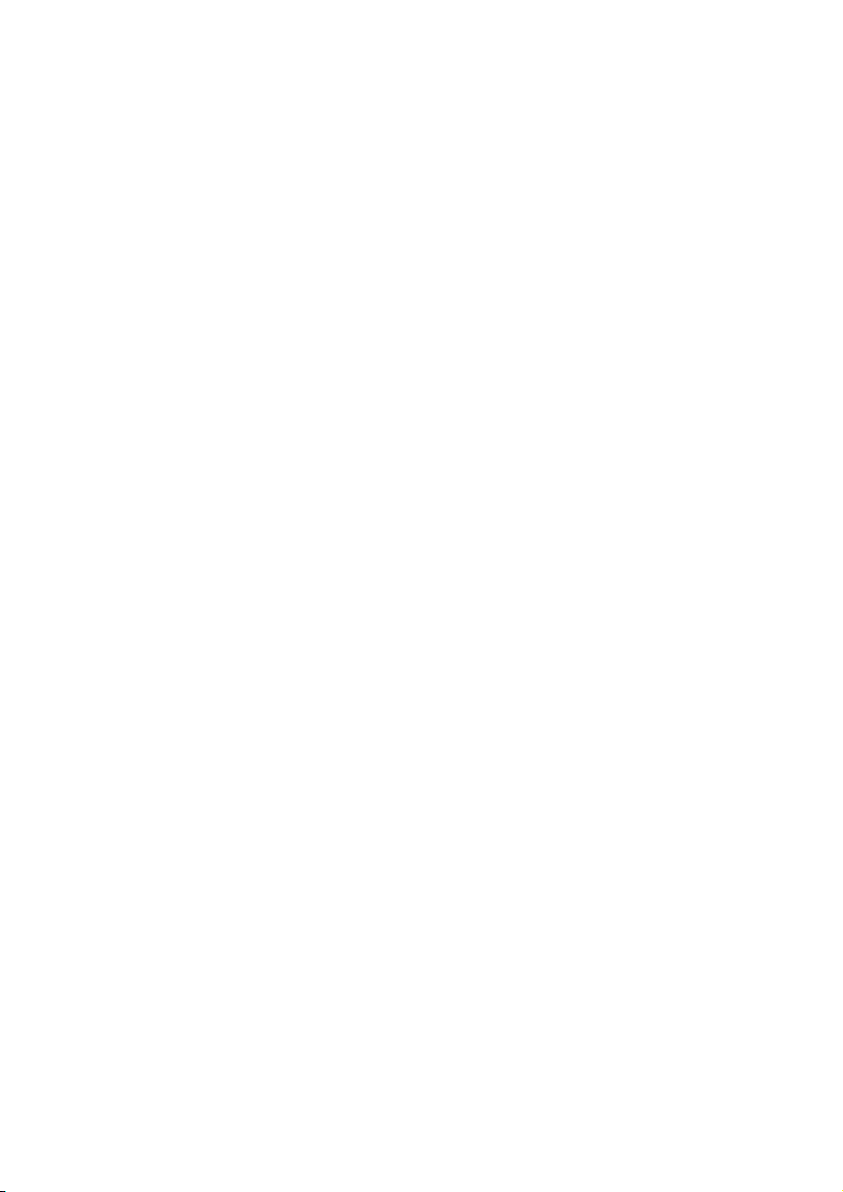
Quality
We have selected the components in this computer for their high level of
functionality, ease of use, safety and reliability.
Through balanced hardware and software design we are able to provide you with
an innovative personal computer useful for applications relating to both work and
leisure.
We are pleased to welcome you as our newest customer.
Copying this manual
This document contains legally protected information. All rights reserved. Copying
in mechanical, electronic and any other form without the written approval of the
manufacturer is prohibited.
Copyright
All rights reserved. Microsoft
Corporation in the U.S. and other countries.
Pentium
The names of actual companies and products mentioned herein may be the trademarks of
their respective owners.
Information in this document is subject to change without notice.
©
2008 MEDION®. / 03/06/2008
®
is a registered trademark of Intel Corporation.
®
, MS-DOS®, and Windows are registered trademarks of Microsoft
UK/ N. IRELAND HELPLINE 0871 37 61 020
REP. IRELAND HELPLINE 1-800-992508
-ii-

Table of Contents:
Safety and Maintenance......................................................................... 1
Safety Instructions...........................................................................................3
Data Security............................................................................................... 4
Set-Up Location...........................................................................................4
Ambient Temperature .................................................................................5
Working in Comfort ....................................................................................6
Connecting .................................................................................................7
Power supply.........................................................................................7
Cabling.................................................................................................. 8
Information about the regulatory compliance according to R&TTE .............9
Touch Pad................................................................................................... 9
Battery Operation...................................................................................... 10
Views & Handling ................................................................................ 11
Included with Your Netbook .........................................................................13
Views ............................................................................................................14
Open Netbook ..........................................................................................14
Front side .................................................................................................. 15
Left Side ....................................................................................................15
Right Side.................................................................................................. 15
Device Indicators....................................................................................... 16
Getting Started..............................................................................................17
How to start: .............................................................................................17
Step 1.................................................................................................. 17
Step 2.................................................................................................. 18
Step 3.................................................................................................. 18
Short description of the Windows® desktop..........................................19
Main Components ................................................................................ 21
Power Supply................................................................................................ 23
On/Off Button........................................................................................... 23
Power Adapter ..........................................................................................24
Battery Operation...................................................................................... 25
Inserting the Battery ............................................................................25
Removing the Battery ..........................................................................26
Charging the Battery............................................................................26
Discharging the battery .......................................................................27
Battery Performance ............................................................................27
Power Management..................................................................................28
Sleep Mode .........................................................................................28
Hibernate Mode................................................................................... 28
Display.......................................................................................................... 29
Opening and Closing the Display..............................................................29
Screen Resolution...................................................................................... 29
UK/ N. IRELAND HELPLINE 0871 37 61 020
REP. IRELAND HELPLINE 1-800-992508
- iii -
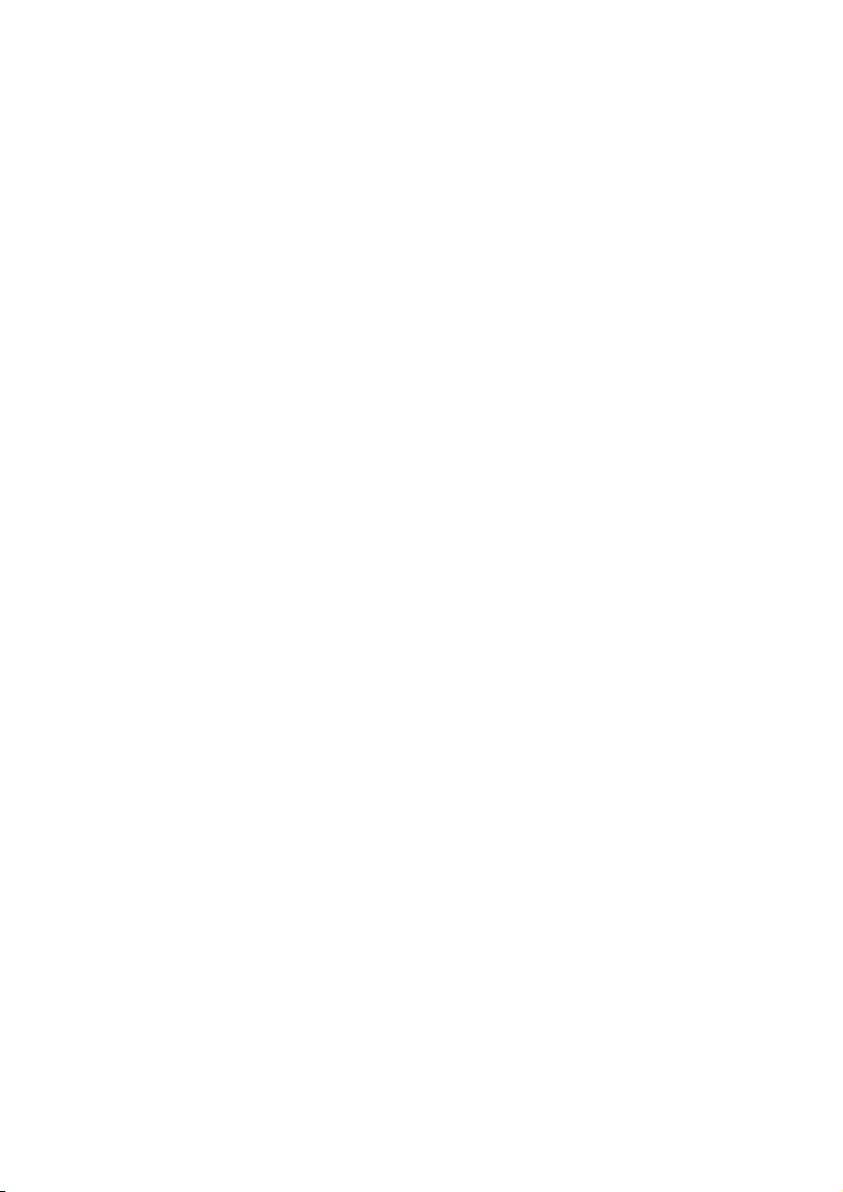
Connecting an External Monitor ...............................................................30
Data Entry .....................................................................................................32
The Keyboard............................................................................................32
Netbook-Specific Key Combinations ....................................................32
Touch Pad................................................................................................. 34
The Hard drive...............................................................................................35
Important Directories ................................................................................36
The Sound Card ............................................................................................37
External Audio Ports ..................................................................................37
The Network .................................................................................................38
What is a network?....................................................................................38
Ethernet-Network ................................................................................38
Wireless LAN........................................................................................ 39
Troubleshooting within the Network ...................................................40
The Multimedia Card Reader .........................................................................41
Inserting Memory Cards............................................................................ 41
Removing Memory Cards.......................................................................... 41
Webcam........................................................................................................ 42
Actual example using Windows Messenger...............................................42
Universal Serial Bus (USB) Port.......................................................................43
Securing the Netbook....................................................................................44
Startup Password ......................................................................................44
Using a safety lock..................................................................................... 44
Software........................................................................................................45
Getting to Know Windows XP................................................................... 45
Windows® XP Manual........................................................................... 45
Windows® XP Tour ...............................................................................45
Windows® XP Help and Support...........................................................45
Microsoft® Interactive Training..............................................................46
Software Installation .................................................................................47
Uninstall Software................................................................................48
Windows Activation ..................................................................................48
Product activation on your Netbook ....................................................49
The BIOS Set-up-Program..........................................................................49
Running the BIOS Set-up .....................................................................49
BullGuard Internet Security .......................................................................50
First Aid ...............................................................................................53
FAQ – Frequently Asked Questions................................................................ 55
Data and System Security..............................................................................56
Data Security............................................................................................. 56
Maintenance Programs .............................................................................56
Windows® Update...................................................................................... 57
Windows Update Information for Data Security................................... 58
System Restore.............................................................................................. 59
Correction.................................................................................................59
UK/ N. IRELAND HELPLINE 0871 37 61 020
REP. IRELAND HELPLINE 1-800-992508
-iv-
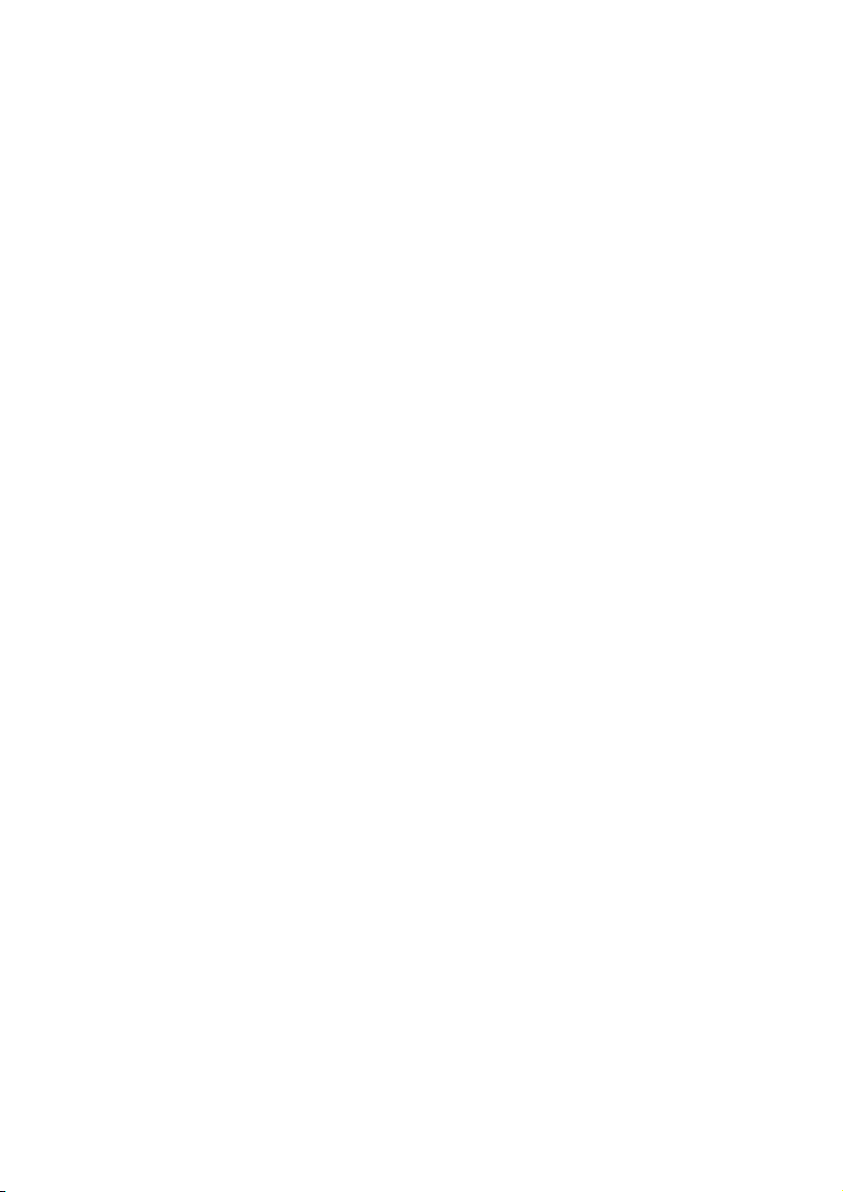
System Restore powered by Symantec ......................................................60
Limits of the Recovery.......................................................................... 60
Performing the State of Delivery ..........................................................60
Troubleshooting............................................................................................61
Localize the Cause..................................................................................... 61
Check Cables and Connections............................................................61
Errors And Possible Causes...................................................................62
Additional Support.................................................................................... 63
Driver Support ..........................................................................................63
Maintenance .................................................................................................64
Care of the TFT Display .............................................................................64
Transporting the Netbook ......................................................................... 65
Recycling and Disposal.............................................................................. 66
Batteries and Proper Treatment............................................................66
Upgrades and Repairs ...............................................................................68
Notes for Service Engineers.................................................................. 68
Appendix .............................................................................................69
Standards......................................................................................................71
Electromagnetic Compatibility ..................................................................71
ISO 13406-2 Class II ..................................................................................71
FCC Compliance Statement ......................................................................73
Index.............................................................................................................74
UK/ N. IRELAND HELPLINE 0871 37 61 020
REP. IRELAND HELPLINE 1-800-992508
-v-
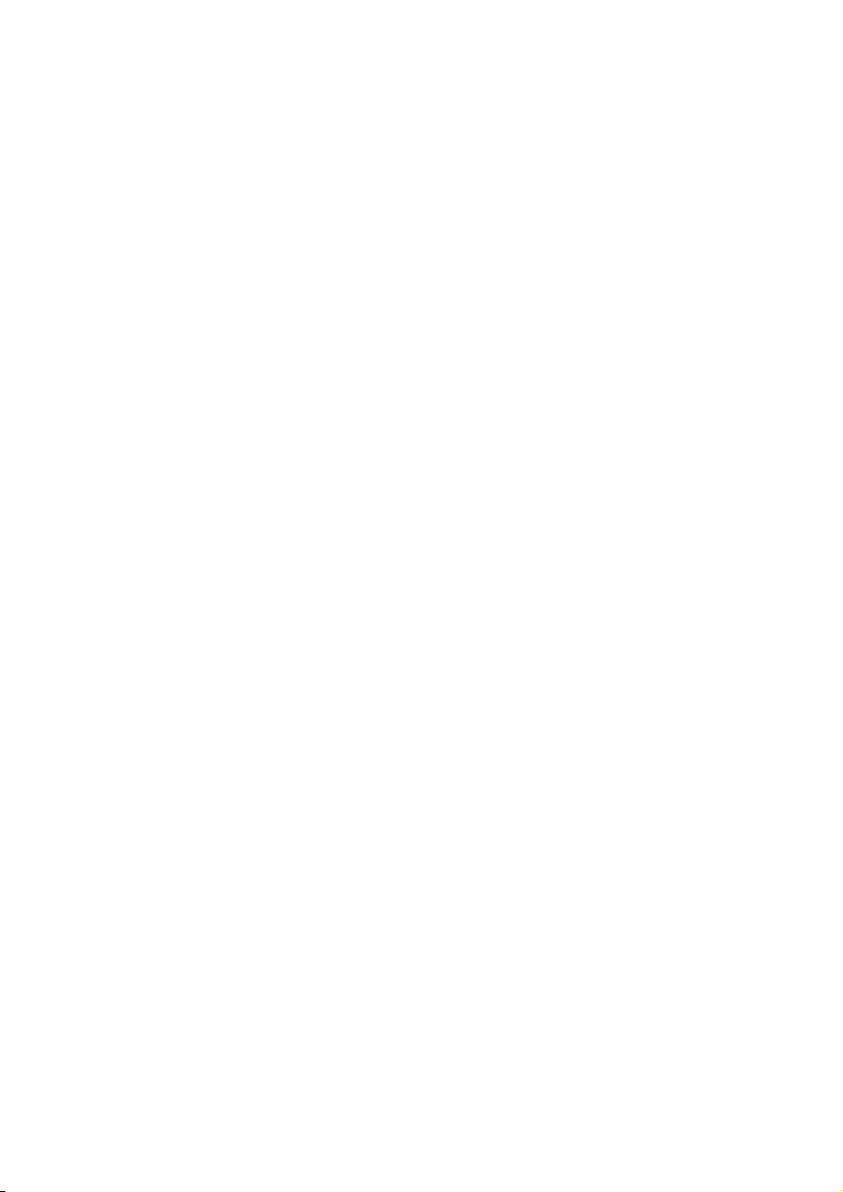
UK/ N. IRELAND HELPLINE 0871 37 61 020
REP. IRELAND HELPLINE 1-800-992508
-vi-
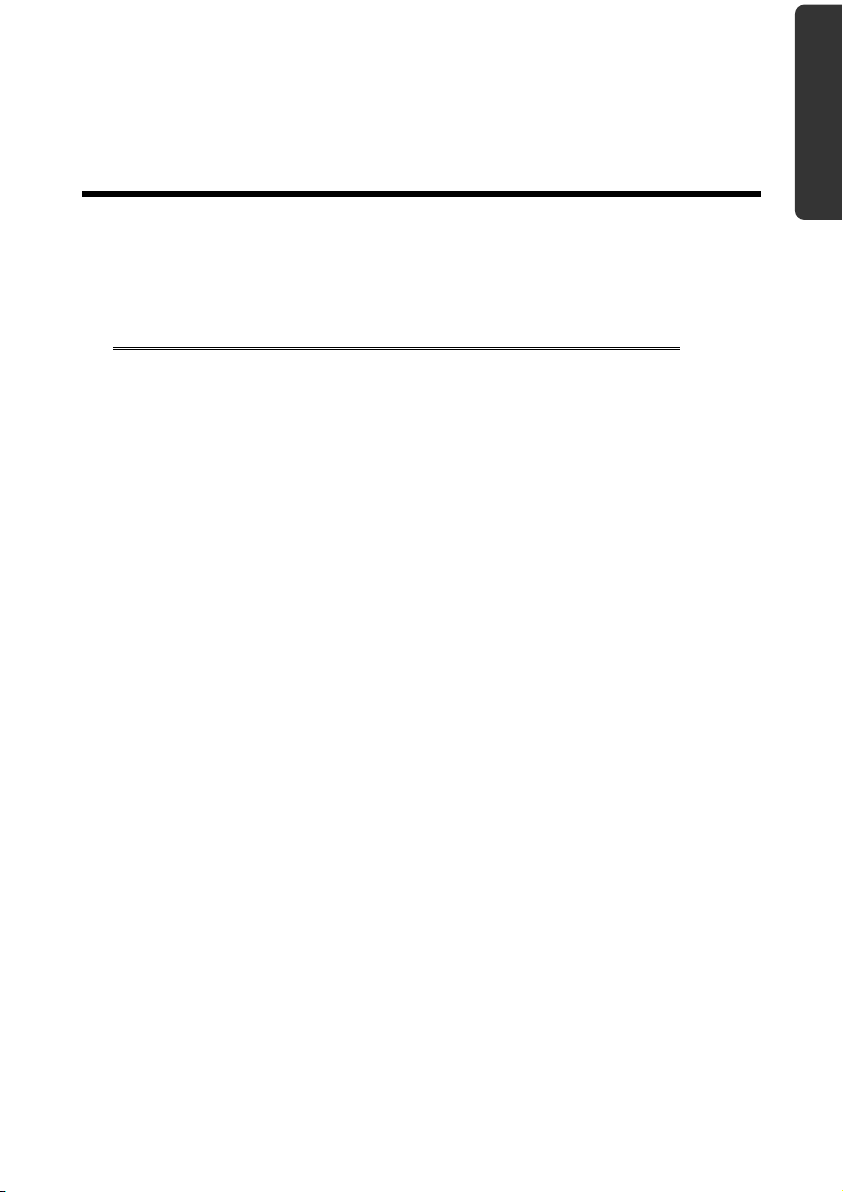
Safety
Chapter 1
Safety and Maintenance
Subject Page
Safety Instructions ............................................................. 3
Data Security...................................................................... 4
Set-up Location.................................................................. 4
Ambient Temperature ......................................................5
Working in Comfort .......................................................... 6
Connecting ........................................................................ 7
Information about the regulatory compliance
according to R&TTE ........................................................... 9
Touch Pad.......................................................................... 9
Battery Operation............................................................. 10
Handling Components Aid Appendix
UK/ N. IRELAND HELPLINE 0871 37 61 020
REP. IRELAND HELPLINE 1-800-992508
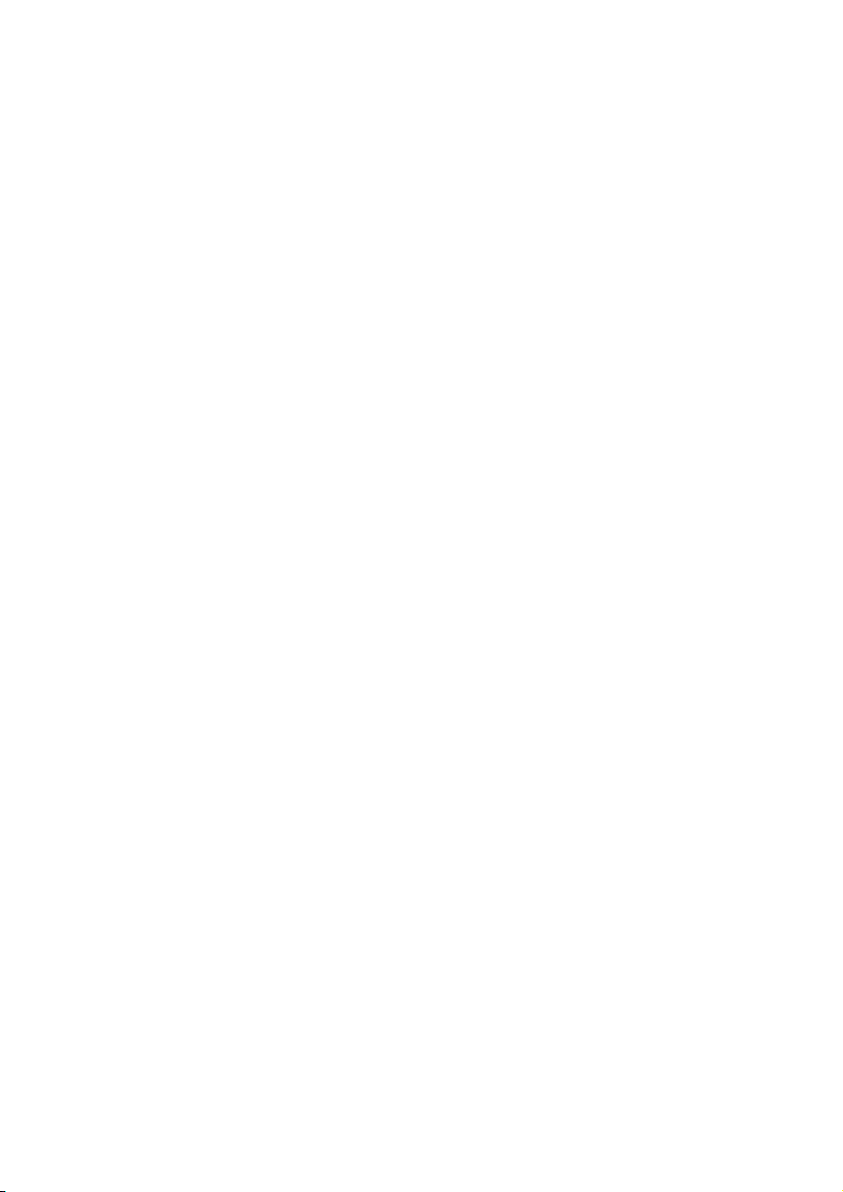
UK/ N. IRELAND HELPLINE 0871 37 61 020
REP. IRELAND HELPLINE 1-800-992508
-2-
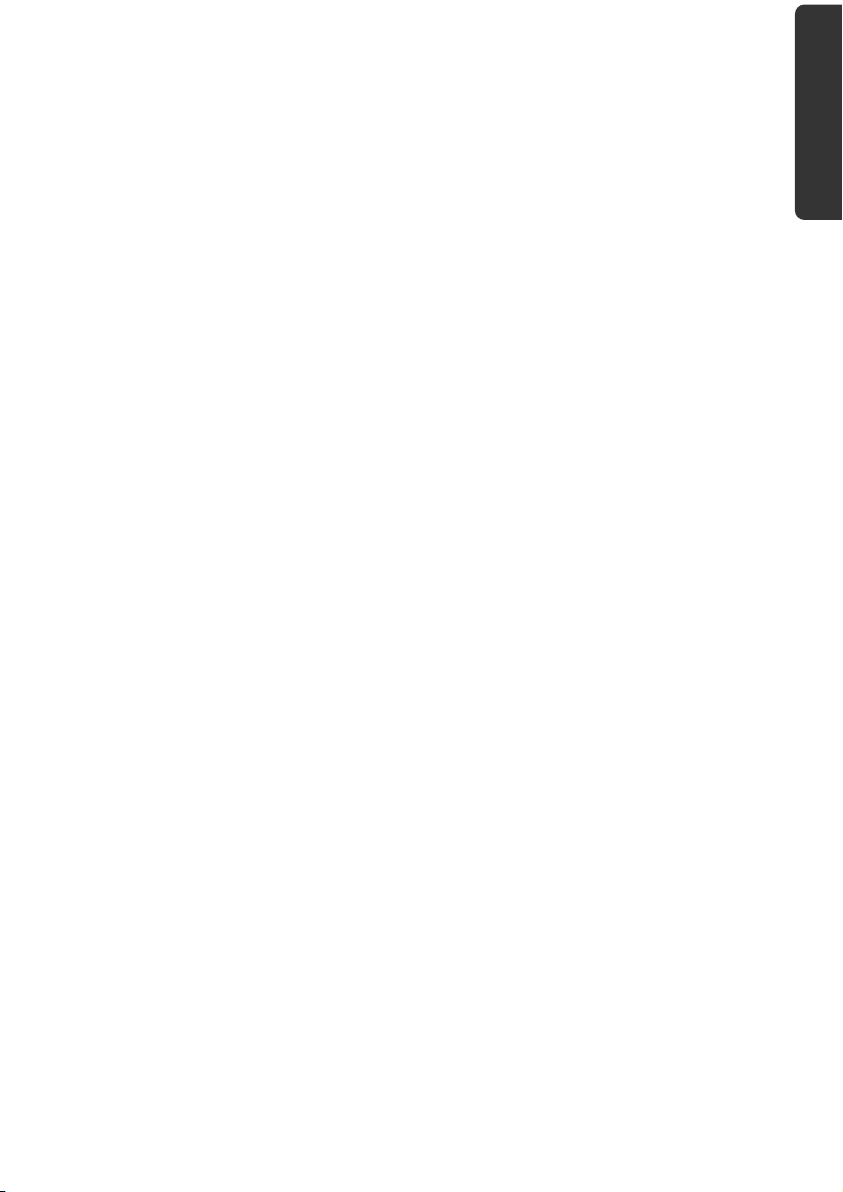
Safety Instructions
Please follow the instructions in this section for the safe operation of your netbook:
• Do not allow small children to play unattended with electrical equipment.
Children are incapable of judging potential risks properly.
• Keep the packing materials, such as foil away from children. The danger of
suffocation could arise in the case of misuse.
• Do not open the case of the netbook, the battery or the power adaptor.
When the case is open there is a danger of severe electric shock.
• Do not insert objects through the slots and openings of the netbook. This
may lead to electric shock, electrical short-circuit or fire that will damage
your netbook.
• Slots and openings in the netbook serve to ventilate it. Do not cover up
these openings, because the netbook could overheat.
• The netbook is not intended to be operated in a heavy industry company.
Operation under extreme environmental conditions can result in damage to
your netbook.
• Do not operate the netbook during a thunderstorm, in order to avoid
damage through lightning strike.
• Never place objects on top of the netbook that would exert any pressure on
the display. There is a danger that even slight pressure may break the TFT
display.
• There is a risk of injury if the TFT display breaks. Use protective gloves to
pack up the broken pieces and contact customer service to arrange for
proper disposal. It is important to thoroughly wash your hands after
handling a broken TFT display. There is a chance that chemicals may have
been released.
• To avoid damage to the TFT Display, never open it more than 120º. Do not
forcibly open it.
• In order to avoid damage to the display, do not touch it with your fingers or
sharp objects.
• Never lift the netbook by the TFT Display; doing so could break the hinges.
Safety
Handling Components Aid Appendix
UK/ N. IRELAND HELPLINE 0871 37 61 020
REP. IRELAND HELPLINE 1-800-992508
-3-
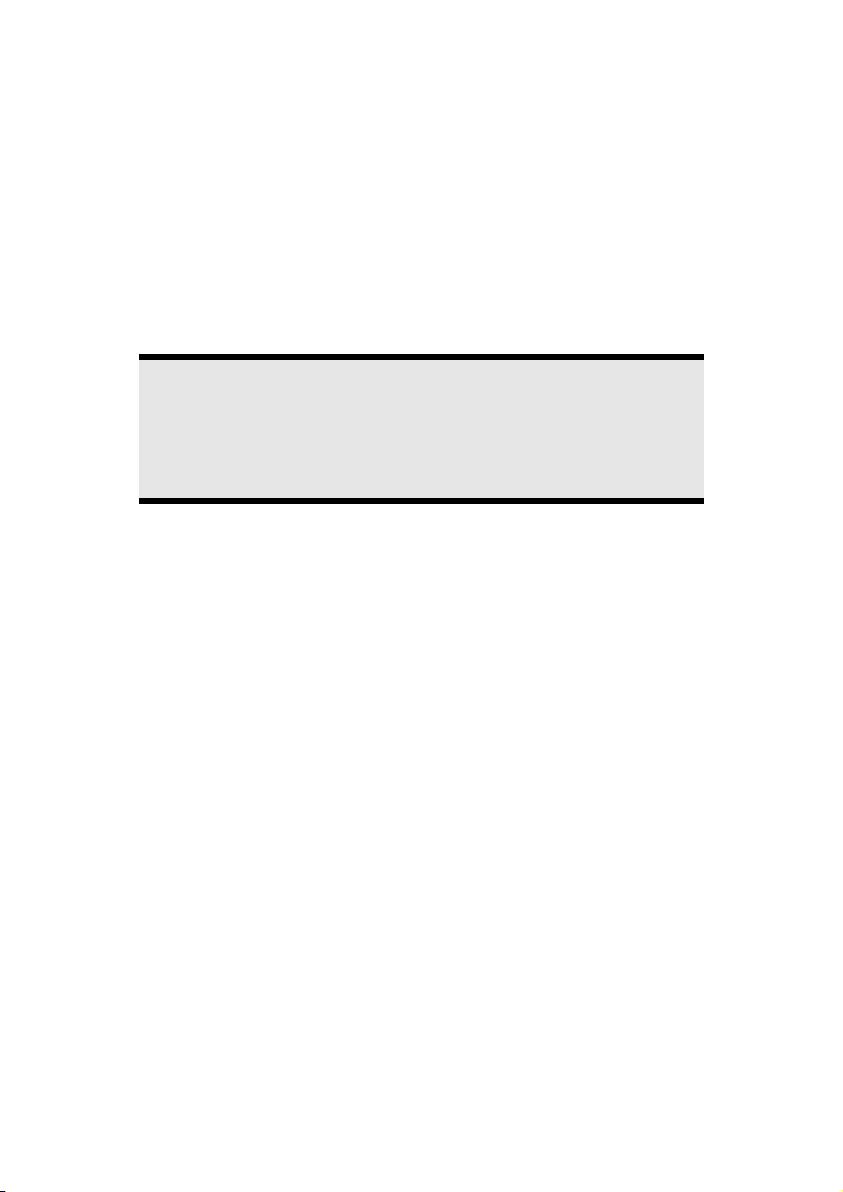
Switch off your Netbook immediately or do not switch it on at all and contact
customer service …
• … if the power cord or the connectors attached to it are burnt or damaged.
Replace the defective power cord with an original power cord. Under no
circumstances may a defective power cord be repaired.
• ... if the housing of the Netbook is damaged or fluids have leaked into it.
Have the Netbook checked by customer service first, because the Netbook
may not be safely operated otherwise and there may be a life-threatening
risk of electrocution!
Data Security
Attention!
Every time you update your data make back-up copies on an external
storage medium. The supplier does not assume liability for data loss
or damage to data storage units, and no claims can be accepted for
damages resulting from the loss of data or consequential losses.
Set-Up Location
• Keep your netbook and all connected peripherals away from moisture, dust,
heat and direct sunlight. Failure to do so can lead to Netbook malfunction or
damage.
• It is highly recommended you do not use the netbook outdoors.
• Operate the netbook and all peripherals on a stable, balanced and vibration-
free surface.
• Do not leave the base of your netbook on your lap or any part of your body
for a long period of time. The netbook can become very warm while it is
turned on or charging and can cause discomfort or injury from heat
exposure.
• In the first hours of operation, new devices may emit a typical, unavoidable
but completely harmless smell, which will decline increasingly in the course
of time. We recommend that you ventilate the room regularly, in order to
counteract the formation of the smell. During the development of this
product, we have made sure that the applicable limits are clearly lowered.
UK/ N. IRELAND HELPLINE 0871 37 61 020
REP. IRELAND HELPLINE 1-800-992508
-4-
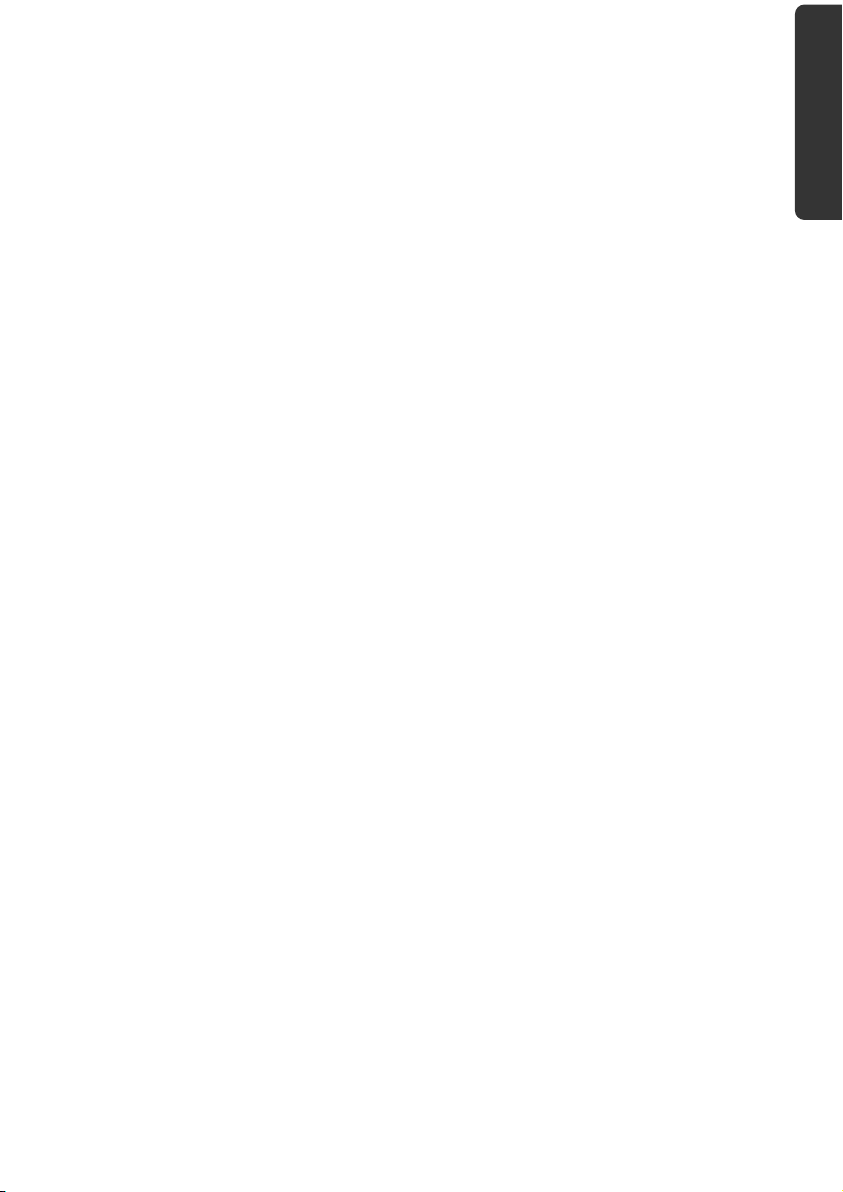
Ambient Temperature
• The netbook is most reliably operated at an ambient temperature between
+41° (5° C) and +104° F (40° C) and at a relative humidity between 20% and
70% (without condensation).
• When powered off, the netbook can be stored at temperatures between 32°
and 140° F (0° and 60° C).
• Unplug the cable during thunderstorms and make especially sure to remove
the antenna cables, if present. We recommend the use of a surge protector
for additional safety, in order to protect your netbook from being damaged
by power peaks or lightning strikes through the power network.
• Wait until the netbook has reached ambient (room) temperature before
turning it on or connecting it to the power adapter. Drastic variations in
temperature and humidity can create condensation within the Netbook and
may cause it to short-circuit.
• For transporting the netbook keep the original packing.
Safety
Handling Components Aid Appendix
UK/ N. IRELAND HELPLINE 0871 37 61 020
REP. IRELAND HELPLINE 1-800-992508
-5-
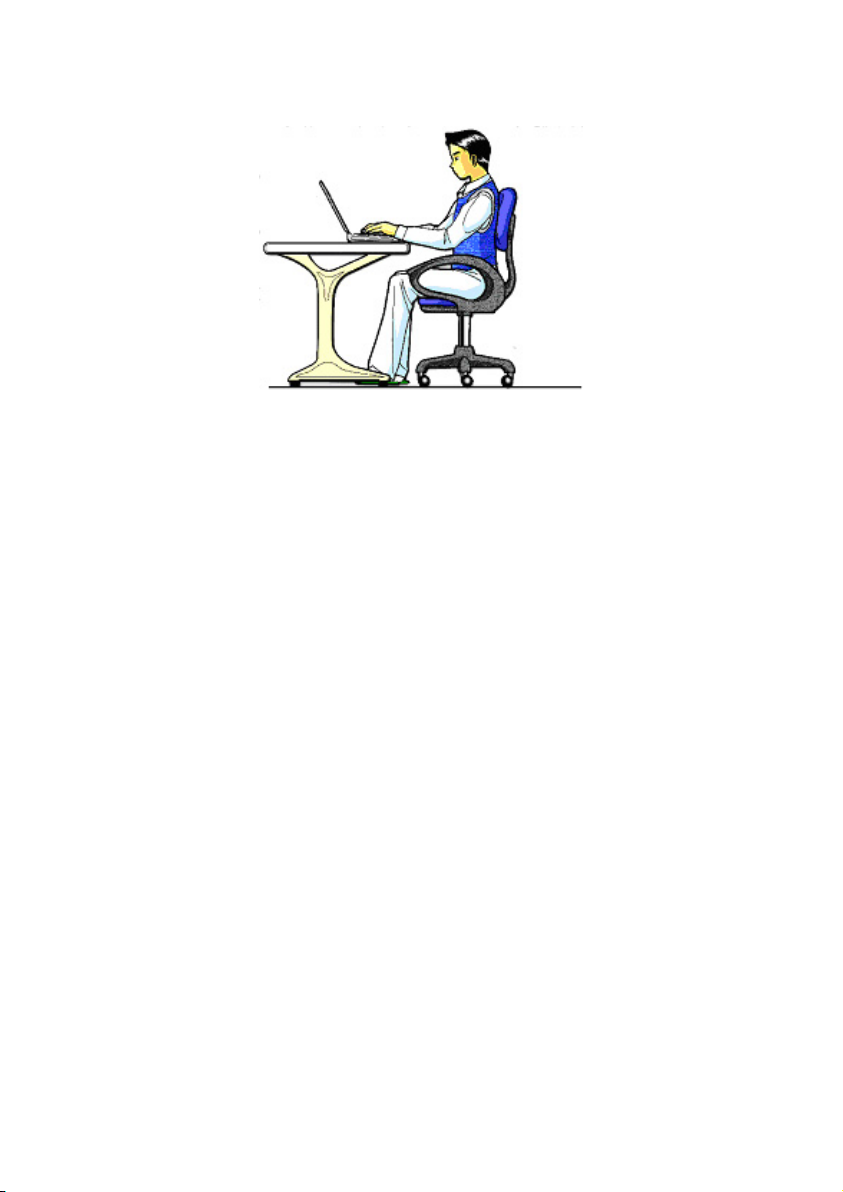
Working in Comfort
Sitting in one position for long periods can be uncomfortable. To minimize the
potential for physical discomfort or injury, it’s important that you maintain proper
posture.
• Back – While sitting at your work surface, make sure your back is supported
by the chair’s backrest in erect position or angled slightly backwards.
• Arms – Your arms should be relaxed and loose, elbows close to your sides,
with forearms and hands approximately parallel to the floor.
• Wrists – Your wrists should be as straight as possible while using the
keyboard, mouse or trackball. They should not be bent sideways, or more
than 10 degrees up or down.
• Legs – Your thighs should be horizontal or angled slightly downward. Your
lower legs should be near a right angle to your thighs. Your feet should rest
flat on the floor. If necessary, use a footrest, but double check that you have
your seat height adjusted correctly before getting a footrest.
• Head – Your head should be upright or tilted slightly forward. Avoid
working with your head or trunk twisted.
• Overall – Change your position frequently and take regular breaks to avoid
fatigue.
UK/ N. IRELAND HELPLINE 0871 37 61 020
REP. IRELAND HELPLINE 1-800-992508
-6-
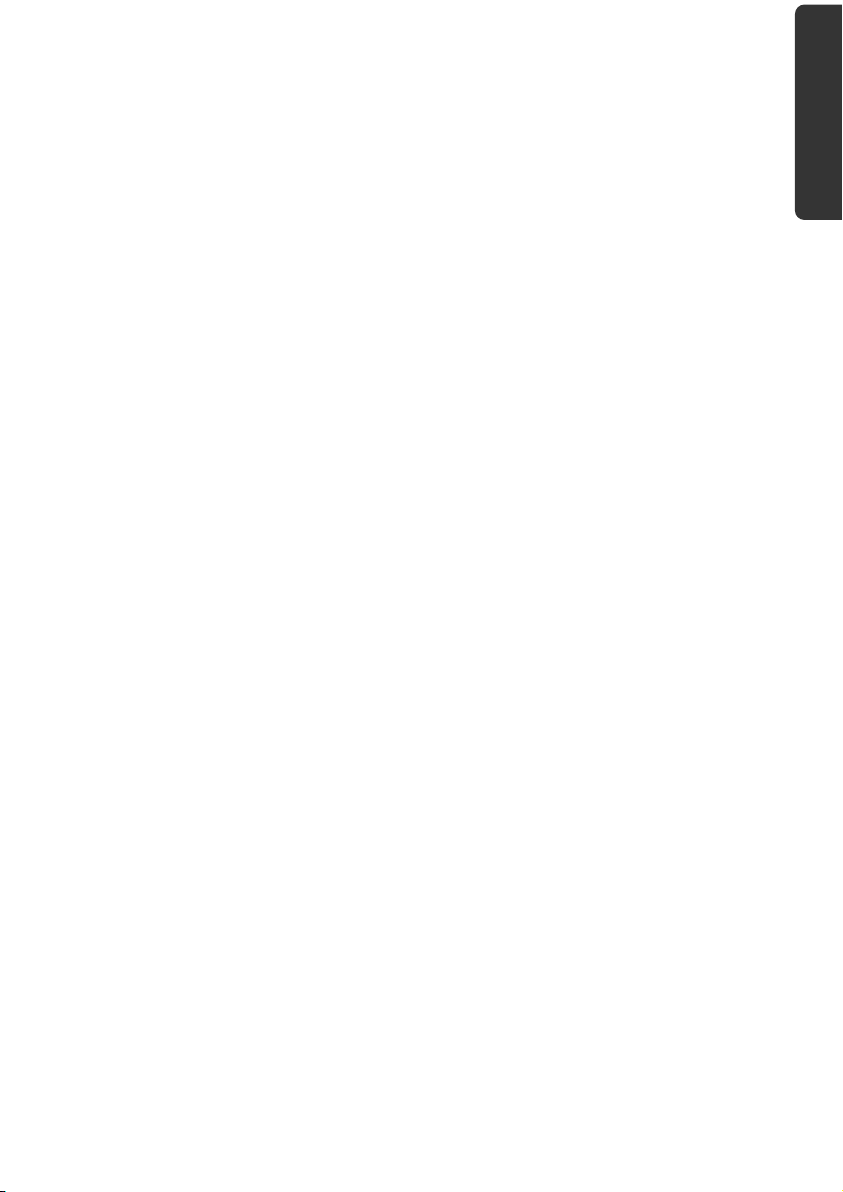
Connecting
Pay attention to the following information, in order to connect your netbook
correctly:
Power supply
• Do not open the power adapter housing. When the housing is open there is
a danger of severe electric shock. It contains no user-serviceable parts.
• The electric outlet must be in the vicinity of the netbook and within reach of
the power adapter cables.
• To disconnect your netbook from the power source, or set the netbook to
battery operation, remove the power cord from the netbook’s power socket.
• Only use the netbook with a power adaptor operating at
AC 110-240V~/50-60 Hz. For details on power consumption, please refer to
the rating plate on the rear of your netbook. If you are unsure of the type of
power supply available at the point of use, ask your local power company.
• Use only the supplied power cord and power adapter.
• If using an extension cord, make certain that it meets your local safety
requirements. If in doubt, consult an electrician.
• To provide additional protection against electric shock, power surges,
lightning strikes, or other electrical damage to your netbook, we
recommend the use of a surge protector.
• Firstly remove the plug, and then the connector of the netbook, from the
power source, if you want to detach the network adapter from the mains
power supply. A reverse sequence could damage the network adapter or the
netbook. Always hold the connector firmly when removing it. Never pull on
the power cord.
Safety
Handling Components Aid Appendix
UK/ N. IRELAND HELPLINE 0871 37 61 020
REP. IRELAND HELPLINE 1-800-992508
-7-
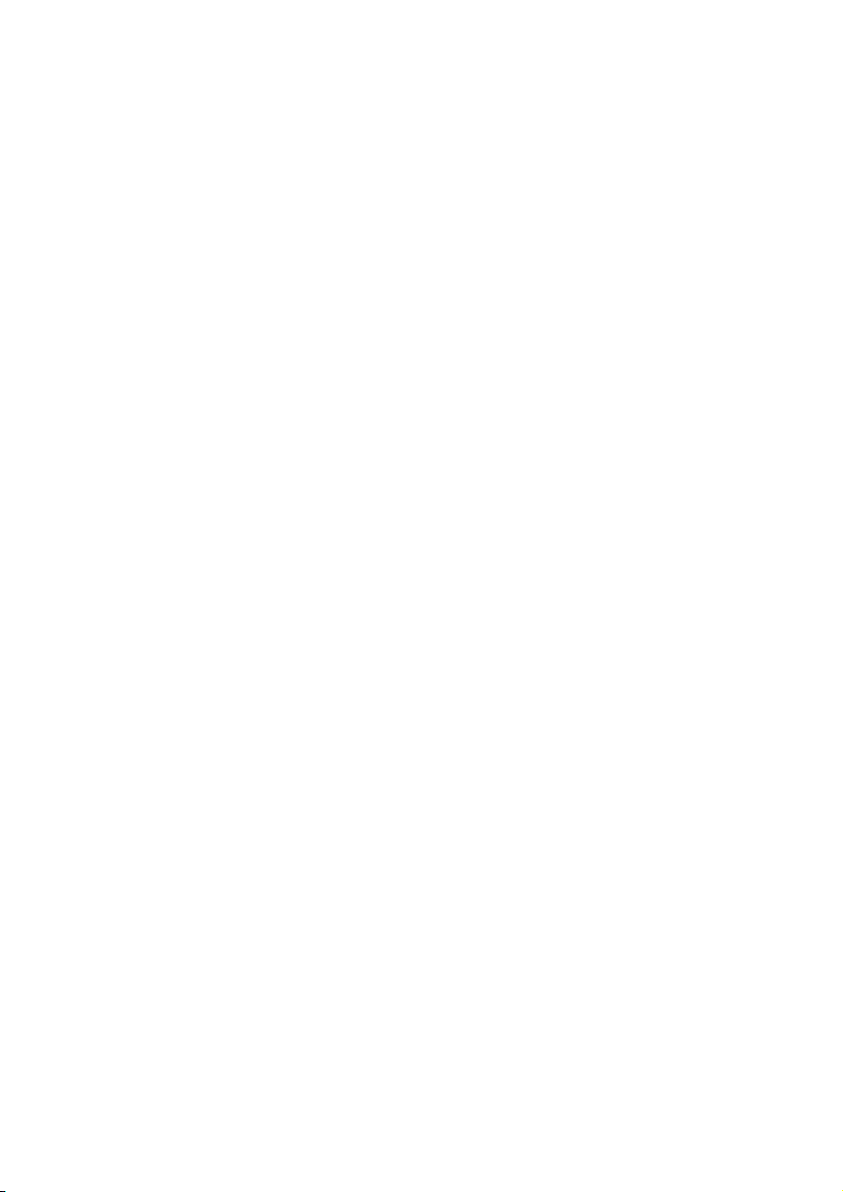
Cabling
• Arrange cables so no one can walk on or trip over them.
• Do not place objects on any of the cables.
• To avoid damage to your Netbook, connect your peripherals (e.g.,
keyboard, mouse and monitor) whilst your netbook is powered off. Some
devices can be connected whilst your netbook is in use. These devices
usually have a USB connector. Please follow the appropriate instructions for
each device.
• Keep the netbook at least one meter (approximately three feet) away from
high frequency and magnetic interference sources (e.g., televisions,
loudspeaker cabinets, mobile telephones, etc.) in order to avoid
malfunctions and/or loss of data.
• Please note that only shielded cables shorter than
3 metres (9.84 ft) should be used for the LPT, COM, USB, IEEE 1394, audio,
video and network interfaces with this netbook. Please use only doubly
screened cables in the case of printer cables.
• Do not replace the cables supplied. Only use the cable supplied with the
netbook, since that cable will have been tested extensively in our laboratory.
• Also only use the connection cables supplied with the devices to connect
your peripherals.
• Make sure that all connecting cables are connected with the respective
peripheral devices, in order to avoid perturbing radiation. Remove any
cables not needed.
• The connection of devices is limited to equipment that complies with
EN60950 “Safety of information technology equipment” or EN60065
“Audio, video and similar electronic apparatus. Safety requirements”.
UK/ N. IRELAND HELPLINE 0871 37 61 020
REP. IRELAND HELPLINE 1-800-992508
-8-
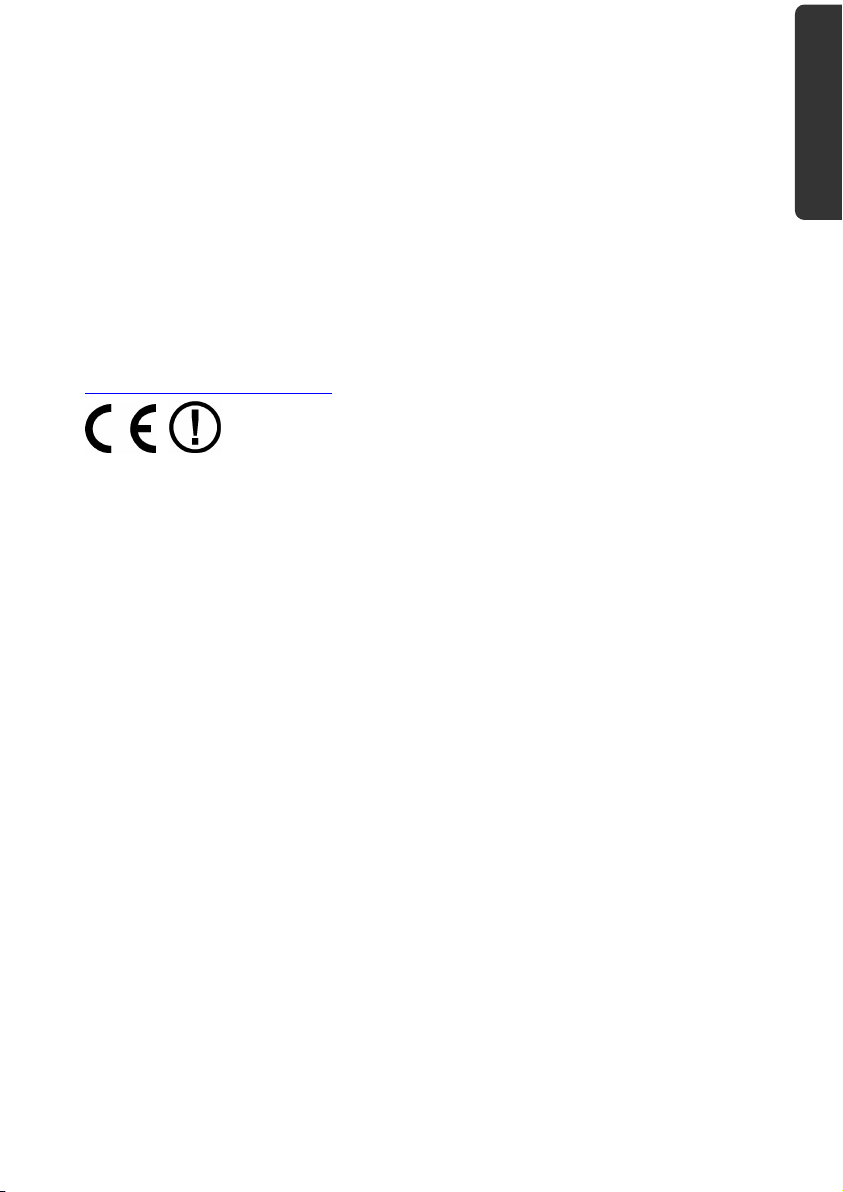
Information about the regulatory compliance
according to R&TTE
The following remote equipment has been supplied with this netbook:
• Wireless LAN
Due to the capacity of the built-in wireless LAN solution (> 100 mW) the device may
only be used within buildings in France.
Currently none of the other EU-countries have any restrictions. For use in other
countries please obtain information about the applicable regulations locally.
The company declares herewith that these devices are in agreement with the
fundamental requirements and the other relevant terms of the 1999/5/EG
Guideline. Complete declarations of conformity are available under
www.medion.com/conformity
.
Touch Pad
• Light pressure with the tip of your finger is all that is required to operate the
touch pad. Because the touch pad is electrostatic sensitive, objects cannot
be used in place of your fingers. Using a pen or other object can damage the
touch pad or cause the netbook to malfunction.
Safety
Handling Components Aid Appendix
UK/ N. IRELAND HELPLINE 0871 37 61 020
REP. IRELAND HELPLINE 1-800-992508
-9-
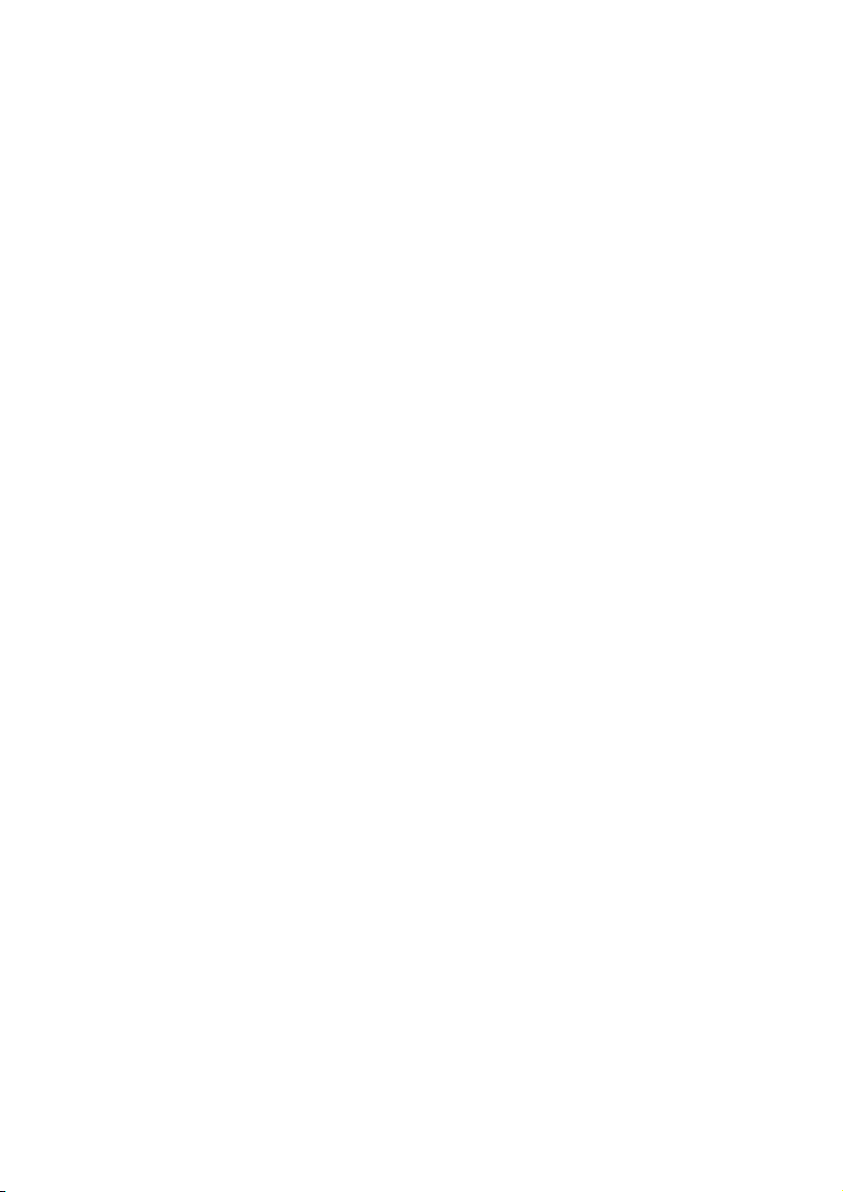
Battery Operation
To extend the life and power of your battery and guarantee secure operation, the
instructions below should be followed:
• Never expose the battery to direct sunlight or heat for long periods.
• Do not dispose of the battery by fire.
• Disregarding these instructions will lead to damage and under some
circumstances may even cause the battery to explode.
• Do not open the battery housing; it contains no user-serviceable parts.
• Keep the battery away from electrically conductive materials, chemical
substances and cleaning agents.
• Only use the originally supplied power adapter to charge the battery.
• Ensure (through the display or the signalling sound of the netbook) that the
battery is completely discharged before recharging it.
• Replace the battery only with the same type or an equivalent type
recommended by the manufacturer.
• Charge the battery only until the battery charging light goes out. Also, refer
to the instructions under “Charging the Battery” on page 26 for instructions
on checking the battery level.
• Only change the battery when the unit is switched off.
• Batteries are classified as special waste and should always be disposed of
properly. Contact Customer Service for more details.
UK/ N. IRELAND HELPLINE 0871 37 61 020
REP. IRELAND HELPLINE 1-800-992508
-10-
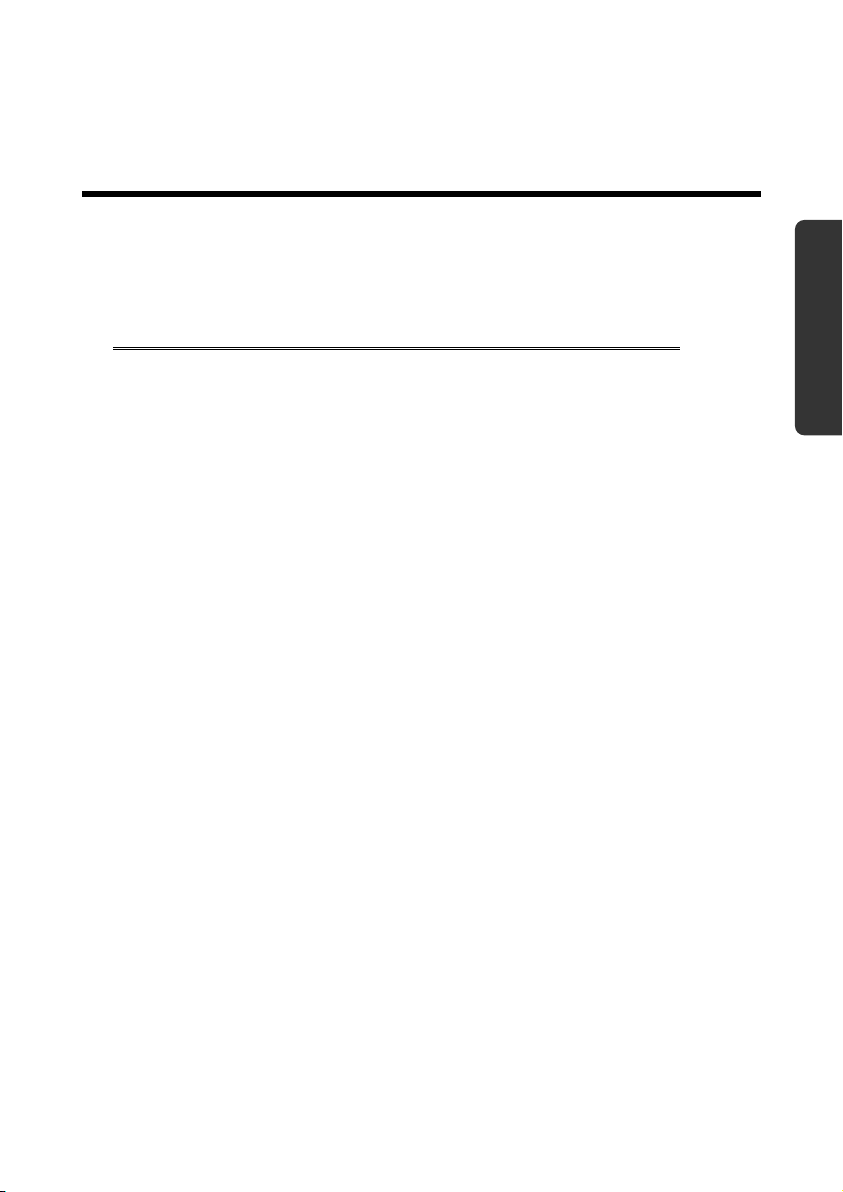
Safety
Chapter 2
Views & Handling
Subject Page
Included with your netbook ..............................................13
Open netbook..................................................................... 14
Front side ............................................................................ 15
Left side...............................................................................15
Right side ............................................................................15
Power and status indicators.................................................16
Getting started .................................................................... 17
Handling
Components Aid Appendix
UK/ N. IRELAND HELPLINE 0871 37 61 020
REP. IRELAND HELPLINE 1-800-992508
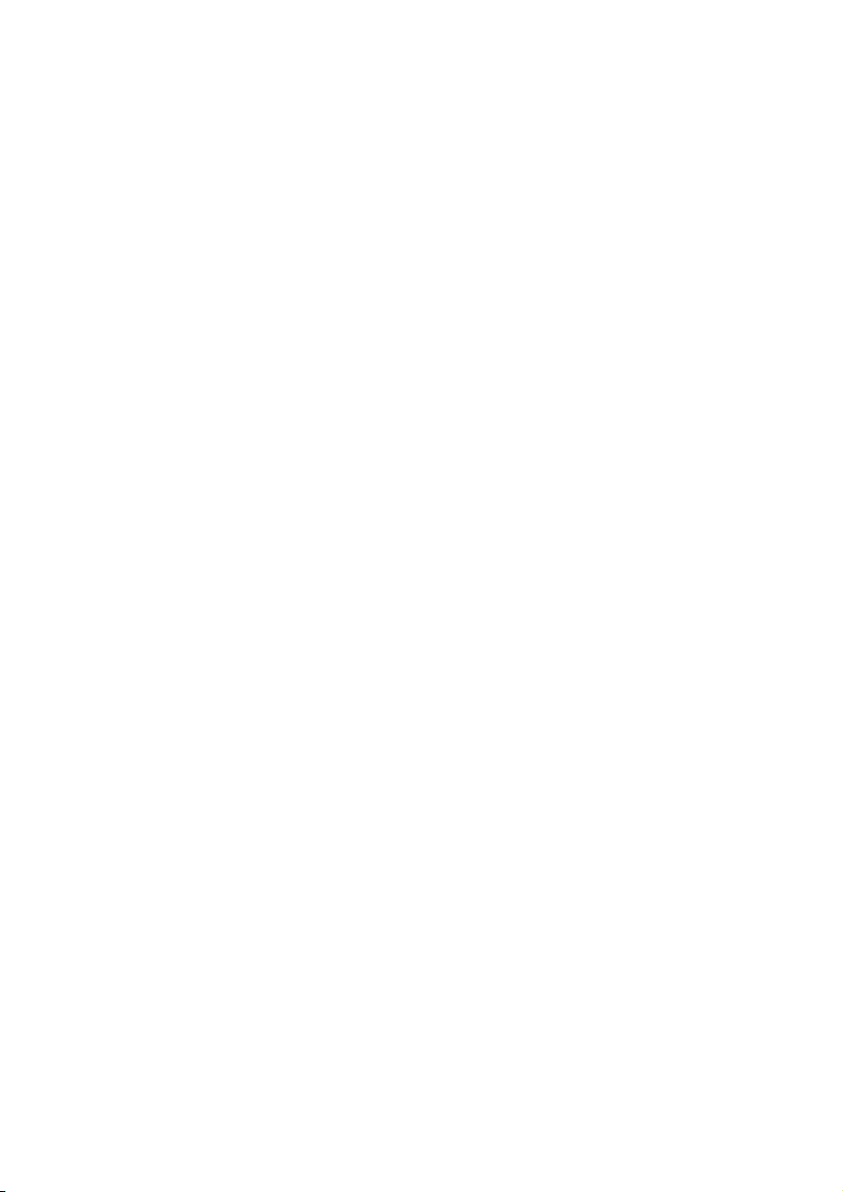
UK/ N. IRELAND HELPLINE 0871 37 61 020
REP. IRELAND HELPLINE 1-800-992508
-12-
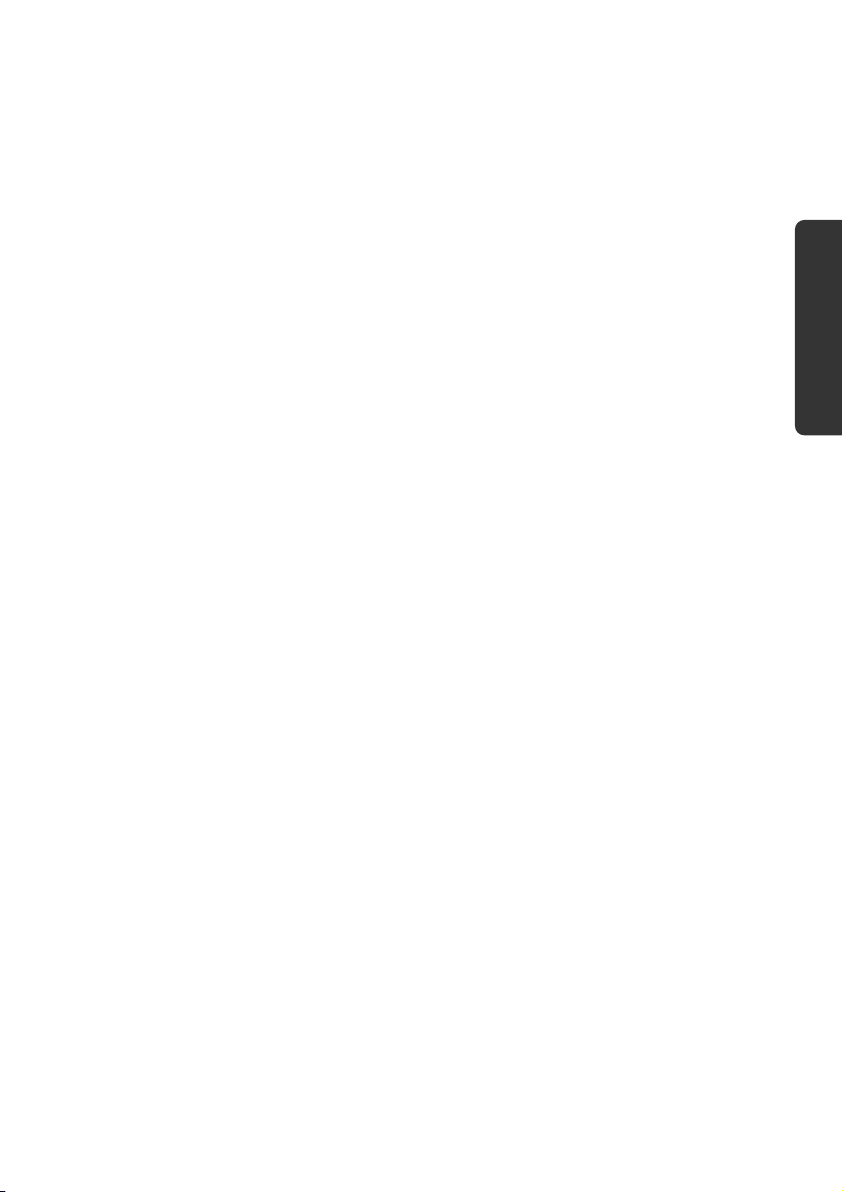
Included with Your Netbook
Please check that the contents are complete and notify us within 14 days of
purchase if any of the following components are missing:
• Netbook
• Battery
• Power adapter with connection cable (Model: FSP065-ASC)
• Application-/Support-Disc
• OEM version of operating system
• Documentation
Safety
Handling
Components Aid Appendix
UK/ N. IRELAND HELPLINE 0871 37 61 020
REP. IRELAND HELPLINE 1-800-992508
-13-

Views
Open Netbook
1
6
1 - Webcam................................................................................. (Ö p. 42)
2 - Keyboard ...............................................................................(Ö p. 32)
5 - Touchpad .............................................................................. (Ö p. 34)
4 - Device indicators ................................................................... (Ö p. 16)
5 - Power ON/OFF ...................................................................... (Ö p. 23)
6 - Microphone
UK/ N. IRELAND HELPLINE 0871 37 61 020
REP. IRELAND HELPLINE 1-800-992508
2 3 4
-14-
5
(Diagram the same)
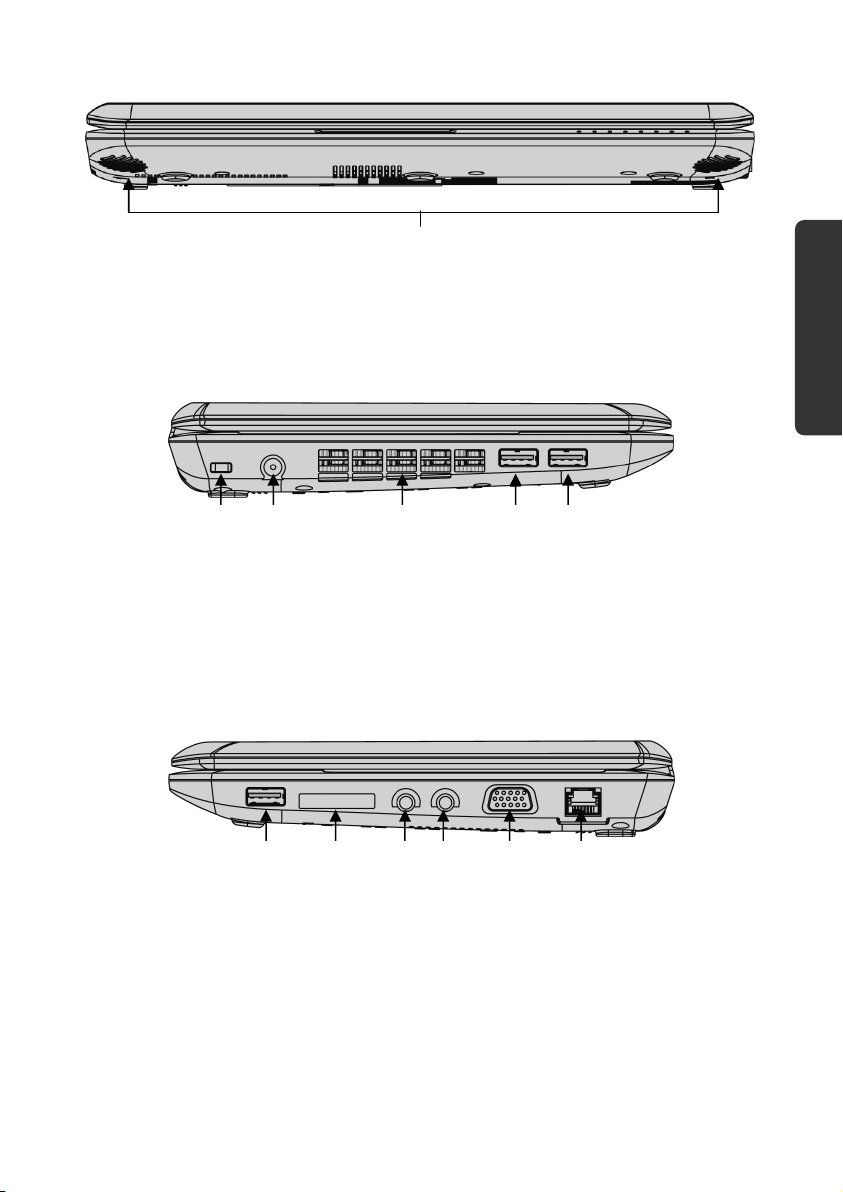
Front side
7 - Stereo speaker
Safety
7
(Diagram the same)
Left Side
8 9 10 11
8 - Kensington® lock .................................................................... (Ö p. 44)
9 - Power socket ....................................................................... (Ö p. 24)
10 - Fan slots
11 - USB port ............................................................................... (Ö p. 43)
11
(Diagram the same)
Right Side
11 12 13 14 15 16
11 - USB port ............................................................................... (Ö p. 43)
12 - Multimedia card reader ........................................................ (Ö p. 41)
13 - Ext. microphone ...................................................................(Ö p. 37)
14 - Headphones........................................................................... (Ö p. 37)
15 - External monitor port VGA .................................................... (Ö p. 30)
16 - LAN port (RJ-45) ................................................................... (Ö p. 38)
(Diagram the same)
Handling
Components Aid Appendix
UK/ N. IRELAND HELPLINE 0871 37 61 020
REP. IRELAND HELPLINE 1-800-992508
-15-
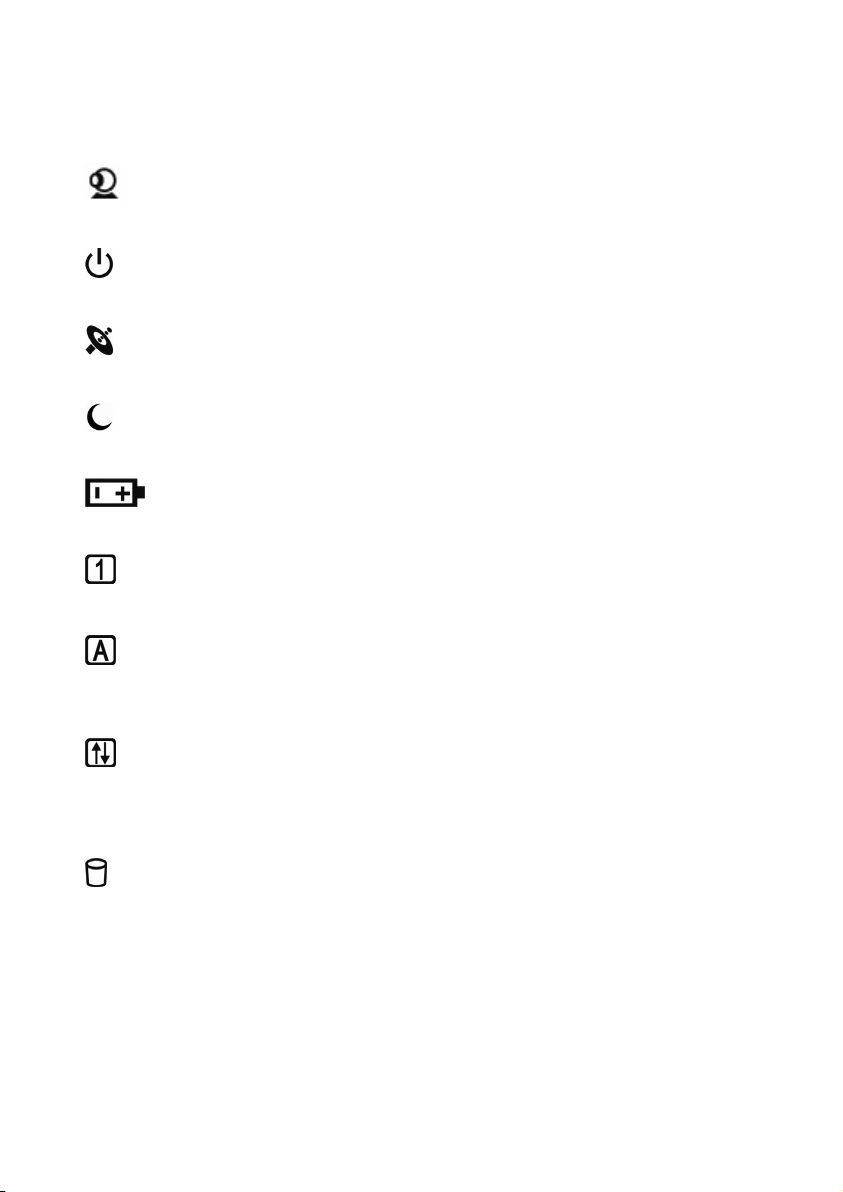
Device Indicators
LED's indicate the power and operating system states of the Netbook. The meaning
of each LED is:
Webcam indicator
This LED lights when the webcam is activated.
Power indicator
This LED lights when the computer is turned on.
WLAN indicator
This LED lights when the WLAN function is activated.
Sleep Indicator
This LED lights when the Netbook is in stand-by mode.
Battery LED
This LED lights when the battery is charging.
Num Lock
This LED lights when NUM-Lock has been activated [Fn + NumLk].
Capital Lock
This LED lights when CAPS-Lock has been activated [Caps Lock]. This sets the
keyboard to capital letters.
Scroll Lock
This LED indicates that the Scroll Lock key on the keyboard [Fn + ScrLk] is
activated. The Scroll Lock key has different functions depending on the software
you are using.
Access indicator
This LED lights or flashes when the netbook is accessing the hard disk.
UK/ N. IRELAND HELPLINE 0871 37 61 020
REP. IRELAND HELPLINE 1-800-992508
-16-
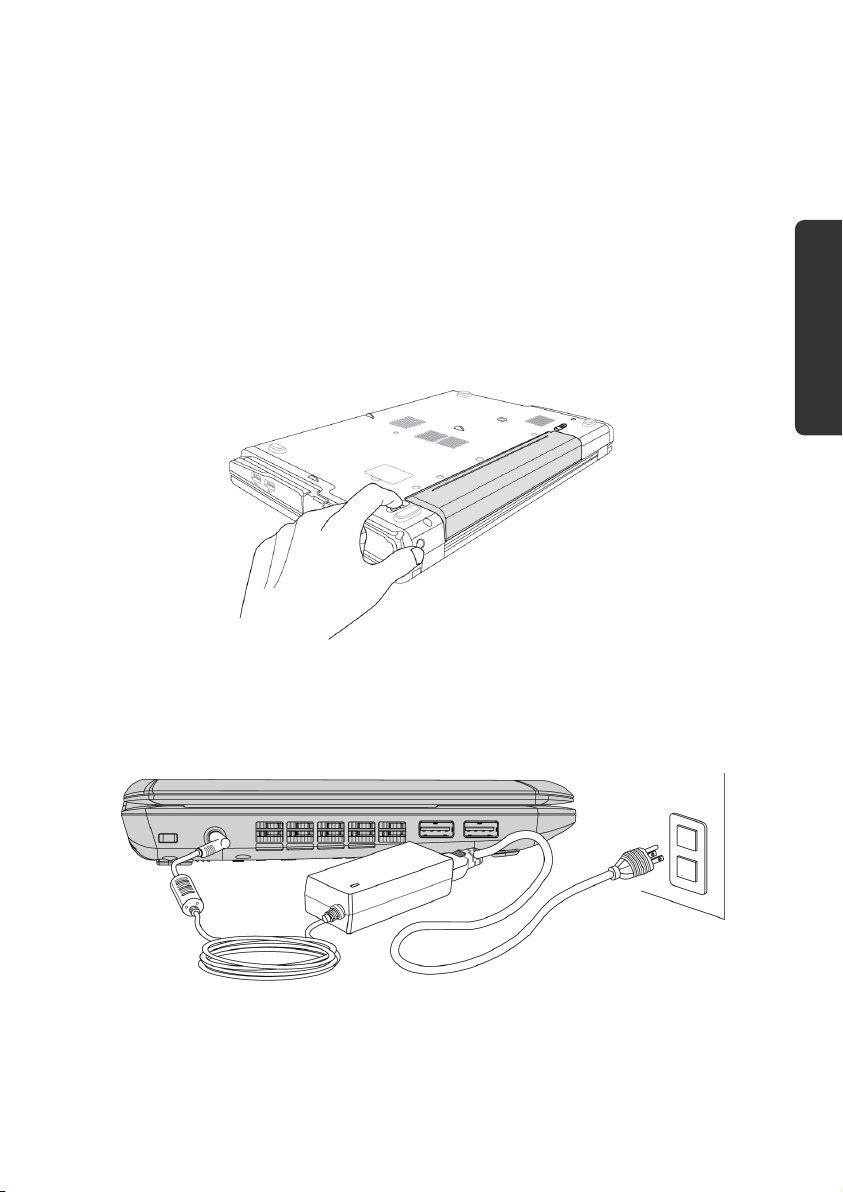
Getting Started
Before you get started using your netbook, first take a few moments to read the
important section on Safety. This netbook comes with software fully pre-
installed. You do not have to install any of the discs supplied.
How to start:
Step 1
• Insert the battery before bringing the netbook into operation by sliding the
battery pack into the compartment. Lock the battery under all
circumstances, in order to avoid it falling out unintentionally.
• Connect the supplied power adapter to the netbook at the netbook power
socket (9). Connect the power adapter via a power cable to a free AC power
outlet. Set the switch on the power adapter to the I setting, in order to
supply the netbook with electricity and to charge the battery.
(Set the switch to 0 to interrupt the electricity supply.)
Safety
Handling
Components Aid Appendix
UK/ N. IRELAND HELPLINE 0871 37 61 020
REP. IRELAND HELPLINE 1-800-992508
-17-
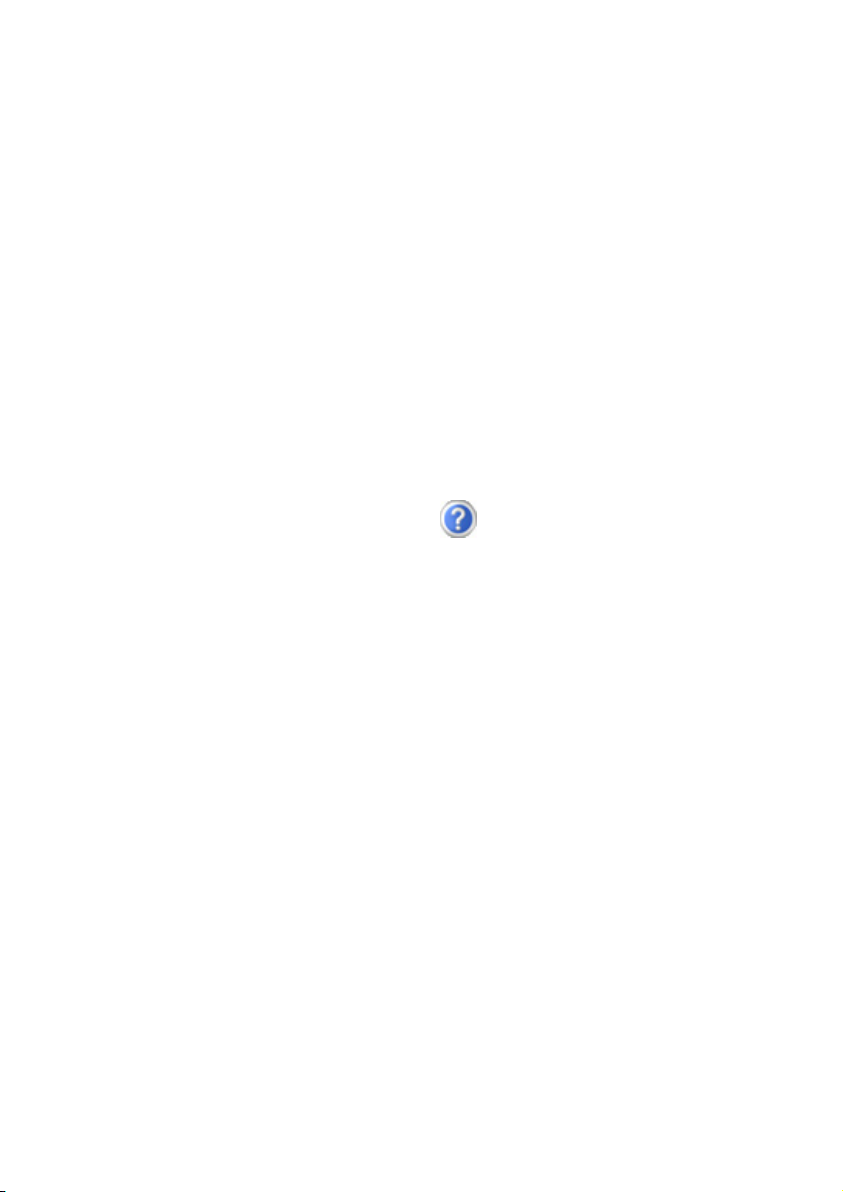
• Open the display to the required position with your thumb and index
fingers. To avoid damage to the TFT Display, never open it more than 120º.
Do not forcibly open it.
• Please ensure that the battery is inserted and the power adapter connected
when operating the Netbook for the first time. If you fail to do this,
Windows
®
will not be able to calculate the performance index correctly.
• Switch the netbook on by operating the On/Off Switch (5). The netbook
starts and now goes through a number of phases.
The operating system is loaded from the hard disk. During the initial set-up, the
loading process takes slightly longer than normal to register the operating system
and the individual components completely. Your operating system is finished
loading when a welcome screen is shown on your display.
Step 2
Follow the instructions on the screen. Dialogue boxes will explain any steps that
need to be taken.
The greeting procedure will guide you through a series of dialogue boxes. The
information in each dialogue box will explain the steps that need to be taken.
Should you have any questions just click on
.
• License Agreement
The greeting procedure also displays the license agreement. Please read this
carefully. It contains important legal information on the use of your
software. In order to see the full text, use the mouse and the scroll bar on
the right side of the screen to move downwards until you have reached the
end of the document. You accept the agreement by clicking on the “I
accept the agreement” option field. Only by doing so will you be
entitled to use the product under lawful terms and conditions.
Step 3
After the login procedure the Windows® desktop appears on your screen.
You will find a brief overview on the following pages.
After the login procedure the Windows® desktop appears on your screen. This can
be adjusted so that the screen of your computer looks different.
However, basic operation is guaranteed.
UK/ N. IRELAND HELPLINE 0871 37 61 020
REP. IRELAND HELPLINE 1-800-992508
-18-
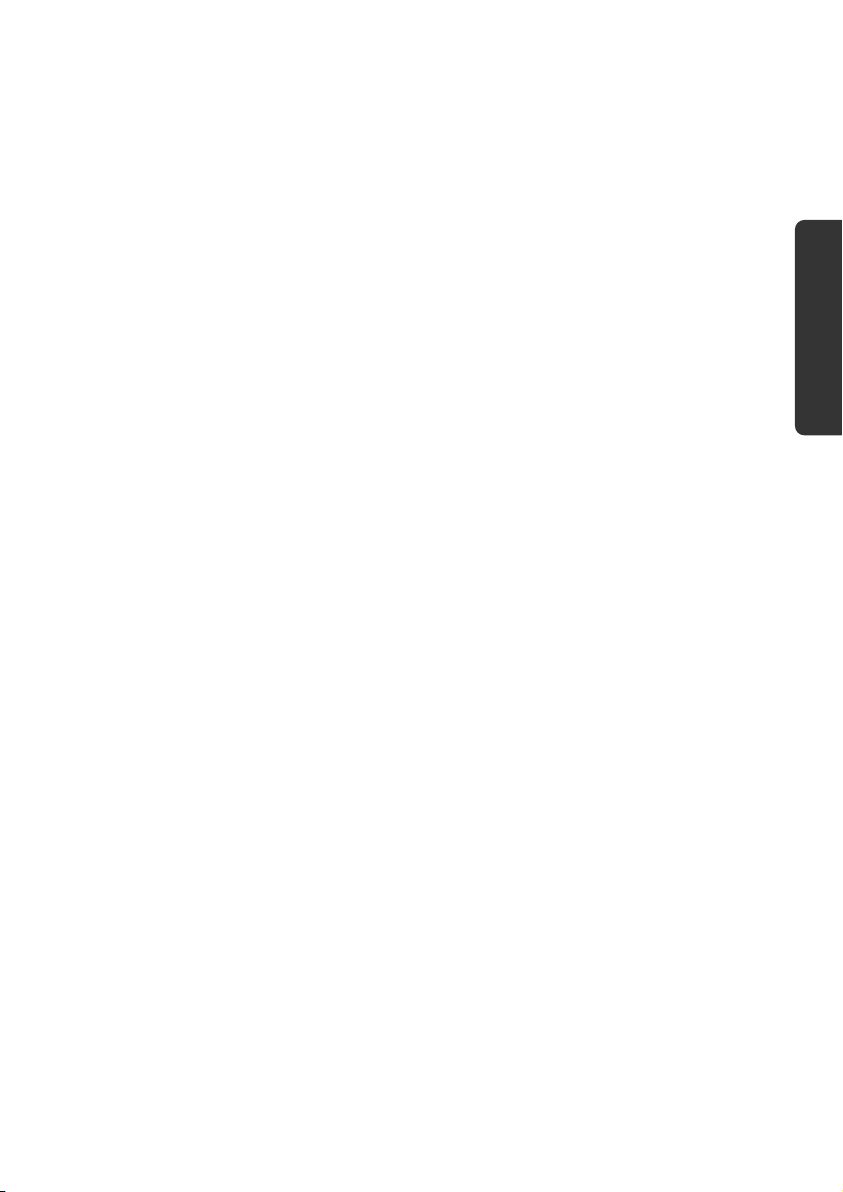
Short description of the Windows® desktop
(The respective illustration is shown on the next page.)
n The Start button
Click once on this button with your left mouse key to call the illustrated start menu.
o Program bar
The most commonly used programs are listed here. The operating system
recognizes them automatically. If you press the right mouse key on an entry you
can determine which entry is kept and which is deleted from the list. The program
associated with the entry will not be deleted.
p All programs
Here you find the entries to every program installed on your PC. Here, too, you can
edit entries with the right mouse key.
q Switching off
Click on this button with the left mouse key to switch off the PC.
r Task bar
Here you receive information and status reports about the operating system and
the running programs.
s “Icons” on the “Desktop”
Icons are program links used to start the respective programs. A double click
(press the left mouse key quickly twice) on the symbol starts the application.
The Desktop includes almost the complete screen and is the filing area for those
entries or other links you would like to access quickly.
t Logged in user
This shows the logged in user. The image is changed by clicking on it.
u Control Panel
This is the central control of your computer. Here you are able to configure your
computer at will. However, you should read about the implications of possible
changes in “Help and Support”.
Safety
Handling
Components Aid Appendix
UK/ N. IRELAND HELPLINE 0871 37 61 020
REP. IRELAND HELPLINE 1-800-992508
-19-

n o p
q
s
t
u
r
UK/ N. IRELAND HELPLINE 0871 37 61 020
REP. IRELAND HELPLINE 1-800-992508
-20-

Safety Handling
Chapter 3
Main Components
Subject Page
Power Supply ..................................................................... 23
Display ...............................................................................29
Data entry ..........................................................................32
Hard Drive........................................................................... 35
Sound Card......................................................................... 37
Network.............................................................................. 38
The Multimedia Card Reader ............................................... 41
Webcam.............................................................................. 42
Universal Serial Bus (USB) Port ............................................43
Securing the Netbook .........................................................44
Software..............................................................................45
Components
UK/ N. IRELAND HELPLINE 0871 37 61 020
REP. IRELAND HELPLINE 1-800-992508
Aid Appendix

UK/ N. IRELAND HELPLINE 0871 37 61 020
REP. IRELAND HELPLINE 1-800-992508
-22-

Power Supply
On/Off Button
Power on or off your netbook by pressing the on/off button (5) briefly.
The operational indicator will inform you about the operational status of the
netbook. The netbook will always be switched off, if the main switch is pressed for
more than 4 seconds.
Warning!
Do not switch off your netbook while the hard disk is running and
the corresponding media activity LEDs are lit. Otherwise data may
be lost. To protect the hard disk you should always wait for 20
seconds after powering down the netbook before powering it up
again.
Safety Handling
Components
UK/ N. IRELAND HELPLINE 0871 37 61 020
REP. IRELAND HELPLINE 1-800-992508
Aid Appendix
-23-

Power Adapter
Your netbook is supplied with a universal AC power adapter, which automatically
adjusts to the available power source. The following levels are supported:
AC 100-240V~/ 50-60 Hz. Please follow the power supply safety
instructions found on page 5.
The power adapter is connected via a power cord to an AC outlet. The DC power
lead from the power adapter is connected to the left side of the netbook (9).
The adapter has an on and off switch. No electricity will be used and the netbook
will not be supplied with electricity if the switch is set to OFF (0).
The adapter provides the netbook with power in the ON setting (1) and also
charges the battery. The power supply indicators of the netbook provide details on
the operating state. The battery is also being charged when you are working on
your netbook with the power adapter. The power adapter is still live if the netbook
is not connected with it. You should therefore unplug the power adapter from the
outlet if it is not connected to the netbook or set the adapter to OFF (0).
Warning!
Use only the power adapter and power cord supplied with your
netbook.
UK/ N. IRELAND HELPLINE 0871 37 61 020
REP. IRELAND HELPLINE 1-800-992508
-24-

Battery Operation
Note
Please charge and discharge the new battery completely two to three
times in succession, so that it will achieve its full performance!
Batteries store electrical energy in their cells and then deliver it when needed.
The useful life and performance of your battery depend on careful handling.
The battery should be completely discharged before a charging process and
completely charged again, in order to optimize its useful life and its performance.
You must also pay attention to the Safety Notes from page 8.
Inserting the Battery
Slide the battery into the battery compartment. Lock the battery under all
circumstances, in order to avoid it falling out unintentionally.
Safety Handling
Components
UK/ N. IRELAND HELPLINE 0871 37 61 020
REP. IRELAND HELPLINE 1-800-992508
Aid Appendix
-25-

Removing the Battery
Push the Safety Lock to the ‘Unlock’ position, in order to remove the battery pack.
Warning!
Do not remove the battery while the netbook is running on battery
power. You increase the possibility of losing data.
Warning!
Pay attention that the contacts to the battery and the netbook are not
dirty or damaged when storing the battery and using the netbook.
This could lead to malfunctions.
Charging the Battery
The battery is charged via the power adapter. If the power adapter is connected, it
charges the battery automatically, whether the netbook is turned on or not. When
the netbook is switched off, full charging takes a few hours. If the netbook is
switched on, the charging process takes a significantly longer time.
Note
The charging process will be interrupted if the temperature or the
voltage of the battery is too high.
UK/ N. IRELAND HELPLINE 0871 37 61 020
REP. IRELAND HELPLINE 1-800-992508
-26-

Discharging the battery
Operate the netbook by means of the battery until it switches off independently
because of the low battery charge.
Note
Think about saving your open files in good time, to avoid a possible
loss of data.
Battery Performance
The particular operating duration will vary according to the setting of the energy
saving functions. You can adjust these to your requirements under Energy
Options in System Control. Apart from this, your netbook will require a higher
power demand when carrying out certain tasks.
Checking the Battery Level
In order to check the current level of the battery, move the cursor over the power
symbol in the taskbar.
The symbol of a battery is displayed during battery operation.
Safety Handling
You will receive additional information about settings if you double click on this
symbol.
Note
If you ignore the warning signal when the battery level is low, your
netbook goes into hibernate mode.
Warning!
Never remove the battery while the netbook is switched on or if the
netbook has not yet gone into hibernate mode, as this may lead to
loss of data.
UK/ N. IRELAND HELPLINE 0871 37 61 020
REP. IRELAND HELPLINE 1-800-992508
-27-
Components
Aid Appendix

Power Management
Your netbook offers automatic and modifiable power saving functions that you can
use to maximize battery life and reduce overall operating costs. The power saving
modes are known as sleep mode and hibernate mode.
Sleep Mode
When in sleep mode, the contents of the RAM of your netbook are preserved while
practically all other components of your netbook are shut down, reducing your
power consumption to a minimum. By pressing any key on the keypad, you can
bring your netbook back to the fully operational state. You will restart at precisely
the line in which you were working prior to the interruption. The computer takes
less time to go into and come out of sleep mode, but uses more power than
hibernate mode.
Hibernate Mode
The hibernate mode is an alternative to a complete shutdown of the netbook. In
this mode all data from RAM (system and graphic data) are copied to the hard disk
as a file. As soon as the data has been safely saved, the netbook powers down.
When the netbook is switched on again, this file is written back to RAM by the BIOS.
In a few moments the netbook is in the exact state as when it was last used. If while
working on a document the netbook is closed (assuming the correct ACPI setting),
the netbook saves the data in RAM for you automatically. You will restart at
precisely the line in which you were working prior to the interruption. The
computer uses no power while it is in hibernate mode, but it takes a little longer for
the computer to go into and come out of hibernation compared to sleep.
UK/ N. IRELAND HELPLINE 0871 37 61 020
REP. IRELAND HELPLINE 1-800-992508
-28-

Display
Unlike a normal monitor, the TFT display does not produce either radiation or
flicker.
Opening and Closing the Display
The display is locked by means of a special construction of the display hinge, so
that an additional lock is not necessary.
1. To open, lift the display with your thumbs and index finger and position it as
desired.
Warning!
To avoid damage to the TFT Display, never open it more than 120º.
Do not forcibly open it.
The opening and closing of the display can be assigned various functions via the
Power management feature.
Safety Handling
Screen Resolution
The integral screen has a native resolution of 1024 x 600 pixels. Using a higher
resolution can lead to distortion of the display, especially with text. Using a lower
resolution may cause the display to use only a portion of the screen area.
UK/ N. IRELAND HELPLINE 0871 37 61 020
REP. IRELAND HELPLINE 1-800-992508
-29-
Components
Aid Appendix

Connecting an External Monitor
The netbook has a VGA port (15) for connecting an external monitor.
1. Shut down your netbook.
2. Connect the video signal cable of the external monitor to the VGA port of
the netbook (15).
3. Connect the external monitor to the electrical socket and power it up.
4. Start your netbook.
There are two options for setting up an external monitor:
1. Clone your Desktop
This option allows you to display the same picture on both internal and
external monitor.
Press <Fn> + <F2> to activate the external monitor. The netbook display will
be switched off. Adjust the display settings following the external monitor
specification.
Press <Fn> + <F2> once more and both displays are switched on.
Press <Fn> + <F2> again to deactivate the external monitor. The netbook
display will be switched on.
2. Extend your Desktop
This option extends the picture from your internal monitor to your
external monitor. Windows can be switched from one monitor to the
other.
This option does not support the key combination <Fn> + <F5>.
Right click anywhere on your desktop and select “Properties” to start
the "Display Properties" program.
UK/ N. IRELAND HELPLINE 0871 37 61 020
REP. IRELAND HELPLINE 1-800-992508
-30-

• Select the "Settings" tab and left click on the second display n.
• Check the option “extend my Windows desktop onto this
monitor” o and press “ok”.
• To deactivate the extension uncheck the option “extend my Windows
desktop onto this monitor”.
n
o
You can change the resolution and colour depth for either display in this screen.
However, you may have to decrease the depth of colour if you increase the
resolution since the video memory has a limited capacity.
Safety Handling
Components
UK/ N. IRELAND HELPLINE 0871 37 61 020
REP. IRELAND HELPLINE 1-800-992508
Aid Appendix
-31-

Data Entry
The Keyboard
By dual assignment of certain keys you have the same range of functions available
to you as with a normal Windows keyboard. Some functions are input using the Fn
key, which is normal on netbook computers.
Netbook-Specific Key Combinations
Combination Description
Toggles the display screen between internal monitor, external
monitor and simultaneous display.
Touchpad
Enables or disables the touchpad.
Reduces screen brightness.
Enhances screen brightness.
Webcam
Enables or disables the webcam.
Decreases the volume.
Increases the volume.
Mute
Switches the loudspeakers on / off.
WLAN
Enables or disables the WLAN function.
Power saving functions. This key combination is set to power
down by default. To adjust this key to your own needs go to
display properties in power saving.
UK/ N. IRELAND HELPLINE 0871 37 61 020
REP. IRELAND HELPLINE 1-800-992508
-32-

Combination Description
Fn + Ç Pg Ç
Executes function “Pg Ç“.
Fn + È
Fn + Æ
Fn + Å
Pg È
Executes function “Pg È“.
End
Executes function END (end of line).
Pos1
Executes function POS1 (beginning of the line).
Numeric key block
Fn + NumLk
This key combination activates / deactivates the numeric key
block.
Scroll
Fn + ScrLk
This key combination activates / deactivates the scroll
function. Many applications use this function to scroll the
screen without moving the cursor.
Safety Handling
Components
Aid Appendix
UK/ N. IRELAND HELPLINE 0871 37 61 020
REP. IRELAND HELPLINE 1-800-992508
-33-

Touch Pad
The touchpad is positioned in front of the keyboard.
The mouse pointer (cursor) follows the direction pre-determined on the touchpad
by the movement of your finger in the normal mode.
Caution!
Do not use a ball-point pen or other object on the touch pad, as this
could damage or cause a malfunction of your touch pad.
Below the touch pad are the left and right mouse buttons which can be used as on
a normal mouse.
You can also perform a direct click or double click using the touch pad by tapping
the surface briefly once or twice.
In the Windows
make using the touch pad easier.
®
Control Panel you will find a number of useful settings that will
UK/ N. IRELAND HELPLINE 0871 37 61 020
REP. IRELAND HELPLINE 1-800-992508
-34-

The Hard drive
The hard drive is the main storage medium combining large storage capacity and
rapid data access.
The Windows operating system cannot use the full capacity of the hard drive,
which means that there will be a difference between the capacity that the BIOS
displays and what the operating system displays.
The hard drive contains the operating system of the computer, other application
programs and backup files. These programs and files are pre-installed on your
netbook, so you may note that some of the space on your hard drive is already
taken.
Whenever the computer is accessing the hard disk, the corresponding LED
illuminates.
Warning!
Never switch off the computer while the busy indicator is lit since this
may result in loss of data.
If you are looking for a file on the hard drive and you know the name, go to Search
on the Start menu to find the file. Following is some general information on where
you might find some common files.
Usually your hard drive is divided into several partitions, as shown below. The
partitions of your hard drive may vary from what is shown here.
BOOT C: Windows
Software programs
Your documents
RECOVER D: Drivers for internal Netbook components
Installation files for software that came with your
Netbook
Restore software
Safety Handling
Components
Aid Appendix
UK/ N. IRELAND HELPLINE 0871 37 61 020
REP. IRELAND HELPLINE 1-800-992508
-35-

Important Directories
The most important directories preinstalled on your netbook are shown below.
These directories may vary from what is shown here.
Warning!
Do not delete or modify these directories or their contents since data
could be lost or the functionality of the system could be at risk.
Also pay attention to this:
You will no longer be able to carry out the recreation of the supply
status by means of the Support Disc (Ö p. 60), if you have converted
the Recovery Partition into a NTFS file system.
C:\ This is the main hard disk drive partition for your netbook. It is where your
program files, settings, and documents are stored, as well as files necessary
for running Windows.
C:\Program Files
Includes files belonging to software programs.
C:\Windows
The main directory for Windows.
D:\Driver
Drivers for internal netbook components.
D:\Tools
Includes installation files for software that came with your netbook.
D:\Recover
Includes the files needed to perform a system restore.
UK/ N. IRELAND HELPLINE 0871 37 61 020
REP. IRELAND HELPLINE 1-800-992508
-36-

The Sound Card
Your netbook has an integrated stereo sound card (on-board) with 16-bit and 3D
spatial sound effects (3D). The sound card is compatible with the industry standard
Sound Blaster and Microsoft Sound System Version 2.0. This guarantees optimal
support for all popular programs and games. If you wish to alter the base volume,
click on the loudspeaker symbol in the task bar.
By using the keys and you have the possibility to regulate the
volume.
External Audio Ports
Your netbook has a loudspeaker, so you can always playback sounds without
additional equipment. The use of the external connections gives you a good
opportunity to connect your netbook to external devices.
Caution!
Safety Handling
The use of earphones with a high volume can lead to lasting damage
to your hearing. Set the volume to the lowest level before
reproducing any sound. Start the sound reproduction and increase
the volume to the level that is comfortable for you.
It can cause damage to the hearing ability of the
listener if a device is operated through earphones with
an increased volume for a long period.
Microphone In
Audio Out /
headphones
13 14
UK/ N. IRELAND HELPLINE 0871 37 61 020
REP. IRELAND HELPLINE 1-800-992508
(13)
(14)
-37-
For recording via an
external microphone.
For sound reproduction via
external stereo equipment
such as loudspeakers
(active) or headphones.
Components
Aid Appendix

The Network
What is a network?
A network means connecting your netbook to one or several other computers.
Users can transfer data between computers and share resources such as printers,
modems and hard disk drives.
Here are some practical examples:
• You can exchange E-mail and manage appointments in an
office.
• Users can share a printer in a network and save their data on a central server.
• Users can share one modem among computers for Internet access.
• Two or more computers can be connected to play network games or share
data.
Ethernet-Network
If your netbook has an Ethernet connection, you can use this to connect to a
network.
The following explanation refers to netbooks with a network connector.
Connect one end to the RJ45 connection (Western plug) at the network interface of
your netbook (16) and the other to another PC or a hub/switch.
The Windows Help and Support Centre offer extensive information about
networking your Netbook. You can access this information by clicking on Start,
then Help and Support.
UK/ N. IRELAND HELPLINE 0871 37 61 020
REP. IRELAND HELPLINE 1-800-992508
-38-

Wireless LAN
Wireless LAN is an optional feature. This function allows you to create a wireless
network link with an access point or directly with another wireless-enabled PC.
Using the key combination Fn + F11 you can enable or disable the wireless LAN
function. A corresponding LED will light.
Warning!
Make sure the Wireless LAN option is switched OFF in any
environment where it might interfere with critical and sensitive
devices, e.g., on aircraft, in hospitals and other medical centres, etc.
Conditions
An access point is a wireless transmitter that communicates with your netbook and
controls access to the network connection (e.g., a home network or a broadband
connection such as DSL). Wireless access points are often found in offices, airports,
universities or Internet cafés. They offer access to networks or to the Internet.
Access authorizations are normally needed. A fee may be required to use a
public access point. To set up a wireless network to share Internet access, files, and
printers at home, you will need an access point, a router, and a broadband (DSL or
cable) modem. Some access points can also serve as a router and/or a broadband
modem. Check with your retailer or Internet Service Provider to find the best
solution for your needs. A link to another computer with wireless LAN functionality
can also be created without an access point. This will allow you to share files,
but you will need an access point and a router to share an Internet connection. The
wireless network connection works in accordance with the
IEEE 802.11n Standard (compatible with the 802.11b/g Standard). The 802.11a
Standard is not supported. If encrypted transmission is used, this must operate
according to the same principle on all devices. Encryption is a method of
protecting the network from unauthorized access. The transmission speed (max.
300 Mbp/s
*
) can vary according to the distance and loading of the partner.
Safety Handling
Components
Aid Appendix
*
300 Mbit/s is a gross value. A maximum of 75 Mbit/s will be achieved on the
application level. A WLAN router in accordance with the 801.11 standard will be
necessary, in order to be able to exploit the complete performance.
UK/ N. IRELAND HELPLINE 0871 37 61 020
REP. IRELAND HELPLINE 1-800-992508
-39-

Troubleshooting within the Network
Why does an error message appear when I click on the network
environment?
The computer name must be unique on the network and may
not be the same as the task group.
It appears that the network boards are unable to communicate. What
might be the problem?
Maybe one of the used network boards works with a different
speed (e. g. 10 instead 100 Mbit/s) and your network computer
is unable to recognize this. If necessary, set the network driver to
the compatible speed.
If two PCs should be linked you require a cross-link cable,
otherwise use a patch cable.
In addition, check the protocols and the configuration.
The data transmission is incorrect or very slow. What might be the
problem?
Maybe you have the wrong cable (UTP / CAT3 or lower) or the
problem is the proximity of a power cord or another source of
interference.
UK/ N. IRELAND HELPLINE 0871 37 61 020
REP. IRELAND HELPLINE 1-800-992508
-40-

The Multimedia Card Reader
Memory cards are media that are being used for a variety of purposes, especially in
digital photography. They are increasingly replacing the floppy disk. The form and
capacity of a memory card can vary according to the manufacturer.
Your netbook supports the following formats:
• MMC (MultiMediaCard)
• SD (Secure Digital)
• Memory Stick / Memory Stick Pro
When inserting memory cards, ensure that the contacts are facing the right way.
See table below. Incorrect insertion of a card can cause damage to the card reader
and/or the card.
Card type Contacts
SD (Secure Digital)
MMC (MultiMediaCard)
Memory Stick
Memory Stick Pro
pointing downwards
pointing downwards
pointing downwards
pointing downwards
Safety Handling
Inserting Memory Cards
Note
Memory cards can only be installed in one direction. Refer to the
instructions on the previous page.
Push the memory card into the slot.
Removing Memory Cards
To remove the SD/MMC-cards or memory sticks pull it out and remove it.
UK/ N. IRELAND HELPLINE 0871 37 61 020
REP. IRELAND HELPLINE 1-800-992508
-41-
Components
Aid Appendix

Y
Webcam
Various services like calling online can be used with the built in webcam.
Actual example using Windows Messenger
1. Start Windows Messenger and create a user account if you do not already
have one. This service is free of charge. You only pay the cost of your
Internet connection.
2. Select your contact from the list and click on the camera icon below your
display image.
Display image
contact
our
display image
Camera symbol
(Fig.: Messenger window Immediate Message)
3. A wizard helps you optimize the settings of your speakers, microphone and
webcam. Follow the instructions on your screen.
4. Click on Finish to transmit your image via the webcam.
5. If your contact also has a webcam, click on the camera icon below the
display image of your contact to receive the live image.
UK/ N. IRELAND HELPLINE 0871 37 61 020
REP. IRELAND HELPLINE 1-800-992508
-42-

Universal Serial Bus (USB) Port
USB ports provide an easy way to connect many peripheral devices to your
Netbook (11). You can use any USB device with any USB port. Your netbook will
have 3 USB 2.0 connection sockets (USB 1.1 compatible).
Some USB devices require that you reinstall software drivers when you connect the
device to a different USB port than the one originally used. This can be avoided by
always using the device with the same USB port.
Devices connected directly to the USB bus should not draw more than 500 mA.
Should the devices need more power than this, it will be necessary to provide a
powered hub. The data transfer speed is 1.5 Mbit/s or 12 Mbit/s, depending on the
device connected.
Safety Handling
Components
Note
Some USB devices require that you reinstall software drivers when
you connect the device to a different USB port than the one originally
used. This can be avoided by always using the device with the same
USB port.
UK/ N. IRELAND HELPLINE 0871 37 61 020
REP. IRELAND HELPLINE 1-800-992508
-43-
Aid Appendix

Securing the Netbook
Unauthorized access to software and hardware solutions will be made available to
you with your new Netbook.
Startup Password
You can protect your netbook against unauthorized use with a switching on
password. Then, an invitation to enter the password will appear on the screen
when the netbook is switched on.
The password will be set up in BIOS.
Warning!
Keep your password in a safe place. You will not be able to delete
your password if you forget it. Contact your customer Service if you
loose your password.
You can also use the security options of Windows®, in order to protect your data
against unauthorized access. You will find further information in the chapter “Data
and System Security” starting on page 56.
Using a safety lock
You can prevent theft by using a so called Kensington lock, which can be bought
at your local retailer.
The cable wraps around an object and the “T” shaped end inserts into the
Kensington lock port and a key or combination dial is used to secure the lock in
place. Please keep your key in a safe place.
UK/ N. IRELAND HELPLINE 0871 37 61 020
REP. IRELAND HELPLINE 1-800-992508
-44-

Software
There are many kinds of help and information for using your Netbook. This section
tells you where to get help with the Microsoft
software programs, and your netbook.
Getting to Know Windows XP
Windows® XP Manual
This printed manual provides general information about the operating system. We
recommend that all beginning users or users of previous versions of Windows
this information.
Windows® XP Tour
Windows® XP includes a tour that you can take to familiarize yourself with the operating
system. This tour can usually be found by clicking on the Start menu. You can also find
the tour by selecting All Programs, then Accessories.
Windows® XP Help and Support
An answer to almost every question can be found in this program.
This help function fully covers the Windows operating system.
It is helpful for both beginners and professionals. You can print or bookmark the
information,
which is categorized into topics. You start like this:
1. Click on
2. Now select
®
Windows® operating system,
®
read
Safety Handling
Components
Aid Appendix
UK/ N. IRELAND HELPLINE 0871 37 61 020
REP. IRELAND HELPLINE 1-800-992508
-45-

Microsoft® Interactive Training
To obtain an overview over the functions and the operations of WindowsXP we
recommend the program “Windows
The objective of the program is to ease both the initial contact with and the
transition to Windows
XP
for beginners and experienced users.
The program is categorized into many small topics, so that the user can gain access
to the information according to his requirements. Multimedia effects including
video clips and speech output convey the contents of the various topics clearly and
efficiently.
Interactive tasks allow you to apply the conveyed topics in a simulation
environment of the program to facilitate a successful learning experience.
Windows XP Step by Step Interactive covers …
• operating Windows XP
• new functions in Windows XP
• the process of log-on log-off and user administration for creating a security
structure
• configuration of the Internet access
• operating the email program
• ... and much more!
Use this program to better understand your PC and to operate it optimally. It also is
an additional source of information for recognizing and eradicating potential
problems. You start the program like this:
1. Click on
XP
Step by Step Interactive“.
2. Select now
3. You will find the program in “Accessories“, “Microsoft Interactive
Training“.
UK/ N. IRELAND HELPLINE 0871 37 61 020
REP. IRELAND HELPLINE 1-800-992508
-46-

Software Installation
Note
If your operating system is configured so that the installation
procedure accepts only signed drivers (default) and software an
information screen will appear.
The software included in delivery is already pre-installed in the factory.
It happens that during installation procedure important files
can be changed or even cancelled. To avoid eventual problems
in using older files after installation, make sure to safeguard
your hard disk.
Note
If the automatic start does not work, it is likely that the so-called
Autorun function has been deactivated. Read the respective chapter
in Windows Help on how to activate this function.
An example for the manual installation without the autorun function:
Safety Handling
Components
1. Click on and select the item .
2. Now enter the letter of the drive followed by a colon and the program name
setup:
3. Click on OK.
4. Follow the instruction given by the program.
UK/ N. IRELAND HELPLINE 0871 37 61 020
REP. IRELAND HELPLINE 1-800-992508
-47-
Aid Appendix

Uninstall Software
In order to remove installed software from your Netbook, follow the next steps:
1. Click on .
2. Click on
.
3. Then select the following program:
4. Select the respective program, start the de-installation and follow the
instructions on the screen.
Windows Activation
Microsoft is committed to the protection of intellectual property rights and the
reduction of software piracy. Therefore Windows
activation technology. Your copy of Windows® has already been activated for
your Netbook.
Product activation is needed if some components of your Netbook have been
replaced or you use a non-authorized BIOS. If necessary you can activate Windows
as often as requested.
You will probably need to activate Windows
Activation is available. This is due to the pre-activated SLP version which runs with a
special Product-ID. However, activation needs your unique Product ID which can
be found on the Certificate of Authenticity sticker on your Netbook housing.
When you call, please inform your agent that you are running an OEM-(SLP)
version of the software.
®
contains software-based product
®
by telephone even if Internet
®
UK/ N. IRELAND HELPLINE 0871 37 61 020
REP. IRELAND HELPLINE 1-800-992508
-48-

Product activation on your Netbook
In few cases it may still be required to activate Windows®. If activation via the
internet is acknowledged with an error message you should perform the
following steps.
1. Please select the telephone activation and click until the related screen
appears.
2. Now click on Change Product Key. A new window appears. Enter the
product key. This is located on the Certificate of Authenticity (COA), on
the computer’s casing.
3. Acknowledge your entry and follow the instructions on the screen. Notify
your Microsoft consultant, if necessary, that you have purchased an OEM
license with your computer.
The BIOS Set-up-Program
In BIOS setup (Basic Configuration) there are a number of configurable parameter
settings available for your netbook. For example, you can change the operating
mode of the interfaces, security features or power management.
Warning!
Safety Handling
The netbook is factory pre-set to guarantee optimum operation. Only
modify the parameters if necessary and if you are familiar with the
configuration options.
Running the BIOS Set-up
You can only run the BIOS configuration program at system start-up. If the netbook
has already started, power it down and then up again. Press the Del key in order to
start the BIOS-SET-UP.
UK/ N. IRELAND HELPLINE 0871 37 61 020
REP. IRELAND HELPLINE 1-800-992508
-49-
Components
Aid Appendix

BullGuard Internet Security
The BullGuard Internet Security Package is a combination of the currently most upto-date PC security technologies on the market and thus offers you 24-hour
optimum protection.
BullGuard is already installed, so that additional installation will not be necessary. If
you nevertheless have to carry out an installation (e.g. after system restoration),
you will find the software package on the application/support disc supplied with
the machine.
BullGuard Internet Security consists of the following security components:
• Antivirus
The centrepiece of any serious PC security application, the Antivirus
application screens your e-mails, and scans your hard drives for viruses and
malware. The BullGuard Antivirus combines the highest update frequency in
the business with a no-nonsense user-interface.
• Antispyware*
BullGuard Antispyware protects your PC from all known kinds of spyware
and adware by searching and cleaning files, registry keys, processes and
cookies, protecting you from identity theft and the loss of personal
information.
• Spamfilter*
The BullGuard Spamfilter will protect you from annoying spam and
potentially costly phishing attempts - a key tool in keeping your Inbox free
from unsolicited mail.
• Backup*
Backing up your files has never been easier with both local and online
backup. Not only can you customise the size of your online backup drive to
suit your needs - once uploaded, you can access these files from any
computer connected to the internet anywhere in the world!
• Support*
BullGuard Support is a key component in all BullGuard products. Assistance
with all security related questions available to all users directly from the
application. No FAQ, no automated response – real people and live help.
*Information
The Antispyware, Spam filter, Backup and Support
components will only be released at the free registration and will be
deactivated after the expiry of 90 days.
Procure a BullGuard subscription through the internet link given
below, in order to be able to continue to use this module.
UK/ N. IRELAND HELPLINE 0871 37 61 020
REP. IRELAND HELPLINE 1-800-992508
-50-

The BullGuard Internet Security Package will be updated with the most up-to-date
virus information for 90 days after the free registration.
The registration window will only appear after your netbook has been restarted.
You will register by entering your email address.
Note
Keep your password at a secure place.
The antivirus software will continue to run after the expiry of 90 days, but it will no
longer be updated, so that your netbook will not be protected against new viruses.
The purchase of various subscriptions through BullGuard is possible in order to
always receive the most up-to-date information and updates.
A subscription will be purchased on the internet and carried out without
complications. An additional release or the entering of a licence is not necessary.
Neither changes nor additional settings will have to be made.
The release will take place automatically after the purchase of a subscription.
Read the information about this on the internet at:
https://www.bullguard.com/buy_new.aspx?
Safety Handling
Components
UK/ N. IRELAND HELPLINE 0871 37 61 020
REP. IRELAND HELPLINE 1-800-992508
Aid Appendix
-51-

UK/ N. IRELAND HELPLINE 0871 37 61 020
REP. IRELAND HELPLINE 1-800-992508
-52-

Safety Handling Components
Chapter 4
First Aid
Subject Page
FAQ..................................................................................... 55
Data and System Security.................................................... 56
System Recovery .................................................................59
Troubleshooting .................................................................61
Maintenance .......................................................................64
UK/ N. IRELAND HELPLINE 0871 37 61 020
REP. IRELAND HELPLINE 1-800-992508
Aid
Appendix

UK/ N. IRELAND HELPLINE 0871 37 61 020
REP. IRELAND HELPLINE 1-800-992508
-54-

FAQ – Frequently Asked Questions
Do I still have to install the enclosed discs?
No. Basically all programs are already preinstalled. The discs are
only intended as backup copies.
What is the Windows activation?
Your operating instructions include a chapter about this subject.
When do I have to activate Windows?
Your software has been preactivated in the factory. An activation
will only be required, if ...
... several components are replaced by others.
... you installed a new motherboard.
... a different BIOS version has been installed.
... you install the software on to another computer.
When is the recovery of the factory setting recommended?
This method should be chosen as the last resort. Read chapter
“System Restore” concerning the possible alternatives.
Why is the boot partition missing when booting from the support/
application disc?
The first partition is formatted with the file system NTFS.
Compared to FAT32 this file system offers more security and a
more efficient access. However, NTFS partitions can only be read
from operating systems supporting this. This is not the case in the
aforementioned disc.
Safety Handling Components
Aid
UK/ N. IRELAND HELPLINE 0871 37 61 020
REP. IRELAND HELPLINE 1-800-992508
Appendix
-55-

Data and System Security
The programs described below are part of your Windows operating system. You
will find additional information on these programs in the Windows Help file.
Data Security
Back up data regularly on external media. Windows offers both a Backup program
and a Files and Settings Transfer Wizard.
Both programs are found in Accessories/System Tools within the Start menu.
You should make a backup disk with all your passwords and the operating system’s
original configuration.
Maintenance Programs
You can avoid some hardware and software errors with disk maintenance programs
such as Disk Defragmenter and Disk Cleanup. The program System
Information can also be helpful since it gives you detailed information about your
system configuration. You will find these programs in Accessories/System Tools.
UK/ N. IRELAND HELPLINE 0871 37 61 020
REP. IRELAND HELPLINE 1-800-992508
-56-

Windows® Update
Windows Update is the online updating of Windows. Use Windows Update to
download elements such as security updates, important updates, the newest help
files, drivers and Internet products from the Internet.
The website is regularly augmented by new content, so that you can download the
newest updates and error corrections at any time, to protect the netbook and
guarantee its functioning.
Windows Update will search through the netbook and provide a list of individual
updates specially for the configuration of your netbook.
Each update that Microsoft regards as important for the operation of the operating
system, programs or hardware components will be classified as an “important
update” and automatically selected for installation for you.
Important updates will be provided to remove known problems and to protect the
netbook against known security risks.
Carry out four simple steps, to download the updates needed and to keep your
computer on the current status of technology:
Note
Updates can be done only via the Internet. When downloading
updates, make sure that your netbook is online.
Safety Handling Components
1. Open Windows Update in the Help and Support Center.
2. Click on Search for update.
3. Click on Add to select the desired update and to add it to the updates to be
installed, while you are searching through the available updates in each
category. You can also read a complete description of each individual
element by clicking on the Read further Link.
4. Click on Check and install updates, when you have selected all the
desired updates, and then click on Install now.
UK/ N. IRELAND HELPLINE 0871 37 61 020
REP. IRELAND HELPLINE 1-800-992508
-57-
Aid
Appendix

Windows Update Information for Data Security
Windows Update needs certain information about the respective netbook, so that a
suitable list with updates can be provided for you. This information will include the
following:
• Version number of the operating system
• Version number of Internet Explorer
• Version numbers of additional software programs
• Plug & Play identification key of the hardware devices
Windows Update will stand up for the protection of your private data and will not
record your name, address, email address or other forms of personal data. The
information collected will only be used during the time that you are visiting the
website. It will also not be stored.
UK/ N. IRELAND HELPLINE 0871 37 61 020
REP. IRELAND HELPLINE 1-800-992508
-58-

System Restore
Windows XP® provides a useful function (System Restore) enabling the storage of
the so-called Recovery points.
The system remembers the current configuration as a snapshot and returns to this,
if necessary. The advantage is that an unsuccessful installation can be cancelled.
Recovery points are created automatically by the system, but they can also be set
manually.
You can determine and configure yourself the maximum memory taken up by this.
You find this program in the program file under accessories, system programs.
We recommend setting a recovery point before installing a new software or
driver. If the system does not run stable any longer this enables you usually to
return to a workable configuration without deleting newly created documents. In
the next paragraph read your options for a repair of an incorrect installation.
Correction
Windows XP® includes various functions ensuring that the Netbook as well as the
installed applications and devices work correctly.
These functions assist you in solving the problems which might occur by adding,
deleting or replacing files required for the functionality of the operating system, the
applications and devices. The recovery function or functions you use depend on the
type of occurring problem or error. For detailed information refer to the Windows
help.
Enter the search word “Overview over the repair” in order to evaluate which of
the following functions is the safest way to
correct your problem:
• Backup
• Recreation of device drivers
• Deactivation of the device
• System recreation
• Last configuration known to function
• Protected Mode and system recreation
• Recreation console
• Windows installation disk
Safety Handling Components
Aid
Appendix
UK/ N. IRELAND HELPLINE 0871 37 61 020
REP. IRELAND HELPLINE 1-800-992508
-59-

System Restore powered by Symantec
If your system is not functioning properly and Windows® System Restore did not
solve the problem, then you should use the Application Support Disc to restore
your system.
Limits of the Recovery
• Changes made to the original configuration (RAS, Desktop or Internet
settings) and installed Software will be ignored by this Recovery and will not
be reloaded.
• Driver Updates or hardware installed by you will be ignored by this
Recovery.
Warning!
All data on drive C will be erased. If necessary, backup all required
data on external media. (You must pay attention to the information
of pages 4 and 56).
This recovery will reset your system to its condition at delivery. Printer
installations or other additional software must be reinstalled.
Performing the State of Delivery
1. First, please read the entire System Restore section of the Windows Help
file.
2. Power up the Netbook and immediately press the key F3 to display the
recovery menu.
3. Follow the instructions on the screen.
The Netbook will restart and will return to the state at delivery.
UK/ N. IRELAND HELPLINE 0871 37 61 020
REP. IRELAND HELPLINE 1-800-992508
-60-

Troubleshooting
Localize the Cause
Errors can have simple causes, but sometimes they are caused by faulty equipment.
We would like to give you some tips to help solve common problems. Should
these instructions not lead to success, please feel free to contact us.
Check Cables and Connections
Visibly check all cables and connections. Should all lights be off, check whether all
equipment is supplied with power.
• In battery mode, connect the netbook to the power adapter and ensure that
the battery is charged up.
• If you are operating the netbook with the power adapter, check the electrical
socket, power cord and all switches in the circuit of the electrical socket.
• Switch off the netbook and check all cable connections. Check the
connections to peripherals. Do not exchange cables, even though they may
look similar. The polarity in the cables may be different. When it is confirmed
that the netbook has power and all connections are correct, turn the
netbook on again.
Safety Handling Components
UK/ N. IRELAND HELPLINE 0871 37 61 020
REP. IRELAND HELPLINE 1-800-992508
Aid
Appendix
-61-

Errors And Possible Causes
The screen is black:
• This error can have different causes:
1. The operational display (On /Off switch) does not shine and the Netbook
is in the swap file status.
Solution:
Operate the On /Off switch.
2. The sleep display is flashing. The Netbook is in the sleep mode.
Solution:
Operate the On /Off switch.
The netbook switches itself off during operation.
• The accumulator could be empty. Connect the netbook by means of the
network adapter and charge the accumulator.
The netbook cannot be switched on.
• Operate the netbook by means of the accumulator and check whether it is
correctly inserted and charged.
Incorrect time and date display.
• Click the time display in the task bar and set the correct values afterwards.
The WLAN connection is not functioning.
• Using the key combination Fn + F11 you can enable or disable the wireless
LAN function.
UK/ N. IRELAND HELPLINE 0871 37 61 020
REP. IRELAND HELPLINE 1-800-992508
-62-

Additional Support
If the suggestions in the above section have not solved your problem, please
contact customer care and we will attempt to help you solve the problem. Before
you call, however, please have the following information available:
• How is your computer configured?
• What additional peripherals do you use?
• What messages, if any, appear on your screen?
• What software were you using when the error occurred?
• What steps have you already undertaken to solve the problem?
• Have you upgraded or removed drivers or hardware?
• Can you manually repeat the problem?
• If you have been given a customer number previously, please have this
available.
Driver Support
This netbook has been extensively tested in our laboratories with a large number of
compatible devices. It fulfils all required standards and complies with the standard
“Designed for Windows”, which certifies utmost compatibility. However, the
software drivers for individual components are updated from time to time. This is a
regular process provided by the manufacturer to mend possible compatibility
problems that may occur with components (e.g., programs or hardware) that were
not tested at the time of your netbook’s manufacture.
Safety Handling Components
UK/ N. IRELAND HELPLINE 0871 37 61 020
REP. IRELAND HELPLINE 1-800-992508
Aid
Appendix
-63-

Maintenance
Warning!
There are no user-serviceable or user-cleanable parts inside the
netbook housing. Never open the netbook housing.
Following these measures can extend the lifetime of your netbook:
• Before cleaning, always remove the power adapter plug and all connecting
cables.
• Only use a damp, lint-free cloth to clean the netbook.
• Do not use any solvents, corrosive or gaseous cleaning agents .
• Dust or grease on the touchpad will impair its sensitivity. Remove dust or
grease on the surface of the Touchpad with a strip of sticky tape.
Care of the TFT Display
• Always close the netbook when not in use. Avoid touching or scratching the
surface of the screen as it is easily damaged.
• Make sure that no water drops are allowed to remain on the screen. Water
can cause permanent discoloration.
• Clean the screen with a dry, soft, lint-free cloth.
• Do not expose the screen to bright sunlight or ultraviolet radiation.
• The netbook and its packaging are recyclable.
UK/ N. IRELAND HELPLINE 0871 37 61 020
REP. IRELAND HELPLINE 1-800-992508
-64-

Transporting the Netbook
Please use the following guidelines when transporting the netbook:
• Switch off the netbook. This will prevent damage to the hard disk. When the
netbook is turned off, the hard disk heads are moved into a safe area.
• Wait until the Netbook has reached ambient (room) temperature before
connecting it to the power supply. Drastic variations in temperature and
humidity can create condensation within the Netbook and may cause it to
short-circuit.
• Close the netbook and ensure that the cover locks shut.
• Always use the netbook carrying case. This helps to protect the netbook
from dirt, moisture, jolts and scratches.
• Should you need to ship your netbook, always use the original packaging
and make certain the shipper knows the contents contain fragile electronic
equipment.
• Fully charge your battery and any spare batteries immediately before a long
journey.
• Enquire about the electricity and communication provision at the location
before a journey.
• Acquire the necessary adapter for electricity or communication (modem,
LAN, etc.), if necessary, before starting your journey.
• Put the battery into the packaging separately when despatching the
netbook.
• It is recommended to send the netbook and all magnetic storage media
(floppy disks, external drives) through the x-ray device (the device into
which you put your bags), when you are passing through the baggage
check at airports. Avoid the magnetic detector (the construction, through
which you walk) or the magnetic rod (the manual device of the security
personnel), because they could destroy your data, among other
consequences.
Safety Handling Components
Aid
UK/ N. IRELAND HELPLINE 0871 37 61 020
REP. IRELAND HELPLINE 1-800-992508
Appendix
-65-

Recycling and Disposal
Device
At the end of its life, the appliance must not be disposed of in household rubbish.
Enquire about the options for environmentally-friendly disposal
Batteries
Do not dispose of used batteries in the household rubbish! They must be deposited
at a collection point for used batteries.
Packaging
To avoid damage during transport, the Netbook is stored in a packaging. Packaging
is produced mostly from materials which can be disposed of in an environmentally
friendly manner and be professionally recycled.
Should you have any questions concerning the disposal please contact your dealer
or our service.
Batteries and Proper Treatment
Batteries may contain combustible materials. By misuse, this may cause battery
leakage, heat, explosion or ignition, bringing about injury or damage to the
device. Please observe strictly the following matters:
Warning!
There is a lithium battery on the motherboard. Lithium batteries are
hazardous waste and need to be disposed of properly. If necessary,
we will take back your used CMOS lithium battery.
• KEEP CHILDREN AWAY from batteries. If by any chance, the batteries are
swallowed, consult a doctor immediately.
• DO NOT CHARGE batteries (except rechargeable batteries).
• DO NOT FORCIBLY DISCHARGE batteries.
• DO NOT SHORT-CIRCUIT batteries.
• DO NOT HEAT or DISPOSE OFF IN FIRE.
• DO NOT DISASSEMBLE or DEFORM batteries. Your hands and fingers may be
injured, or the liquid of the battery may get into your eyes or adhere to your
UK/ N. IRELAND HELPLINE 0871 37 61 020
REP. IRELAND HELPLINE 1-800-992508
-66-

skin. If this happens, rinse with a large quantity of water immediately and
consult a doctor.
• DO NOT expose batteries to strong impact by dropping or throwing the
batteries.
• DO NOT reverse the positive (+) and negative (-) terminals to avoid short-
circuit.
• Do NOT MIX used and new or different types of batteries together.
Your equipment may not operate properly. In addition, the battery
exhausted first may be excessively drained (over-discharged).
• REMOVE PROMPTLY the used batteries from the device.
• REPLACE ALL BATTERIES with new batteries of the same type at the same
time.
• INSULATE THE TERMINAL parts with tape or the like at the storage or
disposal of the batteries.
• DO NOT throw rundown batteries in the domestic refuses! Respect the
environment and throw them in the specific containers for separate
collection. If necessary, turn to your reseller or to our service assistance.
Thank you!
Safety Handling Components
UK/ N. IRELAND HELPLINE 0871 37 61 020
REP. IRELAND HELPLINE 1-800-992508
Aid
Appendix
-67-

Upgrades and Repairs
• Only a qualified Service Engineer should perform upgrades and repairs to
your netbook.
• If you do not have the necessary qualifications, go to an appropriate Service
Engineer. Please contact the Service Centre if you are experiencing technical
problems with your netbook.
• Please contact our authorized Service Partners exclusively in the case of a
necessary repair.
Notes for Service Engineers
• Before opening the housing, disconnect the netbook from all power sources
and remove any connecting cables. If the netbook has not been
disconnected from the power outlet before being opened, there is a danger
of severe electric shock. There is also a risk of damage to the components.
• Internal components of the netbook may be damaged by electrostatic
discharge (ESD). Perform system upgrades and changes in an ESD-protected
work area. If no such work area is available, wear an antistatic wrist strap or
touch a highly conductive metal object. Your service centre can repair
damage sustained by inappropriate handling for a fee.
• Use only original spare parts.
UK/ N. IRELAND HELPLINE 0871 37 61 020
REP. IRELAND HELPLINE 1-800-992508
-68-

Safety Handling Components Aid
Chapter 5
Appendix
Subject Page
Standards............................................................................71
Index................................................................................... 74
UK/ N. IRELAND HELPLINE 0871 37 61 020
REP. IRELAND HELPLINE 1-800-992508
Appendix

UK/ N. IRELAND HELPLINE 0871 37 61 020
REP. IRELAND HELPLINE 1-800-992508
-70-

Standards
Electromagnetic Compatibility
• When connecting additional components, please observe the Guidelines on
Electromagnetic Compatibility (EMC).
Please note that only shielded cables shorter than
3 meters (9.84 ft) should be used for the LPT, COM, USB, IEEE 1394, audio,
video and network interfaces with this netbook.
• Keep the netbook at least one meter (approximately three feet) away from
high frequency and magnetic interference sources (e.g., televisions,
loudspeaker cabinets, mobile telephones, etc.) in order to avoid
malfunctions and/or loss of data.
ISO 13406-2 Class II
Active matrix LCDs (TFT) with a resolution of 1024 x 600 pixel (WXGA), which are
in turn composed of three sub-pixels each (red, green, blue), contain about
1.8 million addressable transistors. Because of this very high number of transistors
and their extremely complex production process occasionally defective or
incorrectly addressed pixels or sub-pixels may occur.
There have been several attempts in the past to define the acceptable number of
defective pixels. But this can be difficult and varies widely between different
manufacturers.
We, therefore, adhere to the clear and strict requirements of ISO 13406-2,
class II, for the warranty handling of all TFT display products. These requirements
are summarized below.
Within ISO-standard 13406-2 the general requirements regarding pixel defects are
defined. Pixel defects are classified into three failure types and four failure classes.
Each individual pixel is made up of three sub-pixels in the primary colours (red,
green, blue).
Safety Handling Components Aid
UK/ N. IRELAND HELPLINE 0871 37 61 020
REP. IRELAND HELPLINE 1-800-992508
Appendix
-71-

Pixel structure
Rows
Blue
Green
Red
Types of Pixel Failures:
• Type 1:
A constantly lit pixel (a bright, white spot), even though it is not addressed.
A white pixel is caused when all three sub-pixel are lit.
• Type 2:
A pixel that does not light up (dark, black spot), although it is addressed
• Type 3:
Abnormal or defective red, green or blue sub-pixels.
(E.g. constantly lit with half the brightness, one colour is not shining,
blinking or flickering, but not belonging to Type 1 or 2 Pixel Failures)
In addition: A cluster of type 3 (= 2 or more defective sub-pixels in an array of
5 x 5 pixel). A cluster is an array of 5 x 5 pixel (15 x 5 sub-pixel).
ISO 13406-2, Class II
Resolution Type 1 Type 2 Type 3 Cluster
Type 1,
Cluster
Type 3
Type 2
1024 x 768 2 2 4 0 2
1280 x 854 3 3 6 0 3
1280 x 1024 3 3 7 0 3
1400 x 1050 3 3 8 0 3
Example:
A 17” - SXGA-display consists of 1280 horizontal and 1024 vertical picture dots
(pixel), which amounts to a total of 1,31 million pixels. Based on one million pixels
this translates into a factor of about 1.31.
Class II type failure consequently allows for three defects each of type 1 and type 2
and 7 defects of type 3 and 3 cluster of type 3.
These cases are normally not covered by warranty.
If the number of failures exceeds the figures of any category mentioned above then
this may be covered by the warranty.
UK/ N. IRELAND HELPLINE 0871 37 61 020
REP. IRELAND HELPLINE 1-800-992508
-72-

FCC Compliance Statement
This equipment has been tested and found to comply with the limits for a Class B
digital device, pursuant to Part 15 of FCC Rules. These limits are designed to
provide reasonable protection against harmful interference in a residential
installation. This equipment generates, uses, and can radiate radio frequency
energy and, if not installed and used in accordance with the instructions, may cause
harmful interference to radio communications. However, there is no guarantee that
interference will not occur in a particular installation. If this equipment does cause
harmful interference to radio or television reception, which can be determined by
turning the equipment off and on, the user is encouraged to try to correct the
interference by one or more of the following measures:
• Reorient or relocate the receiving antenna.
• Increase the separation between the equipment and receiver.
• Connect the equipment into an outlet on a circuit different from that to
which the receiver is connected.
• Consult the dealer or an experienced technician for help.
Changes or modifications not expressly approved by the party responsible for
compliance could void the user’s authority to operate the equipment. Shielded
interface cables, if any, must be used in order to comply with the emission limits.
Safety Handling Components Aid
UK/ N. IRELAND HELPLINE 0871 37 61 020
REP. IRELAND HELPLINE 1-800-992508
Appendix
-73-

Index
A
Ambient Temperature .....................5
Audience..........................................i
Audio out/headphones .................37
Autorun ........................................47
B
Batteries and Proper Treatment .....66
Battery operation ..........................25
Battery power ...........................27
Charging...................................26
Checking the battery level .........27
Discharging the battery.............27
Removing..................................26
Battery Power................................27
BIOS Setup-Program .....................49
BIOS Utility
Running ....................................49
BullGuard Internet Security ...........50
C
Cabling ...........................................8
Care of Displays ............................64
Charging the battery .....................26
Checking the battery level.............27
Connectors
External monitor........................30
Power socket.............................15
Sound card................................37
USB ...........................................43
Copyright
©
...................................... ii
Correction.....................................59
D
Data and System Security..............56
Data entry .....................................32
Data Security............................. 4, 56
Directories.....................................36
Discharging the battery.................27
Display..........................................29
Opening and closing the
display ..................................29
Screen resolution ......................29
Driver Support ..............................63
Drivers ..........................................36
E
Electromagnetic Compatibility ......71
EMC..............................................71
Extended Desktop......................... 30
External monitor ...........................30
F
Fan slots........................................ 15
FAQ...............................................55
Fast Ethernet-Network................... 38
FCC Compliance Statement ..........73
Files
Finding......................................35
Finding Files.................................. 35
Fn 32
Frequently asked questions...........55
G
Getting started
Inserting the battery..................17
H
Hard Drive
Partitions...................................35
Help..............................................45
I
Indicators
Access indicator ........................16
Battery LED ...............................16
Capital Lock ..............................16
Num Lock .................................16
Scroll Lock................................. 16
Standby ....................................16
Webcam.................................... 16
UK/ N. IRELAND HELPLINE 0871 37 61 020
REP. IRELAND HELPLINE 1-800-992508
-74-

WLAN........................................16
Introduction....................................3
ISO 13406-2 Class II ......................71
K
Kensington-lock ............................44
Keyboard ......................................32
L
License agreement ........................18
M
Main oOperation...........................24
Maintenance .................................64
Care of the TFT Display..............64
Transporting the netbook..........65
Maintenance programs .................56
Memory cards
Inserting....................................41
Removing..................................41
Memory Stick ................................41
Microphone In ..............................37
MMC.............................................41
Mouse...........................................34
Multimedia card reader .................41
MultiMediaCard ............................41
N
Network........................................38
Fast Ethernet-Network...............38
Troubleshooting........................40
What is a network?....................38
Wireless LAN..............................39
O
On/Off button...............................23
P
Partitions.......................................35
Performing the Restore..................60
Power Management......................28
Power supply ............................7, 23
Battery operation ......................25
Main operation..........................24
Power Supply
Hibernate Mode ........................28
Sleep Mode...............................28
Product activation on your
netbook ....................................49
Programs
Location .................................... 36
Q
Quality............................................ ii
R
R&TTE.............................................9
Recover ......................................... 36
Recycling and Disposal .................66
Removing the battery.................... 26
Repairs .......................................... 68
Restoring
Limits ........................................60
Running the Bios Setup.................49
S
Safety and maintenance..................1
Safety instructions
Care of the display ....................64
Maintenance .............................64
Ambient Temperature .................5
Battery Operation......................10
Cabling .......................................8
Data Security............................... 4
Power supply .............................. 7
Set-Up location ...........................4
Touch Pad................................... 9
Upgrades and Repairs ...............68
Screen resolution ..........................29
SD................................................. 41
Search...........................................35
Secure Digital................................ 41
Securing the netbook
Startup Password ......................44
Serial Number .................................. i
Service Engineers ..........................68
Set-Up Location ..............................4
Sleep Mode................................... 28
Software .......................................45
Deinstallation............................ 48
Safety Handling Components Aid
Appendix
UK/ N. IRELAND HELPLINE 0871 37 61 020
REP. IRELAND HELPLINE 1-800-992508
-75-

Installation ................................47
Windows Activation ..................48
Sound card ...................................37
External audio ports ..................37
Standards......................................71
Electromagnetic Compatibility ..71
FCC Compliance Statement ......73
Support.........................................63
Suspend to Disk ............................28
System recovery
Correction.................................59
System restore...............................59
T
Table of Contents............................ v
Touch pad.....................................34
Touch Pad.......................................9
Trademarks .....................................ii
Transport ......................................65
Troubleshooting ...........................61
Errors and Possible Causes ........62
U
Universal Serial Bus .......................43
Upgrades and Repairs ...................68
Using a safety lock.........................44
V
Views
Card reader ...............................15
Device indicators.......................14
DVI............................................ 15
Kensington lock ........................15
Keyboard ..................................14
LAN port ...................................15
Microphone ..............................15
Power ON/OFF.......................... 14
Power socket.............................15
Touchpad..................................14
USB-Port....................................15
Webcam.................................... 14
W
Webcam........................................42
Windows XP
Help and Support .....................45
Interactive Training ...................46
Manual .....................................45
Tour .......................................... 45
®
Windows
Windows
Desktop ........................19
®
Update..........................57
Wireless LAN .................................39
Working in Comfort ........................6
UK/ N. IRELAND HELPLINE 0871 37 61 020
REP. IRELAND HELPLINE 1-800-992508
-76-
