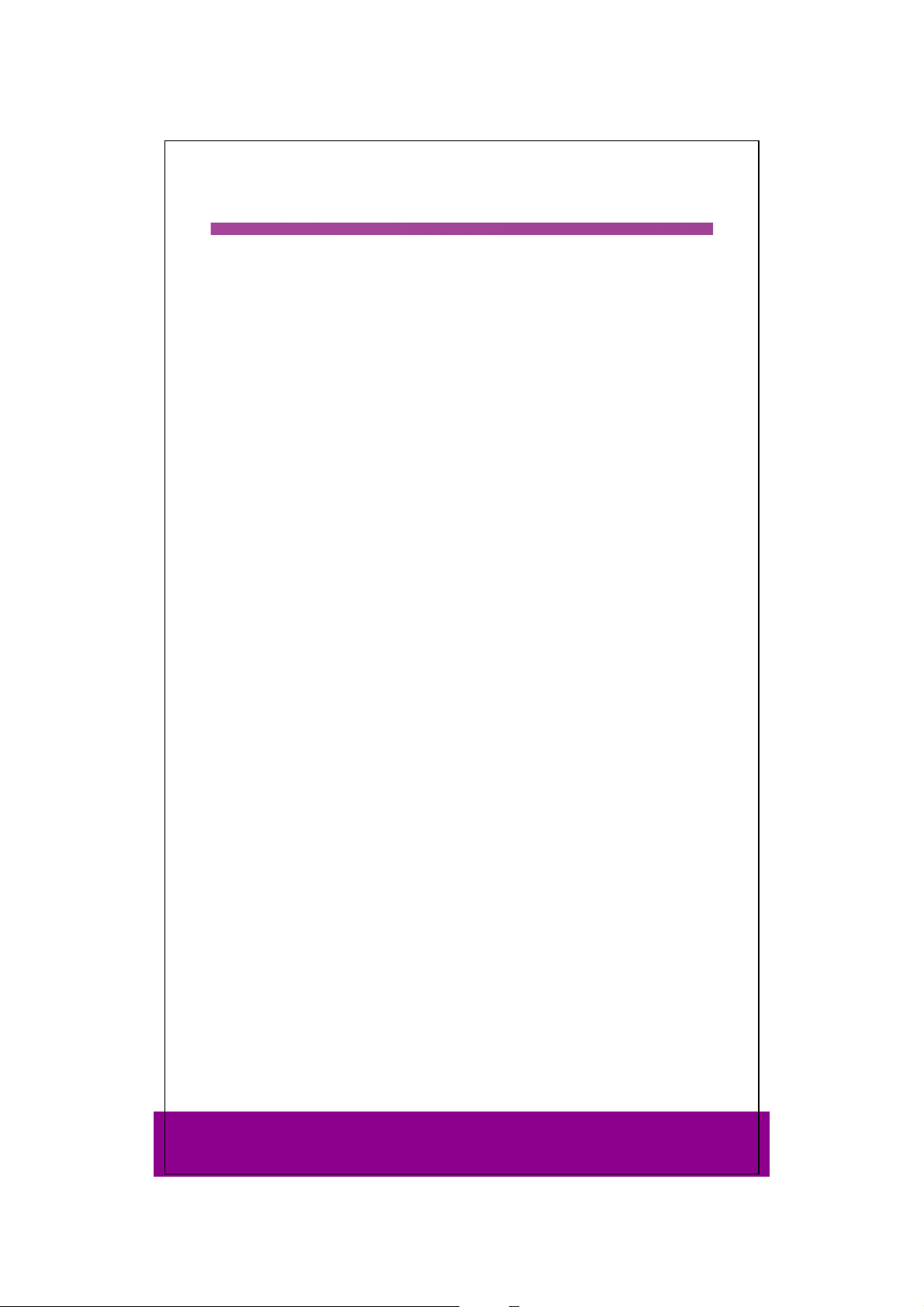
Introduction 1
Congratulations on choosing to buy a Tevion® product. By doing so you now have the
assurance and peace of mind that comes with purchasing a product made by one of
the leading manufacturers.
All products brought to you by Tevion® are manufactured to the highest standards of
performance and safety, and, as part of our philosophy of customer service and
satisfaction, are backed by our comprehensive 3 Year Warranty.
Please fill in and return the Warranty Card to the address provided.
We hope you will enjoy using your purchase for many years to come.
Helpline No. UK/ North Ireland 0871 37 61 020 Rep. Ireland 1-800-992 508
Web Support www.medion.co.uk
Model Number: 82663
3

Safety instructions 2
About this manual
Please read these instructions carefully before operating the remote
control. Keep the instructions in a safe place for future reference or in
case you need to pass them on to someone else.
General information
Do not attempt to repair the remote control yourself.
The universal remote control contains an infrared laser class 1 diode. The device has a
safety system that prevents the emission of dangerous laser rays escaping from the
device during normal use. In order to avoid injury to the eyes, never interfere with or
damage the unit's security system.
Do not subject your remote control to dust, strong sunlight, moisture, high
temperatures or strong vibrations.
Battery instructions
Keep children away from the batteries. Seek medical attention immediately in the
event of a battery being swallowed.
Before inserting the batteries, check whether the contacts in the device and batteries
are clean and, if necessary, clean them.
Only use new batteries. Never use old and new batteries together.
Do not use a combination of battery types.
Please note the polarity (+/-) when inserting the batteries.
WARNING! There is a risk of explosion if batteries are incorrectly replaced. Replace the
batteries only with the same or equivalent type.
Never try to recharge non-rechargeable batteries. There is a risk of an explosion!
Store batteries in a cool, dry location. Direct strong heat can damage the batteries. For
that reason do not expose the device to any sources of strong heat.
Never short-circuit the batteries.Never throw batteries into a fire.
If the appliance is not going to be used for long periods, remove the batteries.
Immediately remove leaking batteries from the device. Clean the contacts before
inserting new batteries. There is a risk of corrosion due to battery acid!
Also remove dead batteries from the device.
Cleaning
Clean the device with a dry or lightly dampened, lint free cloth. Do not use any
corrosive or aggressive cleaning products.
Included in the box 3
Check that nothing is missing from the packaging and inform us of any missing party
within 14 days after purchase. The delivery of the device you have purchased includes:
Universal remote control
2x LR03 AAA micro batteries
Remote control stand
Helpline No. UK/ North Ireland 0871 37 61 020 Rep. Ireland 1-800-992 508
Web Support www.medion.co.uk
Model Number: 82663
4
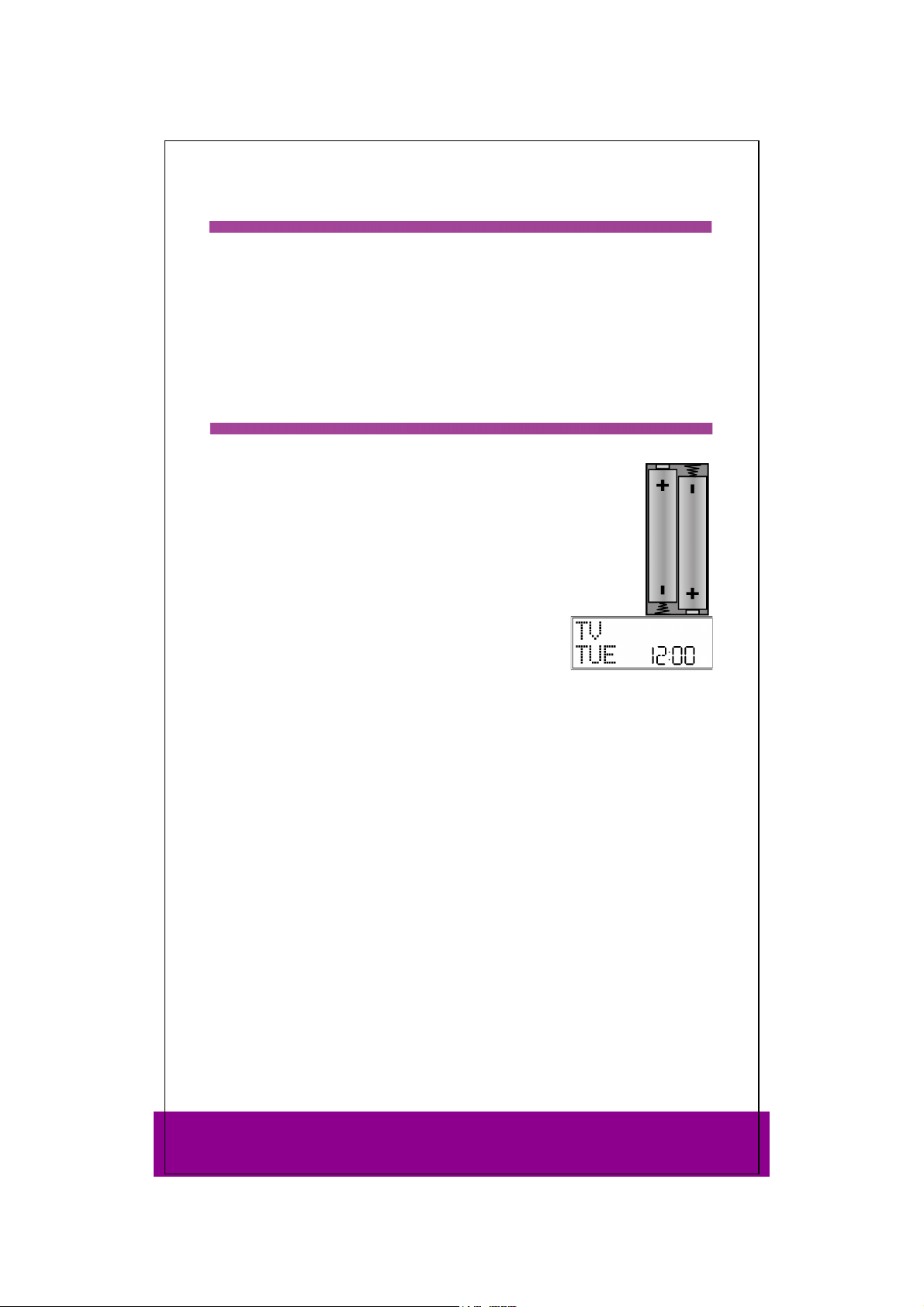
Product description 4
This universal remote control has eight mode keys and therefore can replace up to
eight normal remote controls ("8 in 1 function“). These may be remote controls for
practically every type of remote-controlled consumer electronics (see the supplied
code list).
The labels "TV" "VCR" "DVD" "CD" "ASAT" "CBL" "AUX" "DSAT" on the mode keys
are for overview purposes. With the exception of the TV key, you can assign any key
to any device (“Flex Mode”). To program in codes see “Programming device codes” on
page 10.
Preparations 5
Inserting batteries
2x LR03 AAA micro batteries are supplied.
Remove the battery compartment cover by pushing it downwards.
Insert both batteries into the compartment while observing the +/-
polarity.
Replace the cover.
Settings after battery replacement
If the batteries have been inserted correctly, the factory
setting is displayed. It shows the active mode ("
day of the week and the time.
Please read “Setting time and date” on page 8 for more
information on setting the time and date.
After new batteries have been inserted, the mode, time, date and backlight time are
reset to the factory settings.
However, codes that have already been programmed in as well as programmed learn
functions and macros are retained when batteries are changed.
TV"), the
Protection against unexpected battery discharging
If a key remains pressed down by accident (because something is lying on the remote
control for example), the remote control sends 255 infrared signals (for approximately
30 seconds) and this ends the transmission. This prevents the batteries from
discharging accidentally.
Remote control stand
You can use the stand for your remote control to place it visibly and easy accessible on
a table top.
Helpline No. UK/ North Ireland 0871 37 61 020 Rep. Ireland 1-800-992 508
Web Support www.medion.co.uk
Model Number: 82663
5
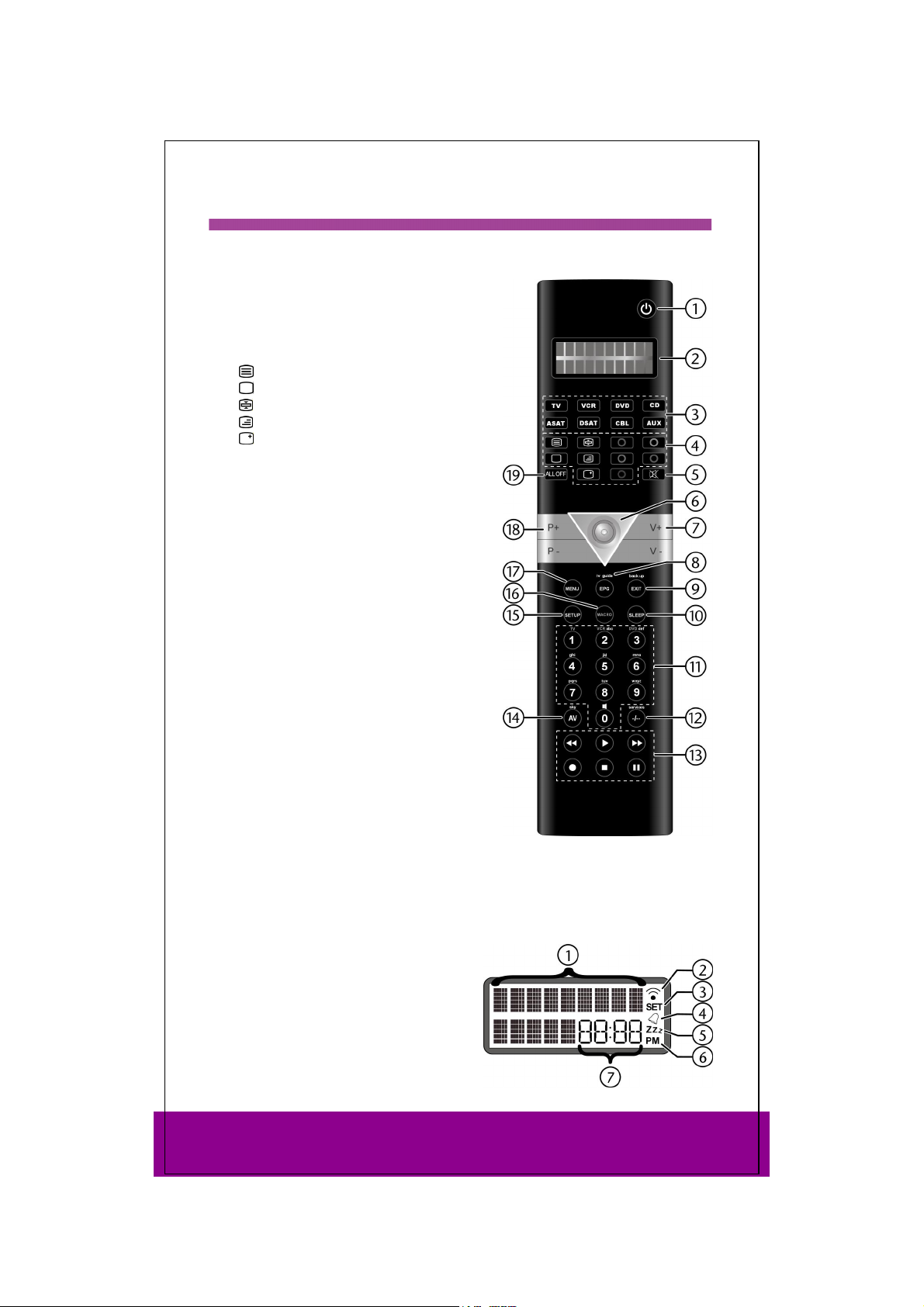
Overview 6
Device
1 Switch source on/off
2 Double spaced LCD display with
background
3 Mode keys for selecting the device
4 Video text keys:
: Video text on
: Video text off
: Video text hold
: Video text / TV mix
: Screen displays
5 Mute
6 Joystick: navigate up, down, left, right.
Select approprivate arrow direction; press
joystick: OK
7 Set volume
8 Electronic Program Guide: Electronic TV
programming; ShowView function
9 Exit menu
10 Automatic shutdown
11 Number keys for entering codes and
programme selection; keys 1-3: save
macros
12 Enter double-spaced numbers
13 Playback control:
: Start playback
/: Playback fast backward/forward
: Recording
: Playback stop
: Playback pause
14 AV mode
15 press and hold: opens programming mode
(e.g. for entering a device code) press
briefly: Display date (instead of time)
16 Programming macros
17 Open menu
18 Programmme selection
19 press once to switch one device to and from standby mode; press twice to switch
all devices to and from standby mode
Display
1 Alternating text displays
2 IR signal is being transmitted
3 Setup mode is active
4 Timer is active
5 TV sleep timeer is active
6 Time format: AM/PM
7 Date, time or device code
Helpline No. UK/ North Ireland 0871 37 61 020 Rep. Ireland 1-800-992 508
Web Support www.medion.co.uk
Model Number: 82663
6

Standard display – time
In the standard display:
the active mode appears in the first column (device type).
the day of the week and time appears in the second column.
Date
Press the SETUP key briefly 1 to show:
2
the symbol for the activated SHIFT function
column;
the date in the second column.
Please read “Setting time and date” on page 8 for more information on setting the
time and date.
(S) in the first
Select mode or device
Use a mode key to select the mode or the device that was programmed to this mode
key. In the display:
the name of the mode key appears in the first column;
this device's programmed code appears in the second column.
Please refer to “Programming device codes” on page 10 for
more information on programming the device code.
Navigating the menus 7
To open the Setup menu, press and hold the SETUP key until CODE SETUP appears
along with the SET symbol in the display.
If the display shows
menus:
CODE SETUP > SYSTEM SETUP > TIMER SETUP > LEARN SETUP > MACRO SETUP > EXIT
SETUP
.
Press OK to open a menu.
Press the arrows to switch between sub-menus .
To exit the Setup menu, press the EXIT key and confirm the
OK.
Cancel function
If you wish to cancel a process, wait approx. 30 seconds. The
Setup menu closes automatically and the
appears.
1
Press and hold the SETUP key to open the CODE SETUP(see next chapter).
2
Most keys can be assigned two functions (cf. Page 18). You can access the
second function by first activating the SHIFT function.
CODE SETUP continue to press the SETUP key to access the other
EXIT SETUP display with
TIMEOUT message
Helpline No. UK/ North Ireland 0871 37 61 020 Rep. Ireland 1-800-992 508
Web Support www.medion.co.uk
Model Number: 82663
7
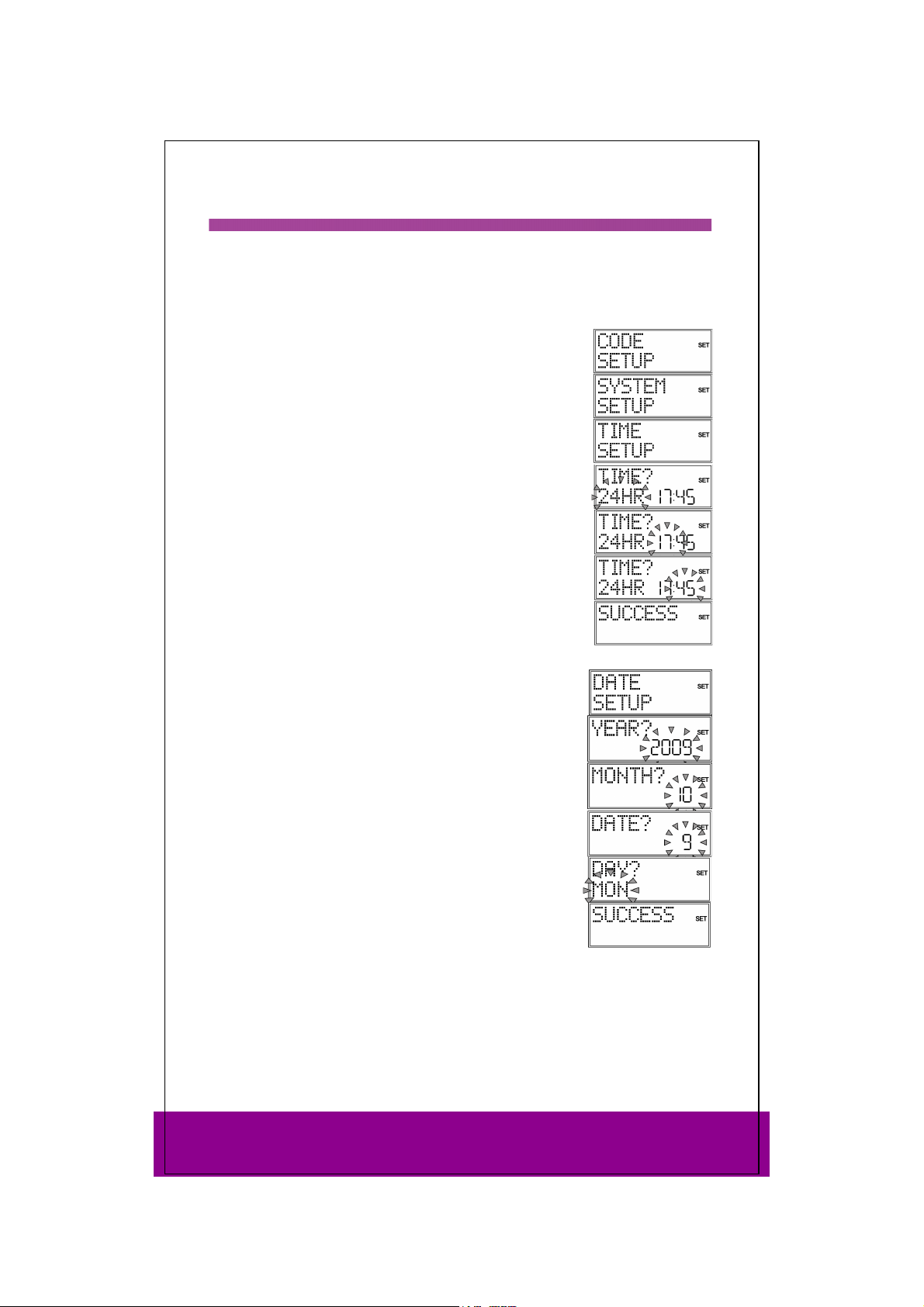
Setting time and date 8
In the standard display, the day and time appear in the lower column.
Press the SETUP key briefly to show the date in the lower column for approx. 30
seconds.
Setting clock time
Keep the Setup key pressed down for approx. 3 seconds, until
CODE SETUP appears.
Press SETUP again briefly to open the SYSTEM SETUP.
Confirm with OK. The VOL/MUTE SETUP is displayed.
Use the arrows to select the TIME SETUP and confirm with
OK.
The current time format flashes. Use the arrows to select
12 or 24 HR time format ) and confirm with OK (see the end
the
of the section).
The hour display flashes. Use the arrows to select the
hour and confirm by pressing OK.
The minute display flashes. Use the arrows to select the
number of minutes and confirm by pressing OK.
The message
SETUP
If you choose
or PM symbols.
SUCCESS appears and the display returns to CODE
.
12 HR format, the time is displayed with the AM
Setting the date
Open SYSTEM SETUP as above.
Confirm with OK. The VOL/MUTE SETUP is displayed.
Use the arrows to select the DATE SETUP (press twice) and
confirm with OK.
The year flashes. Use the arrows to select the year and
confirm by pressing OK.
The month flashes. Use the arrows to select the month
and confirm by pressing OK.
The day (
and confirm by pressing OK.
The day (
of the week and confirm by pressing OK.
The message SUCCESS appears and the display returns to
CODE SETUP.
DATE) flashes. Use the arrows to select the day
DAY) flashes. Use the arrows to select the day
Helpline No. UK/ North Ireland 0871 37 61 020 Rep. Ireland 1-800-992 508
Web Support www.medion.co.uk
Model Number: 82663
8
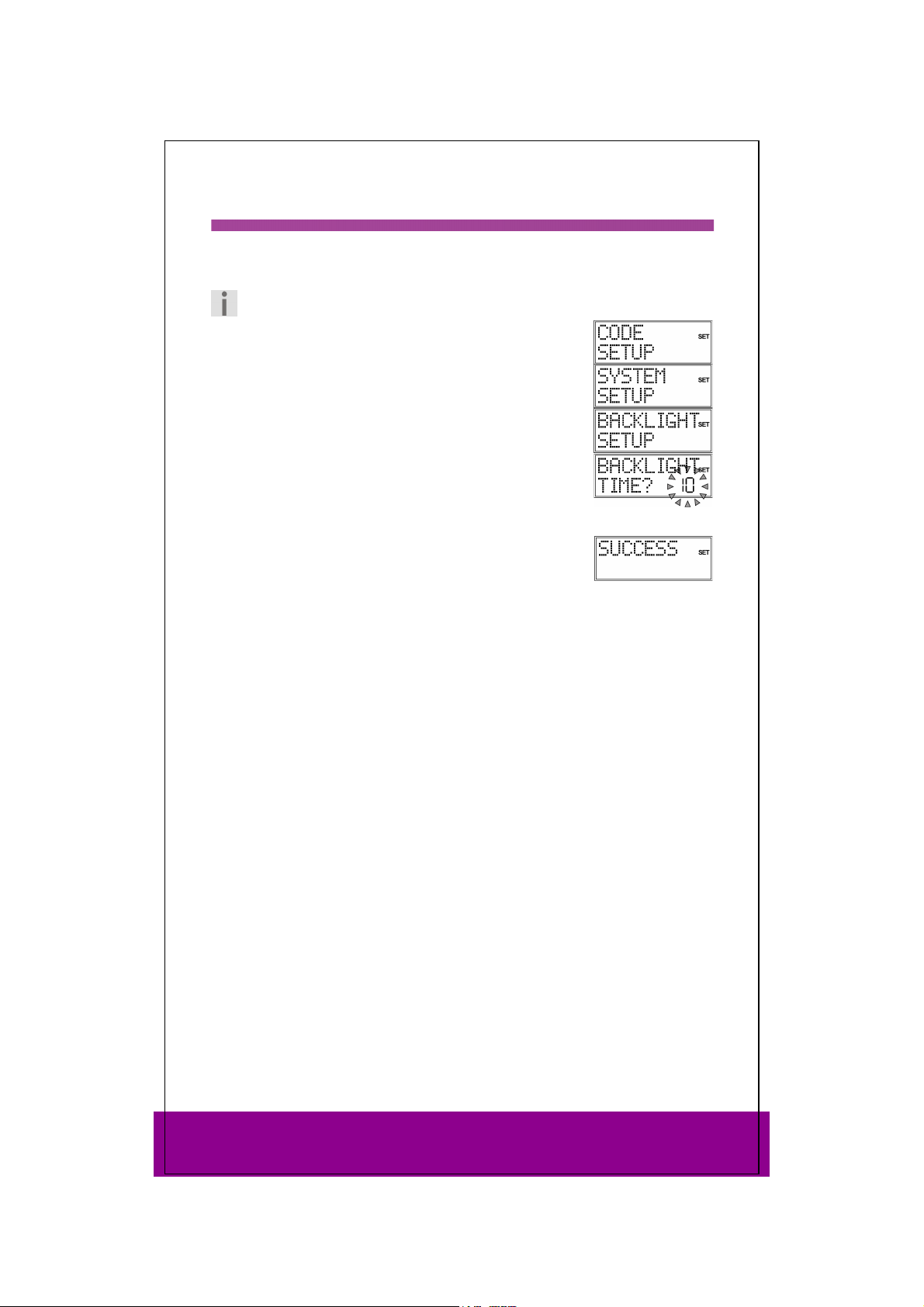
Backlight 9
The display's backlight comes on each time the button is pressed. The backlight's
factory setting is for 10 seconds. You can switch off the backlight or extend it to 60
seconds.
Please note that the backlight uses up additional battery life.
Keep the SETUP key pressed down for approx. 3 seconds,
until
CODE SETUP appears.
Press SETUP again briefly to open
Confirm with OK. The
Use the arrows (press three times) to select the
SETUP
and confirm with OK.
The current set time flashes (factory setting is for 10 seconds).
Use the arrows to select the required time span in five
second intervals.
In order to switch the backlight off, select 00 seconds. Confirm
with OK.
The confirmation message
returns to CODE SETUP.
VOL/MUTE SETUP is displayed.
SUCCESS appears and the display
SYSTEM SETUP.
BACKLIGHT
Helpline No. UK/ North Ireland 0871 37 61 020 Rep. Ireland 1-800-992 508
Web Support www.medion.co.uk
Model Number: 82663
9
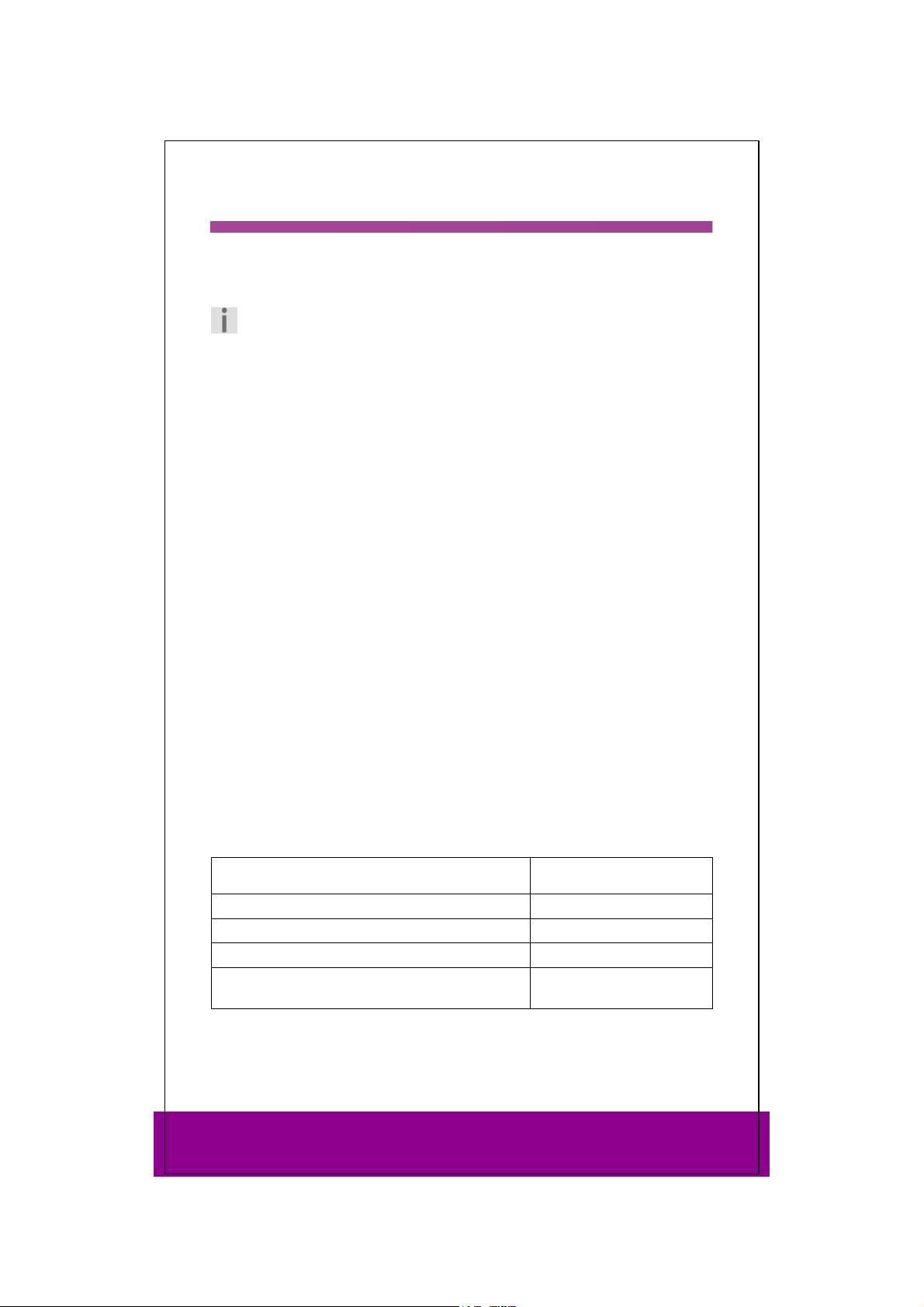
Programming device codes 10
For every device that you would like to operate using the universal remote control,
you must program a four-digit device code to a mode key (TV, VCR, DVD, CD,
ASAT, ASAT, CBL, AUX). The names on the keys are only for reminder purposes.
With the exception of the TV key you can assign any key to any device (“Flex Mode”).
The TV mode key can only be assigned to TV device codes.
Your universal remote control is pre-programmed with proprietary codes from Tevion
devices and its most important functions can be used with proprietary Tevion devices
without requiring any extra programming.
Device types and code groups
You can choose between the following device types when programming in codes:
TV TV set, projector, plasma screen, LCD;
VCR Video recorder;
LD Laser disc player;
DVD DVD player;
DVR Digital video recorder;
HDD Hard disk drive;
SAT Satellite receivers (analogue, digital);
CABLE Cable box, Pay TV decoder;
DVBT DVB-T receivers;
STB Set top box;
AUDIO Audio device;
AMP Amplifier;
RECR Receiver (combined radio and amplifier);
HTIB Home Cinema;
MP3 MP3 player;
CD CD player;
TAPE Cassette players;
TUNER Radio;
PHONO Record player.
Assigment to code groups
Each type of device is assigned to a group of device codes. When you select a device
type, the appropriate code group is searched to find a device code. Device types are
assigned as follows:
Device type Code group
TV TV
VCR, LD, DVD, DVR, HDD, HTIB VCR/DVD
SAT, CABLE, DVB-T, STB, CBL/SAT
AUDIO, AMP, RECR, MP3, CD, TAPE, TUNER, PHONO,
HTIB (some)
Helpline No. UK/ North Ireland 0871 37 61 020 Rep. Ireland 1-800-992 508
Web Support www.medion.co.uk
Model Number: 82663
CD/AUDIO
10

Programming options 11
The following sections describe the different methods for finding a device code:
by selecting a code for a certain device type in the display,
according to the enclosed Code List,
by running a search,
by brand name.
For combined devices (e.g. TV set with video recorder, TV set with DVD player, DVD
and video recorder) it is often necessary to assign two mode keys with the respective
code for each part of the device (e.g. the TV mode key for TV functions and a different
mode key for the VCR or DVD functions). However, there are also combined devices
with only one code for both device parts (see also “Operating combined devices” on
page 16).
Open programming mode
To open the programming mode, press and hold the SETUP
key until
CODE SETUP appears along with SET in the display.
Select device code in the display
Switch on the device to be controlled.
Keep the SETUP key pressed down for approx. 3 seconds,
until CODE SETUP appears.
Press OK. The LIST CODES menu is displayed.
Press OK. The
Press the required mode key (TV, VCR, DVD, CD, ASAT, CBL,
AUX, DSAT). In the display you see the words DEVICE? TV.
Use the arrows to select the device type to be
programmed on this mode key. (If you select
possible to select a device type because only TV codes can be
programmed on the TV mode key.)
Press OK.
the device group that contains the previously selected device
type are now scanned in order of brand name (cf. the
enclosed code list). The first entry is displayed in alphabetical
order with the first code.
Use the arrows to select the brand name of your device.
The first code is shown.
Use the arrows to select a device code for this brand name.
Now try the universal remote control with your device. To do this, (depending on the
device type) use the following keys POWER
Video text as well as the six playback keys.
If the device does not respond as expected, select a different
code.
When you have found a suitable device code, press OK to save
the code.
by the confirmation message SUCCESS.
The remote control returns to normal operation.
MODE KEY display appears.
TV it is not
Please refer to the list and table above.
PLEASE WAIT appears in the display. The codes for
, 0 – 9, VOL, P+/–, AV, Mute ,
PLEASE WAIT appears again in the display, followed
Helpline No. UK/ North Ireland 0871 37 61 020 Rep. Ireland 1-800-992 508
Web Support www.medion.co.uk
Model Number: 82663
11
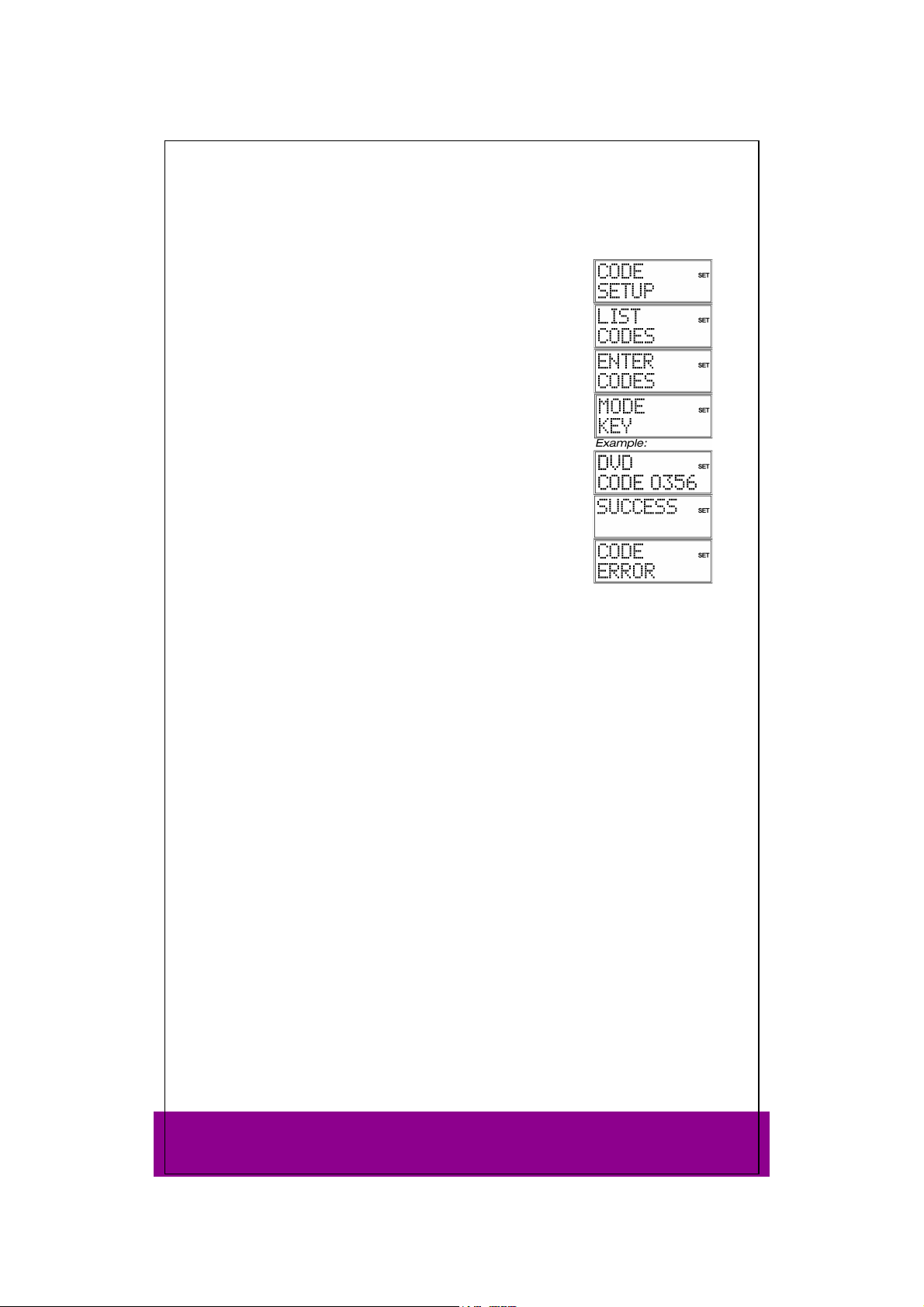
Entering the device code according to the code list
The codes of the corresponding devices can be found in the code list enclosed with
these operating instructions.
Switch on the device to be controlled.
Keep the SETUP key pressed down for approx. 3 seconds,
CODE SETUP appears.
until
Press OK. LIST CODES now appears in the display.
Use the arrows to select the ENTER CODES menu.
Press OK. The
Press the required mode key (TV, VCR, DVD, CD, ASAT, CBL,
AUX, DSAT). The mode key label is displayed with the current
code.
Use the number keys to select the preferred code from the
code list. After you enter the fourth digit, the confirmation
message
The remote control returns to normal operation.
If an incorrect code is entered, the error message CODE ERROR
appears. – The universal remote control then switches to
normal operation.
MODE KEY display appears.
SUCCESS is displayed.
Entering the device code for a Sky Box
To program the universal remote control to operate your Sky Box, please select one of
the following device codes and follow the instructions for “Entering the device code
according to the code list” below.
For Sky Digital use 0584
For Sky+ (Sky Plus) use 0555
For Sky+HD (High Definition) use 1151
For a short overview of the Sky keys on this device, see “Sky Box keys” on page 25.
Please refer to your Sky Owner Manual for operating your Sky Box.
Helpline No. UK/ North Ireland 0871 37 61 020 Rep. Ireland 1-800-992 508
Web Support www.medion.co.uk
Model Number: 82663
12

Manual code search
You can use the manual code search to find all of a device's
codes, including those that are not shown in the code list.
Switch on the device to be controlled.
Keep the SETUP key pressed down for approx. 3 seconds,
CODE SETUP appears.
until
Press OK. LIST CODES now appears in the display.
Use the arrows (press twice) to select the SEARCH CODES
menu.
Press OK" The
Press the required mode key (TV, VCR, DVD, CD, ASAT, CBL,
AUX, DSAT). The DEVICE TV display appears.
Use the arrows to select the device type to be
programmed on this mode key. (If you select
possible to select a device type because only TV codes can be
programmed on the TV mode key.)
Please refer to the list and table on page 10.
Press OK. The
Perform the function test now by pressing the P+,
(VCR only) keys (up to 350 times) until the device changes
channels, switches off or responds accordingly.
The code search begins with the code that is currently stored.
While the search is running, the word
type) is displayed. If you miss the code, you can go back step by step with the P– key.
When the device responds accordingly each time a key is
pressed, press OK to save the code. The SUCCESS confirmation
message appears.
The remote control returns to normal operation.
When all codes for the selected device type are shown, the
following message appears:
MODE KEY display appears.
TV it is not
SEARCH KEY display appears.
or PLAY
SEARCHING (along with the selected device
SEARCH END.
Code searching by brand name
This function gives you the option of searching by brand name. You can find the
brand name in the code list under “Code Search by Brand Name”.
Switch on the device to be controlled.
Keep the SETUP key pressed down for approx. 3 seconds,
CODE SETUP appears.
until
Press OK.
Use the arrows (press three times) to select the BRAND
CODES
Press OK. The
Press the required mode key (TV, VCR, DVD, CD, ASAT, CBL,
AUX, DSAT). The
Use the arrows to select the device type to be
programmed on this mode key. (If you select TV it is not possible to select a device
type, because only TV codes can be programmed on the TV mode key.)
Please refer to the list and table on page 10.
Helpline No. UK/ North Ireland 0871 37 61 020 Rep. Ireland 1-800-992 508
Web Support www.medion.co.uk
Model Number: 82663
LIST CODES now appears in the display.
menu.
MODE KEY display appears.
DEVICE TV display appears.
13

Press OK. The BRAND KEY? query appears.
Press a number key for a required manufacturer according to
the following overview:
Key 1 = Medion, Tevion, Lifetec, Micromaxx, Microstar, Viden, TCM, General Technic,
Innovation, Magnum
Key 2 = Philips, Erres, Pye, Philco, Radiola
Key 3 = Sony, Akai, Panasonic, Sharp, Toshiba, JVC, Daewoo
Key 4 = Thomson, Brandt
Key 5 = Telefunken, Saba, Nordmende, Ferguson, Baird
Key 6 = Grundig, Blaupunkt
Key 7 = Nokia, Finlux, Itt
Key 0 = all brands.
Press OK. The
Perform the function test now by pressing the P+,
PLAY keys (VCR only) until the device changes channel,
switches off or responds accordingly. The code search begins
with the code that is currently stored.
While the search is running, the word
the selected device type) is displayed.
If you miss the code, you can go back step by step with the P–
key.
When the device responds accordingly each time a key is
pressed, press OK to save the code. The
message appears.
The remote control returns to normal operation.
SEARCH KEY? display appears.
or
SEARCHING (along with
SUCCESS confirmation
Code identification
If you want to know which code is saved on a particular mode
key, simply press this key. The selected device type and device
code appear.
Helpline No. UK/ North Ireland 0871 37 61 020 Rep. Ireland 1-800-992 508
Web Support www.medion.co.uk
Model Number: 82663
14

Normal operation 12
Operating individual devices
After you have finished programming your remote control for
your audio/video devices, the remote control will work in the
common main functions just like the original remote control
for the respective device.
Point your remote control at the desired device and press the
relevant mode key. The mode key label is displayed with the
programmed in code. [For the universal functions page 23–
you do not need to press the mode key in advance.]
Activate the functions by pressing the corresponding function
key on your universal remote control. The symbol for infrared
transmission appears each time you press a key.
Each time a key is pressed the display backlight switches on for between 10 and 60
seconds (to set this duration please read: “Backlight” on page 9).
Please note
In certain circumstances, not every function of your original remote control
may be directly available on the universal remote control.
Especially for newer devices, it might be possible that the functions are stored to
different keys than expected or may not even be available at all.
In these cases you can use the learn function to transfer the functions of your original
remote control to the desired keys of the universal remote control (see “Learn
function” on page 19).
SHIFT function
After you program a device code, the universal remote control keys can have double
functions (with the exception of the SETUP and MACRO keys).
To use the second function, briefly press the SETUP key and then (within 15-20
seconds) press one of the secondary function or number keys.
Try out which additional functions a key has for a particular device code.
Recordings
The (Record) key for recording (e.g. on video recorder, DVD, or cassette recorder)
must be pressed twice. This acts as a protection from accidental recordings.
EPG – Electronic Programme Guide
The EPG (“Electronic Programme Guide”) key has various functions depending on
which code has been used:
For TV and satellite codes (e.g. SAT-TV or DVB-T), the button opens the electronic
programme guide.
For DVD codes the button opens the title menu.
For VCR codes you can use the button for programming, if your video recorder has a
Showview function.
For a Sky Box set up, use the button for opening the Sky TV Guide. See page 25 for
other Sky keys on your device.
If the device has both an EPG and a Showview function, the EPG function is given
priority.
Helpline No. UK/ North Ireland 0871 37 61 020 Rep. Ireland 1-800-992 508
Web Support www.medion.co.uk
Model Number: 82663
15

Operating combined devices
Combined devices are for example a TV set with an integrated video recorder, a TV set
with a DVD player or a DVD recorder with a video recorder. Several controlling options
are available to combined devices.
Combined devices with two device codes
Some combined devices (e.g. TV set with video recorder) require two device codes one for each device part. Program the correct TV code on the TV mode key and the
video recorder code on the other mode key. The combined device is then controlled
like two separate devices.
Combined devices with one device code
Other combined devices only require one code. In this case, you must first select the
device part you would like to operate.
Example: The device is a combined DVD recorder/video recorder. The device code was
stored on the DVD mode key.
Now activate the DVD part in the combined device by holding down the DVD mode
key for longer than one second.
To activate the video recorder in the combined device, first briefly press the SETUP
key for the SHIFT function, then the DVD mode key.
If your combined unit only requires one code but you would like to operate it with two
mode keys, then proceed as follows:
Programme the device code to two mode keys.
Operate one of the unit parts with one of the two mode keys.
Use the learn function (see “Learn function” on page 19) to transfer the desired
functions of the other unit part to the other mode key.
ALL OFF function
You can switch off all pre-programmed devices at the same time. This is done as
follows:
Press the ALL OFF key twice in rapid succession and keep it
pressed down after the second time for approx. 3 seconds.
When you release the key,
are switched off.
Some devices can be switched on and off with the ALL OFF key Devices switched off
in such a way will, if they were switched off, be switched back on when you perform
the ALL OFF function.
Helpline No. UK/ North Ireland 0871 37 61 020 Rep. Ireland 1-800-992 508
Web Support www.medion.co.uk
Model Number: 82663
ALL OFF appears and the devices
16

Set timer 13
The universal remote control has two timer functions:
a sleep-timer for the TV (automatic switch off after 1 to 90
minutes); "Zzz" appears in the display:
four additional times for customisable commands (e.g.
switching to another programme); the bell symbol appears in
the display.
TV sleep-timer
Set sleep-timer
Keep the SETUP key pressed down for approx. 3 seconds,
until CODE SETUP appears.
Press SETUP briefly twice more to open TIMER SETUP.
Press OK. The
Press OK. The
Press OK. The number of minutes flash in the display.
Use the arrows to enter the time after which the TV
device should switch itself off automatically.
Press OK. The
with the TV timer symbol "Zzz".
Lay the universal remote control down so that it is pointing
towards the device and is not obstructed.
TV SLEEP SETUP menu is displayed.
TV SLEEP SET display appears.
SUCCESS confirmation message appears along
Switch off sleep-timer
If a sleep-timer is on ("Zzz" appears in the display) TV SLEEP
CLEAR
appears in the display instead of TV SLEEP SET when
you perform the steps described above.
Perform steps 1 to 4 as described above. The
display appears.
Press OK" The message CONFIRM CLEAR is displayed.
Press OK" The
Helpline No. UK/ North Ireland 0871 37 61 020 Rep. Ireland 1-800-992 508
Web Support www.medion.co.uk
Model Number: 82663
SUCCESS confirmation message appears.
TV SLEEP CLEAR
17

Command timer
The clock must be set for this timer.
You can use the command timer to program a function that is to run automatically at
a particular time within the next 24 hours. The command series can contain up to four
commands, the first command must always be the selection of a mode key.
The following keys are not available for the remaining three commands: the mode
keys, the joystick (arrows and OK), MACRO, SETUP, EXIT.
You can create four command timers (Timer 1, Timer 2, Timer 3, Timer 4).
When the command is run this timer is automatically deleted.
Program the command timer
Example: This is how to program a command timer to control a recording on a DVD
recorder.
Keep the SETUP key pressed down for approx. 3 seconds,
CODE SETUP appears.
until
Press SETUP briefly twice more to open TIMER SETUP.
Press OK The SLEEPTIMER TV menu is displayed.
Use the arrows to select the TIMER 1 SETUP menu 3.
Press OK" The
Press OK The time when the command will be run appears.
The hours flash.
Use the arrows to set the hour and confirm by pressing
OK. The minutes flash.
Use the arrows to set the minutes and confirm by
pressing OK.
TIMER 1 MODE? display prompts you to enter the command.
The
Use the mode key to select the device on which the command
should be performed.In our example, DVD if the DVD recorder
was programmed on this key.
Press OK. You are prompted to make the first entry
KEY1
. Enter the first command. In our example: Use the number
keys to select the programme. If no other input is needed,
press OK or EXIT.
TIMER 1 KEY2 display appears. Enter the second
The
command.In our example: Press the Record key. The
KEY3
display appears after the second command.
In our example, press the Record key again.
SUCCESS confirmation message appears along with the
The
bell symbol after the third command.
Lay the universal remote control down so that it is pointing towards the device and is
not obstructed.
You can cancel programming at any time by pressing EXIT.
TIMER 1 SET display appears.
TIMER 1
TIMER 1
3
If a command timer has already been entered, then TIMER 2, 3 or 4 appears here.
Helpline No. UK/ North Ireland 0871 37 61 020 Rep. Ireland 1-800-992 508
Web Support www.medion.co.uk
Model Number: 82663
18

Delete command timer
If a command timer is set (the bell symbol appears in the
display), TIMER 1 CLEAR appears in the display instead of TIMER 1
SET
in the steps described above.
Perform steps 1 to 5 as described above. The TIMER 1 CLEAR
display appears.
Press OK. The message
Press OK The
SUCCESS confirmation message appears.
CONFIRM CLEAR is displayed.
Learn function 14
You can manually save the functions of an original remote control to your universal
remote control. Commands are saved to the mode key on which the device of the
original remote control was programmed.
The universal remote control can “learn” up to 150 commands.
Notes on learn function
Use new batteries for both remote controls.
If you start programming from the start – especially after the first operation – delete all
saved commands first of all (see “Deleting commands for all mode keys” on page 21).
Only one original remote control can be programmed on each mode key.
If you would like to program an original remote control to a mode key, first delete the
commands on this mode key (see Deleting commands for only one mode key on page
20).
The
LEARN ERROR message is displayed if the memory is full. If this happens, delete
saved commands.
Programming each key can take approx. 3 seconds. Do not release the key to be
learned before the SUCCESS or LEARN ERROR message appears.
The following keys cannot be assigned to functions: SETUP, MACRO and all mode
keys.
Some original remote controls (for DVD, video recorder, SAT) can themselves be
programmed with the device codes of some TV brands to carry out basic TV set
functions (volume, mute, channel search).
Do not attempt to transfer the functions of an original remote control that has been
programmed with the code of a different TV set to your universal remote control. This
could cause programming errors.
First try to program two or three commands and then test them.
Before programming in your commands, first delete all existing commands (see page
21).
Note
Do not execute the learn function under a low-energy lamp. Such lamps (e.g.
fluorescent lamps) can contain infrared light components that could
influence the learn function.
Helpline No. UK/ North Ireland 0871 37 61 020 Rep. Ireland 1-800-992 508
Web Support www.medion.co.uk
Model Number: 82663
19

Program commands
To programme, proceed as follows:
1 Place the remote controls with the infrared diodes facing each other spaced 15 to
50 mm apart on the table. The infrared diodes must be pointing directly at each
other.
2 Keep the SETUP key pressed for approx. 3 seconds until
3 Press SETUP briefly three more times to open the LEARN SETUP menu.
4 Press OK to open the learn mode.
5 Confirm once again with OK.
6 Now select the mode key on which the device of the original remote control was
programmed.
7 The
8 In the display you now see
9 The following query appears: LEARN MORE?. If you want to perform additional
If you want to end the learn function, press EXIT. The remote control returns to
normal operation.
LEARN KEY prompt appears. Now select the key on the universal remote
control that is to be assigned to the original remote control function (not:
SETUP or MACRO).
LEARNING. Now select the key on the universal remote
control whose function should be assigned to the universal remote control. Keep
this key pressed until either the
learn functions, confirm with OK. The LEARN KEY prompt appears again. Proceed
as described in point 7.
SUCCESS or LEARN ERROR message appears.
CODE SETUP appears.
Delete commands
Deleting commands for only one mode key
Open the learn mode as described in the previous section,
steps 2 to 4. Proceed as follows:
Use the arrows to select the delete mode and press OK.
Now select the mode key whose commands are to be deleted.
Confirm the additional
If this message does not appear then the mode key does not
have any commands associated with it.
PLEASE WAIT appears again in the display, followed by the
confirmation message
The remote control returns to normal operation.
CONFIRM CLEAR prompt by pressing OK.
SUCCESS.
Helpline No. UK/ North Ireland 0871 37 61 020 Rep. Ireland 1-800-992 508
Web Support www.medion.co.uk
Model Number: 82663
20

Deleting commands for all mode keys
Open the learn mode as described in the section above,
starting from the second step. Proceed as follows:
Use the arrows (press twice) to select the
mode.
Press OK. The
Confirm once again with OK.
display, followed by the confirmation message SUCCESS.
The remote control returns to normal operation.
CONFIRM CLEAR prompt appears.
PLEASE WAIT appears again in the
ALL LEARN CLEAR
Macros 15
Using a macro, you can save a chain of commands, meaning that several functions can
be executed consecutively. You can program three macros and store them on the
number keys 1, 2 and 3.
These three number keys have the additional labels TV, VCR, DVD, so that you can
assign macros accordingly.
Each macro can include up to ten key commands. A macro can include different
devices. In this way you could, for example, switch on the TV set, the desired channel,
the video recorder and the recording function by simply pressing the MACRO key
and the selected number key 1, 2 or 3.
The Setup and MACRO keys cannot be used for a macro.
If you would like to interrupt macro programming prematurely, press SETUP. In this
case, the macro is not saved.
Programming macros
Keep the SETUP key pressed for approx. 3 seconds, until CODE
SETUP
appears.
Press SETUP briefly four more times to open the
SETUP
menu.
Press OK to open the
Confirm once again with OK.
Now select the number key 1, 2 or 3 where the macro is to be
saved.
The query
to the previously selected number key.) Press a mode key for
the device where the command is to start.
The input query MACRO 1 KEY? appears with the step number
02 for the second step). Now carry out the function that you
(
would like to save as a macro. You can press up to 9 other keys
and you can also change devices via the mode keys.
When the series of steps is finished, press the MACRO key to
save the macro.
The macro is saved automatically after step 10.
The
MACRO 1 MODE? appears. (The number corresponds
SUCCESS confirmation message appears.
MACRO SET mode.
MACRO
Helpline No. UK/ North Ireland 0871 37 61 020 Rep. Ireland 1-800-992 508
Web Support www.medion.co.uk
Model Number: 82663
21

Incorporating delays
It can be useful to incorporate a time delay before a command step in order to take
the warm-up phase of the TV set into consideration, for example. The standard delay
between the infrared signals is equal to half a second.
While entering the steps (see above) press the PAUSE key at
the point where the time delay should be incorporated.The
DELAY TIME? query appears.
Press a number key corresponding to the seconds by which
you would like to delay (e.g. 3 for a 3-second delay). The
maximum delay is 9 seconds.
Executing macros
To execute a macro, briefly press the MACRO key once in
normal mode. The following message appears: MACRO KEY?.
Then press the number key where the macro was saved within
20 seconds (1, 2 or 3).
While the macro is running,
with the transmission symbol.
If no macro is saved under the selected numberkey, the
message
MACRO 1 VOID appears.
MACRO 1 (or 2 or 3) appears along
Deleting macros
Perform steps 1 to 3 as described in section “Programming
macros“ on page 21. The MACRO SET display appears.
Use the arrows to select the
Press OK" The following message appears: MACRO KEY?.
Press the number key where the macro is stored for the macro
that you would like to delete.
CONFIRM CLEAR prompt appears.
The
Confirm once again with OK.
display, followed by the confirmation message SUCCESS.
The remote control returns to normal operation.
MACRO CLEAR mode.
PLEASE WAIT appears again in the
Helpline No. UK/ North Ireland 0871 37 61 020 Rep. Ireland 1-800-992 508
Web Support www.medion.co.uk
Model Number: 82663
22

Universal functions 16
The universal functions (also called “Punch Through” functions) enable you to carry
out certain functions on a different device type than the programmed one. These are
the volume, mute and playback functions.
Playback functions
If the remote control is in TV, SAT or cable mode (devices without playback function),
the PLAY, STOP, PAUSE, FAST FORWARD/BACK, and in some cases RECORD
keys will control a connected video recorder, DVD player or video recorder. The DVD
or VCR mode keys do not need to be pressed in advance. The last selected device is
activated.
This Punch Through control does not work if the programmed TV, SAT or cable code
has its own video recorder function (for example in the case of a combined TV-video
recorder device).
Volume/mute
Image transmitting devices connected to a TV (e.g. TV, DVD, VCR, SAT, CBL) often do
not have their own volume control.
When the universal remote control is controlling this type of device and the VOL
(Volume) or (
You can modify this basic device setting (cf. both sections below).
The volume/mute functions are referred to in the shortened form VOL/MUTE
below.
Programming the VOL/MUTE universal functions to another
device type
You can program the remote control so that the universal functions VOL/MUTE will
control a device type other than the TV set. Of course this device must have a volume
control.
Keep the SETUP key pressed down for approx. 3 seconds,
CODE SETUP appears.
until
Press SETUP again briefly to open
Press OK. The
Press OK again. The following menu is displayed
All VOL/MUTE commands are programmed on a device type
that you select in the next step.
Press OK again. The
Use a mode key to select the device type to which the
VOL/MUTE control is to be applied.
PLEASE WAIT appears again in the display, followed by the
confirmation message SUCCESS.
If you selected the wrong device that does not have its own
volume control, an error message appears.
) (Mute) keys are pressed, the volume control is transferred to the TV.
SYSTEM SETUP.
VOL/MUTE SETUP is displayed.
ALL VOL. SET.
ALL VOL MODE? query appears.
Helpline No. UK/ North Ireland 0871 37 61 020 Rep. Ireland 1-800-992 508
Web Support www.medion.co.uk
Model Number: 82663
23

Switching off the VOL/MUTE universal function for a
specific device
You can program the universal remote control in such a way that it will use only that
particular device’s own VOL/MUTE functions. The "Punch Through" function for this
device is therefore switched off.
The universal function cannot be switched off for the TV mode. As described in the
previous section, if you have selected a different mode for the VOL/MUTE universal
function, you will not be able to switch off the universal
function for this mode either.
Keep the SETUP key pressed down for approx. 3 seconds,
CODE SETUP appears.
until
Press SETUP again briefly to open
Press OK. The VOL/MUTE SETUP is displayed.
Press OK again. The ALL VOL SET menu is displayed.
Use the arrows to select the
menu to switch off the VOL/MUTE universal function for an
individual device that you can select in the next step.
Press OK. The
Use a mode key to select the device type which should have
its own VOL/MUTE control (not: TV).
PLEASE WAIT appears in the display, followed by the
confirmation message SUCCESS.
MODE VOL MODE? query appears.
SYSTEM SETUP.
MODE VOL. SET menu. Use this
Restoring the VOL/MUTE universal function factory settings
If you have changed the universal VOL/MUTE functions as described in the previous
two sections, you can reset the functions to the factory settings.
Keep the SETUP key pressed down for approx. 3 seconds,
CODE SETUP appears.
until
Press SETUP again briefly to open
Press OK. The
Press OK again. The
Use the arrows (press twice) to select the
menu.
Press OK. The
Confirm with OK to reset the settings.
PLEASE WAIT appears again in the display, followed by the
confirmation message
Helpline No. UK/ North Ireland 0871 37 61 020 Rep. Ireland 1-800-992 508
Web Support www.medion.co.uk
Model Number: 82663
VOL/MUTE SETUP is displayed.
VOL/MUTE ALL menu is displayed.
CONFIRM RESET message is displayed.
SUCCESS.
SYSTEM SETUP.
VOL/MUTE RESET
24
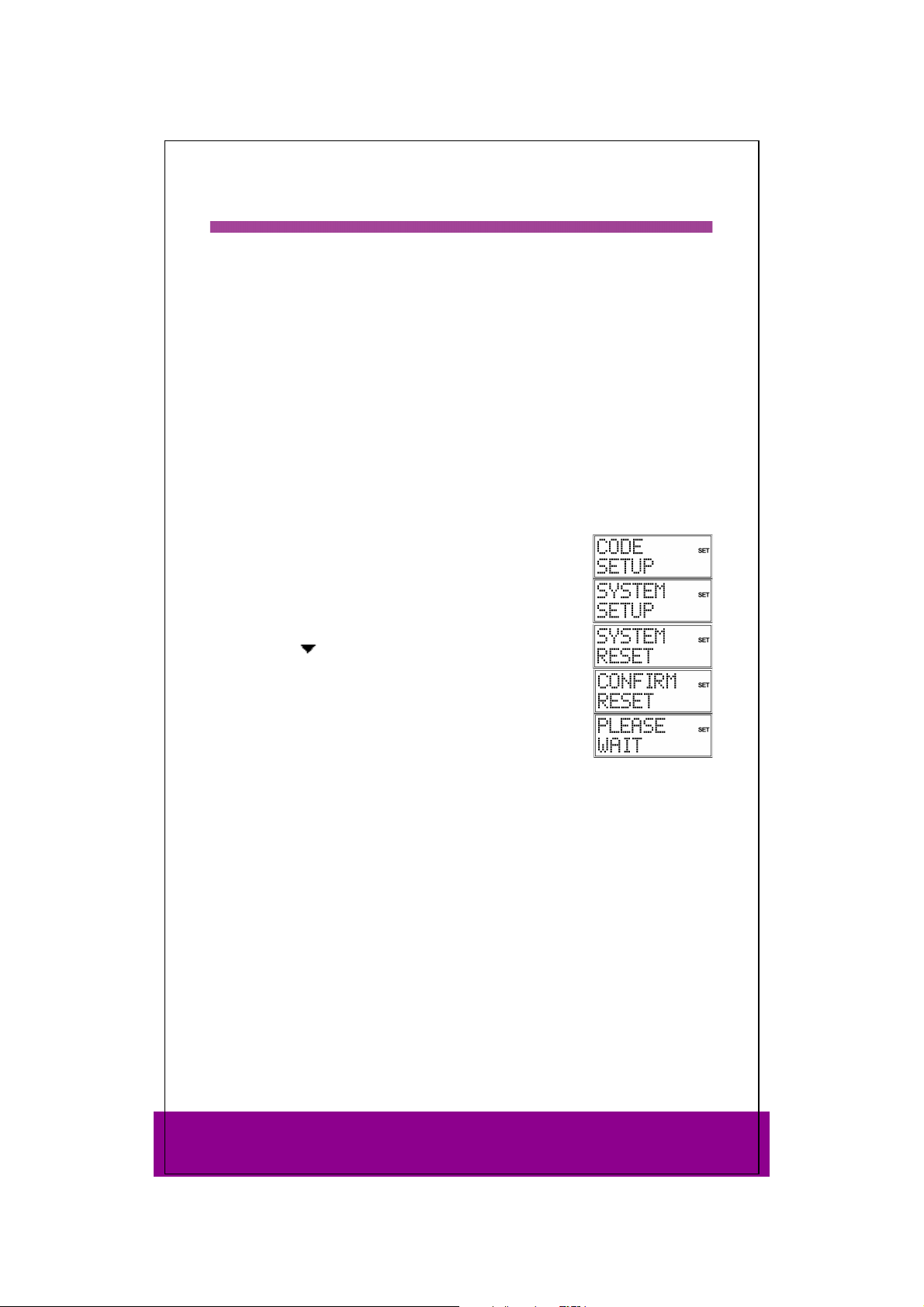
Additional functions 17
Sky Box keys
There are some keys especially configured for Sky Box services.You can directly use
the following features with your universal remote control:
box office: shows the Box Office screen
interactive:shows the Interactive Services screen
tv guide: shows the TV Guide screen
back up: shows the previous screen
sky: sets your remote control to control your Sky Box
services: shows the customer services screen
All other keys like the colour keys or number keys work with the corresponding
function of your Sky receiver.
Factory settings
Use Reset to restore all device settings to the factory settings. Codes that have been
programmed in, learn functions and macros are therefore
deleted.
Keep the SETUP key pressed down for approx. 3 seconds,
CODE SETUP appears.
until
Press SETUP again briefly to open SYSTEM SETUP.
Confirm with OK. The VOL/MUTE SETUP is displayed.
Use the arrows
and confirm with OK.
The message
reset the settings.
While the factory settings are being restored, PLEASE WAIT
appears in the display.
(press four times) to select SYSTEM RESET
CONFIRM RESET is displayed. Confirm with OK to
Helpline No. UK/ North Ireland 0871 37 61 020 Rep. Ireland 1-800-992 508
Web Support www.medion.co.uk
Model Number: 82663
25
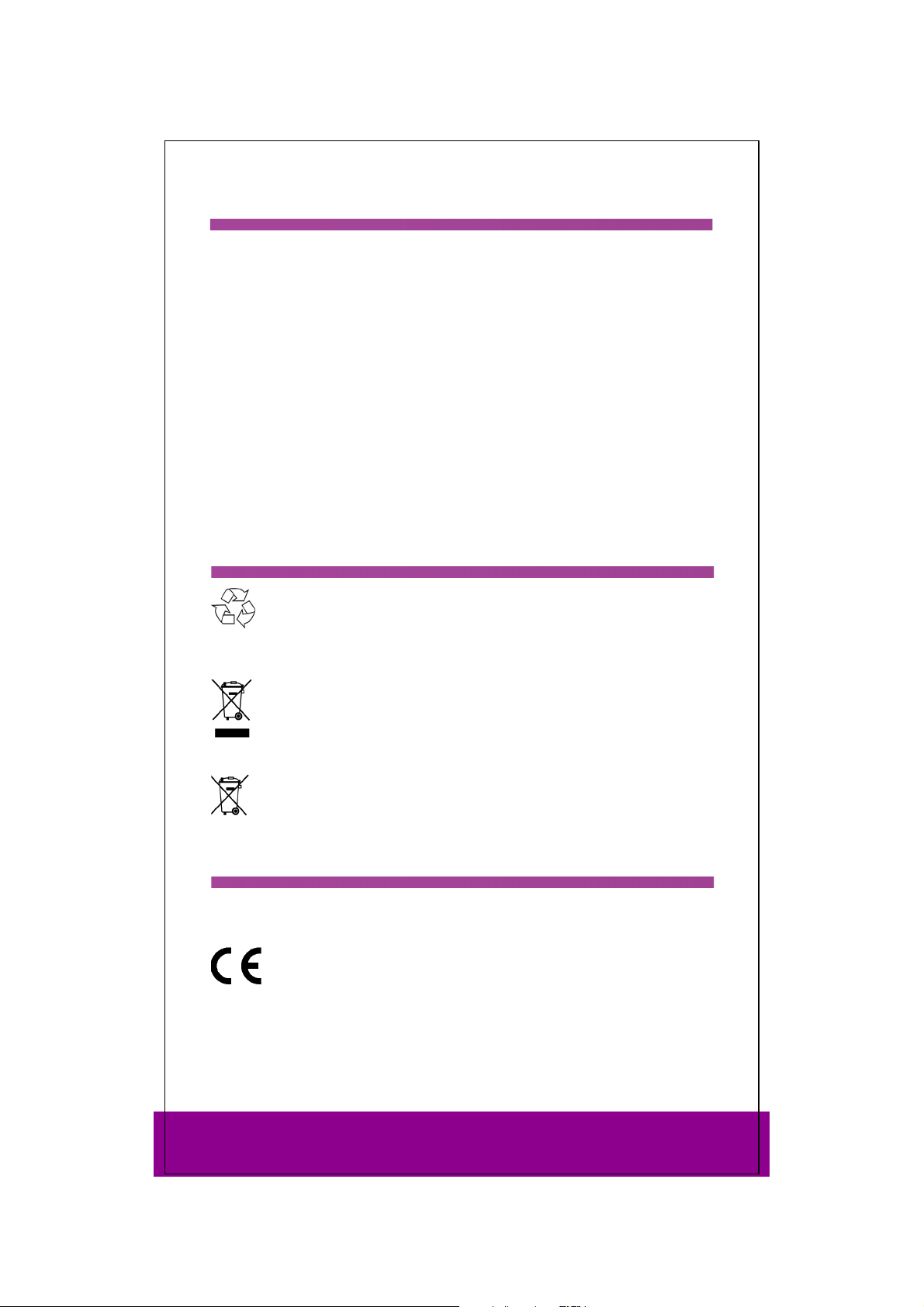
Error recovery 18
The display remains dark:
Check whether the remote control batteries have been correctly inserted and have
matching +/– polarity.
If the batteries are too weak then replace them with new ones.
The remote control does not work:
Check whether your devices have been properly connected and are switched on.
There are several device codes listed under the brand name of my device. How
do I determine the correct device code?
To determine the correct device code for your device, try each consecutive code until
most of the functions of the device function properly.
The devices only respond to a few remote control commands:
Continue testing further codes until the devices respond to the commands
accordingly.
If none of the code programmings described are successful, it may be, in exceptional
cases, that the device is not compatible with your universal remote control.
Disposal 19
Packaging
Your device is wrapped in packaging to protect it against transportation
damage. Packaging is raw material and can be reused or added to the
recycling system.
Device
At the end of its life, the device should not be disposed of in household
rubbish. Seek the advice of your local authority on correct,
environmentally-friendly disposal.
Batteries
Do not dispose of used batteries in the household rubbish! They should be
deposited at a collection point for used batteries.
Technical data 20
Batteries (included): 2 x 1.5 V Micro (LR03, AAA)
Laser class: 1
Helpline No. UK/ North Ireland 0871 37 61 020 Rep. Ireland 1-800-992 508
Web Support www.medion.co.uk
Model Number: 82663
26
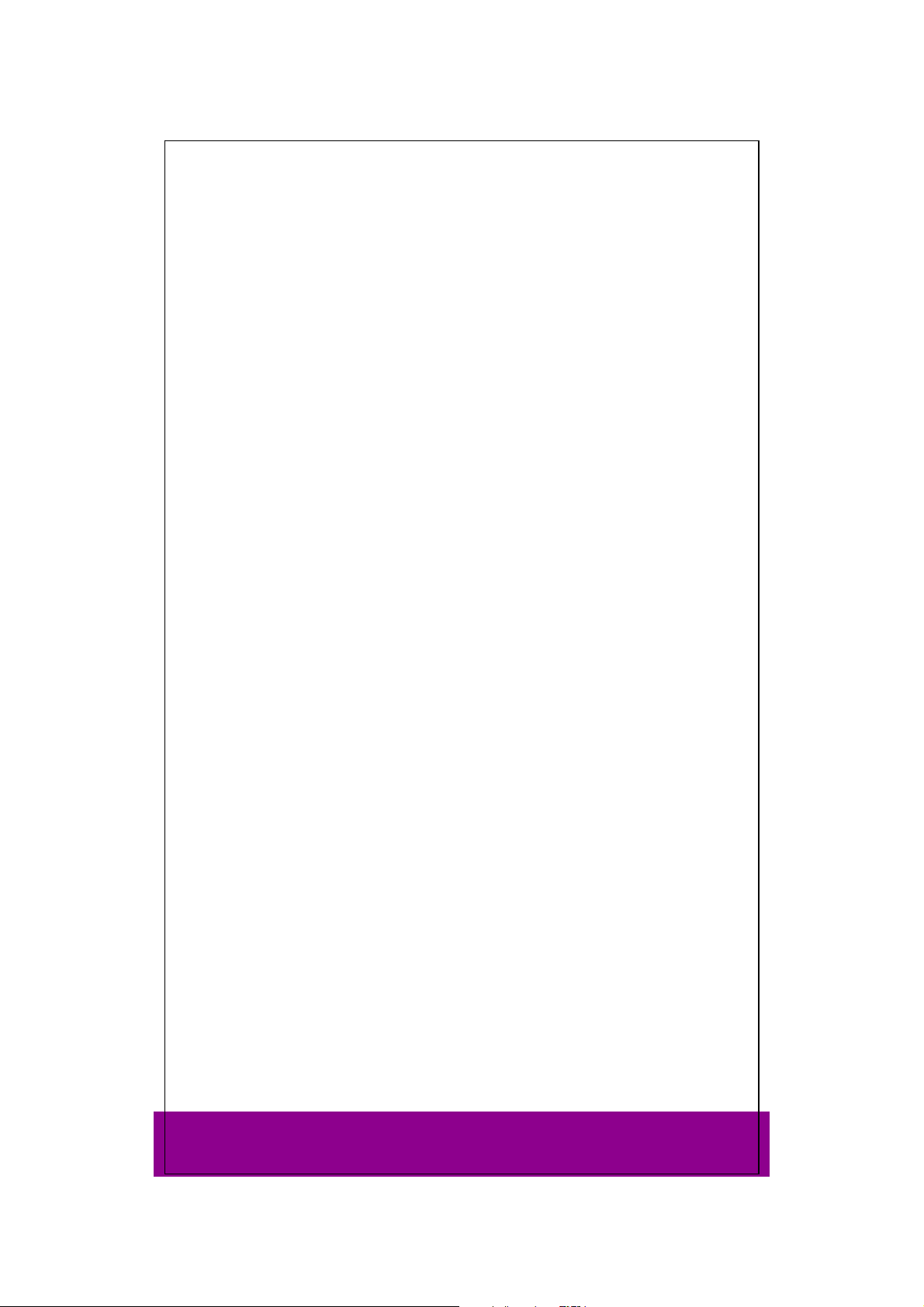
Helpline No. UK/ North Ireland 0871 37 61 020 Rep. Ireland 1-800-992 508
Web Support www.medion.co.uk
Model Number: 82663
27
