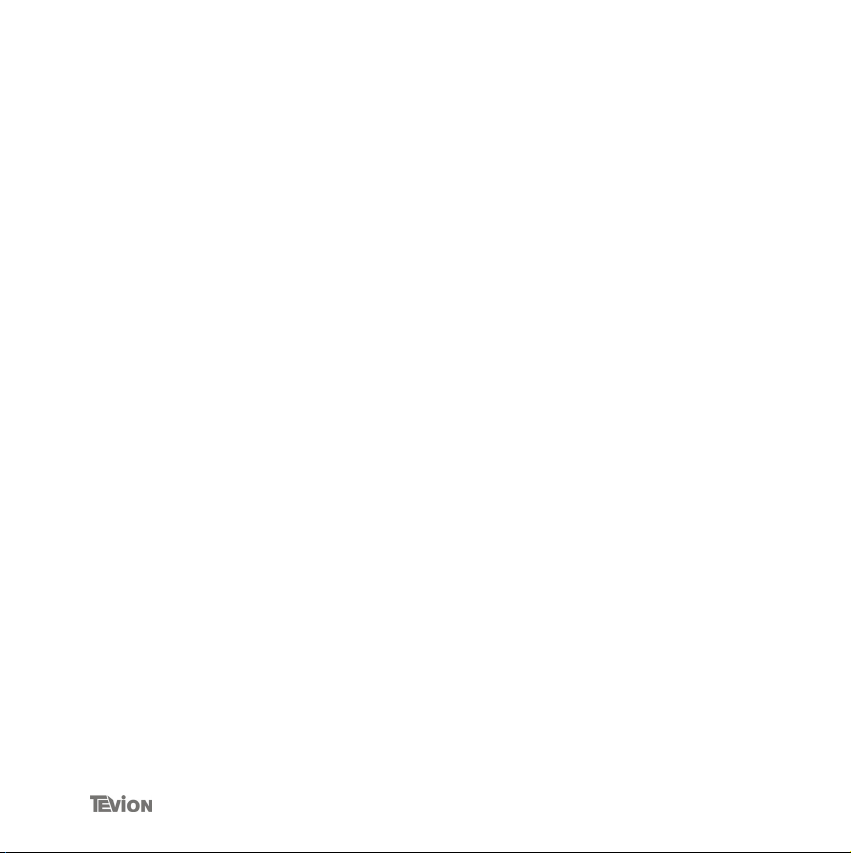
TABLE OF CONTENTS
Safety instructions . . . . . . . . . . . . . . . . . . . . . . . . . . . . . . . . . . . . 2
General . . . . . . . . . . . . . . . . . . . . . . . . . . . . . . . . . . . . . . . . . . . . . . 2
Travel Charger . . . . . . . . . . . . . . . . . . . . . . . . . . . . . . . . . . . . . . . . 3
Battery Information . . . . . . . . . . . . . . . . . . . . . . . . . . . . . . . . . . . . 3
Introduction . . . . . . . . . . . . . . . . . . . . . . . . . . . . . . . . . . . . . . . . . . 4
Bluetooth Wireless Technology . . . . . . . . . . . . . . . . . . . . . . . . . . . 4
Mini Bluetooth Headset MD 81436 . . . . . . . . . . . . . . . . . . . . . . . . 4
Box Contents . . . . . . . . . . . . . . . . . . . . . . . . . . . . . . . . . . . . . . . . 5
Get connected . . . . . . . . . . . . . . . . . . . . . . . . . . . . . . . . . . . . . . . . 6
Check the Headset buttons . . . . . . . . . . . . . . . . . . . . . . . . . . . . . . 7
Charging Battery . . . . . . . . . . . . . . . . . . . . . . . . . . . . . . . . . . . . . . 7
Turning the Headset On or Off . . . . . . . . . . . . . . . . . . . . . . . . . . . . 8
Connecting the unit to the mobile phone . . . . . . . . . . . . . . . . . . 9
Pairing the Headset . . . . . . . . . . . . . . . . . . . . . . . . . . . . . . . . . . . 10
Making and Answering/Ending Calls . . . . . . . . . . . . . . . . . . . . . . 11
Trouble Shooting . . . . . . . . . . . . . . . . . . . . . . . . . . . . . . . . . . . . . 14
Frequently Asked Questions (FAQ) . . . . . . . . . . . . . . . . . . . . . . 15
List of combatible mobile phones . . . . . . . . . . . . . . . . . . . . . . . 18
Technical Data . . . . . . . . . . . . . . . . . . . . . . . . . . . . . . . . . . . . . . 20
Conformity . . . . . . . . . . . . . . . . . . . . . . . . . . . . . . . . . . . . . . . . . . 20
1
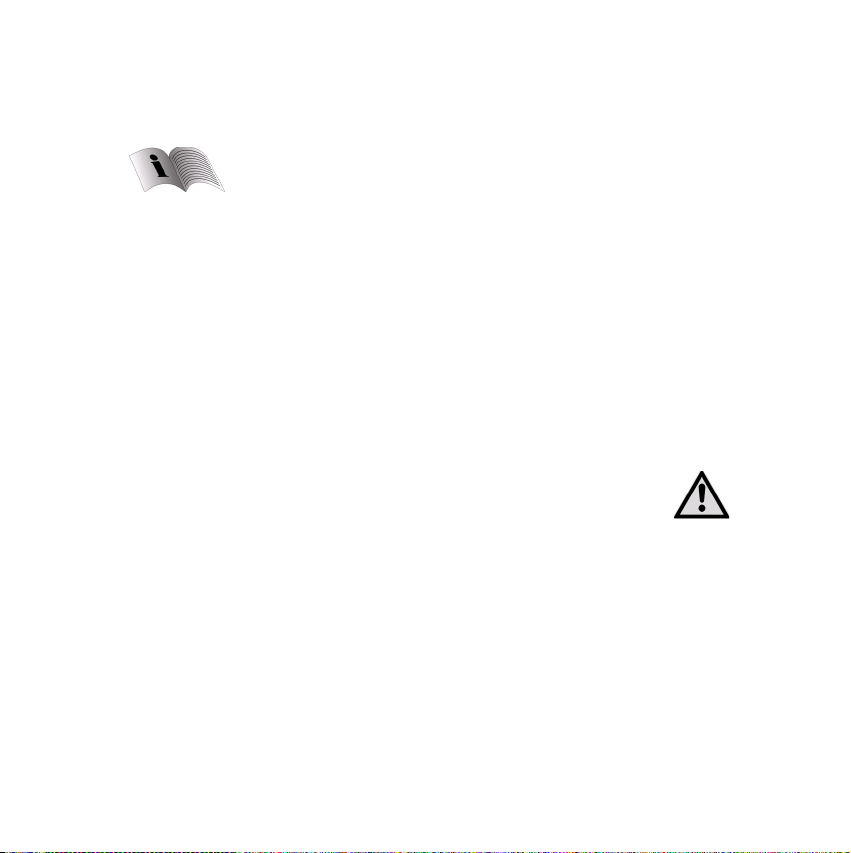
SAFETY INSTRUCTIONS
Please read this manual carefully and familiarise your-self with your new BlueTooth Headset before using it for the first time. Please retain this manual for future reference.
General
• Use of unauthorized accessories may result in performance
deterioration, injury, product damage, electric shock, and
early warranty termination.
• Attempting to disassemble your Headset may damage it
and that the warranty will immediately become void.
• Do not leave the Headset in a dusty environment.
• Use only a clean soft cloth to clean your Headset.
• Do not allow children to play with the Headset, as they may
injure themselves and damage the Headset.
• Small children playing with the Headset may cause choking
if any part is swallowed.
• Do not leave the Headset in a hot or cold environment for
long periods of time.
• When the Headset is not in use, always keep it in its case.
2 BLUETOOTH HEADSET MD 81436
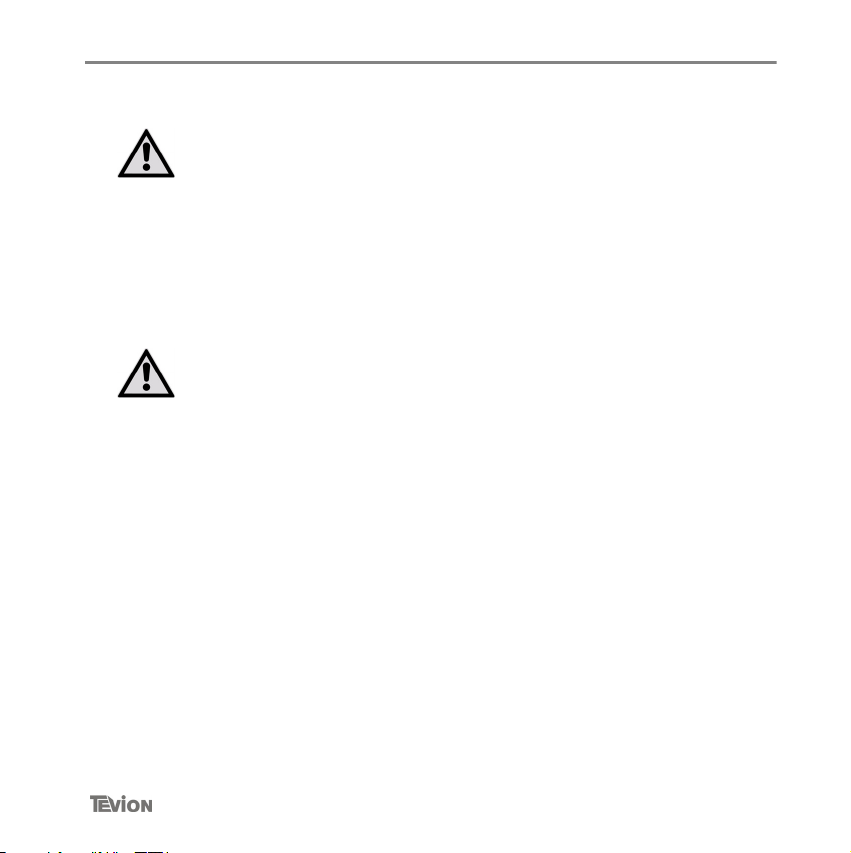
Travel Charger
The charger is designed for indoor use ONLY. Do not use it
outdoors.
The charger must be connected to the designated power
source as marked.
When removing the charger from an outlet, never pull the
charger cord, as it may damage the charger.
Battery Information
Note: For first time use, plug the adapter into the Headset
and charge it at least 4 hours until the red indicator turns
off.
Safety instructions
Battery
care
Only qualified Service Centres are authorised to remove or replace the Headset battery.
The rechargeable battery has a long service life if treated with
care.
The battery can only be charged within the temperature range
of -10 °C to 45 °C.
Use the Headset at room temperature for maximum battery
life.
The battery life may be reduced if operating in a cold environment.
When the Headset has not been used for a period of two
months or more the battery will need fully recharging for 4
hours.
3
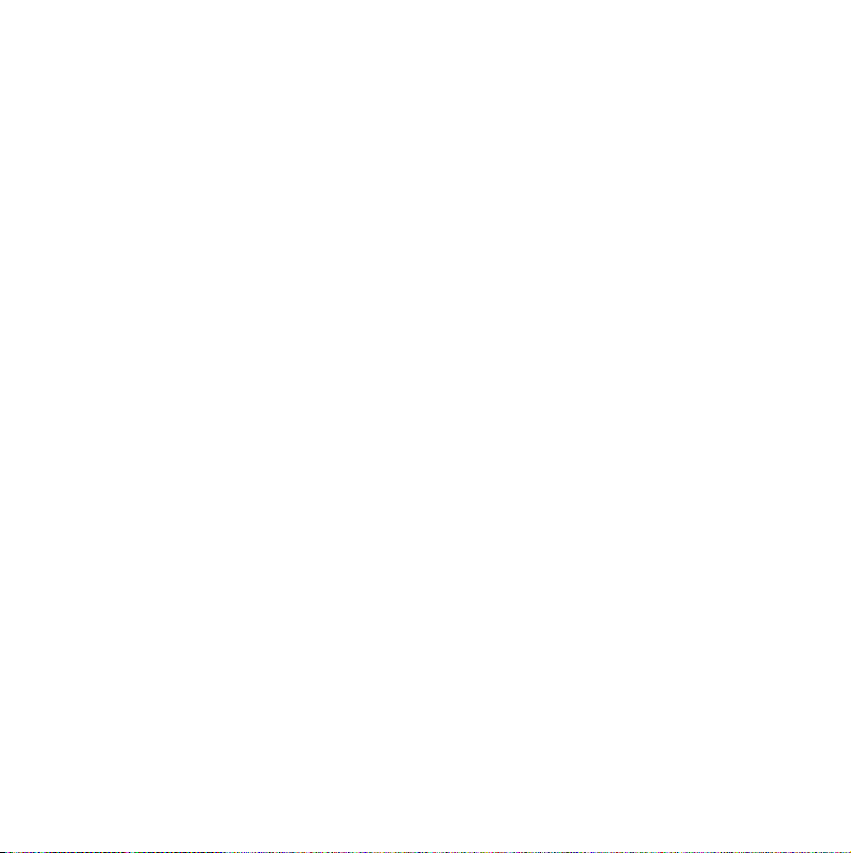
INTRODUCTION
Bluetooth Wireless Technology
Bluetooth is a short- range wireless communication technology. It allows wireless connections between Bluetooth devices
such as mobile phones, personal digital assistants (PDAs),
desktop and notebooks computers, input-output devices
(mouse, keyboards, printers) and other home appliances.
Bluetooth refers to a worldwide standard designed to operate
in the internationally recognised ISM (Industrial Scientific and
Medical) frequency band. Within the ISM band (2.4Ghz -
2.48Ghz) Bluetooth transmissions hop between 79 separate
frequencies 1,600 times every second at a communication
range of about 10 meters (class II).
Bluetooth Headset MD 81436
The Bluetooth Headset is a Bluetooth device developed using
the latest bluetooth technology, which can connect to other
bluetooth devices such as mobile phones, desktop or notebook computers, PDAs (with audio gateway profile supported) wirelessly within a range of 10 meters.
4 BLUETOOTH HEADSET MD 81436
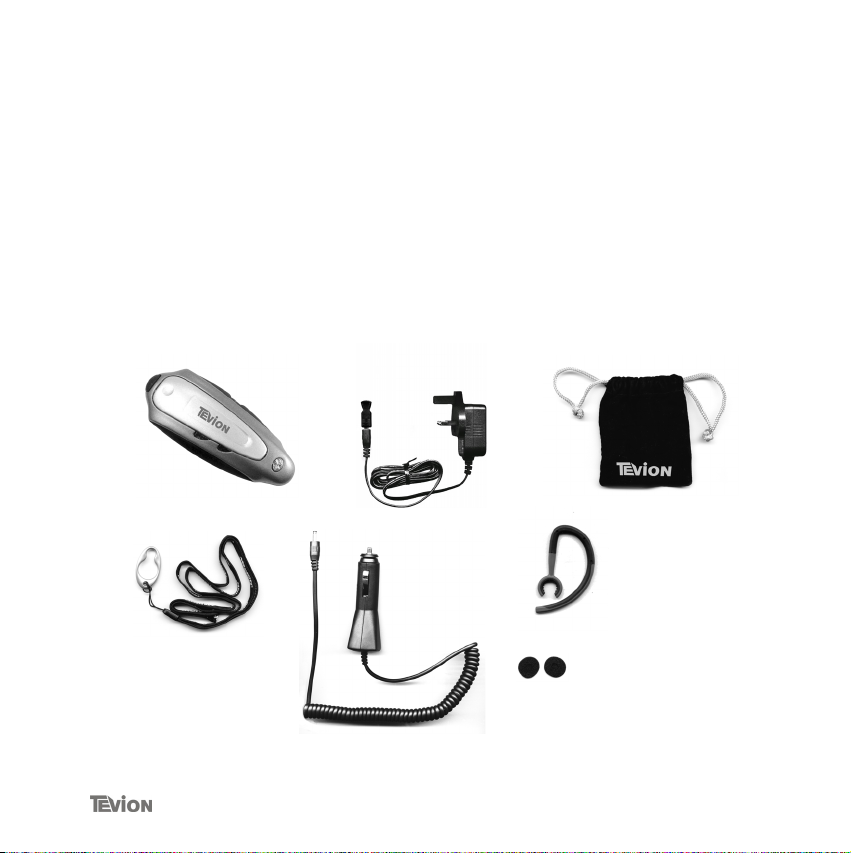
BOX CONTENTS
1. Bluetooth headset
2. Travel charger 100/240V
3. Carry bag
4. Necklace and Hook
5. Car Kit Adaptor
6. Earhook
7. Earplug sponges
13
45
2
6
7
5

GET CONNECTED
6 BLUETOOTH HEADSET MD 81436
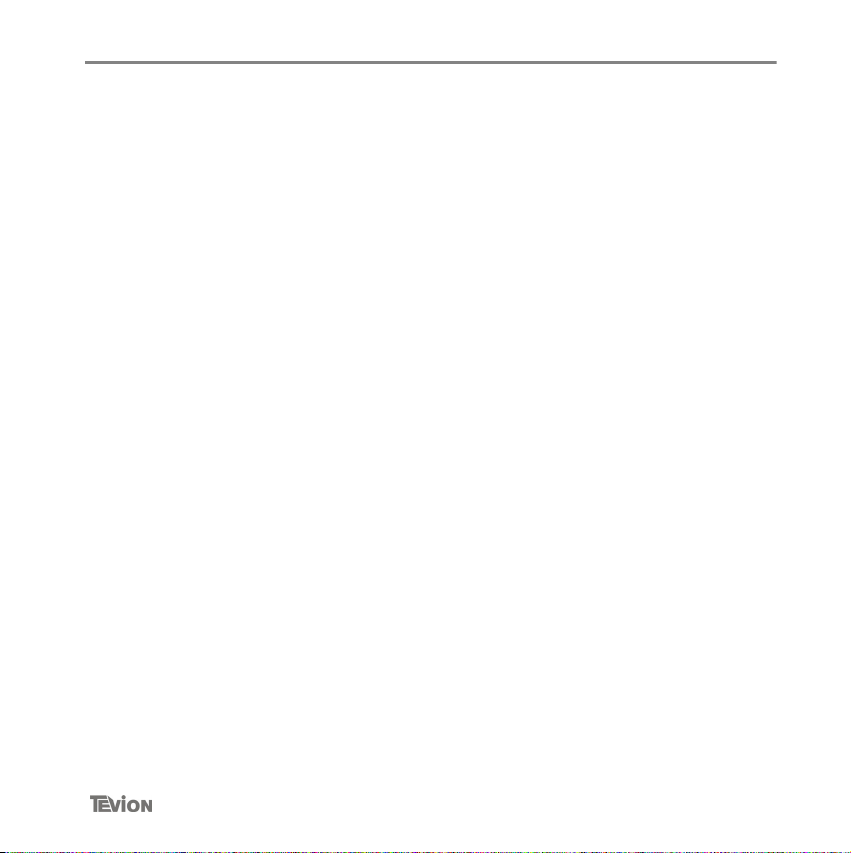
Check the Headset buttons
- S1 Button: Press and hold for 3 seconds to turn on/off the
power, Answer calls when hearing ringtone, Volume up (
increase Volume) , During power off mode press and hold for
6 seconds to enter the Pairing-mode
- S2 Button: press to end calls when finishing communication,
press to reject calls, Volume down (decrease Volume)
Charging Battery
The Headset comes with a rechargeable battery included. The
battery is not fully charged when it is new. For first time use,
it takes 4 hours to fully charge the battery. Normally, it will take
about 2 hours to fully charge the battery. With the battery fully
charged, the talk time will be 3 to 4.5 hours, and the stand-by
time will be about 100 hours.
• Plug the travel charger into a power outlet.
• Connect the power adaptor to the Headset as shown in the
picture. Gently press the adaptor until it clicks into place
(The red LED on the headset will turn on.)
• When the battery is full, the red LED will turn off.
Get connected
7

Get connected
Turning the Headset On or Off
To turn the Headset on
Press and hold the S1 button for 3 seconds. You will hear two
short high pitched tones and the blue LED indicator on the
Headset will flash. The Headset is now turned on. Note that
when the red LED indicator flashes the Headset battery is low
and needs recharging.
To turn the Headset off
Press and hold the S1 button for 3 seconds, then you will hear
two short low tone. The Red indicator will flash, and then the
Headset will turn off.
8 BLUETOOTH HEADSET MD 81436

CONNECTING THE UNIT TO THE MOBILE PHONE
What is Pairing?
Pairing is a process of associating Bluetooth devices with
each other. It will establish a permanent security link between
the devices and enable quick access to the services provided
without the need to enter passkeys.
Bluetooth Passkey
Each mini headset has a default passkey 1234 for pairing,
which is stored in its internal memory. You are usually required to enter the passkey 1234 in a pairing process with a Bluetooth mobile phone or other device, however it depends on
the kind of Bluetooth device that the headset is connected to.
Please refer to the user's manual of the device for the specific
operating instructions.
Paired devices remain paired even when:
• one of the devices is not powered on.
• a service connection is interrupted or the service stopped
• one or both devices are rebooted
9

Connecting the unit to the mobile phone
Pairing the Headset
You are required to pair the Headset with your mobile phone
before using the Headset.
ring. Hold and keep pressed the S1 button for 6 seconds
until the blue and the red LED indicators are flashing alternatively. The Headset is now ready for pairing. If you are
wearing the Headset during the pairing operation you will
hear two short high pitched tones when the Headset is ready for pairing.
This operation varies depending on the maker and model of
your mobile phone. Please consult the mobile phone manufacture´s handbook for more specific instructions.
and confirm it. (Note: The 1234 is a default pin-code prestored in the Headset.)
When pairing is successful, the red indicator will turn off and
the blue indicator will flash.
If the Headset is not in "pairing mode" your mobile phone will not find the Headset. Remember to place your Headset into "pairing mode" before using your phone to detect a Bluetooth device.
Step 1• The Headset must be powered off before initiating the pai-
Step 2• Initiate the Bluetooth pairing process on your mobile phone.
Step 3• When your mobile phone asks for a Passkey, enter 1234
10 BLUETOOTH HEADSET MD 81436

Connecting the unit to the mobile phone
If no pairing is possible after a certain period of time (approximately 2 minutes), the Headset will automatically leave "pairing
mode" and power off. You will need to repeat steps 1 to 3 again
until "pairing" is successful.
Making and Answering/Ending Calls
Once the Headset is successfully paired with your phone, you
can use the Headset to make and receive calls. The Headset
can be used with voice dialing if your phone supports this feature. For detailed instructions on voice dialling/control, please
refer to the handbook of your mobile phone.
Making Calls
1. Using voice dialing
Press the S1 button, wait for a beep and say the name of the
person you wish to call.
2. Using the phone keys to make a call
Enter and then dial the number on the mobile phone as you
normally do. Once the call has been set up, the sound will be
transmitted to your Headset automatically.
3. Redial
Press and hold the S2 button for 3 seconds, to redial the last
number you called. The dialled number appears on your mobile phone.
Reject a call
Press and hold the S2 button for 3 seconds to reject an incoming call.
11

Connecting the unit to the mobile phone
Transfer a call to the mobile phone
Press and hold the S1 button for 2 seconds, to transfer the
call to the mobile phone while you are talking on the headset.
If you want to transfer the call back to the headset, press the
S1 button again.
Answering Calls and Ending Call
When the Headset is powered on, and there is an incoming
call, you will hear a musical beep, and also the blue indicator
will change to a quick-flashing mode. (When the Headset is in
stand-by, the blue indicator will be in a slow-flashing mode.)
Using the headset with VoIP devices
This headset can be used with any Bluetooth enabled Desktop, Laptop or PDA that’s with internet connection and supports the Ausio Gateway Profile. You can use your headset
then as microphone and speaker of your original VoIP system,
such as Skype, MSN Messenger e.t.c..
12 BLUETOOTH HEADSET MD 81436

Connecting the unit to the mobile phone
• When the Headset rings, press the S1 button to answer.
Adjust the Headset volume by pressing the S1 button for volume UP and the S2 button for volume DOWN.
• End calls by holding the S2 button for 3 seconds or just do
nothing and wait for the other person to ’hang up’.
When Headset is powered off and you receive an incoming
call, press and hold the S1 button for 3 seconds to turn on the
Headset and then press the S1 button again to answer the
call.
Due to the many different designs of mobile phones, an autodisconnect may occur even when the Headset is powered on.
In that case, the Headset won't ring when there is an incoming
call. Press the S1 button for 1 second to reconnect the Headset
with the mobile phone for an incoming call.)
Mute
Press both the S1 and S2 buttons and hold for one second for
the Mute function. Press again, both the S1 and S2 buttons
and hold for one second, to disable the mute function.
Low Battery
When the red LED starts to flash, it indicates that the Headset
is running on low battery.
Charge the Headset for 2 hours until the red LED turns off.
13

CLEANING AND DISPOSAL
Cleaning
Clean the headset regularly after use.
Wipe the headset with a damp cloth and mild soap solution.
Disposal
Packaging is raw material and can be re-used or added to the recycling system.
At the end of its life, the appliance must not be disposed of in household rubbish. Enquire about the options for environmentally-friendly disposal.
14 BLUETOOTH HEADSET MD 81436

TROUBLE SHOOTING
The red LED indicator flashes.
It indicates that the Headset is running on low battery. Charge
the Headset for 2 hours until the red LED indicator turns off.
The Headset cannot be activated of having been charged
for 20 minutes.
To activate the Headset , it needs to charge for at least 40 minutes however it is highly recommended that you fully charge
the battery for 2 hours (or 4 hours in some circumstances).
No indication of charging is shown.
If the Headset battery is completely empty or the Headset has
not been used for a long perios of time it may take a couple of
minutes for the LED indicator to show charging status with a
steady light.
No contact between the Headset and other devices.
Make sure that the two devices have been paired.
Make sure that the Headset is turned on.
Make sure that the two devices are within a working range.
Make sure that your Mobil Phone is turned on and has a
strong signal range.
Some Bluetooth mobile phones can support only one Blue-
tooth Headset.
Disconnection may happen when there is more than one
Headset paired with your mobile phone.
15

Frequently Asked Questions (FAQ)
FREQUENTLY ASKED QUESTIONS (FAQ)
1. Why doesn't the Headset work with my mobile phone after the Headset has been fully charged and switched on?
A: You have to activate the Bluetooth function of your mobile
phone first and then pair it with the Headset.
2. Does the Headset work with all types of mobile phones? A: No. It works only with Bluetooth enabled mobile phones.
3. What is the operation distance between the Headset and a Bluetooth mobile phone?
A: The Headset has been tested and approved by BQB. It is
fully compliant to Bluetooth v. 2.0, class II, Headset Profile.
The maximum operation distance can be up to 10 meters,
however it will be affected and shortened by different circumstance and different brands of mobile phones. Some mobile
phones have a lesser Bluetooth operating range (less than 10
m).
4. When my mobile phone was searching the Headset why did several Bluetooth devices appear on my mobile phone?
A: Most Bluetooth enabled mobile phones with Bluetooth
function activated can detect more than one Bluetooth device
within the opearating range (10 metres). The Headset will appear as "BT Headset" or "Unknown Device" on your mobile
phone before it has been fully detected.
5. Why does my mobile phone not find the Headset? A: If the Headset is not in ’pairing mode’, your mobile phone
won't find the Headset. Set the Headset to ’pairing mode’ be-
16 BLUETOOTH HEADSET MD 81436

Frequently Asked Questions (FAQ)
fore using your mobile phone to search for the Headset and
detect it. Refer to your specific mobile phone´s handbook for
more detailed instructions.
6. Do I need to pair the Headset with my mobile phone every time I switch on my mobile phone or the Headset?
A: No. Once the Pairing is set up between the two devices,
they will remain paired even when one or both devices are
powered off.
7. Why does a strange noise or interference static sometimes come from the Headset?
A: The performance of the Headset can be affected by a weak
mobile phone signal. Move to an area where your mobile phone has a strong network signal.
8. When I can't hear very well with the Headset what should I do?
A: Adjust the sound volume on your mobile phone, or press
and hold the S1 button on the Headset to increase the volume. Also, make sure your mobile phone has a good network
signal.
9. Why does the Headset suddenly stop working? A: The headset may have run out of battery power. When the
Headset has a low battery the red LED indicator will flash.
Some Bluetooth enabled mobile phones which do not include
the correct Bluetooth implementation will occassionally freeze
the Bluetooth status and will need to be restarted. If this happens, remove the battery of your mobile phone and then replace it. Turn on your mobile phone. It is not necessary to
17

Frequently Asked Questions (FAQ)
’pair’ the phone and Headset again.
Always make sure that your Bluetooth phone has the latest
version of firmware loaded. Please check the website or email
your mobile phone manufacturer for details of the current
firmware for your phone model.
10. Why is the voice dialling function not working with the Headset?
A: You may have to record your voice through the Headset so
that the mobile phone correctly understands what you are
saying.
Nokia phones are not compatible with voice dialing from the
Headset.
18 BLUETOOTH HEADSET MD 81436

LIST OF COMBATIBLE MOBILE PHONES
LG
LG Electronics Chocolate
Motorola
Motorola Razr V3i
Motorola RAZR V3x
Motorola SLVR L7
Nokia
Nokia 3250
Nokia 6230i
Nokia 6280
Nokia N70
Nokia N73
Nokia N80
Nokia N91
Nokia N93
Samsung
Samsung SGH-D600
Samsung SGH-D800
Samsung SGH-D820
19

List of combatible mobile phones
Siemens
Siemens EF81
Sony
Sony Ericsson V630i
Sony Ericsson K750i
Sony Ericsson K800i
Sony Ericsson W800i
Sony Ericsson W810i
Sony Ericsson W850i
Sony Ericsson W900i
Sony Ericsson W950i
20 BLUETOOTH HEADSET MD 81436

TECHNICAL DATA
Mains operation: AC 100V-240V~50/60Hz
Power output: DC 5.0V
Conformity
Hereby, Medion AG, declares that this type Bluetooth Headset MD 81436 is in compliance with the essential requirements and other relevant provisions of Directive 1999/5/EC.
If you require you may obtain further information on the conformity with the European Directives from our Service Center.
21
