Page 1
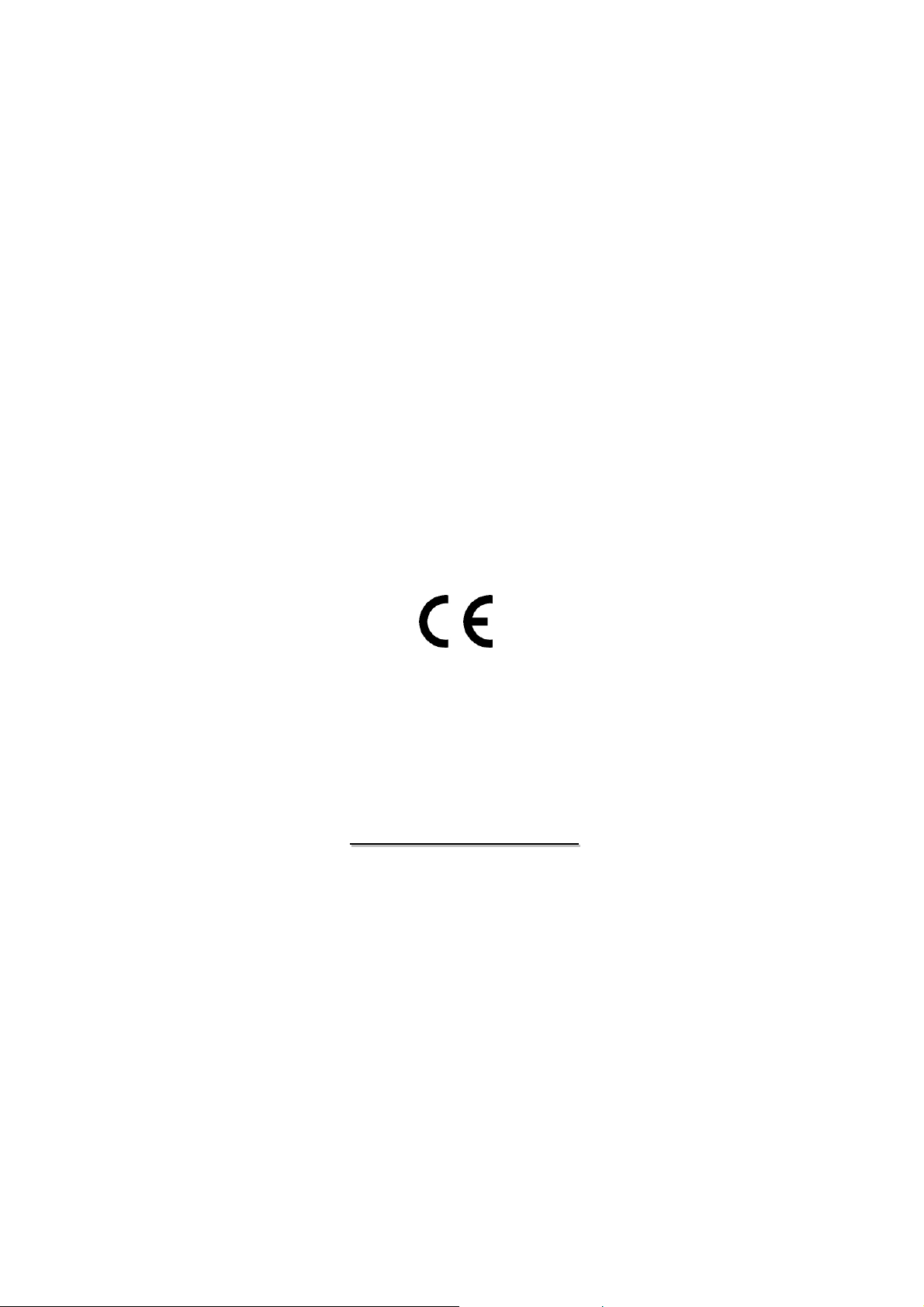
F
LLAATT
F
P
P
NEELL
AAN
T
T
V
V
U
SSEERR
U
M
AANNUUAAL
M
L
© 2005
All rights reserved.
This manual is protected by Copyright.
The Copyright is owned by Medion®.
Trademarks:
MS-DOS
Pentium
Other trademarks are the property of their respective owners.
Medion
not limited to, the implied warranties of merchantability and fitness for a particular purpose.
Medion
performance, or use of this material.
Medion
This document contains proprietary information that is protected by copyright. All rights are reserved. No part of this document may
be photocopied, reproduced, or translated to another language without the prior written consent of Medion
The information in this document is subject to change without notice.
®
and Windows® are registered trademarks of Microsoft®.
®
is a registered trademark of Intel®.
®
makes no warranty of any kind with regard to this material, including, but
®
shall not be liable for errors contained herein or for incidental or consequential damages in connection with the furnishing,
®
assumes no responsibility for the use or reliability of its software on equipment that is not furnished by Medion®.
®
.
Page 2
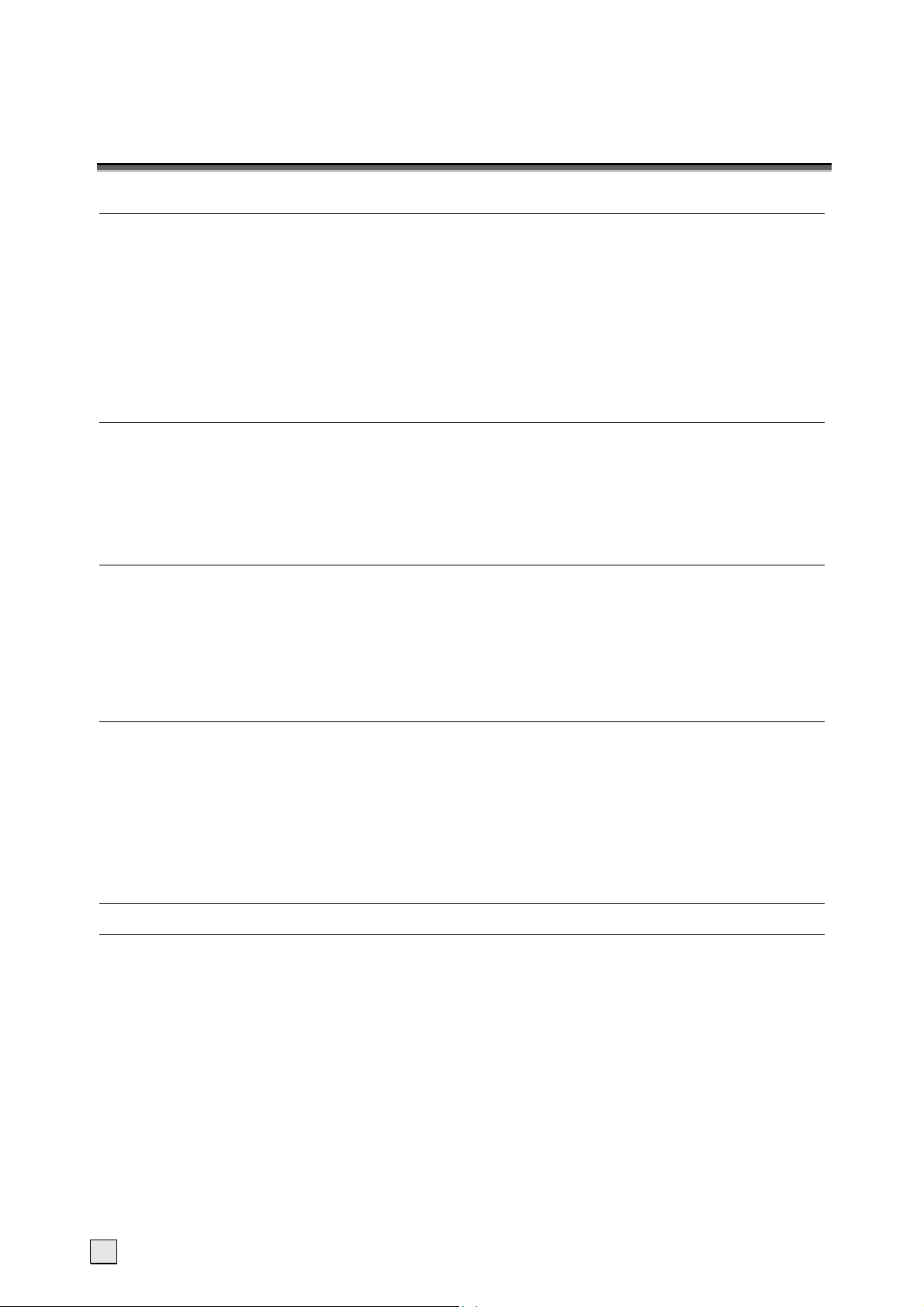
C
OONNTTEENNTTS
C
1. SAFETY, MAINTENANCE, TAKING THE DEVICE OUT OF OPERATION 1
Operating Safety ................................................................................................... 1
Precautions ........................................................................................................... 3
Recycling and Disposal ........................................................................................... 3
2. INTRODUCTION 4
Notes on these instructions ..................................................................................... 4
Performance Characteristics .................................................................................... 5
3. STARTING 6
Unpacking the Device ............................................................................................. 6
Included Equipment ............................................................................................... 6
Laying Cable / Setting up the Device ........................................................................ 6
Inserting/changing batteries.................................................................................... 6
Turning the TV device On and Off............................................................................. 7
S
Repair........................................................................................................... 1
Point of use ................................................................................................... 2
Intended Environment..................................................................................... 2
Connecting .................................................................................................... 2
Standards/Electro-Magnetic Compatibility .......................................................... 3
Our Target Group ........................................................................................... 4
Quality.......................................................................................................... 4
Service .........................................................................................................4
4. OVERVIEW OF THE CONTROL ELEMENTS / CONNECTING THE DEVICE 8
Further connections................................................................................................ 9
Connection of an external device to the Scart socket................................................... 9
Connecting a camera recorder ................................................................................. 9
Connecting a video recorder to the aerial socket....................................................... 10
Connecting a decoder ........................................................................................... 10
Connecting a PC or a Multimedia Source of Video ..................................................... 10
5. REMOTE CONTROL 11
6. OPERATION AND SETTINGS 12
Calling up Menus and operating the on-screen control............................................... 12
Continue switching channels.................................................................................. 12
Switch between TV / PC / AV ................................................................................. 12
Volume and sound ............................................................................................... 13
Using Volume Control.................................................................................... 13
Using Mute .................................................................................................. 13
Sound adjustment ........................................................................................ 13
Picture (Contrast, Colour, Brightness, etc.).............................................................. 14
Sharpness ................................................................................................... 14
Format........................................................................................................ 14
ii
Page 3
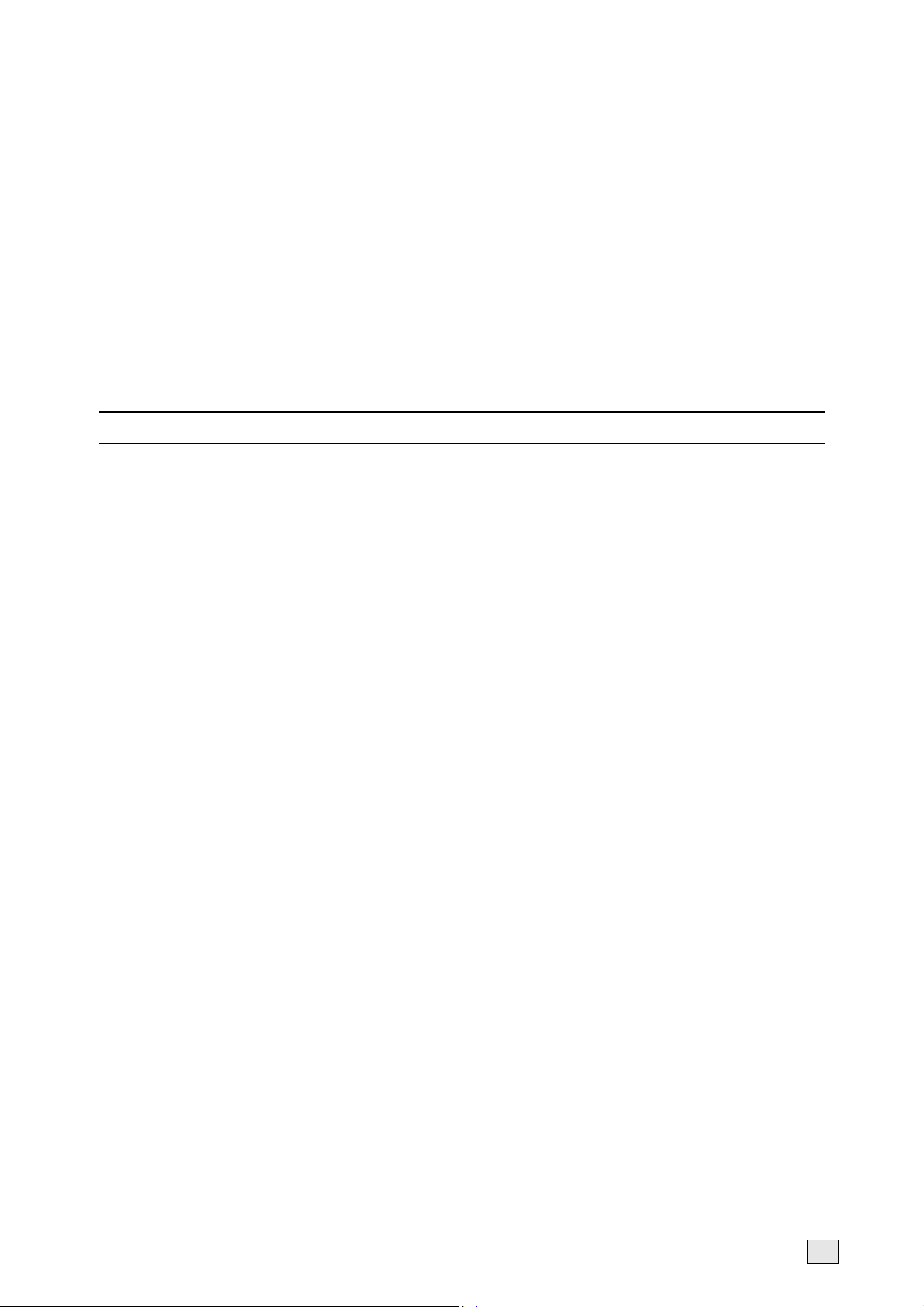
Features ............................................................................................................. 15
Language .................................................................................................... 15
Child lock .................................................................................................... 15
Clock .......................................................................................................... 15
Timer.......................................................................................................... 15
Setting up Channels ............................................................................................. 16
Automatic Tuning and Storing of Television Channels......................................... 16
Manual Tuning and Storing of Television Channels............................................. 16
Program table .............................................................................................. 16
Teletext.............................................................................................................. 17
To operate Teletext....................................................................................... 17
Teletext Page Selection ................................................................................. 17
Useful features for Teletext............................................................................ 18
7. TROUBLESHOOTING 19
8. OTHER QUESTIONS 20
Specifications ...................................................................................................... 20
Pixel Errors in the Case of LCDs (TFT-Displays) ........................................................ 20
FCC Compliance Statement ................................................................................... 21
Declaration of Conformity .............................................................................. 21
Do you require additional support ?................................................................. 22
Guarantee .......................................................................................................... 22
Liability limitations........................................................................................ 22
Copying this manual ..................................................................................... 22
iii
Page 4
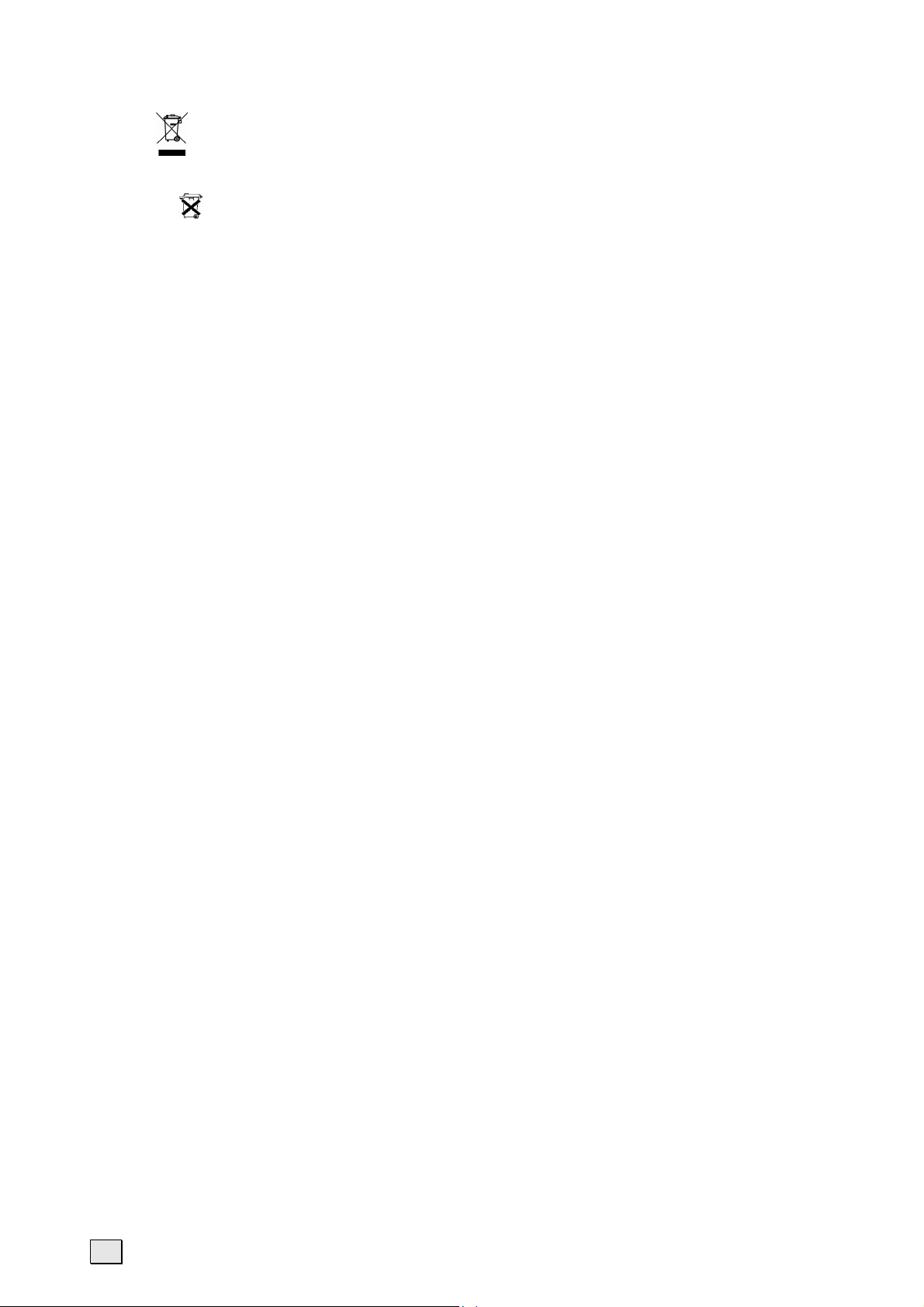
Device
At the end of its life, the appliance must not be disposed of in household rubbish. Enquire about the
options for environmentally-friendly disposal
Batteries
Do not dispose of used batteries in the household rubbish! They must be deposited at a collection point
for used batteries.
iv
Page 5
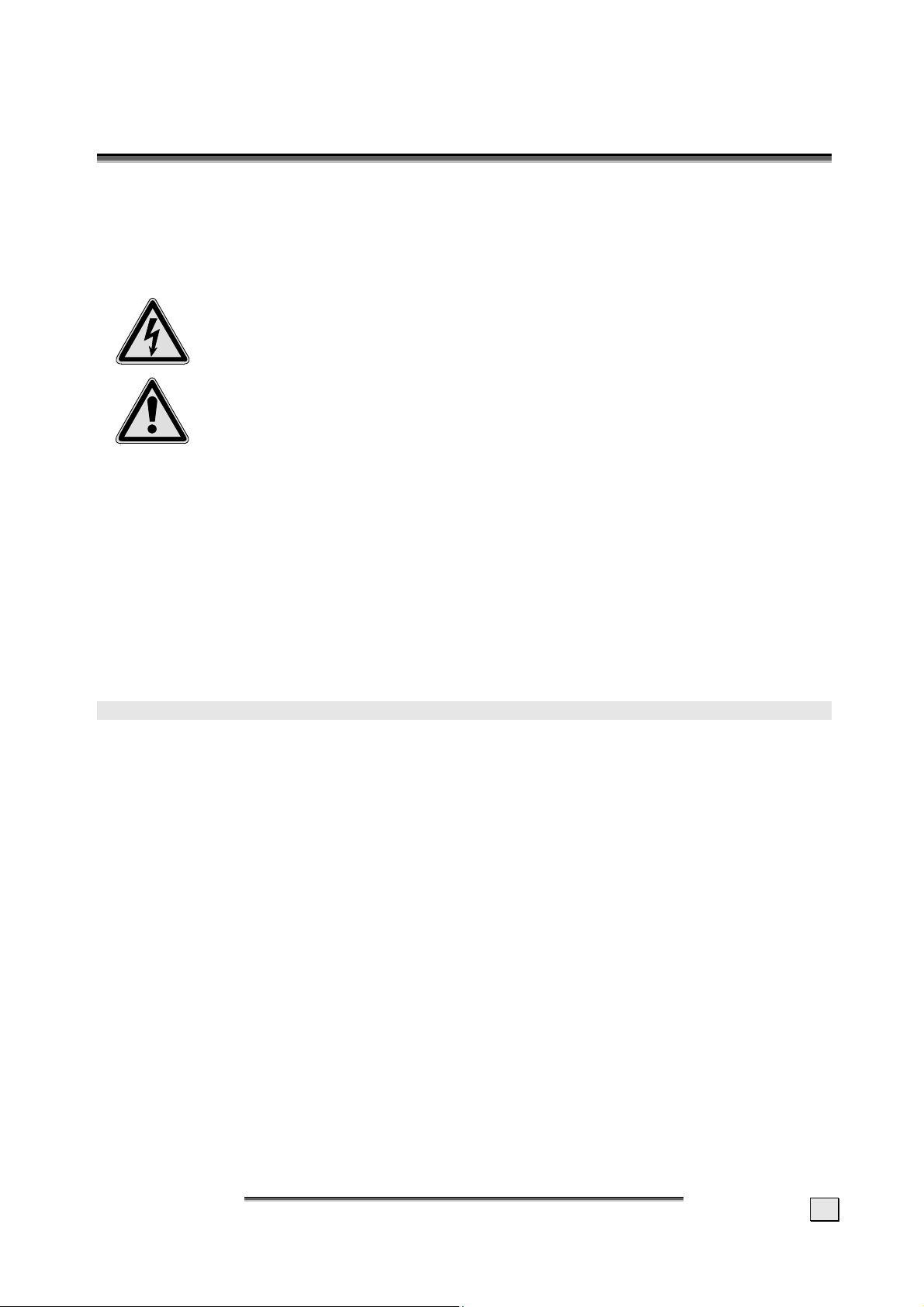
.
S
11.
Please read through this manual and the specifications and follow the instructions given. In
this way you will guarantee reliable operation and a long life for your TV device. Always keep
these instructions handy and close by your TV device. Keep the instructions and the packaging
so that if you sell or give away your display you can supply them to the new owner.
AAFFEETTY
S
Y
,
M
AAIINNTTEENNAANNCCE
,
M
E
,
T
AAKKIINNGG TTHHEE
,
T
D
EEVVIICCEE OOUUTT OOFF
D
O
PPEERRAATTIIOON
O
N
OPERATING SAFETY
• Never open the housing of the TV device! When the housing is open
there is a danger of injury from electric shock, short-circuit and the
danger of fire!
• Slots and openings in the display are for ventilation purpose. Do not cover
• The TV device must not be subjected to drips or sprayed water on any account.
• Do not allow children to play unattended with electrical equipment. Children may not
always correctly recognize danger.
• This display is intended for personal use only. It not intended for commercial use in a
heavy industry environment.
• An injury hazard exists when the display breaks. Wear protective gloves to pack the bro-
ken parts and send them into your service center for proper disposal. Then wash your
hands with soap, because it is possible for chemicals to escape.
• Never exert pressure on the display. This could break the monitor.
• Do not touch the display with your fingers or with sharp objects to avoid damage.
• Do not insert any objects through the slots and openings of the TV device
(electrical shock, short-circuit and the danger of fire)!
these openings (overheating, danger of fire)!
Contact the Call Center immediately in any of the following situations.
♦ if the power cable/power supply overheats or is damaged
♦ if liquid has gotten into the monitor
♦ if the TV device does not work properly
♦ if the display is dropped or the housing damaged
REPAIR
• Leave all repairs of your TV device to authorized and qualified personnel only.
• Should a repair be necessary, please contact one of our authorized service partners only.
11.
.
S
S
AAFFEETTY
Y
,
M
AAIINNTTEENNAANNCCE
,
M
E
O
PPEERRAATTIIOON
O
,
T
AAKKIINNGG TTHHEE
,
T
N
D
EEVVIICCEE OOUUTT OOFF
D
1
Page 6
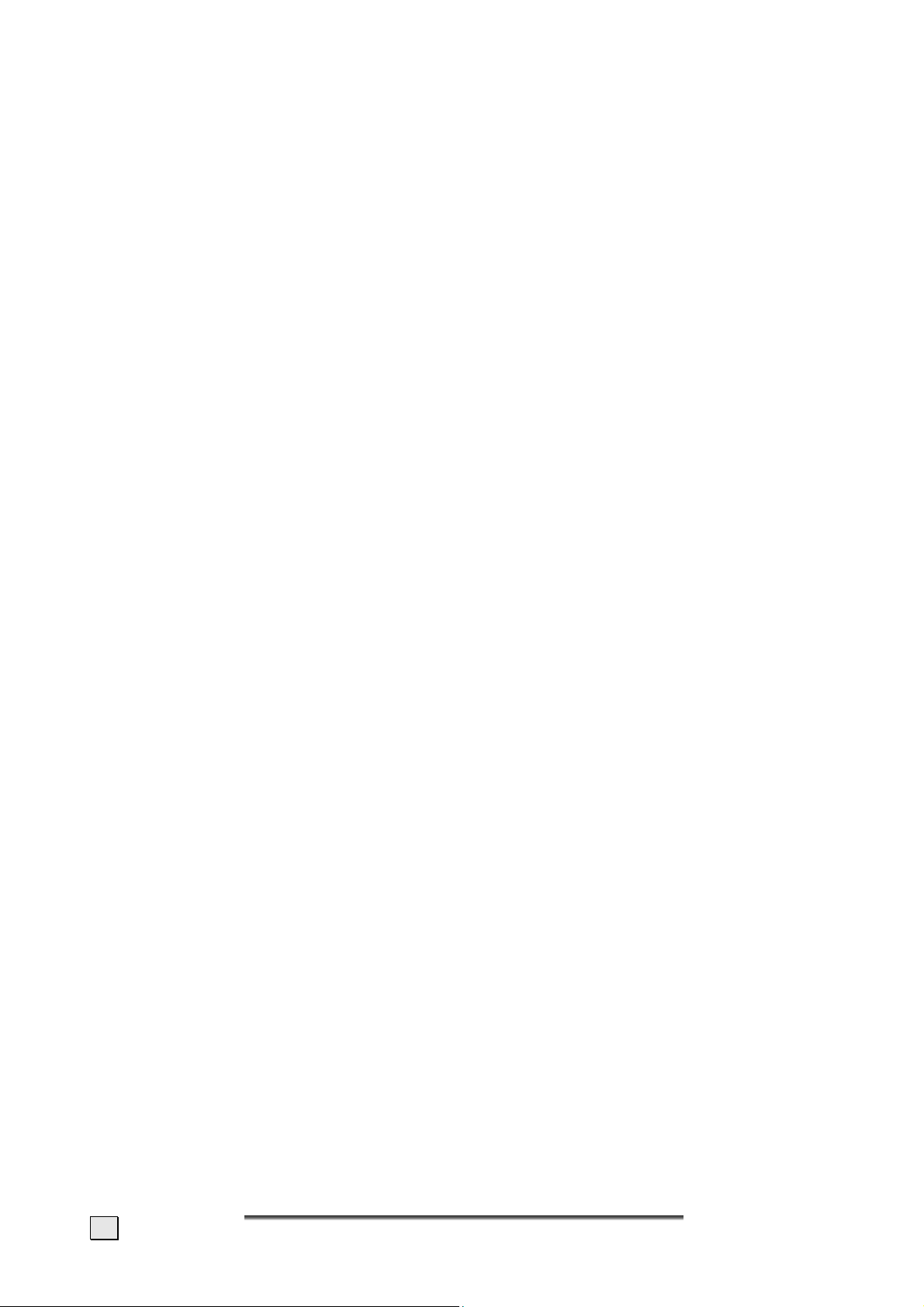
POINT OF USE
• Keep your TV device and all units connected to it away from moisture and avoid dust, heat
and direct sunlight. Failure to observe these instructions can lead to malfunctions or damage to the TV device.
• Do not place any containers filled with liquid (vases or similar) on the TV. The con-
tainer could tip over and the liquid could impair electrical safety.
• Do not place any open sources of fire (candles or similar objects) onto the TV device.
• Pay attention to sufficiently large distances in the wall unit. Maintain a minimum dis-
tance of 10 cm around the device for sufficient ventilation.
• The device is not intended for wall installation.
• Place and operate all units on a stable, level and vibration-free surface in order to
avoid the display from falling.
• Avoid dazzle, reflections, extreme light/dark contrast in order to save your eyes.
• The optimum viewing distance is 5 times the screen diagonal.
INTENDED ENVIRONMENT
• The display can be operated most reliably at ambient temperatures between +41°F and +95°F
(5° C to 35° C) and at a relative humidity between 20% and 85% (without condensation).
• When switched off, the monitor can be stored most reliably between +14°F and +140°F (-
10° C - +60° C).
• After transporting your display please wait until it has assumed the ambient temperature
before connecting and switching it on. Extremely high variations in the temperature or
humidity may result in condensation forming on the inside of the display which could
cause an electrical short-circuit.
• Pull out the plug and the aerial cable from the aerial socket during a thunderstorm or if
the device will not be used for an extended period.
CONNECTING
Observe the following instructions to connect your display properly:
POWER SUPPLY
• Operate your display only with grounded outlets with AC 230V~ 50 Hz. If you are not sure
about the power supply at your location, check with your power company.
• Use only power connection cable provided.
• For additional safety we recommend use of a surge protector to protect your display from
damage resulting from voltage surges or lightning.
• To remove the TV device from the power supply, disconnect the plug from the AC outlet.
• The power outlet must be in the vicinity of your display and within reach of the power
cables. DO NOT stretch the power cables tightly to reach a power outlet.
• The mains switch installed does not detach the TV from the mains supply completely.
• If you use an extension cable, ensure that it fulfills the VDE requirements. Please ask
your electrician.
• You should lay the TV device cables in a manner that no one can trip or step on it.
• To avoid damage of cable do not place any objects or furniture on the cable.
2
E
NNGGLLIISSH
E
H
Page 7
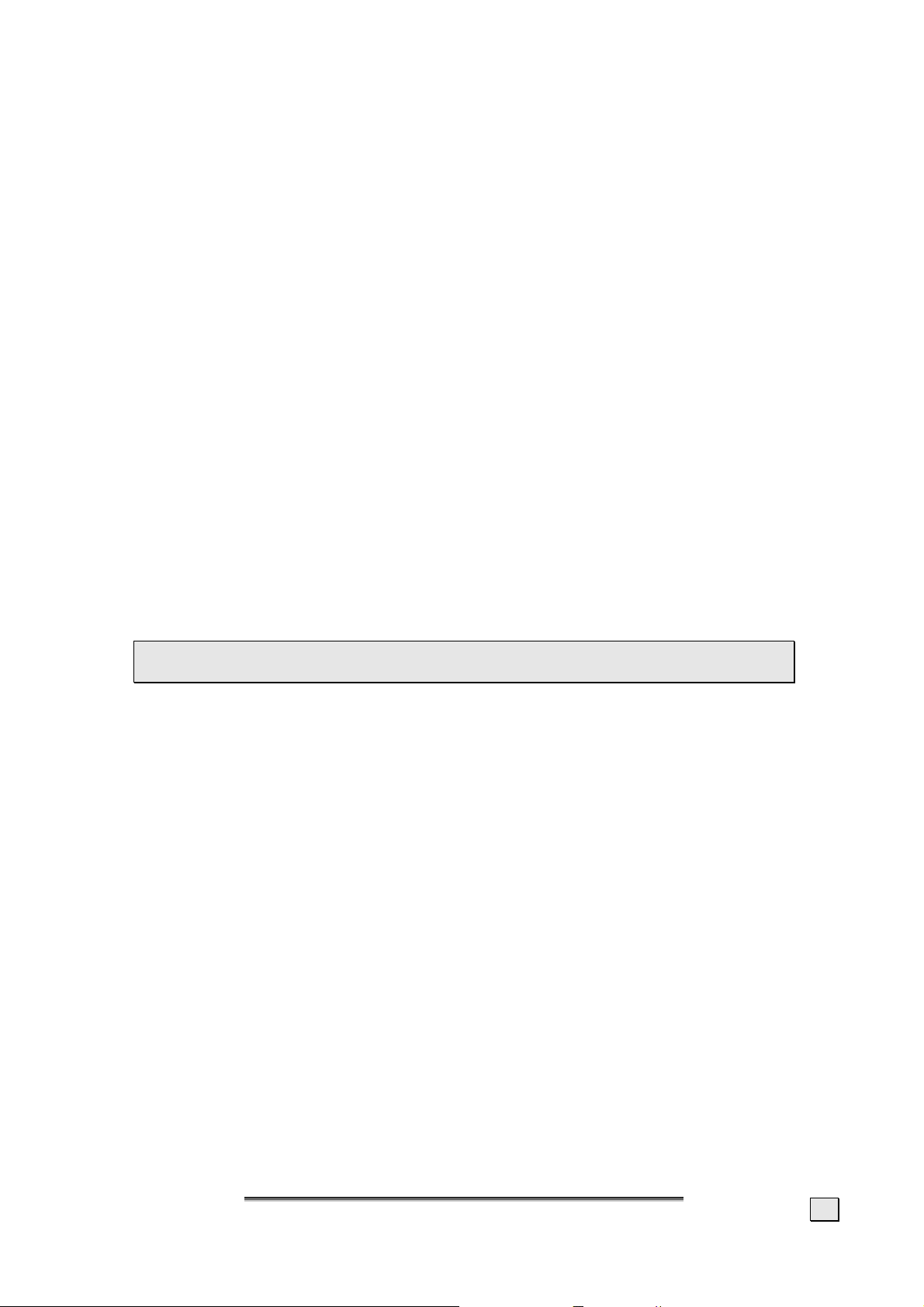
REMOTE CONTROL
• Open the battery compartment of the remote by removing the cover.
• Insert Micro / AAA type batteries into the battery compartment on the back of the re-
mote. Pay attention to the polarity of the batteries (marked on the base of the battery
compartment) at the same time.
• Environmental note: Batteries, also non-metal ones – must not be disposed of in the
domestic waste. Used batteries must be put into the used battery collection container at
the seller or into public disposal facilities.
STANDARDS/ELECTRO-MAGNETIC COMPATIBILITY
Your TV device fulfils the requirements for electro-magnetic compatibility and electrical
safety specified in the following standards:
EN 55013 - EN 55020 - EN 60065
EN 61000-3-2, EN 61000-3-3
• Provide an interval of at least one meter from high-frequency and magnetic sources
of interference (television sets, loudspeakers, mobile telephones, etc.) in order to avoid
malfunctions and data loss.
• The failure of individual or groups of luminous points can arise in rare cases, in spite of
the most up-to-date manufacture, because of the highly complex technology.
PRECAUTIONS
You can increase the service life of your TV device by taking the following precautions:
 Caution! There are no parts which can be serviced or cleaned inside of
the TV housing.
• Before cleaning always disconnect the power line and all connection cables.
• Do not use any solvents, caustic or gaseous cleaning agents .
• Clean the display with a soft, lent-free cloth.
• Ensure that no water droplets remain on the screen. Water can cause permanent
discoloration.
• Do not expose the TV device to bright sunlight or ultraviolet radiation.
• Please keep the packaging material safely and use it exclusively to transport the TV
device.
RECYCLING AND DISPOSAL
This appliance and its packaging was produced mostly from materials which can be disposed
of in an environmentally friendly manner and be professionally recycled.
After its use the computer will be taken back and recycled or use will be made of its useful
material, if it is returned in a condition corresponding to its intended use. Parts not usable
will be properly disposed of.
Should you have any questions concerning the disposal please contact your dealer or our
service.
11.
.
S
AAFFEETTY
S
Y
,
M
AAIINNTTEENNAANNCCE
,
M
E
O
PPEERRAATTIIOON
O
,
T
AAKKIINNGG TTHHEE
,
T
N
D
EEVVIICCEE OOUUTT OOFF
D
3
Page 8
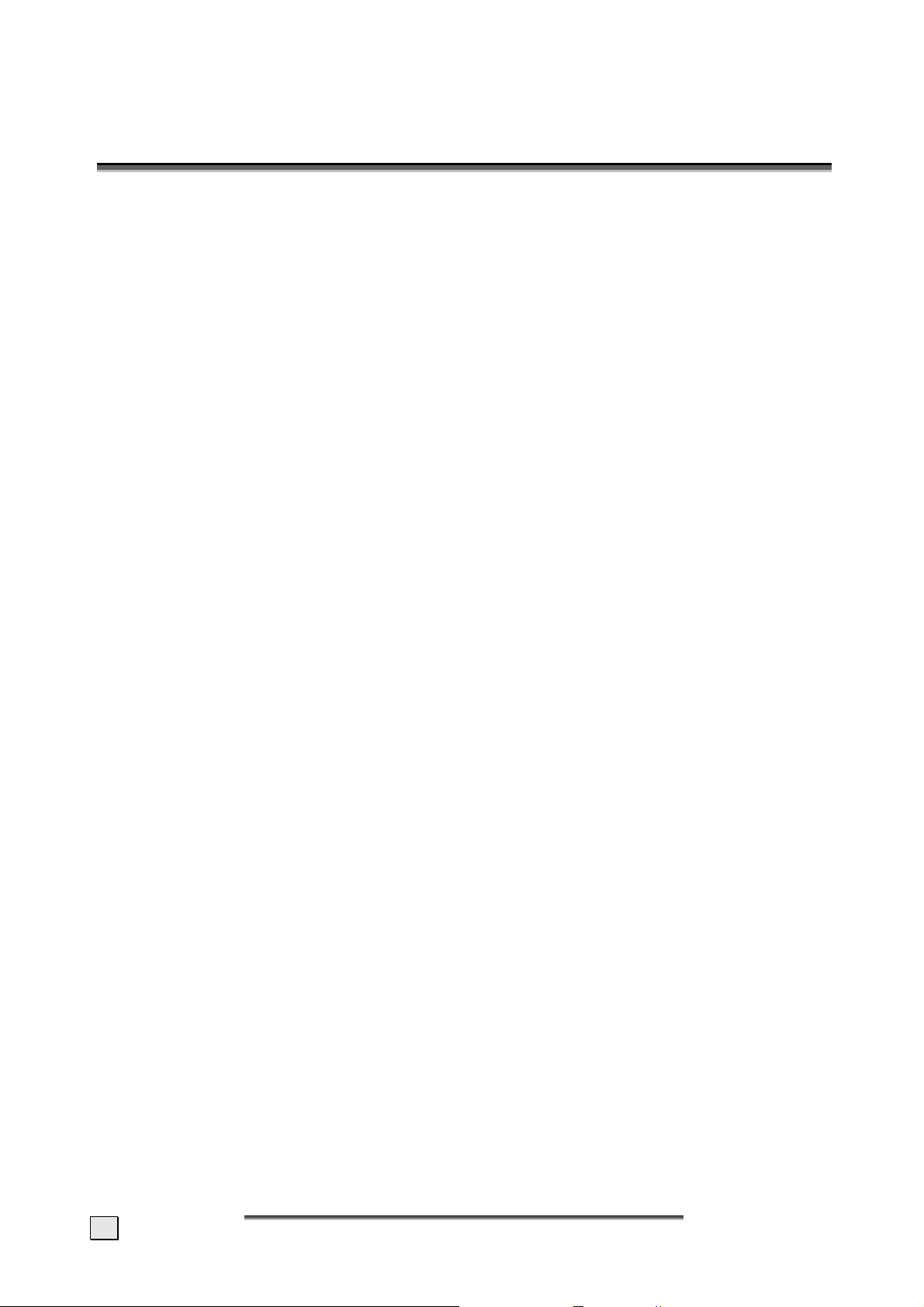
.
I
NNTTRROODDUUCCTTIIOON
22.
I
N
NOTES ON THESE INSTRUCTIONS
We have arranged these instructions so that you can quickly find the subject related information in the table of contents.
The purpose of these instructions is helping you operate your LCD display safely, quickly and
easily.
OUR TARGET GROUP
Thank you for purchasing our LCD display. We thank you for your confidence in our products
and are pleased to greet you as a new customer. These instructions are intended for initial
users as well as advanced users. Regardless of the possible professional utilization, this display is intended for private use only.
QUALITY
We focused on great features, ease of use and reliability in manufacturing your LCD monitor.
The balanced hardware and software concept offers you an advanced display design which
will provide you a great deal of pleasure for your work and entertainment.
SERVICE
Service and support will be available every time you use your new LCD Display. Contact us,
we will be glad to help.
4
E
NNGGLLIISSH
E
H
Page 9

PERFORMANCE CHARACTERISTICS
Advantages in relation to CRT (cathode ray tube) displays
¾ Less space required
¾ Lower weight
¾ Low radiation
Features
¾ High resolution display
¾ On Screen Display (OSD) – Graphic operating surface
¾ 100 channel slots,
¾ The following connections are available:
- Aerial connection
- 2 x SCART
- AV.SV (Video/S-Video and Audio In)
- Headphones
- Analogue PC input
¾ Easy to operate remote
¾ Easy to operate Picture Menu system
¾ Automatic APSAS installation system (A
¾ Teletext with 10 pages storage
¾ Freeze frame
¾ Full picture format independently of the source of the signal
¾ Integrated stereo loudspeakers
¾ Sleep Timer
¾ Child Lock
utomatic Program Search And Sort)
.
I
NNTTRROODDUUCCTTIIOON
22.
I
N
5
Page 10

.
S
33.
Carry out the following steps before you bring the device into operation.
Observe the safety instructions in Chapter 1 absolutely.
TTAARRTTIINNG
S
G
UNPACKING THE DEVICE
1. Open the carton very carefully, in order to prevent potential damage to the device. That
can happen if a knife with a long blade is used to open the carton.
2. Get someone to help you when unpacking the device.
3. Do not carry the device by yourself, in order to prevent the device being dropped
and/or injury to health.
4. Keep the packaging in a dry place, to use it again for the possible transportation of the
device.
INCLUDED EQUIPMENT
Please check your new TV device for completeness. Notify us within 14 days after purchase if
it is not complete. With your LCD TV device you receive:
• Manual
• Remote control with batteries
• Power cable
LAYING CABLE / SETTING UP THE DEVICE
2. Prepare the place for setting up the device so that the aerial cable or cables can be
reached easily and are laid so that no-one can trip over them.
3. Ensure that the electricity socket for the device is easily accessible. Plug the mains cable into
the device (see next page) and insert the plug into the socket.
4. Set up the device so that it cannot fall and the information given in Chapter 1 (safety
clearances, etc.) is observed.
INSERTING/CHANGING BATTERIES
1. Turn the remote round to the back and remove
the cover of the battery compartment by
pushing the cover in the direction of the arrow
and removing it from above.
2. Insert the provided batteries (2 x type AAA) in the
battery compartment. Ensure that the polarity
corresponds to the illustration etched on the
inside of the battery compartment
(+ must correspond with + and – with –).
3. Replace the cover of the battery compartment and push it against the direction of the
arrow until it engages.
6
E
NNGGLLIISSH
E
H
Page 11

TURNING THE TV DEVICE ON AND OFF
The mains switch of the TV is located on the front of the device (see next page).
1. Press the mains switch. The device is now in stand by-mode.
2. The device will be switched on and the operating light will light up by pressing the Pr/Pr+ Buttons on the device or the On/Off Button on the remote. Now, you will be taken
through the initial installation. Do not switch off the device during the initial installation,
so that it can be set automatically.
3. Manage the device with the remote and follow the instructions on the screen.
4. You will have to operate the main switch again first and subsequently press either the
Pr-/Pr+ Buttons on the front of the device or the On/Off Button on the remote to switch
the device on again, if you have switched it off with the mains switch on the front of the
device.
Note: The energy consumption of the TV reduced to the minimum necessary in Readiness
Mode. No energy is consumed, but there is no complete detachment from the mains, if the
mains switch of the TV is switched off.
33.
.
S
TTAARRTTIINNG
S
G
7
Page 12

.
O
44.
The buttons on the device manage the basic functions of the TV device, including the On
Screen Menu. You will reach the extended functions by means of the remote.
VVEERRVVIIEEWW OOFF TTHHEE
O
w
C
OONNTTRROOLL
C
- VOL + Menu Source - PR +
n o p q r s t u v
E
LLEEMMEENNTTSS
E
/
C
OONNNNEECCTTIINNGG TTHHEE
/
C
D
EEVVIICCE
D
(picture symbolic)
n Reduce volume / Menu selection button left / -
o Increase volume / Menu selection button right / +
p Call up Menu / Leave Sub-Menu
q Operating and readiness display
r Mains switch
s Remote sensor (receives the commands of the remote)
t Selection of the tuner/ Input sources
u Channel selection - / Selection of the Sub-Menu (downwards) / Switch on
v Channel selection + / Selection of the Sub-Menu (upwards) / Switch on
w Headphones connection
E
The SCART Connections 12 and the aerial input are
located behind a protective
cover.
Please remove it before connecting a SCART cable or the
aerial cable.
You will be able to attach the
protective cover again afterwards.
8
Aerial connection
E
NNGGLLIISSH
E
Further connections
(next page)
H
SCART / AV1
SCART / AV2
Mains plug
Page 13

FURTHER CONNECTIONS
These connections are located in a concealed position on the back. Please inform yourself
about the lettering and get someone else to help you, if necessary, in order to connect an
appropriate cable. Do not attempt to insert the connector with force, in order to avoid damage. Connections 5 (S-VHS) and 6 (PC-IN) in particular can only be inserted in one position.
View from below (symbolic)
1 2 3 4 5 6
1. Audio output (left + right channel Cinch)
2. Audio input (left channel Cinch)
3. Audio input (right channel Cinch)
4. Video input (Composite)
5. S-VHS / S-video input
6. PC video input (VGA)
CONNECTION OF AN EXTERNAL DEVICE TO THE SCART SOCKET
Please connect the SCART AV1 or AV2 sockets of the TV device to the device to be connected by
means of a EURO-AV cable (SCART cable), in order to connect a video recorder, a DVD player, a
SAT receiver or any similar device to your TV device.
Note: Please pay attention to the instruction for use of the device to be connected.
CONNECTING A CAMERA RECORDER
Connect the device with the S-VHS socket (4) of your device and a standard cable (RCA cable and/or S-Video cable), according to the colour cable and socket identification, in order to
connect a camera recorder.
Note: Please pay attention to the instruction for use of your camera recorder.
.
O
VVEERRVVIIEEWW OOFF TTHHEE
44.
O
C
OONNNNEECCTTIINNGG TTHHEE
C
C
OONNTTRROOLL
C
D
D
EEVVIICCE
E
LLEEMMEENNTTSS
E
E
/
/
9
Page 14

CONNECTING A VIDEO RECORDER TO THE AERIAL SOCKET
Please connect the aerial input of the TV to the aerial output of your video recorder by
means of an aerial cable, to connect a video recorder to the aerial socket of your TV. Please
connect your domestic aerial to the aerial output of your video recorder.
You can choose any channel slot on the TV to represent the picture and sound signals of
your video recorder. The selected channel slot must be coordinated with the station frequency of the aerial output of your video recorder to achieve this (usually between channels
30 and 40).
The picture quality is better through SCART than through the aerial. You can also record the
channels on your TV device onto your video recorder and transmit them through the television
by means of the SCART connection.
Note: Please pay attention to the instructions for use of your video recorder.
CONNECTING A DECODER
You need a decoder to be able to receive encrypted channels. Please connect it to the SCART
socket of your TV by means of a EURO AV cable (SCART cable).
Note: Please pay attention to the instructions for use of your decoder.
CONNECTING A PC OR A MULTIMEDIA SOURCE OF VIDEO
Your TV device offers you the possibility of connecting a PC or a source of video with VGA
(6). Connect the VGA socket of your TV device to the video card of your PC or to your source
of video.
Note: Please pay attention to the Instructions for Use of your PC and the sound and video
card or your source of video.
10
E
NNGGLLIISSH
E
H
Page 15

.
R
55.
The remote suitable for your TV device with
the respective button identifications and arrangement in the following:
EEMMOOTTEE
R
1. Picture format-Selection Button
2. Sound off, mute switch (MUTE)
3. Number Buttons
4. AV Mode Selection Button
5. PC mode
6. Teletext / TV Selection Button
7. Movement upward (Menu)
8. Movement to the left (Menu)
9. Increase volume
10. Reduce volume
11. Teletext hot key red
12. Teletext hot key green
13. Info / Teletext Index button
14. Teletext Question/Answer (Reveal)
15. Suppress TT Search
16. Teletext sub-pages
17. On/Off button (Stand-by)
18. Most recently selected channel
19. TV mode
20. MENU button
21. Confirmation (OK)
22. Movement to the right (Menu)
23. Movement downward (Menu)
24. Button “one program upwards”
25. Button „one program downwards“
26. Teletext hot key blue
27. Teletext hot key yellow
28. Teletext Stop button (hold)
29. Teletext Expand
30. Sound adjustment
31. Picture Settings Button
C
OONNTTRROOL
C
L
55.
.
R
R
EEMMOOTTEE
C
OONNTTRROOL
C
L
11
Page 16

66.
.
O
PPEERRAATTIIOONN AANNDD SSEETTTTIINNGGS
O
S
CALLING UP MENUS AND OPERATING THE ON-SCREEN CONTROL
Your TV device has a graphic OSD (On Screen Display) operating surface, which will make
the operation and management of your TV device easier for you.
1. Press the MENU Button on the device or on the remote if the device is switched on. The
Main Menu will appear on the screen then.
2. You will control the Menu with the VOL+/VOL- or PR+/PR- Buttons on the device.
Please use the Arrow Buttons on the remote. Press the OK Button on the remote when
the cursor is at the required Menu point. The Menu point will be activated through this.
3. A Sub-Menu or a Selection Window will appear or the Setting Up / Entry Mode will be
switched on according to the Menu point, at its activation.
4. You will be able to leave the respective Menus, Sub-Menus, Selection Windows and the
Setting Up / Entry Mode again by pressing MENU.
CONTINUE SWITCHING CHANNELS
You have three different possibilities to switch through the channels available:
1. Through direct entry of the channel number:
You will call up the channel directly through the 0-9 Buttons. You can enter the following
digit within 2 seconds after entering the first digit, in order to call up multi-digit channel
numbers.
2. You switch through the channels running by pressing the PR+/PR- buttons on the remote briefly.
3. You will switch through the channels running by pressing the PR+/PR- Buttons on the
television briefly.
SWITCH BETWEEN TV / PC / AV
Switch on connected devices (video recorder, DVD player, PC, SAT receiver, etc.) and press
the relevant button on the remote:
Press the TV button to switch to TV mode.
Press the PC button to switch to PC mode.
Press the AV button to switch to video mode.
12
E
NNGGLLIISSH
E
H
Page 17

VOLUME AND SOUND
USING VOLUME CONTROL
Press the VOL-/VOL+ buttons to turn up or turn down the sound volume. The volume will
be displayed on the screen during setting up. It is synonymous with sound off if the position
is at the extreme left.
Attention: The use of headphones at a high volume can lead to hearing damage.
USING MUTE
At any time, you can temporarily turn off the sound by pressing the MUTE button.
1. Press the MUTE button and the sound cuts off.
2. Press the MUTE again or VOL-/VOL+ button to turn the sound back to the previous
level.
SOUND ADJUSTMENT
Press the Menu Button of your remote to call up the Sound Menu. You can also select this
Menu directly by pressing the red Teletext Shortcut Key.
The Menu offers the following possible settings:
Volume: Position left = 0 (Sound off) – Position right (loudest level)
Balance: Left (only left loudspeaker) .. marking (both equal) .. right (only right loud-
speaker)
Sound Type: Stereo or Mono
Sound Mode: Select Spatial, if you want to add room depth to the sound of
the channel. The standard setting is Normal.
AVL: Television sets have different volume levels. This is particularly noticeable
when switching on. Your device will adjust the volume if AVL (automatic
volume restriction) is set to on. This function is deactivated if AVL is set to
off.
Equalizer: You can set the sound individually here. An equalizer is an extended function
of the conventional bass and treble control. More frequency ranges, which can
be adjusted individually (User Option), are available. Apart from this, your
device offers pre-defined settings, which have been arranged for the corresponding sound transmission: Music, Sport, Speech and
Cinema.
Headphone: You will be able to set headphones independently of the tone settings of the
loudspeakers, if headphones are connected to the television. Simply press the
Sound Off Button if you only want to hear the sound of the headphones.
.
O
PPEERRAATTIIOONN AANNDD SSEETTTTIINNGGS
66.
O
S
13
Page 18

PICTURE (CONTRAST, COLOUR, BRIGHTNESS, ETC.)
Press the Menu Button of your remote to call up the Picture Menu.
You will be able to make the following settings:
Brightness (left = very dark … right = very bright)
Contrast (Left = low contrast … right very high contrast)
Colour (Left = low colour saturation … right very high colour saturation)
Sharpness (Left = very soft … right very defined) – see below for pre-defined levels.
Smart Control See below for pre-defined levels.
Changes to the picture settings will be stored automatically. These settings can be called up
as User under Smart Control.
SHARPNESS
You activate this function by means of the Picture Definition Button.
Select between the pre-defined values: soft, rich, natural, user.
FORMAT
Activate this function by means of the Picture Format Selection Button.
You can select from different formats here:
- Auto: Some channels transmit automatic picture format information. Select Auto if you
want to switch to this format automatically. Then, the television device will switch to the
format that is recognized at the SCART inputs automatically.
- 4:3: Use this setting in the case of broadcasts that are transmitted in the 4:3 format.
The picture will be reproduced without distortion, with black strips on the left and right.
- 16:9: Use this setting for wide screen DVDs, wide screen videos or in the case of broad-
casts in the 16:9 format, if applicable. Thick black lines will be displayed at the upper
and lower edge of the screen under certain circumstances, because of the different wide
screen formats (16:9, 14:9, 20:9, etc.).
- Letterbox: Use this setting if you are viewing a DVD, a video or a 16:9 TV transmission
in the wide screen format (if available). Thick black lines may be displayed at the upper
and lower edge of the screen under certain circumstances, because of the different wide
screen formats (16:9, 14:9, 20:9, etc). Use the Letterbox format to remove thick black
lines or to make them less visible.
- Subtitle: You can move the picture upward with this setting, in order to ensure that the
whole subtitle fits into the screen, if sub-titles are displayed in the case of a film in the
wide screen format.
Information: The use of special functions to change the size of the picture displayed (i.e.
changing the relationship between the height and the width of the picture) for the purpose of
a public presentation or to make a commercial profit can represent a breach of copyrights.
14
E
NNGGLLIISSH
E
H
Page 19

FEATURES
Press the Menu Button of your remote to call up Menu Features.
LANGUAGE
Choose „Language“ in the menu. You will select the required language here.
Now, everything will be displayed in the language that you require.
CHILD LOCK
The Child Lock option enables you to switch off access to a certain program and prevent it
from being watched. You have the option of cancelling this function at any given time. In
order to enable the Child Lock function, go into the Features menu after selecting the pro-
gram of your choice.
Using the down movement button, highlight the Child Lock option and turn it ON or OFF as
needed.
CLOCK
Enter the time by means of the numeric keypad. This time will be decisive for all actions
carried out by means of the Timer. The time display will disappear again if the button is
pressed again.
TIMER
You can switch your television On/Off automatically. Set the required channel and time here.
.
O
PPEERRAATTIIOONN AANNDD SSEETTTTIINNGGS
66.
O
S
15
Page 20

SETTING UP CHANNELS
You can adjust the channels either automatically (as at the initial setting up) or store them
in your television manually.
Information: Your television will switch to Stand-By Mode automatically if it has not received a
transmitted signal for 5 minutes.
Press the Menu Button on your remote to call up the Setup Menu.
You will be able to make the following settings:
Autoprogram (Automatic tuning and storing of television channels)
Manual Install (Manual tuning and storing of television channels)
Program Table (Administration of the List of Channels)
AUTOMATIC TUNING AND STORING OF TELEVISION CHANNELS
The ATS (Automatic Tuning System) on your television enables channels to be searched for
and stored automatically.
You will start the automatic channels search in this way:
1. Select the Autoprogram line in the Setup Menu.
2. Select the respective country with the aid of the arrow keys right/left.
3. Start the course of the search by pressing the OK Button. The existing list of chan-
nels will then be deleted.
4. Now, the course of the automatic programming will be displayed. Press the OK But-
ton to stop the process.
5. The table of channels will be displayed on the screen after the automatic search has
ended. You can adjust it as described later in this Chapter. Use the MENU Button to
switch off the table of channels.
MANUAL TUNING AND STORING OF TELEVISION CHANNELS
You will start the course of the manual channel search in this way:
1. Select the Manual Install line in the Setup Menu.
2. Now select:
Program No: 0 – 99
System: B/G, D/K, I, L
Channel: (depending on frequency band)
3. You will start the manual search process by means of the Search Option.
4. Now you will be able to tune the frequency easily by means of Fine Tune, to improve
the reception, if necessary, if a new channel is displayed.
5. Finally, select the Store Menu point, to store the channel.
PROGRAM TABLE
You will revise the table of channels in this way:
1. Select the Program Table line in the Setup Menu.
2. You will now have the following options:
- Skip (red button): The program is not displayed.
- Name (yellow button): The name of the channel can be changed.
- Move (green button): The position of the channel will be moved. Select the channel
to be moved with the green button, go the required channel position and press the
green button again.
- Delete (blue button): The place at which the channel was stored will be deleted.
16
E
NNGGLLIISSH
E
H
Page 21

TELETEXT
Teletext is a free service that is broadcast by the majority of television stations and offers
current information in relation to news, the weather, television programs, share prices, subtitles and other subjects. Your TV offers many useful functions for operating Teletext and
multi-page text, storing sub-pages or fast navigation.
TO OPERATE TELETEXT
1. Select a TV station on which Teletext is being transmitted.
2. Press the TXT/MIX Button once, to display the Teletext basic / Index page.
3. You will change to MIX operation (television channel in the background) by pressing the
TXT/MIX Button again.
4. Switch the Teletext Mode off by pressing the TXT/MIX Button again. The device will
change back to the TV Mode.
TELETEXT PAGE SELECTION
1. Enter the required Teletext page directly with the number buttons as a three-digit number.
2. The selected page number is displayed at the top left corner of the screen. The Teletext
page counter searches until the selected page number is located, so that the desired
page is displayed on the screen.
3. Fastext movement by the 4 coloured buttons.
Four subject-heading pages can be selected quickly by pressing the corresponding coloured button Red, Green, Yellow, or Blue on the remote control handset. The function
of the respective Colour Button is displayed at the lower edge of the picture (e.g.
PR+/PR-, to turn on page forward/back or the title of the Teletext block to be reached)
4. Some Teletext pages also contain sub-pages that are displayed at the lower edge of the
picture. Press the button for Teletext sub-pages (16, see Page 11), in order to then move
through the sub-pages with the PR+ and PR- Buttons. Press the corresponding button
again to end the management of the sub-pages.
.
O
PPEERRAATTIIOONN AANNDD SSEETTTTIINNGGS
66.
O
S
17
Page 22

USEFUL FEATURES FOR TELETEXT
Info / Teletext-Index button (button 13)
¾ Press this button to select the index page that displays the list of Teletext contents.
Teletext Question/Answer (button 14)
¾ Press the Teletext Question/Answer Button once, in order to display hidden in-
formation, such as the solutions to puzzles or quizzes.
¾ Pressing the Teletext Question/Answer Button once more will conceal the answers
again.
Suppress TT Search (button 15)
The TV device will switch the Teletext display to the background if you press the Suppress
TT Search Butto n in the Teletext Mode. You can bridge waiting times until the display of
the required page with this.
¾ Select the required page number in the Teletext Mode.
¾ Press the Suppress TT Search Button to switch to the TV Mode while you are wait-
ing for the Teletext page.
¾ The page number will appear in the upper left corner as soon as the required page
has been found.
¾ Press the Suppress TT Search Button again to display the required page.
Teletext Stop button (button 28)
The Teletext page you have selected may contain more information than what is on the
screen. The information will be distributed across several sub-pages in this case. The subpages will be displayed consecutively at regular intervals.
¾ Press the Teletext Stop button to stop the automatic page change. The corre-
sponding symbol will be displayed at the top left-hand corner on the screen and the
automatic page change will be stopped.
¾ Press the Teletext Stop button again to continue.
Teletext Expand (button 29)
This function displays the Teletext information doubled in size.
¾ Press the Teletext Expand button to enlarge the top half of the page.
¾ Press the Teletext Expand button again to enlarge the bottom half of the page.
¾ Press the Teletext Expand button once more to return to the normal display.
18
E
NNGGLLIISSH
E
H
Page 23

77.
.
T
RROOUUBBLLEESSHHOOOOTTIINNGG
T
Many times, problems have simple causes. We would like to give you some tips to solve
some common problems. Should these tips not help, please call us!
There is no picture or sound.
Make sure the AC adapter is properly inserted in the power outlet.
Make sure the input mode is set to correctly.
Make sure the main power switch of the main unit is on.
There is no picture. There is no picture from AV.
Make sure the Contrast/Brightness is properly adjusted.
Make sure all external devices are connected properly.
Check that the correct AV setting has been selected.
There is no sound.
Make sure the volume is not set to minimum.
Make sure the sound is not set to mute.
Make sure that headphones are not connected.
There is no picture or sound, just noise.
The reception may be weak. Make sure the aerial is not disconnected.
Picture is not clear.
The reception may be weak.
Make sure the aerial is not disconnected.
The picture is too bright or too dark.
Check the settings of contrast / brightness / Backlight in the menu picture settings.
Remote control does not work.
Check the batteries in the remote control are not flat.
Make sure the remote sensor window is not under strong lighting.
Switch the device on and on again with the main switch on the back of the device.
The picture is not sharp.
The reception may be weak.
Make sure the aerial is not disconnected.
Check the settings of the picture sharpness and the noise reduction in the Picture Menu.
The picture is doubled or tripled.
Make sure the aerial is facing the right direction.
There may be reflected electric waves from mountains or buildings.
The picture is spotted.
There may be interference from automobiles, trains, high voltage lines, neon light, etc.
There may be interference between the antenna cable and power cable. Try moving them further apart.
There are stripes on the screen or colours fade.
Is the unit receiving interference from other devices? Transmission antennas of radio broadcasting station and
transmission antennas of amateur radio and cellular phones may also cause interference.
Place the unit as far apart as possible from device that may cause possible interference.
The operating buttons on the device do not function.
Perhaps the child lock is activated. (see page 14).
.
T
RROOUUBBLLEESSHHOOOOTTIINNG
77.
T
G
19
Page 24

88.
.
O
TTHHEERR
O
Q
UUEESSTTIIOONNSS
Q
SPECIFICATIONS
DESCRIPTION SPECIFICATION
Screen size 27” TFT-LCD Panel
Resolution 1280 x 720
Display
TV Function Teletext 10 pages
Video
Audio
Power AC 230 V~ 50 Hz 130 W
* Measuring process of the manufacturer of the display
Contrast ratio 900:1 (typ.)*
Brightness 550 cd/m² (typ.)
View angle
2 x Scart
S-Video in
Video in
Video out
Headphones (jack plug)
Audio in/out (Cinch)
°
(hor.) / ±176° (ver.) (typ)*
±176
PIXEL ERRORS IN THE CASE OF LCDS (TFT-DISPLAYS)
An active matrix LCD (TFT) with a resolution of 1280 x 720 Pixel (WXGA), each assembled
from three sub-pixels (red, green, blue), consists of approx. 2.7 m individual luminous cells.
The failure or incorrect control of pixels or individual sub-pixels can arise occasionally
because of this exceedingly high number of luminous cells and the extremely complex
manufacturing process associated with it.
Description Accepted Number
Light sub-pixel accidental
2 next to each other
3 or more next to each other
Dark sub-pixel accidental
2 next to each other
3 or more next to each other
Total number of bright and dark sub pixel ≤7
This is not usually a guarantee case. A guarantee case will be subject to the circumstance
that the number of errors given above has been exceeded.
≤2
≤1
≤0
≤7
≤2
≤0
20
E
NNGGLLIISSH
E
H
Page 25

FCC COMPLIANCE STATEMENT
This equipment has been tested and found to comply with the limits for a Class B digital device, pursuant to Part 15 of FCC Rules. These limits are designed to provide reasonable protection against harmful interference in a residential installation. This equipment generates,
uses, and can radiate radio frequency energy and, if not installed and used in accordance
with the instructions, may cause harmful interference to radio communications. However,
there is no guarantee that interference will not occur in a particular installation. If this
equipment does cause harmful interference to radio or television reception, which can be
determined by turning the equipment off and on, the user is encouraged to try to correct the
interference by one or more of the following measures:
• Reorient or relocate the receiving antenna.
• Increase the separation between the equipment and receiver.
• Connect the equipment into an outlet on a circuit different from that to which the
receiver is connected.
• Consult the dealer or an experienced technician for help.
Changes or modifications not expressly approved by the party responsible for compliance
could void the user’s authority to operate the equipment. Shielded interface cables, if any,
must be used in order to comply with the emission limits.
DECLARATION OF CONFORMITY
According to 47CFR, Parts 2 and 15 for
We: Medion Aktiengesellschaft____________
(Name of the Responsible Party)
Located at: Gänsemarkt 16 – 18_________________
D-45127 Essen_____________________
Germany__________________________
(Address, City, State, Zip Code)
Fax : 0 201 / 81 081 – 227____
(Facsimile Number for conformity issues only
Declare under sole responsibility that the product identified herein, complies with 47CFR Parts 2 and 15 of the FCC
rules as a Class B digital device. Each product marketed, is identical to the representative unit tested and found to
be compliant with the standards. Records maintained continue to reflect the equipment being produced can be
expected to be within the variation accepted, due to quantity production and testing on a statistical basis as required by 47CFR §2.909. Operation is subject to the following two conditions: (1) This device may not cause harmful interference, and (2) This device must accept any interference received, including interference that may cause
undesired operation. The above named party is responsible for ensuring that the equipment complies with the standards of 47CFR §§15.101 to 15.109.
Trade Name: Medion
Type or
Model Number: MD 30527
Party Responsible: MEDION AG
Executed on (Date), at (Place): 30
Class B Personal Computers:
h
of November, 2005, Essen
)
21
Page 26

DO YOU REQUIRE ADDITIONAL SUPPORT ?
If the suggestions in the above section have not solved your problem, please contact the hotline. We will try and help you over the telephone. However, before you contact your Technology
Center, please keep the following information available:
- What additional peripherals do you use?
-
What messages, if any, appear on your screen?
- During which operational step did the problem arise?
- How does your computer configuration look, if you have connected a PC to the device?
- What software were you using when the error occurred, if you have connected a PC to the
device?
-
What steps have you already undertaken to solve the problem?
If you have already been given a customer number, please keep this available.
-
GUARANTEE
The receipt serves as proof of first purchase and should be kept in a safe place. It is required should
you need to make use of the guarantee.
If the product is passed onto another user, then he shall be entitled to guarantee services for the remaining period of the guarantee. The receipt of purchase as well as this declaration should be passed
onto the new user.
We guarantee that this equipment is in perfect working order and from a technical point of view it
complies with the descriptions in the enclosed documentation. Upon production of the receipt, the remaining period of guarantee shall pass on from the original parts to the respective replacement parts.
If you hand in this equipment to make use of the guarantee, you must remove all programs, data and
removable storage media. Products which are sent without accessories will be replaced without accessories. The warranty obligation does not apply in the case of the problem being caused by an accident,
a catastrophe, vandalism, misuse, incorrect use, ignoring the safety and maintenance regulations,
changes by software, viruses or another piece of equipment or accessories or by other modifications
not approved by ourselves. This limited guarantee declaration replaces all other guarantees of express
or implied nature. This includes the guarantee of saleability or the suitability for a certain purpose but
is not limited to this. In some countries the exclusion of implied guarantees is not permissible upon
principle. In this case the validity of all express and implied guarantees is limited to the guarantee
period. Once this period has expired, all guarantees become invalid. In some countries limiting the
period of validity for implied guarantees is not permitted, so that the above limitation does not come
into force. If you have any questions with regard to these guarantee conditions, please contact us.
LIABILITY LIMITATIONS
The contents of this manual are subject to unannounced changes caused by technical progress. Manufacturer and sales shall not be responsible for any damages which have been caused as a result of
omissions or errors in the information provided in this manual.
Under no circumstances shall we be liable for any of the following:
1. Claims made against you by third parties based on loss or damage.
2. Loss or damage to your blanks, recordings or data.
3. Economic follow-on damage (including lost profit or savings) or associated damage even in the
case that we have been informed of the possibilities of this type of damage.
In some countries the exclusion or limitation of accompanying or follow-on damage is not legally accepted so that the above limitations do not come into force.
COPYING THIS MANUAL
This document contains legally protected information. All rights reserved. Copying in mechanical, electronic and any other form without the written approval of the manufacturer is prohibited.
22
E
E
NNGGLLIISSH
H
