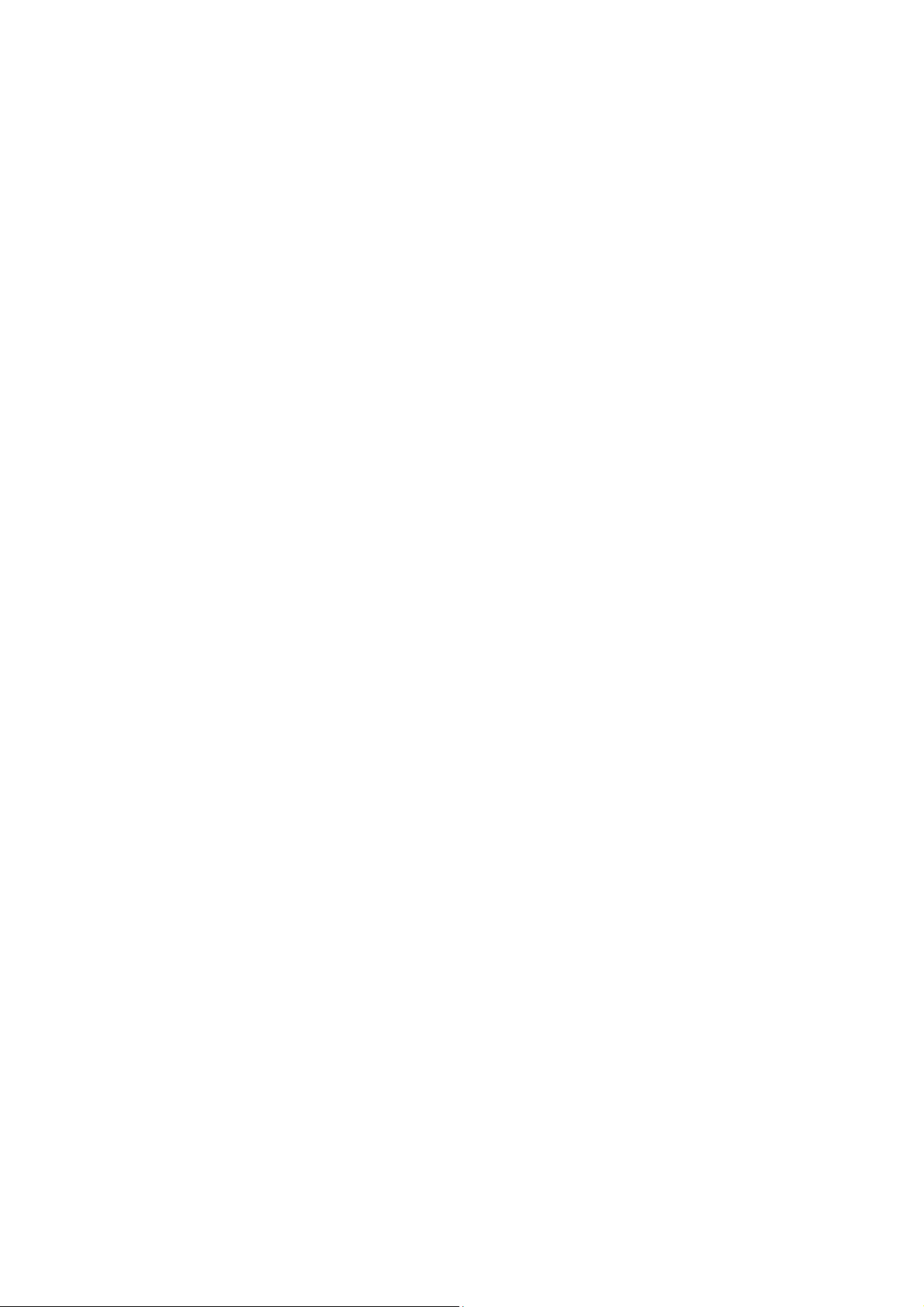
Contents
Information about these instructions ........................................................................................... 2
Target group ................................................................................................................................................ 2
Quality .......................................................................................................................................................... 2
Service .......................................................................................................................................................... 2
The symbols and signal words used in these Instructions. ............................................................................. 2
Use in accordance with regulations ............................................................................................... 2
Scope of supply .............................................................................................................................. 3
Safety information ........................................................................................................................ 4
Caution! Pay attention to operational safety. ................................................................................................. 4
Caution! Pay attention to the set-up location! ............................................................................................... 4
Repair ........................................................................................................................................................... 5
Caution! Pay attention to the surrounding temperature! ............................................................................... 5
Warning! Pay attention to safety during the connection! ............................................................................... 5
Power supply ........................................................................................................................................... 5
Norms / Electromagnetic compatibility ......................................................................................................... 6
Bringing the device into operation ............................................................................................... 7
Setup ............................................................................................................................................................ 7
Preparation of your PC .................................................................................................................................. 7
Supported monitor settings ..................................................................................................................... 8
Monitor settings under Windows XP ............................................................................................................. 9
Monitor settings under Windows Vista® ....................................................................................................... 10
Monitor settings under Windows® 7 ............................................................................................................ 10
Connections on the back ............................................................................................................................ 11
Connecting the monitor ............................................................................................................................. 11
1 Connect signal cable ........................................................................................................................... 11
2 Connect audio cable ........................................................................................................................... 11
3 Connect the power supply .................................................................................................................. 11
4 Switch on the power supply ............................................................................................................... 11
The video workstation................................................................................................................................. 12
Operating elements ..................................................................................................................... 13
Changing the parameters of the TFT monitor ............................................................................. 14
Operating the OSD menu ........................................................................................................................... 14
The OSD menu ........................................................................................................................................... 14
Energy-saving properties............................................................................................................. 16
Customer Service ......................................................................................................................... 17
Solving problems ........................................................................................................................................ 17
Localisation of the cause ........................................................................................................................ 17
Check the connections and cables ......................................................................................................... 17
Faults and possible causes ..................................................................................................................... 17
Driver information ...................................................................................................................................... 18
Do you need further support? ..................................................................................................................... 18
Cleaning ...................................................................................................................................... 19
Disposal ....................................................................................................................................... 19
Pixel errors in the TFT monitor .................................................................................................... 19
Reproduction of this Handbook .................................................................................................. 20
Technical data ............................................................................................................................. 21
UK/ N. IRELAND HELPLINE 0871 3761020 (costs 7p/min from BT landline, mobiles costs may be higher)
REP. IRELAND HELPLINE 1-800-992508
1
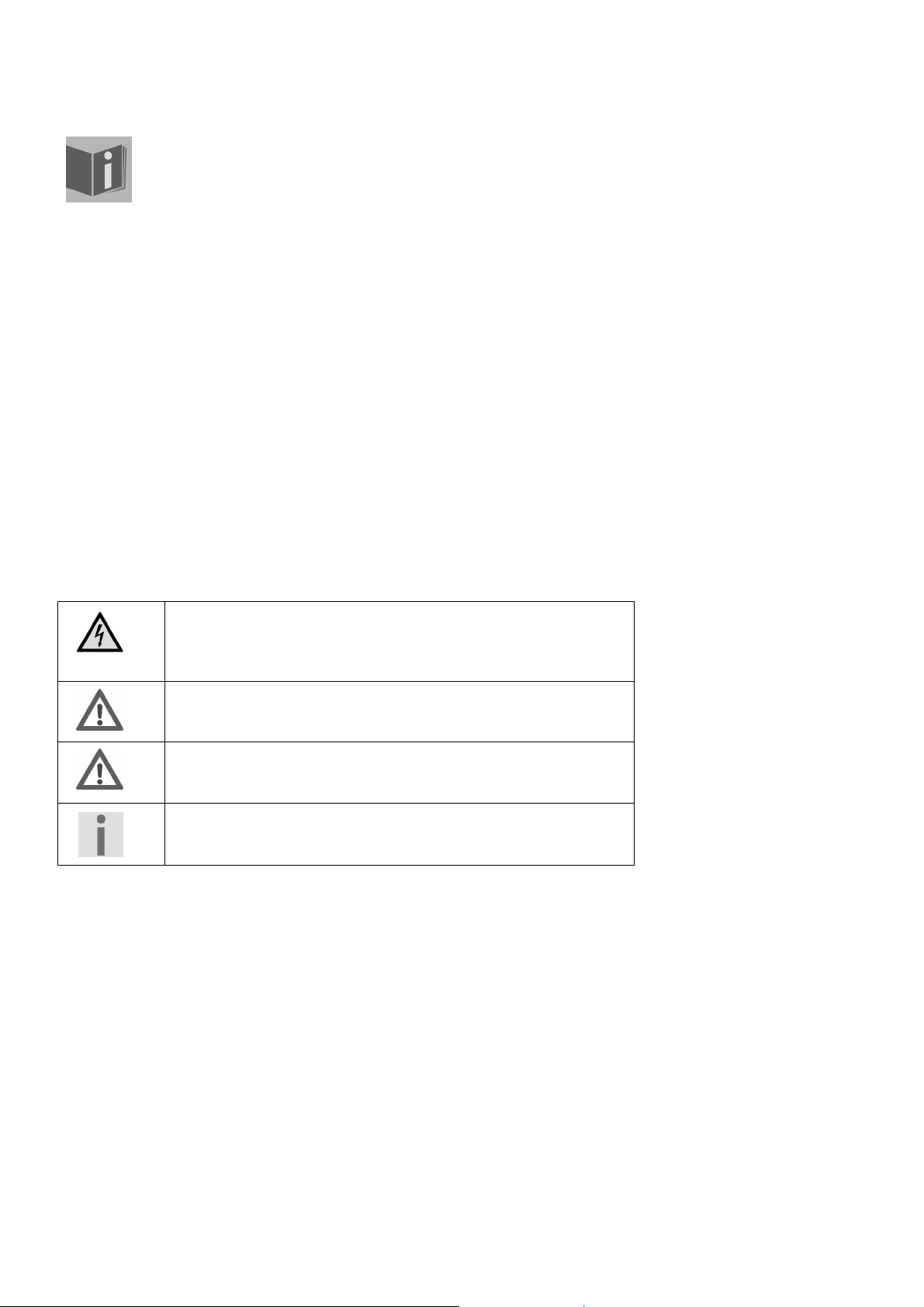
Information about these instructions
Read through these instructions carefully and follow all the information given under all circumstances.
You will guarantee reliable operation and a long useful life of your TFT monitor in this way. Always
keep these instructions ready to hand, close to your TFT monitor. Keep the instructions safe, in order
for you to be able to pass them on to a new owner, in the case of you selling the monitor.
Target group
These instructions are intended for both first times users and those with previous experience.
Quality
We have selected the components that make up this product with an attention to functionality, ease of operation,
safety and reliability. We are proud to have produced a TFT monitor that will provide pleasure when used in a
business or pleasure application.
We would like to thank you for your purchase and look forward to welcoming you again as a Medion customer.
Service
We are here to support you in your daily use of this monitor.
Please contact us if you have questions or require assistance in operation. You will find a special chapter on the
subject of Customer Service, starting on page 17 of these Operating Instructions.
The symbols and signal words used in these Instructions.
Danger!
Observe the regulation to avoid an electric shock.
There will be mortal danger.
Warning!
Observe the regulation to avoid physical injury.
Caution!
Observe the regulation to avoid damage to property and devices.
Important!
Further information about the use of the device.
Use in accordance with regulations
This device is only suitable for use in dry internal rooms.
This device has only been conceived for private use. The device is not designed for operation in a heavy
industry business. Use subject to extreme environmental conditions can result in damage to your device.
2
UK/ N. IRELAND HELPLINE 0871 3761020 (costs 7p/min from BT landline, mobiles costs may be higher)
REP. IRELAND HELPLINE 1-800-992508
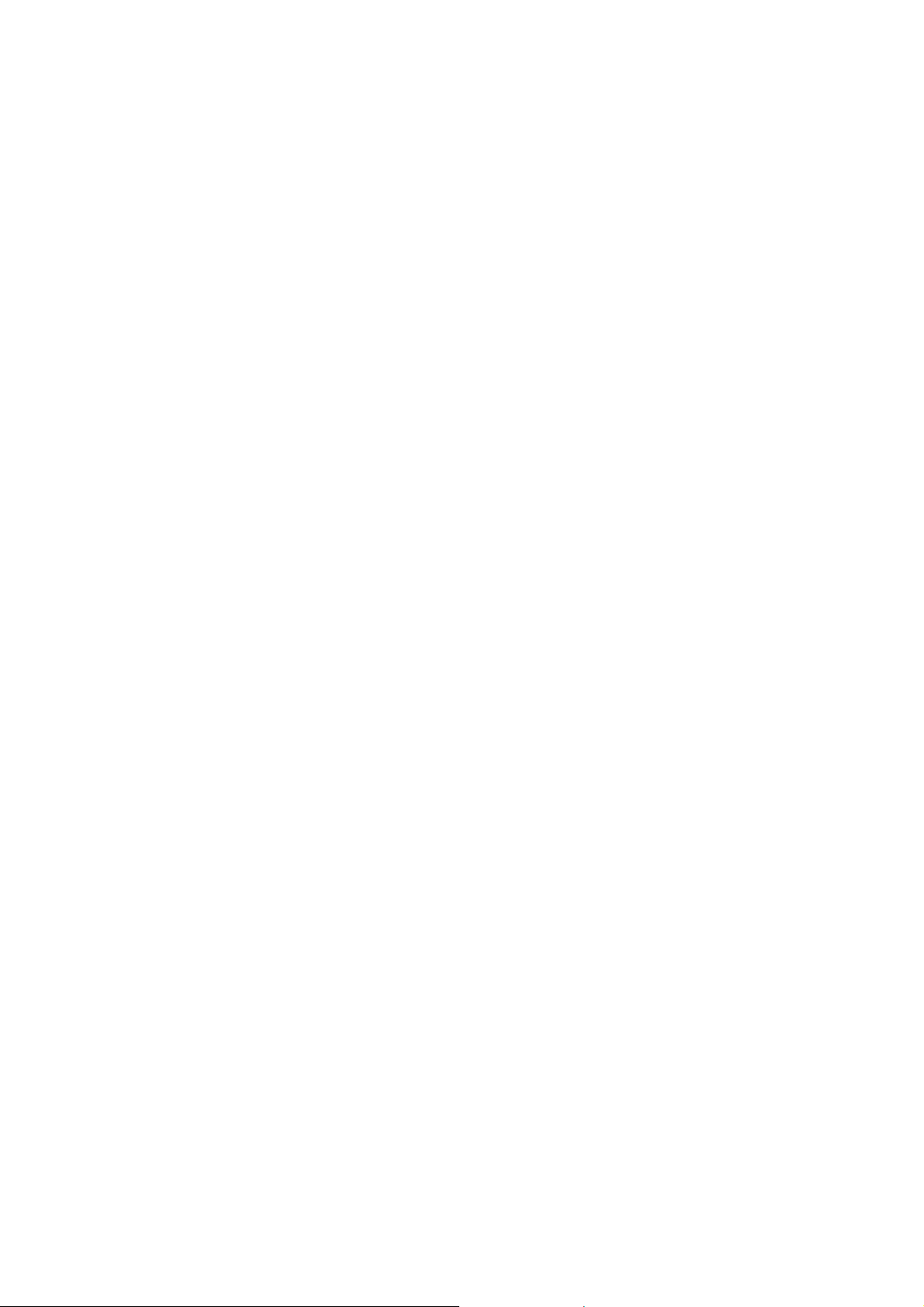
Scope of supply
Please check the items received in the box and inform us within 14 days from purchase if anything is missing.
You should receive the following items:
TFT monitor
Mains connection cable
15-pin D-Sub data cable
Audio cable
Monitor stand
Guarantee card
These Operating Instructions
UK/ N. IRELAND HELPLINE 0871 3761020 (costs 7p/min from BT landline, mobiles costs may be higher)
REP. IRELAND HELPLINE 1-800-992508
3
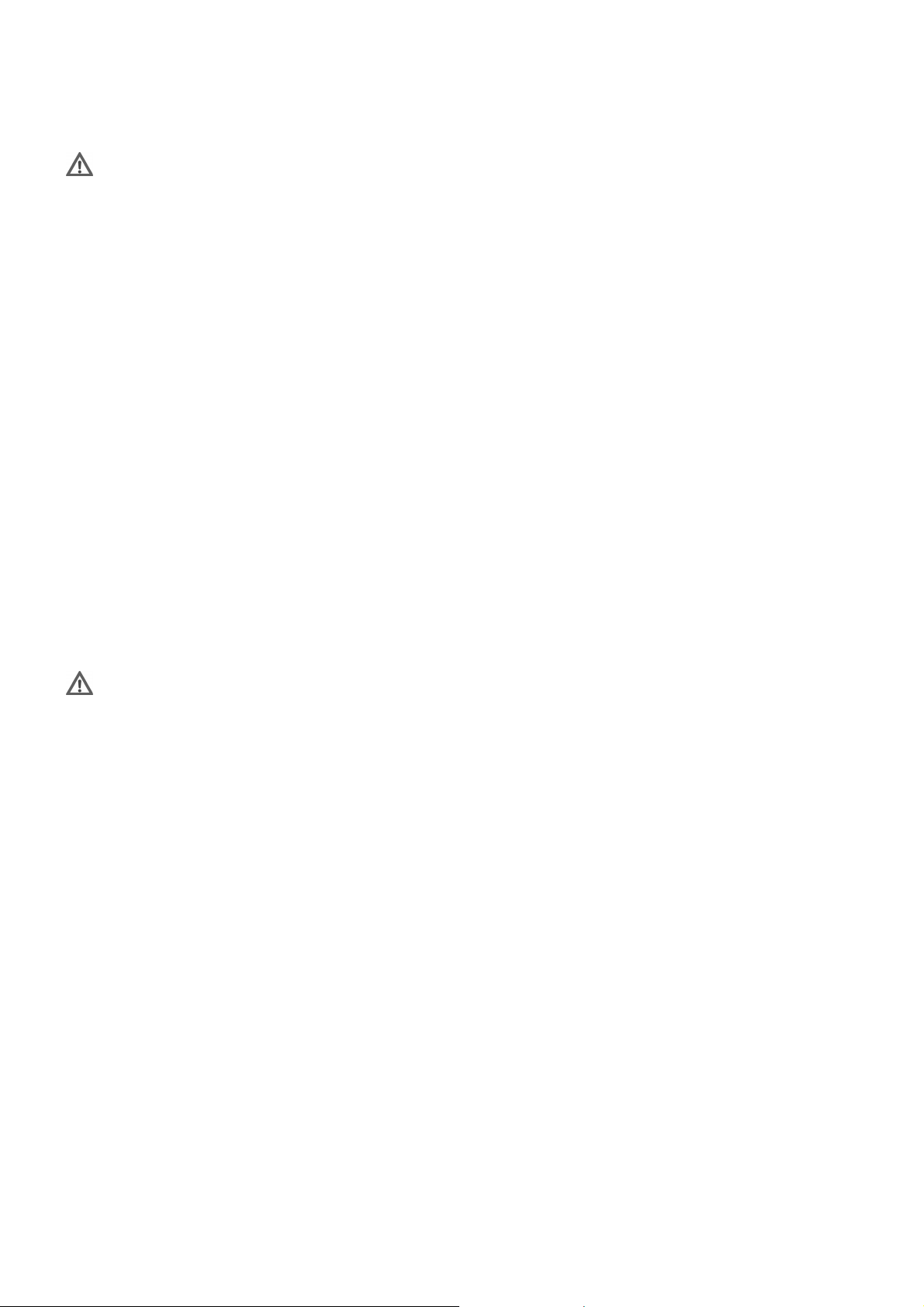
Safety information
Caution! Pay attention to operational safety.
The device is not intended to be used by individuals with restricted physical, sensory or intellectual abilities
(including children), or a lack of experience and/or knowledge, unless they are supervised by an individual
responsible for their safety or have received instructions about how the device is to be used from such a
person. Children should be supervised to ensure that they do not play with the device.
Keep the packaging materials, such as plastic film, away from children. The danger of suffocation could
arise in the case of misuse.
Never open the casing of the TFT monitor (electric shock, short circuit and the danger of fire)!
Do not introduce any objects into the inside of the TFT monitor through the slots and openings (electric
shock, short circuit and the danger of fire)!
The slits and opening of the TFT monitor serve ventilation. Do not cover these openings (overheating,
danger of fire).
Do not exert any pressure on the display unit. There will be the danger of the monitor breaking.
Attention! There will be the danger of injury if the display unit has been broken. Pack up the broken parts
with protective gloves and send them to your service centre for specialist recycling. Then wash your hands
with soap, because it cannot be excluded that chemicals can escape.
Do not touch the display unit with your fingers or with sharp objects, in order to avoid damage.
Contact Customer Service if:
The mains cable has been contaminated or damaged
Liquid has penetrated the monitor
The TFT monitor is not functioning correctly
The TFT monitor has been dropped or the casing is damaged
Caution! Pay attention to the set-up location!
New devices can emit a typical, unavoidable but completely harmless smell, which reduces increasingly in
the course of time, in the initial hours of operation. We recommend that you ventilate the room regularly,
in order to counter the formation of the smell. We have taken care that the applicable limits are clearly fallen
below during the development of this product.
Keep your TFT monitor and all the connected devices away from moisture and avoid dust, heat and direct
solar radiation. Failure to comply with this information can lead to faults or damage to the TFT monitor.
Do not operate your device in the open air, because external influences, such as rain, snow, etc. could
damage the device.
Do not subject the device to drops of water or spray and do not put any containers filled with liquid
(vases or similar) on the device. Liquids penetrating can impair the electrical safety of the device.
Do not put any open sources of fire (candles or similar) on the device.
Pay attention to sufficiently large clearances in the wall unit. Maintain a minimum clearance of 10 cm
around the device for sufficient ventilation.
Place and operate all components on a stable, level and vibration-free base, in order to avoid the TFT
monitor falling.
Avoid fading effects, mirror effects and too strong contrasts between light and dark, to save your eyes
and to guarantee comfortable workstation ergonomics.
Take regular breaks when working at your TFT monitor, to prevent tension and tiredness.
4
UK/ N. IRELAND HELPLINE 0871 3761020 (costs 7p/min from BT landline, mobiles costs may be higher)
REP. IRELAND HELPLINE 1-800-992508
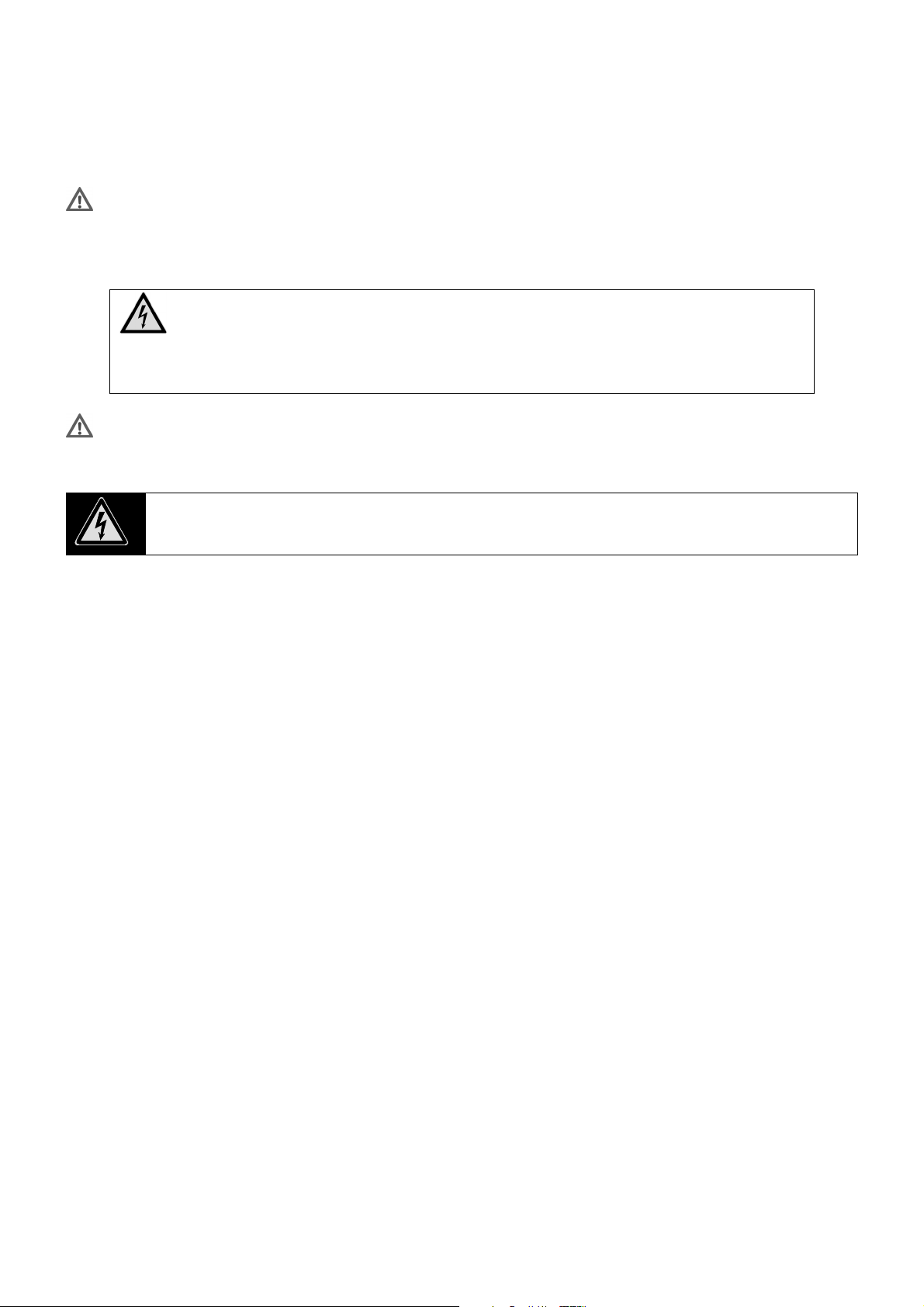
Repair
Leave the repair of your TFT monitor exclusively to qualified specialist personnel.
Please contact our authorised Service Partners exclusively in the case of a necessary repair.
Caution! Pay attention to the surrounding temperature!
The TFT monitor can be operated at a surrounding temperature from 0° C to +40° C and at a relative
ambient moisture level of < 80% (non-condensing).
The TFT monitor can be stored at -20° C to +60° C when it has been turned off.
Danger! Pay attention to the following:
Wait to bring the device into operation until it has reached the surrounding temperature,
after the TFT monitor has been transported.
Moisture, which can cause an electrical short-circuit, can form within the TFT monitor in
the case of wide variations in temperature or moisture.
Warning! Pay attention to safety during the connection!
Power supply
Please pay attention: Parts of the device will be subject to voltage, even if the mains switch has
been switched off. Pull the mains plug from the socket, to interrupt the power supply to your TFT
monitor or to release the device from voltage completely.
Only operate the TFT monitor at an earthed socket with 100-240V~, 50/60 Hz. Ask your energy supplier if
you are not sure about the power supply at the set-up location.
We recommend the use of protection against excess voltage for additional safety, in order to protect your
TFT monitor against damage because of voltage peaks or electrical flashes on the mains network.
Pull the mains plug from the socket, in order to interrupt the power supply to your monitor.
The socket must be located close to the TFT monitor and be easily accessible.
Lay the cable so that no-one can tread on it or trip over it.
Do not place any objects on the cable, because it could be damaged otherwise.
Your device has an On/Off switch. The TFT monitor can be switched on and off by means of it. No power
will be consumed if the switch is standing at OFF (0). Put the On/Off switch to OFF or use a master/slave
power strip, in order to avoid power consumption when the device is switched off.
UK/ N. IRELAND HELPLINE 0871 3761020 (costs 7p/min from BT landline, mobiles costs may be higher)
REP. IRELAND HELPLINE 1-800-992508
5
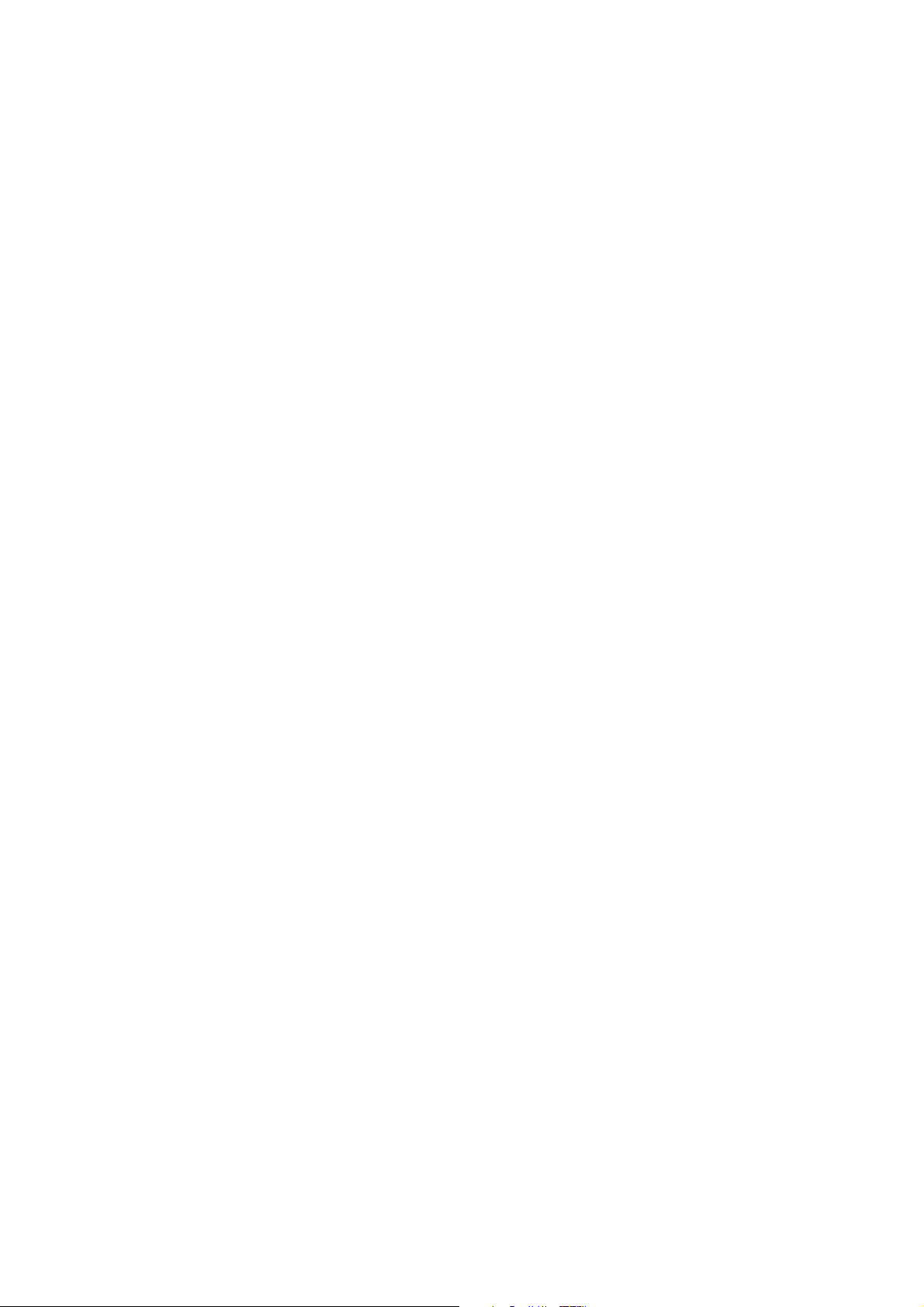
Norms / Electromagnetic compatibility
–
–
The TFT monitor fulfils the requirements for electromagnetic compatibility and electrical safety of the following
regulations:
EN 55022:2006
EN 55024:1998 +
A1:2001 +
A2:2003
EN 61000-3-2:2006
EN 61000-3-3:1995 +
A1:2001 +
A2:2005
EN 60950-1:2001 +
A11:2004
Maintain at least one metre clearance from high frequency and magnetic sources of interference
(television device, loudspeakers, mobile phone, cell phone, etc.), in order to avoid disruptions to function
and data loss.
The failure of individual or several scanning spots can arise in rare cases, in spite of the most modern
manufacture, because of the highly complex technology.
Your device complies with the European Norm ISO 13406-2 Class II (Pixel error class) (see P. 19).
Your device complies with the basic requirements and the relevant guidelines of the 2004/108/EU EMV Guidelines
[electromagnetic compatibility] and the 2006/95/EU Guideline for low voltage devices.
This device fulfils the basis requirements and the relevant regulation of the Ecodesign Guideline 2009/125/EG
(Order 1275/2008).
Information technology equipment, interference
procedure
Information technology equipment
values and test procedure
Electromagnetic compatibility (EMV); Part 3: Limiting values; Section 2: Limiting values
for harmonic currents (device input current < 16A per conductor)
Electromagnetic compatibility (EMV); Part 3: Limiting values; Section 3: Limiting values
for variations in voltage and flickering in low voltage networks for devices with and
input current < 16A per conductor
Safety of information technology equipment
Characteristics resisting interference - Limiting
Limiting values and measuring
6
UK/ N. IRELAND HELPLINE 0871 3761020 (costs 7p/min from BT landline, mobiles costs may be higher)
REP. IRELAND HELPLINE 1-800-992508
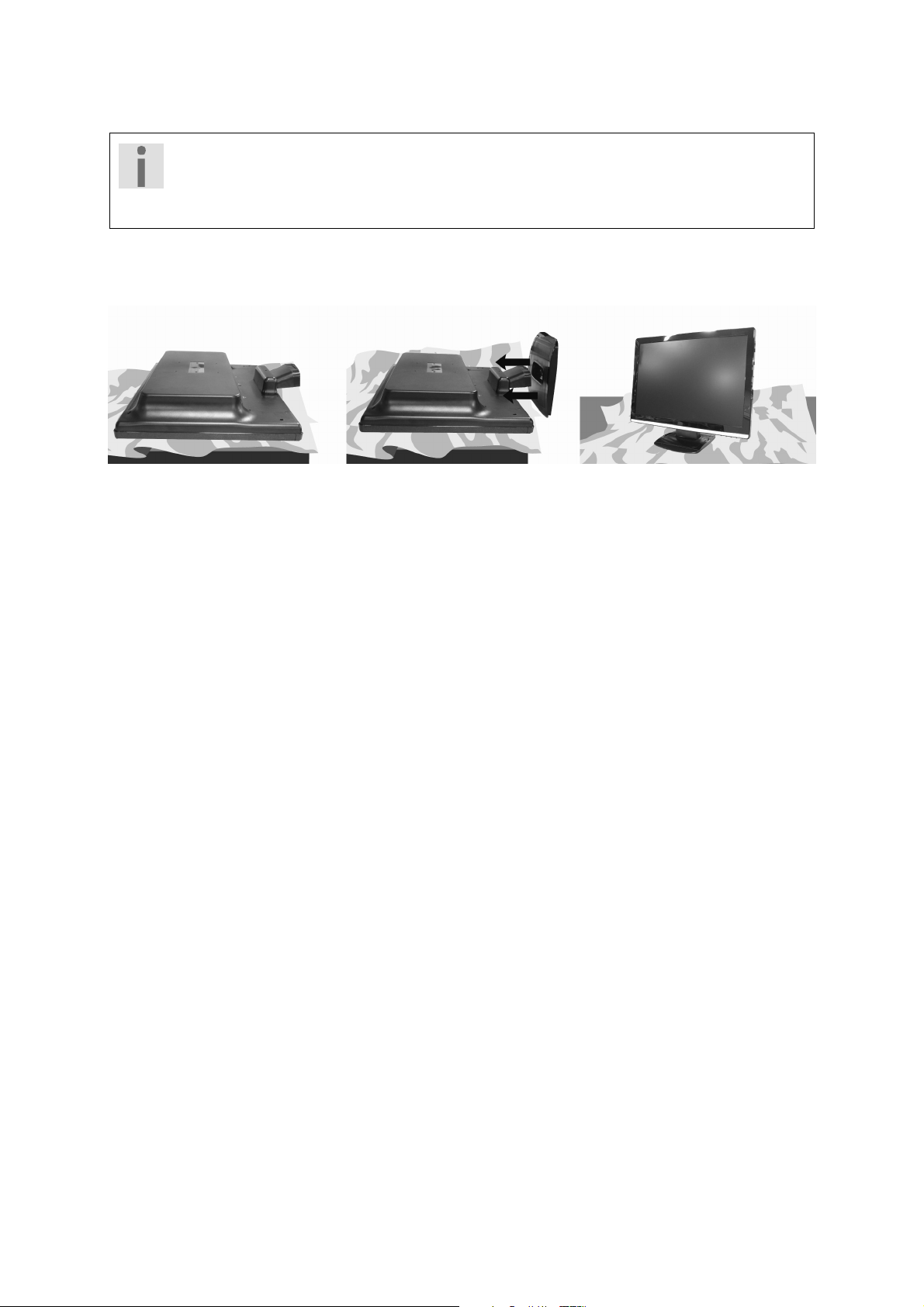
Bringing the device into operation
Information
Please read the “Safety information” chapter on page 4 under all circumstances before
bringing the device into operation.
Setup
Attach the stand of the TFT monitor as illustrated. Carry out this step before connecting the monitor.
(Ill.: Installation of the monitor stand)
Preparation of your PC
You may have to make some preparations if you have been operating a tubed monitor on your computer up to
now. This will be necessary if your current monitor has been operated with settings that are not supported by
your new TFT screen.
The screen will represent up to 1600 x 900 scanning elements. This resolution corresponds to the physical
resolution. TFT screens achieve complete image quality with the physical resolution. The display will not appear
on the whole area of the screen, under certain circumstances, if you change to a representation with deviating
settings.
Distortions can also appear in the representation, particularly in the case of lettering.
Set a resolution and image frequency on the PC supported by both monitors, using the old monitor, before you
connect the new monitor.
Shut down the PC and connect the new monitor.
You will be able to adjust the screen settings on the MD 20220 as described after restarting.
UK/ N. IRELAND HELPLINE 0871 3761020 (costs 7p/min from BT landline, mobiles costs may be higher)
REP. IRELAND HELPLINE 1-800-992508
7

Supported monitor settings
This TFT monitor supports the following modes.
Resolution Horizontal Frequency Vertical Frequency
720 x 400 31.47 kHz 70 Hz
640 x 480 31.47 kHz 60 Hz
640 x 480 31.47 kHz 67 Hz
640 x 480 37.5 kHz 75 Hz
800 x 600 37.7 kHz 56 Hz
800 x 600 37.8 kHz 60 Hz
800 x 600 48.0 kHz 72 Hz
800 x 600 46.87 kHz 75 Hz
832 x 624 48.67 kHz 75 Hz
848 x 480 31.00 kHz 60 Hz
1024 x 768 48.36 kHz 60 Hz
1024 x 768 56.48 kHz 70 Hz
1024 x 768 60.0 kHz 75 Hz
1152 x 864 67.0 kHz 75 Hz
1280 x 1024 63.98 kHz 60 Hz
1280 x 1024 80.0 kHz 75 Hz
1280 x 960 60.0 kHz 60 Hz
1280 x 720 44.60 kHz 60 Hz
1280 x 768 47.0 kHz 60 Hz
1280 x 768 60.40 kHz 75 Hz
1440 x 900 56.0 kHz 60 Hz
1440 x 900 71.0 kHz 75 Hz
1600x 900* 75.0 kHz 60 Hz
*Recommended resolution (physical)
8
UK/ N. IRELAND HELPLINE 0871 3761020 (costs 7p/min from BT landline, mobiles costs may be higher)
REP. IRELAND HELPLINE 1-800-992508

Monitor settings under Windows XP
You will make the screen setting in ‘Display Properties’ in the Windows program under Windows XP. The program
can be started as follows:
Right mouse-click on the Windows interface (Desktop) and left mouse-click on „Characteristics“.
or
Double-click on the “Display” icon in “System Control”.
(Ill.: Display properties)
Set the resolution under “Screen resolution” ().
You can set the depth of colour (number of the colours represented) under “Colour quality” (). Your TFT
monitor will support a depth of colour of a maximum of 16 million colours, which corresponds to 32 bits or ‘Real
Color’.
The image refresh frequency can be set under “Expanded” ().
A Window with the characteristics of your graphics card will appear, according to the configuration of your
computer.
You will be able to set the required value in the “List all modes”
field under “Graphics card“. The optimal value lies at 60 HZ
in the case of a TFT monitor.
75 Hz can be set as a maximum.
(Ill.: Detail of Display Characteristics)
Important!
You will possibly not receive any images if your setting does not correspond to the values
supported by your display unit.
In this case, reconnect your CRT monitor and set the applicable values in correspondence
with the options specified above under “Display properties”.
UK/ N. IRELAND HELPLINE 0871 3761020 (costs 7p/min from BT landline, mobiles costs may be higher)
REP. IRELAND HELPLINE 1-800-992508
9
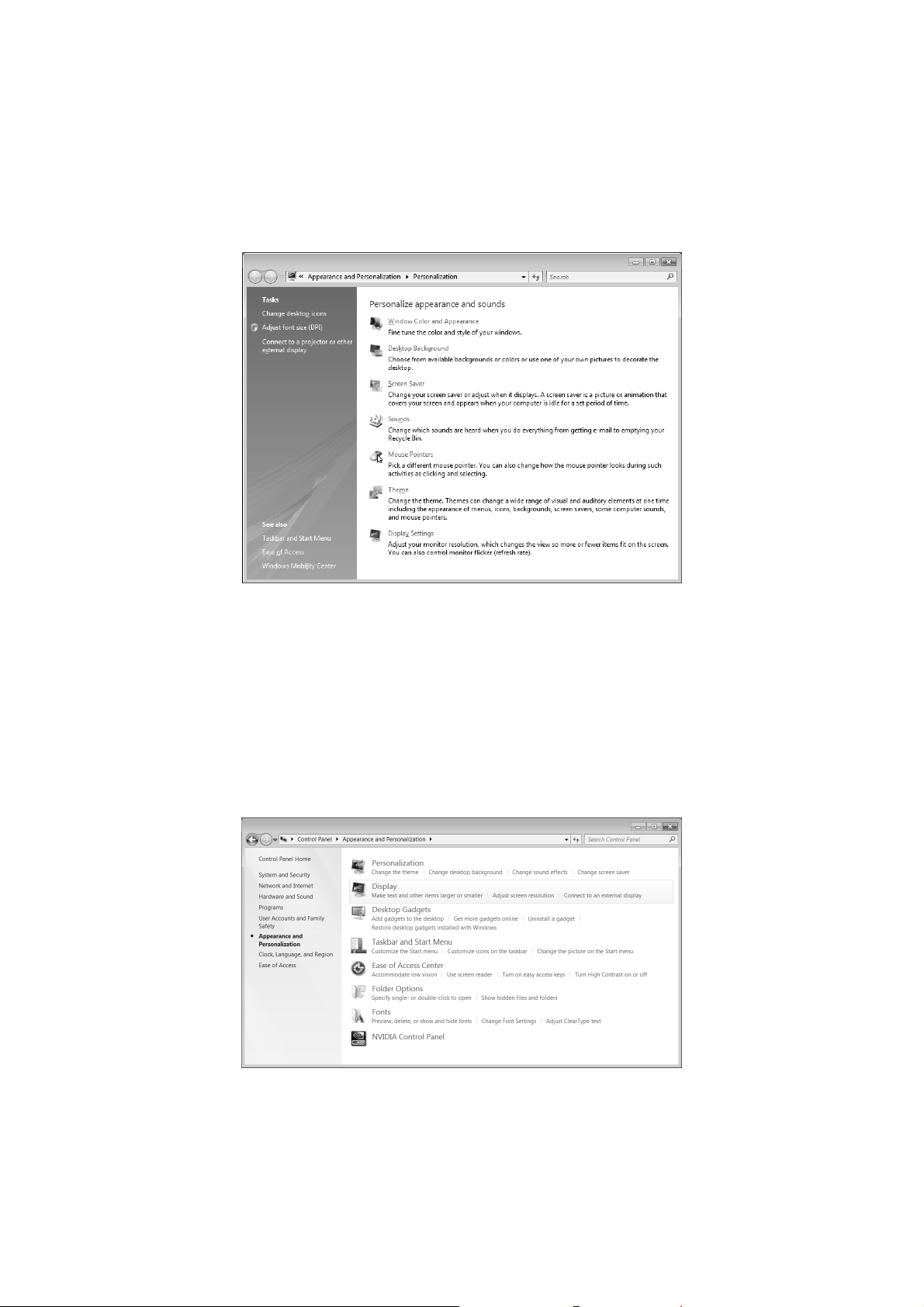
Monitor settings under Windows Vista®
You will make the screen settings in ‘Personalize appearance and sounds’ Windows program under Windows
Vista®. The program can be started as follows:
Right mouse click on the Windows interface (Desktop) and left mouse click on ‘Personalize’.
or
Through Start Control Panel Personalize appearance and sounds by a double click with the left
mouse button.
(Ill.: Personalize appearance and sounds)
Open the Display Settings Menu, to adjust the resolution and the frequency.
Monitor settings under Windows® 7
Make the screen settings in the ‘Appearance and Personalization’ Windows program under Windows® 7. The
program can be started as follows:
Right mouse click on the Windows interface (Desktop) and left mouse click on ‘Personalize’
or
Through Start Control Panel Appearance and Personalization by a double click with the left mouse
button.
(Ill.: Appearance and Personalization)
Select the Display Adjust screen resolution Menu, to adjust the resolution and the frequency.
10
UK/ N. IRELAND HELPLINE 0871 3761020 (costs 7p/min from BT landline, mobiles costs may be higher)
REP. IRELAND HELPLINE 1-800-992508
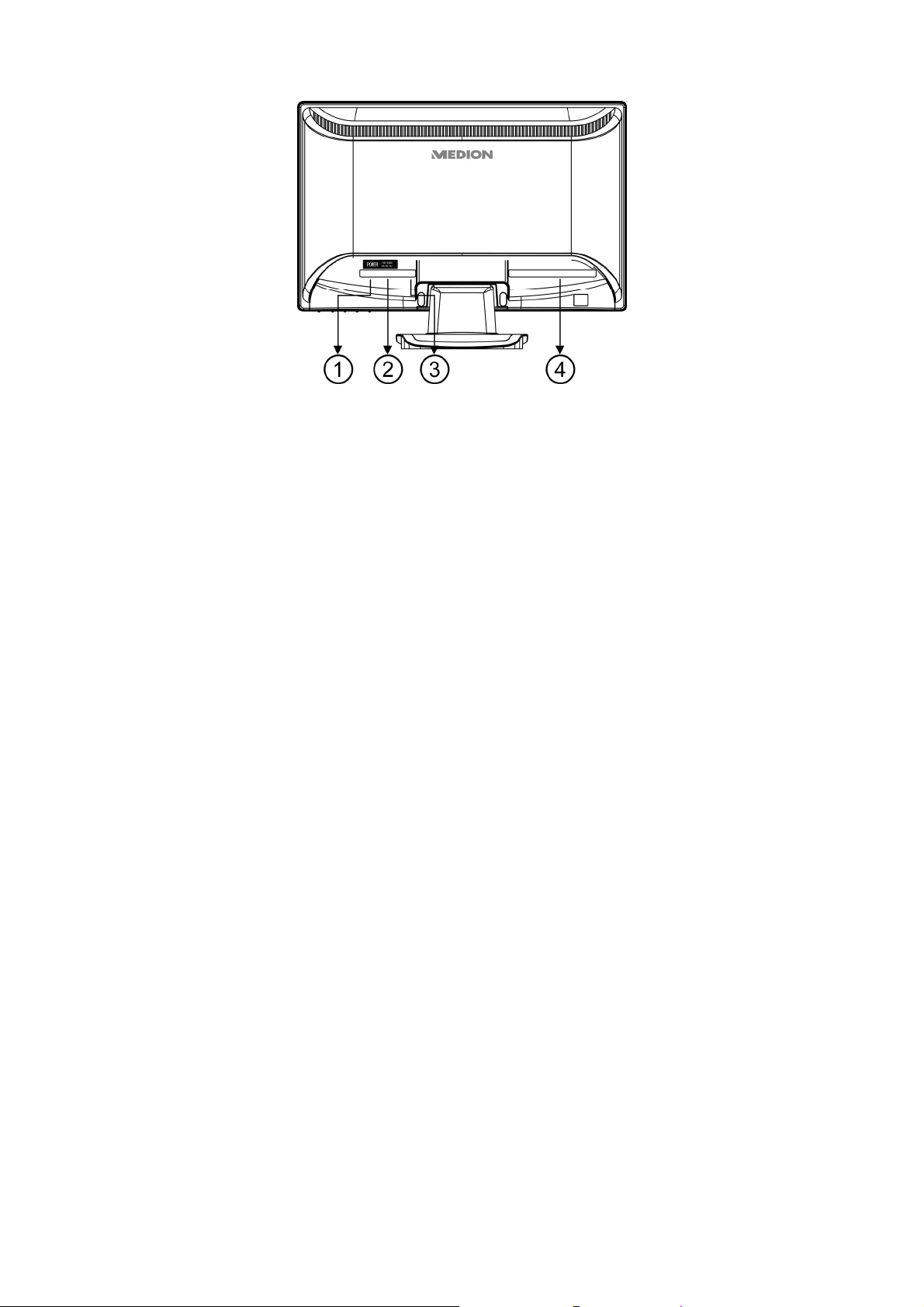
Connections on the back
(Ill.: Rear of the monitor)
1. Power Switch
2. Power supply (POWER IN)
3. 3.5 mm stereo jack audio connection (AUDIO IN)
4. Mini 15-pin D-sub connection (VGA)
Connecting the monitor
Ensure that the TFT monitor has not yet been connected to the electricity supply (mains plug not yet
plugged in) and that neither the TFT monitor nor the computer has been switched on.
Prepare your computer for the TFT monitor if necessary, so that the correct settings for it will be present.
1 Connect signal cable
Plug the signal cable into the VGA connection on the computer and the TFT monitor.
2 Connect audio cable
Plug the audio cable into the appropriate audio sockets on the computer and the TFT monitor.
3 Connect the power supply
Now connect one end of the mains cable supplied with the device to TFT power supply connection and
then the other end to an appropriate socket. The mains socket must be in the vicinity of the TFT monitor
and be easily accessible (use the same electricity circuit as for the PC).
4 Switch on the power supply
Your TFT monitor has a mains switch on the back, by means of which you will be able to switch it on and
off. No power will be consumed if the switch is positioned at 0. First, put the mains switch at I and then
switch your monitor on at the On/Off switch on the front of the device. Finally, switch your computer on.
UK/ N. IRELAND HELPLINE 0871 3761020 (costs 7p/min from BT landline, mobiles costs may be higher)
REP. IRELAND HELPLINE 1-800-992508
11

The video workstation
Please pay attention to the following: The monitor device should be set up so that mirror effects, fading and
strong contrasts between light and dark are avoided (even if the view from the window is still so attractive!)
(Ill.: Setting up of the monitor)
(Ill.: Video workstation)
Surface supporting the hands: 5 - 10 cm
Highest monitor line at eye level or somewhat below it
Viewing distance: 40 to 70 cm
Leg-room (vertical): At least 65 cm
Leg-room (horizontal): At least 60 cm
12
UK/ N. IRELAND HELPLINE 0871 3761020 (costs 7p/min from BT landline, mobiles costs may be higher)
REP. IRELAND HELPLINE 1-800-992508

Operating elements
Y
Y
(Ill.: Front operating elements)
Ref. Button Description
ou will start the OSD (On Screen Display) with this button. Press this button
again if you wish to leave the OSD.
+ Power block, when the OSD is not activated
+ OSD block, when the OSD is not activated
Hold the key combination until the bar displayed has moved from left to
right completely, to activate/de-activate the block. A corresponding message
will appear on the screen.
Select a parameter and reduce its value with this button, when the OSD is
switched on.
If you are not in the OSD: Direct call-up of the Contrast/Brightness menu.
Select a parameter and increase its value with this button, when the OSD is
switched on.
If you are not in the OSD: Direct call-up of the OptiColor Mode menu.
Confirm the selection of the parameter to be changed with this button.
If you are not in the OSD: Direct call-up of the Automatic adjustment.
Operational display Shows the operational state.
ou can switch the TFT monitoron or to the Standby mode with this button.
UK/ N. IRELAND HELPLINE 0871 3761020 (costs 7p/min from BT landline, mobiles costs may be higher)
REP. IRELAND HELPLINE 1-800-992508
13
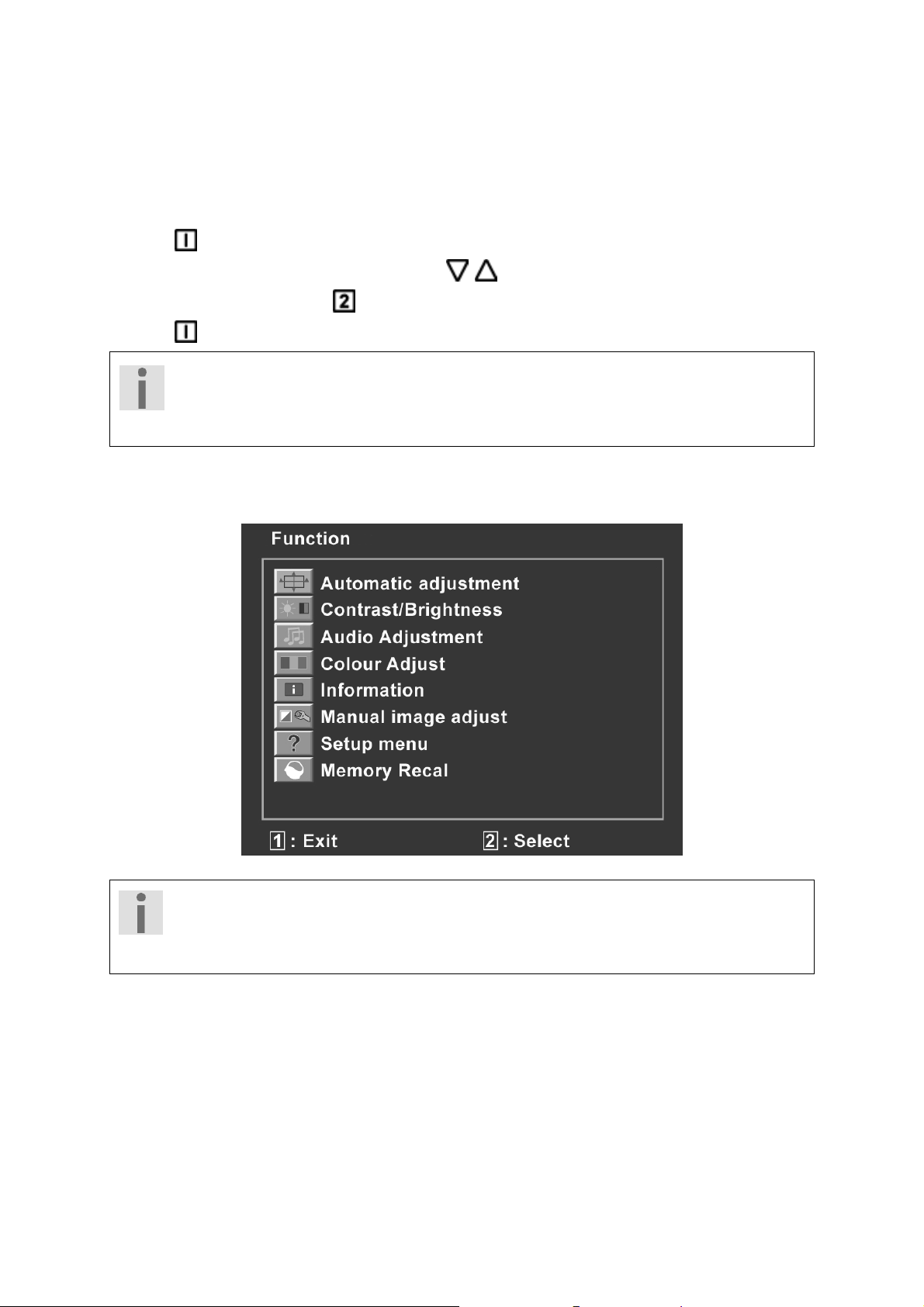
Changing the parameters of the TFT monitor
The On Screen Display (abbreviation: OSD) is a menu that is briefly faded in across the TFT monitor. You will be
able to set certain parameters of the TFT monitor through the OSD menu.
Operating the OSD menu
1. Press the button, in order to activate the OSD.
2. Select the options from the Main Menu with the / function selection buttons.
3. Confirm your selection with the button.
4. Press the button, in order to leave the OSD.
Important!
The OSD will be faded out automatically if you have not operated any button on the TFT
monitor for the pre-set time.
The OSD menu
The main functions or possible settings through the OSD are explained in the following.
(Ill.: OSD menu)
Important!
The menus described here can differ from those on your monitor because of possible
technical changes.
14
UK/ N. IRELAND HELPLINE 0871 3761020 (costs 7p/min from BT landline, mobiles costs may be higher)
REP. IRELAND HELPLINE 1-800-992508

t
A
Menu poin
Function / sub-menu
Automatic adjustment: Sets the horizontal and vertical position, phase (fine tune) and clock
cycle (H size) automatically.
Contrast: Sets the white value of the monitor foreground.
Brightness: To adjust the brightness of the video.
DCR: You can switch the DCR function (dynamic contrast) on and off here.
Important!
The User setting must have been selected in the OptiColor Mode to be able to make
Contrast and Brightness settings.
Audio
djustment: For setting the audio function.
Volume: Sets the sound output of the loudspeakers.
Mute switch: Enables the selection between Mute On/Off.
Colour Adjust (Color Adjust): For the selection of the colours, in order to improve the
brightness and the colour saturation. Selection can be made between: Cool, Normal, Warm and
user-defined colours.
Cool: Adds blue to the monitor, creating a cooler white.
Normal: Adds red to the monitor, creating a warmer white and a brighter red.
Warm: Adds green to the monitor, creating a darker colour tone.
User colour: Individual settings for red(R), green(G) and blue(B).
Information: Displays information about the current input signal of the graphics card of your
computer.
Manual Image Adjust: Horizontal size. H./v. position, fine tune, sharpness, video mode adjust
and optical colour mode.
Horizontal size: Sets the width of the monitor.
H./V. Position: Sets the horizontal and vertical position of the video image.
Fine Tune: Fine tune to improve the display of the TFT monitor.
Sharpness: For the adjustment of the clarity in the case of a signal that does not
correspond to the physical resolution of the screen.
Video Mode Adjust: An image size from options Full Screen,
Over Screen and Aspect Ratio.
OptiColor Mode: This mode offers an optimum display environment according to
the content displayed.
User is suitable for all the general Windows environments and standard
monitor settings.
Game is optimum for PC or TV games.
Video is optimum for replaying feature films and moving images.
Landscape is optimum for displaying pictures of landscapes.
Text is optimum for processing texts and text displays in a text
processing environment.
Setup Menu: Set the language, OSD position and OSD time out.
Language: Enables the user to select between the available languages.
OSD Position: Horizontal and vertical setting of the OSD position.
H. Position: For the horizontal setting of the OSD position.
V. Position: For the vertical setting of the OSD position.
OSD time out: For switching off the On Screen Display (OSD) automatically after
the expiry of a preset period of time.
UK/ N. IRELAND HELPLINE 0871 3761020 (costs 7p/min from BT landline, mobiles costs may be higher)
REP. IRELAND HELPLINE 1-800-992508
15

OSD background: Enables the OSD background to be switched on and off.
Memory Recall): To recreate the factory settings for controlling video and audio.
Energy-saving properties
This monitor will switch to various energy-saving statuses set in advance by the respective computer / operating
system. This complies with the current requirements to reduce energy consumption.
The monitor supports the following types of energy-saving mode:
Status Power (nominal value) Colour of the LED Readiness (approx.)
ON
STAND-BY
The monitor will remain in the energy-saving status until you press a key on the keyboard or move the mouse,
depending on the operating system.
The monitor will need about 2 seconds to switch from the STAND-BY status to the ON operating mode.
< 30 Watts
< 1 Watt
Blue
Orange
2 seconds
16
UK/ N. IRELAND HELPLINE 0871 3761020 (costs 7p/min from BT landline, mobiles costs may be higher)
REP. IRELAND HELPLINE 1-800-992508

Customer Service
Solving problems
Make sure that the TFT monitor has been installed correctly (read the “Bringing into operation” chapter from
Page 6), if problems with your TFT monitor arise. Read the information in this chapter about possible solutions if
the problems continue to exist.
Localisation of the cause
Problems with functionality sometimes have commonplace causes but can also arise from defective components.
We cannot provide every solution possible in this manual but would be more than happy to help you by
telephone. Please call us if you need support.
Check the connections and cables
Start with a careful visual check of all cable connections. Ensure that the TFT monitor and the computer are
correctly supplied with electricity, if the indicator lights are not functioning.
Faults and possible causes
The monitor does not display any image:
Check:
Mains supply: The power supply cord must be sitting firmly in the socket and the mains switch must be
switched on.
Signal input: Please check whether the signal input (computer or other device) is switched on and the
connection cables are sitting firmly in the sockets.
Image refresh frequencies: The current image refresh frequency must be suitable for the TFT monitor.
Energy-saving mode: Press any button or move the mouse to deactivate the mode.
Screen saver: Press a button on the keyboard or move the mouse if the screen saver of the computer is
activated.
Signal plugs: Please contact your respective customer service if pins are bent.
Set the applicable values for your TFT monitor (see “Preparations on your PC”, Page 7).
The image slips or is erratic:
Check:
Signal plugs: Please contact your respective customer service if pins are bent.
Signal plugs: The plugs of the signal cable must be sitting firmly in the sockets.
Graphics card: Check whether the settings are correct (see Page 8).
Image refresh frequencies: Select the permissible values in your graphics settings.
Monitor output signal. The monitor output signal of the computer must agree with the technical data of
the monitor.
Remove disruptive devices (mobile telephones, cell phones, loudspeakers, etc.) from the vicinity of your TFT
monitor.
Avoid the use of monitor extension cables.
Symbols are displayed darkly, the image is too small or not centred, etc.:
Readjust the respective settings (Setting the TFT monitor, Page 14)
Colours are not displayed cleanly:
Check the signal cable pins. Contact your respective customer service if pins are bent.
Readjust the colour settings in the OSD menu.
Avoid the use of monitor extension cables.
UK/ N. IRELAND HELPLINE 0871 3761020 (costs 7p/min from BT landline, mobiles costs may be higher)
REP. IRELAND HELPLINE 1-800-992508
17
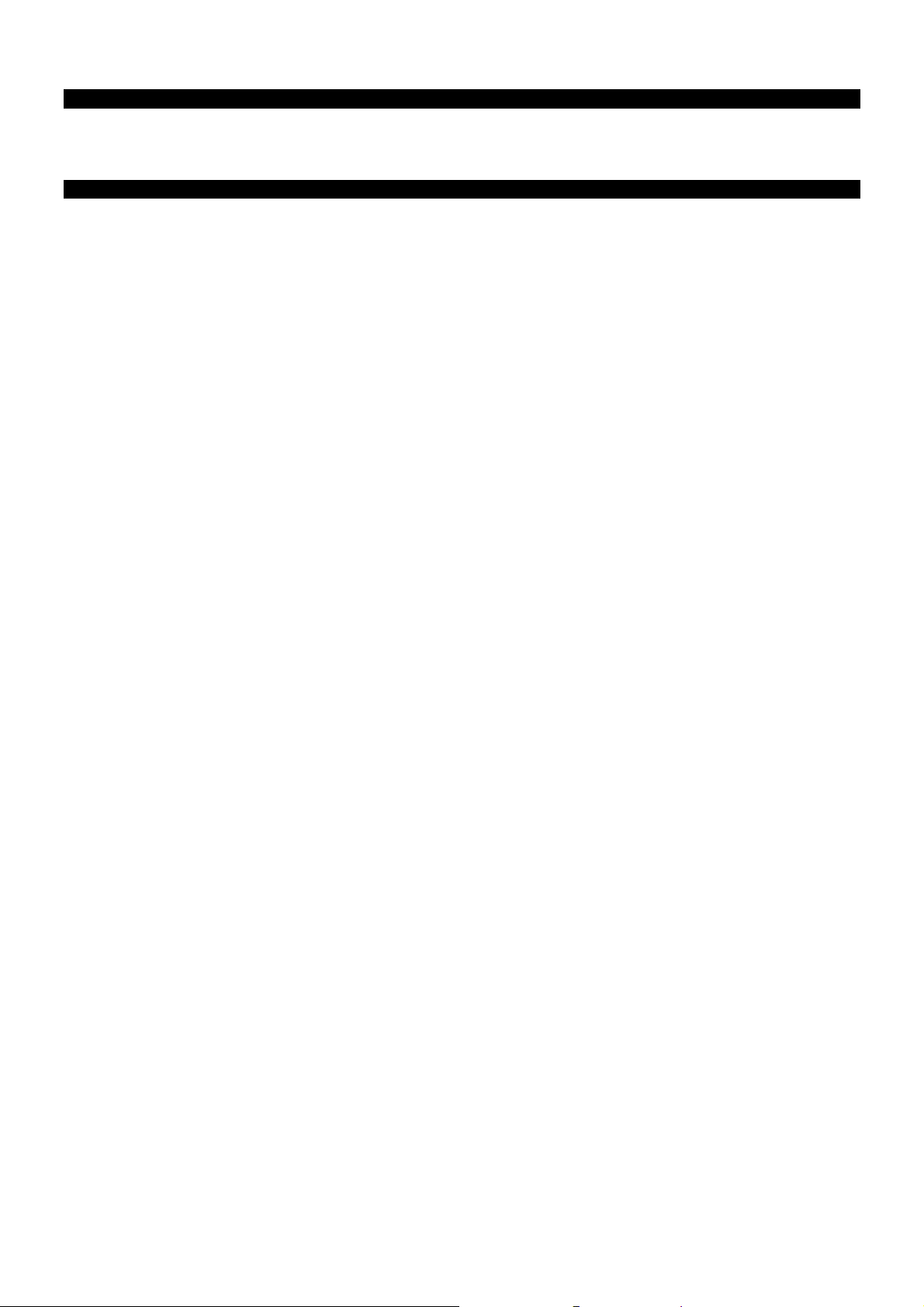
The display is too light or too dark:
Check whether the video output level of the computer agrees with the technical data of the monitor.
Select automatic control, to optimise the settings for brightness and contrast. The display unit should show
a text page (e.g. Explorer, Word, etc.) for its optimisation.
The image flutters:
Check whether the operational voltage agrees with the technical data of the monitor.
Select automatic control, to optimise the settings for the synchronisation of pixels and phases. The display
unit should show a text page (e.g. Explorer, Word, etc.) for its optimisation.
Driver information
No driver installation is necessary for the functioning of your monitor.
You will be able to download the driver program file from the internet website listed below if the operating system
nevertheless requests the installation of a monitor driver.
The installation of a driver can differ according to the operating system. Follow the specific instructions for your
operating system.
www.medion.com
Do you need further support?
Please contact us if the suggestions in the above sections have not solved your problem. It would help us very
much if you make the following information available to us:
What is your computer's configuration?
What peripheral devices are you using?
What messages appear on the monitor?
What software were you using when the fault arose?
What steps have you already taken to solve the problem?
Give us your customer number if you have already received one.
18
UK/ N. IRELAND HELPLINE 0871 3761020 (costs 7p/min from BT landline, mobiles costs may be higher)
REP. IRELAND HELPLINE 1-800-992508

Cleaning
You will be able to extend the useful life of the TFT monitor by the following measures:
Important!
No parts to be maintained or cleaned are located within the monitor casing.
Always pull out the mains plug and all connecting cables before cleaning.
Do not use any solvents, corrosive or gaseous cleaning substances .
Clean the screen with a soft, fluff-free cloth.
Pay attention that no drops of water remain on the TFT monitor. Water can cause long-lasting
discolouring.
Do not subject the screen to either dazzling sunlight or to ultra-violet radiation.
Please keep the packaging material and use this exclusively to transport the TFT monitor.
Disposal
Packaging
Your device is in packaging for protection against transport damage. Packaging is made from
materials that can be disposed off in an environmentally friendly way and taken to correct recycling.
Device
Do not throw the device into the normal domestic refuse after the end of its useful life under any
circumstances. Obtain
information about the possibilities of environmentally friendly and correct disposal.
Pixel errors in the TFT monitor
A total of approx. 4.3 m control transistors are used in the case of Active Matrix TFTs with a resolution of 1600 x
900 pixels, each composed of three sub-pixels (red, green, blue). A failure or incorrect control of pixels or
individual sub-pixels can arise occasionally, because of this very high number of transistors and the extremely
complex manufacturing process associated with it.
There have been continuous approaches to define the number of permitted pixel errors in the past. However,
these attempts have for the most part been very complicated and completely different from manufacturer to
manufacturer. MEDION follows the strict and transparent requirement of the ISO 13406-2, Class II Norm, which
are summarised in brief in the following, in the handling of guarantees for all TFT display products for this reason.
Among other matters, the 13406-2 ISO Standard defines generally applicable
guidelines in relation to pixel errors. The pixel errors are categorised into four
error classes and three types of error. Each individual pixel is composed in its
turn of three sub-pixels each with a basic colour (red, green, blue).
UK/ N. IRELAND HELPLINE 0871 3761020 (costs 7p/min from BT landline, mobiles costs may be higher)
REP. IRELAND HELPLINE 1-800-992508
19

Types of pixel error:
f
f
Type 1:
Pixels shining for a long time (bright, white point), although not activated.
A white pixel arises because of the illumination of all three sub-pixels.
Type 2:
Pixels not shining (dark, black point), although activated
Type 3:
Abnormal or defective sub-pixels coloured red, green or blue (e.g. shining for a long time with half
brightness, not lighting one colour, flashing or flickering, but not Type 1 or 2)
Addition: Cluster of Type 3 (= failure of two or more sub-pixels in a block of 5 x 5 pixels. A cluster is a field of 5 x 5
pixels (15 x 5 sub-pixels).
Classes of pixel error:
Error Class Type 1 Type 2 Type 3 Cluster o
I 0 0 0 - 0
II 225 - 2
III 5 15 50 5
IV 50 150 500 50
The permitted number of errors of the types specified above in each class of error relates to a million pixels and
must be converted in accordance with the physical resolution of the display.
A maximum permitted number in Error Class II follows from this:
For a resolution o
1024 x 768 (15") 0.786432 2.359296 2 2 4 - 2
1280 x 1024 (17,18, 19") 1.310720 3.932160 3 3 7 - 3
1600 x 1200 (19“) 1.920000 5.760000 4 4 10 - 4
1440 x 900 (19“ wide) 1.296000 3.888000 3 3 7 - 3
1600 x 900 (20“ wide) 1.440000 4.320000 3 3 7 - 3
1680 x 1050 (20“ wide, 22“ wide) 1.764000 5.292000 4 4 10 - 4
1920 x 1080 (23" wide) 2.073600 6.220800 4 4 10 - 4
1920 x 1200 (25" wide) 2.304000 6.912000 4 4 10 - 4
Error Class I is only used in the case of special applications, e.g. in the medical sector, and is associated with
corresponding supplementary costs. Error Class II has become established as the standard for manufacturers
conscious of quality and with very good display units.
Example:
A 20” display unit consists of 1600 horizontal and 900 vertical scanning elements (pixels), that is 1,440,000 pixels
in total. This gives a factor of about 1.4 in relation to one million pixels.
Error Class II therefore allows 3 errors of both Type 1 and Type 2, 7 Type 3 errors and 3 Type 3 clusters.
M. pixel Sub-pixels (Type, see above)
Type 3
Reproduction of this Handbook
This document contains legally protected information. All rights reserved. Reproduction in a mechanical,
electronic or any other form is forbidden without the written permission of the manufacturer.
20
UK/ N. IRELAND HELPLINE 0871 3761020 (costs 7p/min from BT landline, mobiles costs may be higher)
REP. IRELAND HELPLINE 1-800-992508

Technical data
Model MD 20220
Monitor size 20” (approx. 51 cm), TFT
Size ratio 16:9
Nominal voltage AC 100-240 V ~ 50/60 Hz
Nominal electricity 1.8 A
Resolution 1600 x 900
Brightness 250 cd/m² (typical)
Contrast 1,000:1 (typical)
Dynamic contrast 30,000:1
Reaction time 5 ms (typical)
Viewing angle h/v 160°/160° (typical) CR>10
RGB input, analog 15-terminal D-SUB connection
Audio Input 1 Vrms max. 100Hz~20KHz
3.5 mm stereo jack
Audio Output 2 x 1.5 W max.
User control Power ON/OFF, OSD
Temperatures In operation 0 C ~ +40°C
Not in operation -20° C ~ +60°C
Moisture In operation < 80%
(Non-condensing) Not in operation < 90%
Weight (net/gross) 4.3 kg / 5,5 kg
Dimensions (WxHxD) 484 x 364 x 195 mm
Power consumption
(Stand-by) Less than 1 Watt
Power consumption
(operation) Less than 30 Watt
Copyright © 2009
All rights reserved.
This Handbook is protected by copyright.
The copyright is the property of the Medion® Company.
Trademark:
MS-DOS® and Windows® are registered trademarks of the Microsoft® Company.
Pentium® is a registered trademark of the Intel® Company.
Other trademarks are the property of their respective owner.
Technical and visual changes and printing errors are reserved.
UK/ N. IRELAND HELPLINE 0871 3761020 (costs 7p/min from BT landline, mobiles costs may be higher)
REP. IRELAND HELPLINE 1-800-992508
21
