Page 1
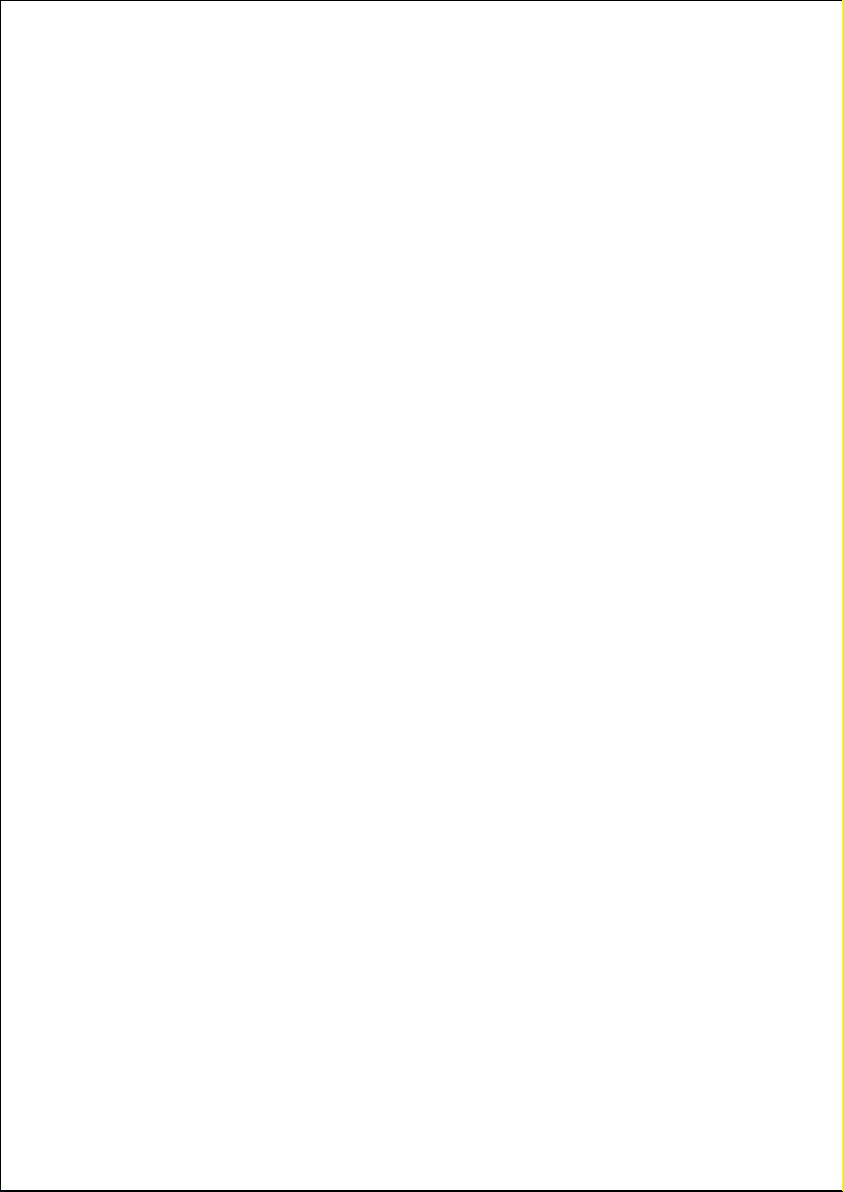
Contents
General Information .....................................................................7
Purpose of use ........................................................................................7
Included in the box .................................................................................8
Safety instruction..........................................................................9
Safety......................................................................................................9
Point of use...........................................................................................10
Repair ...................................................................................................11
Intended Environment ..........................................................................11
Power Supply .......................................................................................11
Standards/electro-magnetic compatibility.............................................12
Batteries and Proper Treatment.............................................................13
Overview .....................................................................................14
Front View ............................................................................................14
Right side view......................................................................................15
Left side view ........................................................................................16
Rear view ..............................................................................................17
Remote control .....................................................................................20
Setting Up ...................................................................................23
Unpacking ............................................................................................23
Connecting an antenna ........................................................................24
Connecting the power supply...............................................................24
Turning the LCD TV on and off..............................................................24
First Time Installation .................................................................25
Searching for digital channels ...............................................................25
Searching for analogue channels...........................................................27
Automatic channel search .....................................................................28
Helpline No. UK/ North Ireland 0871 37 61 020 Rep. Ireland 1-800-992 508
Web Support www.medion.co.uk
Model Number: 20043
3
Page 2
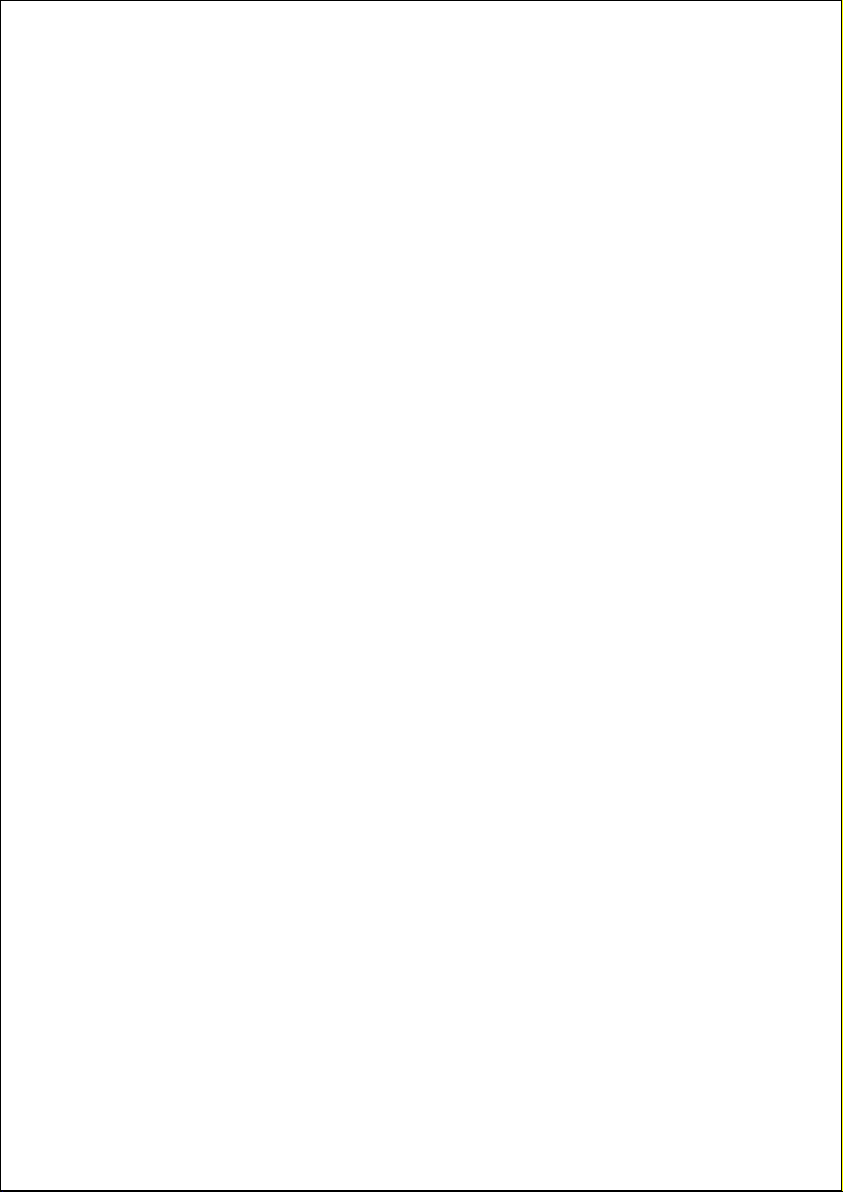
Basic Functions............................................................................29
Sound Settings......................................................................................29
Setting the Picture.................................................................................30
Displaying information..........................................................................31
Select external device............................................................................32
Video text....................................................................................33
To operate video text ............................................................................33
Select video text pages..........................................................................33
Useful features for video text.................................................................34
The DTV menu .............................................................................36
Main Menu ...........................................................................................36
Help Menu............................................................................................36
Channel List ..........................................................................................37
Programme Guide.................................................................................40
Timers...................................................................................................42
Conditional Access................................................................................43
TV Setup ...............................................................................................43
Setup ....................................................................................................44
“Picture in Picture”/“Picture at Picture”....................................49
Sources for PIP and PAP.........................................................................49
Activating and modifying the PIP function.............................................50
Activating and modifying the PAP function ...........................................50
The OSD menu in TV mode ..........................................................53
Navigating within the Menu..................................................................53
Menu PICTURE......................................................................................54
Menu SOUND.......................................................................................56
Menu FEATURE .....................................................................................60
Menu INSTALL ......................................................................................62
Save video recorder manually ...............................................................64
Menu PROGRAM TABLE ........................................................................65
Menu SOURCE......................................................................................67
Helpline No. UK/ North Ireland 0871 37 61 020 Rep. Ireland 1-800-992 508
4
Web Support www.medion.co.uk
Model Number: 20043
Page 3
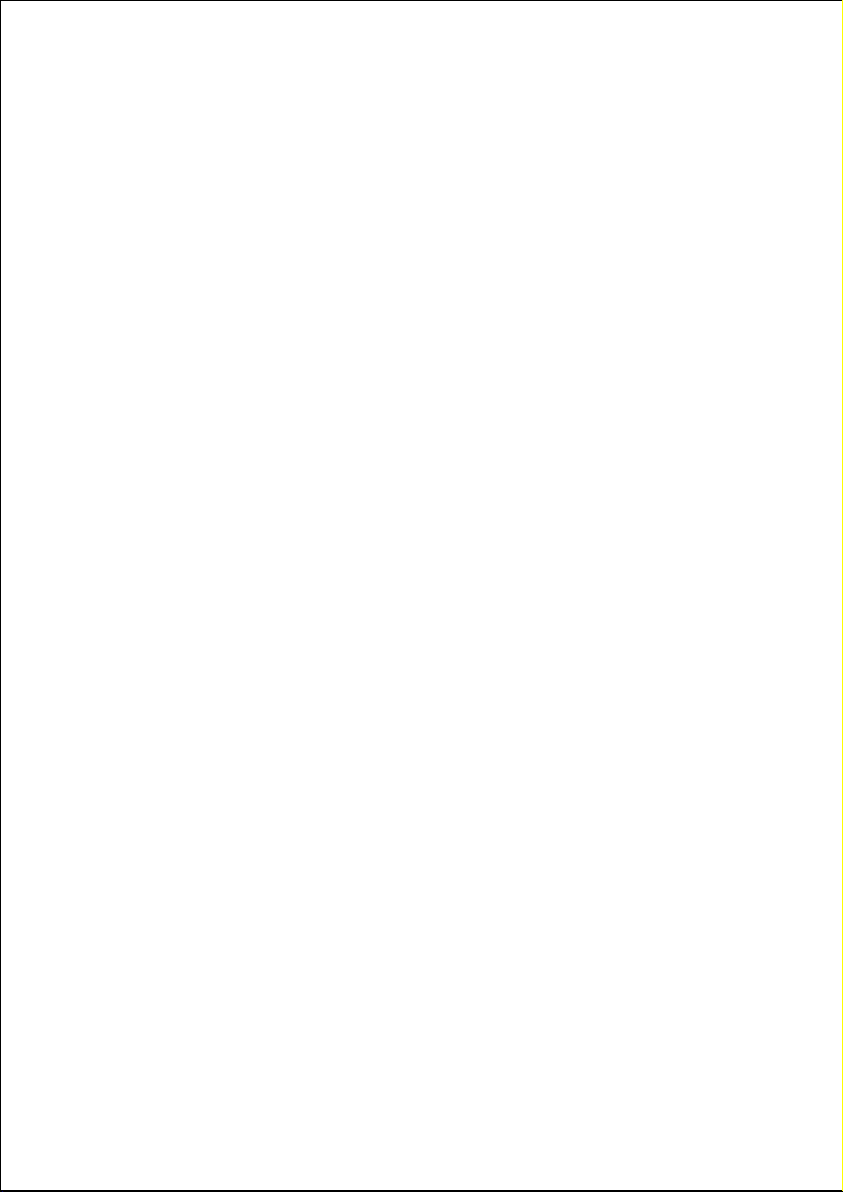
Menu in PC mode .................................................................................69
Media Browser (USB Operation)............................................................71
Examples of connections .............................................................72
Headphones..........................................................................................72
DVD player ...........................................................................................73
DVD or video recorder, SAT-receiver, decoder.......................................74
Camcorder............................................................................................75
Stereo system........................................................................................75
Device with HDMI or DVI output...........................................................76
PC (VGA)...............................................................................................77
Universal remote control ............................................................78
Use .......................................................................................................78
Programming the device code ..............................................................78
Normal operation .................................................................................82
Special functions................................................................................... 82
Specifications for the remote control.....................................................83
Troubleshooting..........................................................................84
Do you require additional Support?......................................................86
Specifications ..............................................................................87
Maintenance ...............................................................................89
Recycling .....................................................................................90
Pixel errors with LCD TVs ............................................................91
Code List......................................................................................92
TV .........................................................................................................92
VCR.....................................................................................................104
DVD....................................................................................................110
CD ......................................................................................................119
SAT .....................................................................................................122
DVD-Rekorder .....................................................................................131
DECODER ...........................................................................................133
LD.......................................................................................................134
Helpline No. UK/ North Ireland 0871 37 61 020 Rep. Ireland 1-800-992 508
Web Support www.medion.co.uk
Model Number: 20043
5
Page 4
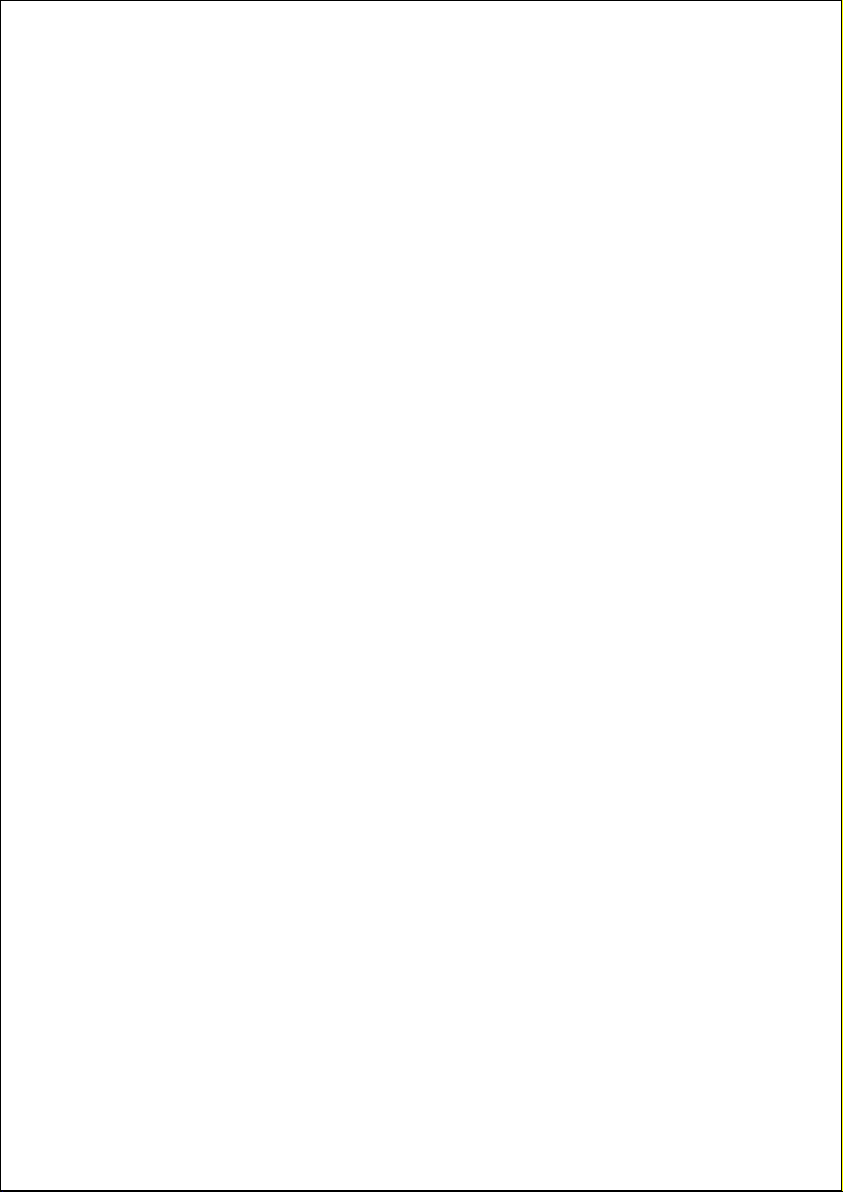
HDD-DVR............................................................................................135
TV/VCR (COMBOS) .............................................................................137
TV/DVD (COMBOS) ............................................................................139
DVD/VCR (COMBOS)..........................................................................140
DVB-T .................................................................................................141
Auxiliary Set-Top Boxes .......................................................................143
HTIB (Home Cinema Systems, DVD & AUDIO) ....................................144
AUX ....................................................................................................145
Code Searching by Brand Name..........................................................148
Helpline No. UK/ North Ireland 0871 37 61 020 Rep. Ireland 1-800-992 508
6
Web Support www.medion.co.uk
Model Number: 20043
Page 5
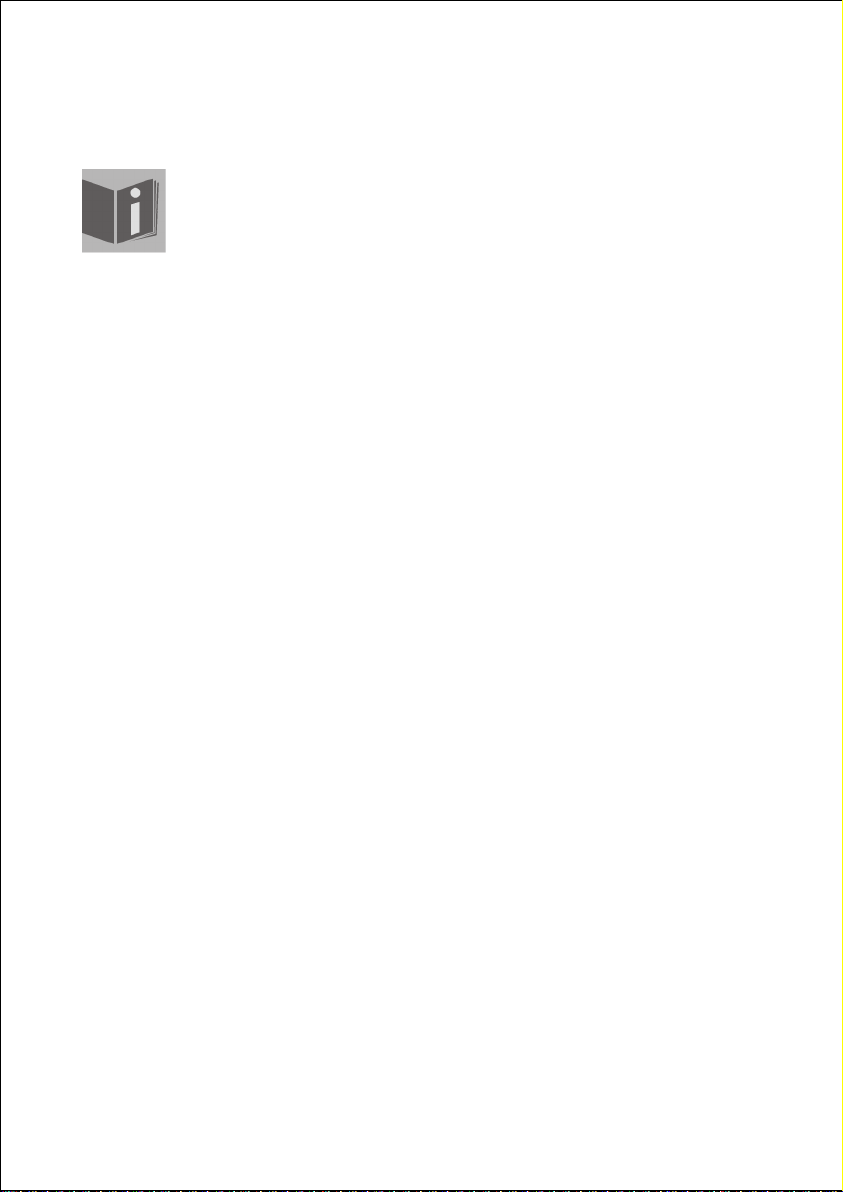
General Information
Read these instructions carefully under all circumstance and
follow all the instructions listed. You will guarantee the reliable
operation and a long life expectancy of your LCD TV in this way.
Always keep these instructions at hand, close to your LCD TV. In
the event that you transfer ownership of this LCD TV, please
provide these instructions to the new owner.
Purpose of use
This device serves to receive and transmit television channels. The different
connection possibilities will enable an additional expansion of the sources of
reception and transmission (Receiver, DVD-Player, DVD-Recorder, Video
Recorder etc.).
• This device is only suitable for using in dry, internal rooms.
• This device is not suitable as a data screen for office use.
• This device is intended for personal use only. It not intended for
commercial use in a heavy industry environment. Use under extreme
environmental conditions can result in damage to your device.
HD ready
Your LCD-TV is equipped with the 'HD ready' feature. This means that it can
display high resolution television programmes (HDTV) in principle.
It is the prerequisite that an HDTV signal is sent to the LCD TV by an external
set-top box (HD-STB).
Helpline No. UK/ North Ireland 0871 37 61 020 Rep. Ireland 1-800-992 508
Web Support www.medion.co.uk
Model Number: 20043
7
Page 6
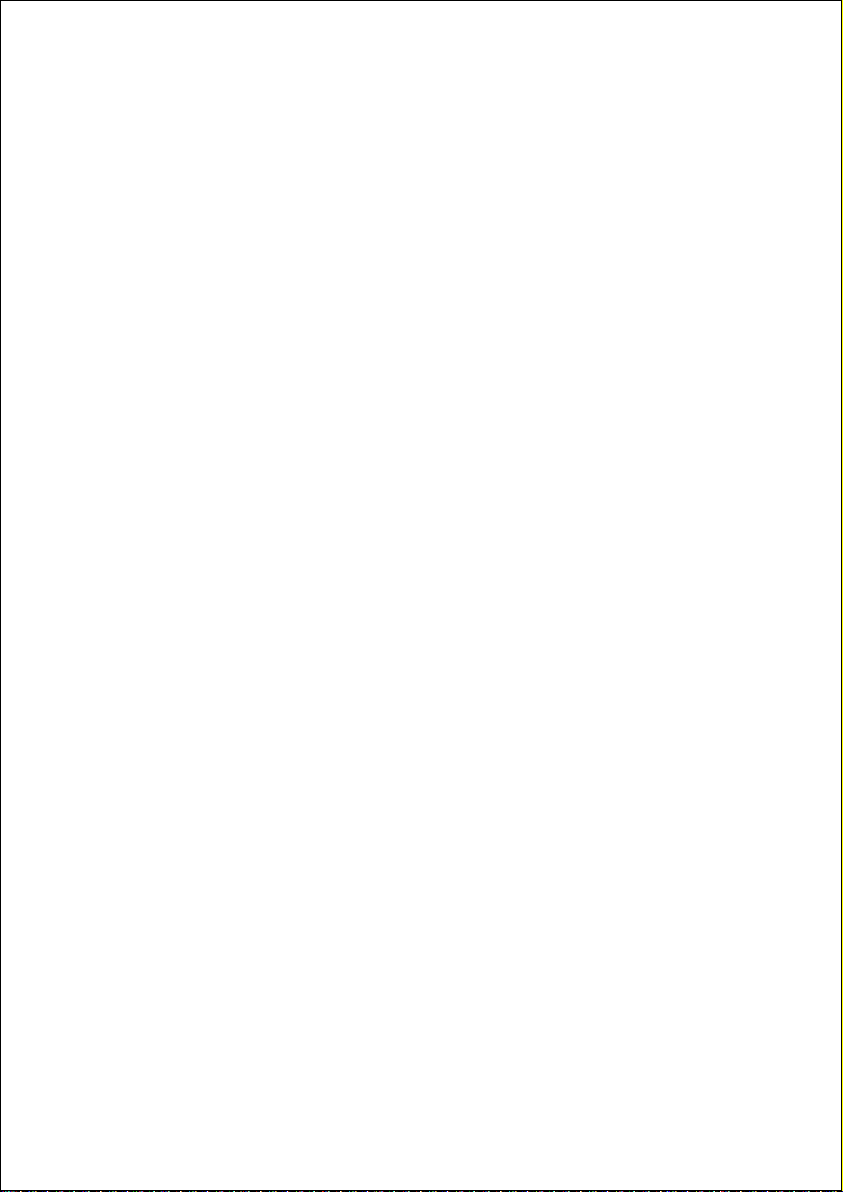
Included in the box
Check that nothing is missing from the packaging and inform us of any
missing parts within 14 days after purchase. The delivery of the LCD-TV you
have purchased includes:
1. LCD-TV
2. Antenna cable
3. Remote control incl. 2 batteries type R03 (AAA) 1,5V
4. Documentation
Helpline No. UK/ North Ireland 0871 37 61 020 Rep. Ireland 1-800-992 508
8
Web Support www.medion.co.uk
Model Number: 20043
Page 7
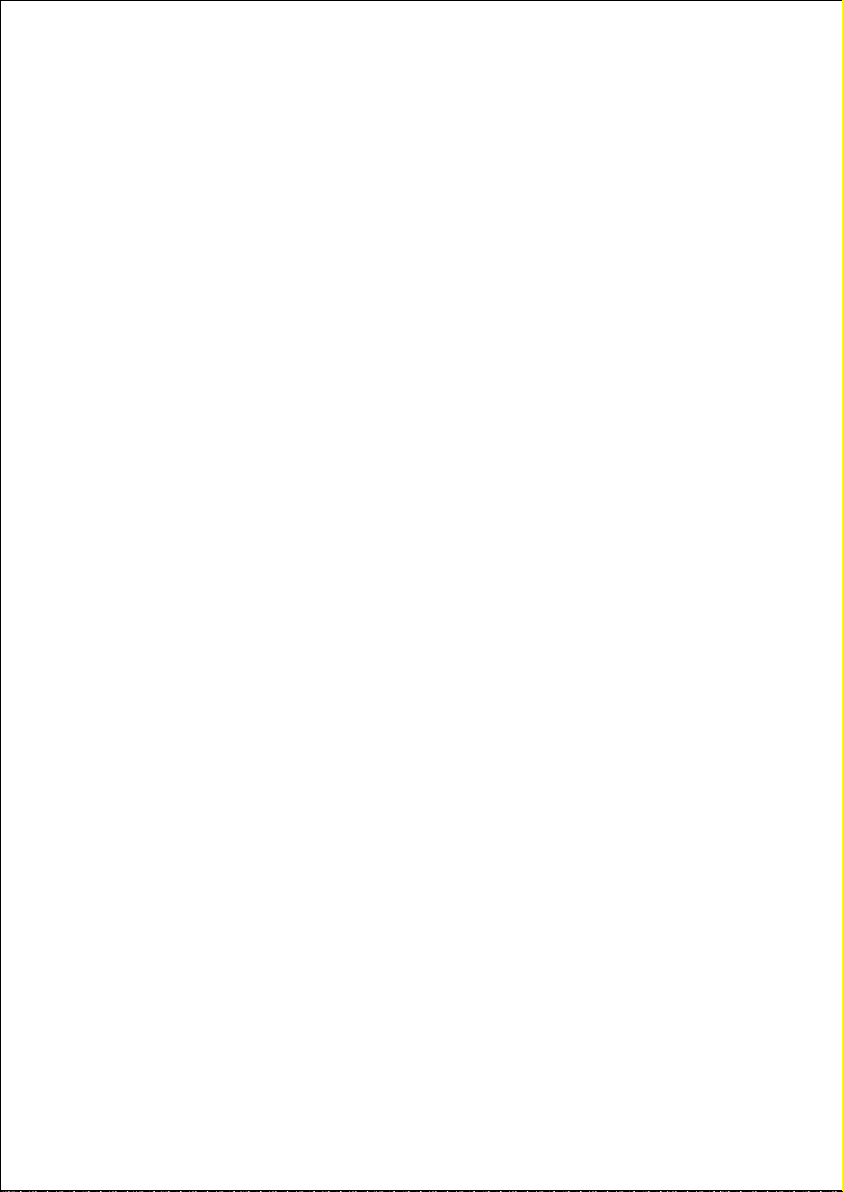
Safety instruction
Safety
• Do not allow children to play unattended on electrical equipment.
Children may not always correctly recognize danger.
• Keep the packing materials, such as plastic bags away from children.
The danger of suffocation could arise in the case of misuse.
• Never open the housing of the TFT display (electric shock, short-
circuit and the danger of fire)!
• Do not insert any objects through the slots and openings into the
inside of the TFT (electrical shock, short-circuit and the danger of fire)!
• The remote control has a class 1m infrared diode. Do not examine the
LED with optical instruments!
• Slots and openings in the TFT display are for ventilation purpose. Do
not cover these openings, as otherwise this may lead to overheating
(overheating, danger of fire)!
• Never exert pressure on the display. This could damage the display.
• An injury hazard exists when the display breaks. Wear protective
gloves to pack the broken parts and send them into your service
center for proper disposal. Then wash your hands with soap, because
it is possible for chemicals to escape.
• Do not touch the display with your fingers or with sharp objects to
avoid damage.
• Please proceed as outlined in the service center section:
– if the AC cable overheats or is damaged
– if liquid has gotten into the display
– if the device does not work properly
– if the device is dropped or the housing damaged
Helpline No. UK/ North Ireland 0871 37 61 020 Rep. Ireland 1-800-992 508
Web Support www.medion.co.uk
Model Number: 20043
9
Page 8
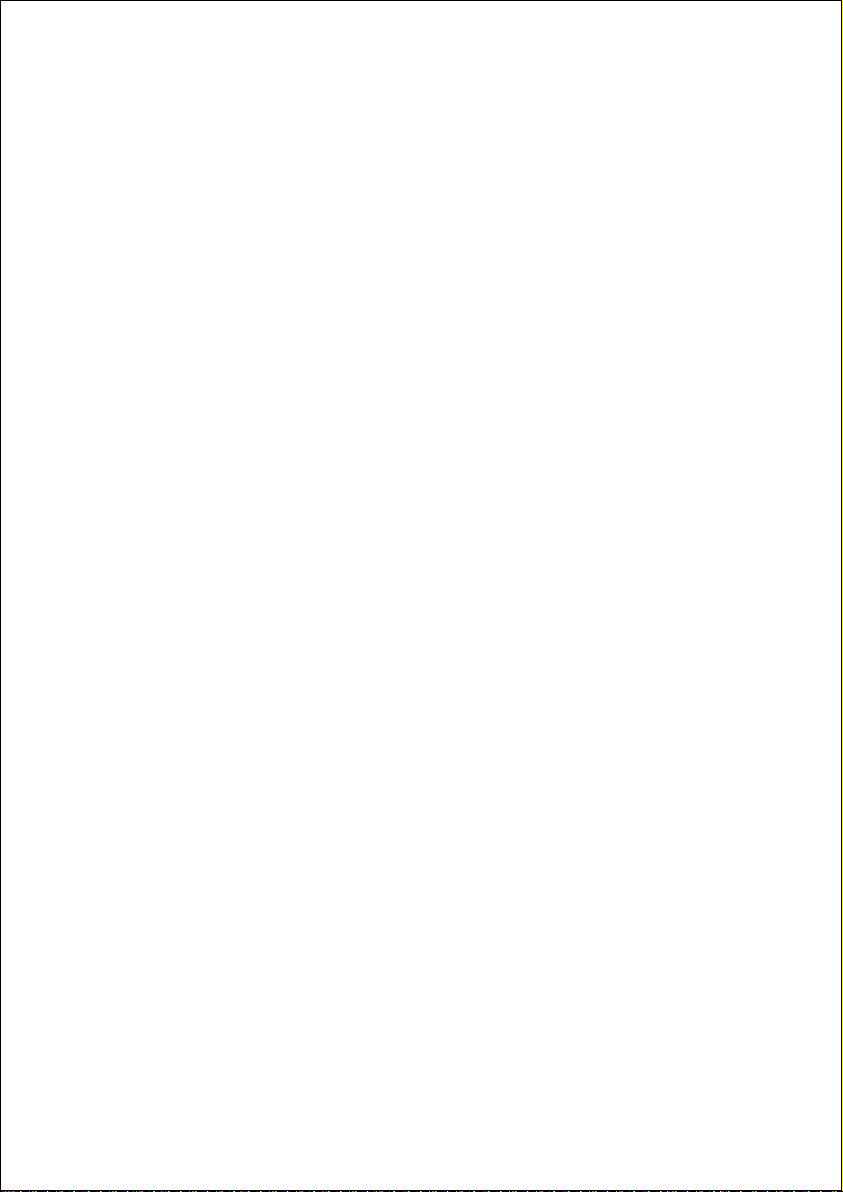
Point of use
• In the first hours of operation, new devices may emit a typical,
unavoidable but completely harmless smell, which will decline
increasingly in the course of time.
• We recommend you to ventilate the room regularly, in order to
counteract the formation of the smell.
• Keep your LCD TV and all units connected to it away from moisture
and avoid dust, heat and direct sunlight. Failure to observe these
instructions can lead to malfunctions or damage to the LCD TV.
• Do not operate your device in the open air, because external
influences, such as rain, snow, etc. could damage the device.
• Do not subject the device to drops or splashes of water and do not
place any vessels filled with water, such as vases, on the device. Water
penetrating the device can impair its electrical safety.
• Do not place any open sources of fire (candles or similar objects) on
the device.
• Leave sufficiently large clearances to allow for ventilation, particularly
when mounting in a cupboard or alcove. Maintain a minimum
clearance of 10 cm around the device for sufficient ventilation.
• Place and operate all units on a stable, level and vibration-free surface
in order to avoid the LCD TV from falling.
• Avoid dazzle, reflections, extreme light/dark contrast in order to save
your eyes and ensure a pleasant viewing experience.
• The optimum viewing distance is 5 times the screen diagonal.
• Connecting an USB device at the USB socket:
If necessary, make back-up copies on an external storage medium.
The supplier does not assume liability for data loss or damage to data
storage units, and no claims can be accepted for damages resulting
from the loss of data or consequential losses.
Helpline No. UK/ North Ireland 0871 37 61 020 Rep. Ireland 1-800-992 508
10
Web Support www.medion.co.uk
Model Number: 20043
Page 9

Repair
• Leave all repairs of your LCD TV to authorized and qualified personnel
only.
• Should a repair be necessary, please contact one of our authorized
service center.
Intended Environment
• The device can be operated at an ambient temperature of between
5° C to 35° C and at a relative humidity between 20% and 85%
(without condensation).
• When switched off, the LCD-TV can be stored most reliably between -
20° C - +60° C).
• Provide an interval of at least one meter from high-frequency and
magnetic sources of interference (television sets, loudspeakers,
mobile telephones, etc.) in order to avoid malfunctions.
• After transporting your LCD TV please wait until it has assumed the
ambient temperature before connecting and switching it on.
• Large variations in temperature and humidity can cause condensation
to occur inside the LCD-TV, which may cause an electrical short
circuit.
• Disconnect the power plug from the power socket and the aerial
from the aerial connection during storms or if the device is not being
used for a long time.
Power Supply
Please pay attention: Parts of the device are still live, even if
the mains switch is switched off. Pull the mains plug out of
the socket, to interrupt the power supply to your LCD TV
completely.
• Operate your TFT display mains (power supply) only on grounded
sockets with 230 V ~ 50 Hz. If you have doubts about the power
supply in the location where the LCD-TV is installed, consult your
energy supplier.
Helpline No. UK/ North Ireland 0871 37 61 020 Rep. Ireland 1-800-992 508
Web Support www.medion.co.uk
Model Number: 20043
11
Page 10
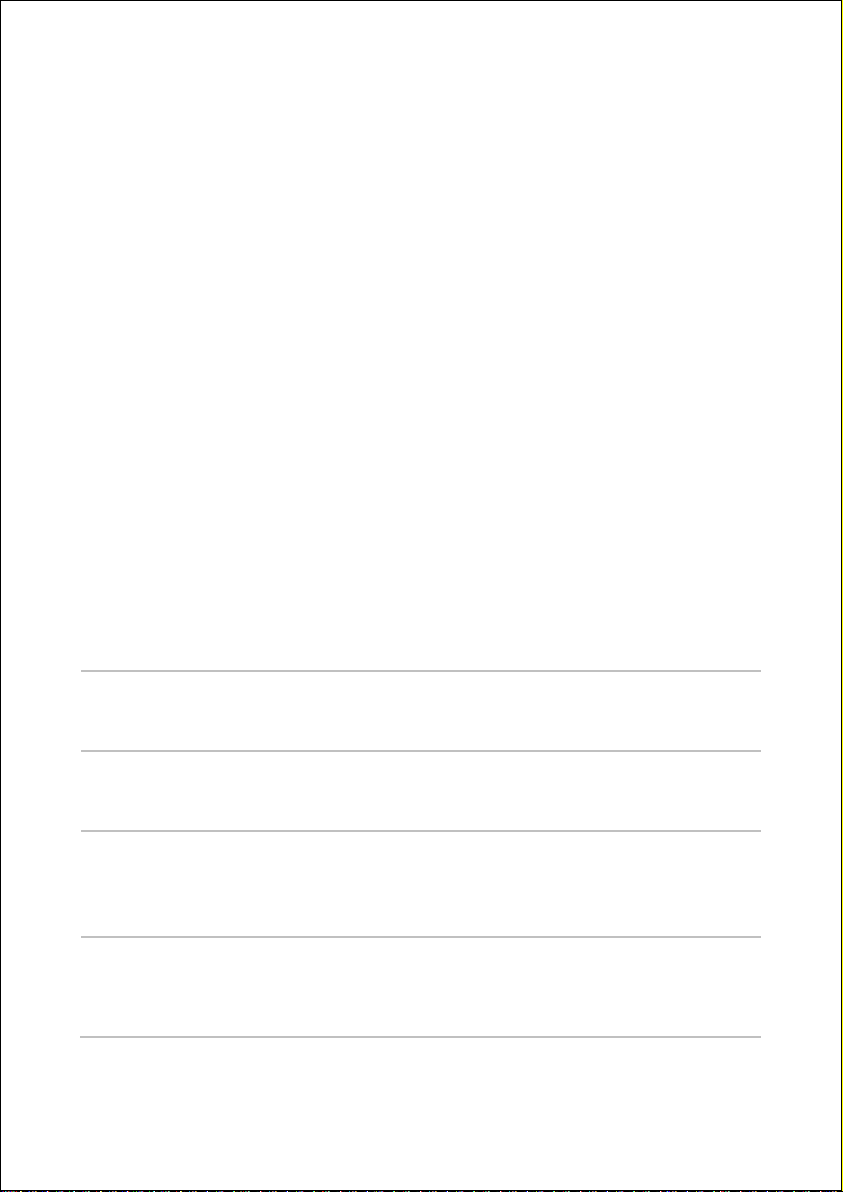
• For additional safety we recommend use of an excessive voltage
protection device to protect your LCD TV from damage resulting from
voltage surges or lightning.
• The power socket must be in the vicinity of your LCD TV and within
reach of the power cables.
• If you use an extension cable, please ensure that it complies with the
VDE requirements. If necessary consult your electrical equipment
supplier.
• You should lay the TFT Display cables in a manner that no one can
trip or step on it.
• To avoid damage of cable do not place any objects or furniture on the
cable.
Standards/electro-magnetic compatibility
Your display fulfils the requirements for electro-magnetic compatibility and
electrical safety specified in the following standards:
Standards/electro-magnetic compatibility
EN 55013 Limit values and measuring methods for radio
interference by radios and television receivers and
accessories.
EN 55020 Electromagnetic immunity of broadcast receivers and
associated equipment.
EN 60065 Audio, video and similar electronic apparatus—Safety
requirements.
EN 61000-3-2 Electromagnetic compatibility (EMC)—Part 3-2:Limits—
Limits for harmonic current emissions (equipment input
current up to and including 16 A per phase).
EN 61000-3-3 Electromagnetic compatibility (EMC)—Part 3-3:Limits—
Limitation of voltage changes, voltage fluctuations and
flicker in public low-voltage supply systems, for
Helpline No. UK/ North Ireland 0871 37 61 020 Rep. Ireland 1-800-992 508
12
Web Support www.medion.co.uk
Model Number: 20043
Page 11
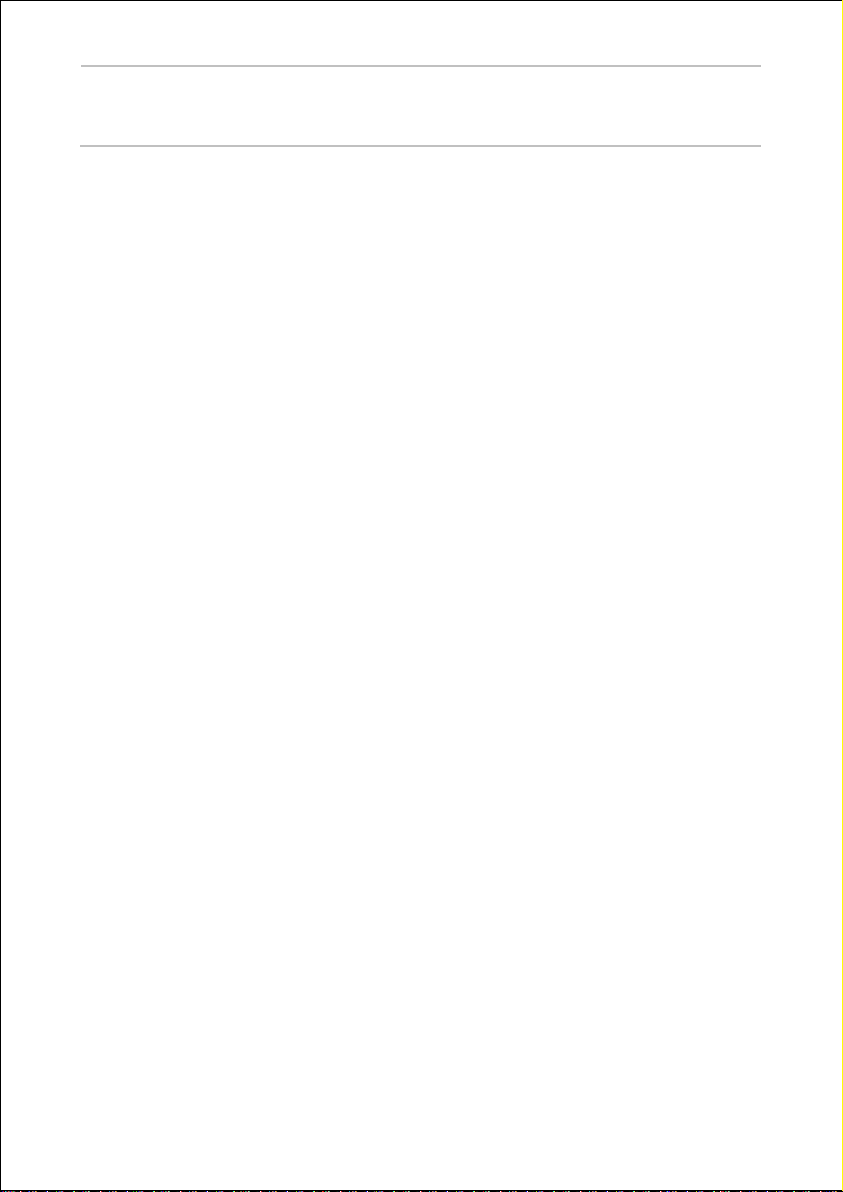
equipment with rated current <= 16 A per phase and
not subject to conditional connection.
Batteries and Proper Treatment
Batteries may contain combustible materials. By misuse, this may cause
battery leakage, heat, explosion or ignition, bringing about injury or
damage to the device.
Please observe strictly the following matters:
• Keep children away from batteries. If by any chance, the batteries are
swallowed, consult a doctor immediately.
• Do not charge batteries (except rechargeable batteries).
• Do not forcibly discharge batteries.
• Do not short-circuit batteries.
• Do not heat or dispose off in fire. .
• Do not disassemble or deform batteries. Your hands and fingers may
be injured, or the liquid of the battery may get into your eyes or
adhere to your skin. If this happens, rinse with a large quantity of
water immediately and consult a doctor.
• Do not expose batteries to strong impact by dropping or throwing
the batteries.
• Do not reverse the positive (+) and negative (-) terminals to avoid
short-circuit.
• Do not mix used and new or different types of batteries together.
• Remove promptly the used batteries from the device.
• Remove the batteries from your device if it is not to be used for a
longer period.
• Clean the battery and device contacts, if necessary, before inserting
batteries.
• Replace all batteries with new batteries of the same type at the same
time.
Helpline No. UK/ North Ireland 0871 37 61 020 Rep. Ireland 1-800-992 508
Web Support www.medion.co.uk
Model Number: 20043
13
Page 12
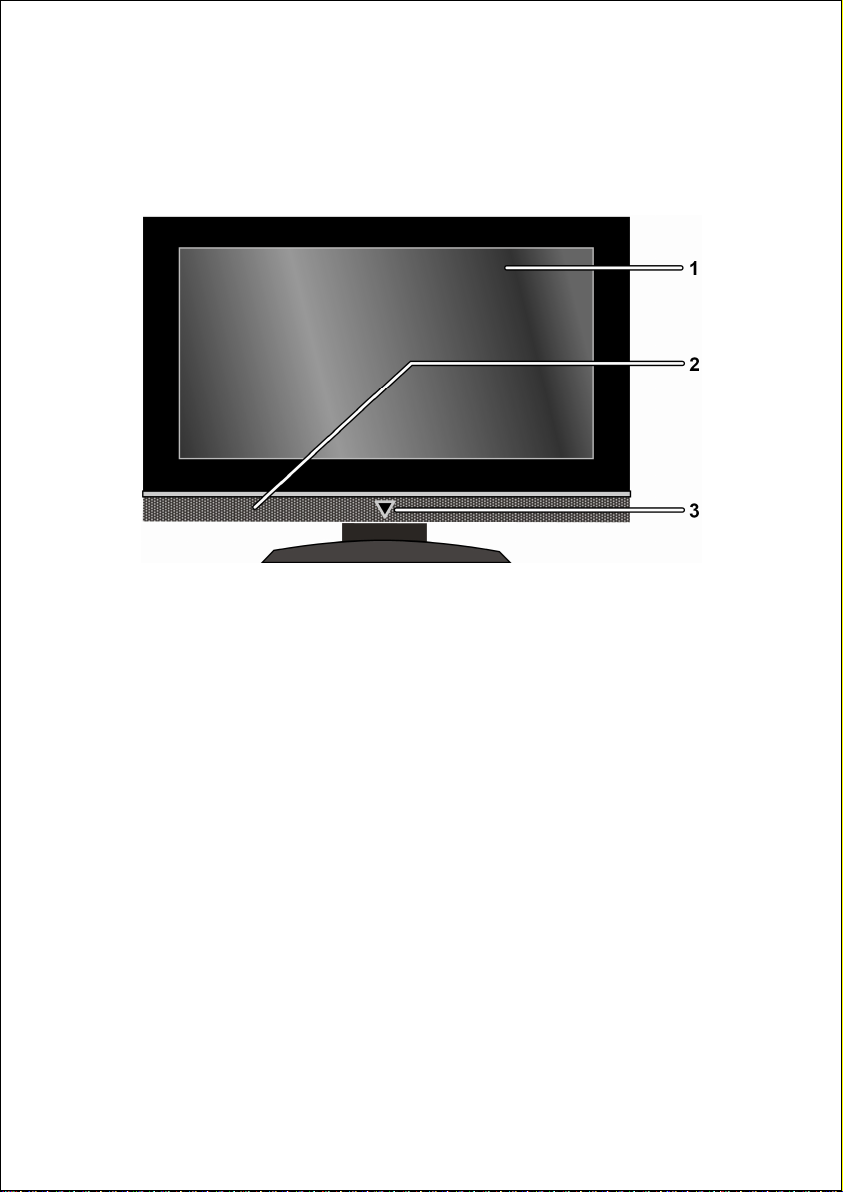
Overview
Front View
1. TFT screen
2. Loudspeakers
3. On/off light with integrated infra-red sensor
On/off light: the blue light will come on when the device is in standby mode. It will go off if the device is switched on.
Infra-red sensor: receiving area for infra-red signals from the remote
control.
Helpline No. UK/ North Ireland 0871 37 61 020 Rep. Ireland 1-800-992 508
14
Web Support www.medion.co.uk
Model Number: 20043
Page 13
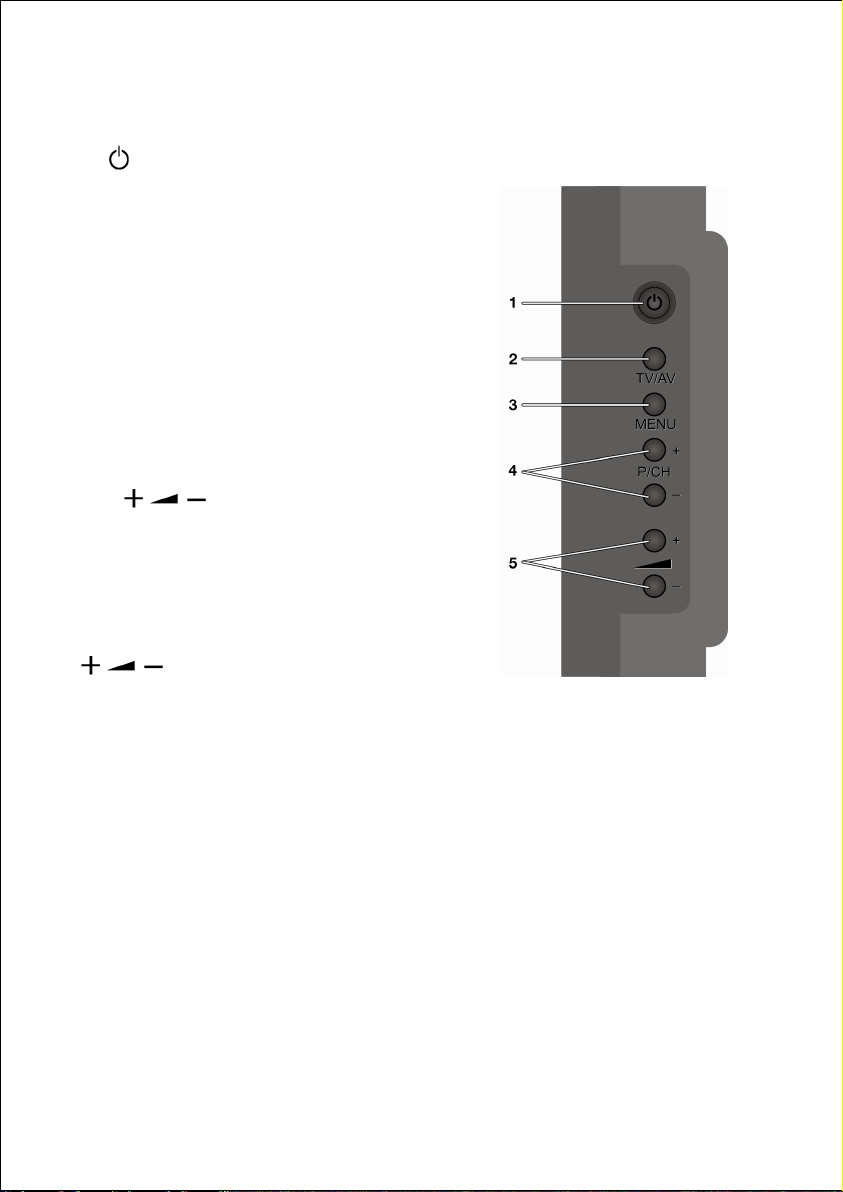
Right side view
1.
STANDBY: to switch the LCD-TV
off temporarily.
2.
TV/AV: to select the input signal:
press repeatedly to select
(analogue),
DTV (digital)/USB, ,
EXT–1, EXT–2, FAV, HDMI 1,
HDMI 2, YPbPr, PC.
3.
MENU
: with this key you can
display the screen menu to make
adjustments to your equipment.
4.
P/CH +/–
channel using these keys.
5.
volume of your equipment with
these keys.
Menu mode
P/CH +/–
directional buttons
directional buttons
: you can switch TV
: you can regulate the
has the function of the
;
has the function of the
.
TV
Helpline No. UK/ North Ireland 0871 37 61 020 Rep. Ireland 1-800-992 508
Web Support www.medion.co.uk
Model Number: 20043
15
Page 14
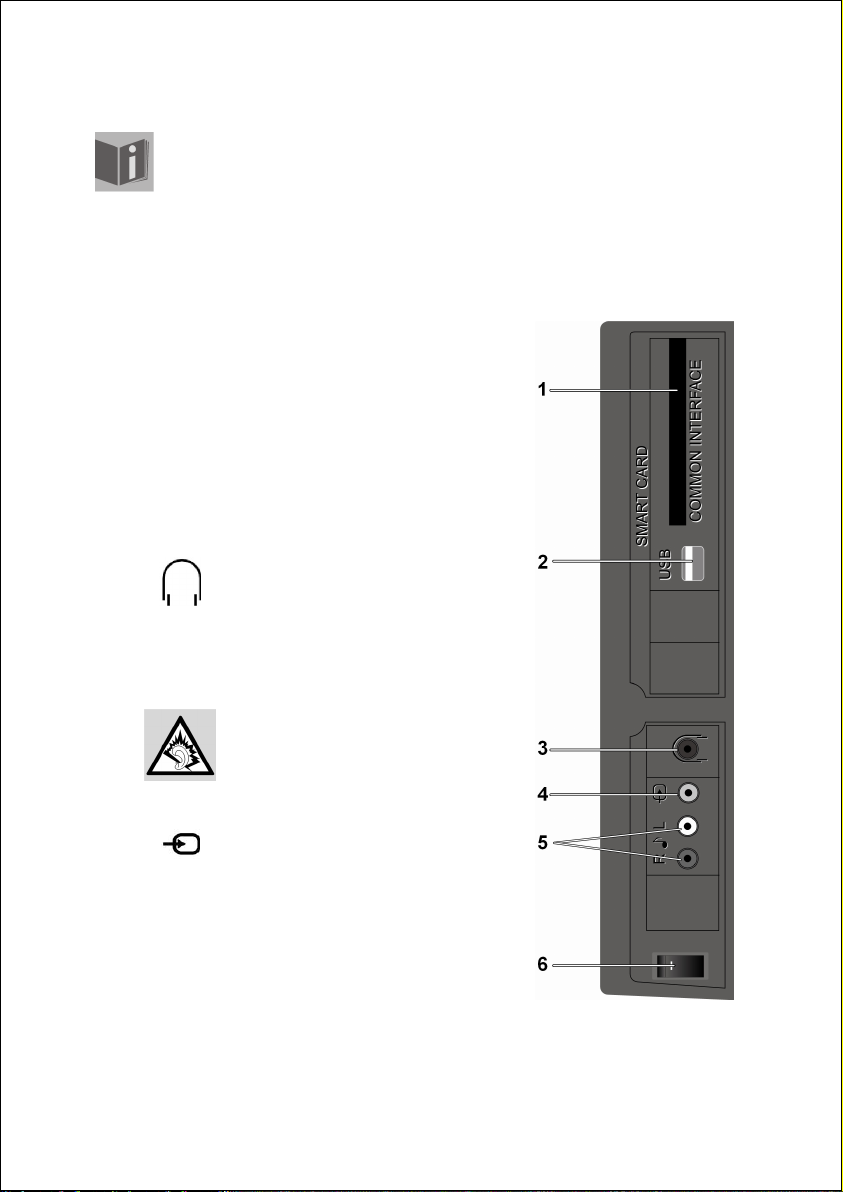
Left side view
1
SMART
CARD
COMMON
INTERFACE
2
USB
Source:
DTV/USB
3
Headphone
4
Source: FAV
For some connections, the source must be chosen (
AV
button). For examples of connections, also see the chapter
starting on page 72.
Employ this insert slot for
the use of pay-TV cards.
Insert the card that you
have received from the
channel operator into the
slot.
To connect an USB
device.
Headphone connec-tion:
to connect headphones
with a 3.5 mm TRS stereo
connector.
The main loudspeaker
will remain switched on.
Using this appliance at
full volume for extended
periods of time may cause
damage to the hearing
capacity of the listener.
VIDEO-input (yellow): to
connect a device and
transfer its picture to the
LCD using an RCA cable.
Connect devices such as
camcorders, DVD players,
decoders (e.g. satellite
receivers), etc.
SOURCE
Helpline No. UK/ North Ireland 0871 37 61 020 Rep. Ireland 1-800-992 508
16
Web Support www.medion.co.uk
Model Number: 20043
Page 15
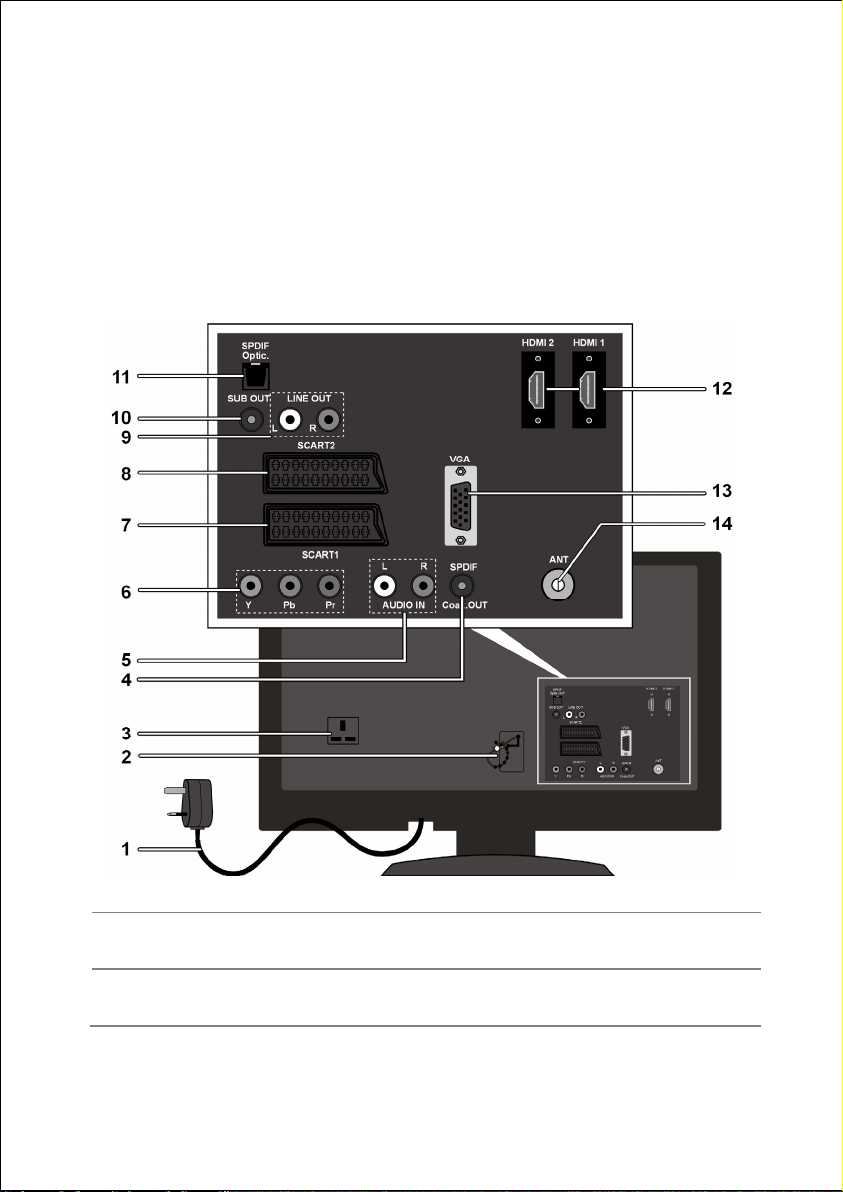
5
R – L
Source: FAV
6 On/off
switch
Rear view
AUDIO inputs (red/white):
Connect the left and right audio channels of the
source here, if you want to reproduce the sound
through the LCD-TV (e.g. camcorder).
To put the device into stand-by mode and switch it off
again.
1 Power cable and plug
2 Loop to hold the power cable
Helpline No. UK/ North Ireland 0871 37 61 020 Rep. Ireland 1-800-992 508
Web Support www.medion.co.uk
Model Number: 20043
17
Page 16
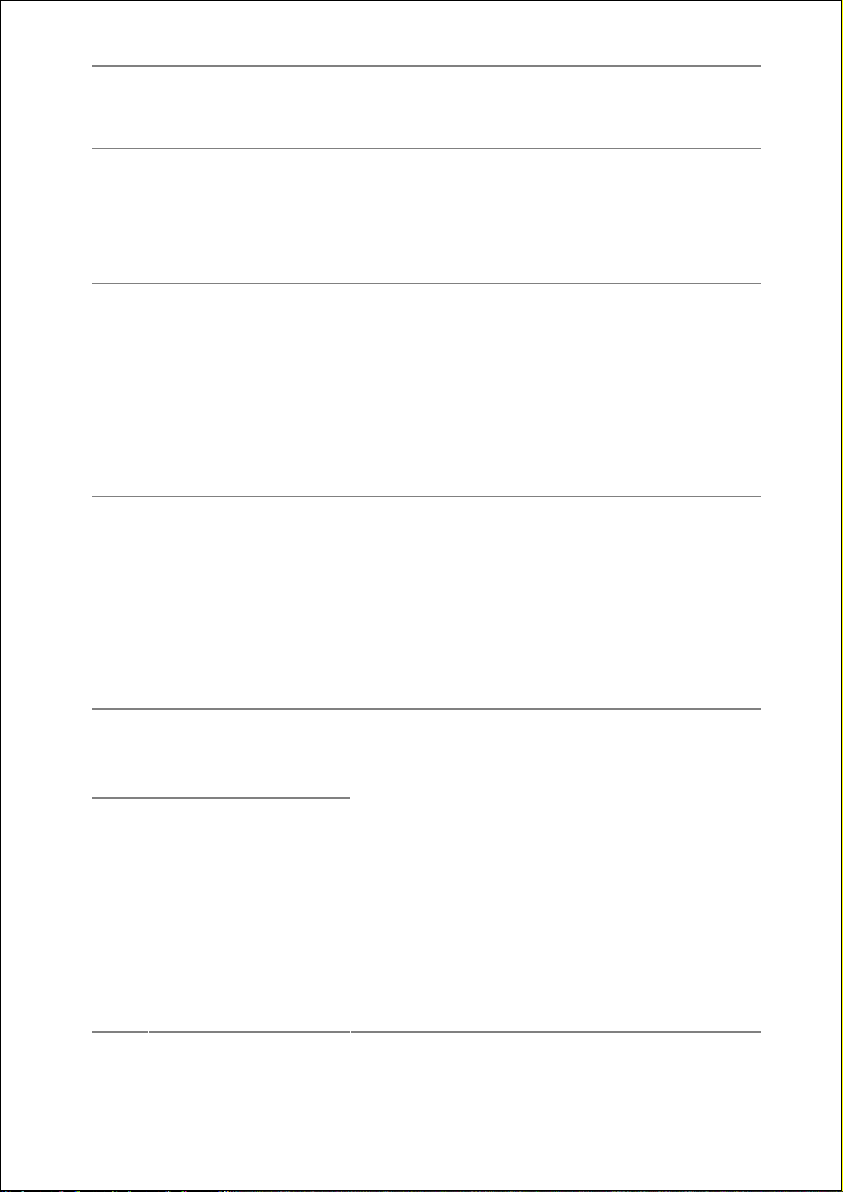
3 Receptable to hold the power cable plug
while carrying the TV
4
SPDIF Coax. OUT
Digital audio output socket (coaxial): for the
connection of an amplifier or a receiver with
a digital input socket. Use an SPDIF coaxial
cable to transfer audio signals..
5
L R AUDIO IN
AUDIO input L - R (left - right) to be used in
combination either
inputs or with the
Y Pb Pr Component
VGA input (PC): to
connect devices such as camcorders, DVD
players, decoders (e.g. satellite receivers),
etc, or a PC. You will need a red/white RCA
cable for the audio link.
6 Y Pb Pr
Source: YPbPr
Y - PB – PR input (left - right):
Component inputs to connect devices to
Component output, such as camcorders,
DVD players , decoders (e. g. satellite
receivers), etc. You will need a
green/blue/red Component cable for this
connection for the video link.
7
SCART 1
Source: EXT-1
The SCART connection is both an input from
and an output to the connected device
(such as video recorders, DVD players,
8
SCART 2
Source: EXT-2
games consoles, decoders (e.g. satellite
receivers, etc.).
When a device is connected to a SCART
connection, the TV automatically switches
into the AV mode.
You will need a SCART cable for this
connection.
ONLY
SCART 1
Helpline No. UK/ North Ireland 0871 37 61 020 Rep. Ireland 1-800-992 508
18
: to connect a decoder for
Web Support www.medion.co.uk
Model Number: 20043
Page 17
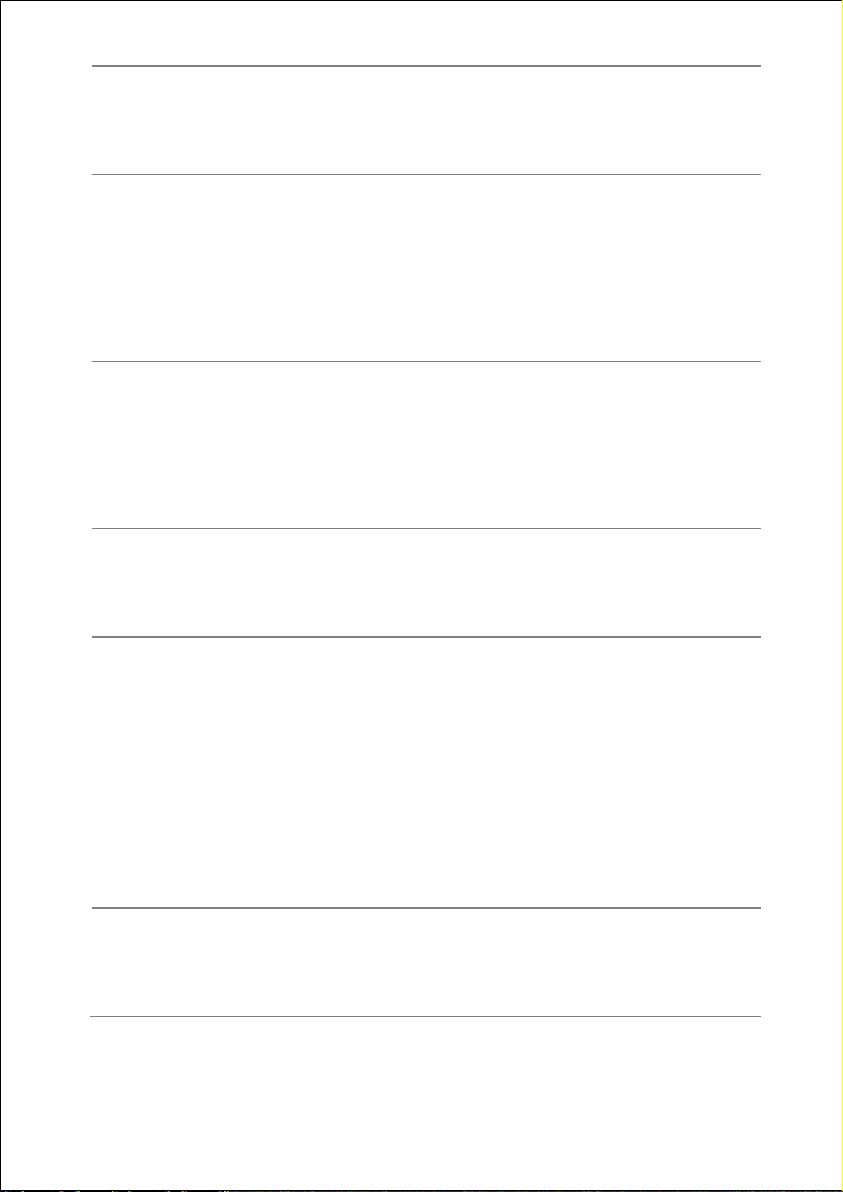
9
LINE OUT L – R
10
SUB OUT
11
SPDIF Optic. OUT
encoded channels, only use
). The decoder might not work with
1
SCART 2.
EXT-1 (SCART
Audio output L – R (left – right):
Audio output to connect devices with Audio
input, such as a stereo system / audio
amplifier. Use a suitable Cinch cable to do
this. The connection combination with a
subwoofer (
SUB OUT
) is recommended.
Subwoofer output. Connect an external
active subwoofer here to achieve a
significantly better basic reproduction.
Use a suitable Cinch cable to connect the
subwoofer.
Digital audio output (optical) to connect
devices with optical audio input. Use an
SPDIF optical cable to transfer audio signals.
12 HDMI 1
HDMI 2
Source:
HDMI1/HDMI2
Digital connections to connect an device
with an HDMI output. For this you need an
HDMI cable.
Your TV can render high definition pictures
from devices like HD satellite receivers oder
HD DVD players. These connections can
receive signals of 720p or 1080i. HDMI also
transfers the sound, so an additional audio
connection is not necessary.
13 VGA
Source: PC-VGA
VGA connection to connect a PC or
notebook. Use a PC (VGA) cable to connect
the PC.
Helpline No. UK/ North Ireland 0871 37 61 020 Rep. Ireland 1-800-992 508
Web Support www.medion.co.uk
Model Number: 20043
19
Page 18
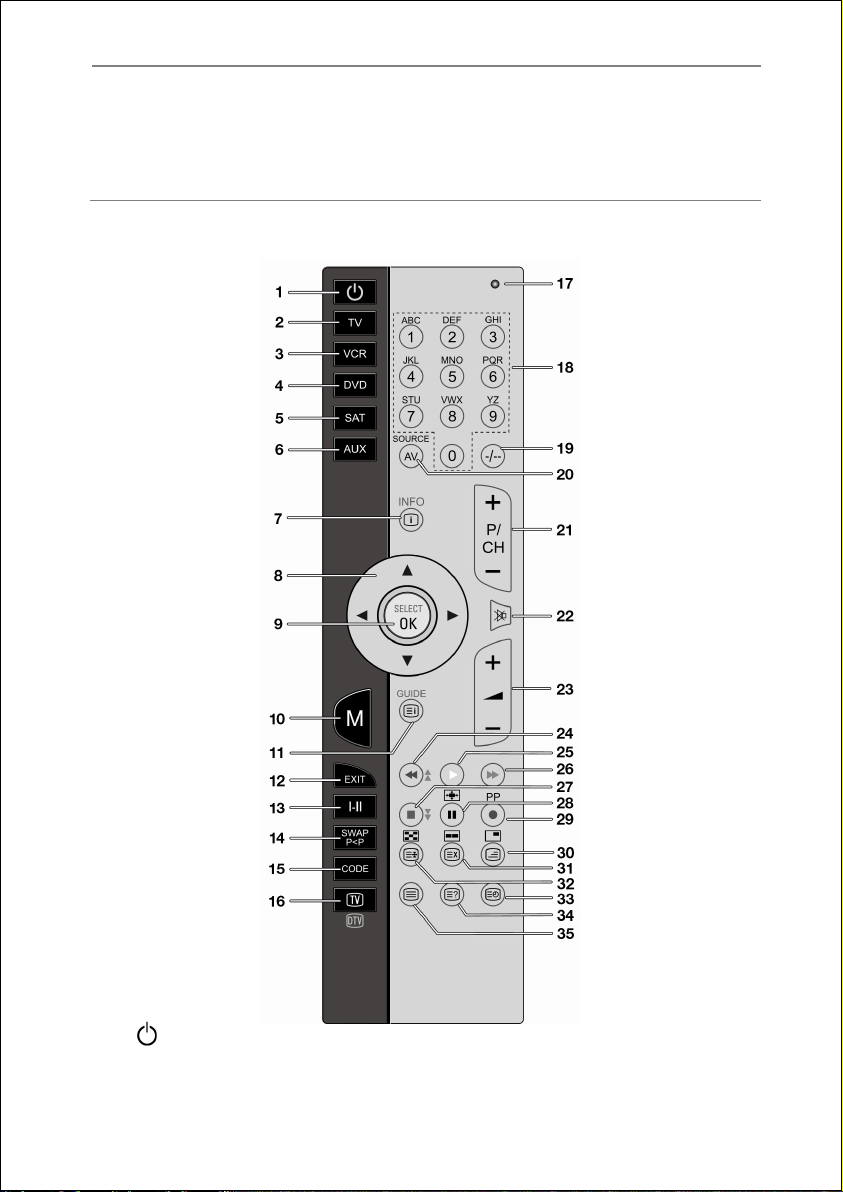
14 ANT
Source: TV
(analogue TV) or
DTV (digital TV)
Remote control
Aerial Socket:
Connection for co-axial aerial for analogue
TV or DVB-T-antenna for digital TV (DTV).
1. STANDBY: to switch the LCD-TV off temporarily
Helpline No. UK/ North Ireland 0871 37 61 020 Rep. Ireland 1-800-992 508
20
Web Support www.medion.co.uk
Model Number: 20043
Page 19
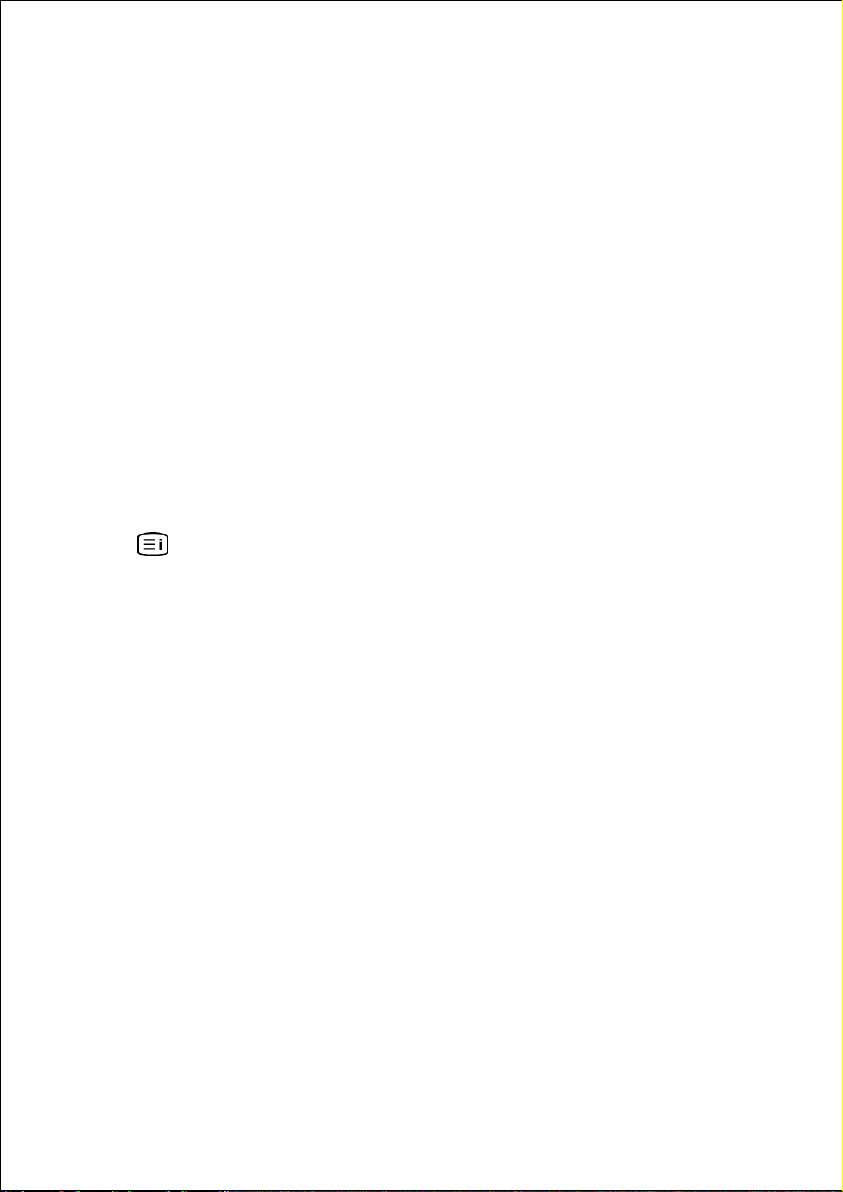
2. TV: to access this TV (MD 20043)
3.
VCR
(universal remote control function): to access another device,
e. g. a video recorder
4.
DVD
(universal remote control function): to access another device,
e. g. a DVD recorder or DVD player
5.
SAT
(universal remote control function): to access another device,
e. g. a satellite receiver
6.
AUX
(universal remote control function): to access another device,
e. g. a stereo system
7.
INFO
: to display information, such as current channel number and
picture format
8.
: Direction keys
9.
SELECT/OK:
in TV mode to freeze the picture;
in menu mode to select an option or confirm a selection
10.
MENU
: open and close menu
11.
GUIDE
: in TV mode call up EPG;
: in video text mode call up index page
12.
EXIT
: to go one step back in the menu structure;
to leave the videotext
13.
I-II
: select sound mode
14.
SWAP P<P
15.
CODE
: set previous TV channel
(universal remote control function): to programme other
devices
16.
TV/DTV
: select analogue TV or digital DTV operation
17. Red LED confirms a key press
18. Digit keys: in the TV mode channel selection;
in video text mode: page selection
19.
-/--
: no function for the LCD-TV.
To be used on another device in the universal remote control function
20.
SOURCE/AV
21.
P/CH + / – (
: select input signal from connected devices
Channel selection keys):
in TV mode select the following (+) or the previous (-) channel;
in video text mode select the following (+) or the previous (-) channel
Helpline No. UK/ North Ireland 0871 37 61 020 Rep. Ireland 1-800-992 508
Web Support www.medion.co.uk
Model Number: 20043
21
Page 20
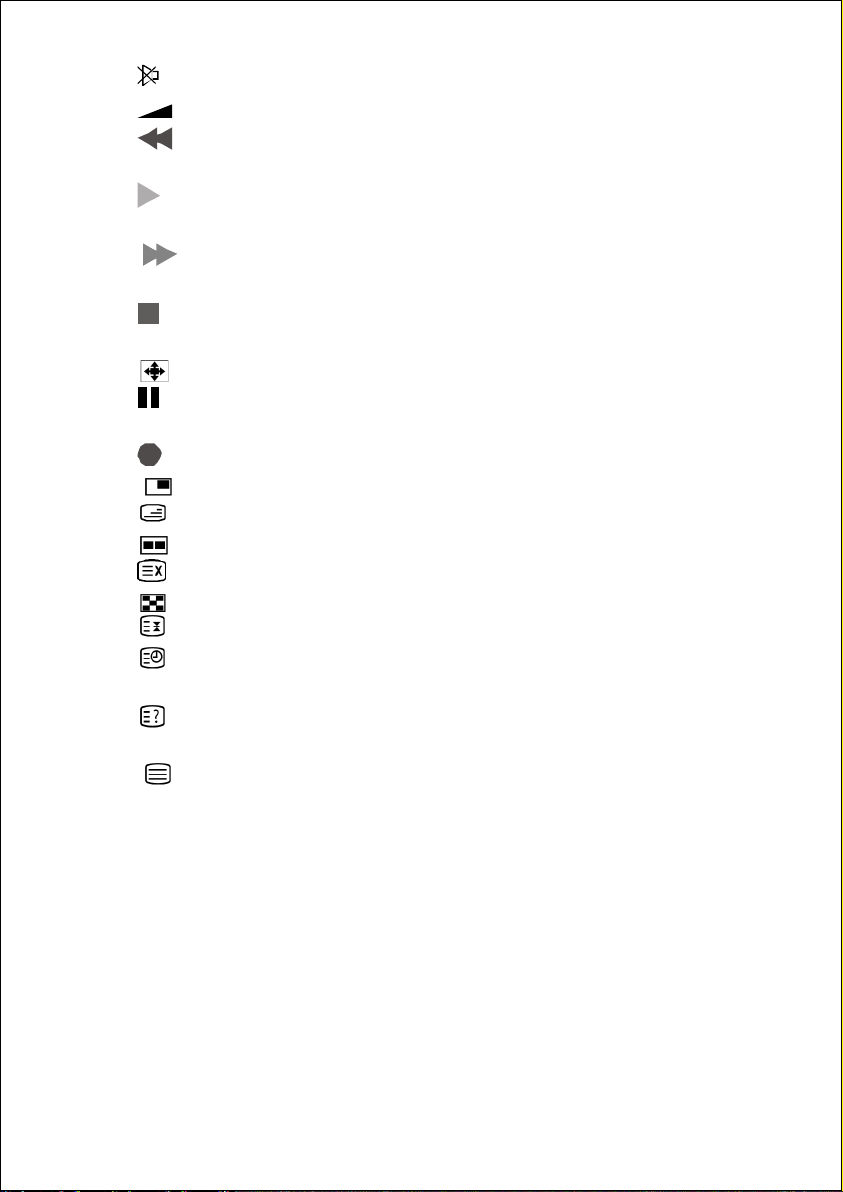
22. (Mute): Switch volume off
23.
24.
+ / –-
: to increase (+) or decrease (-) the volume
: in TV mode: red key opens SOUND menu
in playback mode (universal remote control function): fast backward
25.
: in TV mode: yellow key opens FUNCTION menu;
in playback mode (universal remote control function): start playback
26.
: in TV mode: blue key opens INSTALLATION menu;
in playback mode (universal remote control function): fast forward
27.
: in TV mode: green key opens PICTURE menu;
in playback mode (universal remote control function): stop
28.
: in TV mode: select picture format;
: in playback mode (universal remote control function): pause
29.
PP
: in TV mode: select picture mode;
: in playback mode (universal remote control function): record
30.
: in TV mode: opens a second picture in the picture (PIP);
: in video text mode: Mix (transparent picture);
31.
: in TV mode: opens a second picture at the picture (PAP);
: in video text mode: hidden searching
32.
: in TV mode, PIP mode: select the PIP position;
: in video text mode: stop page
33.
: in TV mode: display time;
in video text mode: open sub-page
34.
: in TV mode: switch from TV mode to PC mode;
in video text: show hidden text
35.
: switch video text on and off
Helpline No. UK/ North Ireland 0871 37 61 020 Rep. Ireland 1-800-992 508
22
Web Support www.medion.co.uk
Model Number: 20043
Page 21
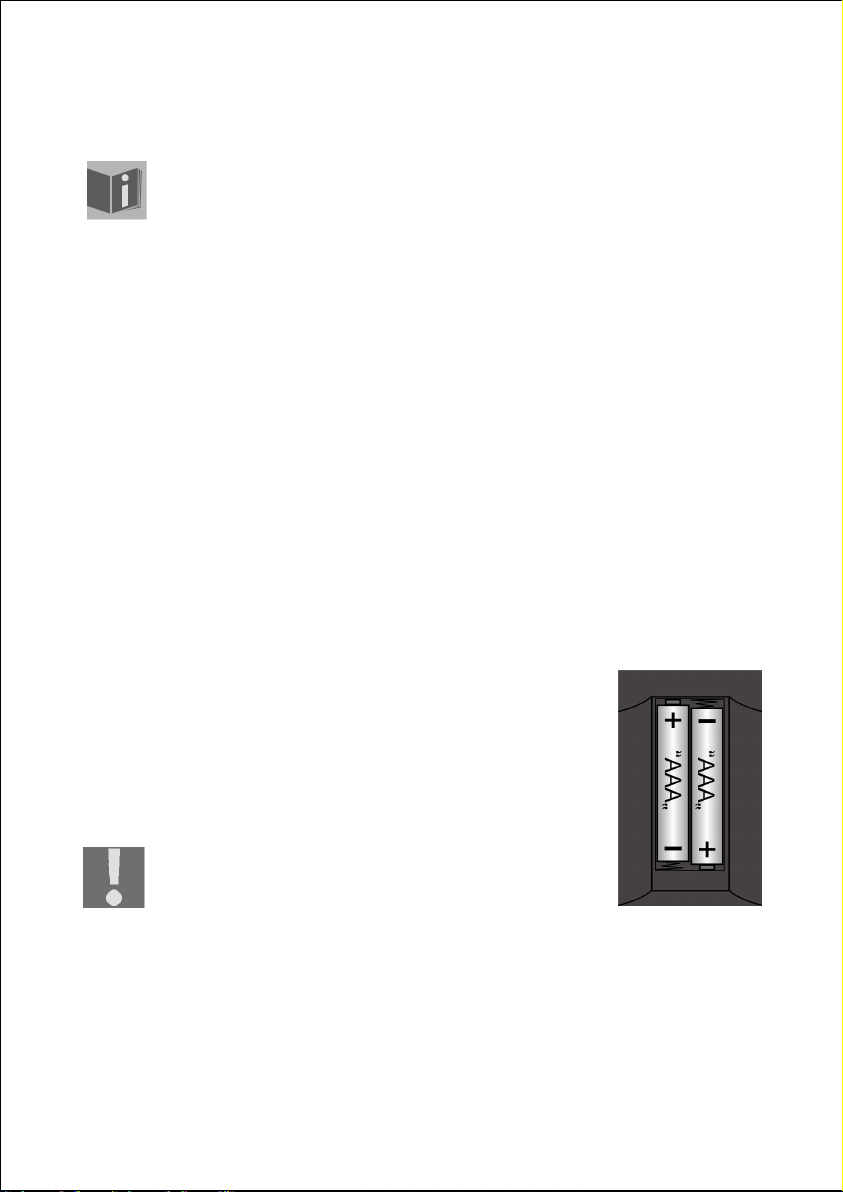
Setting Up
NOTE:
Read the Safety Instruction Chapter under all circumstances
before bringing the device into operation.
Unpacking
1. Have someone help you when unpacking the equipment.
2. Do not carry the equipment alone, otherwise it could fall or cause
personal injury.
3. Open the box very carefully to prevent the equipment from being
damaged. Damage can occur if a knife with a long blade is used to
open the box.
4. There are various small parts in the packaging (batteries, screws, etc.).
Keep these out of the reach of children. There is a risk of swallowing
the parts.
5. Please keep the packaging material well and use it exclusively to
transport the television.
Putting the batteries into the remote control
1. Remove the small cover on the battery
compartment on the back of the remote control.
2. Install two AAA size, type R03 batteries according to
the correct polarity (marked in the battery
compartment).
3. Close the battery compartment.
ATTENTION!
Remove the batteries from the remote, if the
device will not be used for a longer period. The
remote could be damaged by leaking batteries.
Helpline No. UK/ North Ireland 0871 37 61 020 Rep. Ireland 1-800-992 508
Web Support www.medion.co.uk
Model Number: 20043
23
Page 22
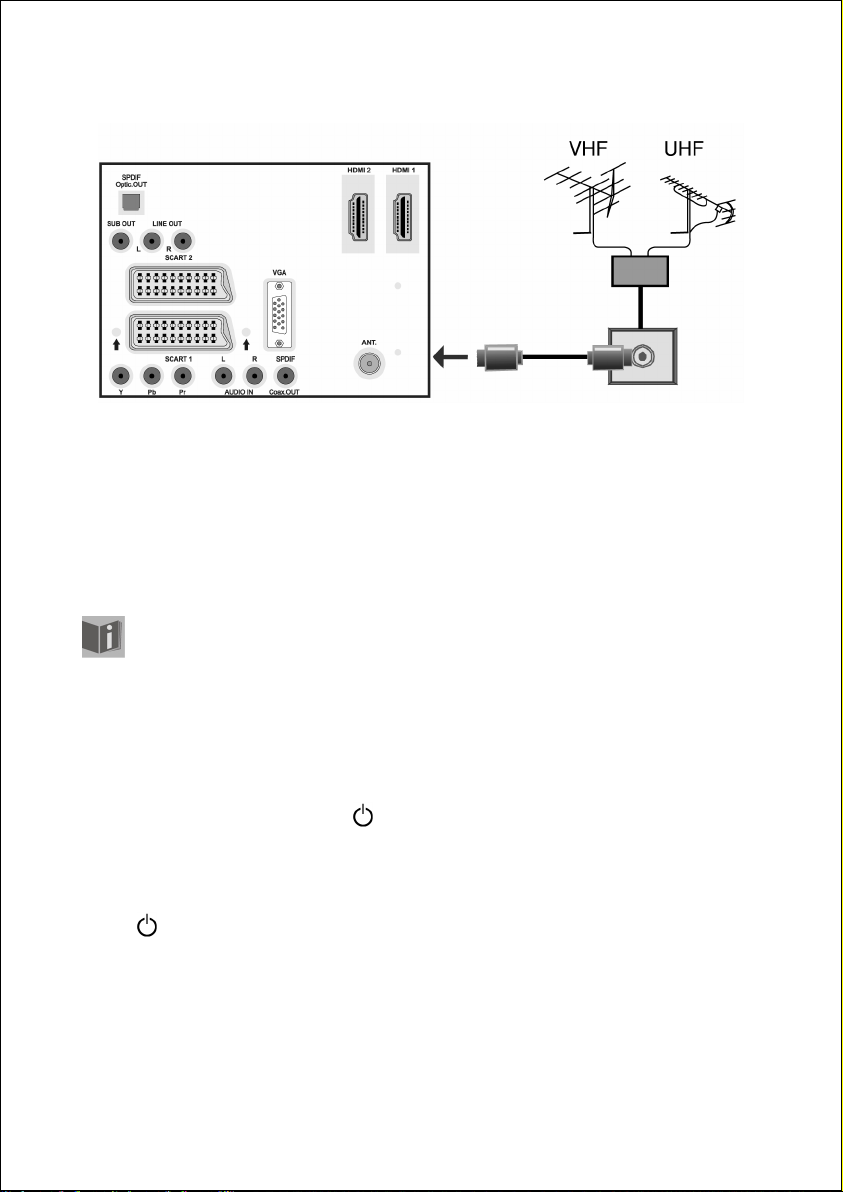
Connecting an antenna
Connect the aerial connection and the LCD-TV by means of a double
screened aerial cable (not supplied) when connecting the device to the
room aerial or cable system.
Connecting the power supply
Insert the plug into an easily accessible 230 V ~ 50 Hz power socket.
For other connections, please read the chapter Examples of
connections on page 72.
Turning the LCD TV on and off
1. Press the on/off switch on the left of the device. The stand-by mode
will be activated and a blue light on the front will come on.
2. You can switch on the device by pressing a
control, or the stand-by
channel selection key on the remote control or on the device itself.
The light on the front will go out.
3. You can put the device back into stand-by mode with the stand-by
key on the remote control or with the stand-by key on the right
side of the device.
4. Press the on/off switch on the back of the device again to switch the
device off completely.
Helpline No. UK/ North Ireland 0871 37 61 020 Rep. Ireland 1-800-992 508
24
key on the remote control, or a
digit key
Web Support www.medion.co.uk
on the remote
P/CH
Model Number: 20043
Page 23
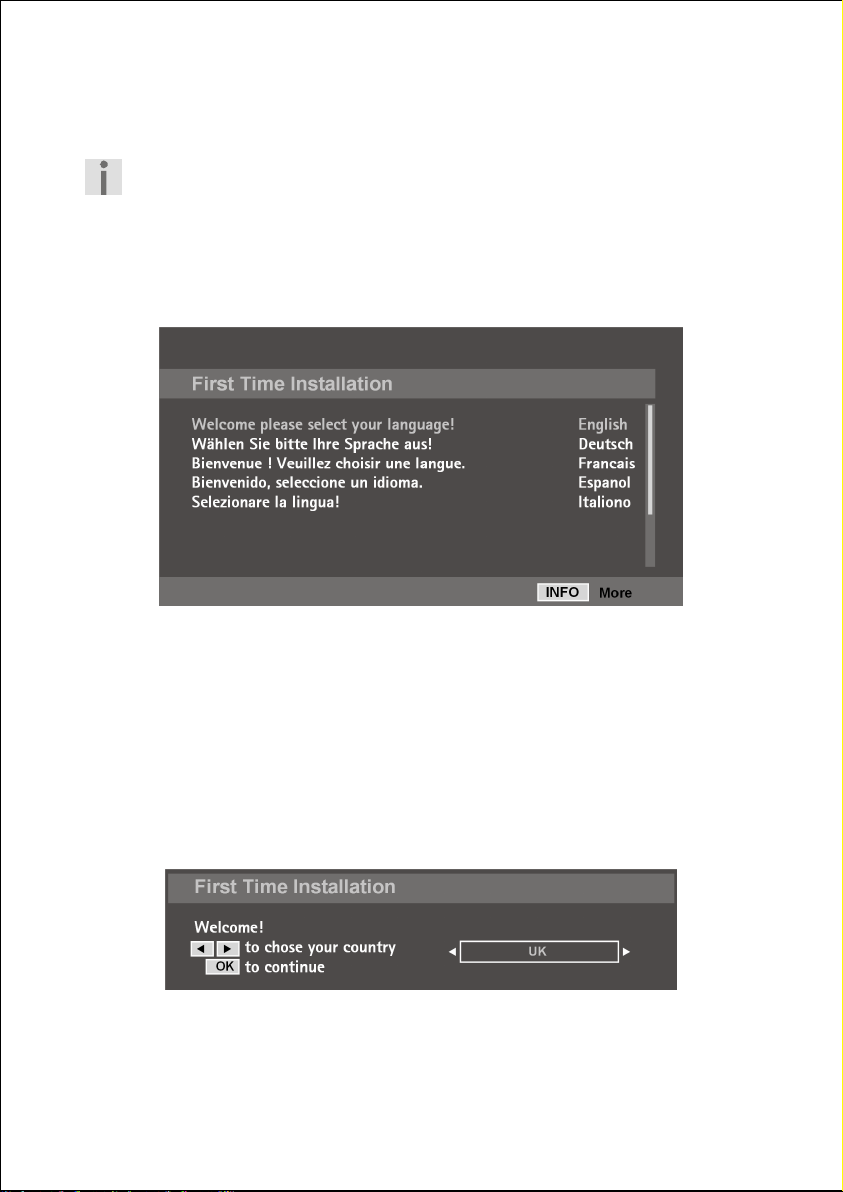
First Time Installation
To carry out the search for the digital channels successfully, make
sure to connect the necessary antenna.
The DTV Menu will appear when you switch your device on for the first
time. You will be greeted in different languages and requested to select the
language of the DTV Menu.
You will be able to move upwards or downwards in the Menu by means of
the
directional buttons. Press the
You will receive information about using the DTV Menu in the Help Menu;
press the
Menu by pressing the
INFO
button to call up the Help Menu. You will leave the Help
INFO
button again.
OK
button to confirm your selection.
Searching for digital channels
The initial installation will start after you have confirmed the language with
OK
.
Select the country required with the _` directional buttons and press OK.
Helpline No. UK/ North Ireland 0871 37 61 020 Rep. Ireland 1-800-992 508
Web Support www.medion.co.uk
Model Number: 20043
25
Page 24
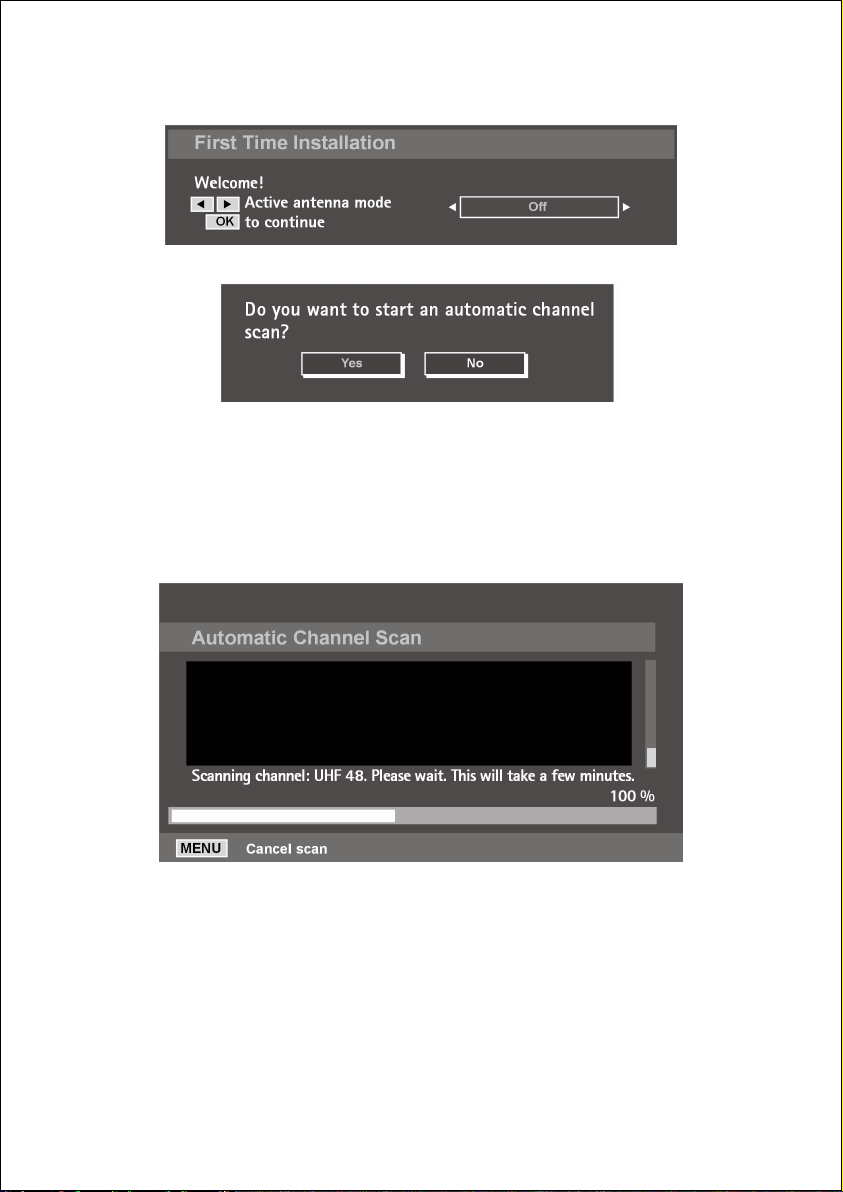
In the next menu, select On if you use an active antenna (see DTV menu
"Configuration", page 44). Otherwise leave the setting to Off.
Press OK for the next query.
Click on Yes with the _`directional buttons and press OK to start the
digital search process of the transmitter.
Click on
No with the _`directional buttons and press
OK
to stop the
process.
DTV will search through the UHF channels 21 to 68 and for terrestrial digital
TV channels automatically.
The names of the channels found will be displayed. This process will last
about five minutes. It is possible to store a maximum of 300 channels.
You can stop the search at any time with the
MENU
button.
At the end, the first programme in the list will be displayed.
Helpline No. UK/ North Ireland 0871 37 61 020 Rep. Ireland 1-800-992 508
26
Web Support www.medion.co.uk
Model Number: 20043
Page 25
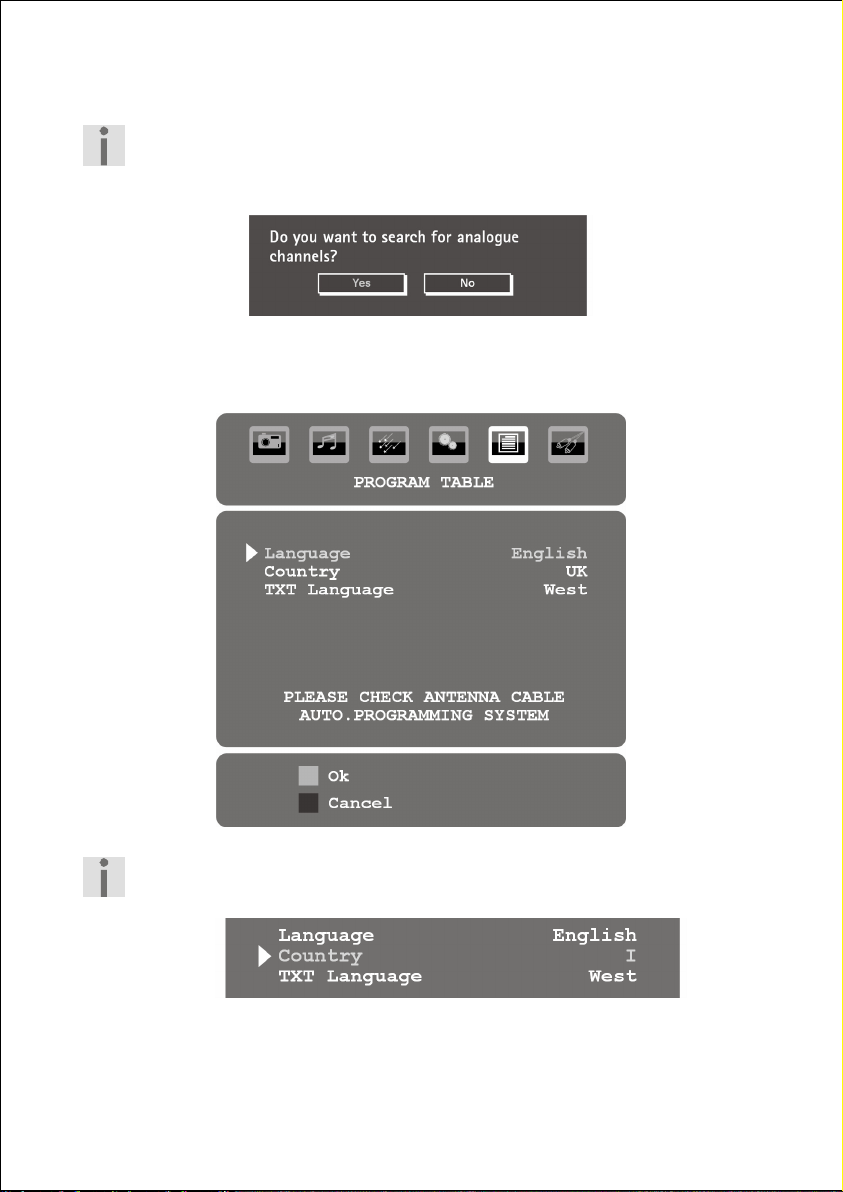
Searching for analogue channels
To carry out the search for the analogue channels successfully,
make sure to connect the necessary antenna.
The query for the search of analogue channels will be displayed:
Select Yes with the _` directional buttons and press OK to start the
analogue search process of the transmitter. Select
The
PROGRAM TABLE from the analogue OSD menu appears.
No to stop the process.
ADVISE for Ireland:
To use the complexity of the TXT also in IDTV mode, make sure that
"Country" is set to "Ireland":
Helpline No. UK/ North Ireland 0871 37 61 020 Rep. Ireland 1-800-992 508
Web Support www.medion.co.uk
Model Number: 20043
27
Page 26
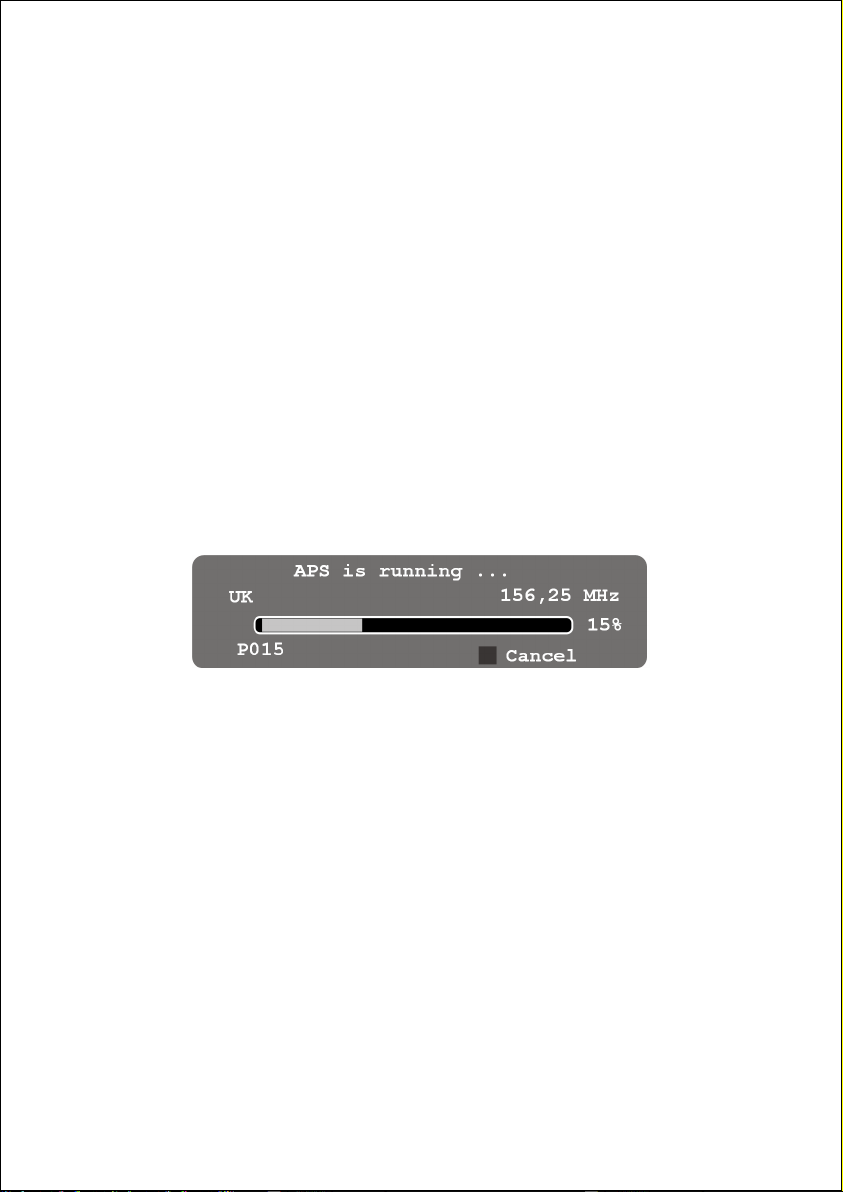
The initial installation will start after you have confirmed the language with
OK
.
• The select the required langage with the
• Proceed to the entry
pre-set country setting. The country setting has an effect on the
sequence in which channels are stored.
• If you wish to change the pre-set for the video text language, use the
directional key
for teletext) and use the
language region
• Then confirm the message "
pressing the
• You can cancel this process by pressing the blue key.
OK
Country with if you wish to change the
to select the message TXT Language (Language
directional keys to select the required
East, Cyrillic, Turk/Greek or Arabic.
PLEASE CHECK ANTENNA CABLE" by
key or pressing the red key.
directional keys.
Automatic channel search
The APS (automatic channel search) will now start. This takes a few
minutes.
You can cancel this process with the
The channels are stored in a country-specific sequence in the channel
locations. It is possible to store a maximum of 200 channels.
After automatic storage of channels is complete, the programme table will
be displayed. If this table is not modified further, it will close after a few
minutes. The channel on channel location 1 will appear.
Helpline No. UK/ North Ireland 0871 37 61 020 Rep. Ireland 1-800-992 508
28
blue key
.
Web Support www.medion.co.uk
Model Number: 20043
Page 27
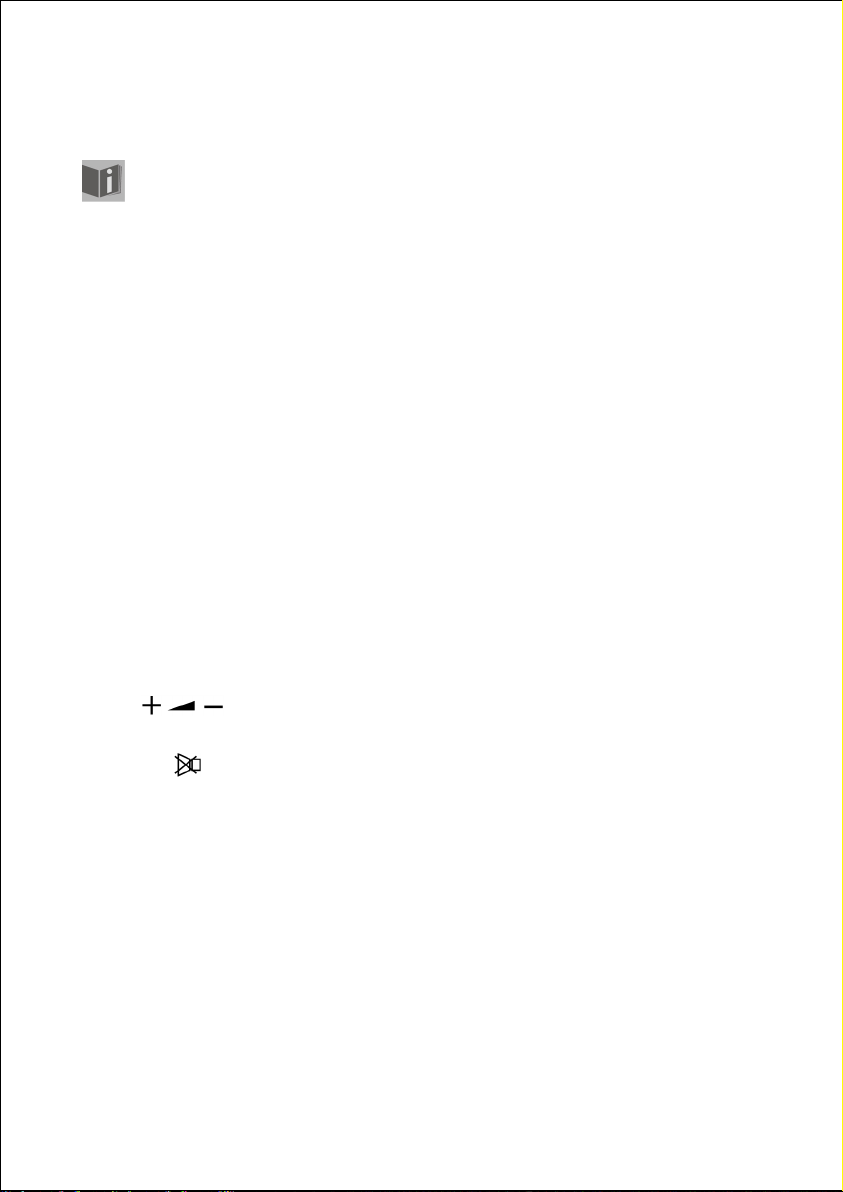
Basic Functions
The functions apply both to the analogue TV mode and to the
digital DTV mode unless described differently.
Switching between DVBT and analogue reception
You will be able to switch between terrestrial digital reception and analogue
reception at any time, while a television programme is being displayed,
with the
Channel selection
Sound Settings
TV/DTV
• You can select a channel by pressing the
remote control or on the device.
• For a number with two or more digits, press the two digit keys
speedily one after the other.
• You can select the most recent displayed channel with the
P<P
• You can increase or decrease the volume with the volume keys
• You can switch off the sound completely and switch it on again with
the
• You can choose between mono and stereo reproduction,
and
reproduced if the current broadcast supports the DUAL mode (e. g.
with bilingual broadcasts).
button.
key.
.
key (Switch sound off).
Dual II, with the
P/CH +
or – key on the
SWAP/
Dual I
I-II
key. Dual I and Dual II can only be
Helpline No. UK/ North Ireland 0871 37 61 020 Rep. Ireland 1-800-992 508
Web Support www.medion.co.uk
Model Number: 20043
29
Page 28
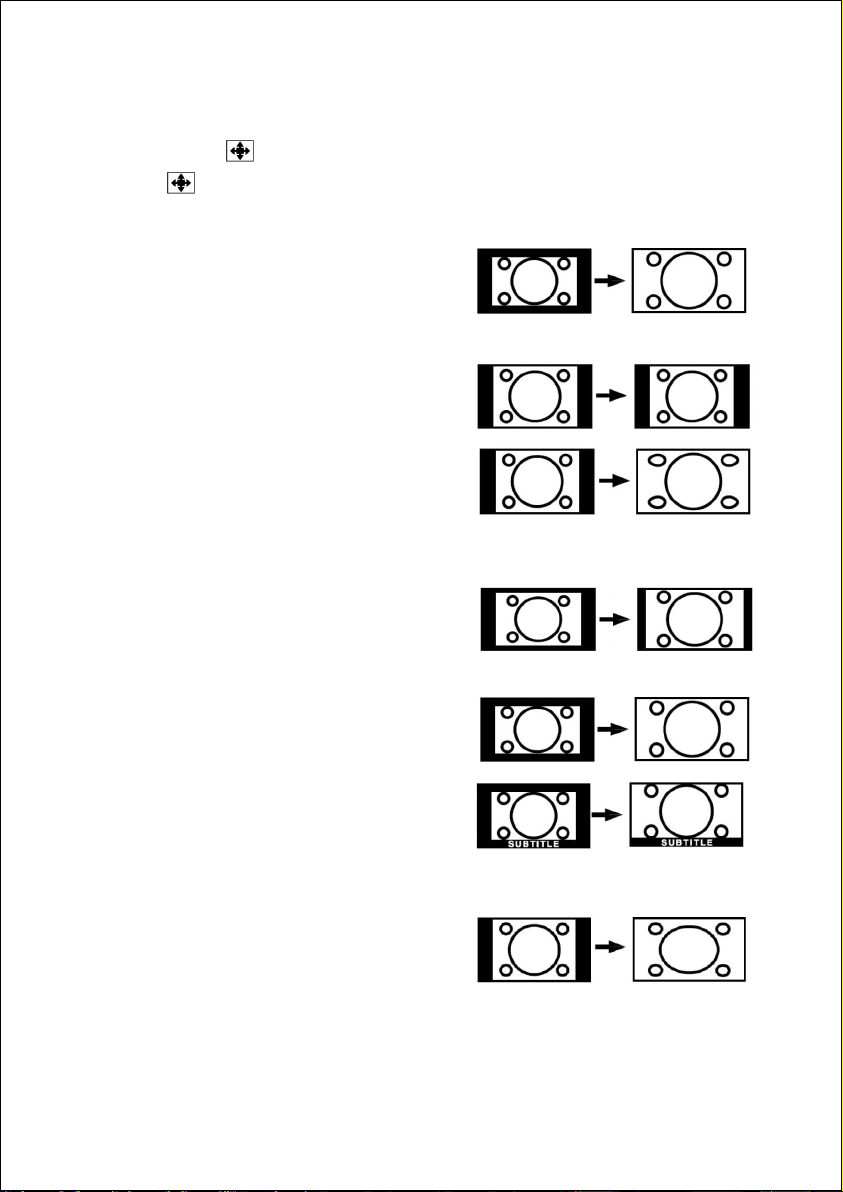
Setting the Picture
Zoom mode ( key)
Press the key to switch between the following picture formats.
•
Auto: the transmitted format is automatically set to the input signal.
•
16:9: a picture in 16:9-format
will be expanded to full screen
size.
• 4:3: for undistorted display of
the picture in 4:3-format.
• Panoramic: the picture is
stretched on the left and right
sides to fill up the screen. In this
case the upper and/or lower
edges are somewhat cut off.
• 14:9 Zoom: a picture in 14:9format ("Letterbox") will be
expanded to the upper and
lower edges of the screen.
• Cinema: a picture in 16:9format will be expanded to full
screen size.
• Subtitle: As with the
"
Cinema" setting. The picture is
only shifted up, so that any
subtitles or running text become
visible.
• Zoom: the picture is
automatically expanded to full
picture width.
Helpline No. UK/ North Ireland 0871 37 61 020 Rep. Ireland 1-800-992 508
30
Web Support www.medion.co.uk
Model Number: 20043
Page 29
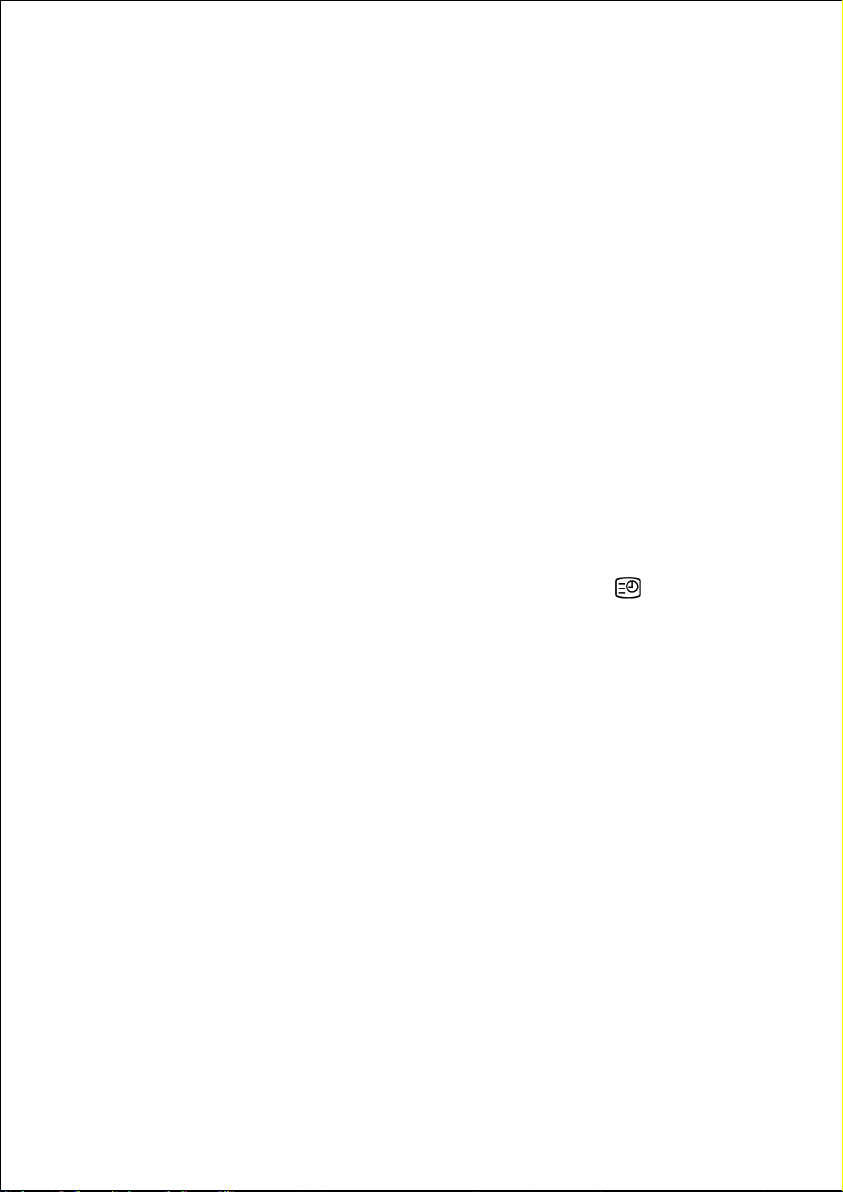
Zoom in PC mode
• You can make use of the 4:3 and 16:9 formats in PC mode.
Other picture settings
• In analogue TV mode, you can freeze and again release the picture
with the
• You can select the picture mode with the
key:
OK
key.
Natural, Cinema, Dynamic.
PP
("Personal Preferences")
Displaying information
Analogue TV mode
• Press the
– Channel location and channel name;
– Sound setting;
– Picture setting.
• You will receive the same information when you switch over to
another channel.
• You can display the time in
(Time/Sub-page videotext).
INFO
key to display the following current settings:
TV mode by pressing the key
Digital DTV mode
Change the channel to have information displayed:
• The time
• EPG information: the current programme, the next programme with
the current channel.
Press
INFO
to have more information about the current programme.
Helpline No. UK/ North Ireland 0871 37 61 020 Rep. Ireland 1-800-992 508
Web Support www.medion.co.uk
Model Number: 20043
31
Page 30
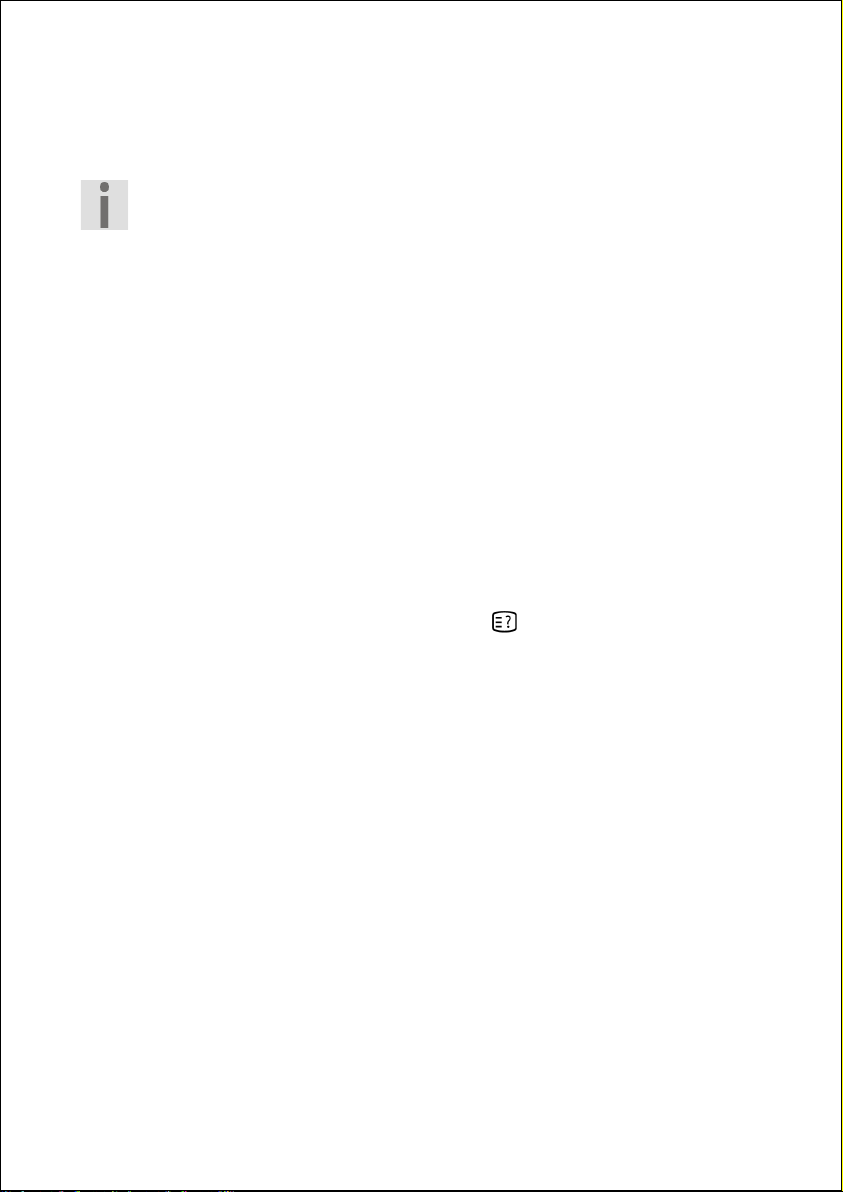
Select external device
• You can select the IN connections on the connected devices with the
SOURCE/AV
Note that the source (the connected device) will only be recognised
if this source is highlighted in the
through with the
•
TV: analogue TV
•
DTV/USB
•
EXT - 1
•
EXT - 2
•
FAV
: device on yellow/white/red RCA inputs
•
HDMI-1
•
HDMI-2
•
YPbPr
•
PC-VGA
You can switch between TV and DTV with the
You can access the PC mode directly with the
key.
SOURCE menu when switching
AV/ SOURCE
key.
: digital TV (DTV) and USB
: device on SCART 1 input
: device on SCART 2-input
: HDMI input 1
: HDMI input 2
: device on Component video and audio inputs
: device on PC input
TV/DTV
button.
button.
Helpline No. UK/ North Ireland 0871 37 61 020 Rep. Ireland 1-800-992 508
32
Web Support www.medion.co.uk
Model Number: 20043
Page 31

Video text
Your LCD-TV supports 1000 pages of Teletext. This means that the device
does not need to search following input of one of these 1000 pages, but
will immediately display the page in question.
Video text is a free service that is broadcast by the majority of television
stations and offers current information in relation to news, the weather,
television programmes, share prices, subtitles and other subjects. Your LCD
TV offers many useful functions for operating Video text and multi-page
text, storing sub-pages or fast navigation.
To operate video text
1. Select a TV station on which video text is being transmitted.
2. Press on the
3. The TV picture will be displayed on the left after you have pressed the
key again.
4. By pressing the
5. Press the TV key to return to TV mode.
Select video text pages
key to display the basic/index page of the video text.
key again, you will switch over again to TV mode.
Number keys
• Enter the video text page required directly as three-digit number with
the number keys.
• The page number selected will be displayed in the upper left corner
of the screen. The video text counter will search un-til the page
number selected has been found.
Channel selection keys
• You can scroll forwards and backwards through the video text pages
with the channel selection keys.
Helpline No. UK/ North Ireland 0871 37 61 020 Rep. Ireland 1-800-992 508
Web Support www.medion.co.uk
Model Number: 20043
33
Page 32

Colour buttons
• If text is displayed in colour at the bottom of the screen, you can
select the associated content immediately by pressing the associated
RED, GREEN, YELLOW
or
BLUE
keys.
Subpages
Some video text pages contain sub-pages. For example, 1/3 will be
displayed at the lower edge of the screen. The sub-pages will be faded in
successively at intervals of approx. 30 seconds.
You will also be able to call up the sub-pages yourself by pressing the
button. A four-digit entry field will appear, into which you will be able to
enter the number of a sub-page (e.g. 0002). You can scroll through the subpages with the directional keys
.
Useful features for video text
Combination of video text and TV picture
• Press the key to display Teletext transparently (the TV picture is
visible in the background).
INDEX
• Press this button to select the index page that displays the list of
Teletext contents.
STOP
The video text page that you have selected may contain more information
than will fit on the screen. In this case the information will be sub-divided
across several sub-pages. The sub-pages will be scrolled through with
regular pauses in between.
• Press the
The
and the automatic switching over of pages will be interrupted.
• Press the
Helpline No. UK/ North Ireland 0871 37 61 020 Rep. Ireland 1-800-992 508
34
STOP
key to prevent pages from changing automatically.
STOP symbol will be displayed in the top left corner of the screen
STOP
key again to resume automatic changing of pages.
Web Support www.medion.co.uk
Model Number: 20043
Page 33

Suppress TT Search
If you press the key in video text mode, the video text display will move
to the background. With this you can bridge waiting times until the
required page displays.
• Select the required page number in the video text mode.
• Press on the
video text page. A field will appear in the top left corner with the
required page number or the
• The page number will be displayed as soon as the required page is
found.
• Press the
key to switch to TV mode while waiting for the
symbol while searching continues.
key again to display the required page.
Displaying hidden text
• You can display hidden information, such as solutions to riddles,
puzzles or quizzes, by pressing the
• If you press the
key again, the answers will be hidden again.
key once.
Doubling the size of the page
• This function displays the video text information doubled in size.
• Press the
• Press the
enlarged.
• Pressing the
size.
button, to enlarge the upper half of the page.
button again, to display the lower half of the page
button again will return the video text to its normal
Helpline No. UK/ North Ireland 0871 37 61 020 Rep. Ireland 1-800-992 508
Web Support www.medion.co.uk
Model Number: 20043
35
Page 34

The DTV menu
The DTV Menu (Digital Television) can only be displayed when you are
viewing a terrestrial digital broadcast. You will be able to switch DTV to the
analogue mode with the
Main Menu
• Press the Menu button
Main Menu shown here will appear
on the screen:
• Choose the options from the Main
Menu with the
buttons.
• Choose the options from a Menu with
the
directional buttons.
• Choose a setting in a sub-menu with
the
directional buttons.
• Confirm the selection and store the setting with the
• Close the Menu or jump back to the previous Menu with the Menu
button
• Leave the
It will usually be shown which buttons are available to you when operating
the respective Menu in the lower menu strip.
MENU
Main Menu with the
TV/DTV
button (below left on the remote).
MENU
directional
.
; the
MENU
or
EXIT
OK
button.
button.
Help Menu
You will be able to call up helpful information about the Menu functions
with the
36
INFO
button in most Menus.
Helpline No. UK/ North Ireland 0871 37 61 020 Rep. Ireland 1-800-992 508
Web Support www.medion.co.uk
Model Number: 20043
Page 35

Channel List
Select Channel List, the first entry in the Main Menu, with the
directional buttons.
The Channel List is where you will organize your channels. You will be able
to carry out the following actions in this Menu:
• Navigation through the whole list of channels
• Shift channels * (
• Delete channels (
• Rename channels (
• Block channels (
• Establish favourites (
Then press
OK
in order to display the Channel List.
Move)
Delete)
Edit Name)
Lock)
Favourites)
Scrolling through the whole Channel List
You will select the previous or the next channel with the directional
buttons.
If you wish to view a particular channel, press the
“
Select” entry in the is highlighted.
Helpline No. UK/ North Ireland 0871 37 61 020 Rep. Ireland 1-800-992 508
Web Support www.medion.co.uk
Model Number: 20043
OK
button, while the
37
Page 36

Sorting the channels in the Channel List
Select the channel to be moved with the directional buttons.
Select the ‘’
Press
Enter the required channel number and press
whether you wish to exchange the two channels, if a channel position is
already occupied.
Select
Channel List will be updated.
Select
Move’’ function with the directional buttons.
OK
; a dialogue window Edit Number will open.
OK.
You will be asked
Yes and confirm with
No and confirm with
OK
. The channels will be exchanged and the
OK
. The channels will retain their positions.
Deleting channels from the Channel List
Select the channel to be deleted with the directional buttons.
Select the ‘’
Press
"The selected service will be permanently deleted.
Are you sure?"
The selected channel will be deleted if you press the
“
Yes” is selected.
The deletion process will be stopped if you select “
Delete’’ function with the directional buttons.
OK
. The following message will subsequently appear on the screen:
OK
button while
No”.
Renaming channels
Select the channel that you wish to rename with the directional
buttons.
Select the ‘’
first character of the current name is in square brackets.
Select another letter with the
scroll through a set of characters: capital letters, small letters, special
characters, numbers.
Move to the next character with the
Confirm the change and update the Channel List with
38
Edit Name’’ function with the directional buttons. The
directional buttons. You will be able
directional button and so on.
OK
.
Helpline No. UK/ North Ireland 0871 37 61 020 Rep. Ireland 1-800-992 508
Web Support www.medion.co.uk
Model Number: 20043
Page 37

Locking channels
You will be able to protect access to particular channels (for the protection
of young people, for example) by a password, by means of the channel
lock. You will have to know the password (password at delivery: 0000; it
can be changed in the
channel.
Select the channel to be blocked with the
choose the “
Now press the
‘
Enter PIN’ message will appear.
To unlock the channel, proceed in the same way.
Enter the PIN and confirm with
channel name. You can now lock or unlock more channels.
When selecting the channel with the
enter the PIN.
Lock” option with the directional buttons.
OK
Setup Menu, see page 44), in order to block a
directional buttons; then
button; a password window will be displayed. The
OK
. A lock symbol will appear behind the
P/CH
buttons you will now have to
Establishing favourites
You will be able to establish various channels as favourites in lists. As soon
as one list is activated in the menu
channels in this list are accessable.
Select the ‘’
lists will appear
Select the channels you want to have in
"
1/2/3/4/5" symbol behind the channel name indicates the Favourite List
in which the channel is located.
Proceed in the same way to remove a channel from the list.
Press
Favourites’’ function with the directional buttons. Five
. List 1 is highlighted.
EXIT
to go back to the previous menu and save the list.
Favourite mode (see below), only the
List 1 and confirm with
OK
. A
Navigating through the favourite channels
To access the favourite lists, activate them individually in the menu:
Press
MENU
for the Main Menu > then Setup > then
Configuration >
five lists with
Helpline No. UK/ North Ireland 0871 37 61 020 Rep. Ireland 1-800-992 508
Web Support www.medion.co.uk
Model Number: 20043
.
then Favourite mode > then select one of the
39
Page 38

Now the channels which you select with the
the channels saved in the selected list.
When a channel list is selected, the
P/CH
button will be limited to
EPG Programme Guide and the
Timers will only show the programme for the favourite channels.
Programme Guide
You can also open the Programme Guide Menu with the
In the table, you see the current TV programme for the available channels.
Select a channel with
the
directional buttons.
The lower menu strip show the options for the programme table:
Red
button
Green
button
Yellow
button
Blue
button
INFO
OK
Options Opens Programme Options:
Select Channel:
1-9
Shrink Reduces the current column to display more
Expand Expands the current column to display more of
Prev day Displays the previous day's programme.
Next day Displays the next day's programme
Details Displays a detailed description of the selected
Jump Select a different channels by entering the
, and scroll through the day's programmes with
programmes on the screen.
the text
programme (if available);
press again to close the info menu
Switch to the channel
highlighted in the
Programme Guide
channel number with the digit keys.
GUIDE
button.
Set Timer (appears
only when the selected
programme is in the
future): To save the
highlighted programme
in the timer
automatically (see the
next chapter "Timer").
Helpline No. UK/ North Ireland 0871 37 61 020 Rep. Ireland 1-800-992 508
40
Web Support www.medion.co.uk
Model Number: 20043
Page 39

0
Search Hear you can search for programmes of certain
genres or by their names within the following
week.
Please note that the allocation of a programme to
a genre depends on the channels.
Search: Choose the Current channel list, a
Single channel (see next row), All
channels
, All TV channels, or All
radio channels.
Channel: Only accessible when Single Channel is
selected: Select a channel.
From: Select the first day.
Until: Select the last day.
Search
Select Genre or Name match.
by:
Match
on:
Genre:
Press
OK
to open the
genre list. Select a
genre and press
OK.
Name match:
Enter the programme's
name with the digit
button, using the
alphabet function. *
Select the field Start search ... and press
OK
to start the search.
P > P
Now To go back to the current time when moved to
another.
* You can type the text as with a mobile phone: Press one button repeatedly
until the required character appears. Wait a second and the cursor
[].
Helpline No. UK/ North Ireland 0871 37 61 020 Rep. Ireland 1-800-992 508
Web Support www.medion.co.uk
Model Number: 20043
41
Page 40

Timers
In the Timers menu, you can programme a starting and ending point for a
specific programme you do not want to miss (for 31 days in the future). The
TV has to be in operation for this function.
30 seconds before the programme starts, a window will come up to remind
you of the programme. Then you can change the channel.
Menu point Settings
Mode Show all
TV only
Show all channels (TV and radio)x
Show only the TV channels.
Name 03. TV 3 Select the channel.
Date: 08/02/2009 Enter the required date here.
Use the digit keys to change the
value highlighted in in square
brackets.
Start: 00:00 Enter the required starting time
here.
End: 00:00 Enter the required ending time
here.
Duration The duration is calculated
automatically.
Repeat Once
Daily
Choose the frequency in which
the timer is to be activated.
Weekly
Change/Delete Allowed
Disallowed
If "Disallowed" is selected, a lock
symbol will appear in the timer
list behind the programme. Then
you can only change the setting
by inserting the PIN.
After setting the timer, press the
Helpline No. UK/ North Ireland 0871 37 61 020 Rep. Ireland 1-800-992 508
42
green button
to save the setting.
Web Support www.medion.co.uk
Model Number: 20043
Page 41

Conditional Access
This entry concerns the Common Interface.
To realise the conditional access via the common interface card:
You will have to register with a provider in advance if you wish to view
channels with a fee.
You will receive a Conditional Access Module (CAM Module) and a special
card from your provider after the registration. You will install these
components in your television device in the following way.
Switch the television device off and pull out the mains plug. Do not
insert the CAM module while the TV is on!
First, insert the CAM Module into the socket on the left of the television
device (observed from the front). Then, insert the card.
The CAM Module must be inserted correctly the right way up; it cannot be
pushed in the wrong way up. The CAM Module or the television device can
be damaged if you attempt to push in the CAM Module with force.
Connect the television device to the power supply, switch it on and wait for
a moment, until the card is recognized.
Also see the information about the settings in the documentation supplied
with the module.
TV Setup
This menu is identical with the Menu Picture in the analogue mode; see
page 53.
Helpline No. UK/ North Ireland 0871 37 61 020 Rep. Ireland 1-800-992 508
Web Support www.medion.co.uk
Model Number: 20043
43
Page 42

Setup
This menu includes the 3 submenus:
• Configuration
• Language
• Installation
Configuration
Menu Point Settings
Favourite mode
Channel List
Active antenna
Scan Encrypted
Select a favourite list here (List 1 to 5).
All channels selections are then reduced to the
channels saved in the chosen list.
Select
Off to access all channels. You will be able
to take the channel into a Favourites List here.
Select the channel list you want to be able to
access:
Show all, TV only, Radio only, or
Text only.
You will only be able to switch through the radio
channels with the
P/CH+
and
P/CH –
buttons if
Radio only has been set.
In case you are using an active antenna with a 5 V
power supply for the digital terrestrial reception, set
this option to
You can also activate the 5 V power supply to the
antenna socket in the analogue mode in the
On. Otherwise, leave it to Off.
FEATURE menu.
If you want to received encrypted channels, set this
option to
air programmes, set it to
Yes. If you only want to receive free-to-
No.
Helpline No. UK/ North Ireland 0871 37 61 020 Rep. Ireland 1-800-992 508
44
Web Support www.medion.co.uk
Model Number: 20043
Page 43

Menu Point Settings
Receiver
upgrade
Parental
Settings
You will be able to search for the newest software
for the receiver and to update (upgrade) it here.
Press
OK
to call up the Upgrade options.
Select
Enabled and confirm Scan for
upgrade
The message
with OK.
“Completed searching for
upgrade. No new Software was found.”
will be displayed on the screen after the search has
been completed, if no new software is available.
The version number of the software found will be
displayed otherwise.
Press OK to call up the Parental control.
Menu lock: You can limit the access to the
menus.
Disabled: No menu lock.
All menus: All menus can only be accessed via
the PIN.
Installation Menu: The Installation Menu can
only be accessed via the PIN. This makes it
impossible to carry out a channel search.
Audio
Description
Helpline No. UK/ North Ireland 0871 37 61 020 Rep. Ireland 1-800-992 508
Web Support www.medion.co.uk
Model Number: 20043
Set PIN: Here you change the PIN. (The factory
OK
set PIN is "0000". – Press
repeat it in the next line.
More and more TV films have audio descriptions for
people with reduced eye sight. Here you can make
presettings for these audio descriptions.
Select
On, if you generally want to hear the audio
descriptions. Otherwise, select
. Enter the new PIN and
Off.
45
Page 44

Menu Point Settings
Select the preferred language English, Welsh or
Gaelic. Please note that the availability depends
on the film production.
Set a value for the
to the main volume).
Language Settings
Relative Volume (in relation
Menu
Preferred
languages:
– Audio
– Subtitle
– Guide
Current
languages:
– Audio
– Subtitle
Select the language of the DTV Menu here.
Here you pre-set the preferred languages for the
spoken language (Audio), the subtitles (for people
of reduced hearing), and the Electronic Programme
Guide.
Please note that the availability depends on the
channels.
The ‘Selection of the audio language’ display will
be faded in when the yellow button is pressed.
These entries show the spoken language and the
subtitle language of the current programme.
If other languages are availabe, you can select them
with
.
Helpline No. UK/ North Ireland 0871 37 61 020 Rep. Ireland 1-800-992 508
46
Web Support www.medion.co.uk
Model Number: 20043
Page 45

Installation
Menu Point Settings
Automatic
Channel Scan
Channel Search
Press
OK
to start the search for digital channels.
At the end, confirm the query "Do you want to
search for analogue channels?" appears.
If you want to make a search for analogue channels
at this point, make sure to apply the antenna for the
analogue reception.
The digital channels are allocated to multiplex
channel numbers. Here you can search a channel
number for specific channels if you want to avoid
making a complete search.
Press
OK
to start the search. All found channels will
be shown in a list.
Channels already existing in the Channel List will
not be stored again, both in the case of the manual
search and in that of the automatic search, so that
no unnecessary duplicates will arise.
The manual search will be started by pressing
while the
manual Search entry is selected.
OK
First Time
Installation
Helpline No. UK/ North Ireland 0871 37 61 020 Rep. Ireland 1-800-992 508
Web Support www.medion.co.uk
Model Number: 20043
Select the
and press
First Time Installation entry
OK
if you wish to recreate the factory
setting. Confirm the query "
Do you want to
47
Page 46

delete all channels and settings for
first time installation?" with yes.
The search process of the transmitter will be started
automatically, as if you had started the device for
the first time. See the Chapter „First Time
Installation“, on Page 25.
Helpline No. UK/ North Ireland 0871 37 61 020 Rep. Ireland 1-800-992 508
48
Web Support www.medion.co.uk
Model Number: 20043
Page 47

“Picture in Picture”/“Picture at Picture”
You can display two images from different sources simultaneously on the
LCD-TV screen with thePIP and PAP functions (e.g. TV picture and picture
from connected DVD player).
•
PIP ("Picture in Picture"): A small picture
(the PIP window) appears within the main
picture.
•
PAP ("Picture at Picture" = The pictures are
displayed side by side.
Sources for PIP and PAP
If you wish to display two pictures in the PIP or PAP mode, the picture from
one source must come from one connection of type A and the picture from
the other source from one connection of type B on the LCD-TV.
Type A
Available sources
Type B
Available sources
You can therefore combine the TV picture with the picture from a
connected PC, or the picture from a DVD player on a SCART connection
with the picture from a DVD player on a HDMI connection.
Aerial (TV, TV picture), Digital TV (
connections (
connections (
EXT-1, EXT-2), Video-Audio RCA
FAV)
DTV), SCART
HDMI 1 and HDMI 2, Component connections
(
YPbPr) and PC
Helpline No. UK/ North Ireland 0871 37 61 020 Rep. Ireland 1-800-992 508
Web Support www.medion.co.uk
Model Number: 20043
49
Page 48

Activating and modifying the PIP function
1. Connect a device (e.g. a DVD player) to one of the type B inputs
(HDMI 1, HDMI 2, YPbPr or PC).
2. If the LCD-TV does not itself display the picture from the external device,
select the source with the
page 67). The picture from the external device is now the main picture.
3. Press the key
the TV programme (aerial signal) within the main picture.
• You can select another channel for the TV picture in the PIP window
with the channel select keys.
• You can select another source for the PIP window with the
AV/SOURCE
inputs).
• You can switch the sound between the main window (connected
device) and the PIP window with the directional keys
• You can swap the PIP window and the main picture with the
P<P/SWAP
• You can close the PIP window by pressing
. The PIP window (small picture) will now appear with
key (a device that is connected to one of the type A
key.
AV/SOURCE
key or in the SOURCE menu (see
.
again.
Activating and modifying the PAP function
1. Connect a device (e.g. a DVD player) to one of the type B inputs
(HDMI 1, HDMI 2, YPbPr or PC).
2. If the LCD-TV does not itself display the picture from the external device,
select the source with the
page 67). The picture from the external device is now the main picture.
3. Press the key
the TV programme (aerial signal) within the main picture.
• You can select another channel for the TV picture in the PAP window
with the channel select keys.
• You can select another source for the PAP window with the
AV/SOURCE
inputs).
. The PAP window (small picture) will now appear with
key (a device that is connected to one of the type A
AV/SOURCE
key or in the SOURCE menu (see
Helpline No. UK/ North Ireland 0871 37 61 020 Rep. Ireland 1-800-992 508
50
Web Support www.medion.co.uk
Model Number: 20043
Page 49

• You can switch the sound reproduction between the main window
(connected device) and the PIP window with the directional keys
.
• You can swap the PAP window and the main picture with the
P<P/SWAP
• You can close the PAP window by pressing
The PIP and PAP menu
You can enter various settings for the PIP and PAP window.
• While the PIP or PAP window is displayed, press on the
and open the
Menu”, page 53).
• Open the
key.
again.
MENU
FEATURE menu (see also “Navigating within the
PIP/PAP menu with the directional key .
key
Menu point Settings
PIP PAP OFF Selecting PIP or PAP function closing them (off).
PIP Size Select a small or large PIP window (not active when
PAP is chosen).
Helpline No. UK/ North Ireland 0871 37 61 020 Rep. Ireland 1-800-992 508
Web Support www.medion.co.uk
Model Number: 20043
51
Page 50

PIP Position Select a position within the main picture with the
keys (not active when PAP is chosen).
Source Select the source for the PIP picture.
When the main picture source is TV, DTV, EXT-1, EXT2 or BAV, the PIP Window can only be set to HDMI-1,
HDMI-2, YPBPR; PC source or vice versa.
PIP Programme If a TV programme is in the PIP window, select the
programme with the directional keys
digit keys.
or the
PIP SWAP With this you can swap the PIP picture and the main
picture.
Helpline No. UK/ North Ireland 0871 37 61 020 Rep. Ireland 1-800-992 508
52
Web Support www.medion.co.uk
Model Number: 20043
Page 51

The OSD menu in TV mode
You can set certain parameters on the LCD-TV using the OSD menu (On
Screen Display).
Navigating within the Menu
• Press the
highlighted in yellow.
• Select the options from the main menu with the directional keys
while no entry in the menu is highlighted.
• Go into one menu with
.
• Go back to the main menu with the directional key
• Open a sub-menu with
• Set the required value or enter another selection with
• Go back to the menu above with the
Close the menu and confirm the selection at the same time with the menu
key
MENU
The menu will close automatically after approx. 15, 30 or 60 seconds
if no key is pressed (setting in menu
MENU
button to activate the OSD. The active options are
and select the options from a menu with
.
(not available in every menu).
.
EXIT
button.
. (Some menus require a saving under a special entry Store).
FEATURE).
ATTENTION:
The menus described here may vary from the menus on your
screen because of possible technical modifications.
Helpline No. UK/ North Ireland 0871 37 61 020 Rep. Ireland 1-800-992 508
Web Support www.medion.co.uk
Model Number: 20043
53
Page 52

Menu PICTURE
Menu point Settings
Mode Select image mode: Natural, Cinema,
Dynamic. This function corresponds to the
operation of the
PP key.
Contrast Reduce or increase the contrast (0-63).
Brightness Reduce or increase the brightness (0-63).
Sharpness Reduce or increase the sharpness (0-15).
Colour Reduce or increase the saturation (0-63).
Colour Temp Select hue: Normal, Warm, Cold.
Noise
Reduction
Helpline No. UK/ North Ireland 0871 37 61 020 Rep. Ireland 1-800-992 508
54
You can reduce noise in the image with this
function and improve the image quality if the
Web Support www.medion.co.uk
Model Number: 20043
Page 53

Menu point Settings
signal is weak. Select from Off, Low, Medium or
High.
Film Mode Films are recorded with a different number of
images per second than are TV images. Select
when you watch a film to see the image quality of
scenes with rapid movement better.
On
Game Mode In the Game mode, certain settings for a better
video display for games are loaded. Select
On or
Off.
Picture Zoom Here you can select the image settings, as with the
key .
Helpline No. UK/ North Ireland 0871 37 61 020 Rep. Ireland 1-800-992 508
Web Support www.medion.co.uk
Model Number: 20043
55
Page 54

Menu SOUND
Menu point Settings
Volume Basic setting of the volume when switching on
(range 0-63). Select a limited basic volume.
Equalizer Open EQUALIZER sub-menu: See following section
Balance Balance between left and right loudspeaker
(range -32 - 32).
Headphone Opens HEADPHONE sub-menu: See next section but
one.
Sound Mode Sound mode: Choose between Stereo and Mono. If
the current broadcast supports the DUAL mode (e.g.
with bilingual broadcasts) then you can also choose
here between
language and synchronisation). This function
Helpline No. UK/ North Ireland 0871 37 61 020 Rep. Ireland 1-800-992 508
56
Dual I and Dual II (original
Web Support www.medion.co.uk
Model Number: 20043
Page 55

Menu point Settings
corresponds to the operation of the I-II key.
AVL The AVL (Automatic Volume Limiting) function aligns
the various volumes of the various transmissions with
each other.
Off: Original volumes; On: Equal volume.
Effect Switch sound effect on or off.
If the current
will be perceived as with stereo reproduction if the
sound effect is switched on.
If the current
will have greater depth.
Sound Mode is set to Mono, the sound
Sound Mode is set to Stereo, the sound
SRS Tru-
Switch surround effect on or off.
Surround XT
Store Store the settings here with or
OK
.
Helpline No. UK/ North Ireland 0871 37 61 020 Rep. Ireland 1-800-992 508
Web Support www.medion.co.uk
Model Number: 20043
57
Page 56

Submenu EQUALIZER
Menu point Settings
Preset Make your choice from various Equalizer pre-sets. With
the
Pop, Rock, Jazz and Classic settings the sound
settings are optimised for the type of music in question;
Normal is the normal setting. For User, see next line.
Frequency
bands
If you selected User, you can define your own setting:
Choose a frequency band with Choose a value
with
.
Helpline No. UK/ North Ireland 0871 37 61 020 Rep. Ireland 1-800-992 508
58
Web Support www.medion.co.uk
Model Number: 20043
Page 57

Submenu HEADPHONE
Menu point Settings
Volume
Set the volume of the headphones (range 0-63). (The
volume keys control the main speakers' volume.)
WARNING!
In the first instance set the volume to a value at
the lowest end of the scale before you put on
the headphones. Then select a comfortable
volume. Excessive volume can damage your
hearing.
Helpline No. UK/ North Ireland 0871 37 61 020 Rep. Ireland 1-800-992 508
Web Support www.medion.co.uk
Model Number: 20043
59
Page 58

Menu FEATURE
Menu point Settings
Pip-Pap Menu for PIP and PAP windows; see "The PIP and
PAP menu” on page 51.
Sleep Timer Select the time after which the device is
automatically turned off. You can set the time in
steps of 10 minutes (maximum 2 hours) with the
directional keys
will start to run as soon as you have set the switch
off time. – Select
. The time for the Sleep Timer
Off to switch off this function.
Child Lock If you put the setting to On , then the keys on the
device will be blocked (with the exception of the
on/off switch):
Helpline No. UK/ North Ireland 0871 37 61 020 Rep. Ireland 1-800-992 508
60
Web Support www.medion.co.uk
Model Number: 20043
Page 59

Menu point Settings
Language Choose the language for the OSD menu. This will
change immediately.
Default Zoom Set the standard zoom here to Panomara, 16:9,
4:3 or 14:9-Zoom.
Blue
Background
Menu
Background
If the LCD-TV does not receive any signal, a blue
background will appear instead of "snow" or a black
image.
Here you can make the menu background more or
less transparent by means of the directional key
.
Backlight Here you select the backlight to the menus: Auto,
Minimum, Medium, Maximum.
Menu Timeout Here you can set the time after which the OSD
menu will automatically close: 15, 30 or 60
seconds.
Teletext
Language
The pre-set is
language region, you can change the language
setting:
Antenna Power If this option is set to On, the antenna output is
supplied with +5V.
You can also activate the 5 V power supply in the
digital mode, in the
menu.
West. If you are in a different
East, Turk/Gre, Cyrillic or Arabic.
SETUP > CONFIGURATION
Helpline No. UK/ North Ireland 0871 37 61 020 Rep. Ireland 1-800-992 508
Web Support www.medion.co.uk
Model Number: 20043
61
Page 60

Menu INSTALL
Under normal circumstances, the automatic channel seek function looks for
the available channels and these are automatically stored on the channel
locations in the order they are found. You can reorder the channel locations
in the channel table (see menu "PROGRAM TABLE").
The
INSTALL menu moreover puts you into a position to search for
individual channels manually and to store them as well as to adjust the
picture to the optimum setting.
Menu point Settings
Program This displays the number of the channel location of the
current channel. You can select another channel
location with the directional keys
keys (0 to 99).
Store the new channel location with the
selecting the Store option and pressing on
or with the digit
OK key or by
. The
Stored... message will then be displayed.
Helpline No. UK/ North Ireland 0871 37 61 020 Rep. Ireland 1-800-992 508
62
Web Support www.medion.co.uk
Model Number: 20043
Page 61

Menu point Settings
Remember that the current channel will be saved onto
the selected channel location. The channel will be
stored under the channel number (e.g. "C-25") and not
under the channel name.
It is advisable to reserve channel location
to connect a video recorder.
0 if you want
Band The television frequency band is sub-divided into
channel types
channel). This displays the channel type of the
currently set channel.
C (Normal channel) and S (Special
Channel This displays the channel number of the currently set
channel. You can select another channel with
.
Colour System Here you select a country-specific TV colour standard:
Auto (the correct colour system is set automatically),
PAL (for PAL 50 MHz), SECAM, PAL 60. If the sound
system (see following option) is set to "
SECAM is not available.
If an external source is selected (EXT - 1, etc.),
and NTSC 4.43 (usual colour format in North
3.58
America) are also available.
Choosing an incorrect colour system will result in an
incorrect picture.
I ", then
NTSC
Sound System Here you select a country specific TV system (video
standard):
(France) or
Choosing an incorrect video standard can also result in
an incorrect picture.
Helpline No. UK/ North Ireland 0871 37 61 020 Rep. Ireland 1-800-992 508
Web Support www.medion.co.uk
Model Number: 20043
BG (West Europe), I (Great Britain), L, L'
DK (countries in Eastern Europe).
63
Page 62

Menu point Settings
Fine Tune Here you can adjust the picture of the currently
selected channel with
.
Search Here you can search channels manually.
Start a search up or down with the directional keys
. The search will be interrupted with every
programme that is found. The MHz value will be
displayed.
You can assign a location to the channel under the
Program menu option. Remember that when you
save a different channel that location will be written
over.
You can adjust the channel further using the
Tune menu option (see previous section).
Store the channel by pressing the
selecting the
Store option and pressing on. The
OK key or by
Stored... message will then be displayed.
Store Saving selected channel (see Program and Search
options).
Fine
Save video recorder manually
The manual search function can, for example, be used to set a video
recorder on the LCD-TV.
Once the LCD-TV and the video recorder are connected via the aerial, you
should tune your video recorder to the test signal.
• Perform the manual search action on the LCD-TV.
Once the test signal has been found, store the test signal under
channel location
Helpline No. UK/ North Ireland 0871 37 61 020 Rep. Ireland 1-800-992 508
64
0 (no TV channel is stored on this channel location).
Web Support www.medion.co.uk
Model Number: 20043
Page 63

Menu PROGRAM TABLE
The channel table displays the currently stored channels. The channels are
displayed under their channel names, insofar as the TV channel supports
this function. The channel number
displayed. Here "
The channel memory can store 200 channels. Activate the cursor in the
table with the directional key
to the right column with the directional key
S" stands for special channel and "C" for normal channel.
S- or C- appear if the name cannot be
. You can open another column by going
and pressing again.
Menu point Settings
Name You can change the channel name.
Highlight the required channel and press the red key.
You can now change the first letter. Select a symbol
with the directional keys
displayed in the following sequence:
[...]
z () * + , –. / 0 1 2 [...] 9:;[space].
You can also type in a character with the digit keys,
Helpline No. UK/ North Ireland 0871 37 61 020 Rep. Ireland 1-800-992 508
Web Support www.medion.co.uk
Model Number: 20043
. – The symbols are
A B C [...] Z a b c
65
Page 64

Menu point Settings
usind the alphabet function.
Use the directional key
so on. At the end press the red key again to store the
name.
to go to the next letter, and
Delete Select the channel you wish to remove from the list
and then press the yellow key.
Press the yellow key again to confirm. The channels
underneath will shift up one place in the table.
Move With this you can shift a channel to another location.
Select the required channel and press the green key.
Move the channel to the required location with
and press the green key again. The other channels will
move as well.
APS You can carry out another Automatic Programme
Search as during the first installation (cf. page 28).
Press the
blue
key. A text will appear: "WARNING!
All Prestored Programs will be deleted"
. Select another country if necessary with the
directional keys
on the sequence in which channels are stored.
The country setting has an effect
Press the
Press the
table will be displayed after the search is finished.
Helpline No. UK/ North Ireland 0871 37 61 020 Rep. Ireland 1-800-992 508
66
blue
key if you want to cancel the function.
red
key or OK to start searching. The channel
Web Support www.medion.co.uk
Model Number: 20043
Page 65

Menu SOURCE
This menu gives an overview over the available input sources. All sources
marked with an
In order to deactivate the source, select it and press
In order to choose another source, select it and press
Depending on the chosen source, the menu may appear will fewer option.
Also, the
(You can also choose the source directly with the
To swap between analogue TV and digital DTV, you can also use the
TV/DTV
INSTALL menu is unavailable or available but with fewer options.
button.)
are active.
OK
.
.
SOURCE AV
key.
Menu point Settings
TV Aerial use (TV channel)
DTV/USB Aerial use of Digital Video Broadcasting Terrestrial/
USB connection
EXT-1 Lower SCART connection (analogue)
Helpline No. UK/ North Ireland 0871 37 61 020 Rep. Ireland 1-800-992 508
Web Support www.medion.co.uk
Model Number: 20043
67
Page 66

EXT-2 Upper SCART connection (analogue)
FAV Video-Audio input - yellow/red/white (analogue)
HDMI 1 Right HDMI input (digital)
HDMI 2 Left HDMI input (digital)
YPbPr Component inputs (analogue)
PC PC input (digital)
Helpline No. UK/ North Ireland 0871 37 61 020 Rep. Ireland 1-800-992 508
68
Web Support www.medion.co.uk
Model Number: 20043
Page 67

Menu in PC mode
The OSD menu has the following additional menu in PC mode:
PC POSITION
Menu point Settings
Autoposition If the picture has shifted, you can select the
Autoposition option and press OK to move it
back to the middle of the screen. This function
has to be performed with a full picture,
otherwise the settings will not match.
H Position Here you can change the horizontal position of
the picture with the use of
.
V Position Here you can change the vertical position of the
picture with the use of
.
Phase If the PC picture does not display clearly, you can
align the picture signal here with the pixels on
Helpline No. UK/ North Ireland 0871 37 61 020 Rep. Ireland 1-800-992 508
Web Support www.medion.co.uk
Model Number: 20043
69
Page 68

the LCD-TV with the use of . This makes the
picture sharper and more even.
Dot Clock Pixel frequency. This setting synchronises the
signal display with the pixel frequency of the
screen. This corrects errors that can appear as
vertical stripes with pixel intensive reproductions
(such as tables or texts with small fonts). Adjust
the pixel frequency with
.
Helpline No. UK/ North Ireland 0871 37 61 020 Rep. Ireland 1-800-992 508
70
Web Support www.medion.co.uk
Model Number: 20043
Page 69

Media Browser (USB Operation)
If you connect a USB memory stick to the LCD TV, you can play back JPG
and MP3 files.
Advises for USB operation
• Some kinds of MP3 player might not be compatible with the LCD TV.
• USB hard disks are not supported.
• Insert the USB stick directly into the USB socket at the side of the LCD
TV; do not use an adapter cable.
• To not pull out the USB stick during operation (while files are being
played back).
• Do not quickly insert and pull out a USB device repeatedly in
succession. This might cause physical damage to the USB player.
USB operation
Insert the USB stick.
Select the source
the
SOURCE AV
menu
SOURCE in the analogue
mode.
• The TV will try to read the USB device. The Media Browser opens.
• The file structure (of an USB stick) will show on the screen.
In the right column, the currently selected file will show.
• Select a folder or file and press OK for play back.
• In the lower menu strip, you can see the available options.
DTV/USB with
button or via the
Helpline No. UK/ North Ireland 0871 37 61 020 Rep. Ireland 1-800-992 508
Web Support www.medion.co.uk
Model Number: 20043
71
Page 70

Examples of connections
Before connecting another device with its own power supply,
switch the LCD TV off.
When the device it connected, switch it on.
The connections are described in the chapter Overview, pages 16
ff.
Headphones
Connect the headphones to the headphone connection. The main
loudspeakers will remain on when the headphones are connected. Regulate
the volume level of the headphones by means of the volume keys and the
Switch Off Sound key. You can adjust the volume of the headphones in the
SOUND menu, HEADPHONE sub-menu, see page 59 .
WARNING!
In the first instance set the volume to a value at the lowest end
of the scale before you put on the headphones. Then select a
comfortable volume. Excessive volume can damage your
hearing
Using this appliance at full volume for extended periods of time
may cause damage to the hearing capacity of the listener.
Helpline No. UK/ North Ireland 0871 37 61 020 Rep. Ireland 1-800-992 508
72
Web Support www.medion.co.uk
Model Number: 20043
Page 71

DVD player
Connect a DVD player with a SCART cable to the SCART-1 or SCART-2
connections.
You can also use red-white (for sound reproduction) and yellow (for picture
transmission) RCA cables.
If the DVD player has YUV outputs (Y Pb Pr), it is advisable to connect these
using a Component cable (green/blue/red RCA) to the
Component inputs on the LCD-TV.
Also, you can use a HDMI connection (see page 76).
Y-Pb-Pr and L-R
Helpline No. UK/ North Ireland 0871 37 61 020 Rep. Ireland 1-800-992 508
Web Support www.medion.co.uk
Model Number: 20043
73
Page 72

DVD or video recorder, SAT-receiver, decoder
Most devices have a SCART connection. You can for example a DVD or
video recorder, a satellite receiver or decoder using a SCART cable:
A device that is intended to be used as a receiver for the LCD TV (e. g. SAT
receiver, DVB-T receiver, decoder, set-top box) can also be connected with
RCA cables:
• Connect (red-white) audio RCA cables to the audio inputs on the
LCD-TV and the audio outputs on the external device.
• Connect a (yellow) video RCA cable to the video input on the LCD-TV
and the audio output on the external device.
Video recorder, DVD recorder
For a VCR or DVD recorder, also connect an aerial cable to the aerial socket
of the LCD TV and the aerial output of the VCR/DVD recorder.
Connect another aerial cable to the aerial input of the VCR/DVD recorder
and the aerial socket on the wall.
Helpline No. UK/ North Ireland 0871 37 61 020 Rep. Ireland 1-800-992 508
74
Web Support www.medion.co.uk
Model Number: 20043
Page 73

Camcorder
• You can reproduce the sound and pictures of a camcorder on your
LCD-TV by connecting the camcorder to the AUDIO-IN connections
and the VIDEO-IN connection on the LCD-TV.
Stereo system
To output the TV sound to a stereo system with loudspeakers, use audio
cables for the
Make sure to connect
up.
Helpline No. UK/ North Ireland 0871 37 61 020 Rep. Ireland 1-800-992 508
Web Support www.medion.co.uk
Model Number: 20043
LINE OUT
connection.
L
(left) with L and R (right) with R; do not mix them
75
Page 74

Device with HDMI or DVI output
HDMI ("High Definition Multimedia Interface") is the only interface in the
entertainment electronics sector with which one can transmit audio and
video data digitally at the same time. HDMI can process all picture and
sound systems known at this time, including HDTV (High Definition
Television), so that it can reproduce a resolution of 1080 i without loss of
quality.
Many devices from the entertainment electronics sector, such as DVD
players, are equipped these days with HDMI or DVI outputs.
External device with HDMI output
1. Connect an HDMI cable (not supplied) to one of
the two HDMI inputs on the LCD-TV and the
HDMI output on the external device.
2. Once you have connected the HDMI device then switch on the LCD-
TV.
3. Then switch on the external HDMI reproduction device.
External device with DVI output
If the external device has a DVI output, you can also connect it to the HDMI
input (HDMI is backwards compatible with DVI - "Digital Visual Interface").
For this you need an HDMI-to-DVI adapter.
Given that no sound can be transmitted via the DVI output, you also need
to connect an audio cable with a TRS stereo connector.
If you want to reproduce the sound through the LCD-TV connect audio RCA
cables (red-white)
• To the component audio inputs on the LCD-TV in case of HDMI-1
input.
• To the audio inputs on the LCD-TV in case of HDMI-2 input.
Helpline No. UK/ North Ireland 0871 37 61 020 Rep. Ireland 1-800-992 508
76
Web Support www.medion.co.uk
Model Number: 20043
Page 75

PC (VGA)
The LCD-TV can be connected as a
screen or additional monitor to your
PC or notebook. The image on your
PC or notebook will then be displayed
on the LCD-TV.
Connect the LCD-TV as follows:
1. Switch off both devices.
2. Connect a VGA cable (screen
cable; not supplied) to the VGA
input on the LCD-TV and to the
output for the video card on the
PC or the notebook.
3. Tighten the screws on the screen
cable with your fingers so that
the plug makes a good
connection.
4. If you also want sound, connect an audio cable to the AUDIO input.
5. Switching the LCD-TV on first.
6. Only then switch on the PC or notebook.
7. Press the
The PC image will appear on the LCD-TV. You can return to TV mode
with the
If you use the LCD-TV as a second screen with your PC, then it may
sometimes be necessary to adjust the screen settings in the operating
system. You will find further information about matters you need to pay
attention to when using more than one screen in the user manual for your
PC or notebook.
key on the remote control in order to switch to PC mode.
TV key.
Helpline No. UK/ North Ireland 0871 37 61 020 Rep. Ireland 1-800-992 508
Web Support www.medion.co.uk
Model Number: 20043
77
Page 76

Universal remote control
Use
This universal remote can replace up to four standard remotes and is able to
operate the following types of device:
TV
LCD TV MD 20043
VCR
Video recorder,
DVD
DVD player or DVD recorder,
SAT
Satellite receiver,
AUX
Audio devices, such as a CD player or an amplifier.
The VCR, DVD, SAT and AUX labels on the source buttons only serve clarity.
The buttons can of course also indicate other types of device, such as a payTV decoder.
Programming the device code
You will have to programme a four-digit device on the source buttons (TV,
VCR, DVD, SAT, AUX) for each device that you wish to operate with the
universal remote. The labels on the buttons only serve as an aid here. You
will able to set each button to any device (‘Flex’ mode, with the exception
of the TV button. The TV button can only be set to a TV code.
Insert a video cassette beforehand if you want to programme a video
recorder as a device.
Entering a device code in accordance with the code list
The codes of the respective devices must be taken from the code list
accompanying these instructions for use. Proceed as follows:
1. Switch the device concerned on manually.
2. Press the source button required briefly (VCR, DVD, SAT, AUX).
3. Press the
shines permanently.
4. Enter the four-digit code from the code list.
Helpline No. UK/ North Ireland 0871 37 61 020 Rep. Ireland 1-800-992 508
78
CODE
button down for approx. 3 seconds, until the red LED
Web Support www.medion.co.uk
Model Number: 20043
Page 77

The red LED will go out briefly to confirm each press of a button.
The red LED will go out after the last digit has been entered, if the code
entry was valid. The red LED will flash for three seconds before going out, if
an invalid code was entered.
Repeat the programming with a different code, if applicable, if the device
does not react in accordance with expectations. Please test all the codes
given for your brand. Select the code to which all the available commands
on your remote react correctly.
If you do not have any success, even with this, try with the search method
described in the ‘Automatic search’ chapter.
Manual code search process
You can carry out a manual search in this way:
1. Switch the device concerned on manually.
2. Press the source button required briefly (VCR, DVD, SAT, AUX).
3. Hold the
red LED shines permanently.
4. Press the
times), until the device that is intended to be controlled changes the
channel or reacts accordingly. The code search will start at the
currently stored four-digit number.
5. Press
6. Up to 350 different codes are pre-programmed per device type,
because of the extensive number of different code numbers. It is
possible in individual cases that only the most common main functions
are available. The mode of procedure described cannot lead to success
in the case of some special device models.
CODE
button pressed down for approx. 3 seconds, until the
P/CH+
or
P/CH–
button successively several times (up to 350
OK
briefly, in order to store the code.
Automatic code search
Try with the automatic search if your device does not identify the remote,
although you have tried out all the codes listed for your device type and the
corresponding brand. You will also be able to find the codes of those brands
that are not listed in the device code list with this process.
You will have to programme a code of the required device type, during the
automatic search, if you wish to programme the VCR, DVD, SAT or AUX
Helpline No. UK/ North Ireland 0871 37 61 020 Rep. Ireland 1-800-992 508
Web Support www.medion.co.uk
Model Number: 20043
79
Page 78

source buttons with a different device to the one programmed. For
example: you wish to control a DVD player with the AUX button. First,
programme any code of a DVD player from the code list, before carrying
out the following steps.
1. Switch the device concerned on manually.
2. Press the required source button briefly (VCR, DVD, SAT, AUX).
3. Hold the
CODE
button pressed down for approx. 3 seconds, until the
red LED shines permanently.
4. Point the remote at the device and press the
Press the
or the STANDBY button instead of
P/CH+
button once briefly.
P/CH+
if the device has
no programme function.
The remote will start the code search after 6 seconds and will transmit
all the codes successively at intervals of a second (see also the next
section). The red LED will flash at each transmission.
5. Press
Press
OK
as soon as the device reacts to the remote. You will be able to
jump back to the code to which the device reacted with the
button, step-by-step, if you have missed pressing
EXIT
to interrupt the search.
OK
in time.
P/CH+
1 second or 3 second intervals
Proceed as follows if the remote should only transmit a new code every 3
seconds, instead of second-by-second:
Press
P/CH+
(or or
transmit a new code every 3 seconds. You will gain more time through this,
but the process will also last longer.
STANDBY
) twice. The remote will now only
Code search according to the trade name
This function offers you the possibility of searching according to trade
names. You will find the trade names in the list below. Proceed as follows:
1. Switch the device concerned on manually.
2. Press the required source button briefly (VCR, DVD, SAT, AUX).
3. Hold the
red LED shines permanently.
Helpline No. UK/ North Ireland 0871 37 61 020 Rep. Ireland 1-800-992 508
80
CODE
button pressed down for approx. 3 seconds, until the
Web Support www.medion.co.uk
Model Number: 20043
Page 79

4. Enter the one-digit code according to the following list:
Button 1 = Medion, Lifetec, Micromaxx, Microstar, Tevion, Videon,
TCM (Tchibo), General Technic, Innovation, Magnum;
Button 2 = Philips, Erres, Pye, Philco, Rodiola;
Button 3 = Sony, Akai, Panasonic, JVC, Sharp, Toshiba, JVC, Daewo;
Button 4 = Thomson, Brandt;
Button 5 = Telefunken, Saba, Nordmende, Fergusson, Baird;
Button 6 = Grundig, Blaupunkt;
Button 7 = Nokia, Finlux, ITT;
Button 0 = All brands
5. Press the
P/CH+
button several times (or
STANDBY
or
PLAY
in the
case of video recorders), until the device reacts accordingly. Proceed at
a good speed here, because the automatic code source will be started
otherwise.
6. Store the code by pressing
OK
.
The red LED will flash for approx. 3 seconds when all the codes have been
searched through.
Code identification
The code identification offers you the possibility of determining codes
already entered, which will be stored in the remote. Proceed as follows:
1. Switch the device concerned on manually.
2. Press the required source button briefly (VCR, DVD, SAT, AUX).
3. Hold the
red LED shines permanently.
4. Press the
5. Press the number buttons from 0 to 9, in order to find the first number.
The number will be the first stored number if the red LED goes out
briefly.
6. Press the number buttons from 0 to 9 again, in order to determine the
second number. Repeat the process for the third number.
7. The red LED will go out as soon as the button for the third number has
been pressed.
The code identification will now have been concluded.
CODE
button pressed down for approx. 3 seconds, until the
CODE
button briefly. The red LED will flash again.
Helpline No. UK/ North Ireland 0871 37 61 020 Rep. Ireland 1-800-992 508
Web Support www.medion.co.uk
Model Number: 20043
81
Page 80

Normal operation
The remote will work in the most common main functions, like the original
remote of the respective device, after you have programmed your remote
for your audio/video devices.
Point your remote at the required device and press the corresponding
source button. Then use the other buttons as usual. The red LED will shine
briefly at each transmission of an infrared signal.
Now, you will activate the functions by pressing the corresponding function
button on your universal remote.
Please pay attention to the following:
• Not every function of your original remote might be available on the
universal remote.
• It is possible that the functions have been stored under different
buttons than expected or are not available at all, particularly in the
case of newer devices.
Special functions
Everything off function
You can switch off all the pre-programmed devices at the same time.
Proceed as follows:
Press the STANDBY button briefly once and again immediately for longer (at
least two seconds). Now, all the pre-programmed devices will be switched
off one after the other.
Some devices can be switch on and off with the STANDBY button. Such
switched off devices will be switched on with this function.
Helpline No. UK/ North Ireland 0871 37 61 020 Rep. Ireland 1-800-992 508
82
Web Support www.medion.co.uk
Model Number: 20043
Page 81

EPG – Electronic Programme - GUIDE
The
GUIDE
functions according to the code for which it is used:
• The button will open the electronic television programme (EPG) in
• The button will open the title menu in the case of DVD codes.
• You will be able to programme with the button, provided that your
button (EPG = Electronic Programme Guide) will have different
the case of TV and satellite codes (e. g. SAT-TV or DVB-T).
video recorder has a ShowView function, in the case of VCR codes.
Specifications for the remote control
Batteries: 2 x 1.5 V (LR03/AAA) – alcaline recommended
Laser class: 1
Helpline No. UK/ North Ireland 0871 37 61 020 Rep. Ireland 1-800-992 508
Web Support www.medion.co.uk
Model Number: 20043
83
Page 82

Troubleshooting
Many times, problems have simple causes. We would like to give you some
tips to solve some common problems. Should these tips not help, please
call us!
There is no picture or sound.
• Check whether the mains cable has been connected to the socket and
the mains adapter correctly.
• Check whether the signal reception has been set to TV.
• Check whether the mains switch of the device on the rear of the
device has been switched on.
There is no picture. There is no picture from AV.
• Make sure the Contrast/Brightness is properly adjusted.
• Make sure all external devices are connected properly.
• Check whether the correct AV setting has been selected.
• If you want to select an input source with AV you need to highlight
this in the
There is no sound.
• Make sure the volume is not set to minimum.
• Make sure the sound is not set to mute.
There is no picture or sound, just noise.
• The reception may be weak. Make sure the aerial is not disconnected.
The picture is not clear.
• The reception may be weak.
• Make sure the aerial is not disconnected.
The picture is too bright or too dark.
• Check the contrast and brightness settings.
The remote control does not work.
• Check whether the batteries in the remote are operational and have
been inserted correctly.
SOURCE menu.
Helpline No. UK/ North Ireland 0871 37 61 020 Rep. Ireland 1-800-992 508
84
Web Support www.medion.co.uk
Model Number: 20043
Page 83

• You might have pressed one of the source buttons for the universal
remote control function (VCR, DVD, SAT, AUX). Press TV for the
operation of the LCD TV.
• Make sure the remote sensor window is not under strong lighting.
• Switch the device off and on again with the mains switch at the rear.
The picture is not sharp.
• The reception may be weak.
• Make sure the aerial is not disconnected.
• Check the sharpness and noise suppression settings in the
PICTURE
menu.
A double or triple image will be displayed.
• Check if the aerial is correctly oriented.
• The signal may be reflected off hills or buildings.
The picture is spotted.
• There may be interference from automobiles, trains, high voltage
lines, neon light, etc.
• There may be interference between the antenna cable and power
cable. Try moving them further apart.
There are stripes on the screen or colors fade.
• Is the unit receiving interference from other devices?
• Transmission antennas of radio broadcasting station and transmission
antennas of amateur radio and cellular phones may also cause
interference.
• Place the unit as far apart as possible from device that may cause
possible interference.
The operating buttons on the device do not function.
• The child-lock may have been activated.
Helpline No. UK/ North Ireland 0871 37 61 020 Rep. Ireland 1-800-992 508
Web Support www.medion.co.uk
Model Number: 20043
85
Page 84

Do you require additional Support?
If the suggestions in the above section have not solved your problem,
please contact the hotline. We will try and help you over the telephone.
However, before you contact your Service Center, please keep the following
information available:
• What external devices have been connected?
• What messages appear on your display?
• During which operating step has the problem arisen?
• When a PC has been connected to the device:
– What is the system configuration?
– Which software were you using when the problem arose?
• What steps have you already undertaken to solve the problem?
• If you have already been given a customer number, please keep this
available.
Helpline No. UK/ North Ireland 0871 37 61 020 Rep. Ireland 1-800-992 508
86
Web Support www.medion.co.uk
Model Number: 20043
Page 85

Specifications
Input voltage: 230 V ~ 50 Hz
Visible display size: 26 inch (66 cm) TFT; 16:9-display
Power consumption: 100 W
Power cons. in standby: < 1 W
TV system: PAL, SECAM, B/G, D/K, I, L/L'
Tuner: Aerial, DVB-T
Channels: VHF (Band I/III)
FM (BAND U)
HYPERBAND
CABLE-TV (S1-S20)/(S21-S41)
Audio: Stereo
Channel positions: 100
Antenna interface: 75 Ohm
Connections: 2 x HDMI with HDCP encoding, 2 x SCART,
composite VIDEO (cinch), component YUV
(cinch), 2 x stereo audio in (cinch), audio out
(cinch), headphone (3.5 mm jack), subwoofer
out (cinch); SPDIF, VGA (15 pin d-sub), 1 x CI
Slot
Dimensions
W x H x D, incl. stand: 676 x 525 x 180 mm
W x H x D, without stand: 676 x 487 x 117 mm
Weight (incl. stand): approx. 10 kg (12 kg)
Helpline No. UK/ North Ireland 0871 37 61 020 Rep. Ireland 1-800-992 508
Web Support www.medion.co.uk
Model Number: 20043
87
Page 86

Copyright © 2008
All rights reserved.
This manual is protected by copyright. All rights reserved. Copying
mechanically, electronically and any other way is prohibited unless written
permission from the manufacturer is obtained.
The company MEDION® owns the copyright.
Subject to technical and optical changes as well as printing errors.
Helpline No. UK/ North Ireland 0871 37 61 020 Rep. Ireland 1-800-992 508
88
Web Support www.medion.co.uk
Model Number: 20043
Page 87

Maintenance
The lifespan of the LCD-TV can be extended by the following means:
1. Before cleaning, always remove the power adapter plug and all
connecting cables.
2. Do not use any solvents, corrosive or gaseous cleaning agents.
3. Clean the display with a soft, lint-free cloth.
4. Ensure that no water droplets remain on the screen. Water can cause
permanent discoloration.
5. Do not expose the screen to bright sunlight.
6. Please keep the packaging material well and use it exclusively to
transport the device.
ATTENTION!
There are no user-serviceable or user-cleanable parts inside the
device.
Helpline No. UK/ North Ireland 0871 37 61 020 Rep. Ireland 1-800-992 508
Web Support www.medion.co.uk
Model Number: 20043
89
Page 88

Recycling
Packaging
Your device is packaged to protect it against damage during
transportation. The packaging is manufactured from materials
that can be sent to a specialist recycling facility and disposed of in
an environmentally-friendly way.
Device
At the end of its life, the appliance must not be disposed of in
household rubbish. Enquire about the options for environmentallyfriendly disposal.
Batteries
Do not dispose of used batteries in the household rubbish! They
must be deposited at a collection point for used batteries.
Helpline No. UK/ North Ireland 0871 37 61 020 Rep. Ireland 1-800-992 508
90
Web Support www.medion.co.uk
Model Number: 20043
Page 89

Pixel errors with LCD TVs
A
ying
)
ying
Individual pixels or groups of them can fail
in rare cases, in spite of the most up-todate manufacture, because of the highly
complex technology.
Active matrix LCDs (TFT) with a resolution
of 1366 x 768 pixel,(WXGA) which are in
turn composed of three sub-pixels each
(red, green, blue), contain about 3 million
addressable transistors. Because of this very
high number of transistors and their
extremely complex production process occasionally defective or incorrectly
addressed pixels or sub-pixels may occur.
Description
1 sub-pixel Max. 2 Bright
sub-pixels
Two l
Distance Min. distance between light and dark sub-pixels Min. 5 mm
Individual Max. 7 Dark
sub-pixels
Two l
Three 0
Distance Min. distance between light and dark sub-pixels Min. 5 mm
Total number of bright and dark sub-pixels Max. 7
next to each other (horizont./vertic.
next to each other Max. 2
ccepted Number
Max. 1
The table describes the maximum number of pixel faults that are permitted
to arise on the screen, without involving a guarantee case. Under certain
circumstances, a guarantee case will be present if the number of faults
given above is exceeded in one category.
Helpline No. UK/ North Ireland 0871 37 61 020 Rep. Ireland 1-800-992 508
Web Support www.medion.co.uk
Model Number: 20043
91
Page 90

Code List
TV
A
ACME 0011
ADA 0018
ADC 0006 0007
ADMIRAL 0019 0108 0002 0001 0047 0000
ADYSON 0003
AGAZI 0002
AGB 0123
AIKO 0003 0009 0004
AIWA 0184 0248 0291
AKAI 0011 0086 0009 0068 0004 0006 0008 0051
0061 0088 0169 0200 0133 0141 0069
AKIBA 0011
AKURA 0169 0074 0002 0009 0011 0071
ALBA 0028 0027 0009 0011 0003 0068 0083 0169
0047 0245 0248 0162 0062
ALBIRAL 0037
ALKOS 0164
ALLORGAN 0157 0026
ALLSTAR 0051
ALTUS 0042
AMPLIVISION 0003
AMSTRAD 0011 0009 0068 0074 0002 0108 0071 0069
0030 0123 0013
ANAM 0009 0065 0109
ANGLO 0009
ANITECH 0009 0002 0043 0109
ANSONIC 0009 0014
ARC EN CIEL 0126 0045 0139
ARCAM 0003
ARISTONA 0169 0051
ARTHUR MARTIN 0158
ASA 0017 0110 0016 0018 0000 0021
ASBERG 0051 0043
ASTRA 0009
ASUKA 0011 0002 0003
ATLANTIC 0169 0003 0051 0157
ATORI 0009
AUDIOSONIC 0009 0003 0169 0011 0051 0139 0157 0090
1062
Helpline No. UK/ North Ireland 0871 37 61 020 Rep. Ireland 1-800-992 508
92
Web Support www.medion.co.uk
Model Number: 20043
Page 91

AUDIOTON 0003
AUSIND 0043
AUTOVOX 0003 0002 0101 0157 0000 0125 0043
B
BAIRD 0111 0139 0245
BANG & OLUFSON 0199 0000
BARCO 0112
BASIC LINE 0009 0011 0051 0245
BASTIDE 0003
BAUR 0169 0118 0076 0141 0132
BEKO 0042 0083 0034 1064 0007 0095
BEON 0169 0051
BEST 0113
BESTAR 0051 0245
BINATONE 0003
BLACK DIAMOND 0171
BLACK PANTHER LINE 0245
BLACK STAR 0129
BLAUPUNKT 0117 0202 0135 0008 0022 0100
BLUE SKY 0011
BLUE STAR 0120
BONDSTEC 0129
BOOTS 0003
BPL 0120
BRANDT 0127 0045 0022 0036 0126 0139 0046
BRION VEGA 0051 0169 0000
BRITANNIA 0003
BROKSONIC 0920
BRUNS 0000 0007
BSR 0131 0026
BTC 0011
BUSH 0028 0027 0032 0009 0011 0019 0205 0039
0051 0068 0169 0107 0115 0131 0139 0167
0245 0248 0024 0132 0120 0062
C
CAPSONIC 0002
CARREFOUR 0027
CASCADE 0009
CATHAY 0051 0169
CENTRUM 0168 0205
CENTURION 0051 0169
CENTURY 0000
CGE 0129 0047 0131 0043
CIMLINE 0009 0028
CITY 0009
CLARIVOX 0169 0037
Helpline No. UK/ North Ireland 0871 37 61 020 Rep. Ireland 1-800-992 508
Web Support www.medion.co.uk
Model Number: 20043
93
Page 92

CLATRONIC 0009 0011 0051 0002 0083 0003 0129 0030
0043
COMBITECH 0248
CONCORDE 0009
CONDOR 0198 0051 0083 0003 0245
CONTEC 0003 0009 0027 0030 0029
CONTINENTAL EDISON 0022 0111 0036 0045 0126 0139
0046
COSMEL 0009
CROSLEY 0129 0131 0000 0043
CROWN 0009 0169 0083 0047 0051 0245 0121 0043
CS ELECTRONICS 0011 0129 0003
CTC 0129
CTC CLATRONIC 0014
CYBERCOM 0177 0038 0171 0002 0009 0206 0205 0207
0208 0210 0169 0042 0044 0127 0047 0061
0063 0067 0068 0103 0107 0115 0154 0168
0185 0228 0209 0343 0924 0933 0248 0291
CYBERMAXX 0177 0038 0171 0002 0009 0206 0200 0205
0207 0208 0210 0211 0169 0015 0042 0044
0047 0048 0049 0061 0063 0067 0068 0087
0103 0107 0115 0127 0154 0155 0168 0170
0185 0228 0229 0209 0218 1005 0894 0343
0924 0933 0248 0291
CYBERTRON 0011
CYTRON 0177 0038 0171 0002 0009 0206 0200 0205
0207 0208 0210 0211 0169 0015 0042 0044
0047 0048 0049 0061 0063 0067 0068 0087
0103 0107 0115 0127 0154 0155 0168 0170
0185 0228 0229 0209 0218 1005 0894 0343
0924 0933 0248 0291
D
DAEWOO 0094 0009 0191 0003 0051 0115 0245
DAINICHI 0011
DANSAI 0002 0169 0051
DANTAX 0171 0161 0169 0088 0034 0113
DATSURA 0121
DAYTON 0009
DAYTRON 0245
DE GRAAF 0019 0006 0033
DECCA 0003 0169 0004 0051 0123 0030
DECCACOLOR 0015
DCE 0205 0042
DELL 0025
DESMET 0051 0169
DIGITOR 0227 0228
DISNEY 0148
DIXI 0009 0169 0051
DTS 0009
Helpline No. UK/ North Ireland 0871 37 61 020 Rep. Ireland 1-800-992 508
94
Web Support www.medion.co.uk
Model Number: 20043
Page 93

DUAL 0177 0038 0171 0002 0009 0206 0207 0208
0169 0042 0044 0127 0047 0061 0063 0067
0068 0003 0103 0107 0115 0126 0131 0139
0154 0160 0168 0210 0228 0343 0924 0933
0248 0291 0125 0089
DUAL-TEC 0009 0131 0003
DUMONT 0003 0014 0017 0018 0000
DURABRAND 0228 1006 1007 1008 1009 0933 1085 1086
1087 1088
DUX 0169
DYNATRON 0051 0169
E
ELBE 0108 0157 0037
ELCIT 0000
ELECTRO TECH 0009
ELEKTA 0120
ELIN 0051 0003 0169 0016 0018
ELITE 0011 0051
ELMAN 0014 0131
ELTA 0009
EMERSON 0141 0127 0000
ERAE 1003
ERRES 0169 0051
ESC 0245
ETRON 0009
EURO-FEEL 0002
EUROLINE 0149 0169 0088
EUROMANN 0002 0051 0003
EUROPHON 0003 0051 0051 0131 0123
EXPERT 0157
F
FENNER 0009 0115
FERGUSON 0127 0166 0035 0169 0036 0050 0052 0111
0163 0037
FIDELITY 0003 0019 0068 0074 0096
FINLANDIA 0019 0006 0110 0128
FINLUX 0061 0087 0063 0003 0004 0016 0167 0110
0131 0157 0169 0051 0017 0018 0014 0000
0123 0043 0042
FIRSTLINE 0003 0129 0009 0051 0062 0026
FISHER 0006 0003 0018 0083 0131 0000 0027 0029
0040
FLINT 0051 0113
FORMENTI 0001 0169 0003 0131 0133 0000 0043 0125
FORTRESS 0001 0000
FRONTECH 0019 0002 0009 0068 0118 0129 0120 0021
FUJITSU 0116 0004 0157
FUNAI 0002 0026
Helpline No. UK/ North Ireland 0871 37 61 020 Rep. Ireland 1-800-992 508
Web Support www.medion.co.uk
Model Number: 20043
95
Page 94

G
GALAXY 0047 0083
GBC 0009 0027 0131
GEC 0169 0003 0004 0041 0051 0141 0123 0132
GELOSO 0019 0009 0131
GENERAL TECHNIC 0009 0248
GENEXXA 0011 0051 0021
GERICOM 1064 0049 1022 1023
GOLDSTAR 0084 0129 0003 0009 0019 0051 0131 0169
0171 0261 0012 0093
GOODMANS 0009 0111 0002 0004 0027 0169 0028 0051
0068 0115 0127 0171 0245 0283 0093
GORENJE 0083
GPM 0011
GRAETZ 0141 0142 0021
GRANADA 0127 0019 0003 0006 0169 027 0031
0051 0054 0004 0064 0133 0138 0128 0040
0043 0123
GRANDIN 0009 0169 0011 0245 0120
GRUNDIG 0117 0091 0114 0101 0135 0008 0017 0136
0043
H
H & B 0343 0228
HB 1003 0168 0095 0015 0042 1011
HAAZ 0228
HALIFAX 0002 0003
HAMPTON 0003
HANSEATIC 0009 0003 0027 0169 0051 0083 0118 0131
0141 0007 0026
HANTAREX 0009 0123
HARWOOD 0171
HCM 0002 0003 0009 0074 0120
HIFIVOX 0139
HINARI 0171 0009 0011 0027 0051 0006 0169 0248
0043 0137
HISAWA 0011 0113 0120
HISENSE 0156
HITACHI 0027 0019 0085 0134 0153 0213 0140 0144
0003 0118 0004 0016 0023 0041 0045 0047
0131 0133 0138 0139 0141 1013 0021 0046
0033 0123 0142
HORNYPHON 0051
HOSHAI 0011
HUANYU 0003 0115
HYGASHI 0003
HYPER 0003 0009 0129 0131
HYPSON 0002 0003 0051 0169 0120
HYUNDAI 1010
Helpline No. UK/ North Ireland 0871 37 61 020 Rep. Ireland 1-800-992 508
96
Web Support www.medion.co.uk
Model Number: 20043
Page 95

I
ICE 0009 0002 0003 0011 0051 0068
IMPERIAL 0047 0051 0083 0129 0131 0021 0043
INDESIT 0024 0101
INDIANA 0051 0169
INGELEN 0021
INGERSOL 0009
INNO HIT 0009 0011 0003 0004 0051 0169 0245 0093
0123
INNOVATION 0171 0111 0002 0009 0169 0061 0067 0068
0103 0107 0115 0154 0168 0177 0248 0291
INTERBUY 0009 0129 0109
INTERFUNK 0051 0129 0169 0139 0141 0000 0021
INTERTRONIC 0894
INTERVISION 0002 0003 0014 0109
IRRADIO 0009 0011 0051 0169 0068
ISUKAI 0011
ITC 0003 0131
ITS 0011 0051 0068 0120
ITT 0061 0009 0143 0031 0133 0141 0021 0142
0132
ITT/NOKIA 0133 0142 0021
ITV 0169 0171 0009 0088 0245
J
JEC 0164
JVC 0051 0053 0027 0068
K
KAISUI 0009 0011 0003 0120
KAMOSONIC 0003
KAMP 0003
KAPSCH 0157 0021
KARCHER 0169 0003 0009 0016 0037
KENDO 0019 0014 0028 0108 0245
KENNEDY 0131 0157
KINGSLEY 0003
KING TV 0015
KNEISSEL 0174
KOLSTER 0051
KONKA 0047 0068 0229 0011
KORPEL 0051 0169
KORTING 0000
KOYODA 0009
KTV 0003
KURO 0121
KYOTO 0037
L
Helpline No. UK/ North Ireland 0871 37 61 020 Rep. Ireland 1-800-992 508
Web Support www.medion.co.uk
Model Number: 20043
97
Page 96

LENCO 0009 0245
LENOIR 0003 0009
LESA 0129
LEYCO 0169 0002 0004 0051 0026
LG 0084 0119 0129 0149 0019 0003 0051 0088
0131 0169 0171 0009 0261 0093
LIESENK 0169
LIFE 0002 0009 0061 0067 0068 0103 0107 0111
0115 0154 0168 0169 0171 0177 0205 2910
LIFETEC 0177 0038 0171 0002 0009 0206 0205 0207
0208 0210 0211 0169 0015 0042 0044 0047
0048 0049 0061 0063 0067 0068 0087 0103
0107 0115 0127 0154 0155 0168 0170 0185
0228 0229 0209 0218 1005 0894 0343 0924
0933 0248 0291
LOEWE 0097 0098 0051 0169 0000
LOGIK 0030
LUMA 0019 0169 0141 0157
LUMATRON 0002 0171 0019 0088 0051 0074 0169 0107
0141 0157 0245
LUX MAY 0051
LUXOR 0141 0019 0047 0003 0077 0138 0093 0132
M
M+P 0133
MAGNADYNE 0014 0129 0131 0169 0000 0123
MAGNAFON 0003 0014 0043 0123
MAGNUM 0002 0111 0009 0169 0171 0061 0067 0068
0103 0107 0115 0154 0168 0177 0200 0291
MANDOR 0002
MANESTH 0002 0169 0003 0028 0051
MARANTZ 0051 0169
MARELLI 0000
MARK 0051 0169
MATSUI 0173 0099 0091 0027 0180 0028 0147 0003
0004 0009 0019 0051 0068 0101 0164 0169
0248 0113 0123 0013 0062 0026 0030
MATSUSHITA 0065
MCMICHAEL 0041
MEDIATOR 0051 0169
MEDION 0177 0038 0171 0002 0009 0206 1015 0200
0205 0207 0208 0210 0211 0169 0015 0042
0044 0047 0048 0049 0061 0063 0067 0068
0087 0103 0107 0115 0127 0148 0154 0155
0168 0170 0185 0228 0229 0209 0218 1005
0894 0343 0924 0933 0248 0291 1014
MELECTRONIC 0009 0016 0169 0018 0003 0036 0051 0068
0110 0115 0139 0021 0109
MEMOREX 0009 0920
MEMPHIS 0004 0009
METZ 0201 0135 0151 0152 0000 0075
Helpline No. UK/ North Ireland 0871 37 61 020 Rep. Ireland 1-800-992 508
98
Web Support www.medion.co.uk
Model Number: 20043
Page 97

MICROMAXX 0177 0038 0171 0002 0009 0206 0200 0205
0207 0208 0210 0211 0169 0015 0042 0044
0047 0048 0049 0061 0063 0067 0068 0087
0103 0107 0115 0127 0154 0155 0168 0170
0185 0228 0229 0209 0218 1005 0894 0343
0924 0933 0248 0291
MICROSTAR 0177 0038 0171 0002 0009 0206 0200 0205
0207 0208 0210 0211 0169 0015 0042 0044
0047 0048 0049 0061 0063 0067 0068 0087
0103 0107 0115 0127 0154 0155 0168 0170
0185 0228 0229 0209 0218 1005 0894 0343
0924 0933 0248 0291
MINERVA 0017 0101 0135
MINOKA 0051
MITSUBISHI 0000 0027 0030 0051 0054 0057 0060 0098
0101 0135 0205
MIVAR 0055 0083 0003 0093 0123 0043
MOTION 0043
MT LOGIC 0090 1062
MTC 0132
MULTI SYSTEM 0169
MULTITECH 0003 0009 0014 0019 0169 0027 0045 0129
0131 0043
MURPHY 0003 0133 0018
N
NAD 0141
NAIKO 0099
NAONIS 0019 0108
NATIONAL 0064 0101
NEC 0185 0027 0056
NECKERMANN 0003 0169 0008 0019 0022 0051 0083 0118
0132 0000
NEI 0051 0068 0169 0113
NESCO 0129
NEW WORLD 0011
NEWTECH 0009 0051
NICAMAGIC 0003
NIKKAI 0002 0003 0164 0004 0011 0051 0169
NOBLIKO 0003 0014 0043
NOGAMATIC 0139
NOKIA 0061 0143 0063 0141 0077 0133 0031 0021
0132 0142
NORDMENDE 0111 0127 0036 0045 0051 0126 0139 0046
0000 0021 0024
NORDVISION 0169
O
OCEANIC 0141 1011 0142 0021 1089
OKANO 0083
ONCEAS 0003
Helpline No. UK/ North Ireland 0871 37 61 020 Rep. Ireland 1-800-992 508
Web Support www.medion.co.uk
Model Number: 20043
99
Page 98

ONWA 0069
ORBIT 0051
ORION 0099 0147 0159 0009 0212 0028 0051 0154
0169 0171 0920 0248 0283 0123 0142 0030
0013 0062
0075 0026
ORMOND 0205
OSAKI 0011 0002 0003 0004 0074
OSO 0011
OSUME 0004 0029
OTTO VERSAND 0003 0169 0008 0001 0027 0051 0076 0111
0118 0131 0139 0141 0120 0121 0132
P
PACKARD BELL 0204 0203
PAEL 0003
PALLADIUM 0003 0083 0012
PANAMA 0002 0003 0009
PANASONIC 0065 0067 0064 0197 0072 0186 0101 0141
0021 0151 0142 0124 0152
PATHE CINEMA 0003 0083 0131 0037
PATHE MARCONI 0022 0045 0126 0139 0037 0046
PAUSA 0009
PERDIO 0004
PHILCO 0047 0129 0131 0000 0043
PHILHARMONIC 0003
PHILIPS 0200 0088 0217 0202 0020 0169 0003 0041
0181 0339 0051 0083 0111 0115 0131 0141
0154 0000 0043 0089
PHOCUS 0042 0095 1064
PHOENIX 0051 0169 0000
PHONOLA 0051 0169 0000
PIONEER 0010 0145 0036 0051 0139 0169 0021
PLANTRON 0002 0051
POPPY 0009
PORTLAND 0245
PRANDONI-PRINCE 0019 0141 0123
PRECISION 0003
PRIMA 0009 0021
PRINZ 0047
PRO2 0177 0038 0171 0002 0009 0206 0200 0205
0207 0208 0210 0211 0169 0015 0042 0044
0047 0048 0049 0061 0063 0067 0068 0087
0103 0107 0115 0127 0154 0155 0168 0170
0185 0228 0229 0209 0218 1005 0894 0343
0924 0933 0248 0291
PROFEX 0009 0141 0043
PROFILO 0171
PROFI-TRONIC 0051
PROLINE 0004 0051 0062
Helpline No. UK/ North Ireland 0871 37 61 020 Rep. Ireland 1-800-992 508
100
Web Support www.medion.co.uk
Model Number: 20043
Page 99

PROSONIC 0161 0169 0003 0015 0042 0088 0107 0200
0068 0245
PROTECH 0002 0003 0009 0169 0014 0051 0129 0131
0132 0113
PROVISION 0169 0171 0015
PYE 0169 0051 0068
PYMI 0009
Q
QUASAR 0129
QUELLE 0169 0205 0002 0003 0016 0022 0051 0129
0131 0135 0141 0017 0018 0026 0030
QUESTA 0027
R
RADIOLA 0051 0169
RADIOMARELLI 0129 0000 0123
RADIONETTE 0016 0018
RADIOTONE 0051 0007
RANK 0017 0027
RBM 0017
RCA 0031
REDIFFUSION 0141
REVOX 0051 0169
REX 0019 0002 0108 0157 0021
RFT 0000 0007
R-LINE 0051 0169
ROADSTAR 0002 0009 0011 0245
ROBOTRON 0000
RTF 0000
S
SABA 0127 0111 0126 0036 0045 0139 0141 0245
0142 0046 0000 0123 0021
SACCS 0037
SAISHO 0028 0002 0003 0009 0248 0030 0123 0013
SALORA 0019 0031 0047 0061 0107 0108 0118 0131
0138 0141 0093 0121 0128 0132 0021
SAMBERS 0014 0169 0043 0123
SAMSUNG 0090 0104 0009 0051 0172 0083 0002 0160
0003 0004 0312 0030 0105 0093
SANDRA 0003 0009
SANSUI 0051 0920
SANYO 0004 0006 0031 0003 0027 0016 0018 0083
0127 0160 0131 0029 0030 0040 0043
SAVILLE 0248
SBR 0041 0169
SCHAUB LORENZ 0141 0021 0142 0205 1003 0168 0095 0015
0042 1011
Helpline No. UK/ North Ireland 0871 37 61 020 Rep. Ireland 1-800-992 508
Web Support www.medion.co.uk
Model Number: 20043
101
Page 100

SCHNEIDER 0177 0003 0169 0011 0051 0068 0131 0139
0160 0245 0264 0071 0125
SCHWAIGER 1024
SEG 0171 0002 0205 0003 0169 0009 0014 0027
0088 0129 0131 1014 0043 0168
SEI-SINUDYNE 0014 0013 0021 0026 0075 0123 0000
SELECO 0019 0027 0131 0108 0157 0021
SENCORA 0009
SENTRA 0164
SHARP 0001 0059 0005 0027 0187 0188 0029
SHORAI 0026
SIAREM 0014 0131 0000 0123
SICATEL 0037
SIEMENS 0008 0022 0200 0135 0029
SIERRA 0051
SIESTA 0160
SILVER 0027
SINGER 0014 0131 0129 0228 0000
SINUDYNE 0014 0131 0169 0028 0000 0075 0013 0026
0015
SKANTIC 0138 0021
SKYMASTER 0016
SKYWORTH 0228
SOLAVOX 0092 0021
SONITRON 0006 0031
SONOKO 0009 0002 0169 0003 0051 0245
SONOLOR 0006 0021
SONTEC 0051 0169 0160
SONY 0165 0130 0183 0106 0076 0027 0127 0009
0004 0182 0029 0030
SOUND & VISION 0011 0014
SOUNDWAVE 0051 0169
STANDARD 0003 0009 0011 0051 0245
STARLIGHT 0169
STENWAY 0120
STERN 0019 0157 0021
SUNKAI 0009 0026 0062
SUNWOOD 0009 0051
SUPERLA 0003
SUPERTECH 0118
SUPRA 0009
SUSUMU 0011
SUTRON 0009
SYDNEY 0003
SYSLINE 0169
T
TANDBERG 0157 0026
Helpline No. UK/ North Ireland 0871 37 61 020 Rep. Ireland 1-800-992 508
102
Web Support www.medion.co.uk
Model Number: 20043
