Medeli MC780 User Manual [ru]
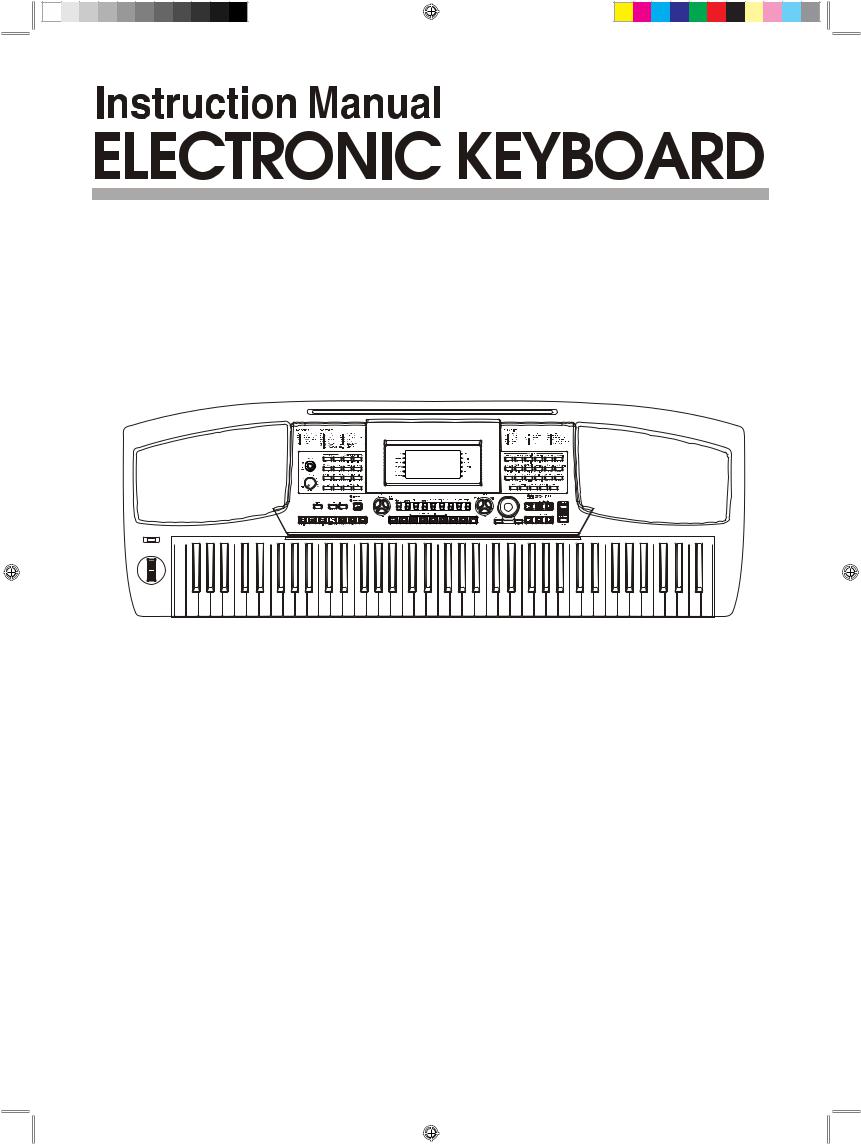
DZBPF B0DQXDOB* B SGI |
|

Congratulations!
C o n g r a t u l a t i o n s o n y o u r p u r c h a s e o f t h i s E l e c t r o n i c k e y b o a r d ! The keyboard is an user friendly keyboard with fabulous sound quality and advance feature such as style record and self-learning. No matter you are adult or children, you will enjoy playing the keyboard as it provides amazing styles for accompaniment, expressive tones, and real time record. Other features such as numbered musical notation display chord dictionary, variety of songs will help you better master the playing skill.
You are recommended to study this manual carefully before using the unit.
Inside This Package
Please make sure the package completely contains the following:
The Instrument
DC 12V Adaptor |
|
|
|
|
|
|
|
Music Rest |
||||
|
|
|
|
|
|
|
|
|
|
|
|
|
Instruction Manual
PLEASE KEEP THIS MANUAL
2
DZBPF B0DQXDOB* B SGI |
|

Precautions
 WARNING
WARNING
Always follow the basic precautions listed below to avoid the possibility of serious injury or even death from electrical shock, short-circuiting, damages, fire or other hazards. These precautions include, but are not limited to, the following:
Location
 Do not expose the unit to the following conditions to avoid deformation, discoloration, or more serious damage
Do not expose the unit to the following conditions to avoid deformation, discoloration, or more serious damage  Direct sunlight
Direct sunlight
 High temperature (near a heat source, or in a car during the day time)
High temperature (near a heat source, or in a car during the day time)
 Excessive humidity
Excessive humidity
 Excessive dust Strong vibration
Excessive dust Strong vibration
Power Supply
Cleaning
Clean the unit with a soft dry cloth.
Slightly dampen a cloth helps to remove stubborn grime and dirt.
Never use cleaners such as alcohol or thinner.
Avoid placing vinyl object on top of the unit (vinyl might discolor and stick to the surface) .
Handling and Transporting
Make sure to use the suitable AC adaptor, and also make sure the AC outlet voltage at your country matches the input voltage specified on the AC adaptor's label.
Turn the power switch OFF when the instrument is not in use.
An AC adaptor should be unplugged from the AC outlet if the instrument will not be used for an extended period of time.
Unplug the AC adaptor during electric storms.
Avoid plugging the AC adaptor into the same AC outlets as appliances with high power consumption, such as electric heaters or ovens. Also avoid using multiplug adaptors since this could reduce sound's quality, causes operation errors and damages.
Radiated Immunity
Never apply excessive force to the controls, connectors or other parts of the instrument.
Always unplug cables by gripping the plug firmly, but not pulling the cables.
Disconnect all cables before moving the instrument.
Physical shocks caused by dropping, bumping, or placing heavy objects on the instrument could result in scratches or even severe damages.
Electrical Interference
This instrument contains digital circuitry and may cause interference if it is placed too close to radio or television receivers. If this occurs, move the instrument further away from the receivers.
Turn Off Power When Making Connections
The normal function of the product may be disturbed by Strong Electro Magnetic Interference. If so, simply reset the product to resume normal operation by following the instruction manual. In case the function could not resume, please use the product in other location.
ESD, Fast Transient and Surge may cause the unit to temporary malfunction. Switch off and on again to resume normal operation.
To avoid damaging the instrument and other devices to which it is connected, turn off the power switches of all related
devices prior to connecting or disconnecting cables.
THIS DEVICE COMPLIES WITH PART 15 OF THE FCC RULES. OPERATION IS SUBJECT TO THE FOLLOWING TWO CONDITIONS:
(1)THIS DEVICE MAY NOT CAUSE HARMFUL INTERFERENCE, AND
(2)THIS DEVICE MUST ACCEPT ANY INTERFERENCE RECEIVED, INCLUDING INTERFERENCE THAT MAY CAUSE UNDESIRED OPERATION.
 The normal function of the product may be disturbed by Strong Electro Magnetic Interference. If so,
The normal function of the product may be disturbed by Strong Electro Magnetic Interference. If so,
simply reset the product to resume normal operation by following the instruction manual. In case the function Caution! could not resume, please use the product in other location.
|
3 |
DZBPF B0DQXDOB* B SGI |
|

Main Feature
KEYBOARD
76-key touch response keyboard
LCD DISPLAY
The keyboard indicates the note you playing on the staff
VOICE
559 voices in total, 36 voices can be selected conveniently from the panel
STYLE
203 styles in total, including 3 user styles,
24 styles can be selected conveniently from the panel
SONG
100 songs in total. Each song has its learning mode
DEMO
2 demos in total
CHORD MODE
Single finger chords, multi finger chords, full range chords
CHORD DICTIONARY
A function for you to learn the chords, including Dict 1 mode (dictionary mode) and Dict 2 mode (test mode)
SONG LEARNING
Three learning mode of lesson 1/2/3, left and
right hand to choose, and offers the grade function.
RECORD
3 recording songs. Each recording song has 6 tracks--1 ACCOMP track and 5 melody tracks.
By pressing and holding [YES/+] and [NO/-] together and turning the power on simultaneously; default setting will be loaded into the keyboard, then the memory and the record song will be lost.
STYLE RECORD
3 recording styles
MEMORY FEATURE
48 memories, 8 banks with 6 memories each.
SD CARD
Portable storage device to save and load the user songs, user styles and memory datas.
STYLE CONTROL
Sync start, Sync stop, Start/Stop, Fill In A/Normal, Fill In B/Variation, Intro/Ending, Fade In/Out, Chord mode.
FUNCTION MENU
Tuning, Beat, Split point, Pedal select, Portamento time, Reverb level, Chorus level, MIDI Receive, MIDI Transmit.
MIXER MENU
Rhythm S, Rhythm M, Bass, Chord1,Chord2,
Chord3, Phrase, Phrase2, Voice R1, Voice R2,
Voice L, SD Play .
OTHER FEATURES
Dual voice, Split voice, Touch, Sustain, DSP, Grand piano, Metronome, O.T.S., Transpose, Octave, Pitch bend and etc.
PEDAL
Foot Switch (Sustain Pedal Soft Pedal
Soft Pedal
Memory Change Pedal Start/stop Pedal)
Start/stop Pedal)
Volume Pedal
INTERFACE
MIDI IN / OUT, USB, Headphones,
Line IN / OUT
Technical specifications are subject to change
The information contained in this manual are considered correct at the moment of printing. All specification and appearances are subject to change without prior notice .
4
DZBPF B0DQXDOB* B SGI |
|

Contents |
|
General Guide.................................. |
6-7 |
Front Panel.......................................................... |
6 |
LCD Display..................................................... |
7 |
Rear Panel................................................................ |
7 |
Top Panel............................................................... |
7 |
Connections................................... |
8-10 |
Power Jack................................................................... |
8 |
Setting Music Rest............................................. |
8 |
Headphones Jack............................................... |
8 |
AUX OUT Jack................................................ |
9 |
Sustain Jack........................................................ |
9 |
Volume Jack.................................................... |
9 |
USB Jack............................................................... |
10 |
MIDI IN/OUT Jack................................................... |
10 |
Preparation........................................ |
11 |
Power Switch & Volume.................................... |
11 |
Demo.................................................................... |
11 |
Voices and Effects......................... |
12-15 |
Select a Voice................................................... |
12 |
Dual Voice............................................................... |
12 |
Lower Voice/Split Point.......................................... |
13 |
Touch Respones.............................................. |
13 |
Sustain..................................................................... |
|
|
14 |
DSP Effect.............................................................. |
14 |
Pith bend/Moudulation joystick........................... |
14 |
Portamento...................................................... |
14 |
Transpose.............................................................. |
15 |
Octave............................................................. |
15 |
Piano................................................................. |
15 |
Style Control..................................... |
|
|
16-22 |
Select a Style........................................................ |
16 |
The Accompaniment Section.................................. |
16 |
Start a Style.............................................................. |
17 |
Fill A/B............................................................... |
18 |
Stop a Style....................................................... |
18 |
Fade.......................................................................... |
19 |
Tempo........................................................................ |
20 |
Accomp Volume........................................................ |
20 |
Metronome................................................................. |
20 |
Recognizing Chords.............................................. |
21-22 |
Function Menu............................... |
23-25 |
Tune................................................................. |
23 |
Beat................................................................. |
23 |
Split Point........................................................ |
24 |
Pedal Assign..................................................... |
24 |
Portamento Time..................................................... |
24 |
Reverb Level................................................... |
24 |
Chorus Level........................................................ |
25 |
MIDI Setting.................................................. |
25 |
Mixer Menu............................................... |
... 26 |
Memory.................................................. |
27 |
Bank.............................................................................. |
27 |
Memory Data........................................................................... |
|
|
27 |
Store and Load........................................................... |
|
|
27 |
One Touch Setting............................................. |
28 |
Record.................................................. |
28-30 |
Record Song................................................ |
28-29 |
Playback Song......................................................... |
30 |
Delete Song..................................................... |
30 |
Style Record........................................... |
|
|
31-36 |
Start Style Record................................................. |
31-32 |
Record a new Style................................................. |
32-33 |
Copy a Style............................................................ |
34 |
Quantify a Style................................................... |
34-35 |
Edit a Style........................................................... |
35-36 |
Delete a Style.................................................... |
36 |
Song.................................................... |
37-39 |
Lesson Mode....................................................... |
37-38 |
Lesson 1.................................................................... |
38 |
Lesson 2.................................................................. |
38 |
Lesson 3................................................................. |
39 |
Chord Dictionary............................... |
39-40 |
Pedal....................................................... |
. 41 |
SD Function.................................................. |
41-46 |
Play.............................................................................. |
42 |
Load........................................................................ |
43 |
Save........................................................................ |
44-45 |
Delete........................................................................ |
45 |
Format........................................................................ |
45-46 |
MIDI Function...................................... |
47-48 |
What is MIDI............................................................ |
47 |
USB Connection..................................................... |
47 |
MIDI Connection..................................................... |
48 |
MIDI Application.............................................. |
48 |
Specifications........................................... |
49 |
Trouble Shooting......................................... |
49 |
Appendix.............................................. |
|
|
50-59 |
Appendix 1-Voice List........................................... |
50-54 |
Appendix 2-Style List................................................. |
55-56 |
Appendix 3-Song List......................................................... |
|
|
57 |
Appendix 4-Demo List..................................................... |
|
|
58 |
Appendix 5-Chord List....................................................... |
58 |
Appendix 6-MIDI Implementation Chart............................. |
59 |
5
DZBPF B0DQXDOB* B SGI |
|

General Guide
Front Panel
|
5 |
|
|
|
|
|
|
|
31 |
|
|
|
|
|
|
|
|
|
|
1 |
|
|
37 |
|
|
|
|
|
|
|
|
|
|
|
|
|
|
|
|
2 |
|
|
|
|
|
|
|
|
|
3 |
41 |
|
|
|
321 |
33 |
341 |
35 |
36 |
|
|
|
|
|
|||||
|
8 |
|
|
|
21 |
|
|
|
|
|
|
|
|
|
|
|
|
|
|
|
11 |
12 |
|
19 |
201 |
|
26 |
|
28 |
|
7 |
|
18 |
|
23 |
|
|
|
|
6 |
10 |
13 |
|
22 |
|
|
|
|
|
|
|
|
|
|
|
||||
|
|
16 |
|
|
27 |
|
29 |
||
|
|
|
|
|
|
|
|||
9 |
|
14 |
15 |
17 |
24 |
25 |
|
|
|
|
|
|
|
|
|
301 |
|||
|
|
|
|
|
|
|
|
|
1 |
POWER ON/OFF button |
||||||||
2 |
VOLUME knob |
|
|
|
|
|
|
|
|
3 |
ACCOMP + / ACCOMP - button |
||||||||
41 TEMPO + / TEMPO - button |
|||||||||
5 |
STYLE direct select button |
||||||||
6 |
MIXER button |
|
|
|
|
|
|
|
|
7 |
FUNCTION BACK / FUNCTION NEXT button |
||||||||
8 |
FINGERD / FULL RANGE LED indicator light |
||||||||
|
|
|
|
|
|
|
|
|
|
9 |
In Style mode |
In Song mode |
|
||||||
|
-START/STOP |
-START/STOP |
|
|
|
||||
|
|
|
|||||||
|
|
|
|||||||
|
-SYNC STOP |
-PAUSE |
|
|
|
|
|
|
|
|
|
|
|
||||||
|
|
|
|
||||||
|
-SYNC START |
-REPEAT A/B |
|
||||||
|
-INTRO/ENDING |
-REW |
|
||||||
|
-FILL A |
-FF |
|
||||||
|
-FILL B |
|
|
|
|
|
|
|
|
|
-FADE |
|
|
|
|
|
|
|
|
10CHORD MODE
11LEFT HAND button
12RIGHT HAND button / CHORD DICTIONARY button
13LESSON button
14BANK button
15STORE M1-M6 button
16ONE TOUCH SETTING (M1-M4) button
17O.T.S. Button
18Sequencer
-STYLE RECORD button -RECORD button
-PLAY / STOP button
-ACCOMP button -MELODY 1 button -MELODY 2 button -MELODY 3 button -MELODY 4 button -MELODY 5 button
19 STYLE button
201 VOICE button
21 DEMO button
22SONG button
23DATA DIAL
241-/NO button
25+/YES button
26METRONOME button
27PIANO button
28TRANSPOSE + / TRANSPOSE -
29OCTAVE + / OCTAVE -
301SD Card Control
-SD MENU button -SD EXECUTE button
31 VOICE DIRECT SELECT button
321 DUAL button
33 SPLIT button
341 TOUCH button
35SUSTAIN button
36DSP button
37LCD display
6
DZBPF B0DQXDOB* B SGI |
|

LCD Display
1 ACCOMP
2 MELODY 1 - MELODY 5
3 DUAL
41 SPLIT
5 TOUCH
6 SUSTAIN
7 DSP
8 VOICE/STYLE/DEMO/SONG
9 RECORD / STYLE RECORD
MEASURE
10
BEAT
11TEMPO
12CHORD
13MEMORY / ONE TOUCH SETTING
14LEFT / RIGHT HAND LESSON MODE
15NOTE Indication
16TREBLE CLEF
17BASS CLEF
18FILL A / B
1 |
8 |
|
|
|
3 |
|
|
|
|
|
|
|
9 |
|
|
|
41 |
|
10 |
11 |
12 |
1 |
|
|
|
||||
|
16 |
|
|
|
5 |
|
13 |
|
|
61 |
|
2 |
17 |
|
14 |
||
|
|
|
|
|
|
|
|
|
|
|
7 |
|
|
18 |
|
15 |
|
Rear Panel
1 |
USB jack |
|
|
|
|
|
2 |
MIDI IN jack |
|
|
|
|
|
3 |
MIDI OUT jack |
1 |
2 |
3 |
41 5 6 7 |
8 |
41 |
SUSTAIN jack |
|
MIDI IN |
MIDI OUT |
|
|
5 |
VOLUME jack |
USB |
|
|
SUSTAIN VOLUME AUX.OUT PHONES |
12V |
|
|
|
|
|||
|
|
|
|
|
||
6 |
AUX.OUT jack |
|
|
|
|
|
7 |
PHONES jack |
|
|
|
|
|
8 |
POWER jack |
|
|
|
|
|
|
Top Panel |
|
1 |
PORTAMENTO button |
|
2 |
MODULATION/PITCH |
|
|
BEND joystick |
1 |
|
|
|
|
|
2 |
7
DZBPF B0DQXDOB* B SGI |
|

Connections
Power Jack
First, please ensure the keyboard is turned off, then turn the volume switch to reach the minimum volume level.
Connect the adaptor into the AC wall outlet and the cord into the unit. The power jack is located on the rear panel of the keyboard body. Make sure that only the AC adaptor specified for this keyboard is used. The adaptor shall be 12V DC output, and center positive type.
 When the keyboard is not in use or in the time of thunderstorm, please disconnect the power for safety purpose.
When the keyboard is not in use or in the time of thunderstorm, please disconnect the power for safety purpose.
|
MIDI IN MIDI OUT |
|
|
USB |
SUSTAIN |
VOLUME AUX.OUT PHONES |
12V |
|
|
|
Setting Music Rest
A music stand is supplied with the keyboard. You can easily attach it to the instrument by inserting it into the slots at the rear of the panel.
Please set up the music rest as shown:
Headphones Jack
If you prefer to play with headphones for high quality personal monitoring, plug a set of stereo headphone into the PHONES jack.
Plug a set of headphones into [PHONES] jack and the speakers will be shut automatically.
 Never use the headphone with high volume, as it may hurt your ear.
Never use the headphone with high volume, as it may hurt your ear.
 To prevent the damage of the speakers, ensure that the volume is set to the minimum level before connecting the power and other devices.
To prevent the damage of the speakers, ensure that the volume is set to the minimum level before connecting the power and other devices.
|
MIDI IN MIDI OUT |
|
|
USB |
SUSTAIN |
VOLUME AUX.OUT PHONES |
12V |
|
|
|
8

AUX OUT Jack
The AUX.OUT jack delivers the output signal of the keyboard to an external amplifier.
Use an audio cord to plug into the [AUX.OUT] jack located on the rear panel; then plug the other end of the cord into LINE IN or AUX.IN of the amplifier.
To avoid damaging the speakers, please ensure that volume has set to the minimum level before connecting the power and other devices.
|
MIDI IN MIDI OUT |
|
|
USB |
SUSTAIN |
VOLUME AUX.OUT PHONES |
12V |
|
|
|
Sustain Jack
An optional footswitch can be plugged into the [SUSTAIN] jack for sustain control.
The footswitch functions like the damper pedal on a piano-press for sustain, release for normal sound.
|
MIDI IN MIDI OUT |
|
|
USB |
SUSTAIN |
VOLUME AUX.OUT PHONES |
12V |
|
|
|
Volume Jack
An optional volume control can be plugged into the [VOLUME] jack for adjusting the volume of sound.
|
MIDI IN MIDI OUT |
|
|
USB |
SUSTAIN |
VOLUME AUX.OUT PHONES |
12V |
|
|
|
9
DZBPF B0DQXDOB* B SGI |
|

USB Jack
Connect PC or other USB host devices that support USB Audio.
You can simply connect the MIDI/USB converter to your USB play on your computer and plug the MIDI in and out cables into the piano, after the driver is installed and initialization is finished, you can choose USB Audio Device in the device menu of the software to transfer midi data.
MIDI IN/OUT Jack
MIDI stand for Musical Instrument Digital Interface.
MIDI is a world wide standard that makes it possible for various electronic musical instruments and other devices.
MIDI IN:
Data transmitted from other MIDI instrument via MIDI is received by this terminal.
MIDI OUT:
Data produced by the Digital Piano is transmitted to other MIDI instruments via MIDI from this terminal.
 WARNING
WARNING
|
MIDI IN MIDI OUT |
|
|
USB |
SUSTAIN |
VOLUME AUX.OUT PHONES |
12V |
|
|
|
To avoid damages, please be sure to turn off the power switches before you disconnect the related devices from the keyboard.
10
DZBPF B0DQXDOB* B SGI |
|

Preparation
Power Switch & Volume
1First, please ensure the correct connection based on previous instruction.
2 Turn the volume switch to reach the minimum volume level, then turn the [POWER] switch on. The LCD display lights up.
Adjust volume
3 Use the [VOLUME] control switch to adjust the volume to your desired level.
Demo
There are total of 2 Demos.
DEMO
STYLE VOICE
1 Press the [STYLE] & the [VOICE] button synchron-
ously to enter the demo mode, the DEMO flag on LCD is lightened. It displays the first demo and plays
all demos circularly.
SONG
DEMO
STYLE VOICE
2 Press the [STYLE] & the [VOICE] button again or press the [START/STOP] button to stop playing and quit current mode.
SONG
3When playing, press the [+/YES] & the [-/NO] button or rotate the DIAL to select the song you want.
 In the demo mode, all function keys except DEMO, START/STOP, TEMPO, +/YES, -/NO, VOLUME, POWER ON/OFF will be voided.
In the demo mode, all function keys except DEMO, START/STOP, TEMPO, +/YES, -/NO, VOLUME, POWER ON/OFF will be voided.
Jazz |
-/NO |
+/YES |
11
DZBPF B0DQXDOB* B SGI |
|

Voices and Effects
Voice select
559 voices in total, including 128 GM voices and 9 percussion voices .
1When it is power on, LCD lightens the "VOICE R1" flag and displays the 001 voice name.
StGrPn1 |
2 Press the voice direct select button or use the [+/YES], [-/NO] button and DIAL to select the others.
-/NO |
+/YES |
36 voices can be directly selected. Each direct select button includes 2 different voices, the first press to select upper one, the second to lower one.
The default is upper voice when it is power on.
 When the state changes to the VOICE by pressing the [VOICE] button for the first time, LCD displays the VOICE R1 state. Press it again and later, LCD will switch and display the other voice modes being opened in turn, the order is:
When the state changes to the VOICE by pressing the [VOICE] button for the first time, LCD displays the VOICE R1 state. Press it again and later, LCD will switch and display the other voice modes being opened in turn, the order is:
VOICE R1->VOICE R2->VOICE L->VOICE R1.
|
SynPno |
|
DEMO |
STYLE |
VOICE |
SONG
Dual voice
You can play two sounds at the same time on the keyboard in Dual Voice mode.
When the dual function is off, the voice indicated is VOICE R1. When the dual function is on, the voice indicated is VOICE R2.
1During the VOICE R1 status, press [DUAL] button to enter the dual voice mode, LCD displays "VOICE R1" light off. "VOICE R2" and "DUAL" signal would be lightened simultaneously. The number of the dual voice will be displayed on the LCD. Now, you can get two different sounds at the same time when pressing one key.
2Press [+/YES] / [-/NO] button, or rotate the DIAL to select your desired voice. The default DUAL VOICE number is "No:265 The Strings".
|
TheStr |
DUAL |
|
SPLIT |
|
|
|
TOUCH |
|
|
SUSTAIN |
|
|
DSP |
DUAL |
SPLIT TOUCH SUSTAIN |
DSP |
3Press [DUAL] button again to turn off the DUAL VOICE. Voice R2 will be disabled, the note you play sounds a single voice of Voice R1.
Eg. Piano |
|
|
Eg. Cello |
Two voices will sound |
|
at the same time. |
||
|
 While the keyboard is splited, only the right hand area will respond to the dual voice.
While the keyboard is splited, only the right hand area will respond to the dual voice.
12
DZBPF B0DQXDOB* B SGI |
|

Lower Voice/Split point
You can play two sounds on different parts of the keyboard. It is called Split mode.
1Press [SPLIT] button to turn on the LOWER VOICE, LCD lights the SPLIT flag and displays "VOICE L" and its name. When you play in real time, you can activate Split Mode simply by pressing this button.
2Press [+/YES] / [-/NO] button, or turn the DIAL to select the voice you want. The default is "No 265 The Strings".
3Press [SPLIT] button again to turn off the LOWER VOICE. LCD darkens its flag.
|
TheStr |
DUAL |
|
SPLIT |
|
|
|
TOUCH |
|
|
SUSTAIN |
|
|
DSP |
DUAL |
SPLIT TOUCH SUSTAIN |
DSP |
Default split point F#
Chord |
Melody |
area |
area |
Touch Response
This function allows you to activate the dynamic level when playing the keyboard.
1Press the [TOUCH] button, LCD lightens the "TOUCH" flag and displays touch response type "002 Touch" briefly.
24 setting are available for selection, TOUCH 001/002/ 003/OFF, the default is 002. You can change the current setting by pressing the [+/YES] / [-/NO] or DIAL button. If the type is set as "OFF", the "TOUCH" flag goes out, there is no touch response to keyboard.
-/NO
|
Touch |
DUAL |
||
|
SPLIT |
|||
|
|
|
|
TOUCH |
|
|
|
|
SUSTAIN |
|
|
|
|
DSP |
DUAL |
SPLIT |
TOUCH |
SUSTAIN |
DSP |
Touch |
+/YES |
3 To experience the effect, play any note on the keyboard after you turn it on.
13
DZBPF B0DQXDOB* B SGI |
|

Sustain
This function helps you to get a voice with a sustained effect, while playing the keyboard.
1Press [SUSTAIN] button to activate the sustain effect, LCD lights the SUSTAIN flag.
2Press [SUSTAIN] button again to eliminate the SUSTAIN effect, LCD darks the sustain flag.
 When you step on the "sustain pedal", its sustain effect is stronger than the effect by pressing the
When you step on the "sustain pedal", its sustain effect is stronger than the effect by pressing the
[SUSTAIN] button.
|
TheStr |
DUAL |
|
SPLIT |
|
|
|
TOUCH |
|
|
SUSTAIN |
|
|
DSP |
DUAL |
SPLIT TOUCH SUSTAIN |
DSP |
DSP Effect
This function allows you to perform the overall sound in a realistic style.
1The DSP effect is set to ON when keyboard power on. The default setting of DSP effect is ON.
|
TheStr |
DUAL |
|
SPLIT |
|
|
|
TOUCH |
|
|
SUSTAIN |
|
|
DSP |
DUAL |
SPLIT TOUCH SUSTAIN |
DSP |
2 Press [DSP] button to turn off the DSP effect.
Pitch bend/Modulation joystick
1 Turn the joystick left and right to activate the PITCH BEND effect, it would adjust the tune of melody, turn right to increase pitch, turn left to decrease pitch, ranging between +/- 2 semitones.
2 Turn the joystick up and down to activate the MODULATION effect. Turn up or down to increase the effect, release the joystick to turn off the effect.
Portamento
Press and hold the [PORTAMENTO] button , play the keyboard the note is consecutively from one note to another, release the [PORTAMENTO] button, it will quit portamento mode.
14
DZBPF B0DQXDOB* B SGI |
|

Transpose
You can shift the pitch of the entire keyboard with the TRANSPOSE function by adjusting the pitch in semitone steps.
1Press the [TRANSPOSE +] or [TRANSPOSE -] button for the first time to enter the Transpose setting mode, LCD displays current transpose value briefly.
2Press them again and later, the value will increase or decrease by degrees, also you can use the [+/YES] and [-/NO] button or the DIAL to adjust it, ranging from -12 to +12 semitones, the default value is 000.
3In TRANSPOSE setting, pressing the [TRANSPOSE +] and [TRANSPOSE -] button simultaneously will set the value to default.
 If you don't press any button for 5 seconds after entering the transpose setting mode, it will quit this menu automatically.
If you don't press any button for 5 seconds after entering the transpose setting mode, it will quit this menu automatically.
Transpos |
Transpos |
Octave
1Press the [OCTAVE +] or [OCTAVE -] button for the first time to enter the Octave setting mode, LCD displays current octave value briefly.
2Press them again and later, the value will increase or decrease by degrees, also you can use the [+/YES] and [-/NO] button or the DIAL to adjust it, ranging from -1 to +1, the default value is 000.
3In OCTAVE setting, pressing the [OCTAVE +] and [OCTAVE -] button simultaneously will set the value to default.
 If you don't press any button for 5 seconds after entering the Octave setting mode, it will quit this menu automatically.
If you don't press any button for 5 seconds after entering the Octave setting mode, it will quit this menu automatically.
Octave |
Octave |
Piano
1Press the [PIANO] button to enter the PIANO mode, the chord mode will be disabled automatically, the full range on the keyboard is piano voice.
2Press the [PIANO] button again to exit the current mode. Press the [VOICE] + [STYLE] , [SONG] ,
[VOICE] and the direct select button, or the [DUAL], [SPLIT], [M1]~[M6] button, you can exit the piano mode.
3You can select and play the style by pressing the [STYLE] and the direct select button, LCD will then display the style name briefly. Accompaniment control will respond in effect as usual only with the drum tracks.
PIANO |
15
DZBPF B0DQXDOB* B SGI |
|

Style Control
Select a Style
The keyboard has a total of 203 styles, from 001 to 203, including 3 user styles. The default style is 001.
1 |
Press [STYLE] button to set the keyboard to the |
|
DEMO |
STYLE |
VOICE |
||
|
"style mode". The "STYLE " flag and the style |
|
|
|
number will show up on the display. |
|
|
|
|
|
SONG |
2 |
Press [+/YES] / [-/NO] button or use DIAL to select |
|
|
|
the style you want. |
|
|
|
|
-/NO |
+/YES |
3 Direct Select Button
8BtRock |
8Beat2 |
Use the Direct Select Button to select your desired style(24 styles), 2 direct styles for each button (upper & nether).
While changing a style, pay attention to the rules:
If the same button has been pressed twice, the style will be swapped from one to another.
When the upper/nether style is on, and you then press another direct button, the corresponding upper/nether style will be selected.
The Accompaniment Section
Accompaniment consists of Intro, normal, variation, fill (a-a, a-b, b-a, b-b), ending. Using different sections based on the structure of styles enables you to enhance musical performance.
1INTRO
Press the [INTRO/ENDING] button to insert an intro
section before playing . The rhythm will begin with a 2-4 measure introduction which will be followed by a main section.
2NORMAL and VARIATION
There are two main sections: normal and variation.
Each section consists of 2 to 4 measures.
3FILL
While the accompaniment is playing, you can fill in the rhythm/accompaniment by pressing the [A] button or
the [B] button. This will automatically insert a fill section.
4 ENDING
When you press the [INTRO/ENDING] button, in process of accompaniment playing, it brings the ending section appropriate for the accompaniment, and then stop the performance.
16
DZBPF B0DQXDOB* B SGI |
|

Start a Style
1Start immediately:
Use [START/STOP] button to start the style.
2Chord. Mode:
Press the [CHORD MODE] button for the first time to enter the FINGERED mode, the relevant LED is lightened. The left area of keyboard are known as the chord area, when playing the chord, both the bass and the chord voice phonate.
Press the [CHORD MODE] button for the second time to enter the FULL RANGE mode, the relevant LED is lightened. The whole keyboard are known as the chord area, but only to detect the chord and make the current voice of keyboard while style playing.
Press the [CHORD MODE] button for the third time to close the chord mode.
There are 2 ways to detect the chord: single finger detect and fingers detect. While the FINGERED mode is on, the two ways are in compound use. If the chord playing accord with fingers detect, it is recognized as the fingers chord. If not, single finger chord will be recognized. While the FULL RANGE mode is on, only the fingers chord will be recognized.
Press first 

Press second
Press third
3Sync Start:
Press the [SYNC START] button to enter the state of synchronous start-up, the SYNC START LED lightens,
LCD flashes 4 beats with current tempo. Press the [INTRO/ENDING] button to insert INTRO. In this mode, playing the keyboard will start the style automatically.
 If chord mode is off, play any key on keyboard to start the style.
If chord mode is off, play any key on keyboard to start the style.
8Beat2 |
 If chord mode is on, only play the chord area key to start the style with the Auto Bass Chord accompaniment.
If chord mode is on, only play the chord area key to start the style with the Auto Bass Chord accompaniment.
4Intro Start:
When style is not playing, press the [INTRO/ENDING] button, "A" or "B" flashes on LCD, indicates the intro section is ready to play. Length of intro varies in different style.
Press [START/STOP] button, the style will start with an intro section, and then follow by the main section.
Flashing |
8Beat2 |
Flashing |
17
DZBPF B0DQXDOB* B SGI |
|

Fill A/B
1In NORMAL mode, press [A] button to insert 1 measure fill and LCD flashes 'A'. After one measure is over, NORMAL style will be returned.
2In NORMAL mode, press [B] button to insert 1 measure fill and LCD flashes 'B'. After one measure is over, VARIATION mode will be started.
3In VARIATION mode, press [B] button to insert 1 measure fill and LCD flashes 'B'. After one measure is over, VARIATION style will be returned.
4In VARIATION mode, press [A] button to insert 1 measure fill and LCD flashes 'A' . After one measure is over, NORMAL style will be started.
 Hold down the [A] / [B] button when the style is playing, the selected FILL pattern repeats continuously until button is released.
Hold down the [A] / [B] button when the style is playing, the selected FILL pattern repeats continuously until button is released.
 Press [A] when style stop, it will change to the normal section, the flag "A" on LCD will be lightened;
Press [A] when style stop, it will change to the normal section, the flag "A" on LCD will be lightened;
 Press [B] when style stop, it will change to the variation section, the flag "B" on LCD will be lightened.
Press [B] when style stop, it will change to the variation section, the flag "B" on LCD will be lightened.
8Beat2 |
8Beat2 |
Stop a Style
1 Stop immediately:
The accompaniment can be stopped at any time by pressing the [START/STOP] button.
2 Ending stop:
Press the [INTRO/END] button, the style will stop after the ENDING section over.
Flashing
3 Sync Stop:
When chord mode is on and style is not playing, press the [SYNC STOP] button, SYNC STOP and SYNC START LED are lightened. In this mode, press the any key in left area of keyboard to start the style playing and release the keyboard will stop it.
Play a style
When SYNC STOP LED is lightened and style is playing, press the [SYNC STOP] button, the SYNC STOP LED will be darken. In this mode, the style will playing continuously.
 [SYNC STOP] would be enabled only when CHORD MODE indicator is on.
[SYNC STOP] would be enabled only when CHORD MODE indicator is on.
18
8Beat2 |
DZBPF B0DQXDOB* B SGI |
|
