Medeli CDP5200 User Manual [ru]

DIGITAL PIANO
 Owner’s Manual
Owner’s Manual
100
95
75
25
5
0
AW_CDP5200_Manual_G11_150430
2015 4 30 15:56:15

INFORMATION FOR YOUR SAFETY!
THE FCC REGULATION WARNING (for USA)
This equipment has been tested and found to comply with
the limits for a Class B digital device, pursuant to Part 15 of
the FCC Rules.
These limits are designed to provide reasonable protection
against harmful interference in a residential installation. This
equipment generates, uses, and can radiate radio frequency
energy and, if not installed and used in accordance with the
instructions, may cause harmful interference to radio
communications. However, there is no guarantee that
interference will not occur in a particular installation.
If this equipment does cause harmful interference to radio or
television reception, which can be determined by turning the
equipment off and on, the user is encouraged to try to
correct the interference by one or more of the following
measures:
 Reorient or relocate the receiving antenna.
Reorient or relocate the receiving antenna.
 Increase the separation between the equipment and receiver.
Increase the separation between the equipment and receiver.
 Connect the equipment into an outlet on a circuit different from that to which the receiver is connected.
Connect the equipment into an outlet on a circuit different from that to which the receiver is connected.  Consult the dealer or an experienced radio/TV technician for help.
Consult the dealer or an experienced radio/TV technician for help.
Unauthorized changes or modification to this system can
void the user's authority to operate this equipment.
CAUTION
The normal function of the product may be disturbed by
Strong Electro Magnetic Interference. If so, simply reset
the product to resume normal operation by following the
owner's manual. In case the function could not resume,
please use the product in other location.
PRECAUTIONS
PLEASE READ CAREFULLY BEFORE PROCEEDING
Please keep this manual in a safe place for future reference.
Power Supply
When removing the electric plug from an outlet, always hold the plug itself and not the cord.
Do not connect the instrument to an electrical outlet using a multiple-connector or an AC outlet of voltage other than that for which your instrument is intended.
Remove the electric plug from the outlet when the instrument is not to be used for extended periods of time, or during electrical storms.
Connections
Before connecting the instrument to other devices, turn off the power to all units. This will help prevent malfunction and / or damage to other devices.
Location
Do not expose the instrument to the following conditions to avoid deformation, discoloration, or more serious damage:
 Direct sunlight
Direct sunlight
 Extreme temperature or humidity
Extreme temperature or humidity
 Excessive dusty or dirty location
Excessive dusty or dirty location
 Strong vibrations or shocks
Strong vibrations or shocks
 Close to magnetic fields
Close to magnetic fields
Interference with other electrical devices
Radios and televisions placed nearby may experience reception interference. Operate this unit at a suitable distance from radios and televisions.
Cleaning
Clean only with a soft, dry cloth.
Do not use paint thinners, solvents, cleaning fluids, or chemical-impregnated wiping cloths.
Handling
Do not apply excessive force to the switches or controls.
Do not let paper, metallic, or other objects into the instrument. If this happens, remove the electric plug from the outlet. Then have the instrument inspected by qualified service personnel.
Disconnect all cables before moving the instrument.
2
AW_CDP5200_Manual_G11_150430
2015 4 30 15:56:15
100
95
75
25
5
0

Panel & Display Description |
|
Front Panel.................................................................. |
4 |
LCD............................................................................. |
4 |
Rear Panel.................................................................. |
5 |
Pedal........................................................................... |
5 |
Setup |
|
Setup Guide................................................................ |
6 |
Power Supply.............................................................. |
9 |
Connections |
|
Connecting a pair of Headphones............................. |
10 |
Connecting an Audio Equipment............................... |
10 |
Connecting an MP3/CD Player................................. |
10 |
Connecting a Computer............................................ |
10 |
Adjusting the Master Volume................................. |
11 |
Adjusting the Voice Brilliance................................ |
11 |
Playing the Demo Song.......................................... |
11 |
Playing Voices |
|
Playing Voices........................................................... |
12 |
Playing two voices simultaneously-DUAL................. |
12 |
Playing Different Voices with Both hands-LOWER... |
12 |
Touch......................................................................... |
13 |
Transpose.................................................................. |
13 |
Piano mode............................................................... |
14 |
Metronome................................................................ |
14 |
Twinova..................................................................... |
14 |
Scale......................................................................... |
15 |
Auto Accompaniment |
|
Play Auto Accompaniment (rhythm track only).......... |
16 |
Play Auto Accompaniment (all tracks)....................... |
16 |
Accompaniment Sections.......................................... |
16 |
Playing Different Accompaniment Sections............... |
17 |
Accompaniment Volume............................................ |
18 |
Chord Fingering......................................................... |
18 |
Tempo........................................................................ |
19 |
One Touch Setting..................................................... |
19 |
Harmony |
|
Harmony Switch........................................................ |
20 |
Play with harmony effect........................................... |
20 |
Performance Assistant |
|
What's the performance assistant?........................... |
21 |
Enter the Performance Assistant............................... |
21 |
Guitar Mode............................................................... |
21 |
Playing in Guitar Mode.............................................. |
22 |
Piano Mode............................................................... |
22 |
Playing in Piano Mode............................................... |
22 |
Exit the Performance Assistant................................. |
22 |
DSP Effect................................................................ |
23 |
AW_CDP5200_Manual_G11_150430
2015 4 30 15:56:15
Contents |
|
Mixer......................................................................... |
23 |
Pedal Function......................................................... |
24 |
Function Menu |
|
Tune.......................................................................... |
25 |
KeySplit..................................................................... |
25 |
Beat Type.................................................................. |
26 |
Metro Volume............................................................ |
26 |
Pedal Type................................................................ |
26 |
Reverb Volume.......................................................... |
26 |
Chorus Volume.......................................................... |
27 |
Harmony Type........................................................... |
27 |
Harmony Speed........................................................ |
27 |
MIDI In....................................................................... |
28 |
MIDI OUT.................................................................. |
28 |
PowerOff ................................................................... |
28 |
Performance Beat Type............................................. |
28 |
Restore Factory Setting.......................................... |
29 |
Register Memory |
|
Registering the Panel Setting.................................... |
29 |
Recalling the Registered Panel Settings................... |
29 |
Selecting a Registration Bank................................... |
29 |
Accompaniment Freeze............................................ |
30 |
Song Album............................................................. |
30 |
Song Recording |
|
Start Recording......................................................... |
31 |
Stop Recording.......................................................... |
32 |
Playback Recording.................................................. |
32 |
Delete User Song...................................................... |
32 |
Song |
|
Listen to the songs .................................................... |
33 |
Song Control............................................................. |
33 |
Practice Song ........................................................... |
33 |
MIDI |
|
What's MIDI?............................................................. |
34 |
Upload/Download Data from the Computer.............. |
34 |
Troubleshooting...................................................... |
35 |
Specifications.......................................................... |
35 |
Appendices |
|
Voice List................................................................... |
36 |
Style List.................................................................... |
41 |
Song List................................................................... |
43 |
Album List.................................................................. |
43 |
Chord List.................................................................. |
45 |
MIDI Implementation Chart....................................... |
46 |
Scale Tuning System................................................. |
47 |
|
3 |
100
95
75
25
5
0
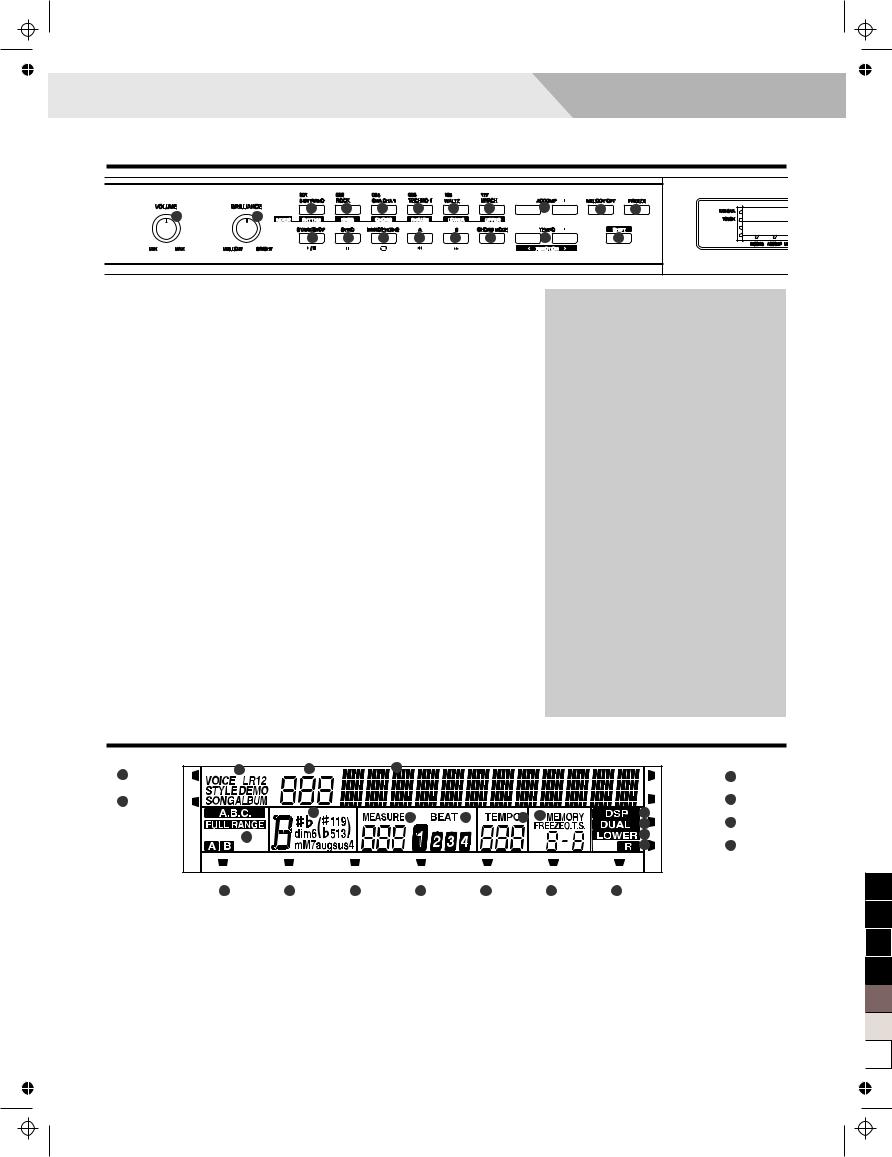
Panel & Display Description 
Front Panel
1 |
3 |
4 |
5 |
6 |
7 |
8 |
9 |
10 |
11 |
2 |
|
|
|
|
|
|
|
|
|
|
12 |
13 |
14 |
15 |
16 |
17 |
18 |
|
19 |
1. [VOLUME] knob |
When [SHIFT] button pressed |
SONG MODE: |
|||
Adjust master volume |
3. |
[RHYTHM] button |
12. |
[START/STOP] button |
|
2. [BRILLIANCE] knob |
|
Adjust the RHYTHM volume |
|
Start or stop playing the song |
|
4. |
[BASS] button |
13. |
[PAUSE] button |
||
Adjust voice brilliance |
|||||
9. [ACCOMP] button |
|
Adjust BASS volume |
|
Pause or continue playing the song |
|
5. |
[CHORD] button |
14. |
[REPEAT A/B] button |
||
Adjust the ACCOMP volume |
|||||
10. [MELODY OFF] button |
|
Adjust CHORD volume |
|
Set the beginning and ending location |
|
6. |
[PHRASE] button |
|
of loop to the current song |
||
Enter MELODY OFF state |
15. |
[REW] button |
|||
11. [FREEZE] button |
|
Adjust the PHRASE volume |
|||
7. |
[LOWER] button |
|
Rewind the song |
||
Freeze the style parameter. |
16. |
[FF] button |
|||
17. [CHORD MODE] button |
|
Adjust LOWER volume |
|||
8. |
[UPPER] button |
|
Fast forward the song |
||
Choose chord mode |
STYLE MODE |
||||
|
|
Adjust UPPER volume |
|||
19. [SHIFT] button |
18. [FUNCTION+/-] button |
12. |
[START/STOP] button |
||
|
Start or stop playing the style |
||||
Select the second function of |
|
Choose the function menu |
|
|
|
some buttons |
When [SHIFT] button released |
13. |
[SYNC START] button |
||
|
|
Turn the Sync Start on or off |
|||
|
3~8. Style direct button |
|
|
||
|
|
Shortcut to select a style |
14. |
[INTRO/ENDING] button |
|
|
18. [TEMPO+/-] button |
|
Play the Intro or Ending |
||
|
|
|
|||
|
|
Adjust the tempo |
15. |
[FILL A] button |
|
|
|
|
|
A Fill-in A plays |
|
|
|
|
|
|
|
|
16. [FILL B] button |
|
|
|
|
|
|
|
|
|
|
A Fill-in B plays |
|
|
|
LCD |
|
|
|
|
|
|
|
|
|
|
1 |
3 |
4 |
|
7 |
|
|
|
|
SCALE |
16 |
TWINOVA |
|
|
|
|
|
|
|
|||
2 |
TOUCH |
6 |
|
|
|
|
|
|
HARMONY |
17 |
|
|
|
8 |
9 |
10 |
11 |
|
PERFORM |
18 |
|
|
|
|
|
|
|
|
|
|
||
|
5 |
|
|
|
|
|
|
15 |
PREFORM.H 19 |
|
|
|
|
|
|
|
|
|
|||
|
RECORD |
ACCOMP |
MELODY 1 |
MELODY 2 |
MELODY 3 |
|
MELODY 4 |
MELODY 5 |
|
|
|
20 |
21 |
22 |
23 |
24 |
|
25 |
26 |
|
100 |
|
|
|
|
|
|
|
|
|
|
|
1. |
Twinova |
9. Beat |
18. |
Performance assistant |
95 |
||
2. |
Touch |
10. |
Tempo |
19. |
Performance assistant high |
||
|
|||||||
3. |
Voice/Style/Demo/Song/Album |
11. Memory/Freeze/O.T.S./Bank |
20. |
Record |
75 |
||
4. Number |
12. DSP effect |
21. ACCOMP track |
|||||
|
|||||||
5. A.B.C/Full range/Accompaniment |
13. |
Dual voice |
22. |
MELODY 1 track |
|
||
section |
14. |
Lower voice |
23. |
MELODY 2 track |
|
||
6. |
Chord |
15. |
Right hand |
24. |
MELODY 3 track |
|
|
7. |
Character |
16. |
Scale |
25. |
MELODY 4 track |
25 |
|
8. Measure |
17. Harmony |
26. MELODY 5 track |
5 |
||||
|
|
|
|
|
|
||
|
|
|
|
|
|
0 |
|
4
AW_CDP5200_Manual_G11_150430
2015 4 30 15:56:16

Panel & Display Description
|
22 |
24 |
|
|
|
|
|
|
|
|
|
|
|
21 |
25 |
27 |
28 |
29 |
30 |
|
31 |
32 |
33 |
34 |
35 |
36 |
|
20 |
|
|
|
|
|
|
|
|
|
|
|
|
|
|
23 |
26 |
|
37 |
38 |
39 |
40 |
41 |
42 |
|
43 |
44 |
45 |
When [SHIFT] button released |
When [SHIFT] button pressed |
||
21. [STYLE] button |
21. |
[DEMO] button |
|
Enter style mode |
|
Enter demo mode |
|
22. [VOICE] button |
22. |
[PERFORM] button |
|
Enter voice mode |
|
Enter the Performance Assistant |
|
23. [SONG] button |
|
mode |
|
23. |
[ALBUM] button |
||
Enter song mode and play songs |
|||
27~34. Voice direct button |
|
Enter album mode |
|
27. |
[PIANO] button |
||
Shortcut to select a voice |
|||
37. [BANK] button |
|
Select the piano mode |
|
28. |
[METRONOME] button |
||
Adjust the memory bank |
|||
38. [STORE] button |
|
Turn the metronome on or off |
|
29. |
[DUAL] button |
||
Register the current panel settings |
|||
39~42. M1~M4 button |
|
Turn the Voice R2 on or off |
|
30. |
[LOWER] button |
||
Recall the registered panel settings |
|||
43. [O.T.S] button |
|
Turn the Voice L on or off |
|
31. |
[TOUCH] button |
||
Turn one touch setting on or off |
|||
|
|
Choose a keyboard touch setting |
|
When [SHIFT] button pressed |
32. |
[DSP] button |
|
38. [ACCOMP] button |
|||
|
Turn the DSP effect on or off |
||
Select the accomp track to record |
|
|
|
39~43. MELODY 1-5 button |
33~34. [TRANSPOSE+/-] button |
||
|
Adjust the transpose |
||
Select the melody1-5 track to record |
|
|
|
|
37. |
[RECORD] button |
|
|
|
Enter record mode |
|
Rear Panel
46 |
47 |
48 |
49 |
50 |
51 |
52 |
53 |
|
|
|
|||||
46. POWER ON / OFF |
|
50. AUX. OUT Jack |
|
|
|
||
Turn the power on or off |
|
Connect the audio equipment. |
|||||
47. PHONES 1 AND 2 |
|
51. DC IN Jack |
|
|
|
|
|
Connect the headphone |
|
Connect the DC 15V power adaptor. |
|||||
48. USB Jack |
|
|
52. SPEAKER Jack |
|
|
|
|
Connect to a computer. |
|
Connect the speaker. |
|
|
|||
49. AUX. IN Jack |
|
|
53. PEDAL Jack |
|
|
|
|
Connect an external sound |
Connect to the pedals. |
|
|
||||
source, Such as an Mp3 or |
|
|
|
|
|
||
CD player. |
|
|
|
|
|
|
|
20.LCD
Display the information of the piano
24.Data dial
Adjust the value
25~26. [YES/+]/[NO/-] button
Adjust the value
35.[TWINOVA] button
Turn the TWINOVA on or off
36.[OCTAVE] button
Set octave in TWINOVA mode
44.[HARMONY] button
Turn harmony effect on or off
45.[SCALE] button
Turn the scale effect on or off
Pedal
54 |
55 |
56 |
54.Soft Pedal
When you step on the soft pedal, all notes played on the keyboard will have a softer effect.
55.Sostenuto Pedal
When you step on the sostenuto pedal, the notes played before you step on the pedal would have a sustain effect.
56.Sustain Pedal(multi function pedal)
When you step on the sustain pedal, all notes played on the keyboard will have a longer sustain
5
AW_CDP5200_Manual_G11_150430
2015 4 30 15:56:16
100
95
75
25
5
0

Setup
This section contains information about setting up your instrument and preparing to play. Carefully read this section before turning the power on.
Setup Guide
Before you begin assembling the instrument, check that all the parts below were supplied.
You also need to have a Phillips screwdriver.
2
5
9 |
10 |
11 |
12 |
|
|
|
|
13 |
14 |
15 |
16 |
1
8
3
7
6
|
4 |
|
|
1. |
Piano body |
2. |
Left leg component |
3. |
Right leg component |
4. |
Foot pedal assembly |
5. |
Foot pedal cable |
6. |
Left sound box |
7. |
Right sound box |
8. |
Back board |
9. |
Turned nut (4PCS) |
10. |
Screws M6x50 (8PCS) |
11. |
Plastic screw cap (8PCS) |
12. |
Hand screws (2PCS) |
13. |
Gasket (2PCS) |
14. |
Screws M4x15 (2PCS) |
15. |
Screws M6x24 (8PCS) |
16. |
AC power adaptor |
6
AW_CDP5200_Manual_G11_150430
2015 4 30 15:56:17
100
95
75
25
5
0

Setup
A. Install the piano legs as shown below.
First, insert the four Turned Nuts into the holes at the back of the Pedal Panel.
Second, align both the left and the right legs to each side of the Pedal Panel.
Third, insert the a screws M6x50 through the screw holes and fit them into the Turned Nuts.
Finally, tighten with a screwdriver and place the plastic caps on top. (Check the components in the right direction before installing.)
Turned nut (4PCS)
Phillips head screws M6x50 (4PCS)
Plastic screw cap (4PCS)
B. As shown below, Place the piano body on the stand, fix it with two hand screws.
C.Install the Sound Boxes as shown below. First, place the sound boxes as shown.
Second, insert the screws M6x50 through holes on the legs and fit them into the sound box. Tighten with a screwdriver and place the plastic caps on top.
Third, insert the screws M4x15 through the sound boxes and fit them into the holes at the bottom of The Piano. Tighten with a screwdriver.
Finally, insert the sound box cables into the socket at the bottom of the Piano body.
Sound box cables
Phillips head screws M6x50 (4PCS)
Plastic screw cap(4PCS)
Screw M4x15 (2PCS)
Gasket (2PCS)
7
AW_CDP5200_Manual_G11_150430
2015 4 30 15:56:18
100
95
75
25
5
0

Setup
D. Insert the pedal cord to the Pedal jack at the rear of The Piano and fix the cord to the sound boxes with a cable tie.
E.Fix the back board to the sound box cover (left and right) with gasket and screw M4X24.
F.Connect the power cord to the DC IN jack at the rear of the piano, and then plug it to an AC outlet. The installation is completed now. Turn on the power and enjoy the perfect performance.
8
AW_CDP5200_Manual_G11_150430
2015 4 30 15:56:18
Foot pedal cable
AC power adaptor
100
95
75
25
5
0

Power Supply
1.Make sure that the piano is turned off. Before you switch your piano on or off, turn down the volume of piano and any connected audio equipments first.
2.Connect the AC adaptor to the DC power jack instrument.
3.Connect the power cable to the AC outlet.
4.Press the [POWER] switch, the LCD will display “Loading.” which indicates the piano has powered on.
5.If you are ready to turn off the piano, press the [POWER] switch again.
Note:
1.In the idle mode, the piano will automatically shutdown in 30 minutes if you do not take any action on the piano.
2.When the keyboard is not in use or during thunderstorm, please disconnect the power for safety purpose.
Setup
Loading. |
100
95
75
25
5
0
9
AW_CDP5200_Manual_G11_150430
2015 4 30 15:56:18

Connections
Connecting a pair of Headphones
A standard pair of stereo headphones can be plugged in here for private practice or late-night playing.
Jack1: when a pair of headphones is plugged into the jack 1, the internal stereo speaker system is automatically shut off. The sound can only be heard from headphones.
Jack2: when a pair of headphones is plugged into the jack 2, the sound can be heard from both headphones and speakers of the instrument.
Note:
To avoid the risk of hearing loss when using headphones, please do not play the piano with a high volume level for a long time.
Connecting an Audio Equipment
The rear-panel AUX.OUT jack delivers the output of the instrument for connection to a keyboard amplifier, stereo sound system, a mixing
console, or tape recorder. Use an audio cord to plug into the AUX OUT jack located on the rear panel then plug the other end of the cord into AUX.IN of the amplifier.
Note:
To avoid damaging the speakers, please ensure that the volume has been set to the minimum level before connecting the power and other devices.
Connecting an MP3/CD Player
Connect the audio output of an MP3/CD player or other audio source to the stereo AUX IN jack on the rear panel.
The input signal is mixed with the piano signal, allowing you to play along the music.
Connecting a Computer
The instrument receives and transmits MIDI messages via the USB connector.
Connecting the MIDI IN /OUT to Computer via The MIDI/USB converter.
Note:
If this product does not work correctly when connected to a USB 3.0 port, you will need to connect to a USB 2.0 port.
10
AW_CDP5200_Manual_G11_150430
2015 4 30 15:56:19
100
95
75
25
5
0

Adjusting the Master Volume
Turn the [VOLUME] knob clockwise, the volume increases and vice versa.
Adjusting the Voice Brilliance
Turn the [BRILLIANCE] knob clockwise, the voice sounds brighter and vice versa. You can change the piano brilliance as you wish.
Playing the Demo Song
The instrument features 5 wonderful demos. Please refer to Demo
List.
1.Holding down [SHIFT] button, then press the [DEMO] button to start demo song playing, and the LCD will display the number and name of demo.





 Fantaisie
Fantaisie
2. You can use the data dial, the [+/YES]/ [-/NO] button to select a demo song.
3.Press the [START/STOP] button to stop playing. Holding down [SHIFT] button, then press the [demo] button to exit demo mode.
Note:
In the demo status, all the demo songs will loop playing. And all buttons and keys are unavailable except [DEMO], [START/STOP], [TEMPO+/-], [+/YES], [-/NO] button, data dial, [VOLUME] knob,[BRILLIANCE] knob and POWER SWITCH.
11
AW_CDP5200_Manual_G11_150430
2015 4 30 15:56:19
100
95
75
25
5
0

Playing Voices
The instrument features 500 exceptionally realistic voices. Please refer
to Voices List.
Playing Voices
1.In idle mode, press [VOICE] button or one of the voice direct buttons to enter the voice mode. LCD will display the “VOICE R1” indicate, and display the current voice name and number.
2.Use the data dial, [+/YES]/ [-/NO] button to select a voice you want to play. You can also use the voice direct button to select one.
3.You can play the keyboard and listen to the wonderful voice.
Note:
When the DUAL and LOWER function is on, you can press [VOICE] button repeatedly to choose the voice source. The corresponding LCD indicate will highlight between R1, R2, L.
Playing two voices simultaneously-DUAL
The piano has a dual voice function. You can play two voices to make the sound more richly.
1.In idle mode, holding down [SHIFT] button, and then press [DUAL] button to turn dual function on. The LCD displays the current voice name and number, and the indicate “VOICE R 2” and “DUAL”
2.You can use the data dial, the [+/YES], [-/NO] button or voice direct button to select the dual voice you want to play.
3.Play the keyboard, and then you will hear two different voices are sounded simultaneously in a layer. It seems like two different instruments playing at the same time.
4.When dual function is on, holding down [SHIFT] button, and then pressing [DUAL] button will turn dual function off.
Note:
When the keyboard has been split, only the right hand area will respond the dual voice, the left hand will not respond to it.
Playing Different Voices with Both handsLOWER
The lower function splits the keyboard into two section. Each section can be set to a voice. The left section voice is lower voice.
1.In idle mode, holding down [SHIFT] button, and then press [LOWER] button to turn the lower function on.
The keyboard is split into two independent sections, and each section has its voice. The LCD displays the left hand voice name and number, and the indicate “VOICE L” and “LOWER”
2.You can use the data dial, the [+/YES], [-/NO] button or voice direct button to select the lower voice you want to play.
12
AW_CDP5200_Manual_G11_150430
2015 4 30 15:56:19
StGrdPno |
SSlowStr |
SSlowStr |
100
95
75
25
5
0

3.Play the keyboard in different sections, and you will hear two different voices.
4.When lower function is on, holding down [SHIFT] button, and then
pressing [LOWER] button will turn lower function off.
Note:
The right hand voice does not change when you change lower voice.
Split Point
The Point on the keyboard that separates voice L and voice R1/R2 is called the "split point". The split point is set to F#3 at the factory setting. However you can set this to any key you want. Refer to KeySplit setting for split point setting.
Touch
The piano is equipped with a touch response feature that lets you dynamically and expressively controls the level of the voice with your playing strength just as on an acoustic instrument.
The piano has three touch types to choose.
1.Holding down [SHIFT] button, and then press [TOUCH] button to enter touch settings. LCD displays the touch setting number. The default number is 2.
2.Choose a touch type.
When LCD displays touch setting, using [+/YES]/ [-/NO] or data dial or holding down [SHIFT] button, and then pressing [TOUCH] button can change touch type: OFF, 001(soft), 002(normal), 003(hard). Pressing [+/YES] and [-/NO] simultaneously will set touch value to default setting: 2(normal).
Transpose
Transpose function allows the overall pitch of the instrument to be transposed up or down by a maximum of one octave in semitone steps.
1.Holding down [SHIFT] button, and then press [TRANSPOSE+] or [TRANSPOSE-] button to enter transpose settings. LCD displays the current transpose: xxx Transpos. The default number is 0.
2.When LCD displays the current transpose, use [+/YES]/ [-/NO] or data dial to change transpose value. The max transpose is±12 semitones.
3.Press [+/YES] and [-/NO] simultaneously will set the transpose value to its default setting: 000 Transpos.
Note:
If you want to play song in G key, you can set the transpose to -05 or 007, then you can play the G scale using C scale keys. Transpose setting is applied to all part of the music and keyboard.
AW_CDP5200_Manual_G11_150430
2015 4 30 15:56:19
Playing Voices
Default Split Point
TOUCH |
Touch |
|
Touch |
Transpos |
13
100
95
75
25
5
0

Playing Voices
Piano Mode
This function is to set the voice of the whole keyboard to piano instantly.
1.Holding down [SHIFT] button, and then press [PIANO] button can enter or exit piano mode.
2.In piano mode, the accompaniment control is the same to other mode.
The accompaniment only plays the rhythm part.
Note:
1.In piano mode, you can set the mixer function and enter function menu.
2.In piano mode, the A.B.C. is automatically turned off.
Metronome
Using metronome helps you with beat that guides your playing by preset tempo.
1.Holding down [SHIFT] button, and then press the [METRO] button to turn the metronome on or off.
2.Metronome beat type setting Please refer to Beat Type Setting.
Note:
1.The metronome will respond in the next beat if it is opened when the accompaniment is playing.
2.When the metronome is on, then start the accompaniment, the metronome will adjust the beat to the accompaniment.
3.When recording, metronome beats cannot be recorded.
Twinova
The twinova mode can split the keyboard into two sections which have the same pitch and voice. It helps teaching and learning piano.
1.Press [TWINOVA] button to turn twinova function on. The LCD indicate of twinova is lighted. In twinova mode, dual voice and lower voice are unavailable. The default split point is E3 (32).
When you are ready to exit, press [TWINOVA] button again.
2.In twinova mode, the default voice of right hand and left hand is the upper voice you select before entering twinova mode. Use the data dial, the [+/YES], [-/NO] button or the voice direct button to choose voice.
3.In twinova mode, press [OCTAVE] button, LCD temporarily displays the octave value of twinova. Now you can use the data dial, the [+/YES], [-/NO] button to set octave value of twinova. The range of octave is -1 to 1. Press [+/YES] and [-/NO] simultaneously will set the octave value to its default setting: 000.
Note:
1.In the Demo and song mode, the [TWINOVA] button is invalid.
2.Please refer to KeySplit setting to set the split point setting.
3.The [OCTAVE] button is invalid outside twinova mode.
When the octave is changed, some voices may be muted in the highest or lowest range.
14
AW_CDP5200_Manual_G11_150430
2015 4 30 15:56:19
Piano |
ChurOrg2 |
TWINOVA |
StGrdPno |
|
|
|
100 |
TWINOVA |
Octave |
95 |
|
||
|
|
75 |
The Default Split Point is E3
25
5
0

Scale
This function allows you to experience different stretched tunings when you play certain genres of music that is not composed based on twelve equal interval.
1.Press [SCALE] button can open or close scale function. The corresponding indicate on the LCD will light or light off.
2.Scale type and root key selection
When the scale function is on, long press [SCALE] button to open scale setting menu. The default setting is: 001 Pytha C.
When the scale indicate is flashing, press [+/YES], [-/NO] button can select scale type. Use the C7-B7 key to set the root key. The LCD displays the scale type and root key.
The piano has six types of scale, as shown below:
Number |
LCD Name |
1 |
Pytha |
2 |
Major |
3 |
Minor |
4 |
Mean Tone |
5 |
Werck |
6 |
Kirnberg |
Note:
1.In scale setting status, if no operation is done within 5 seconds, this status will exit automatically.
2.The scale status will exit automatically in the song mode and demo mode.
AW_CDP5200_Manual_G11_150430
2015 4 30 15:56:19
Playing Voices
StGrdPno |
SCALE |
|
Pytha C |
SCALE |
|
Root key selection
15
100
95
75
25
5
0
