Medeli M331 Owner’s Manual
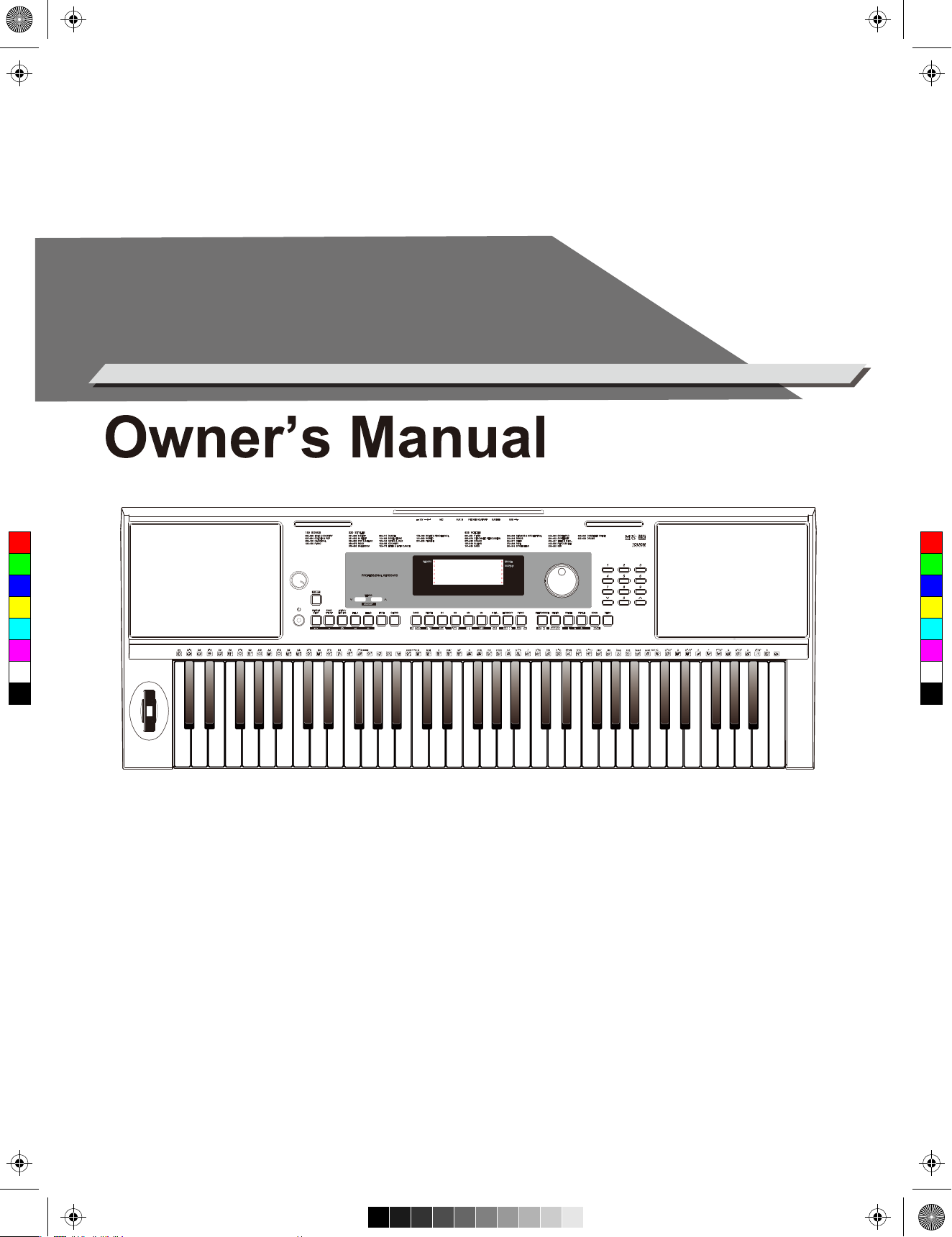
AW_M331_Manual_G08_161013.pdf 1 16/10/13 11:06
ELECTRONIC
KEYBOARD
C
M
Y
CM
MY
CY
CMY
K
VOLUME
MIN MAX
SHIFT
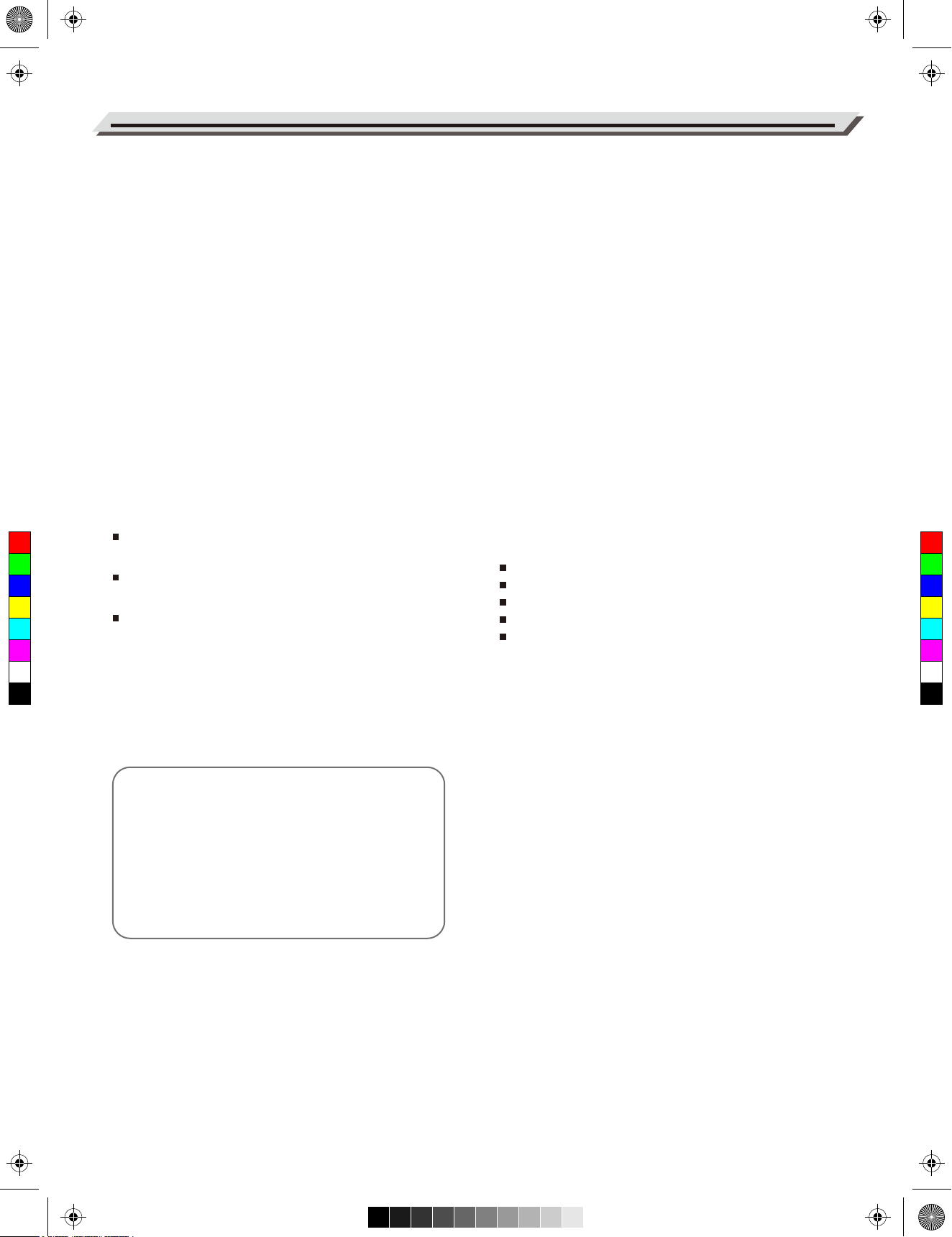
AW_M331_Manual_G08_161013.pdf 2 16/10/13 11:06
INFORMATION FOR YOUR SAFETY!
THE FCC REGULATION WARNING (for USA)
This equipment has been tested and found to comply with
the limits for a Class B digital device, pursuant to Part 15 of
the FCC Rules.
These limits are designed to provide reasonable protection
against harmful interference in a residential installation. This
equipment generates, uses, and can radiate radio frequency
PLEASE READ CAREFULLY BEFORE PROCEEDING
Please keep this manual in a safe place for future reference.
Power Supply
Please connect the designated AC adaptor to an AC outlet
of the correct voltage.
PRECAUTIONS
energy and, if not installed and used in accordance with the
instructions, may cause harmful interference to radio
communications. However, there is no guarantee that
interference will not occur in a particular installation.
If this equipment does cause harmful interference to radio or
Do not connect it to an AC outlet of voltage other than that
for which your instrument is intended.
Unplug the AC power adaptor when not using the instrument, or during electrical storms.
television reception, which can be determined by turning the
equipment off and on, the user is encouraged to try to
correct the interference by one or more of the following
measures:
Reorient or relocate the receiving antenna.
C
M
Y
CM
MY
CY
CMY
K
Increase the separation between the equipment and
receiver.
Connect the equipment into an outlet on a circuit different
from that to which the receiver is connected.
Consult the dealer or an experienced radio/TV technician
for help.
Unauthorized changes or modification to this system can
void the user's authority to operate this equipment.
Connections
Before connecting the instrument to other devices, turn off
the power to all units. This will help prevent malfunction and
/ or damage to other devices.
Location
Do not expose the instrument to the following conditions to
avoid deformation, discoloration, or more serious damage:
Direct sunlight
Extreme temperature or humidity
Excessive dusty or dirty location
Strong vibrations or shocks
Close to magnetic fields
Interference with other electrical devices
Radios and televisions placed nearby may experience
reception interference. Operate this unit at a suitable
distance from radios and televisions.
CAUTION
The normal function of the product may be disturbed
by Strong Electro Magnetic Interference. If so, simply
reset the product to resume normal operation by
following the owner's manual. In case the function
could not resume, please use the product in other
location.
02
Cleaning
Clean only with a soft, dry cloth.
Do not use paint thinners, solvents, cleaning fluids, or
chemical-impregnated wiping cloths.
Handling
Do not apply excessive force to the switches or controls.
Do not let paper, metallic, or other objects into the instrument. If this happens, remove the electric plug from the
outlet. Then have the instrument inspected by qualified
service personnel.
Disconnect all cables before moving the instrument.
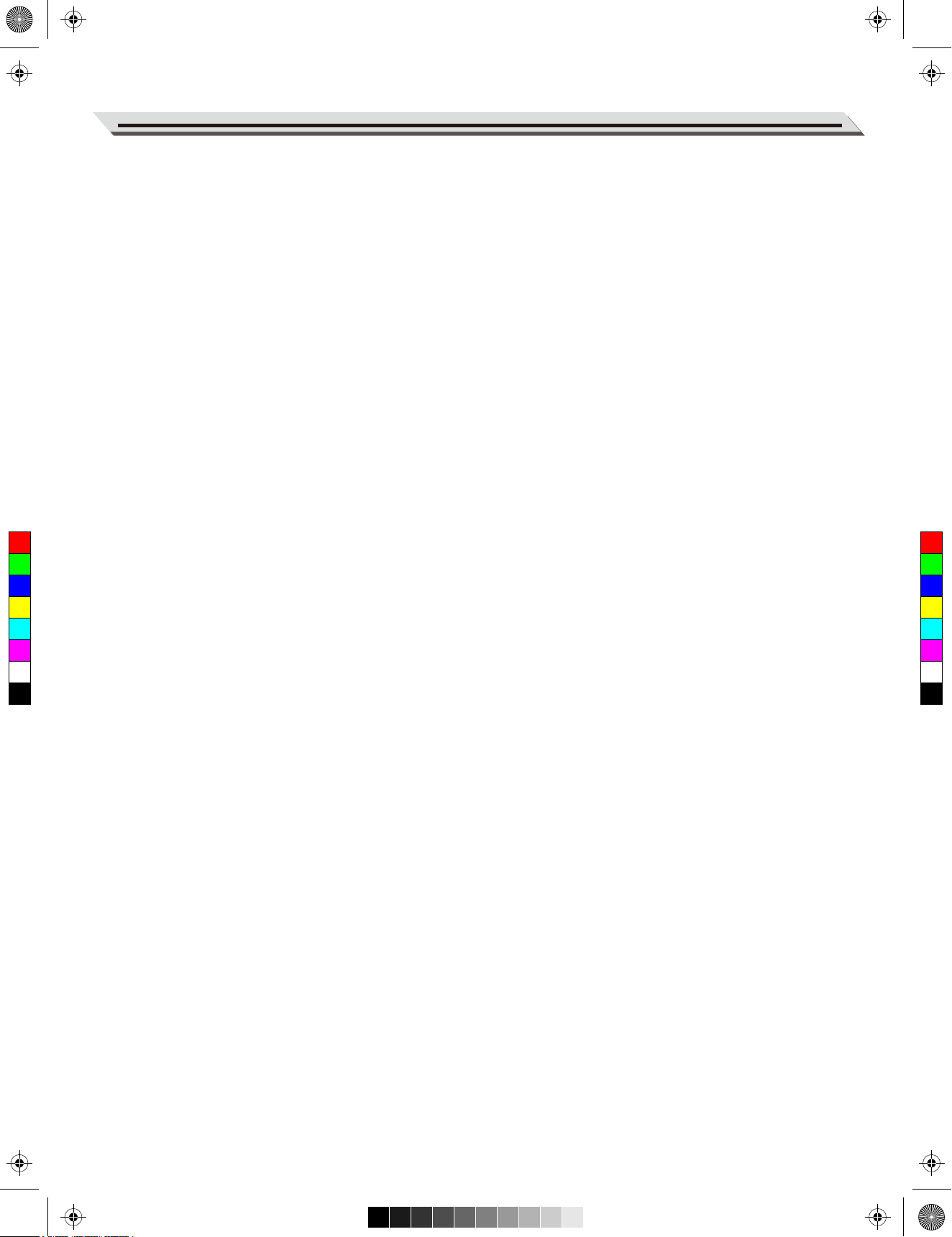
AW_M331_Manual_G08_161013.pdf 3 16/10/13 11:06
Contents
Panel & Display Description
Mixer...................................................................................19
Front Panel............................................................................4
Rear Panel............................................................................5
LCD Display...........................................................................5
Effect Related Settings
Octave.................................................................................20
Touch..................................................................................20
Setup
Power Supply........................................................................6
Setting a Music Stand...........................................................6
Metronome..........................................................................20
Sustain................................................................................20
Pitch Bend...........................................................................20
DSP.....................................................................................21
Connections
Connecting a Computer........................................................7
Transpose...........................................................................21
Harmony..............................................................................21
Connecting a Foot Switch.....................................................7
Connecting a pair of Headphones........................................7
Connecting an Audio Equipment...........................................7
Connecting an MP3/CD Player.............................................7
Connecting a Microphone.....................................................7
Power/Master Volume
Register Memory
Registering the Panel Setting..............................................22
Recalling the Registered Panel Settings.............................22
Selecting a Registration Bank.............................................22
One Touch Setting.............................................................23
Turn the Power On/ Off.........................................................8
Adjust the Master Volume.....................................................8
Record
Prepare for Recording.........................................................23
Playing Demo Songs..........................................................8
Start Recording...................................................................24
Stop Recording...................................................................24
C
M
Y
CM
MY
CY
CMY
K
Playing Voices.....................................................................9
Playing Styles......................................................................9
Playing Songs...................................................................10
Record................................................................................10
Voices
Select a Voice......................................................................11
Playing two voices simultaneously-DUAL...........................11
Playback Recording............................................................24
Delete Recording.................................................................24
Playing the Demo Song....................................................25
Piano Mode........................................................................25
Song
Listening to the Songs.........................................................26
Song Control.......................................................................26
Lesson Mode.......................................................................26
Playing Different Voices with Both hands-LOWER..............11
Chord Dictionary
Auto Accompaniment
Play Auto Accompaniment (rhythm track only)....................12
Play Auto Accompaniment(all tracks)..................................12
DICT 1 (Chord Learning Mode)...........................................28
DICT 2 (Chord Testing Mode)..............................................28
Exit Chord Dictionary...........................................................28
Accompaniment Sections....................................................12
Playing Different Accompaniment Sections.........................13
Fade....................................................................................13
Pedal Function
Multi-function Pedal.............................................................29
Accompaniment Volume Control.........................................14
Chord Fingering..................................................................14
Tempo.................................................................................15
MIDI
What's MIDI?.......................................................................30
The main application of MIDI..............................................30
Function Menu
Tune....................................................................................16
Troubleshooting................................................................31
Split Point............................................................................16
Beat Type............................................................................17
Specifications....................................................................32
Pedal Type..........................................................................17
EQ Type..............................................................................17
Reverb Type........................................................................18
Reverb Level.......................................................................18
Chorus Type........................................................................18
Chorus Level.......................................................................18
MIDI IN/ OUT......................................................................19
Appendices
Voice List.............................................................................33
Style List..............................................................................39
Song List.............................................................................41
Demo List............................................................................43
MIDI Implementation Chart.................................................44
Auto Power Off....................................................................19
03
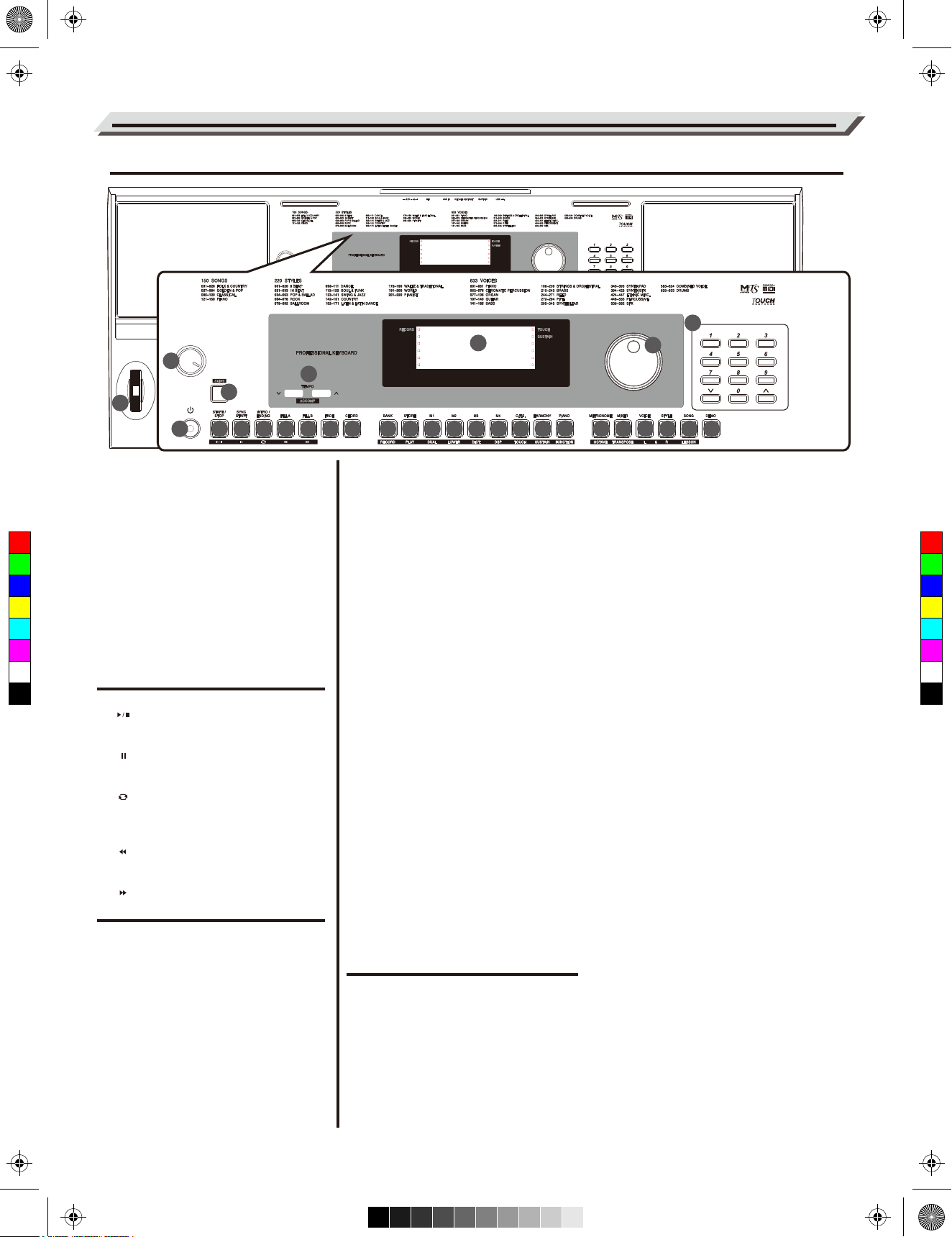
AW_M331_Manual_G08_161013.pdf 4 16/10/13 11:06
Panel & Display Description
Front Panel
VOLUME
SHIFT
MIN MAX
VOLUME
27
28
1
29
SHIFT
MIN MAX
36
2
3
6
5
1. VOLUME knob
Adjust the master volume.
7
4
9
11
8
10
12 13
When the [SHIFT] button released
4. [TEMPO +]/[TEMPO -] button
Adjust the current Tempo.
14
15 16
17
18
19
20
21
22
23
24
25
26
When the [SHIFT] button pressed
12. [RECORD] button
Enter the Recording mode.
2. POWER SWITCH
Turn the Power on or off.
C
M
Y
CM
MY
CY
CMY
K
3. [SHIFT] button
Select the secondary functions of
other buttons.
10. [FADE] button
Turn the fade-in or fade-out
function on or off.
11. [CHORD] button
Enter the chord mode.
In Song Mode
5. [ ] button
12. [BANK] button
Select a memory bank.
13. [STORE] button
Register the panel settings.
14~17. [M1]~[M4] buttons
Recall a registered panel setting.
18. [O.T.S.] button
Turn the One Touch Setting
function on or off.
19. [HARMONY] button
Turn the Harmony effect on or off.
13. [PLAY] button
Play back the recording.
14. [DUAL] button
Turn the Dual function on or off.
15. [LOWER] button
Turn the Lower function on or off.
16. [DICT.] button
Enter the Chord Dictionary.
17. [DSP] button
Turn the DSP function on or off.
Start or Stop playing the song.
6. [ ] button
20. [PIANO] button
Enter the Piano Mode.
18. [TOUCH] button
Enter the Touch setting menu.
Pause or continue playing the song.
7. [ ] button
21. [METRONOME] button
Turn the metronome on or off.
19. [SUSTAIN] button
Turn the Sustain function on or off.
Set the beginning and the end for a
loop section of the current song.
8. [ ] button
Rewind the song.
9. [ ] button
Fast forward the song.
In Style Mode
5. [START/ STOP] button
Start or Stop playing the style.
6. [SYNC START] button
Turn the Sync Start on or off.
7. [INTRO/ ENDING] button
Play the Intro or Ending.
22. [MIXER] button
Enter the Mixer menu.
23. [VOICE] button
Enter the Voice mode.
24. [STYLE] button
Enter the Style mode.
25. [SONG] button
Enter the Song mode.
26. [DEMO] button
Enter the Demo Mode.
27. LCD Display
Display all parameters and values
20. [FUNCTION] button
Enter the Function menu.
21. [OCTAVE] button
Enter the Octave setting menu.
22. [TRANSPOSE] button
Enter the Transpose setting menu.
23. [L HAND] button
Choose to practise the left hand part in
Lesson Mode.
24. [R HAND] button
Choose to practise the right hand part
in Lesson Mode.
related to the current operation.
8. [FILL A] button
Play the fill-in pattern A.
9. [FILL B] button
Play the fill-in pattern B.
28. DATA DIAL
Adjust the parameter value.
29. [-]/[+] and NUMERIC buttons
Set parameters value or select the number.
25. [LESSON] button
Enter the Lesson Mode.
04
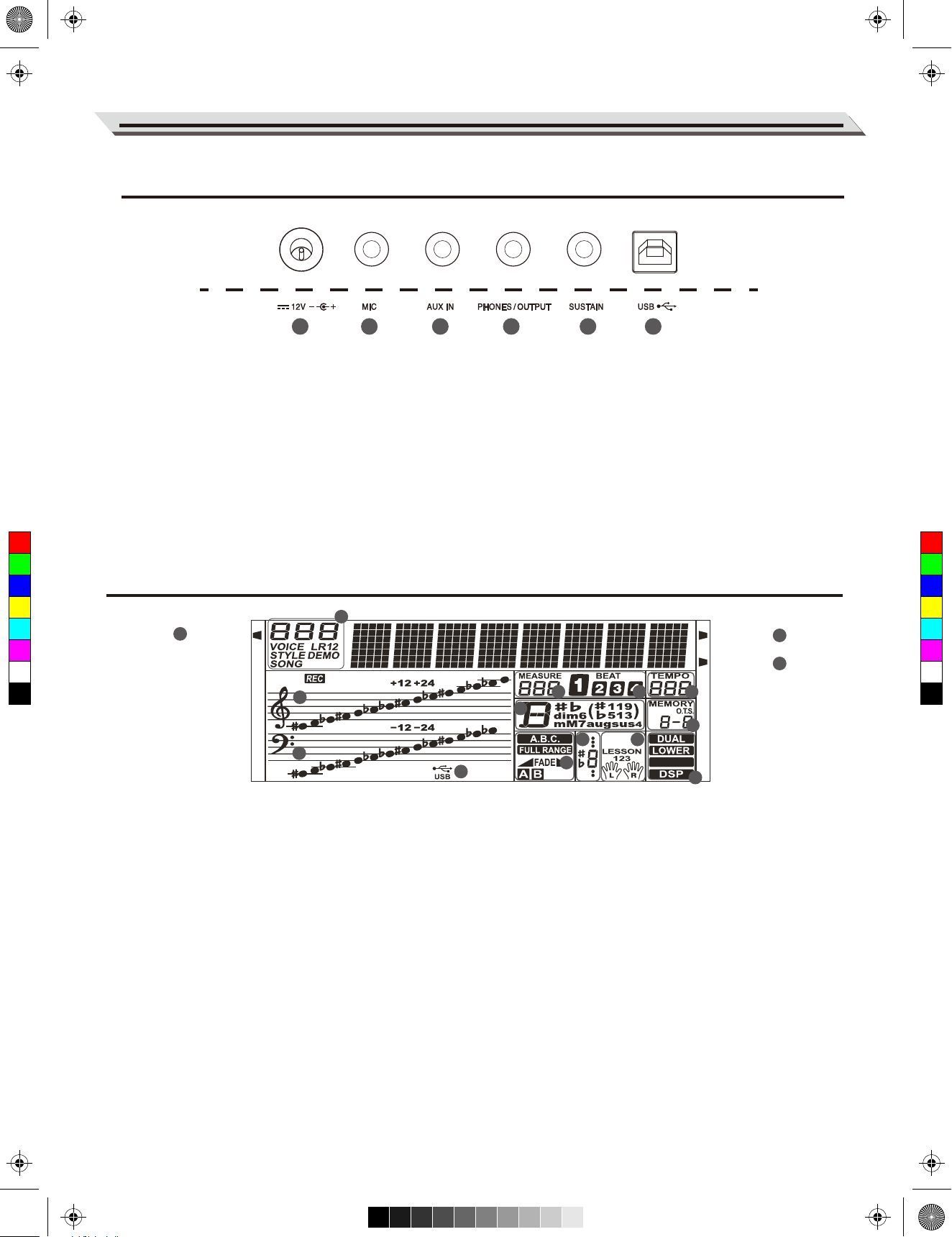
AW_M331_Manual_G08_161013.pdf 5 16/10/13 11:06
Rear Panel
Panel & Display Description
30
30. DC 12V jack
Connect the DC 12V power adaptor(optional).
31 32 33 34 35
33. PHONES/OUTPUT jack
Connect a pair of headphones or
external audio equipment.
31. MIC jack
Connect a microphone.
34. SUSTAIN jack
Connect a sustain pedal.
32. AUX IN jack
Connect an external sound source,
such as an MP3 or CD player.
C
M
Y
CM
MY
CY
CMY
K
LCD
5
1
RECORD TOUCH
15
16
2
35. USB jack
Connect to a computer.
6
14
12
13
7
11
HAR MONY
8
9
10
SUSTAIN
3
4
1. RECORD
2. USB CABLE
3. TOUCH
4. SUSTAIN
5. VOICE/ STYLE/ DEMO/ SONG
6. MEASURE
7. BEAT
8. TEMPO
9. M1-M4/ONE TOUCH SETTING
10. DUAL/ LOWER/ HARMONY/ DSP
11. LEFT/RIGHT HAND/ LESSON MODE
12. NOTE INDICATION
13. A.B.C. / FULL RANGE/ FADE/
ACCOMPANIMENT SECTION
14. CHORD
15. TREBLE CLEF
16. BASS CLEF
05
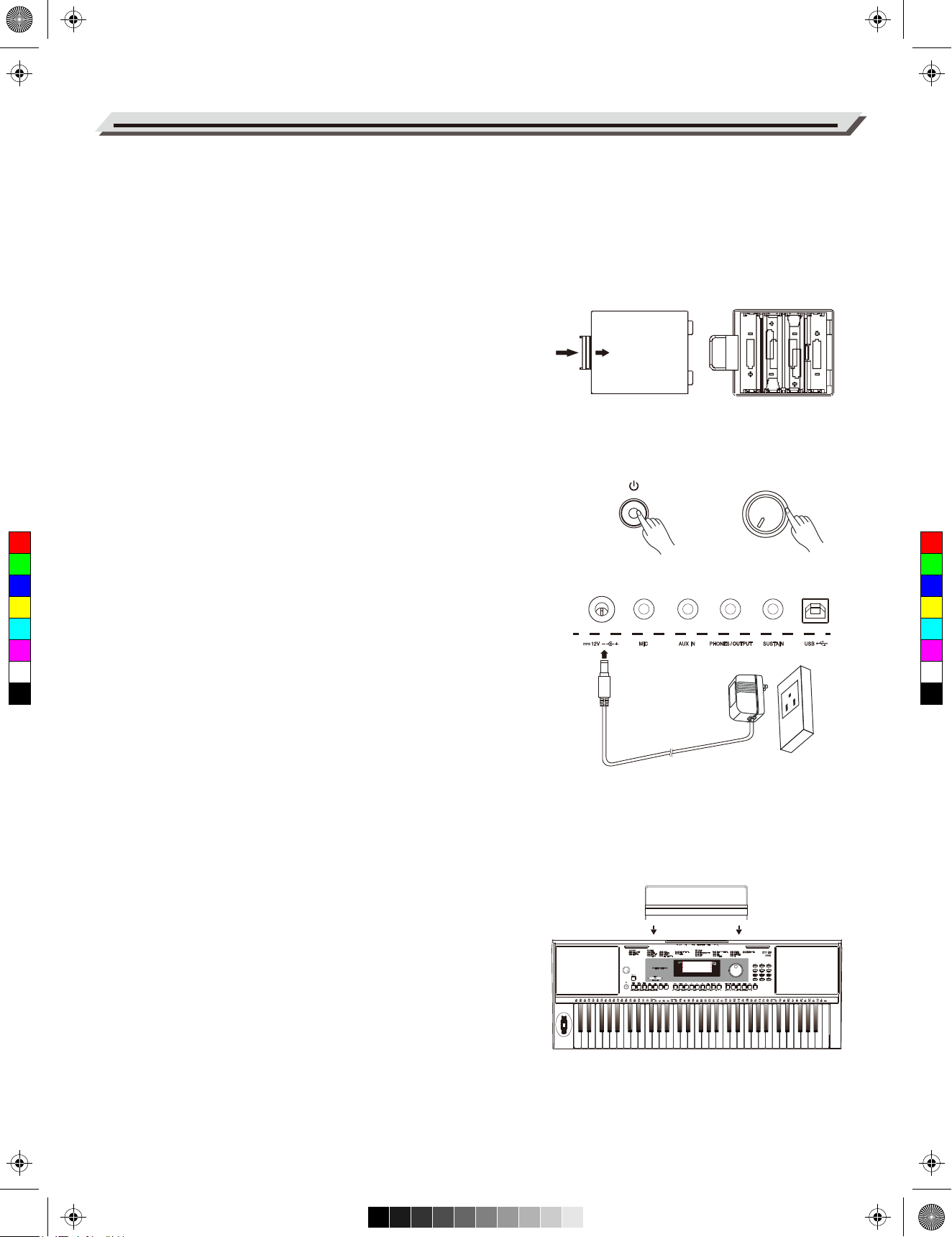
AW_M331_Manual_G08_161013.pdf 6 16/10/13 11:06
Setup
This section contains information about setting up your instrument
and preparing to play. Please go through this section carefully before
turning the power on.
Power Supply
You can power the instrument either by batteries or by power adaptor.
Before you switch your instrument on, turn down the volume of
instrument and the connected audio equipment first.
Using Batteries
The instrument needs 6 pieces of AA (NO.5) or equivalent alkaline
batteries for power supply.
1. Open the battery compartment cover located on the bottom of the
instrument.
2. Insert the batteries, carefully follow the polarity markings on the
cabinet.
Open
3. Replace the compartment cover, making sure that it locks firmly in
place.
VOLUME
Note:
C
M
Y
CM
MY
CY
CMY
K
1. Do not mix used and new batteries.
2. Always use same types of batteries.
3. Always remove the batteries from the instrument when it is not
being used for an extended period of time.
Using Power Adapter
1. Connect the adaptor to the power supply jack of this
instrument.
2. Plug the adaptor into an AC outlet.
MIN MAX
3. Press the POWER SWITCH, the LCD screen is lit, which indicates
the instrument is powered on.
4. If you are ready to turn off the instrument, press the POWER
SWITCH again.
Note:
1. In standby mode, the instrument will automatically shut down in 30
minutes if it is not used. (Please refer to “Auto Power Off” for
details).
2. For your safety, please unplug the instrument when it is not in use
or during a thunderstorm.
Setting a Music Stand
A music stand is supplied with the instrument. You can easily attach it
by inserting it into the slots at the rear of the panel.
06
VOLUME
SHIFT
MIN MAX
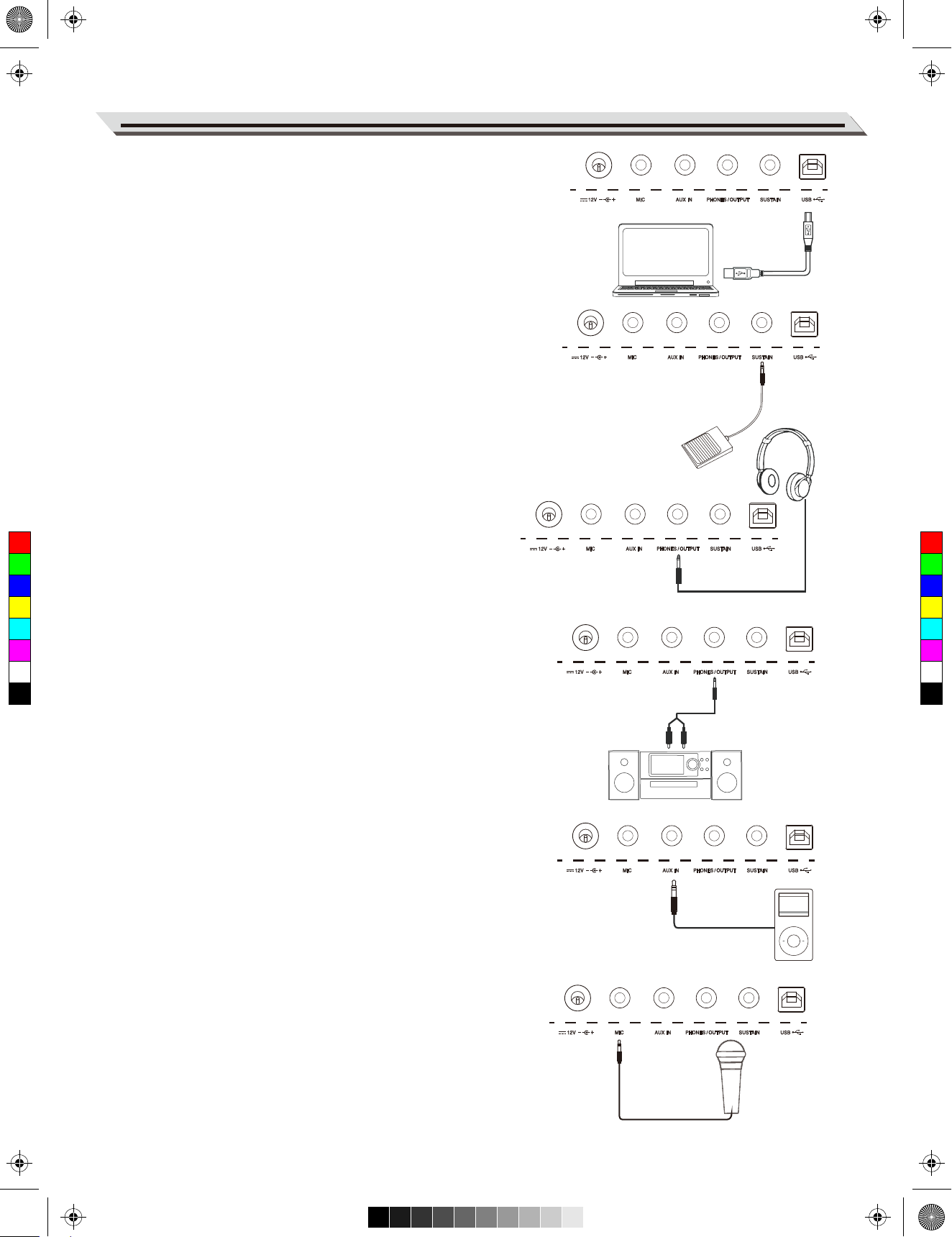
AW_M331_Manual_G08_161013.pdf 7 16/10/13 11:06
Connecting a Computer
The instrument receives and transmits MIDI messages via the USB
connector. Use a USB cable to connect the instrument to a computer.
Note:
We recommend you to use a USB2.0 interface when connecting the
instrument to a computer.
Connecting a Footswitch
An optional footswitch can be plugged into the sustain jack, and you
can select one of 4 pedal functions from the Function Menu: Sustain,
Soft, Memory Switch and Style Start/Stop.
If you select the sustain pedal, when you step on the pedal, all notes
you play on the keyboard will have a longer sustain. (Refer to the
Function Menu for details)
Connections
Connecting a pair of Headphones
A standard pair of stereo headphones can be connected to the
C
M
Y
CM
MY
CY
CMY
K
PHONES/OUTPUT jack for private practice or late-night playing. The
internal stereo speaker system is automatically shut off when a pair of
head phones is plugged into this jack.
Note:
To avoid the risk of hearing loss, do not listen with headphones at high
volume level for a long period of time.
Connecting an Audio Equipment
The rear-panel PHONES/OUTPUT jack delivers the output of the
instrument to an external audio equipment such as a keyboard
amplifier, a stereo sound system, a mixing console, or a tape recorder.
Use an audio cable to connect the PHONES/OUTPUT jack of the
instrument to the AUX IN jack of the external audio equipment.
NOTE:
To avoid damaging the speakers, please set the volume level to
minimum before connecting the power and other devices.
Connecting an MP3/CD Player
Connect the audio output of an MP3/CD player or other audio source to
the stereo AUX IN jack on the rear panel. The input signal is mixed with
the instrument signal, allowing you to play along.
Connecting a Microphone
By connecting a microphone, you can enjoy singing along with your
keyboard performance or with Song playback (KARAOKE).
1. Before turning the power on, set the master volume to minimum.
2. Connect a microphone to the [MIC] jack.
3. Turn the power on. Adjust the master volume while singing into the
microphone.
07
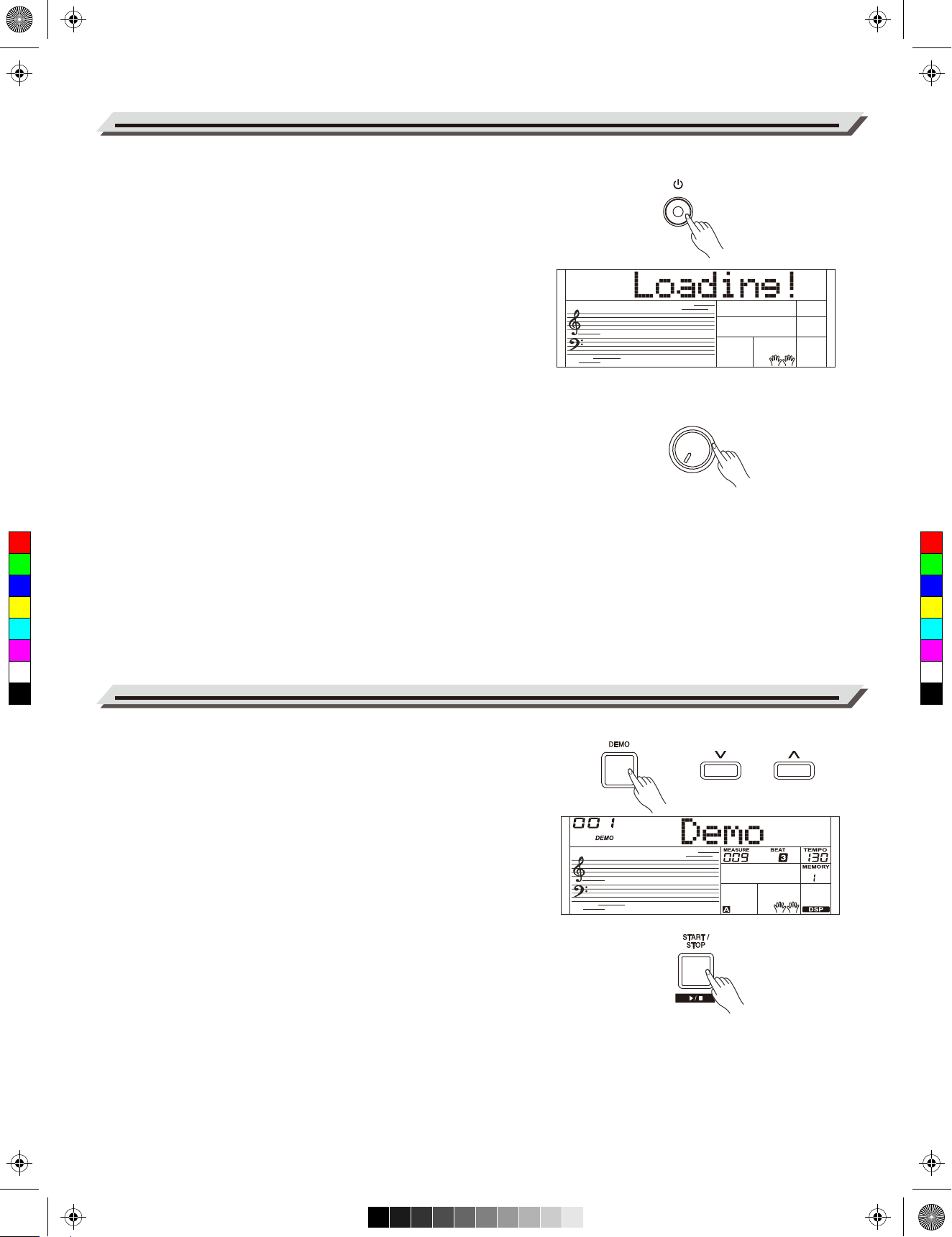
AW_M331_Manual_G08_161013.pdf 8 16/10/13 11:06
Power/Master Volume
Turn the Power On/Off
1. Make sure the instrument is properly connected to power supply.
2. Press POWER SWITCH, the LCD screen is lit, it indicates the
instrument is powered on.
Note:
If the LCD isn't lit after you turn on the instrument, please check the
power connection.
Adjust the Master Volume
Rotate the [VOLUME] knob clockwise, the master volume will
increase and vice verse . It can be adjusted as required.
Note:
If the keyboard keeps silent, check if the volume has been set to
VOLUME
minimum or if headphones are plugged into the Phone jack.
MIN MAX
C
M
Y
CM
MY
CY
CMY
K
Playing Demo Songs
This instrument features several wonderful demos .
(Please refer to Demo List.)
1. Press the [DEMO] button, the LCD will display the current demo
number and name, meanwhile, all demo songs will play in a loop.
2. Use the data dial or the [+/Yes]/ [-/No] button to select a demo song.
3. Press the [DEMO] or [START/STOP] button to stop playing, and exit
demo mode.
08
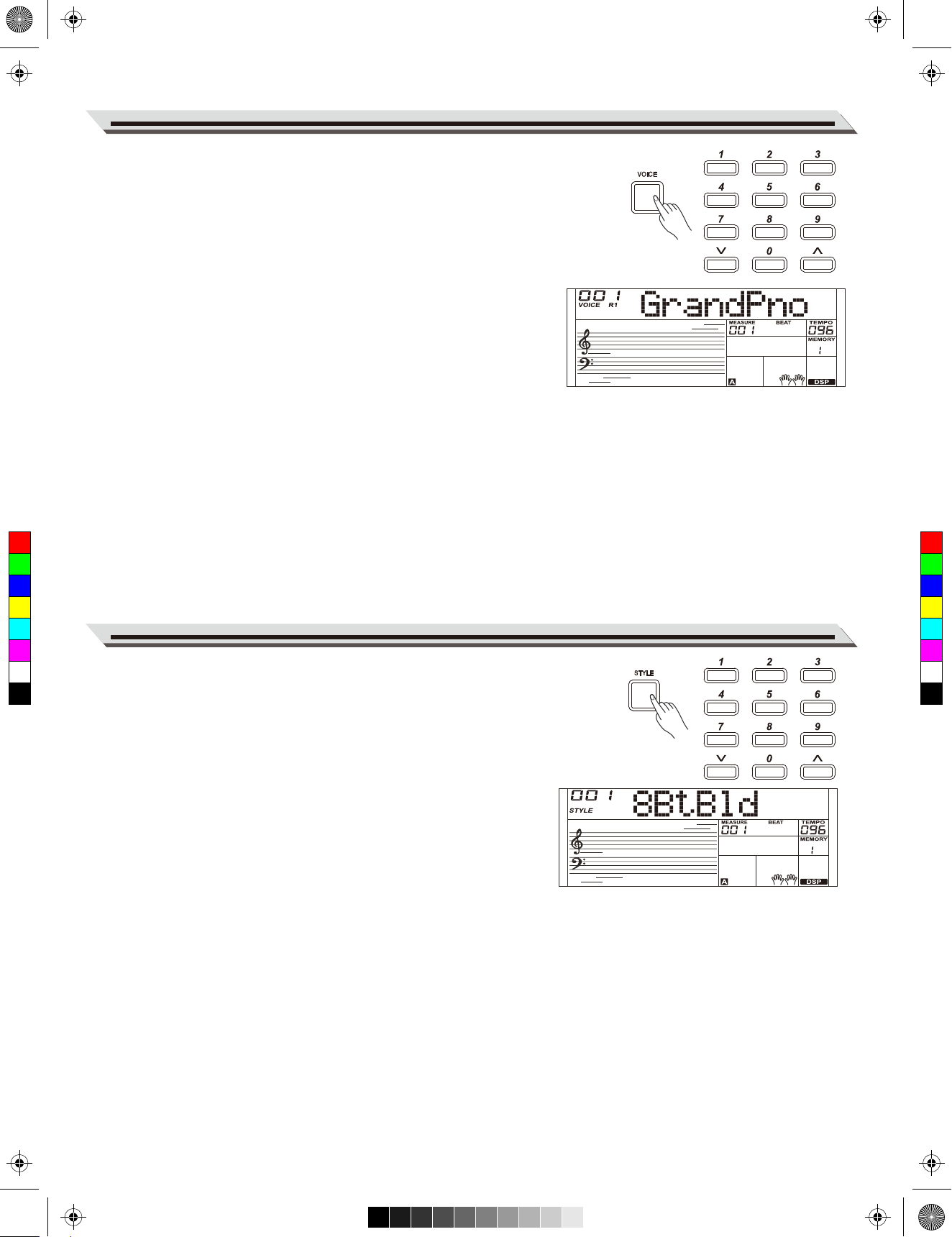
AW_M331_Manual_G08_161013.pdf 9 16/10/13 11:06
1. Press the [VOICE] button.
Enter the Voice Mode. The LCD displays the current default voice
name and number.
2. Select a Voice.
Use the data dial, the numeric buttons or the [+/YES]/[-/NO] button to
select the voice you want to play.
3. Play the Voice.
Play the keyboard and enjoy the beautiful voice.
Note:
When the upper/lower voice is on, and then you press the number keys
button, the corresponding upper/lower voice will be selected.
Playing Voices
C
M
Y
CM
MY
CY
CMY
K
1. Press the [STYLE] button.
Enter the Style Mode. The LCD displays the current default style
name and number.
Playing Styles
2. Select a Style.
Use the data dial, the numeric buttons or the [+/YES]/[-/NO] button to
select the style you want to play.
3. Play the Style.
Press the [START/STOP] button, directly start a rhythm. Or you can
press the [SYNC START] button, then press a key to start the
rhythm.
09
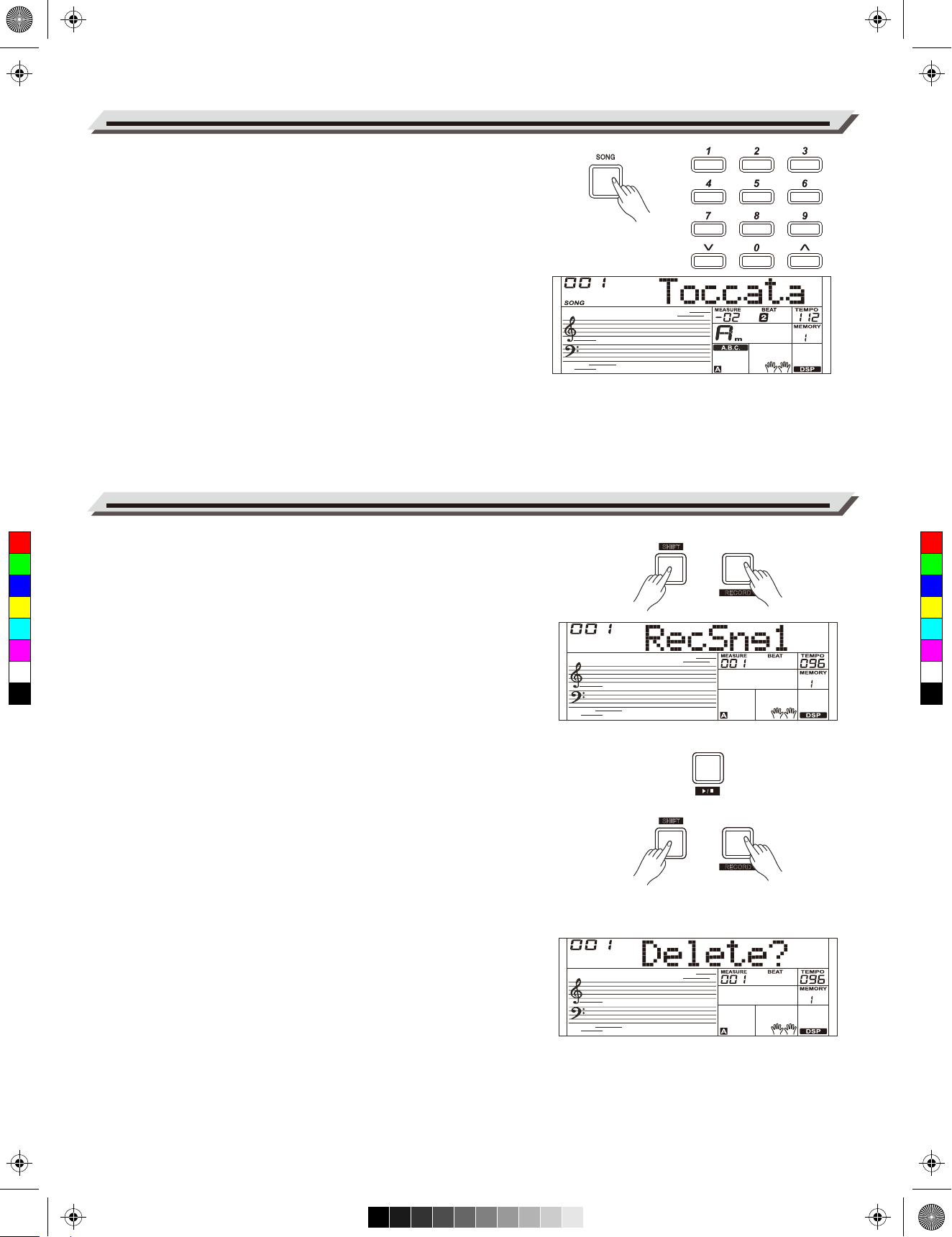
AW_M331_Manual_G08_161013.pdf 10 16/10/13 11:06
Playing Songs
This instrument has featured a variety of preset songs, and each song
can be practiced in LESSON mode.
1. Press the [SONG] button.
Enter the song mode. It will play all songs circularly.
2. Select a song.
Use the data dial, the number keys or the [+/YES]/[-/NO] button to
select the song you want to play.
3. Press the [START/STOP] button.
It will stop the song playback. Press the button again, it will play the
current song repeatedly.
4. When the playback stops, press any of [STYLE] or [VOICE] button,
you can exiting the song mode.
Record
C
M
Y
CM
MY
CY
CMY
K
You can record your performance and save it
1. Press and hold the [SHIFT] button, and then press the [RECORD]
button. Enter the user song selection interface, you can use the
data dial or the [+/YES]/[-/NO] button to select a user song to which
your recording will be saved.
2. Press and hold the [SHIFT] button, and then press the [RECORD]
button. Enter the record standby mode, and you can select voice,
style or other settings for the recording.
3. Press the [START/STOP] button or play a key on the keyboard to
start recording.
4. Press and hold the [SHIFT] button, and then press the [RECORD]
button to exit the record mode.
5. If you want to play back a record song, you can press and hold
[SHIFT] button, and then press the [PLAY] button to enter the
selection interface. Use the data dial or the [+/YES]/ [-/NO] button to
select the recorded song you want to play back. Press and hold the
[SHIFT] button and then press the [PLAY] button to play back
recorded songs.
SHIFT
SHIFT
START/
STOP
BANK
ECORD
R
BANK
ECORD
R
6. While playing back recorded songs, you can press and hold the
[SHIFT] button and then press the [PLAY] button to exit the playing
back.
7. In the selection interface of record playing back, press and hold the
[SHIFT] button and then press the [RECORD] button, it displays
“Delete?”, press [+/YES] to delete the song, or [-/NO] to cancel
and back to the selection interface.
10
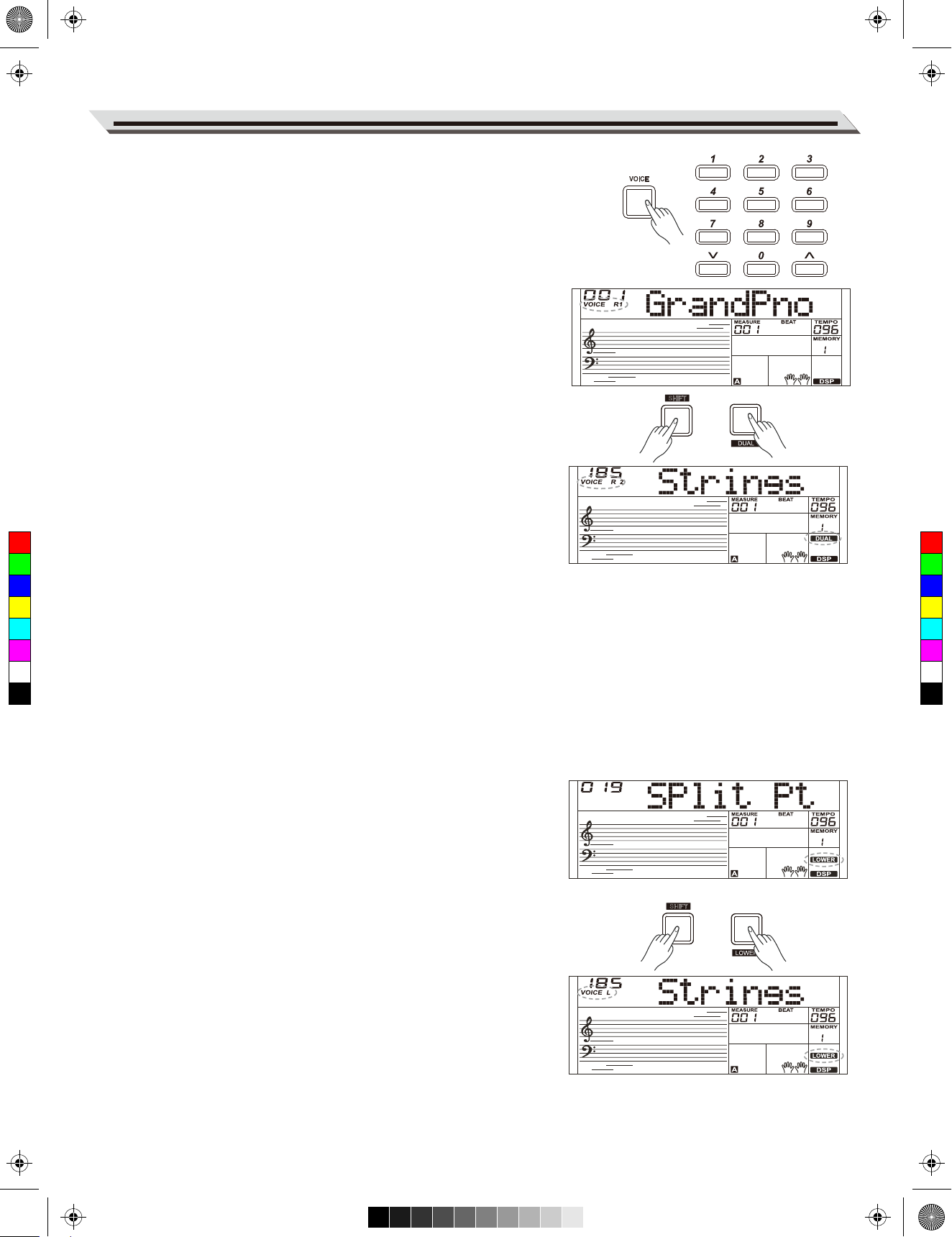
AW_M331_Manual_G08_161013.pdf 11 16/10/13 11:06
The instrument features a variety of build-in voices .Try selecting different
voices and play with various preset effects. Please refer to the Voice List.
Selecting a Voice
When power on, the “VOICE R1” icon will light up and the LCD will display
the current voice name and number. Use the data dial, the numeric
buttons or [+/YES]/ [-/NO] button to select the voice you want to play.
Note:
Alternatively, you can press the [VOICE] button to switch to the voice
mode. The “VOICE R1” icon will light up and the LCD will display the
name of upper voice.
Playing two voices simultaneously-DUAL
The dual function allows two different voices to be layered together,
creating a much richer sound. Turn the function on, you can select a
second voice for the dual voice “VOICE R2”.
1. In idle mode, press and hold the [SHIFT] button and then press the
[DUAL] button to turn dual function on. The LCD displays the current
voice name and number, “VOICE R 2” and “DUAL” will light up.
You can use the data dial, the numeric buttons or [+/YES]/ [-/NO]
button to select the dual voice you want to play. The default Voice R2
is: String Ensembles.
Playing Voices
SHIFT
M1
C
M
Y
CM
MY
CY
CMY
K
2. Play the keyboard, and then you will hear two different voices layered
together. It seems like two different instruments playing at the same
time.
3. When dual function is on, press and hold the [SHIFT] button and then
press the [DUAL] button, it will turn dual function off.
Note:
When the keyboard is split, only the right hand area will have the dual
voice.
Playing Different Voices with Both handsLOWER
The lower function splits the keyboard into the left and the right hand
areas, each with a different voice. The left hand voice is the lower voice
“VOICE L” . The default split point is F#3 (19), however, you can set the
split point to any key as required. (Refer to Split Point for more details).
1. In idle mode, press and hold the [SHIFT] button and then press the
[LOWER] button to turn the lower function on. The LCD displays the left
hand voice name and number, and the indicate “VOICE L” and
“LOWER”.
2. You can use the data dial, the numeric buttons or the [+/YES]/[-/NO]
button to select the lower voice you want to play.
The default Voice L is: String Ensembles.
SHIFT
M2
3. Play the keyboard with both hands and you will hear two different
voices.
4. When lower function is on, press and hold the [SHIFT] button and then
press the [LOWER] button, it will turn lower function off.
11
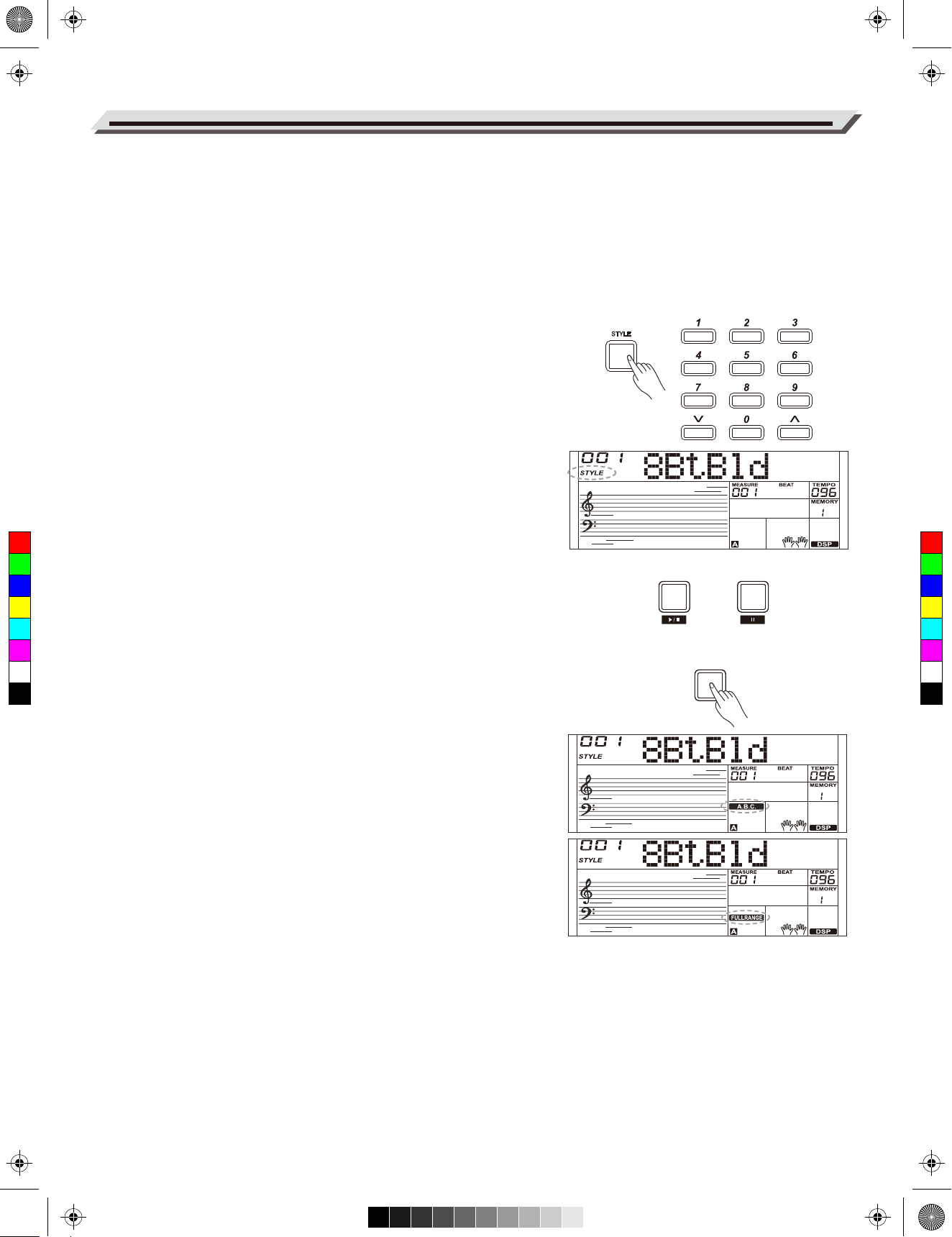
AW_M331_Manual_G08_161013.pdf 12 16/10/13 11:06
Auto Accompaniment
The auto accompaniment feature puts a full backing band at your fingertips. To use it, all you have to do is to play the chords with your left hand in
the selected accompaniment style, and then the accompaniment will
automatically play along, instantly following the chords you play. With auto
accompaniment, even a solo performer can enjoy playing with the backing
of an entire band or orchestra. This instrument features a variety of styles.
Try selecting some of the different styles (refer to Style List) and enjoy the
auto accompaniment feature.
Play Auto Accompaniment
(rhythm track only)
1. Press [STYLE] button.
Enter the style mode. The “STYLE” icon on the LCD will light up. The
LCD displays the name and number of the current style.
2. Select a style.
Use the data dial, the numeric buttons or the [+/YES]/ [-/NO] button to
select a style you want to play.
3. Start playing a style.
Press the [START/STOP] button to start the rhythm tracks of the
auto accompaniment. Also you can press [SYNC START] and then
C
M
Y
CM
MY
CY
CMY
K
play any key to start the rhythm tracks of the auto accompaniment.
Play Auto Accompaniment(all tracks)
1. Turn the auto accompaniment on.
In style mode, you can press the [CHORD] button to enter the “auto
bass chord” (A.B.C.) mode. The keyboard is split into two sections.
START/
STOP
CHORD
SYNC
START
Left hand section is the chord section. The “A.B.C.” icon will light
up. Now pressing any key in chord section (Sync Start status) you
will hear the fantastic accompaniment.
Press [CHORD] button again to enter “full range” mode.
The “FULL RANGE” icon will light up. You can play chords over the
entire keyboard in multi-fingering.
2. Start the auto accompaniment.
You can press [SYNC START] button and then play a chord in
chord section to start auto accompaniment of all tracks. When you
change a chord, the accompaniment automatically changes.
You can also press [START/STOP] button to start auto
accompaniment of rhythm track, then play a chord in chord section.
It will start auto accompaniment of all tracks.
Accompaniment Sections
There are various types of Auto Accompaniment sections that allow you to
vary the arrangement of the accompaniment to match the song you are
playing. They are: Intro, Main (A, B), Fill (A, B), and Ending. By switching
among them during your performance you can easily produce the dynamic
elements of a professional sounding arrangement in your performance.
12
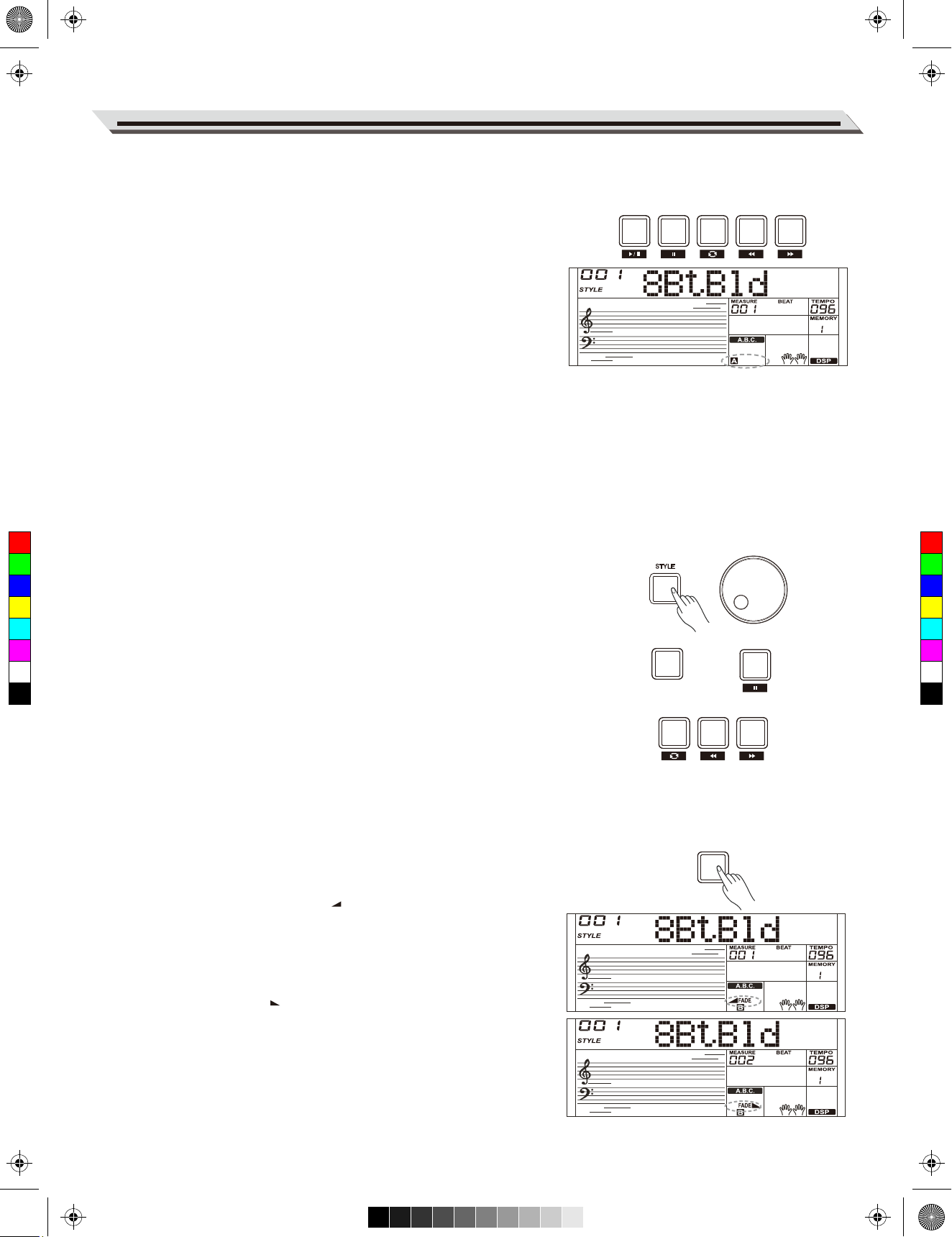
AW_M331_Manual_G08_161013.pdf 13 16/10/13 11:06
INTRO Section
The intro is an opening section of the song. When the intro pattern is
finished, the system will automatically shift to the main section.
MAIN Section
The main is an important section of the song. It will play and repeat
infinitely until another section’s button is pressed.
FILL-IN Section
Auto fill in function automatically adds a fill to your performance. When the
fill-in pattern is finished, accompaniment will shift to the related main
section (A,B).
ENDING Section
Ending is used for the ending of the song. When the ending pattern is
finished, accompaniment automatically stops.
Note:
1. Hold down the [FILL A]/ [FILL B] button when the style is playing, the
selected fill-in pattern repeats continuously until button is released.
2. When style stops, press the [FILL A]/[FILL B] button to select a MAIN
section. “A or B” will highlight on LCD.
Auto Accompaniment
INTRO/
SYNC
START/
STOP
START
ENDING
FILL A FILL B
Playing Different Accompaniment Sections
C
M
Y
CM
MY
CY
CMY
K
1. Press the [STYLE] button.
2. Use the data dial or [+/YES]/ [-/NO] button to select a style.
3. Press [CHORD] button to enter A.B.C. (auto bass chord) mode.
4. Press [SYNC START] button.
5. Press the [FILL A] button, select the Main A section.
6. Press the [INTRO/ENDING] button. Now the “A” lights up on LCD, and
the style is ready to play.
7. As soon as you play a chord with your left hand, the auto
accompaniment starts. When the playback of the intro is finished, it
automatically leads into Main A section.
8. Press the [FILL B] button. A fill-in plays, automatically followed by the
Main B section.
9. Press the [INTRO/ENDING] button again, and it will enter the Ending
Section. When the ending is finished, the auto accompaniment
automatically stops.
Fade
1. Fade In
Starting the style with fade in produces a smooth beginning, the
volume increases from low to high. Press the [FADE] button when
Style playback is stopped. The “ FADE” icon will be lighting up, and
then flashing with style playing.
CHORD
INTRO/
ENDING
FILL A FILL B
IN / OUT
FADE
SYNC
START
2. Fade Out
Stopping the style with fade out produces a smooth ending, the volume
decreases from high to low. Press the [FADE] button during Style
playback. The “FADE ” icon will be lighting up, and then flashing with
style playing.
3. Fade In/ Out Time
The default time is 10 seconds.
13
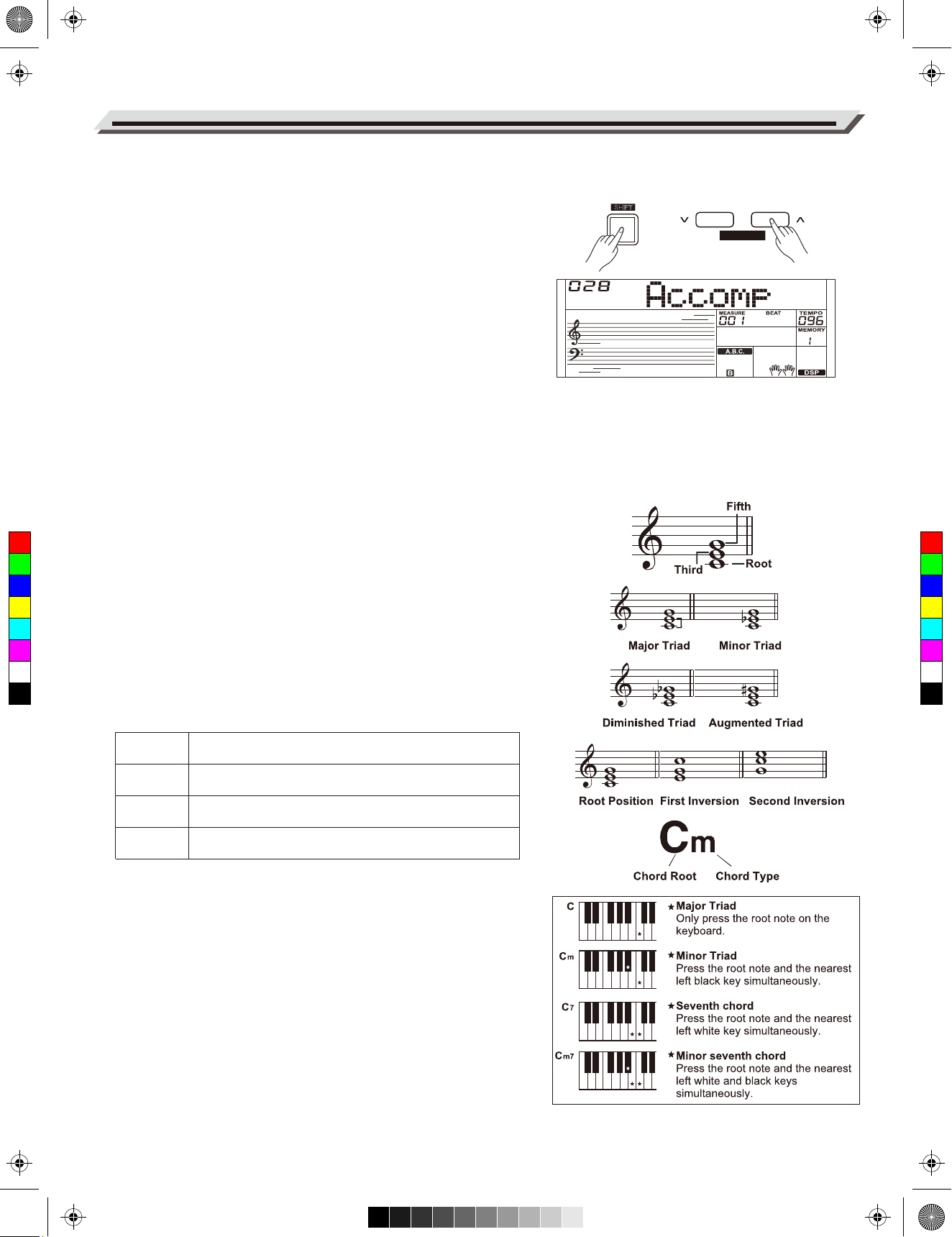
AW_M331_Manual_G08_161013.pdf 14 16/10/13 11:06
Auto Accompaniment
Accompaniment Volume
The function will adjust the accompaniment volume, so as to keep an
appropriate balance between the accompaniment volume and the voice
volume.
1. Press and hold the [SHIFT] button, and then use the [ACCOMP +]/
[ACCOMP -] button to set accompaniment volume, adjustable range:
0~32, the LCD displays current accompaniment volume level.
2. Press and hold the [SHIFT] button and then press the [ACCOMP +]/
[ACCOMP -] for a while to quickly adjust the volume value.
3. When LCD displays the volume level, press and hold [SHIFT] and
then, press the [ACCOMP +]/ [ACCOMP -] button simultaneously to
turn the accompaniment volume off. The LCD displays “OFF
Accomp”. Keep the [SHIFT] button pressed and then press the
[ACCOMP +]/ [ACCOMP -] button again to turn the accompaniment
volume on.
SHIFT
TEMPO
ACCOMP
Note:
It will automatically exit the setting if there is no operation in 5 seconds.
Chord Fingering
C
M
Y
CM
MY
CY
CMY
K
How the chords are played or indicated with your left hand (in the auto
accompaniment section of the keyboard) is referred to as "fingering".
There are 2 types of fingerings as described below.
Chord Basics
A chord, in music, is any harmonic set of three or more notes that is
heard as if sounding simultaneously. The most frequently encountered
chords are triads. A triad is a set of three notes that can be stacked in
thirds. When stacked in thirds, the triad's members, from lowest
pitched tone to highest, are called: the Root, the Third, and the Fifth.
Triad Type
There are following basic triad types:
Major Triad
A root with a major third added above and a perfect fifth
will consist as a “Major Triad”.
Minor Triad
A root with a minor third added above and a perfect fifth
will consist as a “Minor Triad”.
Augmented
Triad
Diminished
Triad
A root with a major third added above and an
augmented fifth will consist as an “Augmented Triad”.
A root with a minor third added above and a diminished
fifth will consist as a “Diminished Triad”.
Chord Inversion
We define this chord its root is not in the bass (i.e. the root is not the
lowest note) as an inversion chord. When the root is in the bass, we call
the chord: root-position chord. If we put the Third and Fifth in the root
position, then it forms “Inversion”, we call this chord “Inversion Chord”.
See the following major triad and its inverted chord.
Chord Name
The chord name contains two parts content: Chord root and Chord type.
Single Finger
Single finger type not only can detect single finger but also can detect
multi finger. And the single finger makes it easily to play chords through
only one, two or three keys. Including major, minor, seventh, and minor
seventh chord. Refer to relevant picture on the right for details.
14
