Medeli M12 Owner’s Manual
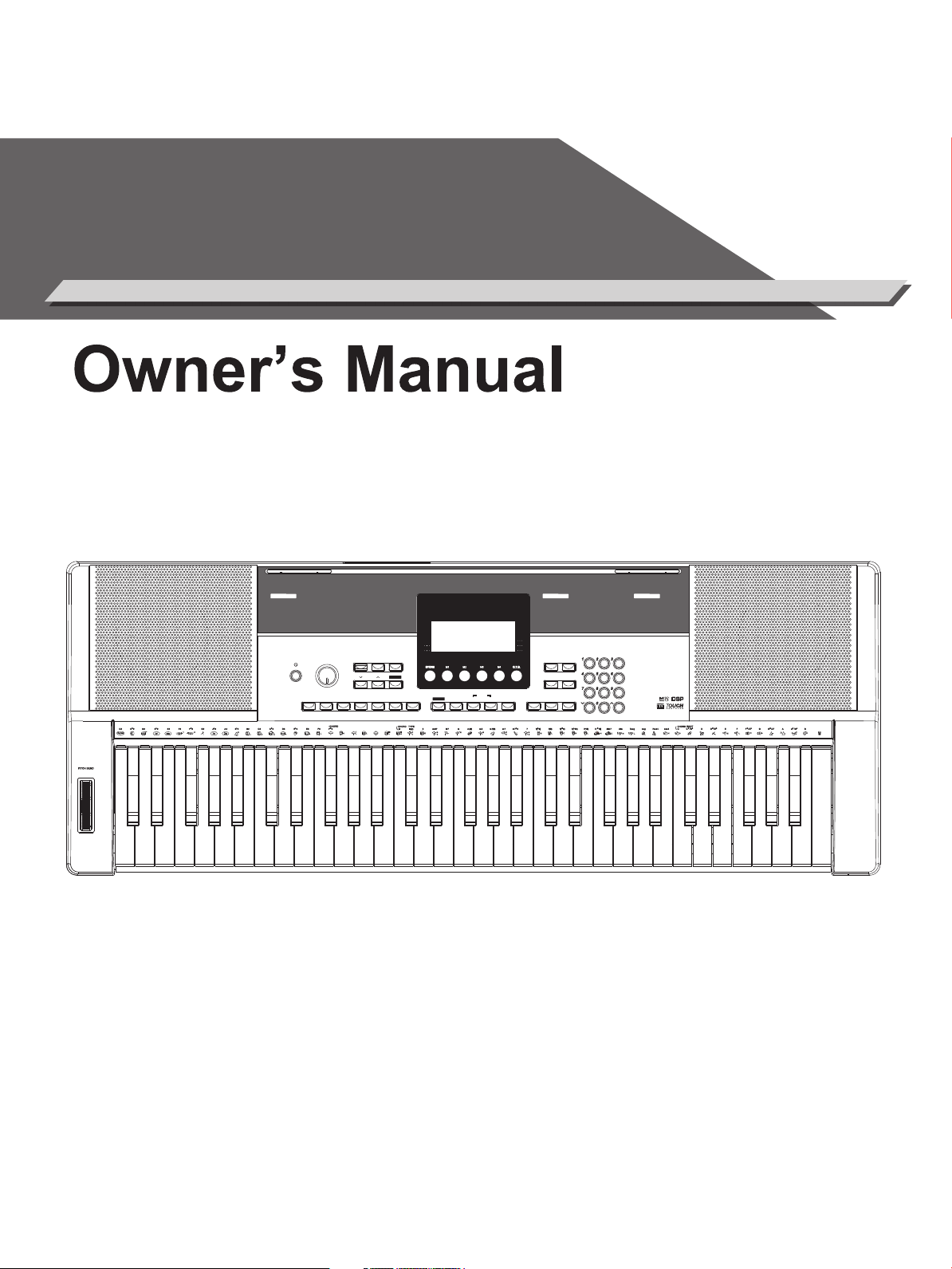
ELECTRONIC
KEYBOARD
100 SONGS
FAVORITE
FOLK
KID S SONG
BALLROOM
PIANO & KEYBOARD
001~014
015~040
CLASSIC
041~066
067~080
081~085
086~100
,
TRADITIONAL
PIANO
071~080
081~090
LATIN
091~100
100 STYLE S
ROCK
DANCE
SOUL & FUNK
JAZZ
COUNTRY
001~015
016~028
BEAT & POP
029~038
039~048
049~058
059~070
RECORD
DSP
VOLUME
START/
STOP
SYNC
START
INTRO/
ENDING
FADE
IN/OUT
FILL A FILL B
CHORD PLAY VOICE
DEMO
STYLE SONG DUAL LOWER
SPLIT PT.
SUSTAIN
MIN MAX
LESSON
PLAY
RECORD
TEMPO METRONOME
L/R PART
CHORD DICT.
FUNCTION MIXER
TOUCH
MODULATION
TOUCH
SUSTAIN
320 VOICE S
CHROMATIC PERCUSSION
ORGAN
GUITAR
BASS
STRINGS & ORCHESTRAL
001~046
047~069
PIANO
070~090
091~112
113~146
147~165
BRASS
REED
PIPE
SYNTH LEAD
SYNTH PAD
166~190
191~210
ENSEMBLE
211~226
227~241
242~265
266~278
ETHNIC MISC.
PERCUSSIVE
SFX
DRUM
279~286
287~299
SYNTH SFX
300~309
310~316
317~320
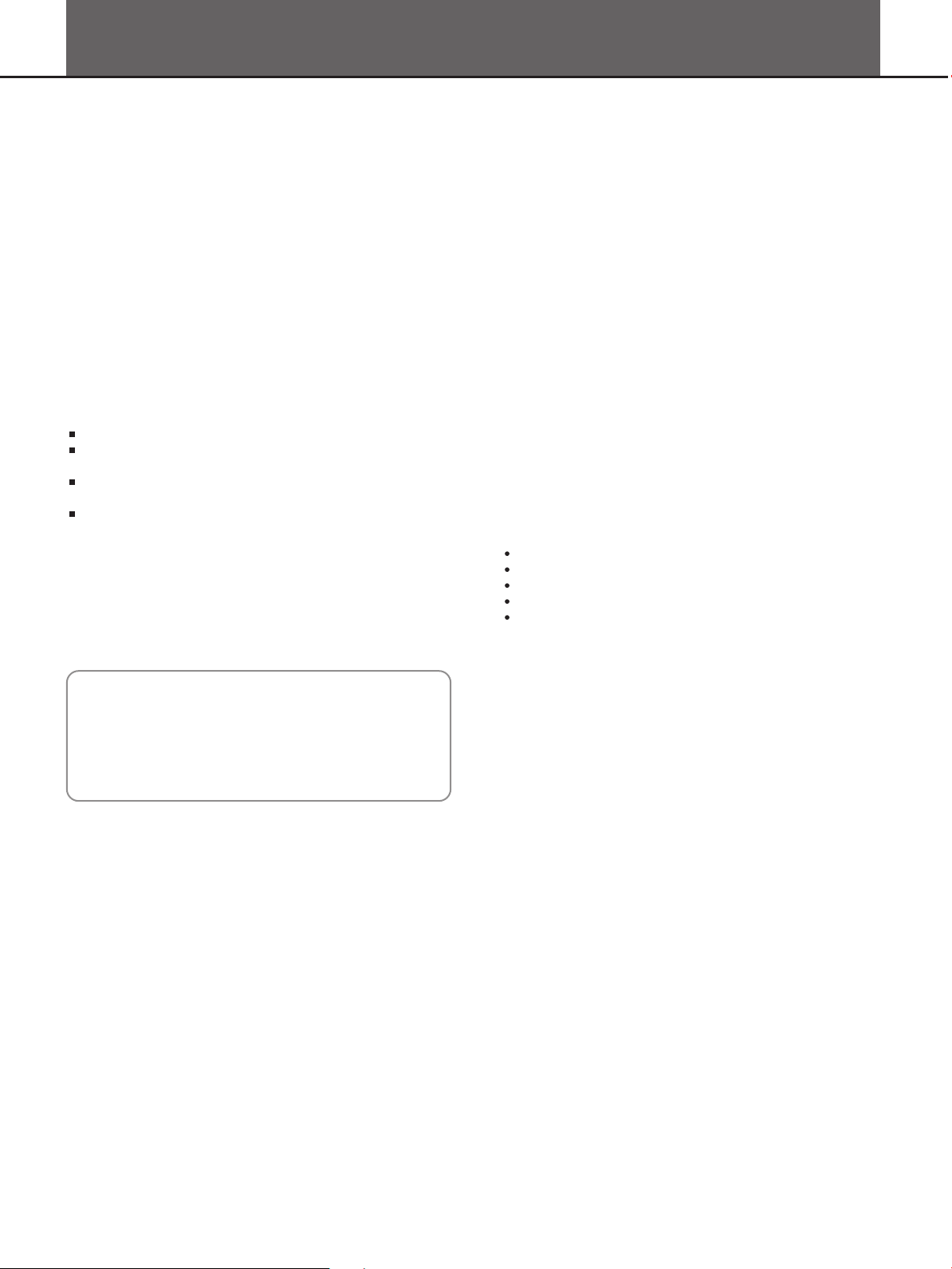
INFORMATION FOR YOUR SAFETY!
PRECAUTIONS
PLEASE READ CAREFULLY BEFORE PROCEEDING
Please keep this manual in a safe place for future reference.
Power Supply
Please connect the designated AC adaptor to an AC outlet
of the correct voltage.
Do not connect it to an AC outlet of voltage other than that
for which your instrument is intended.
Unplug the AC power adaptor when not using the
instrument, or during electrical storms.
Connections
Before connecting the instrument to other devices, turn off
the power to all units. This will help prevent malfunction and
/ or damage to other devices.
Location
Do not expose the instrument to the following conditions to
avoid deformation, discoloration, or more serious damage:
Direct sunlight
Extreme temperature or humidity
Excessive dusty or dirty location
Strong vibrations or shocks
Close to magnetic fields
Interference with other electrical devices
Radios and televisions placed nearby may experience
reception interference. Operate this unit at a suitable
distance from radios and televisions.
Cleaning
Clean only with a soft, dry cloth.
Do not use paint thinners, solvents, cleaning fluids, or
chemical-impregnated wiping cloths.
Handling
Do not apply excessive force to the switches or controls.
Do not let paper, metallic, or other objects into the
instrument. If this happens, unplug the AC adaptor from the
wall outlet. Then have the instrument inspected by qualified
service personnel.
Disconnect all cables before moving the instrument.
2
THE FCC REGULATION WARNING (for USA)
This equipment has been tested and found to comply with
the limits for a Class B digital device, pursuant to Part 15 of
the FCC Rules.
These limits are designed to provide reasonable protection
against harmful interference in a residential installation. This
equipment generates, uses, and can radiate radio frequency
energy and, if not installed and used in accordance with the
instructions, may cause harmful interference to radio
communications. However, there is no guarantee that
interference will not occur in a particular installation.
If this equipment does cause harmful interference to radio or
television reception, which can be determined by turning the
equipment off and on, the user is encouraged to try to
correct the interference by one or more of the following
measures:
Reorient or relocate the receiving antenna.
Increase the separation between the equipment and
receiver.
Connect the equipment into an outlet on a circuit
different from that to which the receiver is connected.
Consult the dealer or an experienced radio/TV technician
for help.
Unauthorized changes or modification to this system can
void the user's authority to operate this equipment.
CAUTION
The normal function of the product may be disturbed by
Strong Electro Magnetic Interference. If so, simply reset
the product to resume normal operation by following the
owner's manual. In case the function could not resume,
please use the product in other location.

Contents
3
Panel & Display Description
Front Panel..................................................................4
Rear Panel...................................................................4
Display.........................................................................5
Setup
Power Supply...............................................................6
Connections
Connecting a Footswitch.............................................7
Connecting a pair of Headphones...............................7
Connecting an Audio Equipment.................................7
Connecting a Computer...............................................7
Playing the Demos....................................................8
Playing the Voices
Selecting a Voice.........................................................8
Playing Two Voice Simultaneously-DUAL...................8
Lower...........................................................................9
Touch...........................................................................9
Sustain.........................................................................9
Pitch Bend Wheel........................................................9
DSP Effect...................................................................9
Playing the Styles
Selecting a style........................................................10
Playing a Fill..............................................................10
Intro/Ending...............................................................10
Sync Start..................................................................11
Fade In/Out................................................................11
Tempo........................................................................11
One Touch Setting.....................................................11
Auto Bass Chord.......................................................12
Other Function
Function Menu...........................................................13
Mixer..........................................................................14
Memory
Memory......................................................................15
Chord Dictionary.....................................................15
Playing the Songs
Listening to the Songs...............................................16
Lesson Mode.............................................................16
Recording and Playback.........................................17
MIDI Functions
What’s MIDI?.............................................................18
MIDI Terminals...........................................................18
Trouble Shooting.....................................................19
Specifications..........................................................19
Appendices
Voice List...................................................................20
Style List....................................................................22
Song List...................................................................23
MIDI Implementation Chart........................................24
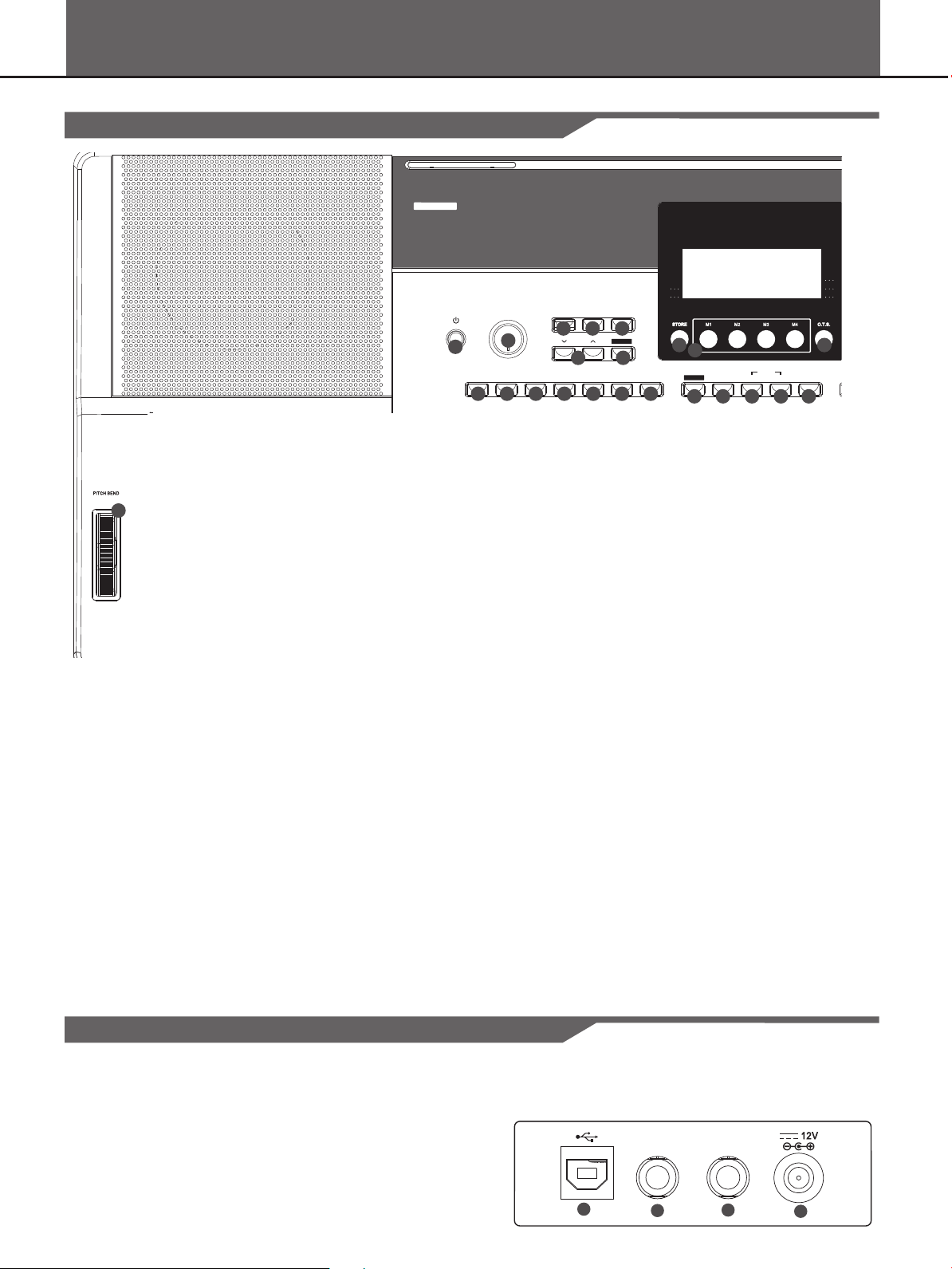
Panel & Display Description
Front Panel
4
32. USB
Connect to a computer.
33. SUSTAIN
Connect a sustain pedal.
34. PHONE
Connect a pair of headphones.
35. DC IN
Connect DC IN power adaptor (optional).
Rear Panel
32
33
34
35
1
RECORD
DSP
VOLUME
START/
STOP
SYNC
START
INTRO/
ENDING
FADE
IN/OUT
FILL A FILL B
CHORD PLAY VOICE
DEMO
STYLE SONG
MIN MAX
LESSON
PLAY
RECORD
TEMPO
L/R PART
CHORD DICT.
320 VOI CES
CHROM ATIC PERCUSSION
ORGAN
GUITAR
BASS
STRINGS & ORCHESTRAL
001~04 6
047~06 9
PIANO
070~09 0
091~11 2
113~14 6
147~16 5
BRASS
REED
PIPE
SYNTH LEAD
SYNTH PAD
166~19 0
191~21 0
ENSEMBLE
211~22 6
227~24 1
242~26 5
266~27 8
ETHNIC MISC.
PERCUSSIVE
SFX
DRUM
279~28 6
287~29 9
SYNTH SFX
300~30 9
310~31 6
317~32 0
13. FADE IN/OUT
Turn the Fade In or Fade Out on.
14. CHORD
Changes the chord detect mode.
15. STORE
Register the memory.
16. M1-M4
Recall the memory settings.
17. O.T.S.
Enter the One Touch Setting Mode.
18. RECORD
Start or stop real-time recording.
19. PLAY
Play back the recorded user song.
20. VOICE
Enter the Voice Mode.
21. STYLE
Enter the Style Mode.
DEMO
Press VOICE and STYLE buttons simultaneously
will start the DEMO playback.
22. SONG
Enter the Song Mode.
31. PITCH BEND
Bend notes up or down.
1
2
3 4 5
6 7
8 9 10 11 12 13 14
15
16
17
18 19 20 21 22
1. POWER ON/OFF
Turn the power on or off.
2. MASTER VOLUME
Adjust the master volume.
3. LESSON
Change the Lesson Mode.
4. L/R PART
Change the left and right hand in Lesson Mode.
5. CHORD DICT.
Enter the Chord Dictionary.
6. TEMPO + / -
Change the current tempo.
7. DSP
Turn the DSP effect on and off.
8. START/STOP
Start or stop playing the song in Song Mode.
Start or stop playing the style in Style Mode.
9. SYNC START
Turn the SYNC START on or off.
10. INTRO / ENDING
Select Intro or Ending of style.
11. FILL A/MAIN A
Play the Fill-in, and change to MAIN A.
12. FILL B/MAIN B
Play the Fill-in and change to MAIN B.
31
SUSTAI N
PEDAL
PHO NES/
OUTPU T
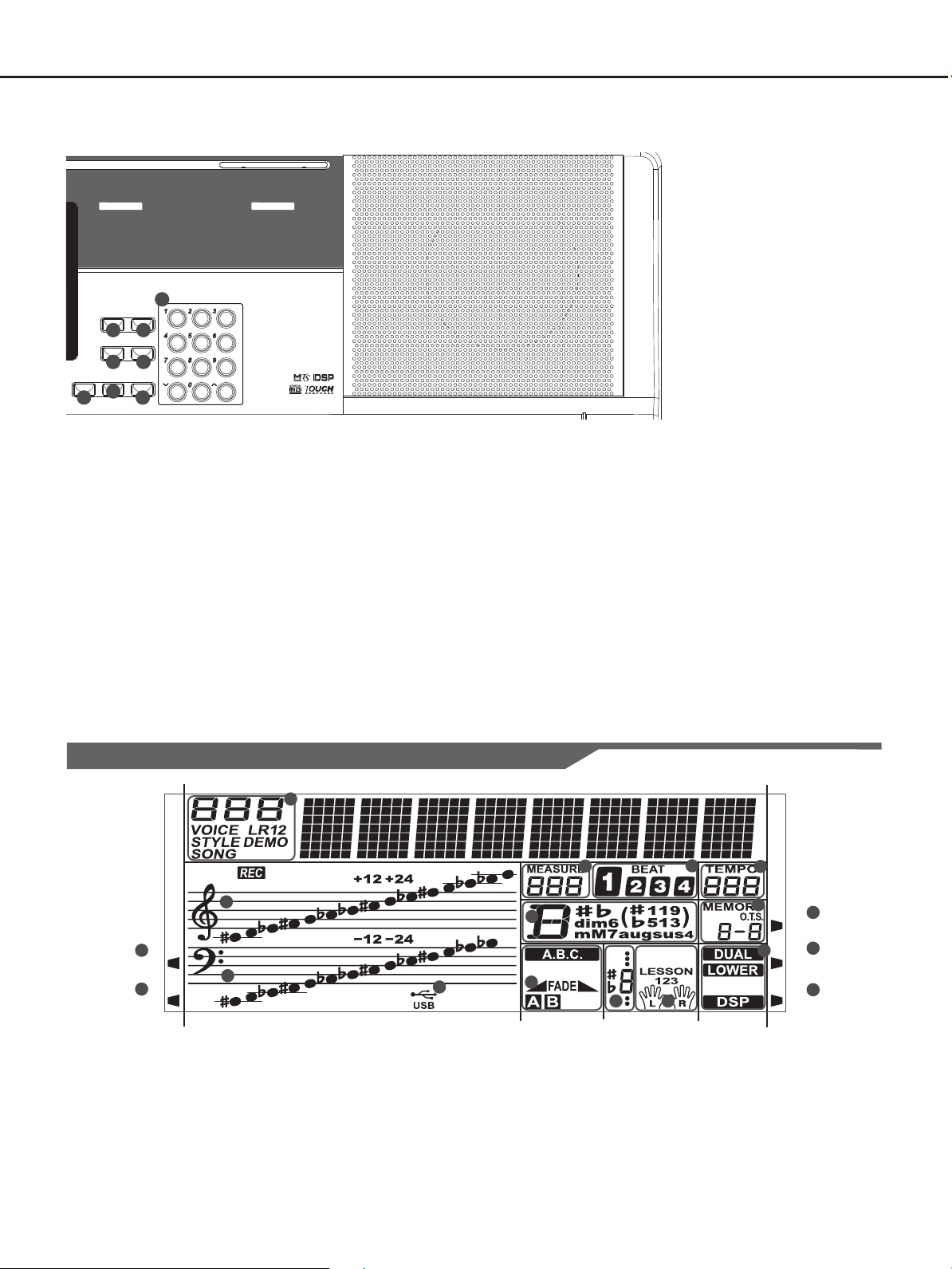
100 SON GS
FAVORITE
FOLK
KID S SONG
BALLROOM
PIANO & KEYBOARD
001~01 4
015~04 0
CLASSIC
041~06 6
067~08 0
081~08 5
086~10 0
,
TRADITI ONAL
PIANO
071~08 0
081~09 0
LATIN
091~10 0
100 STY LES
ROCK
DANCE
SOUL & FUNK
JAZZ
COUNTRY
001~01 5
016~02 8
BEAT & PO P
029~03 8
039~04 8
049~05 8
059~07 0
DUAL LOWER
SPLIT PT.
SUSTAIN
METRONO ME
FUNCTION MIXER
TOUCH
MODULATION
TOUCH
SUSTAIN
Panel & Display Description
Display
RECORD
PLAY
MODULATION
SUSTAIN
TOUCH
1
2
4
5
5
1. RECORD
2. PLAY
3. MODULATION
4. SUSTAIN
5. TOUCH
6. VOICE/STYLE/DEMO/SONG
7. MEASURE
8. BEAT
9. TEMPO
10. STROE M1-M4/ONE TOUCH SETTING
11. DUAL/DSP
12. LEFT/RIGHT HAND LESSON MODE
13. SCORE
14. A.B.C./FADE/A/B
15. CHORD
16. TREBLE CLEF
17. BASS CLEF
18. USB
23. FUNCTION
Enter the Function Mode.
24. MIXER
Enter the Mixer Mode.
25. METRONOME
Turn the metronome on and off.
26. TOUCH
Turn the Touch response on and off.
27. DUAL
Turn the DUAL layer on or off.
28. LOWER
Turn the LOWER layer on or off.
29. SUSTAIN
Turn the Sustain effect on or off.
30. +,-,NUMBER KEYS
Select the number or set parameters value.
3
12
13
15
16
17
7
8
9
10
11
14
18
23 24
25 26
27
28
29
30
6
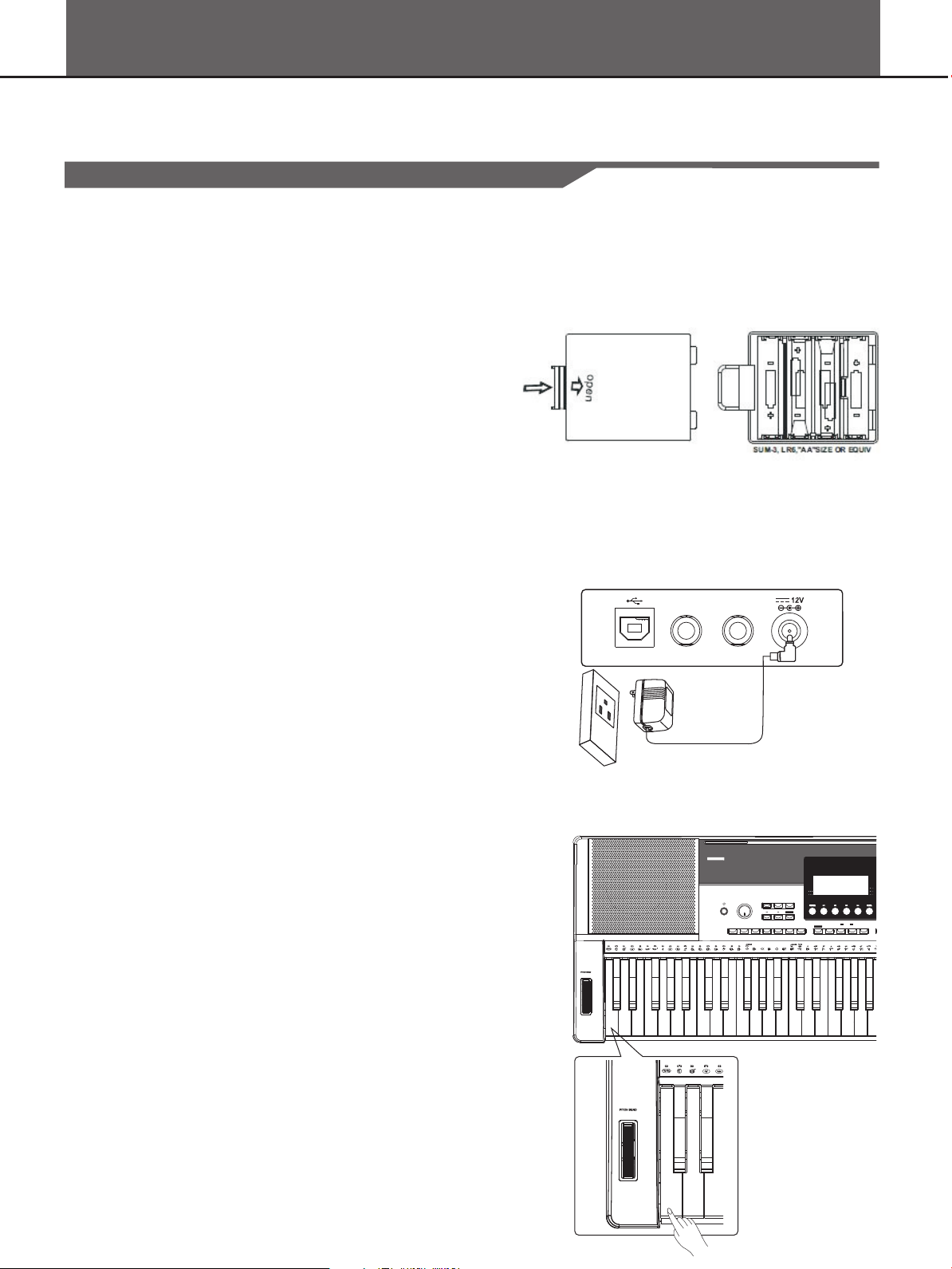
SUSTAIN
PEDAL
PHONE S/
OUTPUT
RECORD
DSP
VOLUME
START/
STOP
SYNC
START
INTRO/
ENDING
FADE
IN/OUT
FILL A FILL B
CHORD PLAY VOICE
DEMO
STYLE SONG
MIN MAX
LESSON
PLAY
RECORD
TEMPO
L/R PART
CHORD DICT.
320 VOICES
CHROMATIC PERC USSION
ORGAN
GUITAR
BASS
STRINGS & ORCHES TRAL
001~046
047~069
PIANO
070~090
091~112
113~146
147~165
BRASS
REED
PIPE
SYNTH LEAD
SYNTH PAD
166~190
191~210
ENSEMBLE
211~226
227~241
242~265
266~278
ETHNIC MISC.
PERCUSSIVE
SFX
DRUM
279~286
287~299
SYNTH SFX
300~309
310~316
317~320
6
Setup
This section contains information about setting up your instrument and preparing to play. Please go through this section carefully
before turning the power on.
Power Supply
You can power the unit either by batteries or by power adaptor. Follow
the instructions described below.
Using Batteries
6 pieces of AA size (SUM-3 or Lr6) or equivalent alkaline batteries
must first be installed into the battery compartment.
1. Open the battery compartment cover located on the bottom cabinet
of the unit.
2. Insert the batteries, carefully follow the polarity markings on the
cabinet.
3. Replace the compartment cover, making sure that it locks firmly in
place.
Caution:
Do not mix old and new batteries.
Always use same types of batteries.
Always remove the batteries from the unit when it is not being used for
an extended period of time.
Using Power Adapter
1. First, please make sure that POWER ON/OFF switch of the
instrument is set to OFF.
2. Connect the AC adaptor to the power supply jack.
3. Plug the AC adaptor into an AC outlet. And when turning the power
OFF, simply reverse the procedure please. This will automatically
cut off the battery power supply.
4. Turn the power ON.
Note:
When the keyboard is not in use or in the time of thunderstorm, please
disconnect the power for safety purpose.
In order to save energy, we have designed the “Automatic Shutdown”
function to the keyboard. With this function, the keyboard will shutdown
automatically when you have left it idle for more than 30 minutes. If you
don't need this feature, just press and hold the [C2] key (the 1st key)
and turn it on.
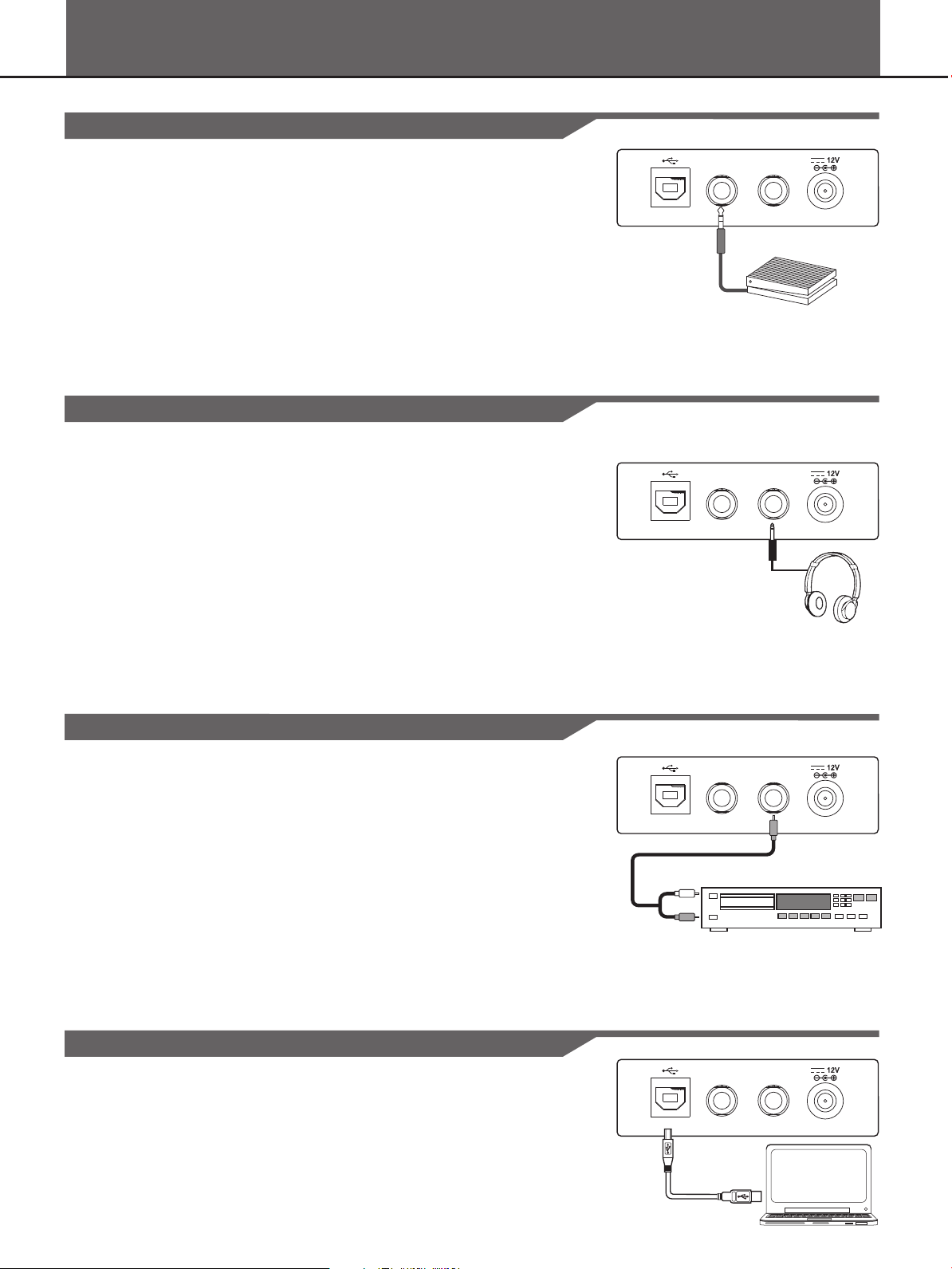
SUSTAIN
PEDAL
PHONE S/
OUTPUT
SUSTAIN
PEDAL
PHONE S/
OUTPUT
SUSTAIN
PEDAL
PHONE S/
OUTPUT
SUSTAIN
PEDAL
PHONE S/
OUTPUT
Connections
Connecting a Computer
7
The instrument receives and transmits MIDI messages via the USB
connector.
Connecting a pair of Headphones
A standard pair of stereo headphones can be connected to the
PHONES jack for private practice or late-night playing. The internal
stereo speaker system is automatically shut off when a pair of head
phones is plugged into this jack.
Note:
Do not listen with the headphones at high volume for long periods
of time. Doing so may cause hearing loss.
Connecting an Audio Equipment
The PHONES jack can be also connected with an audio equipment,
such as an amplifier, mixer, recorder,etc.
Note:
To avoid damaging the speakers, please ensure that the volume has
been set to the minimum level before connecting the power and other
devices.
Connecting a Footswitch
An optional footswitch can be plugged into the sustain jack and be
used to switch sustain on or off. Simply by pressing a sustain
footswitch, you will have a natural sustain as you play.
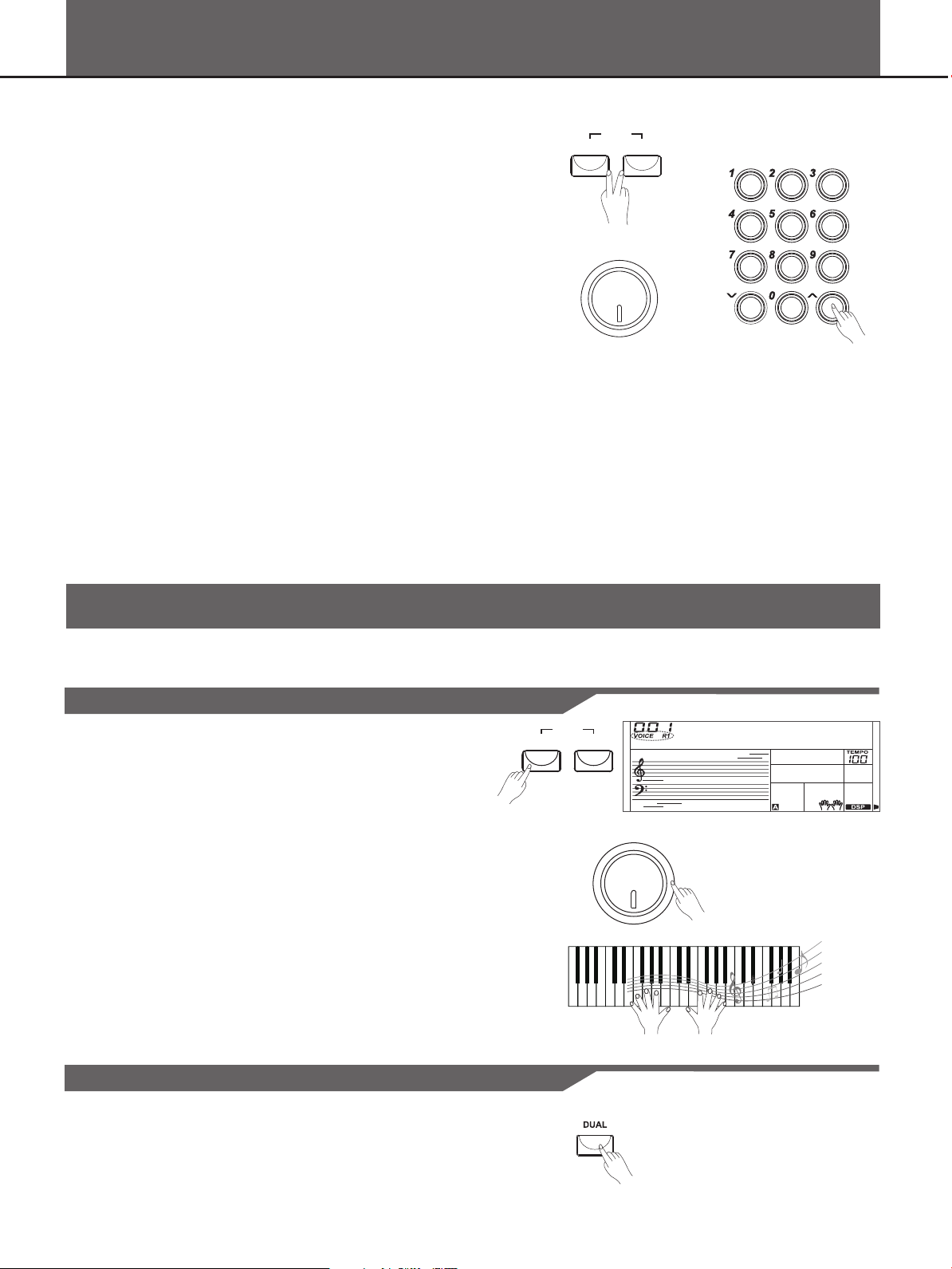
8
Playing the Demos
Playing Voices
The keyboard has 320 remarkably realistic built-in voices, including Piano, Woodwind, Saxophone, Drum
Kits and many more. Please refer to Voice List.
Selecting a Voice
8
The instrument features 100 demo songs.
1. Press the [STYLE] and [VOICE] buttons simultaneously to start
playing the demo.
2. Select a demo song.
Use the data dial, the number keys, the [+] button or the [-] button to
select the desired demo song.
3. Adjust the volume with the [MASTER VOLUME] knob.
4. Press the [STYLE] and [VOICE] buttons simultaneously again or
press the [START/STOP] button to stop playing and exit the demo
mode.
Note:
In the DEMO mode, all buttons except START/STOP, TEMPO+,
TEMPO-, +, -, DSP, VOLUME, POWER ON/OFF will not be available.
1. Press the [VOICE] button.
Enter the VOICE mode. LCD shows “VOICE R1”, the voice
number and the voice name.
2. Select a voice.
Use the data dial, the number keys, the [+] button or the [-] button to
select the voice you want to play.
3. Play the voice.
You can play the keyboard and listen to the selected voice.
Note:
While changing a voice, pay attention to the rules. If you press the
VOICE button, the voice will be changed between Voice R1 and Voice
R2 when the dual voice is on.
Playing Two Voice Simultaneously-DUAL
1. Press the [DUAL] button.
GrandPno
VOLUM E
MIN MAX
VOICE
DEM O
STYLE
VOICE
DEM O
STYLE
VOLUM E
MIN MAX
