Medeli Dp-460k Owner’s Manual
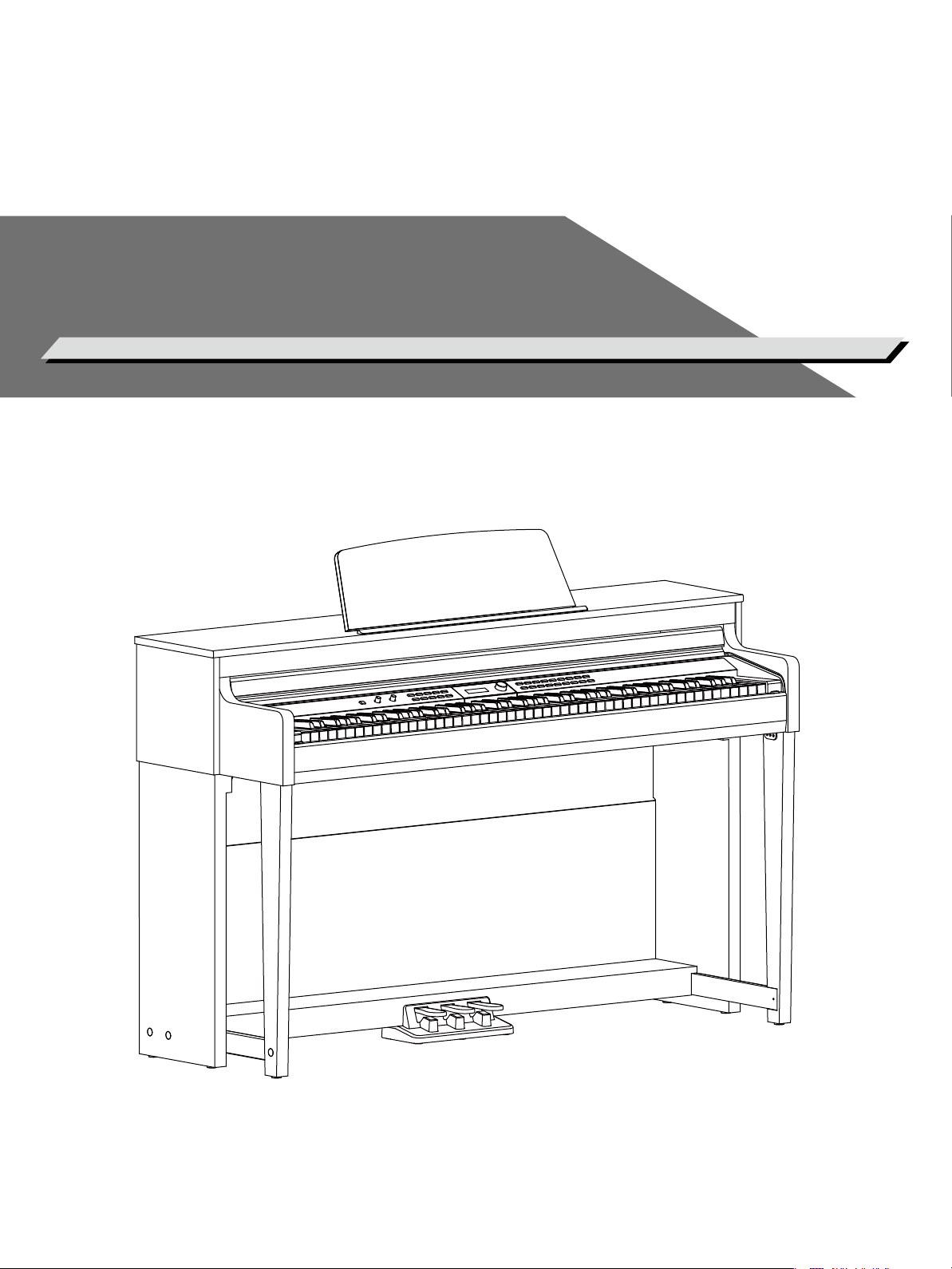
DIGITAL PIANO
Owner’s Manual
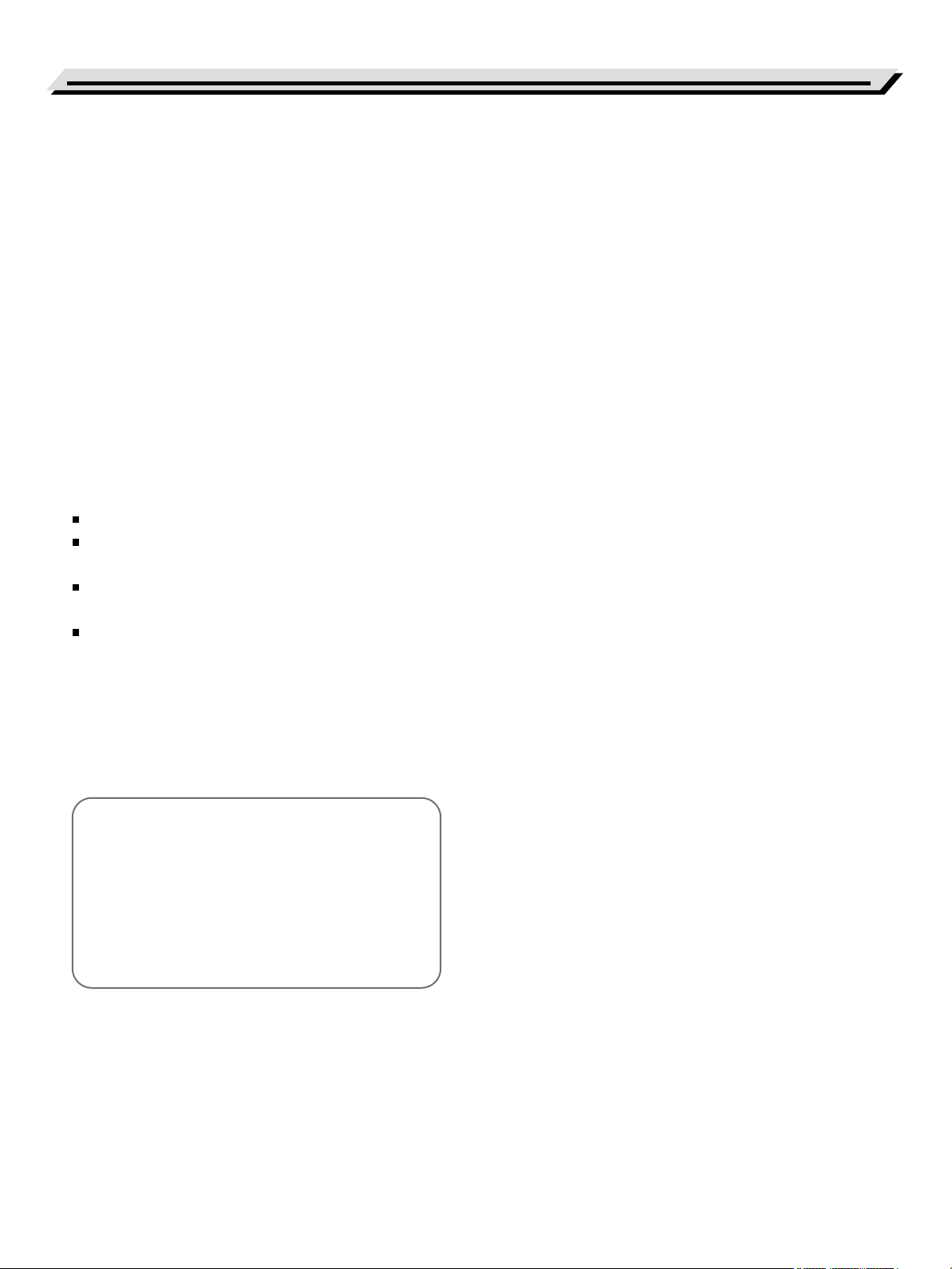
INFORMATION FOR YOUR SAFETY!
THE FCC REGULATION WARNING (for USA)
This equipment has been tested and found to comply with
the limits for a Class B digital device, pursuant to Part 15 of
the FCC Rules.
These limits are designed to provide reasonable protection
against harmful interference in a residential installation. This
equipment generates, uses, and can radiate radio frequency
energy and, if not installed and used in accordance with the
instructions, may cause harmful interference to radio
communications. However, there is no guarantee that
interference will not occur in a particular installation.
If this equipment does cause harmful interference to radio or
television reception, which can be determined by turning the
equipment off and on, the user is encouraged to try to
correct the interference by one or more of the following
measures:
Reorient or relocate the receiving antenna.
Increase the separation between the equipment and
receiver.
Connect the equipment into an outlet on a circuit different
from that to which the receiver is connected.
Consult the dealer or an experienced radio/TV technician
for help.
Unauthorized changes or modification to this system can
void the user's authority to operate this equipment.
PRECAUTIONS
PLEASE READ CAREFULLY BEFORE PROCEEDING
Please keep this manual in a safe place for future reference.
Power Supply
Please connect the designated AC adaptor to an AC outlet
of the correct voltage.
Do not connect it to an AC outlet of voltage other than that
for which your instrument is intended.
Unplug the AC power adaptor when not using the
instrument, or during electrical storms.
Connections
Before connecting the instrument to other devices, turn off
the power to all units. This will help prevent malfunction and
/ or damage to other devices.
Location
Do not expose the instrument to the following conditions to
avoid deformation, discoloration, or more serious damage:
Direct sunlight
Extreme temperature or humidity
Excessive dusty or dirty location
Strong vibrations or shocks
Close to magnetic fields
Interference with other electrical devices
Radios and televisions placed nearby may experience
reception interference. Operate this unit at a suitable
distance from radios and televisions.
CAUTION
The normal function of the product may be disturbed
by Strong Electro Magnetic Interference. If so, simply
reset the product to resume normal operation by
following the owner's manual. In case the function
could not resume, please use the product in other
location.
02
Cleaning
Clean only with a soft, dry cloth.
Do not use paint thinners, solvents, cleaning fluids, or
chemical-impregnated wiping cloths.
Handling
Do not apply excessive force to the switches or controls.
Do not let paper, metallic, or other objects into the
instrument. If this happens, remove the electric plug from
the outlet. Then have the instrument inspected by qualified
service personnel.
Disconnect all cables before moving the instrument.
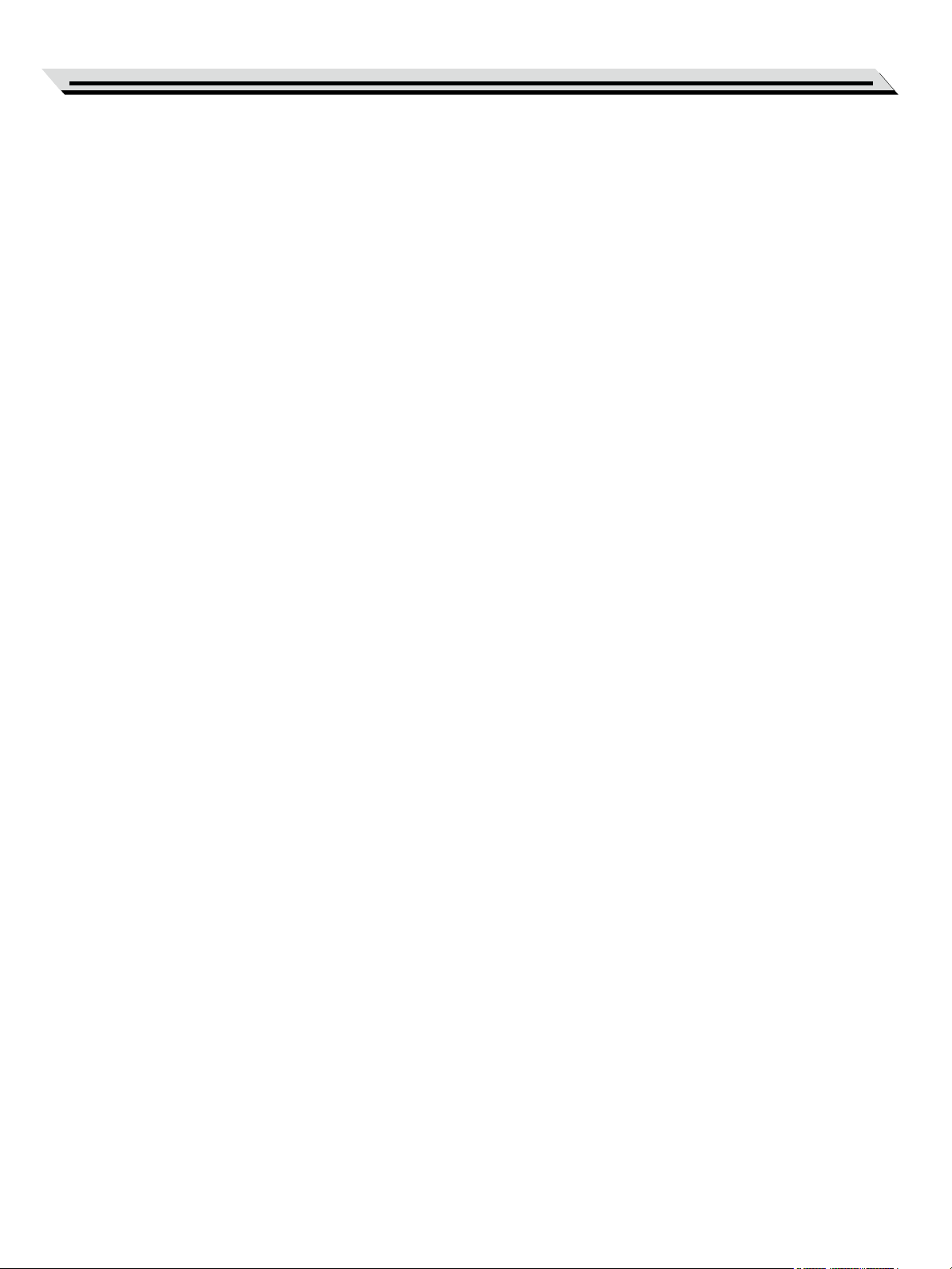
Contents
Panel & Display Description
Front Panel..................................................................4
IO Panel.......................................................................5
Pedal...........................................................................5
LCD Display.................................................................5
Setup
Setup Guide.................................................................6
Connections
Connecting a Pair of Headphones...............................9
Connecting an Audio Equipment .................................9
Connecting an MP3/CD Player....................................9
Connecting a Computer or a MIDI Device...................9
Quick Start
Power Supply.............................................................10
Adjusting the Master Volume.....................................10
Adjusting the Voice Brilliance....................................10
Playing the Demo Songs...........................................10
Playing the Voices.....................................................11
Playing the Styles......................................................11
Playing the Songs......................................................11
Advanced Use
Playing the Voices.....................................................12
Playing a Voice..........................................................12
Playing Two Voices Simultaneously - Dual................12
Playing Different Voices with Both Hands - Lower.....12
Playing Voice Demo..................................................13
Transpose..................................................................13
Piano Mode...............................................................13
Twinova.....................................................................14
Metronome................................................................14
Auto Accompaniment
Selecting a Style........................................................15
Playing the Style........................................................15
Fill A/B........................................................................15
Tempo........................................................................15
Song
Listening to the Songs...............................................16
Practise the Songs....................................................16
MIDI Recording
Record with Style Accompaniment............................17
Record with Song Accompaniment............................17
Audio Recording......................................................18
Connecting USB Flash Drive
Play............................................................................18
Save..........................................................................19
Load...........................................................................19
Format.......................................................................19
Function Menu
Tune...........................................................................21
Octave.......................................................................21
Touch.........................................................................21
Volume.......................................................................21
Time Signature..........................................................21
Speaker EQ...............................................................22
String Resonance......................................................22
Reverb.......................................................................22
Chorus.......................................................................23
MIDI OUT Channel....................................................23
Song Looping............................................................23
Auto Power Off..........................................................23
System Time..............................................................24
Restore Factory Setting.............................................24
Working with a Computer or a Smart Device
Connecting a Computer.............................................25
Connecting a Smart Device.......................................25
Troubleshooting..................................................... 26
Specifications..........................................................26
Appendices
Voice List...................................................................27
Style List....................................................................28
Song List....................................................................29
Demo List..................................................................30
MIDI Implementation Chart........................................31
03
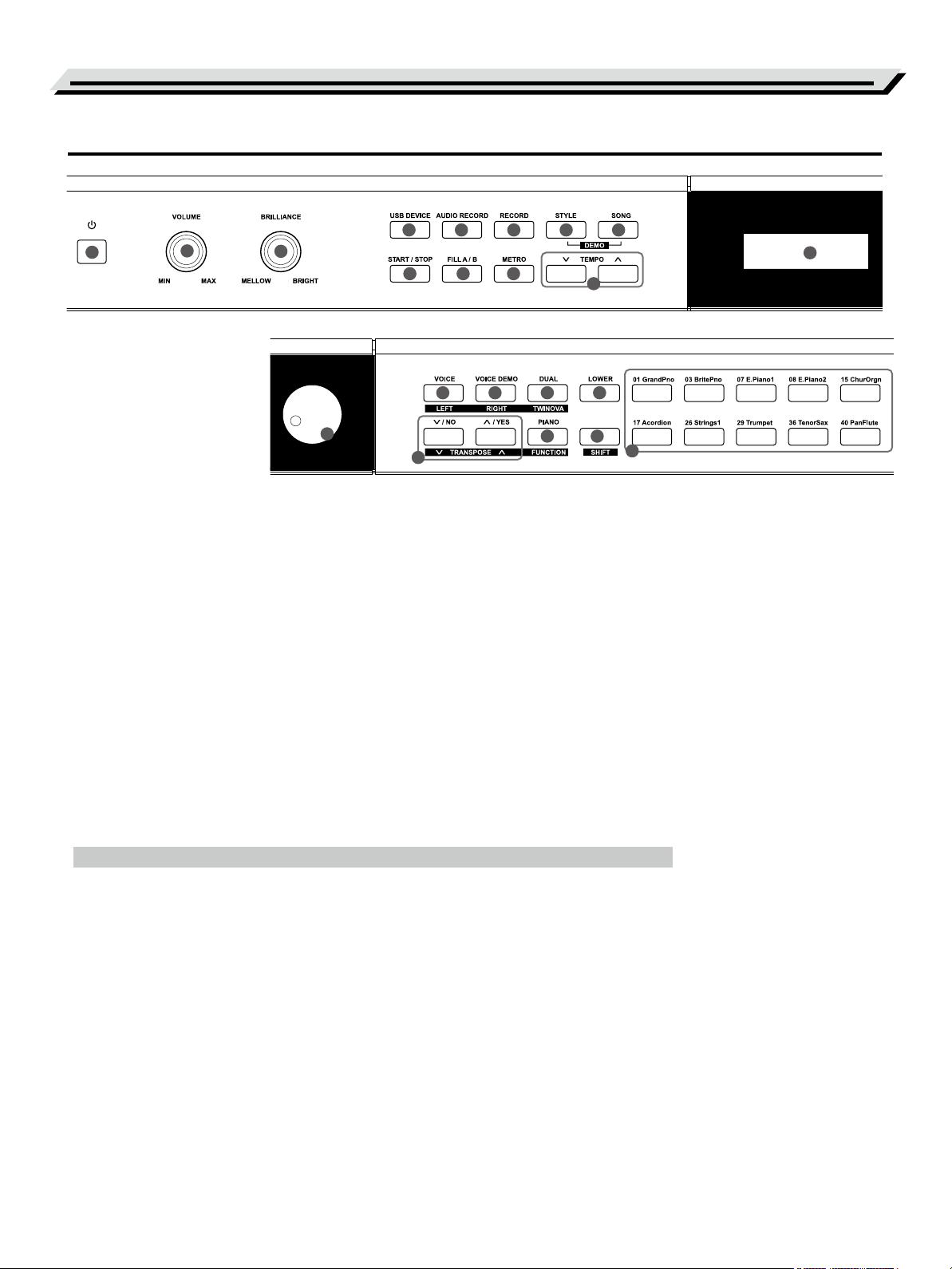
Panel Description
Front Panel
1
2
3
1. [POWER] Switch
Turn the power on or off.
2. [VOLUME] Knob
Adjust the master volume.
3. [BRILLIANCE] Knob
Adjust the voice brilliance.
4. [USB DEVICE] Button
Enter the Play menu or the
USB flash drive menu.
5. [AUDIO RECORD] Button
Enter the audio recording mode.
6. [RECORD] Button
Enter the MIDI recording mode.
4
9
14
5 6
10 11
15 16
19
7. [STYLE] Button
Enter the style mode.
8. [SONG] Button
Enter the song mode.
Press both [STYLE] and [SONG]
buttons simultaneously to enter
the demo mode.
9. [START/STOP] Button
Start/stop playing a song or style.
10. [FILL A/B] Button
Play the fill-in pattern A or B.
11. [METRO] Button
Turn the metronome on or off.
7 8
17
20
13
12
18
21
22
12. [TEMPO] Button
Adjust the current tempo.
13. LCD Display
Display all parameters and values
related to the current operation.
14. [Data Dial]
Adjust the value.
18. [LOWER] Button
Turn the lower function on or off.
21. [SHIFT] Button
Press and hold it to access secondary
functions of other buttons.
22. VOICE Select Buttons
Select directly a preset voice.
When [SHIFT] is released:
15. [VOICE] Button
Enter the voice mode.
16. [VOICE DEMO] Button
Start or stop playing the voice demo.
17. [DUAL] Button
Turn the dual function on or off.
19. [+/YES] /[-/NO] Button
Adjust the value.
20. [PIANO] Button
Turn the piano mode on or off.
04
When [SHIFT] is pressed:
15. [LEFT] Button
Turn on or off the left hand melody of
a preset song, so as to practise the left
hand part.
16. [RIGHT] Button
Turn on or off the right hand melody of
a preset song, so as to practise the right
hand part.
17. [TWINOVA] Button
Turn the twinova function on or off.
19. [TRANSPOSE-]/[TRANSPOSE+] Button
Adjust the transpose value.
20. [FUNCTION] Button
Enter the function menu.
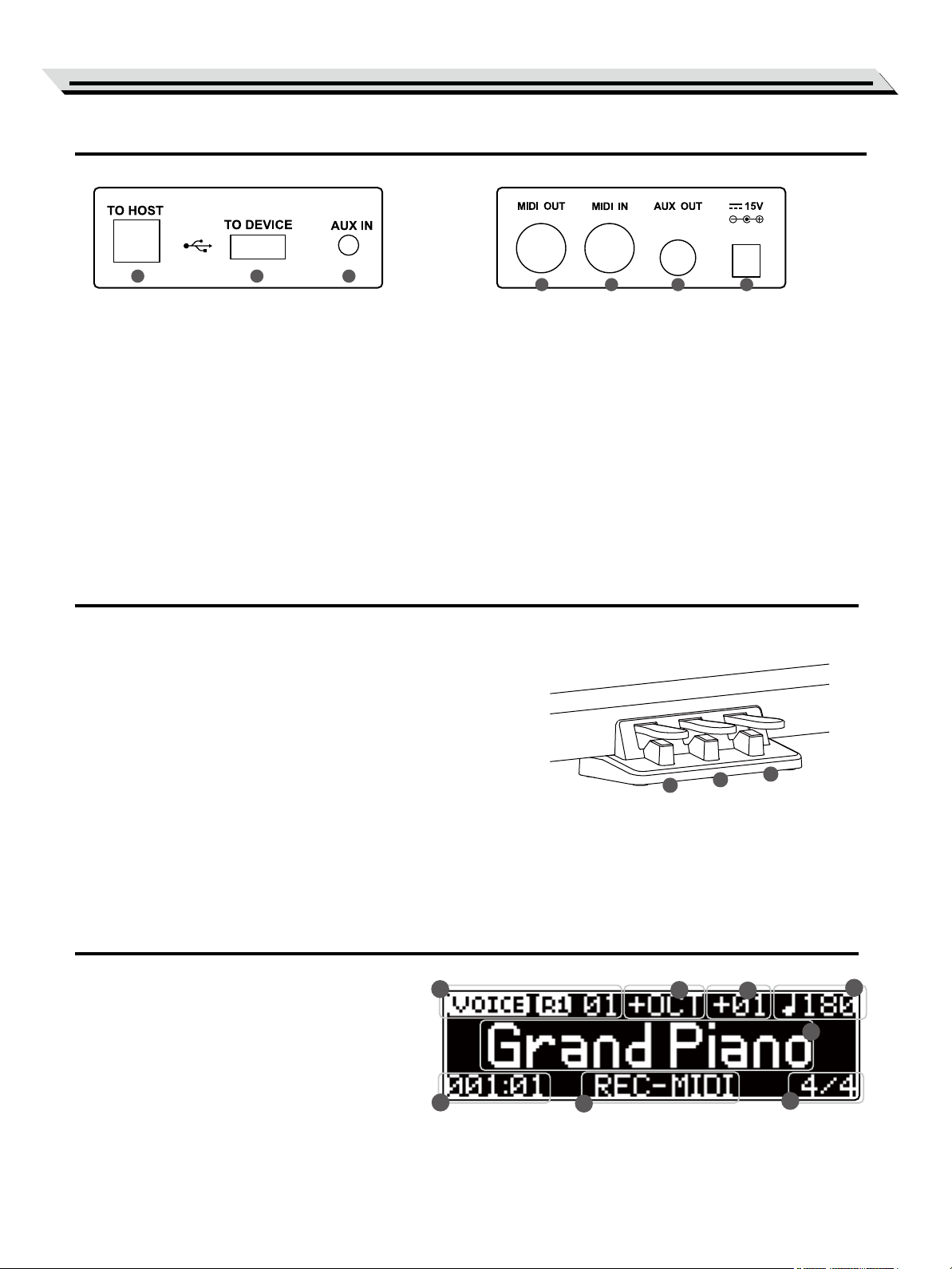
IO Panel
Panel Description
23 24 25
23. USB Jack
Connect to a computer, a smart device or
a USB host device.
24. USB Port
Connect a USB flash drive.
25. AUX IN Jack
Connect an external audio source, such as
an MP3 or CD player.
Pedal
30. Soft Pedal
When you step on the soft pedal, all notes played on the
keyboard will have a softer effect.
31. Sostenuto Pedal
When you step on the sostenuto pedal, the notes played
before you step on the pedal will have a sustain effect.
26 27 28 29
26. MIDI OUT Jack
Transmit MIDI messages to an external MIDI device.
27. MIDI IN Jack
Receive MIDI messages from an external MIDI device.
28. AUX OUT Jack
Connect an external audio equipment.
29. DC IN Jack
Connect the DC power adaptor.
32. Sustain Pedal
When you step on the sustain pedal, all notes played on
the keyboard will have a longer sustain. It also supports
the half-pedal operation. Performing with the sustain pedal
will achieve a smooth effect.
Display
1. Voice Layer and Voice Number
2. Octave Value
3. Transpose Value
4. T empo
5. Voice Name
6. Measure and Beat
7. Record Indicator
8. Time Signature
1
6
30
31
2
32
3
4
5
7
8
05
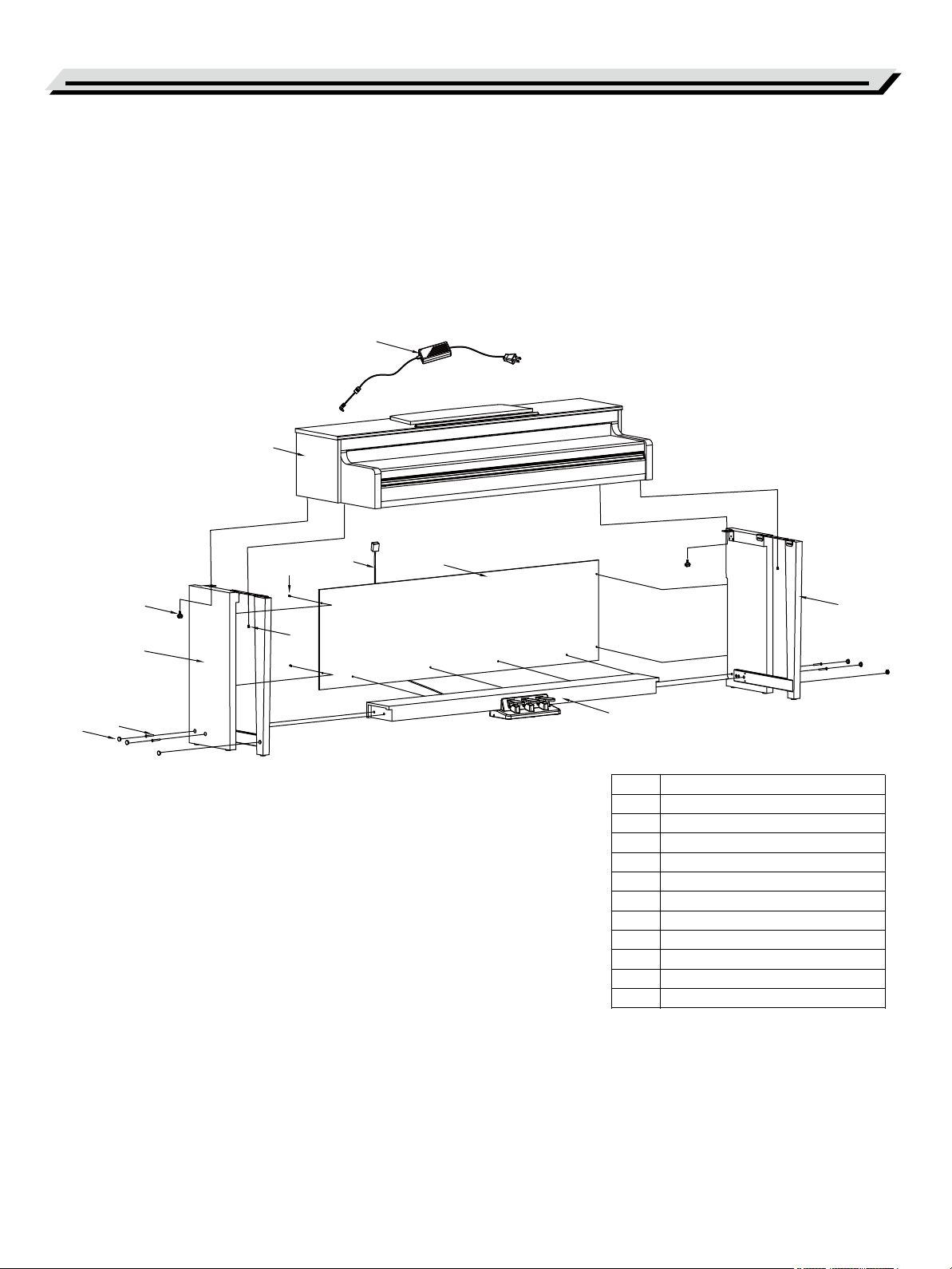
Setup
This section contains information about setting up your instrument and preparing to play. Please go through this section carefully
before turning the power on.
Component Guide
Before proceeding to assemble the stand, please get a Philip's
screwdriver (not supplied).
Make sure you have the following parts in the package.
12
1
11
6
9
2
7
8
10
4
3
5
1. Piano body
2. Left leg component
3. Right leg component
4. Rear board
5. Foot pedal box
6. Screws 4x15BA (8PCS)
7. Screws M6x50(4PCS)
8. Screw caps (6PCS)
9. Hand screws(2PCS)
10. Screws M6x18(2PCS)
11. Pedal cable
12. AC power adaptor
06
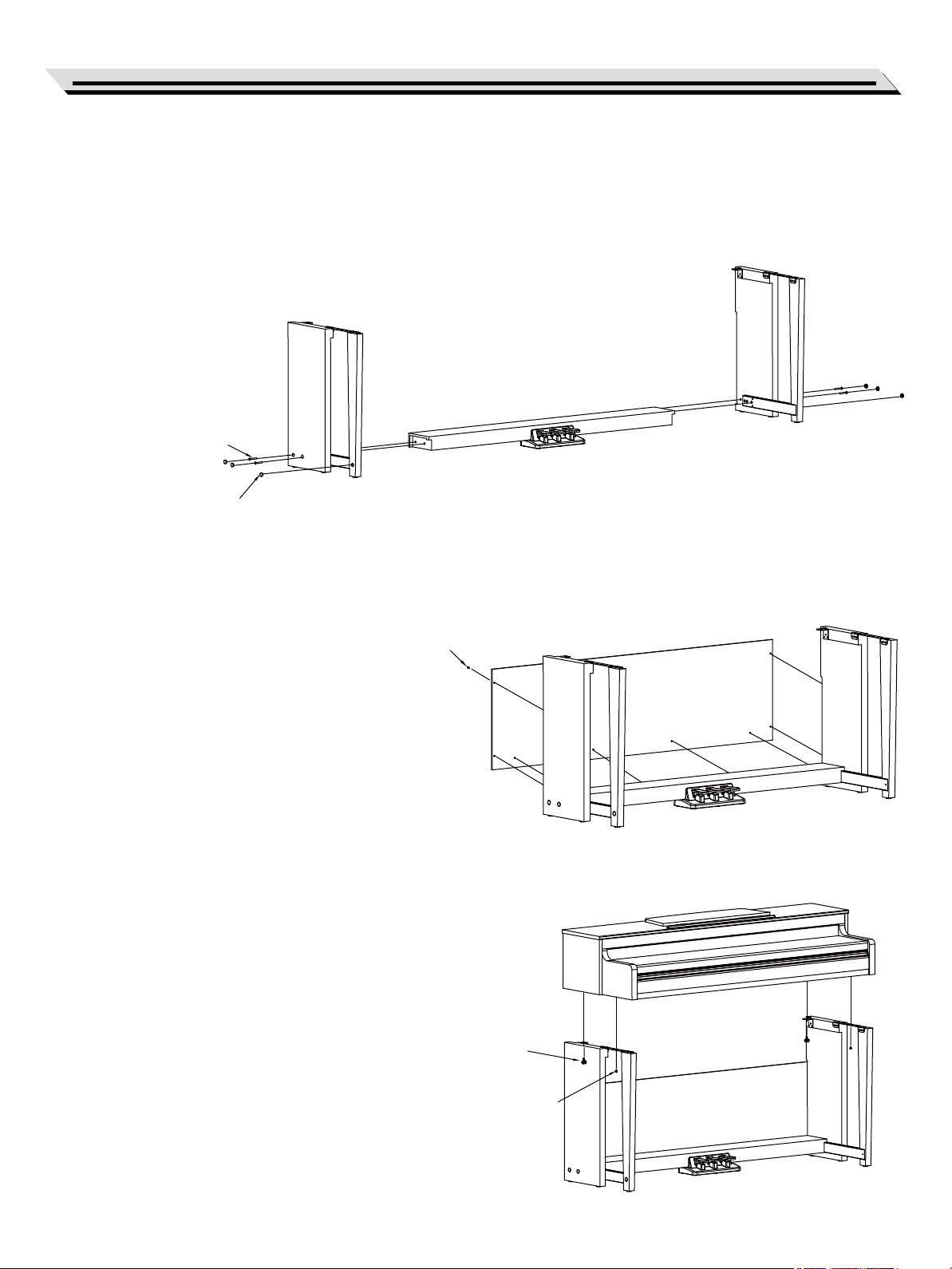
Setup Guide
A. Install the legs.
First, align the Left and Right legs to each side of the Foot
pedal box.
Then, insert the screws ⑦ through the holes on the legs and
fit them into the Foot pedal box. Fix with a screwdriver, and
place the screw caps ⑧ on top.
(Make sure the components are in the right direction before
installing.)
Screws M6x50(4PCS)
Screw cap (6PCS)
Setup
B. Place the Rear board ④ against the Legs, then insert the
screws ⑥ through the holes and fit them into the Legs.
Screws 4x15BA (8PCS)
C. Place the Piano body on the stand, then fix it with the
screws ⑨ & ⑩.
Hand screws(2PCS)
Screws M6x18(2PCS)
07
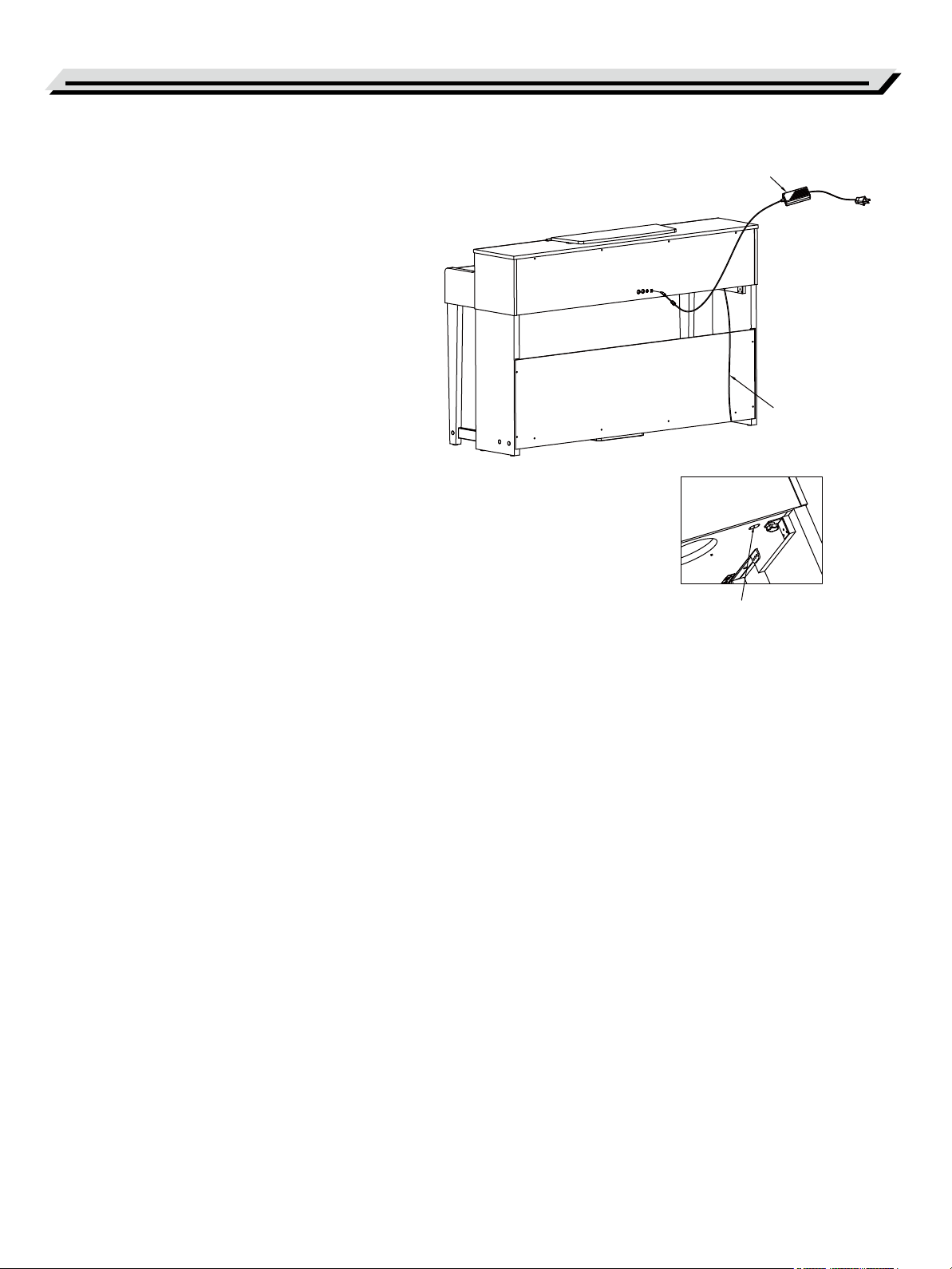
Setup
D. Connect the Pedal cable to the Pedal Jack at the rear
bottom of the Piano. Then plug the power cable to an
AC power outlet.
Now you can turn on the power and enjoy the perfect
performance.
AC power adaptor
Pedal cable
Pedal jack
08
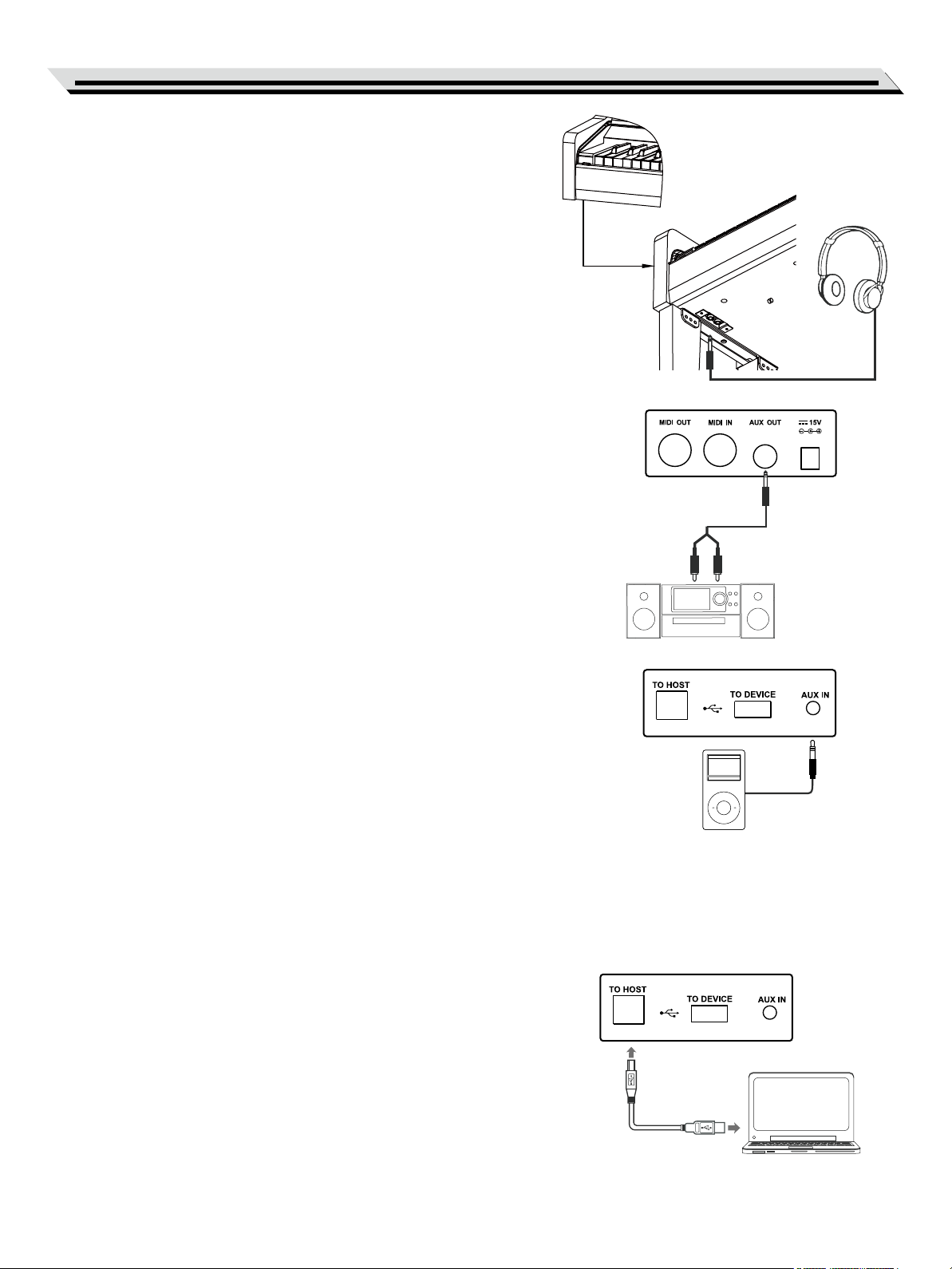
Connecting a Pair of Headphones
Plug a pair of standard stereo headphones to the PHONES jack for
private practice or late-night playing.
Jack 1: When a pair of headphones is plugged into Jack 1, sound can be
heard from both headphones and speakers.
Jack 2: When a pair of headphones is plugged into Jack 2, the internal
speakers are automatically shut off, sound can only be heard from the
headphones.
Note:
To avoid the risk of hearing loss, do not listen with headphones at high
volume level for a long period of time.
Connecting an Audio Equipment
The rear-panel AUX OUT jack delivers the output of the instrument to an
external audio equipment such as a keyboard amplifier, a stereo sound
system, a mixing console, or a tape recorder.
Use an audio cable to connect the AUX OUT jack to the AUX IN jack of
the external audio equipment.
Connections
Notes:
1. Turn off the power to all units before connecting the external
equipment.
2. To avoid damaging the speakers, please set the volume level to
minimum before turning on the power.
Connecting an MP3/CD Player
The rear-panel AUX IN jack receives audio signals from an external audio
source such as an MP3 or a CD player.
Use an audio cable to connect the AUX IN jack to the AUX OUT jack of
the MP3/CD player. The input signal will be mixed with the internal signal,
allowing you to play along.
Connecting a Computer or a MIDI Device
MIDI OUT Jack
Use a standard MIDI cable to connect the MIDI OUT jack of the
instrument to the MIDI IN jack of an external device. The instrument will
transmit MIDI messages to the external device and work as a MIDI
controller.
MIDI IN Jack
Use a standard MIDI cable to connect the MIDI IN jack of the instrument
to the MIDI OUT jack of an external device. The instrument will receive
MIDI messages from the external device and work as a sound source.
USB Jack
Use a standard USB cable to connect the USB jack of the instrument to
the USB port of a computer. You can transmit MIDI messages between
the instrument and the computer.
You can save the keyboard performance to the computer or use the
speaker system of the instrument to play back music on the computer.
Note:
Do not set the USB device to be input and output simultaneously when
setting the software on computer. Otherwise, the sound will be
overlapped when playing the keyboard.
09
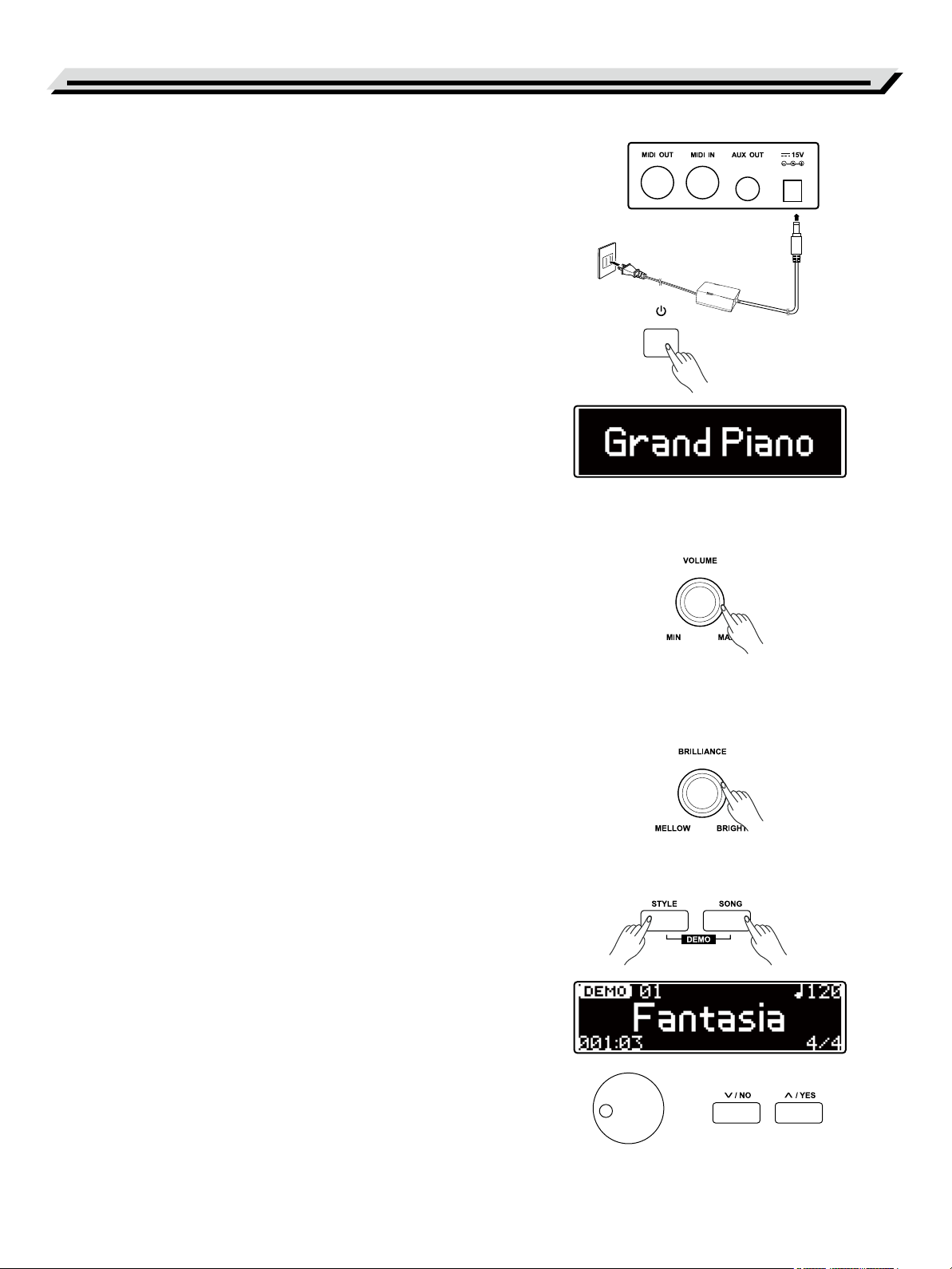
Quick Start
Power Supply
1. Turn off the instrument and turn down the volume before connecting
to power supply.
2. Connect the AC adaptor to the DC IN jack of the instrument.
3. Plug the AC adaptor to an AC outlet.
4. Press the [POWER] button, LCD shows “Grand Piano”, which
indicates the instrument is powered on.
5. If you are ready to turn off the instrument, press and hold the
[POWER] button until the LCD lights off.
Notes:
1. The instrument will automatically shut down after 30 minutes if it is
not used. Please refer to Auto Power OFF.
2. For your safety, please unplug the instrument when it is not in use or
during a thunderstorm.
Adjusting the Master Volume
Rotate the [VOLUME] knob clockwise to increase the master volume or
anticlockwise to decrease it. You can use the knob to set the desired
volume level.
Note:
If the keyboard keeps silent, check if the volume is set to minimum or if
headphones are plugged into Jack 2.
Adjusting the Voice Brilliance
Rotate the [BRILLIANCE] knob clockwise to make the voice sound
brighter, or anticlockwise to make it sound mellow. You can use the
knob to set the desired brilliance level.
Playing the Demo Songs
The instrument features a number of beautiful demo songs. Please
refer to the Demo List.
1. Press both the [STYLE] and [SONG] buttons simultaneously to
enter the demo mode. It starts playing all demo songs in a loop.
The LCD shows the current demo name and number.
2. Use the [Data Dial] or [+/YES]/[-/NO] button to select a demo song.
3. Press the [START/STOP] button to stop and exit the demo mode.
Or press again both the [STYLE] and [SONG] buttons to stop and
exit the demo mode.
10
