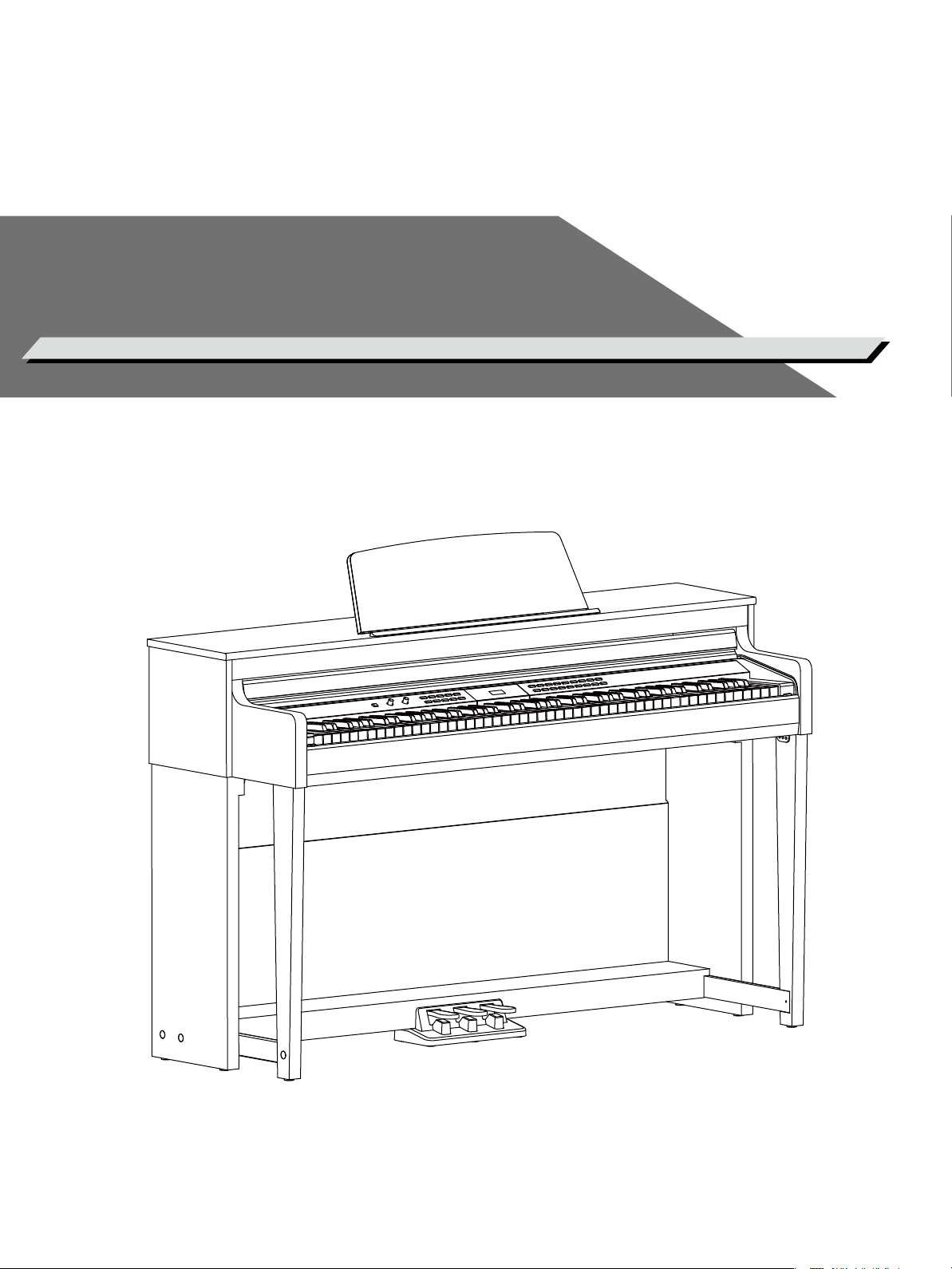
DIGITAL PIANO
Owner’s Manual
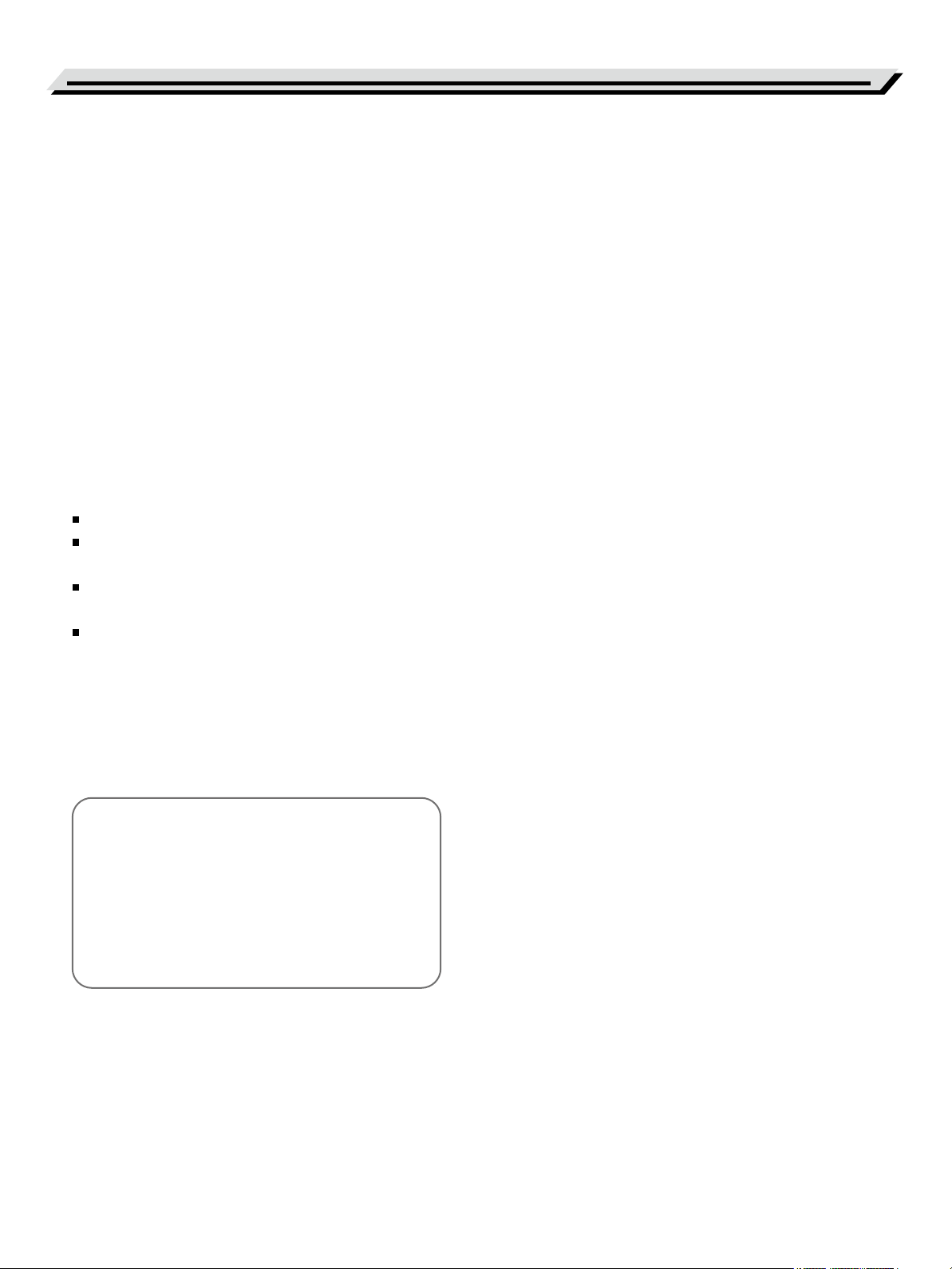
INFORMATION FOR YOUR SAFETY!
THE FCC REGULATION WARNING (for USA)
This equipment has been tested and found to comply with
the limits for a Class B digital device, pursuant to Part 15 of
the FCC Rules.
These limits are designed to provide reasonable protection
against harmful interference in a residential installation. This
equipment generates, uses, and can radiate radio frequency
energy and, if not installed and used in accordance with the
instructions, may cause harmful interference to radio
communications. However, there is no guarantee that
interference will not occur in a particular installation.
If this equipment does cause harmful interference to radio or
television reception, which can be determined by turning the
equipment off and on, the user is encouraged to try to
correct the interference by one or more of the following
measures:
Reorient or relocate the receiving antenna.
Increase the separation between the equipment and
receiver.
Connect the equipment into an outlet on a circuit different
from that to which the receiver is connected.
Consult the dealer or an experienced radio/TV technician
for help.
Unauthorized changes or modification to this system can
void the user's authority to operate this equipment.
PRECAUTIONS
PLEASE READ CAREFULLY BEFORE PROCEEDING
Please keep this manual in a safe place for future reference.
Power Supply
Please connect the designated AC adaptor to an AC outlet
of the correct voltage.
Do not connect it to an AC outlet of voltage other than that
for which your instrument is intended.
Unplug the AC power adaptor when not using the
instrument, or during electrical storms.
Connections
Before connecting the instrument to other devices, turn off
the power to all units. This will help prevent malfunction and
/ or damage to other devices.
Location
Do not expose the instrument to the following conditions to
avoid deformation, discoloration, or more serious damage:
Direct sunlight
Extreme temperature or humidity
Excessive dusty or dirty location
Strong vibrations or shocks
Close to magnetic fields
Interference with other electrical devices
Radios and televisions placed nearby may experience
reception interference. Operate this unit at a suitable
distance from radios and televisions.
CAUTION
The normal function of the product may be disturbed
by Strong Electro Magnetic Interference. If so, simply
reset the product to resume normal operation by
following the owner's manual. In case the function
could not resume, please use the product in other
location.
02
Cleaning
Clean only with a soft, dry cloth.
Do not use paint thinners, solvents, cleaning fluids, or
chemical-impregnated wiping cloths.
Handling
Do not apply excessive force to the switches or controls.
Do not let paper, metallic, or other objects into the
instrument. If this happens, remove the electric plug from
the outlet. Then have the instrument inspected by qualified
service personnel.
Disconnect all cables before moving the instrument.
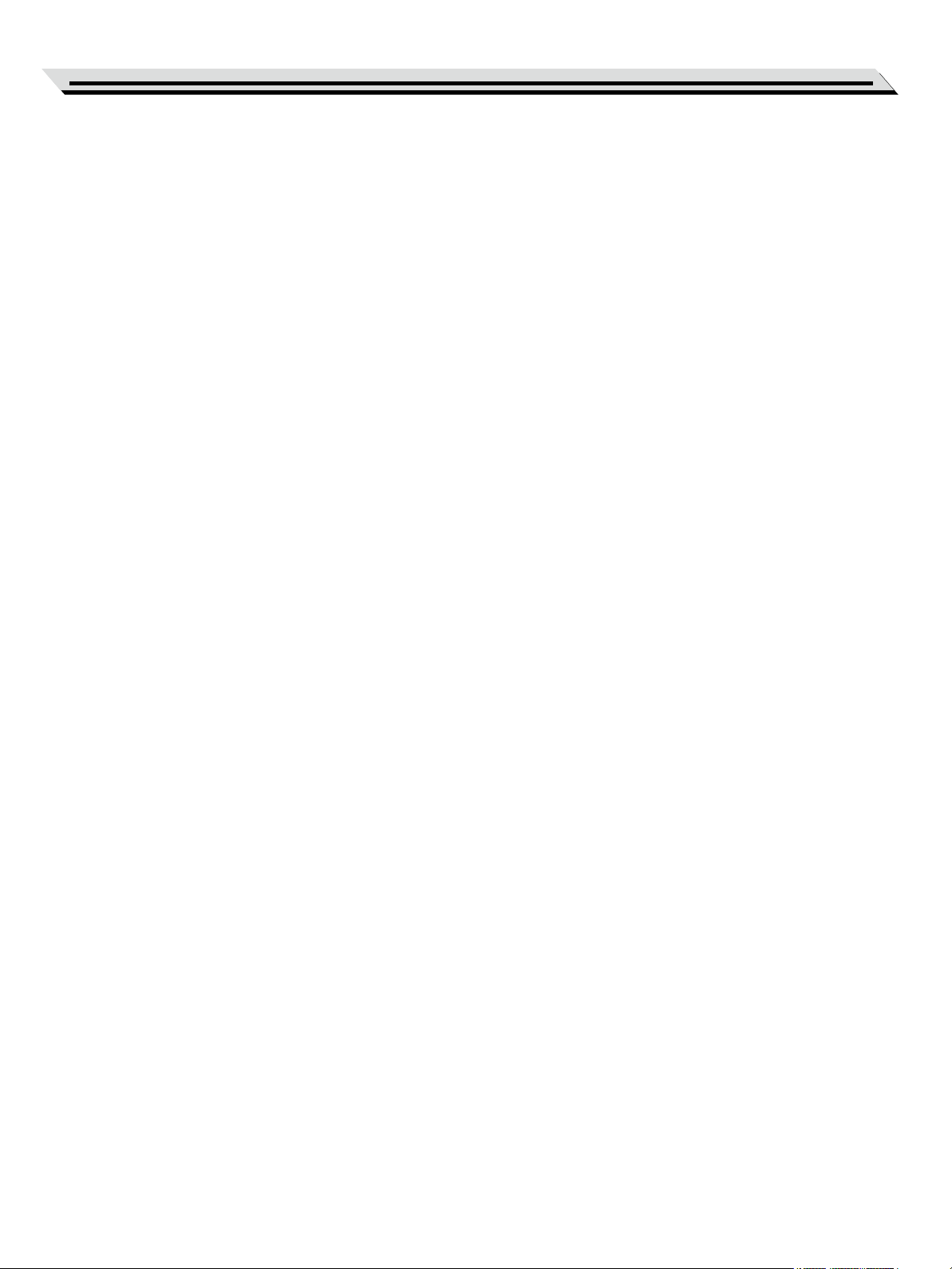
Contents
Panel & Display Description
Front Panel..................................................................4
Rear Panel...................................................................4
Pedal...........................................................................4
Setup
Setup Guide.................................................................6
Connections
Connecting a Pair of Headphones...............................9
Connecting an Audio Equipment .................................9
Connecting an MP3/CD Player....................................9
Connecting a Computer or a MIDI Device...................9
Quick Start
Power Supply.............................................................10
Adjusting the Master Volume.....................................10
Adjusting the Voice Brilliance....................................10
Playing the Demo Songs..........................................10
Playing the Voices.....................................................11
Playing the Styles......................................................11
Playing the Songs......................................................11
Recording..................................................................12
Fill In A/B...................................................................17
Accompaniment Volume ............................................17
Tempo........................................................................18
DSP Effect
Reverb.......................................................................19
Chorus.......................................................................19
EQ.............................................................................19
Song
Listening to the Songs...............................................20
Practise the Songs....................................................20
Song Recording
Prepare Recording....................................................20
Start Recording..........................................................21
Stop Recording..........................................................21
Play a User Song.......................................................21
Delete a User Song...................................................21
Duet..........................................................................22
Twinova...................................................................23
Advanced Use
Playing the Voices.....................................................13
Playing a Voice..........................................................13
Playing Two Voices Simultaneously - Dual................13
Playing Different Voices with Both Hands - Lower.....13
Playing Voice Demo..................................................14
Touch Sensitivity........................................................14
Transpose..................................................................15
Tune...........................................................................15
Pedal Resonance......................................................15
Metronome................................................................16
Auto Accompaniment
Selecting a Style........................................................17
Playing the Style........................................................17
Beep Tone...............................................................23
MIDI
What’s MIDI?.............................................................24
Troubleshooting....................................................25
Specifications........................................................25
Appendices
Voice List...................................................................26
Style List....................................................................27
Song List....................................................................28
Demo List..................................................................29
MIDI Implementation Chart........................................30
03
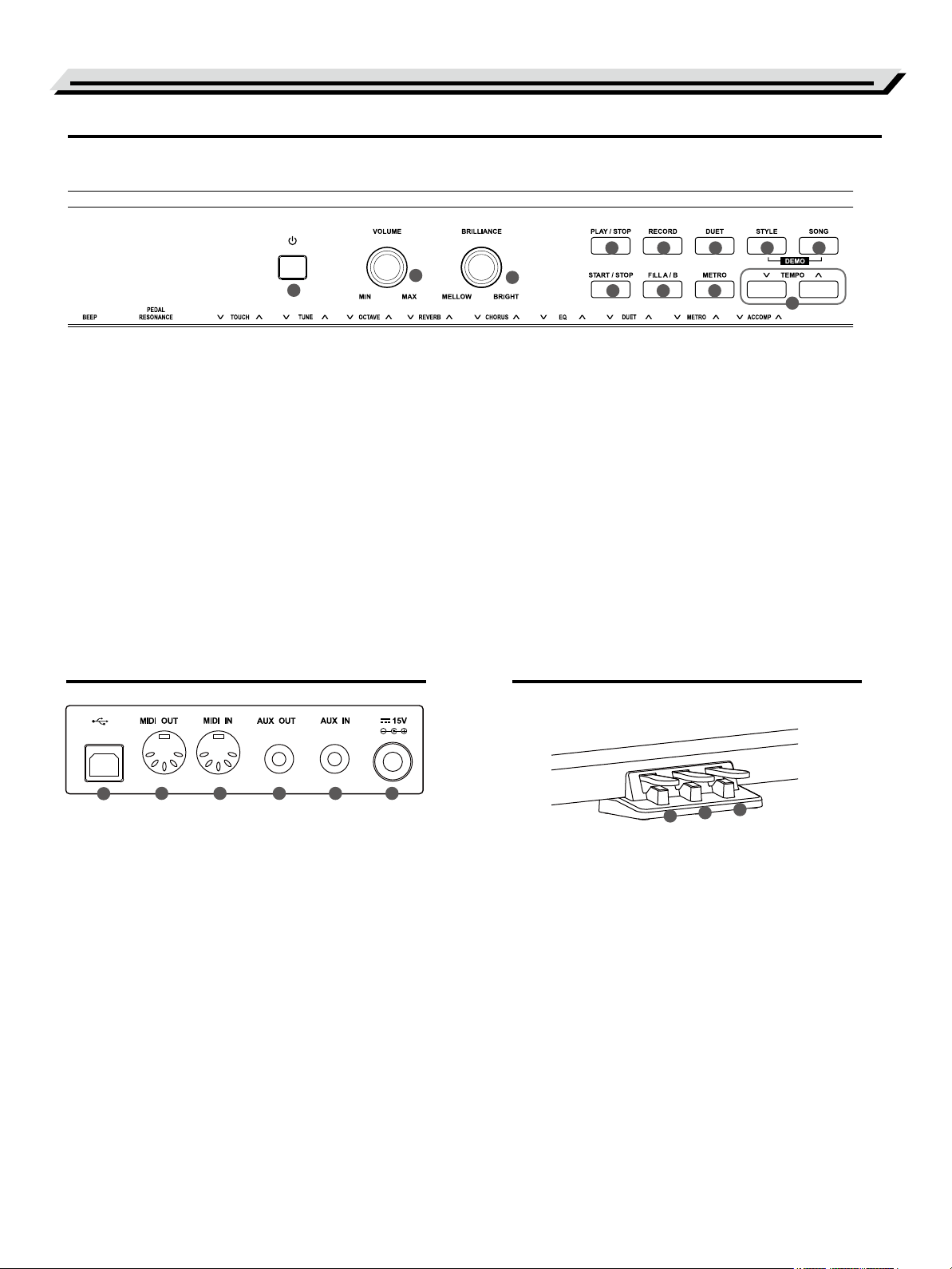
Panel Description
Front Panel
1
1. [POWER] Switch
Turn the power on or off.
2. [VOLUME] Knob
Adjust the master volume.
3. [BRILLIANCE] Knob
Adjust the voice brilliance.
4. [PLAY/STOP] Button
Start or stop playing a recorded song.
2
5. [RECORD] Button
Enter the recording mode.
6. [DUET] Button
Turn the duet function on or off.
7. [STYLE] Button
Enter the style mode.
8. [SONG] Button
Enter the song mode.
Press both [STYLE] and [SONG]
buttons simultaneously to enter
the demo mode.
3
Rear Panel Pedal
4
9 10 11
5
9. [START/STOP] Button
Start or stop playing a song or a style.
10. [FILL A/B] Button
Play the fill-in pattern A or B.
11. [METRO] Button
Turn the metronome on or off.
12. [TEMPO +/-] Button
Adjust the current tempo.
6
7 8
12
1 5 62 43
1. USB Jack
Connect to a computer.
2. MIDI OUT Jack
Transmit MIDI messages to an external
MIDI device.
3. MIDI IN Jack
Receive MIDI messages from an external
MIDI device.
4. AUX OUT Jack
Connect external audio equipment.
5. AUX IN Jack
Connect an external audio source, such as
an MP3 or CD player.
6. DC IN Jack
Connect the DC power adaptor.
04
3
2
1
1. Soft Pedal
When you step on the soft pedal, all notes
played on the keyboard will have a softer
effect.
2. Sostenuto Pedal
When you step on the sostenuto pedal, the
notes played before you step on the pedal
will have a sustain effect.
3. Sustain Pedal
When you step on the sustain pedal, all notes
played on the keyboard will have a longer
sustain. It also supports the half-pedal
operation. Performing with the sustain pedal
will achieve a smooth effect.
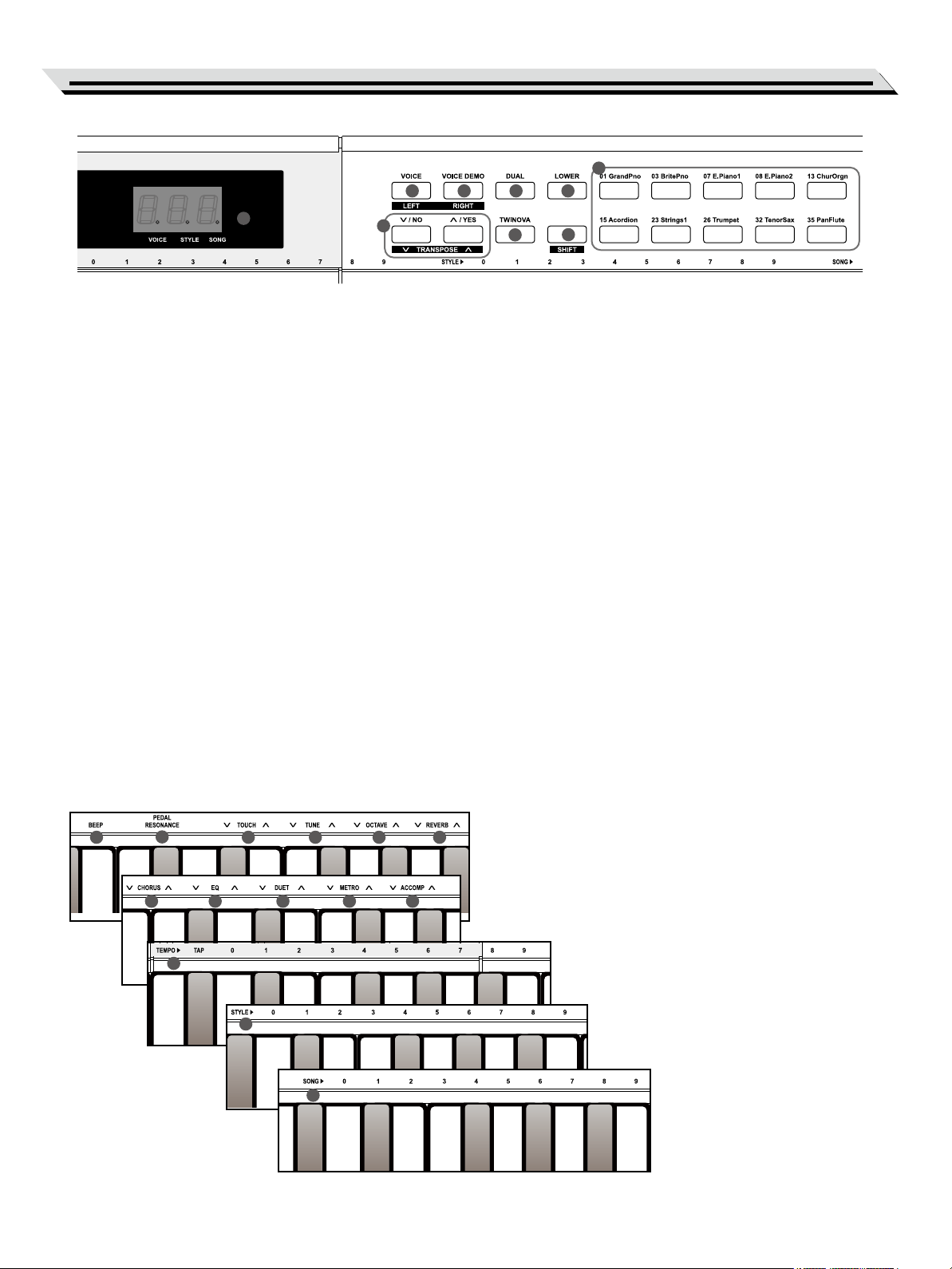
Panel Description
21
14
15
16
17
13
13. DISPLAY
Display all parameters and values
related to the current operation.
17. [LOWER] Button
Turn the lower function on or off.
19. [TWINOVA] Button
Turn the twinova function on or off.
20. [SHIFT] Button
Press and hold it to access secondary
functions of other buttons.
21. VOICE Select Buttons
Select a preset voice directly.
18
19
20
When [SHIFT] is released:
14. [VOICE] Button
Enter the voice mode.
15. [VOICE DEMO] Button
Start or stop the voice demo.
16. [DUAL] Button
Turn the dual function on or off.
18. [+/YES] / [-/NO] Button
Adjust the value.
When [SHIFT] is pressed:
14. [LEFT] Button
Turn on or off the left hand melody
of the current song, so as to practise
the left hand part.
15. [RIGHT] Button
Turn on or off the right hand melody
of the current song, so as to practise
the right hand part.
18. [TRANPOSE +/-] Button
Adjust the transpose value.
When [SHIFT] is pressed:
22. [BEEP] Key
Turn the beep tone on or off.
23. [PEDAL RESONANCE] Key
Turn the pedal resonance on or off.
24. [TOUCH] Keys
Set the touch level.
25. [TUNE] Keys
Adjust the tune value.
26. [OCTAVE] Keys
In TWINOVA mode,
adjust the octave value.
27. [REVERB] Keys
Set the reverb type.
28. [CHORUS] Keys
Set the chorus type.
29. [EQ] Keys
Set the EQ type.
30. [DUET] Keys
Set the duet type.
2322 25
28 29
33
24 2726
30 31 32
34
31. [METRO] Keys
Set the metronome type.
32. [ACCOMP] Keys
Adjust the accompaniment volume.
33. [TEMPO] Keys
Tap to set the tempo.
34. [STYLE] Keys
Select the desired style.
35. [SONG] Keys
Select the desired song.
35
05
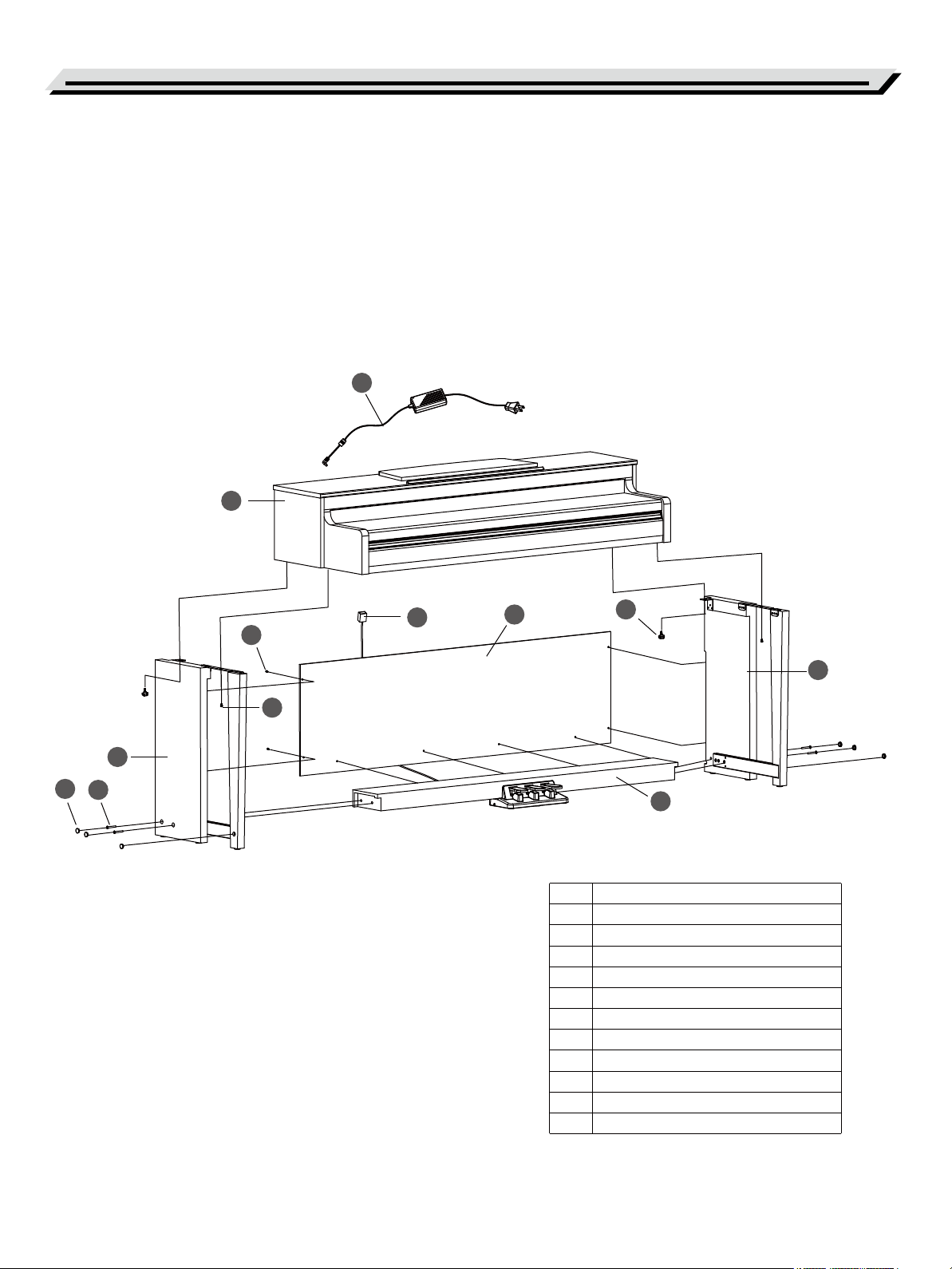
Setup
This section contains information about setting up your instrument and
preparing to play. Please go through this section carefully before
turning the power on.
Setup Guide
Before proceeding to assemble the stand, please get a Philip's
screwdriver (not supplied).
Make sure you have the following parts in the package.
12
1
11
4
9
6
3
10
2
8
7
1. Piano body
2. Left leg component
3. Right leg component
4. Rear board
5. Foot pedal box
6. Screws 4x15BA (8PCS)
7. Screws M6x50(4PCS)
8. Screw caps (6PCS)
9. Hand screws(2PCS)
10. Screws M6x18(2PCS)
11. Pedal cable
12. AC power adaptor
5
06

A. Install the legs.
First, align the Left and Right legs to each side of the Foot pedal box.
Then, insert the screws ⑦ through the holes on the legs and fit them
into the Foot pedal box. Fix with a screwdriver, and place the screw
caps ⑧ on top.
(Make sure the components are in the right direction before installing.)
Screws M6x50(4PCS)
Screw cap(6PCS)
B. Place the Rear board ④ against the Legs, then insert the screws ⑥
through the holes and fit them into the Legs and foot pedal box.
Setup
Screws 4x15BA (8PCS)
C. Place the Piano body on the stand, then fix it with the screws ⑨ & ⑩.
Hand screws(2PCS)
Screws M6x18(2PCS)
07
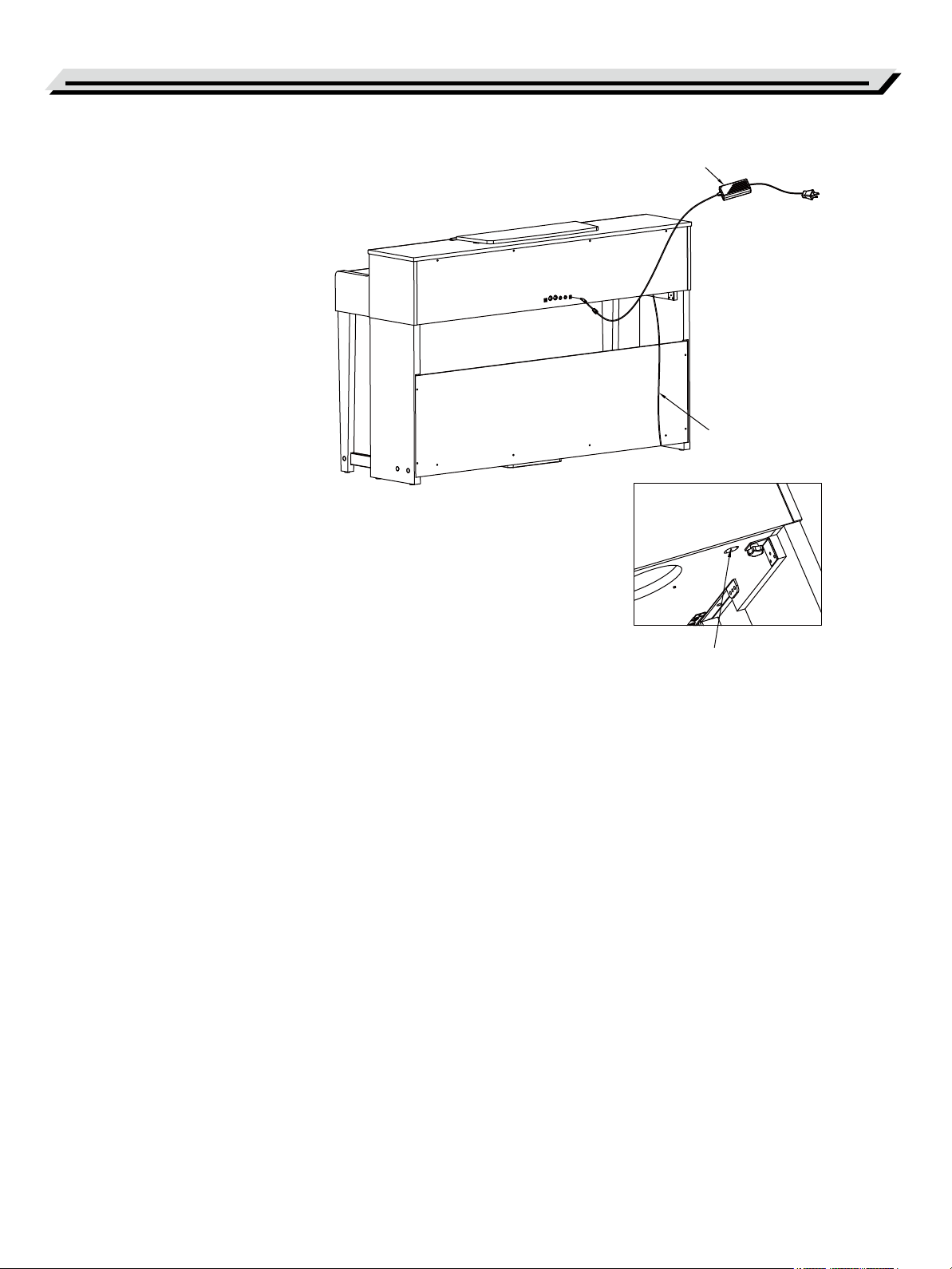
Setup
D. Connect the Pedal cable to the Pedal Jack at the rear bottom of the
Piano. Then plug the power cable to an AC power outlet.
Now you can turn on the power and enjoy the perfect performance.
AC power adaptor
Pedal cable
Pedal jack
08
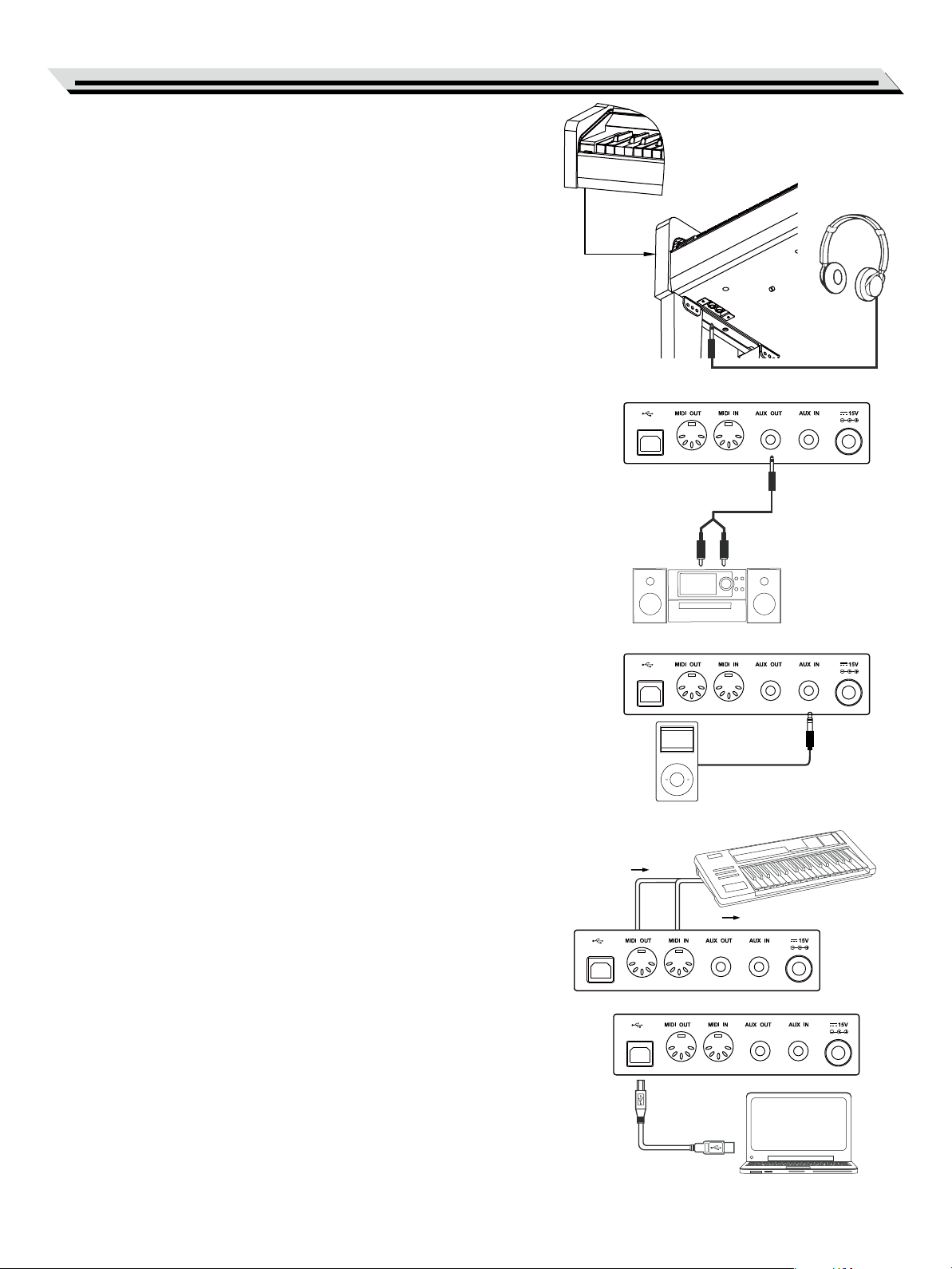
Connecting a Pair of Headphones
Plug a pair of standard stereo headphones to the PHONES jack for
private practice or late-night playing.
Jack 1: When a pair of headphones is plugged into Jack 1, sound can be
heard from both headphones and speakers.
Jack 2: When a pair of headphones is plugged into Jack 2, the internal
speakers are automatically shut off, sound can only be heard from the
headphones.
Note:
To avoid the risk of hearing loss, do not listen with headphones at high
volume level for a long period of time.
Connecting an Audio Equipment
The rear-panel AUX OUT jack delivers the output of the instrument to
external audio equipment such as a keyboard amplifier, a stereo sound
system, a mixing console, or a tape recorder.
Use an audio cable to connect the AUX OUT jack of the instrument to the
AUX IN jack of the external audio equipment.
Connections
Notes:
1. Turn off the power to all units before connecting the external
equipment.
2. To avoid damaging the speakers, please set the volume level to
minimum before turning on the power.
Connecting an MP3/CD Player
The rear-panel AUX IN jack receives audio signals from external audio
source such as an MP3 or a CD player.
Use an audio cable to connect the AUX IN jack of the instrument to the
AUX OUT jack of the MP3/CD player. The input signal will be mixed with
the internal signal, allowing you to play along.
Connecting a Computer or a MIDI Device
MIDI IN Jack
Use a standard MIDI cable to connect the MIDI IN jack of the instrument
to the MIDI OUT jack of an external device. The instrument will receive
MIDI messages from the external device and work as a sound source.
MIDI OUT Jack
Use a standard MIDI cable to connect the MIDI OUT jack of the
instrument to the MIDI IN jack of an external device. The instrument will
transmit MIDI messages to the external device and work as a MIDI
controller.
MIDI OUT MIDI IN
MIDI OUTMIDI IN
USB Jack
Use a standard USB cable to connect the USB jack of the instrument to
the USB port of a computer. You can transmit MIDI messages between
the instrument and the computer.
You can upload user songs to the computer as a backup or download
MIDI files from the computer and play them on the instrument.
Note:
Do not set the USB device to be input and output simultaneously when
setting the software on computer. Otherwise, the sound will be
overlapped when playing the keyboard.
09
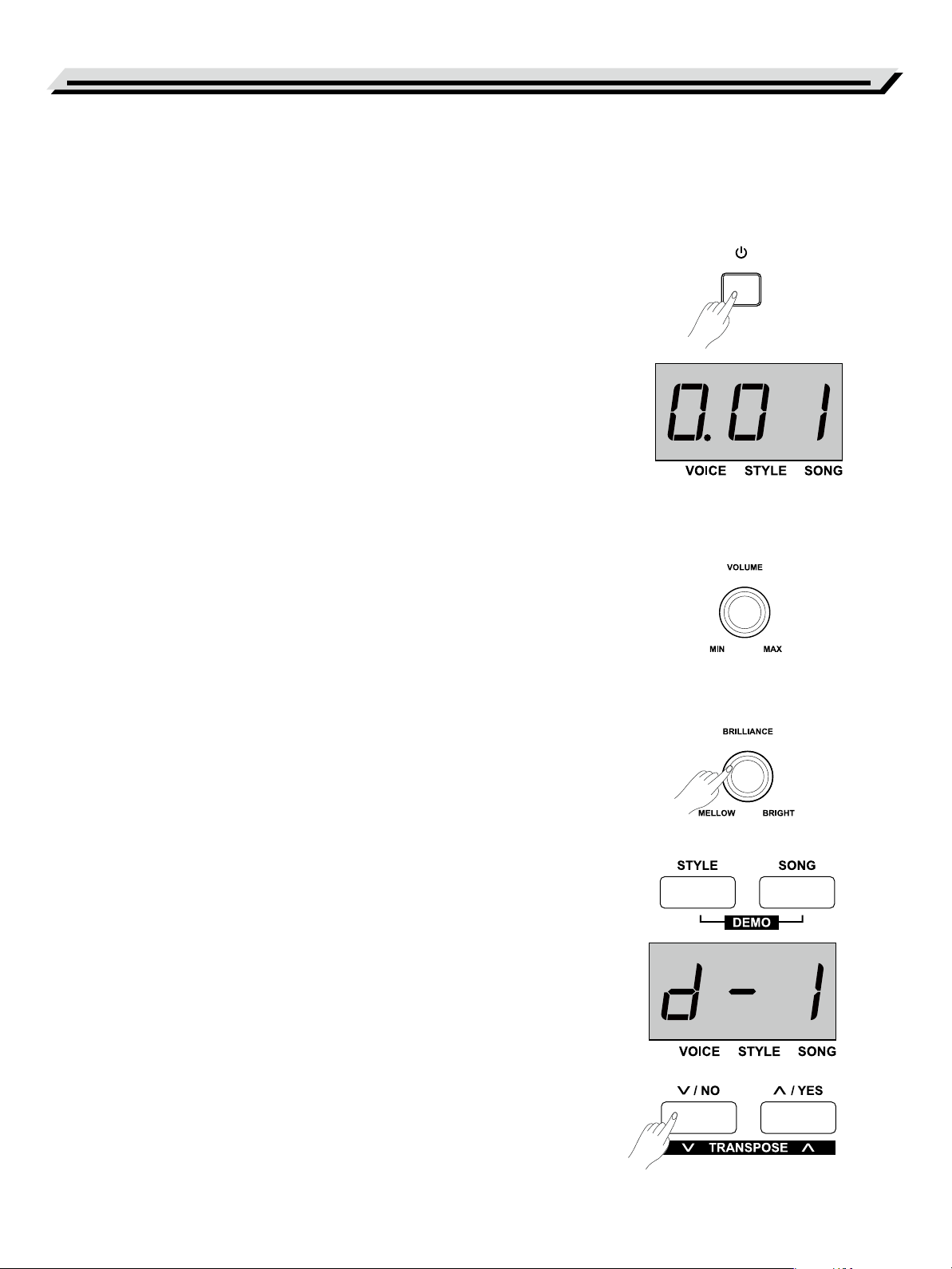
Quick Start
Power Supply
1. Make sure the instrument is powered off. Then turn down the
volume.
2. Connect the AC adaptor to the DC IN jack of the instrument.
3. Plug the AC adaptor to an AC outlet.
4. Press and hold the [POWER] button, until the display shows “0.01”,
which indicates the instrument is powered on.
5. If you are ready to turn off the instrument, press and hold the
[POWER] button until the display lights off.
Notes:
1. The instrument will automatically shut down after 30 minutes if it is
not used. To turn off the function, press and hold the key “A0” and
then turn on the power.
2. For your safety, please unplug the instrument when it is not in use or
during a thunderstorm.
Adjusting the Master Volume
Rotate the [VOLUME] knob clockwise to increase the master volume or
anticlockwise to decrease it. You can use the knob to set the desired
volume level.
Note:
If the keyboard keeps silent, check if the volume is set to minimum or
headphones are plugged into Jack 2.
Adjusting the Voice Brilliance
Rotate the [BRILLIANCE] knob clockwise to make the voice sounds
brighter, or anticlockwise to make it sounds mellow. You can use the
knob to set the desired brilliance level.
Playing the Demo Songs
The instrument features a number of wonderful demo songs. Please
refer to the Demo List.
1. Press both the [STYLE] and [SONG] buttons simultaneously to
enter the demo mode. It will play all demo songs in a loop. The
display shows the current demo number.
2. Use the [+/YES]/[-/NO] button to select a demo song.
3. Press the [START/STOP] button to stop and exit the demo mode. Or
press again both the [STYLE] and [SONG] buttons to stop and exit
the demo mode.
10
