Page 1

Instruction Manual
LX80™ Multi-Mount Telescope System
With Astronomer Inside™
Page 2
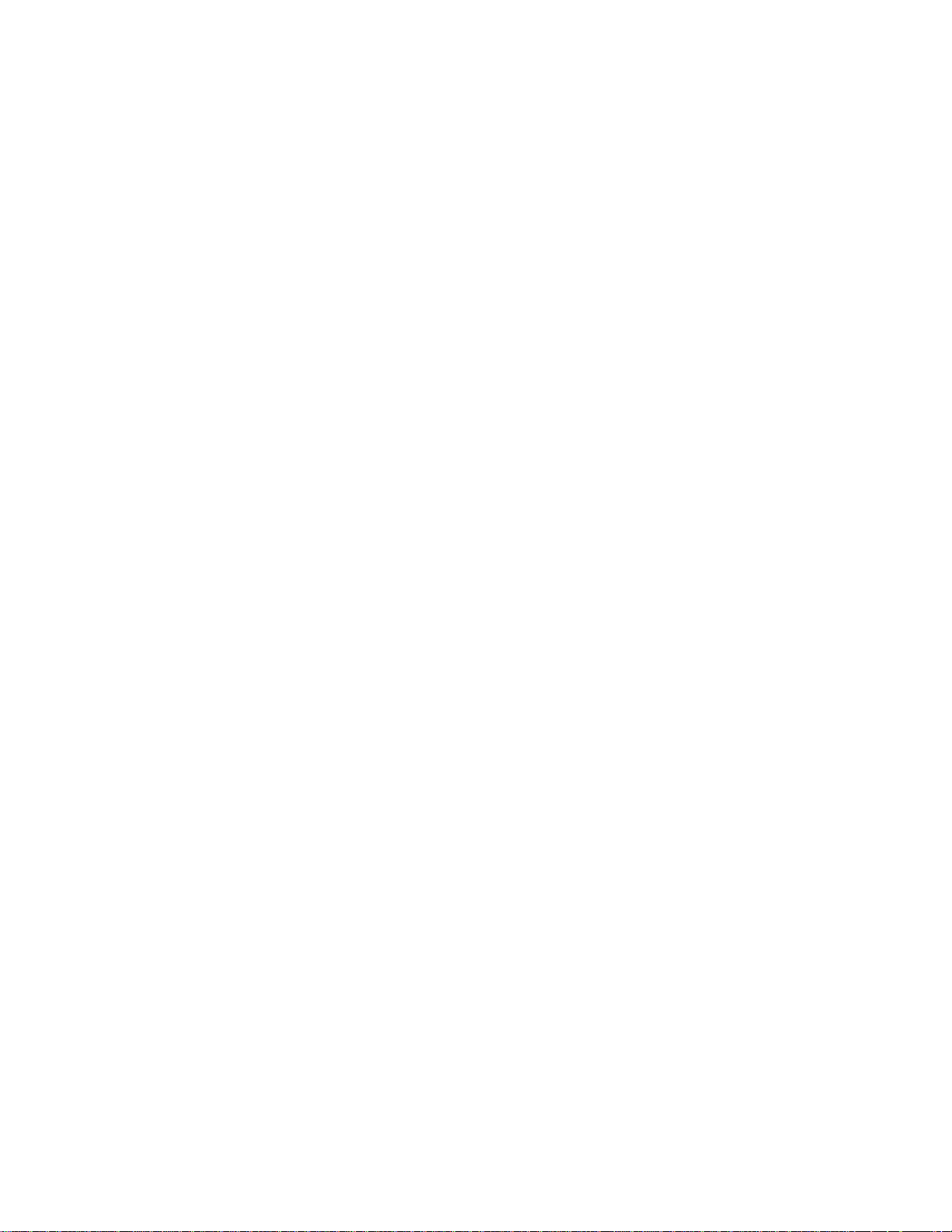
Page 3
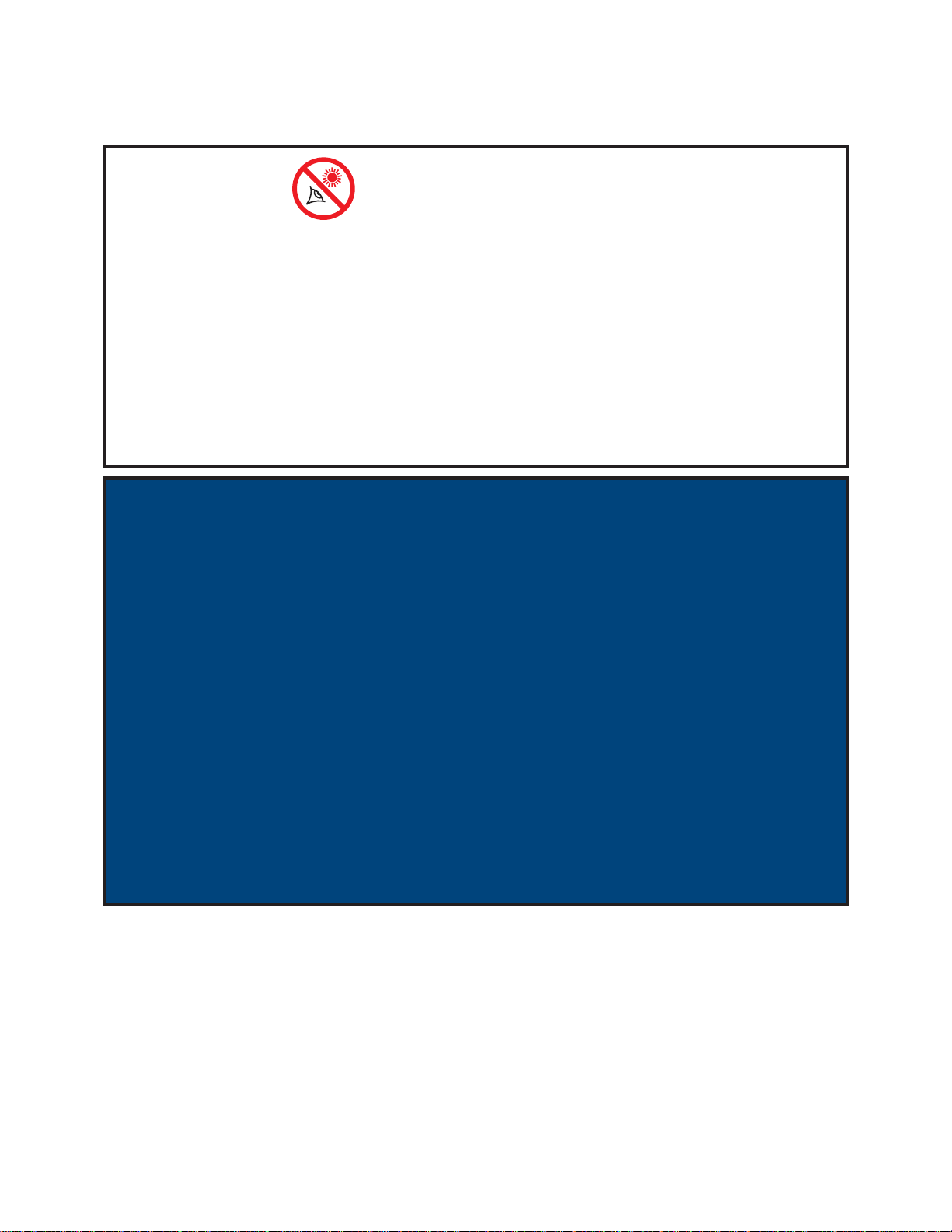
WARNING!
Never use a Meade® LX80 Telescope to look at the Sun!
Looking at or near the Sun will cause instant and irreversible
damage to your eye. Eye damage is often painless, so there
is no warning to the observer that damage has occurred until
it is too late. Do not point the telescope at or near the Sun. Do
not look through the telescope or fi nderscope as it is moving.
Children should always have adult supervision while observing.
BATTERY SAFETY INSTRUCTIONS:
• Always purchase the correct size and grade of battery: 8 x AA-type Alkaline batteries
(ANSI 15A, 15AC/IEC LR6).
• Always replace the whole set of batteries at one time, taking care not to mix old and new
ones, or batteries of different types.
• Clean the battery contacts and also those of the device prior to battery installation.
• Ensure the batteries are installed correctly with regard to polarity (+ and -).
• Remove batteries from equipment which is not to be used for an extended period of time.
• Remove used batteries promptly.
• Never attempt to recharge primary batteries as this may cause leakage, fi re or explosion.
• Never short-circuit batteries as this may lead to high temperatures, leakage or explosion.
• Never heat batteries in order to revive them.
• Remember to switch off devices after use.
• Keep batteries out of the reach of children; small batteries may be ingested.
• Seek medical advice immediately if a battery has been swallowed
.
Caution: If batteries or parts are swallowed, see a doctor immediately.
® The name “Meade,” “AudioStar” and the Meade logo are trademarks registered with the U.S. Patent
and Trademark Offi ce and in principal countries throughout the world.
“Deep Sky Imager,” “LX80,” and “Tonight’s Best” are trademarks of Meade Instruments Corp.
Protected by U.S. Patent:
US 6,392,799 and other Patents Pending
© 2012 Meade Instruments Corp.
Page 4
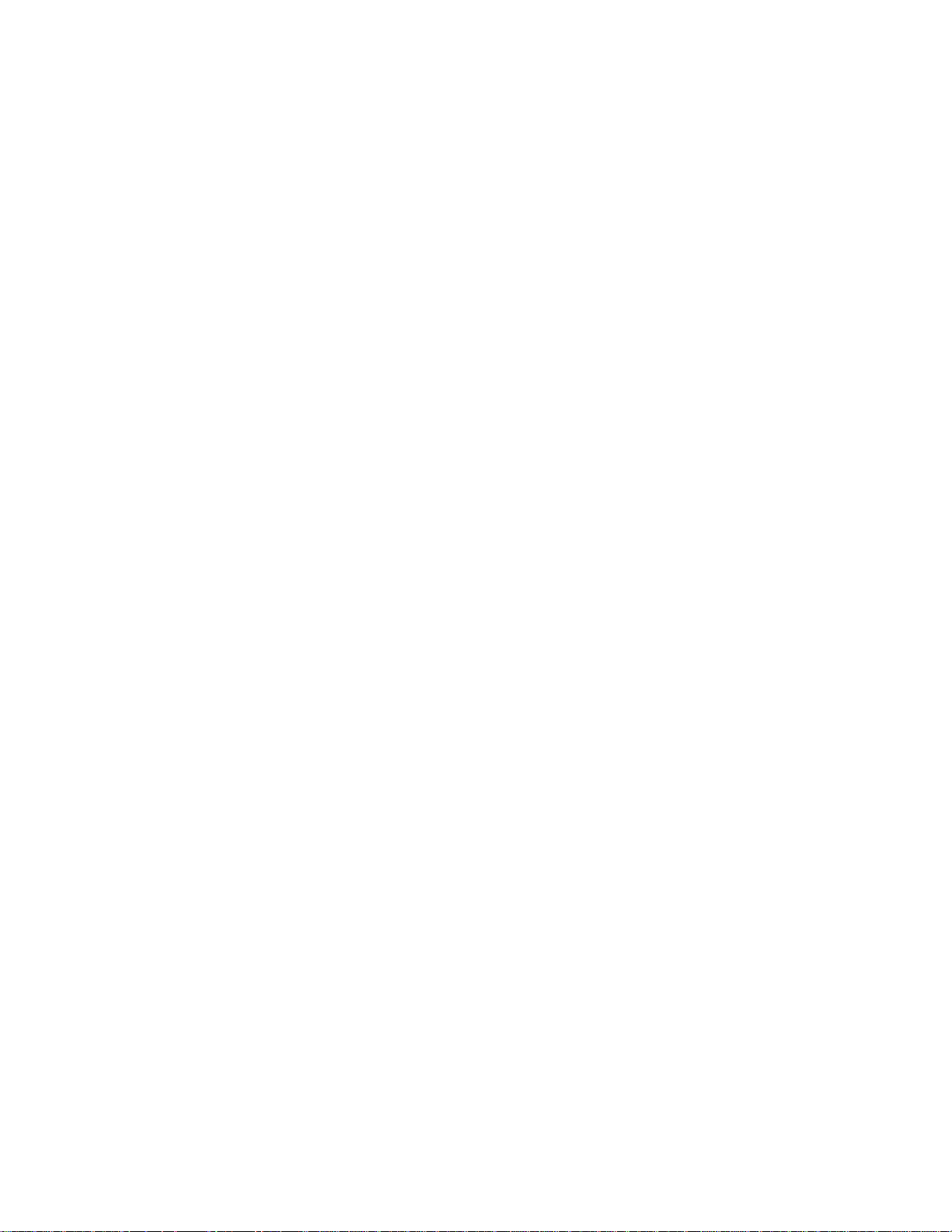
CONTENTS
Introduction
A solid telescope built for a lifetime of service . . . . . . . . . . .5
Telescope Features
Multi-Mount. . . . . . . . . . . . . . . . . . . . . . . . . . . . . . . . . .6
Robust Aluminum Construction . . . . . . . . . . . . . . . . . .6
Gears and Drives . . . . . . . . . . . . . . . . . . . . . . . . . . . . .6
Tripod . . . . . . . . . . . . . . . . . . . . . . . . . . . . . . . . . . . . . .6
AudioStar . . . . . . . . . . . . . . . . . . . . . . . . . . . . . . . . . . .7
Control Panel . . . . . . . . . . . . . . . . . . . . . . . . . . . . . . . .7
Counterweight Shaft. . . . . . . . . . . . . . . . . . . . . . . . . . .7
Industry Standard Dovetail. . . . . . . . . . . . . . . . . . . . . .7
LX80 Key Features
Figure 1: Rear View . . . . . . . . . . . . . . . . . . . . . . . . . . .8
Figure 2: Front View. . . . . . . . . . . . . . . . . . . . . . . . . . .9
Figure 3: Control Panel – Detail . . . . . . . . . . . . . . . . .10
Figure 4: Controls – Overall . . . . . . . . . . . . . . . . . . . .10
Figure 5: Drive Base Close-up . . . . . . . . . . . . . . . . . . 11
Figure 6: Tripod . . . . . . . . . . . . . . . . . . . . . . . . . . . . . 11
Figure 7: Hex-Head Tool. . . . . . . . . . . . . . . . . . . . . . .12
Figure 8: Azimuth Adjustment. . . . . . . . . . . . . . . . . . .12
Figure 9: Latitude Adjustment. . . . . . . . . . . . . . . . . . .12
Figure 10: Latitude Pivot Adjustment . . . . . . . . . . . . .12
Figure 11: Latitude Lock . . . . . . . . . . . . . . . . . . . . . . .12
Key Features Explained . . . . . . . . . . . . . . . . . . . . 13-14
Getting Started
Unpacking . . . . . . . . . . . . . . . . . . . . . . . . . . . . . . . . .15
Tripod set-up and assembly. . . . . . . . . . . . . . . . . . . .15
Mount Head to Tripod. . . . . . . . . . . . . . . . . . . . . . . . .16
Attach counterweight shaft(s) to mount . . . . . . . . . . .16
Mount counterweight(s) to shaft. . . . . . . . . . . . . . . . .16
Mount Optical tube assembly. . . . . . . . . . . . . . . . . . .17
Assemble Viewfi nder . . . . . . . . . . . . . . . . . . . . . . . . .17
Insert Eyepiece. . . . . . . . . . . . . . . . . . . . . . . . . . . . . .17
Level the mount . . . . . . . . . . . . . . . . . . . . . . . . . . . . .18
Install Batteries or connect AC Adapter . . . . . . . . . . .18
Connect AudioStar . . . . . . . . . . . . . . . . . . . . . . . . . . .18
Balancing the Telescope. . . . . . . . . . . . . . . . . . . . . . .19
Aligning the Viewfi nder. . . . . . . . . . . . . . . . . . . . . . . .20
Choosing an Eyepiece . . . . . . . . . . . . . . . . . . . . . . . .21
Observing By Moving the Telescope Manually. . . . . .21
Using AudioStar’s GoTo Capabilities . . . . . . . . . . . . .22
Moving Through AudioStar’s Menus. . . . . . . . . . . . . .22
Activate the Arrow Keys . . . . . . . . . . . . . . . . . . . . . . .22
Slew Speeds. . . . . . . . . . . . . . . . . . . . . . . . . . . . . . . .22
Playing Audio . . . . . . . . . . . . . . . . . . . . . . . . . . . . . . .23
Entering Data Into AudioStar . . . . . . . . . . . . . . . . . . .23
Navigating AudioStar . . . . . . . . . . . . . . . . . . . . . . . . .23
Observe the Moon . . . . . . . . . . . . . . . . . . . . . . . . . . .23
Tracking Objects. . . . . . . . . . . . . . . . . . . . . . . . . . . . .23
The LX80 Multi-Mount System
Aligning the LX80 . . . . . . . . . . . . . . . . . . . . . . . . . . . .24
Initializing AudioStar. . . . . . . . . . . . . . . . . . . . . . . . . .24
Alt-Azimuth Mode. . . . . . . . . . . . . . . . . . . . . . . . . . . .25
Setting the Alt-Azimuth Home position . . . . . . . . .25
Finding True North. . . . . . . . . . . . . . . . . . . . . . . . .25
Finding Magnetic North. . . . . . . . . . . . . . . . . . . . .26
Easy (Two-Star) Align . . . . . . . . . . . . . . . . . . . . . .26
How to perform the Easy Align Procedure . . . . . .26
GoTo Saturn . . . . . . . . . . . . . . . . . . . . . . . . . . . . .27
Using the Guided Tour. . . . . . . . . . . . . . . . . . . . . .27
Equatorial Mode . . . . . . . . . . . . . . . . . . . . . . . . . . . . .28
Setting the Polar Home Position . . . . . . . . . . . . . .28
Locating the Celestial Pole . . . . . . . . . . . . . . . . . .29
Easy Align . . . . . . . . . . . . . . . . . . . . . . . . . . . . . . .29
How to perform the Easy Align . . . . . . . . . . . . . . .29
GoTo Saturn . . . . . . . . . . . . . . . . . . . . . . . . . . . . .30
Using the Guided Tour. . . . . . . . . . . . . . . . . . . . . .30
Dual OTA Mode . . . . . . . . . . . . . . . . . . . . . . . . . . . . .31
Alt-Azimuth Mode . . . . . . . . . . . . . . . . . . . . . . . . .31
AudioStar Handbox
Tour the Cosmos with Just the Push of a Button . . . .33
AudioStar Handbox Features. . . . . . . . . . . . . . . . . . .34
Observation Using AudioStar’s Arrow Keys . . . . . . . .36
Playing the Audio . . . . . . . . . . . . . . . . . . . . . . . . . . . .36
Terrestrial Observing . . . . . . . . . . . . . . . . . . . . . . . . .36
AudioStar Operation
AudioStar Navigation Exercise. . . . . . . . . . . . . . . . . .37
AudioStar Menus
Object Menu . . . . . . . . . . . . . . . . . . . . . . . . . . . . .38
AudioStar Menu Tree . . . . . . . . . . . . . . . . . . . . . .39
Event Menu. . . . . . . . . . . . . . . . . . . . . . . . . . . . . .40
Glossary Menu . . . . . . . . . . . . . . . . . . . . . . . . . . .40
Utilities Menu. . . . . . . . . . . . . . . . . . . . . . . . . . . . .40.
Setup Menu . . . . . . . . . . . . . . . . . . . . . . . . . . . . . . . .41
Advanced AudioStar Features
Adding Observing Sites . . . . . . . . . . . . . . . . . . . . . . .44
Find Objects Not in the Database. . . . . . . . . . . . . . . .45
To GoTo a user-entered object . . . . . . . . . . . . . . . . . .45
Observing Satellites . . . . . . . . . . . . . . . . . . . . . . . . . .45
Landmarks . . . . . . . . . . . . . . . . . . . . . . . . . . . . . . . . .46
Identify . . . . . . . . . . . . . . . . . . . . . . . . . . . . . . . . . . . .47
Training the Drive. . . . . . . . . . . . . . . . . . . . . . . . . . . .48
Advanced alt/az Alignment. . . . . . . . . . . . . . . . . . . . .49
Browse . . . . . . . . . . . . . . . . . . . . . . . . . . . . . . . . . . . .49
Photography . . . . . . . . . . . . . . . . . . . . . .50
Optional Accessories. . . . . . . . . . . . . . . .52
Maintenance . . . . . . . . . . . . . . . . . . . . . . .54
Troubleshooting . . . . . . . . . . . . . . . . . . . .55
Customer Service. . . . . . . . . . . . . . . . . . .56
Appendix A: Training the Drive. . . . . . . .57
Appendix B: Basic Astronomy . . . . . . . .58
Appendix C: Specifi cations. . . . . . . . . . .60
Appendix D: Equatorial Alignment. . . . .61
Polar Alignment. . . . . . . . . . . . . . . . . . . . . . . . . . .61
Locating the Celestial Pole . . . . . . . . . . . . . . . . . .62
Precise Polar Alignment . . . . . . . . . . . . . . . . . . . .62
Periodic Error Correction (PEC) Training . . . . . . .64
Appendix E: Latitude Chart . . . . . . . . . .65
Appendix F: Declination North America 66
Appendix G: Declination Global . . . . . . .67
Recycling Information (Europe) . . . . . . .68
Meade Limited Warranty
One Year Limited Warranty. . . . . . . . . . . Back Cover
Page 5
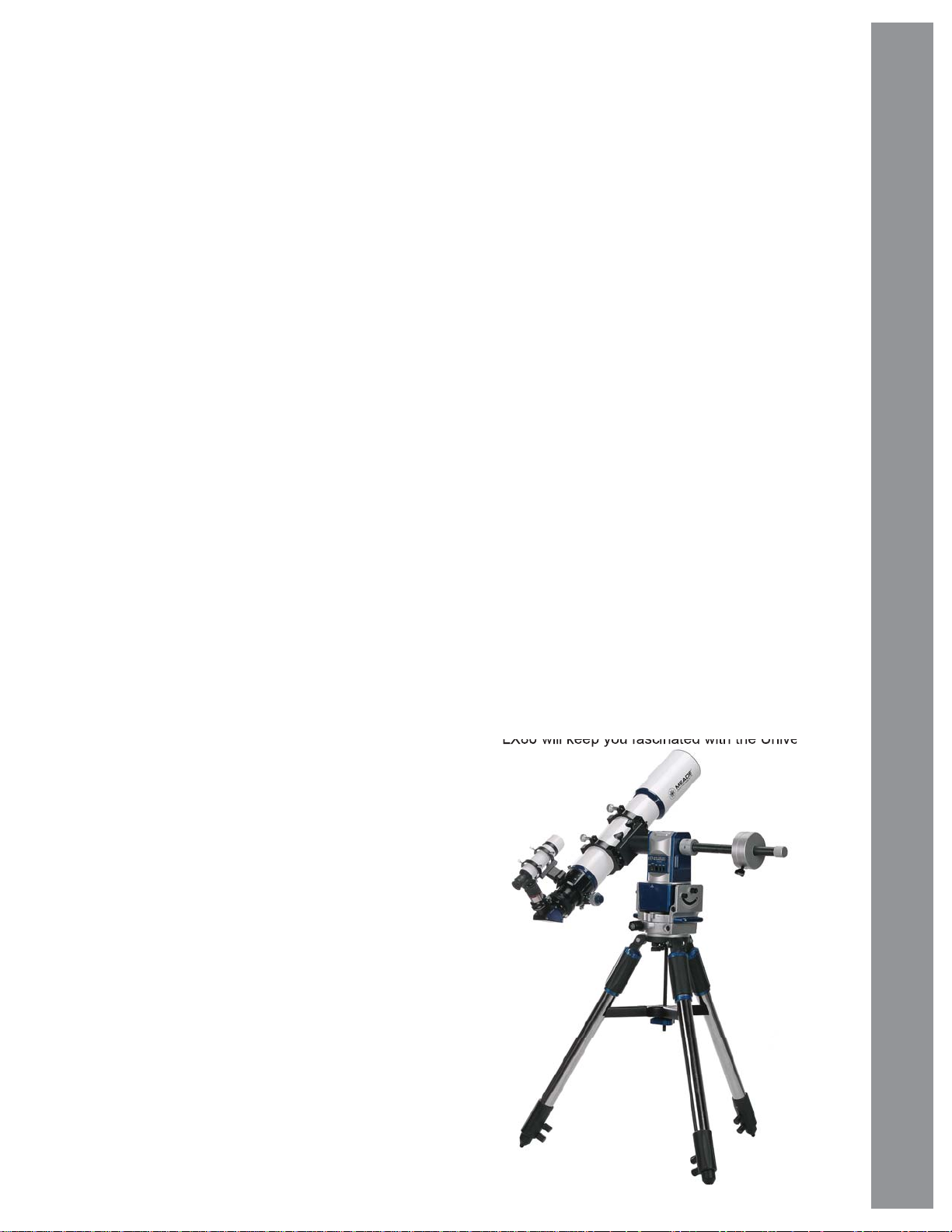
INTRODUCTION
The LX80 Telescope
A solid telescope built for a lifetime of service
Congratulations on receiving your new LX80 telescope. You’ll fi nd that this telescope system has all you need
to explore the Universe we live in. Designed from the ground up, the Multi-Mount system delivers both precision
and versatility.
Only from Meade.
Drawing on 40 years of experience and innovation, Meade Instruments introduces the latest in a long line of
advanced astronomical products: the LX80. Thoughtful design and engineering in the creation of this versatile
telescope system delivers these exciting features:
LX80 Multi-Mount: The LX80 Multi-Mount operates in three modes, German equatorial, single OTA alt-az and
dual OTA alt-az.
Robust Construction: The LX80 is built around a solid aluminum structure, with two large, tapered roller bearings
that handle radial and thrust loads on each axis to carry a total instrument payload of 40 pounds in EQ and single
OTA alt-az modes and up to 75 pounds in dual OTA mode. Its precision worm gear drives on both axes deliver
smooth, accurate motion.
Meade’s proprietary SmartDrive™: Provides periodic error correction that dramatically reduces errors providing
performance only available on much more expensive mounts.
AudioStar: The LX80’s computerized GoTo mount is controlled with the amazing AudioStar handbox which
includes a vast 30,000 object database. With its Astronomer Inside™ digital audio technology, everyone around
the telescope can listen and learn about the 500-plus celestial objects contained in its database, including planets,
nebulae, star clusters, the Moon and much more.
LX80 Tripod. With large two inch diameter stainless steel legs, the all new LX80 tripod is rugged and stable.
Built-in, fi ne-tune leg levelers at the top of each leg make doing small leveling adjustments the easiest they’ve
ever been.
LX80’s industry-standard saddle: Both the primary and secondary OTA dovetail adapters are industry-standard
for maximum compatibility with all of your OTAs.
If you are like us, you can’t wait to get outside under a dark sky to try out your new LX80 telescope. We have
provided a Getting Started Guide that will get you up and running in the shortest amount of time possible. After
your fi rst experience, please sit down with this manual and read about all the advanced features that are available
to you with this telescope system. We are confi dent that the LX80 will keep you fascinated with the Universe and
entertained for many years to come.
Introduction
Clear Skies,
The people at Meade
5
Page 6
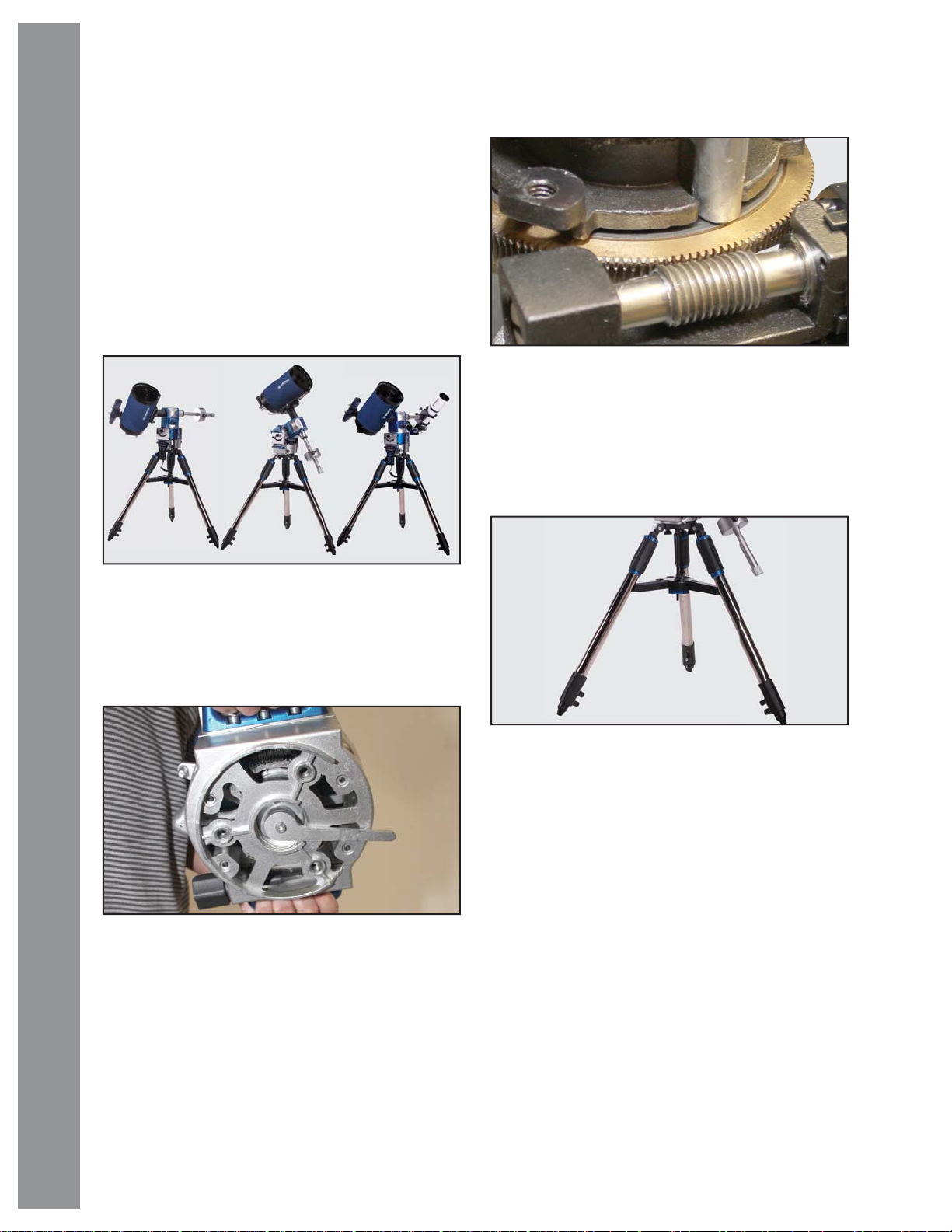
Telescope Features
Meade Instruments introduces the latest in a long line
of advanced astronomical products: the LX80™. Using
revolutionary new technology, every aspect of this
system has been designed to deliver the new standard
in astrophotographic and visual performance.
The LX80 incorporates an astonishing array of
technological and mechanical achievements and
provides the kind of innovation and quality that only
Meade can deliver.
LX80 Multi-Mount
Telescope Features
AudioStar #497 HANDBOX
Gears and Drives
Its precision worm gear drives on both axes deliver
smooth, accurate motion and Meade’s proprietary
SmartDrive™ provides periodic error correction that
dramatically reduces errors providing performance only
available on much more expensive mounts.
LX80 Tripod
The LX80 Multi-Mount operates in three modes:
German equatorial, single OTA alt-az and dual OTA altaz. Setting up in any mode is quick and easy with no
additional tools required.
Robust Aluminum Construction
The LX80 is built around a solid aluminum structure,
with two large, tapered roller bearings that handle radial
and thrust loads on each axis to carry a total instrument
payload of 40 pounds in EQ and single OTA alt-az
modes and up to 75 pounds in dual OTA mode.
With large two inch diameter stainless steel legs, the
all new LX80 tripod is rugged and stable. Built-in fi ne-
tune leg levelers at the top of each leg make doing small
leveling adjustments the easiest they’ve ever been.
6
Page 7
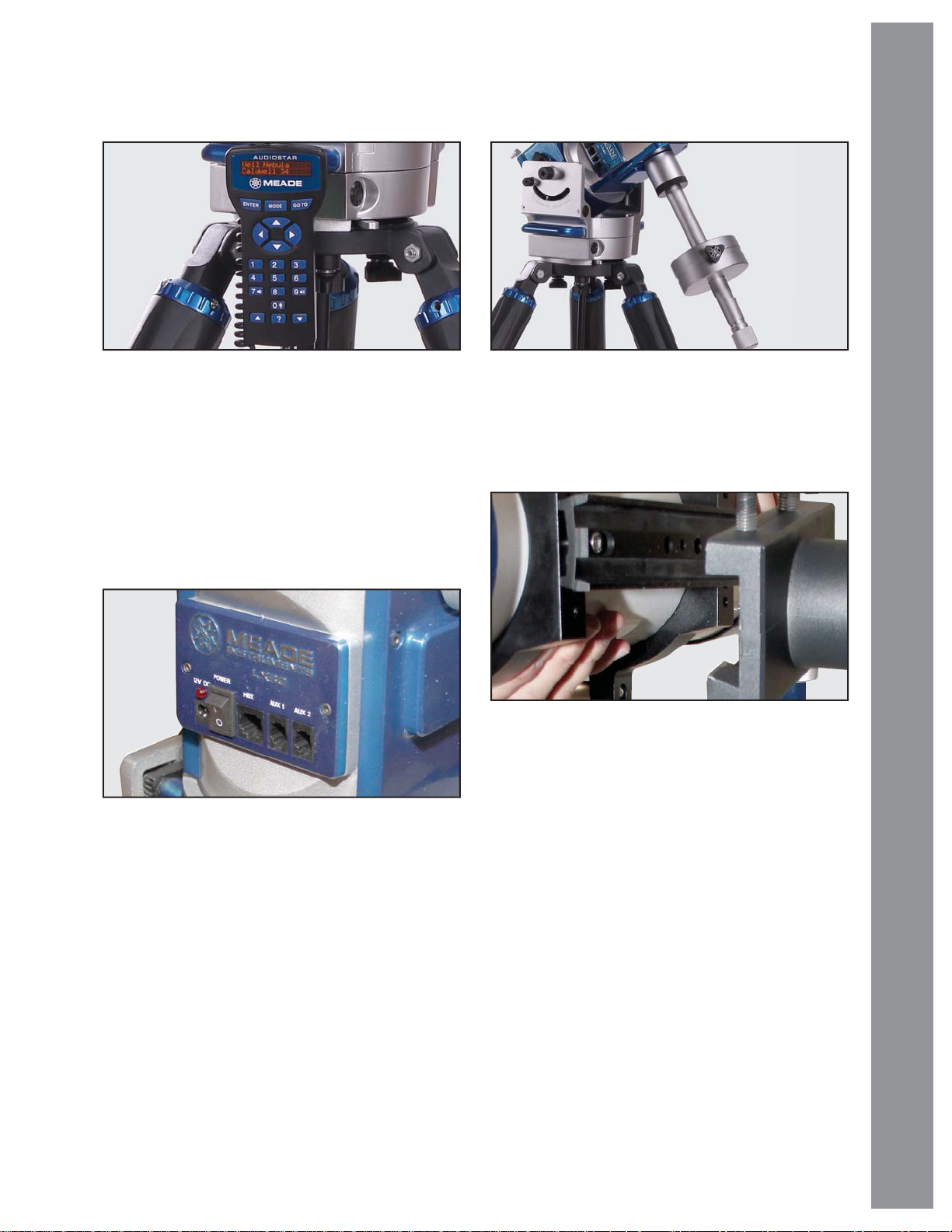
AudioStar
Counterweight Shaft
Telescope Features
AudioStar™ computer-control handbox. Meade’s
revolutionary AudioStar computer controller fi nds
and points your telescope to over 30,000 objects in
the night sky. With its Astronomer Inside™ digital
audio technology, everyone around the telesc ope can
listen and learn about the 500 -plus celestial objects
contained in its database, including planets, nebulae,
star clusters, the Moon and much more.
Control Panel
Includes 12v power connector, handbox port and two
auxiliary ports for connecting optional equipment.
Large sectional counterweight shafts allows for
selecting the ideal shaft length for c ounter balancing
or dual-tube confi gurations.
Industry Standard Dovetail Adapter
Vixen-style dovetail OTA mounting. The die-cast
aluminum, industry-standard dovetail adapters
provides compatibility with most OTAs.
7
Page 8
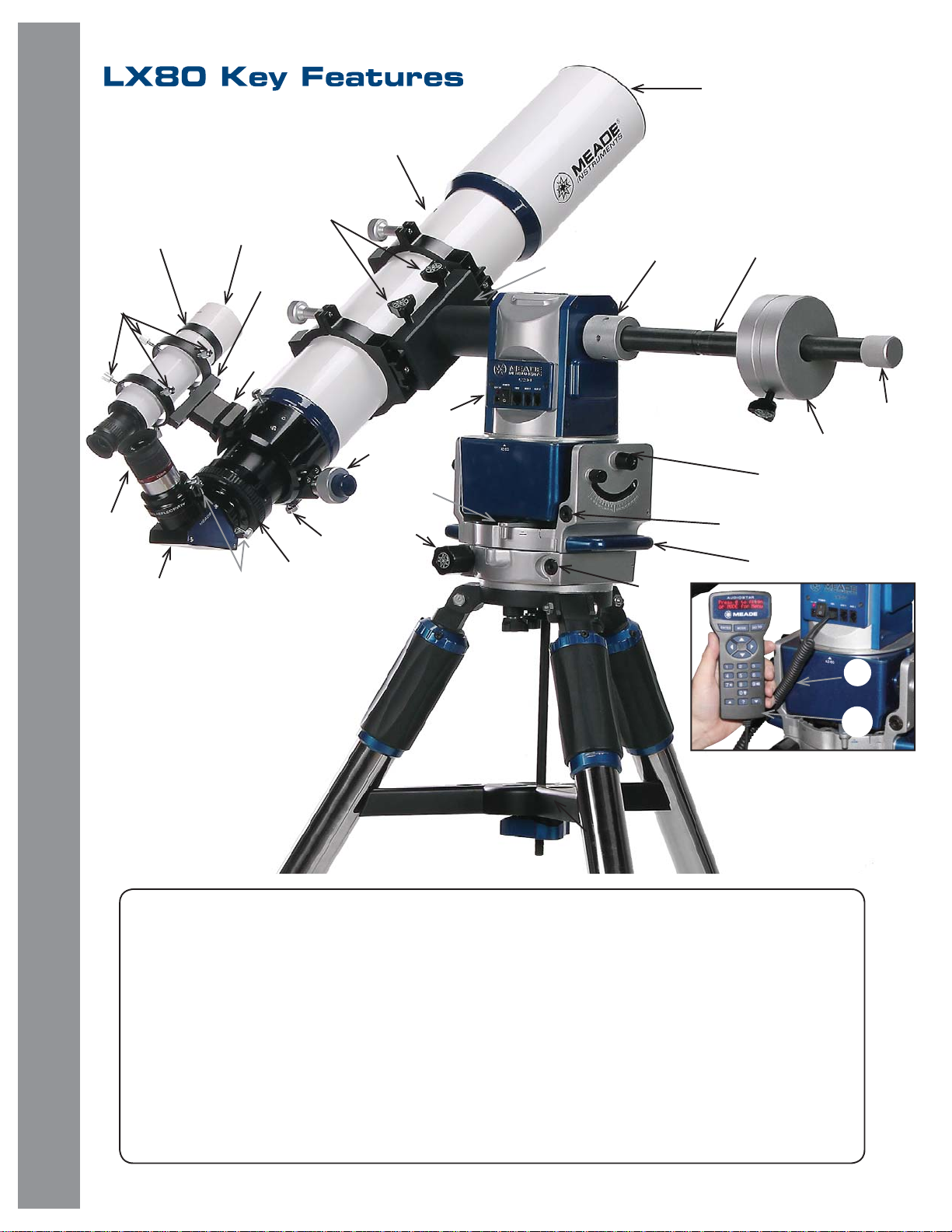
LX80 Key Features
LX80 Key Features
AudioStar #497 HANDBOX
2(
3!
3)
2$
2!
2)
2@
2&
2%
3#
8
Viewfi nder
Viewfi nder Collimation Screws
Viewfi nder Front Cell and Locking Ring
Viewfi nder Bracket
Viewfi nder Bracket Screws
Eyepiece
Accessory Adapter
Adapter Thumbscrews
Focus Lock Knob (Refractors Only)
2” Star Diagonal with 1.25” Adapter
2-Speed Crayford Style Focusing System (Refractors Only)
AudioStar Handbox
AudioStar Coil Cord
Dovetail Lock Knobs
Figure 1: LX80 Key Features - Rear View
Vixen®-style Dovetail Receiver
Optical Tube Assembly (OTA)
1&
Dust Cover
1*
Telescope Control Panel
1(
Counterweight Safety Cap
2)
Counterweight Shaft
2!
Counterweight
2@
Azimuth Adjustment Drive
2$
Latitude Adjustment Drive
2%
Latitude Pivot Point
2&
RA Clutch
2(
DEC Clutch
3)
Multi-Function Hex Head Tool
3!
Carry Handles
3#
Page 9
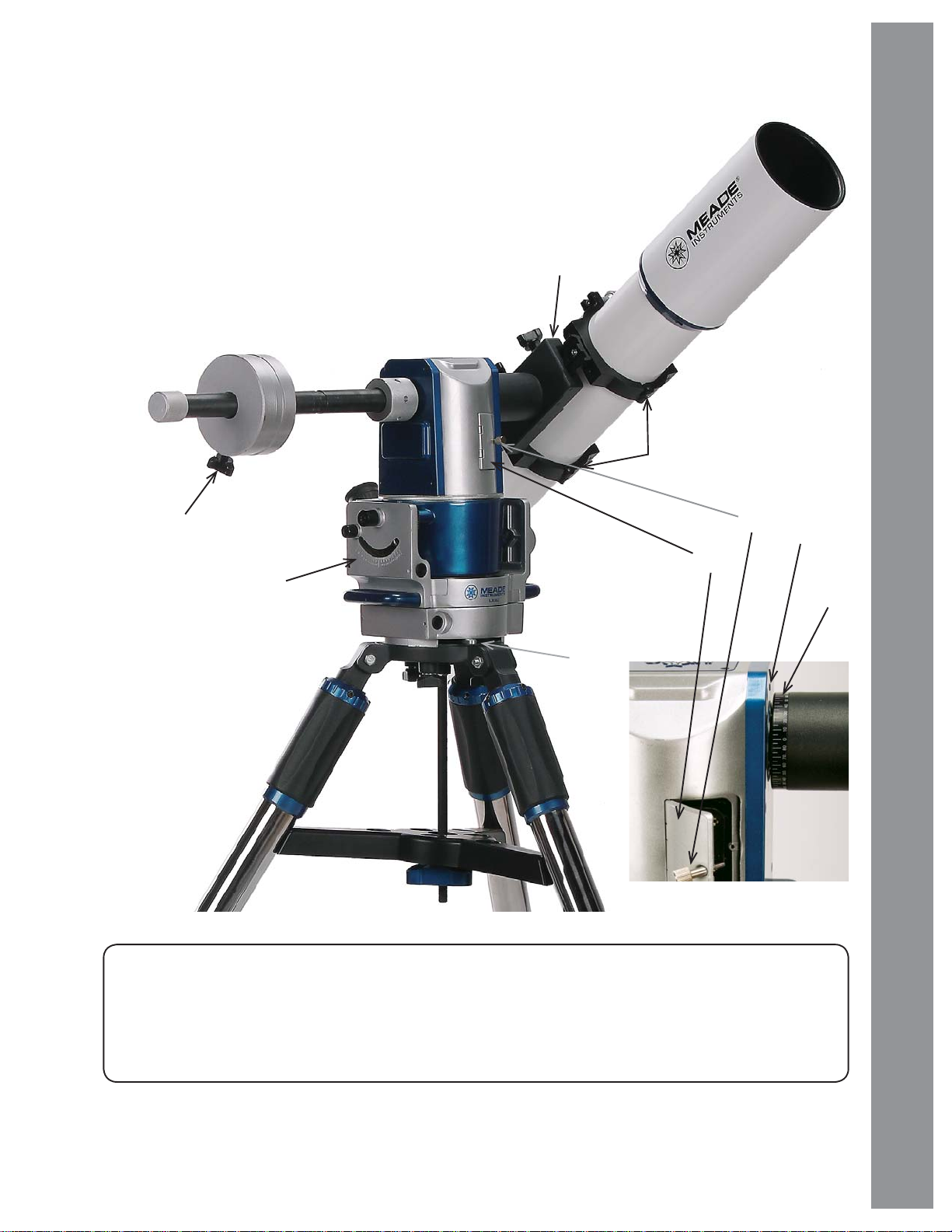
LX80 Key Features
LX80 Key Features
4(
2*
Vixen®-style Dovetail Receiver
1%
Cradle Rings (Refractors only)
1^
Azimuth Lock Knob
2#
Latitude Scale
2*
DEC Setting Circle
3$
2#
DEC Reference Point
3%
Battery Compartment Cover
4)
Battery Compartment Lock Knob
4!
Counterweight Lock Knob
4(
4!
3%
4)
3$
Figure 2: LX80 Key Features - Front View
9
Page 10
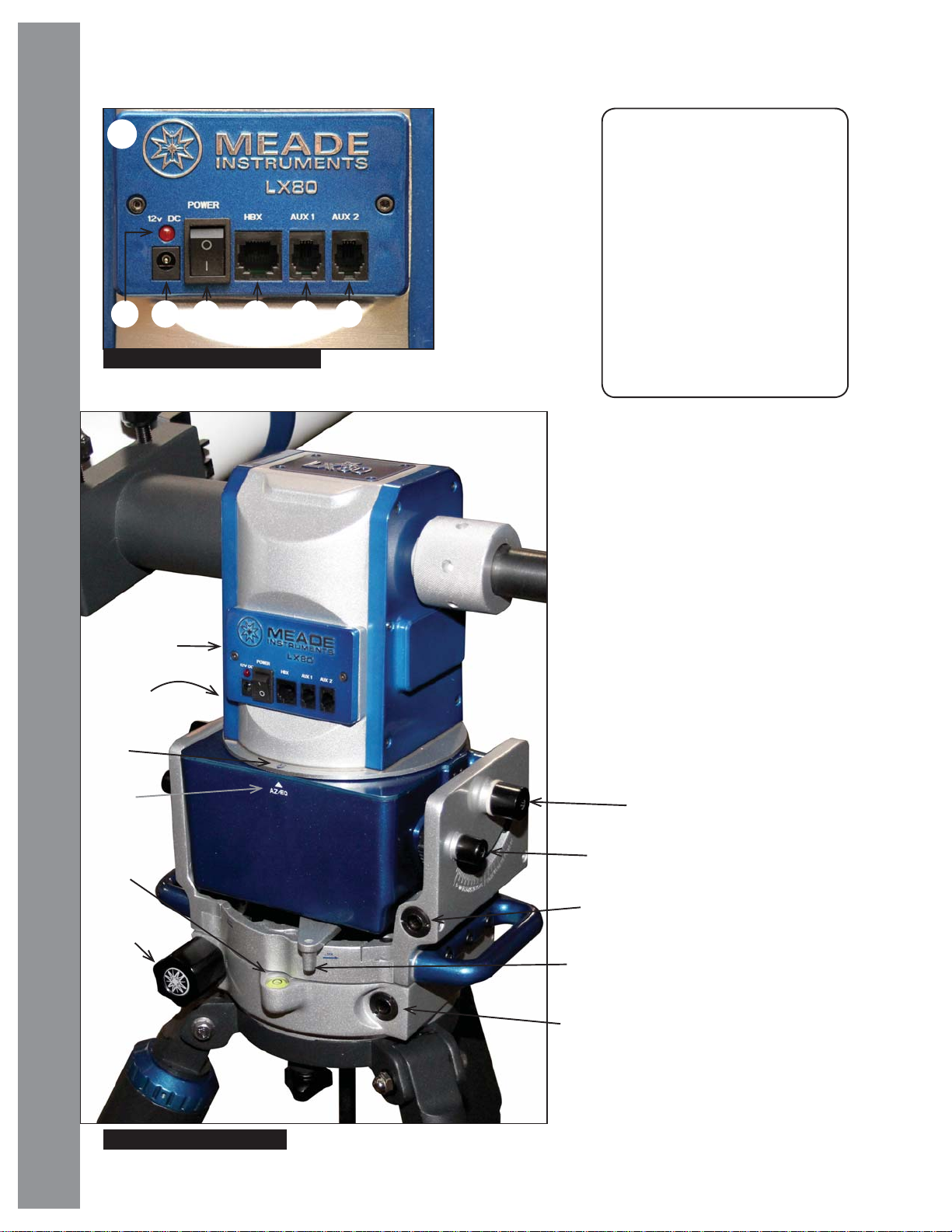
LX80 Key Features
1(
A.B.C.D.E.
LX80 Key Features
Figure 3: LX80 Control Panel - Detail
AudioStar #497 HANDBOX
F.
Telescope Control Panel:
1(
A. Power-On Lamp
B. 12v DC Power Connector
C. ON/OFF Switch
D. Handbox (HBX) Port
E. Aux 1
F. Aux 2
Azimuth Adjustment Drive
2$
Latitude Adjustment Drive
2%
Latitude Lock
2^
Latitude Pivot Point
2&
RA Clutch
2(
Multi-Function Hex Head Tool
3!
Bubble Level
3@
AZ and EQ Home Position
3&
AZ Home reference point
3*
EQ Home reference point (Not Visible)
3(
3(
3*
3&
3@
3!
1(
2&
2^
2%
2(
2$
10
Figure 4: LX80 Controls
Page 11
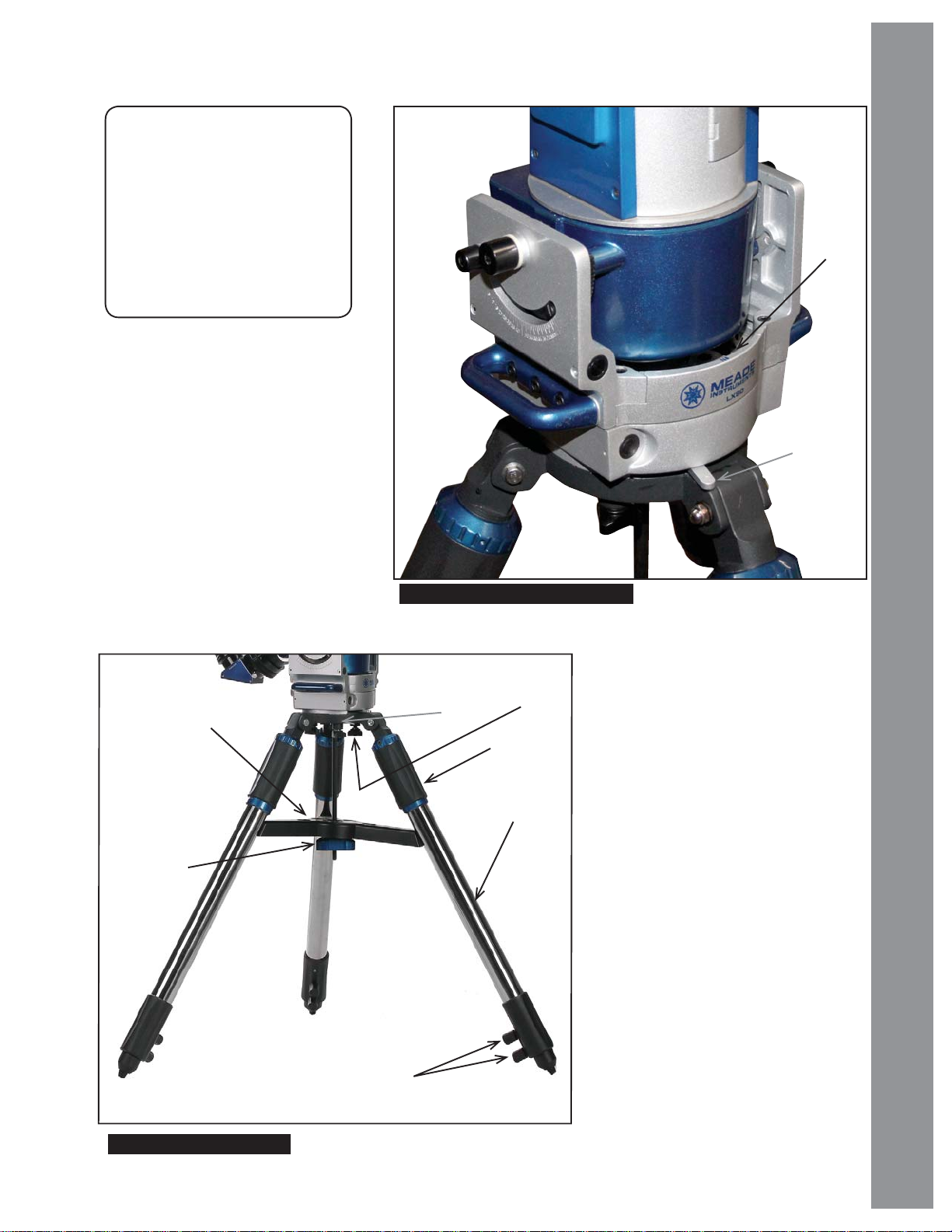
LX80 Key Features
Azimuth Lock Knob
2#
True North Indicator
3^
Spreader Bar
4@
Tripod Mounting Base
4#
Variable Height Tripod Legs
4$
Spreader Bar Tension Knob
4%
Tripod Leg Lock Knobs (two on
4^
each leg)
Tripod Leg Leveler
4&
Tripod Lock Knobs
4*
3^
LX80 Key Features
2#
4@
4%
Figure 5: LX80 Drive Base Close-up
4*
4#
4&
4$
Figure 6 : LX80 Tripod
4^
11
Page 12
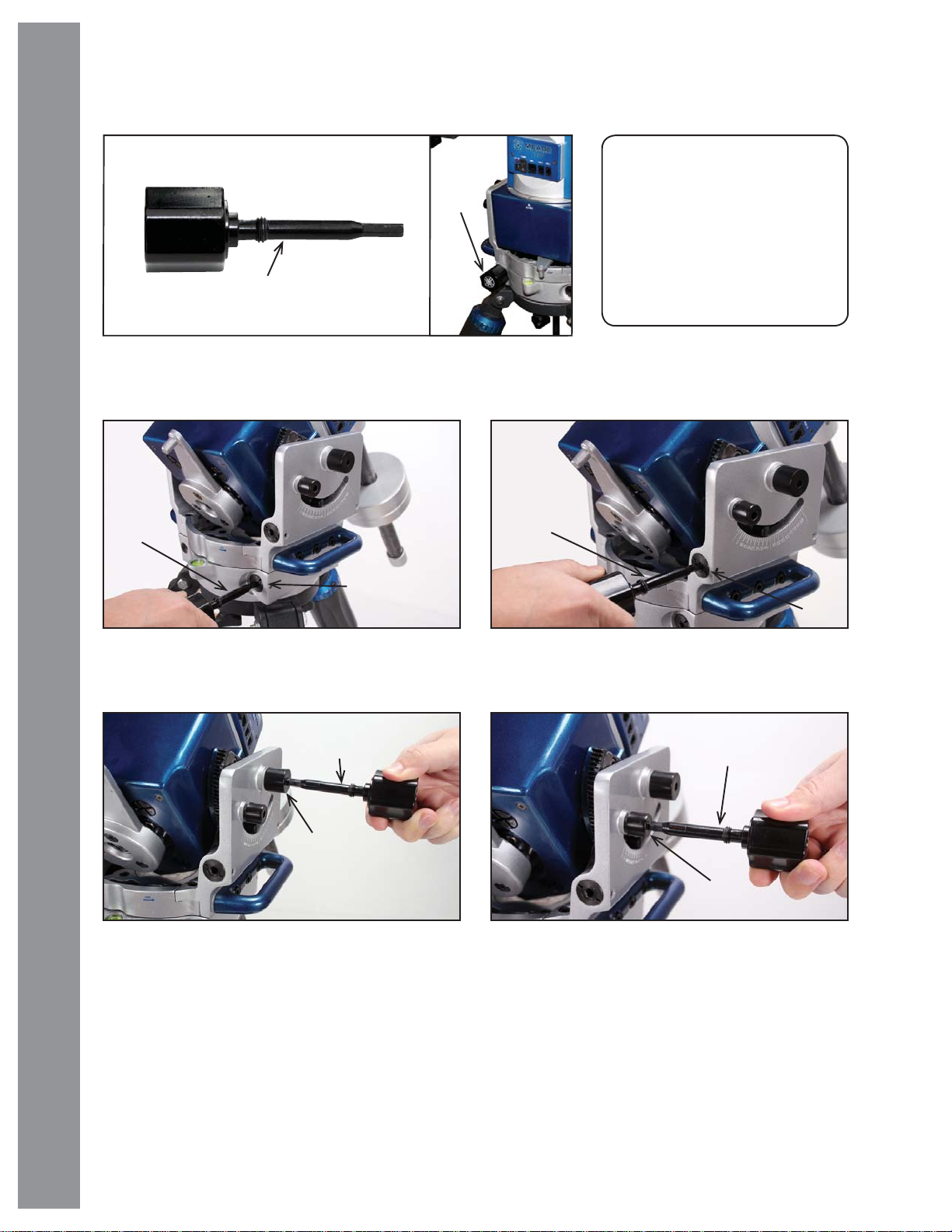
LX80 Key Features
Adjustments for German EQ Mode
3!
LX80 Key Features
Fig 7: Multi-Function Hex Head Tool
AudioStar #497 HANDBOX
3!
Azimuth Adjustment Drive
2$
Latitude Adjustment Drive
2%
Latitude Lock
2^
Latitude Pivot Point
2&
Multi-Function Hex Head Tool
3!
3!
3!
2$
Fig 8: Azimuth Adjustment Fig 9: Latitude Adjustment
3!
2&
Fig 10: Latitude Pivot Point Fig 11: Latitude Lock Knob
2%
3!
2^
12
Page 13

LX80 Series: Your Personal Window to
the Universe
The Meade LX80 Series models are versatile, highresolution telescopes. Supplied with an AudioStar
handbox, the LX80 Series models offer unmatched
mechanical and electronic performance.
The LX80 Series telescopes reveal nature in an
ever-expanding level of detail. Observe the feather
structure of an eagle from 50 yards or study the
rings of the planet Saturn from a distance of 800
million miles. Focus beyond the Solar System and
observe majestic nebulae, ancient star clusters, and
remote galaxies. Meade LX80 Series telescopes are
instruments fully capable of growing with your interest
and can meet the requirements of the most demanding
advanced observer.
Refer to Figures 1 through 11 for the
following features:
Viewfi nder: 8x50, wide-fi eld sighting scope with
crosshairs that enables easy centering of objects
in the telescope eyepiece
Viewfi nder Collimation Screws: Adjust these
screws to align the viewfi nder. See Page 20 for
more information.
.
Viewfi nder Front Cell and Locking Ring:
Adjust the front cell to focus the viewfi nder. See
step 3, Page 20 for more details. The viewfi nder
is supplied with a small dust cover placed over
the front cell.
Viewfi nder Bracket: Holds the viewfi nder
in place.
Viewfi nder Bracket Screws: Tighten to a fi rm
feel to hold viewfi nder securely in place.
Eyepiece: Place the supplied eyepiece into the
Diagonal (Page 18, Fig. 23) and tighten in place
with locking thumbscrew.
Accessory Adapter: The diagonal mirror is
inserted into this adapter.
Adapter Thumbscrews: Tighten to secure the
Diagonal in place.
Focus Lock Knob (Refractor Only): Designed
to prevent the focuser drawtube from moving
when a heavy accessory, such as a camera, is
attached to the focuser assembly. For normal
observing with an eyepiece and diagonal, it is
not necessary to use the lock knob.
Star Diagonal with Adapter: Holds the eyepiece
upright for easy viewing. Provides a more
comfortable right-angle viewing position. Slide
the diagonal directly into the Adapter and tighten
the thumbscrew to a fi rm feel only. See Page 18
for a photo and more information.
2-Speed Crayford Style Focusing System
(Refractors Only): Moves the telescope’s
focuser in a fi nely-controlled motion to
achieve precise image focus. Rotate
the focus knob clockwise to focus on a
distant object.
AudioStar Handbox: The LX80 user interface.
Use the handbox to command the LX80 to
automatically slew to any object in the night
sky. See pages 33 thru 43 for a description
of features.
AudioStar Coil Cord: Connects the handbox to
the Computer Control Panel via the HBX port.
Dovetail Lock Knobs: Be sure to securely
tighten to hold the OTA dovetail in place.
Vixen®-style Dovetail Receiver: Place OTA
dovetail here.
Cradle Rings (Refractor Only): Part of the cradle
assembly; holds the optical tube fi rmly in place.
1& Optical Tube Assembly (OTA): The main
optical component that gathers the light from
distant objects and brings this light to a focus for
examination with the eyepiece.
1* Dust Cover: Place the dust cover (not visible
in photo) over the OTAs primary objective lens
when storing the telescope.
Note: The dust cover should be replaced after
each observing session and the power turned
off to the telescope. Allow time for any dew
that might have collected during the observing
session to evaporate prior to replacing the
dust cover.
1( Telescope Control Panel:
A. Power-On Lamp
B. 12v DC Power Connector
C. ON/OFF Switch
LX80 Key Features
13
Page 14
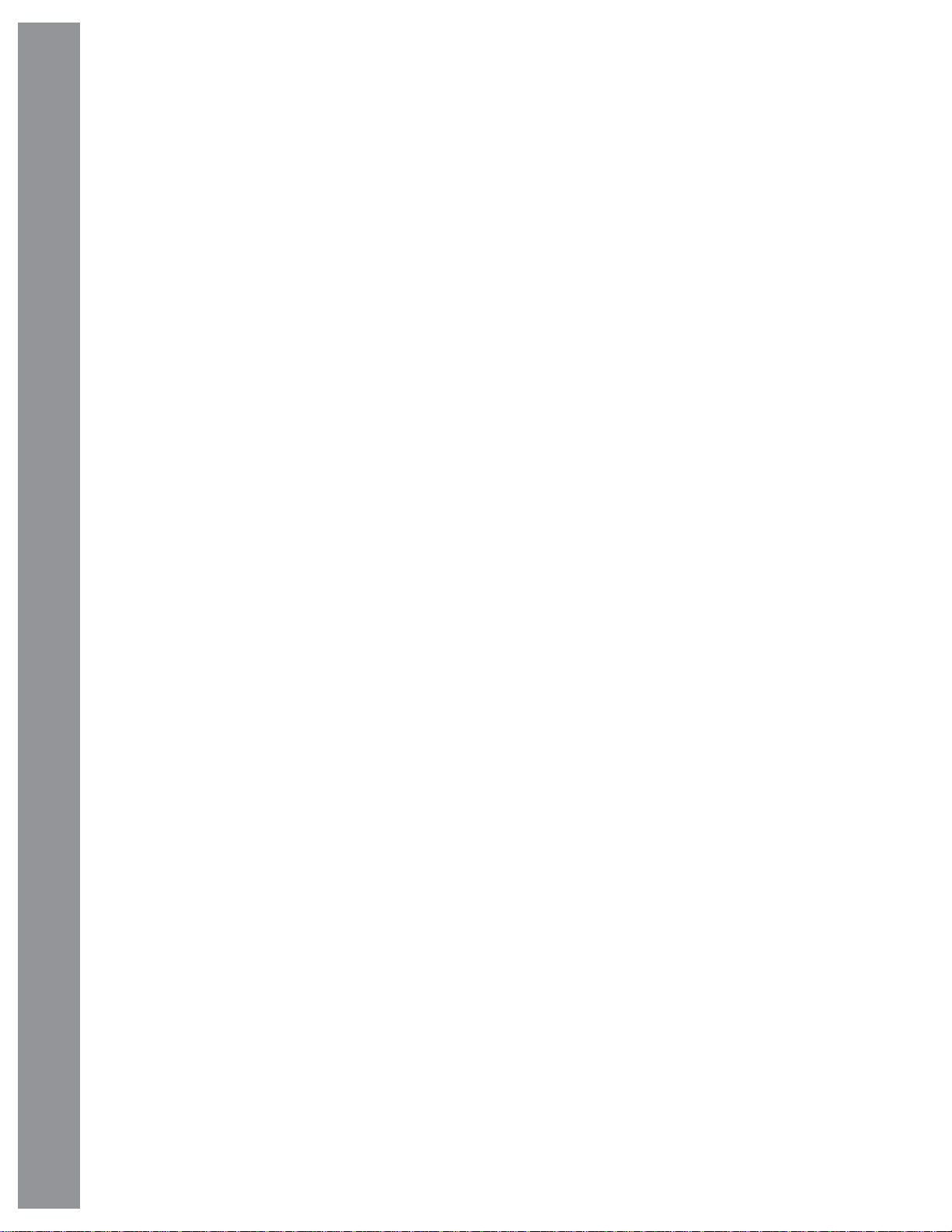
D. Handbox (HBX) Port
E. Aux 1
F. Aux 2
2) Counterweight Safety Cap: Prevents the
counterweight from accidentally slipping off the
end of the counterweight shaft.
2! Counterweight Shaft: Slide the counterweight
onto this shaft (below). The shaft is composed
of 3 segments which can be added or removed
as needed.
LX80 Key Features
2@ Counterweight: Counterbalances the weight of
the optical tube, and adds stability to the mount.
2# Azimuth Lock Knobs:
Alt-Az Mode: Keep in the “Lock” Position.
AudioStar #497 HANDBOX
Equatorial Mode: Unlock while making
adjustments. Once aligned on the celestial pole,
move the knob to the “Lock” position to prevent
unwanted movement.
2$ Azimuth Adjustment Drive: Once the azimuth
lock knob is loosened, make adjustments to the
mounts azimuth position aligning it to the celestial
pole. When properly adjusted, lock the azimuth
adjustment lock knob to prevent unwanted
Azimuth movement in the LX80.
2% Latitude Adjustment Drive: Used to set
the LX80 to the correct Latitude for your
observing site.
2^ Latitude Lock: Before using the latitude
adjustment, loosen the latitude lock. Once the
latitude is adjusted, be sure to lock this to prevent
unwanted movement of the LX80.
2& Latitude Pivot Point: Keep in the lock position
to stabilize the mount.
2* Latitude Scale: Set the latitude of the
observing site on this scale using the latitude
adjustment drive.
2( RA Clutch: Rotate this lever to engage the
RA drive.
3) DEC Clutch: Tighten to engage the DEC drive.
3! LX80 Multi-Function Hex Head Tool: adjust
the latitude lock, latitude drive, azimuth drive and
latitude pivot points. See page 12 for details.
3# LX80 Carry Handles: Use these carry handles
to help move the LX80 mount from one location
to another.
3$ DEC Setting Circle.
3% DEC Reference Point.
3^ True North Indicator: Point this arrow towards
true North.
3& AZ and EQ Home Position: Line the AZ or EQ
marks to set the telescope in altazimuth (AZ) or
equatorial (EQ) home positions
3* AZ Home position reference point.
3( EQ Home position reference point (Not
Visible).
4) Battery Compartment Cover:
4! Battery Compartment Lock Knob.
4@ Spreader Bar: Holds the tripod legs securely
in place and also acts as a holder for
extra eyepieces.
4# Tripod Mounting Base: Set the telescope
mount into the tripod mounting base and secure
into place using the the tripod lock knobs. See
How to Assemble Your Telescope, Page 15 for
more information.
4$ Variable Height Tripod Legs (3): Supports the
telescope mount. The mount attaches to the top
of the tripod.
4% Spreader Bar Tension Knob: Tighten to secure
the spreader bar against the tripod legs.
4^ Tripod Leg Lock Knobs (two on each leg):
Loosen these knobs to slide the inner leg
extension. Tighten the knobs to a fi rm feel to lock
in the height of the tripod.
4& Tripod Leveler: Twist to fi ne tune each tripod’s
leg height up or down.
4* Tripod Lock Knobs:: Securely hold s the mount
to the tripod
4( Counterweight Lock Knob: Secure the
counterweight’s position on the shaft.
14
3@ Bubble Level: Level the mount with this tool.
Page 15
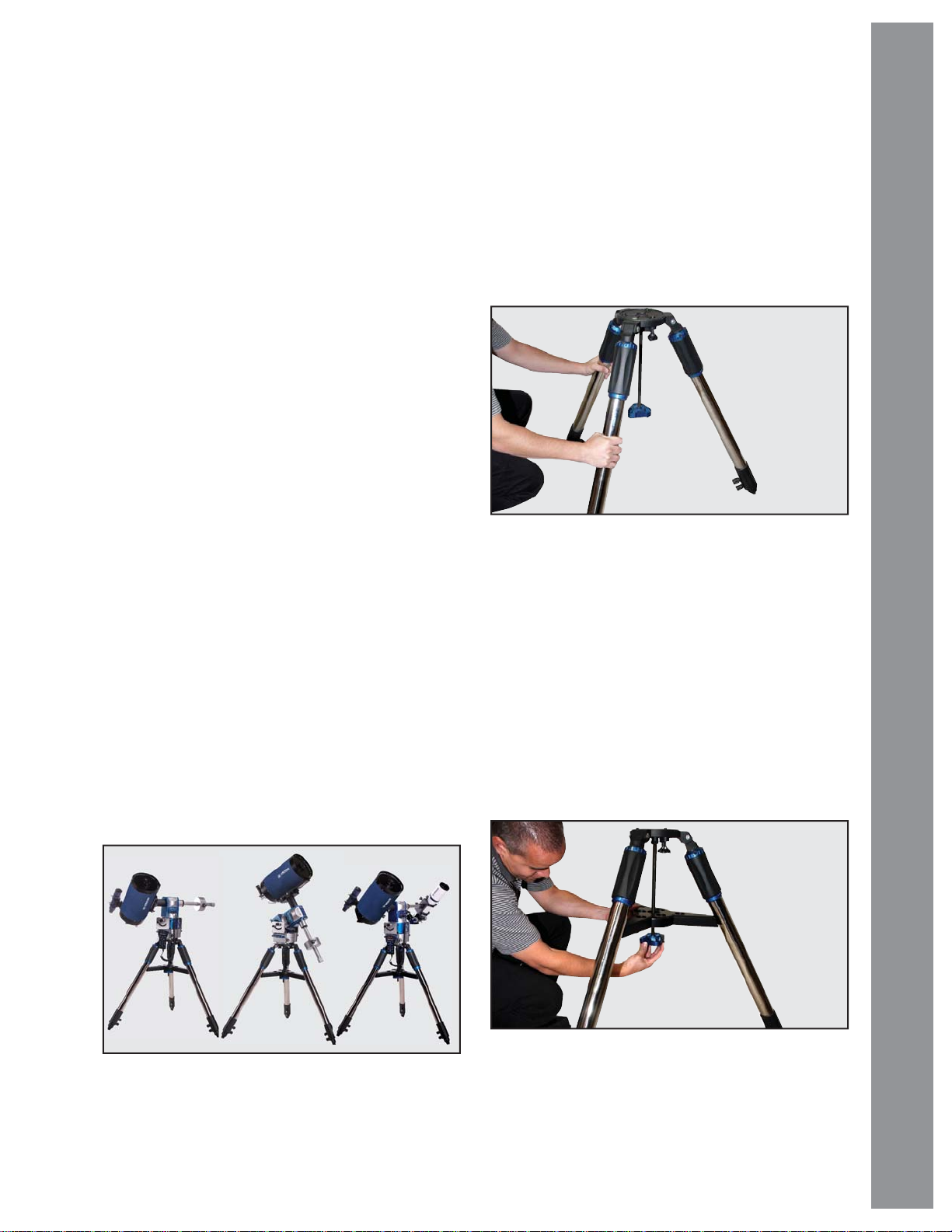
Getting Started
Unpacking your telescope:
The LX80 is shipped in two or four boxes:
Box #1: LX80 Multi-mount (with components)
Box #2: LX80 Field Tripod
Box #3: (if ordered): Optional Optical Tube Assembly
Box #4: (if required): Additional Counterweight
As you unpack your telescope, carefully note the
following parts.
• LX80 Multi-Mount with computer control
panel, dovetail adapter, and dedicated LX80
adjustment tool.
• Counterweight and sectional counterweight shaft
with safety nut.
• Secondary dovetail adapter with bubble level
• AudioStar handbox with detachable coil cord.
• Heavy duty, adjustable stainless steel tripod, six
tripod leg lock knobs (pre-installed), three captive
mount locking knobs that connect the tripod head
and mount (pre-installed), and one large three
point spreader bar.
• Software DVD and Bubble Level Compass.
• Optional Meade Optical Tube Assembly with
accessories (if purchased).
How to Assemble Your Telescope
The LX80 telescope can be confi gured in three (3)
modes of operation (alt-azimuth, equatorial or dual
mode). The following assembly procedure will be
common for all modes up to the step “Balancing the
Telescope”. At that point you will have the opportunity
to choose a specifi c confi guration and continue with
set-up and operation.
1. Remove the components from the boxes. Refer
to Figures 1 through 11 for images of the parts
and the overall assembly of your telescope.
2. Adjust the tripod legs. Spread the tripod legs
as far as they will open. See Fig. 13. Point any
one of the three tripod legs towards “true” north
(south if you are using the telescope in the
Southern Hemisphere).
Getting Started
Fig 13: Spread the tripod legs
3. Attach the spreader bar to the spreader shaft.
Thread the tension knob onto the spreader shaft
so the spreader is fi rmly seated against each tripod
leg (See Fig. 14). Roughly level the tripod head
by extending/shortening the tripod leg extensions.
Secure the extension by tightening the two leg lock
knobs on each leg securely. Note that included on
the tripod head is a convenient bubble level to guide
you. A “rough” state of levelness is suffi cient at
this point.
Fig 12: Alt-Azimuth, Equatorial and Dual Modes
Fig 14: Attach spreader bar and thread on
tension knob
15
Page 16
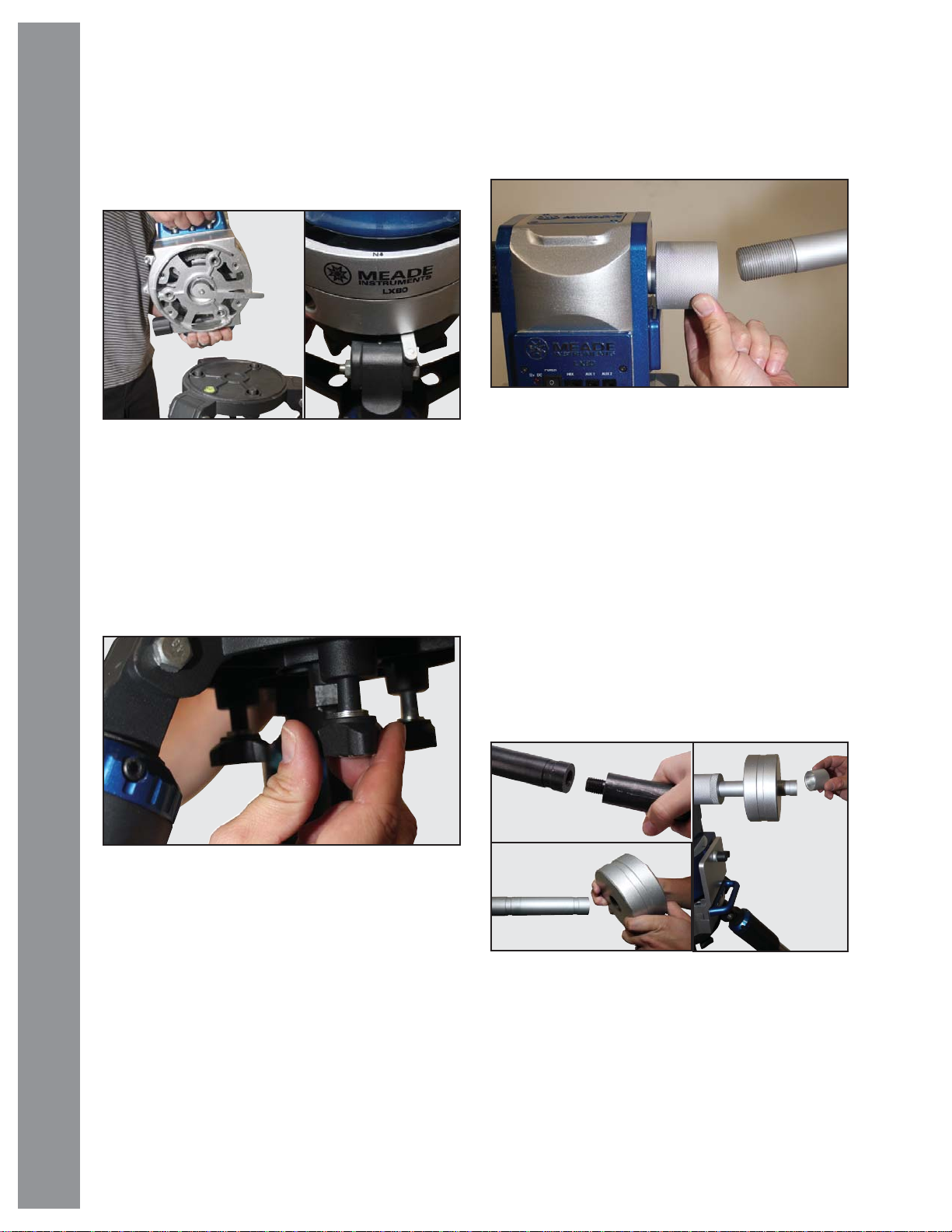
4. Attach mount to tripod base. Place the mount
onto the tripod head using the built-in handles on
the mount (see Fig. 15). Note the “arrow” and
“N” graphic printed on the front side of the mount.
Getting Started
Fig 15: Place mount base on tripod. Point the “N” on
AudioStar #497 HANDBOX
the front of the mount to True North.
Place this over the leg that is pointing toward “true”
North (south if you are using the telescope in the
Southern Hemisphere). There are “keyed” detents
in the base, rotate the mount so that the mount
seats fi rmly into the “keys“ on the tripod base.
safety cap which needs to be removed to install the
counterweights.
Fig 17: Thread-on counterweight shaft
Attach the counterweight(s) to the
counterweight shaft.
Look through the hole in the counterweight and
note the pin blocking the hole. Tilt the counterweight
slightly and the pin moves out of position, clearing
the hole. If the pin does not move, unscrew the
counterweight lock knob to allow the pin to move
out of the center hole.
A single 11 pound counterweight is standard.
Some OT As, due to their weight, include additional
counterweights; if so equipped, you may need to
use all three (3) counterweight shaft extensions to
achieve proper balance.
16
Fig 16: Tighten three (3) knobs at underside
Firmly tighten the three (3) threaded lock knobs at
the bottom of the tripod mounting base.
5. Attach the segmented counterweight shaft
to the mount. (See Fig. 17). There are three (3)
threaded shafts pre-assembled at the factory, one
(1) master and two (2) extensions. The master
is attached fi rst, and is the shaft with threaded
receivers on both ends. The extensions have a
threaded male and female on each end (see Fig.
18). At the end of the extension shaft is a knurled
Fig 18: Thread on additional counterweight shaft(s),
counterweight (2) as needed. Affi x safety cap.
Unscrew the safety cap from the counterweight
shaft. Holding the counterweight (see Fig. 18)
so the lock knob points toward the ground,
install the counterweight(s) to approximately the
Page 17
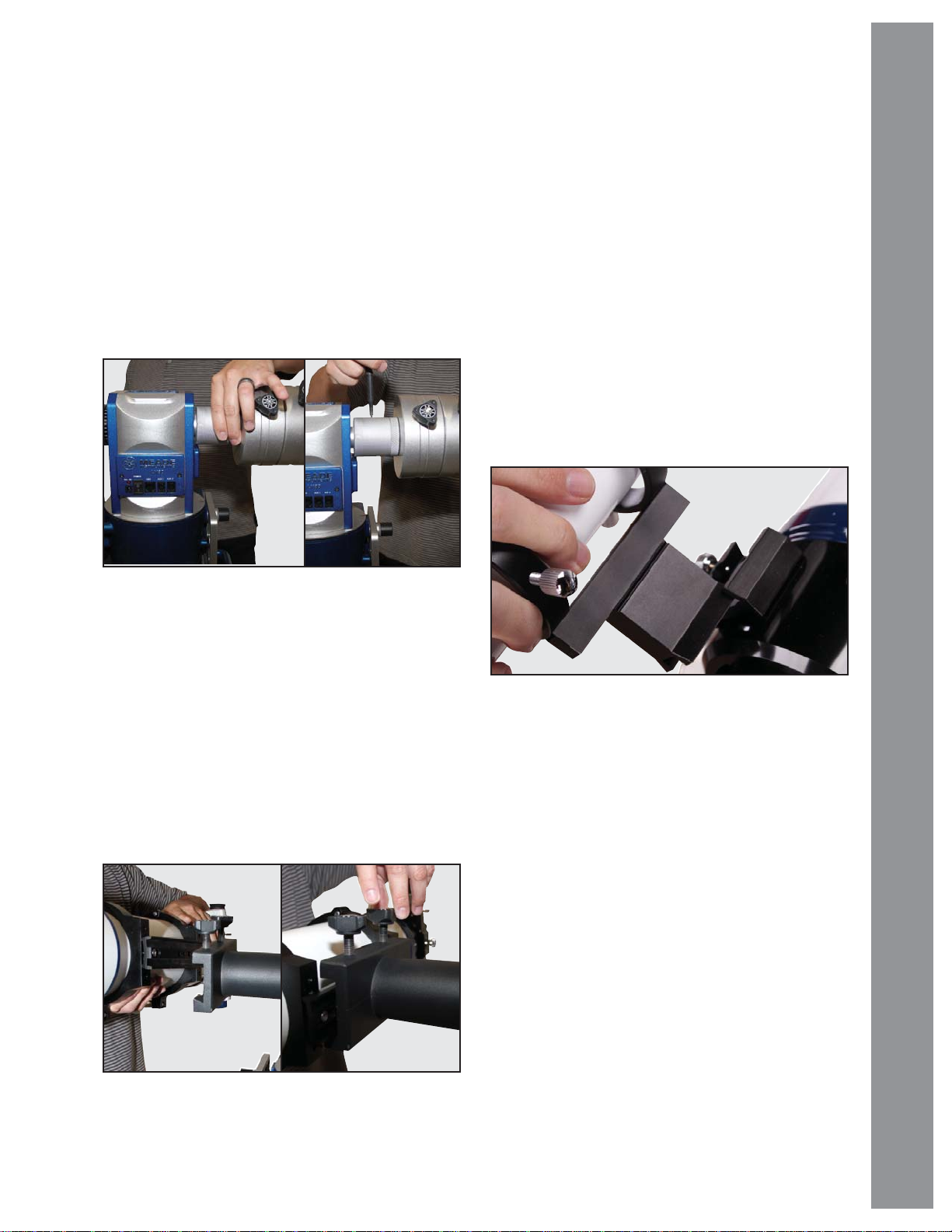
midpoint of the counterweight shaft. Tighten the
counterweight(s) lock knob to a fi rm feel. Replace
the safety cap.
Note: If the counterweight ever slips, the safety cap
prevents the counterweight from sliding entirely
off the shaft. Always leave the safety cap in place
when the counterweight is on the shaft.
6. Attach the optical tube to the dovetail mount.
All of Meade’s standard LX80 OTAs is equipped
with a dovetail that mates with the mount’s Vixen®style receiver.
prevent the OTA from moving once it is installed in
the receiver. Next loosen the two dovetail receiver
lock knobs, pick-up the OTA and slide the tube’s
dovetail mount into the mount;s receiver. Maintain
your grip on the OT A so that it does not slide through
or off of the receiver; secure by tightening the two
(2) lock knobs to a fi rm feel.
7. Assemble the viewfi nder. Attach the six
viewfi nder collimation screws to the viewfi nder
bracket leaving room to slide the viewfi nder tube
into the bracket. Slide the optical viewfi nder into
the bracket and adjust the collimation screws so the
viewfi nder is approximately centered in the bracket.
Orient the viewfi nder eyepiece as depicted in
(Page 8, Fig 1, 3).
Attach viewfi nder to the OTA
Getting Started
Fig 19: Tighten DEC lock
• Schmidt-Cassegrain OTAs: Dovetails on the 6, 8
and 10 inch OTAs are factory mounted and can be
immediately mounted onto the LX80.
• Series 5000 ED APOs and Coronado SolarMax
OTAs: are equipped with Vixen®-style dovetails
mated to cradle ring style mounts. It is always
good practice to make sure that the cradle ring lock
knobs are tight and secured to prevent the tube
from slipping from the cradle.
First lock the declination lock (see Fig 19) to
Fig 20: Slide dovetail into bracket and secure
Fig 21: Slide in fi nderscope and secure
• Slide the viewfi nder bracket into the pre-installed
mounting adapter on the rear of the OTA so the
viewfi nder eyepiece points toward the rear of
the telescope. Tighten the locking screws to a
fi rm feel.
Note: The 80mm APO is not equipped with
a viewfi nder.
Coronado SolarMax II: both the 60mm and
90mm solar scopes include a built-in Sol-Ranger
projection viewfi nder mounted to the cradle ring
and are pre-aligned at the factory.
8. Insert the eyepiece.
Schmidt-Cassegrain models: Unscrew the rear
silver dust cap and set aside in a safe place.
Replace it when you have fi nished observing to
prevent dust from entering the rear cell of the optical
tube assembly . Thread the accessory adapter onto
17
Page 18
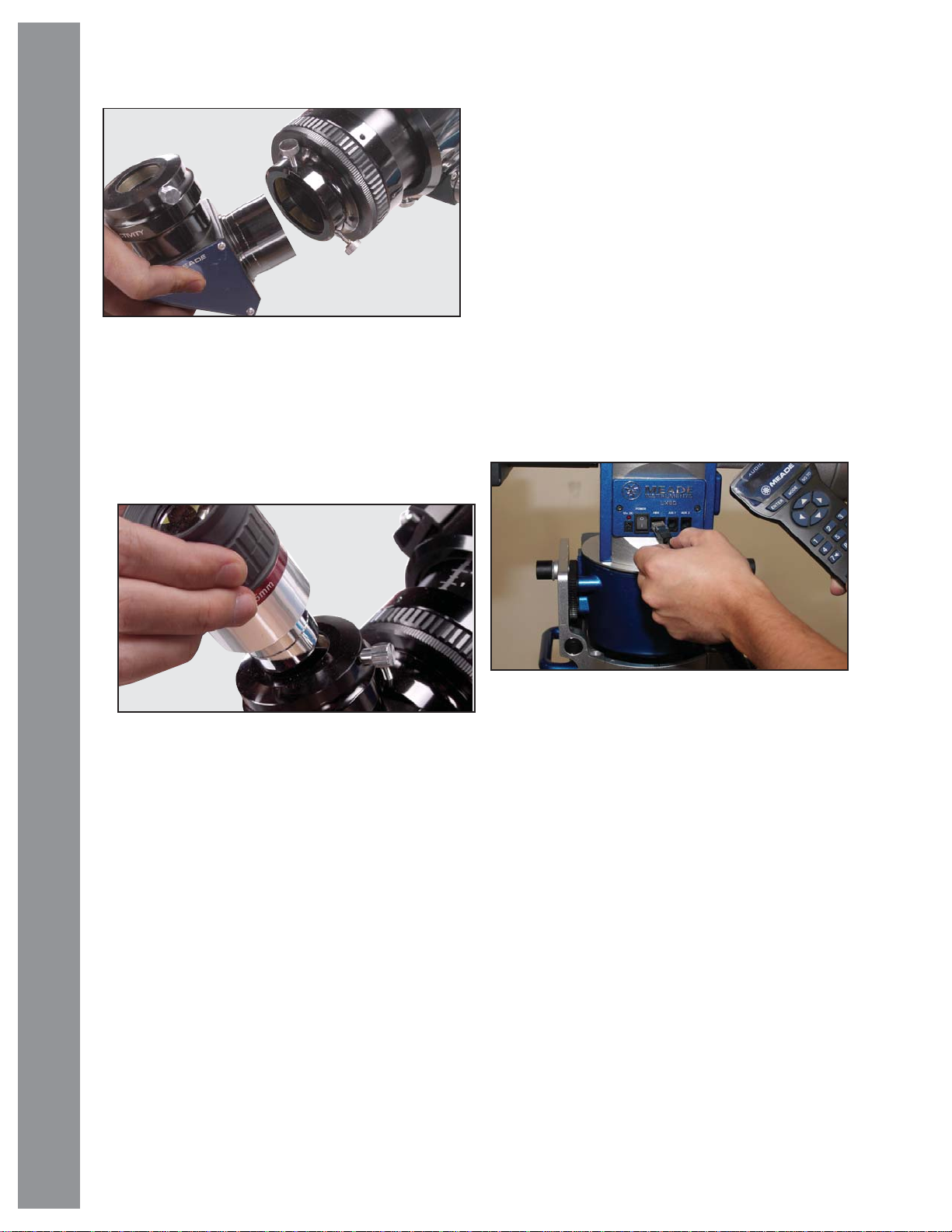
Getting Started
Fig 22: Secure diagonal into holder
the rear cell thread. Slide the diagonal into the
accessory adapter and lock in place by turning the
thumbscrew to a fi rm feel.
Place the eyepiece into the diagonal and tighten
AudioStar #497 HANDBOX
the attachment thumbscrew to a fi rm feel only.
a twisting motion. Using the bubble level on the
mount head, you can now adjust the leg levelers
to achieve precision mount/tripod level. If you are
far off the level position, you may need to adjust
the height of the tripod legs using the tripod leg
lock knobs.
10. Install Batteries or connect an AC Adapter. Open
the battery compartment door and carefully remove
the battery holder. This holder is connected to the
telescope through a standard 9 volt connector.
Insert eight (user-supplied) AA-size batteries into
the battery holder, oriented as shown in the diagram
on the battery slots of the holder.
Caution: Use care to install batteries as indicated
by the battery compartment. Follow battery
manufacturer’s precautions. Do not install batteries
Fig 23: Insert eyepiece into diagonal
APOS and Coronado SolarMaxII models: Lift to
remove the dust cap from the accessory adapter
on the focuser assembly. Set the dust cap aside
in a safe place and replace it when you have
fi nished observing to protect the delicate optics.
Back off the eyepiece thumbscrews (Fig. 22) and
slide the diagonal into the holder and tighten the
thumbscrews to a fi rm feel only. Insert the supplied
eyepiece (Fig. 23) into the diagonal. Tighten the
diagonal’s thumbscrews to a fi rm feel to secure
the eyepiece.
9. Level the mount. Now that the OT A, counterweight
shaft and counterweight have been installed it is a
good time to fi nely level the mount. The three fi ne-
tune leg levelers on the top of each tripod leg will
raise or lower the tripod leg a small amount using
Fig 24: Plug AudioStar into HBX connector
backwards or mix new and used batteries. Do not
mix battery types. If these precautions are not
followed, batteries may explode, catch fi re, or leak.
Improperly installed batteries void your Meade
warranty. Always remove the batteries if they are
not to be used for a long period of time.
If using Meade’s Universal AC Adapter, connect
the 12v connector directly to the computer
control panel.
11. Plug in AudioStar. Connect one end of the
AudioStar cable into the bottom of the AudioStar
and other end into the HBX port on the telescope
control panel.
18
Page 19
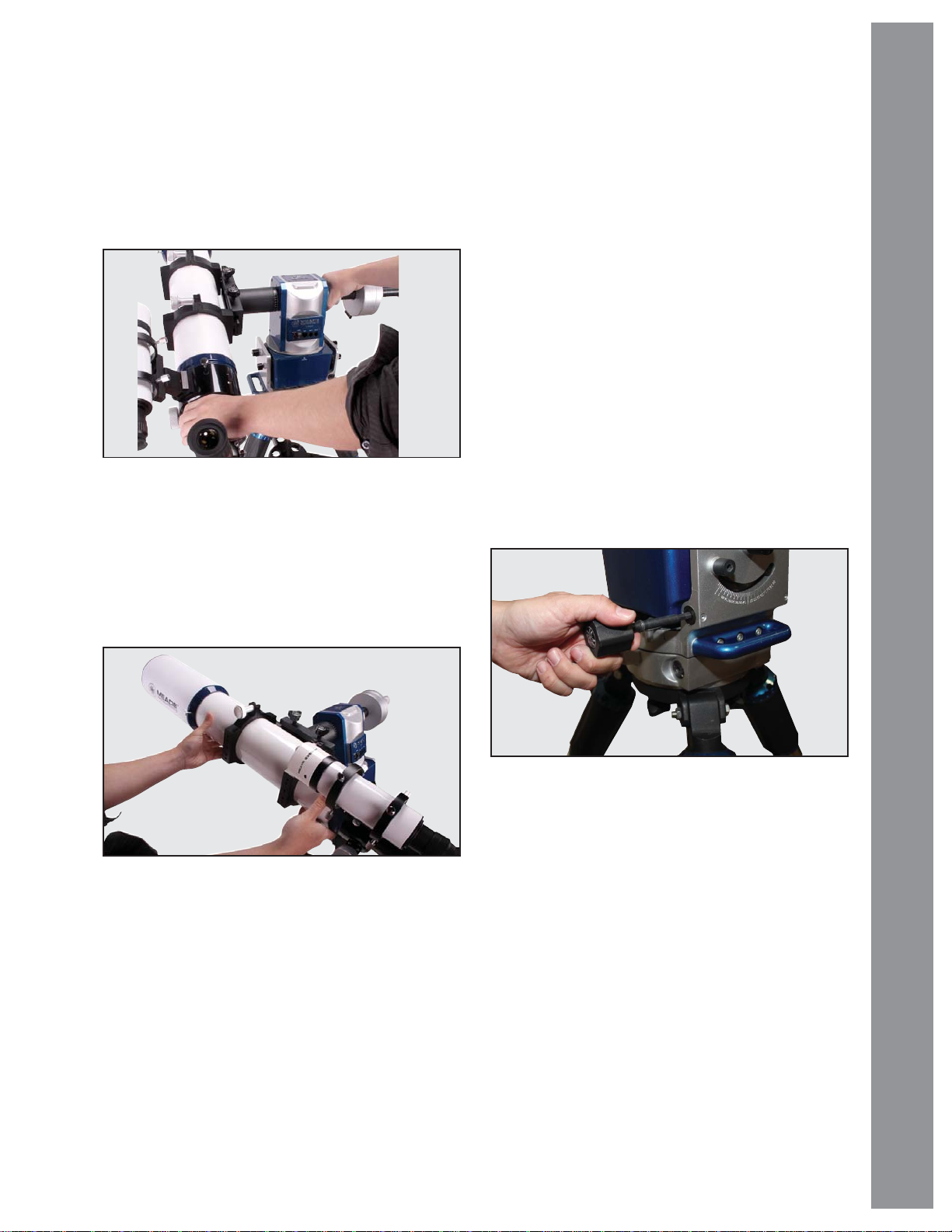
Balancing the Telescope
In order for the telescope to be stable on the tripod and
also for it to move smoothly , it must be properly balanced
in both vertical and horizontal axes. The horizontal axis
is commonly referred to as the DEC (Declination) axis
and vertical axis the RA (Right Ascension) axis. Most
Fig 25: While maintaining hold of OTA, loosen the
DEC lock
of the motion of the telescope takes place by moving
about these two axes, separately or simultaneously.
Become familiar with how the telescope moves on
each axis and their corresponding locks.
the OTA can be slid fore and aft. Slide the OTA until it
no longer rotates in either direction and is balanced.
When the OTA is balanced, tighten the two dovetail
lock knobs fi rmly.
• APOS and Coronado SolarMaxII OTAs: Carefully
unloosen the DEC lock (see Fig 25), keeping one hand
on the OT A to control its movement. You will notice that
the OTA will want to rotate in one direction. Carefully
loosen the two cradle lock knobs (see Fig 26) just
enough, so that the OTA can be slid fore and aft in the
cradle. Slide the OTA until it no longer rotates in either
direction and is balanced. When OTA is balanced,
tighten the two cradle lock knobs.
RA (Right Ascension) Balance:
At this point you will need to use the LX80 hex tool
(Page 12, Fig 9, 31). This tool can be found at the
lower left of the backside of the drive base. Twist
counter clockwise to remove the tool from the mount.
This tool contains a hex head wrench that fi ts multiple
fasteners and adjustments on the mount.
Getting Started
Fig 26: Balancing the OTA
Declination Balance: This is achieved by moving the
telescope optical tube fore and aft within its holder,
so that the weight is equally balanced along the
DEC axis.
• Schmidt-Cassegrain (SC) OT As: Carefully unloosen
the DEC lock (see Fig 25), keeping one hand on the
OTA to control its movement. You will notice that the
OTA will want to rotate in one direction. Carefully
loosen the two dovetail lock knobs just enough, so that
Fig 27: Removing the hex head tool
Tilt the Mount head: Use the dedicated LX80 tool to
tilt the mount head about 45° from the standard alt-az
shipping confi guration (reference the scale cast into
the base, Fig 29). Note that for this balancing exercise
it is not necessary to precisely tilt the head to 45°) —
an approximation is all that is required.
Loosen the right and left side latitude lock (Fig. 28)
using the LX80 hex tool. Then insert the tool into hex
headed latitude adjustment. T wisting counter clockwise
will begin to tilt the head towards 45°.
Release the RA Lock: Unlock the RA lock by moving
the lock knob left (counter clockwise), keeping a hand on
the counterweight shaft to control rotation. The mount
head will now have tendency to rotate in one direction
19
Page 20
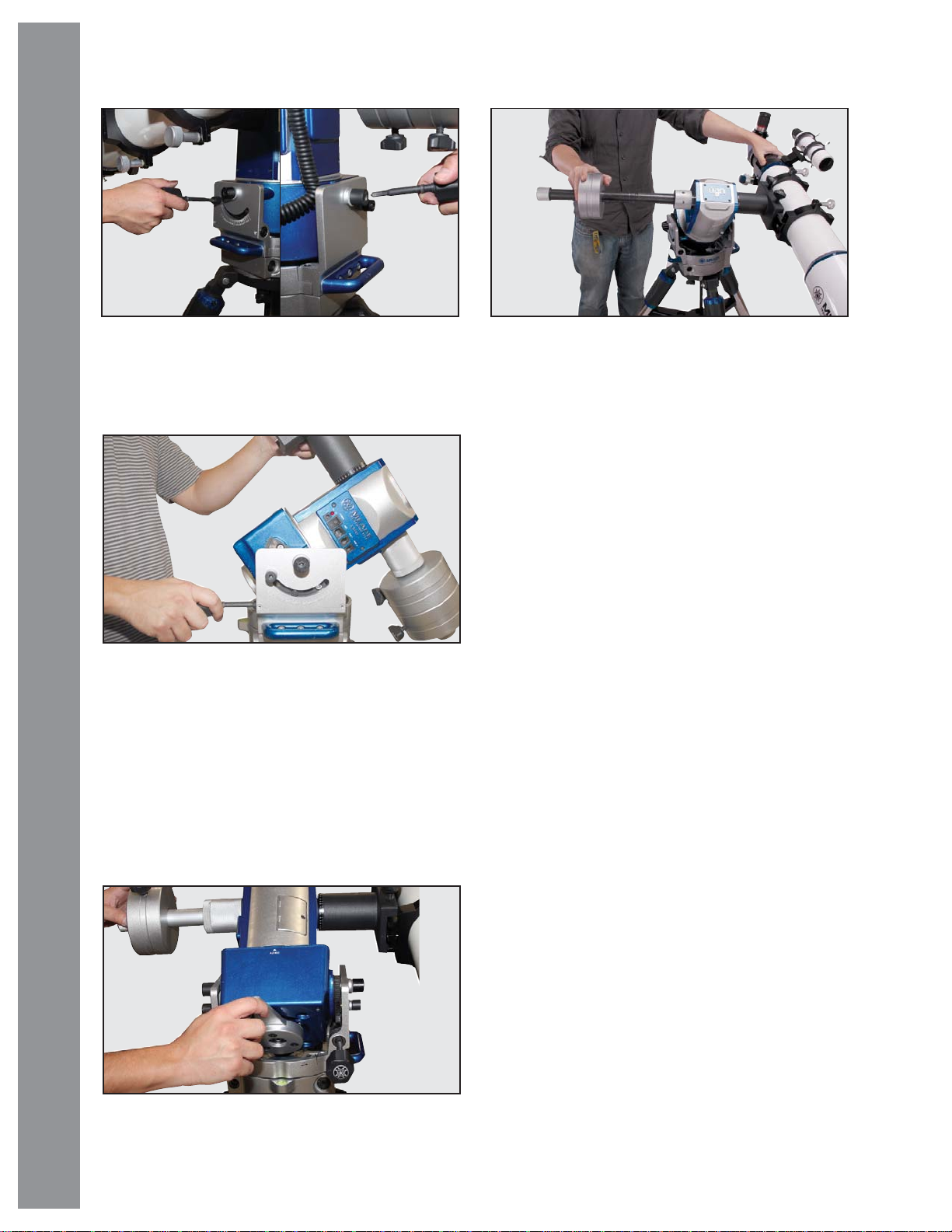
Getting Started
Fig 28: Loosen RA lock – right and left sides
(See Fig 31). Manually rotate the counterweight shaft
so it is parallel to the ground. Continue to keep your
hand on the counterweight shaft to control rotation.
AudioStar #497 HANDBOX
Fig 29: Tilting the mount head
Loosen Counterweight: Loosen the lock knob
on the counterweight so it is free to move. Slide the
counterweight along the counterweight shaft so that
the mount head does not rotate in either direction and
is properly balanced. Lock the RA axis when balance
is achieved.
Note: If your telescope came with additional
weights you may need to attach counterweight shaft
Fig 31: Adjust counterweight to achieve balance
extension pieces to achieve balance. Your telescope
is now balanced in both DEC and RA axes and will
perform optimally.
Return to Alt-Az Mode: Insert the LX80 tool into the
hex headed latitude adjustment, twisting the tool in a
counter clockwise direction to bring the mount head
back up to a vertical (alt-az) confi guration. This can
be checked by lining the latitude indicator back at 90°
degree mark.
Aligning the Viewfi nder
The wide fi eld of view of the telescope’s viewfi nder
(Page 8, Fig 1, 1) provides an easier way to initially
sight objects than the main telescope’s eyepiece
(Page 8, Fig 1, 6), which has a much narrower fi eld of
view. If you have not already attached the viewfi nder
to the telescope tube assembly, follow the procedure
described in Step 7, Page 17.
In order for the viewfi nder to be useful, it must be aligned
to the main telescope, so that both the viewfi nder and
telescope’s optical tube (Page 8, Fig 1, 17) point at
the same position in the sky. This alignment makes it
easier to fi nd objects by fi rst locating an object in the
wide-fi eld viewfi nder, then looking into the eyepiece of
the main telescope for a detailed view.
20
Fig 30: Disengage the RA lock
To align the viewfi nder, perform steps 1 through 4
during the daytime; perform step 5 at night. Refer to
Figs 1 and 2.
1. Remove the dust covers from the optical tube
(Page 8, Fig 1, 18) and the viewfi nder.
2. If you have not already done so, insert the low-
power SP 26mm eyepiece (Page 8, Fig 1, 6) into
the accessory adapter of the main telescope. See
step 8, Page 17.
3. Look through the viewfi nder eyepiece at an object
Page 21
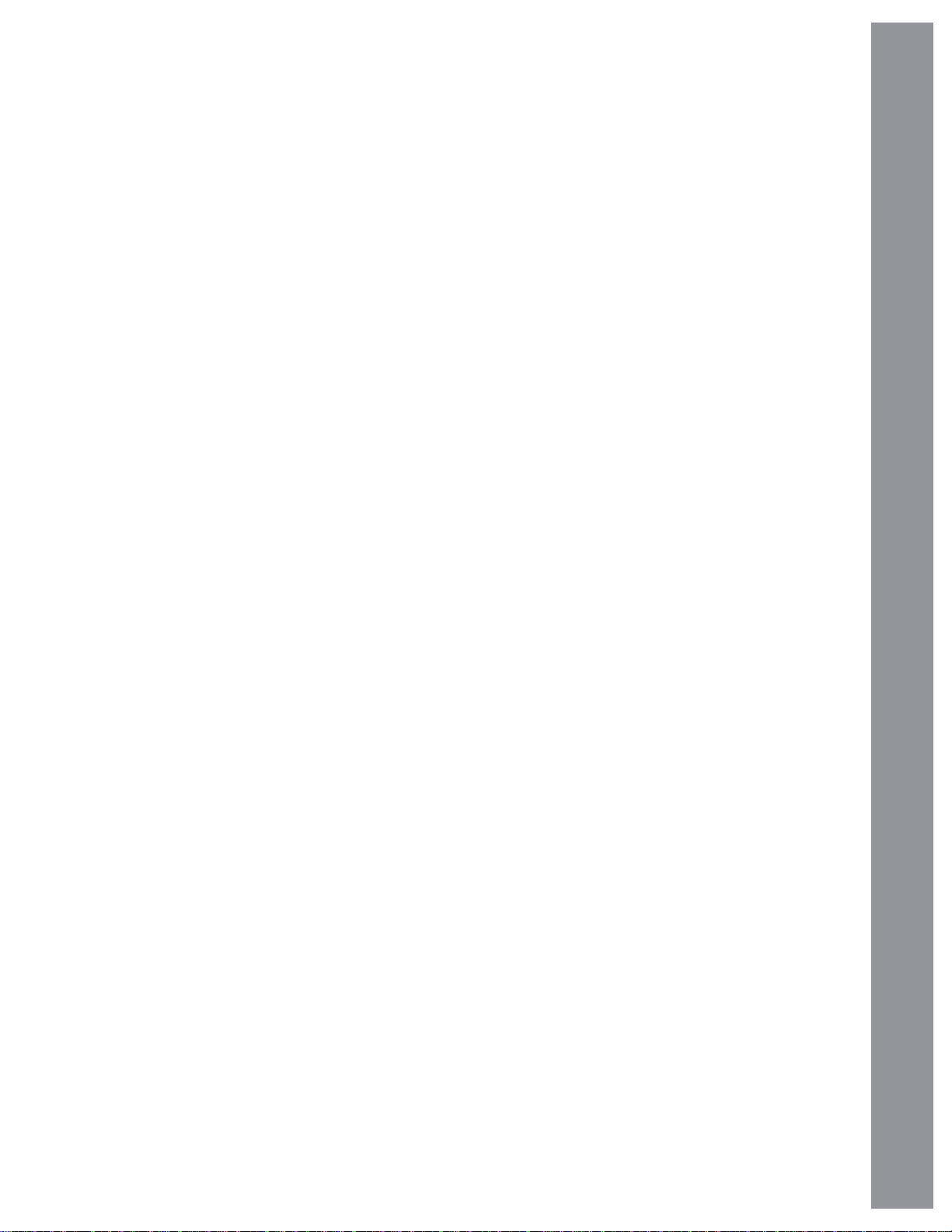
at least 200 yards away. If the distant object is not
in focus, turn the focus lock ring counterclockwise
to loosen the viewfi nder front cell (Page 8, Fig 1,
3). Twist the front cell until focus is achieved and
retighten the focus lock ring.
4. Unlock the RA lock (Page 8, Fig 1, 29) and the
DEC lock (Page 8, Fig 1, 30) so that the telescope
turns freely on both axes. Then point the main
telescope at a tall, well-defi ned and stationary
land object (e.g., the top of a telephone pole) at
least 200 yards distant and center the object in the
telescope’s eyepiece. Focus the image by turning
the optical tube focus knobs (Page 8, Fig 1, 11).
Retighten the RA and DEC locks and verify the
object is still centered in the eyepiece.
5. Look through the viewfi nder and loosen or tighten,
as appropriate, one or more of the viewfi nder
collimation thumbscrews (Page 8, Fig 1, 2) until
the viewfi nder’s crosshairs are precisely centered
on the object you previously centered in the main
telescope’s eyepiece.
NEVER point the telescope or viewfi nder directly
at or near the Sun at any time! Observing the Sun,
even for the smallest fraction of a second, will
result in instant and irreversible eye damage, as
well as physical damage to the telescope itself.
Check this alignment on a celestial object, such as
a bright star or the Moon, and make any necessary
refi nements, using the method outlined above in steps
4 & 5.
With this alignment performed, objects fi rst located
in the wide-fi eld viewfi nder will also appear in the
telescope’s eyepiece.
Choosing an Eyepiece
A telescope’ s eyepiece magnifi es the image formed by
the telescope’s main optics. Each eyepiece has a focal
length, expressed in millimeters, or “mm.” The smaller
the focal length, the higher the magnifi cation. For
example, an eyepiece with a focal length of 9mm has
a higher magnifi cation than an eyepiece with a focal
length of 26mm when used with the same OTA.
Y our telescope comes supplied with an eyepiece which
gives a wide, comfortable fi eld of view with high image
resolution.
Low-power eyepieces offer a wide fi eld of view,
bright, high-contrast images, and eye relief during
long observing sessions. To fi nd an object with a
telescope, always start with a lower power eyepiece
such as the 26mm. When the object is located and
centered in the eyepiece, you may wish to switch
to a higher power eyepiece to enlarge the image as
much as practical for prevailing seeing conditions.
For information about optional eyepieces for the LX80
Series models, see OPTIONAL ACCESSORIES,
Page 52.
The power, or magnifi cation of a telescope is
determined by the focal length of the telescope and the
focal length of the eyepiece being used. To calculate
eyepiece power, divide the telescope’s focal length
by the eyepiece’s focal length. For example, a 26mm
eyepiece is supplied with the LX80 Series. The focal
length of the 8” LX80 Series SC model is 2034mm (see
Specifi cations, Page 60).
Telescope Focal Length ÷ Eyepiece Focal Length
= Magnifi cation (Power)
Telescope Focal Length = 2034mm
Eyepiece Focal Length = 26mm
2034 ÷ 26 = 78
The eyepiece power, or magnifi cation is therefore 78X
(approximately).
Observing by Moving the Telescope
Manually
After the telescope is assembled and balanced as
described previously, you are ready to begin manual
observations. View easy-to-fi nd terrestrial objects such
as street signs or traffi c lights to become accustomed
to the functions and operations of the telescope.
For the best results during observations, follow the
suggestions below:
• When you wish to locate an object to observe, fi rst
loosen the telescope’s RA lock (Page 8, Fig 1, 29)
and DEC lock (Page 8, Fig 1, 30). The telescope
can now turn freely on its axes. Unlock each axis
separately and practice moving your telescope.
Then practice with two unlocked axes at the same
time. It is especially important to practice this
step to understand how your telescope moves in
equatorial confi guration, as the movement of an
equatorial mount are not intuitive.
• Use the aligned viewfi nder to sight-in on the object
you wish to observe. When the object is centered
in the viewfi nder’s crosshairs, re-tighten the RA
Getting Started
21
Page 22
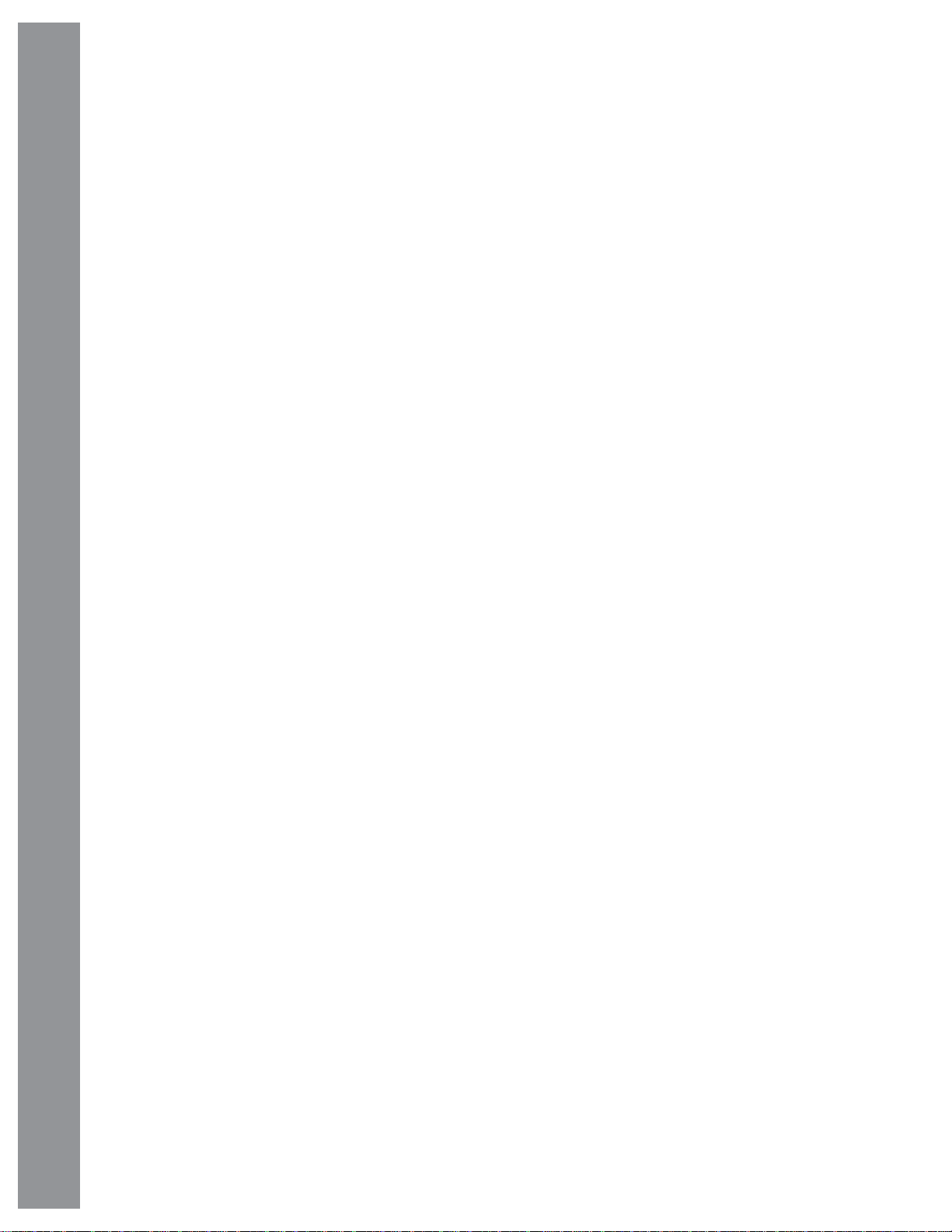
and DEC locks.
• Once centered, an object can be focused by
turning one of the knobs of the focusing mechanism
(Page 8, Fig 1, 11). Notice that when observing
astronomical objects, the fi eld of view begins
to slowly drift across the eyepiece fi eld. This
motion is caused by the rotation of the Earth on
its axis. Objects appear to move through the fi eld
Getting Started
more rapidly at higher powers. See TRACKING
OBJECTS, Page 23, for detailed information
on how you can counteract the drift in the fi eld
of view.
Using AudioStar’s GoTo Capabilities
Before you can use AudioStar’s GoTo capabilities, you
must fi rst:
• Learn how AudioStar’s keys move through
AudioStar #497 HANDBOX
the menus
• Initialize AudioStar
• Place the telescope in either the alt-azimuth or
Polar home position. If you have not already done
so (see Setting the Polar Home Position, Page 28
or Page 25 for the Alt-Azimuth Home position)
• Perform a quick alignment on the night sky using
AudioStar’s alignment routine.
Moving Through AudioStar’s Menus
The AudioStar database is organized in levels for quick
and easy navigation.
• Press ENTER to go deeper into AudioStar’s
menu levels.
• Press MODE to move back toward the top
menu level.
• Press the Scroll keys to move up and down through
the options available for each level.
• Press the Arrow keys to enter characters, digits
and to move the cursor across the display. The
Arrow keys are also used to move the telescope in
each direction.
• Press the Number keys to enter digits
• Press the Help (?) key (Page 33, Fig 39, 8) to
access on-line help.
Activate the Arrow Keys
AudioStar’s arrow keys allow you to slew (move)
the telescope up, down, right, or left. The following
procedure describes how to activate AudioStar’s
Arrow keys:
1. After the batteries are installed and AudioStar’s
cord is plugged into the HBX port of computer
control panel (Page 10, Fig 3, D), a copyright
message displays on the AudioStar LCD display
(Page 33, Fig 39, 1).
2. If you are using the LX80 for the fi rst time, it will
prompt you to select the desired language. Select
English by pressing the enter key. You can use
the hand controller to move the telescope in each
direction and change the slew speeds.
Slew Speeds
AudioStar has nine slew speeds that move the optical
tube at rates that are directly proportional to the sidereal
rate and have been calculated to accomplish specifi c
functions. Press a Number key (Page 33, Fig 39, 6) to
change the slew speed, which is shown for about two
seconds on AudioStar’s display.
The nine available speeds are:
Number Key 1 = Guide (0.25 arc-min/sec
or 0.004°/sec)
Number Key 2 = 2x = 2x sidereal (0.5 arc-min/sec
or 0.008°/sec)
Number Key 3 = 8x = 8x sidereal (2 arc-min/sec or
0.033°/sec)
Number Key 4 = 16x = 16x sidereal (4 arc-min/sec
or 0.067°/sec)
Number Key 5 = 64x = 64x sidereal (16 arc-min
sec or 0.27°/sec)
Number Key 6 = 128x = 30arc-min/sec or 0.5°/sec
Number Key 7 = 1.5° = 90arc-min/sec or 1.5°/sec
Number Key 8 = 3° = 180arc-min/sec or 3°/sec
Number Key 9 = Max = 270arc-min/sec or 4.5°/sec
Speeds 1, 2 or 3: Best used for fi ne centering of an
object in the fi eld of view of a higher power eyepiece,
such as a 12mm or a 9mm eyepiece.
Speeds 4, 5 or 6: Enables centering an object in the
fi eld of a low-to-moderate power eyepiece, such as the
standard 26mm.
22
Page 23

Speeds 7 or 8: Best used for rough centering of an
object in the viewfi nder.
Speed 9: Moves the telescope quickly from one point
in the sky to another.
Playing Audio
The LX80 is equipped with Astronomer Inside
technology. This revolutionary technology provides
object descriptions of night sky objects while you are
viewing them. Object descriptions for the Moon, planets,
stars, clusters, nebulae and galaxies are presented by
Astronomer Inside. Information such as temperature,
size, distance and mythology are presented in a fun
and entertaining way.
To activate Astronomer Inside technology a night sky
object needs to be selected. To select an object, go
to the Object menu. See Page 38 for instructions on
navigating the Objects menu.
Once an object is selected on the AudioStar, an audio
presentation for that object will begin to play. While
the audio is playing, the volume can be adjusted by
pressing the 7 (volume down) or 9 (volume up) keys.
To skip the current audio fi le and play the next, press
the ? key . If there are no other audio fi les for that object,
the audio will stop playing.
Note: while the telescope is slewing to an object the
volume control feature is disabled.
Entering Data into AudioStar
• Use the Number keys to enter digits.
• Use the Arrow keys to scroll through numbers 0
through 9 and the alphabet. The Down Arrow key
begins with the letter “A;” the Up Arrow key begins
with digit “9.”
toward the top menu level.
• Press the Scroll keys (Page 33, Fig 39, 7) to move
up and down through the options or lists.
Observe the Moon
Point your telescope at the Moon (note that the
Moon is not visible every night). Use your AudioStar
handbox to practice using the arrow keys and the slew
speeds to view different features. The Moon contains
many interesting features, including craters, mountain
ranges, and fault lines. The best time to view the Moon
is during its crescent or half phase. Sunlight strikes
the Moon at an angle during these periods and adds a
depth to the view. No shadows are seen during a full
Moon, making the overly bright surface to appear fl at
and rather uninteresting. Consider the use of a neutral
density Moon fi lter when observing the Moon. See
OPTIONAL ACCESSORIES, Page 52. Not only does it
cut down the Moon’s bright glare, but it also enhances
contrast, providing a more dramatic image.
Tracking Objects
As the Earth rotates beneath the night sky, the stars
appear to move from East to West. The speed at which
the stars move is called the sidereal rate. You can
setup your telescope to move at the sidereal rate so
that it automatically tracks the stars and other objects
in the night sky. The tracking function automatically
keeps an object more or less centered in the
telescope’s eyepiece.
To automatically track objects, you fi rst need to learn
how to set your telescope in its home position and align
the telescope on the night sky.
Getting Started
• To move the cursor across the display:
Use the Right or Left Arrow key (Page 33, Fig 39,
5) to move the cursor from one number to the next
in the display.
• Press ENTER when the desired information has
been entered.
Navigating AudioStar
AudioStar’s menus are organized for quick and
easy navigation:
• Press ENTER (Page 33, Fig 39, 2) to go deeper
into AudioStar’s menu levels.
• Press MODE (Page 33, Fig 39, 3) to move back
23
Page 24

The LX80 Multi-Mount System
AudioStar #497 HANDBOX
The LX80 series telescopes feature Meade’s innovative
Multi-Mount System that allows you to choose between
The LX80 Multi-Mount System
three (3) modes of operation; Alt-Az, German Equatorial
or Dual OTA Mode. Below is a brief overview of the
pluses and minuses of each mode:
Alt-Az Mode: Easiest to set-up, operate and
understand. This mode is ideal for visual observation
and casual, short exposure digital imaging.
German Equatorial Mode: Set-up is more involved
than the alt-az mode. This confi guration is ideal for
long duration digital imaging.
Dual OTA Mode: Simultaneously use two optical
tubes on the same mount.
All three modes utilize the same AudioStar operating
system and contain the same 30,000 object database
and audio features.
Note: All LX80 telescopes mounts are shipped from
the factory with the alt-az mode as the default mode,
so we shall start the next section discussing the alt-az
mode and its set-up and operation.
Aligning the LX80
To automatically track and locate objects in the night
sky, the LX80 must fi rst be initialized, then aligned on
the sky. It is best to set up the telescope in twilight or
before sunset the fi rst time you use the LX80. Setup
the telescope in a large open area where you can see
a lot of the night sky. Make sure the ground is stable
and approximately level. It is best to setup the scope
away from bright nighttime lighting. Bright lights will
spoil your night vision and impede you ability to see
the sky.
Initializing AudioStar
This section describes how to initialize AudioStar.
Perform this procedure the fi rst time you use AudioStar
or after performing a RESET (see “RESET” Page 43).
1. Verify that AudioStar is properly connected to your
telescope. See “Getting Started” Page 15.
2. Turn the telescope power switch to the
ON position.
The AudioStar beeps and the display screen is
activated. Then AudioStar takes a few moments
to start up the system.
3. Language > English displays. Press enter to have
AudioStar present text and audio in English.
4. “Press 0 to Align or Mode for Menu” displays. Press
0 to align your telescope using the “Easy Align”
method, see “Easy (Two-Star) Align” on Page
26. To skip the alignment process and access the
AudioStar menus, press the Mode key.
5. The telescope then tests the motor function of
the telescope by moving in the horizontal and
vertical directions.
6. Set Your Location or ZIP Code: The location
screen displays. This screen asks you if you wish
to choose either the ZIP code of your observing
location or the location (i.e., entering the city and
state or country of your observing location). Press
“1” to select the ZIP code option or “2” to enter the
24
Page 25

city and state.
Note: The location settings (country/state/province and
city, or ZIP code) are only asked for the fi rst time you
turn on the control panel. If you wish to change this
setting later on, use the Site menu. See SITE, Page 42
for more information.
a. If you chose the ZIP code option, the left most “0”
is highlighted. Use the Number keys to enter the
digits. As you enter a digit, the next digit to the right
will be highlighted. Enter the next digit. Repeat
this process until all 5 digits of your ZIP code are
entered. Press ENTER.
b. If you chose the location option, the next screen
asks for the country or state/province (listed
alphabetically) of the observing site.
i. Use the Scroll keys to scroll through the list
of countries, states, and provinces. Press
ENTER when the correct location displays.
ii. The next screen asks for the city (listed
alphabetically) closest to the observing site.
Use the Scroll keys to scroll through the list
of cities. Press ENTER when the correct city
appears on screen.
7. The next screen requests the status of Daylight
Savings Time. If Daylight Savings Time is active,
press the “1” key. If Daylight Savings Time is not
active, press the “2” key.
Note: Daylight Savings T ime may be referred to by
a different name in various areas of the world.
8. AudioStar then asks for the Telescope Model.
Using the scroll keys (Page 33, Fig 39, 7) on the
AudioStar locate the model of your telescope and
press enter. It is important to select the correct
mount confi guration in which you will be using the
LX80.
Note: If the LX80 will be used in Alt-Az mode,
select LX80 Alt-Az. If German Equatorial mode is
being used, select LX80 Polar.
9. System initialization is now complete and AudioStar
enters into the Easy Alignment routine. See “Easy
(Two-Star) Alignment” for performing an alignment
on the night sky. If you do not wish to begin an
alignment on the night sky , press the MODE key to
exit to the main AudioStar menu.
Alt-Azimuth Mode
Once the LX80 is fully assembled and AudioStar
initialized, you will need to set the telescope into the
home position, and perform an alignment on the night
sky in order for the LX80 to successfully locate and
track celestial objects. Performing the “Easy Alignment”
routine is the ideal way to get started.
Setting the Alt-Azimuth Home Position
Fig 32: The Alt-Azimuth home position
1. It is best to start with the mount pointing North
as this will simplify the setup. On the front of the
mount, line up the North arrow so it points toward
either True North or Magnetic North (Page 11, Fig
5, 36). If in the Southern Hemisphere, point the
front of the mount True South or Magnetic South.
Note: To locate True North or Magnetic North,
see “Finding True North” or “Finding Magnetic
North” below.
2. Level the mount, if necessary, by adjusting the
length of the three tripod legs or adjusting the fi ne
leg levelers located at the top of each tripod leg.
3. Unlock the RA Lock (Page 8, fi g 1, 29). Rotate the
Optical Tube Assembly until the “AZ” arrow lines up
with the “AZ/EQ” arrow on the base, as shown in
Page 28, Fig 34.
Finding True North
Method #1: Finding True North using the North
Star (Polaris): To fi nd True North, insert the bubble
level/compass into the accessory adapter and point
the telescope tube towards Magnetic North. See the
“Locating Polaris” diagram below, which directs you
to the North Star (Polaris). Looking towards Magnetic
North locate the Big Dipper; follow the two stars in the
bowl of the Big Dipper to the North Star. With the tube
The LX80 Multi-Mount System
25
Page 26

still level, rotate it so that it points in the direction of the
North Star. Lock the horizontal lock. The tube is pointing
True North and now in the alt/az home position.
provided combination bubble level/compass into
the telescopes diagonal to aid you in the leveling
process.
Method #2: Finding True North using a compass
adjusted for local declination: True North and Magnetic
North differ and will vary from location to location. In
order to correctly compensate for these differences
you will need to know the declination based on your
location. Find your location on the declination map of
North America on Page 66, Appendix F, or the world
map on Page 67, Appendix G. Notice the curved
contour lines that are referenced with plus (+) and
minus (-) values.
Notice the thicker line in the middle of the map that has
a value of zero. Along this line, Magnetic North will point
to True North; no compensation will be necessary.
AudioStar #497 HANDBOX
Most of us are not so lucky and will have to compensate
using the declination value for our location. For those
of you that live on the left side of the thicker zero (0)
The LX80 Multi-Mount System
value line your declination values will have positive (+)
values and said to be East Declination. Those of you
located to the right will have negative (-) values and
said to be West Declination.
For example if you were located in San Francisco, your
East Declination value would be about 14 1/2 (San
Francisco is located between the 14 and 15 lines). Using
this value, Magnetic North would be 14 1/2 degrees
East of True North and you would align your telescope
tube along this line. Use the AudioStar left arrow slew
button to rotate the telescope counterclockwise until
the compass needle is on the 14 1/2 line.
If you were located in New York City, your West
Declination value would be about -13. Using this
value, Magnetic North would be minus (-) 13 degrees
West of True North or 347° (360° - 17° = 347°) and
you would align your telescope tube along this line.
Using the AudioStar right arrow slew button to rotate
the telescope clockwise until the compass is on the 13°
line. The tube is pointing True North.
Finding Magnetic North.
Use the bubble level/compass or other magnetic
compass to locate Magnetic North. Point the north
arrow on the mount in this direction.
5. Release the DEC lock (Page 8, Fig 1, 30) so the
optical tube may be rotated. Rotate the optical tube
until objective lens is in the level position. Insert the
The telescope should now be pointing in the
direction of True (or Magnetic) North (or South
for the Southern Hemisphere) with the OTA level.
Your telescope is now in the alt-az home position
and now ready to begin the Easy (Two-Star)
Alignment procedure.
Easy (Two-Star) Align
The fastest and easiest way to locate objects with
AudioStar’s GoTo capabilities is to use Easy Align.
AudioStar automatically picks two stars from its database
for the Easy Align procedure. During this procedure,
AudioStar slews the telescope to a fi rst alignment star.
The user is asked to verify that the telescope is pointed
at the chosen star and then prompted to center the star
in the eyepiece. The process is repeated with a second
star to complete the alignment.
Note: Before aligning the telescope, fi rst verify
that “INITIALIZING AUDIOSTAR”, Page 24, has
been performed. See “Moving through AudioStar’s
Menus”, Page 22, for a description of how AudioStar’s
keys operate.
Perform the Easy Align Procedure
If you have just powered on the telescope, follow
the procedures listed in “Initializing AudioStar” on
Page 24. When completed, continue on to the steps
below to perform the Easy Alignment procedure. If the
telescope is already powered on and the correct site
location, date, time and telescope model have already
been entered, the Easy Alignment can be started by
selecting in the menu Setup: Align: Easy and following
the steps below.
1. Verify that the telescope is in the Alt-Azimuth home
position. See Page 25 for detailed instruction how
to set-up in this position.
2. True North or Compass North. “North Method:
1=True 2=Compass” displays. Press the 1 key if
the telescope was placed in the True North Home
Position. Press the 2 key if the telescope was
placed using the Magnetic North Home Position.
See Page 26 for more information about setting
the telescope into the home position.
3. Star Alignment - The AudioStar will select two bright
26
Page 27

stars to align upon. When the telescope slews to
the fi rst star for alignment, it may not appear in the
fi eld of view of the eyepiece. The alignment star
should be easily recognized and be the brightest
star in that area of the sky where the telescope is
pointing. While looking through the viewfi nder, use
the Arrow keys to move the telescope centering
the star in the viewfi nder. Now look through the
eyepiece and use the Arrow keys to move the
star to the center of the eyepiece fi eld. Press
ENTER. Repeat this procedure for the second
alignment star.
Note: If that area of the sky is obscured, you can
prompt AudioStar to choose an alternate star by
pressing either one of the two Scroll keys
When the procedure is performed correctly , “Alignment
Successful” displays. If AudioStar does not display this
message, perform this procedure again.
Note: AudioStar locates alignment stars based
on the date, time and location entered. Using this
information and the Home Position as its starting
point, the alignment stars should easily be placed
within the viewfi nder. Note the alignment stars may
change from night to night. All that is required is for the
observer to center the selected stars in the eyepiece
when prompted.
Note: The GoTo key also allows you to perform a
“spiral search”. A spiral search is useful when the
telescope slews to an object, but that object is not
visible in the eyepiece after the telescope fi nishes its
search. (This sometimes occurs during an alignment
procedure.) Press GoTo when the slew is fi nished and
the telescope starts slewing in a spiral pattern at a very
slow speed around the search area. Look through the
eyepiece and when the object does become visible,
press MODE to stop the spiral search. Then use the
Arrow keys to center the object.
Go To Saturn
After performing the Easy Alignment procedure, the
motor drive begins operating and the telescope is
aligned for a night of viewing. Objects in the eyepiece
should maintain their position even though the Earth is
rotating beneath the stars.
Important Note: Once aligned, only use the GoTo or
Arrow keys to move the telescope. Do not move the
telescope manually , or unlock the vertical or horizontal
locks, or alignment will be lost.
Once the telescope is aligned, you may choose and
“Go To” any object listed in AudioStar’s Object menu.
This exercise demonstrates how to select one such
celestial object, the planet Saturn, for viewing from the
Object menu.
Note: Saturn is not visible the entire year and you
may need to choose another object from AudioStar’s
database; however, the procedure, as described
below, remains the same.
1 After the telescope is aligned, “Select Item: Object”
displays. Press ENTER.
2. “Object: Solar System” displays. Press ENTER.
3. “Solar System: Mercury” displays. Keep pressing
the Scroll Down key until “Solar System: Saturn”
displays.
4. Press ENTER. “Calculating” displays. Then
“Saturn” and a set of coordinates displays. Note
that Saturn’s (and other planets’) coordinates
change throughout the year.
5 Press GoTo. “Saturn: Slewing...” displays and the
telescope slews until it fi nds Saturn. You may need
to use the Arrow keys to center Saturn precisely
in the eyepiece. AudioStar then automatically
moves the telescope so that it “tracks” Saturn (or
whatever other object you may have chosen); i.e.,
Saturn remains centered in the eyepiece.
For further direction how to use your aligned telescope
please go to the AudioStar Operation section (Page
37) for details.
Using the Guided Tour
This example demonstrates using “Tonight’s Best”
Guided Tour.
1. After observing Saturn, keep pressing mode until
“Select Item: Object” displays again.
2. Press the Scroll Down key twice. “Select Item:
Guided Tour” displays.
3. Press ENTER. “Guided Tour: Tonight’s Best”
displays. Press ENTER.
Note: If you wish to try out other Guided Tours, press
the Scroll Down key to scroll through other tour
choices. When the tour you wish to select displays,
press ENTER.
4. “Tonight’s Best: Searching...” displays. After
calculating, “Tonight’s Best: Jupiter” displays.
The LX80 Multi-Mount System
27
Page 28

Note: Different objects may be displayed on a tour list
on any given night.
Press ENTER to display information about the object.
Press GoTo to move the telescope to the object.
5. Press MODE to return to the Tour list. Press
the Scroll keys to scroll through the list. Press
ENTER when you fi nd the next object you wish to
observe.
6. Press and hold down MODE for two seconds to
leave the Guided Tour menu.
Equatorial Mode
Once the LX80 is fully assembled and AudioStar
AudioStar #497 HANDBOX
The LX80 Multi-Mount System
Fig 34: Align “EQ” with “AZ/EQ” mark. Set OTA at “0”
mark
at the top of each tripod leg will allow you to
make small adjustments to the tripod level
(Page 11, Fig 6, 47).
2. Loosen the DEC Lock (Page 8, Fig 1, 30) so that
the OTA rotates freely. Rotate the OTA to so that
“0” degree mark on the DEC axis lines up with the
reference arrow that is cast into the mount (Fig.
34). Retighten the DEC lock.
Fig 33: Equatorial Mode
initialized (See Page 24 for Initializing AudioStar),
you will need to set the telescope into the polar home
position, and perform an alignment on the night sky
in order for the LX80 to successfully locate and track
celestial objects. Performing the “Easy Alignment”
routine is the ideal way to get started.
Setting the Polar Home Position
1. Notice that there is an “N” mark printed on the front
of the base near the Azimuth lock (Page 11, Fig
5, 36). Lift the whole telescope assembly so that
this arrow points to “True” north (or South in the
Southern Hemisphere). Locate Polaris, the North
Star, if necessary, to use as an accurate reference
for due North (or Sigma Octantis in the Southern
Hemisphere). See Locating THE CELESTIAL
POLE, Page 62.
2. Level the mount, if necessary, by adjusting
the length of the three tripod legs. Use the
bubble level built-in to the base to assist you
(Page 10, Fig 4, 32). The fi ne leg levelers
3. Release the RA lock (Page 8, Fig 1, 29) and rotate
the telescope so that the “EQ” mark and the “AZ/
EQ” mark are aligned (Fig. 34). Retighten the RA
lock.
4. If you have not already done so, determine the
Fig 35: Tilt the mount head using hex head tool
latitude of your observing location. See APPENDIX
E: LATITUDE CHART, Page 65, for a list of
latitudes of major cities around the world.
5. Set the latitude: Setting the latitude is easier if
it is set before you attach the optical tube to the
assembly. Locate the latitude dial (Page 9, Fig 2,
28); note that there is a triangular pointer above
the dial located on the mount. The latitude pointer
28
Page 29

is not fi xed; it moves as the mount moves.
Using the LX80 hex head tool loosen the right and left
side latitude locks. Insert the same tool into the latitude
adjustment drive. Turn the LX80 tool until the latitude
reference arrow points to the latitude that corresponds
to your location. Once your have “dialed in” your
latitude, secure the right and left latitude adjustment
locks with the hex head tool.
Fig 36: Equatorial home position
If steps 1 through 5 above were performed with
reasonable accuracy , your telescope is now suffi ciently
well aligned to Polaris, the North Star, for you to begin
an Easy Alignment on the night sky.
Once the mount has been placed in the polar home
position as described above, the latitude angle need
not be adjusted again, unless you perform the one or
two star alignment, move to a different geographical
location (i.e., a different latitude), you wish to resume
observation in the Alt-Az mode, or wish to fi ne-tune
your polar alignment for astrophotography.
Important Note: For almost all visual astronomical
observing, approximate settings of the telescope’s
latitude and other settings are acceptable. Do not
allow undue attention to precise settings of polar home
position of the telescope to interfere with your basic
enjoyment of the instrument.
Your telescope is now in the Polar Home
Position and now ready to begin the AudioStar
Alignment procedure.
Locating the Celestial Pole
To get basic bearings at an observing location, take
note of where the Sun rises (East) and sets (West) each
day. After the site is dark, face North by pointing your
left shoulder toward where the Sun set. To precisely
point at the pole, fi nd the North Star (Polaris) by using
the Big Dipper as a guide (Page 62, Fig 47).
Easy Align
The fastest and easiest way to locate objects with
AudioStar’s GoTo capabilities is to use Easy Align.
AudioStar automatically chooses two stars from its
database for the Easy Align procedure. During this
procedure, AudioStar slews the telescope to the
fi rst alignment star. The user is asked to verify that
the telescope is pointed at the chosen star and then
prompted to center the star in the eyepiece. The
process is repeated with a second star to complete
the alignment.
Note: Before aligning the telescope, fi rst verify
that “INITIALIZING AUDIOSTAR”, Page 24, has
been performed. See “Moving through AudioStar’s
Menus”, Page 22, for a description of how AudioStar’s
keys operate.
How to perform the Easy Align
When the telescope is already powered on and the
correct site location, date, time, telescope model and
mount confi guration have already been entered, the
Easy Alignment can be started by selecting in the menu
“Setup: Align: Easy” and following the steps below.
1. When the Easy Alignment procedure is selected in
the AudioStar’s setup menu, LX80 should be in the
Polar North Home position. See Page 28, “Setting
the Polar North Home Position” for a description
of how to place your LX80 telescope in the home
position.
2. Star Alignment - The AudioStar then uses two
alignment stars to align upon. When the telescope
slews to the fi rst star for alignment, it may not
appear in the fi eld of view in the eyepiece. The
alignment star should be easily recognized and
be the brightest star in the area of the sky where
the telescope is pointing. While looking through
the fi nderscope, use the arrow keys to center the
alignment star in the viewfi nder. Now look through
the eyepiece and use the arrow keys to move
the star to the center of the eyepiece fi eld. Press
ENTER. If that area of the sky is obscured, you can
prompt AudioStar to choose an alternate star by
pressing either one of the two scroll keys. Repeat
procedure for the second alignment star.
When the procedure is performed correctly , “Alignment
The LX80 Multi-Mount System
29
Page 30

Successful” displays. If AudioStar does not display this
message, perform this procedure again.
Note: AudioStar locates alignment stars based on the
date, time and location entered. Using this information
and the Polar Home Position as its starting point, the
alignment stars should easily be placed within the
viewfi nder. The alignment stars may change from night
to night. All that is required is for the observer to center
the selected stars in the eyepiece when prompted.
NOTE: The GoTo key also allows you to perform
a “spiral search”. A spiral search is useful when the
telescope slews to an object, but that object is not
visible in the eyepiece after the telescope fi nishes its
search (This sometimes occurs during an alignment
procedure). Press GoTo when the slew is fi nished and
the telescope starts slewing in a spiral pattern at a very
AudioStar #497 HANDBOX
slow speed around the search area. Look through the
eyepiece and when the object does become visible,
press MODE to stop the spiral search. Then use the
The LX80 Multi-Mount System
arrow keys to center the object.
Go To Saturn
After performing the Easy Alignment procedure, the
motor drive begins operating and the telescope is
aligned for a night of viewing. Objects in the eyepiece
should maintain their position even though the Earth is
rotating beneath the stars.
Important Note: Once aligned, only use the GoTo or
arrow keys to move the telescope. Do not move the
telescope manually , or unlock the vertical or horizontal
locks, or alignment will be lost.
Once the telescope is aligned, you may choose and
“Go To” any object listed in AudioStar’s Object menu.
This exercise demonstrates how to select one such
celestial object, the planet Saturn, for viewing from the
Object menu.
Note: Saturn is not visible the entire year and you
may need to choose another object from AudioStar’s
database; however, the procedure, as described below ,
remains the same.
1 After the telescope is aligned, “Press 0 for Tour or
Mode for Menu” displays. Press MODE.
2. “Select Item: Object” displays. Press ENTER.
3. “Object: Solar System” displays. Press ENTER.
Saturn” displays.
5. Press ENTER. “Calculating” displays. Then
“Saturn” and a set of coordinates displays. Note
that Saturn’s (and other planets’) coordinates
change throughout the year.
6. Press GoTo. “Saturn: Slewing...” displays and the
telescope slews until it fi nds Saturn. You may need
to use the Arrow keys to center Saturn precisely
in the eyepiece. AudioStar then automatically
moves the telescope so that it “tracks” Saturn (or
whatever other object you may have chosen); i.e.,
Saturn remains centered in the eyepiece.
For further direction how to use your aligned
telescope please go to the AudioStar Operation
section (Page 37) for details.
Using the Guided Tour
This example demonstrates using “Tonight’s Best”
Guided Tour.
1. After observing Saturn, keep pressing mode until
“Select Item: Object” displays again.
2. Press the Scroll Down key twice. “Select Item:
Guided Tour” displays.
3. Press ENTER. “Guided Tour: Tonight’s Best”
displays. Press ENTER.
Note: If you wish to try out other Guided Tours, press
the Scroll Down key to scroll through other tour
choices. When the tour you wish to select displays,
press ENTER.
4. “Tonight’s Best: Searching...” displays. After
calculating, “Tonight’s Best: Jupiter” displays.
Note: Different objects may be displayed on a tour list
on any given night.
Press ENTER to display information about the
object. Press GoTo to move the telescope to
the object.
5. Press MODE to return to the Tour list. Press
the Scroll keys to scroll through the list. Press
ENTER when you fi nd the next object you wish
to observe.
6. Press and hold down MODE for two seconds to
leave the Guided Tour menu.
30
4. “Solar System: Mercury” displays. Keep pressing
the Scroll Down key until “Solar System:
Page 31

Dual OTA Mode
Fig 37: Dual OTA Alt-Az
The LX80’s sectional counterweight shaft is designed
to accept a secondary dovetail adapter enabling you
to mount a second optical tube assembly. This offers
you the versatility and convenience of having two
different optical systems mounted and ready for use
at the same time. This is perfect for public outreach
events where dual OTAs allow for multiple viewing of
the same object. LX80’s unique design allows for a
total combined instrument weight of up to 70 pounds in
this confi guration.
3. Locate the included secondary dovetail adapter
(Fig 38). Note the adapters’ two hex head attaching
screws. Inspect the adapter mounting hole and
verify the attaching screws are suffi ciently screwed
back allowing it to fi t onto the counterweight shaft.
You may need to back the attaching screws out
using the LX80 tool if necessary. Next slip the
dovetail adapter onto the counterweight shaft.
Position the dovetail adapter all the way onto
the shaft so the attaching screws tighten into the
recessed channel at the end of the counterweight
shaft. Position the secondary adapter so it is at the
same angle as the primary OTA dovetail adapter
and tighten to a “snug” fi t using the LX80 tool.
The LX80 Multi-Mount System
The secondary OTA will need to be equipped with a
securely mounted “Vixen®” style dovetail. This OTA
dovetail is not included and will need to be purchased
separately and mounted to your secondary OTA.
Alt-Azimuth Mode
Begin by confi guring the mount in the alt-azimuth
mode. Note that dual OTA usage in the equatorial
mode is not possible, as the second OTA will not clear
the tripod leg.
1 Lock the RA and DEC clutches (Page 8, Fig 1, 29
and 30) so the primary optical tube is stationary.
2. Before beginning the next step it is advised to
enlist the help of a second individual to steady
the primary OTA. Both the counterweight and/or
sections of the counterweight shaft may be removed
and doing so will unbalance the telescope. Having
someone steady the mount while this is being done
will ensure that the un-weighted mount will not tip
over. While being steadied by a second individual,
carefully unscrew and remove the counterweight
safety nut and counterweight shaft(s), leaving
only the fi rst section of the counterweight
shaft attached.
Fig 38: Secondary mount plate
4. Mount the secondary OTA, sliding its dovetail into
the secondary dovetail adapter and secure by
tightening the two dovetail lock knobs.
5 At this point you will need to balance the two OT As.
Refer back to the section “Balancing the OTA” on
Page 19 for steps balancing in both DEC and RA
axis. Note that to achieve a balance in the RA axis
you may need to add additional counterweights
and or add extensions to the counterweight shaft.
Adding additional counterweight shafts moves
the secondary OTAs mass out further which
will give it greater counter leverage against the
primary OTA.
Balancing the OTAs is especially important when
using the LX80 in the dual OTA mode due to the
higher weight capacity. A balanced telescope in
both the DEC and RA minimizes strain on motors,
gearbox and delivers smoothest operation,
increasing battery life.
31
Page 32

6. If you have not previously done so, align the
fi nderscope on the secondary OTA.
7. Synchronize the two OTAs by fi rst sighting and
aligning the primary OTA on a distant landmark.
Loosen the secondary dovetail adapter carefully
and rotate the secondary OTA so that it is aligned
on the same object. Retighten the dovetail adapter
locks to a “snug” fi t.
AudioStar #497 HANDBOX
LX80 TIPS
The LX80 Multi-Mount System
Observing Considerations
• Try to pick an observing site away from street
and house lights and car headlights. While
this is not always possible, the darker the site,
the better.
• Try not to use a standard fl ashlight.
Experienced observers use red LED fl ashlights,
the red utility light on the AudioStar #497
handbox, or tape red cellophane over their
fl ashlights to use for setup and map reading
so they don’t have to continually readjust
their eyes to the darkness. Be careful not to
shine bright lights if there are other observers
in the area. Do not shine a fl ashlight into the
telescope while someone is observing!
• Dress warmly . It gets chilly when you’re sitting
for prolonged periods.
• Practice setting up your equipment during the
day or in a lighted area to become familiar
with it before going to a dark site.
32
• Use your 26mm eyepiece to view terrestrial
objects and wider areas of space, such as
open star clusters. Use optional higher power
eyepieces, such as a 9mm eyepiece, when
you wish to view something up close, such as
craters on the Moon or the rings of Saturn.
Page 33

AudioStar Handbox
2-Line LCD Display
ENTER Key
MODE Key
“GoTo” Key
Arrow Keys
Number Keys
Scroll Keys
AudioStar Handbox
“? Key
Coil Cord Port
Coil Cord
RS-232 Port
Utility Light
Speaker Opening
Figure 39: The AudioStar #497 Handbox
Tour the Cosmos with Just the
Push of a Button
Control of the LX80 is through the operation of the
standard-equipment AudioStar. Nearly all functions of
the telescope are accomplished with just a few pushes
of AudioStar’s buttons. Some of the major features of
AudioStar are:
• Automatically move the telescope to any of
over 30,000 objects stored in the database or
manually enter the astronomical coordinates of
any celestial object.
• Take a guided tour of the best celestial objects
to view on any given night of the year.
• Learn the secrets and details of the objects
you observe while you are viewing them with
audio through the built-in speaker. Astronomer
Inside will tell you about the planets, stars,
constellations, clusters, nebulae, galaxies and
more in a fun and interesting way.
• Download the latest satellite data and software
33
Page 34

revisions directly from the Meade website (www.
meade.com) and share software with other
AudioStar enthusiasts.
• Control your LX80 with your PC using a serial
interface.
• Access a glossary of astronomical terms.
• Calculate which eyepiece to use for optimum
viewing of a celestial object.
• Mount the telescope in the alt/az or EQ modes
for fully automatic tracking of celestial objects.
AudioStar Handbox
The AudioStar Computer Controller provides control
of virtually every telescope function within a compact
handbox. AudioStar has soft-touch keys designed to
have a positive feel. The LCD (Liquid Crystal Display)
is backlit with a red LED (Light Emitting Diode) for
AudioStar #497 HANDBOX
easy viewing in the dark. The backlit display, key
arrangement, and sequential database make AudioStar
extremely user friendly.
2-Line LCD Display: Provides an interface
between AudioStar and the telescope.
• Top line: Lists the primary category or
menu item.
• Bottom line: Contains a menu option or information
about an object or subject, depending on which
function is being performed.
ENTER Key: Accesses, in a sequential manner,
the next menu or data level in the AudioStar
database. See MOVING THROUGH AudioStar ’s
MENUS, Page 22.
“Select Item: Object”.
If MODE is pressed and held for two seconds or
more, information about the telescope’s status
displays. When the status displays, press one of
the Scroll keys (Page 33, Fig. 39, 7) to display the
following information:
• Right Ascension and Declination (astronomical)
coordinates
• Altitude (vertical) and Azimuth (horizontal)
coordinates
• Date
• Site coordinates
• Local Time and Local Sidereal Time (LST)
• Timer and Alarm Status
• Battery status
Press MODE again to return to the previous menu.
GoTo Key: Slews (moves) the telescope to the
coordinates of the currently selected object. While
the telescope is slewing, the operation may be
aborted at any time by pressing any key except
GoTo. Pressing GoTo again resumes the slew to
the object.
Arrow Keys: Slew the telescope in a specifi c
direction (up, down, left, and right), at any one
of nine different speeds. Speed selection is
explained in “SLEW SPEEDS”, below. The
following functions are also available with the
arrow keys:
34
NOTE: If ENTER is pressed for two seconds or
more and then released, AudioStar emits a beep
and “ENTER to Sync” is displayed. “ENTER to
Sync” is relevant only after the telescope has
been aligned and is pointing at an object. If the
“ENTER to Sync” feature is accessed by mistake,
press MODE to return to the previous screen. See
High Precision, Page 42, for more details about
this feature.
MODE Key: Returns to the previous menu or data
level in the AudioStar database until the top level,
“Select Item” is reached. The MODE key is similar
to the ESCAPE key on a computer.
Note: Pressing MODE while in the “Select Item”
level moves AudioStar to the topmost screen:
• Moves the telescope – Use the Up and
Down Arrow keys to move the telescope
vertically up and down. The Left Arrow key
rotates the telescope horizontally
counterclockwise, while the Right Arrow key
rotates it clockwise.
• Data entry – When the scope is prompting
for user entered data, use the Up and Down
Arrow keys to scroll through the letters of the
alphabet and numerical digits. The Down
Arrow key starts with the letter “A” and the
Up Arrow key starts with the digit “9.” The
Left and Right Arrow keys are used to
move the blinking cursor left and right across
the LCD display.
Page 35

Number Keys: Input digits 0 - 9 and changes
the slew speeds (see Slew Speeds, see
below). The “0” key also turns on and off the
red utility light on the top of the handbox.
Note: While the audio descriptions are playing,
the 7 and 9 keys adjust the speaker volume. Press
7 to decrease the volume. Press 9 to increase
the volume
Slew Speeds
LX80 has nine slew speeds that are directly
proportional to the sidereal rate (the rate at
which stars appear to drift across the sky)
and have been calculated to accomplish
specifi c functions. Pressing a Number key
changes the slew speed, which is shown for
about two seconds on AudioStar’s display.
To change the speed, press the
appropriate key shown below.
Nine available speeds are:
Number Key 1 = Guide (0.25 arc-min/sec
or 0.004°/sec)
Number Key 2 = 2x = 2x sidereal (0.5 arc-min/sec
or 0.008°/sec)
Number Key 3 = 8x = 8x sidereal (2 arc-min/sec or
0.033°/sec)
Number Key 4 = 16x = 16x sidereal (4 arc-min/sec
or 0.067°/sec)
Number Key 5 = 64x = 64x sidereal (16 arc-min
sec or 0.27°/sec)
Number Key 6 = 128x = 30arc-min/sec or 0.5°/sec
Number Key 7 = 1.5° = 90arc-min/sec or 1.5°/sec
Speed 9: Moves the telescope quickly from one point
in the sky to another.
Scroll Keys: Accesses options within a selected
menu. The menu is displayed on the fi rst line of
the screen. Options within the menu are displayed,
one at a time, on the second line. Press the Scroll
keys to move through the options. Press and hold
a Scroll key to move quickly through the options.
The Scroll keys also scroll through the letters of
the alphabet and numerical digits.
Note: The Scroll Down key and the Down Arrow key
move forward through the alphabet and digits
(A to Z, 0 to 9). The Scroll Up key and the Up
Arrow key move backward (Z to A, 9 to 0).
Common symbols are also available in the list.
? Key: Accesses the “Help” fi le. “Help” provides
on-screen information on how to accomplish
whatever task is currently active.
Hold down the ? key and then follow the prompts
on the display to access details of AudioStar
functions in the Help feature. The Help system is
essentially an on-screen instruction manual.
If you have a question about an AudioStar
operation, e.g., INITIALIZATION, ALIGNMENT,
etc., hold down the ? key and follow the directions
that scroll on the second line of the LCD screen.
When a word appears in [brackets], press ENTER
to access the AudioStar Glossary. A defi nition or
more detailed information is displayed. Press
MODE to return to the scrolling AudioStar
Help display.
When satisfi ed with the Help provided, press
MODE to return to the original screen and continue
with the chosen procedure.
AudioStar Handbox
Number Key 8 = 3° = 180arc-min/sec or 3°/sec
Number Key 9 = Max = 270arc-min/sec or 4.5°/sec
Speeds 1, 2 or 3: Best used for fi ne centering of an
object in the fi eld of view of a higher power eyepiece,
such as a 12mm or a 9mm eyepiece.
Speeds 4, 5 or 6: Enables centering an object in the
fi eld of a low-to-moderate power eyepiece, such as the
standard 26mm.
Speeds 7 or 8: Best used for rough centering of an
object in the viewfi nder.
Coil Cord Port: Plug one end of the AudioStar
coil cord into this port (Page 33, Fig 39, 9) located
at the bottom of the AudioStar handbox.
Coil Cord: Plug one end of the AudioStar coil
cord into the HBX port (Page 10, Fig 3, D) of the
computer control panel of the telescope and the
other end into the coil cord port.
Serial Port: Plug a serial accessory (#505)
cable into AudioStar for updating functions such
as “Download” or “Clone”. See Page 43 for
35
Page 36

more details.
Utility Light: Use this built-in red light to illuminate
star charts and accessories without disturbing
your eye’s adaptation to darkness.
to the Object menu. See Page 38 for instructions on
navigating the Objects menu.
Note: While the telescope is slewing to an object the
volume control feature is disabled.
Speaker Opening: Built-in speaker plays
Astronomer Inside audio content.
Observation Using AudioStar’s Arrow
Keys
You may observe land and astronomical objects using
AudioStar’s arrow keys to move the telescope.
AudioStar Handbox
AudioStar #497 HANDBOX
1. Verify the telescope is fully assembled and
that AudioStar is properly connected to your
telescope. See Getting Started on Page 15.
2. Flip the telescope power switch to the ON
position. The AudioStar screen is activated and
a copyright message displays briefl y, followed
by a short beep. Then AudioStar takes a few
moments to start up the system. “Press 0 to
align or Mode for Menu” displays (if you select
“0”, Alignment will begin).
3. The arrow keys are now activated. Press the
arrow keys (Page 33, Fig. 39, 5) to slew (move)
the telescope up, down, right, or left.
4. Press a number key (Page 33, Fig. 39, 6) to
change the telescope’s slew speed. See Slew
Speeds, on Page 35 for more information.
5. Use the viewfi nder (Page 8, Fig. 1, 1) to locate
an object and practice using the AudioStar’s
arrow keys to center the object in the telescope’s
fi eld of view.
6. Use the telescope’s focus knob (Page 8,
Fig. 1, 11) to bring the object into focus.
Playing the Audio
The LX80 telescope is equipped with Astronomer Inside
technology. This revolutionary technology provides
object descriptions of night sky objects while you are
viewing them. Object descriptions for the Moon, planets,
stars, clusters, nebulae and galaxies are presented by
Astronomer Inside. Information such as temperature,
size, distance and mythology are presented in a fun and
entertaining way.
Once an object is selected on the AudioStar, an audio
presentation for that object will begin to play. While
the audio is playing, the volume can be adjusted by
pressing the 7 (volume down) or 9 (volume up) keys.
To skip the current audio fi le and play the next, press
the ? key . If there are no other audio fi les for that object,
the audio will stop playing.
Terrestrial Observing
The LX80 Series optical tubes are excellent highresolution, terrestrial (land) telescopes. Viewing
terrestrial objects requires looking along the Earth’s
surface through heat waves. These heat waves often
cause degradation of image quality. Lower power
eyepieces, like the Super Plössl 26mm eyepiece,
magnify these heat waves less than higher power
eyepieces. Therefore, lower power eyepieces provide
a steadier, higher quality image. If the image is fuzzy
or ill-defi ned, reduce to a lower power eyepiece, where
the heat waves do not have such an effect on image
quality. Observing in early morning hours, before the
ground has built up internal heat, produces better
viewing conditions than during late afternoon hours.
If you wish to observe a distant land object, such as a
mountain top or a bird, you want to use your telescope
in its Terrestrial Observing mode. To start up the
telescope in Terrestrial mode:
1. Turn on the telescope.
2. Move your telescope using the direction arrows
on the handbox while looking through the reddot fi nder to put your target in the eyepiece.
3. Focus on the target with the focus knob (Page 8,
Fig. 1, 11).
36
To activate Astronomer Inside technology a night sky
object needs to be selected. To select an object, go
Page 37

AudioStar Operation
Audiostar
Audiostar
Important Note: No matter how many levels
into AudioStar are traveled, each press of the
MODE key moves up a level, until the top level,
“Select Item”, is reached. Once in the Select
Item level, press MODE to return to the topmost
level, “Select Item: Object”.
AudioStar Navigation Exercise
To demonstrate how the AudioStar menu structure
works, the following exercise calculates Sunset time
so an evening observing session can be planned.
To Calculate Sunset time:
1. Press the MODE key several times, until “Select
Item: Object” is displayed.
AudioStar Operation
Fig. 40: The AudioStar Universe: The six primary
categories listed in the Select Item menu of
AudioStar.
It is important to understand that menu selections are
set in a loop (Fig. 40). This means that pressing the
Scroll Down key (Page 33, Fig. 39, 7) cycles down
through all the available options within a given category ,
then returns to the fi rst option. The Scroll Up key (Page
33, Fig. 39, 7) cycles up through the options in the
opposite order. Note that this capability is a quick way
to get to an option that is near the bottom of the list.
The following example demonstrates this capability.
Example:
To navigate to the “Select Item: Setup” menu option
when the “Select Item: Object” menu is displayed:
1. Press the Scroll Down key four times or the
Scroll Up key once.
The screen in Fig. 41 displays two lines of information.
The top line shows the current menu level. The second
line displays an option which may be selected within
that menu level. Some options are choices that select
the next menu level down. The Scroll keys move up
and down within the list of available options, showing
one option at a time.
2. Press the Scroll Down key once to display the
“Event” option in the “Select Item” menu.
3. Press the ENTER key to choose the “Event”
option and move down a level. “Event: Sunrise”
is displayed.
4. Press the Scroll Down key once to display the
“Sunset” option in the Event menu.
5. Press the ENTER key to choose the “Sunset”
option and move down another level.
6. AudioStar calculates the Sunset time based on
the current date, time, and location. AudioStar
then displays the results of the calculation.
7. Press MODE once to start moving back up
through the AudioStar levels. The fi rst level up
is the Event menu.
8. Press MODE again to move up another level.
This is the top level, “Select Item”.
9. Press MODE again to return to the starting
point of “Select Item: Object”.
When the desired option is displayed on the second
line, press the ENTER key to choose that option and
move down one menu level.
Press the MODE key to leave a level; e.g., the wrong
menu option is chosen.
Figure 41: AudioStar Levels
Figure 42: Menus set in
a loop
37
Page 38

Object Menu
Almost all observing with LX80 is performed using the
Object menu category. (NOTE: Exceptions include
Guided Tour and Landmarks).
Many AudioStar menu categories contain databases.
An AudioStar database is a list of objects, such as
stars, planets, comets, nebulae and so forth. When
one of these objects is selected from a database by
pressing “ENTER” and then “GoTo”, LX80 moves
your telescope (when properly aligned) and points it at
the selected object.
AudioStar Operation
The Object Menu options include:
Solar System is a database of the eight planets (Earth
is not included) in ascending orbits from the Sun,
followed by the Moon, asteroids, and comets.
AudioStar #497 HANDBOX
Constellation is a database of all 88 Northern and
Southern Hemisphere constellations. When this menu
option is chosen and a constellation name appears on
the fi rst line of the screen, press GoTo once to change
the second line to the name of the brightest star in the
constellation.
Press GoTo a second time to slew the telescope to
that star. Use the Scroll keys to cycle through the list of
stars in the constellation, from brightest to dimmest.
Space Telescope (HST), Global Positioning System
(GPS) satellites and geosynchronous orbit satellites.
In order to fi nd and track satellites, you must download
recent orbital data into the telescope.
Landmarks stores the location of terrestrial points of
interest that you create in the permanent AudioStar
database.
IMPORTANT NOTE: To use the Landmark function,
the telescope must be located and aligned exactly as
when the landmark was added to the database.
• Select – To select a Landmark already in the
database (see ADD below), choose the “Select”
option and scroll through the list. Press “ENTER”
to select a Landmark, then press “GoTo” and the
telescope slews to the object.
• Add – To add a Landmark, choose the “Add”
option. Enter a name for the Landmark. Locate
and center the Landmark in the eyepiece, then
press “ENTER”.
Identify is an exciting feature for an observer who
wants to scan the night sky and start exploring. After
the telescope has been properly aligned, use the
AudioStar Arrow keys to move about in the sky. Then
follow this procedure:
Deep Sky is a database of objects outside our Solar
System such as nebulae, star clusters, galaxies and
quasars grouped in various catalogs like Messier,
Caldwell and NGC.
Star is a database of stars listed in different categories
such as named, double, variable or nearby.
Important Note: When you are looking at descriptive
object text, pressing and holding for two seconds
“ENTER” will synchronize the telescope’s coordinates
with the object. This is most useful when synching on
bright stars to achieve better pointing in the vicinity of
the star.
User Objects allows the user to defi ne and store in
memory deep-sky objects of specifi c interest that are
not currently in the LX80 database. See Page 45 for
more information (for complete instructions on how to
use the authoring tools please refer to the reference
manual included on the software DVD).
Satellite is a database of Earth-orbiting objects such
as the International Space Station (ISS), the Hubble
Important Note: Only use the arrow keys to move the
telescope during the Identify procedure. Do not move
the telescope manually or the alignment will be lost.
1. When a desired object is visible in the eyepiece,
keep pressing MODE until the “Select Item: Object”
menu is displayed. Press ENTER to select this menu.
2. Scroll through the Object menu options until the
“Object: Identify” screen appears.
3. Press ENTER. AudioStar searches the database for
the identity of the object being observed.
4. If the telescope is not directly on an AudioStar
database object, the nearest database object is
located and displayed on the screen. Press GoTo and
the telescope slews to that object.
Browse allows you to search the database for objects
with certain parameters, much like a search engine.
“Edit Parameters” lets you set various parameters for
the search, such as Object Type, Minimum Elevation,
38
Page 39

AudioStar #497 MENU TREE
AudioStar #497 Menu Tree
Figure 43: The AudioStar #497 Menu Tree
39
Page 40

Largest, etc. Once you have set the parameters of
the search, select “Start Search” and press ENTER.
AudioStar will display the results of the search. See
Page 49 for more information.
and date of the winter or summer solstice of the
current year.
Glossary Menu
Event Menu
The Event menu provides access to dates and times of
astronomical events. The Event database includes:
Sunrise and Sunset calculates the time that the Sun
rises or sets on the current date.
Moonrise and Moonset calculates the time that the
Moon rises or sets on the current date.
AudioStar Operation
Moon Phases displays the date and time of the next
New, 1st Quarter, Full and 3rd Quarter Moon.
Meteor Showers provides information on upcoming
AudioStar #497 HANDBOX
meteor showers, such as the Perseids, the Leonids,
etc. Also lists the dates of the showers and when they
reach maximum.
NOTE: Meteors are fast moving objects that cover
large areas of the sky and are usually best observed
with the naked eye.
Solar Eclipse lists upcoming solar eclipses, including
the date and type (total, annular, or partial) of eclipse,
and the location and time of the fi rst and last contacts
of the Moon’s shadow. Use the Scroll Up and Down
keys to display the available data.
use a telescope to look at the Sun!
Lunar Eclipse lists upcoming lunar eclipses, including
the date and type (total, partial, penumbral) of eclipse.
Use the Scroll Up and Down keys to display the
available data.
Min. (Minimum) of Algol is the minimum brightness
of the dramatic eclipsing binary star system, Algol. It is
relatively close at a distance of 100 light years. Every
2.8 days during a 10 hour period, Algol undergoes a
major change in apparent magnitude as one of the
two stars passes behind the other. The combined
magnitude of the two stars thus dips from +2.1 to a
minimum of +3.4 halfway through the eclipse as the
second star is hidden. AudioStar calculates minimum
magnitude time at mid-eclipse.
Autumn and Vernal Equinox calculates the time and
date of the fall or spring equinox of the current year.
Winter and Summer Solstice calculates the time
Remember, never
The Glossary menu provides an alphabetical listing of
defi nitions and descriptions for common astronomical
terms and AudioStar functions. Access directly through
the Glossary menu or through hypertext words
embedded in AudioStar A hypertext word is any word
in [brackets], usually found when using the AudioStar
Help function or when reading a scrolling message
such as a description of a planet or star. Press ENTER
whenever a hypertext word is on screen and AudioStar
goes to the glossary entry for that word.
To access directly from the Glossary menu, use the
Scroll keys to scroll through the alphabet. Press
ENTER on the desired letter. Scroll to the desired entry
and then press ENTER to read the description.
Utilities Menu
The Utilities menu provides access to several extra
features within AudioStar, including a countdown timer
and an alarm. The Utilities functions include:
Timer selects a countdown timer. This feature is useful
for functions such as astrophotography and tracking
satellites. See OBSERVING SATELLITES, Page 45.
To use the Timer, press ENTER, then choose “Set” or
“Start/Stop.”
• Set: Enter the time to be counted down, in hours,
minutes, and seconds, then press ENTER.
• Start/Stop: Activates the timer set previously.
Use the Scroll keys to toggle between ON and
OFF. When ON is displayed, press ENTER to
activate the timer. When the timer runs out, four
beeps sound and the timer is deactivated.
Alarm selects a time for an alarm signal as a reminder .
To use the Alarm, press ENTER, then choose “Set” or
“Start/Stop”.
• Set: Enter the time of day for the alarm to
sound, in hours, minutes and seconds, then
press ENTER.
• Start/Stop: Activates the alarm set previously.
Use the Scroll keys to toggle between ON and
OFF. When ON is displayed, press ENTER to
activate the alarm. When the alarm time arrives,
40
Page 41

AudioStar beeps. Press ENTER to deactivate
the alarm.
Eyepiece Calc calculates information about an
eyepiece for the specifi c telescope to which AudioStar
is connected.
• Field of View: Scroll through a list of available
eyepieces. When an eyepiece is selected, the
fi eld of view is calculated.
• Magnifi cation: Scroll through a list of available
eyepieces. When an eyepiece is selected, the
magnifi cation is calculated.
• Suggest: AudioStar calculates and suggests
the best eyepiece for viewing, based on the
telescope and the object being viewed.
Brightness Adj adjusts the brightness of the display
using the Scroll keys. When complete, press ENTER.
Contrast Adj adjusts the contrast of the display using
the Scroll keys. When complete, press ENTER.
telescope’s power, AudioStar is unable to be returned
to operation without turning the power off and then
back on.
Language: Select the English language or other preloaded language and AudioStar will display text and
audio descriptions in the selected language.
Audio clip: Select from Automatic or On Demand.
The Automatic setting will automatically play the
object audio when a night sky object is selected on
the AudioStar. The On Demand feature requires the
user to press the ? key once a night sky object is
selected. Pressing the ? key will then play the audio
presentations for the selected object.
Cord Wrap, when set to “On”, moves the telescope in
such a way as to prevent the cords and cables attached
to your telescope assembly from getting wound around
the assembly and tangled as the telescope slews to
objects.
AudioStar Operation
Note: This feature is usually only required in very
cold weather.
Landmark Survey automatically slews the telescope
to all user-defi ned landmarks with a short pause at
each location. Press ENTER to start the survey. While
a slew is in progress, press any key to skip that object
and go to the next landmark on the list. To observe
a landmark for a longer period, press MODE when
paused on the object to stop the survey . Press ENTER
to restart the survey at the fi rst object on the list. See
Landmarks, Page 46.
Sleep Scope is a power saving option that shuts down
AudioStar and the telescope without forgetting its
alignment. With “Sleep Scope” selected, press ENTER
to activate the Sleep function. AudioStar goes dark, but
the internal clock keeps running. Press any key , except
ENTER, to re-activate AudioStar and the telescope.
Park Scope is designed for a telescope that is not moved
between observing sessions. Align the telescope one
time, then use this function to park the telescope. Next
time it is powered up, enter the correct date and time –
no alignment is required. Pressing ENTER causes the
telescope to move to its pre-determined Park position.
Once parked, the screen prompts to turn off power.
Important Note: When the “Park Scope” option is
chosen and the display prompts you to turn off the
Setup Menu
The Setup menu’s primary function is to align the
telescope. However, there are numerous other features
available within the Setup menu, including:
Date changes the date used by AudioStar . This function
is useful to check events in the past or future. For
example, set the Date menu for a day three months in
the future. Then check the “Select Item: Event” menu
for the sunset time on that date. See EVENT MENU,
Page 40.
Time changes the time entered into AudioStar. Setting
the correct time is critical for AudioStar to properly
calculate locations and events. Time may be set to
24-hour mode (military time) by selecting the “blank”
option which follows the “AM” and “PM” options.
Daylight Saving is used to enable or disable Daylight
Savings time.
Note: Daylight Savings Time may be referred to by
different names in various areas of the world. Check
local time to verify.
Telescope accesses the several options, including:
• Model: Allows you to select the telescope
model connected to AudioStar.
• Focal Length: Displays the focal length of the
41
Page 42

selected telescope.
• Az Ratio and Alt Ratio: The Az (Azimuth)
ratio and Alt (Altitude) ratio refers to the
gears of the telescope’s motors. Do not alter
these numbers.
• Reverse UP/DOWN reverses the functions of
the Up and Down Arrow keys (i.e., the Up key
moves the telescope down).
• Quiet Slew sets the maximum slew rate to 1.5°
for quieter operation.
• Az Percent: The Az (Azimuth) Percent allows
you to change the azimuth backlash, i.e., the
way the arrow keys move the telescope along
the azimuth (horizontal) axis. If you enter a
value near 100, the telescope tube responds
more quickly (it responds immediately at 100%)
AudioStar Operation
AudioStar #497 HANDBOX
as you hold down an arrow key and also slews
(moves) the tube more quickly. If you enter
a value near 0, it takes longer for the tube to
respond as you hold down an arrow key and
also slews the tube more slowly. Experiment
with this option. Try changing the percent value
until you get a “feel” for the arrow keys that is
comfortable for you.
• Alt Percent: The Alt (Altitude) Percent operates
identical to the Az Percent option (see above),
but allows you to change the altitude backlash,
i.e., the way the arrow keys move the telescope
when moving along the altitude (vertical) axis.
• Train Drive: Trains the Altitude and Azimuth
motors to locate objects with more precision.
If you are experiencing any problems with
pointing accuracy, follow the procedure
described in APPENDIX A: TRAINING THE
DRIVE, Page 57, to insure accurate pointing
and tracking.
• Tracking Rate: Changes the speed at which
the telescope tracks targets in the sky.
a. Sidereal: The default setting for AudioStar;
sidereal rate is the standard rate at which
stars move from East to West across the
sky due to the rotation of the Earth.
b. Lunar: Choose this option to properly track
the Moon over long observing sessions.
c. Custom: Allows entry of user-defi ned
tracking rates.
• Reverse L/R reverses the functions of the Left
and Right Arrow keys (i.e., the Right key moves
the telescope to the left).
• Max Elevation allows you to enter a value in
degrees that sets a limit as to how far the optical
tube can swing upward during a programmed
slew. (Note that it does not prevent you from
performing a manual slew past this limit.) This
is useful when you have a camera or other
peripheral attached to the telescope—you can
prevent it from striking the telescope base.
• Min AOS (Acquisition of Signal) allows you
enter a value in degrees. This value represents
the altitude at which your telescope begins
to slew when acquiring a satellite track. This
is useful when you are observing satellites,
but a tall tree or building is obstructing the
telescope. For example, you might begin to
track the satellite at 15° altitude, instead of 5°.
See Observing Satellites, Page 45, for more
information about satellites.
• Calibrate Motor if the telescope motors appear
to have a problem, use this option to retest the
motors before performing a Reset. This option
is also used if an AudioStar unit is moved
between telescopes, to match AudioStar to the
new telescope. To calibrate the motors, select
this option and press ENTER.
• High Precision if turned on, when looking for
a faint celestial object (i.e., a nebula or galaxy),
AudioStar fi rst slews to a nearby bright star and
displays “ENTER to Sync”. Center the star in
the eyepiece, then press ENTER. At that point
the telescope has a high precision alignment
to that part of the sky and it then slews to the
object that was originally requested.
Targets switches between Astronomical targets and
Terrestrial targets. If “Astronomical” is selected, the
telescope tracking motor is activated and any object
you observe will remain centered in the eyepiece.
If “Terrestrial” is selected, the tracking motor is
turned off.
Site provides access to several options including:
42
Page 43

• Select: Displays the currently selected
observing site. Use the scroll keys to cycle
through all available sites (see Add below).
Press ENTER when the site you wish to select
displays. Use this option when you move to a
different geographic location.
• Add: Allows you to add new observing sites to
the database (up to six sites may be stored).
Scroll through the list of Countries/States.
Press ENTER when the site you wish to add
displays. Then choose the desired city in the
same manner.
• Delete: Deletes a stored site from
the database.
• Edit: Edits a selected site, including: the name,
latitude, longitude, and time zone. Time zone
refers to the Greenwich Mean Time (GMT) time
zone shift. Users West of Greenwich, England
use “-” hours, East of Greenwich use “+” hours.
For the United States, look up the time zone
shift in the table at left.
AudioStar compensates for Daylight Savings
Time, if selected. See Setup Menu: Daylight
Saving, Page 41.
Clone uploads information from one AudioStar handbox
to another. Three options are available:
• Catalogs: Sends only user-defi ned object
information, such as new satellite orbits or
comet data to another AudioStar handbox.
• Software: Sends only the basic AudioStar
software. This is useful if one user has
downloaded a new version of AudioStar
software from the Meade website (www.meade.
com) and wants to pass this software along
to friends.
• All: Everything – user-defi ned information
and AudioStar software – is sent to
another AudioStar.
Statistics provides basic statistical data about
AudioStar, including:
• Characters Free: Shows how much room is
available in user-defi ned object memory.
• Version: Shows the current version of the
AudioStar software.
Reset completely resets AudioStar. Most values
entered into the menus revert to factory defaults.
AudioStar Operation
Owner Info accesses the owner information menu,
including:
• Name: Users may enter both their fi rst and last
names using the Up and Down Arrow keys to
cycle through the alphabet. Use the Right and
Left Arrow keys to move through the text. Press
ENTER when the entry is complete.
• Address: Use the Up and Down Arrow keys
to enter your street address, city, state, and
ZIP code. Press ENTER when the entry
is complete.
Download transfers information from another AudioStar
during cloning (see below). During the operation, the
warning “Downloading Do Not Turn Off” appears.
Note: The Download function requires the optional
#505 Astrofi nder Software and Cable Connector Kit.
See the instruction sheet included with the kit for more
information on how to download. Also see OPTIONAL
ACCESSORIES, Page 52.
43
Page 44

Advanced AudioStar Features
Adding Observing Sites
If you plan to observe using AudioStar at different
geographic locations, you can store up to six
observation sites in AudioStar’s memory to help simplify
your telescope setup. Perform these procedures using
the Site options (Add, Select, Delete, Edit) of the
Setup menu.
To Add a Site to the user-defi ned site list:
In this example, you will choose a city and add it to the
database list. You will then select the site to enable it.
AudioStar Operation
AudioStar #497 HANDBOX
1. Navigate to the “Setup: Site” menu.
Press ENTER,
2. Scroll through the options until “Site: Add”
displays. Press ENTER.
3. You are given a choice to enter a ZIP code
(press “1”) or select a city from the list (press
“2”). If you choose “ZIP”, enter the digits of your
ZIP code and press ENTER.
4. If you choose “City”, scroll through the list of
countries/states. Press ENTER when the
country/state you wish to add displays.
5. Scroll through the list of cities. Press ENTER
when the city you wish to select displays. The
sites you choose will appear at the top of the
Select list (all other available sites will be listed
after the sites you have chosen).
6. To choose a site, navigate to “Site: Select”.
Press ENTER. Scroll through the list of sites.
Both ZIP Codes and cities are displayed.
When the desired ZIP code or site displays,
press ENTER.
To Edit a Site:
observing sites list. Choosing a site already
on the list (as opposed to using the “Custom”
feature) makes it easier to edit, as the “Time
Zone” value may not need to be changed.
2. Scroll to “Site: Edit” and press ENTER. “Edit:
Name” displays. Press ENTER.
3. The name of the site you have just entered
to your list displays; if it does not, scroll to
the site.
4. Using the arrow keys, change the name of
the site so that it now reads the name of your
observing location. Press Enter. “Edit: Name”
displays again.
5. Press the Scroll Down key and “Edit: Latitude”
displays. Press ENTER.
6. Using the number keys, enter the latitude of
your observing site and then press ENTER.
“Edit: Latitude” displays again.
7. Press the Scroll Down key and “Edit: Longitude”
displays. Press ENTER.
8. Using the number keys, enter the longitude of
your observing site and then press ENTER.
“Edit: Longitude” displays again.
9. Press the Scroll Down key and “Edit: Time Zone”
displays. Press ENTER. (If the site you chose
from the list in step 1 has the same Time Zone
as the site you are editing, just press ENTER
again to go on to the next step.) “Time Zone”
refers to the Greenwich Time Zone shift. Users
West of Greenwich, use “-” hours (one hour per
time zone) and users East of Greenwich use
“+” hours. For the United States, look up the
shift in Table 1, at the left.
44
In this procedure, you will enter a location that is not
available in the AudioStar database by editing data of a
nearby site. You will edit the location’s name, latitude,
longitude and the time zone shift. You will then select
the site to enable it.
Y ou will need to know the latitude and longitude of your
location to perform this procedure. This information is
available on most maps.
1. Using the Add option, choose a site on the
list that is closest to your observing site and
press ENTER so that the site is added to your
10. After entering the shift, press ENTER. “Edit
Time Zone” displays.
11. Press MODE. “Site: Edit” displays.
12. Using the arrow keys, scroll to “Site: Select”.
The site you have just edited displays. Press
ENTER to select the site or press MODE
to exit.
Page 45

Using AudioStar to Find Objects Not in
the Database
In this procedure, you will enter coordinates of celestial
objects that do not appear in any of the AudioStar
database lists. You will enter the object’s name and
RA and DEC coordinates (required information).
You may also enter the object’s magnitude and size
(optional information).
Although AudioStar contains an extensive database of
celestial objects (stars, nebulae, planets, etc.) that you
can observe, you may eventually want to view objects
that are not part of the database. AudioStar provides a
feature that allows you to enter an object’s RA and DEC
coordinates in the “User: Objects” option of the Object
menu and allows automatic slewing of the telescope to
the user-entered coordinates.
In order to use this menu option, you fi rst need to
look up the RA and DEC coordinates of the object
or objects you wish to observe. Check out your local
library, internet, or bookstore for astronomy books,
CD ROMs, or magazines (such as Sky & Telescope
or Astronomy), to fi nd coordinates of celestial objects.
The objects/coordinates you enter become part of your
own permanent database, called “User Objects”.
To enter coordinates of an object into the “User:
Objects” option of the Object menu:
1. Make sure AudioStar has been initialized and
the telescope has been aligned.
2. After the telescope is aligned, “Select Item:
Object” displays. (If necessary, use the scroll
keys to scroll through the menus, as previously
described, to fi nd this option.) Press ENTER.
3. “Object: Solar System” displays. Keep pressing
the Scroll Up key until “Object: User Object”
displays and press ENTER.
4. “User Object: Select” displays. Press the scroll
down key once. “User Object: Add” displays.
Press ENTER.
5. “Name” displays on the top line and a blinking
cursor on the second line. Use the arrow keys,
as previously described, to enter the name of
the object you wish to add to the database.
When you are fi nished, press ENTER.
6. “Right Asc.: 00.00.0” displays. Use the number
keys to enter the digits for the Right Ascension
coordinate of your object. When you are
fi nished, press ENTER.
7. “Declination: +00°.00’” displays. Use the Number
keys to enter the digits for the Declination
coordinate of your object. If necessary, use the
scroll keys to change “+” to “-”. When you are
fi nished, press ENTER.
8. AudioStar then prompts you to enter the size
of the object. This step is optional. Use the
number keys to enter the size (in arcminutes),
if so desired, and press ENTER to go to the
next display. If you do not wish to enter this
information, simply press ENTER.
9. AudioStar then prompts you to enter the
magnitude of the object. This step is also
optional. Use the number keys to enter this
information, if so desired, and press ENTER
to go to the next display. “User Object: Add”
displays again.
To GoTo a user-entered object:
In this procedure, you will choose an object from the
User Object list and GoTo the object.
1. With “User Object: Add” displayed, press the
Scroll Up key once. “User Object: Select”
displays. Press ENTER.
2. Use the scroll keys (if necessary) to scroll to
the desired object. Press ENTER.
3. The name of the object and the Right Ascension
and Declination coordinates display.
4. Press GoTo and the telescope slews to
the object.
Observing Satellites
In this procedure, you will prepare your telescope to
observe a satellite pass.
1. Navigate to the “Object: Satellite” menu option
and press ENTER.
2. Use the scroll keys to scroll through the list
of satellites.
3. Select a satellite from list and press ENTER.
4. “Calculating...” and then “Tracking...” displays.
If the satellite is going to make a pass,
“Located” displays.
AudioStar Operation
45
Page 46
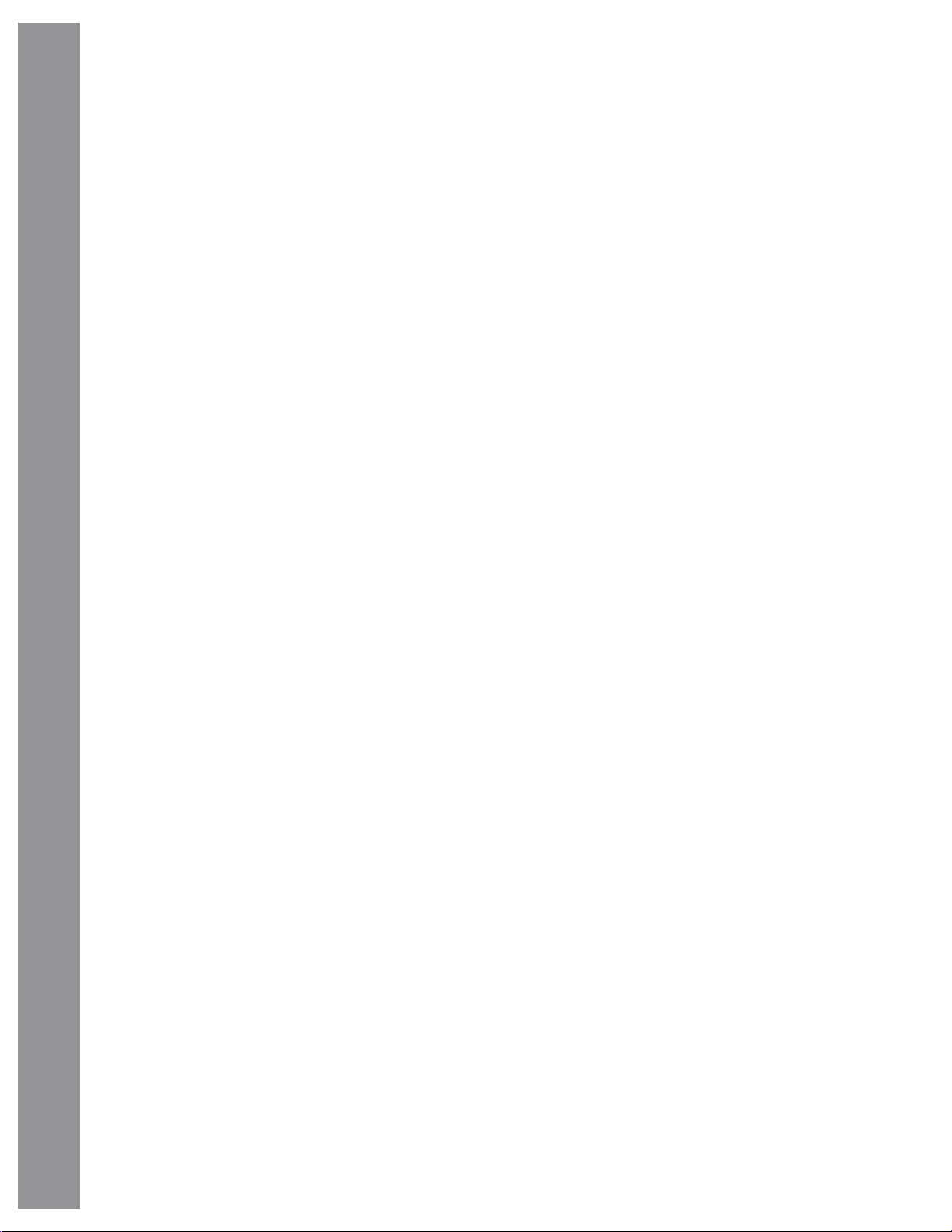
5. Use the Scroll keys to display data about the
pass: aos—acquisition of signal and los—loss
of signal. If you subtract the aos from the los,
you can calculate how long the satellite will be
visible. Location information also displays.
6. “Alarm” displays after the location information.
Press ENTER and AudioStar automatically
sets the alarm to sound a minute before the
satellite’s scheduled appearance. You may
return to regular observations until the alarm
goes off.
AudioStar Operation
AudioStar #497 HANDBOX
7. When the alarm goes off, return to the Satellite
menu and press a Scroll key until the desired
satellite is on the top line of the display.
8. Press GoTo. AudioStar slews the telescope to
where the satellite should appear. The motor
drive stops and a countdown is displayed.
satellites are in low orbit, travelling at approximately
17,500 mph. When visible, they move quickly across
the sky and are only in the fi eld of view for a few minutes,
requiring AudioStar to slew the telescope rapidly. Best
viewing is near Sunrise or Sunset when the sky is
still dark. Viewing in the middle of the night can be
problematic because the satellite may pass overhead,
but not be visible as it is in the Earth’s shadow.
Landmarks
This menu option allows you to defi ne and store
terrestrial objects in the Landmark database. First,
a landmark needs to be stored in memory using the
“Landmark: Add” option. To view a landmark, use the
“Landmark: Select” option. Landmarks may also be
viewed using the “Landmark Survey” option in the
Utilities menu.
Note: If the scheduled appearance position of
the satellite is obstructed (i.e., by a building,
tree, or hill), press ENTER and AudioStar starts
to move the telescope along the expected
satellite track. When the track clears the
obstruction, press ENTER again to pause the
telescope, then continue with this procedure.
9. With about 20 seconds left on the countdown
timer, start watching through the telescope
Viewfi nder (Page 8, Fig. 1, 1) for the satellite to
enter the fi eld of view.
10. When the satellite enters the viewfi nder fi eld
of view, press ENTER. The telescope starts to
track with the satellite.
11. Use the AudioStar Arrow keys to center the
object in the viewfi nder, then look through the
eyepiece to view the object.
Satellite orbits change and new satellites (including
the Space Shuttle) are launched. Visit the Meade web
site (www.meade.com) approximately once a month
to get updated information and instructions on how to
download this data to AudioStar. If orbital parameters
are more than one month old, the satellite pass
may not happen at the time predicted by AudioStar.
Downloading requires the optional #505 AstroFinder™
Software and Cable Connector Kit. See OPTIONAL
ACCESSORIES, Page 52.
NOTE: Satellite observing is an exciting challenge. Most
To Add a landmark to the database:
In this procedure, you will store the location of terrestrial
landmarks in AudioStar’s memory.
1. Set the telescope in the home position, if
necessary. Note for future reference where the
telescope is located and if you have aligned the
telescope, which alignment method is used.
IMPORTANT NOTE: To use the Landmark
function, the telescope must be located and
aligned exactly as when the landmark) was
added to the database.
2. Display the “Setup: Targets” menu option.
Choose “T errestrial” and press ENTER – “Setup:
Targets” displays again. Choosing this option
turns off tracking for astronomical objects and
is not useful for the viewing of terrestrial objects
such as those in the Landmark database. Be
sure to change this option back to “Astronomical”
when you wish to view celestial objects again.
3. Press MODE once. “Select Item:
Setup” displays.
4. Press the Scroll Down key once and “Select
Item: Object” displays. Press Enter. “Object:
Solar System” displays.
5. Press the Scroll Up key twice and “Object:
Landmarks” displays. Press ENTER.
46
Page 47
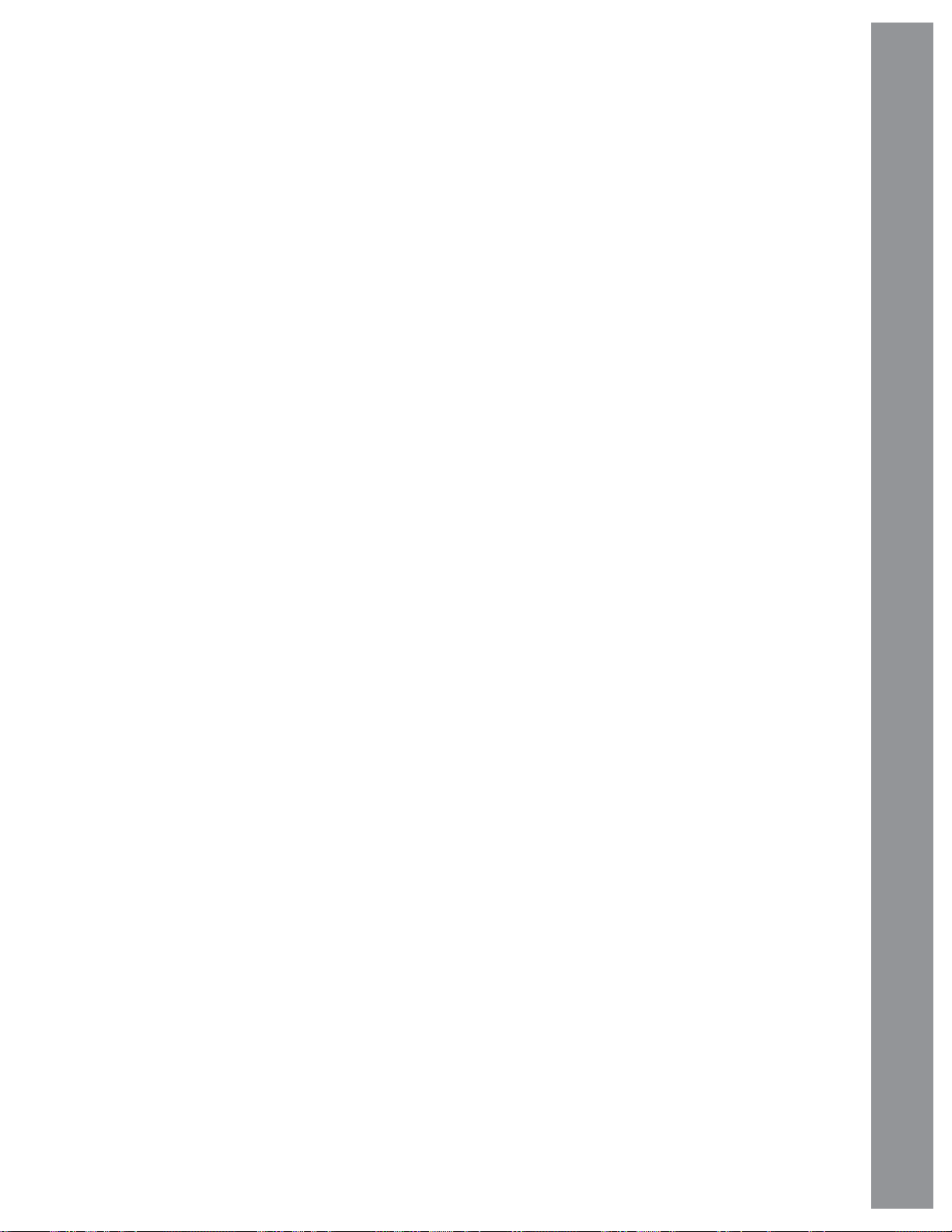
“Landmark: Select” displays.
6. Press the Scroll Down key once. “Landmark:
Add” displays. Press ENTER.
7. “Landmark Name” displays. Using arrow
keys, enter a name for the landmark you
wish to add to the database. When fi nished,
press ENTER.
8. “Center Landmark. Press Enter” displays.
Using only the arrow keys (do not manually
move the telescope), move the telescope to
the desired landmark and center the object in
the eyepiece. Press Enter. The object is now
stored in memory.
9. “Landmark: Add” displays. If you wish to add
more landmarks, repeat steps 5 through 7.
To Select a landmark from the database:
1. Make sure the telescope is located and aligned
exactly as when the desired landmark was
entered into memory.
To check on the available amount of memory in
AudioStar.
AudioStar has a limited amount of memory. Once you
begin to store Landmarks, User Objects and other bits
of information in AudioStar, you will begin to use up
memory. This procedure allows you to check on how
much memory is still available.
1. Navigate to the “Setup: Statistics” menu option
and press ENTER.
2. “Statistics: 97.4K Char. Free” displays. This is
the amount of memory that is still available to
the user.
Identify
This procedure allows you to use AudioStar to identify
objects you have found in the night sky using the arrow
keys. If the object is not in AudioStar’s database,
AudioStar displays information about an object in its
database that is closest to the one you queried about.
AudioStar Operation
2. Display the “Landmark: Select” menu option.
Press ENTER.
3. Use the scroll keys to scroll through the list of
objects you have previously entered. When
the desired object displays, press ENTER to
select the object. Use the scroll keys to scroll
through location information about the object,
if desired. Press GoTo to slew the telescope to
the landmark.
4. Press MODE to exit.
To perform a Landmark Survey
This procedure allows you to perform a tour of the
objects entered in the “Object: Landmark” menu
option – note that the Landmark Survey will function
only if you have previously entered objects in the
Landmark menu.
1. Navigate to “Utilities: Landmark Survey” menu
and press ENTER.
2. “Landmark Survey: Slewing...” displays. The
telescope moves to the fi rst object on the Survey
list and displays the name of the object.
3. Press MODE to pause the Survey. Press
Enter to restart the survey at the fi rst object of
the survey.
Important Note: The telescope must be
successfully aligned before the Identify feature
can be used. Once aligned, it cannot be
physically moved from that location. Moving
the telescope disrupts the telescopes frame
of reference to the night sky and will prevent it
from identifying objects.
In this procedure, you will center an object you wish to
have identifi ed by AudioStar in the telescope eyepiece
and use the “Identify” menu to fi nd out information about
the object or the nearest object to it in the AudioStar
database.
1. Center the object you wish to have identifi ed in
the telescope’s eyepiece.
2. Navigate to the “Object: Identify” option and
press ENTER.
3. “Searching...” displays. When AudioStar
fi nishes calculating, the name of the closest
object displays.
4. Press a scroll key to display information about
this object. AudioStar displays some or all the
following information about the object with each
press of a scroll key:
47
Page 48

Displayed information: Example:
Catalog or common name... Messier 107, NGC 6171,
Orion Nebula, etc
Type of object...................... Globular Cluster, Nebula,
Black Hole, etc.
Right Ascension .................. 16:32:4
Declination ..........................13°03’
Constellation ......................Virgo, Orion, etc.
Magnitude ...........................3
Size.....................................2’
Scrolling message............... “This Globular Cluster is
AudioStar Operation
10,000 light years
away...”
Training the Drive
Perform this procedure after a Reset, or if you are
AudioStar #497 HANDBOX
experiencing any pointing accuracy problems. Training
the drive gives your telescope a higher degree of
pointing accuracy.
Note: Use a terrestrial object, such as a telephone pole
or lamp post, to train the drive. It is best to perform this
procedure during the daytime.
1. If you have just performed INITIALIZING
AUDIOSTAR, go to step 2.
If you have not yet initialized AudioStar, go to
Page 24 and follow the procedure described in
INITIALIZING AUDIOSTAR. Then go to step 2 of
this procedure.
2. Keep pressing MODE until “Select Item:
Object” displays.
3. Press the Scroll Up key once. “Select: Item:
Setup” displays.
4. Press ENTER to access the Setup menu. “Setup:
Align” displays.
5. Keep pressing the Scroll Up key until “Setup:
Telescope” displays.
6. Press ENTER to access the Telescope menu.
“Telescope: Telescope Model” displays.
7. Keep pressing the Scroll Down key until “T elescope:
Train Drive” displays.
9. Press ENTER to begin Az/RA (Right
Ascension) training.
10. “Drive Setup: For this....” begins to scroll across the
display. This is a reminder to point your telescope
at a terrestrial object. Loosen the RA and DEC
locks (Page 8, Fig 1, 29 and 30) and point the
telescope at an object. Then re-tighten the locks.
Press ENTER when the telescope is pointing at
the desired terrestrial object.
11. “Center reference object” displays. Center your
target object using the arrow keys. When centered,
press ENTER.
12. The telescope slews and “Press > until it is
centered” displays. Press the Right Arrow key until
the target is centered again. Then press ENTER.
Note: If you pass the object when pressing the
Arrow key, you cannot slew the telescope back in
the other direction. Press MODE until “T rain Drive:
Az/RA Train” displays and begin the procedure
over again.
13. The telescope slews and “Press < until it is
centered” displays. Press the Left Arrow key until
the target is centered again. Then press ENTER.
14. “Train Drive: Az/RA Train” displays again. Press
the Scroll Down key and “Train Drive: Alt/DEC
Train” displays. Press ENTER to begin Alt/DEC
(Declination) training.
15. “Drive Setup: For this....” begins to scroll across
the display. This is another reminder to point your
telescope at a terrestrial object. Loosen the RA
and DEC locks (Page 8, Fig 1, 29 and 30) and
point the telescope at an object. Then re-tighten
the locks. Press ENTER when the telescope is
pointing at the desired terrestrial object.
16. “Center reference object” displays. Center your
target object using the arrow keys. When centered,
press ENTER.
17. The telescope slews and “Press until it is centered”
displays. Press the Up Arrow key until the target is
centered again. Then press ENTER.
48
8. Press ENTER to choose the Train Drive option.
“Train Drive: Az/RA Train” displays.
Page 49

18. The telescope slews and “Press V until it is
centered” displays. Press the Down Arrow key until
the target is centered again. Then press ENTER.
“Train Drive: Alt/DEC Train” displays again. You
have now completed this procedure. Press the
MODE key several times until the display reads
“Select Item: Object”.
Advanced alt/az Alignment
If you would rather choose your own alignment
stars from the AudioStar database during the alt/az
alignment procedure, AudioStar offers two methods
described below.
Two-Star alt/az Alignment
2. Press one of the scroll keys and “Browse: Edit
Parameters” displays. Press Enter.
3. “Edit Parameters: Largest (mins)” displays.
“Mins” stands for arc-minutes
AudioStar Operation
Two-Star Alignment requires some knowledge of the
night sky. AudioStar provides a database of bright
stars and two stars from this database are chosen by
the observer for alignment.
A detailed step-by-step description can be found in the
“Easy” alignment description on page 26
One-Star alt/az Alignment
One-Star Alignment requires some knowledge of the
night sky. AudioStar provides a database of bright
stars. One-Star Alignment is identical to Two-Star
alt/az: Alignment (see “Two-Star ETX/AZ Alignment,”
above), except only one star from this database is
chosen by the observer for alignment.
IMPORTANT NOTE : The accuracy of One-
Star alt/az Alignment, unlike the Two-Star and
Easy (alt/az) Alignment procedures, depends
on how well the observer levels the telescope
and how close to North the telescope is pointed
when setting the home position (Page 29, Fig.
36). Because the other methods use two stars
to align upon, they are more precise than OneStar Alignment.
LX80 TIPS
Too Much Power?
Can you ever have too much power? If the
type of power you’re referring to is eyepiece
magnifi cation, yes, you can! The most
common mistake of the beginning observer
is to “overpower” a telescope by using high
magnifi cations which the telescope’s aperture
and atmospheric conditions cannot reasonably
support. Keep in mind that a smaller, but bright
and well-resolved image is far superior to one
that is larger, but dim and poorly resolved (see
Figs. 44a and 44b below). Powers above 400X
should be employed only under the steadiest
atmospheric conditions.
Most observers should have three or four
additional eyepieces to achieve the full range of
reasonable magnifi cations possible with the LX80
telescopes. See OPTIONAL ACCESSORIES,
Page 52.
Browse
This menu allows you to search the database for objects
with certain parameters, much like a search engine.
“Edit Parameters” lets you set various parameters for
the search, and “Start Search” activates the search. A
typical search might be performed as follows:
1. Select “Browse” from the Object menu. Press
ENTER. “Browse: Start Search” displays.
Figs. 44a & 44b: Jupiter; examples of the right amount of
magnifi cation and too much magnifi cation.
49
Page 50

PHOTOGRAPHY WITH THE LX80
Photography using a 35mm camera requires
the addition of the optional #62 T–Adapter. See
OPTIONAL ACCESSORIES, Page 52. With the #62
T-Adapter and a T-mount attached to the telescope,
through-the-telescope photography is possible with
any 35mm camera body with a removable lens. In this
way, the telescope effectively becomes the lens of
the camera.
a long telephoto lens. This screen provides
a brighter and clearer image to focus, and is
highly recommended.
4. Correct shutter speeds vary widely, depending on
lighting conditions and fi lm used. Trial-and-error is
the best way to determine proper shutter speed in
any given application.
The #62 T-Adapter threads on to the photo port,
followed by a T -Mount for the particular brand of 35mm
camera being used, followed by the camera body.
To orient an object in the viewfi nder of the 35mm
camera body, use a small jeweler’s screwdriver to
slightly loosen three adjustment screws around the
outer knurled ring of the T-Mount. Rotate the camera
AudioStar #497 HANDBOX
body to achieve proper orientation of the object, then
Photography with the LX80
re-tighten the adjustment screws.
The #62 T–Adapter permits close-coupling of a
camera body to the telescope. In this format vignetting
occurs: the photographic image appears on fi lm with
a slight darkening (vignetting) at the corners of the
35mm frame.
Photography through a long lens such as the LX80
requires special technique for good results, and the
photographer should probably expect to waste a roll
or two of fi lm in acquiring this technique. Long-lens
photography has its own rewards, however, rewards
that short-focus lenses cannot duplicate.
A few tips on photography with the LX80:
1. Use the Field Tripod for the telescope. At an
effective focal length of 2000mm, even small
external vibrations can easily ruin an otherwise
good photo.
NOTE: The camera used with your telescope may
have an exposure meter that is still active when
the standard lens is removed and the body is
connected to the telescope with the T–Mount. If
used for terrestrial photography, the camera meter
should be acceptable. If used for astrophotography ,
the meter probably will not provide good results
since camera meters are not made to compensate
for a dark sky.
5. T errestrial photography through the LX80 is sensitive
to heat waves rising from the Earth’s surface. Long
distance photography is best accomplished in the
early morning hours before the earth has had time
to build up heat.
6. Photography of the Moon and planets through the
LX80 can be especially gratifying, but points 1
through 4 should be particularly noted in this case.
Lunar or planetary photography requires that the
telescope be polar aligned. See APPENDIX B,
Page 61.
Photography with a Digital Camera
Digital cameras provide some signifi cant advantages
to the casual astrophotographer: You do not have to
develop the images (instant images), lower costs,
computer and internet readiness. And because
unwanted photos are easily discarded, they provide
the freedom to experiment.
50
2. Use a cable-operated shutter release. Touching the
camera body to initiate shutter operation almost
certainly introduces undesirable vibrations.
3. Focus the image with extreme care. While observing
the subject through the camera’s refl ex viewfi nder,
turn the telescope’s focus knob to achieve the
sharpest possible focus. Note that some 35mm
cameras may have an optional focusing screen
(available from the manufacturer) for use with
Digital cameras present some problems for the
astrophotographer: Many models have lenses that
cannot be removed, diffi culties in attaching to a
telescope, possible vignetting, lack manual focusing
and shorter exposure times.
Some tips for better digital photos:
• If you cannot remove the lens to your camera, look
for a commercially available digital T-adapter. New
solutions for attaching a digital camera to a telescope
Page 51

are becoming available as time goes by.
• If the camera is not directly coupled to the eyepiece,
keep it as close to the eyepiece as possible and
center the image to be photographed to minimize
vignetting (darkening of the edges of the photo).
even more powerful and easy-to-use astronomical
instrument.
LPI and Deep Sky Imager combine the power of an
electronic astronomical imager with the simplicity of a
web cam. Check out the following imager features:
• Try to block ambient light (from street lights, house,
etc.) from the eyepiece and the camera with a piece
of cardboard, a screen, etc.
• Keep extra (charged) batteries on hand for your
camera as digital cameras often drain batteries
in a short period of time. Rechargeable Lithium
batteries provide power for a longer period than
non-rechargeable batteries. If practical, use an
AC adapter.
• Avoid short-focus eyepieces. They present many
diffi culties for digital cameras.
• If using manual focus, set to infi nity. Otherwise, using
the camera’s autofocus is OK.
• Experiment with your camera’s exposure, brightness
and/or contrast settings. Keep notes for future
reference.
• Clean eyepieces and camera lens as needed.
• Many digital cameras have a manual ISO setting.
Short exposures times work the best.
• Use your camera’s highest image quality and lowest
compression settings. Although this fi lls up your
camera’s memory more quickly, it produces the best
quality photos.
• Use the camera’s timer or remote shutter release
(if available for your camera) to minimize vibration.
Wireless shutter releases may be available
for some model digital cameras. If you do not
have a shutter release, use the camera’s timer
(sometimes called “self-timer”), which is available
with most digital cameras. The timer may also help
minimize vibration.
• Achieves great results the fi rst time out on the Moon,
planets, deep-sky objects and terrestrial targets.
• Easy to use with real-time display of object on your
PC screen. Just center, focus and shoot.
• Magic Eye software-assisted focusing.
• Automatic and manual exposure control from .001
seconds to one hour.
• Automatically takes multiple exposures. AudioStar
Suite Software includes powerful tools to help you
get the most from your Meade LX80 telescope.
• Sophisticated planetarium program with over 19
million objects.
• Select objects from the planetarium display and the
telescope slews to those objects.
• Create time-lapse movies of objects, such
as Jupiter
• Create your own Guided Tours.
• Advanced Image Processing Software includes
Unsharp Masking, Convolution Filtering and many
other features.
• Controls all AudioStar functions from your PC.
• Talking Telescope software translates AudioStar
text to synthesized speech through PC speaker.
• Includes a cable to connect your LX80 model to
your PC Serial Port.
Photography with the LX80
Photography with Meade’s AudioStar Suite™
The AudioStar Suite with Meade LPI™ (Lunar Planetary
Imager) or Meade’s line of Deep Sky Imager™ turns
your Meade LX80 telescope, AudioStar and PC into
51
Page 52

Optional Accessories
A wide assortment of professional Meade accessories
is available for the LX80 telescope models. The
premium quality of these accessories is well-suited
to the quality of the instrument itself. To fi nd out
more information about these and other exciting
Meade accessories visit Meade’s website at
www.meade.com.
Additional LX80 Counterweights: Designed to
precisely fi t the counterweight shaft. These 11-pound
weights are constructed from solid steel.
Optional Accessories
AudioStar #497 HANDBOX
Series 5000 Ultra Wide Angle
Meade Series 5000 Premium Eyepieces: deliver all
the amazing performance that the ACF, SC and APO
optical systems can provide with Fully-Multi Coated
optics, wide fi elds and razor sharp images all the way
to the edge:
• Ultra Wide Angle: Ultra Premium Series 5000
Eyepiece have an extremely large 82 degree Apparent
Field of View, 6 & 7 element Super Fully-Multi-Coated
lenses with blackened edges, rotating adjustable
eyecups. Focal lengths from 5.5mm 1.25” to hugefi eld-of-view 30mm 2”.
• Xtreme Wide Angle: Xtreme Wide Angle Series
5000 Eyepieces use 9 optical elements to achieve a
high contrast image with razor sharp correction all the
way to the edge of the huge 100 degree Apparent Field
of View. The lenses are Super Fully Multi-Coated with
blackened edges in 2” diameter format. Three focal
lengths, 9mm, 14mm and 20mm are all parfocal.
Series 5000 HD-60
• HD-60: The All New Series 5000 HD-60 Eyepieces
have a large 60 degree Apparent Field of View that
is fl at and sharp to the edge, 17mm or more of eye
relief for easy comfortable observing, Super FullyMulti-Coated lenses with blackened edges, rotating
adjustable eyecups. Focal lengths from 4.5mm
to 25mm.
Series 5000 Auxiliary Equipment Mounting System
(Designed for Meade’s SC and ACF Optical System):
All plates, rings and bases are precision milled from
6061-T6 Aircraft Grade aluminum, all joining surfaces
are either precision chamfered or fi lleted to eliminate
sharp corners and edges. Aluminum components are
then carefully anodized black, and include stainless
steel mounting hardware. Rings use three-point
mounting with machined adjustment screws and
include white colored Delrin® tips to prevent damage
to scope fi nish. Bases for rings and counterweights
include large lock knobs for easy adjustment.
#62 T-Adapter: The T-Adapter is the basic means of
prime-focus photography through all Meade SchmidtCassegrain and Advanced Coma-Free models. Thread
the T-Adapter on to the rear cell of your telescope,
followed by a T -Mount for your 35mm camera, and the
camera body is rigidly coupled to the telescope.
#777 Off-Axis Guider: The Off-Axis Guider provides a
means during long-exposure astrophotography for the
photographer to monitor the tracking of the telescope to
assure that the telescope remains precisely positioned
on the object being photographed. Like the T-Adapter,
the Off-Axis Guider couples the camera body to the
telescope but it also causes a small amount of the
guidestar’s incoming light to be diverted at a right angle,
52
Page 53

where the star’s position can be examined for tracking
errors with an illuminated reticle eyepiece; position
corrections can then be effected using AudioStar.
Piggyback Brackets: Piggyback photography is one
of the most popular and easiest ways to get started
in astrophotography. Attach your 35mm camera, with
its own 35mm-to-250mm lens, atop your LX80 in
equatorial mode, and guide the telescope the optional
APM Module. Wide-fi eld photos of the Milky Way
showing remarkable detail and clarity can be taken.
Dew Shields: In moist climates, water particles
suspended in the atmosphere may condense on the
front surface of the telescope’s correcting plate. This
dew formation may be inhibited to a signifi cant extent
by the addition of a dew shield, essentially an extension
tube attaching to the front-cell of the telescope.
#905 Variable Polarizer (1.25”): The #905 system
includes two polarizer fi lters mounted in a specially-
machined cell, for glare-reduction in observing the
Moon. Rotate the thumbscrew at the side of the unit
to achieve light transmission between 5% and 25% of
its original value. The #905 inserts into the diagonal
mirror of the telescope, followed by an eyepiece.
Accessory Port Module (APM): Connects to LX80
via the AUX port on the telescope’s control panel. The
APM allows the LX80 user to attach and autoguide
with third-party CCD cameras utilizing an RS-232
connection.
Cigarette Lighter Adapter: Powering the LX80
telescope by means of an automobile cigarette
lighter plug.
Astrometric Eyepiece: A high-precision 3-element
achromatic eyepiece for a wide range of astronomical
measurements. Measure double star separations,
position angles, planetary diameters, lunar crater
diameters and so forth. Includes variable LED
illumination control and batteries.
More accessories will soon be available for your
LX80 model. To fi nd out more about these and other
accessories available for your telescope, check out
the Meade website at www.meade.com or contact your
local Meade dealer.
Optional Accessories
Universal Power Adapter: Permits powering from a
standard home (115v AC outlet).
53
Page 54

MAINTENANCE
Your LX80 model telescope is a precision optical
instrument designed to yield a lifetime of rewarding
observations. Given the care and respect due
any precision instrument, the telescope will rarely
require factory servicing or maintenance. Use the
following guidelines:
1. Avoid cleaning the telescope’s optics: a little dust
Maintenance
on the front surface of the telescope’s correcting lens
causes virtually no degradation of image quality and
should not be considered reason to clean the lens.
2. When absolutely necessary, remove dust from the
front lens with gentle strokes of a camel-hair brush
or blow it off with an ear syringe (available at any
pharmacy). Do not use a commercial photographic
lens cleaner.
AudioStar #497 HANDBOX
3. You may remove organic materials (e.g.,
fi ngerprints) from the front lens with a solution of 3 parts
distilled water to 1 part isopropyl alcohol. A single drop
of biodegradable dishwashing soap may be added per
pint of solution. Use soft, white facial tissues and make
short, gentle strokes. Change tissues often.
Caution: Do not use scented, colored or lotioned
tissues or damage could result to the optics.
4. In the very rare situation where cleaning the inside
surface of the SC or ACF corrector lens becomes
necessary, un-thread the lens cell located at the
front of the main tube. The entire correcting lens and
secondary mirror system are mounted in this cell.
You may use the lens-cleaner solution described in
step 3 to clean the inside surface of the SC or ACF
corrector lens.
Note: When cleaning the inside surface of the
correcting lens, leave the lens mounted in its metal cell
throughout the process. Do not remove the lens from
its metal housing or optical alignment of the lens will
be lost, necessitating a return of the telescope to the
Meade factory.
5. If your LX80 model is used outdoors on a humid
night, telescope surfaces may accumulate water
condensation. While such condensation does not
normally cause any damage to the telescope, it is
recommended that the entire telescope be wiped
down with a dry cloth before being packed away. Do
not, however, wipe any of the optical surfaces. Rather,
simply allow the telescope to sit for some time in warm
indoor air, so that the wet optical surfaces can dry
unattended. In addition, the dust cap should not be
placed back on to the optical tube until the telescope is
thoroughly dry.
6. If your LX80 model is not to be used for an
extended period, perhaps for one month or more, it is
advisable to remove the eight AA-size batteries from
inside the mount. Batteries left installed for prolonged
periods may leak, causing damage to the telescope’s
electronic circuitry.
7. Do not leave your LX80 model outdoors on a warm
day or inside a sealed car for an extended period of
time; excessive ambient temperatures can damage the
telescope’s internal lubrication and electronic circuitry.
Storage and Transport
When the telescope is not in use, store it in a cool,
dry place. Do not expose the instrument to excessive
heat or moisture. It is best to store the telescope in
its original box with the RA and DEC (Page 8, Fig 1,
29 and 30) in the unlocked positions. If shipping the
telescope, use the original box and packing material to
protect the telescope during shipment.
When transporting the telescope, take care not to bump
or drop the instrument; this type of abuse can damage
the optical tube and/or the objective lens and knock
the optics out of alignment. It is highly recommended
to use an optional carry case to transport the telescope
(see OPTIONAL ACCESSORIES, Page 52).
Inspecting the Optics
A few words about the so-called “Flashlight Test:” If a
fl ashlight or other high-intensity light source is pointed
down the main telescope tube, the view (depending
upon the observer’s line of sight and the angle of the
light) may reveal what appear to be scratches, dark or
bright spots or uneven coatings, giving the appearance
of poor quality optics. These effects are only seen
when a high intensity light is transmitted through
lenses or refl ected off the mirrors and can be seen
on any high-quality optical system, including giant
research telescopes.
The optical quality of a telescope cannot be judged by
the “Flashlight Test”; the true test of optical quality can
only be conducted through careful star testing.
Gauging the Movement of the Telescope
A common complaint of many fi rst-time telescope
owners is that they cannot see the telescope “move”
54
Page 55

TROUBLESHOOTING
when the motor drive is engaged. In fact, when the
batteries are installed, the power is on and the RA
lock engaged, the telescope is moving. However, the
movement is at the same speed as the hour hand of
a 24-hour clock; as such, the movement is diffi cult to
discern visually.
To check the movement of your telescope, look at an
astronomical object through the telescope’s eyepiece
with the telescope aligned and with the motor drive on.
If the object remains stationary in the fi eld of view, your
telescope is operating properly. If not, check to ensure
that you have engaged the RA and DEC lock and that
the power switch on the control panel is on. Also check
if “Astronomical” is selected in the “Targets” option of
the setup menu.
The following suggestions may be helpful with operation
of the LX80:
The power indicator light on the telescope does not
come on or there is no response when pressing
the AudioStar Arrow keys:
• Verify that the Computer Control panel power
switch (Page 10, Fig. 3. C) is in the ON position.
• Verify that the AudioStar coil cord is fi rmly
connected to the HBX port (Page 10, Fig. 3, D).
• If using internal power (batteries), verify that the
batteries are installed correctly and that they
have suffi cient charge (see GETTING STARTED,
Page 15).
Note: If the batteries are getting low on charge,
there will be a marked difference in the slew
speed. The speed indicator lights may also
fl ash and the speed may change. If any of these
symptoms occurs, turn the power off and replace
the batteries.
Troubleshooting
• If using an external power source, verify that it is
properly connected between the 12-volt connector
and wall plug (AC source) .
• If AudioStar does not respond to commands, move
the power switch to OFF and then back to ON.
• If the telescope does not slew after power is applied
or if the motor quits or stalls, verify that there are no
physical obstructions that would impede telescope
movement.
• If all physical obstacles are removed and the
telescope still does not move properly, turn off the
power and unplug AudioStar. Plug AudioStar back
in and turn the power back on.
• Verify that both axes are properly balanced
Unable to see an image through the eyepiece:
• Confi rm that the lens cover has been removed
from the telescope.
• Verify that the telescope is pointed and focused on
an object. Adjust the focus until the image appears
and is sharply in focus.
•Object appears in the viewfi nder but not in the
eyepiece:
• The viewfi nder is not properly aligned with the
telescope (see Aligning THE VIEWFINDER,
55
Page 56

Page 20).
A terrestrial object appears reversed left-for-right:
Slew speed does not change when you change
slew speeds or the telescope moves slowly even
though the fast slew speed is chosen:
• The battery power may be low. Replace all batteries
with fresh, new units.
Telescope does not track a celestial object:
• Make sure that the telescope is correctly aligned.
See Easy (Two-Star) Align, Page 26, for more
Customer Service
AudioStar #497 HANDBOX
information.
Images through the eyepiece appear unfocused or
distorted:
• The magnifi cation may be too high for the viewing
conditions. Back off to a lower power eyepiece (see
“Eyepiece Calc”, Page 41).
• If inside a warm house or building, move outside.
Interior air conditions may distort terrestrial or
celestial images, making it diffi cult, if not impossible,
to obtain a sharp focus. For optimal viewing, use
the telescope outside in the open air instead of
observing through an open or closed window
or screen.
• If viewing a land object on a warm day, heat waves
will distort the image (see Terrestrial Observing,
Page 36).
• For clear viewing of objects, turn the focus knob
(Page 8, Fig. 1, 11) slowly since the “in-focus”
point of a telescope is precise. Turning the focus
knob too quickly may cause the focus point to pass
without notice.
• When using a Schmidt Cassegrain optical tube
an eyepiece in the standard 90° observing
position reverses an object left-for-right: To view a
correctly oriented image requires the optional #932
Erecting Prism.
CUSTOMER
SERVICE
If you have a question concerning your LX80
telescope, call the Meade Instruments Customer
Service Department at (800) 626-3233. Customer
Service hours are 7:00 AM to 5:00 PM, Pacifi c
Time, Monday through Friday. In the unlikely event
that the LX80 requires factory servicing or repairs,
before returning the telescope to the factory, write
or call the Meade Customer Service Department
to provide an explanation of the problem, as well as
your name, address and daytime telephone number.
The great majority of servicing issues can be resolved
by telephone, avoiding return of the telescope to
the factory.
56
• The optics within the telescope need time to adjust
to the outside ambient temperature to provide
the sharpest image. To cool down the optics, set
the telescope outside for 10 to 15 minutes before
observing begins.
Telescope moves off a terrestrial object while
observing:
• Verify that the DEC and RA locks are tight (see
LX80 KEY FEATURES, Page 8, Fig 1, 29
and 30).
Telescope pauses when changing slew direction:
• This pause is normal.
Page 57

APPENDIX A:
TRAINING THE DRIVE
Perform this procedure if you are experiencing any
pointing accuracy problems. Fig. 45 depicts the
complete drive training procedure.
NOTE: Use a far away terrestrial object, such as
a telephone pole or lamp post, to train the drive.
When training the drive, it is best to use reticle with
high magnifi cation.
Complete this exercise once every 3 to 6 months.
Verify that AUDIOSTAR
1
INITIALIZATION is
complete.
Press MODE until
2
Select Item is displayed.
Select Item
Object
Press the scroll
up key once.
Select Item
Setup
ENTER
ENTER
Access the Setup
menu.
Setup
Align
Multiple presses.
Setup
Telescope
Access the
Telescope menu.
Telescope
Telescope Model
Multiple presses.
Telescope
Train Drive
ENTER
Train Drive
Az. Train
ENTER
Drive Setup
For this op. . .
ENTER
Center reference
object.
ENTER
Choose the Train
Drive option.
Azimuth
(horizontal)
training.
Reminder to
use terrestrial
target.
Center target
using Arrow
keys.
Press > until it
is centered
Scope slews left.
Bring target back
to center using
ENTER
3
4
5
6
7
1
8
9
10
11
ENTER
ENTER
ENTER
ENTER
MODE
the Right Arrow key.
Press < until it
is centered
Scope slews right.
Bring target back
to center using
the Left Arrow key.
Train Drive
Az. Train
Menu returns to
Az. training.
Train Drive
Alt. Train
Altitude
(vertical)
training.
Drive Setup
For this op. . .
Reminder to
use terrestrial
target.
Center reference
object
Center target
using Arrow
keys.
>
Press until it
is centered
Scope slews down.
Bring target back
ENTER
ENTER
to center using
the Up Arrow key.
>
Press until it
is centered
Scope slews up.
Bring target back
to center using
the Down Arrow key.
Train Drive
Az. Train
Multiple presses.
12
13
14
15
Appendix A: Training the Drive
16
17
18
19
20
Figure 45: Training the Drive
Select Item
Object
21
57
Page 58

APPENDIX B:
BASIC ASTRONOMY
In the early 17th century Italian Scientist Galileo, using
a crude telescope considerably smaller than the LX80,
turned it to look towards the sky instead of distant trees
and mountains. What he saw, and what he realized
about what he saw, forever changed the way mankind
thought of the universe. Imagine what it must have been
like being the fi rst human to see moons revolve around
the planet Jupiter or to see the changing phases of
Venus! Because of his observations, Galileo correctly
realized Earth’s movement and position around the
Sun, and in doing so, gave birth to modern astronomy .
Yet Galileo’s telescope was so crude, he could not
clearly make out the rings of Saturn.
AudioStar #497 HANDBOX
Galileo’s discoveries laid the foundation for
understanding the motion and nature of the planets,
stars and galaxies. Building on his foundation, Henrietta
Appendix B: Basic Astronomy
Leavitt determined how to measure the distance to stars;
Edwin Hubble proposed a glimpse into the origin of the
universe; Albert Einstein unraveled the relationship
of time and light. Almost daily, using sophisticated
successors to Galileo’s crude telescope, such as the
Hubble Space Telescope, more and more mysteries of
the universe are being solved and understood. We are
living in a golden age of astronomy.
Unlike other sciences, astronomy welcomes
contributions from amateurs. Much of the knowledge
we have on subjects such as comets, meteor showers,
variable stars, the Moon and our solar system comes
from observations made by amateur astronomers. So
as you look through your Meade LX80 telescope, keep
Galileo in mind. To him, a telescope was not merely a
machine made of glass and metal, but something far
more — a window through which the beating heart of
the universe might be observed.
Objects in Space
The following are some of the many astronomical
objects that can be seen with the LX80.
The Moon is, on average,
a distance of 239,000 miles
(380,000km) from Earth
and is best observed during
its crescent or half phase
when Sunlight strikes the
Moon’s surface at an angle.
It casts shadows and adds
a sense of depth to the
view. No shadows are seen
during a full Moon, causing
the overly bright Moon
to appear fl at and rather
uninteresting through the
telescope. Be sure to use a neutral Moon fi lter when
observing the Moon. Not only does it protect your eyes
from the bright glare of the Moon, but it also helps
enhance contrast, providing a more dramatic image.
Using the LX80, brilliant detail can be observed on the
Moon, including hundreds of lunar craters and maria,
described below.
Craters are round meteor impact sites covering most
of the Moon’s surface. With no atmosphere on the
Moon, no weather conditions exist, so the only erosive
force is meteor strikes. Under these conditions, lunar
craters can last for millions of years.
Maria (plural for mare) are smooth, dark areas scattered
across the lunar surface. These dark areas are large
ancient impact basins that were fi lled with lava from
the interior of the Moon by the depth and force of a
meteor or comet impact.
Twelve Apollo astronauts left their bootprints on the
Moon in the late 1960s and early 1970s. However, no
telescope on Earth is able to see these footprints or
any other artifacts. In fact, the smallest lunar features
that may be seen with the largest telescope on Earth
are about one-half mile across.
58
Page 59

Planets change positions in the sky as they orbit
around the Sun. To locate the planets on a given day
or month, consult a monthly astronomy magazine,
such as Sky and Telescope or Astronomy. You can
also consult LX80 for information about planets. Scroll
to the “Object: Solar System” menu and scroll through
the lists of planets. When a planet you are interested
in displays, press “ENTER”. Use the Scroll keys to
display information about the planet, such as the
planet’s coordinates, and the rise and set times (Tip:
enter a date in the Date menu and you can determine
if a planet) will be visible during the night of the entered
date by checking its rise and set times). Listed below
are the best planets for viewing through the LX80.
Mars is about half the diameter of Earth, and appears
through the telescope as a tiny reddish-orange disk.
It may be possible to see a hint of white at one of the
planet’s polar ice caps. Approximately every two years,
when Mars is closest to Earth in its orbit, additional
detail and coloring on the planet’s surface may
be visible.
Jupiter is the largest planet
in our solar system and is 1 1
times the diameter of Earth.
The planet appears as a disk
with dark lines stretching
across the surface. These
lines are cloud bands in
the atmosphere. Four of
Jupiter’s 16 moons (Io,
Europa, Ganymede and
Callisto) can be seen as
“star-like” points of light
when using even the lowest
magnifi cation. These moons orbit Jupiter so that the
number of moons visible on any given night changes
as they circle around the giant planet.
Saturn is nine times the diameter of Earth and appears
as a small, round disk with rings extending out from
either side. In 1610, Galileo, the fi rst person to observe
Saturn through a telescope, did not understand that
what he was seeing were rings. Instead, he believed
that Saturn had “ears.” Saturn’s rings are composed of
billions of ice particles ranging in size from a speck of
dust to the size of a house. The major division in Saturn’s
rings, called the Cassini Division, is occasionally
visible through the LX80. Titan, the largest of Saturn’s
18 moons can also be seen
as a bright, star-like object
near the planet.
Deep-Sky Objects
Star charts can be used
to locate constellations,
individual stars and deepsky objects.
Examples of various
deep-sky objects are
given below:
Stars are large gaseous
objects that are selfilluminated by nuclear fusion in their core. Because
of their vast distances from our solar system, all stars
appear as pinpoints of light, irrespective of the size of
the telescope used.
Nebulae are vast interstellar clouds of gas and dust
where stars are formed. Most impressive of these is
the Great Nebula in Orion (M42), a diffuse nebula that
appears as a faint wispy gray cloud. M42 is 1600 light
years from Earth.
Open Clusters are loose groupings of young stars,
all recently formed from the same diffuse nebula.
The Pleiades is an open cluster 410 light years away.
Through the LX80, numerous stars are visible.
Constellations are large, imaginary patterns of stars
believed by ancient civilizations to be the celestial
equivalent of objects, animals, people or gods. These
patterns are too large to be seen through a telescope.
To learn the constellations, start with an easy grouping
of stars, such as the Big Dipper in Ursa Major. Then,
use a star chart to explore across the sky.
Galaxies are large assemblies of stars, nebulae and
star clusters that are bound by gravity. The most
common shape is spiral (such as our own Milky Way),
but galaxies can also be elliptical or even irregular
blobs. The Andromeda Galaxy (M31) is the closest
spiral-type galaxy to our own. This galaxy appears
fuzzy and cigar-shaped. It is 2.2 million light years
away in the constellation Andromeda, located between
the large “W” of Cassiopeia and the great square
of Pegasus.
Appendix B: Basic Astronomy
59
Page 60

APPENDIX C:
SPECIFICATIONS
Product Number
UPC
Telescope Mounting
AudioStar Controller
Object Database
Pointing Precision
(High-Precision Mode)
Go-To Pointing
Precision (Approx.)
Periodic Error
Correction
Slow Motion Controls
Slew Speeds
AudioStar #497 HANDBOX
Appendix C: Specifi cations
Tracking Rates
Latitude Range
(in EQ mode)
Control Panel
Total Instrument
Capacity
Batteries
(User-Supplied)
AC Power (optional)
Tripod
Smart Drive
AudioStar Suite
Planetarium Software
Counterweights
Astronomer Inside
Other Features
Materials
Product Weights and Dimensions
Mount Weight
Mount Dimensions
Tripod Weight
Tripod Dimension
Mount Only
37-0080-00
7 09942 38120 7
Alt-Azimuth or German Equatorial
AudioStar
30,000 objects
Up to 5 arcminutes
10 arcminutes
Polar mode only
Electronic
RA and DEC: 1x, 2x, 8x, 16x, 64x,
128x sidereal and 1.5°/sec., 3°/sec.,
6.5°/sec.
Sidereal, lunar or custom selected from
2,000 incremental rates
25° to 90°
12v DC, Power, HBX port,
2 Aux ports (RS232)
Multi-OTA = 70 lbs
Alt-az or German Equatorial = 40 lbs
8xAA
12v DC, 5 amp power supply
Adjustable-height tripod with 2 inch
stainless steel legs. Includes fi ne
adjustment leg levelers on each leg.
Range of fi ne adjustment for each leg
+ 0.2 inch. Tripod height adjusts from
30.5 to 47 inches.
Yes
Yes
One 11 lb. steel weight included
Yes
Alt-az or German EQ confi guration,
dual OTA confi guration, optional plug-in
autoguider port
Diecast aluminum with ABS panels
35 lbs
12 inch L x 8 inch W x 14 inch H
31.5 lbs
30.5 inch to 47 inch variable
6 inch SC 8 inch SC 10 inch SC 80mm APO 115mm
Product
Number
UPC
Optical
Design
Aperture
Focal Length
and Focal
Ratio
Optical
Coatings
Resolving
Power
(Dawes
Limit)
Secondary
Obstruction
(% by area)
Viewfi nder
Eyepiece
Diagonal
Materials
Primary and
Secondary
Mirrors
Correcting
Plate/Lens
Optical Tube
Product Weights and Dimensions
OTA Weight
OTA
Dimensions
0610-08-01 0810-08-01 1010-08-01 0306-08-01 4507-08-01 SMT60-10-LX80 SMT90-15-LX80
7 09942
38132 0
6 inch 8 inch 10 inch 80mm 115mm 60mm 90mm
1524mm,
f/10
0.760
arcseconds
21.18 13.65 11.9 N/A N/A N/A N/A
Borofl oat glass from Schott AG Germany
13 lbs. 14.1 lbs. 29.5 lbs. 7.2 lbs. 17.5 lbs. 5 lbs. 16.5 lbs.
7 inch
diameter x
14.2 inches
7 09942
38121 4
Schmidt-Cassegrain Apochromatic Refractor Refractor
2034mm,
f/10
0.570
arcseconds
8x50mm with cross-hair reticle Red Dot 8x50mm
1.25 inch diagonal 2 inch with 99% refl ectivity 1.25 inch
Low-expansion borosilicate glass N/A
Aspheric high-spectral transmission
9 inch
diameter x
17 inches
APO
7 09942
38122 1
2540mm,
f/10
UHTC Fully Multi-Coated Fully Coated
0.456
arcseconds
26mm Series 4000 Super Plössl 25mm Cemax
11.75 inch
diameter x
22 inches
7 09942
38127 6
480mm, f/6 805mm, f/7 400mm, f/6.6 800mm, f/8.8
1.45
arcseconds
FPL53
extra-low
dispersion
glass
4 inch
diameter x
18 inches
7 09942
38128 3
1.01
arcseconds
with crosshair reticle
FK61
extra-low
dispersion
glass
Aluminum
5.5 inch
diameter x
31 inches
SolarMax™
II 60
7 09942
38129 0
1.93
arcseconds
Sol-ranger projection type
blocking fi lter 10
4 inch diameter
x 16 inches
SolarMax™
II 90
7 09942
38130 6
1.29
arcseconds
1.25 inch
blocking fi lter 15
BK-7
5 inch diameter x
28 inches
60
Page 61

APPENDIX D:
EQUATORIAL (POLAR) ALIGNMENT
Polar Alignment
In Polar Alignment, the telescope is oriented so that
the horizontal and vertical axes of the telescope are
lined up with the celestial coordinate system.
In order to Polar align your telescope, it is essential
to have an understanding of how and where to locate
celestial objects as they move across the sky. This
section provides a basic introduction to the terminology
of Polar-aligned astronomy, and includes instructions
for fi nding the celestial pole and for fi nding objects in
the night sky using declination and right ascension.
Celestial Coordinates
A celestial coordinate system was created that maps
an imaginary sphere surrounding the Earth upon which
all stars appear to be placed. This mapping system is
similar to the system of latitude and longitude on Earth
surface maps.
In mapping the surface of the Earth, lines of longitude
are drawn between the North and South Poles and
North
Celestial
Pole
(Vicinity
of Polaris)
1
15
16
17
18
Rotation
19
20
21
Right Ascension
South
Celestial
Pole
Figure 46: Celestial Sphere
lines of latitude are drawn in an East-West direction,
parallel to the Earth’s equator. Similarly, imaginary
lines have been drawn to form a latitude and longitude
grid for the celestial sphere. These lines are known as
right ascension and declination.
The celestial map also contains two poles and an
equator just like a map of the Earth. The poles of this
coordinate system are defi ned as those two points
where the Earth’s north and south poles (i.e., the
Earth’s axis), if extended to infi nity, would cross the
celestial sphere. Thus, the North Celestial Pole (Fig.
14
Earthís
22
12
13
23
+90 Dec.
11
1
0
-90 Dec.
Star
D
e
c
l
i
n
a
t
i
o
n
10
9
8
7
6
5
4
3
2
Celestial
Equator
0 Dec.
2
46, 1) is that point in the sky where an extension of the
North Pole intersects the celestial sphere. The North
Star, Polaris is located very near the North Celestial
Pole (Fig. 46, 1). The celestial equator (Fig. 46, 2) is
a projection of the Earth’s equator onto the celestial
sphere.
So just as an object’s position on the Earth’s surface
can be located by its latitude and longitude, celestial
objects may also be located using right ascension and
declination. For example, you could locate Los Angeles,
California, by its latitude (+34°) and longitude (118°).
Similarly , you could locate the Ring Nebula (M57) by its
right ascension (18hr) and its declination (+33°).
• Right Ascension (RA): This celestial version
of longitude is measured in units of hours (hr),
minutes (min), and seconds (sec) on a 24-hour
“clock” (similar to how Earth’s time zones are
determined by longitude lines). The “zero” line was
arbitrarily chosen to pass through the constellation
Pegasus — a sort of cosmic Greenwich meridian.
RA coordinates range from 0hr 0min 0sec to 23hr
59min 59sec. There are 24 primary lines of RA,
located at 15-degree intervals along the celestial
equator. Objects located further and further East of
the zero RA grid line (0hr 0min 0sec) carry higher
RA coordinates.
• Declination (DEC): This celestial version of
latitude is measured in degrees, arc-minutes, and
arc-seconds (e.g., 15° 27’ 33”). DEC locations north
of the celestial equator are indicated with a plus (+)
sign (e.g., the DEC of the North celestial pole is
+90°). DEC locations south of the celestial equator
are indicated with a minus (–) sign (e.g., the DEC
of the South celestial pole is –90°). Any point on
the celestial equator (such as the constellations
of Orion, Virgo and Aquarius) is said to have a
declination of zero, shown as 0° 0’ 0
Appendix D: Equatorial ( Polar Alignment)
61
Page 62

Locating the Celestial Pole
To get basic bearings at an observing location, take
note of where the Sun rises (East) and sets (West) each
day. After the site is dark, face North by pointing your
left shoulder toward where the Sun sets. To precisely
point at the pole, fi nd the North Star (Polaris) by using
the Big Dipper as a guide (Fig. 47).
For precise tracking of astronomical objects, your
telescope should be Polar aligned.
Important Note: For almost all astronomical observing
requirements, approximate settings of the telescope’s
latitude and polar axis are acceptable. Do not allow
undue attention to precise Polar Alignment of the
telescope to interfere with your basic enjoyment of the
instrument.
AudioStar #497 HANDBOX
AudioStar Polar Alignment
AudioStar provides four different methods for Polar
Alignment: Easy, One-Star, Two-Star and Three Star.
Little Dipper
Big Dipper
Polaris
Cassiopeia
Two-Star Polar Alignment
Polar T wo-Star Alignment requires some knowledge of
the night sky. AudioStar provides a database of bright
stars and two stars from this database are chosen by
the observer for alignment. First, choose “LX80 Polar”
from the “Setup: Telescope: Telescope Model” menu
and place the telescope into the Polar Home Position
as described on Page 28. The rest of the procedure
is almost identical to the (alt/az) Two Star alt/az
Alignment, Page 49.
Precise Polar Alignment
It should be emphasized that while doing casual
observing, precise alignment of the telescope’s polar
axis to the celestial pole is not necessary. Don’t allow
a time-consuming effort at lining up with the pole to
interfere with your basic enjoyment of the telescope.
For long-exposure photography, however, the ground
rules are quite different, and precise polar alignment is
not only advisable, but almost essential.
Even though the LX80 telescopes offers a sophisticated
drive system, the fewer tracking corrections required
during the course of a long-exposure photograph,
the better. In particular, the number of declination
corrections required is a direct function of the precision of
polar alignment.
Figure 47: Locating Polaris
Appendix D: Equatorial ( Polar Alignment)
Easy Polar Alignment
Two alignment stars are chosen by AudioStar based
on the date, time and location entered. First, choose
“LX80 Polar” from the “Setup: Telescope: Telescope
Model” menu and place the telescope into the Polar
Home Position as described on Page 28. The rest of
the procedure is identical to the (alt/az) “Two-Star”.
One-Star Polar Alignment
Polar One-Star Alignment requires some knowledge
of the night sky. AudioStar provides a database of
bright stars and one star from this database is chosen
by the observer for alignment. Polaris is chosen by
AudioStar. First, choose “LX80 Polar” from the “Setup:
Telescope: Telescope Model” menu and place the
telescope into the Polar Home Position as described
on Page 28. The rest of the procedure is almost
identical to the (alt/az) One Star alt/az Alignment,
except that AudioStar prompts you to point the
telescope at Polaris and center it in the
telescope eyepiece.
Precise polar alignment requires the use of a crosshair
eyepiece. The Meade Illuminated Reticle Eyepiece
(see Optional Accessories, Page 52) is well-suited in
this application, but it is also preferable to increase the
effective magnifi cation through the use of a 2x or 3x
Barlow lens as well. Follow this procedure (particularly
if the pole star is not visible), sometimes better known
as the “Drift” method:
1. Obtain a rough polar alignment as described earlier.
Place the illuminated reticle eyepiece (or eyepiece/
Barlow combination) into the accessory adapter of
the telescope.
2. Point the telescope, with the motor drive running,
at a moderately bright star near where the meridian
(the North-South line passing through your local
zenith) and the celestial equator intersect. For
best results, the star should be located within ±30
minutes in RA of the meridian and within ±5° of the
celestial equator (see Celestial Coordinates, Page
61). Pointing the telescope at a star that is straight
up, with the declination set to 0°, will point the
telescope in the right direction.
62
Page 63

3. Note the extent of the star’s drift in declination
(disregard drift in right ascension):
a. If the star drifts South (or down), the telescope’s
polar axis is pointing too far East.
b. If the star drifts North (or up), the telescope’s
polar axis is pointing too far West.
4. Move the base in azimuth (horizontally) to effect the
appropriate change in polar alignment. Reposition
the telescope’s East-West polar axis orientation
until there is no further North-South drift by the star.
Track the star for a period of time to be certain that
its declination drift has ceased.
5. Next, point the telescope at another moderately
bright star near the Eastern horizon, but still near the
celestial equator. For best results, the star should
be about 20° or 30° above the Eastern horizon and
within ± 5° of the celestial equator.
6. Again note the extent of the star’s drift in
declination:
a. If the star drifts South, (or down) the telescope’s
polar axis is pointing too low.
b. If the star drifts North, (or up) the telescope’s
polar axis is pointing too high.
7. Use the altitude adjust control on the base to make
appropriate changes in altitude, based on your
observations above. Again, track the star for a
period of time to be certain that declination drift has
ceased.
The above procedure results in very accurate polar
alignment, and minimizes the need for tracking
corrections during astrophotography.
Appendix D: Equatorial ( Polar Alignment)
63
Page 64

Periodic Error Correction (PEC) Training
(Polar Alignment and RA Drive Only)
If you wish to improve the tracking performance
on your telescope, fi rst, perform the train the drive
procedure (see page 57). Then use the Periodic
Error Correction (PEC)/Train menu option to remove
the slight perturbations from center that occur due to
the mechanical nature of a telescope. To perform this
procedure, you need to use a high-power reticle, such
as the 9mm reticle (see OPTIONAL ACCESSORIES,
page 52).
Important Note: In order for the Smart Drive
training to operate and be updated properly,
you must “park” the telescope (see PARK
SCOPE, page 41) when fi nished with your
AudioStar #497 HANDBOX
observing session.
PEC Train Menu Option
To perform the procedure on the RA axis, pick a bright
star in the South that has minimal movement and is
about 30° above the horizon (Note: If in the Southern
hemisphere, pick a star in the North that is about 30°
above the horizon).
PEC On and Off Menu Options
Select “On” when you want the telescope to use the
training information. Select “Off” when you do not want
for the telescope to use the training information.
Important Note: The Train option overwrites any
previous PEC data.
1. Select “PEC Train” from the Smart Drive
Appendix D: Equatorial ( Polar Alignment)
menu (in the “Setup: Telescope” menu) and
press ENTER.
2. Look through the reticle. Use the Arrow keys to
keep the star centered in the reticle cross-hairs.
AudioStar displays a count of the 150 positions
of the worm gear. When the count reaches 150,
one cycle is complete. A full cycle takes about
9.5 minutes.
3. Press MODE to exit.
PEC Update Menu Option
PEC Update does not overwrite the data, but updates
the training using information gathered from both
the last and the current training sessions. Press the
MODE key to exit from this option. If you wish to further
refi ne your training, select this menu again and repeat
the procedure.
PEC Erase Menu Option
64
Select this option to erase all PEC training data.
Page 65

APPENDIX E:
LATITUDE CHART
Latitude Chart for Major Cities of the World
Northern hemisphere observers (N): If the site is over 70
miles (110 km) North of the listed city, add one degree
for every 70 miles. If the site is over 70 miles South of
the listed city, subtract one degree per 70 miles.
To aid in the polar alignment procedure (see Page 28),
latitudes of major cities around the world are listed
below. To determine the latitude of an observing site
not listed on the chart, locate the city closest to your
site. Then follow the procedure below:
NORTH AMERICA
City State/Prov./Country Latitude
Albuquerque New Mexico 35° N
Anchorage Alaska 61° N
Atlanta Georgia 34° N
Boston Massachusetts 42° N
Calgary Alberta 51° N
Chicago Illinois 42° N
Cleveland Ohio 41° N
Dallas Texas 33° N
Denver Colorado 40° N
Detroit Michigan 42° N
Honolulu Hawaii 21° N
Jackson Mississippi 32° N
Kansas City Missouri 39° N
Kenosha Wisconsin 45° N
Las Vegas Nevada 36° N
Little Rock Arkansas 35° N
Los Angeles California 34° N
Mexico City Mexico 19° N
Miami Florida 26° N
Minneapolis Minnesota 45° N
Nashville Tennessee 36° N
New Orleans Louisiana 30° N
New Y ork New York 41° N
Oklahoma City Oklahoma 35° N
Ottawa Ontario 45° N
Philadelphia Pennsylvania 40° N
Phoenix Arizona 33° N
Portland Oregon 46° N
Salt Lake City Utah 41° N
San Antonio Texas 29° N
San Diego California 33° N
San Francisco California 38° N
Seattle Washington 47° N
Washington District of Columbia 39° N
EUROPE
City Country Latitude
Amsterdam Netherlands 52° N
Athens Greece 38° N
Bern Switzerland 47° N
Copenhagen Denmark 56° N
Dublin Ireland 53° N
Frankfurt Germany 50° N
Glasgow Scotland 56° N
Helsinki Finland 60° N
Lisbon Portugal 39° N
London England 51° N
Madrid Spain 40° N
Southern Hemisphere observers (S): If the site is over
70 miles (110 km) North of the listed city, subtract one
degree for every 70 miles. If the site is over 70 miles
South of the listed city, add one degree per 70 miles.
EUROPE (continued)
City Country Latitude
Oslo Norway 60° N
Paris France 49° N
Rome Italy 42° N
Stockholm Sweden 59° N
Vienna Austria 48° N
Warsaw Poland 52° N
SOUTH AMERICA
City Country Latitude
Bogotá Colombia 4° N
São Paulo Brazil 23° S
Buenos Aires Argentina 35° S
Montevideo Uruguay 35° S
Santiago Chile 34° S
Caracas Venezuela 10° N
ASIA
City Country Latitude
Beijing China 40° N
Hong Kong China 23° N
Seoul South Korea 37° N
Taipei Taiwan 25° N
Tokyo Japan 36° N
Sapporo Japan 43° N
Bombay India 19° N
Calcutta India 22° N
Hanoi Vietnam 21° N
Jedda Saudi Arabia 21° N
AFRICA
City Country Latitude
Cairo Egypt 30° N
Cape Town South Africa 34° S
Rabat Morocco 34° N
Tunis Tunisia 37° N
Windhoek Namibia 23° S
AUSTRALIA AND OCEANIA
City State/Country Latitude
Adelaide South Australia 35° S
Brisbane Queensland 27° S
Canberra New South Wales 35° S
Alice Springs Northern Territory 24° S
Hobart Tasmania 43° S
Perth Western Australia 32° S
Sydney New South Wales 34° S
Melbourne Victoria 38° S
Auckland New Zealand 37° S
Appendix E: Latitude Chart
65
Page 66

APPENDIX F:
MAGNETIC DECLINATION: NORTH AMERICA
2
-5
0
0
-2
60°N
4
-
-6
0
1
8
-
AudioStar #497 HANDBOX
50°N
-
8
40°N
30°N
-2
20°N
Appendix F: Magnetic Declination - North America
10°N
-
-
-
-136
24
160
1
-
1
-
2
5
1
-9
08
2
54
8
-220
-86
2
6
-1
-1
0
2
-
6
5
-
-8
-10
15
-6
1
5
-
4
5
-6
8
-4
-
10
0
1
-
2
8
-14
1
-
-1
-16
20
15
4
0
6
3
2
-
-
-2
-24
22
-30
-
-28
-32
10
15
0
1
-
-12
-14
15
-
-1
12
4
-
1
0
-
8
-
6
-
4
20
-
-3
26
-
-20
8
1
-
16
-
-22
20
-20
-
1
8
-16
20
-1
4
-1
2
-
1
0
-8
1
5
-
4
5
32
2
-
-28
24
3
-
0
-
2
6
-24
-22
-
-16
-
1
2
-6
4
-74
-
-66
98
12
-60
-8
-80
-
8
1
-
-
6
0
94
-54
8
6
-
0
-
-76
84
4
3
-
-58
-5
-40
44
8
6
36
-
-
-46
-42
25
38
-
-
-
3
8
-36
-20
1
8
-92
-
102
4
-82
2
-
-
-
72
5
-
-
6
90
56
0
2
-
7
-
8
70
30
-
6
8
-64
-48
-60
-46
-44
-42
-54
40
-5
0
-
3
5
2
4
-
32
-3
0
-2
8
-
2
6
-
2
4
-
2
2
0
2
-
1
4
15
-
12
-10
15
-
8
-
6
0
1
10
-
2
10
0
1
-4
4
-
6
-1
2
-11
-142
0
5
66
2
-
4
6
20
-152
4
-1
-
-
-17
1
118
-
17
3
70
6
-10
2
-146
-124
-
-15
2
114
-134
148
22
-
-15
-
-1
1
-
36
1
-128
20
1
-
1
30
0
1
-
-1
-116
-
4
30
1
90
1
12
-
-
6
04
-118
2
-
-
1
-11
84
5
-
0
-102
0
5
20
1
5
-
98
1
2
-
9
0
4
-90
-86
-8
2
-
78
-68
-
7
4
6
-
-
70
0
25
-
2
5
1
-48
-46
-
4
4
-
42
-
4
0
-
3
8
-
3
-34
6
-32
0
-3
20
-28
15
20
-
-18
6
-1
10
-10
10
-
8
-6
120
1
2
4
194
-
7
104
5
1
32
20
-20
-
6
-138
-
6
6
-98
2
6
5
-50
10
14
-
11
8
70
138
16
178
52
1
66
142
1
-60
100
12
84
136
2
22
118
9
-
-
4
18
3
106
0
-
10
35
-
5
-4
2
-
8
40
-86
-3
0
2
76
-
-
44
2
-14
-56
-36
2
0
5
0
-
-
6
-5
20
2
-3
-
-42
-10
-38
6
3
10
-
5
-26
-20
-24
8
1
22
-
-
-16
5
-12
8
-
2
4
40
1
-65
124
11
9
-50
8
86
-45
18
1
0
0
-
-14
78
8
26
6
1
122
14
-65
1
106
98
110
02
6
1
9
6
4
88
00
9
108
1
0
9
-
55
88
84
78
74
5
8
70
42
5
4
66
40
5
0
-
3
60
-
5
3
-25
0
2
0
8
2
6
-
4
0
4
-
6
-15
5
-
2
-8
-10
10
-
-4
0
-6
8
-
0
-1
5
0
-8
5
5
5
5
52
8
6
7
8
2
2
6
5
60
9
-
2
8
5
0
4
4
76
80
0
74
7
-
-50
5
45
5
-
66
56
60
62
-
42
4
4
48
-40
4
6
-30
-25
3
5
4
38
32
0
3
3
0
3
4
6
-
2
0
2
2
8
2
4
2
2
6
-50
8
5
56
4
-45
5
4
2
40
3
8
3
2
36
30
24
2
-3
8
0
22
26
-
2
1
0
4
20
1
0
8
2
6
0
4
5
-2
-10
-
4
-
6
-5
-6
0
0
2
4
0
52
50
8
4
-40
46
4
4
-
3
5
34
32
24
1
8
1
-2
6
0
1
2
-
10
15
8
2
6
4
0
-
2
-1
0
-4
32
4
38
30
22
-25
30
6
-35
3
4
3
0
28
-3
26
20
1
12
-20
1
0
-15
2
0
-
2
-25
4
2
8
2
24
18
4
8
6
4
2
-30
6
2
2
2
2
25
-
20
16
-15
2
-5
0
-
1
0
-4
West DeclinationEast Declination
-2
-6
-5
-1
0
-4
-
6
0
-5
-10
-15
16
18
20
-15
20
8
1
0
2
-20
8
1
6
1
4
1
20
-
12
1
0
8
6
4
-
15
2
0
-2
-4
-10
-
6
-
-2
4
5
-6
0
-
6
-5
-6
66
80°W90°W100°W110°W120°W130°W
Page 67

APPENDIX G:
MAGNETIC DECLINATION: GLOBAL MAP
Appendix G: Magnetic Declination - Global Map
67
Page 68

RECYCLING INFORMATION
(EU Countries only)
Recycling Information
AudioStar #497 HANDBOX
Business users should contact their supplier and check the terms and conditions of the
purchase contract
This product should not be mixed with other commercial wastes for disposal.
Correct Disposal of this Product
(Waste Electrical & Electronic Equipment)
This marking shown on the product or its literature
indicates that it must not be disposed of in unsorted
municipal waste at the end of its working life
To prevent possible harm to the environment or human
health from uncontrolled waste disposal, please separate
this from other types of wastes and recycle it as required
by law. Household users should contact either the
retailer where they purchased this product, or their local
government offi ce, for details of where and how they
can take this item for environmentally safe recycling.
68
Page 69

Notes:
Notes
69
Page 70

Notes
AudioStar #497 HANDBOX
70
Page 71

Notes
71
Page 72

MEADE LIMITED WARRANTY
Every Meade telescope, spotting scope, and telescope accessory is warranted by Meade Instruments
Corp. (“Meade”) to be free of defects in materials and workmanship for a period of ONE YEAR from the
date of original purchase in the U.S.A. and Canada. Meade will repair or replace a product, or part thereof,
found by Meade to be defective, provided the defective part is returned to Meade, freight-prepaid, with
proof of purchase. This warranty applies to the original purchaser only and is non-transferable. Meade
products purchased outside North America are not included in this warranty, but are covered under
separate warranties issued by Meade international distributors.
RGA Number Required: Prior to the return of any product or part, a Return Goods Authorization (RGA)
number must be obtained from Meade by writing, or calling (800) 626-3233. Each returned part or
product must include a written statement detailing the nature of the claimed defect, as well as the
owner’s name, address, and phone number.
This warranty is not valid in cases where the product has been abused or mishandled, where unauthorized
repairs have been attempted or performed, or where depreciation of the product is due to normal wearand-tear. Meade specifi cally disclaims special, indirect, or consequential damages or lost profi t which
may result from a breach of this warranty . Any implied warranties which cannot be disclaimed are hereby
limited to a term of one year from the date of original retail purchase.
This warranty gives you specifi c rights. You may have other rights which vary from state to state.
Limited Warranty
MEADE WARRANTY
Meade reserves the right to change product specifi cations or to discontinue products without notice.
27 Hubble, Irvine, California 92618
(800) 626-3233 www.meade.com
PN 40-8000-00 REV 000
3/26/12
