Page 1

Instruction Manual
6" LS-6 ACF / 6" LS-6 SC and
8" LS-8 ACF / 8" LS-8 SC Telescopes
with AutoStar III Hand Controller
Firmware version 1.3 and higher
INDEXINDEX
Page 2
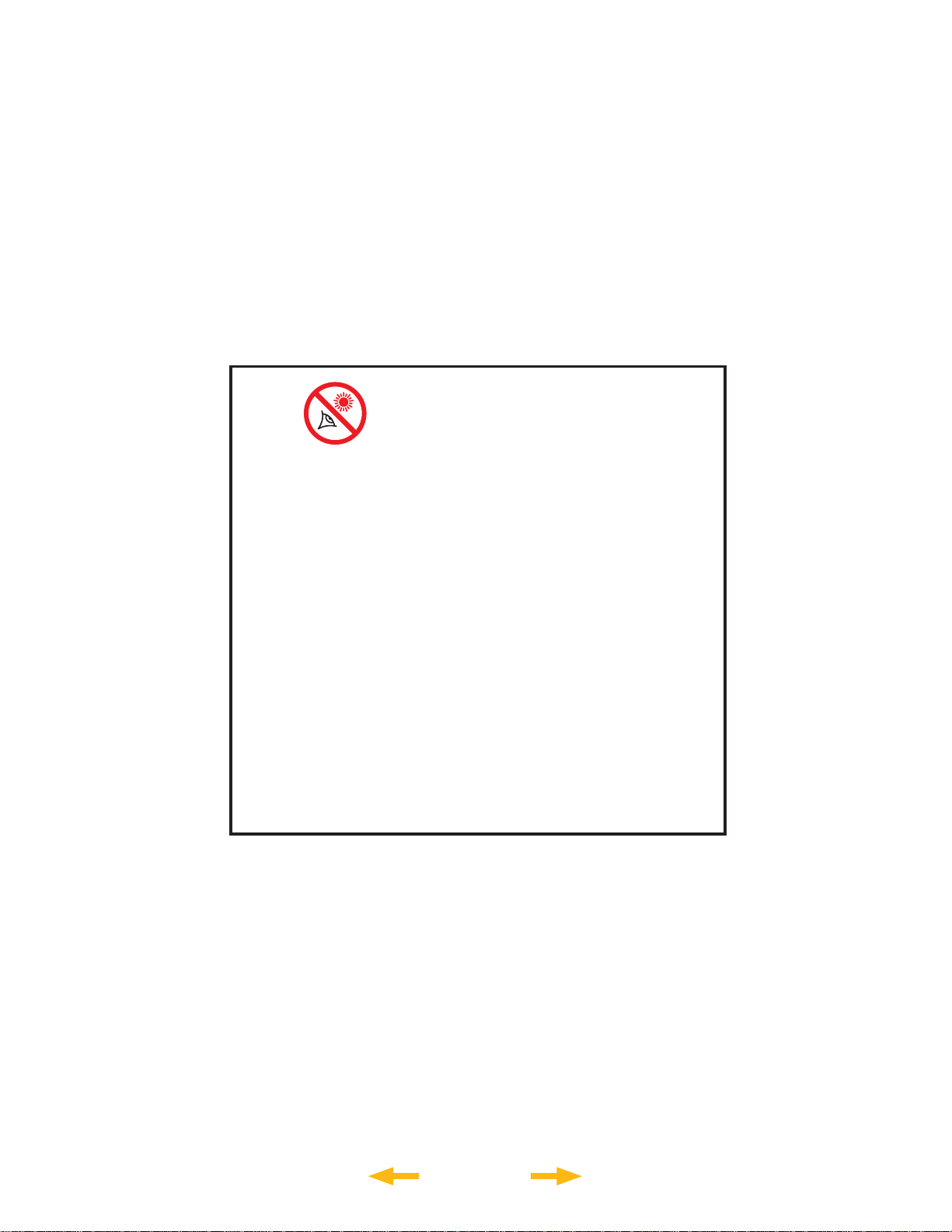
WARNING!
Never use a Meade® LS
Telescope to look at the Sun!
Looking at or near the Sun will cause
instant and irreversible damage to your
eye. Eye damage is often painless,
so there is no warning to the observer
that damage has occurred until it is
too late. Do not point the telescope at
or near the Sun. Do not look through
the telescope or Red-Dot Finder as
it is moving. Children should always
have adult supervision while observing.
™
INDEX
Page 3
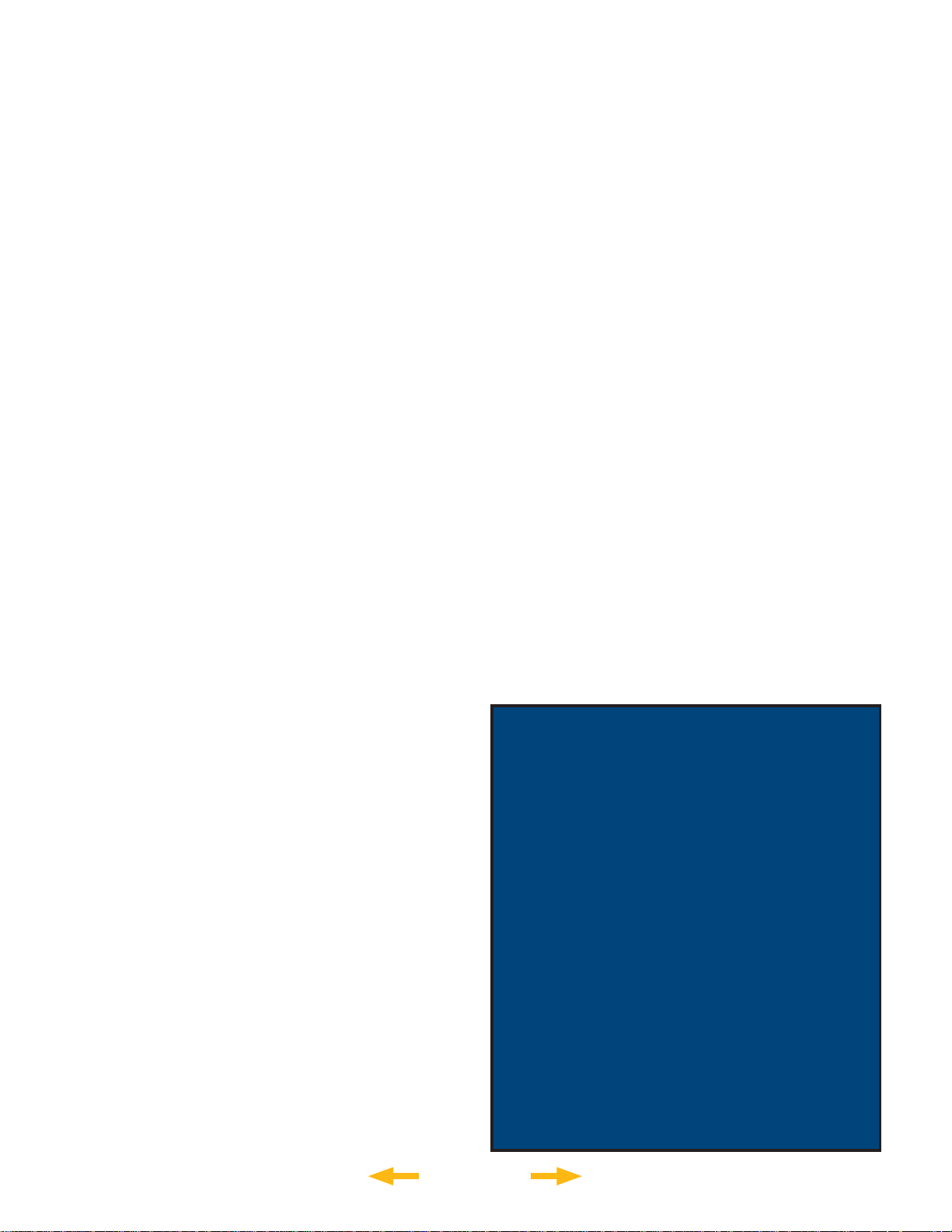
CONTENTS
Introduction
The most sophisticated and easiest
to use telescope ever . . . . . . . . . . . . . . . . . . . . . . . .3
Getting Started
Assembling the Telescope and using LightSwitch
Assembling the tripod . . . . . . . . . . . . . . . . . . . . . . . .5
Mounting the tripod . . . . . . . . . . . . . . . . . . . . . . . . . .6
Installing the batteries. . . . . . . . . . . . . . . . . . . . . . . .6
Using an AC Adapter or DC Power Cord . . . . . . . . .6
Attaching Accessories. . . . . . . . . . . . . . . . . . . . . . . .7
Telescope is now Fully Assembled . . . . . . . . . . . . . .7
Powering up the Telescope - LightSwitch
Technology™ . . . . . . . . . . . . . . . . . . . . . . . . . . . . . .8
AutoStar III Handbox – Basic Usage
Basics . . . . . . . . . . . . . . . . . . . . . . . . . . . . . . . . . . . .9
Navigating the Menus . . . . . . . . . . . . . . . . . . . . . . . .9
Changing Modes. . . . . . . . . . . . . . . . . . . . . . . . . . .10
Menu Mode. . . . . . . . . . . . . . . . . . . . . . . . . . . . . . .10
Scope Info Mode. . . . . . . . . . . . . . . . . . . . . . . . . . .10
Sky Map Mode . . . . . . . . . . . . . . . . . . . . . . . . . . . .10
Shortcuts. . . . . . . . . . . . . . . . . . . . . . . . . . . . . . . . .10
LS Key Features
Telescope
Key Features identifi ed on the Telescope . . . . . . . .11
Key Features Explained . . . . . . . . . . . . . . . . . . . . .13
Using the Red-Dot Finder . . . . . . . . . . . . . . . . . . . .15
Adjusting the Red-Dot Finder . . . . . . . . . . . . . . . . .15
Optional MEADE
Choosing Eyepieces . . . . . . . . . . . . . . . . . . . . . . . .16
Meade Series 4000 Super Plössl Eyepieces . . . . .16
Meade Series 5000 Premium Eyepieces . . . . . . . .17
Power Supplies. . . . . . . . . . . . . . . . . . . . . . . . . . . .18
Imagers and related Accessories . . . . . . . . . . . . . .18
AutoStar III Handbox
Buttons, Display and their functions . . . . . . . . . . . .19
Menu Tree. . . . . . . . . . . . . . . . . . . . . . . . . . . . . . . .23
Guided Tour Menu. . . . . . . . . . . . . . . . . . . . . . . . . .24
Object Menu . . . . . . . . . . . . . . . . . . . . . . . . . . . . . .24
Event Menu. . . . . . . . . . . . . . . . . . . . . . . . . . . . . . .25
Take Picture Menu . . . . . . . . . . . . . . . . . . . . . . . . .25
Utilities Menu. . . . . . . . . . . . . . . . . . . . . . . . . . . . . .26
Setup Menu. . . . . . . . . . . . . . . . . . . . . . . . . . . . . . .27
Advanced LS Features
Two Star Alt Az Alignment. . . . . . . . . . . . . . . . . . . .29
One Star Alt Az Alignment. . . . . . . . . . . . . . . . . . . .30
Finding objects not in the database . . . . . . . . . . . .30
® The name “Meade,” “AutoStar”, “LightSwitch” and the Meade
logo are trademarks registered with the U.S. Patent and Trademark
Offi ce and in principal countries throughout the world.
“SmartFinder”, “Deep Sky Imager”, “LS”, and “Tonight’s Best” are
trademarks of Meade Instruments Corporation.
Patents:
US 7,277,223, US 7,079,317, US 7,092,156
US 6,304,376, US 7,221,527, US 6,922,283
US 6,392,799
© 2009 Meade Instruments Corporation.
®
Accessories
INDEX
Landmarks . . . . . . . . . . . . . . . . . . . . . . . . . . . . . . .30
Observing Satellites . . . . . . . . . . . . . . . . . . . . . . . .31
Terrestrial Observing. . . . . . . . . . . . . . . . . . . . . . . .32
Maintenance
Basic Maintenance . . . . . . . . . . . . . . . . . . . . . . . . .33
Collimation . . . . . . . . . . . . . . . . . . . . . . . . . . . . . . .33
Inspecting the Optics. . . . . . . . . . . . . . . . . . . . . . . .35
Gauging the Movement of the Telescope . . . . . . . .35
Updating Your LS Firmware . . . . . . . . . . . . . . . . . .35
SD Card for Updates and Image Storage. . . . . . . .36
Meade Customer Service
How to get in contact. . . . . . . . . . . . . . . . . . . . . . . .36
Appendix A:
Training the Drive . . . . . . . . . . . . . . . . . . . . . . . . . .37
Appendix B:
Creating User Objects. . . . . . . . . . . . . . . . . . . . . . .38
Appendix C:
Basic Astronomy. . . . . . . . . . . . . . . . . . . . . . . . . . .39
Specifi cations
LS-6 ACF: . . . . . . . . . . . . . . . . . . . . . . . . . . . . . . . .41
LS-6 SC: . . . . . . . . . . . . . . . . . . . . . . . . . . . . . . . . .42
LS-8 ACF. . . . . . . . . . . . . . . . . . . . . . . . . . . . . . . . .43
LS-8 SC. . . . . . . . . . . . . . . . . . . . . . . . . . . . . . . . . .44
Declarations
FCC: . . . . . . . . . . . . . . . . . . . . . . . . . . . . . . . . . . . .45
WEEE:. . . . . . . . . . . . . . . . . . . . . . . . . . . . . . . . . . .46
Meade Warranty
One Year Limited Warranty. . . . . . . . . . . Back Cover
BATTERY SAFETY INSTRUCTIONS:
• Always purchase the correct size and grade of battery:
8 x “C-type” Alkaline batteries (ANSI 14A, 14AC/
IEC LR14).
• Always replace the whole set of batteries at one time,
taking care not to mix old and new ones, or batteries of
different types.
• Clean the battery contacts and also those of the device
prior to battery installation.
• Ensure the batteries are installed correctly with regard to
polarity (+ and -).
• Remove batteries from equipment which is not to be
used for an extended period of time.
• Remove used batteries promptly.
• Never attempt to recharge primary batteries as this may
cause leakage, fi re, or explosion.
• Never short-circuit batteries as this may lead to high
temperatures, leakage, or explosion.
• Never heat batteries in order to revive them.
• Remember to switch off devices after use.
• Keep batteries out of the reach of children; small
batteries may be ingested.
• Seek medical advice immediately if a battery has
been swallowed.
Caution: If batteries or parts are swallowed, see a
doctor immediately.
Page 4

INTRODUCTION
The LS-6 and LS-8 LightSwitch® Telescopes
The most sophisticated and easiest to use telescopes ever
Congratulations on receiving your new LS telescope. You’ll fi nd that this telescope system has all you need to
explore the Universe we live in. Meade’s concept was to create a telescope that would be simple enough for
anyone to use, yet capable enough for the experienced amateur to stretch their knowledge and skills. With the
most advanced and complete list of features of any telescope, you will have plenty of room to learn and expand
your interest in astronomy and not out grow your telescope. Here are a few of the features that set the Meade LS
telescope system apart from all others.
Ease of Use: LightSwitch Technology is the ultimate in easy setup. Using a combination of optical, mechanical
and electronic sensors, LightSwitch delivers a telescope ready to start observations without any
input from the user.
Optics: Your choice of optical systems to meet your needs. Meade’s Schmidt-Cassegrain (SC) optics
give you high performance for the best possible price. Water-white glass, Ultra-High Transmission
Coatings (UHTC) and oversized, thermally-stable Pyrex® primary mirrors provide spectacular
viewing experience not available on comparable competitors’ telescopes. Advanced Coma-Free
takes all of the features of our SC models and then ups the ante. ACF gives a fl atter , coma-free
fi eld of view with pinpoint images all the way to the edge of the fi eld, equaling Ritchey-Crétien
performance. ACF is the perfect solution for the serious astroimager or visual astronomer looking
for observatory-class optics.
Mechanics: Strong and stable aluminum castings with large precision worm-gear drives in both axes for smooth
tracking with low periodic error.
Computer: AutoStar III handbox gives you complete control of your LS system from the palm of your hand.
With a database of nearly 100,000 objects, you will never run out of things to explore.
Multimedia: The Astronomer Inside™ provides audio and video descriptions of the objects you are viewing
with a wealth of information along with guided tours of the best objects in your sky.
Imaging: The built-in ECLIPS™ CCD Module enables you to take wide-fi eld digital images of the sky, view
them real time with an attached video monitor and save them to an SD card without using and
external computer.
If you are like us, you can’t wait to get outside under a dark sky to try out your new LS telescope. We have
provided a Getting Started Guide that will get you up and running in the shortest amount of time possible. After
your fi rst experience, please sit down with this manual and read about all the advanced features that are available
to you with this telescope system. We are confi dent that the LS will keep you fascinated with the Universe and
entertained for many years to come.
Clear Skies,
The people at Meade
INDEX
Page 5

GETTING STARTED
You may want to perform the LS assembly indoors in the light so that you become familiar with the parts and
operation before moving the telescope outside into the dark for observing. This Getting Started Guide assumes
you are too impatient to read the entire manual fi rst and want to use your new telescope as quickly as possible.
Just follow the simple steps below and you will be up and running before you know it.
It is best to set up the telescope in twilight or before
sunset the fi rst time you use it. Take the telescope and
tripod outside. Set the telescope in a large open area
where you can see lots of sky. Don’t setup right next
to a building or a wall. Also try to stay away from large
metal objects like a car or a metal fence. Make sure the
ground is stable and is approximately level. It is best
to set up the scope away from bright nighttime lighting.
Bright lights will spoil your night vision and impede
your ability to see the sky. Additionally, it will take the
telescope longer to align itself if there are too many
bright lights around.
Lock-Knob
GETTING STARTED
Assembling the Tripod
Remove the fi eld tripod from the shipping carton.
Stand the tripod vertically with the tripod feet down
and with the tripod still fully collapsed. Grasp two of
the tripod legs and, with the full weight of the tripod
on the third leg, gently pull the legs apart to a fully
open position.
Thread in two lock-knobs on each leg (six total)
near the foot of each tripod leg. Use the lock-knobs
to vary the height of the inner, extendible tripod leg
sections. Tighten the locks to a fi rm feel only; do
not overtighten.
Spreader Shaft
End Nut
Spreader Bar
Remove the end nut from the spreader shaft
and slide the spreader in between the telescope
legs. Attach the end nut and hand tighten until the
telescope legs are held snuggly in the most spread
position. Position the tripod where you want the
telescope to be and check that the top of the tripod is
approximately level.
INDEX
5
Page 6
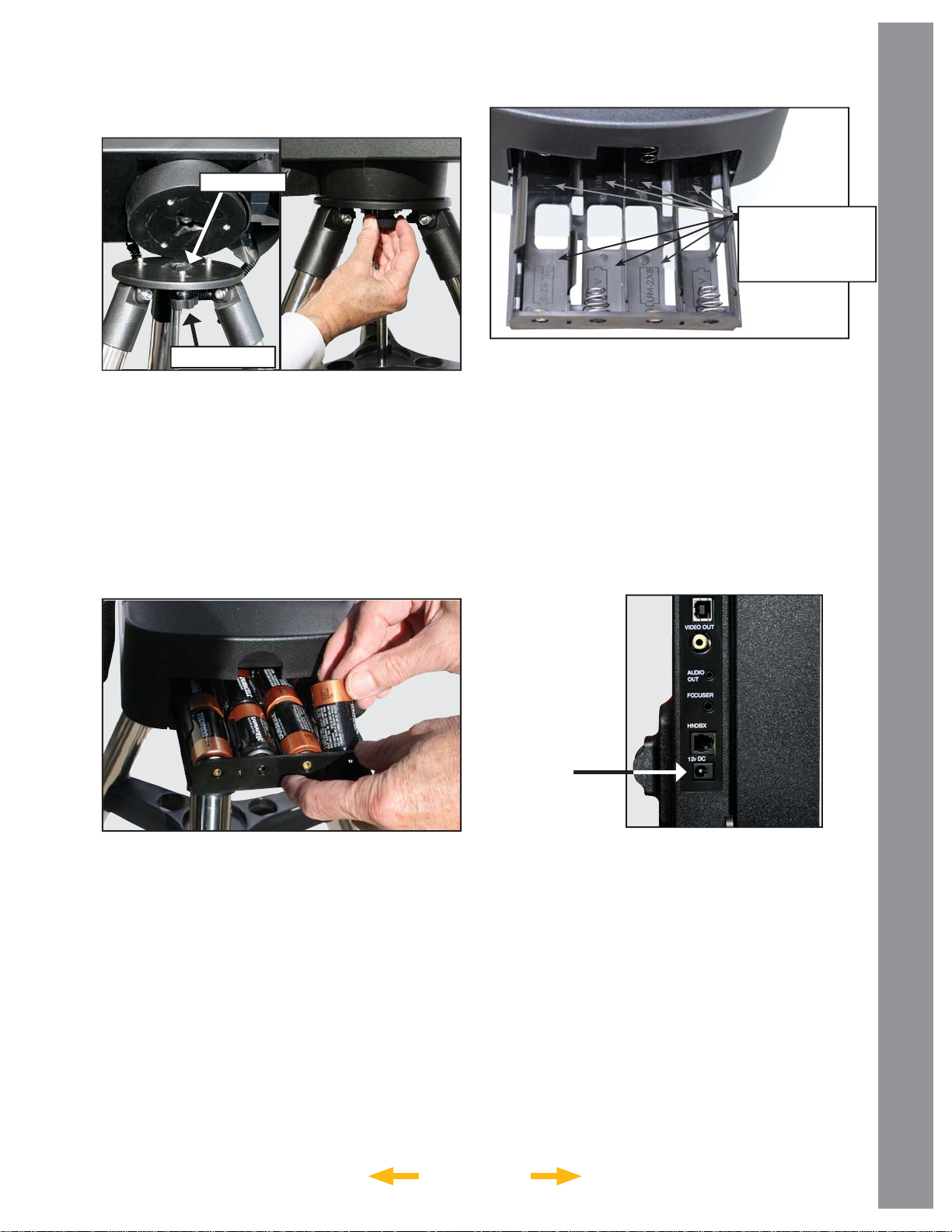
Mounting the Telescope
Center Hub
Follow the battery
polarity (orientation)
as indicated by
molded icons
GETTING STARTED
Thumb-Screw
Take the LS Telescope from its packaging and
place the entire telescope onto the top of the tripod
head. Rotate the telescope head slowly until you feel
the scope register on the center hub of the tripod head.
Carefully screw the three attachment thumb-screws
on the bottom of the plate to the base of the tripod.
Hand tighten the screws so the telescope cannot spin
or wobble on the tripod head.
Installing the Batteries
CAUTION: Use care to install batteries as indicated by
the battery compartment. Follow battery manufacturer’s
precautions. Do not install batteries backwards or mix
new and used batteries. Do not mix battery types. If
these precautions are not followed, batteries may
explode, catch fi re, or leak. Improperly installed
batteries void your Meade warranty. Always remove
the batteries if they will not be used for a long period
of time.
Using an AC Adapter or
DC Power Cord
Power
Port
Remove the end cover from the battery
compartment exposing the battery tray. Carefully slide
the battery tray out until it reaches its end stop. Insert
8 (user supplied) Alkaline “C” batteries into the battery
compartment. Take care that the batteries + and - ends
are as indicated in the battery holder.
Slide the battery compartment back into the telescope
and re-attach the battery compartment cover.
INDEX
Use only the optional Meade Universal AC Power
Adapter (part number 07584 for North America or
07584F for 220v foreign) with your LS telescope when
connecting to AC power. It is specifi cally selected to
provide the quality voltage and current required to
power and protect the electronics in the telescope.
Power adapters from other manufactures may cause
damage and void your warranty.
Plug the AC plug into a household AC socket
and the DC plug into the 12v DC jack on the
telescope panel.
For external DC power use the optional #607 DC Power
Cord (part number 07043) to connect to an automotive
12v DC accessory socket.
6
Page 7
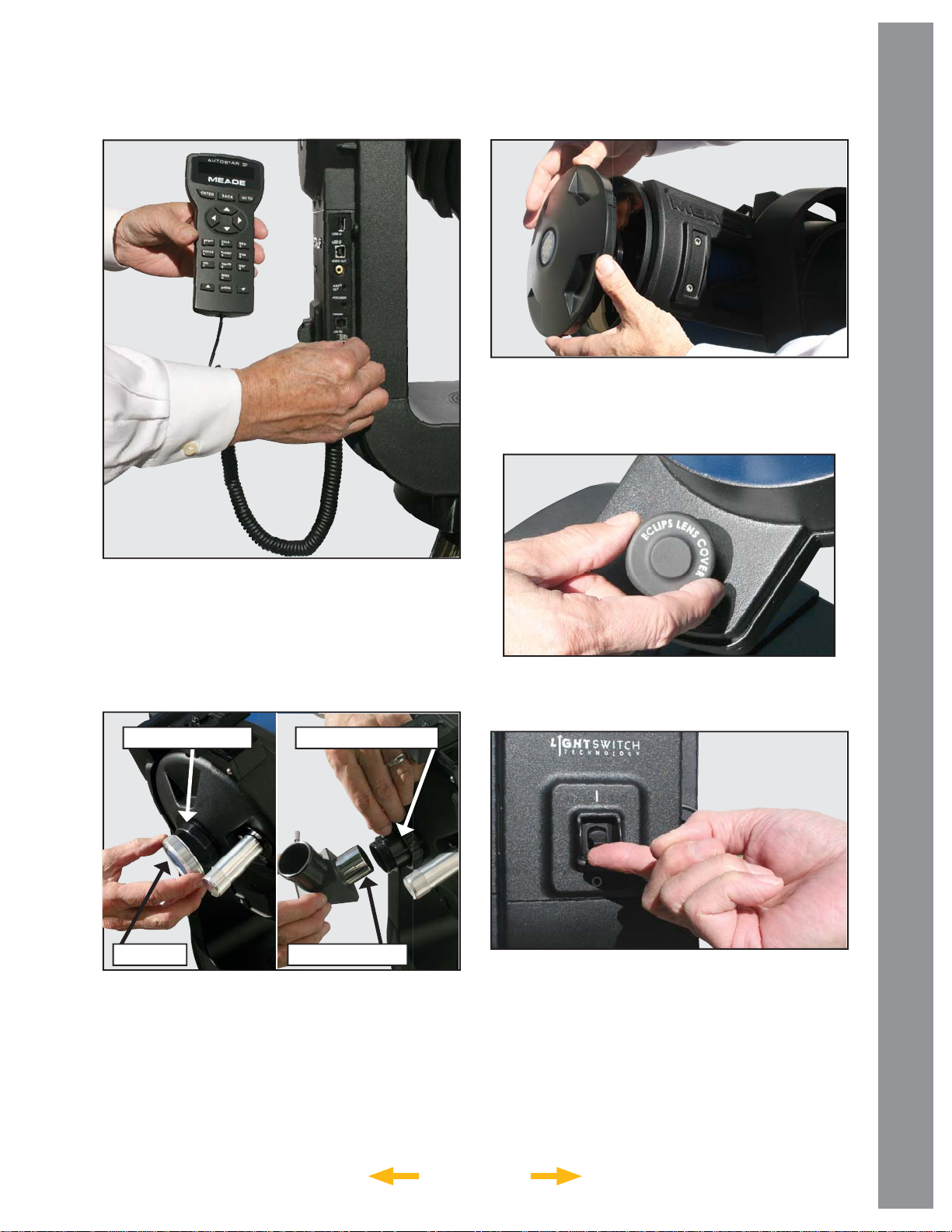
Attaching Accessories
Your Telescope is now Fully Assembled
GETTING STARTED
Now remove the dust cover from the front
of the telescope tube. Be careful not to touch the
glass lens.
Be sure the telescope master power switch is in
the off position. Remove the AutoStar III handbox and
the coiled interface cable from the packing materials.
Plug one end into the HNDBX port of the control panel
and plug the other end into the Handbox port on the
AutoStar III handbox.
Rear Cell Thread
Dust Cap Diagonal Prism
Eyepiece Holder
Remove the dust cap from the rear cell of the
telescope. Thread the 1.25" eyepiece holder onto
the rear cell thread. Slide the diagonal prism into
the eyepiece holder and lock in place by turning the
thumbscrew to a fi rm feel. Place the Super Plössl
26mm eyepiece into the diagonal prism and tighten the
diagonal prism thumbscrew to a fi rm feel only.
Next remove the dust cap from the ECLIPS CCD
Module and put it in a safe place.
Powering Up The Telescope
When night has fallen, approximately 1 hour after
sunset, turn on your telescope. Flip the LightSwitch
on the telescope fork arm to the ON (1) position. The
copyright message lights on LS’s LCD display.
7
INDEX
Page 8
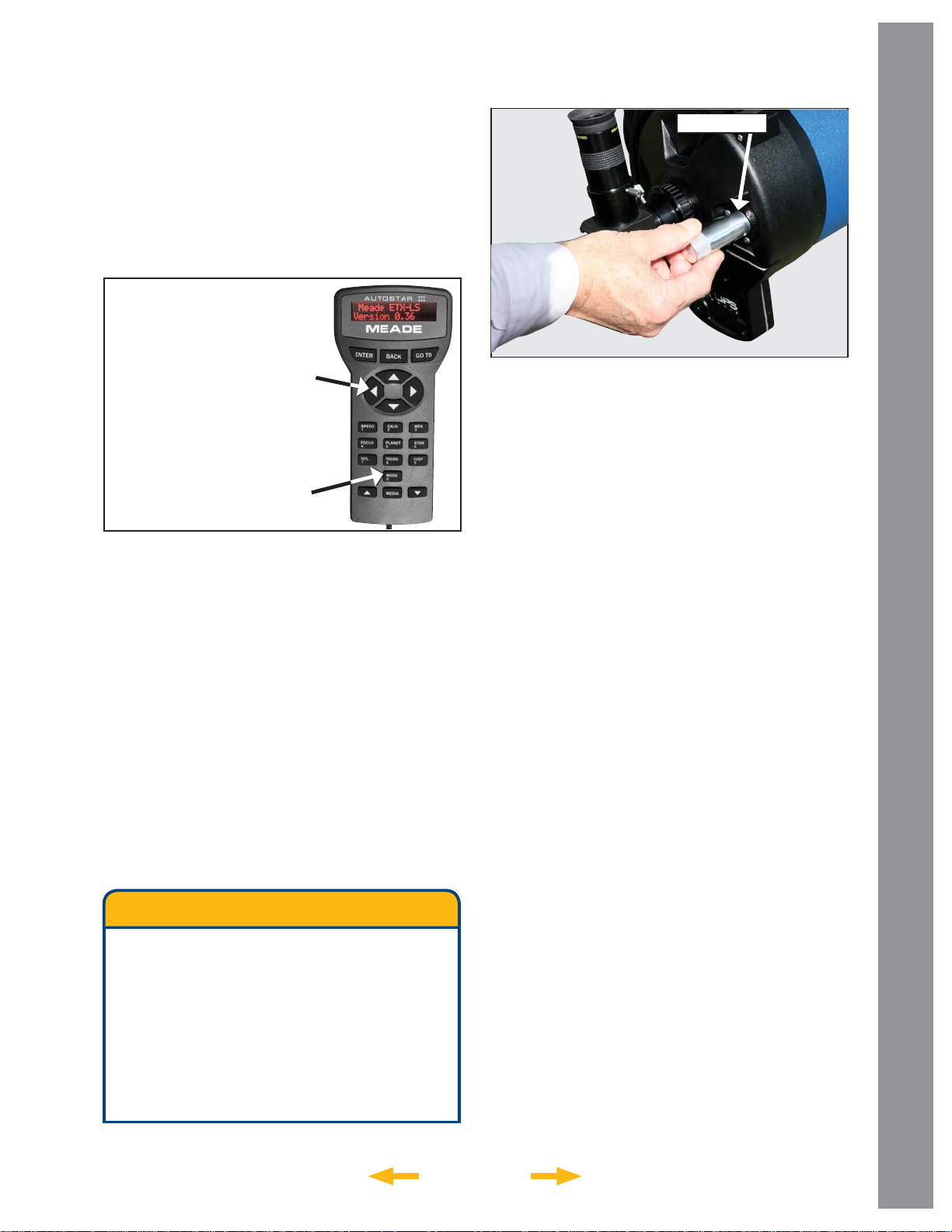
After the telescope powers on, you will hear a brief
introductory message. Y ou can press the “MEDIA” key
to bypass the introduction if you like.
If you have attached a video cable from the Video Out
connection on the telescope to the composite video
input of a NTSC TV monitor , you will also see graphics
accompanying the telescope introduction.
Focus Knob
Slew Speeds:
Speed 9: Fast
'
'
Speed 5: Medium
'
'
Speed 1: Slow
Arrow
Keys
Number
Keys
At the end of this message, the telescope will
immediately start its LightSwitch Automatic Alignment
procedure. It will take about fi ve to ten minutes for
the telescope to orient and align itself. Once it has
completed the alignment the handbox screen will
display “Alignment Successful”.
GETTING STARTED
At this point look through the eyepiece of the
telescope. You should see some light from the fi nal
alignment star but it is probably out of focus. Adjust the
focus using the knob on the back of the telescope until
you get a sharply focused star image.
Press the “Tours/8” key on the AutoStar and select
the “Tonight’s Best” tour by pressing the Scroll Down
arrow key at the bottom of the AutoStar . Press “ENTER”
to start the tour of the best objects visible in your sky
right now. You will hear a brief introduction to the tour
and then the fi rst object will be shown on the second line
of the AutoStar display . If you press “ENTER” to select
this object, you will hear a description of the object. If
you press the GoTo key, the telescope will move (slew)
to put the object in the eyepiece so you can view it
directly . To move to the next object, press the “BACK”
key and then the Scroll Down key to move through
the available objects in the tour. Press “ENTER” to
select the displayed object. To exit the tour, press the
“Mode” key.
LS TIPS
“MODE” Key
The
“MODE” Key cycles the telescope through
its three different modes; Menu Mode, Info Mode
and Skymap Mode.
During most telescope operations, pressing
the
“MODE” key will stop the current
operation.
INDEX
When you are fi nished observing for the night,
replace the dust cover over the end of the telescope
and the dust cap on the lens of the ECLIPS Module.
Select “Shutdown” from the main top level menu. After
the telescope has moved to its storage position and
the AutoStar displays “Turn Off Telescope”, fl ip the
LightSwitch to the OFF (0) position.
8
Page 9
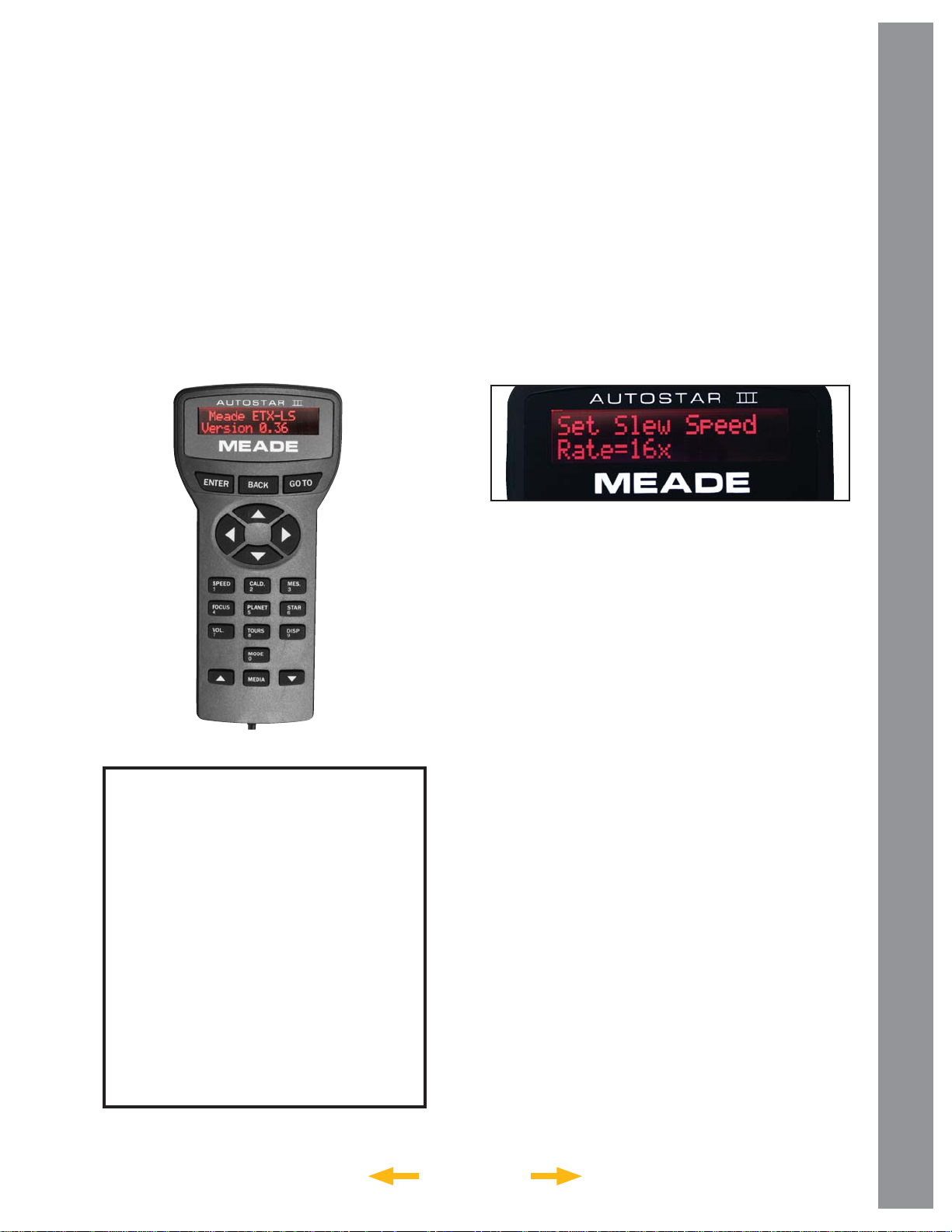
AUTOSTAR III HANDBOX –
BASIC USAGE
Now that you have successfully setup and used your LS telescope, it’s time for more information about all the
capabilities of this amazing optical system.
The fi rst step is to familiarize yourself with the AutoStar III handbox operation. The largest keys on the keypad
are the motion control keys. Most of the time, these keys allow you to move, or slew, your telescope both up and
down and right and left. Press them now and see how the telescope moves in response to the keys. When the
telescope initially starts up the scope is set to move at its fastest speed. While this is great for getting close to the
area you want to see, it is really too fast to get anything positioned into the eyepiece. For that reason, the LS has 9
distinct speeds.
To change the telescope’s speed, press the 1/SPEED
key. You can now select a speed with the scroll up
and down small arrow keys on the bottom of the hand
control. When you have the desired speed selected,
press the “ENTER” key . Alternatively, when the speed
selection screen is showing, you can just press a
number 1-9 to select a speed quickly, where 1 is the
slowest and 9 is the fastest.
AUTOSTAR III BASIC USAGE
Key Functions
“BACK” - return to previous menu.
“ENTER” - select or confi rm entry.
“GO TO” - Slew to currently selected object.
“SPEED” - Adjust Slew Speed.
“FOCUS” - Optional Electronic focuser. Motion
pad controls focuser.
Up/Down scrolls focus speed.
“VOL”. - Up/Dn adjusts media
volume.
“DISP” - Control Display contrast,
brightness.
“MODE” - Cycles thru Menu -> Scope info ->
SkyMap -> Menu and aborts
current operation.
“MEDIA” - Toggles media on and off.
“CALD” - Lookup Caldwell Objects
“MES” - Look up Messier Objects
“PLANETS” - Look up planets in our
solar system
“STAR” - Look up bright stars
Take a moment and try move the scope around at
some different speeds.
Navigating the Menus
Now that you are starting to get comfortable with the
basics, lets learn some new keys. The most important
keys for navigating the menus on you telescope are the
keys along the top and bottom rows of your AutoStar.
The two small arrows on the bottom of the key pad,
allow you to scroll through the possible menu selections.
The menu line is at the top of the handbox display and
the top of the video monitor if connected. The second
line of the hand control display has the current active
menu item. If you are looking at a connected video
display , you will see more menu choices and the active
selection will be highlighted.
9
INDEX
Page 10
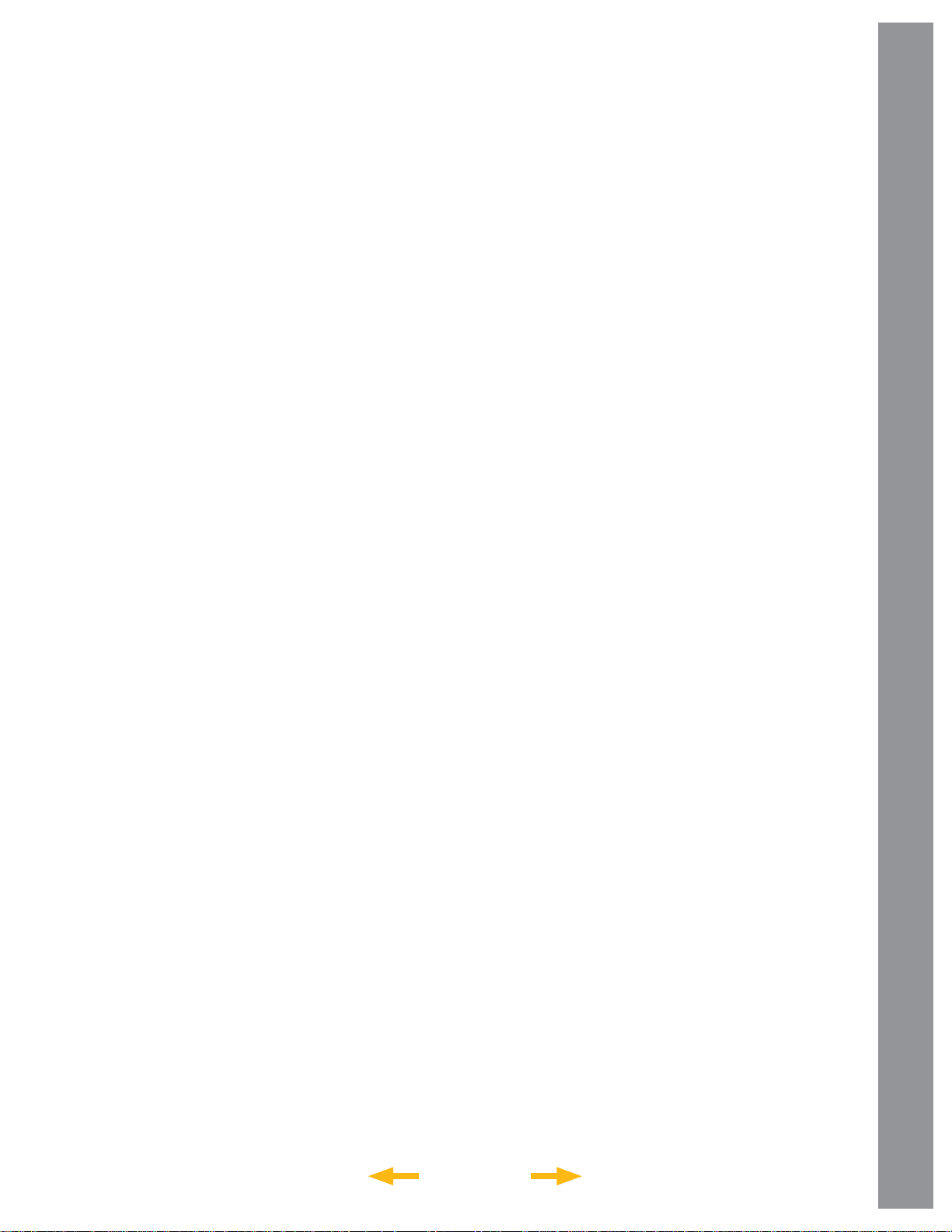
The “ENTER” and “BACK” buttons on the top of
the display let you move up and down the menu tree.
When you press “ENTER” you will select the current
active menu choice. Pressing “BACK” will move you
up the menu tree. To get us to the top of the menu
tree, press “BACK” until “Select Item” is displayed on
line 1 of the display. This is the top level menu. Use
the scroll keys to navigate through the choices until
you fi nd “Objects”. Press “ENTER”. Now you should
be able to navigate to “Constellations”. Once you are
there press “ENTER” again. Now press “ENTER” to
select “Andromeda”.
The telescope will now start to tell you the story of
Andromeda. You can listen to the whole story, or press
the “MEDIA” key to skip the story and more menu
choices will appear. If you want to go from the menu,
“BACK” to the story , just press the “MEDIA” key again
to restart the story.
A complete tree of the available menu choice is
contained in fi gure 6 on page 23 of the manual.
CHANGING MODES
Menu Mode
Shortcuts!
Now lets look at the numeric keypad. Each of the
number keys does two things. If the telescope is
requesting input, the number keys allow you to enter
digits into the telescope. When you are navigating the
menus they act as shortcuts. Their assignments are
as follows:
1. “SPEED”: We have already used this key. It
allows you to change the slew speed of
the telescope.
2. “CALDWELL”: Let’s you look up members
of a popular group of bright deep sky objects
that make up the Caldwell Catalog.
3. “MESSIER”: Let’s you look up some of the
most famous bright deep sky objects that make
up the Messier Catalog
4. “FOCUS”: If you have the optional electric
focuser on you your telescope you can press
this key to go to focus mode. Now the arrow
keys will move the focus in or out.
5. “PLANETS”: Lets you directly lookup
a planet.
AUTOSTAR III BASIC USAGE
Up till now we have been exploring the Menu Mode.
The handbox has several other modes in addition to
simple menu navigation. You will notice the “0” key is
also labelled “MODE”. Pressing “MODE” allows you
to cycle through the telescopes three modes.
Scope Info Mode
Press “MODE” now . In Scope Info Mode the scroll keys
allow you to look at the current time, date, and location
where the telescope is pointing along with other key
values about the status of your telescope.
Sky Map Mode
Press “MODE” again. The hand control display will
show “Sky Map FOV=45”. In sky map mode an attached
video monitor shows a planetarium-like map of the sky
in the area where your telescope is pointed. Use the
motion keys to move the scope and notice how the
sky display changes as you move the scope. You can
zoom the display in or out by pressing the scroll up and
scroll down buttons.
6. “STARS”: Lets you directly lookup a
bright stars.
7. “VOLUME”: Gives you quick access to the
telescope audio volume control
8. “TOURS”: Lets you directly select a guided tour.
(note: to exit a tour at any time hit the
“MODE” Key.)
Now spend a little quality time with the telescope to
get comfortable navigating its features. When you
a comfortable, it is time to go out and explore the
night sky.
INDEX
10
Page 11
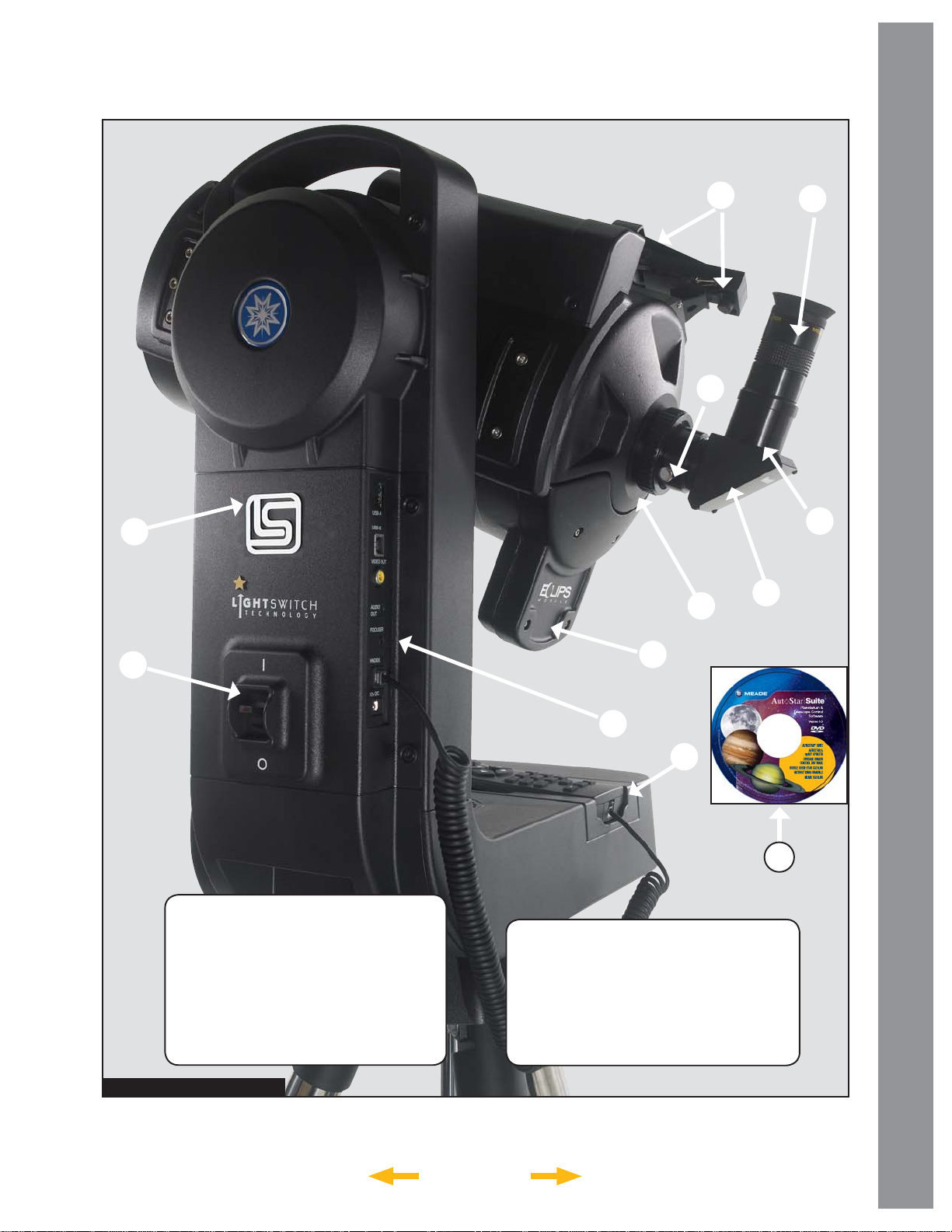
LS KEY FEATURES
LS KEY FEATURES
Diagonal Eyepiece Holder
Diagonal Prism
1.25” Eyepiece Holder
Eyepiece Holder Thumb Screw
Eyepiece
Single Fork Arm Mount
Figure 1: LS Telescope
Telescope Input/Output Panel
ON/OFF LightSwitch
ECLIPS CCD Module
Red Dot Finder Alignment Screws
Handbox Storage Cradle
2&
INDEX
11
Page 12
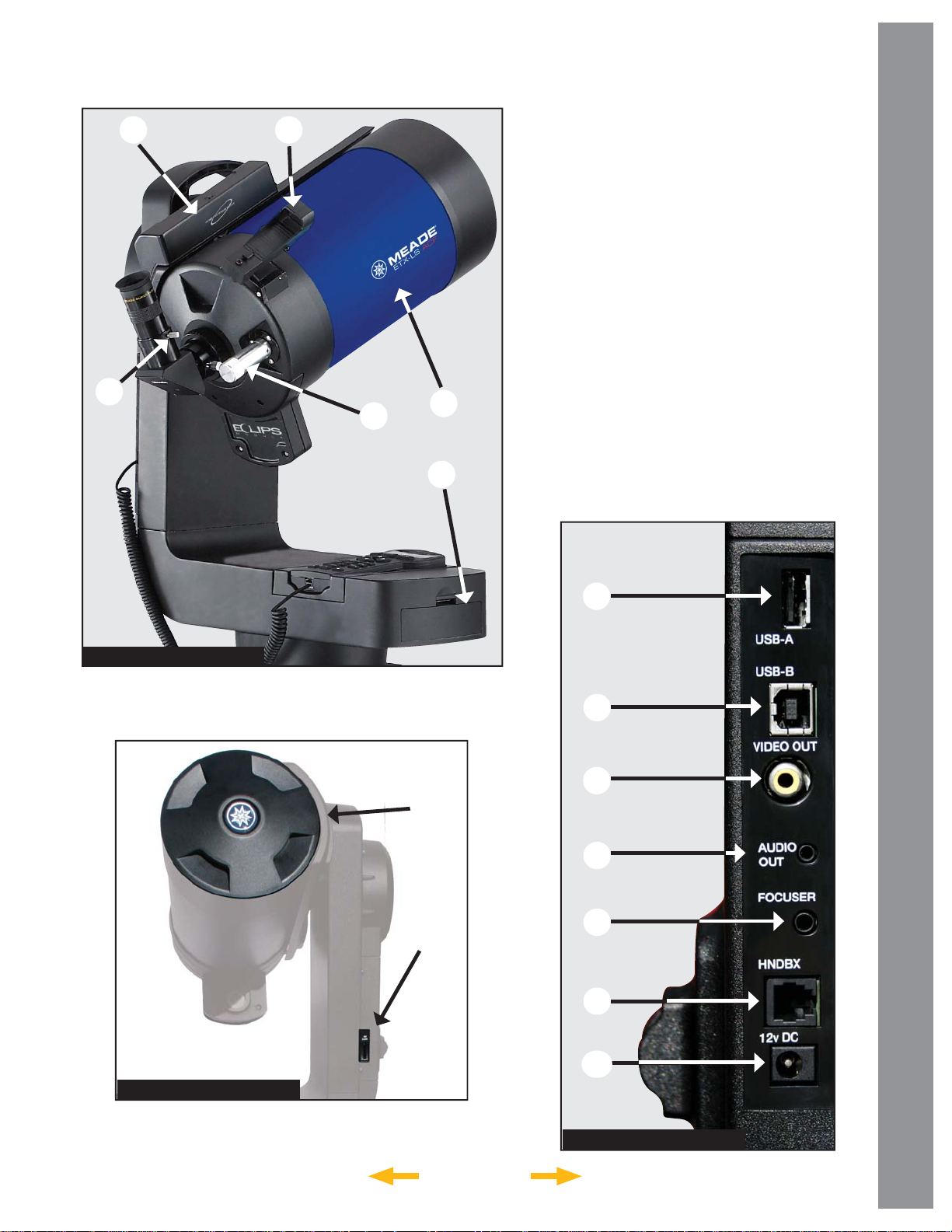
2!
2@
2#
2$
2%
2^
Diagonal Thumbscrew
Optical Tube Assembly (OTA)
Focus Knob
Integrated Sensor Module
Dust Cover
Battery Compartment
Red Dot Finder
Mini SD Card Slot
USB-A for Future Expansion
USB-B connector to PC
2!
Video Output
2@
Audio Output
2#
Electronic Focuser Jack
2$
Handbox (HNDBX) Port
2%
12v Power Input
2^
LS KEY FEATURES
Figure 2: LS Right Side
2!
2@
2#
2$
2%
Figure 3: LS Front
INDEX
2^
Figure 4: LS Connectors
12
Page 13
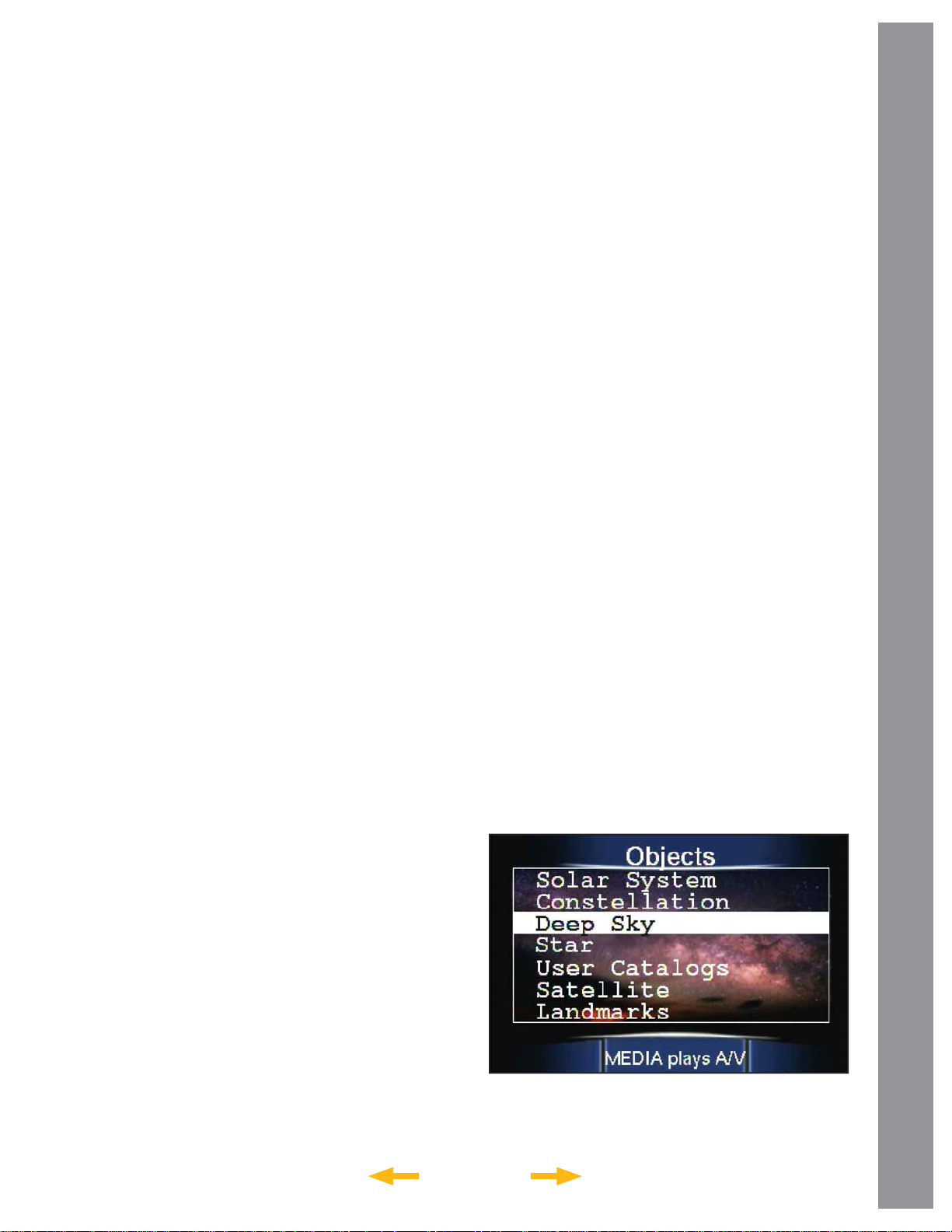
Diagonal Holder: Holds the eyepiece in place.
Diagonal Prism: provides a more comfortable
right angle viewing position. Slide the diagonal
prism directly into the eyepiece holder (Fig. 1, 3).
1.25" Eyepiece Holder
Eyepiece Holder Thumb Screw
Eyepiece: Place the Super Plössl 26mm eyepiece
into the 90° diagonal prism (Fig. 1, 4) and tighten
in place with the thumbscrews. The eyepiece
magnifi es the image collected in the optical tube.
Diagonal Eyepiece Holder Thumbscrew:
Tightens the eyepiece in place. Tighten to a fi rm
feel only.
Optical Tube Assembly (OTA): The main
optical component that gathers the light from
distant objects and brings this light to a focus for
examination through the eyepiece.
Single Fork Arm Mount: Holds the optical tube
in place and moves it to fi nd and track objects.
Focus Knob: Moves the telescope’s primary
mirror in a fi nely-controlled motion to achieve
precise image focus. The LS telescope can be
focused on objects from a distance of about 25 ft.
to infi nity. Rotate the focus knob counterclockwise
to focus on distant objects, and clockwise to focus
on nearby objects.
Integrated Sensor Module: Receives location
and time information transmitted from Global
Positioning System (GPS) satellites. Determines
north and level positions.
Telescope Input/Output Panel
ECLIPS CCD Module: The integrated camera
is part of the system that allows the telescope
to align itself, and provides you with a wide fi eld
imager when a video monitor is attached to
your telescope.
Red Dot Finder: Provides an easy way to sight
on objects and put them in the telescope’s
eyepiece.
Red Dot Finder Alignment Screws: Adjust
these screws to align the Red Dot Finder with
the telescope’s main optics. See page 15 for
more information.
Handbox Storage Cradle: Holds the AutoStar
handbox in a convenient position on the
telescope.
Mini SD Card Slot: Allows standard Mini-SD™
cards to be used to store images taken with
the telescope. Can also be used to update the
application fi rmware in the telescope.
USB-A Connector for future expansion
USB-B Connector to PC: Connects your
2!
telescope to a PC computer, so that the telescope
can be remotely controlled from AutoStar Suite
software, or other computer planetarium programs.
This port can also be used to update the software
in your telescope, manage custom catalogs, keep
data on satellites, comets and asteroids current,
and to download new tours to your telescope.
Video Output: This connector allows you to
2@
connect the telescope to a NTSC television
monitor (not supplied). This monitor will display:
a. Multiple line menus.
LS KEY FEATURES
Dust Cover: Gently lift out the dust cover from
the front lens of the telescope. The dust cover
should be replaced after each observing session
and the power turned off to the telescope. Verify
that any dew that might have collected during
the observing session has evaporated prior to
replacing the dust cover.
ON/OFF LightSwitch: Turns the LS system
ON or OFF. The red LED power indicator light
illuminates when power is on.
Battery Compartment: Insert eight ANSI 14A
(IEC LR14) Alkaline “C-Cell” (user-supplied)
batteries in compartment. Be sure batteries
are aligned correctly as shown in the battery
compartment.
INDEX
13
Page 14
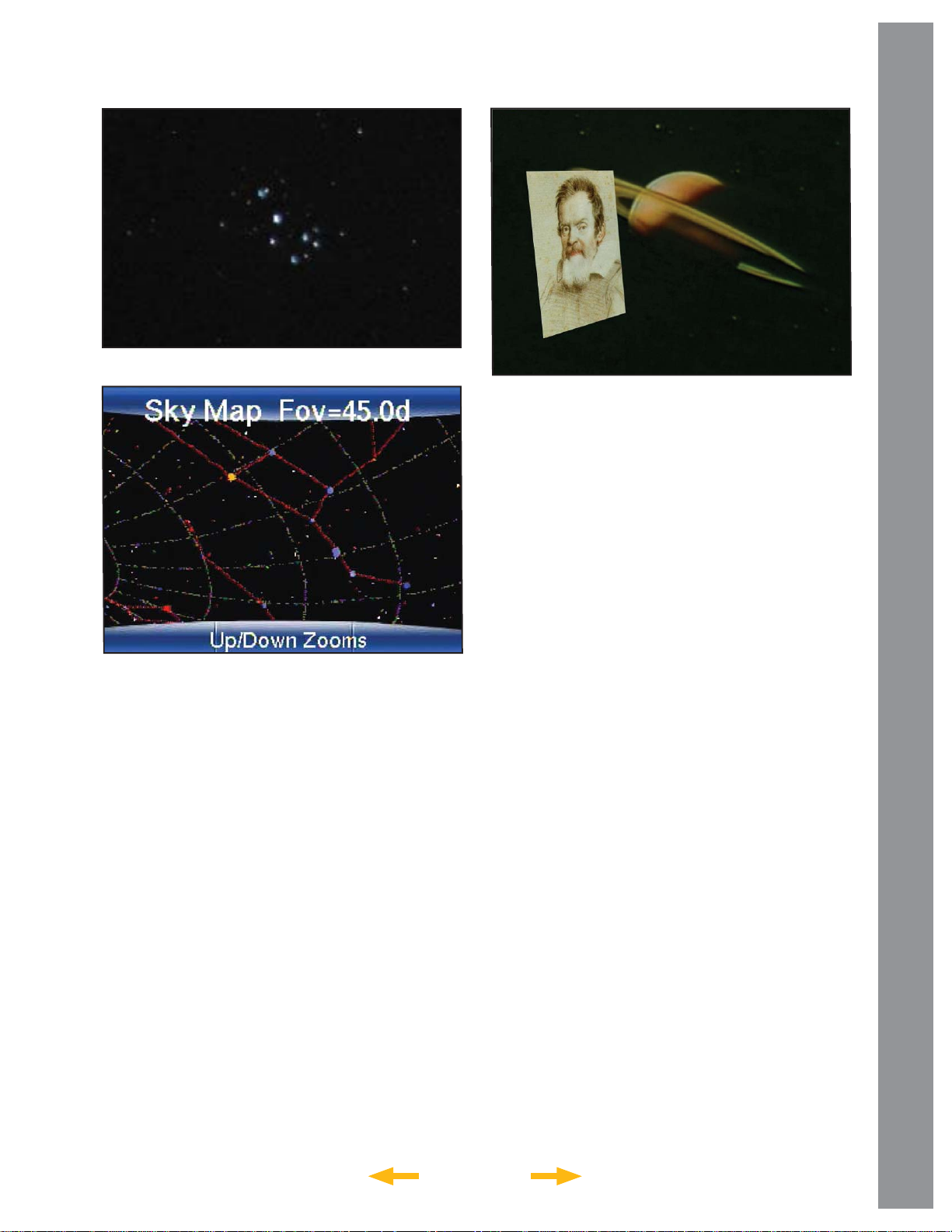
b. Images from the ECLIPS camera.
c. Sky maps of the region where your telescope is
pointed
d. Astronomer Inside videos and images of the
moon, planets, and deep sky objects
e. The Video Output can be toggled on/off with the
9/DISP key.
Audio Output: This connection will allow
2#
you to pass the telescope’s stereo sound to
external speakers, headphones or and external
television monitor.
Electronic Focuser Jack: Plug in the optional
2$
Meade Zero Image Shift Micro-Focuser (P/N
07080) for precision focusing control.
Handbox (HNDBX) Port: Plug the AutoStar III
2%
coil cord (Page 12, Fig. 4, 23) into this port.
12v Power Connector: Provides connection so
2^
that the telescope system may be powered from
either a 12v DC auto cigarette light plug or from a
standard 115v AC home outlet using the optional
Meade Universal Power Adaptor. It is important
that only the Meade Universal Power Adaptor be
used to power the telescope.
LS KEY FEATURES
2&
INDEX
AutoStar Suite Software: Contains the LS
Instruction Manual and a collection of useful
software including a planetarium program, the
AutoStar Updater for downloading and upgrading
the fi rmware in the telescope, software to
control the telescope from a computer and other
programs all designed to enhance your use of the
LS system.
14
Page 15
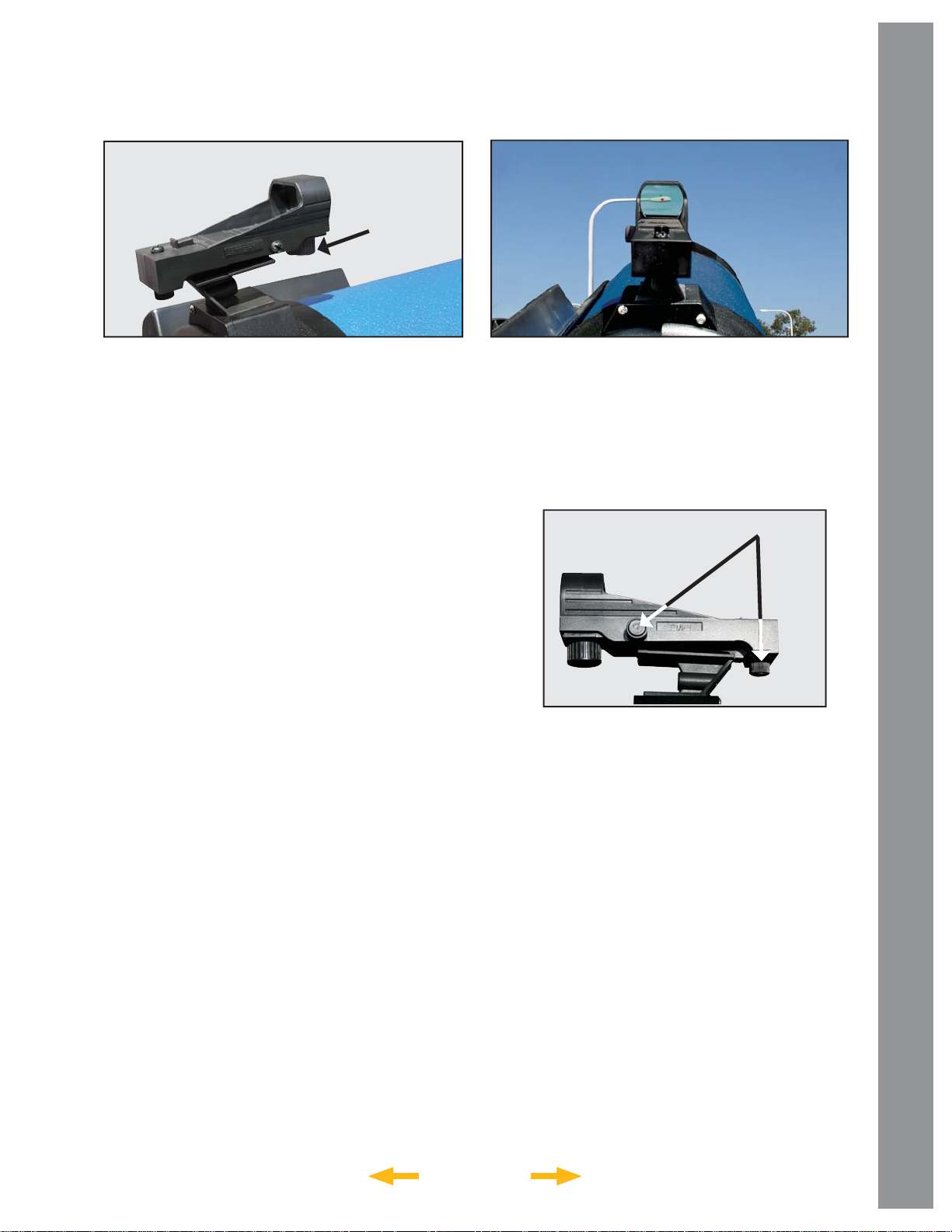
Using the Red-Dot Finder
Adjusting the Red-Dot Finder
On/Off &
Brightness
Adjustment
LS KEY FEATURES
Because your telescope has so much magnifi cation,
its fi eld of view is very small. This can make it hard to
know exactly where your telescope is pointing by simply
looking at it. To help you point the telescope quickly
and accurately , for terrestrial targets or when not using
Auto Alignment and GO TO pointing, the LS has a 1X
Red-Dot Viewfi nder.
The Red-Dot Finder will aid you in pointing your
telescope easily. It works much like a fi ghter pilot’s
heads-up display. To turn on the Red Dot Finder,
carefully rotate the power switch until you feel it click
on. Turning further clockwise will increase the dot
brightness. Adjust the dot to the minimum brightness
where it can be easily seen. This will extend its
battery life and make it easier to see faint stars in the
background. Look through the fi nder ’s glass window.
You will see a red dot superimposed on your view.
Using the direction keys on the handbox, move the
telescope until the red dot is on the target you want to
view in the eyepiece. As you get close to your target,
select a moderately low speed, like speed 5, and move
the scope to center your target as you look through the
eyepiece. This a great way to get used to fi nding the
movement keys without removing your eye from the
eyepiece.
The Red-Dot Finder has been aligned at the factory,
but you may need to touch-up the alignment from time
to time. To do this, look through the eyepiece of your
scope and using the hand controller center a distant
object. Now turn on the Red-Dot Viewfi nder and adjust
the brightness so you can see the red dot. Look through
the sight as pictured above.
Adjustment
Screws
Now, without moving the telescope, adjust the indicated
thumb screws until you have put the red dot on the
object at which you were looking. It’s that simple.
Now use the hand controller to put the laser dot on a
new target. Check to see that the desired target is in
the eyepiece.
INDEX
15
Page 16

OPTIONAL ACCESSORIES
Meade makes a complete line of accessories to enable
you to get the most fun and performance from your LS
telescope. No matter what you want to accomplish, we
have the equipment to help you get there.
Choosing Eyepieces
A telescope’ s eyepiece magnifi es the image formed by
the telescope’s main optics. Each eyepiece has a focal
length, expressed in millimeters, or “mm.” The smaller
the focal length, the higher the magnifi cation. For
example, an eyepiece with a focal length of 9mm has
a higher magnifi cation than an eyepiece with a focal
length of 26mm. Experienced users know that higher
powers are, in general, not as useful as lower powers.
Many of the objects in the night sky are relatively large
and faint and look best at low magnifi cations.
The power or magnifi cation of a telescope is determined
by the focal length of the telescope and the focal length
of the eyepiece being used. To calculate magnifi cation,
divide the telescope’s focal length by the eyepiece’s
focal length. For example, a 26mm eyepiece is supplied
with the LS. The focal length of the 6" LS is 1524mm
(see SPECIFICATIONS, page 40).
(just a little less than 1 degree) fi eld of view with 59x
magnifi cation. This is a very good all purpose eyepiece
for your telescope, but you should consider buying
additional eyepieces in longer and shorter focal lengths
to fully realize the potential of the excellent 6" optical
system in your LS telescope.
The Series 4000 Super Plössl Eyepieces are excellent
OPTIONAL ACCESSORIES
Telescope Focal Length 1524mm
Eyepiece Focal Length 26mm
1524 ÷ 26 = 58.6x
The magnifi cation is therefore 58.6x.
Low power eyepieces offer a wider fi eld of view, bright,
high-contrast images, and long eye relief. To fi nd an
object with a telescope, always start with a lower power
eyepiece such as the Super Plössl 26mm or longer
focal length. When the object is located and centered
in the eyepiece, you may wish to switch to a higher
power eyepiece to enlarge the image as much as
practical for prevailing seeing conditions or, for many
objects, the view is best with a high quality low-power
wide-fi eld eyepiece.
NOTE: Seeing conditions vary widely from night-tonight and site-to-site. Turbulence in the air, even on
an apparently clear night, can distort images. If an
image appears fuzzy and ill-defi ned, reduce to a lower
power eyepiece.
Your telescope comes supplied with a Super Plössl
26mm eyepiece, which gives a wide 53 ARC Minute
well corrected 4 element optics at popular prices. They
come in a wide range of focal lengths to give you the
right magnifi cation for any type of celestial object you
are viewing. You can also use one of the Series 4000
Barlows to double or triple the magnifi cation of a Super
Plössl eyepiece. These eyepieces have been the
standard for over 30 years.
Series 4000 Super Plössl Eyepieces
Focal Apparent Actual
Length Type Field Power Field
56.0mm SP 2" 52º 27x 1º 55'
40.0mm SP 44º 38x 1º 9'
32.0mm SP 52º 48x 1º 6'
26.0mm SP 52º 59x 53'
20.0mm SP 52º 76x 41'
15.0mm SP 52º 102x 31'
12.4mm SP 52º 123x 25'
9.7mm SP 52º 157x 20'
6.4mm SP 52º 238x 13'
INDEX
16
Page 17

The Series 5000 Premium Eyepieces represent
the highest level of eyepiece technology. Featuring
advanced lens designs with 5, 6 and 7 elements,
super fully multi-coated lenses and some of the
widest fi elds of view available, they provide the user
with the highest-contrast, pinpoint-sharp images and
spectacular wide fi eld views of the heavens. They
are made to the same high quality standards as the
primary optics in your LS 6" telescope and allow you
to get all the performance that the Advanced ComaFree and Schmidt-Cassegrain optical systems were
designed to deliver. Use a Series 5000 Telextender for
2, 3 or 5 times the magnifi cation of the eyepiece alone.
There is even a 2x 2 inch Telextender for the large 2
inch eyepieces.
NOTE: 2 inch eyepieces require the optional Series
5000 2” Enhanced Diagonal with 99% Refl ectivity
(product number 07677) and the SC Thread to 2"
Accessory Adapter (product number 07085).
Series 5000 Eyepieces
Focal Apparent Actual
Length Type Field Power Field
Series 5000 Ultra Wide Angle
OPTIONAL ACCESSORIES
Series 5000 Super Plössl
40.0mm 5 EP 2" 60º 38x 1º 34'
32.0mm 5 EP 2" 60º 48x 1º 16'
26.0mm 5 EP 60º 59x 1º 1'
20.0mm 5 EP 60º 76x 47'
14.0mm 5 EP 60º 109x 33'
9.0mm 5 EP 60º 169x 21'
5.5mm 5 EP 60º 277x 13'
40.0mm SWA 2" 68º 38x 1º 47'
32.0mm SWA 2" 68º 45x 1º 31'
26.0mm SWA 2" 68º 54x 1º 15'
20.0mm SP 68º 64x 4'
15.0mm SP 68º 76x 54'
12.4mm SP 68º 95x 43'
30.0mm UWA 2" 82º 51x 1º 37'
24.0mm UWA 2" 82º 64x 1º 17'
18.0mm UWA 82º 85x 58'
14.0mm UWA 82º 109x 45'
8.8mm UWA 82º 173x 28'
6.7mm UWA 82º 227x 22'
4.7mm UWA 82º 324x 15'
Series 5000 Super Wide Angle
Series 5000 2” Enhanced Diagonal
INDEX
17
Page 18

Power Supplies
While the LS telescope will operate with 8 “C” cell
batteries, you should consider several other power
options that might work better for your situation and save
you money.
The Meade 3.5 inch LCD monitor integrates fully
with the LS telescope. Includes all connectors,
dedicated battery pack (up to 20 hours of usage)
and integral mounting bracket.
Universal AC Adapter (07584): This adapter supplies
a constant regulated 12 volt DC at up to 5 Amps from
either a standard 1 15 volt AC or 220 volt AC household
supply. It is the only tested and recommended AC
power supply for the LS system.
#607 DC Power Cord w/ Cigarette Lighter Adapter
(07043): This adapter allows you to plug into a standard
automobile 12v DC power socket. It comes with a 25
foot cord so you can setup far from the car.
Imagers and Accessories
OPTIONAL ACCESSORIES
Camera Adapters
Off Axis Guiders
Deep Sky Imagers (DSI)
Focal Reducers
Accessories at Meade.com. Now you can order all
these and more accessories or any Meade products
right from the Meade Web Site www.meade.com and
it will be shipped right to your door.
18
INDEX
Page 19

AUTOSTAR III HANDBOX
“ENTER” Key
“BACK” Key
MODE Key
“GO TO” Key
Arrow Keys
Number /
Shortcut Keys
Scroll Keys
“MEDIA” Key
Coil Cord Port
Coil Cord
Figure 5: The AutoStar III Handbox
AUTOSTAR III HANDBOX
Tour the Cosmos with Just the
Push of a Button
The AutoStar III hand controller operates the
LS telescope with just a few pushes of AutoStar’s
buttons. Some of the major features of AutoStar
III are:
• Automatically move the telescope to any of over
90,000 objects stored in the database or manually
enter the astronomical coordinates of any
celestial object.
• T ake a guided tour of the best celestial objects to
view on any given night of the year.
• Download the latest satellite data and software
revisions directly from the Meade website
(www.meade.com) and share software with other
LS enthusiasts.
The AutoStar Computer handbox provides control of
virtually every telescope function. AutoStar III has
soft-touch keys designed to have a positive feel. The
LCD (Liquid Crystal Display) is backlit with a red LED
(Light Emitting Diode) for easy viewing in the dark.
The backlit display, key arrangement, and sequential
database make AutoStar extremely user friendly.
2-Line LCD Display: Provides an interface between
LS and the user.
• Top line: Lists the primary category or
menu item.
• Bottom line: Contains a menu option or
additional information about an object or
subject, depending on which function is
being performed.
19
INDEX
Page 20

“ENTER” Key: Selects the option on the second
line of the display. When you are looking at
descriptive object text, “ENTER” will synchronize
the telescope’s coordinates with the object.
This is most useful when synching on bright
stars to achieve better pointing in the vicinity
of the star. See NAVIGATING THE MENUS,
page 9 and AUTOSTAR III MENU TREE,
page 23.
• Altitude (vertical) and Azimuth (horizontal)
coordinates .
• Local Time and Local Sidereal Time (LST)
• Timer and Alarm Status
• Date
• Site coordinates
• Battery status
• Telescope Serial Number
• Free Memory remaining in the telescope
“BACK” Key: Returns to the previous menu or
data level in the AutoStar database until the top
level, “Select Item,” is reached.
NOTE: Pressing “BACK” while in the “Select
Item” level moves LS to the topmost screen:
“Select Item: Object.”
“MODE” KEY: Cycles the telescope through its
different modes.
NOTE: During any telescope operation, pressing
and holding the “MODE” key will stop the current
operation
From a mode other than the Menu Mode,
pressing the “BACK” key will return the
telescope to Menu Mode.
Scope Info: When in Menu Mode, pressing
“MODE” changes the telescope into Scope
Information Mode. Information about the
telescope’s status displays on the handbox and
any attached video monitor. When the status
displays, press one of the Scroll keys (Pg. 19,
Fig. 5, 7) to display the following information:
• Right Ascension and Declination
(astronomical) coordinates.
Sky Map: Press “MODE” again and the scope
changes to SkyMap Mode. In this mode, an
attached video monitor will display a tracking sky
map, showing the stars and constellations in the
area to which the telescope is pointed. Pressing the
scroll-up and scroll-down keys will zoom the map in
and out.
Menu: Press “MODE” again to return to the
Menu Mode.
“GO TO” Key: Slews (moves) the telescope to
the coordinates of the last selected object. While
the telescope is slewing, the operation may be
aborted at any time by pressing any key except
“GO TO”. Pressing “GO TO” again resumes the
slew to the object.
AUTOSTAR III HANDBOX
INDEX
20
Page 21

Arrow Keys: Slew the telescope in a specifi c
direction (up, down, left, and right), at any one
of nine different speeds. Speed selection is
explained in “SLEW SPEEDS”, below. The
following functions are also available with the
Arrow keys:
• Moves the telescope – Use the Up and
Down Arrow keys to move the telescope
vertically up and down. The Left Arrow key
rotates the telescope horizontally
counterclockwise, while the Right Arrow key
rotates it clockwise.
• Data entry – When the scope is prompting
for user entered data, use the Up and Down
Arrow keys to scroll through the letters of the
alphabet and numerical digits. The Down
Arrow key starts with the letter “A” and the
Up Arrow key starts with the digit “9.” The
Left and Right Arrow keys are used to
move the blinking cursor left and right across
the LCD display.
• Catalog Paging – When the scope is
presenting long catalogs of information,
cities, celestial objects, stars, etc…, you can
move through the list a page (8 items) at a
time using the up and down arrow keys.
Number Keys: Each number key on the handbox
serves a dual function. When you prompted to
enter numerical information, the keys allow you
to directly enter digits into the handbox. At all
other times, the numeric keys act as shortcuts to
frequently accessed places in the menu tree. The
keys have the follow effec:t
Number Key “1” = 1x
Number Key “2” = 2x
Number Key “3” = 8x
Number Key “4” = 16x
Number Key “5” = 0.25°/sec
Number Key “6” = 0.50°/sec
Number Key “7” = 1.0°/sec
Number Key “8” = 2.0°/sec
Number Key “9” = 4.0°/sec
Speeds “1”,“3”, or “3” Best used for fi ne
centering of an object in the fi eld of view of
a higher power eyepiece, such as a 12mm or
a 9mm eyepiece.
Speeds “4”, “5”, or “6”: Enables centering
an object in the fi eld of a low-to-moderate
power eyepiece, such as the standard Super
Plössl 26mm.
Speeds “7” or “8”: Best used for rough
centering of an object in the Red-Dot
Viewfi nder.
Speed “9”: Moves the telescope quickly from
one point in the sky to another.
“2/Caldwell” – instantly brings up the Caldwell
catalog entry menu, so you can access any
Caldwell object by its catalog number.
“3/Messier” – instantly brings up the Messier
catalog entry menus, so you can access any
Messier object by its catalog number.
AUTOSTAR III HANDBOX
“1/Speed” – instantly brings up the scope slew
speed menu so you can change the slew rate of
the telescope
Slew Speeds
LS has nine slew speeds that are directly
proportional to the sidereal rate (the rate at
which stars appear to drift across the sky)
and have been calculated to accomplish
specifi c functions. Pressing a Number key
changes the slew speed, which is shown for
about two seconds on AutoStar’s display.
To change the speed, press the 1/Speed.
Nine available speeds are:
INDEX
“4/Focus” – If you have a optional electric
focuser attached to your telescope, this key will
change the function of the Arrow keys, to move
the focuser in and out, rather than to move
the telescope.
“5/Planet” – instantly brings up the solar system
object selection menu. So you can quickly locate
the moon, planets, comets and asteroids.
“6/Stars” – instantly brings up the star catalog
selection menu, so you can quickly locate bright
stars by name, or select stars by their catalog
index numbers.
“7/Volume” – brings up the volume control for the
built in speaker in your telescope.
“8/Tours” – instantly brings up the guided tours
21
Page 22

“9/Display” – Toggles video output between
on/off.
“0/Mode” – This key lets you cycle through the
telescope’s modes, (See the entry above).
Scroll Keys: Accesses options within a selected
menu. The menu is displayed on the fi rst line of
the screen. Options within the menu are displayed,
one at a time, on the second line. Press the Scroll
keys to move through the options. Press and hold
a Scroll key to move quickly through the options.
When entering data, the Scroll Down key and
the Down Arrow key move forward through the
alphabet & digits (A to Z, 0 to 9). The Scroll Up
key and the Up Arrow key move backward (Z to
A, 9 to 0). Common symbols are also available in
the list.
“MEDIA” Key: The media key lets you toggle help
and audio/video descriptions on and off. At any
time you are navigating the menus, pressing the
Media Key will start an explanation of the menu’s
function. If you have selected an object, pressing
the media key, will tell you more about the object.
If a media clip is playing, pressing “MEDIA” stops
the media clip and moves you back to the menu
or object display.
Coil Cord Port: Plug one end of the AutoStar coil
cord into this port (Pg. 19. Fig. 5, 9) located at the
bottom of the AutoStar handbox.
Coil Cord: Plug one end of the AutoStar coil cord
into the HNDBX port (Pg. 12, Fig. 4, 23) of the
input/output panel of the telescope and the other
end into the coil cord port (Fig. 5, 9).
Orion Nebula (M42)
LS TIPS
Observing Considerations
• Try to pick an observing site away from street
and house lights and car headlights. While
this is not always possible, the darker the site,
the better.
• Try not to use a standard fl ashlight.
Experienced observers use red LED
fl ashlights, the red utility light on the AutoStar
III handbox, or tape red cellophane over their
fl ashlights to use for setup and map reading
so they don’t have to continually readjust
their eyes to the darkness. Be careful not to
shine bright lights if there are other observers
in the area. Do not shine a fl ashlight into the
telescope while someone is observing!
• Dress warmly. It gets chilly when you’re sitting
for prolonged periods.
AUTOSTAR III HANDBOX
• Practice setting up your equipment during the
• Use your 26mm eyepiece to view terrestrial
INDEX
day or in a lighted area to become familiar
with it before going to a dark site.
objects and wider areas of space, such as
open star clusters. Use optional higher power
eyepieces, such as a 9mm eyepiece, when
you wish to view something up close, such as
craters on the Moon or the rings of Saturn.
22
Page 23
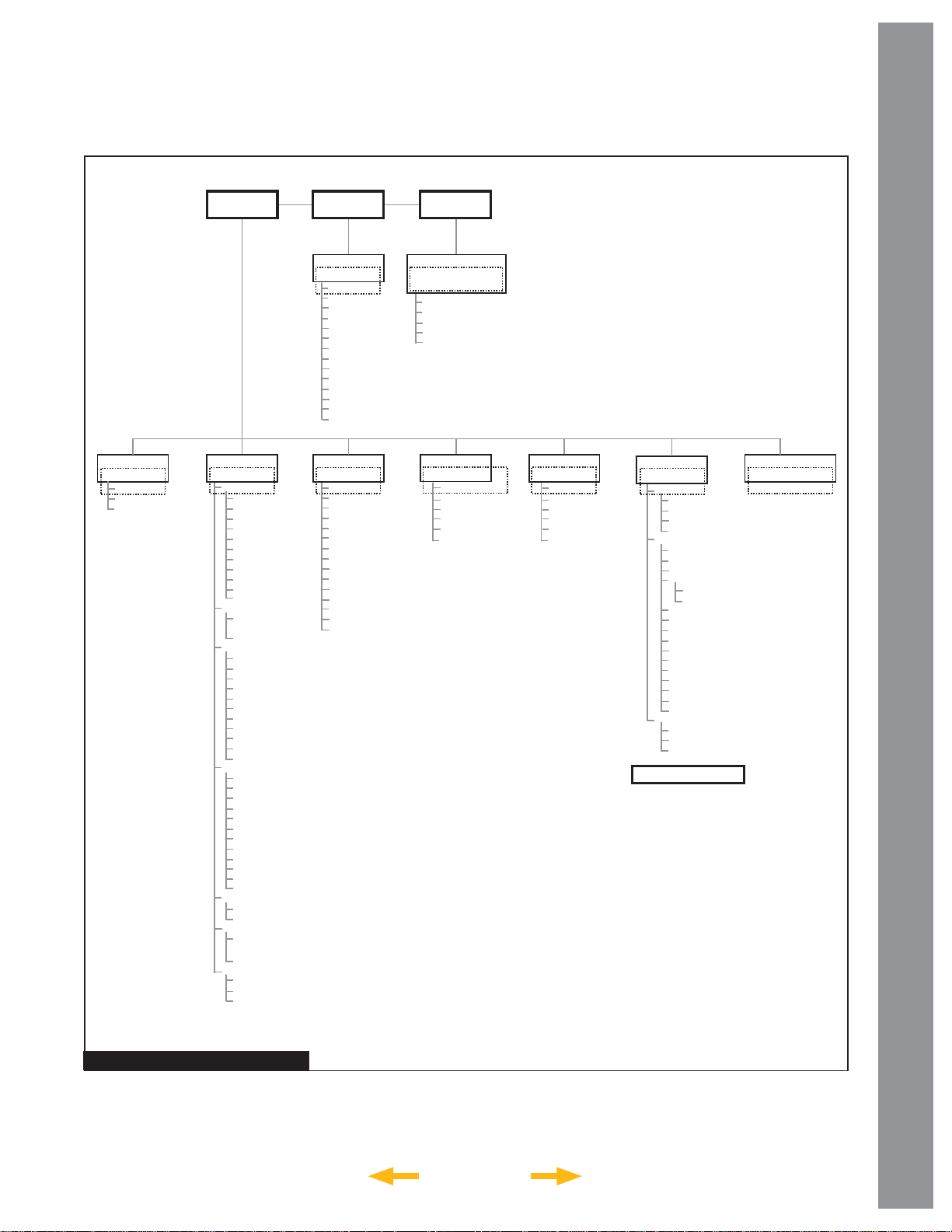
AUTOSTAR III MENU TREE
Select Item:
Guided Tour
A Star's Life
How Far is Far
Tonight's Best
Menu
Mode
Select Item:
Objects
Solar System
Moon
Mercury
Ven us
Mars
Jupiter
Saturn
Uranus
Neptune
Pluto
Asteroids
Comets
Constellation
Andromeda
......
Vulpecula
Deep Sky
Named Objects
Messier Objects
Caldwell Objects
NGC Objects
IC Objects
Galaxies
Nebulas
Planetary Neb.
Star Clusters
Quasars
Black Holes
Star
Named Objects
Hipparcos Cat.
SAO Catalog
HD Catalog
HR Catalog
Landolt Stds.
Gliese Catalogs
Wash. Dbl. Star
Multiple
GCVS (Variables)
Nearby
With Planets
User Catalogs
Arp Galaxies
Hickson Clusters
Satellite
ISS (Zarya)
Idefix / Ariane 42P
Landmarks
Select
Add
Delete
Scope Info
Mode
Select Item:
Scope Info
RA
DEC
AZ
EL
Date
Local Time
LST
Battery
Near
LaT
Lon
Free Mem
Ser.
Version
Select Item:
Event
Sunrise
Sun’s Transit
Sunset
Moonrise
Moon’s Transit
Moonset
Moon Phases
Meteor Showers
Solar Eclipses
Lunar Eclipses
Min. of Algol
Autumn Equinox
Vernal Equinox
Winter Solstice
Summer Solstice
Sky Map
Mode
Select Item:
Sky Map (FOV=xx)
up/down zooms
FOV = 22
FOV = 31
FOV = 45
FOV = 63
FOV = 90
Select Item:
Take Picture
ET=1.000 Up/Dn
ET=... Up/Dn
Preview Exposure
Set Contrast
Shoot + Store
Dark Calibration
Select Item:
Utilities
Volume
HBX Brightness
HBX Contrast
Night Display
Sleep Scope
Parking Scope
Select Item:
Setup
Align
Automatic
Alt/Az 2 Star
Alt/Az 1 Star
Terrestrial
Preferences
Restore Defaults
Hi Prec. Slews
Default Alignment
Mount Type
Equatorial*
Alt. Az
Play Intro Video
Play Media 1st
Animated Media
Time Zone
Auto Night Vision
Use GPS
Rev. N/S
Rev. E/W
Parking Place
Max Slew Rate
Custom Rate
Calibrate
Azimuth Drive
Elevation Drive
Finder Center
* Future Enhancement
Select Item:
Shutdown Scope
AUTOSTAR III MENU TREE
Figure 6: The AutoStar III Menu Tree
23
INDEX
Page 24

Guided Tour Menu
When Guided Tours is selected, AutoStar III shows you
a list of theme tours that will help you explore the night
sky . These tours are pre programmed presentations of
objects that are visible for the user’s particular location,
time and date.
The most popular tour is “Tonight’s Best” that guides
the user to the best objects that are currently up in the
night sky. This tour is the easiest way to get started
exploring the cosmos with your new LS telescope.
Each tour will select the objects, present multi-media
clips about the object and, if you press “GoTo”, put that
object in the eyepiece of the telescope for you to view.
To exit a tour, press “Mode”.
The telescope comes pre-loaded with:
• “Tonight’s Best”, a selection of the most
interesting objects visible on any night.
• “A Star’s Life”, explains how stars are formed,
created, changes through their lives and fi nally
die using examples that are visible tonight.
• “How Far is Far”, an explanation of the
phenomenal distances you can see with
your LS.
AutoStar Suite also allows you to create your
own guided tours of the skies, including your own
objects, titles, images and sound fi les (for complete
instructions on how to use the authoring tools please
refer to the reference manual included on the AutoStar
Suite DVD).
Object Menu
Almost all observing with LS is performed using the
Object menu category. (NOTE: Exceptions include
Guided Tour and Landmarks).
Many LS menu categories contain databases. An LS
database is a list of objects, such as stars, planets,
comets, nebulae and so forth. When one of these objects
is selected from a database by pressing “ENTER”
and then “GO TO”, LS moves your telescope (when
properly aligned) and points it at the selected object.
The Object Menu options include:
Constellation is a database of all 88 Northern and
Southern Hemisphere constellations. When this menu
option is chosen and a constellation name appears on
the fi rst line of the screen, the multimedia description
of the constellation is played. When the media
presentation completes, or you press the “MEDIA”
key to halt the presentation, a menu gives you
three choices:
• Show Summary – presents the key data about
the constellation.
• Walk the Stars – presents a catalog of the
brightest stars in the constellation so that you
can walk the constellation fi gure.
• Show Objects – presents a list of the best deep
sky objects in this constellation for you
to explore.
Deep Sky is a database of objects outside our Solar
System such as nebulae, star clusters, galaxies, and
quasars grouped in various catalogs like Messier,
Caldwell and NGC.
Star is a database of stars listed in different categories
such as named, double, variable, or nearby.
Important Note: When you are looking at descriptive
object text, pressing “ENTER” will synchronize the
telescope’s coordinates with the object. This is most
useful when synching on bright stars to achieve better
pointing in the vicinity of the star.
User Catalogs allows the user to defi ne and store in
memory deep-sky objects of specifi c interest that are not
currently in the LS database. See Appendix B, page 37
for more information (for complete instructions on how
to use the authoring tools please refer to the reference
manual included on the AutoStar Suite DVD).
Satellite is a database of Earth-orbiting objects such
as the International Space Station (ISS), the Hubble
Space Telescope (HST), Global Positioning System
(GPS) satellites, and geosynchronous orbit satellites.
In order to fi nd and track satellites, you must download
recent orbital data into the telescope.
Landmarks stores the location of terrestrial points
of interest that you create in the permanent LS
database.
AUTOSTAR III MENU OPTIONS
Solar System is a database of the eight planets (Earth
is not included) in ascending orbits from the Sun,
followed by the Moon, asteroids, and comets.
INDEX
IMPORTANT NOTE: To use the Landmark function,
the telescope must be located and aligned exactly as
24
Page 25

when the landmark was added to the database.
• Select – To select a Landmark already in the
database (see ADD below), choose the “Select”
option and scroll through the list. Press “ENTER”
to select a Landmark, then press “GO TO” and the
telescope slews to the object.
• Add – To add a Landmark, choose the “Add”
option. Enter a name for the Landmark. Locate
and center the Landmark in the eyepiece, then
press “ENTER”.
Event Menu
The Event menu provides access to dates and times of
astronomical events. The Event database includes:
Sunrise and Sunset calculates the time that the Sun
rises or sets on the current date.
Moonrise and Moonset calculates the time that the
Moon rises or sets on the current date.
Moon Phases displays the date and time of the next
New, 1st Quarter, Full and 3rd Quarter Moon.
+3.4 halfway through the eclipse as the second star
is hidden. LS calculates minimum magnitude time at
mid-eclipse.
Autumn and Vernal Equinox calculates the time and
date of the fall or spring equinox of the current year.
Winter and Summer Solstice calculates the time
and date of the winter or summer solstice of the
current year.
Take Picture Menu
You can take wide-fi eld images of the night sky with
the ECLIPS CCD Module that is part of the LightSwitch
alignment system. It’s great for constellation shots
and you can see some large bright deep sky objects
as well.
Note that while you take and store images on to a user
supplied Mini SD Card for download to your PC, to fully
use many of the options below and to preview your
AUTOSTAR III MENU OPTIONS
Meteor Showers provides information on upcoming
meteor showers, such as the Perseids, the Leonids,
etc. Also lists the dates of the showers and when they
reach maximum.
NOTE: Meteors are fast moving objects that cover
large areas of the sky and are usually best observed
with the naked eye.
Solar Eclipse lists upcoming Solar Eclipses, including
the date and type (total, annular, or partial) of eclipse,
and the location and time of the fi rst and last contacts
of the Moon’s shadow. Use the Scroll Up and Down
keys to display the available data.
use a telescope to look at the Sun!
Lunar Eclipse lists upcoming Lunar Eclipses,
including the date and type (total, partial, penumbral)
of eclipse. Use the Scroll Up and Down keys to display
the available data.
Min. (Minimum) of Algol is the minimum brightness
of the dramatic eclipsing binary star system, Algol. It is
relatively close at a distance of 100 light years. Every
2.8 days during a 10 hour period, Algol undergoes a
major change in apparent magnitude as one of the two
stars passes behind the other. The combined magnitude
of the two stars thus dips from +2.1 to a minimum of
Remember, never
The Pleiades Star Cluster (M45 )
image you need to connect the LS to a user supplied
external video monitor.
Start by selecting “Take Picture” from the top menu:
“Take Picture” > “ENTER”
Then you will see the following options:
• Preview Exposure: Displays “Finder Image;
Exposing...”. UP/DOWN adjusts Exposure Time
(ET). A longer exposure records fainter stars. A
shorter exposure records fainter stars. A shorter
exposure is better for very bright subjects.
• Set Contrast: UP/DOWN selects scrolls through
the thirteen pre-set Contrast curves available,
“Cont. Day”, “Cont. Moon”, “Cont. Planet”, “Cont.
INDEX
25
Page 26

Stars”, and “Cont. Deep1” thru “Cont. Deep9”.
highly detailed color image.
The setting after “Cont. Deep9” is Cust.Cont.
(Custom Contrast). This setting allows you adjust
the Contrast AND Brightness to create your own
setting. Contrast is controlled using the LEFT/
RIGHT Arrow Keys. Brightness is controlled
using the UP/DOWN Arrow Keys. NOTE: to fully
utilize these the Custom Contrast setting you will
need the use of an external monitor. Otherwise
chose one of the thirteen pre-set Contrast
curves.
• Shoot & Store: Allows you to take the image
and save it to the SD once you have adjusted
the settings and are happy with the preview. You
must have an Mini SD Card formatted with the
FAT32 fi le system inserted in the telescope to
use this function. Press the “BACK” key to save
the image.
• Dark Calibration: Allows you to take a dark
frame of the same exposure as your image but
with the camera lens covered to combine and
subtract out noise from your image. You must
cover the camera lens with the lens cap before
you take the dark calibration frame.
Deep Sky Imager (DSI) Series: these highperformance, easy-to-use and affordable color and
The following Deep Sky Imagers models and
accessories are available:
Deep Sky Imager III (DSI III)
Deep Sky Imager Pro III (DSI PRO III)
Deep Sky Imager II (DSI II)
Deep Sky Imager Pro II (DSI PRO II)
Deep Sky Imager Pro II (DSI PRO II), w/RGB Color
Filter Set
Utilities Menu
The Utilities menu provides access to several extra
features within LS:
Volume: Adjusts audio volume of the telescope using
the Scroll keys. When complete, press “ENTER”.
HBX Brightness: Adjusts the brightness of the
display using the Scroll keys. When complete, press
“ENTER”.
HBX Contrast: Adjusts the contrast of the display using
the Scroll keys. When complete, press “ENTER”.
Night Vision: When you have an external video
monitor attached to your telescope, you will fi nd the
bright colorful displays may affect your night vision and
make it diffi cult to see dim objects in the eyepiece of
your telescope. The human eye’s sensitivity actually
increases for about the fi rst half hour you are in the
dark. You have noticed this when you walk out of a
dark theater into the daytime sun, how over bright the
day seems. This dark adaptation of your eye can be
reduced by white light. Red light does not have this
effect on dark adapted vision. The night vision option
on your telescope will change the display from color, to
shades of red. There are three settings:
AUTOSTAR III MENU OPTIONS
black and white CCD camera suppresses electronic
noise and by not compressing data from the sensor to
increase picture quality. The Deep Sky Imager uses a
full 16-bit analog-to-digital converter to enhance picture
depth, contrast and dynamic range.
The DSI series are USB compatible to easily interface
with most Windows-based laptop computers. It
includes AutoStar Suite which automatically sorts,
aligns and combines the best images, resulting in a
INDEX
Auto – The video will automatically switch to red
at night.
On – Selects full-time red video.
Off – Selects full-time color video.
26
Page 27

Sleep Scope is a power and time saving option
that shuts down the LS telescope without forgetting
its alignment. With “Sleep Scope” selected, press
“ENTER” to activate the Sleep function. LS goes dark,
but the internal clock keeps running. Press any key,
except “ENTER”, to re-activate LS.
Park Scope is designed for a telescope that has
not moved between observing sessions. Align the
telescope one time, then use this function to park the
telescope. Next time it is powered up, no alignment is
required. Pressing “ENTER” causes the telescope to
move to its pre-determined Park position. Once parked,
the screen prompts to turn off power.
IMPORTANT NOTE: When the “Park Scope” option
is chosen and the display prompts you to turn off
the telescope’s power, LS is unable to be returned
to operation without turning the power off and then
back on.
Setup Menu
The Setup menu’s primary function is to align the
telescope. However, there are numerous other features
available within the Setup menu, including:
Align prepares your telescope to automatically locate
and track objects. There are four different alignment
methods available. Unless you specifi cally disable
LightSwitch as the default alignment, the scope will
use this method immediately upon powering up. If you
desire to use an alternate method below, be sure to
disable automatic alignment in the preferences.
• Automatic Align will use the LightSwitch
alignment method to align your telescope.
• Alt. Az. 2 Star will begin the interactive two star
alignment process. Complete details are
described in the Advanced LS features
section of this manual.
• Alt. Az. 1 Star will begin the interactive one star
alignment process. Complete details are
described in the Advanced LS features
section of this manual.
• Terrestrial will set up the telescope to use on
land objects.
Preferences allows you to confi gure the telescope’s
behaviors to suit your own viewing tastes. Confi gurable
options include:
®
• Restore Defaults sets all the settings back to
the factory original values.
• Hi Precision Slews allows you to turn high
precision slews on and off. When this feature is
enabled and you command the telescope to
GoTo and object, it will fi rst slew to a nearby star
and ask you to center the star and then press
“ENTER” to proceed. This feature insures the
target will be in the precise center of the
eyepiece. With faint objects at the limit of your
scope, or when making astro-images, enabling
Hi Precision assures you are right on target.
• Default Alignment allows you to enable or
disable LightSwitch alignment when the scope
powers up. When you disable default alignment,
the telescope will require you to select and
perform one of the alignment procedures under
the Setup menu before your telescope will
automatically locate and track objects.
• Play Intro Video allows you to disable the
introductory media message that plays when the
telescope is fi rst powered up.
st
• Play Media 1
multimedia object descriptions are played. As
shipped from the factory, the telescope is
confi gured to play the descriptive media before
showing you the object data. Disabling the Media
1st option, will cause the object’s data to be
displayed immediately upon object selection. If
you wish to hear the descriptions, you must
explicitly press the “MEDIA” key.
• Animated Media allows you to bypass the
animated portion of the media. As shipped from
the factory, most objects have two media clips.
The fi rst is an animated overview narrated by a
male voice. This is followed by a second,
more detailed description given by a female
narrator. Disabling “Animated Media” will skip
playing the audio/video media clip and go to the
audio only presentation.
• Time Zone allows you to select an international
time zone, or to manually confi gure a time zone
to any fraction of an hour you need.
• Use GPS allows you to disable use of the GPS
to determine the time and your telescope’s
location. If your scope is mounted in an
allows you to select when
AUTOSTAR III MENU OPTIONS
INDEX
27
Page 28

observatory, or on a permanent mount, disabling
the GPS can speed your startup. When the GPS
is disabled, you are presented a menu that offers
you the choice of using the previous locations,
and the internal clock time, entering the date,
time and location manually, taking a GPS fi x, or
starting in a Demo/Terrestrial mode.
• Rev. N/S allows you to reverse the function of
the up and down arrow keys. This can be handy
when using diagonals.
• Rev. E/W allows you to reverse the function of
the left and right arrow keys. This can be handy
when using diagonals.
• Parking Place allows you to set a custom park
position. This is convenient for permanently
mounted scopes that will be restarted and parked
after every use.
• Custom Rate allows you to make minor
adjustments to the telescopes tracking rate.
Tip: If you are having diffi culties with the telescope,
the fi rst step to getting back on track is to use
the Preferences – Restore Factory Defaults
command rate.
Calibrate allows you to precisely tune several aspects
of your telescope for peak performance. Calibration
options include:
• Azimuth Drive allows you train your azimuth
drive for peak pointing accuracy.
• Elevation Drive allows you train your elevation
drive for peak pointing accuracy.
• Finder Center recomputes the center of the
ECLIPS camera. When you change diagonals or
other equipment the alignment of the equipment
with the ECLIPS camera can change. If you are
getting good alignments, but objects are
consistently off center by the same amount, you
should use the option to improve centering.
AUTOSTAR III MENU OPTIONS
INDEX
28
Page 29

ADVANCED LS FEATURES
T wo Star Alt Az Alignment
1. Select Alt. Az. 2 Star alignment from the Align
menu to begin two star alignment.
2. “Automatic Alignment” displays. The system now
performs the following routines (press any ETX LS key to abort Automatic Alignment).
Caution: As the telescope performs the
following operations, it will swing and rotate. Keep
a safe distance from the telescope. The telescope
now fi nds the level and tilt position of the
telescope, and also detects where true North is.
It may not actually level or tilt the telescope or
point to North — it is just detecting these positions.
This may take a minute or two.
e. “Automatic Alignment: Selecting Star” and
“Slewing” display. When it is close to the
alignment star “Center Brightest Star: Press
“ENTER”” displays. When the telescope slews
to the fi rst star, it may not appear in the fi eld
of view in the eyepiece. Use the Red Dot
Finder (Pg. 12, Fig. 2, 16) to locate the star.
The alignment star will be easy to recognize
— it will be the brightest star in the area of
the sky where the telescope is pointing. Use
the Arrow keys to center the alignment star in
the eyepiece. When the alignment star
is centered, press “ENTER”. Repeat the
procedure for the second alignment.
ADVANCED LS FEATURES
a. Attempts a “GPS Fix”. The GPS receiver
attempts to acquire and sync up with
signals from GPS satellite system.
“Getting GPS Fix” displays Note: Press
Mode key to abort the GPS fi x. You
will then be prompted to enter the time, date
and location.
b. Detects “level” of the base of the telescope;
fi nds tilt and tip. To detect level, LS
must calculate “level” at three compass
points. LS also determines the
positioning (i.e., tilt and tip) of the
optical tube.
c. Finds North. Locates magnetic North, then
calculates true North.
NOTE: After performing these operations, LS
now knows:
• The telescope’s limiting positions
• Where level is for the telescope
• The location of true North
• The observing site’s location
• The date and time
d. Once the level, tilt and North are detected,
the telescope will “GO TO” 2 alignment
stars. The telescope will go to these stars in
order to orient itself to the sky. Once it has
done this, it will be able to point to any one of
nearly 100,00 objects in its database.
f. The telescope now slews to the second
alignment star. LS displays “Center
Brightest Star”.
g. “Press “ENTER”” displays. Use the Arrow
keys to center the alignment star in the
eyepiece. When the second alignment star is
centered, press “ENTER”.
h. “Alignment successful” displays. If “Alignment
Unsuccessful” displays, perform the
procedure again.
NOTE: If you have an obstruction, such as a tree
or a building blocking your view of the alignment
star, or if you have any doubts at all about the star
that has been chosen, no problem. Just press the
SCROLL DOWN key and LS will fi nd another star to
align upon.
NOTE: The selected alignment stars may vary
by date and time. All that is required is for the
observer to center the selected stars in the
eyepiece when prompted.
IMPORT ANT NOTE: The “T elescope: Mount” option
of the Setup menu is set to “Alt/Az” as the default
alignment by the factory. The example presented
in this section assumes that you are performing
an alignment procedure for the fi rst time with your
telescope and therefore, the “Telescope: Mount”
option does not need to be selected.
INDEX
29
Page 30

Alt/Az 1 Star Alignment
Landmarks
One-Star Alignment requires some knowledge of the
night sky . LS provides a library of bright stars. One-Star
Alignment is identical to Two-Star Alt/Az: Alignment
(see TWO-STAR AL T/AZ ALIGNMENT above), except
only one star from the database is chosen by the
observer for alignment.
Finding Objects Not in the Database
Although LS contains an extensive database of
celestial objects (stars, nebulae, planets, etc.) that you
can observe, you may eventually want to view objects
that are not part of the database. LS provides a feature
that allows you to enter an object’s R.A. and Dec. and
allows automatic slewing of the telescope to the userentered coordinates.
In order to use this option, you fi rst need to look up the
R.A. and Dec. coordinates of the object or objects you
wish to observe. Check out the Internet, local library,
or bookstore for astronomy books, CD ROMs, or
magazines (such as Sky & Telescope or Astronomy),
to fi nd coordinates of celestial objects.
To enter coordinates of an object into the
Telescope:
1. Make sure LS has been initialized and the
telescope has been aligned.
2. From any menu press the “MODE” key to change
to Scope Info mode.
3. Scroll the display until the telescopes Current
RA is displayed.
4. Press the “GO TO” key. The scope will now prompt
you to enter the object’s coordinates.
5. “Right Asc.: 00.00.0” displays. Use the Number
keys to enter the digits for the Right Ascension
coordinate of your object. When you are fi nished,
press “ENTER”.
6. “Declination: +00°.00’” displays. Use the Number
keys to enter the digits for the Declination
coordinate of your object. If necessary, use the
Scroll Keys to change “+” to “-”. When you are
fi nished, press “ENTER”.
This menu option allows you to defi ne and store
terrestrial objects in the Landmark database. First,
a landmark needs to be stored in memory using the
“Landmark: Add” option. To view a landmark, use the
“Landmark: Select” option.
To add a landmark to the database
In this procedure, you will store the location of terrestrial
landmarks in LS’s memory.
1. Set the telescope in the home position, if
necessary. Note for future reference where
the telescope is located and if you have aligned
the telescope, which alignment method is used.
IMPORTANT NOTE: To use the Landmark
function, the telescope must be located and
aligned exactly as when the landmark) was
added to the database.
2. Display the “Setup: Targets” menu option. Chose
“Terrestrial” and press “ENTER”. Choosing this
option turns off tracking for astronomical objects.
Be sure to change this option back to
“Astronomical” when you wish to view celestial
objects again.
3. Press “BACK” once. “Select Item: Setup”
displays.
4. Press the Scroll Down key once and “Select
Item: Object” displays. Press “ENTER”. “Object:
Solar System” displays.
5. Press the Scroll Up key twice and “Object:
Landmarks” displays Press “ENTER”.
“Landmark: Select” displays.
6. Press the Scroll Down key once. “Landmark:
Add” displays. Press “ENTER”.
7. “Landmark Name” displays. Using Arrow keys,
enter a name for the landmark you wish to add to
the database. When fi nished, press “ENTER”.
ADVANCED LS FEATURES
7. The telescope will now slew to your object.
30
INDEX
Page 31

8. “Center Landmark. Press “ENTER”” displays.
Using only the Arrow keys (do not manually move
the telescope), move the telescope to the desired
landmark and center the object in the eyepiece.
Press “ENTER”. The object is now stored
in memory.
9. “Landmark: Add” displays. If you wish to add
more landmarks, repeat steps 5 through 7.
To view a landmark in the database
1. Make sure the telescope is located and aligned
exactly as when the desired landmark was
entered into memory.
2. Display the “Landmark: Select” menu option.
Press “ENTER”.
3. Use the Scroll keys to scroll through the list of
objects you have previously entered. When the
desired object displays, press “ENTER” to select
the object. Use the Scroll keys to scroll through
location information about the object, if desired.
Press “GO TO” to slew the telescope to
the landmark.
4. Press “BACK” to exit.
7. When the alarm goes off, return to the Satellite
menu and press a Scroll key until the desired
satellite is on the top line of the display.
8. Press “GO TO”, LS slews the telescope to
where the satellite should appear. The motor
drive stops and a countdown is displayed.
NOTE: If the scheduled appearance position of the
satellite is obstructed (i.e., by a building, tree, or hill),
press “ENTER” and LS starts to move the
telescope along the expected satellite track.
When the track clears the obstruction, press “ENTER”
again to pause the telescope, then continue with
this procedure.
9. With about 20 seconds left on the countdown
timer, start watching through the telescope Red
Dot Finder (Pg. 12, Fig. 2, 16) for the satellite to
enter the fi eld of view.
10. When the satellite enters the viewfi nder fi eld of
view, press “ENTER”. The telescope starts to track
with the satellite.
11. Use the LS Arrow keys to center the object
in the viewfi nder, then look through the eyepiece
to view the object.
ADVANCED LS FEATURES
Observing Satellites
In this procedure, you will prepare your telescope to
observe a satellite pass.
1. Navigate to the “Object: Satellite” menu option
and press “ENTER”.
2. Use the Scroll keys to scroll through the list
of satellites.
3. Select a satellite from list and press “ENTER”.
4. “Calculating...” and then “Tracking...” displays.
If the satellite is going to make a pass,
“Located” displays.
5. Use the Scroll keys to display data about the
pass: aos — acquisition of signal and los — loss of
signal. If you subtract the aos from the los, you
can calculate how long the satellite will be visible.
Location information also displays.
6. “Alarm” displays after the location information.
Press “ENTER” and LS automatically sets
the alarm to sound a minute before the satellite’s
scheduled appearance. You may return to regular
observations until the alarm goes off.
Satellite orbits change and new satellites (including
the Space Shuttle) are launched. You can use the
AutoStar Updater program approximately once a
month to get updated information and instructions on
how to download this data to LS. If orbital parameters
are more than one month old, the satellite pass may
not happen at the time predicted by LS. Downloading
requires you use a USB cable to connect the telescope
to a PC to update the satellite elements.
NOTE: Satellite observing is an exciting challenge. Most
satellites are in low orbit, traveling at approximately
17,500 mph. When visible, they move quickly across
the sky and are only in the fi eld of view for a few minutes,
requiring LS to slew the telescope rapidly . Best viewing
is near sunrise or sunset when the sky is dark. Viewing
in the middle of the night can be problematic because
the satellite may pass overhead, in the Earth’s shadow .
31
INDEX
Page 32

Terrestrial Observing
The LS is an excellent high-resolution, terrestrial (land)
telescopes. Viewing terrestrial objects requires looking
along the Earth’s surface through heat waves. These
heat waves often cause degradation of image quality.
Lower power eyepieces, like the Super Plössl 26mm
eyepiece, magnify these heat waves less than higher
power eyepieces. Therefore, lower power eyepieces
provide a steadier, higher quality image. If the image is
fuzzy or ill-defi ned, reduce to a lower power eyepiece,
where the heat waves do not have such an effect on
image quality . Observing in early morning hours, before
the ground has built up internal heat, produces better
viewing conditions than during late afternoon hours.
If you wish to observe a distant land object, such as a
mountain top or a bird, you want to use your telescope
in its Terrestrial Observing mode. To start up the
telescope in Terrestrial mode:
1. Turn on the telescope.
2. When you hear the introductory audio, press the
“MODE” key. The telescope will move to the
home position, and when it has stopped “Select
Item” will show on the Handbox screen. Use
the SCROLL keys to move through the menu
to “Align”. Press the “ENTER” key again to setup the “Align” menu. Use the SCROLL keys to
move to “Terrestrial” and hit “ENTER”.
3. Move your telescope using the direction arrows
on the handbox while looking through the RedDot Finder to put your target in the eyepiece.
4. Focus on the target with the focus knob (pg. 12,
Fig. 2, 9).
Capitol Reef, Utah
ADVANCED LS FEATURES
LS TIPS
Too Much Power?
Can you ever have too much power? If the
type of power you’re referring to is eyepiece
magnifi cation, yes, you can! The most
common mistake of the beginning observer
is to “overpower” a telescope by using high
magnifi cations which the telescope’s aperture
and atmospheric conditions cannot reasonably
support. Keep in mind that a smaller, but bright
and well-resolved image is far superior to one
that is larger, but dim and poorly resolved (see
Figs. 7a and 7b to the left). Powers above 400X
should be employed only under the steadiest
atmospheric conditions.
Figs. 7a & 7b: Jupiter; examples of the right amount of
magnifi cation and too much magnifi cation.
INDEX
Most observers should have three or four
additional eyepieces to achieve the full range of
reasonable magnifi cations possible with the LS
telescopes. See OPTIONAL ACCESSORIES,
page 16.
32
Page 33

MAINTENANCE
The LS is a precision optical instrument designed to
yield a lifetime of rewarding viewing.
Given the care and respect due any precision
instrument, the LS will rarely, if ever, require factory
servicing. Maintenance guidelines include:
1. Avoid cleaning the telescope’s optics: a little dust
on the front surface of the telescope’s correcting
lens causes virtually no degradation of image
quality and should not be considered reason to
clean the lens.
2. When absolutely necessary, dust on the front lens
should be removed with gentle strokes of a camel
hair brush or blown off with an ear syringe
(available at any pharmacy). DO NOT use a
commercial photographic lens cleaner.
3. Organic materials (e.g., fi ngerprints) on the front
lens may be removed with a solution of 3 parts
distilled water to 1 part isopropyl alcohol. You
may also add 1 drop of biodegradable
dishwashing soap per pint of solution. Use soft,
white facial tissues and make short, gentle
strokes. Change tissues often.
4. CAUTION: Do not use scented or lotioned tissues
that can damage the optics.
7. If the LS is not to be used for an extended
period, perhaps for one month or more, it is
advisable to remove the batteries from the
telescope. Batteries left in the telescope for
prolonged periods may leak, causing damage to
the telescope’s electronic circuitry.
8. Do not leave the LS inside a sealed car on
a warm summer day; excessive ambient
temperatures can damage the telescope’s
internal lubrication and electronic circuitry.
Collimation
The optical collimation (alignment) of any astronomical
telescope used for serious purposes is important, but
in the case of the Schmidt-Cassegrain design of the
LS, such collimation is absolutely essential for good
performance. T ake special care to read and understand
this section well so that your LS will give you the best
optical performance.
As part of fi nal optical testing, every Meade Schmidt-
Cassegrain is precisely collimated at the Meade factory
before shipment. However, vibrations in shipping can
cause the optical system to become misaligned. Realigning the optics is, however, a straightforward
process.
MAINTENANCE
5. Do not, for any reason, remove the correcting
plate from its machined housing for cleaning
or other purposes. You will almost certainly
not be able to replace the corrector in its proper
rotational orientation and serious degradation
of optical performance will result. Meade
Instruments assumes no liability for damage
incurred to the telescope in this way.
6. If the LS is used outdoors on a humid
night, water condensation on the telescope
surfaces will probably result. While such
condensation does not normally cause any
damage to the telescope, it is recommended that
the entire telescope be wiped down with a dry
cloth before the telescope is packed away. Do
not, however, wipe any of the optical surfaces.
Rather, simply allow the telescope to sit for some
time in the warm indoor air, so that the wet optical
surfaces can dry unattended.
To check the collimation of your LS, center a bright
star that is overhead, or use a “hot spot” of refl ected
Sunlight from a chrome car bumper, with the supplied
26mm eyepiece. Allow the telescope to adjust to the
temperature of your observation site before proceeding;
temperature differences between the optics and the
outside air can cause distortion in the images.
(1) (2) (3)
Figure 8: Collimation
With the star or hot spot centered, de-focus
the image.
You will notice that the out of focus star image looks
like a ring of light surrounding a dark central spot; the
INDEX
33
Page 34

dark central spot is in fact the shadow of the secondary
mirror. Turn the focus knob until the ring of light fi lls
about 10% of the eyepiece fi eld-diameter. If the dark
central spot is offset in (i.e., not concentric with) the ring
of light, your telescope’s optical system is misaligned
and requires collimation.
Follow these steps for collimation of the
optical system:
1. The only adjustments possible, or necessary, on
the LS are from the three inner most screws
eyepiece fi eld of view (Fig. 8, 2), in the same
direction as the darker shadow is offset in the
ring of light.
4. Turn the set screw that you found with the
pointing exercise while looking in the eyepiece.
You will notice that the star image will move
across the fi eld. If while turning the defocused
star image fl ies out of the eyepiece fi eld, then
you are turning the screw the wrong way. Turn
the opposite direction and bring the image back
to the center of the fi eld.
MAINTENANCE
Collimation Screws
located at the inner surface of the secondary
mirror housing.
CAUTION: Do not force the three collimation screws
past their normal travel and do not loosen them
more than two full turns in a counterclockwise
direction or the secondary mirror may come loose
from its support. You will fi nd that the adjustments
are very sensitive, usually requiring only one-half
turn or less to produce the desired result.
2. While looking at the defocused star image, notice
which direction the darker shadow is offset in
the ring of light or notice which part of the ring is
the thinnest (Pg. 32 Fig. 8, 1). Place your index
fi nger in front of the telescope so that it touches
one of the collimation set screws. Y ou will see the
shadow of your fi nger in the ring of light. Move
your fi nger around the edge of the black plastic
secondary mirror support until you see the
shadow of the fi nger crossing the thinnest part
of the ring of light. At this point, look at the front of
the telescope where your fi nger is aiming. It will
either be pointing directly at a set screw, or it will
be between two set screws aiming at the set
screw on the far side of the black plastic
secondary mirror support. This is the set screw
that you will adjust.
5. If the screw you are turning becomes very loose,
tighten the other two screws by even amounts. If
the screw you are turning gets too tight, un-thread
the other two by even amounts.
6. When you bring the image to center (Fig.
8, 3), carefully examine the evenness of the ring
of light (concentricity). If you fi nd that the dark
center is still off in the same direction, continue to
make the adjustment in the original turning
direction. If it is now off in the opposite direction,
you have turned too far and you need to turn in
the opposite direction. Always double check the
image in the center of the fi eld of the eyepiece.
7. You may fi nd after your initial adjustment that the
dark center is off in a new direction (e.g., instead
of being off side-to-side it is now off in an up-anddown direction). In this case
through 6
8. Now try a higher power eyepiece (e.g., 9mm or
less) and repeat the above tests. Any lack of
collimation at this point will require only very
slight adjustments of the three set screws. You
now have good collimation of the optics.
9. As a fi nal check on alignment, examine the star
image in focus with the higher power eyepiece
as suggested above, under good viewing
conditions. The star point should appear as a
small central dot (commonly referred to as an
“Airy disc”) with a diffraction ring surrounding it.
To give a fi nal precision collimation, make
extremely slight adjustments of the three set
screws, if necessary , to center the Airy disc in the
diffraction ring. You now have the best alignment
of the optics possible with this telescope.
to fi nd the new adjustment screw.
repeat steps 2
3. Using the Arrow keys at the slowest slew speed,
move the defocused image to the edge of the
INDEX
34
Page 35

Inspecting the Optics
A Note About the “Flashlight Test”: If a fl ashlight or
other high-intensity light source is pointed down the
main telescope tube, the view (depending upon the
observer’s line of sight and the angle of the light) may
reveal what appears to be scratches, dark or bright
spots, or just generally uneven coatings, giving the
appearance of poor quality optics. These effects are
only seen when a high intensity light is transmitted
through lenses or refl ected off the mirrors, and can be
seen on any high quality optical system, including giant
research telescopes.
The optical quality of a telescope cannot be judged by
the “fl ashlight test;” the true test of optical quality can
only be conducted through careful star testing.
Gauging the Movement of
the Telescope
A common complaint of many fi rst-time telescope
owners is that they cannot see the telescope “move”
when the motor drive is engaged. If fact, when the
batteries are installed, the power is on, the telescope
is moving. However, the movement is at the same
speed as the hour hand of a 24-hour clock; as such,
the movement is diffi cult to discern visually.
To check the movement of your telescope, look at an
astronomical object through the telescope’s eyepiece
with the telescope polar aligned and with the motor
drive on. If the object remains stationary in the fi eld
of view, your telescope is operating properly. If not,
check to ensure that “Astronomical” is selected in the
“Targets” option of the setup menu.
Updating Your LS Firmware
Meade is constantly refi ning and improving the operating
fi rmware that controls our computerized telescopes and
we even add new features and capabilities from time
to time. Your new LS shipped with the most current
fi rmware at the time of manufacture, but there may
well be a new version available through the AutoStar
Updated program supplied on the AutoStar Suite DVD
supplied with your telescope. The Updater goes online
to the Meade web site and checks to see if there is a
newer version available and can download it directly
to the telescope through a user supplied USB cable
or it can create a bootable Mini SD Card that, when
inserted into the telescope’s Mini SD Card slot (Pg. 12,
Fig. 3, 10), will transfer the fi les to the telescope on
startup. Please see the AutoStar Suite documentation
for details on how to perform the update.
Here are the steps to update your fi rmware:
1. Install AutoStar Suite software and the USB driver
from the DVD included with the telescope.
2. Attached telescope with user supplied USB
cable or insert a mini SD card or micro SD in mini
holder into a card reader to internet connected
computer.
3. Turn on the LS and press “MODE” to abort from
the alignment.
4. Run AutoStar Suite
5. Select the “Telescope” menu from the menu bar
near the top of the screen.
6. Select “Product Updates” from the drop
down menu.
7. Click “OK” or “Yes” in the message box to
be sure you have the latest version of the
Updater software.
8. If you see “Error Box” about searching for COM
Ports and you have your telescope connected
with a USB cable, click “Y es”. If you are using an
SD Card, click “No”.
9. Click on “Upgrade AutoStar Software Now”.
10. Open the drop down menu called “Specify Type
of AutoStar...”.
11. Select LS.
12. If you want to make an Mini SD Card, check the
SD box.
13. Click “OK” and the fi rmware will download
and install.
MAINTENANCE
INDEX
35
Page 36

LS Mini SD Card for Updates and
Image Storage
CUSTOMER
SERVICE
Your LS telescope comes with a “Mini SD Card” slot
located in the front edge of the fork arm. With a user
supplied “Mini SD Card”, or a “Micro SD Card” in a Mini
Card Adapter, you can update your telescope fi rmware
or save images made with the ECLIPS CCD.
Only use SD Cards bearing the offi cial SD logo. Each
card must be properly formatted, using a PC utility or
AutoStar Suite, before use in the LS. The card must be
formatted with the FAT32 File System.
Your LS will not power-up with an SD Card inserted in
its slot unless you are updating the fi rmware from the
card. This includes an SD Card used to store images
from the ECLIPS camera. To ensure the application
software boots normally, remove the SD Card before
switching on the LS LightSwitch. If you observe that
the LS is taking a long time to power-up, please
ensure the Mini SD Card slot is empty and cycle the
LS LightSwitch off and on.
If you have a question concerning your LS telescope, call
the Meade Instruments Customer Service Department
at (800) 626-3233. Customer Service hours are 7:00
AM to 5:00 PM, Pacifi c T ime, Monday through Friday . In
the unlikely event that the LS requires factory servicing
or repairs, before returning the telescope to the factory ,
write or call the Meade Customer Service Department
to provide an explanation of the problem, as well as
your name, address and daytime telephone number.
The great majority of servicing issues can be resolved
by telephone, avoiding return of the telescope to
the factory.
CUSTOMER SERVICE
INDEX
36
Page 37

Calibrate
Calibrate
Azimuth Drive
Slo-Mo Setup
Media exits A/V
Center reference
object.
Press the scroll
down key twice
Press the ENTER
key
Audio Instructions.
automatically play
twice.
Guided Tour
BACK
Center Target
using Arrow
Keys.
Press ENTER.
10
11
Calibrate
Azmiuth Drive
Press the scroll
down key once
Press the BACK
key to reach
top menu
Press ENTER
key once
12
16
13
Calibrate
Elevation Drive
Calibrate
Elevation Drive
14
15
BACK
Slo-Mo Setup
Media exits A/V
Center reference
object.
Audio Instructions.
automatically play
Center Target
using Arrow
Keys.
Press ENTER.
APPENDIX A:
TRAINING THE DRIVE
Perform this procedure if you are experiencing any
pointing accuracy problems. Fig. 9 depicts the complete
Drive Training procedure.
NOTE: Use a terrestrial object, such as a telephone
pole or lamp post, to train the drive.
Complete this exercise once every 3 to 6 months.
TRAINING THE DRIVE
Figure 9: Training the Drive
37
INDEX
Page 38
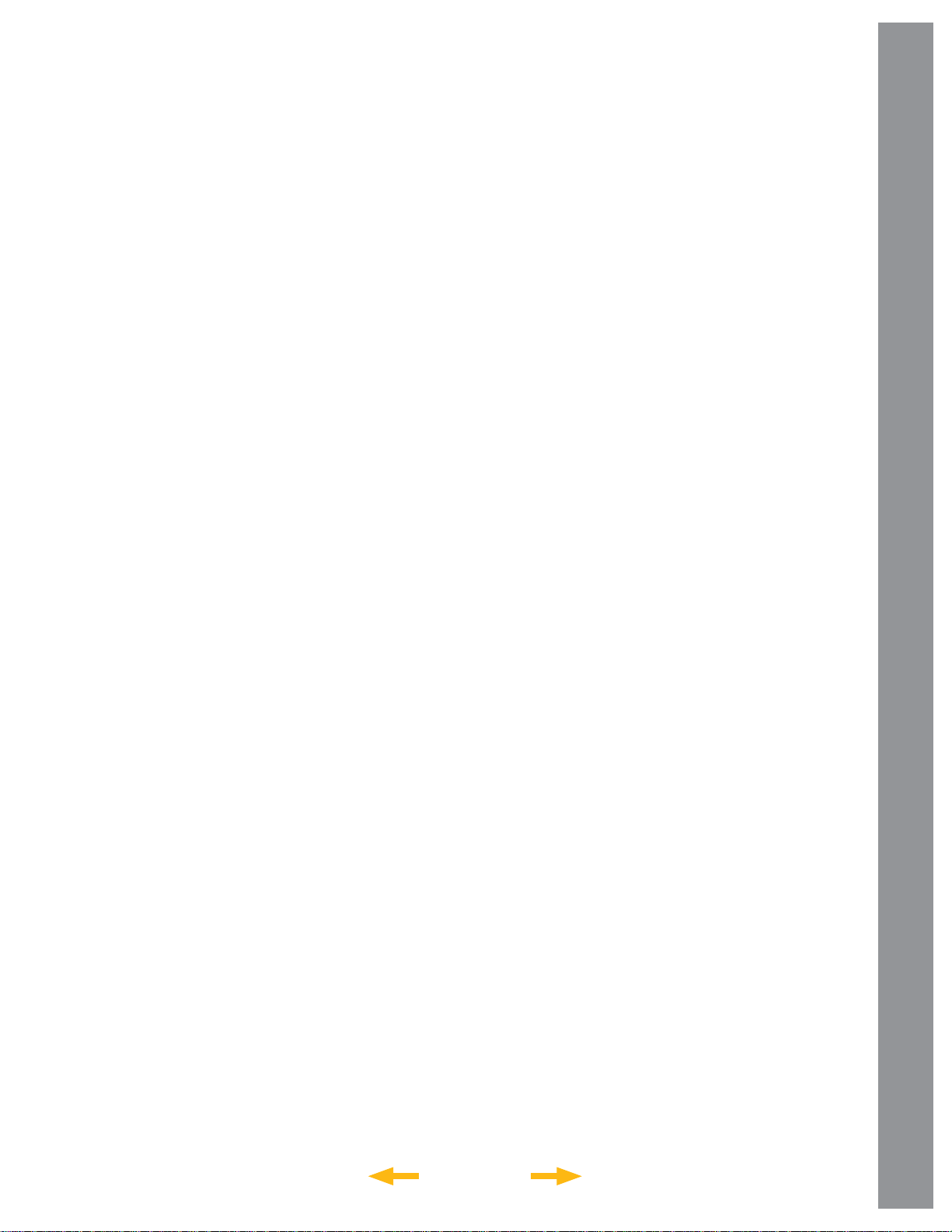
APPENDIX B:
CREATING USER OBJECTS and TOURS
User Object are catalogs of deep sky objects you
can create or import that are not in the LS telescope.
You can defi ne your own objects and create your own
titles.
Tours, similar to the three preloaded guided tours
(Tonight’s Best”, “A Star’s Life” and “How Far Is Far”),
can also created. You can chose your own theme and
objects.
For complete instructions on how to use the authoring
tools to create tours, user objects and load your own
fi les please refer to the reference manual included on
the AutoStar Suite DVD.
CREATING USER OBJECTS
INDEX
38
Page 39

APPENDIX C:
BASIC ASTRONOMY
In the early 17th century Italian Scientist Galileo, using
a crude telescope considerably smaller than the LS,
turned it to look towards the sky instead of distant trees
and mountains. What he saw, and what he realized
about what he saw, forever changed the way mankind
thought of the universe. Imagine what it must have been
like being the fi rst human to see moons revolve around
the planet Jupiter or to see the changing phases of
Venus! Because of his observations, Galileo correctly
realized Earth’s movement and position around the
Sun, and in doing so, gave birth to modern astronomy .
Yet Galileo’s telescope was so crude, he could not
clearly make out the rings of Saturn.
Galileo’s discoveries laid the foundation for
understanding the motion and nature of the planets,
stars, and galaxies. Building on his foundation, Henrietta
Leavitt determined how to measure the distance to stars;
Edwin Hubble proposed a glimpse into the origin of the
universe; Albert Einstein unraveled the relationship
of time and light. Almost daily, using sophisticated
successors to Galileo’s crude telescope, such as the
Hubble Space Telescope, more and more mysteries of
the universe are being solved and understood. We are
living in a golden age of astronomy.
Unlike other sciences, astronomy welcomes
contributions from amateurs. Much of the knowledge
we have on subjects such as comets, meteor showers,
variable stars, the Moon and our solar system comes
from observations made by amateur astronomers. So
as you look through your Meade LS telescope, keep
Galileo in mind. To him, a telescope was not merely a
machine made of glass and metal, but something far
more - a window through which the beating heart of the
universe might be observed.
Objects in Space
Listed below are some of the many astronomical
objects that can be seen with the LS
The Moon is, on average,
a distance of 239,000 miles
(380,000km) from Earth
and is best observed during
its crescent or half phase
when Sunlight strikes the
Moon’s surface at an angle.
It casts shadows and adds
a sense of depth to the
view. No shadows are seen
during a full Moon, causing
the overly bright Moon
to appear fl at and rather
uninteresting through the
telescope. Be sure to use a neutral Moon fi lter when
observing the Moon. Not only does it protect your eyes
from the bright glare of the Moon, but it also helps
enhance contrast, providing a more dramatic image.
Using the LS, brilliant detail can be observed on the
Moon, including hundreds of lunar craters and maria,
described below.
Craters are round meteor impact sites covering most
of the Moon’s surface. With no atmosphere on the
Moon, no weather conditions exist, so the only erosive
force is meteor strikes. Under these conditions, lunar
craters can last for millions of years.
Maria (plural for mare) are smooth, dark areas scattered
across the lunar surface. These dark areas are large
ancient impact basins that were fi lled with lava from
the interior of the Moon by the depth and force of a
meteor or comet impact.
Twelve Apollo astronauts left their bootprints on the
Moon in the late 1960’s and early 1970’s. However,
no telescope on Earth is able to see these footprints or
any other artifacts. In fact, the smallest lunar features
that may be seen with the largest telescope on Earth
are about one-half mile across.
BASIC ASTRONOMY
INDEX
39
Page 40

Planets change positions in the sky as they orbit
around the Sun. To locate the planets on a given day
or month, consult a monthly astronomy magazine,
such as Sky and Telescope or Astronomy. You can
also consult LS for information about planets. Scroll
to the “Object: Solar System” menu and scroll through
the lists of planets. When a planet you are interested
in displays, press “ENTER”. Use the Scroll keys to
display information about the planet, such as the
planet’s coordinates, and the rise and set times (Tip:
enter a date in the Date menu and you can determine
if a planet) will be visible during the night of the entered
date by checking its rise and set times). Listed below
are the best planets for viewing through the LS.
Mars is about half the diameter of Earth, and appears
through the telescope as a tiny reddish-orange disk.
It may be possible to see a hint of white at one of the
planet’s Polar ice caps. Approximately every two years,
when Mars is closest to Earth in its orbit, additional
detail and coloring on the planet’s surface may
be visible.
Jupiter is the largest planet
in our solar system and is 1 1
times the diameter of Earth.
The planet appears as a disk
with dark lines stretching
across the surface. These
lines are cloud bands in
the atmosphere. Four of
Jupiter’s 16 moons (Io,
Europa, Ganymede, and
Callisto) can be seen as
“star-like” points of light
when using even the lowest
magnifi cation. These moons orbit Jupiter so that the
number of moons visible on any given night changes
as they circle around the giant planet.
Saturn is nine times the
diameter of Earth and
appears as a small, round
disk with rings extending
out from either side. In
1610, Galileo, the fi rst
person to observe Saturn
through a telescope, did
not understand that what
he was seeing were rings.
Instead, he believed that
Saturn had “ears.” Saturn’s
rings are composed of
billions of ice particles
ranging in size from a speck of dust to the size of a
house. The major division in Saturn’s rings, called the
Cassini Division, is occasionally visible through the LS.
Titan, the largest of Saturn’s 18 moons can also be
seen as a bright, star-like object near the planet.
Deep-Sky Objects
Star charts can be used to locate constellations,
individual stars and deep-sky objects.
Examples of various deep-sky objects are
given below:
Stars are large gaseous objects that are selfilluminated by nuclear fusion in their core. Because
of their vast distances from our solar system, all stars
appear as pinpoints of light, irrespective of the size of
the telescope used.
Nebulae are vast interstellar clouds of gas and dust
where stars are formed. Most impressive of these is
the Great Nebula in Orion (M42), a diffuse nebula that
appears as a faint wispy gray cloud. M42 is 1600 light
years from Earth.
Open Clusters are loose groupings of young stars,
all recently formed from the same diffuse nebula.
The Pleiades is an open cluster 410 light years away.
Through the LS, numerous stars are visible.
BASIC ASTRONOMY
INDEX
40
Page 41

SPECIFICATIONS
Model and Product Number 6"LS-6 ACF # 0610-03-10
Optical System
Optical Design Advanced Coma-Free (ACF)
Primary Mirror Diameter 6” (152mm)
Primary Mirror Material Pyrex® Glass
Focal Length, Focal Ratio 1524mm, f/10
Optical Coatings Ultra-High Transmission Coatings (UHTC™)
Resolving Power (arc seconds) 0.76
Mount
Mount Type Aluminum Single-Arm Fork Altazimuth
Drives 4.875 inch Precision Worm Drive
Power 8 “C” Cell Batteries or AC Adapter
Battery Life 3 to 5 Hours
Tripod New Adjustable-height Steel Leg Tripod
Electronics
Controller Hand Box AutoStar III
Processor 400 megahertz Blackfi n
Memory 256 Megabytes of NAND Flash
Storage Mini SD Card (user supplied)
SPECIFICATIONS
Input/Output USB 2.0
Speaker Built-in Mount
Connections USB, AutoStar Hand Box
Multimedia
Content Descriptions of the Planets, Moon, Stars, Clusters,
Nebulae, Galaxies and More
Audio Over 4 Hours Featuring the Voice of Sandy Wood
from “Star Date”
Video 30 Minutes of Movies and Animations Plus
Hundreds of Still Images
INDEX
41
Page 42

SPECIFICATIONS
Model and Product Number 6" LS-6 SC # 0610-03-12
Optical System
Optical Design Schmidt Cassegrain (SC)
Primary Mirror Diameter 6” (152mm)
Primary Mirror Material Pyrex® Glass
Focal Length, Focal Ratio 1524mm, f/10
Optical Coatings Ultra-High Transmission Coatings (UHTC™)
Resolving Power (arc seconds) 0.76
Mount
Mount Type Aluminum Single-Arm Fork Altazimuth
Drives 4.875 inch Precision Worm Drive
Power 8 “C” Cell Batteries or AC Adapter
Battery Life 3 to 5 Hours
Tripod New Adjustable-height Steel Leg Tripod
Electronics
Controller Hand Box AutoStar III
Processor 400 megahertz Blackfi n
Memory 256 Megabytes of NAND Flash
SPECIFICATIONS
Storage Mini SD Card (user supplied)
Input/Output USB 2.0
Speaker Built-in Mount
Connections USB, AutoStar Hand Box
Multimedia
Content Descriptions of the Planets, Moon, Stars, Clusters,
Nebulae, Galaxies and More
Audio Over 4 Hours Featuring the Voice of Sandy Wood
from “Star Date”
Video 30 Minutes of Movies and Animations Plus
Hundreds of Still Images
INDEX
42
Page 43
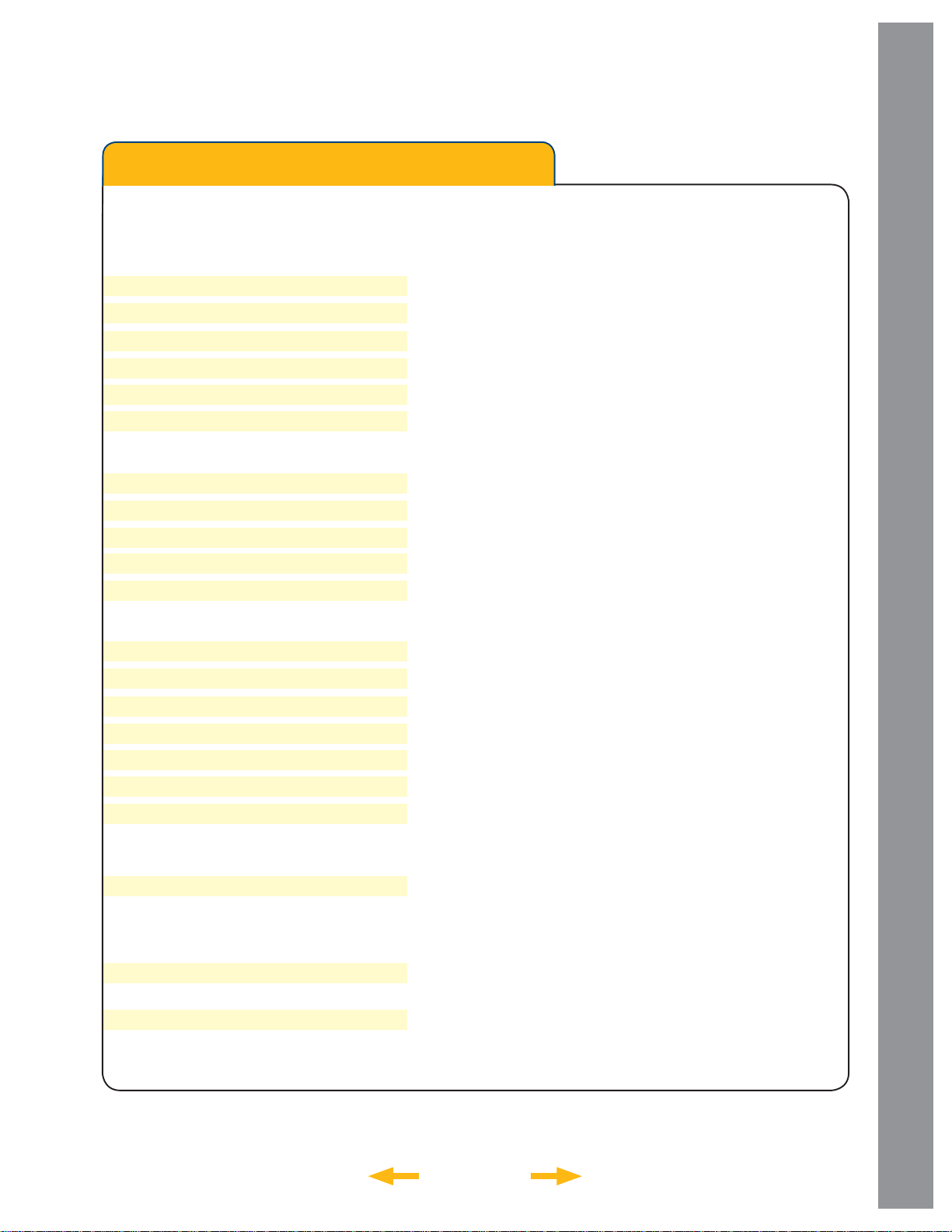
SPECIFICATIONS
Model and Product Number 8"LS-8 ACF # 0810-03-10
Optical System
Optical Design Advanced Coma-Free (ACF)
Primary Mirror Diameter 8” (203.2mm)
Primary Mirror Material Pyrex® Glass
Focal Length, Focal Ratio 2000mm, f/10
Optical Coatings Ultra-High Transmission Coatings (UHTC™)
Resolving Power (arc seconds) 0.57
Mount
Mount Type Aluminum Single-Arm Fork Altazimuth
Drives 4.875 inch Precision Worm Drive
Power 8 “C” Cell Batteries or AC Adapter
Battery Life 3 to 5 Hours
Tripod New Adjustable-height Steel Leg Tripod
Electronics
Controller Hand Box AutoStar III
Processor 400 megahertz Blackfi n
Memory 256 Megabytes of NAND Flash
Storage Mini SD Card (user supplied)
SPECIFICATIONS
Input/Output USB 2.0
Speaker Built-in Mount
Connections USB, AutoStar Hand Box
Multimedia
Content Descriptions of the Planets, Moon, Stars, Clusters,
Nebulae, Galaxies and More
Audio Over 4 Hours Featuring the Voice of Sandy Wood
from “Star Date”
Video 30 Minutes of Movies and Animations Plus
Hundreds of Still Images
INDEX
43
Page 44

SPECIFICATIONS
Model and Product Number 8" LS-8 SC # 0810-03-12
Optical System
Optical Design Schmidt Cassegrain (SC)
Primary Mirror Diameter 8” (203.2mm)
Primary Mirror Material Pyrex® Glass
Focal Length, Focal Ratio 2000mm, f/10
Optical Coatings Ultra-High Transmission Coatings (UHTC™)
Resolving Power (arc seconds) 0.57
Mount
Mount Type Aluminum Single-Arm Fork Altazimuth
Drives 4.875 inch Precision Worm Drive
Power 8 “C” Cell Batteries or AC Adapter
Battery Life 3 to 5 Hours
Tripod New Adjustable-height Steel Leg Tripod
Electronics
Controller Hand Box AutoStar III
Processor 400 megahertz Blackfi n
Memory 256 Megabytes of NAND Flash
SPECIFICATIONS
Storage Mini SD Card (user supplied)
Input/Output USB 2.0
Speaker Built-in Mount
Connections USB, AutoStar Hand Box
Multimedia
Content Descriptions of the Planets, Moon, Stars, Clusters,
Nebulae, Galaxies and More
Audio Over 4 Hours Featuring the Voice of Sandy Wood
from “Star Date”
Video 30 Minutes of Movies and Animations Plus
Hundreds of Still Images
INDEX
44
Page 45

APPENDIX E:
FEDERAL COMMUNICATIONS COMMISSION
DECLARATION OF CONFORMITY (DoC)
FOR THE FOLLOWING EQUIPMENT:
PRODUCT NAME : MEADE LS SERIES TELESCOPE
MODEL NO : ETX-LS
TRADE NAME : MEADE INSTRUMENTS CORP.
IS HERE WITH CONFIRMED AND FOUND TO COMPLY WITH THE
REQUIREMENTS OF CFR47 PART 15 REGULATION. THE RESULTS OF
ELECTROMAGNETIC EMISSION EVALUATION ARE SHOWN IN THE REPORT NO.:
MEADE-0811106, ISSUED ON DECEMBER 10, 2008.
THIS DEVICE COMPLIES WITH PART 15 OF THE FCC RULES. OPERATION IS
SUBJECT TO THE FOLLOWING TWO CONDITIONS:
(1) THIS DEVICE MAY NOT CAUSE HARMFUL INTERFERENCE AND,
(2) THIS DEVICE MUST ACCEPT ANY INTERFERENCE RECEIVED, INCLUDING
INTERFERENCE THAT MAY CAUSE UNDESIRED
OPERATION.
THE FOLLOWING MANUFACTURER/IMPORTER IS RESPONSIBLE FOR THIS
DECLARATION:
DOC: FCC
MEADE INSTRUMENTS CORP.
27 HUBBLE
IRVINE, CA. 92618 U.S.A.
(Tel) 800-626-3233
(Name) Bob LaTouche (Title) Director of Quality
(Date) DECEMBER 03, 2009
INDEX
45
Page 46

RECYCLING INFORMATION
(EU Countries only)
Correct Disposal of this Product
(Waste Electrical & Electronic Equipment)
This marking shown on the product or its literature
indicates that it must not be disposed of in unsorted
municipal waste at the end of its working life
To prevent possible harm to the environment or human
health from uncontrolled waste disposal, please separate
this from other types of wastes and recycle it as required
by law. Household users should contact either the
retailer where they purchased this product, or their local
government offi ce, for details of where and how they
can take this item for environmentally safe recycling.
Business users should contact their supplier and check the terms and conditions of the
purchase contract
This product should not be mixed with other commercial wastes for disposal.
RECYCLING
INDEX
46
Page 47

MEADE LIMITED WARRANTY
Every Meade telescope, spotting scope, and telescope accessory is warranted by Meade Instruments
Corporation (“Meade”) to be free of defects in materials and workmanship for a period of ONE YEAR
from the date of original purchase in the U.S.A. and Canada. Meade will repair or replace a product,
or part thereof, found by Meade to be defective, provided the defective part is returned to Meade,
freight-prepaid, with proof of purchase. This warranty applies to the original purchaser only and is nontransferable. Meade products purchased outside North America are not included in this warranty, but are
covered under separate warranties issued by Meade international distributors.
RGA Number Required: Prior to the return of any product or part, a Return Goods Authorization (RGA)
number must be obtained from Meade by writing, or calling (800) 626-3233. Each returned part or
product must include a written statement detailing the nature of the claimed defect, as well as the
owner’s name, address, and phone number.
This warranty is not valid in cases where the product has been abused or mishandled, where unauthorized
repairs have been attempted or performed, or where depreciation of the product is due to normal wearand-tear. Meade specifi cally disclaims special, indirect, or consequential damages or lost profi t which
may result from a breach of this warranty . Any implied warranties which cannot be disclaimed are hereby
limited to a term of one year from the date of original retail purchase.
This warranty gives you specifi c rights. You may have other rights which vary from state to state.
Meade reserves the right to change product specifi cations or to discontinue products without notice.
27 Hubble, Irvine, California 92618
(800) 626-3233 www.meade.com
14-7302-06 REV2
INDEXINDEX
