Page 1
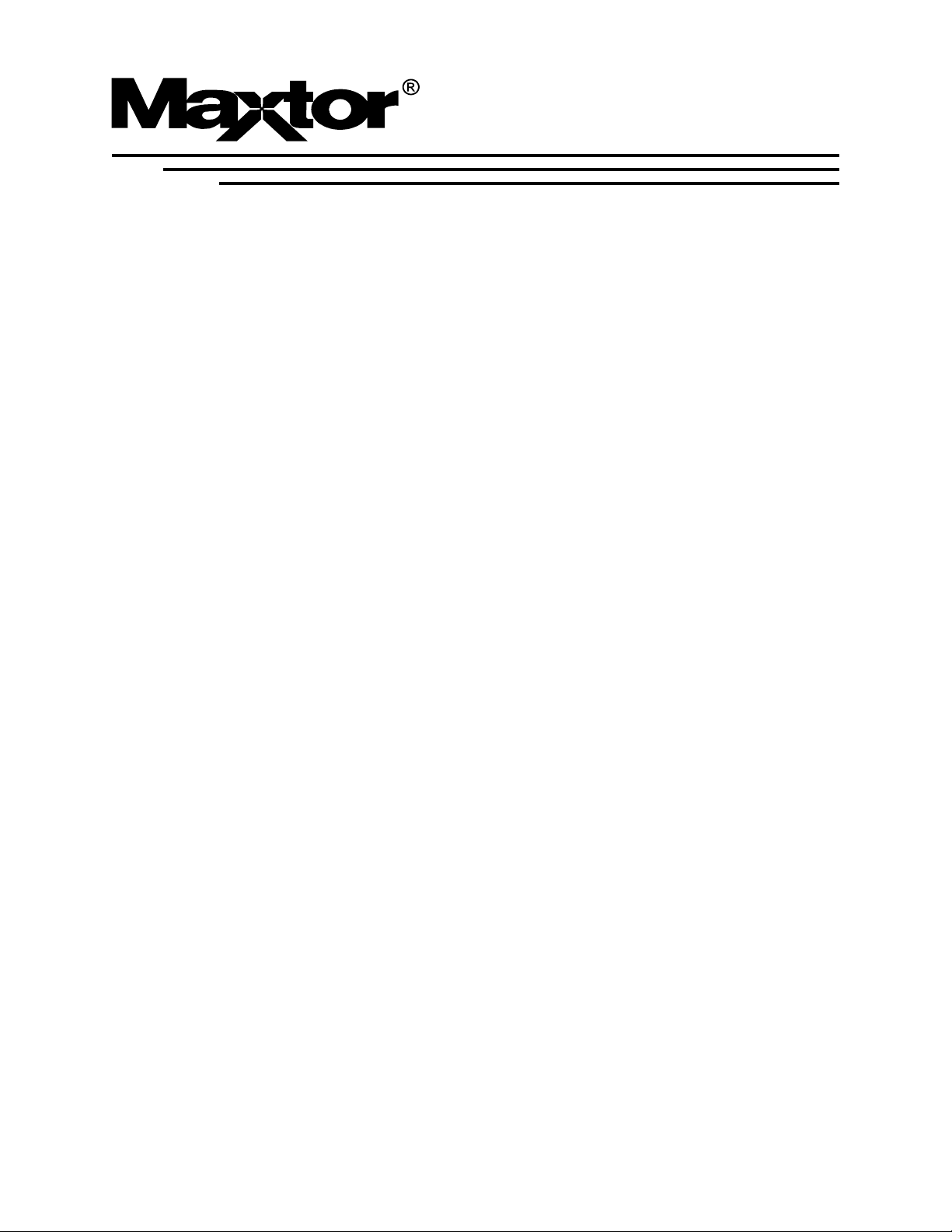
Maxtor®Quickview 300
80/100/120/160/200/250/300GB PATA
Product Manual
May 24, 2005
Part Number: 000001922
Page 2
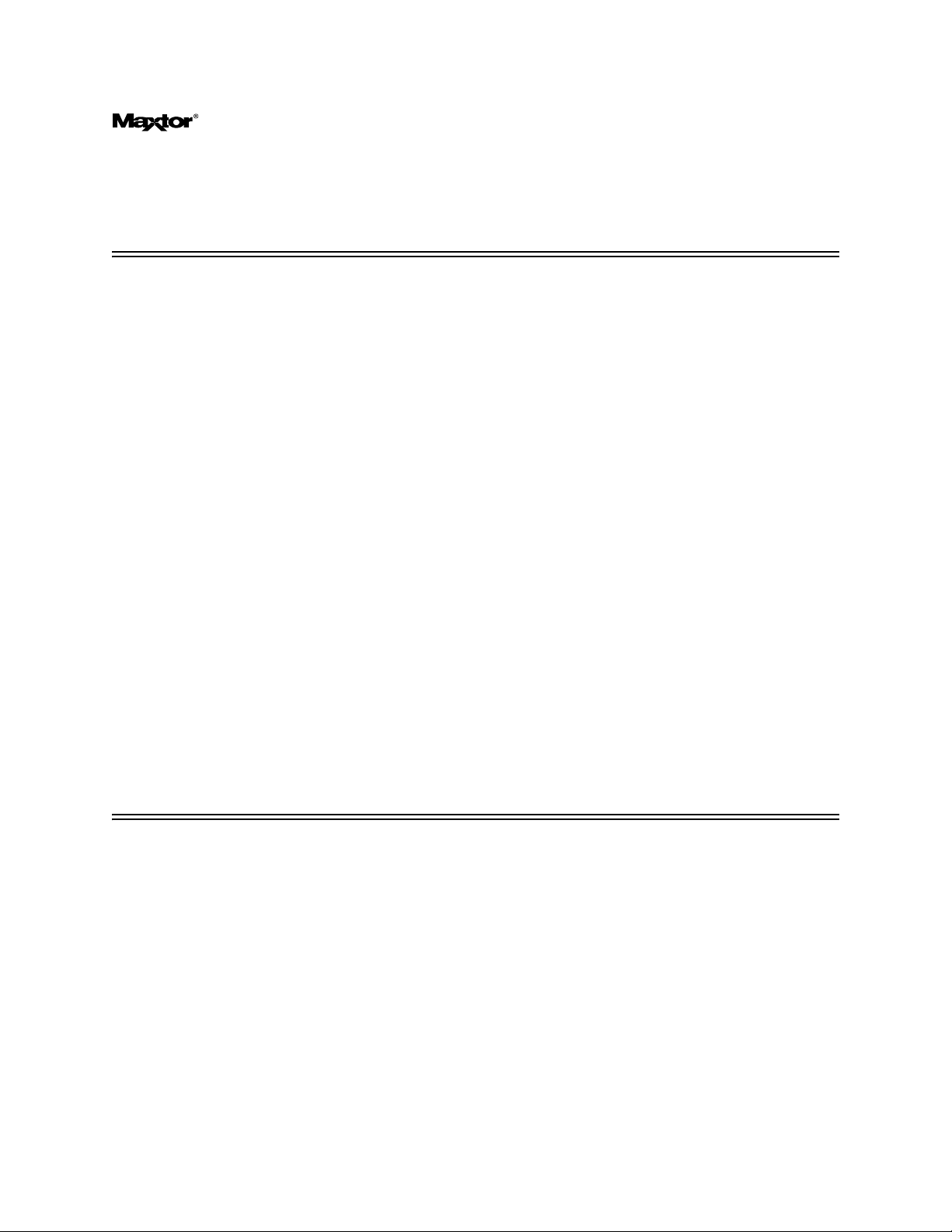
May 24, 2005 Maxtor Corporation. All rights reserved. Printed in U.S.A. This publication
could include technical inaccuracies or typographical errors. Changes are periodically made
to the information herein – which will be incorporated in revised editions of the publication. Maxtor may
make changes or improvements in the product(s) described in this publication at any time and without
notice.
UL/CSA/VDE/TUV/WEEE/RoHS
UL standard 1954 recognition granted under File No. E78016
CSA standard C22.2-950 certification granted under File No. LR49896
TUV Rheinland EN 60 950
Tested to FCC Rules for Radiated and Conducted Emissions, Part 15, Sub Part J, for Class-B Equipment.
Korean EMC certifications are issued by Radio Research laboratory (RPL), which is organized
under the Ministry of Information and Communications (MIC). EMC testing includes electro-
magnetic emissions (EMI) and susceptibility (EMS). Certified equipment is labeled with the MIC
mark and certification number.
The Quickview 300 product has been tested and found to be in compliance with Korean Radio
Research Laboratory (RRL) EMC requirements. The product bears MIC mark/logo with certifi-
cation number.
Quickview 300 model number 6LXXXXX meets the EU directive for the Restriction and Use of
Hazardous Substances (RoHS), 2002/95/EC of the European Parliament and the council of 27
January, 2003.
PATENTS
These products are covered by or licensed under one or more of the following U.S. Patents:
4,419,701; 4, 538,193 4,625,109; 4,639,798; 4,647,769; 4,647,997; 4,661,696; 4,669,004; 4,675,652;
4,703,176; 4,730,321; 4,772,974; 4,783,705; 4,819,153; 4,882,671; 4,920,442; 4,920,434; 4,982,296;
5,005,089; 5,027,241; 5,031,061; 5,084,791; 5,119,254; 5,160,865; 5,170,229; 5,177,771; Other U.S. and
Foreign Patents Pending. Maxtor
in the U.S.A. and other countries. Maxtor Quickview
DiskWare, Defect Free Interface, and WriteCache are trademarks of Maxtor Corporation. All other brand
names or trademarks are the property of their manufacturers.
®
, MaxFax®are registered trademarks of Maxtor Corporation, registered
®
, AutoTransfer, AutoRead, AutoWrite, DisCache,
Page 3
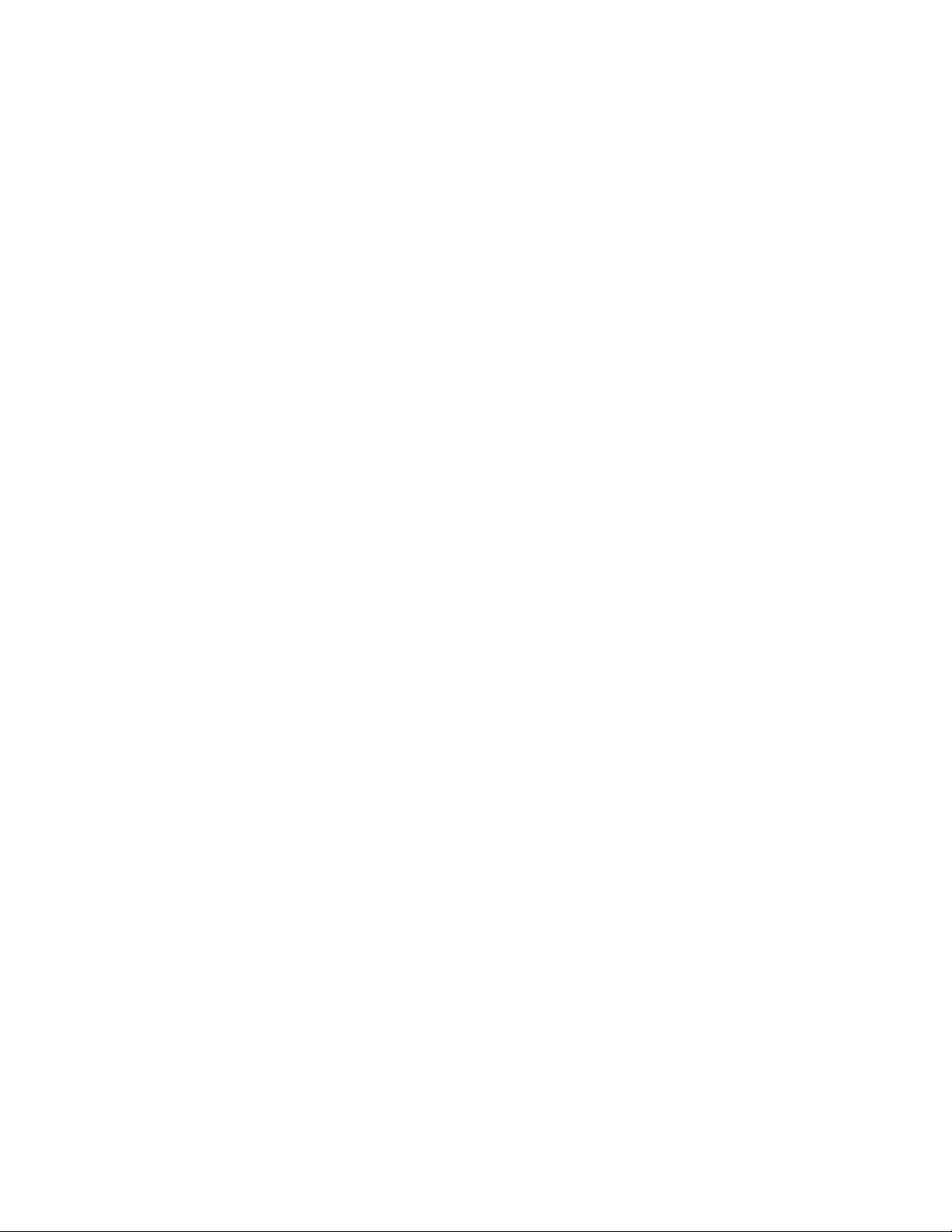
Maxtor reserves the right to make changes and improvements to its products, without incurring any obliga-
tion to incorporate such changes or improvements into units previously sold or shipped.
This product or document is protected by copyright and distributed under licences restricting its use, copy-
ing, distributing, and decompilation. No part of this product or document may be reproduced in any form
by any means without prior written authorization of Maxtor and its licensors, if any.
RESTRICTED RIGHTS LEGEND: Use, duplication, or disclosure by the government is subject to restric-
tions as set forth in subparagraphs (c)(1)(ii) of the Rights in Technical Data and Computer Software clause
at DFARS 252.227-7013 and FAR 52.227-19.
THIS PUBLICATION IS PROVIDED “AS IS” WITHOUT WARRANTY OF ANY KIND, EITHER
EXPRESS OR IMPLIED, INCLUDING, BUT NOT LIMITED TO, THE IMPLIED WARRANTIES OF
MERCHANTABILITY, FITNESS FOR A PARTIULAR PURPOSE, OR NON-INFRINGEMENT.
You can request Maxtor publications from your Maxtor Sales Representative or order them directly from
Maxtor.
Publication Number: Part Number: 000001922
Before You Begin
Thank you for your interest in Maxtor hard disk drives. This manual provides technical information for
OEM engineers and systems integrators regarding the installation and use of Maxtor hard drives. Drive
repair should be performed only at an authorized repair center. For repair information, contact the Maxtor
Product Support Center at 1-800-2MAXTOR.
CAUTION
: Maxtor hard drives are precision products. Failure to follow these precautions and guidelines
outlined here may lead to product failure, damage and invalidation of all warranties.
1
BEFORE unpacking or handling a drive, take all proper electro-static discharge (ESD) precau-
tions, including personnel and equipment grounding. Stand-alone drives are sensitive to ESD
damage.
2 BEFORE removing drives from their packing material, allow them to reach room tempera-
ture.
3 During handling, NEVER drop, jar, or bump a drive.
4 Once a drive is removed from the Maxtor shipping container, IMMEDIATELY secure the
drive through its mounting holes within a chassis. Otherwise, store the drive on a padded,
grounded, antistatic surface.
5 NEVER switch DC power onto the drive by plugging an electrically live DC source cable into
the drive's connector. NEVER connect a live bus to the drive's interface connector.
6 ELECTRICAL GROUNDING - For proper operation, the drive must be securely fastened to a
device bay that provides a suitable electrical ground to the drive base plate.
Page 4
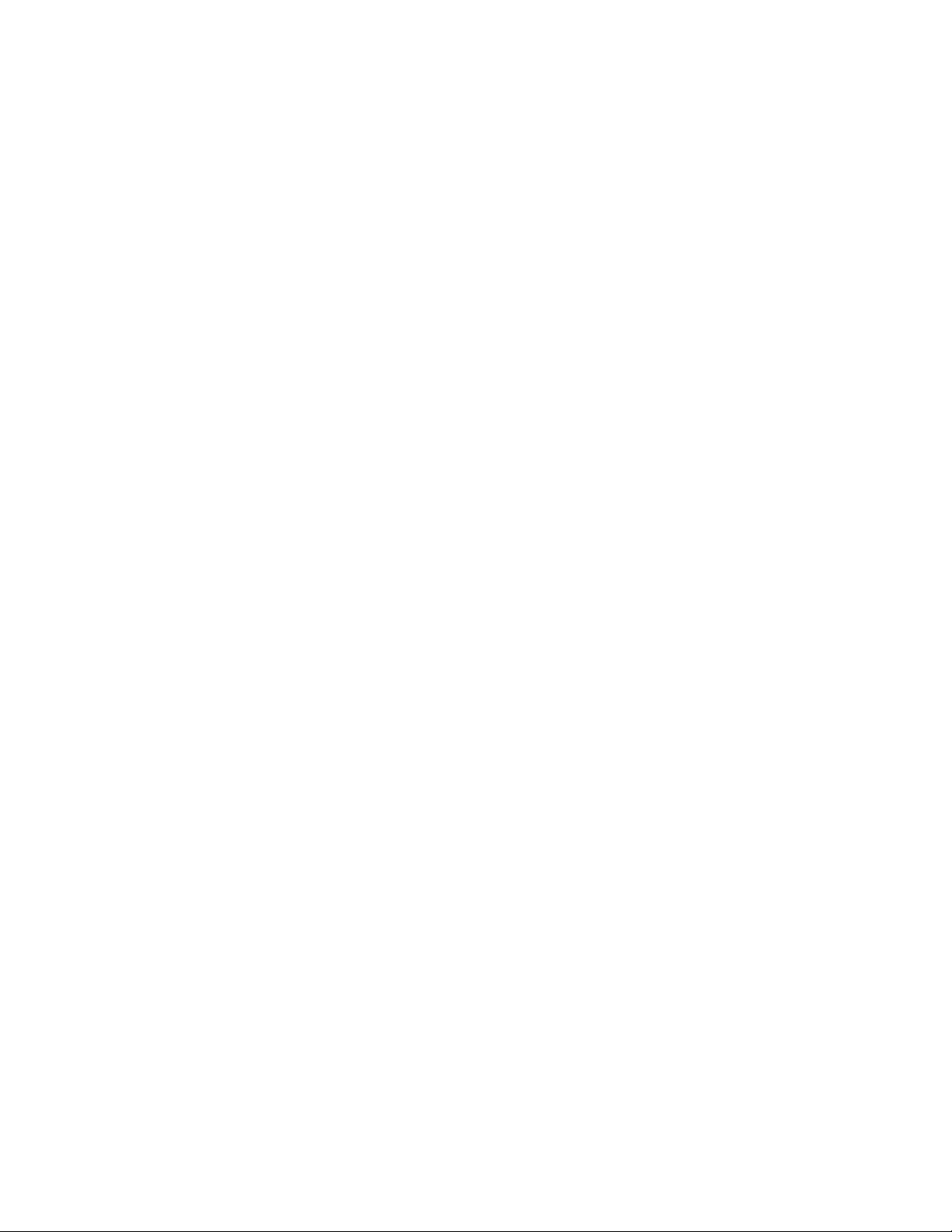
Please do not remove or cover up Maxtor factory-installed drive labels. They contain information required
should the drive ever need repair.Thank you for your interest in Maxtor hard disk drives. This manual pro-
vides technical information for OEM engineers and systems integrators regarding the installation and use
of Maxtor hard drives. Drive repair should be performed only at an authorized repair center. For repair
information, contact the Maxtor Customer Service Center at 800-2MAXTOR or 1-303-678-2015.
Corporate Headquarters:
500 McCarthy Blvd.
Milpitas, California 95035
Tel: 408-894-5000
Fax: 408-362-4740
Page 5
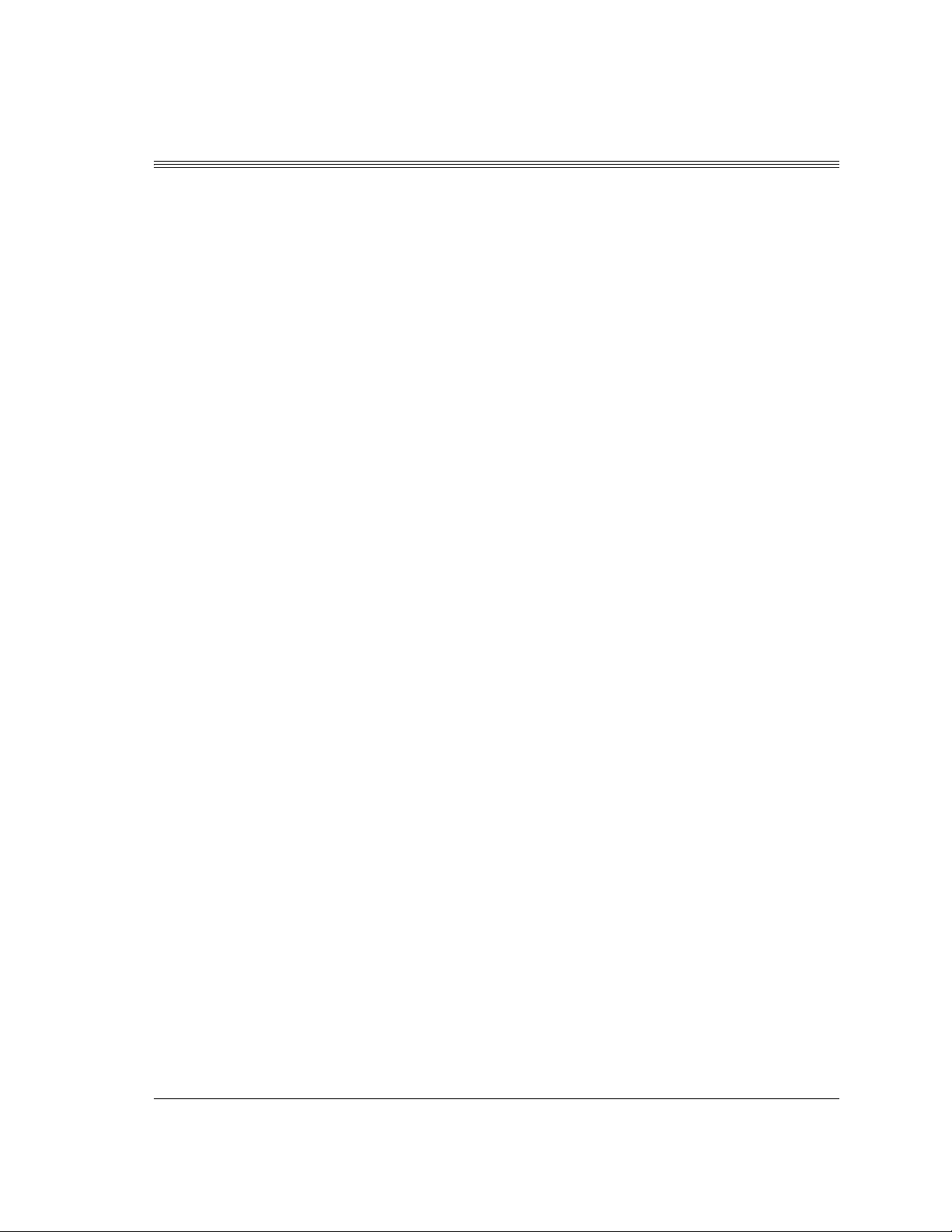
Table of Content
Chapter 1
Introduction
1.1 MAXTOR CORPORATION ................................................................................ 1-1
1.2 AUDIENCE ............................................................................................................. 1-1
1.3 MANUAL ORGANIZATION................................................................................ 1-2
1.4 TERMINOLOGY AND CONVENTIONS ........................................................... 1-2
1.5 REFERENCES........................................................................................................1-4
Chapter 2
GENERAL DESCRIPTION
2.1 PRODUCT OVERVIEW ....................................................................................... 2-1
2.2 KEY FEATURES..................................................................................................... 2-2
2.3 REGULATORY COMPLIANCE STANDARDS .................................................. 2-3
2.4 HARDWARE REQUIREMENTS ......................................................................... 2-4
Chapter 3
INSTALLATION
3.1 SPACE REQUIREMENTS..................................................................................... 3-1
3.2 UNPACKING INSTRUCTIONS........................................................................... 3-2
3.3 HARDWARE OPTIONS ....................................................................................... 3-4
3.3.1 PATA Interface Connector ............................................................................... 3-4
3.3.2 PATA BUS ADAPTER ................................................................................... 3-9
3.4 COMBINATION CONNECTOR (J1)................................................................... 3-9
3.4.1 DC Power (J1, Section A) .............................................................................. 3-11
3.4.2 External Drive Activity LED .......................................................................... 3-11
3.4.3 PATA Bus Interface Connector (J1, Section C) .............................................. 3-11
3.5 MOUNTING......................................................................................................... 3-12
3.5.1 Orientation ..................................................................................................... 3-12
3.5.2 Clearance ....................................................................................................... 3-14
3.5.3 Ventilation ..................................................................................................... 3-14
3.6 FOR SYSTEMS WITH AN PATA ADAPTER BOARD..................................... 3-14
3.6.1 Adapter Board Installation ............................................................................... 3-14
3.6.1.1 Connecting the Adapter Board and the Drive................................................. 3-15
3.7 TECHNIQUES IN DRIVE CONFIGURATION................................................ 3-16
3.7.1 Operating system limitations ................................................................................... 3-16
Quickview 300 80/100/120/160/200/250/300GB PATA i
Page 6
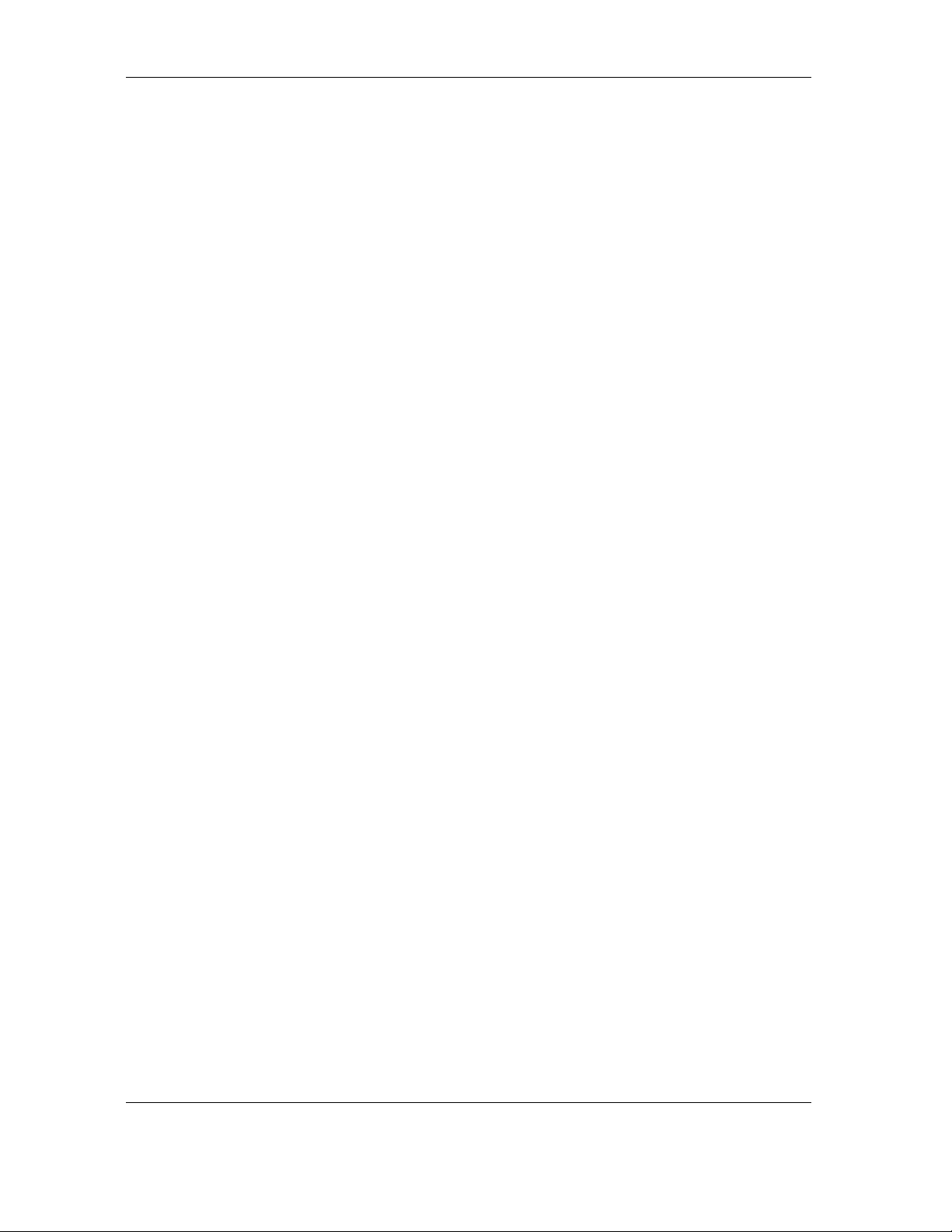
Table of Contents
3.8 SYSTEM STARTUP AND OPERATION ........................................................... 3-18
Chapter 4
PRODUCT SPECIFICATIONS
4.1 Models and Capacities ............................................................................................... 4-1
4.2 Drive Configuration .................................................................................................. 4-1
4.3 Performance Specifications.................................................................................. 4-2,4-3
4.4 Physical Dimensions .................................................................................................. 4-3
4.5 Power Requirements (80/100/120/160/200GB)....................................................... 4-4
4.5.1 Power Requirement (250/300GB).............................................................................4-4
4.5.2 Voltage Tolerance......................................................................................................4-4
4.6 Power Mode Definitions ........................................................................................... 4-5
4.7 EPA Energy Star Compliance .................................................................................... 4-5
4.8 Environmental Limits ................................................................................................ 4-6
4.9 Shock and Vibration .................................................................................................. 4-8
4.10 Reliability Specifications ............................................................................................ 4-9
4.11 EMC/EMI ................................................................................................................ 4-9
4.11.1 Radiated Electromagnetic Field Emissions - EMC Compliance .........................4-9
4.11.2 Canadian Emissions Statement ........................................................................4-10
4.12 Safety Regulatory Compliance................................................................................. 4-10
Chapter 5
ATA BUS INTERFACE AND ATA COMMANDS
5.1 INTRODUCTION ................................................................................................. 5-1
5.2 MECHANICAL INTERFACE ................................................................................ 5-1
5.2.1 Signal Cable and Connector ..............................................................................5-1
5.3 ELECTRICAL INTERFACE................................................................................... 5-1
5.3.1 PATA Bus Interface ..........................................................................................5-1
5.4 REGISTER ADDRESS DECODING ..................................................................... 5-2
5.5 COMMAND INTERFACE..................................................................................... 5-2
5.5.1 General Feature Set ...........................................................................................5-2
5.5.2 Supported Commands ......................................................................................5-2
Chapter 6
SERVICE AND SUPPORT
6.1 Product Support/Technical Assistance/Customer Service .......................................... 6-1
ii Quickview 300 80/100/120/160/200/250/300GB PATA
Page 7
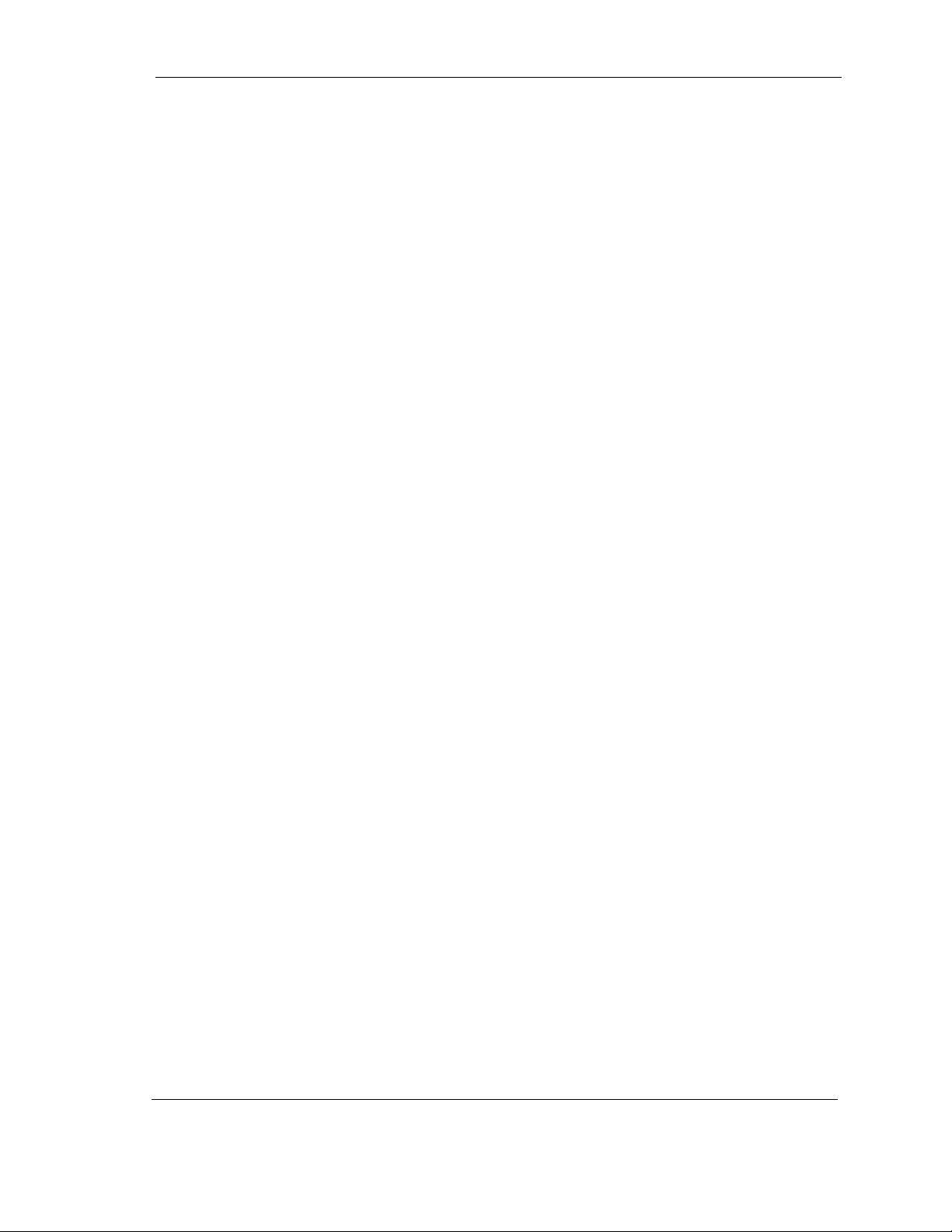
Table of Contents
Appendix A
BREAKING THE 137 GIGABYTE STORAGE BARRIER 1
A.1 Breaking the 137 Gigabyte Storage Barrier ............................................................... A-1
A.1.1 History ............................................................................................................ A-1
A.1.2 Solving the 137 Gigabyte Capacity Barrier ....................................................... A-3
A.1.3 How is the Extension Implemented? ................................................................ A-3
A.1.4 What Do the Drives Need to Meet the Spec? .................................................. A-3
A.1.5 What Else is Involved? ..................................................................................... A-3
A.1.6 What is the Next Barrier? ................................................................................ A-4
Quickview 300 80/100/120/160/200/250/300GB PATA iii
Page 8
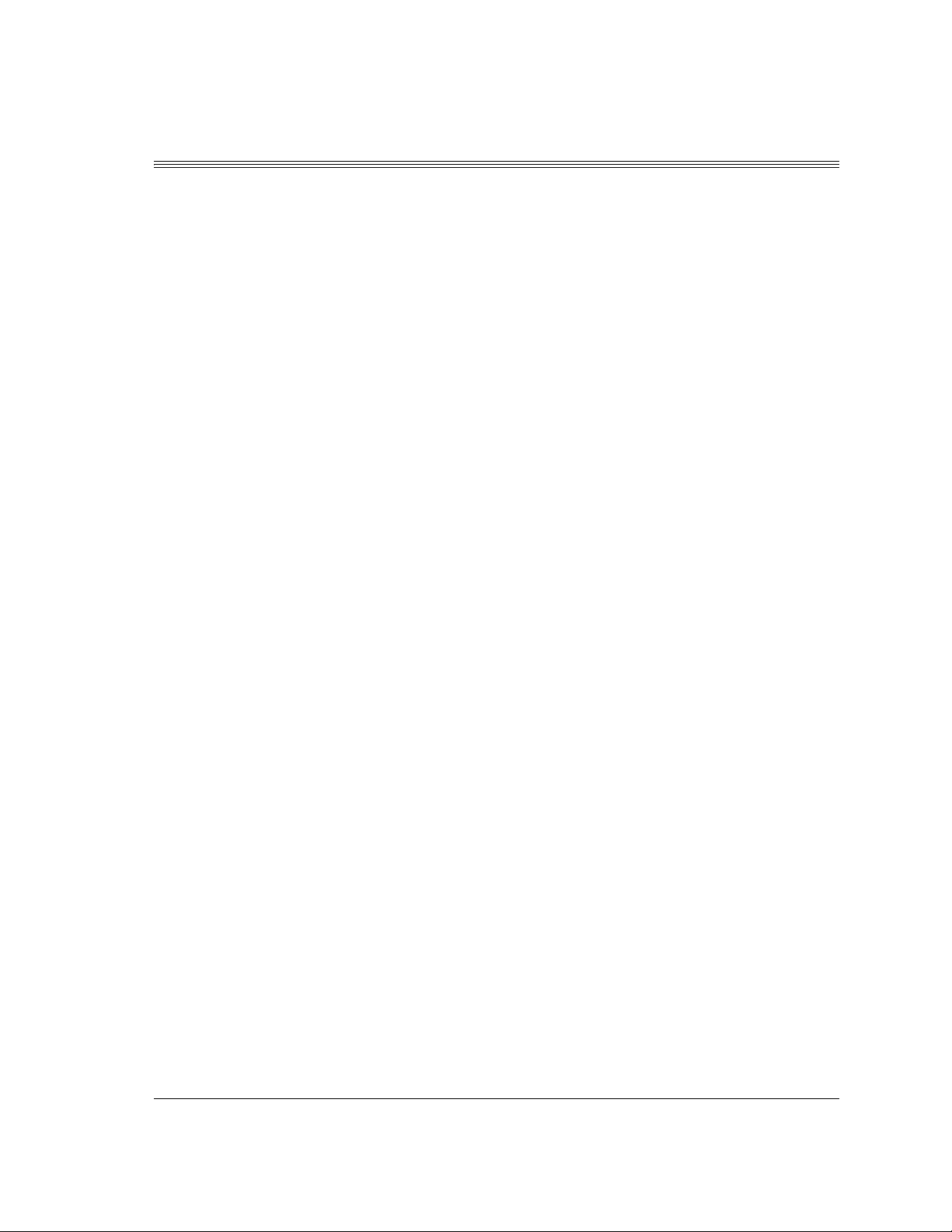
List of Figures
Figure 3-1 Mechanical Dimensions of the Quickview 300 Hard Drive .......................... 3-1
Figure 3-2 20-Pack Shipping Container ......................................................................... 3-3
Figure 3-3 Jumper Locations on the PATA Interface Connector .................................... 3-4
Figure 3-4 AT Connector and Jumper Location ............................................................ 3-8
Figure 3-5 J1 DC Power and PATA Bus Combination Connector .............................. 3-10
Figure 3-6 Mounting Dimensions for the Quickview 300 Hard Drives ........................ 3-12
Figure 3-7 Mounting Screw Clearance for the Quickview 300 Hard Drive .................. 3-13
Figure 3-8 Drive Power Supply and PATA Bus Interface Cables ................................. 3-15
Figure 4-1 Basplate Temperature Measurement Location ................................................... 4-7
Quickview 300 80/100/120/160/200/250/300GB PATA iv
Page 9
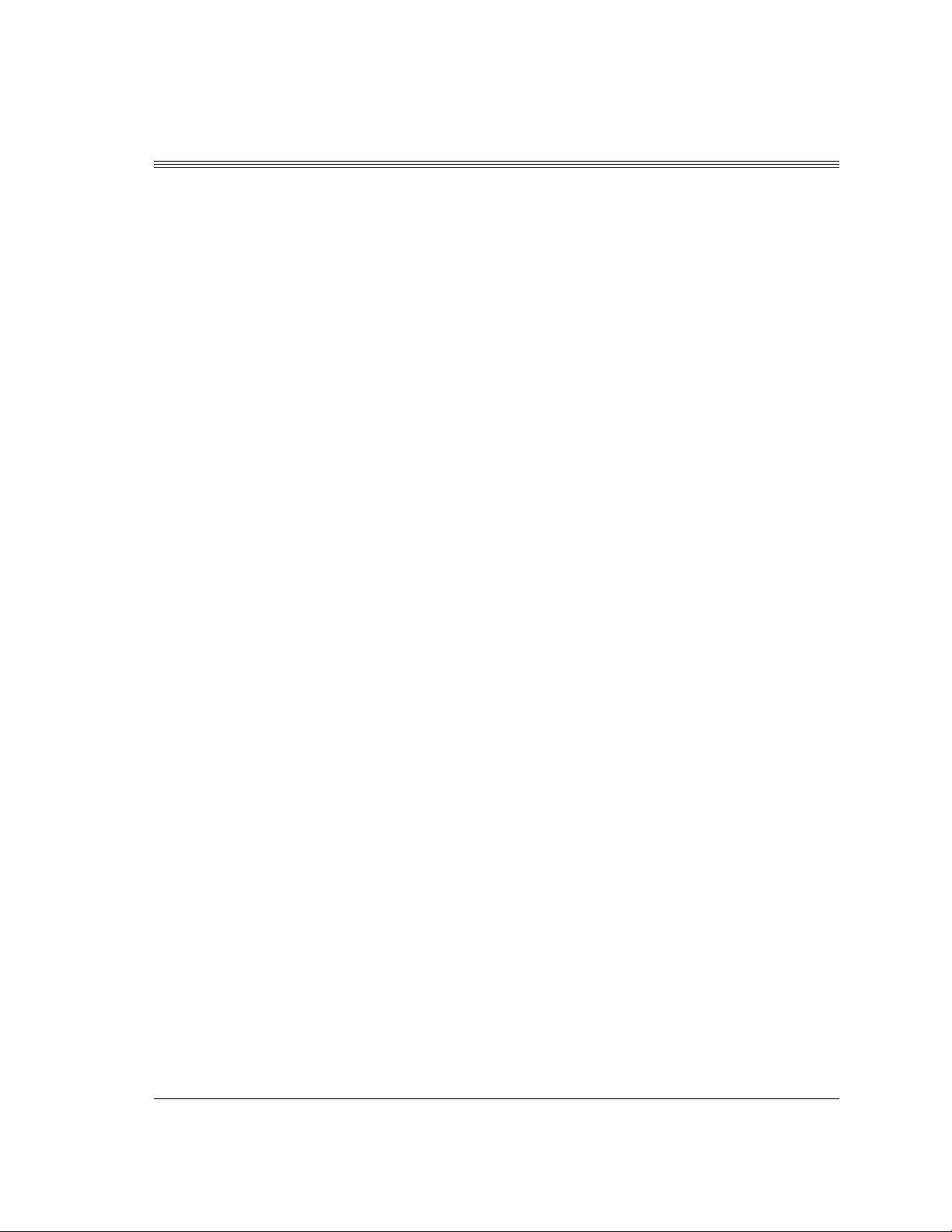
List of Tables
Table 3-1 AT Jumper Options .............................................................................................. 3-5
Table 3-2 Cylinder Limitation Jumper (CLJ).......................................................................... 3-7
Table 3-3 J1 Power Connector, Section A .......................................................................... 3-11
Table 3-4 Logical Addressing Format ................................................................................... 3-17
Table 5-1 Supported Commands........................................................................................... 5-2
Table 5-2 Identify Drive Command Parameters .................................................................... 5-6
Quickview 300 80/100/120/160/200/250/300GB PATA v
Page 10
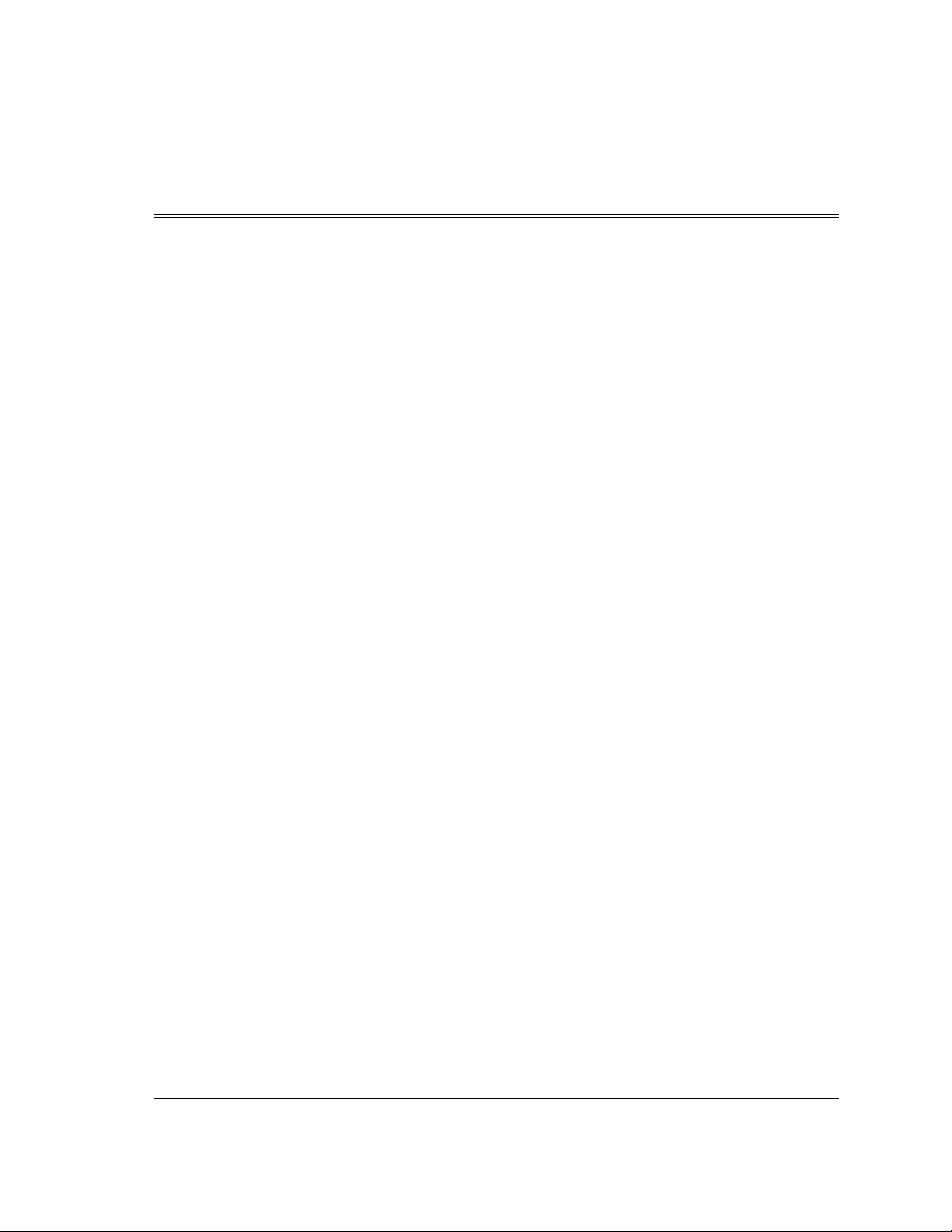
1.1 Maxtor Corporation
Maxtor corporation is one of the world’s largest suppliers of hard disk
drive products-products that help store the digital world for millions of
users. Maxtor products serve a range of markets, including personal and
entertainment, small office/home office, mid-sized business and
enterprise
Products
Maxtor storage products include drives and accessories for PC’s,
workstations, RAID products, enterprise applications, enterprise servers,
high-end systems, consumer electronics and personal storage.
Support
Maxtor provides a variety of consumer support options, all designed to
make sure the user gets fast, helpful, accurate information to help resolve
any difficulties. These options include a broad, searchable knowledge
base of FAQ’s, product manuals, installation guides, information on
previously resolved problems, software downloads, and contact by
phone or E-mail with a support person. For more information, visit
Chapter 1
Introduction
www.maxtor.com/en/support.
1.2 Audience
The Quickview 300 80/100/120/160/200/250/300GB PATA product
manual is intended for installers, developers, consumer electronics and
personal computer original equipment manufacturers (CE/PC,OEM),and
distributors. The manual provides information about installation,
principles of operation, interface command implementation, and
maintenance.
The Maxtor family of drives provide a high-quality, low cost, market
leading 100GB per disk products to serve consumer electronics market.
Quickview 300 80/100/120/160/200/250/300GB PATA 1-1
Page 11
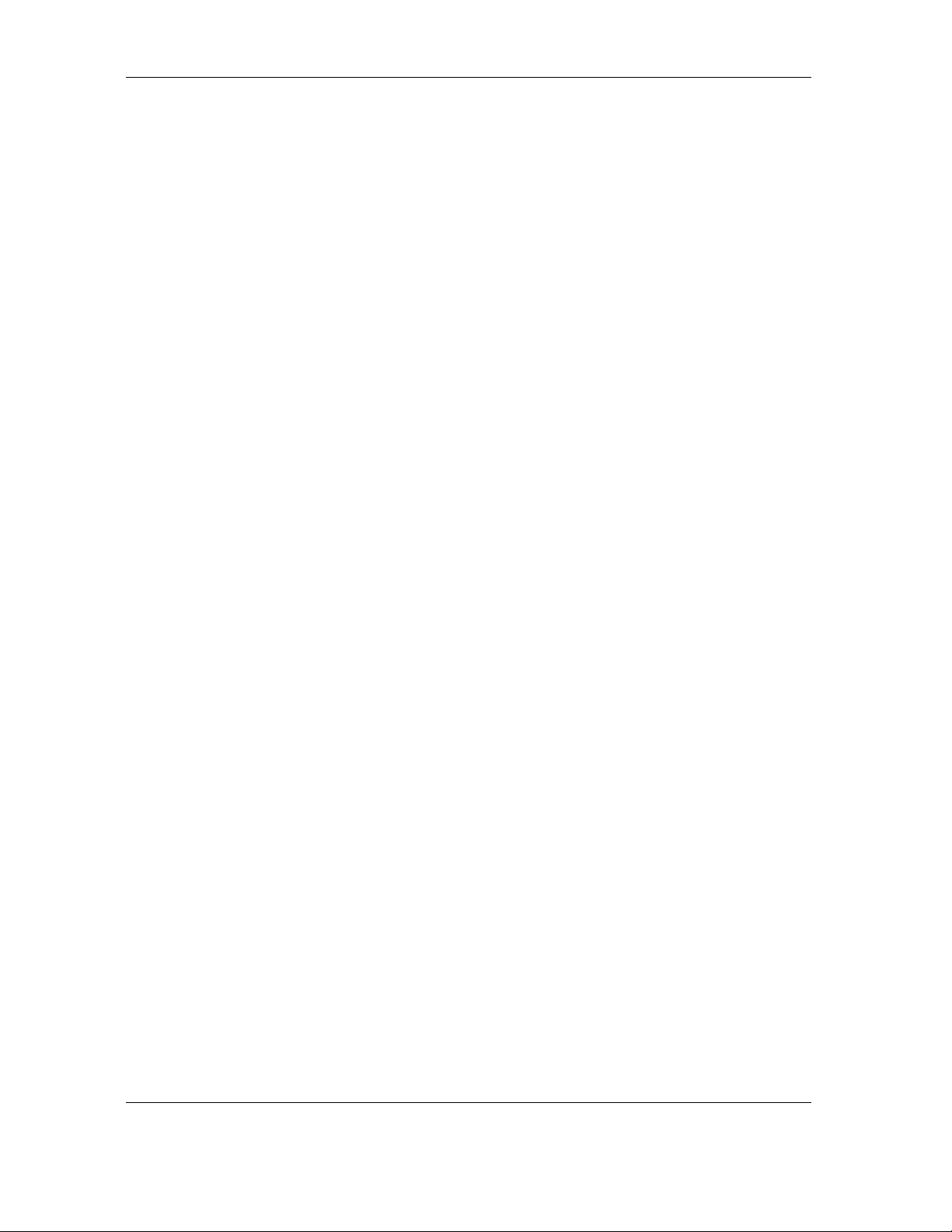
Introduction
1.3 MANUAL ORGANIZATION
This manual is organized into the following chapters:
• Chapter 1 – Introduction
• Chapter 2 – General Description
• Chapter 3 – Installation
• Chapter 4 – Product Specifications
• Chapter 5 – ATA Bus Interface and ATA Commands
• Chapter 6 – Service and Support
1.4 TERMINOLOGY AND CONVENTIONS
In the Glossary at the back of this manual, you can find definitions for
many of the terms used in this manual. In addition, the following
abbreviations are used in this manual:
• ASIC application-specific integrated circuit
• ATA advanced technology attachment
• Bels sound power units
• bpi bits per inch
• DA Double Amplitude(represents pk-pk shaker
displacement)
• dB decibels
• dBA decibels, A weighted
• DPS Data Protection System
• ECC error correcting code
• G rms G root mean square
•Hz hertz
• KB kilobytes
• Kfci thousands of flux changes per inch
• LSB least significant bit
• mA milliamperes
• MB megabytes (1 MB = 1,000,000 bytes when referring
to disk transfer rates or storage capacities and
1,048,576 bytes in all other cases)
• Mb/s megabits per second
1-2 Quickview 300 80/100/120/160/200/250/300GB PATA
Page 12
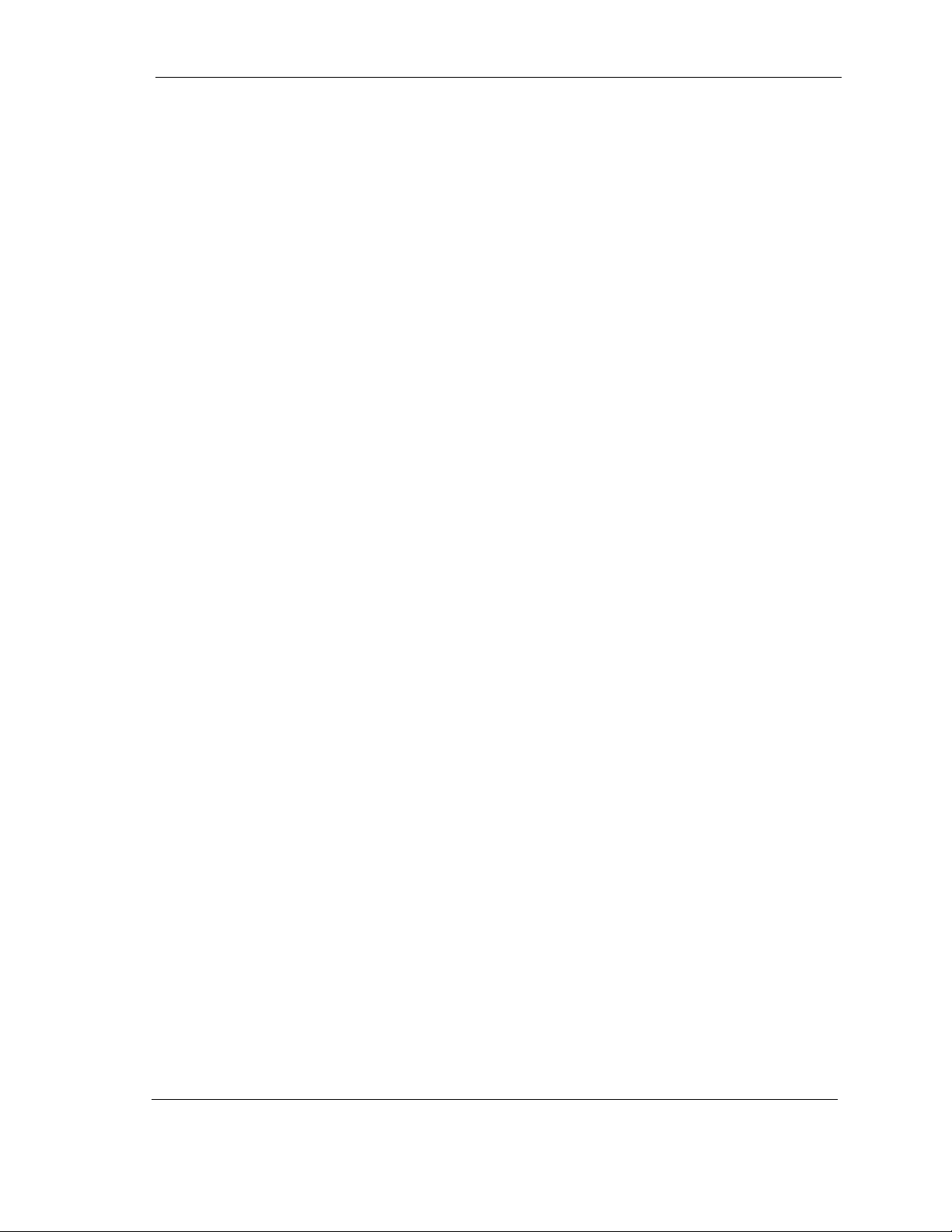
Introduction
• MB/s megabytes per second
• MHz megahertz
• ms milliseconds
• MSB most significant bit
• mV millivolts
• ns nanoseconds
• PATA Parallel ATA
• PC Personal Computer
• SPS Shock Protection System
• tpi tracks per inch
• µs microseconds
•V volts
The typographical and naming conventions used in this manual are listed below.
Conventions that are unique to a specific table appear in the notes that follow that
table.
Typographical Conventions:
• Names of Bits: Bit names are presented in initial capitals. An
example is the Host Software Reset bit.
• Commands: Interface commands are listed in all capitals. An
example is WRITE DMA.
• Register Names: Registers are given in this manual with initial
capitals. An example is the Alternate Status Register.
• Parameters: Parameters are given as initial capitals when
spelled out, and are given as all capitals when abbreviated.
Examples are Prefetch Enable (PE), and Cache Enable (CE).
• Hexadecimal Notation: The hexadecimal notation is given in
9-point subscript form. An example is 30
.
H
• Signal Negation: A signal name that is defined as active low
is listed with a minus sign following the signal. An example is
RD–.
• Messages: A message that is sent from the drive to the host
is listed in all capitals. An example is ILLEGAL COMMAND.
Quickview 300 80/100/120/160/200/250/300GB PATA 1-3
Page 13
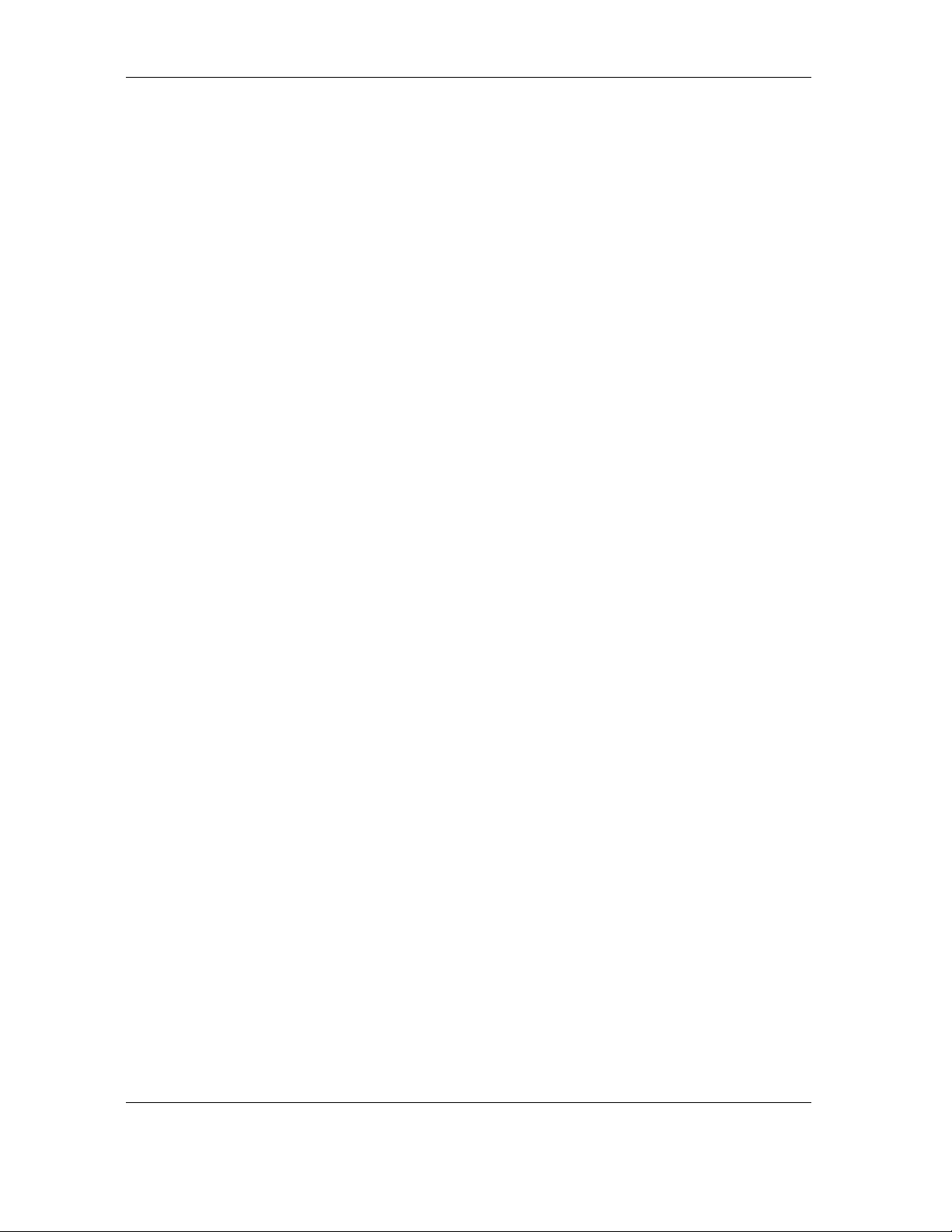
Introduction
Naming Conventions:
• Host: In general, the system in which the drive resides is
referred to as the host.
1.5 REFERENCES
For additional information about the ATA interface, refer to the latest
revision of the draft standard on the internet at http://www.t13.org/
using the link under “1410D AT Attachment - 6 with Packet Interface
(ATA/ATAPI - 6)and (ATA/ATAPI -7).”
1-4 Quickview 300 80/100/120/160/200/250/300GB PATA
Page 14
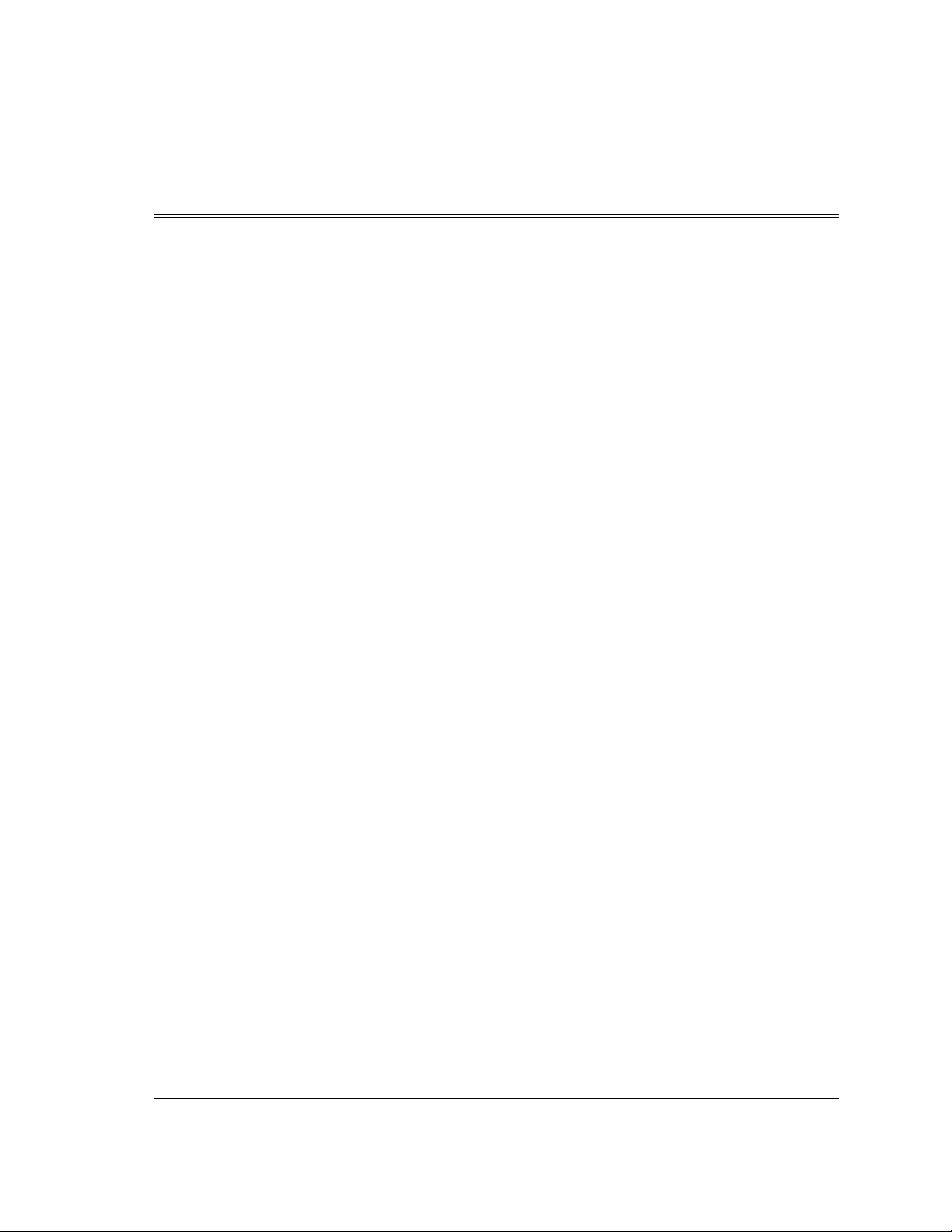
This chapter summarizes the general functions and key features of the
Quickview 300 80/100/120/160/200/250/300GB PATA hard disk
drives, as well as the applicable standards and regulations.
2.1 PRODUCT OVERVIEW
Maxtor’s Quickview 300 PATA hard disk drives are part of a family of
high performance, 1-inch-high hard disk drives manufactured to meet the
highest product quality standards.
These hard disk drives use nonremovable, 3 1/2-inch hard disks and
are available with the PATA interface.
The Quickview 300 80/100/120/160/200/250/300GB PATA hard disk
drives feature an embedded hard disk drive controller, and use PATA
commands to optimize system performance. Because the drive manages
media defects and error recovery internally, these operations are fully
transparent to the user.
Chapter 2
GENERAL DESCRIPTION
The innovative design of the Quickview 300 hard disk drives incorporate
leading edge technologies such as Ultra ATA/133, Advanced Cache
Management, Shock Protection System™ (SPS), Data Protection System
(DPS) and Quiet Drive Technology (QDT). These enhanced technologies
enable Maxtor to produce a family of high-performance, high-reliability
drives.
2.2 KEY FEATURES
The Quickview 300 80/100/120/160/200/250/300GB PATA hard disk
drives include the following key features:
General
• Low profile, 1-inch height
• Industry standard 3 1/2-inch form factor
• ATA/ATAPI-7 compliant
• Real Time operating system compliant
• Windows
®
NT2000, XP, Server and Media Center Certifications.
Quickview 300 80/100/120/160/200/250/300GB PATA 2-1
Page 15
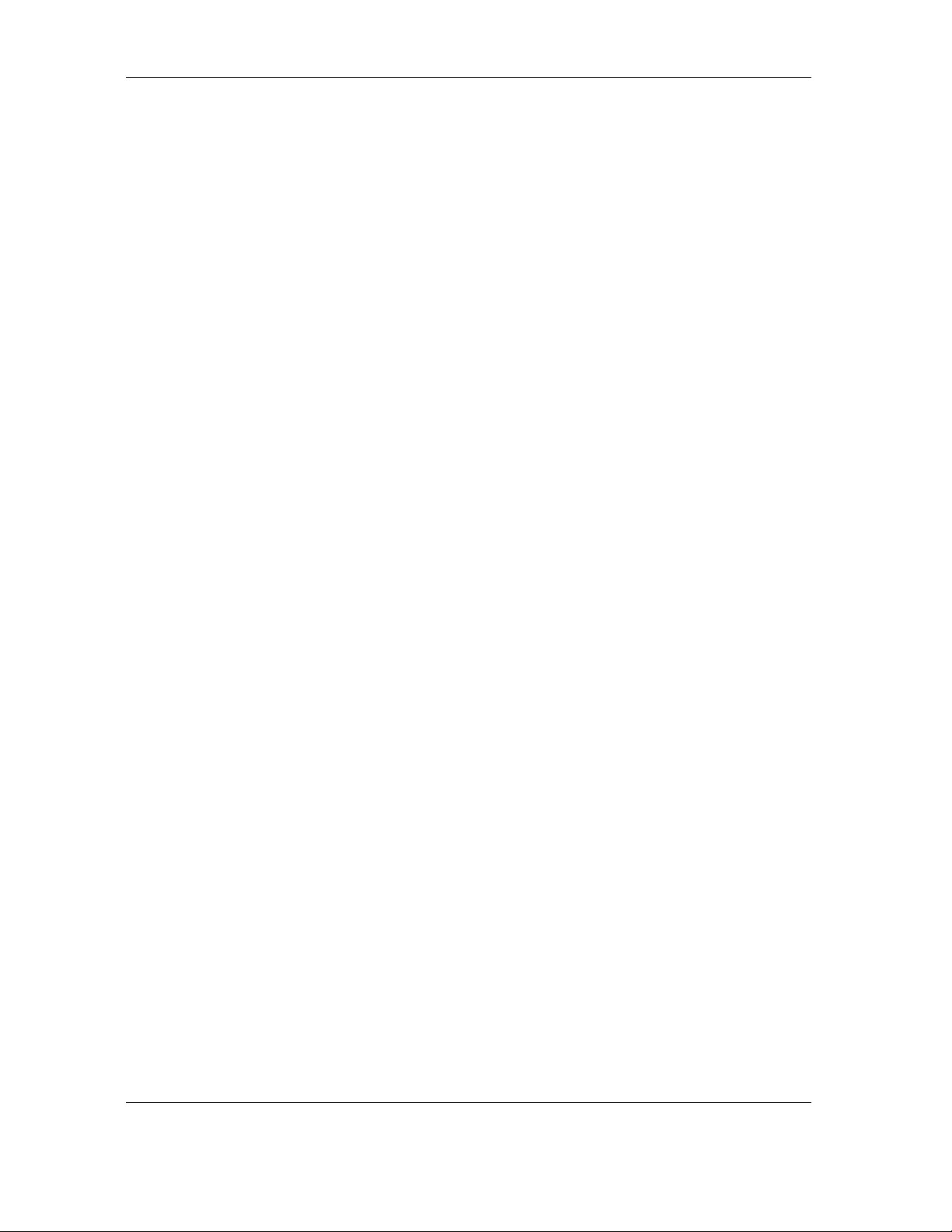
General Description
•Emulation of IBM
®
PC AT
®
task file register, and all AT fixed disk
commands
Performance
• Average seek time of <9.0 ms (increased in Quiet Mode)
• Average rotational latency of 4.17 ms
• New Ultra ATA interface with Maxtor-patented Ultra ATA/133
protocol supporting burst data transfer rates of 133MB/s
• 8MB and 16MB Cache buffer
• Look-ahead DiskCache feature with continuous prefetch and
WriteCache write-buffering capabilities
• AutoTask Register update, Multi-block AutoRead, and Multi-block
AutoWrite features in a custom ASIC
• Read-on-arrival firmware
• Quadruple-burst ECC, and double burst ECC on-the-fly
• 1:1 interleave on read/write operations
• Support of all standard PATA data transfer modes with PIO mode
4 and multiword DMA mode 2, and Ultra DMA modes 0, 1, 2, 3,
4, 5 and 6
• Adaptive cache segmentation
• FDB (Fluid Dynamic Bearing Motors)
Reliability
• Automatic retry on read errors
• 320-bit, non-interleaved Reed-Solomon Error Correcting Code
(ECC), with cross checking correction up to fifteen separate bursts
of 10 bits each totalling up to 150 bits in length
• S.M.A.R.T. 4 (Self-Monitoring, Analysis and Reporting Technology)
• Transparent media defect mapping
• High performance, in-line defective sector skipping
• Reassignment of defective sectors discovered in the field, without
reformatting
• Shock Protection System to reduce handling induced failures
• Data Protection System to verify drive integrity
• Quiet Drive Technology (QDT)
• Demonstrated at high temperatures
2-2 Quickview 300 80/100/120/160/200/250/300GB PATA
Page 16
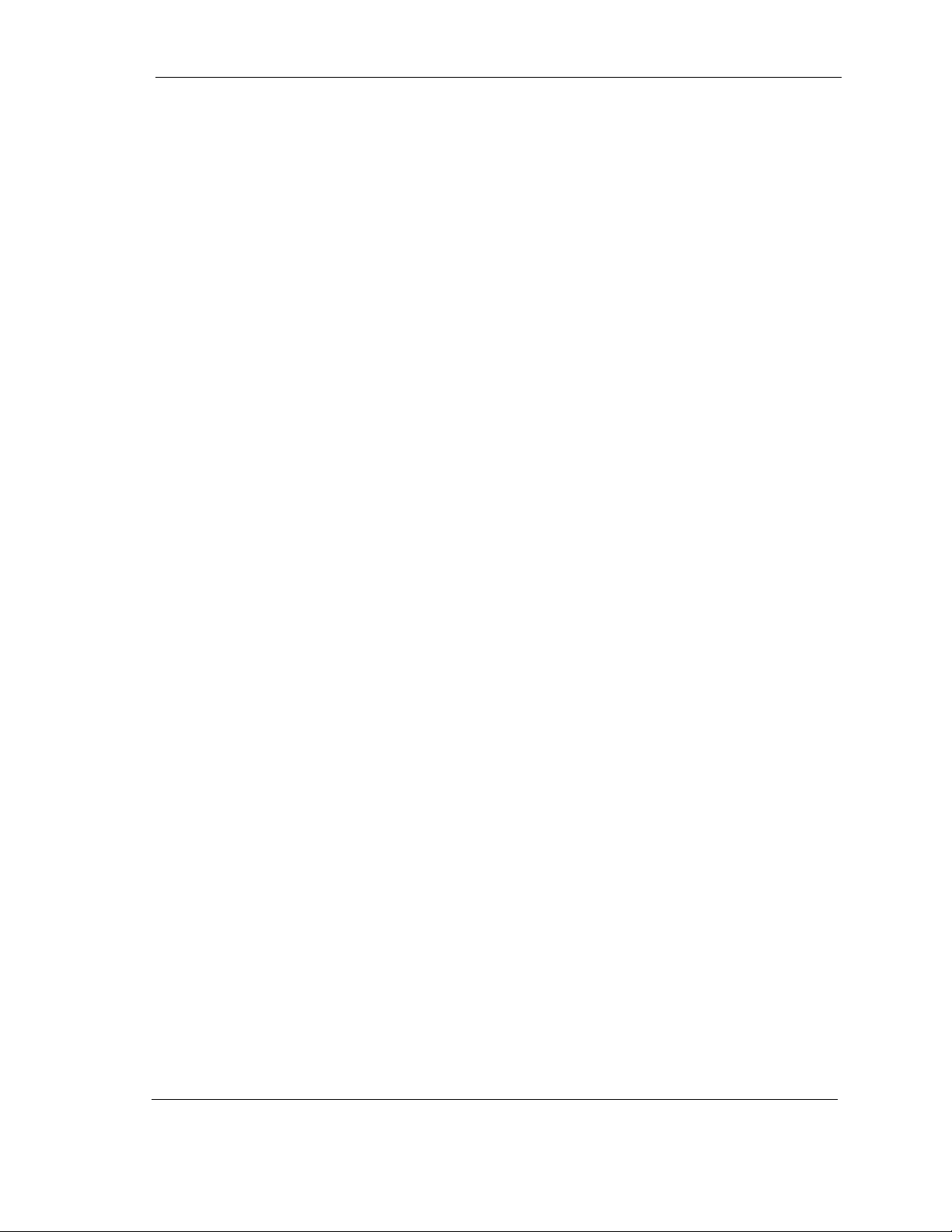
Versatility
• Quiet mode
• Power saving modes
• Downloadable firmware
• Cable select feature
• Ability to daisy-chain two drives on the interface
2.3 REGULATORY COMPLIANCE STANDARDS
Maxtor Corporation’s disk drive products meet all domestic and
international product safety regulatory compliance requirements.
Maxtor’s disk drive products conform to the following specifically marked
Product Safety Standards:
• Underwriters Laboratories (UL) Standard 1950. This
certificate is a category certification pertaining to all 3.5-inch
series drives models.
• Canadian Standards Association (CSA) Standard C.22.2 No.
1950. This certificate is a category certification pertaining to
all 3.5-inch series drives models.
General Description
• TUV Rheinland Standard EN60 950. This certificate is a
category certification pertaining to all 3.5-inch series drives
models.
• This product meets the EC Directive on Waste Electrical and
Electronic Equipment (WEEE) and the EC Directive on the
Restriction of the Use of Certain Hazardous Substances in Electrical
and Electronic Equipment (RoHS)
Product EMI/EMS Qualifications:
• CE Mark authorization is granted by TUV Rheinland in
compliance with our qualifying under EN 55022:1994 and EN
50082-1:1997.
• C-Tick Mark is an Australian authorization marked noted on
Maxtor’s disk drive products. The mark proves conformity to
the regulatory compliance document AS/NZS 3548: 1995
and BS EN 55022: 1995.
• Maxtor’s disk drives are designed as a separate subassembly that
conforms to the FCC Rules for Radiated and Conducted emissions,
Part 15 Subpart J; Class B when installed in a given computer
system.
• Approval from Taiwan BSMI. Number: 3892A638
Quickview 300 80/100/120/160/200/250/300GB PATA 2-3
Page 17
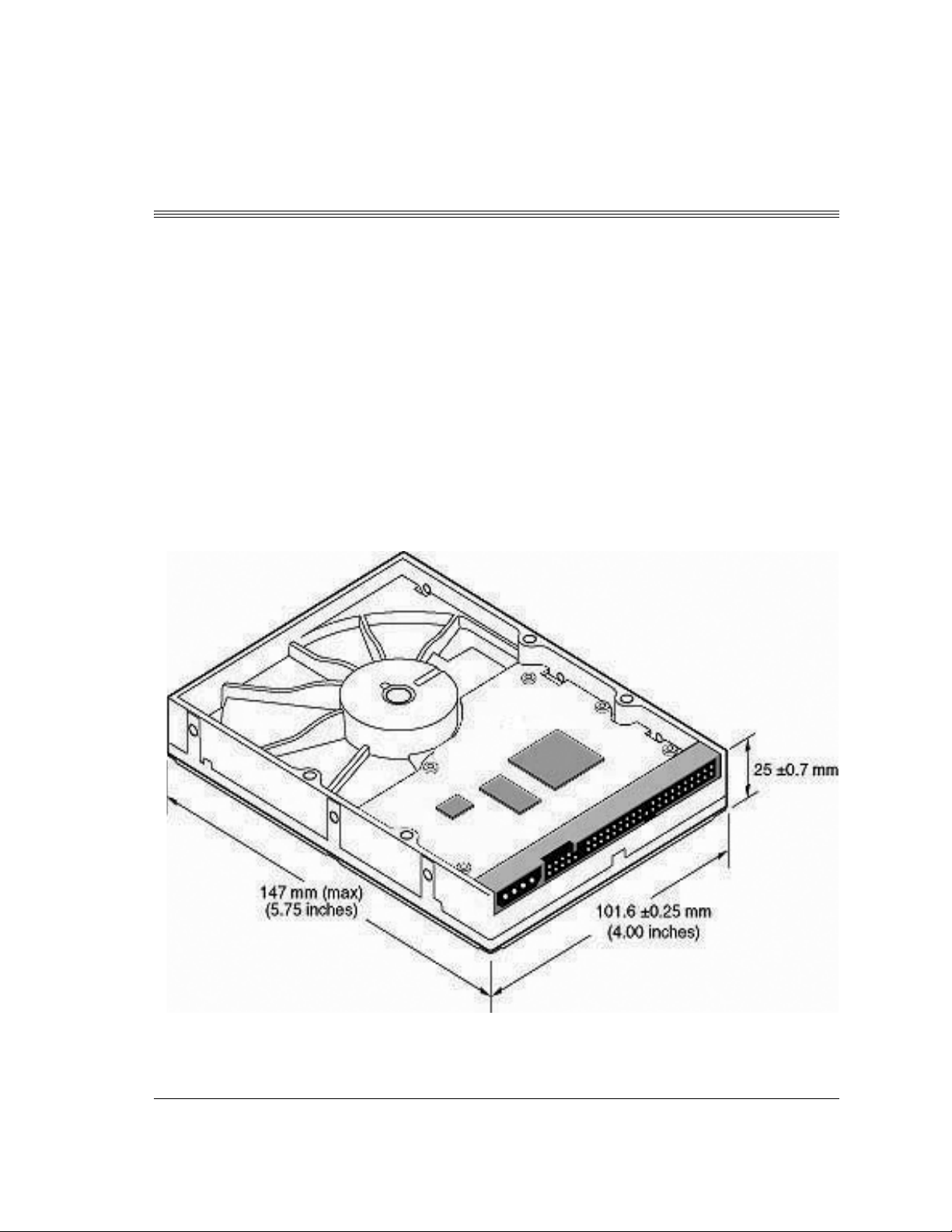
This chapter explains how to unpack, configure, mount, and connect the
Maxtor Quickview 300 80/100/120/160/200/250/300GB PATA hard
disk drive prior to operation. It also explains how to start up and operate
the drive.
3.1 SPACE REQUIREMENTS
The Quickview 300 hard disk drives are shipped without a faceplate.
Figure 3-1 shows the external dimensions of the Quickview 300 PATA
drives.
Chapter 3
INSTALLATION
Figure 3-1 Mechanical Dimensions of Quickview 300 Hard Disk Drive
Quickview 300 80/100/120/160/200/250/300GB PATA 3-1
Page 18
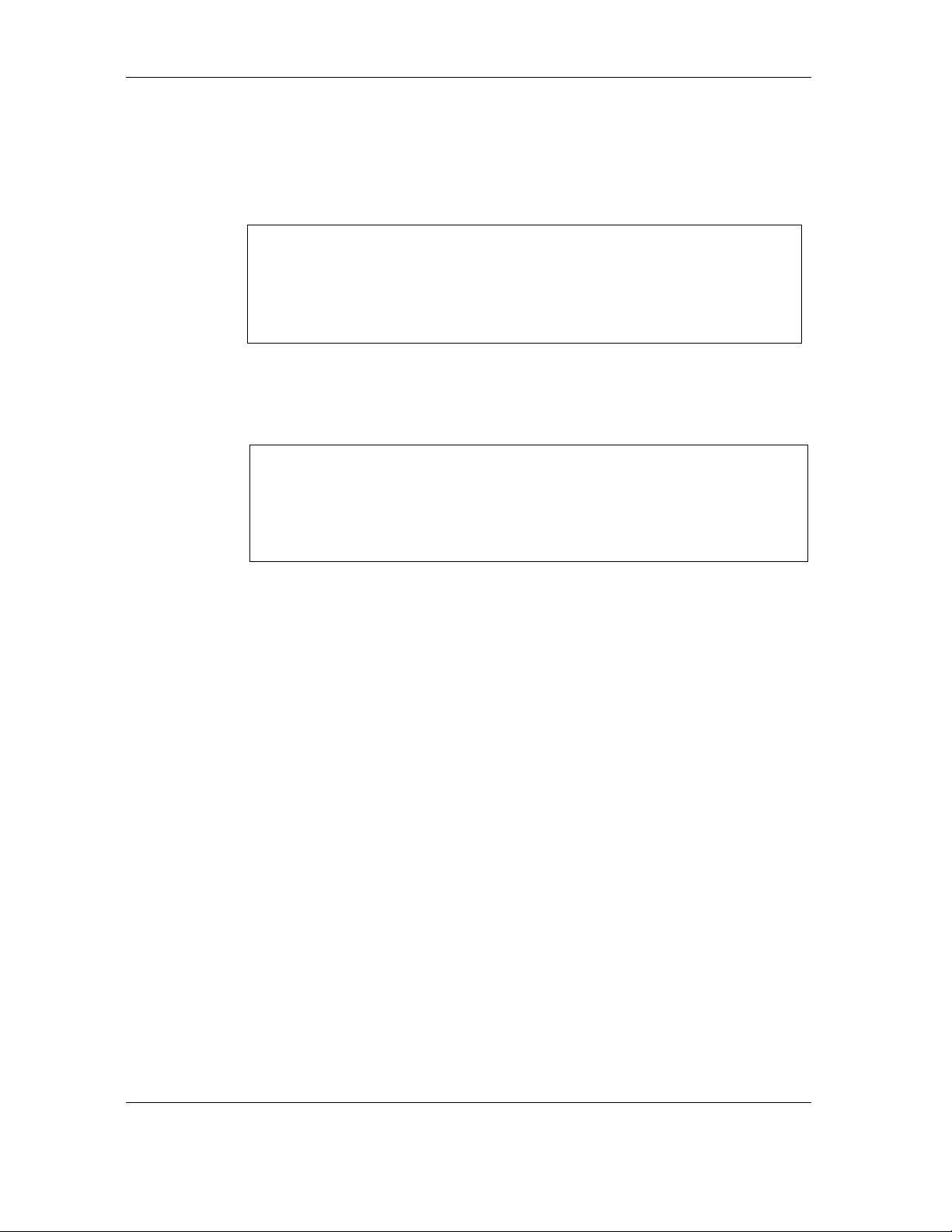
Installation
3.2 UNPACKING INSTRUCTIONS
CAUTION: The maximum limits for physical shock can be exceeded if the
drive is not handled properly. Special care should be
taken not to bump or drop the drive. It is highly recommended
that Maxtor Quickview 300 drives are not stacked or placed on
any hard surface after they are unpacked. Such handling could
cause media damage.
1. Open the shipping container and remove the packing assembly
that contains the drive.
2. Remove the drive from the packing assembly.
CAUTION: During shipment and handling, the antistatic electrostatic dis-
charge (ESD) bag prevents electronic component
damage due to electrostatic discharge. To avoid accidental damage to the drive, do not use a sharp instrument to open the ESD
bag and do not touch PCB components. Save the packing materials for possible future use.
3. When you are ready to install the drive, remove it from the ESD
bag.
3-2 Quickview 300 80/100/120/160/200/250/300GB PATA
Page 19
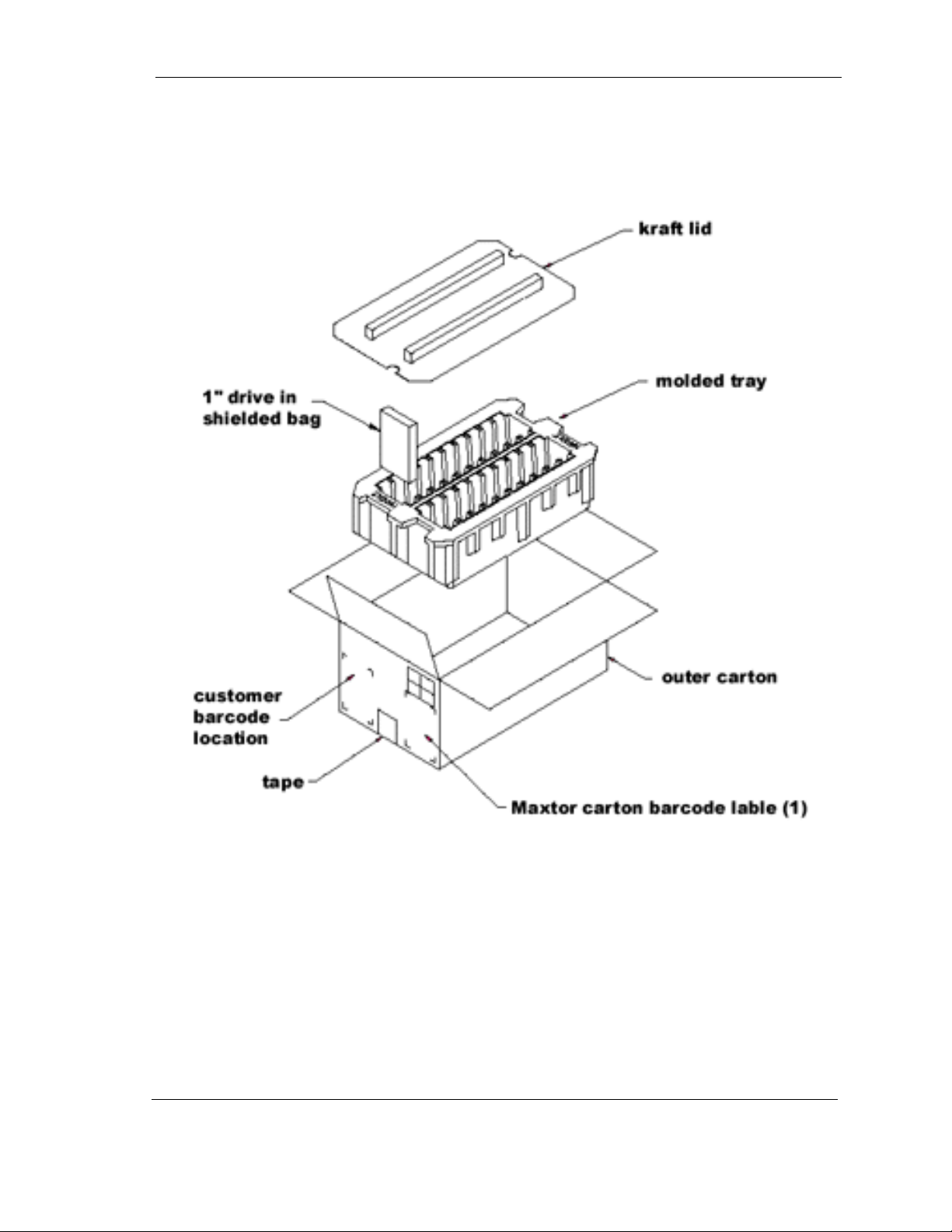
Installation
Figure 3-2 Quickview 300 20-Pack Shipping Container
Quickview 300 80/100/120/160/200/250/300GB PATA 3-3
Page 20
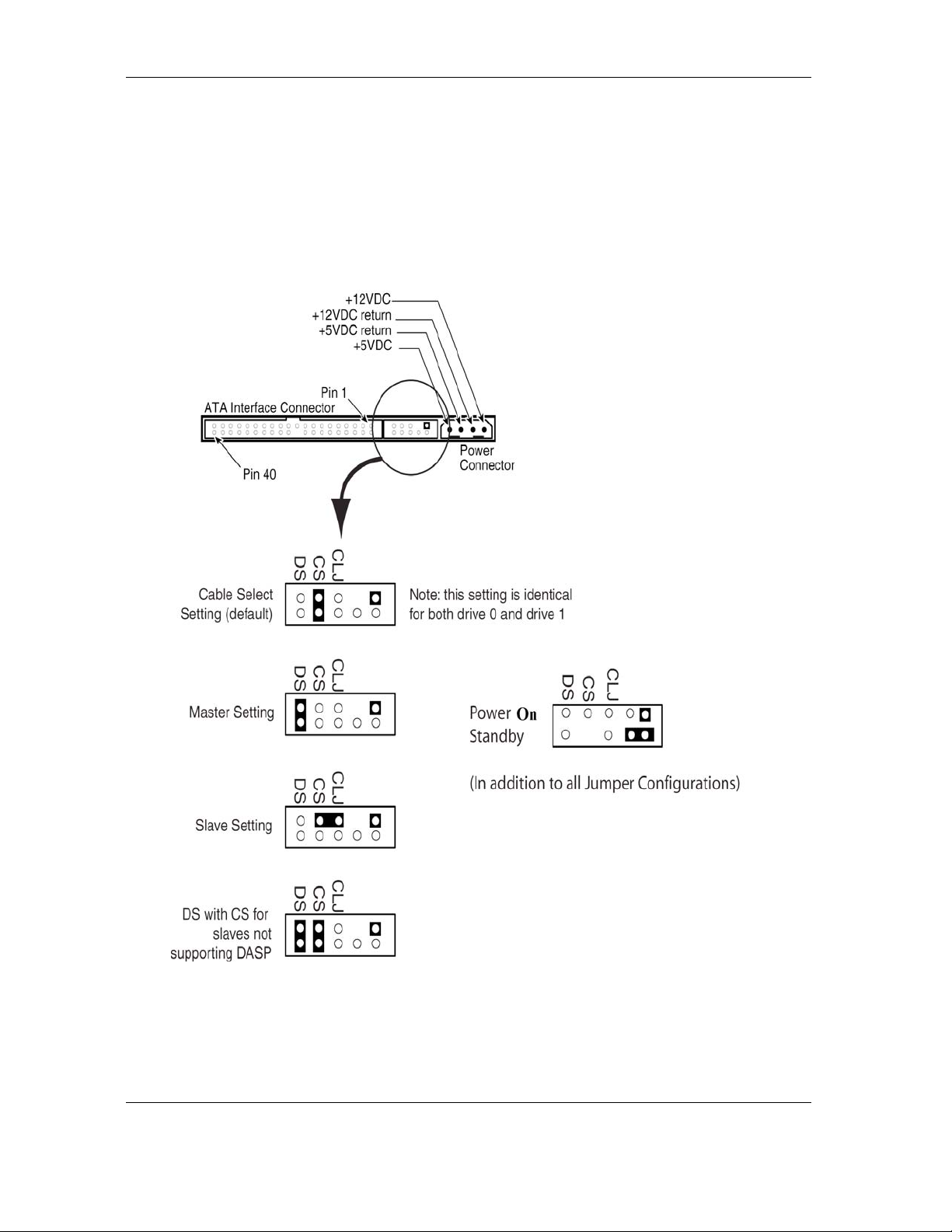
Installation
3.3 HARDWARE OPTIONS
3.3.1 PATA Interface Connector
The configuration of a Quickview 300 PATA hard disk drive depends on
the host system in which it is to be installed. This section describes the
hardware options that you must take into account prior to installation.
Figure 3-3 Jumper Locations on the PATA Interface Connector
3-4 Quickview 300 80/100/120/160/200/250/300GB PATA
Page 21
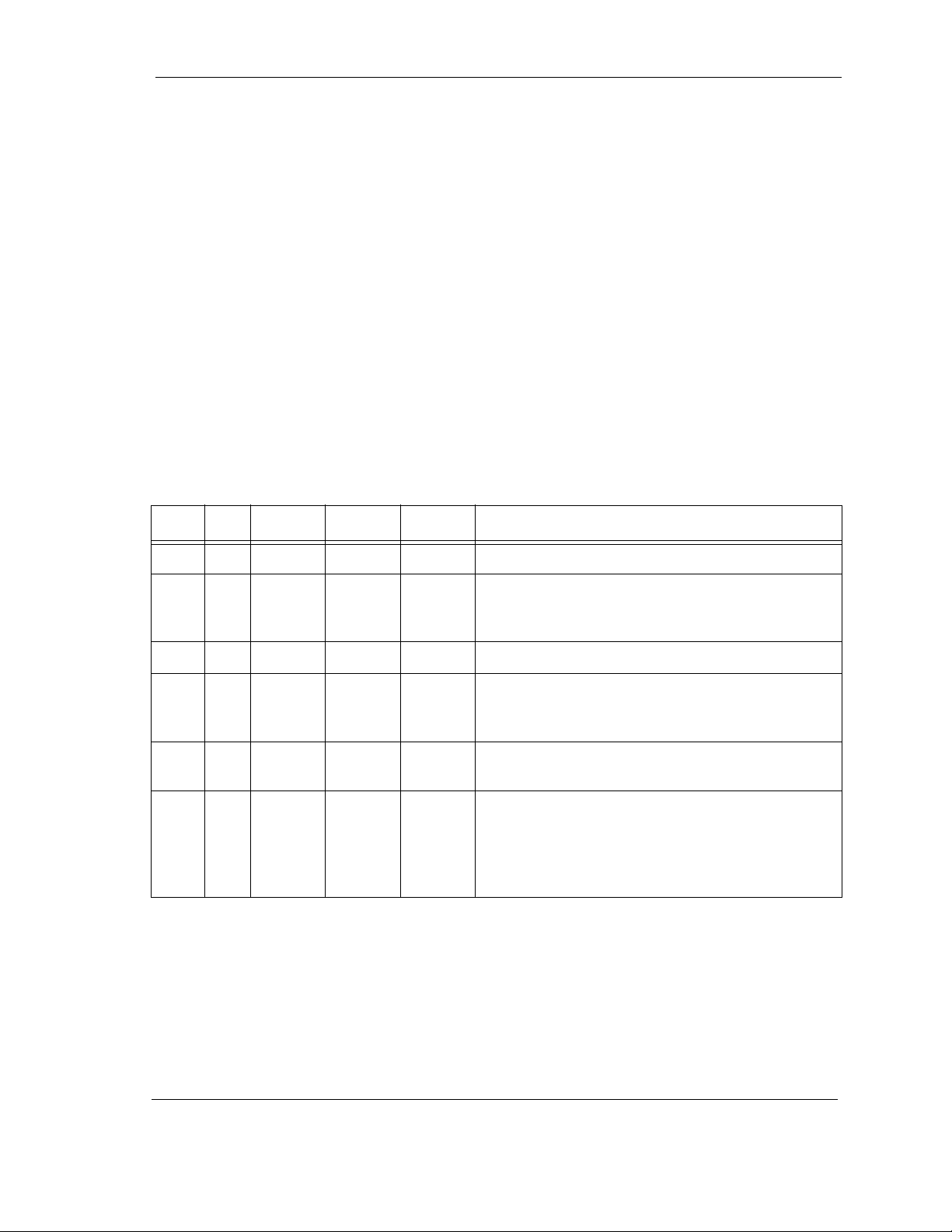
Installation
The configuration of the following three jumpers controls the drive’s five
modes of operation:
• CS – Cable Select
• DS – Drive Select
• CLJ– Cylinder Limitation Jumper
• POSB - Power on standby (Remote Command)
The AT PCB has two jumper locations provided to configure the drive in
a system. The default configuration for the drive as shipped from the
factory is with a jumper across the CS location, and open positions in
the DS and CLJ positions.
Table 3-1 defines the operation of the master/slave jumpers and their
function relative to pin 28 on the interface. 1 indicates that the specified
jumper is installed; 0 indicates that the jumper is not installed.
Table 3-1 AT Jumper Options
CS DS PIN 28 PIN 42 PIN 44 DESCRIPTION
0 0 X Drive is configured as a slave
1 0 Gnd Drive is configured as Master (Device 0) when
attached to the end of a 80 conductor Ultra
ATA cable
0 1 X Drive is configured as a Master
1 0 Open Drive is configured as a Slave (Device 1) when
attached to the middle of a 80 conductor Ultra
ATA cable
1 1 X Drive is configured as a Master with an attached
slave that does not support DASP
Drive will not spin up as normal drive and
11
become ready on a few seconds after power if
jumpers on pin 42 and pin 44 are set.
(Feature = 7,CMD = 0xEF Hex to spin up
drive)
Note: In Table 3-1, a 0 indicates that the jumper is removed,
a 1 indicates that the jumper is installed, and an X indicates that the jumper setting does not matter.
3.3.1.1 Cable Select (CS) Jumper
When a Quickview 300 PATA hard disk drive and another PATA hard
disk drive are daisy-chained together, they can be configured as Master
or Slave either by the CS or DS jumpers. To configure the drive as a
Quickview 300 80/100/120/160/200/250/300GB PATA 3-5
Page 22
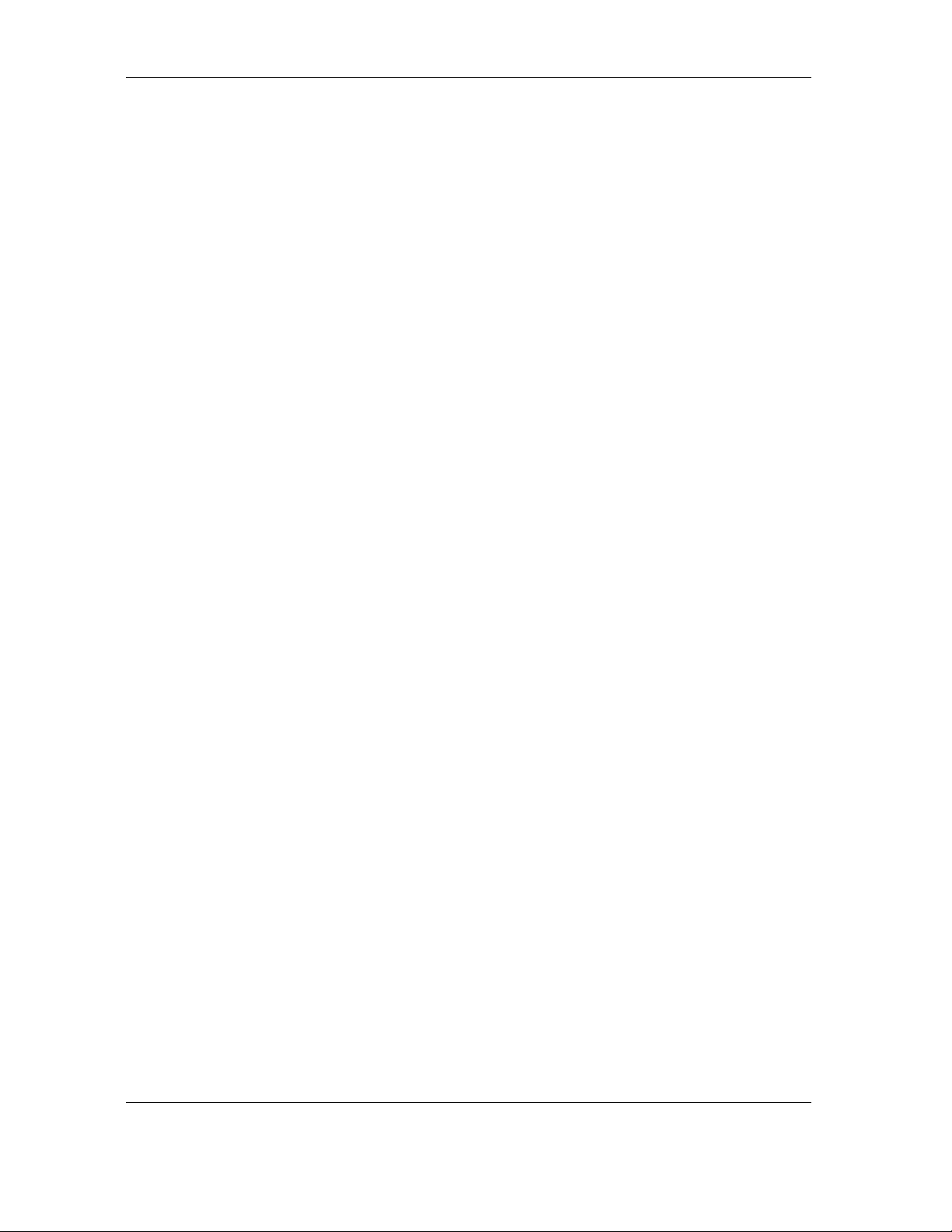
Installation
Master or Slave with the CS feature, the CS jumper is installed (1). The
drive's position on the 80 pin conductor Ultra ATA data cable then
determines whether the drive is a Master (Device 0) or a Slave (Device
1). If the drive is connected to the end of the Ultra (cable Select) data
cable the drive is a Master. If the drive is connected to the middle
connection it is set as a Slave.
Once you install the CS jumper, the drive is configured as a Master or
Slave by the state of the Cable Select signal: pin 28 of the PATA bus
connector. Please note that pin 28 is a vendor-specific pin that Maxtor
is using for a specific purpose. More than one function is allocated to
CS, according to the PATA CAM specification (see reference to this
specification in Chapter 1). If pin 28 is a 0 (grounded), the drive is
configured as a Master. If it is a 1 (high), the drive is configured as a
Slave. In order to configure two drives in a Master/Slave relationship
using the CS jumper, you need to use a cable that provides the proper
signal level at pin 28 of the PATA bus connector. This allows two drives
to operate in a Master/Slave relationship according to the drive cable
placement.
The Quickview 300 PATA hard disk drives are shipped from the factory
as a Master (Device 0 - CS jumper installed). To configure a drive as a
Slave (Device 1- DS scheme), the CS jumper must be removed. In this
configuration, the spare jumper removed from the CS position may be
stored on the PK jumper pins.
3.3.1.2 Drive Select (DS) Jumper
You can also daisy-chain two drives on the PATA bus interface by using
their Drive Select (DS) jumpers. To use the DS feature, the CS jumper
must not be installed.
To configure a drive as the Master (Device 0), a jumper must be installed
on the DS pins.
Note: The order in which drives are connected in a daisy chain
has no significance.
3.3.1.3 Master Jumper Configuration
In combination with the current DS or CS jumper settings, the Slave
Present (SP) jumper can be implemented if necessary as follows:
The CS position doubles as the Slave present on this drive.
• When the drive is configured as a Master (DS jumper installed
or CS jumper installed, and the Cable Select signal is set to
(0), adding an additional jumper (both jumpers DS and CS now
installed) will indicate to the drive that a Slave drive is
present. This Master with Slave Present jumper configuration
should be installed on the Master drive only if the Slave drive
does not use the Drive Active/Slave Present (DASP–) signal
to indicate its presence.
3-6 Quickview 300 80/100/120/160/200/250/300GB PATA
Page 23

3.3.1.4 Power On Standby
Upon power on, the drive will not spin up and will be in a power saving mode,
irrespective of the other jumper settings.
To spin up the drive, issue a Set Feature (OxEF) command with a sub-code 7.
In the power saving mode, the drive will reject all other commands.
Jumpers Setup
Drive will spin up as normal drive and become ready in a few seconds after power
up if the jumpers on pin 42 and pin 44 were not set.
3.3.1.5 Cylinder Limitation Jumper (CLJ)
For user capacities below 66,055,248 sectors (32GB), inserting the CLJ
jumper limits the Number of Cylinders field 1 to a value of 16,383, as
reported in IDENTIFY DEVICE data word. This allows software drivers
to determine that the actual capacity is larger than indicated by the
maximum CHS, requiring LBA addressing to use the full capacity.
Installation
A summary of these effects for the Maxtor Quickview 300 hard drives
is shown in the following table:
CLJ JUMPER OUT
C=16,383
80GB
100GB
120GB
160GB
200GB
250GB
H=16
S=63
LBA=160,086,528
C=16,383
H=16
S=63
LBA=195,813,072
C=16,383
H=16
S=63
LBA=240,121,728
C=16,383
H=16
S=63
LBA=320,173,056
C=16,383
H=16
S=63
LBA=398,297,088
C = 16383
H = 16
S = 63
LBA = 490,234,752
Quickview 300 80/100/120/160/200/250/300GB PATA 3-7
Page 24

Installation
C = 16383
300GB
H = 16
S = 63
LBA = 586,114,704
Table 3-2 Cylinder Limitation Jumper (CLJ)
Figure 3-4 AT Connector and Jumper Location
Pin 42 Pin 44
3-8 Quickview 300 80/100/120/160/200/250/300GB PATA
Page 25

3.3.2 PATA BUS ADAPTER
There are two ways you can configure a system to allow the Maxtor
hard disk drives to communicate over the PATA bus of an IBM or IBMcompatible PC:
1. Connect the drive to a 40-pin PATA bus connector (if available) on
the motherboard of the PC.
2. Install an IDE-compatible adapter board in the PC, and connect
the drive to the adapter board.
3.3.2.1 40-Pin PATA Bus Connector
Most motherboards have a built-in 40-pin PATA bus connector that is
compatible with the 40-pin PATA interface of the Quickview 300 80/
100/120/160/200/250/300GB PATA hard disk drives. If the
motherboard has an PATA connector, simply connect a 80-pin
conductor ribbon cable between the drive and the motherboard.
You should also refer to the motherboard instruction manual to ensure
signal compatibility.
Installation
3.3.2.2 Adapter Board
If your PC motherboard does not contain a built-in 40-pin PATA bus
interface connector, you must install an PATA bus adapter board and
connecting cable to allow the drive to interface with the motherboard.
Please carefully read the instruction manual that comes with your
adapter board, as well as Chapter 5 of this manual to ensure signal
compatibility between the adapter board and the drive. Also, make sure
that the adapter board jumper settings are appropriate.
3.4 COMBINATION CONNECTOR (J1)
J1 is a three-in-one combination connector. The drive’s DC power can
be applied to section A. The PATA bus interface (40-pin) uses section
C. The connector is mounted on the back edge of the printed-circuit
board (PCB), as shown in Figure 3-5.
Quickview 300 80/100/120/160/200/250/300GB PATA 3-9
Page 26

Installation
Center
Key Slot
Pin 1
J1 IDE (40-Pin)/DC (4-Pin)
Combination Connector
4-Pin DC Power
(J1 Section A)
4321
Pin 44
Pin 40
40-Pin IDE
(J1 Section C)
Pin 1
Pin 42
Figure 3-5 J1 DC Power and PATA Bus Combination Connector
3-10 Quickview 300 80/100/120/160/200/250/300GB PATA
Page 27

3.4.1 DC Power (J1, Section A)
The recommended mating connectors for the +5 VDC and +12 VDC
input power are listed in Table 3-3.
Table 3-3 J1 Power Connector, Section A
Installation
PIN
NUMBER
J1 Section A (4-Pin):
1 +12 VDC 4-Pin Connector:
2 Ground
3 Ground
4+5 VDC
VOLTAGE
LEVEL
Return for
+12 VDC
Return for
+5 VDC
MATING CONNECTOR TYPE AND PART NUMBER
AMP P/N 1-480424-0
Loose piece contacts:
AMP P/N VS 60619-4
Strip contacts:
AMP P/N VS 61117-4
Note: Labels indicate the pin numbers on the connector. Pins 2
and 3 of section A are the +5 and +12 volt returns and
are connected together on the drive.
3.4.2 External Drive Activity LED
An external drive activity LED may be connected to the DASP-I/O pin 39
on J1. For more details, see the pin description in Table 5-1.
(OR EQUIVALENT)
3.4.3 PATA Bus Interface Connector (J1, Section C)
On the Quickview 300 80/100/120/160/200/250/300GB PATA hard
disk drives, the PATA bus interface cable connector (J1, section C) is a
40-pin Universal Header, as shown in Figure 3-5.
To prevent the possibility of incorrect installation, the connector has
been keyed by removing Pin 20. This ensures that a connector cannot
be installed upside down.
See Chapter 5, “PATA Bus Interface and PATA Commands,” for more
detailed information about the required signals. Refer to Table 5-1 for
the pin assignments of the PATA bus connector (J1, section C).
Quickview 300 80/100/120/160/200/250/300GB PATA 3-11
Page 28

Installation
3.5 Mounting
3.5.1 Orientation
The mounting holes on the Quickview 300 80/100/120/160/200/250/
300GB PATA hard disk drives allow the drive to be mounted in any
orientation. Figure 3-7 and Figure 3-6 show the location of the three
mounting holes on each side of the drive. The drive can also be mounted
using the four mounting hole locations on the PCB side of the drive.
Note: It is highly recommended that the drive is hard mounted
All dimensions are in millimeters. For mounting, #6-32 UNC screws are
recommended.
on to the chassis of the system being used for general
operation, as well as for test purposes. Failure to hard
mount the drive can result in erroneous errors during
testing.
Drives can be mounted in any orientation. Normal position is with the PCB facing down.
Figure 3-6 Mounting Dimensions for the Maxtor Quickview 300 Hard Drives
3-12 Quickview 300 80/100/120/160/200/250/300GB PATA
Page 29

Installation
Figure 3-7 Mounting Screw Clearance for the Maxtor Quickview 300 Hard Disk Drives
CAUTION: The PCB is very close to the mounting holes. Do not ex-
ceed the specified length for the mounting screws. The
specified screw length allows full use of the mounting hole
threads, while avoiding damaging or placing unwanted stress
on the PCB. Figure 3-7 specifies the minimum clearance between the PCB and the screws in the mounting holes. To
avoid stripping the mounting hole threads, the maximum
torque applied to the screws must not exceed 8 inch-pounds.
A maximum screw length of 0.25 inches may be used.
Quickview 300 80/100/120/160/200/250/300GB PATA 3-13
Page 30

Installation
3.5.2 Clearance
Clearance from the drive to any other surface (except mounting
surfaces) must be a minimum of 1.25 mm (0.05 inches).
3.5.3 Ventilation
The Maxtor Quickview 300 80/100/120/160/200/250/300GB PATA
hard disk drives operate without a cooling fan, provided the base casting
temperature as measured where the motor is attached to the base
casting does not exceed 158
°F (70°C).
3.5.4 For Systems With A Motherboard PATA Adapter
You can install the Maxtor Quickview 300 80/100/120/160/200/250/
300GB PATA hard disk drives in an AT-compatible system that contains
a 40-pin PATA bus connector on the motherboard.
To connect the drive to the motherboard, use a 80 conductor ribbon
cable 18 inches in length or shorter. Ensure that pin 1 of the drive is
connected to pin 1 of the motherboard connector.
3.6 For Systems With An PATA Adapter Board
To install the 80/100/120/160/200/250/300GB PATA hard disk drive
in an AT-compatible system without a 40-pin PATA bus connector on
its motherboard, you need a third-party IDE-compatible adapter board.
3.6.1 Adapter Board Installation
Carefully read the manual that accompanies your adapter board before
installing it. Make sure that all the jumpers are set properly and that
there are no address or signal conflicts. You must also investigate to see
if your AT-compatible system contains a combination floppy and hard
disk controller board. If it does, you must disable the hard disk drive
controller functions on that controller board before proceeding.
Once you have disabled the hard disk drive controller functions on the
floppy/hard drive controller, install the adapter board. Again, make sure
that you have set all jumper straps on the adapter board to avoid
addressing and signal conflicts.
Note: For Sections 3.5.4 thru 3.6, power should be turned off
on the host system before installing the drive.
3-14 Quickview 300 80/100/120/160/200/250/300GB PATA
Page 31

3.6.1.1 Connecting the Adapter Board and the Drive
Use a 40-pin cable to connect the drive to the board.
See figure 3-8 to connect the drive to the board:
1. Insert the 80-pin conductor cable into the mating connector of the adapter
board. Make sure that pin 1 of the connector matches with pin 1 on the
cable.
2. Insert the other end of the cable into the header on the drive.
When inserting this end of the cable, make sure that pin 1 of the
cable connects to pin 1 of the drive connector.
Installation
Figure 3-8 Drive Power Supply and PATA Bus Interface Cables
Quickview 300 80/100/120/160/200/250/300GB PATA 3-15
Page 32

Installation
3.7 TECHNIQUES IN DRIVE CONFIGURATION
3.7.1 Operating system limitations
Most popular operating systems available today have additional
limitations which affect the use of large capacity drives. However, these
limitations can not be corrected on the BIOS and it is up to the operating
system manufacturers to release improved versions to address these
problems.
Table 3-4 Logical Addressing Format
MODELS INTERFACE MAX LBA CAPACITY
6L080PO ATA/133 160,086,528 80GB
6L100PO ATA/133 195,813,072 100GB
6L120PO ATA/133 240,121,728 120GB
6L160P0 ATA/133 320,173,056 160GB
6L200P0 ATA/133 398,297,088 200GB
6L250R0 ATA/133 490,234,752 250GB
6L300R0 ATA/133 586,114,704 300GB
To match the logical specifications of the drive to the drive type of a
particular BIOS, consult the system’s drive-type table. This table
specifies the number of cylinders, heads, and sectors for a particular
drive type.
Boot the system using the operating system installation disk—for
example, MS-DOS—then follow the installation instructions in the
operating system manual.
3-16 Quickview 300 80/100/120/160/200/250/300GB PATA
Page 33

PRODUCT SPECIFICATIONS
4.1 Models and Capacities
MODELS
6L080PO 6L100PO 6L120PO 6L160P0 6L200P0 6L250R0 6L300R0
Formatted
Capacity
(GB LBA
Mode)
GB means 1 billion bytes.
Total accessible capacity varies depending on operating environment.
80GB 100GB 120GB 160GB 200GB 250GB 300GB
Chapter 4
4.2 Drive Configuration
80GB 100GB 120GB 160GB 200GB 250GB 300GB
Sectors
per Drive
(max LBA)
Integrated
Interface
Recording
Method
Servo
Type
Number
of Servo
Sectors
160,086,528 195,813,072 240,121,728 320,173,056 398,297,088 490,234,752 586,114,704
Maxtor Ultra ATA/133 (ATA-5/ATA-6), Maxtor Ultra ATA/
MODELS
133 (ATA-5/ATA-6)
RLL EEPR4
Embedded
192
Quickview 300 80/100/120/160/200/250/300GB PATA 4-1
Page 34

Product Specifications
Data
Zones per
Surface
Data Sectors per
Track (ID/
OD)
Areal
Density
(Gbits/in
max, ID/
OD)
Recording Density (kbpi,
ID/OD)
2
MODELS
80GB 100GB 120GB 160GB 200GB 250GB 300GB
16
645/1224
75/60.8
ID = 728
OD = 624
Track
Density
(ktpi)
4.3 Performance Specifications
80GB 100GB 120GB 160GB 200GB 250GB 300GB
Seek Times (typical read, ms)
Track-to-Track
Average (normal seek)
Full Stroke (normal seek)
Average Latency (ms)
Controller Overhead (ms)
Rotation Speed (RPM
±0.1%)
95 ktpi
MODELS
0.8
≤ 9.0
≤ 20.0
4.17
<0.3
7200
4-2 Quickview 300 80/100/120/160/200/250/300GB PATA
Page 35

To/From Interface
(Maxtor Ultra ATA/133,
up to)
Product Specifications
MODELS
80GB 100GB 120GB 160GB 200GB 250GB 300GB
Data Transfer Speed (MByte/sec max)
133
To/From Media (ID/OD up
to nn.n, where nn.n is the
maximum transfer rate
possible)
Sustained (ID/OD up to
nn.n, where nn.n is the
maximum transfer rate
possible)
Data Buffer Size (MB)/
Type
Drive Ready Time (typical
sec)
4.4 Physical Dimensions
PARAMETER VALUE
Height (maximum in mm) 26.10
Width (typical mm) 101.6
Depth (maximum in mm) 147
Weight (maximum in grams) 630
ID = 333
OD = 619
ID = 30.8
OD = 58.9
8 MB 16 MB
<8.0
Quickview 300 80/100/120/160/200/250/300GB PATA 4-3
Page 36

Product Specifications
4.5 Power Requirements for 80/100/120/160/200GB (Typical)
MODE 12V (mA) 5V (mA) POWER (W)
Spin-up (peak) 1667 617 23.1
Spin-up (peak)
Max
Seek 849 449 12.4
Read/Write 426 484 7.5
Idle 322 155 4.6
Standby 43 153 1.3
Sleep 43 153 1.3
2400 1000 33.8
4.5.1 Power Requirements for 250GB/300GB (Typical)
MODE 12V (mA) 5V (mA) POWER (W)
Spin-up (peak) 1660 632 23.1
Spin-up (peak)
Max
Seek 997 459 14.3
Read/Write 567 494 9.3
2400 1000 33.8
Idle 452 182 6.3
Standby 44 182 1.4
Sleep 44 179 1.4
4.5.2 Voltage Tolerance
VOLTAGE TOLERANCE
5V + 5%
12V +
10%
4-4 Quickview 300 80/100/120/160/200/250/300GB PATA
Page 37

4.6 Power Mode Definitions
Spin-up
The drive is spinning up following initial application of power and has
not yet reached full speed.
Seek
A random access operation by the drive.
Read/Write
Data is being read from or written to the drive.
Idle
The drive is spinning, the actuator is parked and powered off and all
other circuitry is powered on.
The drive is capable of responding to read commands within 40 ms.
Standby
The motor is not spinning. The drive will leave this mode upon receipt
of a command that requires disk access. The time-out value for this
mode is programmable. The buffer is active to accept write data.
Product Specifications
Sleep
This is the lowest power state – with the interface set to inactive. A
software or hardware reset is required to return the drive to the Standby
state.
4.7 EPA Energy Star Compliance
Maxtor Corporation supports the goals of the U.S. Environmental
Protection Agency’s Energy Star program to reduce the electrical power
consumption of computer equipment.
Quickview 300 80/100/120/160/200/250/300GB PATA 4-5
Page 38

Product Specifications
4.8 Environmental Limits
PARAMETER OPERATING
Temperature 0°C to 70°C
(Base Casting)
See Figure 4-1
Thermal Gradient 25
Relative Humidity 5% to 95% (non-condensing)
Wet Bulb 37.7
Altitude (relative to sea level) -650 to 10,000 feet -650 to 40,000 feet
°C per hour (maximum)
°C (maximum)
Acoustic Noise
1
Idle Mode
Bels
Fluid Bearing Avg Avg
NON-OPERATING/
STORAGE
low temperature (-40° C)
high temperature (71
per MIL-STD-810E,
method 501.3, climatic
category; hot-induced
conditions.
Quiet Seek Mode
Bels
° C)
1 Disk 2.5 Avg 2.6 Avg
2 Disk 2.6 Avg 2.7 Avg
3 Disk 2.9 Avg 3.0 Avg
Notes:
1. The testing performed by Maxtor is consistent with ISO 7779. Variation in
acoustic levels from the idle specification may occur due to offline activity
according to the SMART specification and/or atmospheric conditions.
4-6 Quickview 300 80/100/120/160/200/250/300GB PATA
Page 39

Product Specifications
Baseplate Temperature
Measurment Location
Figure 4-1 Baseplate Tempurature Measurement Location
Quickview 300 80/100/120/160/200/250/300GB PATA 4-7
Page 40

Product Specifications
4.9 Shock and Vibration
PARAMETER OPERATING NON-OPERATING
Mechanical Shock R=0.988/shock at 60 Gs;
R= 0.999/shock at 30 Gs
Rotational Shock R=0.988 @ 2000 rad/sec
Rotational Random
Vibration
5 - 2000 Hz
3.60 rad/sec
2
RMS Overall
Random Vibration 5 - 2000 Hz
0.44 GRMS Overall
Swept Sine Vibration
(1 octave/minute,
peak amplitude)
10 to 300 Hz
1.0 G (0 to peak) amplitude,
1 octave per minute
301 to 400 Hz
0.25 G (0 to peak) amplitude,
1 octave per minute
401 to 500 Hz
0.0625 G (0 to peak) amplitude,
1 octave per minute
2 msec, 1/2 sine
R=0.90@>= 300G
R=0.95@>= 250G
R=0.99@>= 200G
2
R=0.95 @ 20K rad/sec2,
1ms input
R=0.90 @ 20K rad/sec
2
,
1ms input
2 - 300 Hz
96.5 rad/sec2 RMS
PSD:
7 - 800 Hz at 3.08 GRMS
No Damage
Operating Sine Vibration 0.25 octave/
min., 5-1500 Hz
Frequency (Hz) / Acceleration (Gpk)
5 / 0.25”DA
8.8 / 0.25”DA
9 / 1.000
100 / 1.000
300 / 0.060
885 / 0.060
890 / 0.100
895 / 0.070
1500 / 0.100
4-8 Quickview 300 80/100/120/160/200/250/300GB PATA
Page 41

4.10 Reliability Specifications
Annualized Return Rate
<1.0% Annualized Return Rate (ARR) indicates the average against
products shipped. ARR includes all reasons for returns
(failures, handling, damage, NDF) but does not include
inventory credit returns.
Start/Stop Cycles
50,000 This indicates the average minimum cycles for reliable start/
stop function.
R=0.9998@ >4500, R=0.9995 @ >7500, R=0.5 @ >= 50000
Data Reliability
<1 per 10e15 bits read
Data errors (non-recoverable). Average data error rate
allowed with all errorrecovery features activated.
Product Specifications
Component Design Life
5 years (minimum)
Component design life is defined as:
a.) The time period before identified wear-out mechanisms impact the
failure rate.
or
b.) The time period up to the wear-out point when useful component life
expires.
4.11 EMC/EMI
4.11.1 Radiated Electromagnetic Field Emissions - EMC Compliance
The hard disk drive mechanism is designed as a subassembly for
installation into a suitable enclosure and is therefore not subject to
Subpart J of Part 15 of FCC Rules (47CFR15) or the Canadian
Department of Communications Radio Interference Regulations.
Although not required, the disk mechanism has been tested within a
suitable end-use product and found to comply with Class B limits of the
FCC Rules and Regulations of the Canadian Department of
Communications.
The CE Marking indicates conformity with the European Union Low
Voltage Directive (73/23/EEC) when the disk mechanism is installed in
a typical personal computer. Maxtor recommends that testing and
analysis for EMC compliance be performed with the disk mechanism
installed within the user's end-use application.
Quickview 300 80/100/120/160/200/250/300GB PATA 4-9
Page 42

Product Specifications
4.11.2 Canadian Emissions Statement
This digital apparatus does not exceed the Class B limits for radio noise
emissions from digital apparatus as set out in the radio interference
regulations of the Canadian department of communications.
Le present appareil numerique n'emet pas de bruit radioelectriques
depassant les limites applicables aux appareils numeriques de Class B
prescrites dans le reglement sur le brouillage radioelectrique edicte pa le
ministere des communications du Canada.
4.12 Safety Regulatory Compliance
All Maxtor hard drives comply with relevant product safety standards
such as CE, CUL, TUV and UL rules and regulations. As delivered,
Maxtor hard drives are designed for system integration before they are
used.
4-10 Quickview 300 80/100/120/160/200/250/300GB PATA
Page 43

Chapter 5
ATA BUS INTERFACE AND ATA COMMANDS
This chapter describes the interface between the Quickview 300 hard
disk drives and the PATA bus. The commands that are issued from the
host to control the drive are listed, as well as the electrical and
mechanical characteristics of the interface.
5.1 INTRODUCTION
Maxtor Quickview 300 hard disk drives use the standard ATA/ATAPI
interface. Support of various options in the standard are explained in
the following sections.
5.2 MECHANICAL INTERFACE
5.2.1 Signal Cable and Connector
The Quickview 300 hard disk drive contains a 40-pin unitized
connector for both signal and power connections as well as
configuration jumpers. The dimensions and specifications of the
unitized connector comply with Annex. A in the ATA/ATAPI standard.
The Quickview 300 drives require the use of an 80 conductor cable
(ATA/ATAPI-6, Annex. A, Figure A.4 and description) to support the
drive’s Ultra DMA capability.
5.3 ELECTRICAL INTERFACE
5.3.1 PATA Bus Interface
5.3.1.1 Electrical Characteristics
Signals on the PATA interface are assigned to connector pins according
to Annex. A in the ATA/ATAPI-6 standard for the 80 conductor cable
assembly. The signaling protocol complies with clause 9 and signal timing
complies with clause 10 of the standard.
The Quickview 300 hard disk drives support all Ultra DMA Data Transfer
modes (0 - 5) defined in the ATA/ATAPI-6 standard and are ATA/ATAPI7 compliant. In addition, these drives support Mode 6, and can send and
receive data at the full 133MB/s transfer rate.
Quickview 300 80/100/120/160/200/250/300GB PATA 5-1
Page 44

ATA Bus Interface and ATA Commands
Hosts may assert the RESET- signal for longer than the minimum. When
power is applied with RESET- asserted, the Quickview 300 disk media
will not begin to spin up until RESET- is negated. This may reduce
maximum current consumption for the overall system.
5.4 REGISTER ADDRESS DECODING
The Quickview 300 hard disk drives allow their host systems to address
the full set of command and control registers as specified in clause 7 of
the ATA/ATAPI-6 standard.
5.5 COMMAND INTERFACE
5.5.1 General Feature Set
The µProcessor, Disk Controller, and PATA Interface electronics are
contained in a proprietary ASIC developed by Maxtor.
5.5.2 Supported Commands
The Quickview 300 hard disk drives support all the mandatory
commands from the general feature set for devices not supporting the
Packet command feature set. Refer to the ATA/ATAPI-6 standard for a
detailed description of these commands. The IDENTIFY DRIVE command,
however, is elaborated in the section "Identify Drive Command" on
page 6.
Note: 1. As defined in the ATA/ATAPI-6 standard.
Table 5-1 lists the supported commands.
Table 5-1 Supported Commands
Command
CHECK POWER MODE E5h
DEVICE CONFIGURATION FREEZE LOCK B1h C1h
DEVICE CONFIGURATION IDENTIFY B1h C2h
DEVICE CONFIGURATION RESTORE B1h C0h
DEVICE CONFIGURATION SET B1h C3h
DOWNLOAD MICROCODE 92h 07h, 01h
EXECUTE DRIVE DIAGNOSTIC 90h
Command
Code
Feature
Register
Value(s)
5-2 Quickview 300 80/100/120/160/200/250/300GB PATA
Page 45

Table 5-1 Supported Commands
ATA Bus Interface and ATA Commands
Command
FLUSH CACHE E7h
IDENTIFY DRIVE ECh
IDLE E3h
IDLE IMMEDIATE E1h
NOP 00h
READ BUFFER E4h
READ DMA C8h
READ DMA EXT 25h
READ MULTIPLE C4h
READ NATIVE MAX ADDRESS F8h
READ SECTOR(S) 20h
READ VERIFY SECTOR(S) 40h
Command
Code
Feature
Register
Value(s)
SECURITY DISABLE PASSWORD F6h
SECURITY ERASE PREPARE F3h
SECURITY ERASE UNIT F4h
SECURITY FREEZE LOCK F5H
SECURITY SET PASSWORD F1h
SECURITY UNLOCK F2h
SEEK 70h
SET FEATURES EFh Note 1
SET MAX ADDRESS F9h 00h
SET MAX SET PASSWORD F9h 01h
SET MAX LOCK F9h 02h
SET MAX UNLOCK F9h 03h
SET MAX FREEZE LOCK F9h 04h
Quickview 300 80/100/120/160/200/250/300GB PATA 5-3
Page 46

ATA Bus Interface and ATA Commands
Table 5-1 Supported Commands
Command
SET MULTIPLE MODE C6h
SLEEP E6h
SMART DISABLE OPERATIONS B0h D9h
SMART ENABLE OPERATIONS B0h D8h
SMART ENABLE/DISABLE ATTRIBUTE AUTOSAVE B0h D2h
SMART EXECUTE OFF-LINE IMMEDIATE B0h D4h
SMART READ DATA B0h D0h
SMART READ LOG B0h D5h
SMART RETURN STATUS B0h DAh
SMART SAVE ATTRIBUTE VALUES B0h D3h
SMART WRITE LOG B0h D6h
STANDBY E2h
Command
Code
Feature
Register
Value(s)
STANDBY IMMEDIATE E0h
WRITE BUFFER E8h
WRITE DMA CAh
WRITE DMA EXT 35h
CONFIGURE STREAM 51h
READ STREAM EXT 28h
WRITE STREAM EXT 38h
READ STREAM DMA EXT 2Ah
WRITE STREAM DMA EXT 3Ah
READ LOG EXT 2Fh
WRITE LOG EXT 3Fh
WRITE MULTIPLE C5h
WRITE PIO OVERLAP 34h
5-4 Quickview 300 80/100/120/160/200/250/300GB PATA
Page 47

Table 5-1 Supported Commands
ATA Bus Interface and ATA Commands
Command
WRITE SECTOR(S) 30h
Command
Code
Feature
Register
Value(s)
Quickview 300 80/100/120/160/200/250/300GB PATA 5-5
Page 48

ATA Bus Interface and ATA Commands
Identify Drive Command
This command allows the host to receive parameter information from the
drive.
When the command is received, the drive:
1.Sets BSY
2. Stores the required parameter information in the sector buffer
3. Sets the DRQ bit
4. Generates an interrupt
The host may then read the information out of the sector buffer.
Parameter words in the buffer are shown in Table 5-2.
Note: All reserved bits or words should be zeroes.
Table 5-2 Identify Drive Command Parameters
Word CONTENT DESCRIPTION
0 General configuration bit-significant information:
15: 0 = ATA device
14-8: Retired
7: 1 = removable media device
6: Obsolete
5-3: Retired
2: Response incomplete
1: Retired
0: Reserved
1 Obsolete
2 Specific configuration
3 Obsolete
4-5 Retired
6 Obsolete
7-8 Reserved for assignment by the CompactFlash Association
9 Retired
5-6 Quickview 300 80/100/120/160/200/250/300GB PATA
Page 49

ATA Bus Interface and ATA Commands
Table 5-2 Identify Drive Command Parameters
Word CONTENT DESCRIPTION
10-19 Serial number (20 ASCII characters)
20-21 Retired
22 Reserved
23-26 Firmware revision (8 ASCII characters)
27-46 Model number (40 ASCII characters)
47 15-8: 80h
7-0: 00h = Reserved
01h-FFh: = Maximum number of sectors that shall be transferred per interrupt on
48 Reserved
49 Capabilities
15-14: Reserved for the IDENTIFY PACKET DEVICE command.
13:
1 = Standby timer values as specified in this standard are supported.
0 = Standby timer values shall be managed by the device
12: Reserved for the IDENTIFY PACKET DEVICE command.
11: 1 = IORDY supported. 0 = IORDY may be supported
10: 1 = IORDY may be disabled
9: 1 = LBA supported
8: 1 = DMA supported.
7-0: Retired
50 Capabilities
15: Shall be cleared to zero.
14: Shall be set to one.
READ/WRITE MULTIPLE commands
13-2: Reserved.
1: Obsolete
0: Shall be set to one to indicate a device specific Standby timer value
51-52 Obsolete
minimum.
Quickview 300 80/100/120/160/200/250/300GB PATA 5-7
Page 50

ATA Bus Interface and ATA Commands
Table 5-2 Identify Drive Command Parameters
Word CONTENT DESCRIPTION
53 15-3: Reserved
2:
1 = the fields reported in word 88 are valid.
0 = the fields reported in word 88 are not valid
1:
1 = the fields reported in words (70:64) are valid.
0 = the fields reported in words (70:64) are not valid
0: Obsolete
54-58 Obsolete
59
60-61 Total number of user addressable sectors
62 Obsolete
63 15-11: Reserved
15-9: Reserved
8: 1 = Multiple sector setting is valid
7-0: xxh = Current setting for number of sectors that shall be transferred per
interrupt on R/W Multiple command
10:
1 = Multiword DMA mode 2 is selected.
0 = Multiword DMA mode 2 is not selected
9:
1 = Multiword DMA mode 1 is selected.
0 = Multiword DMA mode 1 is not selected
8:
1 = Multiword DMA mode 0 is selected.
0 = Multiword DMA mode 0 is not selected
7-3: Reserved
2: 1 = Multiword DMA mode 2 and below are supported
1: 1 = Multiword DMA mode 1 and below are supported
0: 1 = Multiword DMA mode 0 is supported
64 15-8: Reserved
7-0: PIO modes supported
65
66
Minimum Multiword DMA transfer cycle time per word
15-0: Cycle time in nanoseconds
Manufacturer’s recommended Multiword DMA transfer cycle time
15-0: Cycle time in nanoseconds
5-8 Quickview 300 80/100/120/160/200/250/300GB PATA
Page 51

ATA Bus Interface and ATA Commands
Table 5-2 Identify Drive Command Parameters
Word CONTENT DESCRIPTION
67
68
69-70 Reserved (for future command overlap and queuing)
71-74 Reserved for IDENTIFY PACKET DEVICE command.
75 Queue depth
76-79 Reserved for Serial ATA
80 Major version number
Minimum PIO transfer cycle time without flow control
15-0: Cycle time in nanoseconds
Minimum PIO transfer cycle time with IORDY flow control
15-0: Cycle time in nanoseconds
15-5: Reserved
4-0: Maximum queue depth – 1
0000h or FFFFh = device does not report version
15: Reserved
14: Reserved for ATA/ATAPI-14
13: Reserved for ATA/ATAPI-13
12: Reserved for ATA/ATAPI-12
11: Reserved for ATA/ATAPI-11
10: Reserved for ATA/ATAPI-10
9: Reserved for ATA/ATAPI-9
8: Reserved for ATA/ATAPI-8
7: Reserved for ATA/ATAPI-7
6: 1 = supports ATA/ATAPI-6
5: 1 = supports ATA/ATAPI-5
4: 1 = supports ATA/ATAPI-4
3: 1 = supports ATA-3
2: Obsolete
1: Obsolete
0: Reserved
Quickview 300 80/100/120/160/200/250/300GB PATA 5-9
Page 52

ATA Bus Interface and ATA Commands
Table 5-2 Identify Drive Command Parameters
Word CONTENT DESCRIPTION
81 Minor version number
0000h or FFFFh = device does not report version.
0001h-FFFEh = see 6.16.41 of ATA/ATAPI-7 specification
82 Command set supported.
15: Obsolete
14: 1 = NOP command supported
13: 1 = READ BUFFER command supported
12: 1 = WRITE BUFFER command supported
11: Obsolete
10: 1 = Host Protected Area feature set supported
9: 1 = DEVICE RESET command supported
8: 1 = SERVICE interrupt supported
7: 1 = release interrupt supported
6: 1 = look-ahead supported
5: 1 = write cache supported
4: Shall be cleared to zero to indicate that the PACKET Command feature set is
3: 1 = mandatory Power Management feature set supported
2: 1 = Removable Media feature set supported
1: 1 = Security Mode feature set supported
0: 1 = SMART feature set supported
83 Command sets supported.
15: Shall be cleared to zero
14: Shall be set to on
13: 1 = FLUSH CACHE EXT command supported
12: 1 = mandatory FLUSH CACHE command supported
11: 1 = Device Configuration Overlay feature set supported
not supported
10: 1 = 48-bit Address feature set supported
9: 1 = Automatic Acoustic Management feature set supported
8: 1 = SET MAX security extension supported
5-10 Quickview 300 80/100/120/160/200/250/300GB PATA
Page 53

ATA Bus Interface and ATA Commands
Table 5-2 Identify Drive Command Parameters
Word CONTENT DESCRIPTION
83 7: See Address Offset Reserved Area Boot, INCITS TR27:2001
6: 1 = SET FEATURES subcommand required to spinup after power-up
5: 1 = Power-Up In Standby feature set supported
4: 1 = Removable Media Status Notification feature set supported
3: 1 = Advanced Power Management feature set supported
2: 1 = CFA feature set supported
1: 1 = READ/WRITE DMA QUEUED supported
0: 1 = DOWNLOAD MICROCODE command supported
84 Command set/feature supported extension.
15: Shall be cleared to zero
14: Shall be set to one
13-8: Reserved
7: 1 = WRITE DMA QUEUED FUA EXT command supported (ATA-7)
6: 1 = WRITE DMA FUA EXT and WRITE MULTIPLE FUA EXT commands
5: 1 = General Purpose Logging feature set supported
4: 1 = Streaming feature set supported (ATA-7)
3: 1 = Media Card Pass Through Command feature set supported
2: 1 = Media serial number supported
1: 1 = SMART self-test supported
0: 1 = SMART error logging supported
85 Command set/feature enabled.
15: Obsolete
14: 1 = NOP command enabled
13: 1 = READ BUFFER command enabled
12: 1 = WRITE BUFFER command enabled
11: Obsolete
supported (ATA-7)
10: 1 = Host Protected Area feature set enabled
9: 1 = DEVICE RESET command enabled
8: 1 = SERVICE interrupt enabled
Quickview 300 80/100/120/160/200/250/300GB PATA 5-11
Page 54

ATA Bus Interface and ATA Commands
Table 5-2 Identify Drive Command Parameters
Word CONTENT DESCRIPTION
85 7: 1 = release interrupt enabled
6: 1 = look-ahead enabled
5: 1 = write cache enabled
4: Shall be cleared to zero to indicate that the PACKET Command feature set is
3: 1 = Power Management feature set enabled
2: 1 = Removable Media feature set enabled
1: 1 = Security Mode feature set enabled
0: 1 = SMART feature set enabled
86 Command set/feature enabled.
15-14: Reserved
13: 1 = FLUSH CACHE EXT command supported
12: 1 = FLUSH CACHE command supported
11: 1 = Device Configuration Overlay supported
10: 1 = 48-bit Address features set supported
9: 1 = Automatic Acoustic Management feature set enabled
8: 1 = SET MAX security extension enabled by SET MAX SET PASSWORD
7: See Address Offset Reserved Area Boot, INCITS TR27:2001
6: 1 = SET FEATURES subcommand required to spin-up after power-up
not supported.
5: 1 = Power-Up In Standby feature set enabled
4: 1 = Removable Media Status Notification feature set enabled
3: 1 = Advanced Power Management feature set enabled
2: 1 = CFA feature set enabled
1: 1 = READ/WRITE DMA QUEUED command supported
0: 1 = DOWNLOAD MICROCODE command supported
87 Command set/feature default.
15: Shall be cleared to zero
14: Shall be set to one
13-8: Reserved
7: 1 = WRITE DMA QUEUED FUA EXT command supported
5-12 Quickview 300 80/100/120/160/200/250/300GB PATA
Page 55

ATA Bus Interface and ATA Commands
Table 5-2 Identify Drive Command Parameters
Word CONTENT DESCRIPTION
87 6: 1 = WRITE DMA FUA EXT and WRITE MULTIPLE FUA EXT commands
5: General Purpose Logging feature set supported
4: 1 = Valid CONFIGURE STREAM command has been executed
3: 1 = Media Card Pass Through Command feature set enabled
2: 1 = Media serial number is valid
1: 1 = SMART self-test supported
0: 1 = SMART error logging supported
88 15: Reserved
14: 1 = Ultra DMA mode 6 is selected. 0 = Ultra DMA mode 6 is not selected
13: 1 = Ultra DMA mode 5 is selected. 0 = Ultra DMA mode 5 is not selected
12: 1 = Ultra DMA mode 4 is selected. 0 = Ultra DMA mode 4 is not selected
11: 1 = Ultra DMA mode 3 is selected. 0 = Ultra DMA mode 3 is not selected
10: 1 = Ultra DMA mode 2 is selected. 0 = Ultra DMA mode 2 is not selected
9: 1 = Ultra DMA mode 1 is selected. 0 = Ultra DMA mode 1 is not selected
8: 1 = Ultra DMA mode 0 is selected. 0 = Ultra DMA mode 0 is not selected
supported
7: Reserved
6: 1 = Ultra DMA mode 6 and below are supported
5: 1 = Ultra DMA mode 5 and below are supported
4: 1 = Ultra DMA mode 4 and below are supported
3: 1 = Ultra DMA mode 3 and below are supported
2: 1 = Ultra DMA mode 2 and below are supported
1: 1 = Ultra DMA mode 1 and below are supported
0: 1 = Ultra DMA mode 0 is supported
89 Time required for security erase unit completion
90 Time required for Enhanced security erase completion
91 Current advanced power management value
92 Master Password Revision Code
Quickview 300 80/100/120/160/200/250/300GB PATA 5-13
Page 56

ATA Bus Interface and ATA Commands
Table 5-2 Identify Drive Command Parameters
Word CONTENT DESCRIPTION
93 Hardware reset result. The contents of bits (12:0) of this word shall change only
during the execution of a hardware reset
15: Shall be cleared to zero.
14: Shall be set to one.
13: 1 = device detected CBLID- above ViH. 0 = device detected CBLID- below
ViL
12-8: Device 1 hardware reset result. Device 0 shall clear these bits to zero.
Device shall set these bits as follows:
12: Reserved.
11: 0 = Device 1 did not assert PDIAG-.
1 = Device 1 asserted PDIAG-.
10-9: These bits indicate how Device 1 determined the device number:
00 = Reserved.
01 = a jumper was used.
10 = the CSEL signal was used.
11 = some other method was used or the method is unknown.
8: Shall be set to one.
7-0: Device 0 hardware reset result. Device 1 shall clear these bits to zero.
Device shall set these bits as follows:
7: Reserved.
6: 0 = Device 0 does not respond when Device 1 is selected.
5: 0 = Device 0 did not detect the assertion of DASP-.
4: 0 = Device 0 did not detect the assertion of PDIAG-.
3: 0 = Device 0 failed diagnostics.
2-1: These bits indicate how Device 0 determined the device number:
0: Shall be set to one.
1 = Device 0 responds when Device 1 is selected.
1 = Device 0 detected the assertion of DASP-
1 = Device 0 detected the assertion of PDIAG-.
1 = Device 0 passed diagnostics.
00 = Reserved.
01 = a jumper was used.
10 = the CSEL signal was used.
11 = some other method was used or the method is unknown.
5-14 Quickview 300 80/100/120/160/200/250/300GB PATA
Page 57

ATA Bus Interface and ATA Commands
Table 5-2 Identify Drive Command Parameters
Word CONTENT DESCRIPTION
94 15-8: Vendor’s recommended acoustic management value.
7-0: Current automatic acoustic management value
95 Stream Minimum Request Size
96 Stream Transfer Time - DMA/PIO
97 Stream Access Latency - DMA
98-99 Streaming Performance Granularity
100-103 Maximum user LBA for 48-bit Address feature set.
104 Stream Transfer Time – PIO
105 Reserved
106 Physical sector size
15: Shall be cleared to zero
14: Shall be set to one
13: 1 = Device has multiple logical sectors per physical sector.
12-4: Reserved
3-0: 2
107 Inter-seek delay for ISO-7779 acoustic testing in microseconds
108-126 Reserved
127 Removable Media Status Notification feature set support
15-2: Reserved
1-0:
X
logical sectors per physical sector
00 = Removable Media Status Notification feature set not supported
01 = Removable Media Status Notification feature supported
10 = Reserved
11 = Reserved
Quickview 300 80/100/120/160/200/250/300GB PATA 5-15
Page 58

ATA Bus Interface and ATA Commands
Table 5-2 Identify Drive Command Parameters
Word CONTENT DESCRIPTION
128 Security status
15-9: Reserved
8: Security level 0 = High, 1 = Maximum
7-6: Reserved
5: 1 = Enhanced security erase supported
4: 1 = Security count expired
3: 1 = Security frozen
2: 1 = Security locked
1: 1 = Security enabled
0: 1 = Security supported
129-159 Vendor specific
160-254 Reserved
255
Integrity word
15-8: Checksum
7-0: Signature
5-16 Quickview 300 80/100/120/160/200/250/300GB PATA
Page 59

SERVICE AND SUPPORT
6.1 Product Support/Technical Assistance/Customer Service
For Product Service and Support Information please visit our site at:
Chapter 6
www.maxtor.com
technical support.
for warranty service or www.maxtorkb.com for
Quickview 300 80/100/120/160/200/250/300GB PATA 6-1
Page 60

BREAKING THE 137 GIGABYTE STORAGE
This appendix provides information about the 137GB storage barrier. It
discusses the history, cause and the solution to overcome this barrier.
A.1 Breaking the 137 Gigabyte Storage Barrier
Capacity barriers have been a fact of the personal computer world since
its beginnings in the early 1980’s. At least 10 different capacity barriers
have occurred in the storage industry over the last 15 years. The most
notable barriers seen previously have been at 528 megabytes and then at
8.4 gigabytes.
The ANSI NCITS T13 Technical Committee (also known as the ANSI ATA
committee) has broken this barrier by incorporating a proposal from
Maxtor into the ATA/ATAPI-6 draft standard that defines a method for
48-bit addressing on a single drive, giving more than 144 petabytes
(144,000 gigabytes) of storage.
Appendix A
BARRIER
In addition, the proposal from Maxtor that was incorporated into ATA/
ATAPI-6 defines a method for extending the maximum amount of data
that can be transferred per command for ATA devices from 256 sectors
(about 131 kilobytes) to 65,536 sectors (about 33 megabytes). This new
method is particularly useful for applications that use extremely large
files, such as those for A/V or multimedia.
The following sections will describe issues surrounding the 137-gigabyte
barrier and the solution for breaking it.
A.1.1 History
Many of the “barriers” in the past resulted from BIOS and operating
system issues caused by failure to anticipate the remarkable increases in
device storage capacity by the people who designed hard disk structures,
access routines, and operating systems many years ago. They thought,
“Who will ever have xxx much storage?” In some cases, the barriers were
caused by hardware or software bugs not found until hard disks had
grown in size beyond a certain point where the bugs would occur.
Past barriers often frustrated people trying to add a new hard disk to an
older system when they discovered that not all of the designed capacity
Quickview 300 80/100/120/160/200/250/300GB PATA A-1
Page 61

Breaking the 137GB Storage Barrier
t
of the hard disk was accessible. This inability to access the entire drive is
referred to as a “capacity barrier” and it has been seen and overcome
many times in the computer and disk drive industry.
The 137-gigabyte barrier is the result of the original design specification
for the ATA interface that provided only 28 bits of address for data. This
specification means a hard disk can have a maximum of 268,435,456
sectors of 512 bytes of data which puts the ATA interface maximum at
137.4 gigabytes.
10,000, 000
1,000, 000
100,000
10,000
1,000
100
10
DOS
5.x
4.x
3.x
10MB
16MB
Win95A
Win 3.x
32MB
128MB
Win98
Win95(osr2)
4GB
2GB
528MB
Win2000
WinME
33GB
8GB
137GB
WinXP
1980 1985 1990 1995 2000 2005
10 megabytes:early PC/XT limi
16 megabytes: FAT 12 limit
32 megabytes: DOS 3.x limit
128 megabytes: DOS 4.x limit
528 megabytes: Early ATA BIOSs without BIOS extensions
2.1 gigabytes: DOS file system partition limit
4.2 gigabytes: CMOS extended CHS addressing limit (not widely experienced)
8.4 gigabytes: BIOS/Int13 24-bit addressing limit
32 gigabytes: BIOS limit
A-2 Quickview 300 80/100/120/160/200/250/300GB PATA
Page 62

A.1.2 Solving the 137 Gigabyte Capacity Barrier
As described earlier, the issue causing the 137-gigabyte barrier is the 28bit addressing method of the original ATA specification. A change to
expand this method was required to provide more address bits for the
interface, allowing significant growth for many years to come. A critical
issue in expanding the addressing capability was maintaining
compatibility with the existing installed base of products.
The new ATA standard, ATA/ATAPI-6, resolves this issue by increasing
the maximum number of bits used for addressing from 28 to 48. This
solution increases the maximum capacity of an ATA device to 144
petabytes while maintaining compatibility with current ATA products.
A.1.3 How is the Extension Implemented?
The 48-bit Address feature set provides a method to address devices with
capacities up to approximately 144 petabytes by increasing the number
of bits used to specify logical block addresses (LBAs) from 28 to 48. The
feature set also provides a method to increase the number of sectors that
can be transferred by a single command from 256 to 65,536 by
increasing the number of bits specifying sector count to 16 bits.
Breaking the 137GB Storage Barrier
New commands specific to this feature set have been defined so that
devices can implement the new feature set in addition to previously
defined commands. Devices implementing the 48-bit Address feature set
commands will also implement commands that use 28-bit addressing in
order to maintain interoperability with older system components. In
addition, 8-bit and 48-bit commands may be intermixed.
The 48-bit Address feature set operates in LBA addressing only. Support
of the 48-bit Address feature set is indicated in the IDENTIFY DEVICE
response data. In a device implementing the 48-bit Address feature set,
the registers used for addressing are, in fact, a two-byte deep FIFO. Each
time one of these registers is written, the new content written is placed
into the “most recently written” location and the previous content of the
register is moved to “previous content” location. A host may read the
“previous content” of the registers by first setting a bit in the Device
Control register to 1 and then reading the desired register.
A.1.4 What Do the Drives Need to Meet the Spec?
The challenge to drive manufacturers is to develop and implement new
interface chips on drives that can accept and decode the new 48-bit
addressing scheme. Many functions of decoding the commands sent to
and from the drive are automated in the silicon of the drive interface
ASIC, and this is where drive manufacturers must update their designs.
Maxtor is the leader in development efforts and is the first to deliver a
product with the capacity and drive technology to deliver greater than
137 gigabytes of capacity.
Quickview 300 80/100/120/160/200/250/300GB PATA A-3
Page 63

Breaking the 137GB Storage Barrier
A.1.5 What Else is Involved?
Effort is required from OS vendors to increase storage device addressing
up to 48 bits or more. This increase will be a significant challenge for
many OS vendors that have 32-bit code models. Adapting to 48-bit
commands will be easy, but most vendors will stop filling data at the 32bit boundary and pad the upper 16 bits with zeros, leaving that space
empty.
The BIOS companies will also have to perform some work to recognize
the increased capacity of the devices attached to the bus and allow the
extended 48-bit commands to pass on to the devices. Boot partitions will
also be an issue for the capacity of the drive if the BIOS does not
recognize the 48-bit addressing scheme at or before the system boots the
OS from the hard drive.
Independent software driver efforts for legacy operating systems
(Windows NT 4, Windows 98, and so on) will need to be implemented to
allow higher-capacity devices to work on installed systems and recognize
the maximum available capacity of the drive over the 137-gigabyte limit.
A.1.6 What is the Next Barrier?
While it is true that the ATA/ATAPI-6 standard defines a method to
provide a total capacity for a device of 144 petabytes, the next limit will
be imposed not by the ATA devices but by many of the popular operating
systems in use today. This limit will be at 2.2 terabytes (2,200
gigabytes). This barrier exists because many of today’s operating
systems are based on 32-bit addressing. These operating systems include
many flavors of Linux, Mac OS 9.x, and Windows 95, 98, ME, NT 4,
2000, and XP (Windows XP/64-bit also has the limit because of leveraged
32-bit code).
This barrier could be real as early as 2004 if current hard drive capacity
rate increases continue along the same growth trends.
Appendix A: Terminology
• BIOS: (an acronym for Basic Input/Output System design):
The BIOS processes and redirects all data as it is being
accessed and stored.
• FAT: (an acronym for File Allocation Table): The FAT tells the
computer where data has been stored on the hard drive.
• CHS: (an acronym for Cylinders, Heads, and Sectors): The
basic layout components of a hard drive. INT 13h & INT 13h
extensions: protocols used for accessing data on hard drives.
A-4 Quickview 300 80/100/120/160/200/250/300GB PATA
Page 64

Breaking the 137GB Storage Barrier
Appendix B: Big Numbers
• 131 kilobytes = 131,000 bytes
a little more than 30 pages of text
• 33 megabytes = 33,000,000 bytes
more than 8,000 pages of text or 25 300-page books
• 137 gigabytes = 137,000,000,000 bytes
more than 100,000 books, or the contents of a good library
• 2.2 terabytes = 2,200,000,000,000 bytes
almost 2,000,000 books, or the about content of the Library of
Congress
• 144 petabytes = 144,000,000,000,000,000 bytes
120 billion books – (more than all that man has written)
• 9.4 zettabytes = 9,400,000,000,000,000,000,000 bytes
Appendix C: Resources
• Maxtor “Big Drive” web site for resource information:
http://www.maxtor.com/bigdrive
• ATA/ATAPI-6: http://www.T13.org
Quickview 300 80/100/120/160/200/250/300GB PATA A-5
Page 65

GLOSSARY
A
ACCESS – (v) Read, write, or update
information on some storage medium, such as
a disk. (n) One of these operations.
ACCESS TIME – The interval between the
time a request for data is made by the system
and the time the data is available from the
drive. Access time includes the actual seek
time, rotational latency, and command
processing overhead time. See also seek,
rotational latency, and overhead.
ACTUATOR – Also known as the positioner.
The internal mechanism that moves the
read/write head to the proper track. The
Maxtor actuator consists of a rotary voice coil
and the head mounting arms. One end of each
head mounting arm attaches to the rotor with
the read/write heads attached at the opposite
end of each arm. As current is applied to the
rotor, it rotates, positioning the heads over the
desired cylinder on the media.
ALLOCATION – The process of assigning
particular areas of the disk to particular files.
See also allocation unit.
B
BACKUP – A copy of a file, directory, or
volume on a separate storage device from the
original, for the purpose of retrieval in case the
original is accidentally erased, damaged, or
destroyed.
BAD BLOCK – A block (usually the size of
a sector) that cannot reliably hold data because
of a media flaw or damaged format markings.
BAD TRACK TABLE – A label affixed to
the casing of a hard disk drive that tells which
tracks are flawed and cannot hold data. The
listing is typed into the low-level formatting
program when the drive is being installed.
Because Maxtor disk drive’s
defect-management scheme handles all such
flaws automatically, there is no need to
concern yourself with bad track tables.
BIT – Abbreviation for binary digit. A binary
digit may have one of two values—1 or 0.
This contrasts with a decimal digit, which
may have a value from 0 to 9. A bit is one of
the logic 1or logic 0 binary settings that make
up a byte of data. See also byte.
ALLOCATION UNIT – An allocation
unit, also known as a cluster, is a group of
sectors on the disk that can be reserved for the
use of a particular file.
AVERAGE SEEK TIME – The average
time it takes for the read/write head to move
to a specific location. To compute the average
seek time, you divide the time it takes to
complete a large number of random seeks all
over the disk by the number of seeks
performed.
Quickview 300 80/100/120/160/200/250/300GB PATA G-1
BLOCK – A sector or group of sectors. By
default, a block of data consists of 512 bytes.
Page 66

Glossary
BPI – Abbreviation for bits per inch. A
measure of how densely information is packed
on a storage medium. Flux changes per inch is
also a term commonly used in describing
storage density on a magnetic surface.
BUFFER – An area of RAM reserved for
temporary storage of data that is waiting to be
sent to a device that is not yet ready to receive
it. The data is usually on its way to or from the
disk drive or some other peripheral device.
BUS – The part of a chip, circuit board, or
interface designed to send and receive data.
BYTE – The basic unit of computer
memory, large enough to hold one character
of alphanumeric data. Comprised of eight bits.
See also bit.
C
CACHE – Random-access memory used as a
buffer between the CPU and a hard disk.
Information more likely to b e r ea d o r c ha ng ed
is placed in the cache, where it can be accessed
more quickly to speed up general data flow.
CAPACITY – The amount of information
that can be stored on a disk drive. The data is
stored in bytes, and capacity is usually
expressed in megabytes.
CDB – Command Descriptor Block. The
SCSI structure used to communicate requests
from an initiator (system) to a target (drive).
CLEAN ROOM – An environmentally
controlled dust-free assembly or repair facility
in which hard disk drives are assembled or can
be opened for internal servicing.
CLUSTER – A group of sectors on a disk
drive that is addressed as one logical unit by
the operating system.
CONTROLLER – Short form of disk
controller. The chip or complete circuit that
translates computer data and commands into a
form suitable for use by the disk drive.
CONTROLLER CARD – An adapter
holding the control electronics for one or
more hard disks, usually installed in a slot in
the computer.
CPU – Acronym for Central Processing Unit.
The microprocessor chip that performs the
bulk of data processing in a computer.
CRC – Acronym for Cyclic Redundancy Check.
An error detection code that is recorded
within each sector and is used to see whether
parts of a string of data are missing or
erroneous.
CYLINDER – On a disk drive that has more
than one recording surface and heads that
move to various tracks, the group of all tracks
located at a given head position. The number
of cylinders times the number of heads equals
the number of tracks per drive.
D
DATA SEPARATOR – On a disk drive
that stores data and timing information in an
encoded form, the circuit that extracts the
data from the combined data and clock signal.
DEDICATED SERVO – A surface separate
from the surface used for data that contains
only disk timing and positioning information
and contains no data.
DEFECT MANAGEMENT – A method
that is implemented to ensure long term data
integrity. Defect management eliminates the
need for user defect maps. This is
accomplished by scanning the disk drives at
the factory for defective sectors. Defective
sectors are deallocated prior to shipment. In
addition, during regular use, the drive
continues to scan and compensate for any new
defective sectors on the disk.
DISK – In general, any circular-shaped
data-storage medium that stores data on the
flat surface of the platter. The most common
type of disk is the magnetic disk, which stores
data as magnetic patterns in a metal or
metal-oxide coating. Magnetic disks come in
two forms: floppy and hard. Optical recording
is a newer disk technology that gives higher
capacity storage but at slower access times.
G-2 Quickview 300 80/100/120/160/200/250/300GB PATA
Page 67

Glossary
DISK CONTROLLER – A plug-in board,
or embedded circuitry on the drive, that
passes information to and from the disk. The
Maxtor disk drives all have controllers
embedded on the drive printed-circuit board.
DISKWARE – The program instructions
and data stored on the disk for use by a
processor.
DMA – Acronym for direct memory access. A
process by which data moves directly between
a disk drive (or other device) and system
memory without passing through the CPU,
thus allowing the system to continue
processing other tasks while the new data is
being retrieved.
DRIVE – Short form of disk drive.
DRIVE GEOMETRY – The functional
dimensions of a drive in terms of the number
of heads, cylinders, and sectors per track. See
also logical format.
E
ECC – Acronym for error correction code. The
recording of extra verifying information
encoded along with the disk data. The
controller uses the extra information to check
for data errors, and corrects the errors when
possible.
EMBEDDED SERVO – A timing or
location signal placed on the disk’s surface on
the tracks that also store data. These signals
allow the actuator to fine-tune the position of
the read/write heads.
ENCODING – The protocol by which
particular data patterns are changed prior to
being written on the disk surface as a pattern
of On and Off or 1 and 0 signals.
EXTERNAL DRIVE – A drive mounted in
an enclosure separate from the PC or
computer system enclosure, with its own
power supply and fan, and connected to the
system by a cable.
F
FAT – Acronym for file allocation table. A data
table stored on the outer edge of a disk that
tells the operating system which sectors are
allocated to each file and in what order.
FCI – Acronym for flux changes per inch. See
also BPI.
FILE SERVER – A computer that provides
network stations with controlled access to
shareable resources. The network operating
system is loaded on the file server, and most
shareable devices (disk subsystems, printers)
are attached to it. The file server controls
system security and monitors
station-to-station communications. A
dedicated file server can be used only as a file
server while it is on the network. A non
dedicated file server can be used
simultaneously as a file server and a
workstation.
FLUX DENSITY – The number of
magnetic field patterns that can be stored in a
given length of disk surface. The number is
usually stated as flux changes per inch (FCI),
with typical values in the thousands.
FLYING HEIGHT – The distance between
the read/write head and the disk surface
caused by a cushion of air that keeps the head
from contacting the media. Smaller flying
heights permit more dense storage of data, but
require more precise mechanical designs.
FORMAT – To write onto the disk surface a
magnetic track pattern that specifies the
locations of the tracks and sectors. This
information must exist on a disk before it can
store any user data. Formatting erases any
previously stored data.
FORMATTED CAPACITY – The
amount of room left to store data on the disk
after the required space has been used to write
sector headers, boundary definitions, and
timing information generated by a format
operation. All Maxtor drive capacities are
expressed in formatted capacity.
FORM FACTOR – The physical outer
dimensions of a device as defined by industry
standard. For example, most Maxtor disk
drives use a 3 1/2-inch form factor.
Quickview 300 80/100/120/160/200/250/300GB PATA G-3
Page 68

Glossary
G
GIGABYTE (GB) – One billion bytes (one
thousand megabytes).
GUIDE RAILS – Plastic strips attached to
the sides of a disk drive mounted in an IBM
AT and compatible computers so that the
drive easily slides into place.
H
HALF HEIGHT – Term used to describe a
drive that occupies half the vertical space of
the original full size 5 1/4-inch drive. 1.625
inches high.
HARD DISK – A type of storage medium
tha t ret ai ns da ta as ma g net ic pa tt er ns on a r ig id
disk, usually made of an iron oxide or alloy
over a magnesium or aluminum platter.
Because hard disks spin more rapidly than
floppy disks, and the head flies closer to the
disk, hard disks can transfer data faster and
store more in the same volume.
HARD ERROR – A repeatable error in disk
data that persists when the disk is reread,
usually caused by defects in the media surface.
HEAD – The tiny electromagnetic coil and
metal pole piece used to create and read back
the magnetic patterns (write and read
information) on the media.
HIGH-CAPACITY DRIVE – By industry
conventions typically a drive of 1 gigabytes or
more.
I
INITIALIZE – See low level formatting.
INITIATOR – A SCSI device that requests
another SCSI device to perform an operation.
A common example of this is a system
requesting data from a drive. The system is the
initiator and the drive is the target.
INTERFACE – A hardware or software
protocol, contained in the electronics of the
disk controller and disk drive, that manages
the exchange of data between the drive and
computer.
INTERLEAVE – The arrangement of
sectors on a track. A 1:1 interleave arranges
the sectors so that the next sector arrives at the
read/write heads just as the computer is ready
to access it. See also interleave factor.
INTERLEAVE FACTOR – The number
of sectors that pass beneath the read/write
heads before the next numbered sector
arrives. When the interleave factor is 3:1, a
sector is read, two pass by, and then the next
is read. It would take three revolutions of the
disk to access a full track of data. Maxtor
drives have an interleave of 1:1, so a full track
of data can be accessed within one revolution
of the disk, thus offering the highest data
throughput possible.
INTERNAL DRIVE – A drive mounted
inside one of a computer’s drive bays (or a
hard disk on a card, which is installed in one
of the computer’s slots).
J
HIGH-LEVEL FORMATTING –
Formatting performed by the operating
system’s format program. Among other
things, the formatting program creates the
root directory and file allocation tables. See
also low-level formatting.
HOME – Reference position track for
re-calibration of the actuator, usually the
outer track (track 0).
HOST ADAPTER – A plug-in board that
forms the interface between a particular type
of computer system bus and the disk drive.
G-4 Quickview 300 80/100/120/160/200/250/300GB PATA
JUMPER – A tiny box that slips over two
pins that protrude from a circuit board. When
in place, the jumper connects the pins
electrically. Some board manufacturers use
Dual In-Line Package (DIP) switches instead
of jumpers.
Page 69

Glossary
K
KILOBYTE (Kb) – A unit of measure
consisting of 1,024 (2
10
) bytes.
L
LANDING ZONE – A position inside the
disk’s inner cylinder in a non data area
reserved as a place to rest the heads during the
time that power is off. Using this area prevents
the heads from touching the surface in data
areas upon power down, adding to the data
integrity and reliability of the disk drive.
LATENCY – The period of time during
which the read/write heads are waiting for the
data to rotate into position so that it can be
accessed. Based on a disk rotation speed of
3,662 rpm, the maximum latency time is 16.4
milliseconds, and the average latency time is
8.2 milliseconds.
LOGICAL FORMAT – The logical drive
geometry that appears to an AT system BIOS
as defined by the drive tables and stored in
CMOS. With an installation program like
Disk Manager, the drive can be redefined to
any logical parameters necessary to adapt to
the system drive tables.
LOOK AHEAD – The technique of
buffering data into cache RAM by reading
subsequent blocks in advance to anticipate the
next request for data. The look ahead
technique speeds up disk access of sequential
blocks of data.
LOW-LEVEL FORMATTING –
Formatting that creates the sectors on the
platter surfaces so the operating system can
access the required areas for generating the file
structure. Maxtor drives are shipped with the
low-level formatting already done.
LOW PROFILE – Describes drives built to
the 3 1/2-inch form factor, which are only 1
inch high.
M
MB – See megabyte.
MEDIA – The magnetic film that is
deposited or coated on an aluminum substrate
which is very flat and in the shape of a disk.
The media is overcoated with a lubricant to
prevent damage to the heads or media during
head take off and landing. The media is where
the data is stored inside the disk in the form of
magnetic flux or polarity changes.
MEGABYTE (MB) – A unit of
measurement equal to 1,024 kilobytes, or
1,048,576 bytes except when referring to disk
storage capacity.
1 MB = 1,000,000 bytes when referring to
disk storage capacity.
See also kilobyte.
MEGAHERTZ – A measurement of
frequency in millions of cycles per second.
MHz – See megahertz.
MICROPROCESSOR – The integrated
circuit chip that performs the bulk of data
processing and controls the operation of all of
the parts of the system. A disk drive also
contains a microprocessor to handle all of the
internal functions of the drive and to support
the embedded controller.
MICROSECOND (µs) – One millionth of
a second (.000001 sec.).
MILLISECOND (ms) – One thousandth of
a second (.001 sec.).
MTTF – MTTF is a basic measure of
reliability for non-repairable systems. It is the
mean time expected until the first failure of a
piece of equipment. MTTF is a statistical
value and is meant to be the mean over a long
period of time and large number of units. For
constant failure rate systems, MTTF is the
inverse of the failure rate. If failure rate is in
failures/million hours, MTTF = 1,000,000 /
Failure Rate for components with
exponential distributions.
Quickview 300 80/100/120/160/200/250/300GB PATA G-5
Page 70

Glossary
MTTR – Mean Time To Repair. The
average time it takes to repair a drive that has
failed for some reason. This only takes into
consideration the changing of the major
sub-assemblies such as circuit board or sealed
housing. Component level repair is not
included in this number as this type of repair
is not performed in the field.
O
OVERHEAD – The processing time of a
command by the controller, host adapter or
drive prior to any actual disk accesses taking
place.
OVERWRITE – To write data on top of
existing data, erasing it.
OXIDE – A metal-oxygen compound. Most
magnetic coatings are combinations of iron or
other metal oxides, and the term has become
a general one for the magnetic coating on tape
or disk.
P
PLATTER – An disk made of metal (or
other rigid material) that is mounted inside a
fixed disk drive. Most drives use more than
one platter mounted on a single spindle (shaft)
to provide more data storage surfaces in a
small package. The platter is coated with a
magnetic material that is used to store data as
transitions of magnetic polarity.
POH – Acronym for power on hours. The unit
of measurement for Mean Time Between
Failure as expressed in the number of hours
that power is applied to the device regardless
of the amount of actual data transfer usage.
See MTBF.
POSITIONER – See actuator.
R
RAM – Acronym for random access memory.
An integrated circuit memory chip which
allows information to be stored and retrieved
by a microprocessor or controller. The
information may be stored and retrieved in
any order desired, and the address of one
storage location is as readily accessible as any
other.
PARTITION – A portion of a hard disk
devoted to a particular operating system and
accessed as one logical volume by the system.
PERFORMANCE – A measure of the speed
of the drive during normal operation. Factors
affecting performance are seek times, transfer
rate and command overhead.
PERIPHERAL – A device added to a system
as an enhancement to the basic CPU, such as
a disk drive, tape drive or printer.
PHYSICAL FORMAT – The actual
physical layout of cylinders, tracks, and sectors
on a disk drive.
PLATED MEDIA – Disks that are covered
with a hard metal alloy instead of an
iron-oxide compound. Plated disks can store
greater amounts of data in the same area as a
coated disk.
G-6 Quickview 300 80/100/120/160/200/250/300GB PATA
RAM DISK – A “phantom disk drive” for
which a section of system memory (RAM) is
set aside to hold data, just as if it were a
number of disk sectors. The access to this data
is extremely fast but is lost when the system is
reset or turned off.
READ AFTER WRITE – A mode of
operation that has the computer read back
each sector on the disk, checking that the data
read back is the same as recorded. This slows
disk operations, but raises reliability.
READ VERIFY – A disk mode where the
disk reads in data to the controller, but the
controller only checks for errors and does not
pass the data on to the system.
READ/WRITE HEAD – The tiny
electromagnetic coil and metal pole piece
used to create and read back the magnetic
patterns (write or read information) on the
disk. Each side of each platter has its own
read/write head.
Page 71

Glossary
REMOVABLE DISK – Generally said of
disk drives where the disk itself is meant to be
removed, and in particular of hard disks using
disks mounted in cartridges. Their advantage
is that multiple disks can be used to increase
the amount of stored material, and that once
removed, the disk can be stored away to
prevent unauthorized use.
RLL – Run Length Limited. A method used
on some hard disks to encode data into
magnetic pulses. RLL requires more
processing, but stores almost 50% more data
per disk than the MFM method.
ROM – Acronym for read only memory.
Usually in the form of an ROM in the
controller that contains programs that can be
accessed and read but not modified by the
system.
ROTARY ACTUATOR – The rotary
actuator replaces the stepper motor used in the
past by many hard disk manufacturers. The
rotary actuator is perfectly balanced and
rotates around a single pivot point. It allows
closed-loop feedback positioning of the heads,
which is more accurate than stepper motors.
ROTATIONAL LATENCY – The delay
between when the controller starts looking
for a specific block of data on a track and
when that block rotates around to where it
can be read by the read/write head. On the
average, it is half of the time needed for a full
rotation (about 8 ms.).
S
SCSI – Acronym for Small Computer System
Interface, an American National Standards
Institute (ANSI) version of Shugart Associates'
SASI interface between the computer and
controller. SCSI has grown in popularity and
is one of the most flexible and intelligent
interfaces available.
SECTOR – A section of space along a track
on the disk, or the data that is stored in that
section. Hard disks most often have sectors
that are 512 data bytes long plus several bytes
overhead for error correcting codes. Each
sector is preceded by ID data known as a
header, which cannot be overwritten.
SEEK – A movement of the disk read/write
head in or out to a specific track.
SERVO DATA – Magnetic markings
written on the media that guide the
read/write heads to the proper position.
SERVO SURFACE – A separate surface
containing only positioning and disk timing
information but no data.
SETTLE TIME – The interval between
when a track to track movement of the head
stops, and when the residual vibration and
movement dies down to a level sufficient for
reliable reading or writing.
SHOCK RATING – A rating (expressed in
Gs) of how much shock a disk drive can
sustain without damage.
SOFT ERROR – An error in reading data
from the disk that does not recur if the same
data is reread. Often caused by power
fluctuations or noise spikes.
SOFT SECTORED – Disks that mark the
beginning of each sector of data within a track
by a magnetic pattern.
SPINDLE – The center shaft of the disk
upon which the drive’s platters are mounted.
SPUTTER – A type of coating process used
to apply the magnetic coating to some
high-performance disks. In sputtering, the
disks are placed in a vacuum chamber and the
coating is vaporized and deposited on the
disks. The resulting surface is hard, smooth,
and capable of storing data at high density.
Maxtor disk drives use sputtered thin film
disks.
STEPPER – A type of motor that moves in
discrete amounts for each input electrical
pulse. Stepper motors used to be widely used
for read/write head positioner, since they can
be geared to move the head one track per
step. Stepper motors are not as fast or reliable
as the rotary voice coil actuators which
Maxtor disk drives use.
Quickview 300 80/100/120/160/200/250/300GB PATA G-7
Page 72

Glossary
SUBSTRATE – The material the disk
platter is made of beneath the magnetic
coating. Hard disks are generally made of
aluminum or magnesium alloy (or glass, for
optical disks) while the substrate of floppies is
usually mylar.
SURFACE – The top or bottom side of the
platter which is coated with the magnetic
material for recording data. On some drives
one surface may be reserved for positioning
information.
T
THIN FILM – A type of coating, used for
disk surfaces. Thin film surfaces allow more
bits to be stored per disk.
TPI – Acronym for tracks per inch. The
number of tracks or cylinders that are written
in each inch of travel across the surface of a
disk.
U
UNFORMATTED CAPACITY – The
total number of bytes of data that could be fit
onto a disk. Formatting the disk requires some
of this space to record location, boundary
definitions, and timing information. After
formatting, user data can be stored on the
remaining disk space, known as formatted
capacity. The size of a Maxtor drive is
expressed in formatted capacity.
V
VOICE COIL – A type of motor used to
move the disk read/write head in and out to
the right track. Voice-coil actuators work like
loudspeakers with the force of a magnetic coil
causing a proportionate movement of the
head. Maxtor's actuator uses voice-coil
technology, and thereby eliminates the high
stress wearing parts found on stepper motor
type actuators.
TRACK – One of the many concentric
magnetic circle patterns written on a disk
surface as a guide to where to store and read
the data.
TRACK DENSITY – How closely the
tracks are packed on a disk surface. The
number is specified as tracks per inch (TPI).
TRACK TO TRACK SEEK TIME – The
time required for the read/write heads to
move to an adjacent track.
TRANSFER RATE – The rate at which the
disk sends and receives data from the
controller. Drive specifications usually
reference a high number that is the burst
mode rate for transferring data across the
interface from the disk buffer to system RAM.
Sustained data transfer is at a much lower rate
because of system processing overhead, head
switches, and seeks.
W
WEDGE SERVO – The position on every
track that contains data used by the closed
loop positioning control. This information is
used to fine tune the position of the
read/write heads exactly over the track
center.
WINCHESTER DISKS – Hard disks that
use a technology similar to an IBM model
using Winchester as the code name. These
disks use read/write heads that ride just above
the magnetic surface, held up by the air flow
created by the turning disk. When the disk
stops turning, the heads land on the surface,
which has a specially lubricated coating.
Winchester disks must be sealed and have a
filtration system since ordinary dust particles
are large enough to catch between the head
and the disk.
WRITE ONCE – In the context of optical
disks, technologies that allow the drive to
store data on a disk and read it back, but not
to erase it.
G-8 Quickview 300 80/100/120/160/200/250/300GB PATA
Page 73

INDEX
A
abbreviations 1-1
adapter board 2-4, 3-20
C
cable Select 3-7
cable select (CS) jumper 3-6
clearance 3-19
command descriptions 5-2
connector, IDE 3-11, 3-16
cooling fan requirements 3-19
D
daisy-chain 2-3
daisy-chained 3-6
drive select (DS) jumper 3-7
F
faceplate 3-1
floppy drive 3-20
J
jumper configurations 3-6
jumper locations 3-5
jumper options 3-6
M
maximum screw torque 3-18
mechanical dimensions 3-1
motherboard 3-20
mounting 3-17
mounting dimensions 3-17
mounting holes 3-17
mounting screw clearance 3-18
mounting screws 3-18
MS-DOS 3-26
P
packing assembly 3-2
packing materials 3-2
power and AT bus connector 3-10
power and bus interface cables 3-21
power connector 3-9, 3-13
H
hardware options 3-5
I
IDE 2-4, 3-9, 3-12
IDE-bus interface 5-1
IDE-bus interface connector 3-11,
3-16
input power connections 3-11, 3-14
interface, IDE-bus 5-1
Quickview 300 80/100/120/160/200/250/300GB PATA I-1
S
shipping container 3-2
slave Present 3-7
slave present (SP) jumper 3-7
V
ventilation 3-19
ventilation requirements 3-17
