Page 1
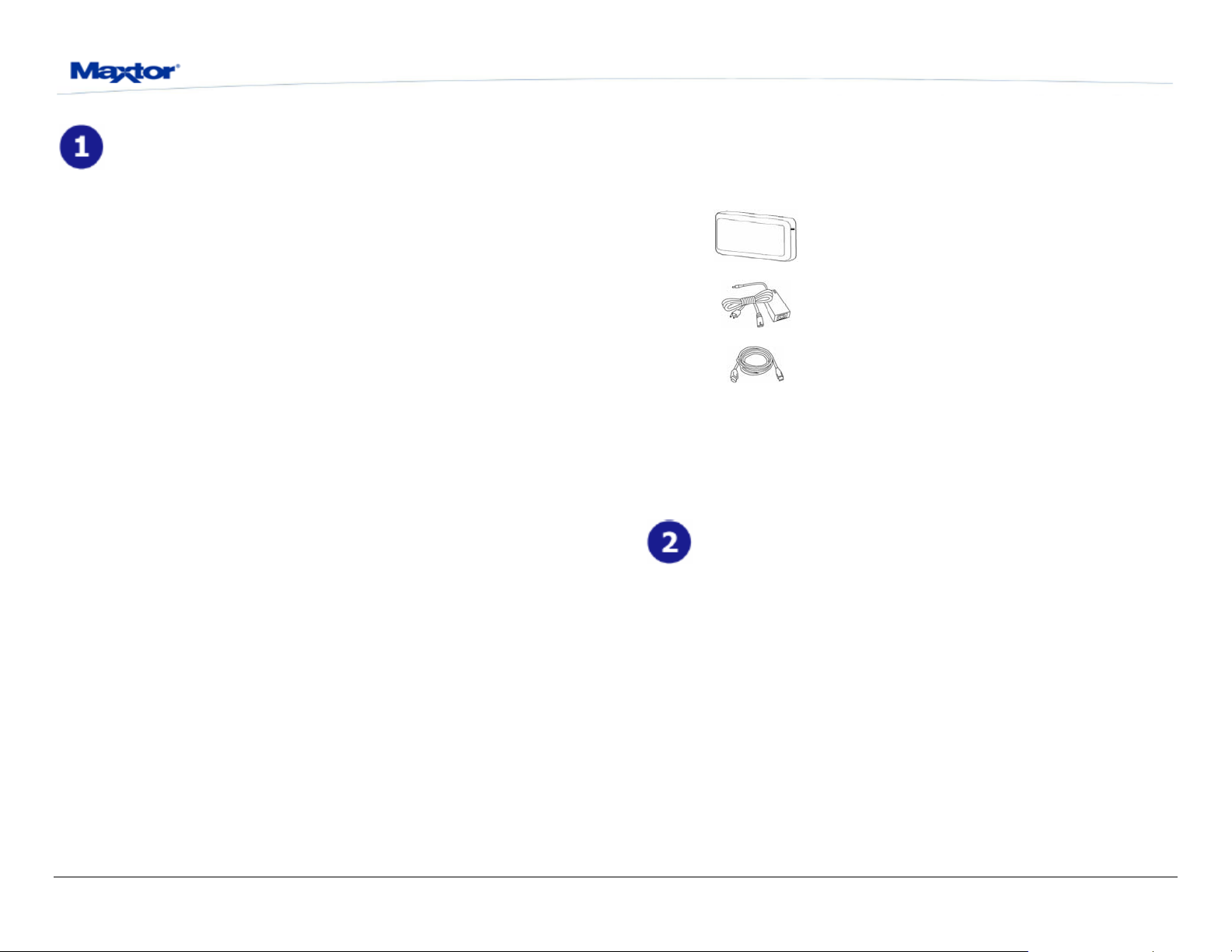
Thank You
Personal Storage 3200 User’s Guide
Kit Components
Pre-Installation:
The Maxtor Personal Storage 3200 comes complete with components shown
here. Please familiarize yourself with each of these items prior to installation.
Thank you for selecting a Maxtor Personal Storage product. Please follow
these instructions to take full advantage of its features.
Handling Precautions
If these handling precautions are not followed, damage to the Personal
Storage product may result-which may void your product warranty. Please
see the warranty section for additional information.
• DO NOT open the product
• Opening the product will void the warranty DO NOT bump, jar, drop, or
move this device while in operation as it may result in loss of data
• DO NOT stack the Personal Storage 3200
• DO NOT set or operate the Personal Storage 3200 on its side without
first being connected to its vertical stand
• DO NOT disconnect any cables while copying files without properly
unplugging or dismounting the device via your operating system - as
this can result in data loss and possible damage to the internal hard
drive
• DO NOT spill any liquids or drinks on the product - as they will damage
the internal electronics
Hardware and Operating System Requirements for
Windows PC
• Pentium III-class equivalent processor or later
• Windows 2000 or XP
• Personal Storage 3200
• Power Adapter
USB Backward Compatibility The Maxtor Personal Storage 3200 is
backward compatible and can be used with current computer syst
built in USB 1.1 ports. If your computer does not have USB 2.0 support built
in, a USB 2.0 PCI adapter card is required to achieve the USB 2.0 data
transfer rates.
• USB Interface Cable
ems with
Windows PC Setup:
Windows 2000 / XP
pared your new personal storage 3200 with one Maxtor has completely pre
large NTFS partition. After you connect the drive to your computer (see Part
3 Hardware - Installation for more information), Windows will detect the
"USB Mass Storage Device" and install the drivers for it. Allow up to two
minutes for your computer to recognize the drive. Restart your system. Your
drive is now ready to use.
• 128MB RAM or more as required by operating system
NOTE: Macintosh Systems are NOT supported with this product.
www.maxtor.com
Page 2
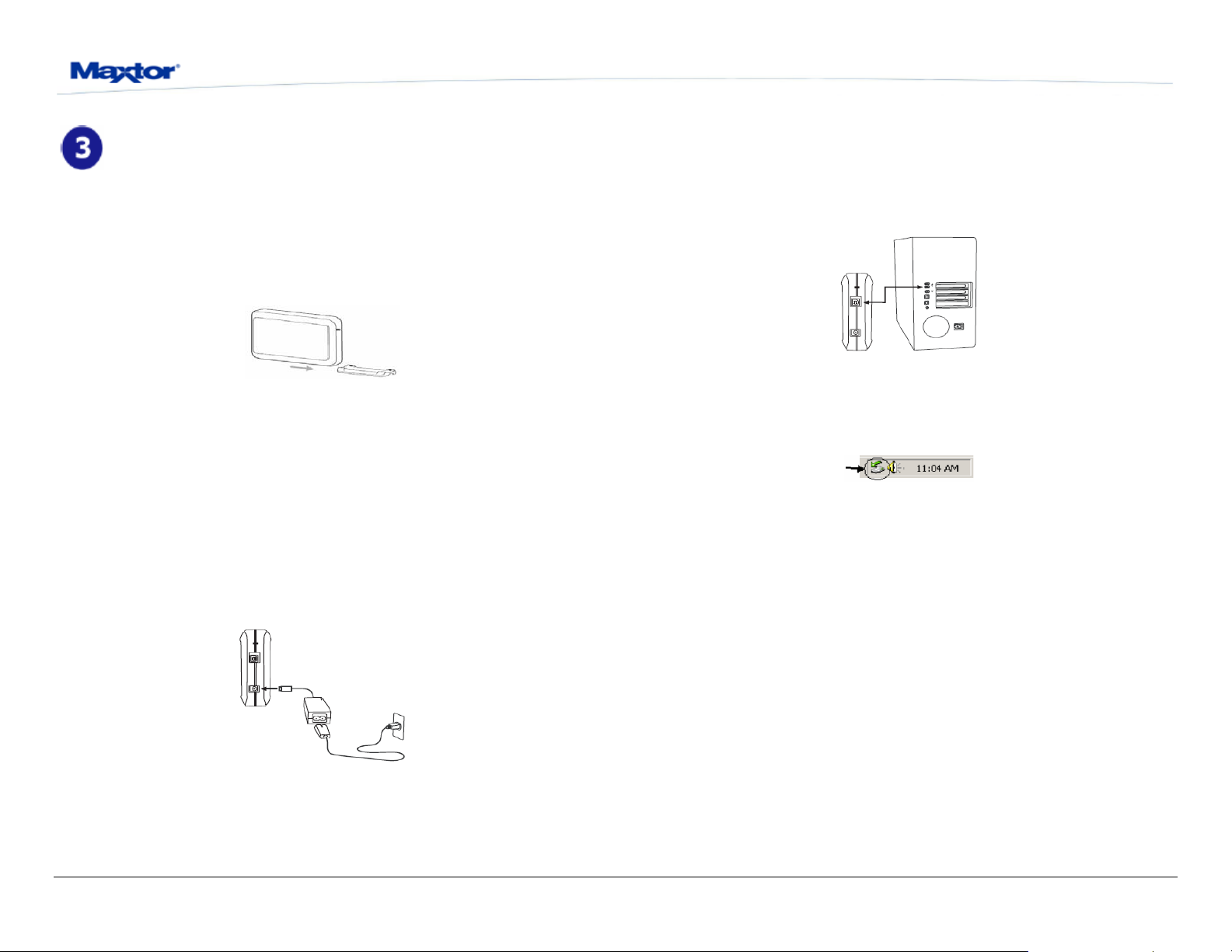
Hardware Installation:
To connect your new Maxtor personal storage 3200 to your computer, please
follow these simple steps. If these steps are not performed in order, the
Personal Storage 3200 may not function properly.
Connect To Vertical Stand
Securely slide and connect the Personal Storage 3200 drive to the vertical
stand.
This is will allow you to safely operate the Personal Storage 3200 while
vertically oriented.
NOTE: Failure to connect the drive to the vertical stand before operating vertically may result in
damage to the drive.
Powered Cord Connections
1. Ensure that your computer is turned on and is running one of the
required operating systems.
2. Plug the one-pin male connector into the back of the Personal Storage
3200’s DC power-in connector.
3. Connect the female end of the power cord into the power adapter.
4. Plug the male connector from the power adapter into your power so
urce.
Personal Storage 3200 User’s Guide
USB Data Cable Connections
1. Plug the larger end of the USB cable into available USB port on your
computer.
2. Plug the smaller end of the USB cable into the USB connection on the
Maxtor Personal Storage 3200.
Figure 2 - Connecting USB Data Cable Connections
Disconnecting the Personal Storage 3200
1. Right-click on the Windows Unplug or Eject Hardware icon in your
System Tray located at the bottom right order of your screen
2. Unplug the male connector from the power cord in your electrical wall
outlet
3. Unplug the smaller end of the USB cable in the USB connection of the
Personal Storage 3200
Reconnecting the Personal Storage 3200
1. Plug the male connector from the power cord into your electrical wall
outlet.
2. Plug in the smaller end of the USB cable into the USB connection on the
Personal Storage 3200.
Figure 1 - Connecting the Pow r
e
www.maxtor.com
Page 3
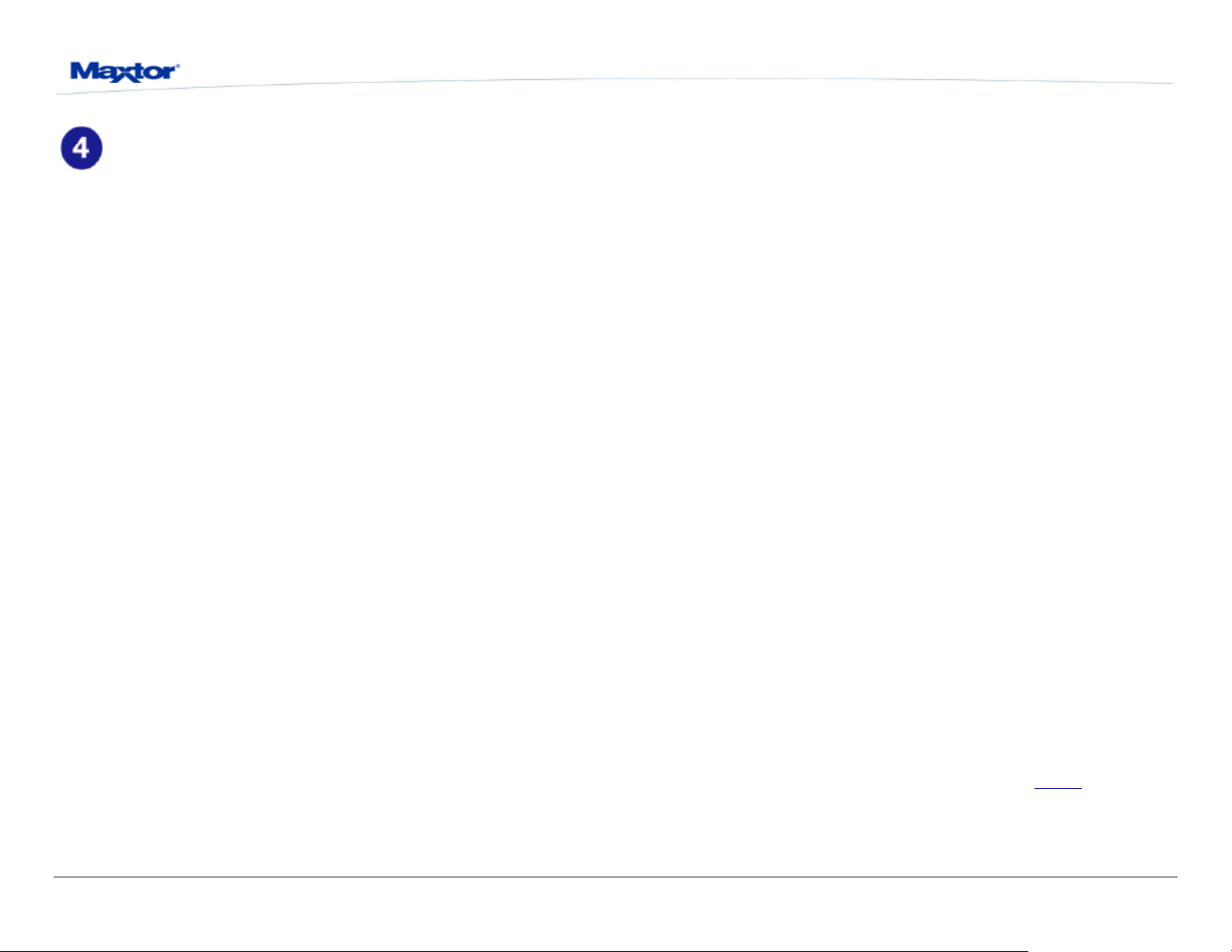
Troubleshooting & FAQs:
1. The Personal Storage 3200 does not appear on my system.
a. Is the drive running? Make sure all power connectors on the drive
and power adapter are securely plugged in. If the drive is plugged
into a power strip, try plugging it directly into the wall outlet. Is the
USB cables connected properly?
b. Verify that the cables are connected according to the installation
instructions in “Step 3 Hardware Installation – Power Cord
Connections”.
c. Have you tried cycling the power for the drive?
• While your computer is running, unplug the USB cable from the
drive, and then unplug the drive’s power cord.
• Wait ten seconds; plug the power cable back into the drive.
• Wait another ten seconds, plug the USB cable in. See if the drive
appears on your system.
d. Is your USB interface card recognized and working properly in the
Device Manager?
To open the Device Manager:
• Select Start → Settings → Control Panel.
• Double-click the System icon. The System Properties dialog
box appears. Select the Hardware tab and then click Device
Manager.
• Double-click the entry for the Universal Serial Bus Controller.
An entry should show for the Personal Storage 3200.
e. Have you installed the latest Microsoft Service Pack? The most
current Service Pack(s) contain drivers that assist with the
recognition of USB devices. Go to www.microsoft.com for more
information.
2. My computer shows less drive capacity than on the box label. Hard
drive capacity is defined in terms of decimal (base 10) capacity. In
decimal notation, one megabyte (MB) is equal to one million bytes and
one gigabyte (GB) is equal to one billion bytes. We are most accustomed
to the decimal system in everyday life. However, computers use the
Personal Storage 3200 User’s Guide
binary (base 2) numbering system. In the binary numbering system, one
megabyte is equal to 1,048,576 bytes, and one gigabyte is equal to
1,073,741,824 bytes. Windows uses the binary numbering system. When
you use your system to check your drive’s capacity, multiply the value
shown (displayed in base 2 megabytes) by 1,048,576 to determine the
decimal equivalent for the hard drive's capacity.
3. My applications run slowly using the USB 1.1 interface.
When you connect the drive to your system using the USB 1.1 interface,
the data transfer rate is approximately 1 MB per second. Maxtor does not
recommend installing applications on a drive using the USB 1.1
interface. You can however use your drive to store the data for many
applications over a USB 1.1 interface.
4. I get a message stating that I have a high-speed device connected
to a low-speed port in Windows XP.
This is normal. Windows XP is letting you know that you have connected
your USB 2.0 drive to a USB 1.1 port and you will not have the highspeed capabilities that you would have with a USB 2.0 port.
5. I’m having data transfer performance problems with my USB 2.0
adapter card.
Maxtor drives will run as fast as the host adapter card will allow (up to
the maximum burst rate of 480 Mb per second). If you are having
performance issues, make sure the card’s drivers are the most current
available and that they are installed properly.
Limited Warranty Statement available on Maxtor’s Website
www.maxtor.com
