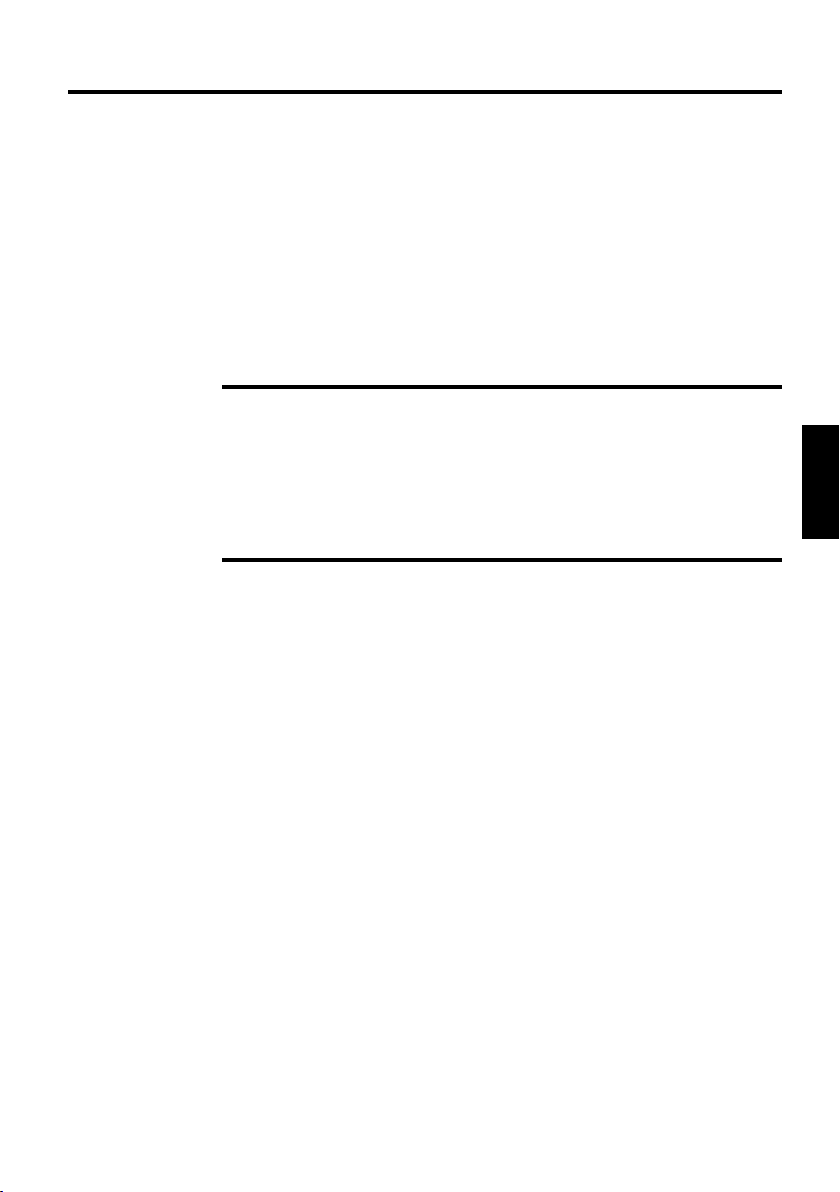
User Manual –
Multimedia Notebook Computer
45
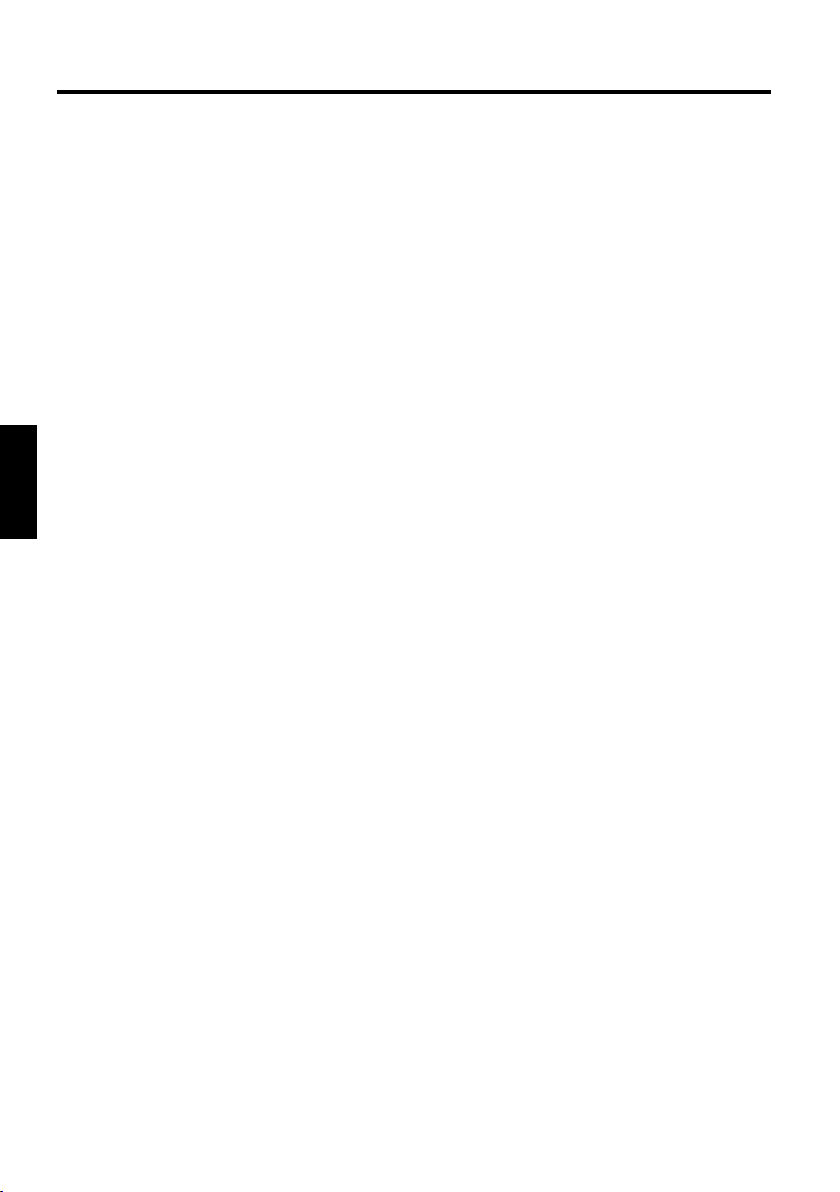
46
47
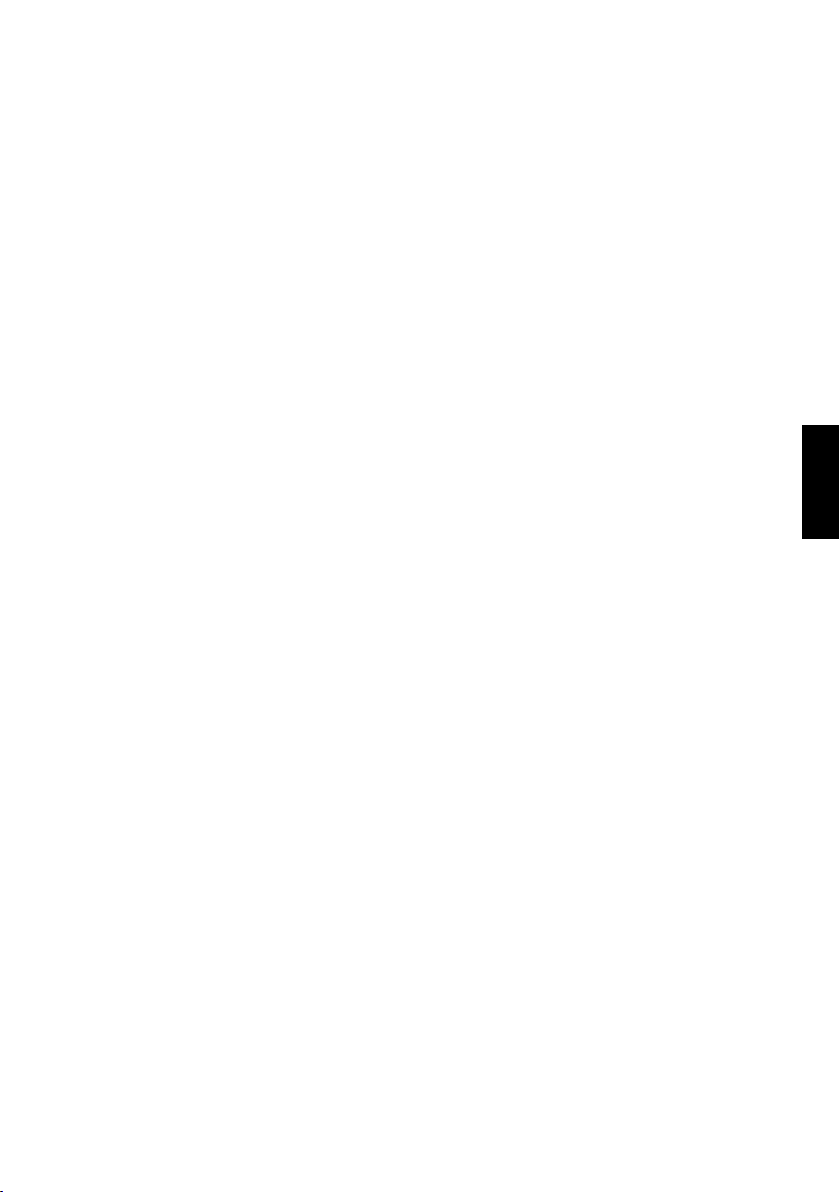
Contents
NOTE...................................................................................................... 49
IMPORTANT SAFETY INFORMATION.................................................... 52
Wireless LAN .................................................................................................... 54
Additional safety notes for units with wireless LAN .......................................... 55
CE-labelling for units with wireless LAN ............................................................ 56
Restrictions ........................................................................................................ 57
Radio frequencies for units with wireless LAN.................................................. 58
Legal requirements - exception clauses for units with Wireless LAN ................ 59
SHIPPING CONTENTS ........................................................................... 60
PREPARATION ....................................................................................... 61
Inserting the Battery .......................................................................................... 62
Removing the Battery ........................................................................................ 62
Power Supply ..................................................................................................... 63
Switching the Computer On............................................................................... 64
Power Management........................................................................................... 65
SYSTEM OVERVIEW .............................................................................. 66
Left Side............................................................................................................. 66
Right Side........................................................................................................... 66
Front View .......................................................................................................... 66
Rear View ........................................................................................................... 67
Underside........................................................................................................... 67
Explanation of LED Displays............................................................................... 68
Hot Keys............................................................................................................. 69
The Quick Buttons (Quick Launch keys) ............................................................. 70
The Keyboard ..................................................................................................... 71
The TouchPad...................................................................................................... 72
The TouchPad - Operation................................................................................... 72
The CD-ROM/DVD Drive .................................................................................... 73
The PC Card Slot ................................................................................................ 74
The Memory Card Slot ....................................................................................... 75
The Data/Fax Modem......................................................................................... 76
The LAN Port...................................................................................................... 76
INSTALLATION INSTRUCTIONS ............................................................ 77
Restoring the Drivers ......................................................................................... 77
The Utility CD ..................................................................................................... 77
Setting the Resolution ....................................................................................... 78
SPECIFICATIONS ................................................................................... 79
FAULTDIAGNOSIS AND TROUBLESHOOTING....................................... 83
INDEX..................................................................................................... 86
47
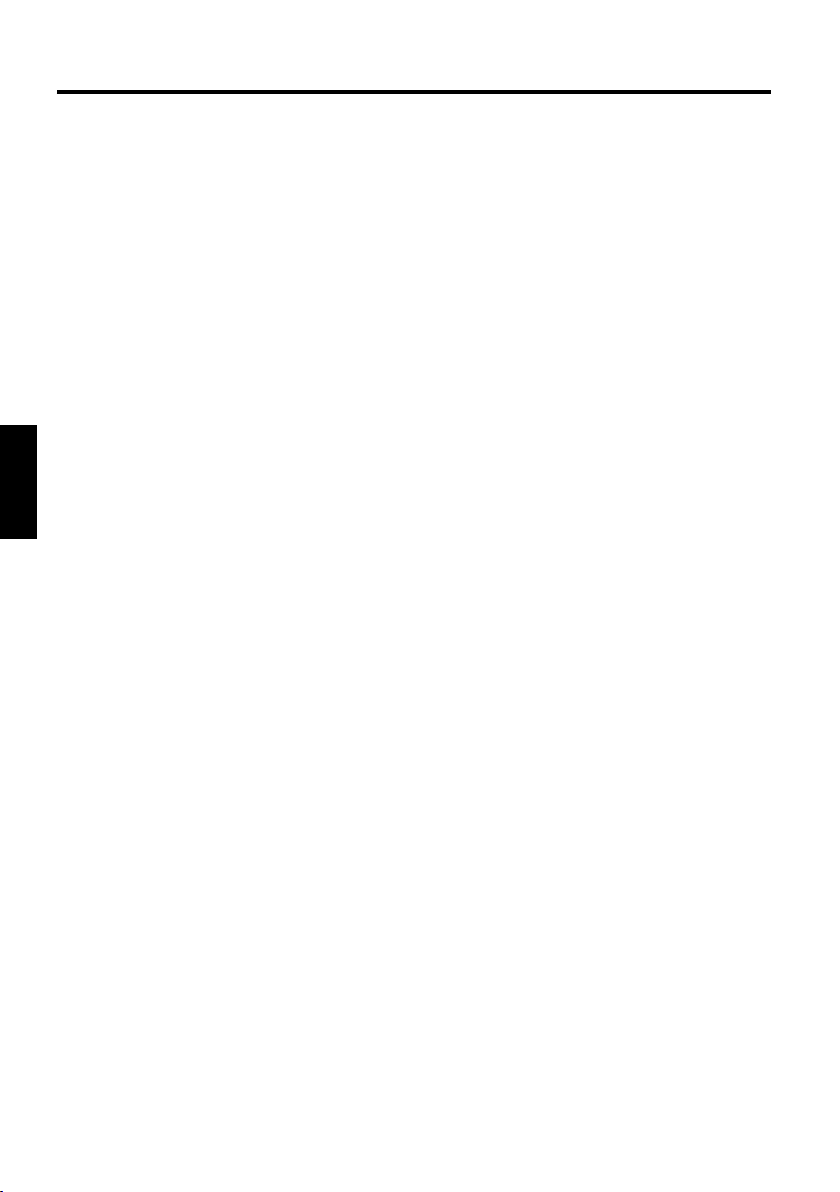
48
49
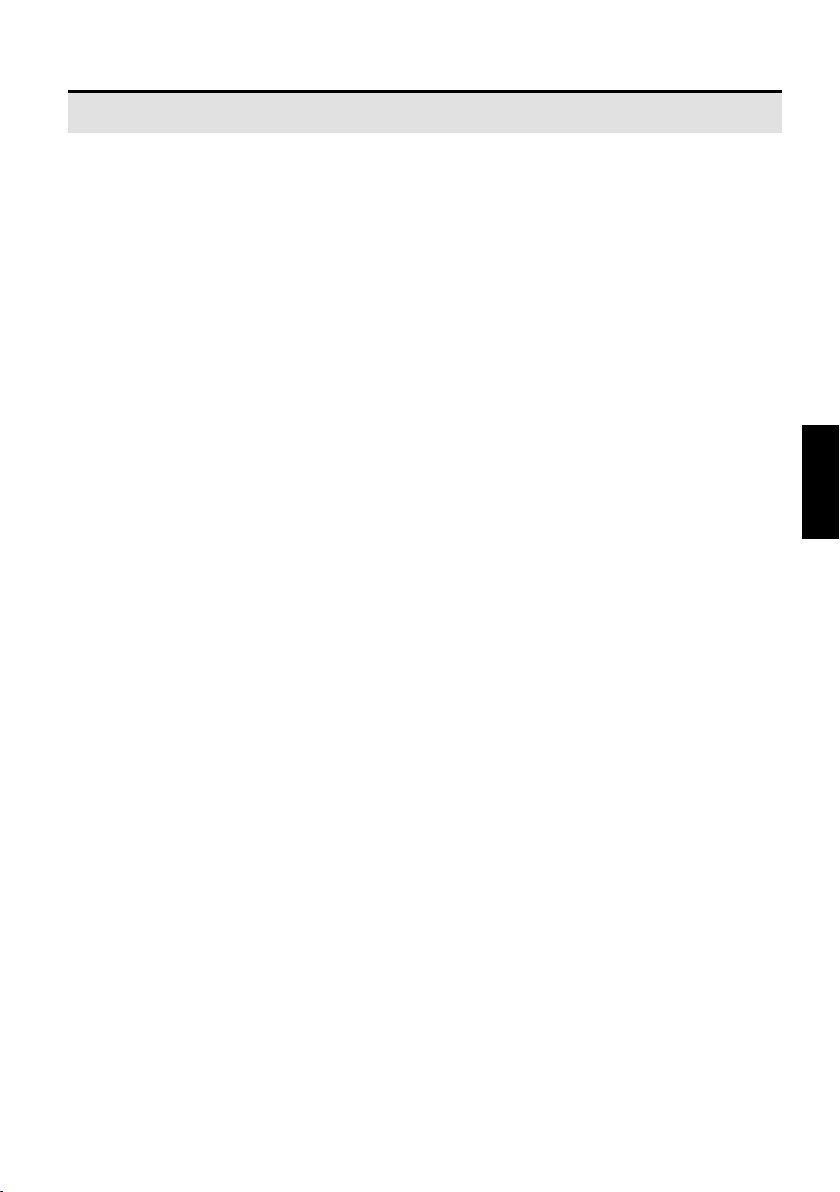
Contents
NOTE
The company reserves the right to make unadvertised modications to this document. Information contained in this document is intended solely for reference purposes and in no way constitutes a basis for asserting obligations on the part of the
manufacturer or vendor. Neither the manufacturer nor the vendor accept liability for
any errors or inaccuracies that this document may contain. Nor is liability accepted
for damages or losses that arise from the incorrect application of this guide. No
part of this document and the accompanying software may be copied, translated,
or distributed without the prior permission of the dealer, manufacturer, or authors.
Archive copies for private use are excepted from this rule. The use of this product’s
trademarks is subject to the conditions listed in the advanced service handbook on
the device drivers and utilities CD-ROM. Brand or product names mentioned in this
document may be names protected by copyright law or registered trademarks of
other companies. These are mentioned only for identication purposes and have
no recommendatory character in regard to the product or manufacturer.
© Maxdata 2003
Legal Information
You can nd additional legal information and conditions in the advanced service
handbook on the device drivers and utilities CD-ROM (Utility CD).
Acrobat and the Acrobat Logo are trademarks of Adobe Systems Incorporated or
its subsidiaries. In certain jurisdictions these trademarks may be registered.
Intel and Pentium are registered trademarks of Intel Corporation. MS-DOS, Windows, Windows 95, Windows 98, Windows Me, Windows 2000, Windows XP, and
Windows NT are registered trademarks of Microsoft.
Application and References
This user guide offers an introduction and is intended to provide instructions for
your rst steps with your new computer.
For more in-depth specialist information, please consult the advanced service
handbook.
All references refer to the accompanying device drivers and utilities CD-ROM,
which contains the advanced service handbook (in Adobe Acrobat format), drivers,
and special utilities for your notebook. If you wish to use an operating system that
is not mentioned in these documents, consult the ReadMe les on the CD-ROM
for the relevant information. Please also consult your dealer to make sure that it
is possible to run your chosen operating system on your notebook. The operating
system is not contained on the device drivers and utilities CD-ROM.
49
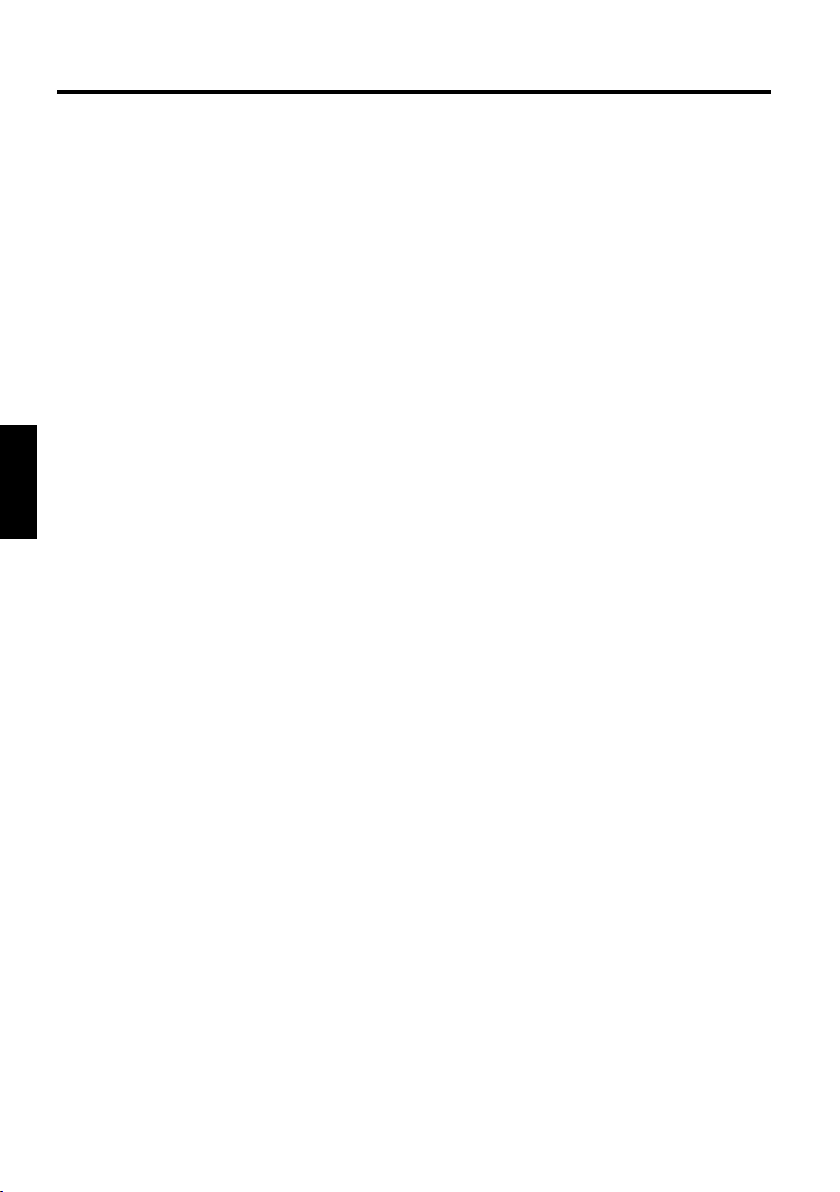
51
Note: Some or all system congurations may have been made already. If this is
not the case or if parts of the system need to be recongured, please consult the
advanced service handbook on the device drivers and utilities CD-ROM for instructions on how to do this.
Declaration:
This device meets the EN 55022 product standard for interference emissions,
the EN 50082-1 basic standard for interference, and the EN 60950 low voltage
directive standard.
If any modication that has not been agreed upon with the manufacturer is made
to the device, adherence to these standards can no longer be guaranteed.
To ensure electromagnetic compatibility (EMC), please observe the information
given in the handbook.
Sound Power Level
The workplace-based sound power level is less than 55 dB A.
Federal Communications Commission (FCC) Note
This device has been tested and found to comply with the limits for a Class B
digital device, pursuant to Part 15 of the FCC Rules.
Warranty
The warranty period for the device is 36 months. In the case of damage occurring
outside the scope of the warranty, it is the intention to offer repair of the devices
through original replacement parts or exchange of modules or devices with cost
for at least 5 years (from end of production).
Operator Note:
This device has been carefully RF suppressed and tested to avoid radio interference.
However, please pay attention to the following concerning external data cables:
If it becomes necessary to replace a data cable specied by the manufacturer,
the operator must ensure that replacement cables also match the original cable in
terms of screening quality for correct radio interference suppression.
Use only screened cables and external devices that are identical with this product
in terms of safety level and EMC behavior.
In the event of non-observance, compliance with the standards mentioned above
is no longer guaranteed!
CD-ROM Drive:
Built-in CD-ROM drives are Class 1 laser products. Do not open the device and do
not look into the beam, even using optical instruments.
50
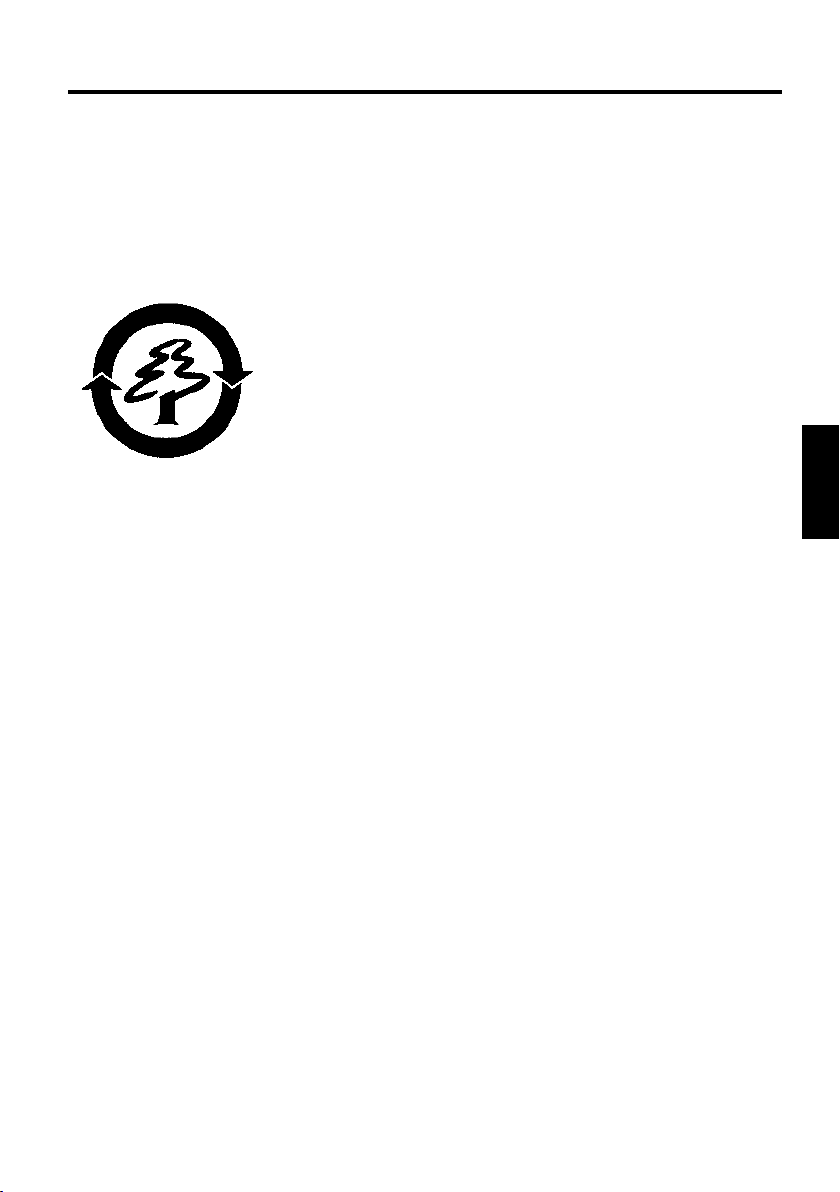
Unless the drive is expressly designated for the simultaneous use of more than
one CD, never insert more than one CD into the drive.
Returning the Device/Battery
We accept the return of all our products after they have been used if the condition corresponds to standard proper usage. Returned devices are either slated for
further use or dismantled and recycled in an environmentally sound manner. The
return is handled through your dealer.
Rechargeable and disposable batteries containing heavy
metals should not be thrown in with household waste.
They are accepted free of charge by manufacturers, dealers
or their representatives for recycling or disposal.
The outside packaging and all inner parts of the box can
be disposed of as waste paper.
51
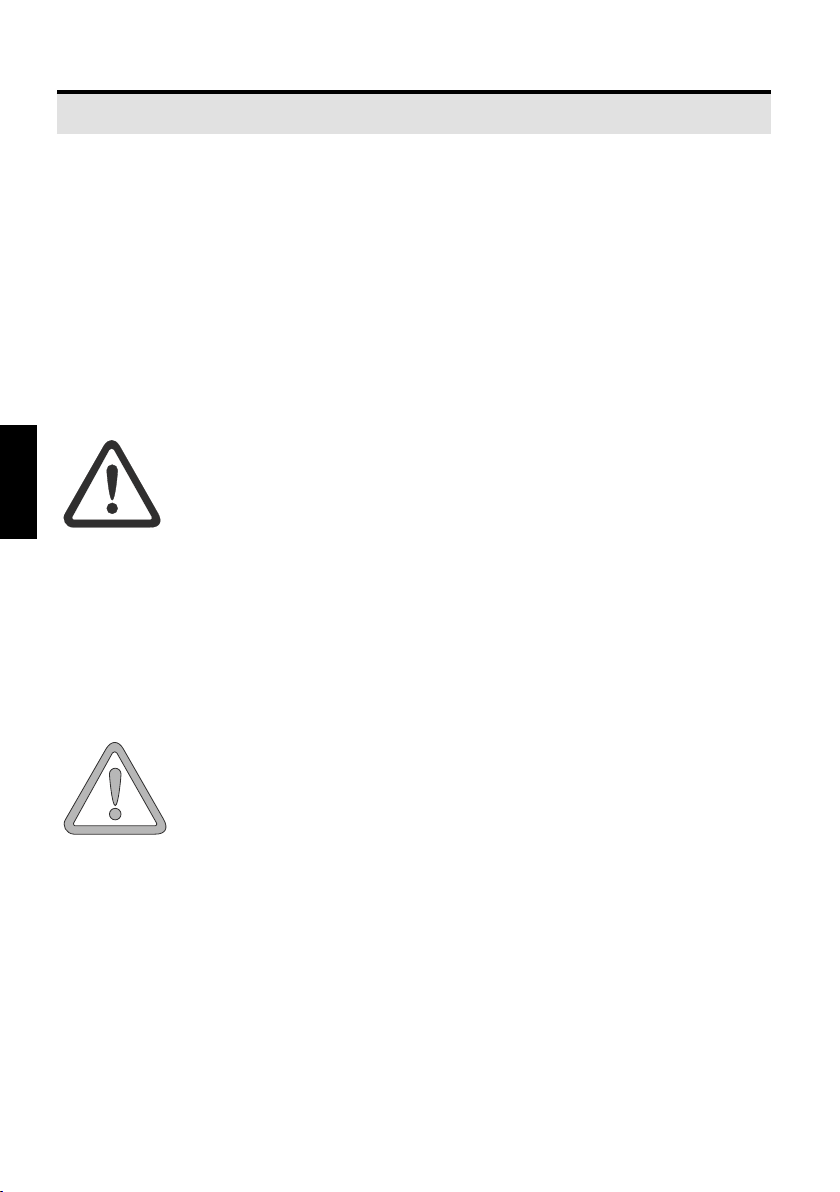
53
Safety Information
I
TENTION
IMPORTANT SAFETY INFORMATION
Although the notebook is highly robust, it is not indestructible. To prevent
damage from occurring, please pay attention to the following:
• Avoid exposing the notebook to strong shocks or vibrations.
• Keep it away from intense heat (radiators, direct sunlight).
• Protect the notebook from electromagnetic interference. This
will also prevent data loss.
• Don’t expose it to moisture. This is anelectrical device!
• Be sure to use the correct power supply.
Always use an approved power adapter.
The power adapter requires a uctuation-free and uninterrupted power supply. If you have any questions, consult your
local electricity supply company.
The power adapter must be tted with a grounded (earthed)
plug.
Never pull on the cable to unplug the power supply – always pull the plug
itself.
Disconnect the external power supply (power adapter or car adapter) before
cleaning the computer.
• Notes on Using Batteries
Only use batteries designed exclusively for use with this
computer.
Recharge batteries via the notebook.
Do not attempt to repair faulty batteries yourself. Entrust
repairs to your dealer or qualied service personnel.
Keep damaged batteries away from children and dispose of them properly as
soon as possible. Exercise caution in handling damaged batteries. Batteries
may explode if exposed to re or improperly handled or disposed of.
The notebook is provided with a battery. The battery is recyclable. It is
prohibited by law to dispose of the battery in ordinary household waste.
52
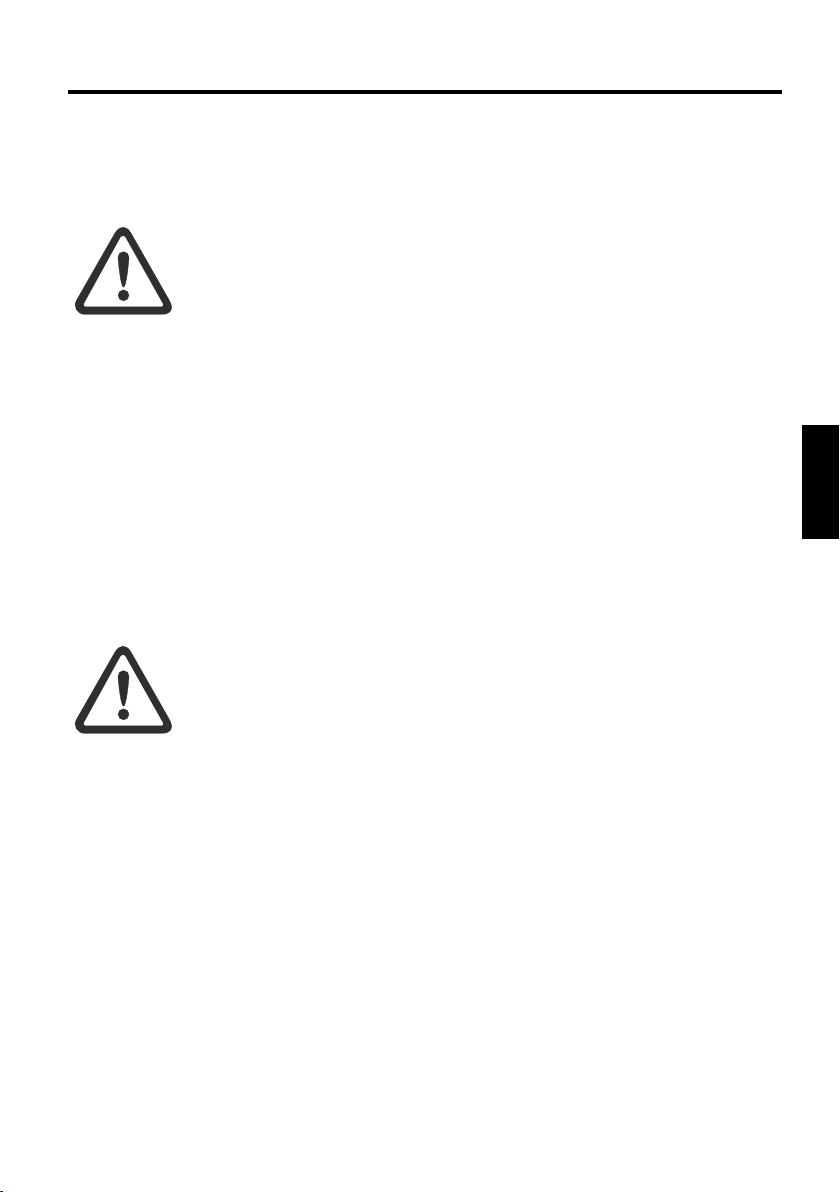
Safety Information
I
I
If you have questions concerning proper disposal, consult your garbage
collection service.
• Note on the System Clock Battery
Caution: There is a risk of explosion if batteries are replaced
incorrectly. Replace the battery only with a battery recommended by the manufacturer or with a battery of the same
type. Dispose of the battery according to the manufacturer’s
instructions.
• Servicing
Do not service your computer yourself! You could invalidate your warranty
rights and expose yourself and the device to the risk of electrical shock. If
servicing is required, consult qualied service personnel. Disconnect the
computer from the power supply. If the following problems occur, consult
qualied service personnel:
- Power adapter or power cable is damaged or frayed.
- Liquid has entered the computer.
- Despite operating it correctly, the computer is not
functioning properly.
- The computer has been dropped or damaged.
• Cleaning
Never apply cleaning agents directly to the computer. Use only a soft, lintfree cloth. Never use volatile (petroleum distillates) or scouring cleaning
agents.
53

55
WIRELESS LAN
(wireless network- abbreviation = WLAN)
Your Notebook contains a Wireless LAN module of the type „Intel® Pro
Wireless Mini PCI“. This module allows you to set up a wireless-based network, and to connect with an existing wireless network. It works according
to the IEEE802.11b standard.
WLAN technology allows users to set up wireless connections inside a
local area (e.g. in a company or campus building, or in a public building
such as an airport). WLANs can be used in temporary ofces, in locations
where it is not possible to set up extensive cable installations, or to extend
an existing LAN so that users in different parts of a building can work at
different times.
There are two different ways to operate a WLAN.
In xed WLANs, wireless stations (devices with radio network cards or
external modems) set up connections with wireless access points, which
act as bridges between the stations and the existing network backbone. In
Peer-to-Peer (ad hoc) WLANs several users can set up a temporary network
within a limited area such as a conference room, without using access
points, and providing there is no need to use network resources.
In 1997 the IEEE conrmed the standard 802.11 for WLANs; this set a data
transfer rate of from 1 to 2 Mbit/s (Megabits per second). With 802.11b,
the new governing standard, the maximum data transfer rate is 11 Mbit/s
over a frequency band of 2.4 GHz (Gigahertz).
54

ADDITIONAL SAFETY NOTES FOR UNITS WITH WIRELESS LAN
TENTION
A wireless LAN component is integrated into your Notebook. For this reason
you must make sure that you comply with the following notes on safety:
• Switch off the Notebook when you are in an
aircraft or while driving a car.
• If you are in a hospital, an operating room or
close to an electronic medical system, switch
off the wireless components in the Notebook!
The radio waves which are transmitted could
disrupt the working of the medical equipment.
• Keep the Notebook at least 20 cm away from
a heart pacemaker, otherwise there is a risk
that the radio waves could disrupt the normal
working of the pacemaker.
• The radio waves which are transmitted could
give rise to interference noise in hearing
aids.
• When its radio components are switched on,
do not place the Notebook close to inammable gases or in an environment which could be
at risk of explosion (e.g. paint shop), since the
radio waves which are trans mitted could
set of a re or an explosion.
• The range of the wireless connection depends
on the environmental and other ambient conditions.
• When transferring data over a wireless connection, unauthorized Third Parties can also
receive the data.
55
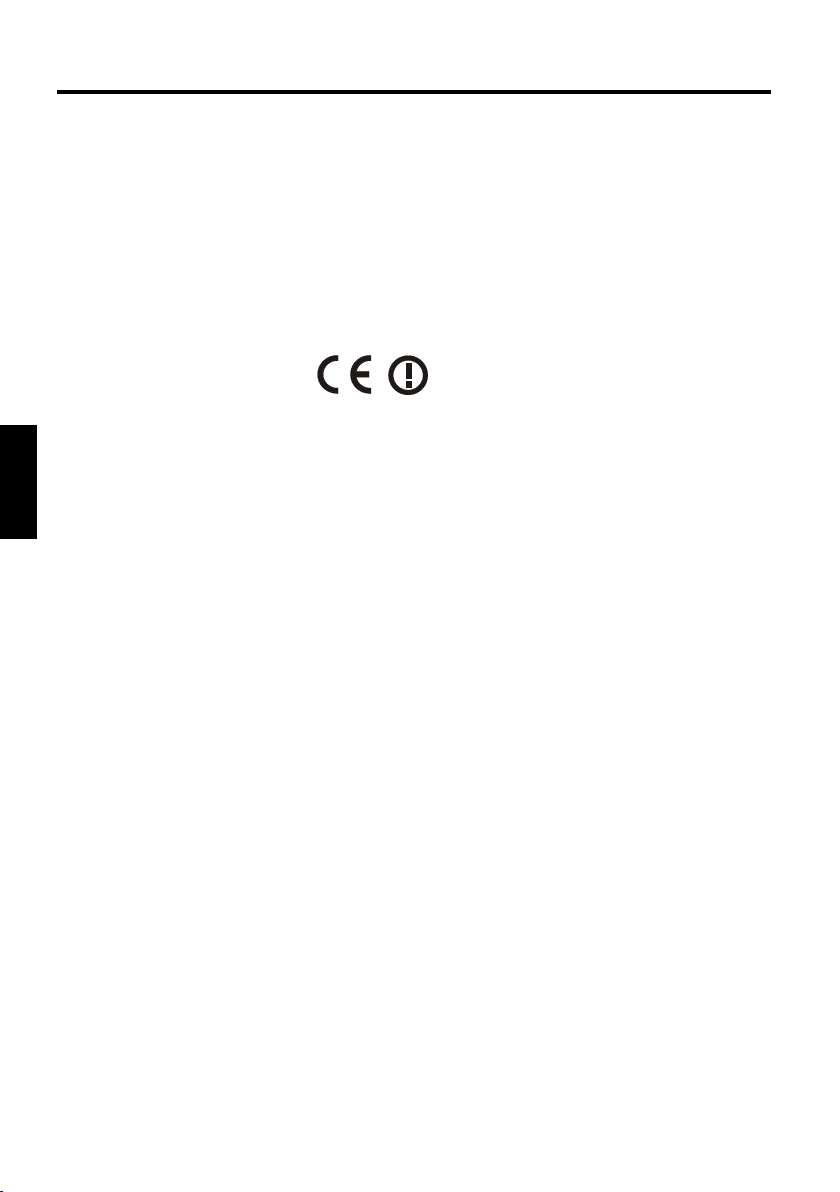
57
MAXDATA Computer AG is not responsible for disruptions to radio or
television reception which are caused by unauthorized alterations to this
unit. MAXDATA also accepts no responsibility for the replacement or the
exchange of connecting cables and units which were not specied by
MAXDATA Computer AG. The user alone is responsible for the elimination
of disruptions caused by this type of unauthorized alteration; he is also
responsible for the replacement or the exchange of the units.
CE-LABELLING FOR UNITS WITH WIRELESS LAN
As delivered, this device complies with the requirements of the Guideline
1999/5/EG of the European Parliament and of the Council dated the 9. March
1999 concerning radio equipment and telecommunications facilities, and
the mutual recognition of conformity.
This Notebook may be used in Belgium, Denmark, Germany, Finland,
France, Greece, Great Britain, Ireland, Italy, Luxembourg, the Netherlands,
Austria, Portugal, Sweden, Switzerland, Spain, Iceland, Liechtenstein and
Norway.
Current information on any possible restrictions in its operation can be
obtained from the appropriate authorities in each country. If your country
is not included in the above list, then please contact the appropriate supervising authority, in order to check whether the use of this product is
permitted in your country.
Belgium - www.bipt.be,
Denmark - www.tst.dk,
Germany - www.regtp.de,
Finland - www.cora.,
France - www.art-telecom.fr,
Greece - www.eett.gr,
England - www.oftel.gov.uk,
Ireland - www.comreg.ie,
Italy - www.agcom.it,
Luxembourg - www.etat.lu/ILT,
Netherlands - www.opta.nl,
Austria - www.rtr.at,
56
Portugal - www.urt.gov.pt,
Sweden - www.pts.se,
Switzerland - www.bakom.ch,
Spain - www.cmt.es,
Iceland - www.pta.is,
Liechtenstein - www.ak.li
Norway - www.npt.no
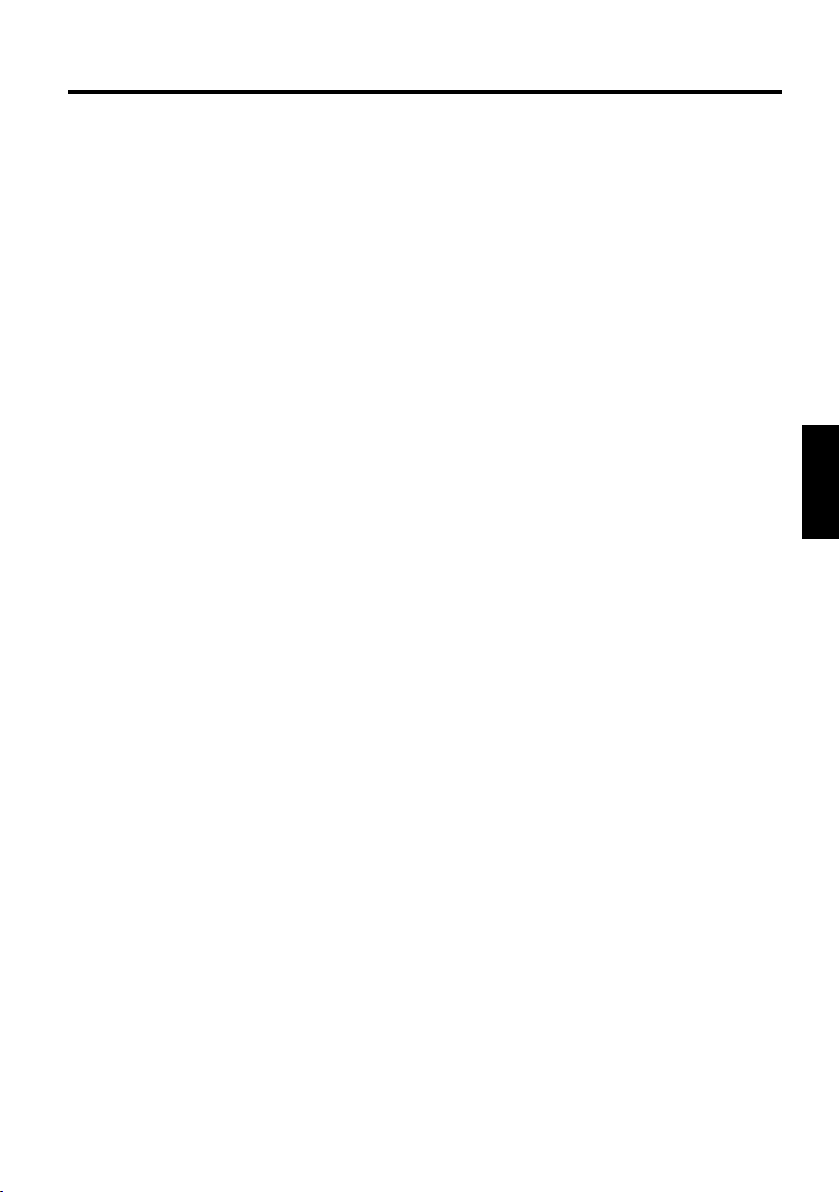
RESTRICTIONS
• FRANCE
Restricted frequency range: In France, you may only use channels 10 to
11 (2457 MHz or 2462 MHz). It is forbidden to use the unit outside of enclosed areas.
Info: www.art-telecom.fr
• ITALY
An ofcial authorization is also required to use the unit in internal areas.
For more detailed information about the necessary procedure to do this,
please contact your provider.
It is forbidden to use the unit outside of enclosed areas.
Info: www.agcom.it
• NETHERLANDS
A licence is required to use the unit in the open. For more detailed information about the procedure to be followed for this, please contact your
provider.
Info: www.opta.nl
57
