Page 1

Quick Start Guide
Page 2
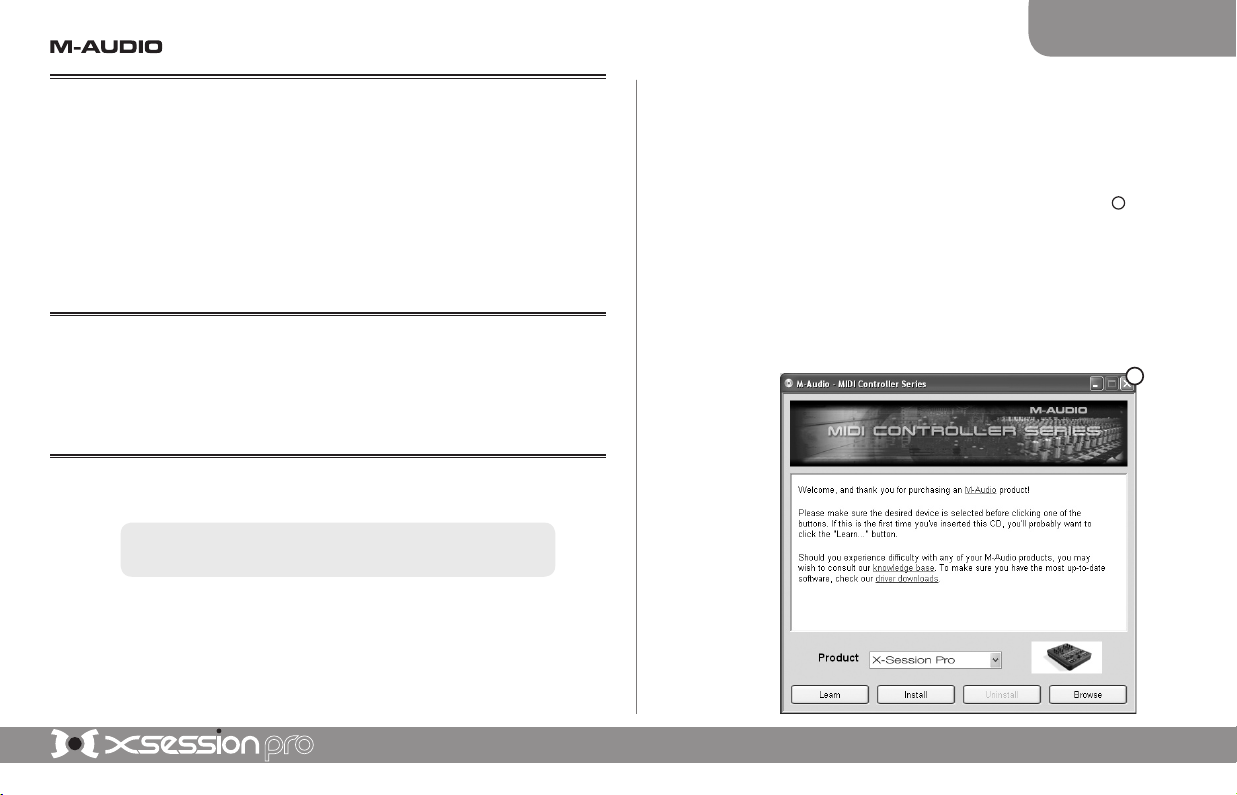
Quick Start Guide | 1
English
1. About X-Session Pro
Thank you for purchasing M-Audio’s X-Session Pro. This control surface has been designed
to look and feel like a regular DJ mixer while giving you complete hands-on control of your
DJ and music production software. While X-Session Pro may look like a typical DJ mixer, its
knobs, faders, and buttons transmit MIDI data allowing you to use the controller with much
more than just DJ applications—you can use this device to control everything from virtual
instruments to your entire DAW setup.
This Quick Start Guide will walk you through the installation process for X-Session Pro and
help you learn the basics of using the controller. For more detailed information, please refer
to the User Guide found on the M-Audio MIDI Controller CD-ROM.
2. X-Session Pro Installation
X-Session Pro is class-compliant and requires no drivers when used under Windows XP
or Mac OS X. This means you can simply connect X-Session Pro to your computer using
the supplied USB cable and begin using the controller—no drivers or additional installation
is required.
3. Advanced Installation for Windows XP Users
NOTE: You are NOT required to install these drivers if you plan to
use X-Session Pro with one program at a time.
Advanced Windows XP users who plan to use X-Session Pro with more than one audio
application at the same time must install special multi-client drivers. This can be done by
following the instructions below:
1. If you have already connected X-Session Pro to your computer, disconnect it
before beginning the installation.
2. We recommend that you download the most recent X-Session Pro drivers by
going to the Support > Drivers page at www.m-audio.com. This ensures that
you have the newest drivers available. If you do not have Internet access, insert
the M-Audio MIDI Controller CD-ROM into your computer to install the drivers
that came with X-Session Pro.
a. If you are installing drivers from the M-Audio MIDI Controller CD-ROM, the
computer will automatically display the interactive install screen
1
when the
CD-ROM is inserted. If your computer fails to launch this application, you
can manually start it by clicking on Start > My Computer > M-Audio MIDI
Controller CD-ROM. Next, select your product from the menu and click
“Install.”
b. If you are installing drivers from www.m-audio.com, simply double-click the
file once it has finished downloading.
1
Page 3

2 | Quick Start Guide
3. Follow the driver installer’s on-screen instructions.
4. At various points in this installation process, you may be notified that the driver
being installed has not passed Windows Logo Testing. Click “Continue Anyway”
to proceed with the installation.
5. Once the installer has completed, click “Finish.”
6. Attach X-Session Pro to an available USB port.
7. Windows will identify the controller and will ask if you want to search the Internet
for a driver. Select “No, not this time” and press “Next”
2
.
8. Windows will display a “Found New Hardware” Wizard
3
.
9. Choose “Install software automatically” and click “Next.”
10. Once the Wizard has completed, click “Finish.”
11. Once the installation is complete, you will see a message pop up stating, “Your
new hardware is installed and ready to use.”
2
3
Page 4

Quick Start Guide | 3
English
4. Connection Diagram
• Attach X-Session Pro to an available USB port on your computer.
• Attach your amplifier, mixer, or powered speakers to your computer’s audio
outputs.
• If your computer (or audio interface ) contains a separate headphone output,
connect your headphones to this output.
Your setup may vary from the illustration if you own a professional audio
interface such as an M-Audio Fast Track USB or FireWire 410. If you own
such an interface , be sure to connect your amplifier, mixer, or powered
speakers to the interface instead of your computer. Professional audio
interfaces will provide improved sound quality, lower latency, and better
features than your computer’s built-in audio ports.
Computer
Headphones
X-Session Pro
Amplifier, Mixer or Speakers
(USB)
Page 5

4 | Quick Start Guide
5. Using X-Session Pro
Each knob, button, and fader on X-Session Pro is assigned with its own unique MIDI
Continuous Controller ( CC ) number. Each time you turn a knob, push a button, or move a
fader, X-Session Pro sends out MIDI CC data that is received and interpreted by your music
software. To control your music software with X-Session Pro, make sure the program is
configured to receive MI DI data generated by X-Session Pro. Configuration varies from
software to software, but it is usually done through the program’s control panel. Refer to
your program’s user guide to learn how to do this.
Next, use your program’s “MIDI Learn” function to assign each of X-Session Pro’s knobs,
buttons, and faders to the specific parameters you’d like to control. Most audio applications
now have a MIDI Learn function, and you’ll need to refer to the software’s documentation to
find out how to use this feature. Once you have assigned an on-screen parameter to one of
the buttons, knobs, or sliders on X-Session Pro, you should be able to control the parameter
using the hardware controller.
If your program does not feature, a “MIDI Learn” function, you may still be able to manually
assign your programs features to be controlled by X-Session Pro. To find out how to do this,
refer to the X-Session Pro User Guide found on the M-Audio MI DI Controller CD- ROM.
6. Additional Information and Support
Help on the Web:
The M-Audio website (ww w.m-audio.com) contains the latest X-Session Pro drivers as well
as useful links to news stories, FAQs, and technical support. We recommend checking this
site regularly to ensure you have the latest drivers and most up-to-date information about
your M-Audio products.
Upgrading your har dware:
Most built-in audio devices suffer from high audio latency, do not have multiple audio
outputs, and cannot make use of a DJ application’s cue monitoring system. If you have been
using X-Session Pro with your computer’s built-in audio outputs but would like additional
features such as multiple outputs for cue monitoring and low-latency ASIO drivers, consider
purchasing an M-Audio digital audio interface. M-Audio builds a full line of high-performance
interfaces including Fast Track USB, Fast Track Pro, MobilePre USB, and FireWire Solo. All
of these products give you expanded functionalit y and are 100% compatible with your DJ
and professional audio soft ware.
© 2006 Avid Technol ogy, Inc. All rights reserved. Product features, specifications, system
requirements and availability are subject to change without notice. Avid, M-Audio, X-Session Pro,
Fast Track and MobilePre are either tr ademarks or registered trad emarks of Avid Technology, Inc .
All other tradem arks contained herein ar e the property of their respective owners .
X-Session Pro
Tested to comply with
FCC standards
FOR HOME OR STUDIO USE
WARNING : This product contains chemicals, including lead, known to the State of
California to cause cancer, and birth defects or other reproductive harm. Was h hands after
handling.
Page 6

M-Audio USA
5795 Martin Rd., Irwindale, CA 91706
Technical Support Sales
web: . . . . . . . . www.m-audio.com/tech e-mail: . . . sales@m-audio.com
tel (pro products): . . . . .(626) 633-9055 tel: . . . . . . .1-866-657-6434
tel (consumer products): .(626) 633-9066 fax: . . . . . . . (626) 633-9070
fax (shipping): . . . . . . .(626) 633-9032
Web . . . . www.m-audio.com
M-Audio U.K.
Floor 6, Gresham House, 53 Clarenden Road, Watford, WD17 1LA, United Kingdom
Technical Support Sales
e-mail: . . . . . . . support@maudio.co.uk tel: . . . . +44 (0)1923 204010
tel:(Mac support): . .+44 (0)1765 650072 fax: . . . .+44 (0)1923 204039
tel: (PC support):
. +44 (0)1309 671301
Web . . . .www.maudio.co.uk
M-Audio France
Floor 6, Gresham House, 53 Clarenden Road, Watford, WD17 1LA, United Kingdom
Renseignements
Commerciaux
Assistance
Technique
tel : . . . . . . . . . . . . 0 810 001 105
e-mail : . . . . . . . . . . . info@m-audio.fr
Assistance Technique
e-mail : . . support@m-audio.fr
. . . . mac@m-audio.fr
fax : . . . . +33 (0)1 72 72 90 52
PC :
. . . . . . . . . . . . 0 820 000 731
Site Web . .www.m-audio.fr
MAC :
. . . . . . . . . . . 0 820 391 191
M-Audio Germany
Kuhallmand 34, D-74613 Ohringen, Germany
Technical Support Sales
e-mail: . . . . . . . . . . . . . . . support@m-audio.de e-mail: . . . . . . . info@m-audio.de
tel: . . . . . . . . . . . . . . . +49 (0)7941 - 9870030 tel: . . . . . . +49 (0)7941 98 7000
fax: . . . . . . . . . . . . . . . . +49 (0)7941 98 70070 fax: . . . . . +49 (0)7941 98 70070
Web . . . . . . . www.m-audio.de
M-Audio Canada
1400 St-Jean Baptiste Ave. #150, Quebec City, Quebec G2E 5B7, Canada
Technical Support Sales
e-mail: . . . . . . . . . . . . techcanada@m-audio.com e-mail: . . infocanada@m-audio.com
phone: . . . . . . . . . . . . . . . . . . (418) 872-0444 phone: . . . . . . (866) 872-0444
fax: . . . . . . . . . . . . . . . . . . . . (418) 872-0034 fax: . . . . . . . . (418) 872-0034
Web . . . . . . . www.m-audio.ca
M-Audio Japan
アビッドテクノロジー株式会社|エムオーディオ事業部:〒
460-0002
愛知県名古屋市中区丸の内
2-18-10
Avid Technology K.K.
:
2-18-10 Marunouchi, Naka- Ku, Nagoya, Japan 460- 00 02
カスタマーサポート
(
Technical Support
)
セールスに関するお問い合わせ
(
Sales
)
e-mail : . . . . . . . . . . . . . win-support@m -audio.jp e-mail : . . . . . . . info@m-audio.jp
e-mail
(
Macintosh
環境専用)
: mac-suppor t@m-audio.jp tel: . . . . . . . . . . . 052-218-3375
tel :
. . . . . 052-218-0859(10:00~12: 00 /13:00 ~17:00)fax: . . . . . . . . . . . 052-218-0875
Web
. . . . . . www.m-audio.jp
061005XssnPro_UG_EN01
