Page 1
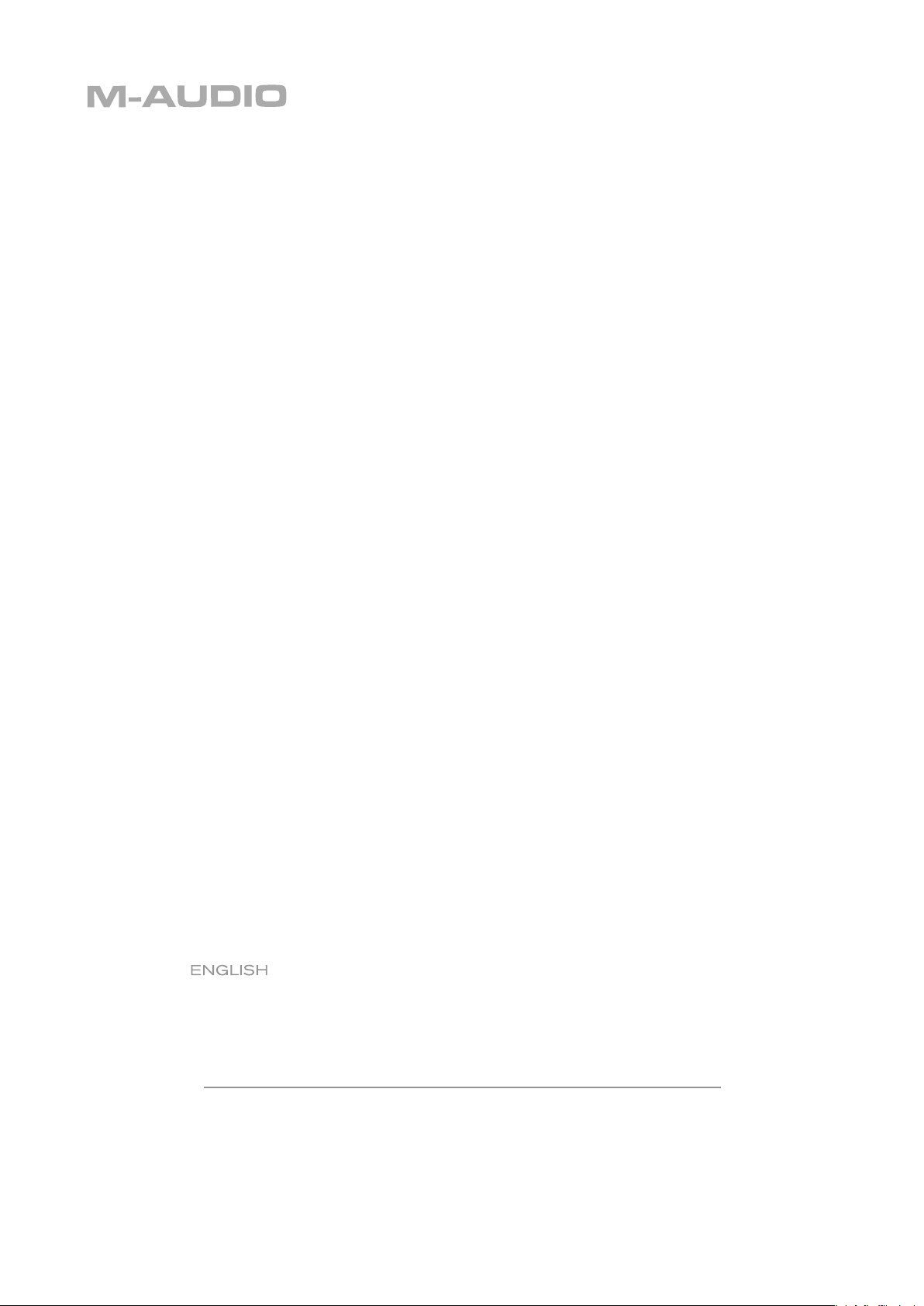
ProjectMix Control Guide
Page 2
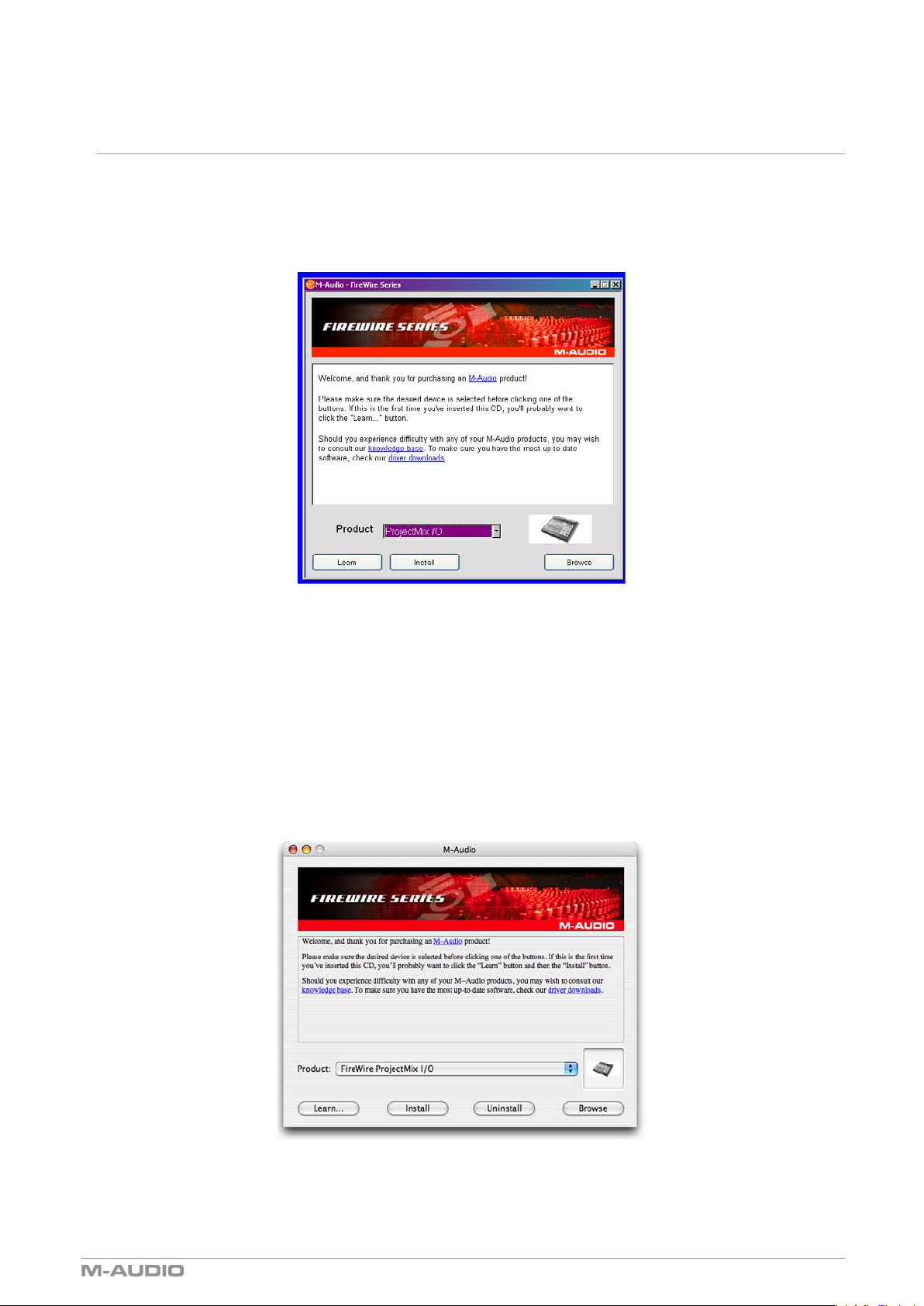
ProjectMix Control Guide
ProjectMix Control
Installing and Running the ProjectMix Control Application
Windows XP
1. Insert the FireWire Series CD-ROM into your computer’s CD-ROM drive.
2. A welcome screen will appear, as shown below. If this does not appear automatically, click on Start > My Computer > FireWire Series.
3. From the menu in the bottom-right corner of the welcome screen, choose ProjectMix Control. Click Install.
4. The ProjectMix Control installer will start. Follow the onscreen directions.
5. When installation is complete, you can launch the program by clicking Start > M-Audio > FireWire Family > ProjectMix Control.
Mac OS X
1. Insert the FireWire Series CD-ROM into your computer’s CD-ROM drive.
2. Double-click the CD icon that appears on your computer’s desktop. A new window will open.
3. Double-click the “Mac OS X Start Here” icon contained in the new window. The welcome screen, shown below, will appear.
4. From the menu in the bottom-right corner of the welcome screen, select ProjectMix Control and click Install.
5. When installation is complete, you can launch the application by locating it in your Applications folder and double-clicking its icon.
3
Page 3

ProjectMix Control Guide
Using ProjectMix Control
Downloading Current Settings
When ProjectMix Control first starts, it will check to see that the ProjectMix I/O is connected to your computer. Once it establishes a connection,
a dialog box will appear confirming connection. It will also ask you if you’d like to download the current MIDI settings of the ProjectMix I/O into
the application. Click OK and the settings will be loaded into the application.
The Interface
The ProjectMix Control application is a simple window containing a graphic representation of the knobs, buttons, and faders on the
ProjectMix I/O.
As you move your mouse over these controls, a balloon will appear showing you the current values assigned to the control.
You’ll find that every control on the ProjectMix I/O has MIDI parameters assigned to it except for the MIDI button. This is because the MIDI button
is used to enter and exit the ProjectMix I/O MIDI mode.
4
Page 4

ProjectMix Control Guide
Changing MIDI Assignments
To change the assignments to a control, simply click on it with your mouse. A small dialog box will appear containing the relevant parameters
for the control.
Simply type in your desired values and press OK. This will lock in your new settings for the control. Continue clicking on controls and
reprogramming them until you’ve made all the necessary changes.
Uploading Changes
While performing the reprogramming detailed above, your settings are being saved on your computer only. Once you have finished editing the
controls, you will need to upload these new settings to the ProjectMix I/O in order for them to take effect.
Click on the OPTIONS menu in the upper-left corner of the screen. Click on the first option, “Send Current Configuration to Control Surface,” to
begin the upload.
Once the upload completes, your changes will now be available when you engage MIDI mode on the ProjectMix I/O.
5
Page 5

ProjectMix Control Guide
Updating Firmware
The ProjectMix I/O contains a set of processors that handle all the tasks necessary to make the unit work. Some processors handle the audio
functions of the ProjectMix I/O; others handle the control surface. These processors are running programs that can be updated, just like
updating software on your computer. These programs, called “firmware,” will be updated from time to time in order to enhance the functionality
of the ProjectMix I/O.
The latest firmware versions for both the audio interface and control surface are included in every driver package (including those on the CDROM) that are available on the M-Audio Web site (www.m-audio.com). In order to have the most recent firmware, you’ll need to install the most
recent driver package. The audio interface firmware is uploaded every time you start your computer. The control surface firmware, however,
must be updated using the Firmware Updater supplied with ProjectMix Control.
Before you update the control surface firmware, take a moment to check whether or not you actually need an update. It is quite possible that
improvements may be made to the audio driver while the control surface firmware stays the same. In other words, just because there’s a
new driver available doesn’t mean there’s a new control surface firmware available, too. To see your current control surface firmware version,
simply turn off the ProjectMix I/O and turn it back on. The version will be displayed on the LCD screen during initialization. Write this number
down for reference.
You’ll start the control surface firmware updater by clicking OPTIONS in the upper-left corner of the ProjectMix Control window. Then click on
Update Firmware within the pop-up menu.
Once you select Update Firmware, the Firmware Updater will launch.
Before you click Update, take a look at the version number displayed in the title bar. If this number matches the ProjectMix I/O’s firmware
number that you wrote down above, then you do not need to run the Updater. If your ProjectMix I/O has an older version than the number
shown in the title bar, then you can proceed with the update.
To initiate the update, click the Update button and follow the on-screen directions. Once the firmware upload begins, a bar will slowly fill from
the left to right indicating the progress of the upload. Once the upload is complete, turn the ProjectMix I/O off, then back on. During initialization,
confirm that the new firmware version is shown in the LCD screen.
6
Page 6

ProjectMix Control Guide
Contact
If you have any questions, comments or suggestions about this or any M-Audio product, we invite you to contact us by using the following
information:
M-Audio USA
5795 Martin Rd., Irwindale, CA 91706
Technical Support
tel (pro products): . . . . . . . . . . . . . . . . . . . (626) 633-9055
tel (consumer products): . . . . . . . . . . . . . . . . (626) 633-9066
fax (shipping): . . . . . . . . . . . . . . . . . . . . . .(626) 633-9032
Sales
e-mail: . . . . . . . . . . . . . . . . . . . . . . . sales@m-audio.com
tel: . . . . . . . . . . . . . . . . . . . . . . . . . . . .(626) 633-9050
fax: . . . . . . . . . . . . . . . . . . . . . . . . . . . .(626) 633-9070
web: . . . . . . . . . . . . . . . . . . . . . http://www.m-audio.com
M-Audio U.K.
Floor 6, Gresham House, 53 Clarenden Road, Watford
WD17 1LA, United Kingdom
Technical Support
e-mail: . . . . . . . . . . . . . . . . . . . . . support@maudio.co.uk
tel:(Mac support): . . . . . . . . . . . . . . . . . +44 (0)1765 650072
tel: (PC support): . . . . . . . . . . . . . . . . . . .+44 (0)1309 671301
Sales
tel: . . . . . . . . . . . . . . . . . . . . . . . . . +44 (0)1923 204010
fax: . . . . . . . . . . . . . . . . . . . . . . . . . +44 (0)1923 204039
web: . . . . . . . . . . . . . . . . . . . . . http://www.maudio.co.uk
M-Audio France
Floor 6, Gresham House, 53 Clarenden Road,
Watford-WD17 1LA, Royaume-Uni
Renseignements commerciaux :
0810 001 105 ou info@m-audio.fr
Assistance technique :
0820 000 731 (PC) & 0820 391 191 (MAC)
Assistance technique (e-mail) :
support@m-audio.fr & mac@m-audio.fr
Fax : 01 72 72 90 52
Site web : www.m-audio.fr
M-AudioJapan
アビッドテクノロジー株式会社 | エムオーディオ事業部
〒 460-0002愛知県名古屋市中区丸の内 2-18-10
2-18-10Marunouchi
Naka-Ku,Nagoya460-0002
Japan
カスタマーサポート(技術的なお問い合わせ)
e-mail: . . . . . . . . . . . . . . . . . .win-support@m-audio.co.jp
e-mail(Macintosh環境専用): . . . . . .mac-support@m-audio.co.jp
tel: . . . . . . . . . 052-218-0859(10:00~12:00/13:00~17:00)
セールスに関するお問い合わせ
(技術的なお問い合わせはご遠慮下さい)
e-mail: . . . . . . . . . . . . . . . . . . . . . . . info@m-audio.co.jp
tel: . . . . . . . . . . 052-218-3375(9:30~12:00/13:00~18:00)
fax: . . . . . . . . . . . . . . . . . . . . . . . . . . . 052-218-0875
プレス/メディアに関するお問い合わせ
(技術的なお問い合わせはご遠慮下さい)
e-mail: . . . . . . . . . . . . . . . . . . . . . suppot@m-audio.co.jp
tel: . . . . . . . . . . 052-218-3375(9:30~12:00/13:00~18:00)
fax: . . . . . . . . . . . . . . . . . . . . . . . . . . . 052-218-0875
web: . . . . . . . . . . . . . . . . . . . . http://www.m-audio.co.jp
M-Audio Germany
Kuhallmand 34, D-74613 Ohringen, Germany
Technical Support
e-mail: . . . . . . . . . . . . . . . . . support@m-audio.de
tel . . . . . . . . . . . . . . . . . . . .+49 (0)7941 - 9870030
fax: . . . . . . . . . . . . . . . . . . . +49 (0)7941 98 70070
Sales
e-mail: . . . . . . . . . . . . . . . . . . . .info@m-audio.de
tel: . . . . . . . . . . . . . . . . . . . . +49 (0)7941 98 7000
fax: . . . . . . . . . . . . . . . . . . . +49 (0)7941 98 70070
web: . . . . . . . . . . . . . . . . . http://www.m-audio.de
M-Audio Canda
1400 St-Jean Baptiste Ave. #150, Quebec City,
Quebec G2E 5B7, Canada
Technical Support
phone (PC support): . . . . . . . . . . . . . . (418) 872-0444
phone (MAC support): . . . . . . . . . . . . . (418) 872-0444
fax . . . . . . . . . . . . . . . . . . . . . . : (418) 872-0034
Sales
e-mail: . . . . . . . . . . . . . . infocanada@m-audio.com
phone: . . . . . . . . . . . . . . . . . . . . .(866) 872-0444
fax: . . . . . . . . . . . . . . . . . . . . . . . (514) 396-7102
web: . . . . . . . . . . . . . . . . . http://www.m-audio.ca
M-Audio Latin America
5795 Martin Rd.
Irwindale, CA 91706 USA
Technical Support
e-mail: . . . . . . . . . . . . . . . . glozada@m-audio.com
phone: . . . . . . . . . . . . . . . . . . . (52 871) 747 90 25
Sales
e-mail: . . . . . . . . . . . . . . . . cadams@m-audio.com
phone: . . . . . . . . . . . . . . . . . . . . . (949) 766-7589
fax: . . . . . . . . . . . . . . . . . . . . . . .(949) 766-7590
web: . . . . . . . . . . . . . . . . http://www.m-audio.com
7
Page 7

ProjectMix Control Guide
www.m-audio.com
051024_ProjMixControl_UG_02
