Page 1
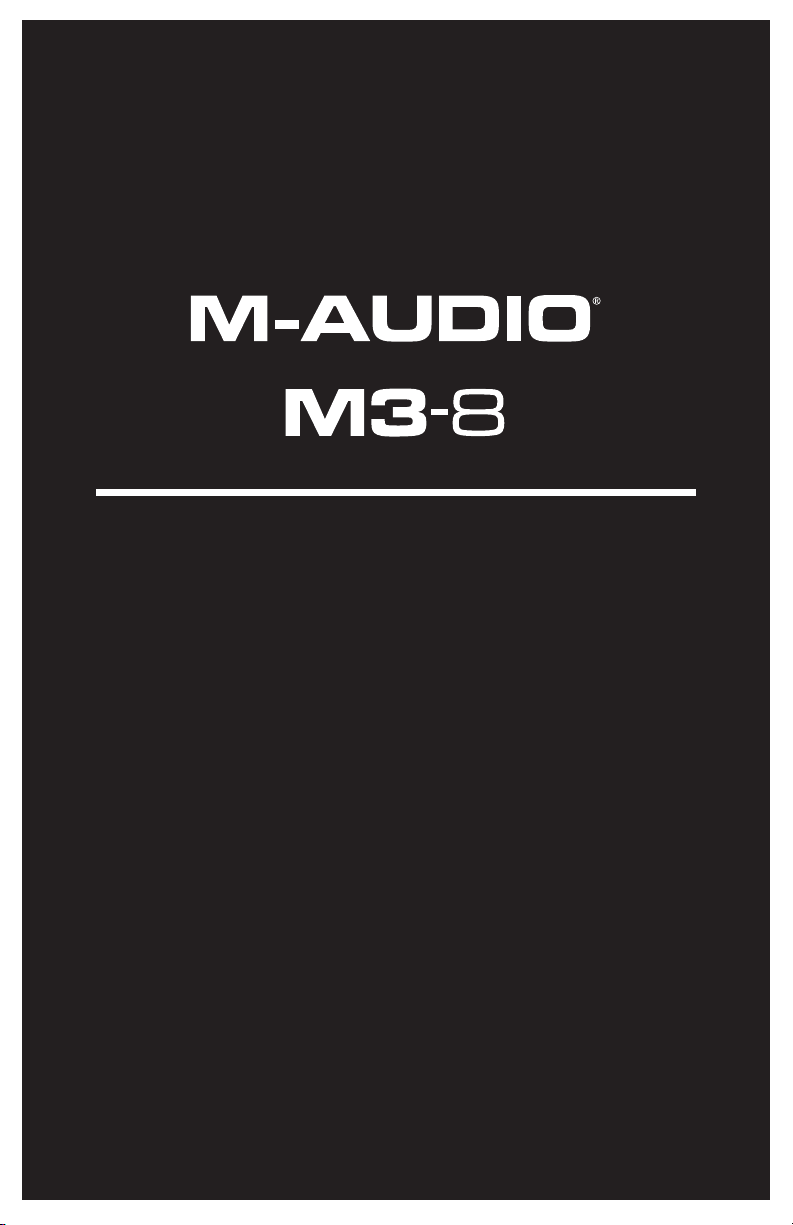
User Guide
English ( 3 – 9 )
Guía del usuario
Español ( 10 – 16 )
Guide d'utilisation
Français ( 17 – 23 )
Guida per l'uso
Italiano ( 24 – 30 )
Benutzerhandbuch
Deutsch ( 31 – 37 )
Page 2
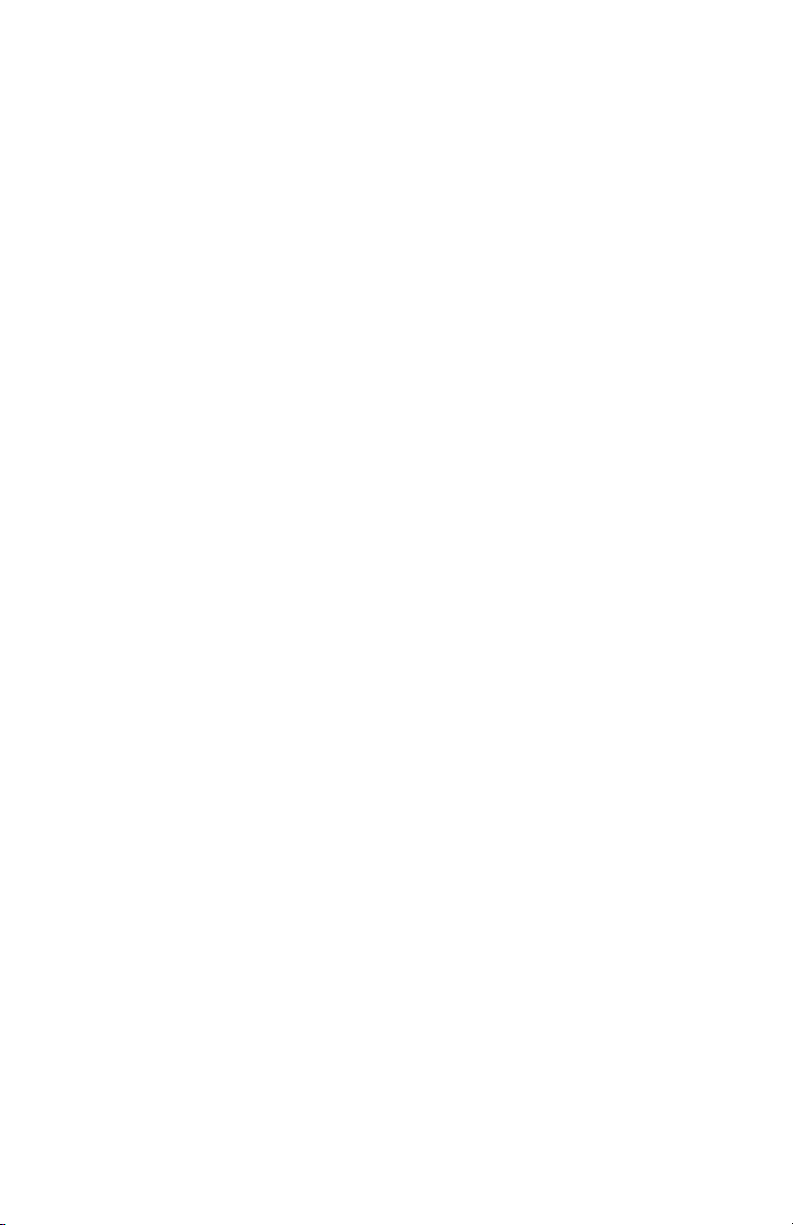
Page 3
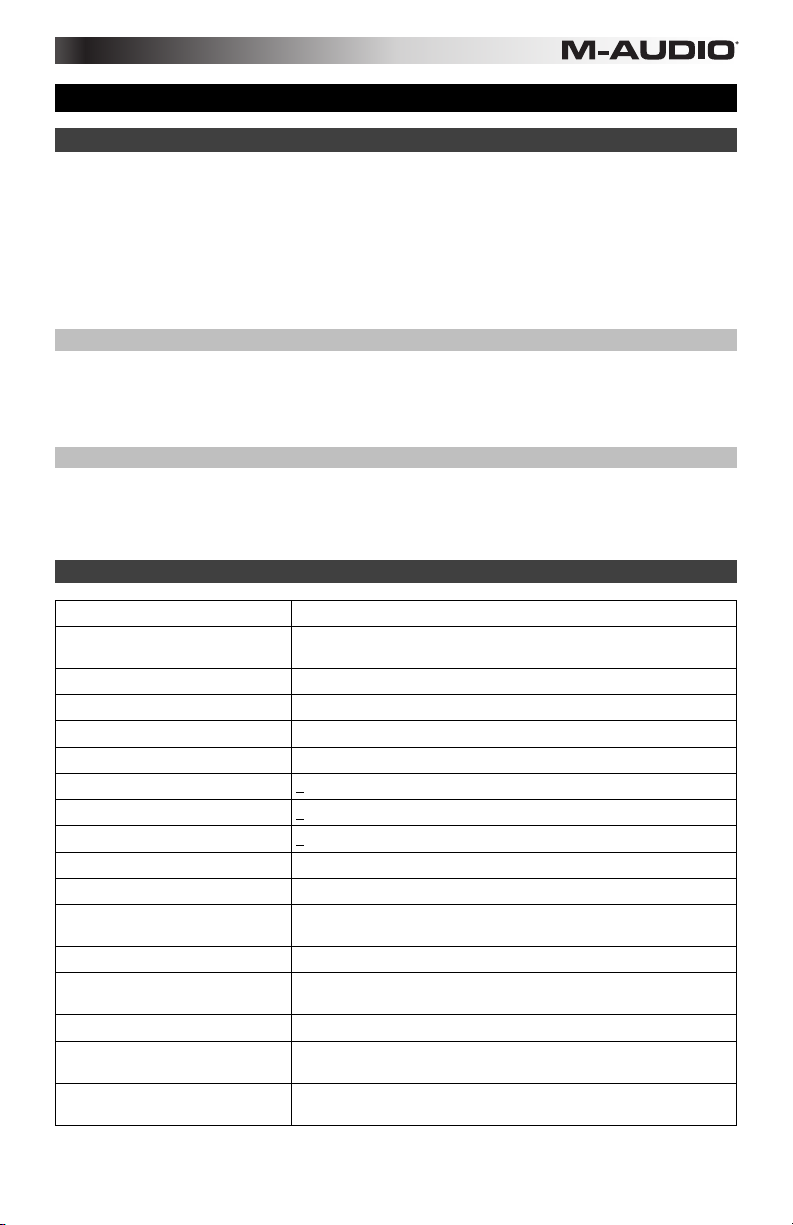
r
User Guide (English)
Introduction
Thank you for choosing the M-Audio M3-8 3-way amplified studio monitors. The M3 line of
loudspeakers build on M-Audio's legacy of high performance studio monitors, with the 3-way driver
design providing accurate, high-resolution playback that is free of audible distortion and coloration.
This allows you to hear everything that is in your source recordings so that you can create better
mixes.
Even if you are experienced with recording and mixing, please take a moment to read through this
guide. It will give you valuable information about how to set up your M3-8 monitors and will help you
get the most out of your new purchase.
Box Contents
M3-8 studio monitor (1) User Guide
IEC power cable (1) Safety & Warranty Manual
Non-slip pad (1)
Support
For complete system requirements, compatibility information, and product registration, visit the MAudio website: m-audio.com.
For additional product support, visit m-audio.com/support.
Specifications
Frequency response
Crossover frequency
Low-frequency amplifier power
Mid-frequency amplifier power
High-frequency amplifier power
LF cutoff
LF boost cut
MF boost cut
HF boost cut
Polarity
Input impedance 20 KΩ balanced, 10 KΩ unbalanced
Input sensitivity
Power
Protection
Cabinet
Size (W x H x D)
Weight
3
40 Hz ~ 20 KHz
Low-Mid: 450 Hz
Mid-High: 3.9 KHz
150 W
30 W
20 W
flat, 80 Hz, 100 Hz
+6 dB at 100 Hz
+6 dB at 1 KHz
+6 dB at 10 KHz
Positive signal at + input produces outward LF cone displacement
85 mV pink noise input produces 90 dBA output SPL at 1 meter with
volume control at maximum
200 W
Output current limiting; ove
prevent speaker "pops"; subsonic filter; external mains fuse
Wood veneer front baffle with vinyl-laminated cabinet
10.6" x 17.1" x 11.2"
268 mm x 434 mm x 285 mm
28.2 Ibs./unit
12.8 kg/unit
-temperature; transient on/off protection to
Above specifications subject to change without notice.
Page 4
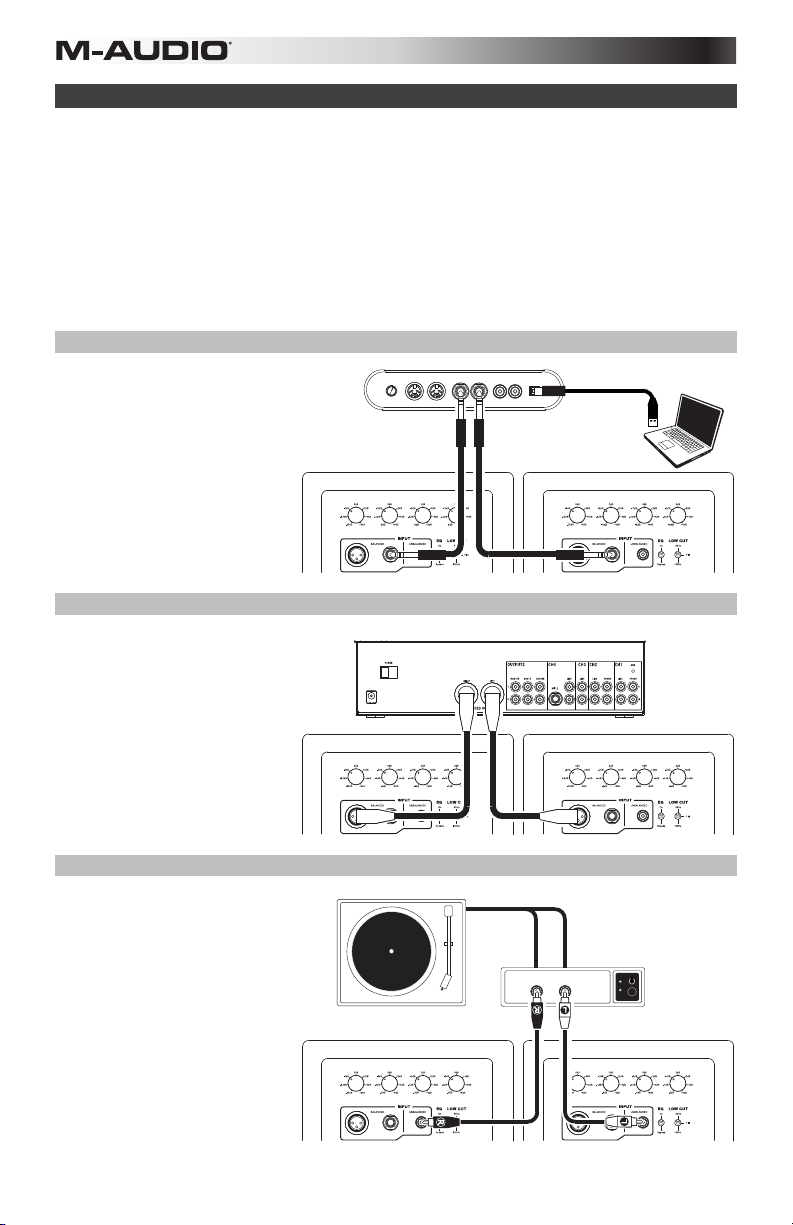
Connection Diagrams
M-Audio M3-8 monitors feature balanced XLR and 1/4" connectors, as well as unbalanced
RCA-type analog inputs. Connect the outputs of your audio interface, monitor controller, mixer,
or other line-level device to these inputs.
Tip: If your mixer, interface, or other audio source features both XLR/TRS and RCA-type
outputs, use the XLR or TRS connectors instead of the RCA connectors whenever possible.
XLR and TRS cables incorporate a "balanced" design that carries a signal over three
conductors ("hot," "cold," and "ground") instead of two conductors as found in RCA cables
("hot," and "ground"). This results in lower noise, higher rejection of radio-frequency (RF)
interference, and better overall fidelity. If XLR/TRS jacks are unavailable, use RCA-style cables
but try to keep the cables as short as possible.
Scenario 1
Audio Interface
(Balanced TRS
to Balanced TRS)
Scenario 2
Mixer
(Balanced XLR
to Balanced XLR)
Scenario 3
Preamplifier
(Unbalanced RCA
to Unbalanced RCA)
MIDI INVOL MIDI OUT R L R L USB
VOLUME LOW MID HIGH VOLUME LOW MID HIGH
VOLUME LOW MID HIGH VOLUME LOW MID HIGH
LR
VOLUME LOW MID HIGH VOLUME LOW MID HIGH
4
Page 5
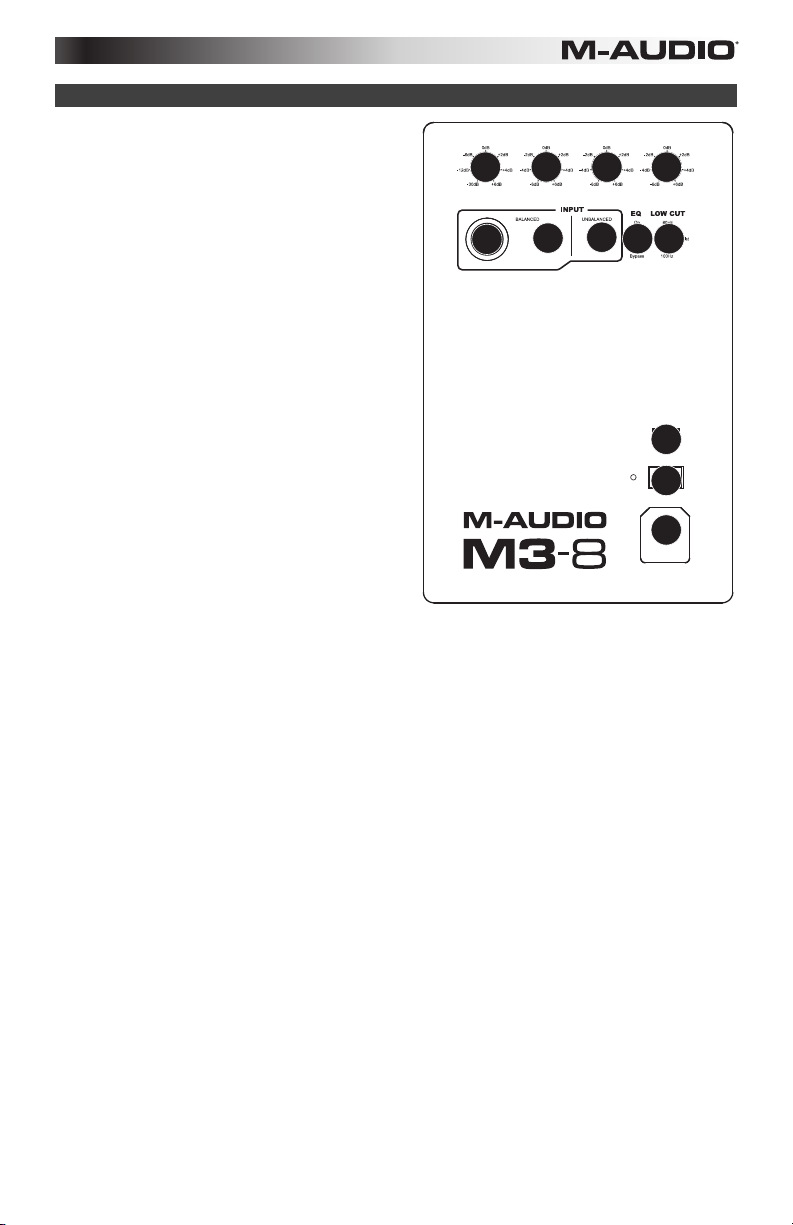
Features
1. Volume Knob: This knob adjusts the gain
level of all three of the rear panel inputs (XLR,
1/4" and RCA). The gain is at minimum when
the knob is turned fully counter-clockwise; the
gain is set to its maximum level when the knob
is turned fully clockwise; additionally, the gain
is set to unity when at the 12:00 position.
Adjust this knob to a position where you are
working with a comfortable range of travel on
the output volume knob of your connected
audio interface, monitor controller, or mixing
console.
2. Low Frequency Knob: This knob boosts or
cuts the low-frequency response of the
monitor, allowing you to tailor the response of
the monitor's woofer to the acoustics of your
monitoring environment. The low-frequency
response can be boost or cut by 6 dB, at a
center frequency of 100 Hz. When the knob is
set to the center position, no boost or cut is
applied.
3. Mid Frequency Knob: This knob boosts or
cuts the mid-frequency response of the
monitor, allowing you to tailor the response of
the mid-range driver to the acoustics of your
monitoring environment. The mid-frequency
response can be boost or cut by 6 dB, at a
center frequency of 1 kHz. When the knob is set to the center position, no boost or cut is
applied.
4. High Frequency Knob: This knob boosts or cuts the high-frequency response of the monitor,
allowing you to tailor the response of the tweeter to the acoustics of your monitoring
environment. The high-frequency response can be boost or cut by 6 dB, at a center frequency of
10 kHz. When the knob is set to the center position, no boost or cut is applied.
5. XLR Input (+4 dBu): This input jack accepts line-level signals from a balanced XLR connector.
Connect your audio interface, monitor controller, mixer, or other line-level audio source to this
jack.
6. 1/4" Input (+4 dBu): This input jack accepts line-level signals from a balanced 1/4" TRS
connector. Connect your audio interface, monitor controller, mixer, or other line-level audio
source to this jack.
7. RCA Input (-10 dBV): This connector accepts line-level signals from audio sources with
unbalanced RCA-style outputs.
8. EQ Bypass Switch: This switch allows you to toggle all three bands of equalization for the
speaker on/off with a single control. When the switch is set to "bypass", no equalization will be
applied to the speaker drivers, no matter what position the equalization knobs are set to.
9. Low Cutoff Switch: This 3-position switch allows you to further tailor the low-frequency cutoff
point of your M3-8 monitor, by filtering audio below a certain cutoff frequency.
• Flat: No low-cut
• 80 Hz: Audio material below the frequency of 80Hz is filtered
• 100 Hz: Audio material below the frequency of 100Hz is filtered
10. Input Voltage Selector: This recessed switch adjusts the input voltage from 100-120V or 220-
240V and allows your M3-8 monitor to be used worldwide. Make sure this switch is set correctly
for your country to prevent damage to the speaker.
11. Power Switch: This switch powers your M3-8 monitors on and off.
12. Power Connector: This socket accepts a standard IEC-type power cable.
5
1
VOLUME LOW MID HIGH
5
2
6
7
3
8
4
9
AC SELECT
10
POWER
11
12
OFFON
Page 6
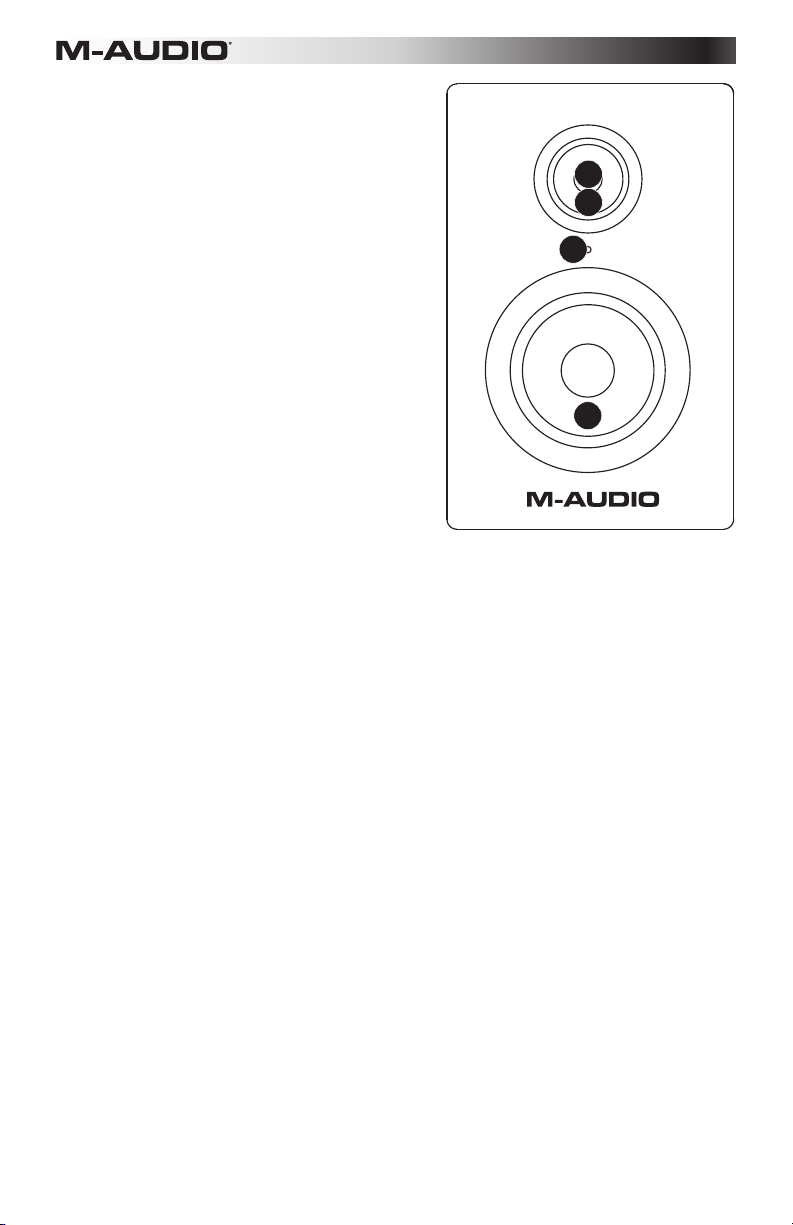
13. Power Indicator: The power indicator illuminates
when the monitor is receiving power and the rear
panel Power Switch is in the "ON" position.
14. Low-frequency Driver: The low-freqeuncy driver
outputs the bottom range of the audio spectrum.
15. Mid-frequency Driver: The mid-freqeuncy driver
outputs the middle range of the audio spectrum.
16. High-frequency Driver: The high-freqeuncy
driver outputs the top range of the audio
spectrum. The driver is a "coaxial" design, inset
into the center of the mid-range driver.
Tip: Power outlets in North America, Japan, and many
parts of South America usually supply between 100V
and 120V, whereas outlets in Europe and most of
Africa and Asia provide between 220V and 240V. If you
are not sure about your region, be sure to check your
power outlet's rating and set the Input Voltage selector
before connecting and switching on your M3-8
monitors.
16
15
13
14
6
Page 7
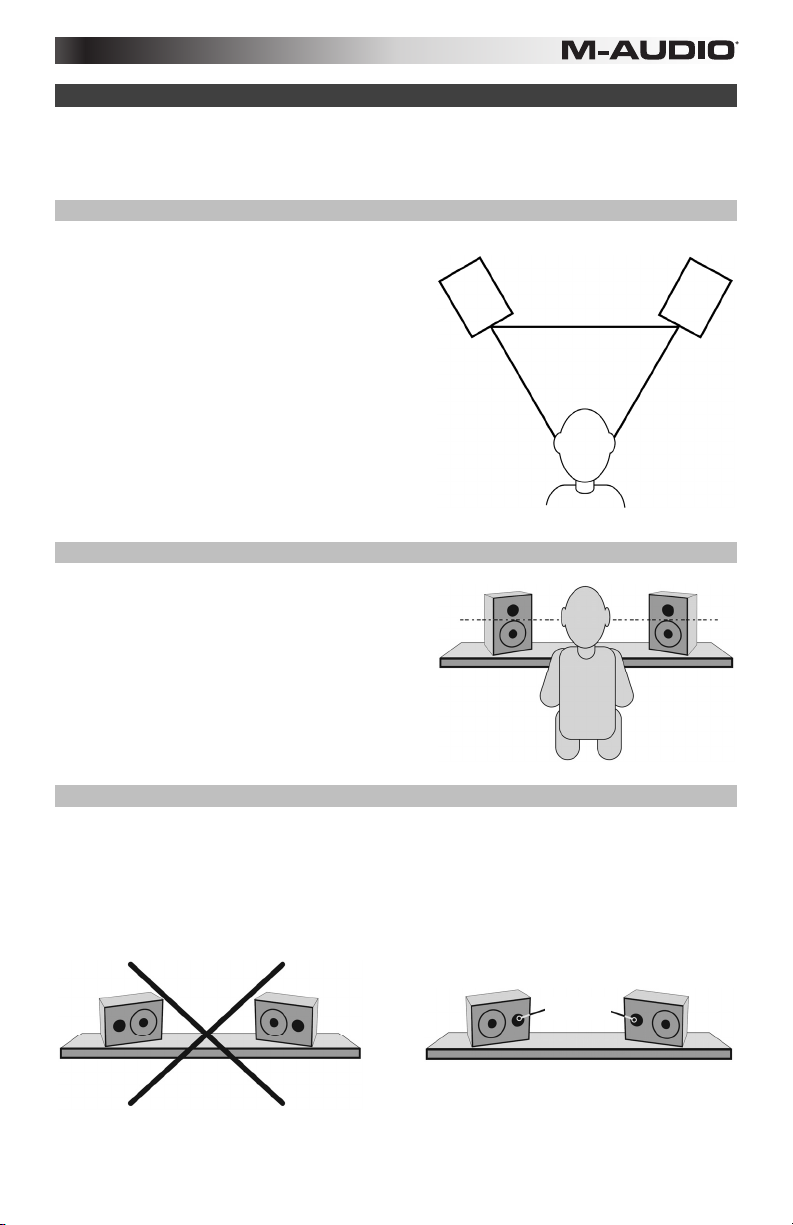
Setup
The configuration and placement of your M3-8 monitors on speaker stands or your desktop
workstation may affect the performance of the speakers. Use the following tips to achieve the
best performance out of your M3-8 monitors:
Speaker Placement
Place the M3-8 monitors so that the two speakers
and the engineer form an equilateral triangle when
viewed from above. Angle the speakers slightly
inward so that all three drivers face the engineer.
In general, it is recommended that M3-8 monitors
be placed at least one foot away from the nearest
wall, ceiling, or any other large, flat surface (the
reason for this is covered in detail in the following
chapter of this guide). If practical considerations
such as limited studio space make this impossible,
M3-8 monitors include three separate equalizer
controls to compensate for placement near walls
and corners, as well as to compensate for the
general acoustic response of your monitoring
environment.
Speaker Height
Position the speakers so that they are parallel to
the ground and that your ears are between the
midpoint of the woofer and the midrange
driver/tweeter.
Speaker Orientation
If possible, place the M3-8 monitors in their upright position and avoid laying the speakers on
their sides. The M3-8 woofer and midrange driver/tweeter are vertically aligned and will provide
the best performance when the speakers are placed upright. Placing them on their sides may
create strong reflections from nearby surfaces resulting in spectrally unbalanced sound.
If your M3-8 monitors must be oriented horizontally due to space or line-of-sight considerations,
place the speakers so that their midrange driver/tweeter is on the "inside" to improve imaging.
Tweeters
7
Page 8
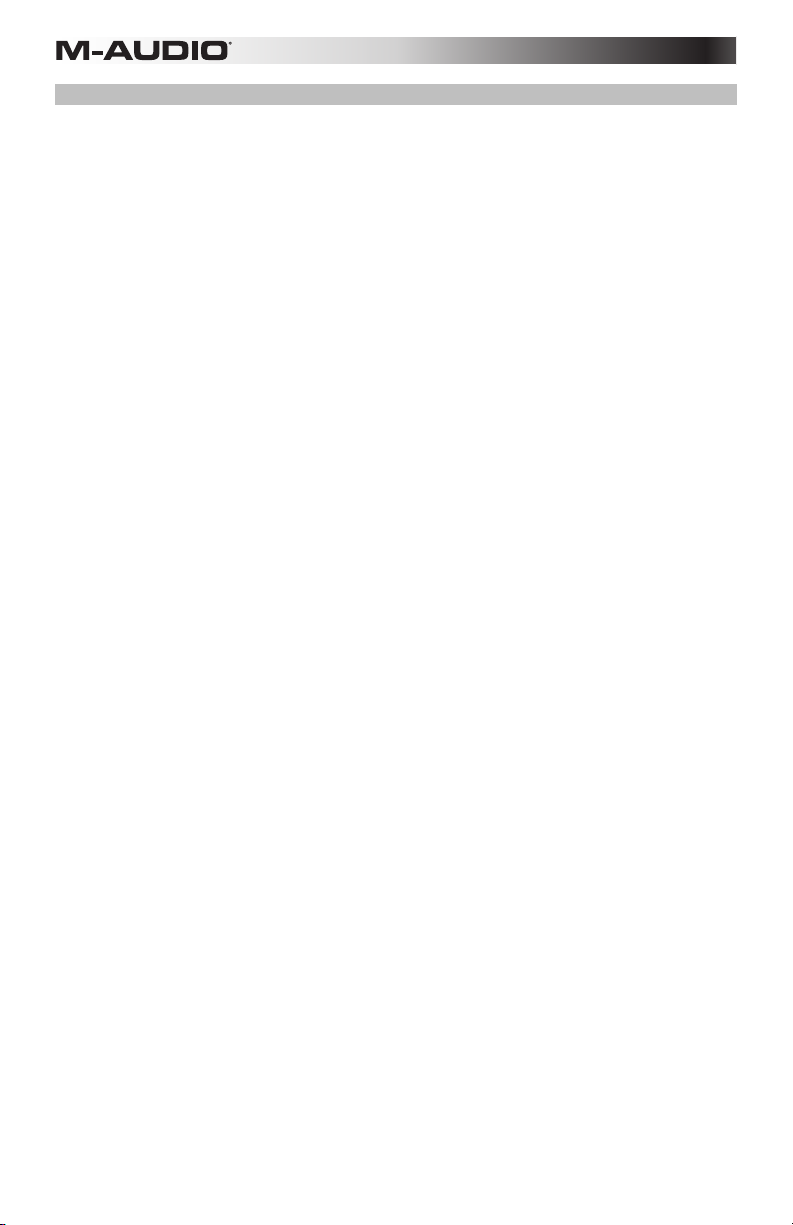
About the Rear-Panel Equalizer Controls
These three knobs allow you to tailor the EQ curve of your M3-8 monitors to complement the
frequency response of your studio.
Since studio monitors (including the M3 series) are designed to have a flat frequency response,
you may be wondering why these speakers include additional EQ controls. They are included
for three reasons:
1. Size, shape, and acoustical treatment of your specific studio:
M3-8 monitors are tested and tuned in an anechoic chamber to be as linear (flat) as
possible. This means that leaving the knobs set to their default "12:00" position will closely
resemble monitoring in an "ideal" environment similar to those found in high-end recording
studios. In these studios, acousticians carefully determine the size and shape of the
control room, placement of the studio monitors and large furniture, construction materials
of the walls and ceiling, as well as all acoustical treatments that must be applied to various
parts of the room. All this ensures that studio monitors will sound as flat and accurate as
possible at the "mixing position."
In the real world, however, many project studios are set up in preexisting rooms where the
size/shape of the room cannot be easily modified to improve acoustics. This means that
the design of the room itself may have adverse effects on the frequency response of the
monitors (i.e, sound reflections from flat surfaces in the room may cause the monitors to
not sound linear). For that reason, the M3 line features "corrective" EQ controls to
compensate for adverse effects that may be caused by your room.
2. Placement of the M3-8 monitors within your studio:
The proximity of your M3-8 monitors to the walls (and floors/ceilings) may adversely affect
the frequency response of what you hear at the mixing position. This is because all
speakers radiate low-frequency sounds in all directions—not just toward the mixing
position. If there are large, flat surfaces (such as walls or ceilings) within one foot of the
speaker, these surfaces act as low frequency "sound reflectors" that return bass energy
projected from the rear of the speaker back into the studio. This can result in bass that
sounds "tubby" and exaggerated.
3. Using a subwoofer:
If you plan to use a subwoofer with your M3-8 monitors, you will need to filter out low
frequency sounds so that only the subwoofer plays low-frequency sounds (the M3-8
monitors will only play midrange and high-frequency sounds, in this scenario). This needs
to be done so that the subwoofer and M3-8 monitors do not both play the same lowfrequency sounds, causing a greatly exaggerated bass response within your studio.
8
Page 9
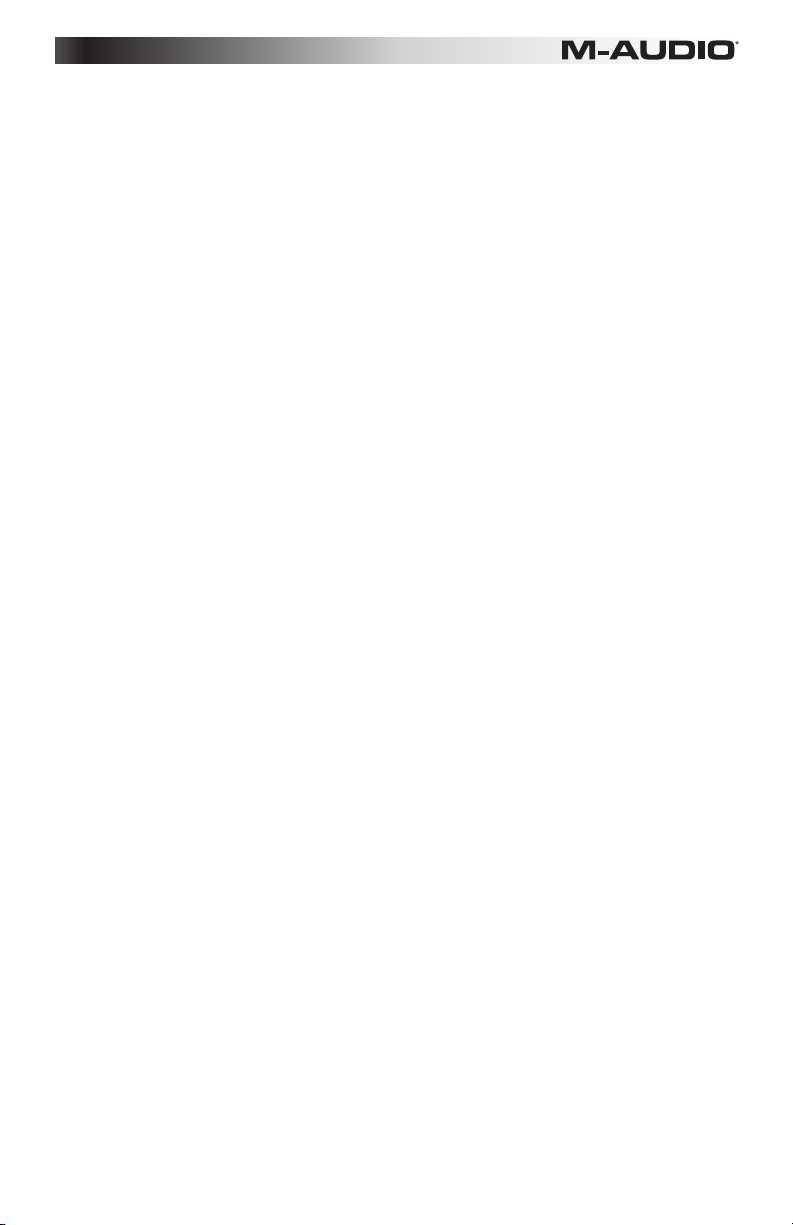
The M3 line of monitors address all three of these issues with the following controls and Low
Cutoff switch:
High Control: This control allows you to boost or attenuate (reduce) your M3-8 monitors' high
frequency response by up to 6 dB.
To configure the HF Trim knob, begin by mixing a few songs with this knob set to the default "0
dB" position. If your mixes sound good in the studio and on other speakers (car stereos,
"multimedia" computer speakers, etc.), leave this knob in the default position.
If your mixes sound good in the studio but they sound "dull" and lack high-frequency "sparkle"
on other playback systems, set the knob to "-2, -4, or -6 dB."
Alternatively, if your mixes sound good in the studio but sound too "crispy" or "brittle" and
contain too much high-frequency content, set this knob to "+2, +4, or +6 dB."
Adjusting the high knob allows the M3-8 monitors to compensate for a mixing environment that
is either too "live" (i.e., too much high-frequency reflection from the walls and other surfaces) or
too "dead" (i.e., not enough high frequency sound is being reflected around the room).
Mid Knob: This control allows you to boost or cut the midrange at a set frequency of 1kHz. The
knob can be set in the following ways:
To configure the Mid knob, leave the knob set to the 12:00 position, where no boost or cut
occurs, and mix a few songs. If you notice your mixes sound good in the studio but the
midrange tends to be too prominent (e.g., the vocals/guitars are too loud) on other speakers,
adjust the knob to boost the mid-range by "+2, +4, or +6 dB." This will make the midrange of
your M3-8 monitors slightly more pronounced in the studio and will result in more balanced
mixes since you will be less inclined to "push" the midrange of your mixes.
Low Knob: This control allows you to boost or cut low-frequency sounds from the monitors, by
up to 6 dB.
To configure the Low knob, leave the knob set to the 12:00 position, where no boost or cut
occurs, and mix a few songs. If you notice your mixes sound good in the studio but the low end
tends to be too prominent on other speakers, adjust the knob to boost the low-range by "2, 4, or
6 dB." This will make the low-end of your M3-8 monitors slightly more pronounced in the studio
and will result in more balanced mixes since you will be less inclined to "push" the low end of
your mixes.
Tip: Many subwoofers feature a low-pass cutoff frequency of 80Hz. If you are not sure about
your subwoofer, use this setting as a starting point.
Tip: The Low Cutoff switch can can also be engaged if you wish to hear what your mixes would
sound like on speakers with smaller woofers (such as those found in most televisions).
9
Page 10

Guía del usuario (Español)
Introducción
Gracias por haber elegido los monitores de estudio amplificados de 3 vías M3-8 de M-Audio. La gama de
monitores M3 se basa en la experiencia de M-Audio en monitores de estudio de alto rendimiento, que
proporcionan reproducción precisa y de alta resolución, y carecen de distorsión y coloración audibles. Ello
permite escuchar todo lo que está presente en las fuentes de grabación y crear mezclas de mayor calidad.
Aun en el caso de que tengas experiencia con los procesos de grabación y mezcla, te recomendamos leer
este manual. Te ofrecerá información valiosa sobre cómo configurar tus
sacar el máximo provecho de tu adquisición.
Contenido de la caja
Monitor de estudio M3-8 (1) Guía del usuario
Cable de alimentación de tipo IEC (1) Manual sobre la seguridad y garantía
Almohadilla no deslizante (1)
Soporte
Para conocer los requisitos completos del sistema, la información de compatibilidad y realizar el registro del
producto, visite el sitio web de M-Audio: m-audio.com.
Para soporte adicional del producto, visite m-audio.com/support.
Especificaciones
Respuesta de frecuencia
Frecuencia de crossover
Potencia del amplificador de
frecuencias bajas
Potencia del amplificador de
frecuencias medias
Potencia del amplificador de
frecuencias altas
Corte de bajas frecuencias
Realce de bajos
Realce de medios
Realce de altos
Polaridad
Impedancia de entrada 20 kΩ balanceada, 10 kΩ no balanceada
Sensibilidad de entrada
Consumo
Protección
Caja
Tamaño
(Anchura x altura x profundidad)
Peso
40 Hz ~ 20 KHz
Bajos-medios: 450 Hz; Medios-altos: 3,9 kHz
150 W
30 W
20 W
Plano, 80 Hz, 100 Hz
+6 dB a 100 Hz
+6 dB a 1 KHz
+6 dB a 10 KHz
Una señal positiva conectada a la entrada + produce un desplazamiento
hacia afuera del cono de baja frecuencia
Una entrada de ruido rosa de 85 mV produce una presión sonora de
salida de 90 dBA a 1 metro, con el control de volumen al máximo
200 W
Limitación de corriente de salida, protección contra recalentamiento,
circuito de protección contra transitorios para proteger a los monitores
contra "restallidos", filtro subsónico, fusible de alimentación externa
Panel frontal de madera contrachapada con caja laminada en vinilo
268 mm x 434 mm x 285 mm; 10.6" x 17.1" x 11.2"
12.8 kg/unidad; 28.2 Iibra/unidad
Las especificaciones mencionadas arriba están sujetas a cambios sin previo aviso.
10
monitores M3-8 y te ayudará a
Page 11

Diagramas de conexión
Los monitores M-Audio M3-8 tienen conectores balanceados XLR y de 1/4", y entradas
analógicas no balanceadas de tipo RCA. Conecta las salidas de tu interface de audio,
controlador de monitorización, mezclador u otro equipo de nivel de línea a estas entradas.
Consejo: Si tu mezclador, interface u otra fuente de salida dispone de conexiones XLR/TRS y
RCA, usa los conectores XLR o TRS, en lugar de los RCA, siempre que sea posible. Los
cables XLR y TRS incorporan un diseño "balanceado" o "equilibrado" que transporta la señal
por tres conductores ("fase", "neutro" y "tierra") en lugar de dos, como ocurre con los cables
RCA ("fase" y "tierra"). El resultado es menor ruido, un mayor rechazo de las interferencias de
radiofrecuencia (RF) y una mayor fidelidad general. Si no hay salidas XLR/TRS disponibles,
usa los cables RCA, pero intenta que sean lo más cortos posible.
Escenario de instalación 1
Interface de audio
(Jack TRS balanceado
a TRS balanceado)
Escenario de instalación 2
Mezclador
(XLR balanceado
a jack XLR balanceado)
Escenario de instalación 3
Procesador preamplificador
(RCA no balanceado
a RCA no balanceado)
MIDI INVOL MIDI OUT R L R L USB
VOLUME LOW MID HIGH VOLUME LOW MID HIGH
VOLUME LOW MID HIGH VOLUME LOW MID HIGH
LR
VOLUME LOW MID HIGH VOLUME LOW MID HIGH
11
Page 12
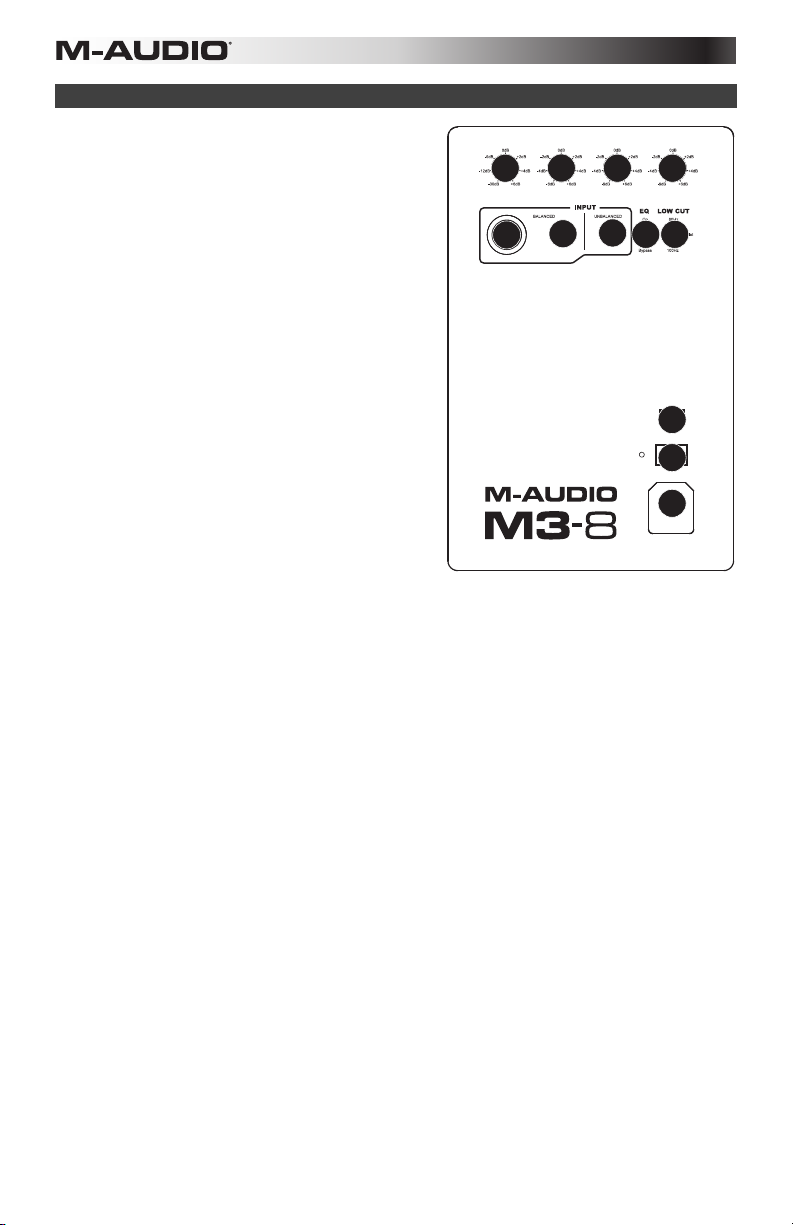
Características
1. Dial Volume: este control permite regular el nivel
de ganancia de las entradas del panel posterior
(XLR, 1/4" y RCA). Si el control está
completamente girado hacia la izquierda, la
ganancia será mínima; y si está completamente
girado hacia la derecha, la ganancia será máxima.
La posición central ("a las 12 en punto")
corresponde a la ganancia unitaria. Ajústalo a una
posición que te permita trabajar con un recorrido
satisfactorio de los controles de volumen de salida
del interface de audio, del controlador de
monitores o de la consola mezcladora.
2. Dial Low: este control realza o reduce la
respuesta de baja frecuencia del monitor, lo que
facilita adaptar su respuesta a la acústica de tu
ambiente de monitorización. La respuesta de baja
frecuencia puede aumentarse o reducirse en 6
dB, a una frecuencia central de 100 Hz. Cuando
el dial está en la posición central, no se aplica
realce ni atenuación.
3. Dial Mid: este control realza o reduce la
respuesta de media frecuencia del monitor, lo que
facilita adaptar la respuesta del altavoz de medios
a la acústica de tu ambiente de monitorización. La
respuesta de frecuencias medias puede
aumentarse o reducirse en 6 dB, a una frecuencia central de 1 kHz. Cuando el dial está en la
posición central, no se aplica realce ni atenuación.
4. Dial High: este dial realza o reduce la respuesta de alta frecuencia del monitor, lo que facilita
adaptar la respuesta del altavoz de agudos a la acústica de tu ambiente de monitorización. La
respuesta de frecuencias altas puede aumentarse o reducirse en 6 dB, a una frecuencia central
de 10 kHz. Cuando el dial está en la posición central, no se aplica realce ni atenuación.
5. Entrada XLR (+4 dBu): este jack de entrada toma señales de nivel de línea de un conector
XLR balanceado. Conecta tu interface de audio, controlador, mezclador de monitores, u otra
fuente de audio de nivel de línea a este jack.
6. Entrada de 1/4" (+4 dBu): este jack de entrada toma señales de nivel de línea de un conector
TRS balanceado de ¼". Conecta tu interface de audio, controlador, mezclador de monitores, u
otra fuente de audio de nivel de línea a este jack.
7. RCA Input (-10 dBV): este conector acepta señales de nivel de línea de fuentes de audio con
salidas no equilibradas de tipo RCA.
8. Conmutador EQ Bypass: este interruptor te permite activar y desactivar las tres bandas de
ecualización del altavoz con un solo control. Cuando el conmutador esté ajustado en "Bypass",
no se aplicará ecualización a los altavoces, no importa en qué posición estén los diales de
ecualización.
9. Conmutador Low Cutoff: este interruptor de tres posiciones permite ajustar el punto de corte
de bajos de tu monitor M3-8, ya que filtra las frecuencias de audio por debajo de la frecuencia
de corte.
• Flat: sin corte de bajos.
• 80 Hz: se filtra el material de audio por debajo de 80 Hz.
• 100 Hz: se filtra el material de audio por debajo de 100 Hz.
10. Conmutador AC Select: este conmutador empotrado ajusta la tensión de entrada a 100-120 V
o 220-240 V y permite usar el monitor M3-8 en todo el mundo. Verifica que el conmutador esté
correctamente ajustado para tu país para evitar dañar el monitor.
11. Interruptor Power: este interruptor enciende y apaga tus monitores M3-8.
12. Conector de alimentación: esta toma acepta un cable de alimentación normal de tipo IEC.
VOLUME LOW MID HIGH
2
1
6
5
12
4
3
7
9
8
AC SELECT
10
POWER
OFFON
11
12
Page 13

13. Indicador de alimentación: el indicador de
alimentación se ilumina cuando el monitor recibe
electricidad y el interruptor de encendido del
panel posterior está en la posición "ON".
14. Unidad de bajas frecuencias: el altavoz de
bajas frecuencias se encarga de la gama inferior
del espectro de audio.
15. Unidad de frecuencias medias: el altavoz de
frecuencias medias se encarga de la gama
central del espectro de audio.
16. Unidad de altas frecuencias: el altavoz de altas
frecuencias emite la gama superior del espectro
de audio. Esta es una unidad de diseño "coaxial",
montada al centro del altavoz de medios.
Consejo: Las tomas de corriente en América del
Norte, Japón y parte de América del Sur son de 100120 V, mientras que en Europa y la mayor parte de
África y Asia proven 220-240 V. Si no estás seguro
sobre la toma de corriente en tu zona, comprueba la
tensión del enchufe y ajusta el selector de tensión de
entrada en la posición correcta antes de encender los
monitores M3-8.
16
15
13
14
13
Page 14

Configuración
La configuración y colocación de los monitores M3-8 en los soportes de altavoces sobre tu
mesa de trabajo puede influir en las prestaciones de los monitores. Sigue los consejos que
proponemos a continuación para obtener el mejor rendimiento de tus monitores M3-8:
Colocación de los monitores
Coloca los monitores M3-8 de manera que ambos
monitores y el operador, vistos desde arriba,
formen un triángulo equilátero. Gira ligeramente
los monitores hacia el interior de modo que los tres
altavoces estén dirigidos hacia el operador.
Generalmente, se recomienda colocar los
monitores M3-8 con una distancia de al menos 30
cm de la pared, techo o superficie similar más
cercana (las razones se explican detalladamente
en el capítulo siguiente de esta guía). Si las
condiciones prácticas, como el espacio limitado
del estudio, lo hacen imposible, los monitores M38 incluyen tres controles de ecualización
separados para compensar la colocación cerca de
paredes y esquinas, y para compensar la
respuesta acústica general de tu ambiente de monitorización.
Altura de los monitor
Coloca los monitores de manera que estén
paralelos al suelo, y que tus oídos queden en el
punto medio entre el woofer y el altavoz de
medios/altos.
Orientación de los monitores
Si es posible, coloca los monitores M3-8 en posición vertical, y evita la posición horizontal. El
woofer y el altavoz de medios/altos de M3-8 están alineados verticalmente y ofrecen las
mejores prestaciones cuando se usan en esta posición. Si se colocan horizontalmente, las
superficies cercanas pueden crear fuertes reflexiones que den como resultado un sonido
desequilibrado en el espectro.
Si sólo es posible la colocación horizontal de los monitores M3-8, ponlos de manera que los
altavoces de altos/medios se dirijan hacia el "interior", con el fin de mejorar la imagen estéreo.
Altavoces
altos
14
Page 15

Sobre los controles de ecualización del panel posterior
Estos tres diales permiten adaptar la curva de EQ de los monitores M3-8 para complementar la
respuesta de frecuencia del estudio.
Dado que los monitores de estudio (incluida la gama M3) han sido diseñados para ofrecer una
respuesta de frecuencia plana, quizás te preguntes por qué son necesarios estos controles de
EQ adicionales. Las razones son tres:
1. Tamaño, forma y tratamiento acústico de tu estudio específico:
Los monitores M3-8 se prueban y se calibran en cámaras anecoicas con el fin de que su
respuesta sea lo más lineal (plana) posible. Esto quiere decir que si los controles se dejan
en las posiciones predeterminadas, se obtendrá una respuesta de frecuencia acústica
similar a la monitorización en un ambiente "ideal" similar al de los estudios de grabación
profesionales. En estos estudios, los especialistas en acústica determinan
cuidadosamente el tamaño y la forma de la sala, la colocación de los monitores en el
estudio, el material con el que se construyen las paredes y el techo, así como todos los
tratamientos acústicos que han de ser aplicados a varias partes de la sala. Con todo ello,
se asegura que la señal de los monitores suene lo más plana y precisa posible en la
"posición de mezcla".
No obstante, en el "mundo real" la mayoría de los estudios personales y domésticos se
configuran en salas cuyo tamaño y forma no pueden modificarse fácilmente para mejorar
la acústica. Esto significa que el diseño de la sala puede afectar negativamente la
respuesta de frecuencia de los monitores (es decir, las reflexiones sonoras creadas por
las superficies planas en la sala pueden hacer que los monitores no suenen lineales). Por
esa razón, la gama M3 ofrece unos controles de "corrección" de EQ que permiten
compensar los efectos adversos causados por la propia sala.
2. Colocación de los monitores M3-8 en el estudio:
La proximidad de los monitores M3-8 a las paredes, suelos y techos puede afectar
negativamente la respuesta de frecuencia de la señal que se escucha en la posición de
mezcla. Esto es debido a que los monitores irradian los sonidos de baja frecuencia en
todas direcciones, y no solo hacia la posición de mezcla. Si hay superficies grandes y
planas (tales como paredes o techos) a menos de 30 cm de los monitores, estas
superficies actuarán como "reflectores sonoros" de las frecuencias bajas, llevando de
nuevo la energía proyectada desde la parte posterior del monitor hacia la sala. Esto
puede originar unos bajos que sonarán exagerados y retumbantes.
3. Utilización de un subwoofer:
Si planeas usar un subwoofer con los monitores M3-8, es necesario filtrar los sonidos de
baja frecuencia para que sea solamente el subwoofer el que los reproduzca (en esta
situación, los monitores M3-8 sólo reproducirán los sonidos de las frecuencias medias y
altas). Hay que hacer esto para evitar que el subwoofer y los monitores M3-8 reproduzcan
los mismos sonidos de baja frecuencia y provoquen una respuesta de graves muy
exagerada.
15
Page 16

La gama de monitores M3 resuelve estos tres problemas con los siguientes diales y el
conmutador de corte de graves (Low Cutoff):
Dial High: este control te permite incrementar o atenuar la respuesta de alta frecuencia de tus
monitores en hasta 6 dB.
Para configurar este dial, empieza mezclando unos pocos temas en la posición
predeterminada 0 dB. Si la mezcla suena bien en el estudio y en otros altavoces (estéreos de
coche, altavoces de ordenador, etc.), deja este dial en la posición predeterminada.
Si las mezclas suenan bien en el estudio pero "apagadas" y sin el "brillo" de altas frecuencias
en otros sistemas de reproducción, pon el dial en -2, -4 o -6 dB.
Por el contrario, si las mezclas suenan bien en el estudio pero demasiado "incisivas" o
"brillantes" y contienen demasiadas frecuencias altas, ajusta el control en +2, +4 o +6 dB.
Ajustar el dial de altos permite compensar los ambientes de mezcla que son demasiado "vivos"
(es decir, demasiada reflexión de las paredes y otras superficies) o demasiado "muertos" (es
decir, no hay suficiente reflexión de las frecuencias altas).
Dial Mid: este control te permite realzar o atenuar los medios a una frecuencia central de 1
kHz. El dial puede configurarse de las maneras siguientes:
Para configurar el dial de medios, déjalo en la posición central, donde no hay realce ni
atenuación, y mezcla algunos temas musicales. Si adviertes que tus mezclas suenan bien en
el estudio pero la gama intermedia tiende ser demasiado prominente (por ejemplo, que las
voces o guitarras suenan demasiado fuertes) en otros altavoces, ajusta el dial en +2, +4 o +6
dB para aumentar el rango medio. Esto realzará ligeramente la gama intermedia de tus
monitores M3-8 en el estudio y dará lugar a mezclas más equilibradas, dado que estarás
menos inclinado a aumentar la gama intermedia al mezclar.
Dial Low: este control te permite incrementar o atenuar los sonidos de baja frecuencia de los
monitores en hasta 6 dB.
Para configurar el dial de bajos, déjalo en la posición central, donde no hay realce ni
atenuación, y mezcla algunos temas musicales. Si adviertes que tus mezclas suenan bien en
el estudio pero que la gama baja tiende ser demasiado prominente en otros altavoces, ajusta el
dial en 2, 4 o 6 dB para aumentar los bajos. Esto realzará ligeramente la gama baja de tus
monitores M3-8 en el estudio y dará lugar a mezclas más equilibradas, dado que estarás
menos inclinado a aumentar los graves al mezclar.
Consejo: muchos subwoofers presentan una frecuencia de corte de filtro paso-bajo de 80 Hz.
Si no estás seguro sobre las especificaciones de tu subwoofer, usa este ajuste como punto de
partida.
Consejo: también es posible activar el conmutador de corte de graves (Low Cutoff) si deseas
averiguar como sonarían las mezclas en monitores con woofers más pequeños (por ejemplo, la
mayoría de los televisores).
16
Page 17

Guide d'utilisation (Français)
Introduction
Merci d'avoir choisi les moniteurs de studio amplifiés à 3 voies M-Audio M3-8. La gamme d'enceintes M3 est
née de l'expérience acquise par M-Audio en matière de développement de moniteurs de studio hautes
performances. Leur conception à 3 haut-parleurs assure une restitution sonore précise et haute résolution,
sans distorsion ni coloration audible. Vous entendrez ainsi les moindres détails de vos enregistrements
source et pourrez créer des mix de meilleure qualité.
Même si vous êtes familiarisé avec l'enregistrement et le mixage, veuillez consacrer quelques instants à la
lecture de ce manuel. Il vous donnera des informations d'importance sur la manière de configure vos
moniteurs M3-8 et vous aidera à tirer le meilleur parti de votre acquisition.
Contenu de la boîte
Moniteur de studio M3-8 (1) Guide d'utilisation
Câble d'alimentation IEC (1) Consignes de sécurité et informations concernant la garantie
Support anti-dérapant (1)
Assistance
Pour tous les renseignements concernant la configuration système minimale requise, la compatibilité et
l’enregistrement du produit, veuillez visiter le site Internet de M-Audio au m-audio.com.
Pour toute assistance supplémentaire, veuillez visiter le site m-audio.com/support.
Spécifications
Réponse en fréquence
Fréquence de crossover
Puissance ampli basses fréquences
Puissance ampli fréquences médiums
Puissance ampli hautes fréquences
Coupure LF
Amplification/atténuation Low
Amplification/attenuation Mid
Amplification/attenuation High
Polarité
Impédance d'entrée 20 KΩ symétrique, 10 KΩ asymétrique
Sensibilité d'entrée
Puissance
Protection
Enceinte
Dimensions (largeur x taille x profondeur)
Poids
17
40 Hz à 20 KHz
Basses/médiums: 450 Hz; médiums/aigus: 3.9 KHz
150 W
30 W
20 W
aucune (flat), 80 Hz, 100 Hz
+6 dB à 100 Hz
+6 dB à 1 KHz
+6 dB à 10 KHz
Un signal positif sur l'entrée + produit un déplacement vers
l'extérieur du cone basses fréquences
Un bruit rose de 85 mV en entrée produit un niveau de sortie
SPL de 90 dBA à un mètre et avec la commande de volume
réglée au maximum
200 W
Limitation du courant de sortie, surchauffe,
activation/désactivation de la protection contre les transitoires
pour éviter les pops, filtre subsonique, fusible externe
Face avant plaquée bois et enceinte en vinyl laminé
10.6" x 17.1" x 11.2"; 268 mm x 434 mm x 285 mm
12.8 kg par unite; 28.2 Iivre par unité
Les spécifications ci-dessus peuvent être modifiées sans préavis.
Page 18

Schémas de connexion
Les moniteurs M-Audio M3-8 disposent de connecteurs symétriques XLR et 6,35 mm, ainsi que
d'entrées analogiques asymétriques de type RCA. Connectez à ces entrées les sorties de votre
interface audio, contrôleur de monitoring, table de mixage ou autre périphérique au niveau
ligne.
Conseil : Si votre table de mixage, interface ou autre source audio dispose à la fois de sorties
XLR/TRS et de type RCA, utilisez de préférence les connecteurs XLR ou TRS plutôt que les
RCA. Les câbles XLR et TRS fonctionnent de manière « symétrique » : les signaux sont
transmis sur trois conducteurs (point chaud, point froid et terre) au lieu de deux pour les câbles
RCA (point chaud et terre). Le bruit résultant est ainsi réduit, la réjection des interférences liées
aux frequencies radio (RF) et la fidélité globale sont supérieures. Si aucune prise XLR ou TRS
n'est disponible, utilisez des câbles de type RCA aussi courts que possible.
Scénario d’installation no 1
Interface audio
(TRS symétrique
vers TRS symétrique)
Scénario d’installation no 2
Table de mixage
(XLR symétrique
vers XLR symétrique)
Scénario d’installation no 3
Préamplificateur
(RCA asymétrique
vers RCA asymétrique)
MIDI INVOL MIDI OUT R L R L USB
VOLUME LOW MID HIGH VOLUME LOW MID HIGH
VOLUME LOW MID HIGH VOLUME LOW MID HIGH
LR
VOLUME LOW MID HIGH VOLUME LOW MID HIGH
18
Page 19

Caractéristiques
1. Commande de volume : ce bouton de commande
ajuste le niveau de gain des trois entrées de la face
arrière (XLR, 6,35 mm et RCA). Le gain est réglé
au minimum lorsque le bouton est tourney
complètement vers la gauche, et au maximum
lorsqu'il l'est complètement vers la droite. Le gain
unitaire correspond à la position midi. Réglez cette
commande sur une position qui vous permet de
conserver une marge confortable sur le bouton de
volume de sortie de votre interface audio,
contrôleur de monitoring ou console de mixage.
2. Commande basses fréquences : ce bouton de
commande amplifie ou atténue la réponse du
moniteur dans les basses fréquences, pour
controller la réponse du woofer en fonction de
l'acoustique de votre environnement de monitoring.
La réponse dans les basses fréquences peut être
amplifiée ou atténuée de 6 dB autour d'une
fréquence centrale de 100 Hz. Lorsque le bouton
est en position médiane, aucune amplification ou
atténuation n'est appliquée.
3. Commande fréquences médiums : ce bouton de
commande amplifie ou atténue la réponse du
moniteur dans les fréquences médiums, pour
contrôler la réponse du haut-parleur médium en
fonction de l'acoustique de votre environnement de monitoring. La réponse dans les frequencies
médiums peut être amplifiée ou atténuée de 6 dB autour d'une fréquence centrale de 1 kHz.
Lorsque le bouton est en position médiane, aucune amplification ou atténuation n'est appliquée.
4. Commande hautes fréquences : ce bouton de commande amplifie ou atténue la réponse du
moniteur dans les hautes fréquences, pour contrôler la réponse du tweeter en fonction de
l'acoustique de votre environnement de monitoring. La réponse dans les hautes frequencies
peut être amplifiée ou atténuée de 6 dB autour d'une fréquence centrale de 10 kHz. Lorsque le
bouton est en position médiane, aucune amplification ou atténuation n'est appliquée.
5. Entrée XLR (+4 dBu) : cette prise d'entrée accepte les signaux au niveau ligne transmis via un
connecteur XLR symétrique. Connectez à cette prise votre interface audio, contrôleur de
monitoring ou autre source audio de niveau ligne.
6. Entrée 6,35 mm (+4 dBu) : cette prise d'entrée accepte les signaux au niveau ligne transmis
via un connecteur TRS 6,35 mm. Connectez à cette prise votre interface audio, contrôleur de
monitoring ou autre source audio de niveau ligne.
7. Entrée RCA (-10 dBV) : cette prise accepte les signaux au niveau ligne provenant de sources
audio avec sorties asymétriques de type RCA.
8. Commutateur de bypass de l'EQ : ce commutateur unique contrôle l'activation des trois
bandes d'égalisation du moniteur. Lorsqu'il est sur la position bypass, aucune égalisation n'est
appliquée aux haut-parleurs, quel que soit le réglage des commandes d'égalisation.
9. Commutateur du filtre coupe-bas : ce commutateur à 3 positions contrôle le point de coupure
des basses fréquences de votre moniteur M3-8, en filtrant l'audio dont la fréquence est
inférieure à la fréquence de coupure.
• Flat : aucun filtrage coupe-bas
• 80 Hz : les fréquences audio inférieures à 80 Hz sont filtrées
• 100 Hz : les fréquences audio inférieures à 100 Hz sont filtrées
10. Sélecteur de voltage d'entrée : ce commutateur encastré sélectionne un voltage d'entrée,
entre 100-120 V ou 220-240 V pour pouvoir utiliser votre moniteur M3-8 dans le monde entier.
Vérifiez la position de ce commutateur afin d'éviter d'endommager le moniteur.
11. Commutateur d'alimentation : ce commutateur permet de mettre votre moniteur M3-8 sous et
hors tension.
12. Connecteur d'alimentation : cette prise accepte les câbles d'alimentation de type IEC
standard.
VOLUME LOW MID HIGH
2
1
6
5
19
4
3
7
9
8
AC SELECT
10
POWER
OFFON
11
12
Page 20

13. Témoin d'alimentation : ce témoin est allumé
lorsque le moniteur est sous tension et que le
commutateur d'alimentation de la face arrière est en
position « ON ».
14. Haut-parleur basses fréquences : le haut-parleur
basses fréquences restitue la plage grave du spectre
audio.
15. Haut-parleur médium : le haut-parleur medium
restitue la plage des médiums du spectre audio.
16. Haut-parleur hautes fréquences : le hautparleur
hautes fréquences restitue la plage aigüe du spectre
audio. Il s'agit d'un hautparleur à conception «
coaxiale », inséré au centre du haut-parleur médium.
Conseil : Les prises de courant en Amérique du nord, au
Japon et dans de nombreuses régions de l'Amérique du
sud fournissent habituellement une tension de 100 à 120
V, alors celles d'Europe et de la quasi totalité des pays
d'Afrique et d'Asie fournissent entre 220 et 240 V. Prenez
soin de vérifier la tension délivrée par vos prises et réglez
le sélecteur de tension d'entrée en conséquence avant de
connecter et de mettre sous tension vos moniteurs M3-8.
16
15
13
14
20
Page 21

Configuration
La configuration et le positionnement de vos moniteurs M3-8 sur des pieds, ou le bureau de
votre station de travail peut affecter les performances des haut-parleurs. Suivez les conseils
suivants pour obtenir les meilleures performances avec vos moniteurs M3-8 :
Positionnement des haut-parleurs
Placez les moniteurs M3-8 afin de former un triangle
équilatéral avec l'ingénieur du son (vu du dessus).
Orientez les moniteurs vers l'intérieur afin que les trois
haut-parleurs soient en face de l'ingénieur du son.
En règle générale, il est recommandé de placer les
moniteurs M3-8 à une distance minimale de 30 cm du
mur le plus proche, du plafond ou de toute autre
surface plane importante (la raison est expliquée en
détail dans le chapitre suivant). Si des restrictions
d'ordre pratique vous empêchent de suivre ce conseil,
l'espace disponible dans votre studio par exemple,
utilisez les trois commandes d'égalisation
indépendantes des moniteurs M3-8 pour compenser
l'effet produit par un placement trop proche de murs ou
coins, ou les caractéristiques acoustiques de votre
environnement de monitoring.
Hauteur des haut-parleurs
Positionnez les haut-parleurs de telle manière à ce
qu'ils soient parallèles au sol et que vos oreilles soient
à mi-hauteur entre le woofer et le tweeter.
Orientation des haut-parleurs
Dans la mesure du possible, posez les moniteurs M3-8 à la vertical et évitez de les coucher sur
le côté. Le woofer et le haut-parleur médium/tweeter du moniteur M3-8 sont alignés
verticalement et produiront les meilleurs résultats en position verticale. En les posant sur un
côté, d'importantes réflexions peuvent se créer sur les surfaces proches et déséquilibrer le
spectre audio global.
Si vos moniteurs M3-8 doivent être orientés à l'horizontal du fait de restrictions d'espace, ou
pour ne pas obstruer le champ de vision, positionnez les haut-parleurs médiums/tweeters vers
l'intérieur pour obtenir une meilleure image stéréo.
Tweeters
21
Page 22

À propos des commandes d'égalisation de la face arrière
Ces trois commandes contrôlent la courbe d'égalisation de vos moniteurs M3-8 pour l'adapter à
la réponse en fréquence de votre studio.
Même si les moniteurs de studio (dont ceux de la gamme M3) sont conçus pour produire une
réponse en fréquence plate, ces commandes d'EQ peuvent être d'une grande utilité. Elles ont
été ajoutées aux moniteurs pour trois raisons :
1. Dimensions, géométrie et traitement acoustique de votre studio :
Les moniteurs M3-8 ont été testés et réglés dans une chambre anéchoïque afin que leur
réponse soit aussi linéaire (plate) que possible. Cela signifie que si les boutons restent sur
leur position par défaut (à midi), la réponse obtenue sera proche de la réponse en
fréquence si le monitoring a lieu dans un environnement « idéal » semblable à ceux des
meilleurs studios d'enregistrement. Des acousticiens mesurent avec précision les
dimensions et le volume de la régie de ces studios pour déterminer le positionnement
optimal des moniteurs et des plus gros meubles, choisir des matériaux pour les murs et le
plafond, ainsi que des traitements acoustiques à appliquer à divers endroits de la pièce.
L'ensemble de ces mesures permettent aux moniteurs de produire une réponse aussi
plate et précise que possible à la position de mixage.
Dans le monde réel, toutefois, de nombreux studios sont installés à l'intérieur de pieces
existantes dont les dimensions et la géométrie peuvent facilement être modifiées pour
améliorer l'acoustique. Cela sous-entend que la configuration de la pièce elle-même peut
avoir des effets néfastes sur la réponse en fréquence des moniteurs, comme par exemple
des réflexions sonores sur des surfaces planes qui entraîneront une réponse non linéaire.
C'est pour cela que la gamme de moniteurs M3 proposent des commandes d'EQ
« correctives » pour compenser ce genre de problème.
2. Positionnement des moniteurs M3-8 dans votre studio :
La proximité de murs, mais également du sol ou du plafond, peut avoir des effets négatifs
sur la réponse en fréquence de vos moniteurs M3-8 perçue à la position de mixage. Cela
est dû au fait que tous les haut-parleurs diffusent les sons basses fréquences dans toutes
les directions et non uniquement vers la position de mixage. Si des surfaces importantes
et planes telles que des murs ou un plafond sont à moins de 30 cm du haut-parleur, elles
agissent alors comme un réflecteur de son pour les basses fréquences et renvoient
l'énergie de ces fréquences émises à l'arrière du haut-parleur vers le studio. Ce
phénomène peut engendrer un rendu trop « rond » et exagéré dans les basses.
3. Utilisation d'un subwoofer :
Si vous prévoyez d'utiliser un subwoofer avec vos moniteurs M3-8, vous devrez alors
couper les sons basses fréquences afin que seul le subwoofer prenne en charge leur
restitution (les moniteurs M3-8 ne restitueront dans ce cas que les fréquences médiums et
aigües). Cette précaution est indispensable pour éviter que le subwoofer et les moniteurs
M3-8 ne reproduisent la même plage de basses fréquences, ce qui produirait un son bien
trop exagéré dans ces fréquences.
22
Page 23

La gamme de moniteurs M3 résout l'ensemble de ces problèmes grâce aux commandes
suivantes et le commutateur du filtre coupe-bas :
Commande High : ce bouton permet d'amplifier ou d'atténuer (réduire) d'un maximum de 6 dB
la réponse dans les hautes fréquences de vos moniteurs M3-8.
Pour configurer le bouton de trim des hautes fréquences, commencez par mixer quelques
morceaux en le réglant sur la position par défaut 0 dB. Si vos mix sonnent convenablement
dans votre studio et sur d'autres systèmes (autoradio, haut-parleurs multimédia d'ordinateur,
etc.), conservez ce réglage par défaut.
Si vos mix sonnent convenablement dans votre studio mais semblent « étouffés » et manquent
de brillance dans les hautes fréquences sur d'autres systèmes, réglez la commande sur la
position -2, -4 ou -6 dB.
À l'inverse, si le résultat est satisfaisant dans votre studio, mais qu'il est trop brillant, manque
de corps et contient globalement trop de hautes fréquences, réglez la commande sur la
position +2, +4 ou +6 dB.
La commande High permet aux moniteurs M3-8 de compenser l'acoustique d'un
environnement de mixage trop « live », avec trop de réflexions hautes fréquences provenant
des murs et autres surfaces, ou trop « sourd », une quantité insuffisante de sons hautes
fréquences étant reflétée dans la pièce.
Commande Mid : ce bouton permet d'amplifier ou d'atténuer la plage de fréquences medium
autour d'une fréquence de 1 kHz. Il peut être réglé de la manière suivante :
Pour configurer le bouton Mid, laissez-le sur sa position par défaut (à midi), sans amplification
ni atténuation, et mixez quelques morceaux. Si vous remarquez que vos mix sonnent
convenablement dans votre studio mais que la plage des médiums est trop prononcée sur
d'autres systèmes (si les voix ou les guitares sont trop présentes par exemple), ajustez la
commande pour amplifier cette plage de +2, +4 ou +6 dB. La plage médium de vos moniteurs
M3-8 sera ainsi légèrement plus prononcée dans votre studio, et vos mix seront plus équilibrés
sur les autres systèmes puisque vous aurez moins tendance à pousser les réglages dans les
médiums.
Commande Low : ce bouton permet d'amplifier ou d'atténuer la plage de basses fréquences
des moniteurs d'un maximum de 6 dB.
Pour configurer le bouton Low, laissez-le sur sa position par défaut (à midi), sans amplification
ni atténuation, et mixez quelques morceaux. Si vous remarquez que vos mix sonnent
convenablement dans votre studio mais que la plage des basses est trop prononcée sur
d'autres systèmes, ajustez la commande pour amplifier cette plage de +2, +4 ou +6 dB. La
plage des basses fréquences de vos moniteurs M3-8 sera ainsi légèrement plus prononcée
dans votre studio, et vos mix seront plus équilibrés sur les autres systèmes puisque vous aurez
moins tendance à pousser les réglages dans les basses.
Conseil : De nombreux subwoofers utilisent une fréquence de coupure de filtre coupe-bas de
80 Hz. Si vous ignorez celle de votre subwoofer, utilisez cette valeur comme point de départ.
Conseil: Vous pouvez aussi active le filtre coupe-bas pour entendre ce que vos mix
donneraient sur un système avec des woofers de taille inférieure, tels que ceux de la plupart
des téléviseurs.
23
Page 24

Guida per l'uso (Italiano)
Introduzione
Grazie per avere scelto i monitor da studio amplificati a 3 vie M-Audio M3-8. La linea di altoparlanti M3 si
basa sull'esperienza maturata da M-Audio nel settore dei monitor da studio ad alte prestazioni, con un design
dei driver a 3 vie che consente una riproduzione fedele, ad alta risoluzione, priva di distorsioni e colorazioni
udibili. Grazie alla possibilità di udire tutte le sfumature delle registrazioni sorgente, è possibile creare mix di
qualità migliore.
Si consiglia di dedicare un po' di tempo alla lettura di questo manuale, anche se si ha già esperienza nel
campo della registrazione e del mixing. Il manuale fornisce infatti informazioni preziose su come utilizzare i
monitor M3-8 e consente di utilizzare al meglio il nuovo prodotto acquistato
Contenuti della confezione
Monitor da studio M3-8 (1) Guida per l'uso
Cavo di alimentazione IEC (1) Istruzioni di sicurezza e garanzia
Tappetino antiscivolo (1)
Assistenza
Per conoscere i requisiti di sistema completi, informazioni in merito alla compatibilità e per la registrazione
del prodotto, recarsi al sito Web di M-Audio: m-audio.com.
Per ulteriore assistenza, recarsi alla pagina m-audio.com/support.
Specifiche
Risposta in frequenza
Frequenza crossover
Potenza amplificatore bassa frequenza
Potenza amplificatore frequenza media
Potenza amplificatore alta frequenza
LF Cutoff (taglio basse frequenze)
Taglio incremento alte frequenze (LF boost/cut)
Taglio incremento medie frequenze (MF boost/cut)
Taglio incremento alte frequenze (HF boost/cut)
Polarità
Impedenza in ingresso 20.000 Ω bilanciata; 10.000 Ω non bilanciata
Sensibilità ingresso
Alimentazione
Protezione
Cabinet
Dimensioni (larghezza x altezza x profondità)
Peso
40 Hz ~ 20 KHz
Bassi-medi: 450 Hz, Medi-alti: 3,9 KHz
150 W
30 W
20 W
piatto, 80 Hz, 100 Hz
+6 dB a 100 Hz
+6 dB a 1 KHz
+6 dB a 10 KHz
Il segnale positivo all'ingresso + produce uno
spostamento del cono di bassa frequenza verso
l'esterno
L'ingresso di rumore rosa di 85 mV produce una
pressione sonora in uscita di 90 dBA a 1 metro di
distanza con il controllo del volume al massimo
200 W
Limitazione corrente in uscita, surriscaldamento,
protezione on/off contro transient per la protezione
"anti-pop" degli altoparlanti, filtro subsonico, fusibile di
rete esterno
Pannello anteriore in legno laccato con cabinet in
laminato di vinile
10.6" x 17.1" x 11.2"; 268 mm x 434 mm x 285 mm
28.2 Iibra/unità; 12.8 kg/unità
Le specifiche riportate sopra sono soggette a modifiche senza preavviso.
24
Page 25

Schemi di collegamento
I monitor M-Audio M3-8 presentano connettori XLR e 1/4" bilanciati, nonché ingressi analogici
di tipo RCA non bilanciati. Collegare le uscite dell'interfaccia audio, del controller monitor, del
mixe o di qualsiasi altro dispositivo di livello di linea a questi ingressi.
Suggerimento: Se il mixer, l'interfaccia o le altre sorgenti audio sono dotati di uscite XLR/TRS
e di tipo RCA, utilizzare se possibile i connettori XLR o TRS, anziché quelli RCA. I cavi XLR e
TRS presentano un design "bilanciato" che trasporta il segnale su tre conduttori (segnale
positivo o caldo, segnale di ritorno o freddo, segnale massa o schermo) anziché su due
conduttori, come avviene per i cavi RCA (positivo e massa). Ciò determina un rumore inferiore,
uno scarto maggiore delle interferenze da radio frequenza e una migliore fedeltà complessiva.
Se i connettori XLR/TRS non sono disponibili, utilizzare cavi di tipo RCA cercando di mantenerli
più corti possibile.
Scenario 1
Interfaccia audio
(Da TRS bilanciato
a TRS bilanciato)
Scenario 2
Mixer
(Da XLR bilanciato
a XLR bilanciato)
Scenario 3
Processore preamplificatore
(Da RCA non bilanciato
a RCA non bilanciato)
MIDI INVOL MIDI OUT R L R L USB
VOLUME LOW MID HIGH VOLUME LOW MID HIGH
VOLUME LOW MID HIGH VOLUME LOW MID HIGH
LR
VOLUME LOW MID HIGH VOLUME LOW MID HIGH
25
Page 26

Caratteristiche
1. Manopola volume: questa manopola consente di
regolare il livello di guadagno dei tre ingressi sul
pannello posterior (XLR, 1/4" e RCA). Il guadagno è
al minimo quando la manopola viene ruotata
completamente in senso antiorario e al livello
massimo quando la manopola viene ruotata
completamente in senso orario; inoltre, quando il
guadagno è nella posizione centrale (ore 12:00),
non vi è amplificazione. Regolare la manopola in
una posizione che consenta di avere un comodo
intervallo di spostamento della manopola del
volume in uscita dell'interfaccia audio, del controller
monitor o della console di mixaggio collegati.
2. Manopola basse frequenze: aumenta o riduce la
risposta nelle basse frequenze del monitor,
consentendo di adattare la risposta del woofer del
monitor all'acustica dell'ambiente di monitoraggio.
La risposta nelle basse frequenze può essere
aumentata o ridotta di 6 dB, con una frequenza
centrale di 100 Hz. Quando la manopola è in
posizione centrale, non viene applicato alcun
aumento o riduzione.
3. Manopola medie frequenze: aumenta o riduce la
risposta nelle frequenze medie del monitor,
consentendo di adattare la risposta del driver midrange all'acustica dell'ambiente di monitoraggio. La risposta nelle frequenze medie può essere
aumentata o ridotta di 6 dB, con una frequenza centrale di 1 kHz. Quando la manopola è in
posizione centrale, non viene applicato alcun aumento o riduzione.
4. Manopola alte frequenze: aumenta o riduce la risposta nelle frequenze alte del monitor,
consentendo di adattare la risposta del tweeter all'acustica dell'ambiente di monitoraggio. La
risposta nelle frequenze alte può essere aumentata o ridotta di 6 dB, con una frequenza centrale
di 10 kHz. Quando la manopola è in posizione centrale, non viene applicato alcun aumento o
riduzione.
5. Ingresso XLR (+4 dBu): questo ingresso accetta segnali a livello di linea da un connettore XLR
bilanciato. Collegare a questo ingresso l'interfaccia audio, il controller monitor, il mixer o altra
sorgente audio con livello di linea.
6. Ingresso da 1/4" (+4 dBu): questo connettore di ingresso accetta segnali a livello di linea da un
connettore TRS da 1/4" bilanciato. Collegare a questo ingresso l'interfaccia audio, il controller
monitor, il mixer o altra sorgente audio con livello di linea.
7. Ingresso RCA (-10 dBV): accetta segnali a livello di linea da sorgenti audio con uscite di tipo
RCA non bilanciate.
8. Interruttore EQ Bypass: consente di attivare/disattivare le tre bande di equalizzazione
dell'altoparlante con un singolo controllo. Quando l'interruttore è impostato su "bypass", non
viene applicata alcuna equalizzazione ai driver dell'altoparlante, indipendentemente dalla
posizione in cui si trovano le manopole di equalizzazione.
9. Controllo Low Cutoff: questo interruttore a tre posizioni consente di adattare ulteriormente il
punto di taglio delle basse frequenze del monitor M3-8, filtrando l'audio al di sotto della
frequenza di taglio.
• In posizione Flat: nessun taglio
• 80 Hz: il materiale audio al di sotto della frequenza di 80 Hz viene filtrato
• 100 Hz: il materiale audio al di sotto della frequenza di 100 Hz viene filtrato
10. Selettore tensione di ingresso: questo interruttore incassato regola la tensione di ingresso su
100-120 V o 220-240 V e consente l'utilizzo del monitor M3-8 in tutto il mondo. Accertarsi che
l'interruttore si trovi nella posizione corretta per il proprio paese, per evitare danni
all'altoparlante.
11. Interruttore di alimentazione: consente di accendere e spegnere l'alimentazione dei monitor
M3-8.
12. Connettore di alimentazione:
tipo IEC.
consente la connessione di un cavo di alimentazione standard di
VOLUME LOW MID HIGH
2
1
6
5
26
4
3
7
9
8
AC SELECT
10
POWER
OFFON
11
12
Page 27

13. Indicatore alimentazione: si accende quando il
monitor è alimentato e l'interruttore di alimentazione
sul pannello posteriore si trova in posizione "ON".
14. Driver basse frequenze: gestisce l'uscita
dell'intervallo inferiore dello spettro sonoro.
15. Driver medie frequenze: gestisce l'uscita
dell'intervallo medio dello spettro sonoro.
16. Driver alte frequenze: gestisce l'uscita dell'intervallo
superiore dello spettro sonoro. Il driver presenta un
design coassiale ed è inserito al centro del driver
mid-range.
Suggerimento: le prese elettriche in Nord America,
Giappone e molte aree del Sud America erogano
generalmente corrente a 100 V e 120 V, mentre quelle in
Europa e nella maggior parte dell'Africa e dell'Asia
erogano corrente a 220 V e 240 V. In caso di dubbi sugli
standard della propria area geografica, verificare la
tensione nominale della presa di rete e impostare il
selettore di tensione correttamente prima di accendere i
monitor M3-8.
16
15
13
14
27
Page 28

Configurazione
La configurazione e il posizionamento dei monitor M3-8 su supporti per altoparlanti o sulla
stazione di lavoro desktop possono influire sulle prestazioni degli altoparlanti. Avvalersi dei
seguenti suggerimenti per ottenere le migliori prestazioni dei monitor M3-8:
Posizionamento degli altoparlanti
Collocare i monitor M3-8 in modo tale che i due
altoparlanti e l'utente formino un triangolo equilatero se
visti dall'alto. Angolare gli altoparlanti leggermente
verso l'interno in modo che i tre driver siano di fronte
all'utente.
In generale, si consiglia di collocare i monitor M3-8 ad
almeno 30 cm di distanza dalla parete, soffitto o altra
superficie piana di grandi dimensioni più vicina (il
motivo verrà spiegato in dettaglio nel capitolo seguente
del presente manuale). Se ciò non è possibile perché,
ad esempio, lo spazio dello studio è limitato, I monitor
M3-8 sono dotati di tre controlli di equalizzazione
separate per compensare il posizionamento vicino a
muri o angoli, nonce per compensare la risposta
acustica generale dell'ambiente di monitoraggio.
Altezza degli altoparlanti
Posizionare gli altoparlanti in modo tale che siano
paralleli al pavimento e che le orecchie dell'ascoltatore
si trovino tra il punto centrale del woofer e il driver
midrange/tweeter.
Orientamento degli altoparlanti
Se possibile, collocare i monitor M3-8 in posizione eretta, evitandone il posizionamento
orizzontale. Il woofer e il driver mid-range/tweeter M3-8 sono allineati verticalmente e offrono
prestazioni ottimali se collocati in verticale. Posizionandoli in orizzontale si potrebbero creare
forti riflessioni dalle superfici vicine e il suono risulterà spettralmente non bilanciato.
Se i monitor M3-8 devono essere orientati in modo orizzontale per motivi di spazio o di linea di
vista, collocarli in modo che il driver midrange/tweeter si trovino verso l'"interno", per migliorare
l'imaging.
Tweeters
28
Page 29

Informazioni sui controlli EQ del pannello posteriore
Queste manopole consentono di personalizzare la curva EQ dei monitor M3-8 per una
maggiore completezza della risposta in frequenza dello studio.
Poiché i monitor da studio (compresa la seria M3) sono progettati per avere una risposta in
frequenza piatta, la presenza di controlli EQ aggiuntivi in questi altoparlanti potrebbe risultare
anomala. La loro presenza è dovuta a tre motivi:
1. Dimensione, forma e trattamento acustico dello studio in uso:
I monitor M3-8 vengono collaudati e messi a punto in una camera anecoica, perché siano
i più lineari (piatti) possibile. Ciò significa che, lasciando impostati i controlli sulla posizione
predefinita centrale (ore 12:00), si otterrà una risposta in frequenza acustica, quando il
monitoraggio ha luogo in un ambiente "ideale", simile a quelli degli studi di registrazione
professionali. In questi studi, i tecnici del suono scelgono con la massima attenzione la
dimensione e la forma della sala, la collocazione dei monitor nello studio e i mobili di
grandi dimensioni, i materiali di costruzione delle pareti e dei soffitti, nonché tutti i
trattamenti acustici che devono essere adottati per le varie parti della sala. Tutto ciò
assicura che la riproduzione dei monitor dello studio sia la più piatta e precisa possibile
nella "posizione di mixaggio".
Tuttavia, nel mondo reale, la maggior parte degli studi sono impostati in sale preesistenti
dove la dimensione/forma della stanza non può essere modificata facilmente per
migliorare l'acustica. Ciò significa che la progettazione della stanza stessa potrebbe avere
effetti negative sulla risposta in frequenza dei monitor (vale a dire, le riflessioni dei suoni
dalle superfici piane della stanza potrebbero essere il motivo per cui il suono dei monitor
non risulta lineare). Per questo motivo, la linea M3 è dotata di controlli EQ "correttivi" per
compensare gli effetti negative che possono essere causati dalla stanza.
2. Posizionamento dei monitor M3-8 nello studio:
La prossimità dei monitori M3-8 alle pareti (e ai pavimenti/soffitti) potrebbe influire
negativamente sulla risposta in frequenza del suono udibile nella posizione di mixaggio.
Questo è dovuto al fatto che tutti gli altoparlanti irradiano suoni a bassa frequenza in tutte
le direzioni e non soltanto verso la postazione di mixaggio. Se vi sono superfici piane di
grandi dimensioni (quali pareti o soffitti) a circa 30 cm dall'altoparlante, tali superfici
agiscono come "riflettori sonori" di basse frequenze che restituiscono l'energia proiettata
dal retro dell'altoparlante verso lo studio. Ciò può determinare bassi troppo "corposi" e
accentuati.
3. Utilizzo di un subwoofer:
Se si prevede di utilizzare un subwoofer con i monitor M3-8, sarà necessario filtrare i
suoni a bassa frequenza in modo tale che solo il subwoofer riproduca tali suoni (in questa
situazione, I monitor M3-8 riproducono solo i suoni midrange e ad alta frequenza). Ciò è
necessario affinché il subwoofer e i monitor M3-8 non riproducano entrambi gli stessi
suoni a bassa frequenza, causando una risposta ai bassi esagerata all'interno dello studio.
29
Page 30

La linea M3 di monitor risolve tutti e tre questi problemi grazie ai seguenti controlli e il controllo
Low Cutoff:
Controllo High: questo controllo consente di incrementare o attenuare (ridurre) la risposta
nelle frequenze alte dei monitor M3-8 di un massimo di 6 dB.
Per configurare la manopola HF Trim, iniziare mixando alcuni brani con il controllo nella
posizione predefinita 0 dB. Se i mix hanno un suono di buona qualità nello studio e in altri
altoparlanti (autoradio, altoparlanti per computer multimediali e così via), lasciare la manopola
nella posizione predefinita.
Se i mix suonano bene nello studio, ma risultano "spenti" e sono privi di alte frequenze
"frizzanti" negli altri sistemi di riproduzione, impostare la manopola su -2, -4, o -6 dB.
Se invece i mix suonano bene in studio, ma risultano troppo "incisivi" o "secchi" e contengono
una quantità eccessiva di alte frequenze, impostare questo interruttore su +2, +4 o +6 dB.
La regolazione della manopola delle alte frequenze consente ai monitor M3-8 di compensare
un ambiente di mixaggio troppo "vivace" (vale a dire, troppa riflessione di alte frequenze dale
pareti e altre superfici) o troppo "spento" (vale a dire, le alte frequenze riflesse nella sala non
sono sufficienti).
Manopola Mid: questo controllo consente di incrementare o tagliare il midrange a una
frequenza di 1 kHz. Il controllo può essere impostato nei modi seguenti:
Per configurare la manopola Mid, lasciarla nella posizione centrale (ore 12:00), dove non si
verifica incremento o taglio, ed eseguire il mixaggio di alcuni brani. Se i mix hanno un suono
gradevole in studio, ma il midrange tende a essere troppo preminente (ad esempio, i
vocal/chitarre sono troppo forti) su altri altoparlanti, impostare questo controllo in modo da
incrementare il midrange di +2, +4 o +6 dB. Ciò renderà il midrange dei monitor M3-8
leggermente più pronunciato nello studio e darà luogo a mix più bilanciati, poiché diminuirà la
propensione a "spingere" il midrange dei mix.
Manopola Low: questo controllo consente di incrementare o ridurre i suoni a basse frequenze
dei monitor di un massimo di 6 dB.
Per configurare la manopola Low, mantenerla in posizione centrale (ore 12:00), dove non si
verifica incremento o taglio, ed eseguire il mixaggio di alcuni brani. Se si osserva che i mix
suonano bene nello studio, ma le basse frequenze tendono a essere troppo preminenti negli
altri altoparlanti, regolare questo controllo in modo da incrementare le basse frequenze di 2, 4 o
6 dB. Ciò renderà le basse frequenze dei monitor M3-8 leggermente più pronunciate nello
studio e risulterà in mix più bilanciati, poiché diminuirà la propensione a "spingere" le basse
frequenze dei mix.
Suggerimento: Molti subwoofer presentano una frequenza di taglio passa basso di 80 Hz. In
caso di dubbi sulle caratteristiche del subwoofer, utilizzare questa impostazione come punto di
partenza.
Suggerimento: È anche possibile attivare il controllo Low Cutoff se si desidera ascoltare i mix
su altoparlanti con woofer più piccoli (come quelli che si trovano nella maggior parte dei
televisori).
30
Page 31

Benutzerhandbuch (Deutsch)
Einleitung
Vielen Dank, dass Sie sich für die M3-8-Tri-Amp-Studiomonitore von M-Audio entschieden haben! Die 3Wege-Lautsprecher der M3-Serie auf der Grundlage von M-Audios bewährten High-PerformanceStudiomonitoren bieten einen präzisen, hochauflösenden Sound ohne hörbare Verzerrungen und
Verfälschung des Klangbilds. Dadurch hören Sie jedes Detail Ihrer Aufnahmen und verfügen über eine
bessere Grundlage für Ihre Mixes.
Auch wenn Sie bereits mit Aufnahme- und Mischtechniken vertraut sind, lesen Sie das vorliegende
Benutzerhandbuch bitte aufmerksam durch. Es enthält wichtige Informationen zu Konfiguration und
Positionierung Ihrer M3-8-Monitore, damit Sie auch das Meiste aus ihnen herausholen können.
Lieferumfang
M3-8-Studiomonitor (1) Benutzerhandbuch
IEC-Netzkabel (1) Sicherheitshinweise und Garantieinformationen
Rutschfestes Pad (1)
Kundendienst
Für die vollständigen Systemanforderungen, Kompatibilitätsdetails und die Registrierung Ihres Produkts
besuchen Sie bitte die M-Audio Website: m-audio.com.
Für zusätzlichen Produkt-Support besuchen Sie m-audio.com/support.
Technische Daten
Frequenzgang
Übernahmefrequenz
Tieftöner-Verstärkerleistung
Mitteltöner-Verstärkerleistung
Hochtöner-Verstärkerleistung
LF-Cutoff
LF-Verstärkung/-Dämpfung:
MF-Verstärkung/-Dämpfung
HF-Verstärkung/-Dämpfung
Polarität
Eingangsimpedanz 20 KΩ symmetrisch; 10 KΩ unsymmetrisch
Eingangsempfindlichkeit
Leistung
Schutzschaltungen
Gehäuse
Größe (Breite x Höhe x Tiefe)
Gewicht
40 Hz ~ 20 KHz
Tiefen-Mitten: 450 Hz, Mitten-Höhen: 3,9 KHz
150 W
30 W
20 W
flat, 80 Hz, 100 Hz
+6 dB bei 100 Hz
+6 dB bei 1 KHz
+6 dB bei 10 KHz
Bei positivem Signal an "+"-Eingang schwingt Tieftönermembran nach
außen
85 mV Eingangssignal (Rosa Rauschen) erzeugt 90 dBA Ausgangspegel
(Schalldruckpegel bei 1 m und maximaler Lautstärke)
200 W
Ausgangsstrombegrenzung, Überhitzungsschutz, Einschaltverzögerung
zur Verhinderung von Knackgeräuschen, Infraschall-Filter, extern
zugängliche Netzsicherung
Vorder- und Rückwand aus Holzfunier, Gehäuse aus Vinyllaminat
268 mm x 434 mm x 285 mm; 10.6" x 17.1" x 11.2"
28.2 Pfund/Einheit; 12.8 kg/Einheit
Die angegebenen technischen Daten können ohne Vorankündigung geändert werden.
31
Page 32

Anschlussdiagramme
Die M-Audio M3-8-Monitore verfügen über symmetrische XLR-/Klinken-Kombi-Eingänge und
analoge, unsymmetrische Cinch-Eingänge. Schließen Sie an diese Eingänge Ihr AudioInterface, Mischpult oder andere Line-Pegel-Geräte an.
Tipp: Falls Ihr Mischpult Interface usw. sowohl über XLR-/Stereoklinken- als auch über CinchAusgänge verfügt, sollten Sie nach Möglichkeit stets die XLR- oder Stereoklinkenanschlüsse
verwenden. XLR- und Stereoklinkenkabel sind symmetrisch ausgelegt und senden das Signal
über drei Leiter („positiv“, „negativ“ und „Masse“) statt nur über zwei, wie in Cinch-Leitungen
üblich („positiv“ und „Masse“). Das reduziert den Rauschfaktor, vermindert Funkstörungen und
gewährleistet eine höhere Klangtreue. Sollten keine XLR-/Stereoklinken-Anschlüsse zur
Verfügung stehen, benutzen Sie die Cinch-Anschlüsse und möglichst kurze Kabel.
Setup-Szenario 1
Audio-Interface
(Stereoklinke symmetrisch
auf Stereoklinke symmetrisch)
Setup-Szenario 2
Mischpult
(XLR symmetrisch
auf XLR symmetrisch)
Setup-Szenario 3
Vorverstärker-Prozessor
(Cinch unsymmetrisch
auf Cinch unsymmetrisch)
MIDI INVOL MIDI OUT R L R L USB
VOLUME LOW MID HIGH VOLUME LOW MID HIGH
VOLUME LOW MID HIGH VOLUME LOW MID HIGH
LR
VOLUME LOW MID HIGH VOLUME LOW MID HIGH
32
Page 33

Funktionen
1. Lautstärkedrehregler: Gain-Einstellung der drei
Eingänge auf der Rückseite (XLR, Klinke und
Cinch). Drehen Sie den Regler nach links, um den
Gain-Pegel zu minimieren, nach rechts, um ihn zu
maximieren. Auf 12 Uhr gestellt, wird der Pegel
wieder ausgeglichen. Stellen Sie den Drehregler auf
eine Position, die Ihnen immer noch ausreichend
Spielraum für den Ausgangslautstärkeregler auf
Ihrem angeschlossenen Audio-Interface, MonitorController oder Mischpult gibt.
2. Drehregler für tiefe Frequenzen: Mit diesem
Drehregler verstärken oder dämpfen Sie den
Niedrigfrequenzbereich des Monitors, um den
Frequenzgang des in den Monitor eingebauten
Tieftöners an die Akustik Ihrer MonitoringUmgebung anzupassen. Der
Niedrigfrequenzbereich kann um 6 dB verstärkt oder
gedämpft werden; die Mittenfrequenz liegt bei 100
Hz. Steht der Regler auf 12 Uhr, wird nicht verstärkt
oder gedämpft.
3. Drehregler für mittlere Frequenzen: Mit diesem
Drehregler verstärken oder dämpfen Sie den
mittleren Frequenzbereich des Monitors, um den
Frequenzgang des in den Monitor eingebauten
Mitteltöners an die Akustik Ihrer MonitoringUmgebung anzupassen. Der mittlere Frequenzbereich kann um 6 dB verstärkt oder gedämpft
werden; die Mittenfrequenz liegt bei 1 kHz. Steht der Regler auf 12 Uhr, wird nicht verstärkt oder
gedämpft.
4. Drehregler für hohe Frequenzen: Mit diesem Drehregler verstärken oder dämpfen Sie den
Hochfrequenzbereich des Monitors, um den Frequenzgang des in den Monitor eingebauten
Hochtöners an die Akustik Ihrer Monitoring-Umgebung anzupassen. Der Hochfrequenzbereich
kann um 6 dB verstärkt oder gedämpft werden; die Mittenfrequenz liegt bei 10 kHz. Steht der
Regler auf 12 Uhr, wird nicht verstärkt oder gedämpft.
5. XLR-Eingang (+4 dBu): Diese Eingangsbuchse ist für Line-Pegelsignale symmetrischer XLR-
Stecker geeignet. Schließen Sie hier Ihr Audio-Interface, Ihren Monitor-Controller, Ihr Mischpult
oder andere Linepegel-Audiogeräte an.
6. 6,3-mm-Klinkeneingang (+4 dBu): Diese Eingangsbuchse ist für Linepegelsignale
symmetrischer 6,3mm-Klinkenstecker geeignet. Schließen Sie hier Ihr Audio-Interface, Ihren
Monitor-Controller, Ihr Mischpult oder andere Line-Pegel-Audiogeräte an.
7. Cinch-Eingang (-10 dBV): Diese Eingangsbuchse ist für Line-Pegelsignale von Audioquellen
mit unsymmetrischen Cinch-Ausgängen geeignet.
8. EQ-Bypass-Schalter: Mit diesem einzigen Schalter können Sie alle drei Equalizerbänder für
den Lautsprecher ein- und ausschalten Steht der Schalter auf „Bypass“, wird keine Equalization
auf die Lautsprechertreiber angewendet, ganz egal auf welche Position die EqualizationDrehregler eingestellt sind.
9. Low-Cutoff-Schalter: Mit diesem dreistufigen Schalter stellen Sie die Grenzfrequenz für die
niedrigen Frequenzen Ihres M3-8-Monitors genauer ein. Audiomaterial unter einer bestimmten
Grenzfrequenz wird danach herausgefiltert.
• Flat: Tiefen werden nicht abgeschnitten
• 80 Hz: Audiomaterial unter einer Frequenz von 80 Hz wird gefiltert
• 100 Hz: Audiomaterial unter einer Frequenz von 100Hz wird gefiltert
10. Eingangsspannungs-Wahlschalter: Über diesen versenkten Schalter können Sie die
Eingangsspannung (100–120 V bzw. 220–240 V) wählen und so Ihren M3-8-Monitor überall auf
der Welt verwenden. Vergewissern Sie sich, dass die korrekte Netzspannung für Ihr Land
eingestellt ist, um den Monitor nicht zu beschädigen.
11. Netzschalter: zum Ein- und-Ausschalten Ihrer M3-8-Monitore.
12. Netzanschluss: Schließen Sie hier ein herkömmliches IEC-Netzkabel an.
2
1
VOLUME LOW MID HIGH
6
5
33
4
3
7
9
8
AC SELECT
10
POWER
OFFON
11
12
Page 34

13. Betriebs-LED: Diese LED leuchtet, wenn der
Monitor mit Strom versorgt wird und der Netzschalter
auf der Rückseite auf „ON“ steht.
14. Tieftöner: Der Treiber für die Bassfrequenzen
reproduziert den unteren Bereich des
Audiospektrums.
15. Mitteltöner: Der Treiber für die Mittenfrequenzen
reproduziert den mittleren Bereich des
Audiospektrums.
16. Hochtöner: Der Treiber für die hohen Frequenzen
reproduziert den oberen Bereich des
Audiospektrums Der Treiber ist koaxial und befindet
sich im Zentrum des Mitteltöners.
Tipp: In Nordamerika, Japan und mehreren Ländern
Südamerikas beträgt die Netzspannung 100–120 V, in
Europa und den meisten Ländern Afrikas und Asiens
beträgt sie 220–240 V. Wenn Sie sich nicht sicher sind,
überprüfen Sie zuerst die Netzspannung Ihres Landes und
stellen Sie den Eingangsspannungs-Wahlschalter
entsprechend ein, bevor Sie Ihre M3-8-Monitore
anschließen und einschalten.
16
15
13
14
34
Page 35

Konfiguration
Konfiguration und Positionierung der M3-8-Monitore auf Lautsprecherstativen oder Ihrer
Arbeitsfläche können die Leistung der Lautsprecher beeinflussen. Folgende Tipps können
dabei behilflich sein, die beste Leistung aus Ihren M3-8-Monitoren herauszuholen:
Positionierung der Lautsprecher
Stellen Sie die M3-8-Monitore so auf, dass sie
gemeinsam mit dem Tontechniker von oben
gesehen ein gleichseitiges Dreieck bilden. Drehen
Sie die Lautsprecher leicht nach innen, so dass alle
drei Treiber zum Tontechniker gerichtet sind.
In der Regel ist es empfehlenswert, die M3-8Monitore mindestens 30 cm von der Wand, Decke
bzw. der nächsten großen, ebenen Oberfläche
entfernt aufzustellen (die Gründe hierzu werden im
nächsten Kapitel dieses Handbuchs im Detail
diskutiert). Für den Fall, dass dies (z. B. aus
Platzmangel) nicht möglich ist, verfügen die M3-8Monitore über drei separate Equalizer-Schalter, mit
denen Sie zu große Nähe zu Wänden und Ecken
sowie die allgemeinen Akustikbegebenheiten Ihrer
Monitoring-Umgebung kompensieren können.
Höhe der Lautsprecher
Stellen Sie die Lautsprecher parallel zum Boden auf,
sodass Ihre Ohren auf gleicher Höhe mit dem
Mittelpunkt zwischen Tieftöner und Hoch-/Mitteltöner
sind.
Ausrichtung der Lautsprecher
Wenn möglich, stellen Sie die M3-8-Monitore senkrecht auf und legen Sie sie nicht auf die
Seite. Die Tief- und Hoch-/Mitteltöner der M3-8-Monitore sind senkrecht ausgerichtet und
liefern beste Ergebnisse, wenn sie aufrecht stehen. Wenn Sie sie auf die Seite legen, kann dies
zu starken Reflexionen von nahegelegenen Oberflächen und einem spektral unausgewogenem
Klangbild führen.
Falls Sie die M3-8-Monitore aus Platz- oder Sichtgründen dennoch auf die Seite legen müssen,
verbessern Sie das Stereobild, indem Sie die Hoch-/Mitteltöner nach innen drehen.
Hochtöner
35
Page 36

Equalizer-Schalter auf der Rückseite
Mit diesen drei Schaltern können Sie die EQ-Kurve Ihrer M3-8-Monitore an den Frequenzgang
Ihres Studios anpassen.
Da Studiomonitore (einschließlich der Lautsprecher der M3-Serie) einen linearen
Frequenzgang aufweisen, fragen Sie sich vielleicht, weshalb Sie zusätzlich mit EQ-Schaltern
ausgestattet sind. Dafür gibt es drei Gründe:
1. Größe, Form und Akustik Ihres Studios:
M3-8-Monitore werden in einem reflexionsarmen Raum getestet und eingestellt, damit sie
möglichst linear (neutral) klingen. Wenn Sie die Schalter also in der Ausgangsstellung
lassen, liefern die Monitore Frequenzgang, wenn das Monitoring in einer „idealen“
Umgebung, ähnlich der eines High-End-Recording-Studios, stattfindet. In solchen Studios
gestalten Akustiker sorgfältig die Größe und die Form, bestimmen die Platzierung der
Monitore und großer Möbel, das Material von Wänden und Decke sowie die akustische
Verkleidung bestimmter Flächen im Raum. Dadurch wird gewährleistet, dass die
Studiomonitore an der Mischposition so neutral und präzise wie möglich klingen.
In der Praxis können die meisten Projekt- und Home-Studios diesen Anforderungen
jedoch nicht gerecht werden, da sie oft in bestehenden Räumen eingerichtet werden,
deren Größe bzw. Form nicht verändert werden kann, um die Akustik zu verbessern. Das
bedeutet, dass sich die Beschaffenheit des Raums negativ auf den Frequenzgang der
Monitore auswirken kann (d. h., dass durch Schallreflexionen von glatten Oberflächen die
Monitore nicht linear klingen). Aus diesem Grund wurde die M3-Serie mit „korrigierenden“
EQ-Schaltern ausgestattet, mit denen die negativen Auswirkungen des Raums
kompensiert werden können.
2. Platzierung der M3-8-Monitore im Studio:
Eine zu geringe Entfernung zu Wänden (und Boden/Decke) kann ebenfalls den
Frequenzgang der Monitore, also was Sie an Ihrer Mischposition hören, beeinflussen. Der
Grund dafür ist, dass Lautsprecher niedrige Frequenzen in alle Richtungen abstrahlen –
nicht nur in Richtung der Mischposition. Große, flache Oberflächen (etwa Wände oder
Decke), die sich weniger als 30 cm vom Lautsprecher entfernt befinden, wirken wie
Reflektoren, die die niedrigen Frequenzen von der Rückwand hinter dem Lautsprecher
zurück in den Raum werfen. Dadurch können die Bässe dumpf und zu präsent klingen.
3. Einsatz eines Subwoofers:
Wenn Sie zusammen mit den M3-8-Monitoren einen Subwoofer einsetzen möchten,
müssen Sie die niedrigen Frequenzen herausfiltern, damit diese nur vom Subwoofer
wiedergegeben werden (und die M3-8-Monitore lediglich die mittleren und hohen
Frequenzen wiedergeben). Dies ist notwendig, damit die Monitore und der Subwoofer
nicht dieselben niedrigen Frequenzen wiedergeben, was zu einer zu basslastigen
Wiedergabe im Studio führen würde.
36
Page 37

Für diese drei Situationen verfügen die Lautsprecher der M3-Serie über die folgenden drei
Schalter und Low-Cutoff-Schalter:
HIGH-Drehregler: Mit diesem Bedienelement dämpfen oder verstärken Sie die hohen
Frequenzen Ihres M3-8-Monitors um bis zu 6 dB.
Um den HF-Trim-Schalter einzustellen, mixen Sie zunächst ein paar Songs mit der
Standardposition „0 dB“. Wenn Ihre Mixes im Studio und auf anderen Lautsprechern (im Auto,
auf Multimedialautsprechern des Computers, usw.) gut klingen, können Sie die
Standardeinstellung beibehalten.
Wenn der Mix im Studio gut klingt, auf anderen Systemen jedoch „stumpf“ wirkt und zu wenige
hohe Frequenzen aufweist, wählen Sie die Einstellung „-2, -4 oder -6 dB“.
Wenn der Mix im Studio gut klingt, auf anderen Systemen jedoch zu „scharf“ wirkt und zu viele
hohe Frequenzen aufweist, wählen Sie die Einstellung „+2, +4 oder +6 dB“.
Durch Einstellen des Höhenreglers des M3-8-Monitors wird ein zu „lebendiges“ oder zu „totes“
Studio kompensiert (d. h. ein Raum mit zu wenigen oder zu vielen Reflexionen hoher
Frequenzen von Wänden und anderen Flächen).
MID-Regler: Mit diesem Bedienelement verstärken bzw. dämpfen Sie die mittleren Frequenzen
um eine eingestellte Frequenz von 1 kHz herum. Der Drehregler kann wie folgt eingestellt
werden:
Um den MID-Drehregler einzustellen, mixen Sie zunächst ein paar Songs mit der Position „12
Uhr“, bei der keine Verstärkung erfolgt. Falls die Mixe im Studio gut klingen, aber die mittleren
Frequenzen auf anderen Lautsprechern zu dominant sind (Gesang oder Gitarre ist zu laut),
verstärken Sie die Mitten mit dem Mittenregler um „+2, +4 oder +6 dB“. Dadurch wird das
Mittelband Ihrer M3-8-Monitore im Studio verstärkt und Ihre Mixe werden ausgeglichener, da
Sie die mittleren Frequenzen nicht betonen müssen.
LOW-Regler: Mit diesem Steuerelement verstärken oder dämpfen Sie den Tieftonbereich Ihres
Monitors um bis zu 6 dB.
Um den LOW-Drehregler einzustellen, mixen Sie zunächst ein paar Songs mit der Position „12
Uhr“, bei der keine Verstärkung oder Dämpfung von tiefen Frequenzen erfolgt. Falls die Mixe
im Studio gut klingen, aber die Bassfrequenzen auf anderen Lautsprechern zu dominant sind,
verstärken Sie die Tiefen mit dem Mittenregler um „2, 4 oder 6 dB“. Dadurch wird das
Tiefenband Ihrer M3-8-Monitore im Studio leicht verstärkt und Ihre Mixe warden
ausgeglichener, da Sie die tiefen Frequenzen nicht betonen müssen.
Tipp: Viele Subwoofer haben eine Lowpass-Cutoff-Frequenz von 80 Hz. Falls Sie sich bei
Ihrem Subwoofer nicht sicher sind, nehmen Sie dies als Ausgangswert.
Tipp: Sie können den Low-Cutoff-Schalter auch benutzen, wenn Sie hören möchten, wie Ihre
Mixe über Lautsprecher mit kleineren Tieftönern klingen (etwa die eines herkömmlichen
Fernsehgeräts).
37
Page 38

Page 39

Page 40

m-audio.com
Manual Version 1.3
