Page 1

JamLab
User Guide
English
Page 2
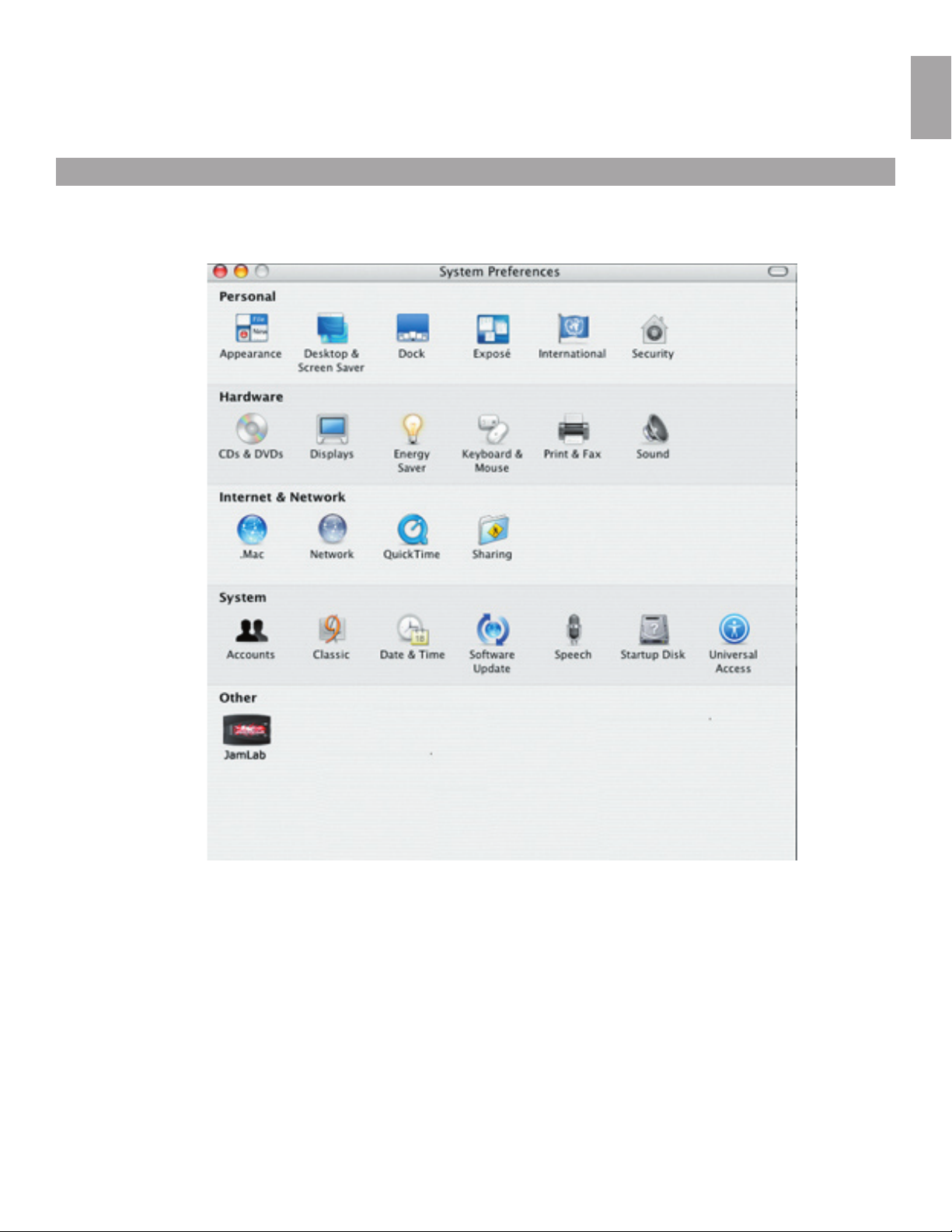
JamLab Manual
Congratulations on your purchase of JamLab. This document explains the JamLab’s control panel as well as the basics of GT Player Express. It
also explains how to use the M-Audio ProSessions drum loops and MP3 songs with GT Player Express.
A GT Player Express guide document is also included on the JamLab CD. For more detailed information on GT Player Express, please read this
document.
Control Panel
In Mac OS X, go to your System Preferences and double-click on the JamLab icon.
English
1
Page 3
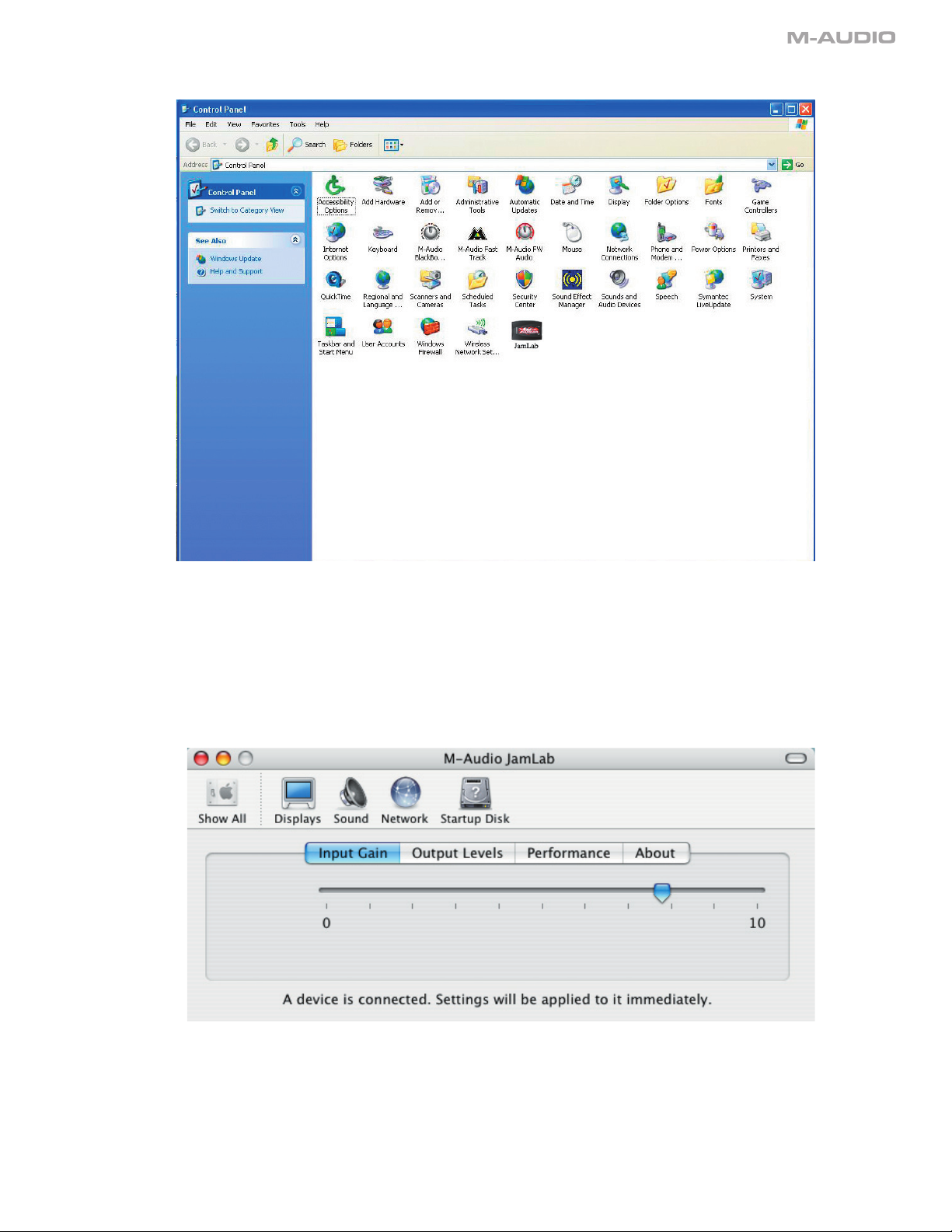
In Windows XP, go to your Control Panels and double-click on the JamLab icon.
This will bring up the JamLab Control Panel.
The Input Gain tab allows you to boost the input signal from your guitar to the computer. If you’re using a guitar with single coil pickups, you’ll
want this setting to be close to 10. If you’re using a guitar with humbucking pickups or active pickups, you’ll want this setting to be closer to 0.
Setting the level all the way to 0 will mute the guitar input.
2
Page 4

JamLab Manual
The Output Levels tab allows you to control the overall output level of the JamLab. If you’re hooking the JamLab up to headphones or powered
speakers WITHOUT a volume knob, you’ll want this setting to be closer to 0. Start low, and then turn up the output volume until you find the right
level for your headphones or speakers. The Link button allows you to control the output level of the left and right signals at the same time. If you
click on the Link button, the check mark will go away and you can control the left and right volume separately. Clicking on the Link button again
will re-link the left and right volume faders. Clicking the Mute button basically turns the output of the JamLab off.
English
The Performance tab allows you to set the bit-depth of JamLab. The default setting is 24-bit, however 16-bit is available should you need to use
JamLab with an application that does not support 24-bit operation.
3
Page 5

The About tab contains useful information about your JamLab. Should you ever need to call M-Audio tech support for help with your JamLab,
the information on this screen will be asked for. This tab also has a “Check for driver updates” link. If your computer is connected to the Internet,
clicking this link will search the M-Audio website for an updated JamLab driver.
Playing with the effects
Launch the GT Player Express application.
First, click on the Options key (4) located on the right side of the effect rack. A drop-down list will appear. Click on Preferences.
4
Page 6
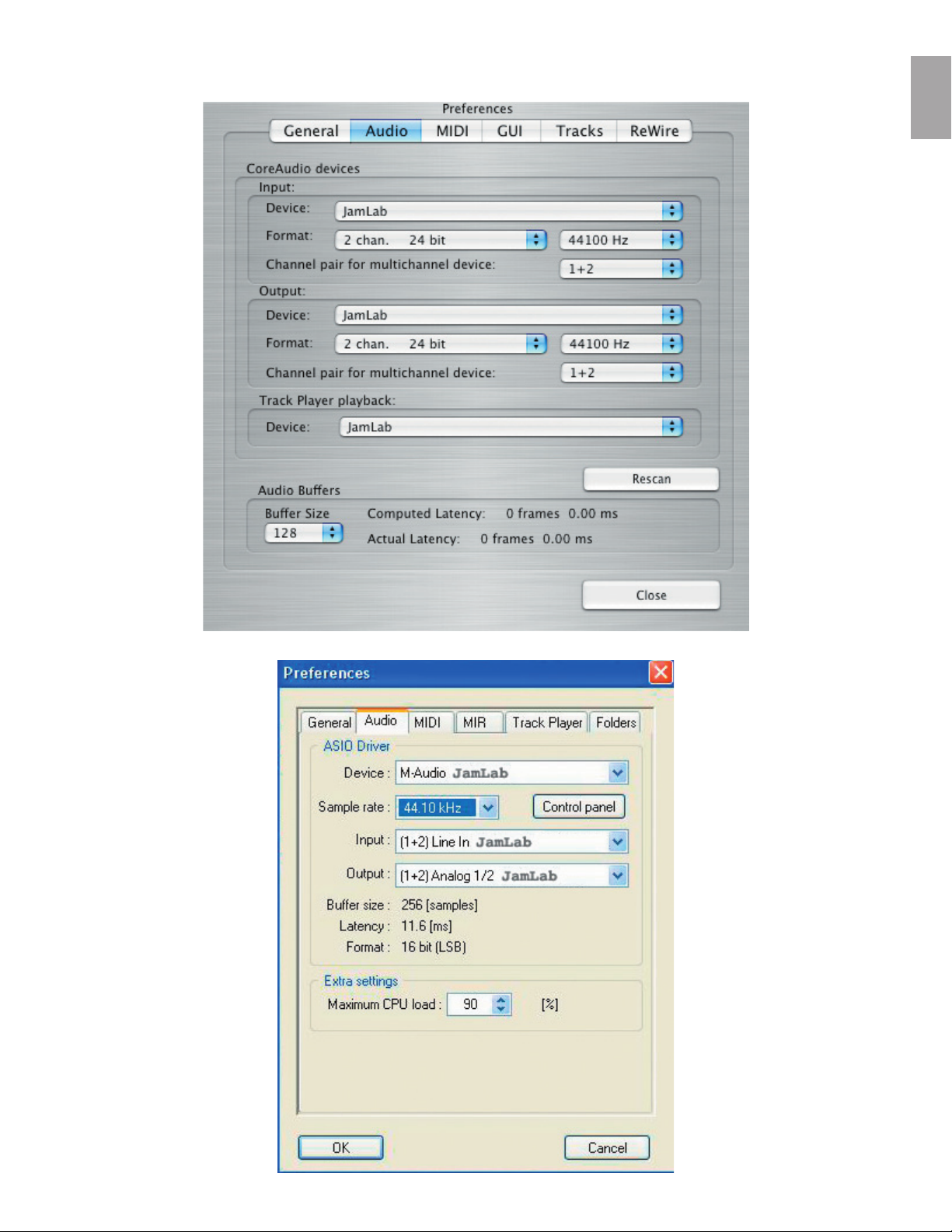
JamLab Manual
Click on the Audio tab and adjust the settings so that they match the screen shots below for Mac OS X or Windows XP. Then click Close on the
Mac or OK on Windows.
English
5
Page 7
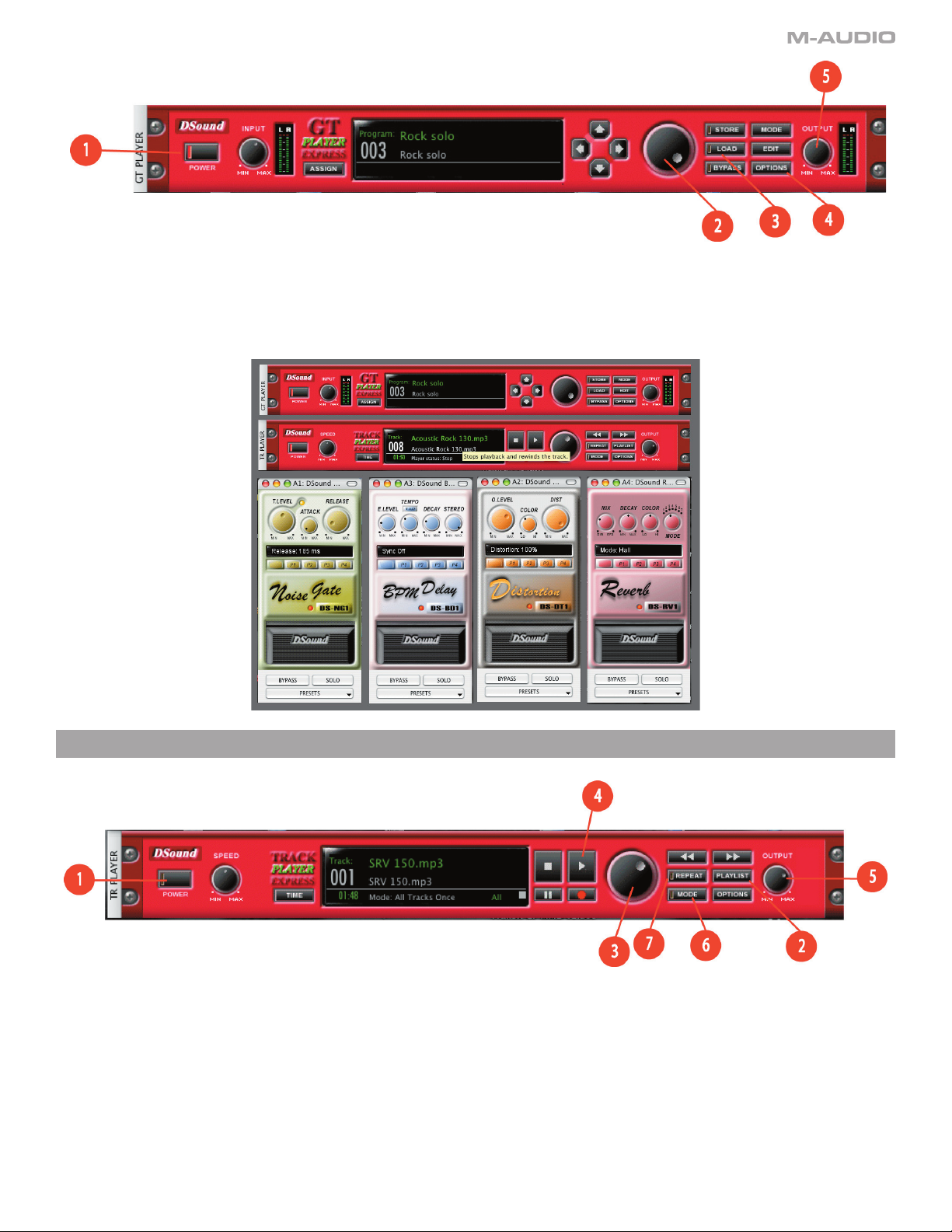
Click the Power button (1) on the effect rack and the button will light up. Use the Dial (2) to select the preset Rock Solo and click on the Load button
(3). You can now play your guitar and hear the effects. The effects pedals used to create that preset will appear on the screen. Use your mouse
to adjust the pedal parameter values. Use the Output knob (5) to adjust the volume.
If your input level is too low, go back to the JamLab Control Panel and turn up the Input fader there. Do NOT turn up the input level on the GT Player
Express rack effect. Keep using your Dial (2) and Load button (3) to try out different presets.
Using the Track Player
The Track Player allows you to load in files to play along with. On Mac OS X, you can load .MP3, .WAV, .AIFF, AAC and MP4 files. On Windows XP
you are limited to .WAV files.
Your JamLab CD includes 165MB of M-Audio’s ProSessions drum loops in .wav format so that they can be used on Mac OS X and Windows XP.
These files are recordings of real drummers playing small parts of songs that you can chain together to make your own songs.
6
Page 8

In Windows XP, the Track Player comes loaded with a playlist made of M-Audio ProSessions .WAV files as an example.
JamLab Manual
English
Click on the Power button (1) and press the Play button (4). The files will play and you can jam along. If your guitar sound is overpowering your
drum playback volume, turn up the Output (5) on the Track Player.
M-Audio ProSessions loops are provided in song parts: Intro, Verse, Chorus, Bridge, Ending, etc. The GT Player Express Track Player has a repeat
function that allows for seamless loop-to-loop playback. The Track Player also has two repeat modes: Play One or Play All. Play One allows you
to load one drum loop and have it repeat over and over. Play All allows you to load a playlist of loops, which allows you to put your loops in order
like a song. The Track Player will play all of the loops in the order that they are listed, and then repeat the playlist from the beginning when the
last loop is played.
To use the ProSessions drum loops, you must first copy the .WAV folder from the JamLab CD to your computer’s desktop. Then, launch GT Player
Express. Be sure to click on the power button for both the GT Player and the Track Player.
7
Page 9
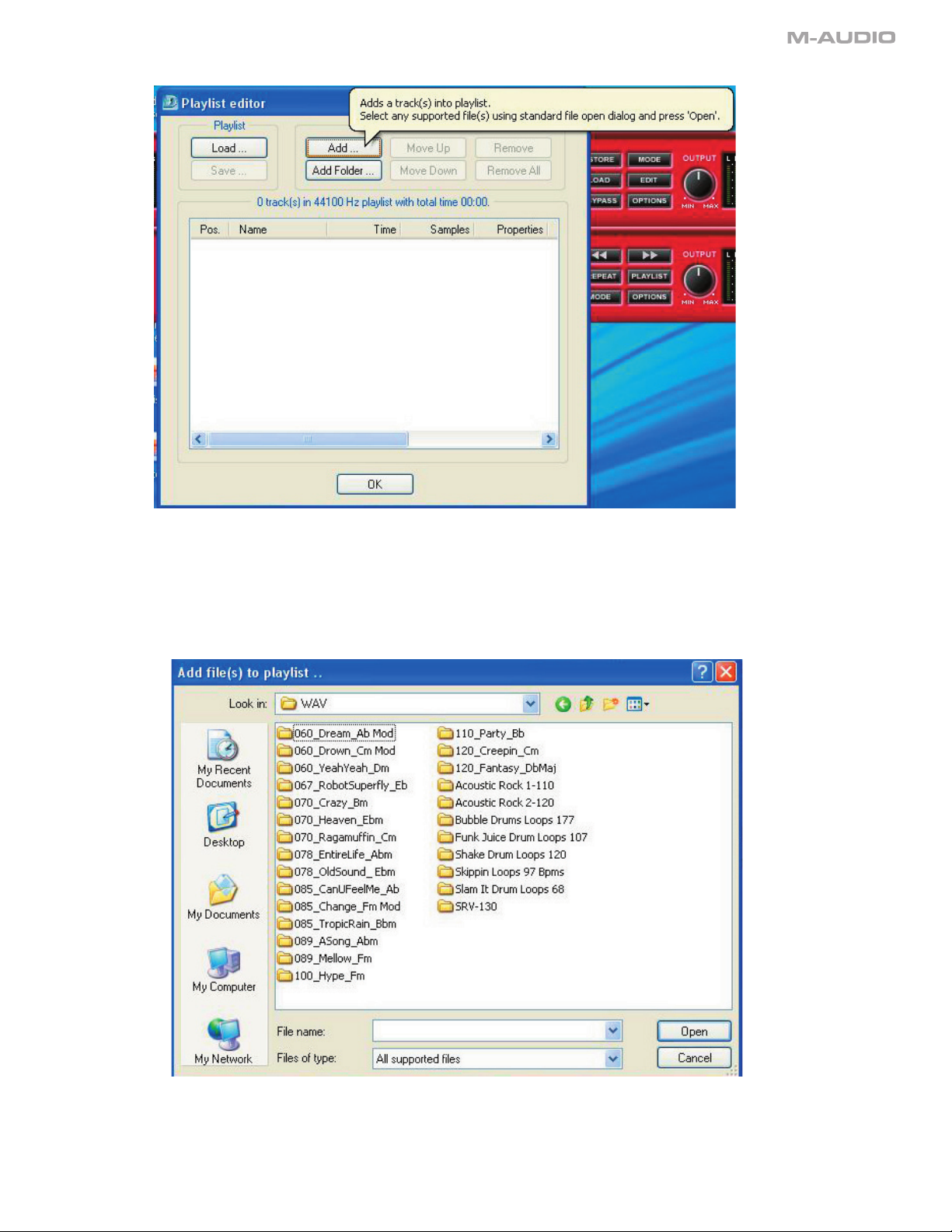
Now click on the Playlist button, which will bring up the Playlist Editor window. Click on the Add button.
Locate the .WAV folder on your desktop. Now click on the “Slam It Drum Loops 68” folder and click “Open.”
8
Page 10

All of the loops in the “Slam It Drum Loops 68” folder will be displayed. Select the “intro.wav” file and click “Open.”
JamLab Manual
English
Repeat this process until the loops are added in the same order as the screenshot below. Then click the “Save” button.
9
Page 11

Name the file “My Song” and click “Save.” Your new playlist is now saved.
On the Track Player, click the Mode button (6) until the display reads “Play All.” Then click the Repeat button (7). You can now click on the Play
button (4) and hear your new playlist of drum loops.
To play one continuous drum loop rather then an entire playlist, simply load one file. Click on the MODE button until the display reads “Play One.”
Click on the Repeat button and press play. Now only the one drum loop will play continuously.
10
Page 12

Loading .MP3 songs
JamLab Manual
We’ve also created some drum songs for you in .MP3 format. These were made from the same ProSessions .WAV files. Arranging the .WAV
loops into playlists is great for song writing. These .MP3 drum songs were created especially to give you something to jam with immediately.
Remember that .MP3 files can only be used with GT Player Express on Mac OS 10.3.9 or higher.
First, you must copy the .MP3 drum songs folder from the JamLab CD-ROM to your desktop.
On the Track Player, press the Playlist button (2). The Playlist screen will be displayed. Click on Add in the top left of the screen.
English
11
Page 13

Select the .MP3 drum songs folder that you copied from the JamLab CD-ROM to your desktop.
Select ALL of the .MP3 files in the folder and click the Choose button.
12
Page 14

All of the ..MP3 files will now be loaded in to your playlist.
JamLab Manual
English
On the TRACK PLAYER, use the DIAL (3) to browse the .MP3 files in your playlist. When you find the one you want, press the Play button (4). The
number in the file name, for example “Slam it drum 68” refers to the tempo of the song. So this loop plays at 68 BPM, or “68 beats-per-minute.”
Additional Information and Support
We recommend checking the M-Audio website at www.m-audio.com regularly for driver updates and additional information. The website is
where you’ll find links to drivers, news stories, FAQs, additional products, and tech support.
Warranty Terms and Registration
Warranty Terms
M-Audio warrants products to be free from defects in materials and workmanship, under normal use and provided that the product is owned by
the original, registered user. Visit www.m-audio.com/warranty for terms and limitations applying to your specific product.
Warranty Registration
Thank you for registering your new M-Audio product. Doing so immediately both entitles you to full warranty coverage and helps M-Audio develop
and manufacture the finest quality products available. Register online at www.m-audio.com/register to receive FREE product updates and for the
chance to win FREE M-Audio gear.
WARNING: This product contains chemicals, including lead, known to the State of
California to cause cancer, and birth defects or other reproductive harm. Wash hands
after handling.
FOR HOME OR STUDIO USE
JamLab
Tested to comply with
FCC standards
13
Page 15
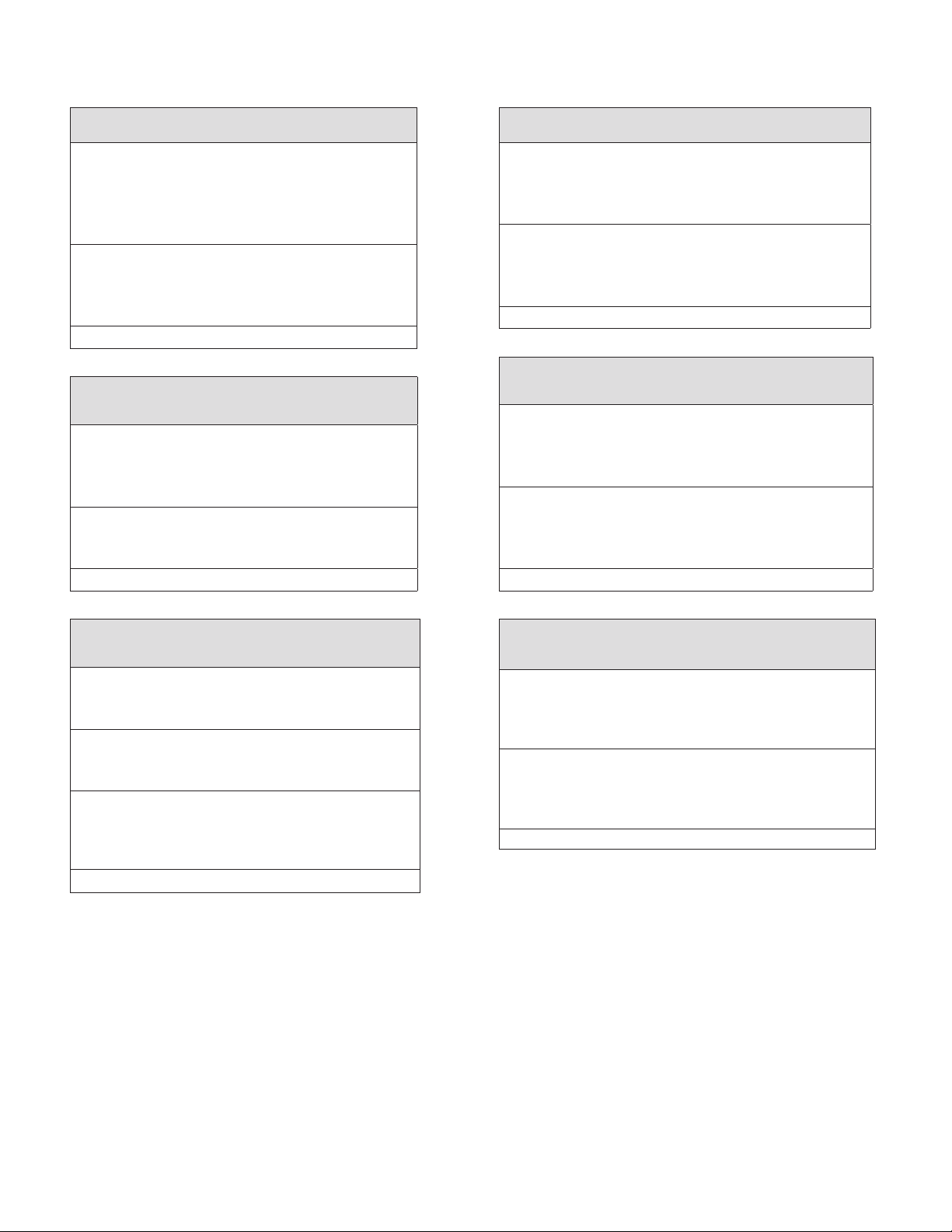
M-Audio USA
060525_JamLab_UG_EN01
5795 Martin Rd., Irwindale, CA 91706
Technical Support
web: www.m-audio.com/tech
tel (pro products):
tel (consumer products):
fax (shipping): (626) 633-9032
(626) 633-9055
(626) 633-9066
Sales
e-mail: sales@m-audio.com
tel:
fax:
Web
1-866-657-6434
(626) 633-9070
www.m-audio.com
M-Audio U.K.
Floor 6, Gresham House, 53 Clarenden Road, Watford
WD17 1LA, United Kingdom
Technical Support
e-mail: support@maudio.co.uk
tel:(Mac support):
tel: (PC support):
+44 (0)1765 650072
+44 (0)1309 671301
Sales
tel: +44 (0)1923 204010
fax: +44 (0)1923 204039
Web
www.maudio.co.uk
M-Audio Germany
Kuhallmand 34, D-74613 Ohringen, Germany
Technical Support
e-mail: support@m-audio.de
tel +49 (0)7941 - 9870030
fax: +49 (0)7941 98 70070
Sales
e-mail: info@m-audio.de
tel: +49 (0)7941 98 7000
fax: +49 (0)7941 98 70070
Web
www.m-audio.de
M-Audio Canada
1400 St-Jean Baptiste Ave. #150, Quebec City,
Quebec G2E 5B7, Canada
Technical Support
e-mail: techcanada@m-audio.com
phone: (418) 872-0444
fax: (418) 872-0034
Sales
e-mail: infocanada@m-audio.com
phone:
fax:
Web:
(866) 872-0444
(418) 872-0034
www.m-audio.ca
M-Audio France
Floor 6, Gresham House, 53 Clarenden Road, Watford
WD17 1LA, United Kingdom
Renseignements Commerciaux
tel : 0 810 001 105
e-mail : info@m-audio.fr
Assistance Technique
PC : 0 820 000 731
MAC :
0 820 391 191
Assistance Technique
e-mail : support@m-audio.fr
fax :
Site Web
mac@m-audio.fr
+33 (0)1 72 72 90 52
www.m-audio.fr
M-Audio Japan
アビッドテクノロジー株式会社|エムオーディオ事業部:〒
Avid Technology K.K.
カスタマーサポート(
e-mail : win-support@m-audio.jp
e-mail (Macintosh
tel : 052-218- 0859
セールスに関するお問い合わせ(
e-mail: info@m-audio.jp
tel: 052-218-3375
fax: 052-218-0875
Web:
:
2-18-10 Marunouchi, Naka-Ku, Nagoya, Japan 460-0 002
Technical Support
環境専用
): mac-support@m -audio.jp
Sales
www.m-audio.jp
愛知県名古屋市中区丸の内
460-0002
)
(
10:00~12:00/13:00~17:00
)
2-18-10
)
