Page 1
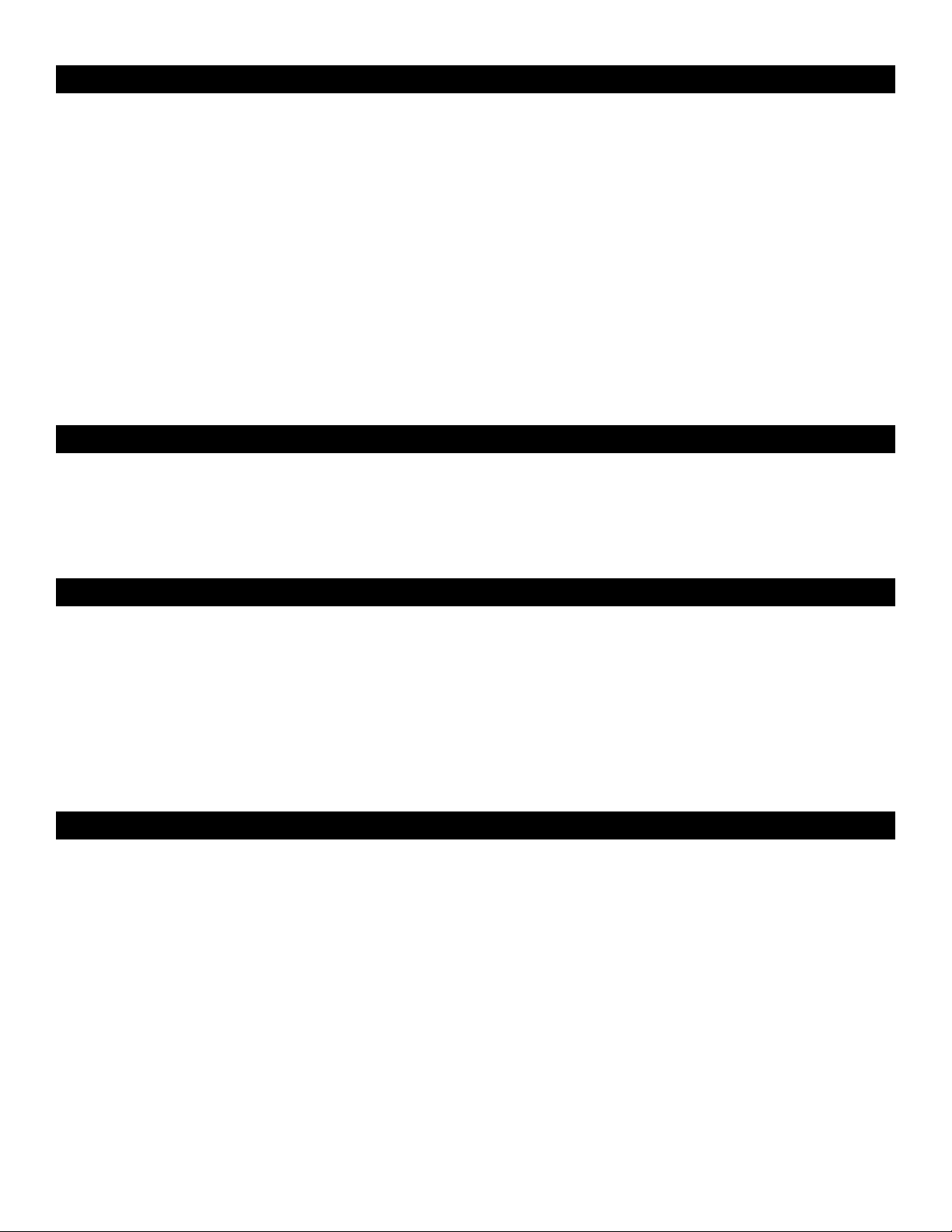
English
Basic concept
The GT Player application is a software-based effect processor specially designed for guitar players for live performance.
GT Player has one main rack unit (window) that functions as an Effect processor and two optional rack units, Track Player and ReWire Player, that
act as players.
The Effect processor comes with essential guitar effects and a couple of designed sound setups that can be used right away. In addition, there is
the GT Player VST* Plug-In that can be useful for sound engineers and composers when used with other applications.
Effect processor usage is based on user-editable programs saved under specific number. Each program can contain any combination of supported
VST effects and VSTi instruments.
Every GT Player program contains its name and information about included effects and their settings (selected preset, parameter values, position
of editors, effect status) together with MIDI parameter mapping and program input/output levels. You can quickly browse through prepared
programs and load them when necessary.
Thanks to real-time processing with low latency, the results may sound similar to hardware guitar effect processors. With the use of optional
players, MIDI automation and other program features, this application offers a wide spectrum of possible setups and arrangements.
*VST: Virtual Studio Technology, a flexible system of software based audio effects and musical instruments developed by Steinberg Media A.G.
About this version
GT Player Express is a special streamlined version for M-Audio users. It features effects and a number of programs, tracks and more.
You can upgrade to full version of GT/RT Player, featuring more effects, programs, and tracks.
For more information please visit:
http://www.DSound1.com web or contact your distributor.
Before you start
Even though it’s quite easy to get started with GT Player, we recommend that you setup your audio and MIDI first, and ensure that you have all
necessary.
To learn about the basic functionality of each control, simply allow your mouse cursor to hover above each control; a description will soon
appear.
Many of features and properties can be set in Program Preferences. To open the Preferences dialog, click the Options button and select Preferences
from the menu.
NOTE: The Mac and PC versions of GT Player Express are almost identical. The most important differences are mentioned in the text next to
the system logos.
Requirements
Software and hardware requirements:
< Computer running Windows XP or Mac OS X operating system or newer
< Audio card with low latency ASIO (Windows XP) or Core Audio-compatible driver (Mac OS X)
< Headphones or amplifier with speakers
< MIDI foot/remote controller and/or MIDI keyboard
< Electric or acoustic guitar, microphone or another source of audio signal
NOTE: For a guitar without active electronics, the best sound is achieved when using high impedance inputs (also called hi-Z or instrument
inputs). Please, consult the User’s Manual for your audio card to find how to connect various types of audio signal.
3
Page 2
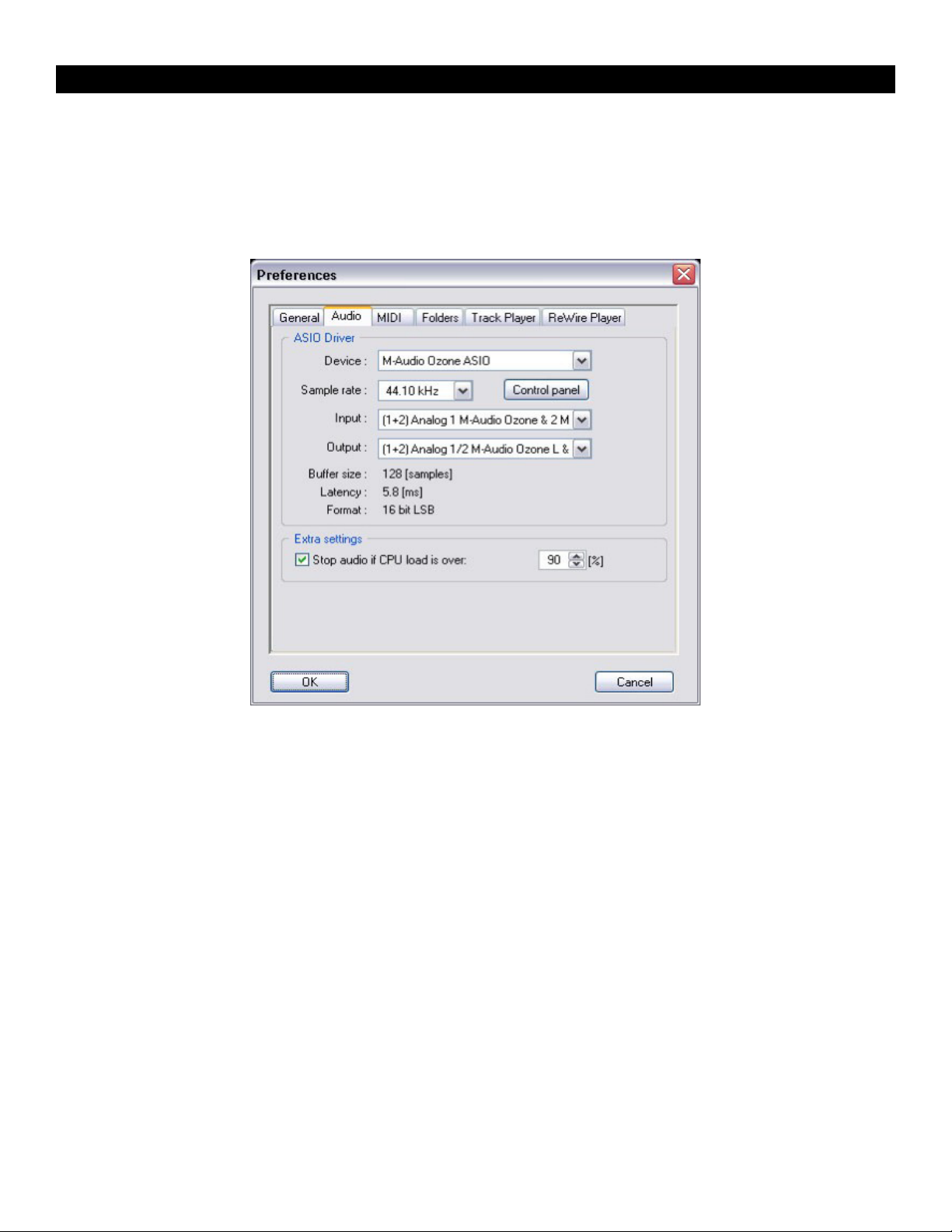
Audio setup
Once you have the audio card properly installed, there are a few settings you need to become familiar with. The most important parameter is
buffer size. Its value is proportional to latency, which is a time delay due to the computer processing the sound. The time is not dependent on the
complexity of the algorithm, but rather on the size of buffers and sampling rate. However, if you have a lot of effects and the processor load is
very high, a small buffer size may not work. In this case, increase the buffer size to the maximum acceptable value. If you play a chord on a guitar
connected to computer, and the output sounds delayed, the size of buffers should be decreased.
Open the Preferences dialog and set up the audio:
Windows:
1. Select the device driver of your audio card from the Device selector (e.g. M-Audio JamLab).
2. Then select the required Sample rate (frequency) from the list of supported rates. For most cases, a sample rate of 44.1kHz or 48kHz is
recommended. Lower rates decrease sound quality while higher rates increase processor load.
3. Select stereo Input and Output connections from the available channels. For the Input, select where your guitar is connected; for the
Output, select where your amplifier is connected.
4. For additional settings, launch your sound card’s Control Panel. This will generally allow you to set buffer size. (You may need to restart
the application before the changes take effect.)
5. Check the Latency information. For the best experience, it should be less than 20 ms.
NOTE: Sample rates selected here affect the selection of files that can be played back by Track Player.
Macintosh:
1. Select devices for Input and Output from the Device boxes (e.g. M-Audio JamLab).
2. Select required Format.
3. Select channel pairs for Input and Output.
4. Select required Buffer size.
4
Page 3
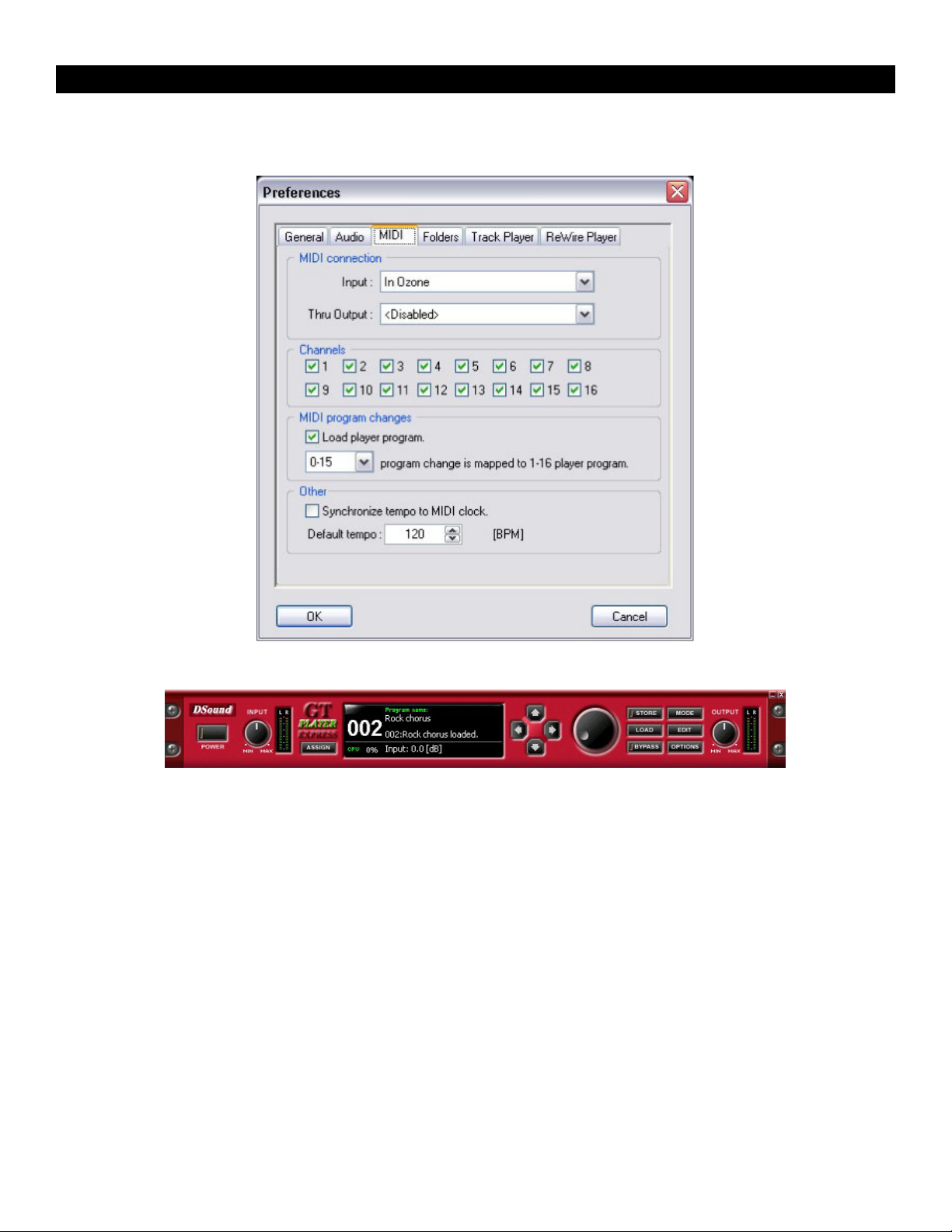
MIDI setup
One of GT Player Express’ strongest features is its ability to control almost everything via MIDI. The MIDI pane in the Preferences window allows
you to set options for MIDI control, (e.g. MIDI Input, Output for MIDI Thru, MIDI Channels on which you want to receive control data, what to do if
MIDI program changes are received, Default tempo for instruments, and more).
Effect processor (main GT Player Express rack)
GT Player effect unit can operate in two modes: Program mode or Effect mode.
< In the Program mode, the user can browse thru existing programs and load, save and edit them, or create a new program.
< In the Effect mode, user can browse through effects and their parameters within the active (loaded) program.
While most of the effects have their own graphic interfaces (editors), allowing you to change their parameters, GT Player Express offers two
additional ways to change effect parameters:
< You can switch to Effect mode for browsing and changing parameters, just as on a hardware effect processor.
< You can assign a MIDI controller to selected parameters and then change their values via an external MIDI device.
GT Player Express Buttons:
< POWER - Signal processing is started or stopped.
< ASSIGN - Last received controller is assigned to selected parameter. (See: MIDI control of parameters)
< SAVE - Active program with all settings is saved under selected program number.
< LOAD - Selected program is loaded and all saved effects settings are restored.
< BYPASS - Loaded program is bypassed.
< MODE - Toggles between Program and Effect mode.
5
Page 4

The function of some controls and display differs between the Program and Edit modes:
Control Program Mode Effect Mode
DISPLAY
DISPLAY first line
DISPLAY second line
DISPLAY third line
DISPLAY other
EDIT button
LEFT/RIGHT arrow Has no function Selects parameter for editing.
UP/DOWN arrow Selects Program for further action.
DATA ENTRY wheel Selects Program for further action.
To get started with GT Player Express, select any prepared program by pressing the UP/DOWN arrows or turning the data wheel in the Program
mode and pressing the LOAD button.
The Program can also be quickly loaded by pressing the shortcut key (see Keyboard control), or when MIDI Program Change is received.
Back to contents
Shows name of selected program. Shows name of selected effect.
Shows number and name of active (loaded)
program.
Shows status text telling you what has just
happened.
Opens or closes Program Edit window for
program editing
Shows selected parameter or program and
actual value.
Shows status text telling you what has just
happened.
BYPASS or SOLO lights when effect is in such a
state.
Opens or closes selected effect’s editor.
Increases/decreases selected parameter value
or effect preset.
Change selected parameter value or effect
preset.
Creating your program
Switch to Program mode using the MODE button. Start editing the selected program
by pressing the EDIT button. Create a chain of effects which suits your production.
Click the desired chain position of your effect and select an effect from drop-down
menu. Select Required Chain Input mode. Fill in a name for your program.
Pressing the “E” button will show/hide effect’s user interface (editor). Pressing “B” or
“S” allows you to bypass or solo the effect.
The Program is ready, but you will probably want to save it using the STORE button.
You can overwrite the original program you started with, or you can select another
Program number before you press STORE in order to copy programs from one
position to another.
Using music instruments in GT Player Express:
The only difference between using effects (VST’s) and music instruments (VSTi’s) is that
effects usually process the audio signal from input to output while music instruments
process MIDI data and generate an audio signal. MIDI data for instruments is
received from MIDI devices selected in Preferences on all MIDI channels.
You can use the built-in MIDI keyboard (see Keyboard control) to generate MIDI
notes for testing and playing of music instruments.
NOTE: You can further process output from music instruments through effects.
Some instruments don’t pass audio signal from input to output.
6
Page 5

Windows:
< Click the “R” button to remove all effects from the chain.
Mac:
< For effect editors, you may utilize the Mac OS X dock by clicking the DOCK button.
< GT Player Express can show the level of the input and output signal in dock, which is useful when it is in the background and
processing.
MIDI control of parameters
GT Player Express allows you to control effect parameters and rack controls via an
external MIDI controller.
Effect parameter mapping is saved into the GT Player Express Program in such
a way that every Program can have different mapping. In contrast, rack control
mapping (e.g. Input level, Output level, Track Speed, etc.) is shared among all
programs.
Effect parameters can be assigned to MIDI controllers by using the ASSIGN button,
or via the MIDI Mapping window. Rack controls can be assigned to MIDI controllers
only in the Mapping window.
Press the MODE button to select Effect mode. Now you can see the parameters
of your effects on the GT Player Express display, (effect name, parameter name
and parameter value). Changing a parameter in GT Player’s Effect Editor display
always keeps a track on the selected parameter. You can simply assign the
currently displayed parameter to a MIDI controller. If a MIDI device is connected,
move the controller and press the ASSIGN button. This assigns the displayed effect
parameter to the last-touched controller.
You can use the MIDI mapping window to assign controllers to parameters.
< Press the OPTIONS button and select MIDI Mapping from the menu. Here
you can see, add, delete and change which controller is assigned to
which effect parameter.
You can also assign mapping for rack controls here.
< Mapping of some the Track Player and ReWire* Player parameters is more complex. Transport functions (Play/Pause/Stop), seek functions
(Fast forward/backward) are mapped to one continuous controller in a manner similar to the jog-dial wheel on some video recorders.
With such a controller, different actions are taken based on the controller value.
*ReWire: Audio streaming technology developed by Propellerhead Software AB.
In the MIDI pane of GT Player Express’ Preferences menu you can also:
< Select the MIDI channels on which you want to control effect parameters and rack controls.
< Allow the external selection and loading of GT Player Express programs when MIDI Program Changes are received.
Windows:
< To automatically assign an incoming controller to a selected parameter, activate learn mode by clicking the LEARN button or pressing the
Insert key.
< To clear mapping for selected parameter, press the Delete key.
Macintosh:
< Click the ASSIGN button to assign last received controller to selected parameter.
7
Page 6

Track Player
Track Player is audio file player and recorder. You can create playlist of your favorite tracks that can be played along with your live performance.
With integrated time-stretching, it is also a great tool for training.
Click the PLAYLIST button on the Track Player to open Playlist editor. Click ADD to add files to the playlist. To change the order of audio files in the
playlist, select one or more tracks and press the MOVE UP or MOVE DOWN button. Files can be removed from the playlist by selecting them and
pressing REMOVE button. By clicking REMOVE ALL you can start creating a new playlist.
Playlists can be also stored and retrieved with the use of the LOAD and SAVE buttons.
After the creation of your playlist, you can:
< Turn the DATA wheel to select a track for playback. To control playback, you can use the standard STOP, PLAY, and PAUSE buttons. To seek
within the track, click or hold the “<<” (REW) or “>>” (FF) button.
< To record your live performance (including effects), press the REC button. When recording is stopped, the recorded track is automatically
added to the playlist and selected so you can play back what you have recorded.
There are several options regarding playback:
MODE button - toggles between playing each track separately and playing all the tracks continuously.
REPEAT button -
switches between repeating of one track or all tracks, depending on Mode setting.
TIME button - toggles between the remaining and elapsed time of the track on the display
DISPLAY -
shows information about:
< Selected track
< Playing track
< Elapsed, remaining or recorded track time
< Transport status
< Playback mode
You can loop playback inside a track and jump to the beginning of the loop by using special Loop Keys (see Keyboard control).
Track Player also offers the possibility of slowing down or speeding up the track without changing the pitch. Playback speed can be controlled with
SPEED knob. For example, this feature can be useful when learning the guitar solo from your favorite song.
8
Page 7

Windows:
< Only mono and stereo WAV files are supported.
< To add files to a playlist you can drag & drop supported files to the Track Player window or Playlist editor.
< To delete selected files from a playlist, press the Delete key.
Macintosh:
< Track Player supports many media types such as AIFF, MP3, CD tracks, WAV, MIDI files and others.
< The output from Track Player goes to the system output, which may differ from the output for processed audio; it can be selected in GT
Player Preferences.
< GT Player can crossfade tracks; the fade out time is adjustable in Preferences.
ReWire Player
ReWire Player is a player that can mix and control audio from ReWire-compatible slave programs.
ReWire-compatible programs can work as any of the following:
< Master (mixer) - accesses audio hardware and provides audio mixing (e.g. Digidesign Pro Tools, Steinberg Cubase, and more)
< Slave (device) - sends audio outputs to ReWire master (e.g. Propellerhead ReBirth and Reason)
< Master or slave - depending on whether or not any ReWire master is running (e.g. Ableton Live)
GT Player Express ReWire Player works as a ReWire master so it mixes audio from ReWire slaves with your live performance.
To use ReWire Player you need a ReWire-compatible slave application installed on your system.
< Start GT Player as the first application with ReWire Player activated in the preferences.
< Start processing. (POWER button must be turned on!)
< Then start your favorite ReWire slave application and load a song or arrangement to it.
NOTE: Only if the ReWire system is available and ready will the ReWire Player rack show up. Before you can exit GT Player, you must first
close all ReWire slave applications.
There are standard controls available on the ReWire Player rack with these functions:
PLAY button -
starts or pauses song or arrangement playback
STOP button - stops the playback and jumps to loop start position
<< (FB) and >> (FF) buttons or DATA wheel -
REPEAT button -
toggles looping between L and R position On/Off
seeks through the arrangement
TEMPO knob - controls the tempo of the playing ReWire device and its arrangement
OUTPUT knob - controls the amount of audio signal mixed with you production
DISPLAY - shows information about:
< Current song or arrangement position
< Loop start (L) and end (R) positions
< Current tempo
< Transport status
Macintosh users:
If no ReWire slave application is running, ReWire can be turned On/Off using the POWER button to decrease processor load.
9
Page 8

Keyboard control
Many of the rack control functions and other special actions are accessible via your computer keyboard.
Here are some important shortcuts that are not listed in the menus:
Keys and modifiers Active rack unit Action
Numpad / Any Activate next rack unit
Q,W,E,R,T,Y,U,I,O,P
2,3,5,6,7,9,0 Any Generate MIDI half notes #c2-#d3
Numpad * Main (GT Player - in any mode) Toggle between Program and Effect mode
Numpad 0-9 Main (GT Player - in any mode) Enter a Program number to select
Numpad Enter Main (GT Player - in any mode) Load selected Program
Numpad + Main (GT Player - in any mode) Select next Program
Numpad - Main (GT Player - in any mode) Select previous Program
F1-F12 Main (GT Player - in Program mode) Select and load Program 1-12
Shift + F1-F12 Main (GT Player - in Program mode) Select and load Program 13-24
F1 - F12 Main (GT Player - in Effect mode) Show editor of effect 1-12
Shift + F1-F12 Main (GT Player - in Effect mode) Show editor of effect 13-24
Numpad 0-9 Track Player Enter a track number to select
Numpad Enter Track Player Play selected track
X Track Player Start recording
C Track Player Stop playback (recording)
V Track Player Play/Pause playback (recording)
B Track Player Jump to Loop start
N Track Player Set Loop start
Shift+N Track Player Clear Loop start
M Track Player Set Loop end
Shift+M Track Player Clear Loop end
< Track Player Seek Backward
> Track Player Seek Forward
Any Generate MIDI notes c2-e3
Windows:
< For many controls you can use Ctrl + <the first letter of control> shortcuts.
Macintosh:
< Space key - Play/Pause
< Esc key - Stop
< Left/Right arrow key - Set focus to previous/next control
For more information or detailed help please visit http://www.DSound1.com.
10
GTPLYR-JamLab_QS_EN01
