Page 1
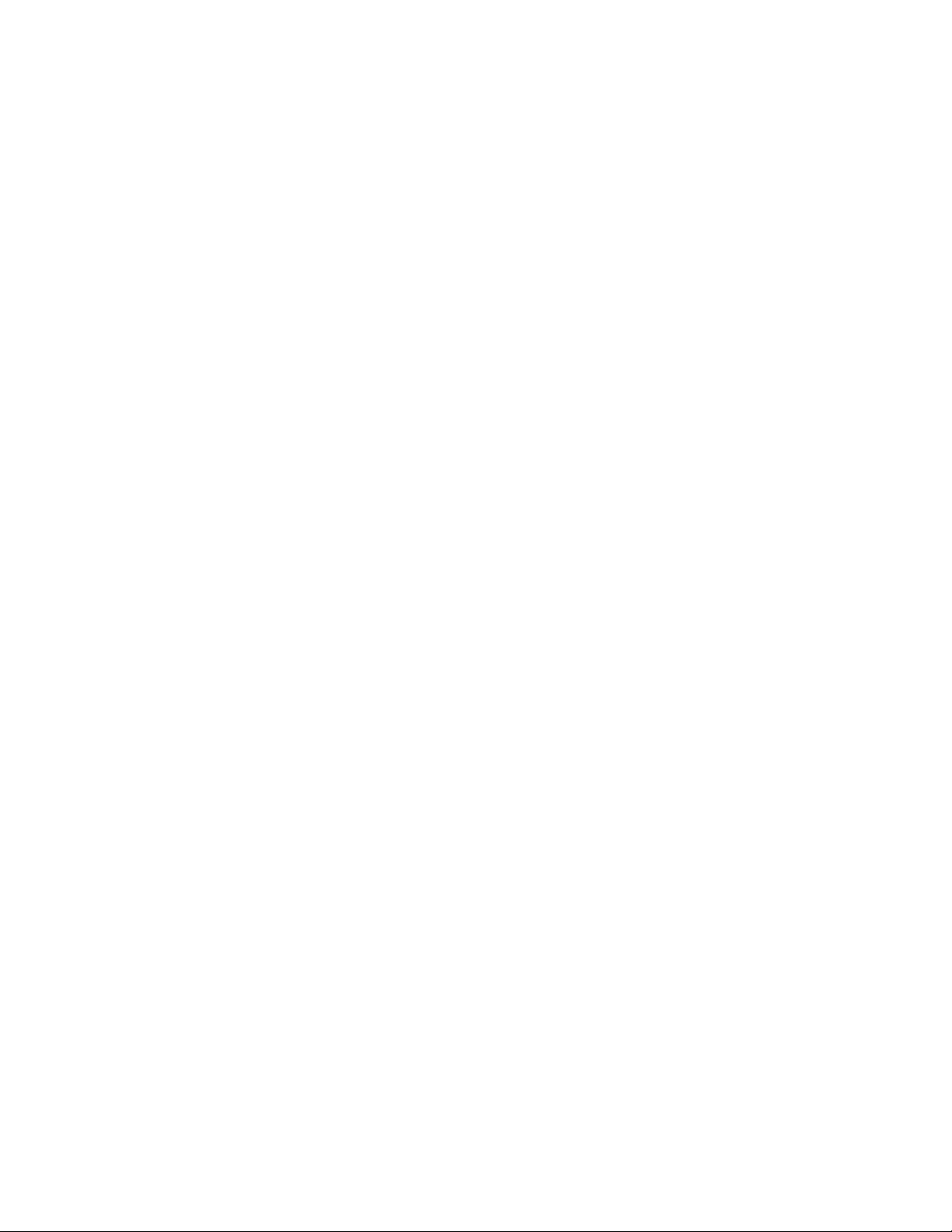
Table of Contents
Error! No table of contents entries found.FCC Radio and
Television Interference Statement for a Class 'B' Device
This equipment generates and uses radio frequency energy and if not
installed and used properly, that is, in strict accordance with the
manufacturer's instructions, may cause interference to radio and television
reception. It has been type tested and found to comply with the limits for a
CLASS 'B' computing device in accordance with the specifications in
Subpart B of FCC Rules and Regulations (as outlined in the Code of Federal
Regulation, Title 47), which are designed to provide reasonable protection
against such interference in a residential installation.
If this equipment does cause interference to radio or television reception,
which can be determined by turning the equipment off and then on, the user
is encouraged to try to correct the interference by one or more of the
following measures: 1) reorient or relocate the receiving antenna;
2) increase the separation between the equipment and the receiver;
3) connect the equipment into a different outlet so that the equipment and
receiver are on different branch circuits; 4) ensure that the card mounting
screws, connector attachment screws and all ground wires are secured and
tight; and 5) consult the dealer or an experienced radio/TV technician for
help.
Changes or modifications not expressly approved by the party responsible
for compliance could void the user's authority to operate this equipment.
This device complies with Part 15, of the FCC Rules. Operation is subject to
two conditions: (1) this device may not cause harmful interference, and (2)
this device must accept any interference received including interference that
may cause undesired operation. Its FCC identification number is:
IMJEQMAN
Note: This product was FCC certified under test conditions that included
the use of shielded I/O cables and connectors between system components.
To be in compliance with FCC regulations, the user must use shielded
cables and connectors sand install them properly.
This product also complies with European CE requirements.
i
Page 2
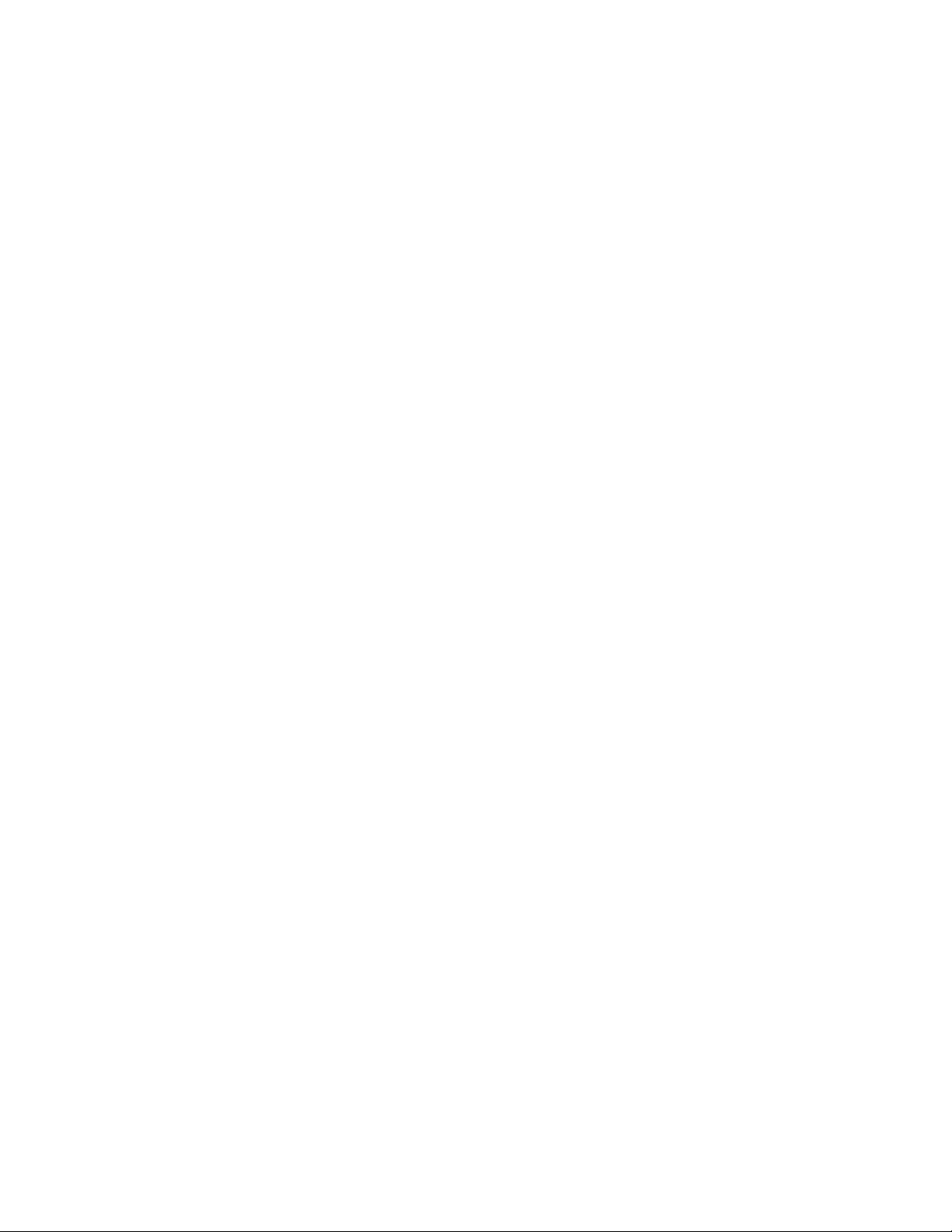
Introduction
Congratulations on the purchase of your new Midiman EQMan
Programmable Graphic Equalizer! The EQMan’s revolutionary hardware
and software design allows your PC to apply graphic equalization to any
stereo audio source under the complete control of your computer. Its
features include:
∑ Stereo inputs and outputs,
∑ 7-band analog graphic equalization per channel,
∑ Individual 128-position volume faders per output channel for
accurate control of your music levels,
∑ Auxiliary stereo inputs mixed with EQ output stage,
∑ Requires no IRQ or DMA resources,
∑ Completely controllable by MIDI software,
∑ Windows-compatible MIDI driver included,
∑ Windows Remote Control software included.
If you have any questions, comments, or suggestions about this product
or any MIDIMAN product, we invite you to contact us directly at:
MIDIMAN
Technical Assistance: (818) 445-8495
45 E. St. Joseph Street
Arcadia CA 91006-2861
Fax: (818) 445-7564
BBS: (818) 445-8549
CompuServe: MIDIBVEN Forum (Section 2)
ID# (for direct E-mail): 75300,3434
Internet Email midiman@midifarm.com
World Wide Web:
http://www.midifarm.com/midiman
We strongly urge you to thoroughly read this manual. Please read all of
the sections in this manual to completely understand EQMan operation
and its wide range of application.
2
Page 3
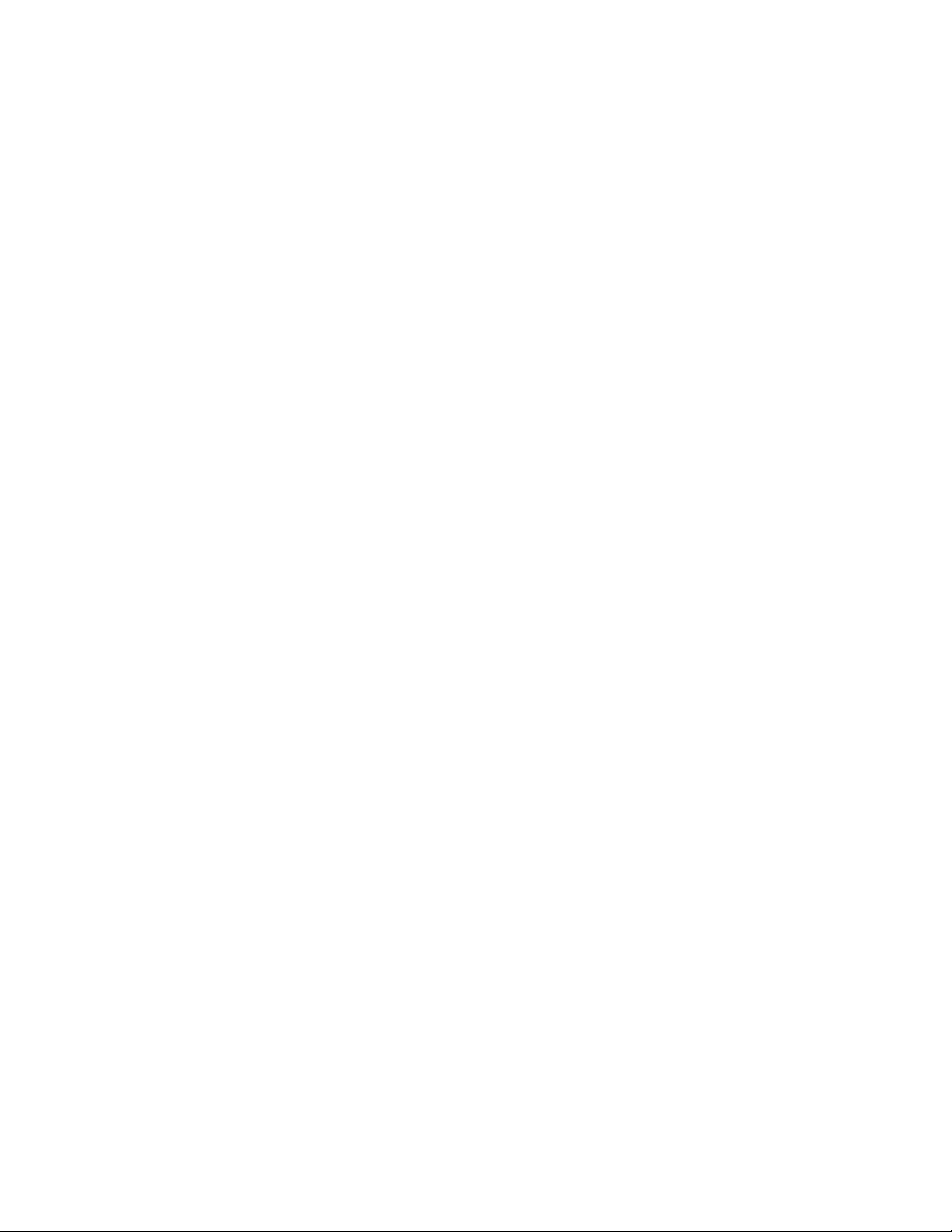
EQMan Features
The EQMan can be used to enhance a number of line-level audio
applications including the following:
• Use the programmability of EQMan in the effects loop of your
mixing board to automate mix downs.
• Use the EQMan to equalize the output of a PC soundcard.
• Use the EQMan with a MIDI sequencer to do automated filter
“sweeps” for interesting effects.
• Use the Dual Channel capability to Equalize two different
instruments such as a keyboard and one side of your CD player
to practice along with your favorite artists.
The three jacks on the rear of the EQMan are used to connect the unit to
any standard stereo line-level audio setup. All three are standard
multimedia-sized 1/8" stereo jacks. 1/8" stereo jacks were designed into
the EQMan instead of RCA jacks because of their acceptance in the
multimedia market and due to space limitations on the flange of the
standard PC-sized adapter card. The three jacks, from top to bottom, are
"Main In," "Main Out" and "Aux In".
If your gear uses stereo 1/4" phone jacks or pairs of mono 1/4" phone
jacks, you may get adapters to go from 1/4” to 1/8" plugs. These are
available at most electronics stores. Make sure you buy good quality
shielded cables and be aware of whether you need mono, stereo, and/or
mono/stereo converters.
“Main In” Jack
The “Main In” jack receives input from a line-level stereo source such as
the output of an audio mixer, PC sound card, or even a CD player. The
audio signals from this jack pass through the equalizer stage of the
board. On exit from the equalizer stage, the signal level is controlled by
the EQMan’s stereo volume control circuitry.
3
Page 4
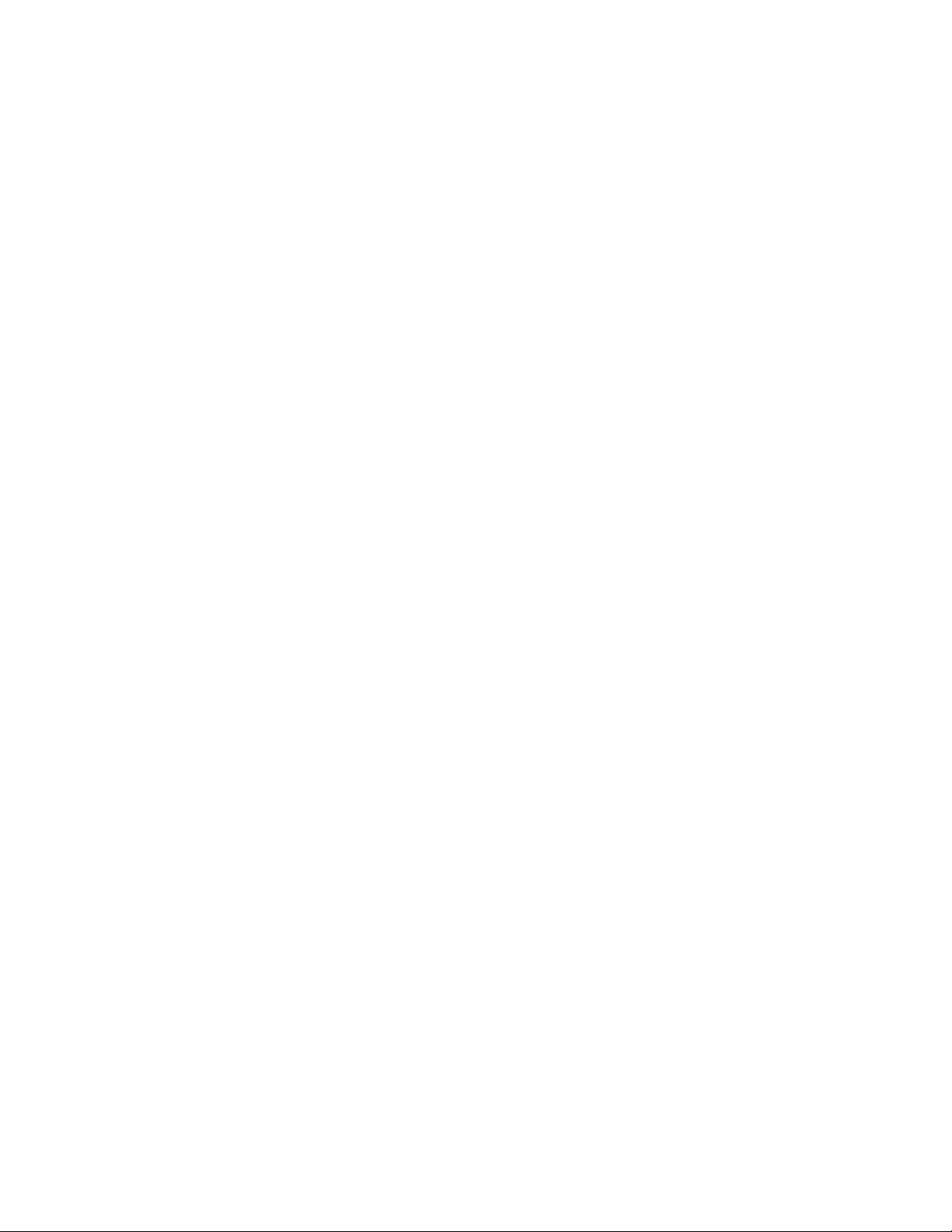
“Aux In” Jack
The “Aux In” is an auxiliary input which bypasses the equalizer stage of
the board. Its line-level stereo signal feeds directly into the EQMan’s
stereo volume control circuitry, where it is mixed with the Main In
signal that exits the equalizer stage. Because the Aux In audio signals
bypass the equalizer stage of the board, they are not affected by the
equalizer settings of EQMan.
“Main Out” Jack
Main Out is a line-level stereo output that may be connected to any
device that can accept a line-level stereo signal, such as a sound card line
input, an input on your mixer, or your tape deck. The audio signal at
the Main Out is sum of the equalizer section output (which Main In
passes through) and the Aux In signal.
Fig. 0 here
EQMan Block Diagram
4
Page 5
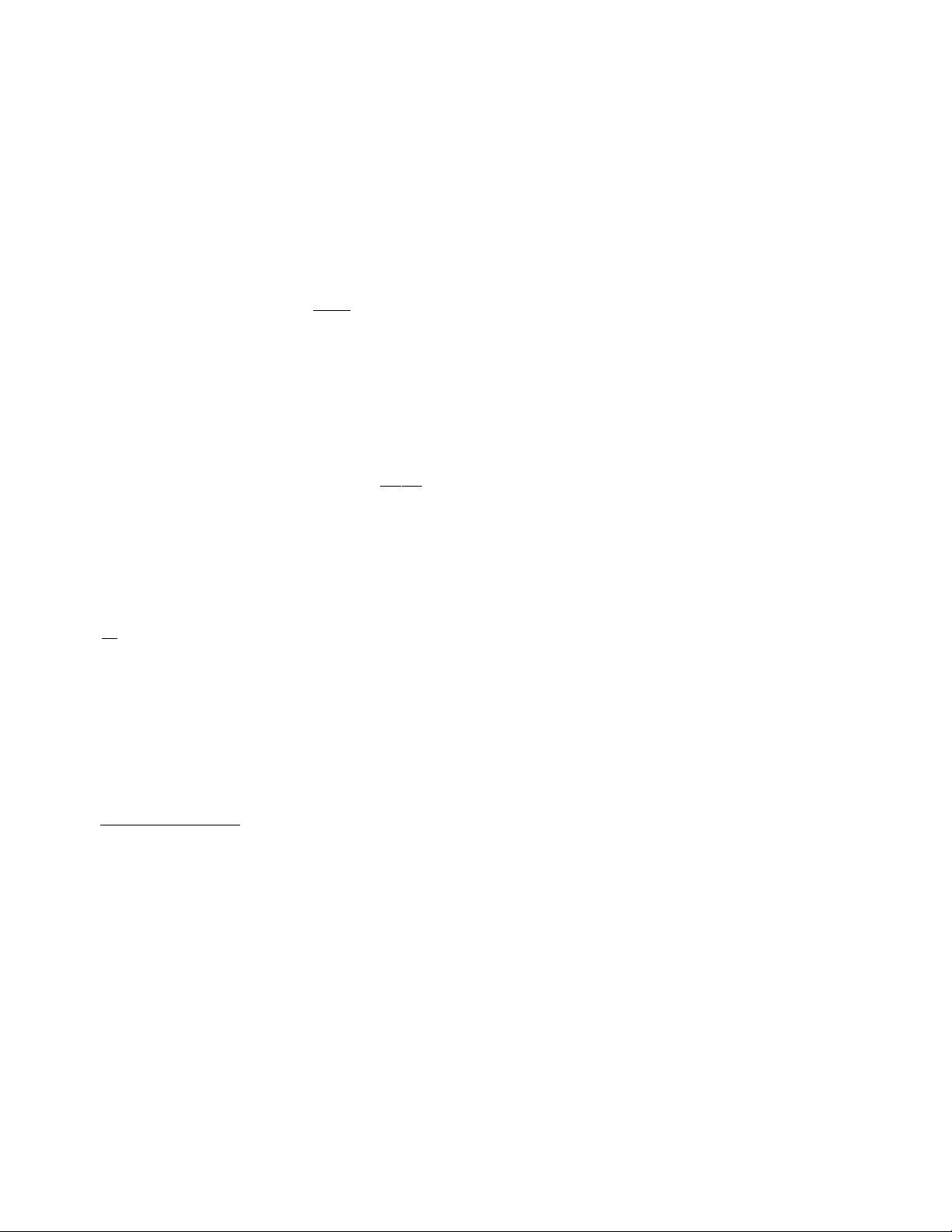
Hardware Installation
Each adapter card in a computer must reside at a unique “address” in
order for a computer to function properly. If two or more adapters are
set to respond at the same address (this is known as an “address
conflict”), the computer will operate in a random or inconsistent
manner, if at all. To avoid address conflicts, the EQMan board has a
configurable address, allowing it to be adjusted to work properly in
practically all personal computers. Address configuration is done by
installing/ uninstalling selected jumpers in the lower left-hand corner of
the board.
IMPORTANT: The address setting for the EQMan must be
determined and properly set on the card before you install the card into
your computer. Therefore, please read and follow the step-by-step
instructions given in this section before installing the card in your
computer.
Address Configuration
It is vital to make sure the "Address" is correctly set on the EQMan
card. The default factory setting for the card is *Address 300h*.
Address 300h was carefully chosen as the factory default address and
should not conflict with most installations. If you do not have a sound
card, MIDI interface card, network card or another EQMan already
installed in your computer, then chances are very good that you can
safely install the EQMan with the jumpers set to the factory default
address. If this is the case, install the card in an available 8- or 16-bit
slot and run the provided diagnostic software. If the card passes all
diagnostic tests, you may then install the Windows driver (see
"Windows" section) and begin rocking with EQMan.
If you do have a sound card, MIDI interface or network card, you are
probably still safe at the factory default address. In some systems,
however, the diagnostic software will detect an address problem and
then you will have to do a little more work to uncover just which
addresses are available for use by the EQMan.
The first step in this detective work is to determine which port addresses
are actually available in your computer. You may already know which
addresses are available, or you may need to run the utility program
FINDPORT.EXE on the included diskette. This program, as well as the
diagnostic software, should be run from DOS for best results. That
means exit Windows to DOS , not run the programs from a “DOS box”
within Windows. If Windows is in memory when running diagnostics,
it usually impairs a diagnostic program’s direct access to hardware -this causes diagnostic software to give uncertain results.
5
Page 6
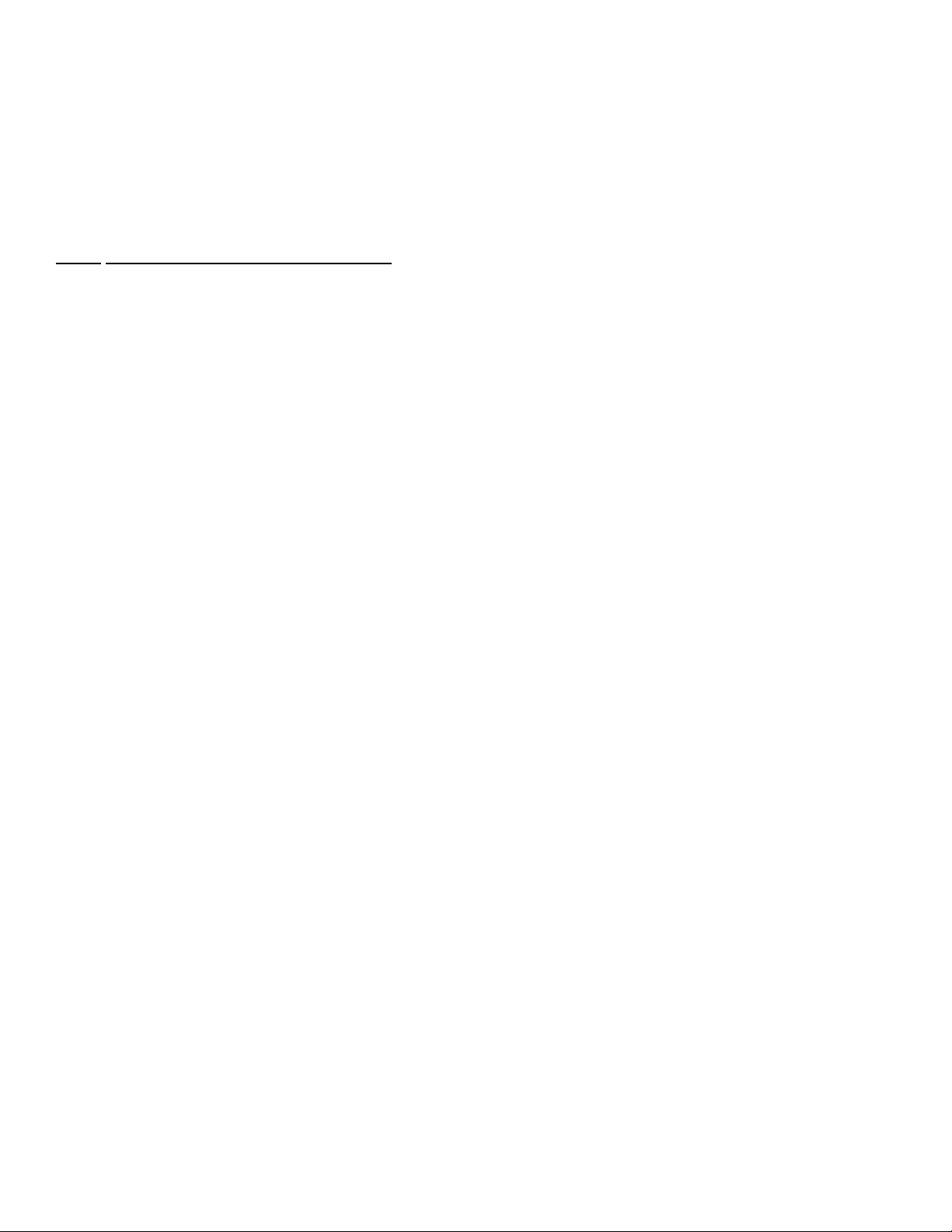
The program FINDPORT.EXE does its best to determine port addresses
available for use with the EQMan card. Choose one of the free addresses
reported by FINDPORT and use the chart below to set the EQMan
ADDRESS jumpers to that address. It’s also a good idea to write down
the selected address as well as some alternates. You may need these
addresses later to run the diagnostics and install the EQMan Windows
Driver.
ADDRESS Jumper Assignments
Address Jumper Block Position
(Hex) 1 2 3 4 5 6 7Comments
200 In In In In In In Out Joystick
208 Out In In In In In Out
210 In Out In In In In Out
218 Out Out In In In In Out
220 In In Out In In In Out Sound Card
228 Out In Out In In In Out
230 In Out Out In In In Out
238 Out Out Out In In In Out
240 In In In Out In In Out
248 Out In In Out In In Out
250 In Out In Out In In Out
258 Out Out In Out In In Out
260 In In Out Out In In Out
268 Out In Out Out In In Out
270 In Out Out Out In In Out
278 Out Out Out Out In In Out LPT2
300 In In In In In Out Out Factory Default
308 Out In In In In Out Out
310 In Out In In In Out Out
318 Out Out In In In Out Out
320 In In Out In In Out Out
328 Out In Out In In Out Out
330 In Out Out In In Out Out Sound Card /401
338 Out Out Out In In Out Out
340 In In In Out In Out Out
348 Out In In Out In Out Out
350 In Out In Out In Out Out
358 Out Out In Out In Out Out
360 In In Out Out In Out Out
368 Out In Out Out In Out Out
370 In Out Out Out In Out Out
378 Out Out Out Out In Out Out LPT1
Factory Default Jumper Settings
The following diagram shows the ADDRESS jumper blocks on the
EQMan. The factory default ADDRESS is 300h.
6
Page 7
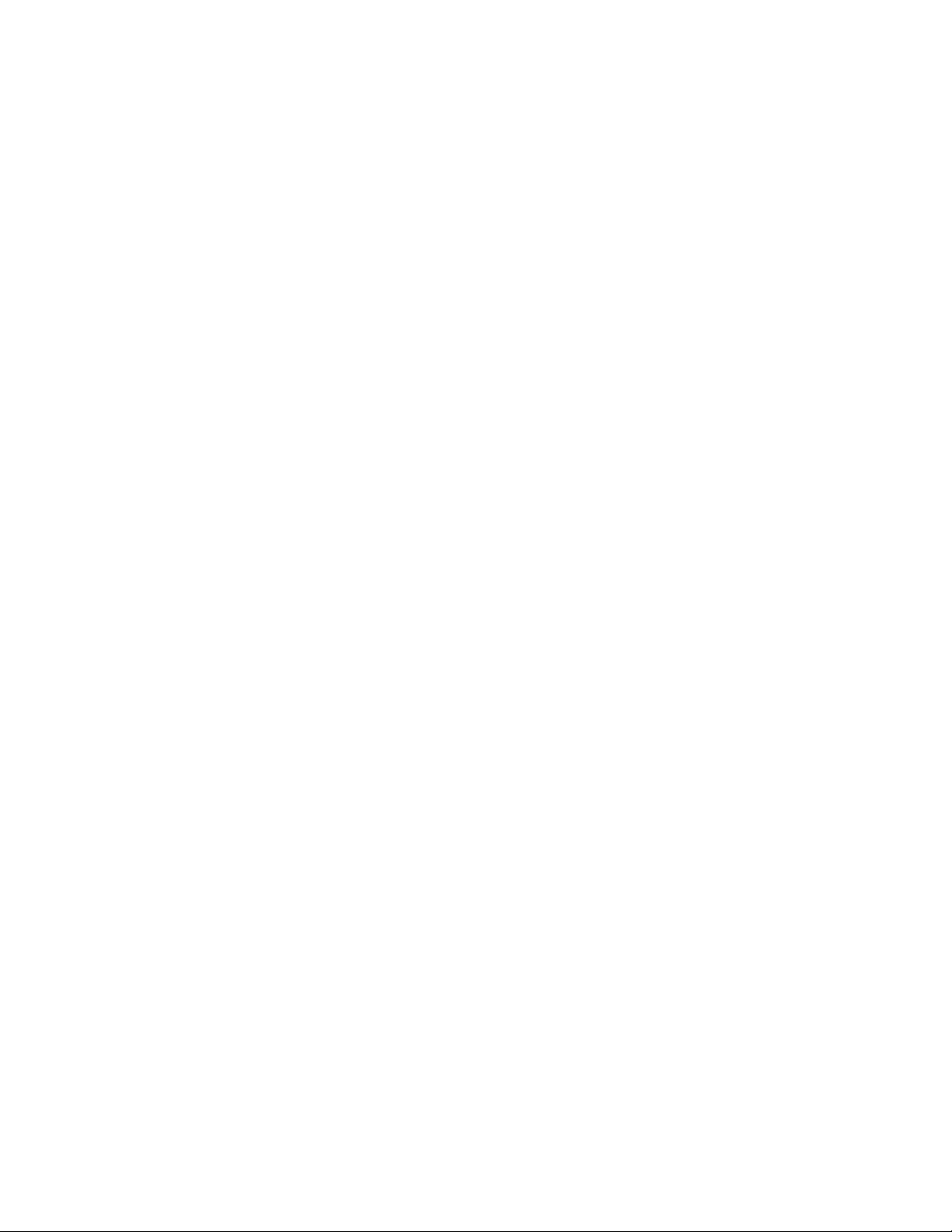
Fig. 1 here
Factory Default Jumper Settings
Physical Installation
The EQMan should be installed into your computer only after a
potential address setting for the card has been determined and properly
set on the card itself. Make sure you have performed the above
instructions related to address selection and that the EQMan jumpers
have been set accordingly. Only then should you proceed and
physically install the EQMan. When ready to install the EQMan in
your computer, follow these steps:
1. Turn off your computer.
2. Remove the cover and position the computer so you have easy access
to the slots.
3. Select the slot in which you wish to place your EQMan card (make
sure that it is an ISA slot. If you don’t know what “ISA slot” means,
check the owner’s manual of your computer) and remove the metal
bracket that covers the access hole on the back of the computer.
4. Position the EQMan card over the slot and fit the card loosely over it
with the EQMan card upright. Then press the card downward into
the slot gently but firmly until the card is completely and squarely
seated in the slot.
5. Screw the EQMan's metal bracket down into the screw hole on the
back of your computer.
6. Place the cover back on your computer.
7. If you want, at this point, you may connect the audio cables to the
back of the EQMan. We recommend that you label the free ends of
the cables so you won’t have to look at the back of the computer if
you have to re-patch your audio devices later.
8. Move your computer back to its original position. You may now
turn on your computer.
Diagnostic Software
Included with the EQMan is DOS diagnostic software. After the
EQMan has been configured and physically installed in your computer,
you should run the diagnostic software file EQMNDIAG.EXE -- its
purpose is to verify proper installation and operation of the EQMan
card.
IMPORTANT: Because Windows may disable direct access to the
EQMan hardware and cause the diagnostics to malfunction, the DOS
diagnostic program EQMNDIAG.EXE should only be run from the
7
Page 8
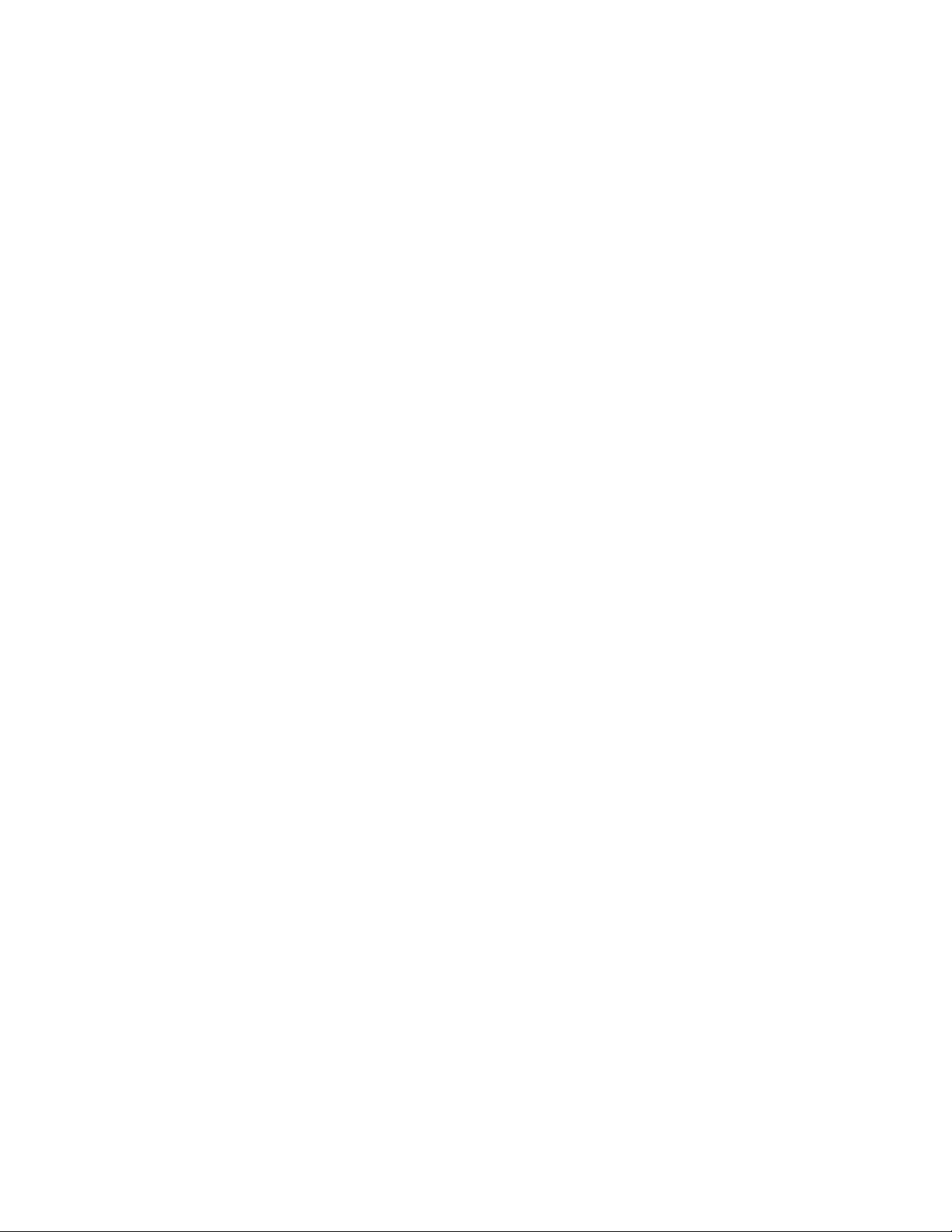
DOS prompt. If you are in Windows, exit Windows completely, to
DOS, then start the program from the DOS prompt.
When you run EQMNDIAG.EXE, you will see the main screen pictured
below. You may change the cursor (=>) line by pressing your
computer’s up/down arrows, then press the <Enter> key to cycle
through various parameter settings for that line. As a shortcut you may
also select a line by pressing the key associated with the first letter of
the desired line. For example, to shortcut to the Settings line, press the
‘S’ key on your computer’s keyboard.
Fig. 1.5 goes here
DOS Diagnostics Menu
In order for the diagnostics to run properly, you must set the program’s
BASE ADDRESS to match the base address set in the jumper block of
the EQMan. Place the (=>) cursor on the Base Address line of the
program and press <Enter> to toggle through the BASE ADDRESS
settings until you match the setting on your card.
Hardware Delay is used to tweak the speed at which the computer sends
commands to the EQMan. The factory default is 5 and will work for
almost all computers. If the diagnostics don't appear to operate
properly, you may have to increase the value to 10 or more. For more
information regarding hardware delay, see the Drivers Advanced Setup
section.
Passes sets the number of times the board will be tested. Try Passes=1
until you pass the tests once, then you may increase the Passes setting
to a higher value.
Aux In Tests runs a Volume Control test on the Auxiliary Input jack
signal. Before choosing this test, connect a known good audio source
to the Aux In jack of the EQMan. As the Aux In test runs, you will
hear the left and right channels’ volumes individually raised and
lowered. Listen to the audio output and verify it with what is being
displayed on the computer screen.
IMPORTANT: Before running the Aux In Tests or Main In Tests, the
EQMan Main Out jack must also be connected to an amplifier, mixer,
or other device that will allow you to monitor the audio output through
speakers or headphones.
Main In Tests runs an EQ and Volume Control test on the Main Input
jack signal. Before choosing this test, connect a known good audio
source to the Main In jack of the EQMan. As the Main In test runs,
you will hear the left and right channels’ volumes individually raised
and lowered. Next you will hear the test cycle through the bass, mid-
8
Page 9
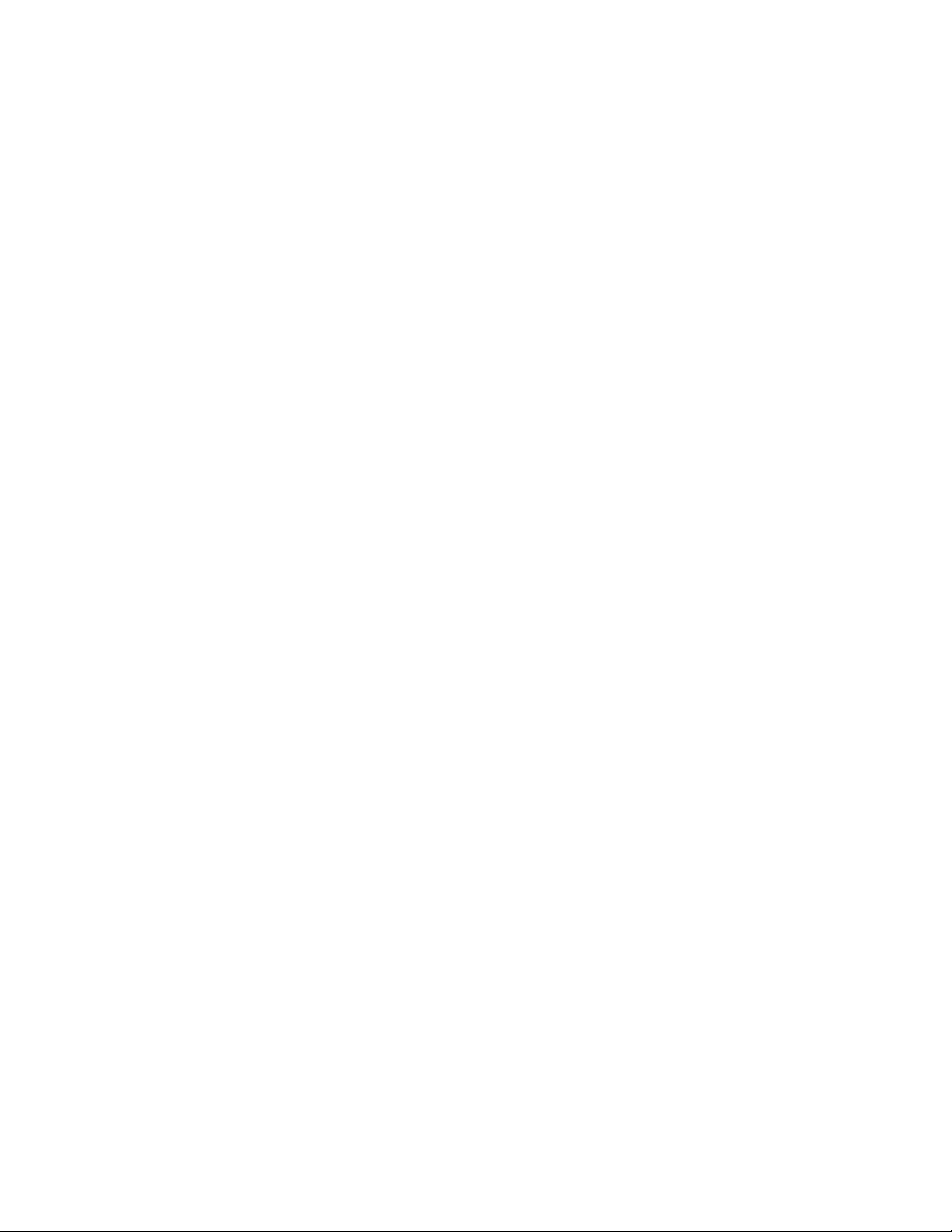
range, and treble frequencies. Listen to the audio output and verify it
with what is being displayed on the computer screen.
9
Page 10
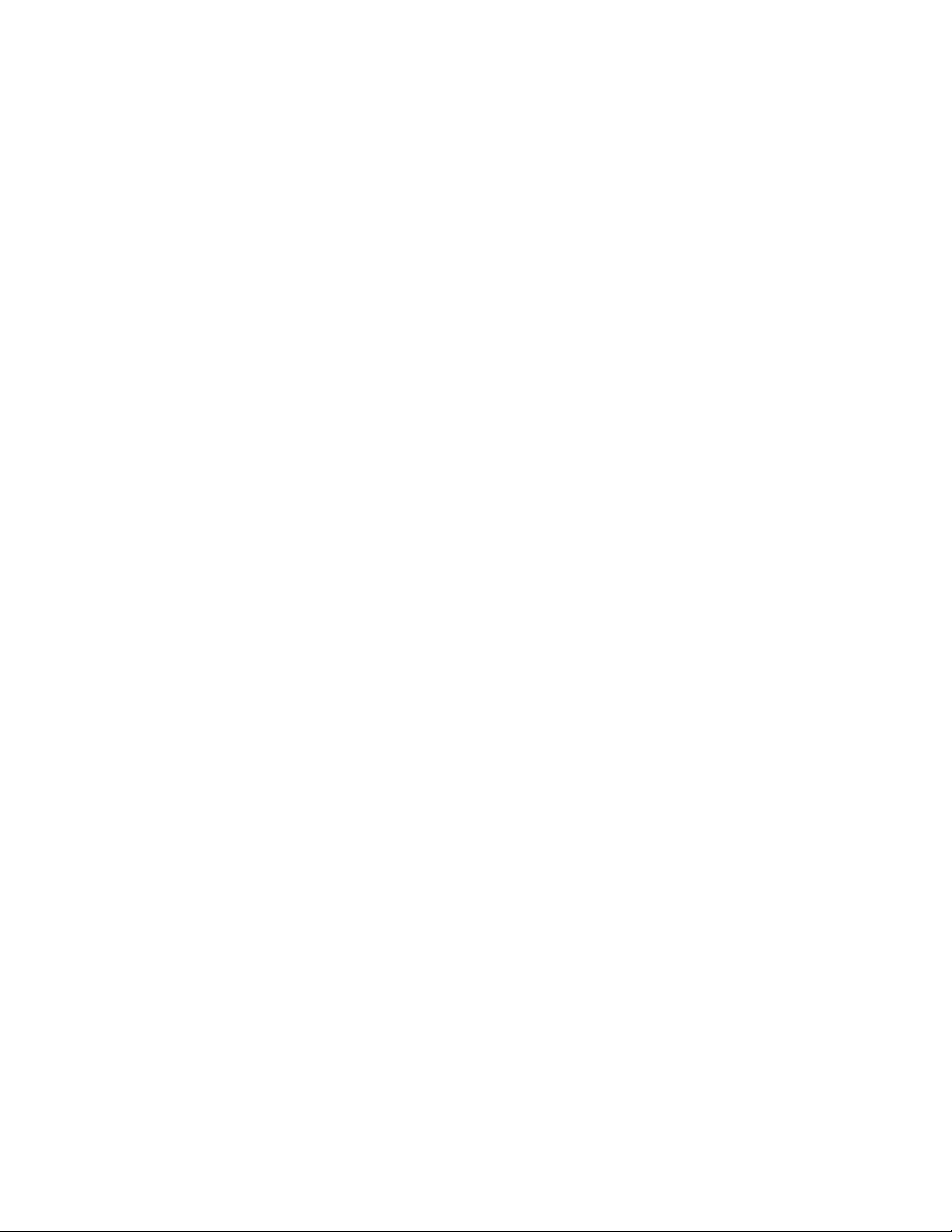
EQMan Software
The EQMan requires software in order to be a useful tool. There are
three groups of software included with the EQMan: Diagnostics,
Windows Remote Control, and the Windows drivers. Diagnostic
software is discussed in the Installation part of this manual, so this
section will address the operation and relation of the other software
items.
Drivers
MIDI application software communicates with the EQMan via software
“drivers.” A software driver handles the hardware-specific details of the
EQMan and frees the MIDI application from having to know the
“specifics” of the hardware. If an EQMan driver is not installed, most
applications will not be able to manipulate or control the EQMan in any
way.
NOTE: The DOS diagnostics supplied with the EQMan have their own
EQMan “drivers” built-in and therefore can control the EQMan without
having to install other specific drivers beforehand.
On the included EQMan Drivers and Utilities diskette, Midiman
supplies the EQMan Windows drivers. These drivers enable the use of
the EQMan with Windows 3.1/3.11 and Windows 95 programs that
comply with the Windows Multimedia driver standards.
IMPORTANT: The EQMan Windows software drivers must be
installed in order for the EQMan to be used effectively with Windows
applications.
If you encounter problems using the EQMan with Windows, verify that
the EQMan Windows driver is installed. In Windows this can be done
via the Windows Control Panel. For further information on setting up
drivers under Windows, see the Windows Driver Operation section
below.
Because Windows software and DOS software behave differently, DOS
applications can not rely on the same set of drivers as Windows.
Instead each DOS application requires its own unique (and usually
proprietary) software driver for each hardware device. Consequently, the
EQMan can only be used with a DOS program if a specific EQMan
driver is written for that program. Please contact the developer of your
favorite DOS-based application for availability of EQMan driver
support.
Windows Remote Control Software
10
Page 11

Included with your EQMan is Windows Remote Control Software. The
Remote Control software is actually two separate applications, an EQ
application and a Volume Control application, which allow you to
configure and control the EQMan card. These applications are used to
change EQ and Volume settings on-the-fly, as well as act together as an
EQ/Volume “program” editor/librarian application.
Windows 3.1/3.11 Driver Installation
If there is no current EQMan Windows MIDI driver installed in your
system simply follow these steps:
1. Start Windows as you usually do.
2. Click open the *Main* group.
3. Click open the *Control Panel.*
4. Click on the *Drivers* icon.
5. Check for a “Midiman EQMan” entry. If one exists, then the driver
has already been installed -- click on “Midiman EQMan” to
highlight it, then click the “Setup” button and proceed to Step 10.
If however the EQMan driver is not present, please continue to the
next step.
6. Click on the "Add" button.
7. Select the "Unlisted or Updated Driver" entry and push the "OK"
button.
8. You will be prompted for a disk drive from which to read the
driver. Insert the EQMan drivers and applications disk into your
floppy disk drive and, if necessary, enter the disk drive specification
in the prompt box. Click on OK.
9. When the "Add Unlisted or Updated Driver" window pops up,
select "Midiman EQMan" and click on OK.
10. The EQMan Driver Setup dialog box will appear (see figure below).
Select the proper Base Address that matches the address jumper
settings of your EQMan.
11. Once the Base Address is selected, verify that the Enable MIDI
Driver checkbox is checked and then click on OK.
12. In order for Windows to install the new driver completely, you will
be required to exit and restart Windows.
13. After restarting Windows, install the supplied Windows Remote
Control software (see Installing Remote Control Software section)
and verify that the Windows drivers are functioning properly.
14. Once you have working Windows drivers, run your favorite MIDI
or audio recording application(s). You will need to configure each
application in order to communicate with the EQMan. Please see
the Configuring Windows Applications to Use the EQMan section
for further information.
11
Page 12

Windows 95 Driver Installation
1. Open the Control Panel and select “Install New Hardware.” Then
press the “Next>” button.
2. When prompted to automatically search and detect installed
hardware, click the “No” radio button. Then click “Next>”.
3. Scroll down in the list box and select “Sound, video and game
controllers.” Click “Next>”.
4. Click on the “Have Disk...” button.
5. Insert the Midiman driver disk in your floppy drive. If necessary,
enter the disk drive specification in the prompt box, then click on
“OK”.
6. Select the Midiman EQMan driver from the list and click on “OK”.
7. Click “Finish”. The remainder of the Windows 95 installation is
identical to the Windows 3.1 Driver Installation from Step 9 on.
Installing the Remote Control Software
The EQMan Remote Control applications should be installed from
within Windows. Once in Windows, insert the EQMan Control
diskette into your disk drive. If in Windows 3.1/3.11, pull down the
Program Manager “File” menu and select “ R un...”. Otherwise,
Windows 95 users should press the Windows 95 Start button and select
“ R un...” from that menu. When “ R un...” prompts you to enter a
command line, type either A:SETUP.EXE if your diskette is in drive
A:, or B:SETUP.EXE if your diskette is in drive B:. Now, select the
OK button. The SETUP program will automatically guide you through
the installation process. When asked to enter a subdirectory for the
EQMan product files, we suggest using the default directory that is
automatically presented to you. When installation is complete, SETUP
will create a MIDIMAN APPLICATIONS group (if not already present).
To this group SETUP will add an icon for the EQ Remote Control and
another icon for the EQ Volume Control. If this is not the only
Midiman product that you have installed in your system, you may see
other icons from other Midiman products in this group as well.
Once installation is complete (and the Windows drivers have been
installed as well), you may run the EQ and Volume applications by
selecting them in the Midiman Applications group and double-clicking
the mouse, or pressing the <Enter> key on your PC keyboard.
Windows Driver Operation
12
Page 13

Occasionally some users may need to make fine adjustments or
customizations in the Windows drivers. This is accomplished through
the Windows Control Panel. Within the Control Panel is a Drivers
applet (in Windows 95 choose the Multimedia applet) that allows you
to select an installed Windows driver and modify its settings. Open the
applet, highlight the Midiman EQMan driver selection and click on the
Setup button. This will open the Driver Setup dialog box.
Driver Setup from Windows Control Panel
The EQMan Driver Setup dialog box is shown below. It allows you to
set the Base Address the driver expects to find the card at, as well as
enable/disable the driver and driver warning messages. The Base
Address in this dialog must be set to match the jumper configuration of
your board or else the driver will not be able to control your card. If
you choose to disable the MIDI driver, the EQMan driver will not load
when you enter Windows. This may be handy in case you remove the
card from your machine but don’t want to go to the trouble of
uninstalling the EQMan drivers and then reinstalling them when the
card is placed back into the computer. Disable Warning Messages
allows you to squelch any warning messages that the EQMan driver will
display, such as “card not found” when entering Windows.
Fig. 2 goes here
EQMan Driver Setup Dialog Box
Selecting the “Advanced...” button will pop up the Advanced Driver
Setup dialog box. Selecting the “About...” button, on the other hand,
will display the driver software version, the virtual driver software
version (a “hidden” component of the Windows driver), and copyright
information.
IMPORTANT: The Virtual Driver version will not be displayed if you
are running Windows 3.1/3.11 in Standard Mode. Otherwise, if you are
running Windows 95, or Windows 3.1/3.11 in 386 Enhanced Mode,
you should see the virtual driver version displayed. If not, then the
Base Address is probably not set properly or the card is not properly
installed.
Advanced Driver Setup
The Advanced Driver Setup dialog box pictured below is used to setup
some of the more specific information about the EQMan. Users who are
using the Remote Control Software to set the EQ manually need not
concern themselves with this dialog box (unless the Hardware Speed
requires adjustment). This dialog box applies mainly to those who will
be controlling the EQ via MIDI programs.
13
Page 14
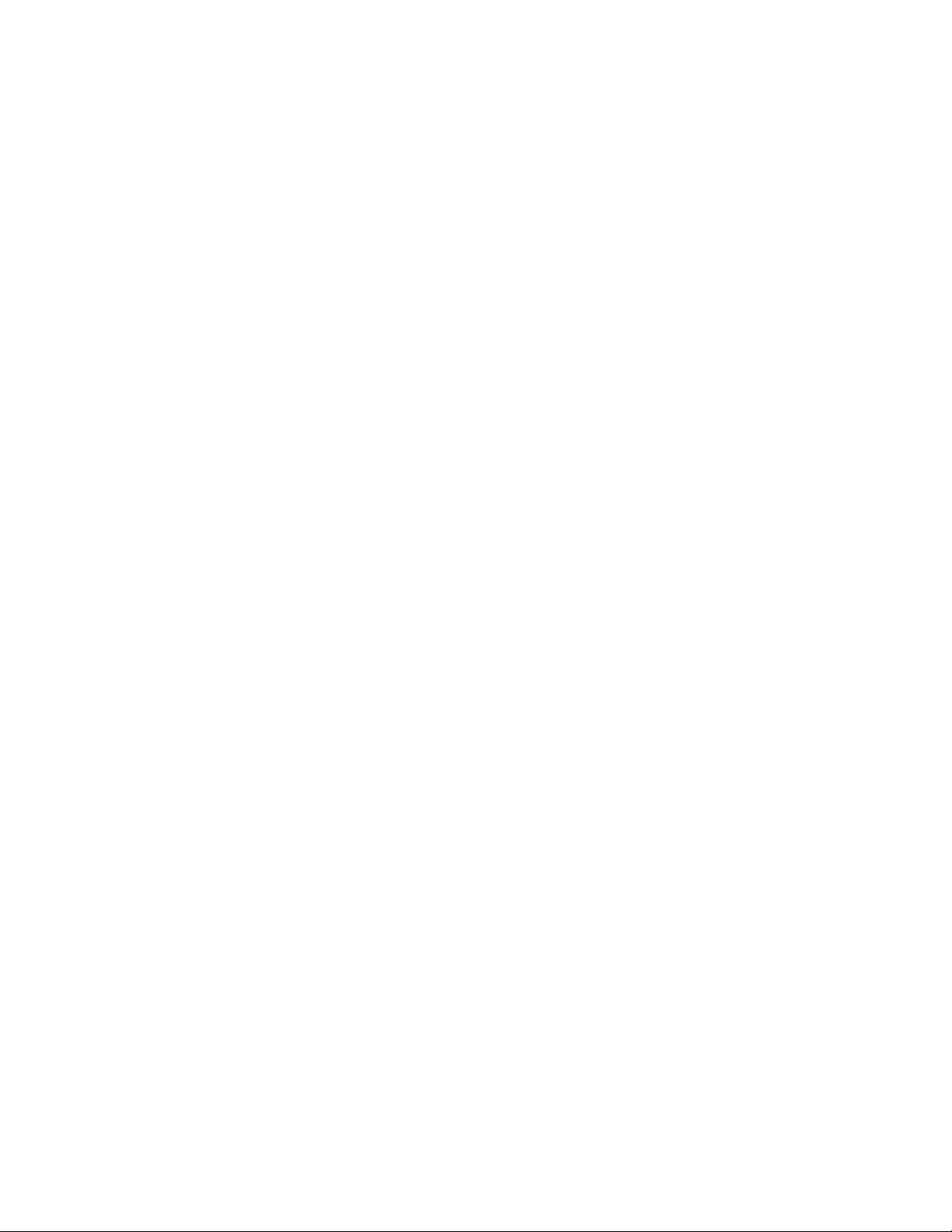
Fig. 3 goes here
EQMan Driver Advanced Setup Dialog Box
The Midi Channel Assignment is used to set the MIDI channel on
which the EQMan operates. To a MIDI application such as a sequencer,
the EQMan looks just like any other MIDI device (i.e., a synthesizer or
drum machine) and responds on its own MIDI channel. The MIDI
channel is important when sending MIDI program change, volume, pan
and continuos controller messages to the EQMan. The default MIDI
channel is 1.
The Hardware Speed is used to tweak the speed at which the computer
sends commands to the EQMan. Some faster machines may require an
additional Delay Factor of 10 or more, but most machines will only
require a Delay Factor of 5 or less. The factory default is 5 and will
work for almost all computers. Keeping the Delay Factor low decreases
the amount of time the computer spends servicing the EQMan, although
there is very little difference between a factor of 2 or 5. If uncertain how
to set this Delay Factor, always error on the high side, i.e., guess high!
You can reduce the factor slowly over a period of time as long as the
card appears to be working properly.
The MIDI Controller Assignments set the MIDI controller numbers that
each band of the EQ will respond to. The MIDI controller numbers 102
through 119 are defined by the MIDI Specification as user-defined and
are therefore good choices for assigning to EQMan EQ bands. Note that
each band may be set to respond to its unique controller number, or
bands may share controller numbers, allowing them to be controlled in
tandem. The factory configuration sets different controller assignments
for each frequency but pairs each left side frequency with its matching
right side frequency. For more information regarding the use of
continuous controllers with EQMan, see the MIDI Control of EQMan
section.
14
Page 15
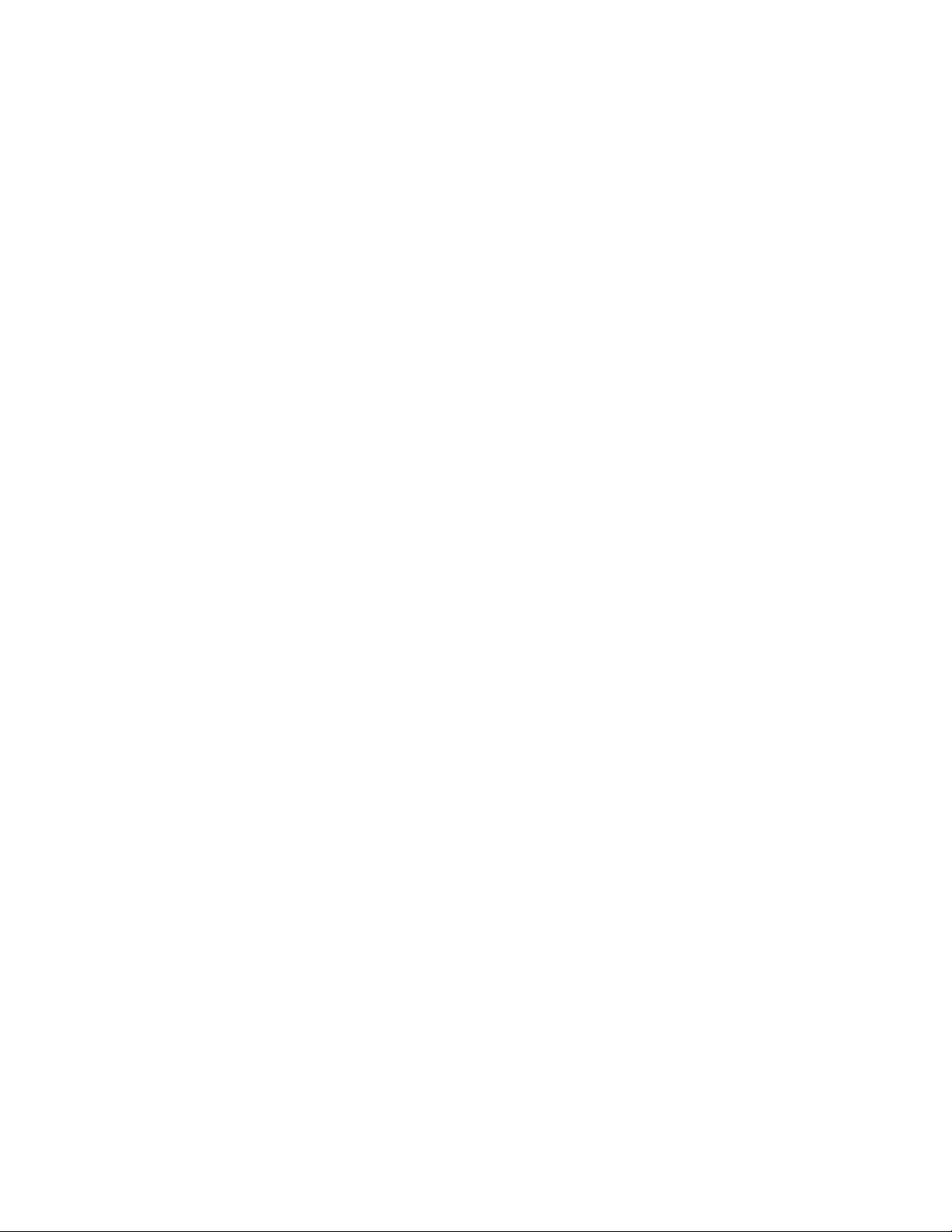
Remote Control Software Operation
The Remote Control Software is actually two separate applications: the
EQMan Remote Control and EQ-Vol. EQ-Vol controls the output
levels of the EQMan board only. EQMan Remote Control controls all
graphic EQ settings and indirectly the output levels. It is also the home
of the EQMan program editor/librarian function that allows you to
load/configure/store sets of different EQ programs.
An EQ program contains settings for all EQ bands and volume settings.
An EQ “map” contains a set of 16 of these programs. EQ maps may be
stored and loaded from disk files, as well as transferred to EQMan
“Rom” for access by MIDI sequencers and other applications (see Midi
Control of EQMan section for more info).
When running the EQMan Remote Control, there is an option to show
EQ-Vol as well. This is the most typical mode of operation. In this
mode, whenever you open or close the Remote Control, EQ-Vol opens
and closes as well. EQ-Vol position also tracks the position of the
Remote Control. Below is pictured the Remote Control and EQ-Vol
running together.
Fig. 4 goes here
Remote Control and EQ-Vol Running Simultaneously
Slider Bars and Volume Faders
The EQMan’s vertical scroll bars emulate the “sliders” and “faders” on a
hardware equalizer. Changing the EQ slider positions (by dragging
them up or down with the mouse) controls each EQ frequency band that
you wish to boost (up to +12dB) or cut (as much as -12dB). Likewise,
the volume on the EQMan left and right channels may be set by
dragging their respective rectangular faders. The group of seven leftmost
EQ sliders control the left channel of the EQMan and the rightmost
seven sliders in the Remote Control, control the right channel. On the
Volume Control, the left slider controls the left output level
Control/Status Bar
The gray Control/Status Bar at the bottom of the application is used to
access special functions as well as display current information.
Elements of the Control/Status Bar are from left to right: the File
Button, the Rom button, the Options button, the current program status
display, the Lock button, the Flat button, and the Map button. The
EQ-Vol application also has its own Lock button and adds a Mute
button.
15
Page 16

The File Button
The File Button pops up a menu of selections: Open File..., Save
File..., About..., Exit.
Open File...
Lets you select a stored program map file (a group of 16 EQ
programs) to load from disk. The suggested default extension for a
program map file is .EQM although you may name them whatever
you choose. The included file FACTORY.EQM contains some
factory default EQ programs for your use.
Save File...
Allows you to save the current map (16 programs) to disk. When
prompted for a filename, it’s convenient to use a descriptive name to
make it easier when searching for specific maps later.
About...
Pops up copyright information as well as the current software version
number. If the application has properly identified the installed
EQMan driver, it will also display the version number of the EQ
Manager, a software component of the EQMan driver. The version
numbers are useful in technical support situations so please have them
handy when contacting the technical support department.
Exit
This menu choice exits the application. You will be prompted with
an “Are You Sure?” dialog which allows you to exit the application,
or cancel and continue using the application.
The Rom Button
The Rom Button pops up a menu of selections regarding the EQMan
“Rom”: Read One, Read All, Write One, Write All, and View Rom
Programs. A description of EQMan Rom operation is included in the
MIDI Control of EQMan section.
Read One
This choice allows you to read any program in Rom (the Rom
location) to any program in the current Remote Control program map
(called the App location). When you read a Rom program, it will
completely overwrite your App location, so be careful about where
you read to .
Read All
Reads all programs from Rom to the application’s program map.
This function completely overwrites all App programs, so use it
carefully. If you wish to keep your current programs before reading
16
Page 17

the Rom, save the current programs to disk as a map file before using
the Read All function.
Write One
Allows you to select and write any App program to and EQMan Rom
program. The selected EQMan Rom program is overwritten.
Write All
This choice writes all App programs to Rom where they can be
accessed via other MIDI applications. All Rom program locations are
overwritten.
View Rom Programs
This selection displays the current application program map. The
names and location assignments of all programs currently in EQMan
Rom are displayed. This dialog is for information only and no
programs are overwritten in App program map and Rom. Below is an
example of the information displayed when View Rom Programs is
selected.
Fig. 5 goes here
Displaying the Current Rom Program Map
The Options Button
The Options Button allows you to configure the Remote Control
application and set personal preferences. The Options menu has three
selections: MIDI Channel, Remote Update Speed, and Volume Fader
App preference.
MIDI Channel
Selects the MIDI channel that will be used to read and write MIDI
data to the EQMan Windows driver. This channel should be set
identical to the MIDI Channel setting in the Windows Driver
Advanced Setup dialog box. The factory default MIDI channel setting
is 1 and will work in most cases.
Remote Update Speed
When another MIDI application (a sequencer for example) is accessing
the EQMan, any changes that application makes to the EQ/Volume
settings are displayed on the EQMan Remote Control (if it is
running). These settings are updated either immediately, or every 50
to 500 milliseconds (1 millisecond = 1/1000th of a second). The
factory default setting is 50mS and should suffice for most users.
Choose “immediate” for smoother display action. The faster the
update rate, the more CPU time is required to service the display. In
some cases a speed that is too fast can impact overall system
performance. If you notice the Remote Control slowing your system
17
Page 18

down during sequences sending MIDI EQ commands, either choose a
slower update speed or close the Remote Control application
altogether.
Volume Fader App
You may choose to display the Volume Fader application (EQ-Vol) or
not. If “Show” is selected, EQ-Vol is opened automatically when you
open the Remote Control and closed when the Remote Control is
closed.
The Current Program Status
In the middle of the control/status bar, the current program status is
displayed. When you load or select a program from within the Remote
Control application, its name is displayed here, as well as the program
number in brackets, i.e. [01] for program 1. If any changes are made in
the program, an exclamation point “!” will appear to the left of the
name. This indicates the program has been modified but not yet saved
to disk or Rom. Saving the program will clear this exclamation point.
The current program status area is also an active region of the screen that
you may double-click with the mouse. The result of a double-click is to
pop up a list of current programs loaded in the Remote Control. The
current program in this list will have a check mark to the left of its
name. You may select another program from this list if desired. A
sample list is pictured below:
Fig. 6 goes here
Program List from Double-Clicking Current Program Status Area
The Lock Button
The Lock button enables/disables channel “ganging” of the faders. The
button will display “Locked” when the left and right channels are
ganged, and will display “Lock” when they are not ganged. Ganging
allows you to control both the left and right channels at the same time
by dragging the fader or slider of one channel. Typically, it’s useful to
gang the faders when working with audio that is well-balanced (tone as
well as volume) between the left and right channels. On the other hand,
one channel may contain totally different material or require tweaking -use the faders in an unganged fashion to set the left and right channel
parameters to their own unique settings.
The Flat Button
18
Page 19

The EQ Flat button automatically flattens (sets gains to 0 dB) all EQ
bands. This basically acts as an EQ bypass and does not affect the
volume settings. When Flat is pressed again, the previous EQ settings
are restored. In effect, the Flat button is a handy way to compare your
current EQ settings with a bypass setting.
The Map Button
The Map button accesses the current program map in Remote Control
application memory. When pressed, it pops up the following dialog
box:
Fig. 7 goes here
Local Program Change Map
Each program location and its name are displayed. The radio button
next to the current program is selected. Select another program by
clicking on the radio button next to it and press OK. You may also
rename a program by clicking on its radio button and then pressing
Rename. You will be prompted for a new name of 16 characters or less.
19
Page 20

Configuring Windows Applications to Use EQMan
Once the Windows drivers for the EQMan have been installed, you will
need to configure your MIDI applications to take advantage of the
EQMan Windows drivers.
NOTE: The supplied Remote Control and Volume applications
automatically detect the presence of the drivers and do not to be
specially configured for operation.
The manner in which each application is configured for MIDI is unique
to that application, so it is impossible to go over all possible scenarios
here. However, most Windows MIDI applications have a configuration
or settings dialog box (sometimes called “MIDI Devices” or “MIDI
Setup”) that specifies the MIDI input and output ports the program will
be communicating with. If your EQMan drivers are properly installed,
you should see the “Midiman EQMan Input” listed as a possible MIDI
input driver, and “Midiman EQMan Control” listed as a possible output
driver. You may or may not need to select both drivers. The “Midiman
EQMan Control” output driver is used to select EQ programs and
modify EQ settings via MIDI. It is most commonly used. On the
other hand, the “Midiman EQMan Input” driver is used to receive MIDI
system exclusive information from the EQMan. If you do not plan to
dump the EQ settings into your sequencer, you will not need to select
this driver.
MIDI Control of EQMan
Each adjustable parameter of the EQMan is controllable via MIDI
messages. These messages must be sent to the EQMan software driver
and must be on the proper MIDI channel for the EQMan to recognize
them. These MIDI messages take the form of common short messages
and also longer system exclusive messages. The following sections
give a general description of the types of messages implemented by the
EQMan. For a specific description of the message formats, please see
the appendix on MIDI Implementation.
Program Change Messages
The easiest MIDI command to send the EQMan is a Program Change
message. Program Change messages select a program, in the range 0
through 16, from EQMan Rom. When the message is received and
decoded by the EQMan driver, the selected Rom program is set on the
EQ bands and also the volume controls.
NOTE: MIDI Program Change messages select EQ/volume
programs defined in EQMan Rom. These are the same Rom
programs that you set up using the EQMan Remote Control Software.
20
Page 21

Programs 1 through 16 are the user-defined programs, and program 0
is always an EQ-Flat (bypass) setting. Program 0 is hard-coded and
may not be modified.
Volume Control and Pan Messages
The EQMan driver accepts Volume and Pan Controller messages to
set the output levels of the left and right channels. The standard pan
values range from 0 to 127 with 0 being hard-left and 127 being hardright. The overall volume is set by sending a volume controller
message with a value in the range of 0 to 127, with 127 being the
loudest setting and 0 the quietest. In order for the pan and volume
settings to take effect, they must be written on the proper MIDI
channel, that which is set up in the EQMan software driver.
Control Change Messages
The EQMan EQ bands may be set individually or in groups through
MIDI Control Change messages. The EQMan implementation is
fairly flexible and allows you to assign any MIDI controller number
102 through 119 (these are defined by the MIDI specification as userdefined) to any band of the EQMan EQ section. This assignment is
done in the Windows driver’s Advanced Setup dialog box. Once the
assignments are made, any MIDI program can write a control change
message to the EQMan on the proper MIDI channel (also set up in the
driver Advanced Setup dialog) and control the EQ in real time! When
sending a control change message, the actual setting should be in the
range of 0 to 127, which refer to -12dB and +12dB, respectively. 0
dB is 64.
When assigning control numbers to EQ bands in the driver Advanced
Setup dialog box, feel free to experiment with grouping EQ bands by
controller number. The factory default configuration assigns the same
controller number to a left frequency band as it does the corresponding
right side band. This allows both the right and left band to be set
simultaneously by the same controller message. You may assign
totally different controller numbers to these bands and make them
completely independent if you wish.
System Exclusive (Sysex) Messages
System Exclusive messages are used primarily in non-real time to
setup or acquire information from the EQMan. For instance, your
sequencer may allow you to request a dump of the entire contents of
EQMan Rom. The request is made in the form of a sysex message.
In turn, the data dumped from the EQMan back into your sequencer
program is also in the form of a sysex message. Sysex messages may
be stored as a part of a standard MIDI song file and used by the
sequencer to initialize the EQMan to a specific state for use with that
particular song.
21
Page 22

22
Page 23

Some General Thoughts About EQ
A lot of beginning audio engineers tend to misuse or overuse
equalization. While it is one of the most important tools in an audio
engineer’s bag of tricks, like any other tool, there are some basic ground
rules (like never put your hand in front of a buzz saw).
1. Signal-to-Noise is improved drastically when the input signal to the
EQMan is a bit “hot”. If your audio input signal is too weak, your
output audio will have increased noise because of the reduced signalto-noise ratio. Increase the volume going into the EQMan, but do
not increase it to the point where distortion occurs.
2. Don't try to "fix" a sound with EQ when tracking. Always try other
options first. When you're recording a track, try variations in mic
placement, mic type, and room environment before resorting to EQ.
You want the bare track to sound good without any effects or EQ. If
you're recording at home, that acoustic guitar track might sound great
recorded in the bathroom and the vocal track might work best in the
kitchen. If you're recording synthesizers directly, don't be afraid to go
into the synth’s edit mode and tweak that sound a little to make it
exactly what you want instead of "good enough". "We'll fix it in the
mix" usually takes longer than getting it right in the first place. Not
only that, it usually doesn't sound as good.
3. It is always better to cut than boost a frequency band. Every time
you boost a frequency, you're also increasing the level of that track.
By the time you finish boosting bands on all your tracks, you might
be close enough to clipping that you've removed all the headroom.
The gains of each band are relevant and interrelated -- if you want
more highs in a track, try cutting the lows and mids instead of
pushing that 15kHz fader up.
4. Don't use the same frequencies all the time. Sure a little 1.2kHz
peaking makes that guitar cut thru, but don't do it on every song.
You don't want everything to sound the same, do you?
5. Use the stereo mix field. A lot of instruments have fundamental
frequencies in the same range. If they're all panned to the same
position, you won't hear each instrument distinctly. What you might
hear is a lot of mud. Small changes in stereo placement can pop
something right out of the mix. If you absolutely have to have those
two (or more) tracks in the same position (guitar and vocals are a
great example, since they have almost identical fundamentals) you
can cut between 800k and 2k a few dB on one to make the other
clearer. With the EQMan, you can even use the automation features
to undo the change to put the punch back for that killer solo.
6. EQ can be a great effect. Making a track sound like it was recorded
over the phone or off an old 78 can make the difference between a
OK track and an imaginative, compelling one. Just don't overuse it.
23
Page 24

Once again, the EQMan automation features can enable you to add
just a little and change it back before your listeners start yawning.
7. Use your ears! Some engineers will automatically set up a particular
EQ for an instrument without listening to the specific instrument
first. Listen first. Not all acoustic guitars sound the same; that's why
some are worth thousands of dollars and others are good for
emergency umbrellas. EQ for the specific instrument you are
recording, not for the memory of some instrument you recorded in
the past.
8. Cut some of the EQ bands that are out of the frequency range of the
source material. In other words, if you are recording an electric bass
only, you can usually reduce the gains on the upper frequencies,
which are out of the frequency range of a bass. This will also serve
to take out any upper frequency noise that might be recorded as part
of the bass track. For vocals, reduce the low end gain to avoid pops
and other annoying wind- and pressure-related vocal sounds.
9. Nothing is written in stone, including these rules. Once you've
learned to use them, feel free to break them if it makes your final
mix sound better. After all, isn't that the reason we're doing this in
the first place?
24
Page 25

Troubleshooting
If you are having problems using your EQMan it is probably a good
idea to reread this manual and make sure you have properly installed the
card. If you can't find the source of your difficulty check the following
typical fixes:
SYMPTOM: The computer won't boot with the card in.
Everything is fine without the card. (This may include strange
error messages.)
SOLUTION: Run through the INSTALL procedure given above and
make sure the card is recognized at the ADDRESS selected. You may
have the card set at an address that conflicts with another installed card -in that case, change the address setting of one of the cards.
SYMPTOM: My computer can't find the card when I run my
sequencer program.
SOLUTION: You probably don’t have the Windows driver properly
installed or installed at all. Follow the instructions in this manual for
Windows Driver Installation.
SYMPTOM: The card works fine with some of my programs but
doesn't work with others.
SOLUTION: It is likely you don't have the EQMan driver installed
properly to talk to your application. Check the set-up part of your MIDI
application and make sure the EQMan driver is installed. Next, make
sure that the driver is also set to the ADDRESS that matches the jumper
settings on the EQMan card.
SYMPTOM: No Audio outputs.
SOLUTION: Inputs and Outputs are reversed or not plugged in. Check
the cables to and from the unit. “Main In” is the topmost connector,
“Main Out” the middle, and “Aux In” is the bottom connector. The
jacks are clearly labeled on the flange of the board. Also be sure that the
EQMan volume controls are not set to 0 or muted in software.
SYMPTOM: Audio is present but neither EQ nor Volume settings
seem to affect the sound in any way.
SOLUTION: Incorrect Base Address selection in the Windows Driver or
driver not installed. Open the driver setup and set the port address to
match the address set on the EQMan hardware address jumpers.
SOLUTION: Hardware Speed may need adjusting in the Windows
Driver. Do so from the Advanced Setup in the Windows Driver.
SYMPTOM: Audio is present, Volume control affects the sound,
but not the EQ controls.
SOLUTION: You may be using Aux In instead of Main In. Aux In
bypasses the EQ section of the board and is only controlled by the
volume control.
25
Page 26

SYMPTOM: Audio is present but distorted.
SOLUTION: Make sure the input signals are not too hot for the
EQMan. Make sure the output volume setting of the EQMan is not too
loud for whatever it’s driving. Make sure the source material is not
distorted itself.
SYMPTOM: The EQ seems erratic and confused when changing
presets.
SOLUTION: Hardware Speed may need adjusting in the Windows
Driver. Do so from the Advanced Setup in the Windows Driver.
SYMPTOM: Can not locate files for loading from a previously
performed “ File, Save”.
SOLUTION: Files are being saved into the wrong subdirec-tory. When
in the File Save or File Open dialog boxes, be sure to select the proper
subdirectory before saving/opening a file.
SYMPTOM: The EQ is working OK except the output levels seem
low even with faders in the full up position.
SOLUTION: Outputs from the EQ may be “loaded down” by speakers
or a mismatched input level amplifier. The outputs from the EQ are
designed for Line level (-10dB) outputs and require a pre amplifier. Try
the Aux In of your stereo or a mixer with -10dB High Z inputs.
SOLUTION: Inputs to the EQ are too Low. The inputs to the EQ are
designed for Line level (-10dB) inputs and require a pre amplifier. Try
using the Effects Send output from your guitar amplifier or mixing
board.
SYMPTOM: MIDI Control Change and other MIDI commands fail
to change the individual EQ bands.
SOLUTION: Verify that these MIDI commands are being written to the
proper MIDI Channel. The EQMan MIDI channel is set in the driver
Advanced Setup dialog box. Also check to see that the controls you are
sending data to match the ones set up in the Advanced Setup as well.
26
Page 27

Appendix — MIDI Implementation
The following MIDI message(s) control the current EQMan program:
Program Change Message
CnH, 0pH, where: n is MIDI Channel (0..15),
p is the Rom program number (0..16).
The following MIDI message(s) control the output levels of the EQMan:
Volume Controller Message
BnH, 07H, 0vH, where: n is MIDI Channel (0..15),
07H is the volume controller number,
v is the volume (0..127).
Pan Control Message
BnH, 0AH, 0pH, where: n is MIDI Channel (0..15),
0AH is the pan controller number,
p is the pan (0..127),
0=left, 64=middle, 127=right.
The following MIDI message(s) control the EQ bands of the EQMan:
Controller Change Message
BnH, 0cH, 0gH, where: n is MIDI Channel (0..15),
c is the controller number (102..119),
g is the EQ band gain (0..127),
0=-12dB, 40H=0dB, 7FH=+12dB.
The following system exclusive messages request data from EQMan:
Identity Request
Requests the identity of the attached MIDI device. The EQMan
responds with an Identity Message.
F0H, 7EH, 0nH, 06H, 01H, F7H
where n is MIDI Channel (0..15, 7FH=all).
Current EQ/Volume Request
Requests the settings of all EQ bands and both volume controls.
F0H, 00H, 01H, 05H, 01H, 00H, 01H, 00H, 0nH, 41H, F7H
where: n is MIDI Channel (0..15, 7FH=all).
One Rom Program Request
Requests the contents of one EQMan Rom program location.
27
Page 28

F0H, 00H, 01H, 05H, 01H, 00H, 01H, 00H, 0nH, 42H, 0pH, F7H
where: n is MIDI Channel (0..15, 7FH=all),
p is the Rom program number (0..16).
Dump All Request
Requests the current settings of all EQ bands and both volume controls,
plus the contents of all EQMan Rom programs. The response is several
sysex messages: sixteen One Rom Program Data messages followed by
one Current EQ/Volume Data message.
F0H, 00H, 01H, 05H, 01H, 00H, 01H, 00H, 0nH, 43H, F7H
where: n is MIDI Channel (0..15, 7FH=all).
The following system exclusive message is transmitted by the EQMan
in response to an Identity Request sysex message:
Identity Message
Identifies the MIDI device as an EQMan.
F0H Non-realtime sysex message header.
7EH
0nH n = midi channel (0..15, or 7Fh for all)
06H General information message.
02H Identity reply.
00H Midiman manufacturer’s code 00,01,05.
01H
05H
01H Device family code 0001H.
00H
01H Device family member code 0001H.
00H
VLH Software version LSB.
VMH Software version MSB.
RLH Software revision LSB.
RMH Software revision MSB.
F7H End of sysex.
The following system exclusive message(s) may be written to the
EQMan or transmitted by the EQMan in response to a request:
28
Page 29
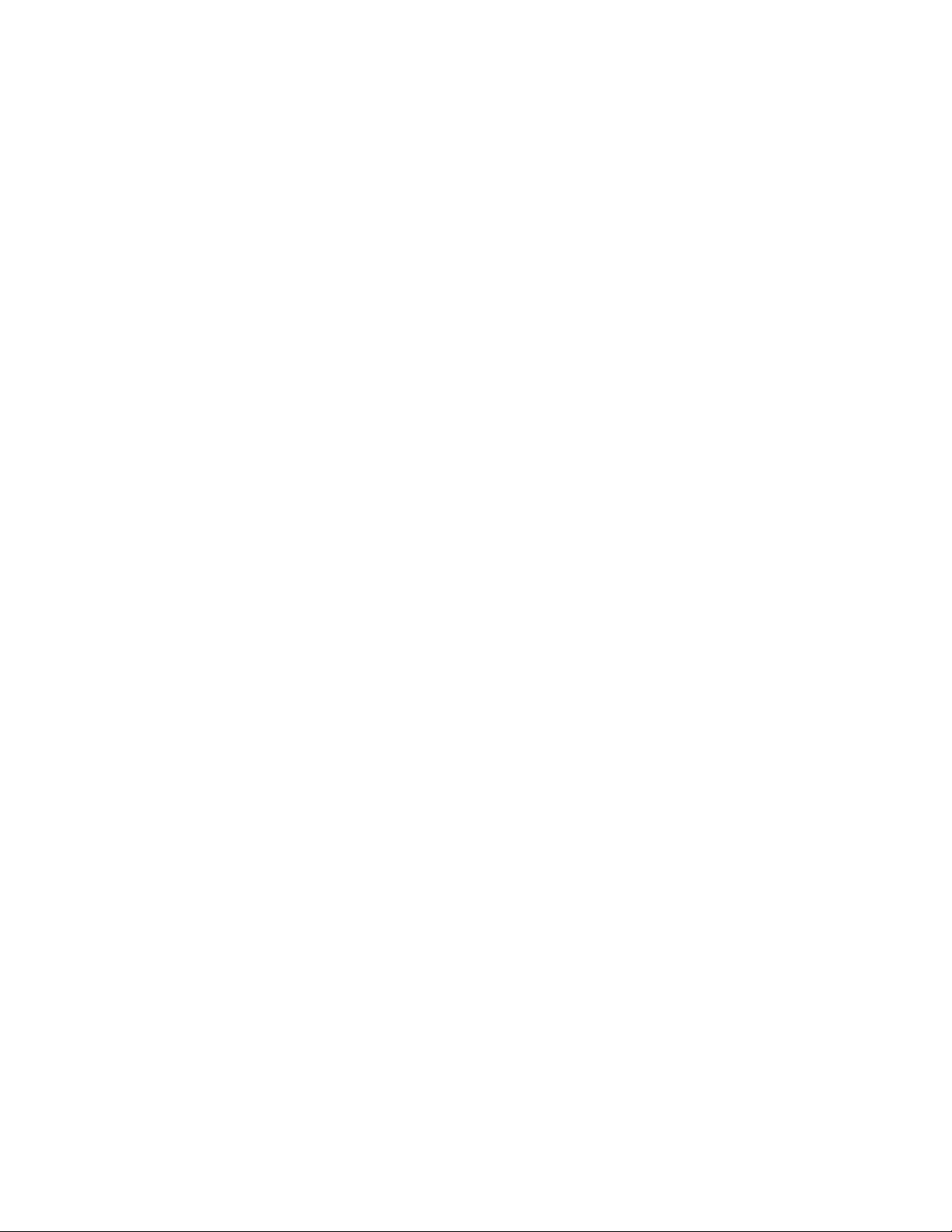
Current EQ/Volume Data Message
Contains current settings of the EQ bands and volumes. For EQ gain
codes, see Table 1 below.
F0H Sysex message.
00H Midiman manufacturer’s code 00, 01, 05.
01H
05H
01H Device family code 0001H.
00H
01H Device family member code 0001H.
00H
0nH n = midi channel (0..15, or 7Fh for all)
01H Opcode 1 (current EQ/Volume Data).
lvH Left volume (0..127).
rvH Right volume (0..127).
eqH Left 60Hz EQ band gain.
eqH Left 160Hz EQ band gain.
eqH Left 400Hz EQ band gain.
eqH Left 1000Hz EQ band gain.
eqH Left 2500Hz EQ band gain.
eqH Left 6300Hz EQ band gain.
eqH Left 15000Hz EQ band gain.
eqH Right 60Hz EQ band gain.
eqH Right 160Hz EQ band gain.
eqH Right 400Hz EQ band gain.
eqH Right 1000Hz EQ band gain.
eqH Right 2500Hz EQ band gain.
eqH Right 6300Hz EQ band gain.
eqH Right 15000Hz EQ band gain.
F7H End of sysex.
One Rom Program Data Message
Contains current settings of the specified EQMan Rom program. For
EQ gain codes, see Table 1 below. If the program name is less than 16
characters, pad the end with 0’s.
F0H Sysex message.
00H Midiman manufacturer’s code 00, 01, 05.
01H
05H
01H Device family code 0001H.
00H
01H Device family member code 0001H.
00H
0nH n = midi channel (0..15, or 7Fh for all)
02H Opcode 2 (One Rom Program Data).
0pH Program number (0..16).
lvH Left volume (0..127).
rvH Right volume (0..127).
eqH Left 60Hz EQ band gain.
eqH Left 160Hz EQ band gain.
eqH Left 400Hz EQ band gain.
eqH Left 1000Hz EQ band gain.
29
Page 30

eqH Left 2500Hz EQ band gain.
eqH Left 6300Hz EQ band gain.
eqH Left 15000Hz EQ band gain.
eqH Right 60Hz EQ band gain.
eqH Right 160Hz EQ band gain.
eqH Right 400Hz EQ band gain.
eqH Right 1000Hz EQ band gain.
eqH Right 2500Hz EQ band gain.
eqH Right 6300Hz EQ band gain.
eqH Right 15000Hz EQ band gain.
nmH Program Name character 1.
nmH Program Name character 2.
nmH Program Name character 3.
nmH Program Name character 4.
nmH Program Name character 5.
nmH Program Name character 6.
nmH Program Name character 7.
nmH Program Name character 8.
nmH Program Name character 9.
nmH Program Name character 10.
nmH Program Name character 11.
nmH Program Name character 12.
nmH Program Name character 13.
nmH Program Name character 14.
nmH Program Name character 15.
nmH Program Name character 16.
F7H End of sysex.
Table 1. EQ Gain Codes for MIDI System Exclusive Messages
0CH = +12 dB
0AH = +10 dB
08H = +8 dB
06H = +6 dB
04H = +4 dB
02H = +2 dB
00H = 0 dB
7EH = - 2 dB
7CH = - 4 dB
7AH = - 6 dB
78H = - 8 dB
76H = - 10 dB
74H = - 12 dB
30
Page 31
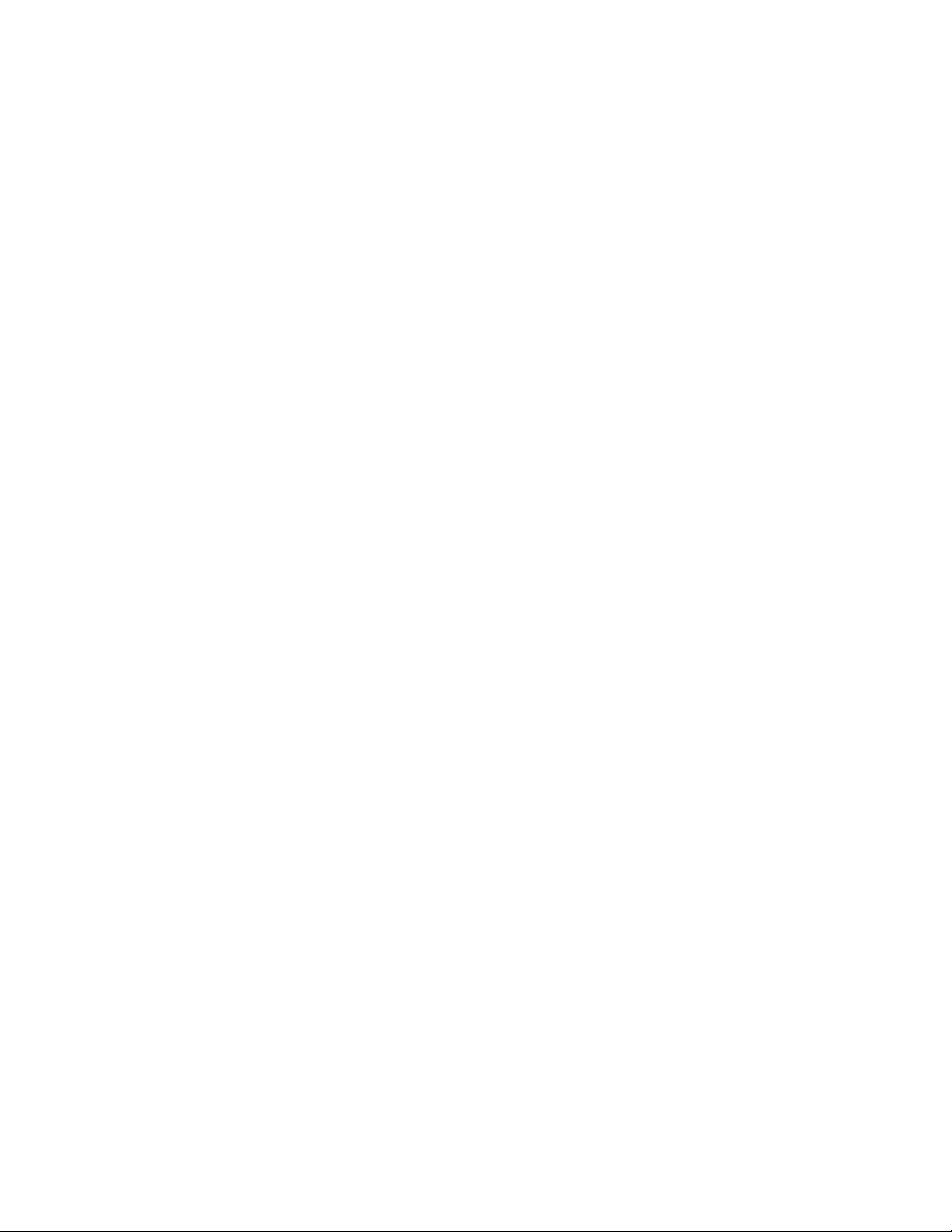
Limited Lifetime Warranty
MIDIMAN warrants that this product is free of defects in materials and
workmanship under normal use so long as the product is owned by the
original purchaser and that purchaser has registered his/her ownership of the
product by sending in the completed warranty card.
In the event that MIDIMAN receives written notice of defects in materials or
workmanship from such an original purchaser, MIDIMAN will either replace
the product, repair the product, or refund the purchase price at its option. In
the event any repair is required, shipment to and from MIDIMAN and a
nominal handling charge shall be born by the purchaser. In the event that
repair is required, a Return Authorization number must be obtained from
MIDIMAN. After this number is obtained, the unit should be shipped back to
MIDIMAN in a protective package with a description of the problem and the
Return Authorization clearly written on the package.
In the event that MIDIMAN determines that the product requires repair
because of user misuse or regular wear, it will assess a fair repair or
replacement fee. The customer will have the option to pay this fee and have
the unit repaired and returned, or not pay this fee and have the unit returned
unrepaired.
The remedy for breach of this limited warranty shall not include any other
damages. MIDIMAN will not be liable for consequential, special, indirect, or
similar damages or claims including loss of profit or any other commercial
damage, even if its agents have been advised of the possibility of such
damages, and in no event will MIDIMAN's liability for any damages to the
purchaser or any other person exceed the price paid for the product,
regardless of any form of the claim. MIDIMAN specifically disclaims all
other warranties, expressed or implied. Specifically, MIDIMAN makes no
warranty that the product is fit for any particular purpose.
This warranty shall be construed, interpreted, and governed by the laws of the
state of California. If any provision of this warranty is found void, invalid or
unenforceable, it will not affect the validity of the balance of the warranty,
which shall remain valid and enforceable according to its terms. In the event
any remedy hereunder is determined to have failed of its essential purpose,
all limitations of liability and exclusion of damages set forth herein shall
remain in full force and effect.
31
