Page 1
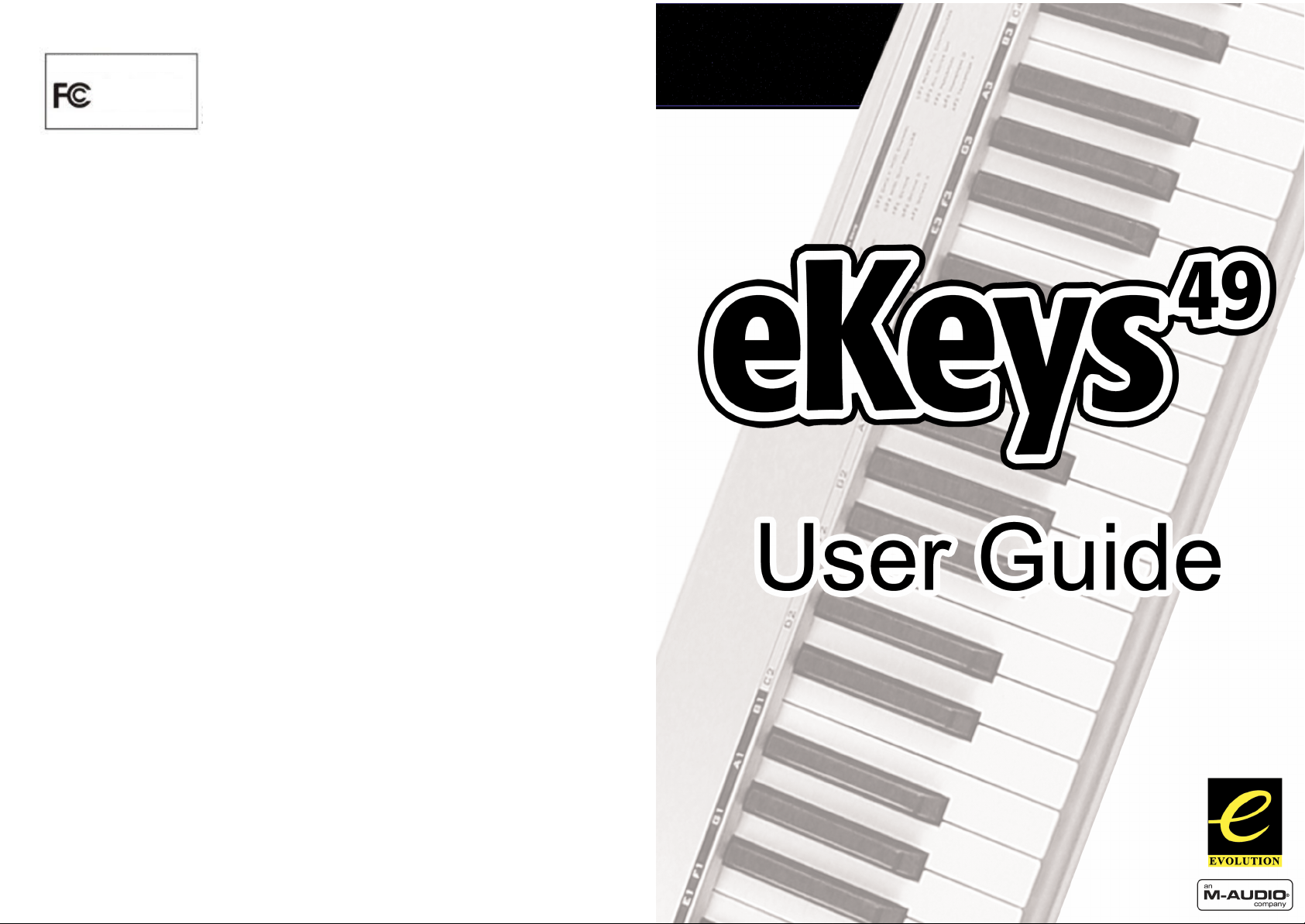
Evolution eKeys49 Keyboard User Manual
EVOLUTION e-Keys49
Tested To Comply With
FCC Standards
FOR HOME OR OFFICE USE
Modifications not authorized by the manufacturer may void users authority to operate this
device.
Note:
This equipment has been tested and found to
comply with the limits for a Class B digital device,
pursuant to Part 15 of the FCC Rules. These limits are designed to provide reasonable
protection against harmful interference in a residential installation. This equipment generates,
uses and can radiate radio frequency energy and, if not installed and used in
accordance with the instructions, may cause harmful interference to radio
communications. However, there is no guarantee that interference will not occur in a particular
installation. If this equipment does cause harmful interference to radio or television reception,
which can be determined by turning the equipment off and on, the user is encouraged to try to
correct the interference by one or more of the following measures:
-Reorient or relocate the receiving antenna.
-Increase the separation between the equipment and receiver.
-Connect the equipment into an outlet on a circuit different from that to which the receiver is
connected.
- Consult the dealer or an experienced radio/TV technician for help.
VST is a trademark of Steinberg Soft– und Hardware GmbH
ASIO is a trademark of Steinberg Soft– und Hardware GmbH
DirectX is copyright 2002 Microsoft
Sound Studio II, PictureBoard and Music Teacher are copyright 2003 Evolution Electronics Ltd
All rights reserved
Evolution eKeys49 Keyboard User Manual
24
1
Page 2
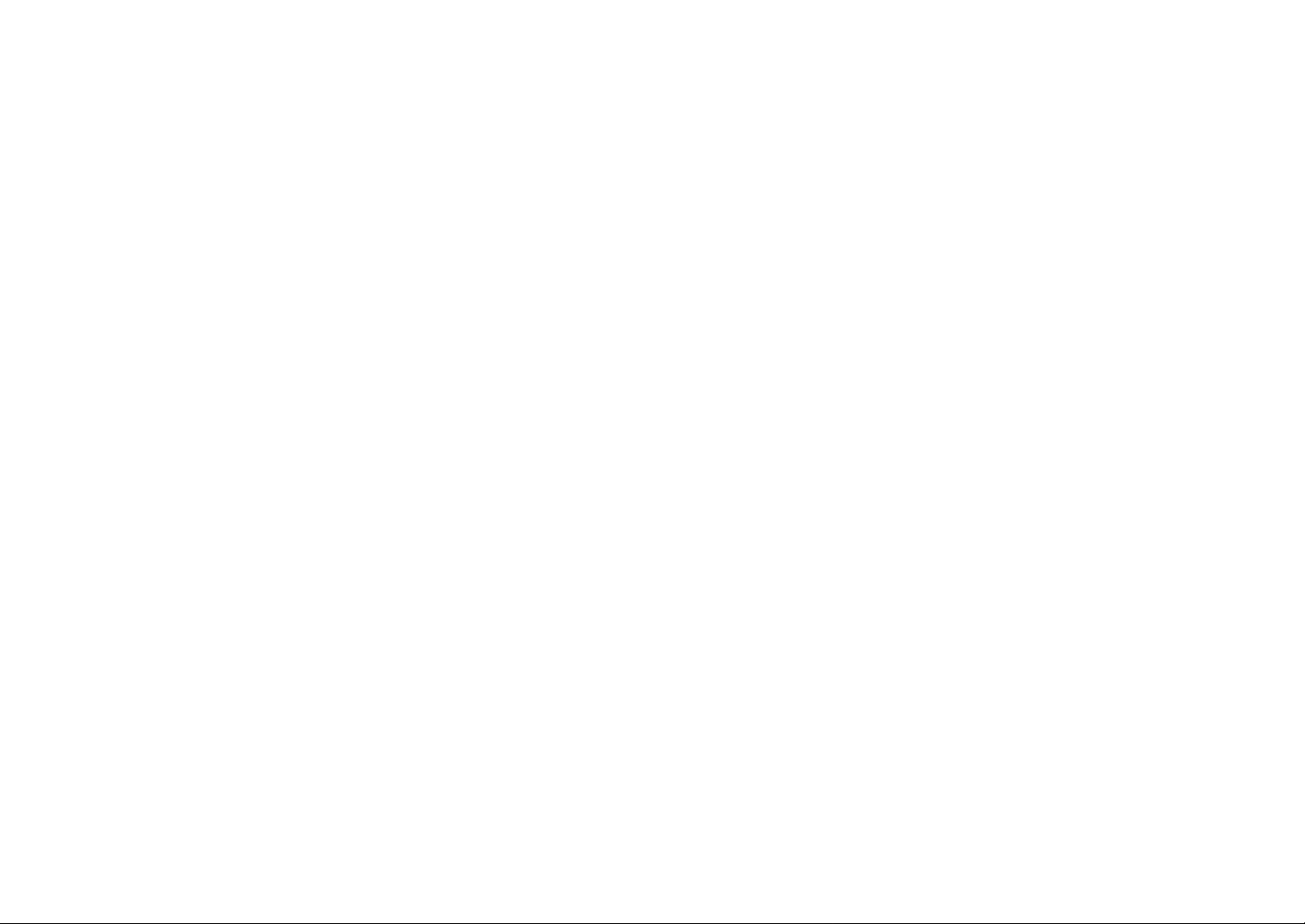
Evolution eKeys49 Keyboard User Manual
Evolution eKeys49 Keyboard User Manual
2 23
Page 3
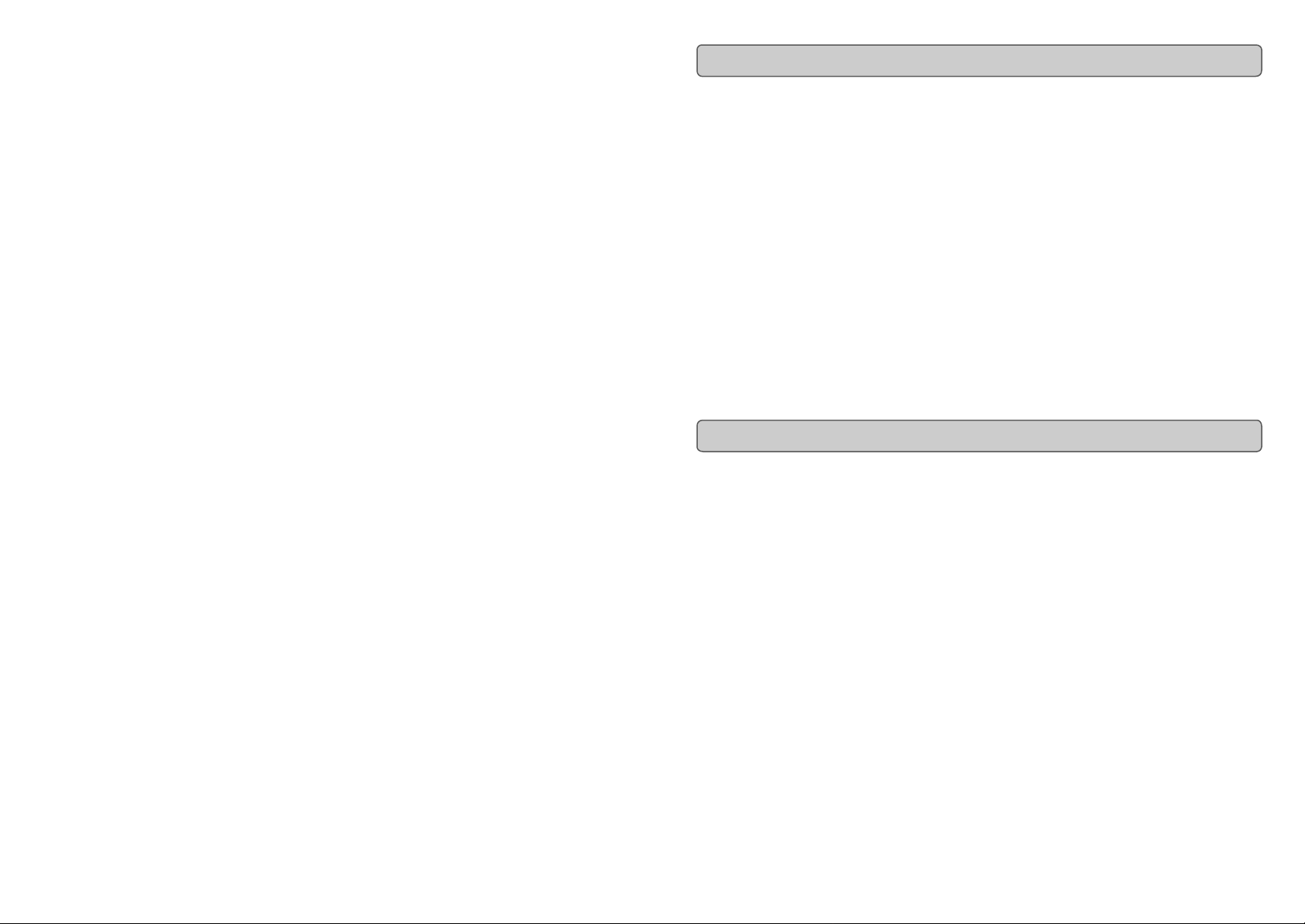
Evolution eKeys49 Keyboard User Manual
Evolution eKeys49 Keyboard User Manual
Introduction
Congratulations on your purchase of the Evolution eKeys49 computer music package.
The package contains the eKeys49 USB music keyboard along with software covering
diverse approaches to learning and making music on your PC computer.
PictureBoard is an exciting tool for general early learning and musical fun. You can play
sounds and trigger pictures using the eKeys49 keyboard which helps to teach essentials
such as numbers, animal names and the alphabet. Comes with a huge collection of pictures and soundsets to keep everyone entertained.
Music Teacher contains lessons and practise guides so you can learn from scratch or
simply run through a quick refreshment course. Use the software to grade your ability to
play both notes and rhythm.
Sound Studio is your complete PC recording studio. Record tracks using both MIDI and
audio, and use the extensive editing tools and other features to make professional sounding compositions.
We hope you will have as much fun playing and working with eKeys49 as we had
creating it. Now it’s time to unleash your creativity.
Introduction
Features List
Ports:
• MIDI OUT
• USB MIDI OUT/IN
Power:
• USB powered
• DC IN for external PSU
Keyboard:
• 49 note velocity sensitive keyboard
• Pitchbend wheel
• Modulation wheel
• Volume/control slider
• Sustain foot pedal socket
• Octave +/ - buttons
• Advanced functions button
Software:
• PictureBoard
• Music Teacher
• Sound Studio II
22 3
Page 4
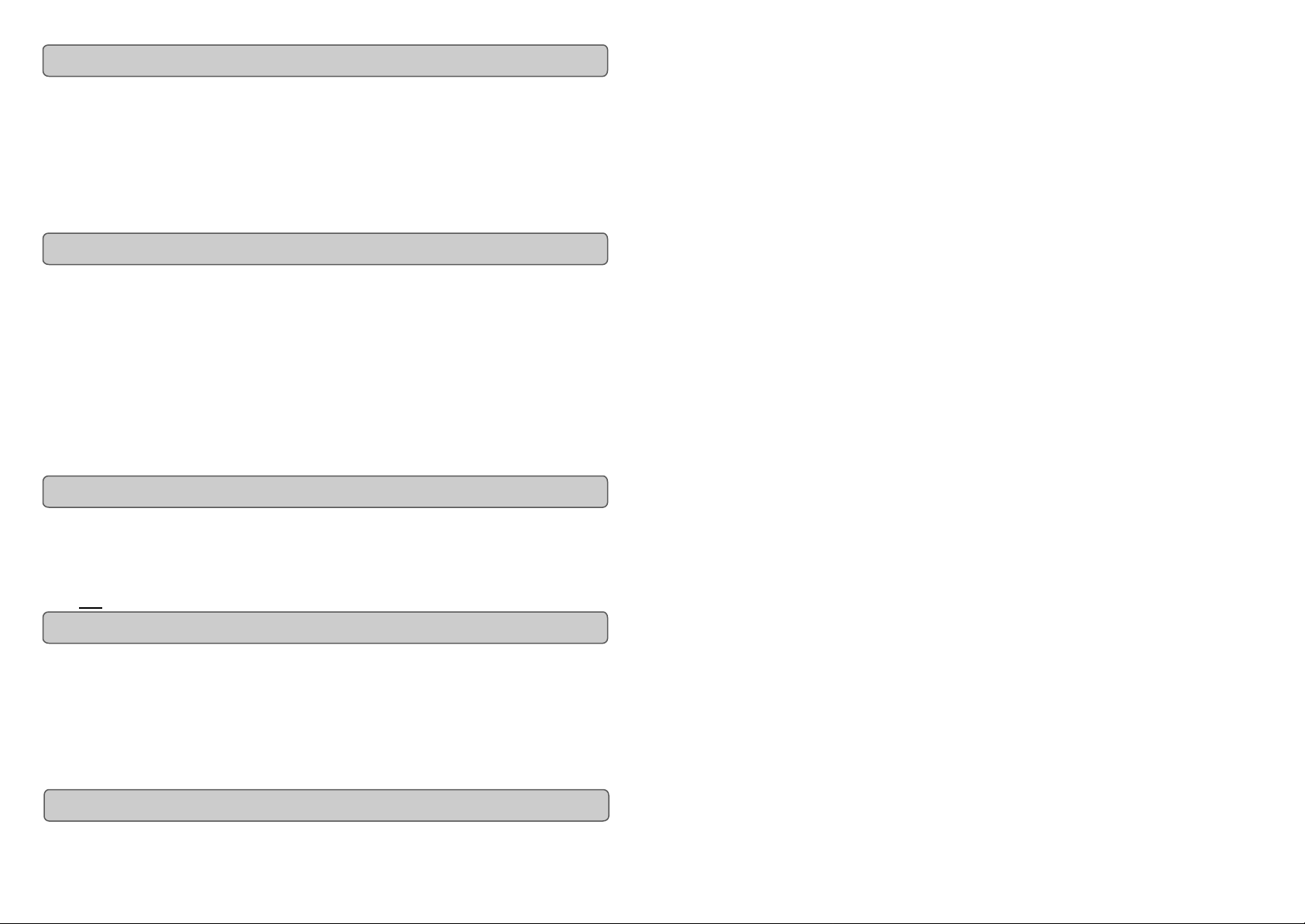
Evolution eKeys49 Keyboard User Manual
Evolution eKeys49 Keyboard User Manual
What’s In The Package?
Your Evolution eKeys49 package should contain the following items:
• Evolution eKeys49 USB keyboard
• User Manual
• eKeys49 Installer CD -ROM
• USB cable
If any of the above listed items are missing, please contact the retailer you purchased the
product from.
About The Manual
This instruction manual covers the operation of the eKeys49 USB keyboard. We do not
explain how to set it up, however with third party music software, most programs will work
straight away with the eKeys49 keyboard.
To learn about the included software PictureBoard, Music Teacher and Sound Studio,
please insert the eKeys49 Installer CD-Rom and click “Software Installation”. Once installed you can read more about how to operate these great programs in their respective
help menus.
Before You Connect Your Keyboard…
You are probably eager to plug in your eKeys49 keyboard and get started, but it’s
sensible to check the installation documentation first.
You can power the keyboard either via USB or an optional external power supply. Use
only one method at a time.
Power & Connection Via USB
1. Check that the on/off button on the back of the unit is set to “Off”.
2. Plug in the USB cable provided with the eKeys49 keyboard to a free USB port
on your computer.
3. Plug in the other end of the USB cable to the USB socket on
the eKeys49 keyboard.
The single USB cable not only powers the keyboard but also sends MIDI data to and from
your computer system.
Windows XP & Mac OS X
If you are using Windows XP or Mac OS X you can now simply switch the power position
to “on”. Because the eKeys49 keyboard is class compliant it will work with out any further
installation.
4
Standard MIDI Controller numbers (MIDI CC's)
00 Bank Select
01 Modulation
02 Breath Control
03 Controller 3
04 Foot Control
05 Porta Time
06 Data Entry
07 Channel Volume
08 Balance
09 Controller 9
10 Pan
11 Expression
12 Effects Controller 1
13 Effects Controller 2
14 Controller 14
15 Controller 15
16 Gen Purpose 1
17 Gen Purpose 2
18 Gen Purpose 3
19 Gen Purpose 4
20 Controller 20
21 Controller 21
22 Controller 22
23 Controller 23
24 Controller 24
25 Controller 25
26 Controller 26
27 Controller 27
28 Controller 28
29 Controller 29
30 Controller 30
31 Controller 31
32 Bank Select LSB
33 Modulation LSB
34 Breath Control LSB
35 Controller 35
36 Foot Control LSB
37 Porta Time LSB
38 Data Entry LSB
39 Channel Volume LSB
40 Balance LSB
41 Controller 41
42 Pan LSB
43 Expression LSB
44 Controller 44
46 Controller 46
47 Controller 47
48 Gen Purpose 1 LSB
49 Gen Purpose 2 LSB
50 Gen Purpose 3 LSB
51 Gen Purpose 4 LSB
52 Controller 52
53 Controller 53
54 Controller 54
55 Controller 55
56 Controller 56
57 Controller 57
58 Controller 58
59 Controller 59
60 Controller 60
61 Controller 61
62 Controller 62
63 Controller 63
64 Sustain Pedal
65 Portamento
66 Sostenuto
67 Soft Pedal
68 Legato Pedal
69 Hold 2
70 Sound Variation
71 Resonance
72 Release Time
73 Attack Time
74 Cut-off Frequency
75 Controller 75
76 Controller 76
77 Controller 77
78 Controller 78
79 Controller 79
80 Gen Purpose 5
81 Gen Purpose 6
82 Gen Purpose 7
83 Gen Purpose 8
84 Portamento Control
85 Controller 85
86 Controller 86
87 Controller 87
88 Controller 88
89 Controller 89
90 Controller 90
21
92 Tremelo Depth
93 Chorus Depth
94 Celeste (De-tune)
95 Phaser Depth
96 Data Increment
97 Data Decrement
98 Non-Reg Param LSB
99 Non-Reg Param MSB
100 Reg Param LSB
101 Reg Param MSB
102 Controller 102
103 Controller 103
104 Controller 104
105 Controller 105
106 Controller 106
107 Controller 107
108 Controller 108
109 Controller 109
110 Controller 110
111 Controller 111
112 Controller 112
113 Controller 113
114 Controller 114
115 Controller 115
116 Controller 116
117 Controller 117
118 Controller 118
119 Controller 119
Channel Mode Messages
120 All Sound off
121 Reset all Controllers
122 Local Control
123 All Notes Off
124 Omni Off
125 Omni On
126 Mono On (Poly Off)
127 Poly On (Mono Off)
Extra RPN Messages
128 Pitch Bend sensitivity
129 Fine Tune
130 Coarse Tune
131 Channel Pressure
Page 5

Evolution eKeys49 Keyboard User Manual
Evolution eKeys49 Keyboard User Manual
Useful MIDI data
General MIDI Instruments
Piano Bass Reed Synth Effects
0 Acoustic Grand Piano
1 Bright Acoustic Piano
2 Electric grand Piano
3 Honky Tonk Piano
4 Electric Piano 1
5 Electric Piano 2
6 Harpsichord
7 Clavinet
Chromatic Percussion Strings/Orchestra Pipe Ethnic
8 Celesta
9 Glockenspiel
10 Music Box
11 Vibraphone
12 Marimba
13 Xylophone
14 Tubular bells
15 Dulcimer
Organ Ensemble Synth Lead Percussive
16 Drawbar Organ
17 Percussive Organ
18 Rock Organ
19 Church Organ
20 Reed Organ
21 Accordion
22 Harmonica
23 Tango Accordion
Guitar Brass Synth Pad Sound Effects
24 Nylon Acoustic
25 Steel Acoustic
26 Jazz Electric
27 Clean Electric
28 Muted Electric
29 Overdrive
30 Distorted
31 Harmonics
32 Acoustic Bass
33 Electric Fingered
Bass
34 Electric Picked Bass
35 Fretless Bass
36 Slap Bass 1
37 Slap Bass 2
38 Syn Bass 1
39 Syn Bass 2
40 Violin
41 Viola
42 Cello
43 Contrabass
44 Tremolo Strings
45 Pizzicato Strings
46 Orchestral Harp
47 Timpani
48 String Ensemble 1
49 String Ensemble 2
(Slow)
50 Syn Strings 1
51 Syn Strings 2
52 Choir Aahs
53 Voice Oohs
54 Syn Choir
55 Orchestral Hit
56 Trumpet
57 Trombone
58 Tuba
59 Muted Trumpet
60 French Horn
61 Brass Section
61 Syn Brass 1
62 Syn Brass 2
64 Soprano Sax
65 Alto Sax
66 Tenor Sax
67 Baritone Sax
68 Oboe
69 English Horn
70 Bassoon
71 Clarinet
72 Piccolo
73 Flute
74 Recorder
75 Pan Flute
76 Bottle Blow
77 Shakuhachi
78 Whistle
79 Ocarina
80 Syn Square Wave
81 Syn Sawtooth Wave
82 Syn Calliope
83 Syn Chiff
84 Syn Charang
85 Syn Voice
86 Syn Fifths Sawtooth
Wave
87 Syn Brass & Lead
88 New Age Syn Pad
89 Warm Syn Pad
90 Polysynth Syn Pad
91 Choir Syn Pad
92 Bowed Syn Pad
93 Metal Syn Pad
94 Halo Syn Pad
95 Sweep Syn Pad
96 SFX Rain
97 SFX Soundtrack
98 SFX Crystal
99 SFX Atmosphere
100 SFX Brightness
101 SFX Goblins
102 SFX Echoes
103 SFX Sci-Fi
104 Sitar
105 Banjo
106 Shamisen
107 Koto
108 Kalimba
109 Bag Pipe
110 Fiddle
111 Shanai
112 Tinkle Bell
113 Agogo
114 Steel Drums
115 Woodblock
116 Taiko Drum
117 Melodic Tom
118 Syn Drum
119 Reverse Cymbal
120 Guitar Fret Noise
121 Breath Noise
122 Seashore
123 Bird Tweet
124 Telephone Ring
125 Helicopter
126 Applause
127 Gun Shot
Installing Drivers For Windows 98/ME
1. Power up your PC.
2. Insert the eKeys49 Installer CD-ROM.
The installer should open automatically. If not, select run from the start menu and
type d:\setup.exe where 'd' is your CD-ROM drive, then press ENTER.
3. Click on 'install drivers'.
4. Follow instructions on screen.
5. When finished exit setup.
6. Switch on the eKeys49.
Windows will proceed with the installation of a USB driver and a MIDI driver. Once
completed, you are ready to go. Windows will ask you to restart your computer.
Installing Drivers For Windows 2000
1. Power up your PC.
2. Insert the eKeys49 Installer CD-ROM.
The installer should open automatically. If not, select run from the start menu and
type d:\setup.exe where 'd' is your CD-ROM drive, then press ENTER.
3. Click on 'Driver Installer'.
4. Follow instructions on screen.
5. When finished exit setup.
6. Switch on the eKeys
49
keyboard.
Windows will automatically recognise the keyboard and ask for the E-Keys
Installer CD-ROM.
7. Select the CD-ROM drive and click OK.
Windows will then ask you to select the CD-ROM drive again for the MIDI driver.
8. If Windows reports the drivers have not been digitally signed, click on
'Continue Installation'.
9. Select the drive once more.
10. Click OK and you are ready to go.
11.
Once installation is complete, you will be asked to re-start your PC.
Using An External Power Supply
You can also use a mains adapter (not included) with the following specification: 9V DC
output, 250-300mA, centre positive.
Make sure you are not powering the eKeys49 keyboard already via USB, then simply plug
in the power supply to the socket labelled DC 9V and switch the power on.
Note: Do not leave the adapter plugged in for long periods of time if the unit is not in
use.
20
5
Page 6

Evolution eKeys49 Keyboard User Manual
Evolution eKeys49 Keyboard User Manual
Getting Started
Assuming the installation process was completed successfully, it is now time to have a
closer look at the eKeys49 keyboard. However, at the moment, when you press a key you
will not hear any sound. This is because when you press a key, the keyboard sends out
MIDI data. MIDI data gives instructions on how a sound should play, but in order to hear
that sound you need some software which can read this MIDI data, and play sound back
accordingly. We have provided such software on the Evolution eKeys49 Installer CDROM.
If you have not done so already, install 'PictureBoard’ from the CD-ROM. To do this insert the CD-ROM and click on 'Software Installer'. Make sure 'PictureBoard' is selected
for installation. When the installation is complete, open PictureBoard.
PictureBoard is a great piece of software that will play a sound, and trigger an image
when a key is pressed.
The piano set should automatically have been opened for you. If not, click on 'Open' and
select the 'Piano.MB' file.
Press a key on the keyboard. You should now hear a piano, and see a key on the onscreen keyboard in PictureBoard light up.
If you do not see this, click on the preferences menu and select 'MIDI devices'. Select
the eKeys49 as the MIDI input device.
The Piano set in PictureBoard enables you to play the keyboard like a grand piano. Go
on – give it a try!
The Keys
Each white key on the eKeys49 is labelled with a letter and a number. The letter represents the note you play, and the number represents the octave ('octave' is explained in
the next section).
Although the black keys are not labelled, they also have names. The name of a black
key will be something like F#4 or Eb2.
If a black key is expressed with a # sign, it is referring to the black key above the white
note. For example F#3 refers to the black key above F3.
If a black key is expressed with a b sign, it is referring to the black key below the white
note. For example Eb3 refers to the black key below E3.
So, as an example, the black Key between C3 and D3 is both C#3 and Db3.
M-AUDIO Deutschland (Germany)
Kuhallmand 34
D-74613 Ohringen
Germany
Sales Information: 07941 98 7000
Sales Information(e-mail): info@m-audio.de
Technical Support: 07941 98 70030
Technical Support (e-mail): support@m-audio.de
Fax: 07941 98 70070
Internet Home Page: http://www.m-audio.de
M-AUDIO Canada
1400 St. Jean-Baptiste Ave., #150
Quebec City,
QC G2E 5B7
Canada
Tel: 1-866-872-0444
Fax: 1-478-872-0034
Email: techcanada@m-audio.com
Internet Home Page: http://www.m-audio.ca
Evolution Electronics Ltd. (UK)
8 Church Sq.
Leighton Buzzard,
Beds,
LU7 1AE
United Kingdom
Sales Information: +44 (0) 1525 372621
Sales Information (e-mail): sales@evolution.co.uk
Technical Support: +44 (0) 1525 218999
Technical Support (e-mail): support@evolution.co.uk
Fax: +44 (0) 1525 383228
Internet Home Page: http://www.evolution.co.uk
6
19
Page 7

Evolution eKeys49 Keyboard User Manual
Evolution eKeys49 Keyboard User Manual
Contact Details
For additional files, help or drivers for this product, it is best to look on our main website
http://www.m-audio.com.
If you have any questions, comments or suggestions about this product, or any other M Audio or Evolution product, we invite you to contact us directly by using the following
information:
M-AUDIO US
45 E. Saint Joseph St.
Arcadia, CA 91006-2861
U.S.A
Sales information : 626-445-2842
Sales information (e-mail): info@m-audio.com
Technical Support: 626-445-8495
Technical Support (e-mail): techsupt@m-audio.com
Fax: 626-445-7564
Internet Home Page: http://www.m-audio.com
M-AUDIO UK
Unit 5, Saracen Industrial Park
Mark Rd.
Hemel Hempstead,
Herts,
HP2 7BJ
England
Sales Information: 01442 416 590
Sales Information(e-mail): info@maudio.co.uk
Technical Support: 01309 671 301
Technical Support (e-mail): support@maudio.co.uk
Fax: 01442 246 832
Internet Home Page: http://www.maudio.co.uk
M-AUDIO Japan
2-18-10 Marunouchi 6F
Naka-Ku, Nagoya 460-0002
Japan
Tel: 81-52-218-3375
Email: support@m-audio.co.jp
Internet Home Page: http://www.m-audio.co.jp
Octave
An octave contains 12 notes. Each octave is marked out clearly on your eKeys49
keyboard, by black and white sections starting on C. Each octave is given a number.
Play the bottom note on the keyboard, C1. You will see it lights up the bottom note on the
onscreen keyboard in PictureBoard. Now press C2. The key that now lights up on the
PictureBoard keyboard is 1 octave higher.
Now press the octave '+' button once. The light above the octave '-' button will go out,
indicating the keyboard is now playing an octave higher.
Press the bottom note, C1 on the keyboard again. You will now see the key that lights up
on the on-screen keyboard of PictureBoard, is the same key as when you pressed note
C2 previously. If you press the Octave '+' key again, you will play the next C up, and so
on. It is possible to shift the keyboard up 4 octaves or down 3 octaves from 0 octave shift.
To shift the octave downwards, press the octave '-' key.
Now press both the octave '+' and '-' keys together. Both LED's will now be lit. This
returns the octave shift to 0.
If both the lights are on above the Octave '+' or '-' buttons, you know you have an octave
shift of 0. If the light is only above the octave '-' key, the octave shift is down. If the light
is above the octave '+' key, the octave shift is up.
Pitchbend Wheel
As the name indicates, the pitch bend wheel is usually used to bend the notes played on
the keyboard, up or down. Press and hold a key while moving the wheel and you will get
the idea. This allows you to play phrases not normally associated with keyboard playing,
including guitar style riffs.
Your sound source determines how far you can bend the note. Its typically set to
2 semitones but can be up to 2 octaves +/-.
Modulation Wheel
The modulation wheel is, as implied, typically used for modulation of the sound you are
playing. This type of real-time controller was originally introduced on electronic
keyboard instruments to give the performer the option of for instance adding vibrato just
like players of acoustic instruments do.
Just like the pitch bend wheel, the modulation wheel is fully MIDI assignable. To find out
how, read the section “Basic Programming Operations” on page 17.
18
7
Page 8

Evolution eKeys49 Keyboard User Manual
Evolution eKeys49 Keyboard User Manual
Volume Slider
Now try adjusting the Volume slider as you play. This slider sends a MIDI message that
controls the volume of the notes you are playing. You will hear the sound is louder as you
move the slider upwards.
The volume slider can be assigned to different effects such as pan (balance), attack, reverb and chorus and many more. How to do this is explained in the 'Advanced Functions'
Section.
Foot Switch
You can plug any polarity foot switch (not included) in to the foot switch socket on your
Evolution keyboard. The keyboard will automatically detect the correct polarity on power
up. If you want to reverse the polarity, just make sure the pedal is pressed when you
switch on your keyboard.
The foot switch is normally used for sustaining the sound you are playing without having
to keep your hands on the keyboard, just like a piano.
Setting up the Software
Before you use the software, it's a good idea to set it up so that it is communicating with
the eKeys49 properly. Once you have set this up, your settings will be saved so that each
time you open the software, it will be communicating with the eKeys49 straight away.
If you have not done so already, install Music teacher v3.0 and Sound Studio II. Open up
Music Teacher or Sound Studio II by double-clicking on the icon on your desktop. Play
the eKeys49 keyboard. Can you hear any sound? If so all is good and you can go on to
set up the other program.
If not select 'Devices...' from the Options menu ('MIDI Devices' in Sound Studio II). Here
you have a list of MIDI inputs and outputs. Make sure the eKeys49 is selected as the
MIDI input device. If you plugged the eKeys49 straight in to Windows XP and are not using
Evolution's drivers, the eKeys49 will be called 'USB Audio Device'. In all other cases, the
eKeys49 will be called 'USB MIDI in'.
In the MIDI Outputs you should select the output with 'synth' or 'synthesis' in the name.
Make sure it is the only MIDI output that is selected. Selected devices are highlighted
blue.
Click on 'OK' to save the settings. You should now be able to hear a piano sound when
you play the eKeys49. If not, go back in to Devices and select the next MIDI output. Click
to de-select the previous MIDI output and click 'OK'. Try the eKeys49 again. Repeat this
process for each MIDI output in turn until you can hear sound.
8
Trouble-Shooting
My Evolution hardware suddenly stopped working after having performed fine since
installation.
Switch off the unit and leave for 10 seconds. Then restart your computer and try again. If the
problem persist you may have to re-install drivers for the unit.
My drivers are listed in the Device Manager and are said to be working OK, but the
keyboard is not recognised in any software.
Win2000 and XP have a limitation to how many MIDI device drivers you can have installed at
any one time. There is no indication that you are using the maximum number of drivers - the
drivers will install as if there is not a problem.
To fix this problem: Go to http://www.evolution.co.uk/support/faq/index.html and locate the
above question. You will find a link to an exe file that will solve this problem for you.
I have plugged in a sustain pedal to my Evolution keyboard, but it works the wrong
way round.
The polarity of the sustain pedal is calculated by the keyboard when it is powered up. On
power up, the sustain pedal is assumed to be in the OFF position. So, if you want the sustain
pedal to be off when it is unpressed, make sure the pedal is unpressed when you power up.
When I press a key, there is a delay before I hear any sound.
This delay is known as latency.
Latency with MIDI signals is due to the soft-synth you are using. MIDI data is simply control
data. The MIDI is read by the soft-synth. The soft-synth then completes a large number of
complex calculations, in order to produce the sound you hear. All this takes time.
We recommend getting a proper soundcard. You can get a decent one these days for under
£30. If you already have an adequate sound card, try re-installing the latest drivers for the
sound card, or try reducing the buffer sizes of the audio drivers. You can do this in the Sound
Studio II and Sound Studio Pro II programs by going to 'Audio' – 'Audio system settings'
where you can reduce the buffer sizes of the MME or ASIO drives.
I can’t get any sound from my Evolution Software.
In your software go to Options|Devices. Here you will see a list of MIDI Inputs and MIDI
outputs.
If you have MIDI inputs available, if no driver names appear in the Output column, you need
to re-install your soundcard or update the soundcard drivers.
The output column allows you to choose which output driver you want for generating the MIDI
sounds. Most soundcards will have an option such as "FM synth" or "SBLive Synth". Click on
these driver names to use the sounds of your soundcard for playback of MIDI data. If you just
have a sound chip, the software synth to select may be like "Microsoft SW synth". Click on
the driver name of your choice.
Rule of Thumb: If you have numerous output drivers enabled (highlighted in blue) and
cannot hear any output, de -select all but one of them and try again. Repeat this
process until you hear some sounds.
17
Page 9

Evolution eKeys49 Keyboard User Manual
Evolution eKeys49 Keyboard User Manual
Reset All Controllers
If you find there is an effect on a voice that you do not want, rather than having to worry about
what that effect may be, you can send a 'Reset all Controllers' MIDI message to set all effects
to 0. To send a 'Reset all Controllers' message:
Press the 'Advanced Functions' button to get the keyboard into Edit mode.
Press the Black Key above C3 (named C#3), representing RESET ALL CONTROLLERS.
Edit mode will exit, and there will no longer be any effects on the voice, allowing you to
start from scratch.
Using The eKeys49 With Other MIDI Devices
The eKeys49 uses standard MIDI messages, and so it is not just limited to the software on the
CD-ROM. You can use the E-Keys49 with any other device, or software you may have that is
capable of receiving MIDI messages.
MIDI Out
On the back of the keyboard you find the MIDI output port which you can connect to an external sound module or MIDI keyboard. By default (I.e. when you switch the unit on), all controller data is sent out via the MIDI output as well as the USB out.
If you want the MIDI output to act like a traditional USB-to-MIDI interface, engage “MIDI out
from USB” mode by carrying out the following instructions:
• Press the 'Advanced Functions' button to get the keyboard into Edit mode.
• Press the black key above D2 (named D#2), representing MIDI OUT FROM USB.
• Edit mode will finish.
• The keyboard is now able to send data received from the computer out of it's MIDI
OUT socket, to whatever device is connected.
• You need to select the eKeys
sequencer to use the MIDI output.
49
USB MIDI Out as the MIDI output device in your
Advanced Functions
We will use Sound Studio II to learn about the advanced functions of the keyboard.
If you have not done so already, install Sound Studio II from the Evolution eKeys49
installer CD-ROM.
To do this, insert the CD-ROM, click on 'Software installer' and make sure Sound Studio II
is selected for installation.
Open Sound Studio II.
Sound Studio II is a MIDI Sequencer. A MIDI sequencer can receive MIDI messages from
the keyboard, but does not generate sound of it's own. Instead it is able to store the MIDI
data and provide powerful editing to the MIDI data. It will then map the data received from
the Keyboard to a MIDI output device. In most cases this MIDI output device will be the inbuilt MIDI synthesizer on your PC. This is called the 'MS Wavetable Synth'. If you have a
special soundcard, it is better to use the MIDI synth of your soundcard. Be advised that
some soundcards do not have MIDI synths however, and in this case you can use the MS
wavetable synth.
Play the keyboard. You should see the keys on the on-sceen keyboard in Sound Studio II
light up, and hear a piano sound. If not, refer to the previous section, ‘Setting up the
software’.
About The ‘Advanced Functions’ Button
The 'Advanced Functions' button is used to access all the advanced functions of the
keyboard.
When the 'Advanced Functions' button is pressed, the keyboard goes in to 'Edit Mode'. In
Edit mode, the keys on the keyboard are used for selecting functions and entering data.
The light above the 'Advanced Functions' button indicates whether Edit mode is engaged
or not. In Edit mode, the Black keys of the Keyboard are used for selecting functions,
while the white keys are used for data entry, and channel selection.
Edit mode will finish as soon as a function is selected, or the CANCEL or ENTER keys are
pressed. This is indicated, since the light above the 'Advanced Functions' button will turn
off. Then, the keyboard can be used to play notes again.
The diagram on the following page shows what each key on the keyboard represents in
edit mode:
16
9
Page 10

Evolution eKeys49 Keyboard User Manual
Advanced functions
The Octave ‘+’ And ‘-’ Keys
The Octave '+' and '-' Keys will '+1' or '-1' each time they are pressed. By default, the Octave '+' and '-' Keys control the octave shift either side of 0. This is the setting every time
you turn the keyboard on. When both lights above the two octave buttons are on, you know
the octave shift is set to 0. We have already seen the operation of these buttons for Octave
control in the getting started guide section.
However, these two '+' and '-' buttons can also be used to control one of five more MIDI
functions.
In the diagram above you see that the first 6 black keys are labelled 'DATA = -----'. These
keys are used to select the function of the Octave '+' and '-' buttons. Some of the functions
the '+' and '-' keys can be used for can not send out a value less than 0. In this case, the
lights above the '+' and '-' buttons will remain on.
To select the function of these buttons:
• Press the 'Advanced Functions' button, which will put the keyboard into Edit mode.
• Press the black key that represents the function you want for the '+' and '-' keys.
• Edit mode will finish as soon as you have selected the function and you will be able to
play notes again.
Definition Of Advanced Functions
Octave Shift
Octave shift can be achieved using two methods. The first has already been described in
the 'Getting Started Guide' and involves using the octave '+' and '-' keys.
To assign the '+' and '-' keys to control the octave if they are not already:
Evolution eKeys49 Keyboard User Manual
The Volume Slider
As with the Modulation Wheel, the volume Slider can be assigned to any of the 131 effects at
the back of this manual.
To assign the Volume Slider to an effect:
• Press the 'Advanced Functions' button to get the keyboard into Edit mode.
• Press the Black Key above D4 (named D#4), representing SLIDER ASSIGN.
• Use the Numerical Data Entry keys G3 – B4 to enter the number of the effect you want to
assign to the Volume Slider.
Or
Alternatively, you can use the '+' and '-' buttons to change the value.
• Press the ENTER key (C5).
• Move the Volume Slider upwards to increase the value of the effect.
If you have made an error while entering the numerical data value, you can press the CANCEL
key (C1) to exit Edit mode without changing the effect assigned to the Volume Slider.
Note that each time the keyboard is turned off, the data assigned to the Volume Slider will be
lost. Each time the keyboard is powered up, the Volume Slider will default to being assigned to
Volume(effect number 07).
Pitchbend Sensitivity
It is possible to alter the sensitivity of the Pitchbend wheel by assigning effect number 128 to
the Modulation Wheel or Volume Slider. This will allow you to alter the pitchbend range up to 1
octave up and down.
Just In Case It All Goes Wrong!
The eKeys
ever, sometimes times things can go wrong. In many cases it is not the keyboard that is at
fault, but the receiving device. To counter this, there are two useful MIDI functions:
All Notes Off
Use this if you find there are hanging notes that you can not stop playing. To send an 'all notes
off' MIDI message:
49
has been designed to make MIDI on your computer as simple as possible. How-
• Press the 'Advanced Functions' button to get the keyboard into Edit mode.
• Press the Black Key above D3 (named D#3), representing ALL NOTES OFF.
• Edit mode will exit, and there will no longer be any hanging notes.
10
15
Page 11

Evolution eKeys49 Keyboard User Manual
Evolution eKeys49 Keyboard User Manual
The Modulation Wheel
It is possible to assign MIDI effects to the Modulation wheel. Some useful effects are:
01 Modulation
07 Volume
10 Pan (balance)
05 Portamento
There are 131 effects in total. However, for these effects to have any affect on the sound, the
receiving MIDI device has to be able to read and respond to these MIDI effect messages.
Most devices will respond to volume, modulation, and pan data as a minimum.
The full list of effects is given at the back of this manual.
To assign an effect to the modulation Wheel:
• Press the 'Advanced Functions' button to get the keyboard into Edit mode.
• Press the Black Key above C4 (named C#4), representing WHEEL ASSIGN.
• Use the Numerical Data Entry keys G3 – B4 to enter the number of the effect you want to
assign to the Modulation Wheel.
Or
Alternatively, you can use the '+' and '-' buttons to change the value.
• Press the ENTER key (C5).
• Move the Modulation Wheel upwards to increase the value of the effect.
If you have made an error while entering the numerical data value, you can press the CANCEL
key (C1) to exit Edit mode without changing the effect assigned to the Modulation Wheel.
Note that each time the keyboard is turned off, the data assigned to the Modulation Wheel will
be lost. Each time the keyboard is powered up, the modulation Wheel will default to being
assigned to Modulation (effect number 01).
Let's give this a go:
We’re going to assign effect number 10 to the modulation wheel. This means the modulation
wheel will control the Pan or Balance.
• Press the 'Advanced Functions' button to get the keyboard into Edit mode.
• Press the Black Key above C4 (named C#4), representing WHEEL ASSIGN.
• Press A3 to enter '1'.
• Press G3 to enter '0', so you have entered '10'.
• Press C5 for ENTER.
Now when you move the modulation wheel up and down, you will hear the sound move from
the left to the right speakers.
• Press the 'Advanced Functions' button to get the keyboard into Edit mode.
• Press the black key above C1 (named C#1), representing DATA = OCTAVE.
Edit mode will finish as soon as C#1 has been pressed.
The second method will allow a quick octave change. It is useful if you are using the octave '+'
and '-' buttons for a different MIDI function and do not want to have to change this:
• Press the 'Advanced Functions' button to get the keyboard into Edit mode.
• Press the black key below B2 (named Bb2), representing OCTAVE + to increase the octave
by 1. Press it again to reduce the octave by 2 ...etc.
or
• Press the black key above F2 (named F#2), representing OCTAVE – to decrease the oc-
tave by 1. Press it again to decrease the OCTAVE by 2 ...etc.
or
• Press the black key above G2 (named G#2), representing OCTAVE 0 to set the Octave shift
back to 0.
When you have chosen your Octave shift press C5, representing ENTER to leave Edit mode.
Transpose
In some cases it is useful to reduce, or increase the Pitch by a number of semitones rather than
a whole octave. For example, you may be playing a song with a singer and the singer is having
trouble hitting the top notes. In this case is a good idea to try reducing the pitch down one or
two semitones*. This is achieved using a MIDI function called Transpose.
Transpose works in the same way as Octave shift above, except the shift is + or – 12.
As with Octave shift, there are two ways of transposing the keyboard. You can use the Octave
'+' and '-' buttons, or the black keys F#3, G#3 and Bb3. These black keys represent
TRANSPOSE -, TRANSPOSE 0 and TRANSPOSE + respectively.
To assign the octave '+' and '-' buttons to transpose:
• Press the 'Advanced Functions' button to get the keyboard into Edit mode.
• Press the black key above D1 (named D#1), representing DATA = TRANSPOSE.
• Edit mode will finish as soon as D#1 has been pressed.
• Press the '+' key and you will hear the pitch of the note you play go up.
*A semitone represents the change in pitch from one note to another. So, changing 2 semi-
tones, is the same as playing a note 2 notes higher.
14
11
Page 12

Evolution eKeys49 Keyboard User Manual
Evolution eKeys49 Keyboard User Manual
Channel
MIDI data from the keyboard is sent on 1 of 16 channels. With the software we provide in this
package generally, the channel the keyboard is sending data on is not important, since the
software will receive data on all channels.
However, some MIDI devices or MIDI software this keyboard can be used with require the keyboard to send data on a specified channel. If this is the case you can change the channel the
data is sent on as follows:
• Press the 'Advanced Functions' button to get the keyboard into Edit mode.
• Press one of the 16 channel keys, D1 to E3 – the one that represents the channel
you need.
As an example if a devices specifies you need to send data on Channel 10, press the Ad-
vanced Functions button, and then key F2 to select Channel 10.
The Channel can also be assigned to the Octave '+' and '-' buttons. This will increment through
the channels. When Channel 16 is reached and '+' is pressed, Channel 1 will be selected. If
the Octave '+' and '-' keys are selected to vary the Channel, the lights above the buttons will not
change, since it is not possible to have a Channel with a negative value. Pressing both the '+'
and '-' buttons together will recall Channel 1.
Program Change
Program changes are used to change the instrument or voice you are using. Let's change the
instrument to a bass sound. To do this we need to send a program change of 32, which will
select an acoustic Bass sound. There are two methods send a program change:
1. Incremental/Decremental Program change:
• Press the 'Advanced Functions' button.
• Press the black key above F1 (named F#1).
• Now the Octave '+' and '-' keys can be used to change the program.
• Press '+' and continue to play some notes until you find the instrument you want.
2. Quick select Program Change
• Press the advanced Functions button.
• Press the black key above F4 (named F#4),representing 'program'.
• Press keys C4, then E3 then C5. This enters the combination '3', '2', ENTER.
Or
Alternatively, you can use the '+' and '-' buttons to change the value, and then press ENTER.
Now the keyboard will play a Bass sound.
Method 1 is useful if you want to cycle through different instruments, to see which sounds best
in your song. Method 2 is more useful if you want to select a specific number, as is the case
here.
If the Octave '+' and '-' keys are selected to vary the Program number (method 1), the lights
above the buttons will not change, since it is not possible to have a Program with a negative
value. Pressing both the '+' and '-' buttons together will recall Program 0, which selects a
Grand Piano sound.
The full list of instruments accessible using program changes is given in Appendix ### at the
back of this manual.
Bank LSB and Bank MSB
Program Changes are the most commonly used messages to change instruments and voices.
However, the number of instruments accessible using Program changes is limited to 128.
Some devices have more than 128 voices and require a further method to access these extra
voices. Generally, these devices use Bank LSB and Bank MSB messages.
For more information on Bank LSB and MSB, please see the section on 'MIDI messages Explained'.
Like Program Changes, Bank LSB and Bank MSB can be assigned to the Octave '+' and '-'
buttons. This is achieved as follows:
• Press the 'Advanced Functions' button.
• Press the black key above G1 (named G#1).
• Now the Octave '+' and '-' keys can be used to change the program.
• Press '+' and continue to play some notes until you find the instrument you want.
Bank LSB and Bank MSB can also be entered using the Quick Select method:
• Press the advanced Functions button.
• Press the black key above G4 (named G#4), or A$ (named A#4), representing Bank LSB or
Bank MSB respectively.
• Press keys C4, then E3 then C5. This enters the combination '3', '2', ENTER.
or
Alternatively, you can use the '+' and '-' buttons to change the value, and then press ENTER.
Now the keyboard will play a Bass sound.
As with Program change, if the Octave '+' and '-' keys are selected to vary the Bank LSB or
MSB number (method 1), the lights above the buttons will not change, since it is not possible to
have a Bank with a negative value. Pressing both the '+' and '-' buttons together will recall
Bank 0.
12
13
