Page 1

Evolution eKeys Keyboard User Manual
EVOLUTION e-Keys37
Tested To Comply With
FCC Standards
FOR HOME OR OFFICE USE
Modifications not authorized by the manufacturer may void users authority to operate this
device.
Note:
This equipment has been tested and found to comply with the limits for a Class B digital
device, pursuant to Part 15 of the FCC Rules. These limits are designed to provide reasonable
protection against harmful interference in a residential installation. This equipment generates,
uses and can radiate radio frequency energy and, if not installed and used in accordance with
the instructions, may cause harmful interference to radio communications. However, there is
no guarantee that interference will not occur in a particular installation. If this equipment does
cause harmful interference to radio or television reception, which can be determined by turning
the equipment off and on, the user is encouraged to try to correct the interference by one or
more of the following measures:
-Reorient or relocate the receiving antenna.
-Increase the separation between the equipment and receiver.
-Connect the equipment into an outlet on a circuit different from that to which the receiver is
connected.
- Consult the dealer or an experienced radio/TV technician for help.
VST is a trademark of Steinberg Soft– und Hardware GmbH
ASIO is a trademark of Steinberg Soft– und Hardware GmbH
DirectX is copyright 2002 Microsoft
Sound Studio II, PictureBoard and Music Teacher are copyright 2003 Evolution Electronics
Ltd. All rights reserved
Evolution eKeys Keyboard User Manual
16
1
Page 2
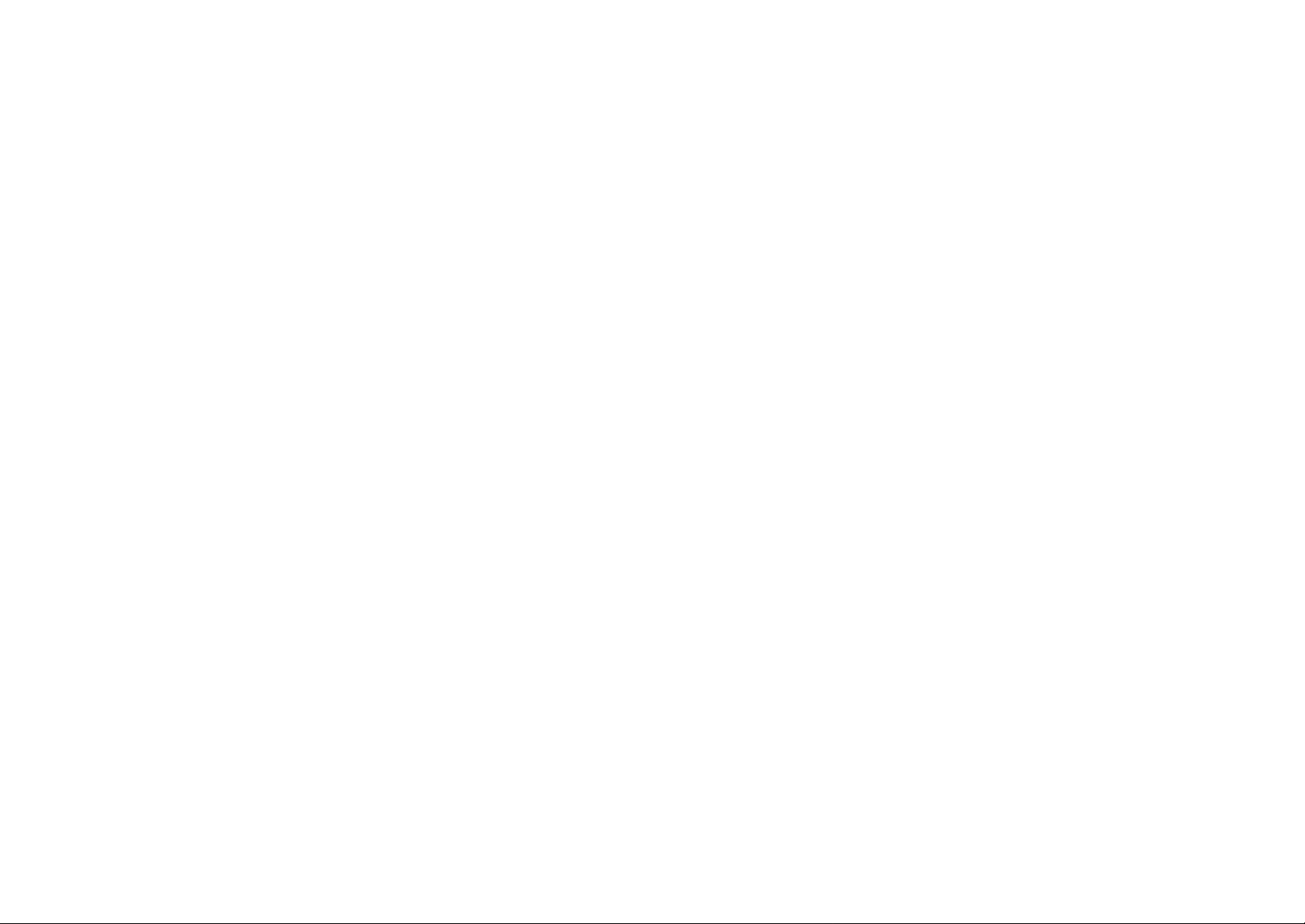
Evolution eKeys Keyboard User Manual
Evolution eKeys Keyboard User Manual
2 15
Page 3
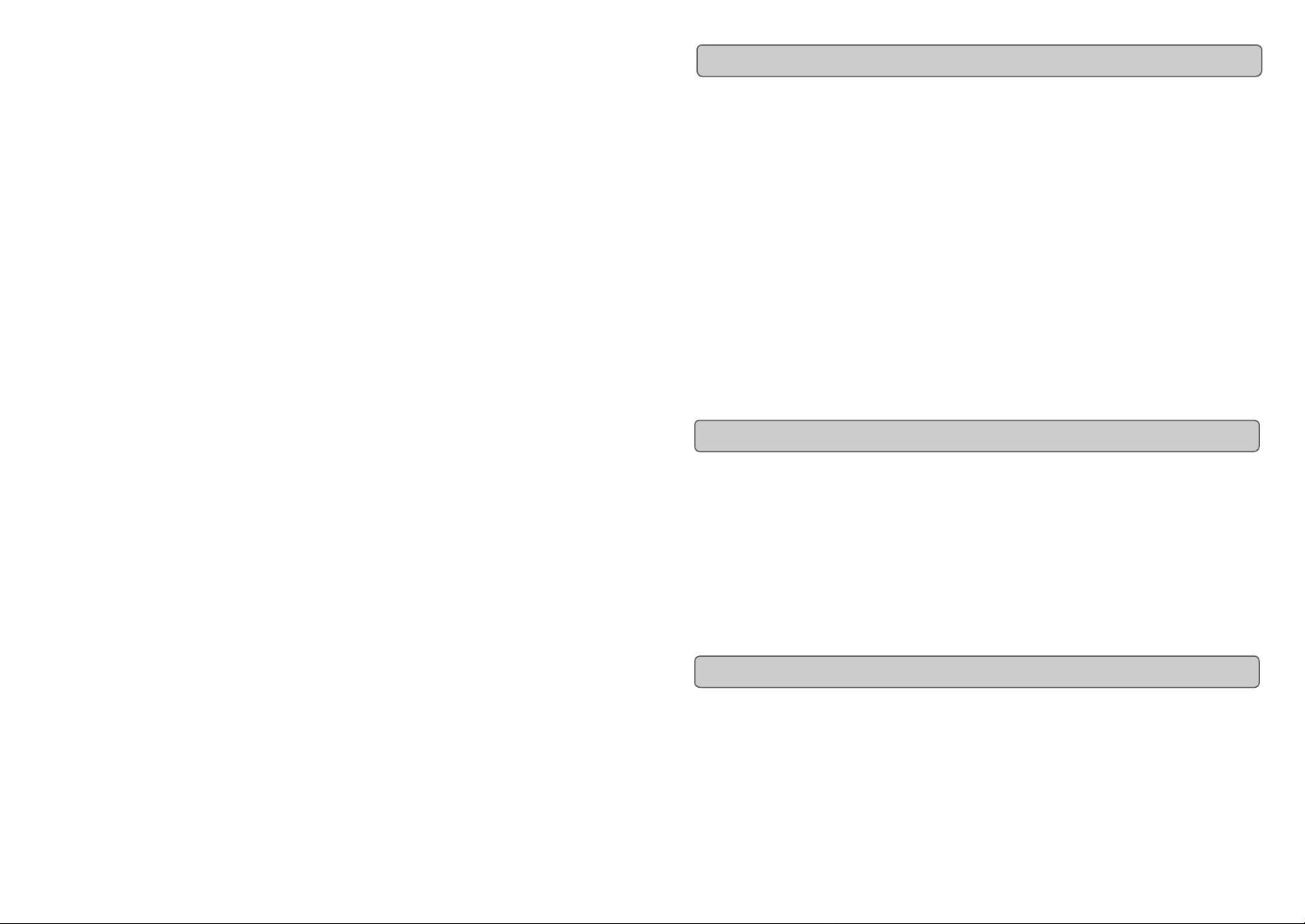
Evolution eKeys Keyboard User Manual
Evolution eKeys Keyboard User Manual
Introduction
Congratulations on your purchase of the Evolution eKeys computer music package. The
package contains the eKeys USB music keyboard along with software covering diverse
approaches to learning and making music on your PC computer.
PictureBoard is an exciting tool for general early learning and musical fun. You can play
sounds and trigger pictures using the eKeys keyboard which helps to teach essentials
such as numbers, animal names and the alphabet. Comes with a huge collection of
pictures and soundsets to keep everyone entertained.
Music Teacher contains lessons and practise guides so you can learn from scratch or
simply run through a quick refreshment course. Use the software to grade your ability to
play both notes and rhythm.
Sound Studio is your complete PC recording studio. Record tracks using both MIDI and
audio, and use the extensive editing tools and other features to make professional sounding compositions.
We hope you will have as much fun playing and working with eKeys as we had
creating it. Now it is time to unleash your creativity.
What’s In The Package?
Your Evolution eKeys package should contain the following items:
If any of the above listed items are missing, please contact the retailer you purchased the
product from.
About The Manual
This instruction manual covers the operation of the eKeys USB keyboard. We do not
explain how to set it up, however with third party music software. Most programs will work
straight away with the eKeys keyboard.
To learn about the included software PictureBoard, Music Teacher and Sound Studio,
please insert the eKeys Installer CD-Rom and click “Software Installation”. Once installed
you can read more about how to operate these great programs in their respective help
menus.
Introduction
• Evolution eKeys USB keyboard
• User Manual
• eKeys Installer CD -ROM
14 3
Page 4

Evolution eKeys Keyboard User Manual
Evolution eKeys Keyboard User Manual
Before You Connect Your Keyboard…
You are probably eager to plug in your eKeys keyboard and get started, but it’s
sensible to check the installation documentation first.
The single USB cable not only powers the keyboard but also sends MIDI data to and from
your computer system.
Windows XP & Mac OS X
If you are using Windows XP or Mac OS X you can now simply plug the keyboard in to an
available USB port. Because the eKeys keyboard is class compliant it will work with out
any further installation.
Installing Drivers For Windows 98/ME
1. Power up your PC.
2. Insert the eKeys Installer CD -ROM.
The installer should open automatically. If not, select run from the start menu and
type d:\setup.exe where 'd' is your CD-ROM drive, then press ENTER.
3. Click on 'install drivers'.
4. Follow instructions on screen.
5. When finished exit setup.
6. Plug in the eKeys.
Windows will proceed with the installation of a USB driver and a MIDI driver. Please restart your PC once the installation is complete.
Installing Drivers For Windows 2000
1. Power up your PC.
2. Insert the eKeys Installer CD -ROM.
The installer should open automatically. If not, select run from the start menu and
type d:\setup.exe where 'd' is your CD-ROM drive, then press ENTER.
3. Click on 'Driver Installer'.
4. Follow instructions on screen.
5. When finished exit setup.
6. Plug in the eKeys keyboard.
Windows will automatically recognise the keyboard and ask for the Evolution
Installer CD-ROM.
7. Select the CD-ROM drive and click OK.
Windows will then ask you to select the CD-ROM drive again for the MIDI driver.
8. If Windows reports the drivers have not been digitally signed, click on
'Continue Installation'.
9. Select the drive once more.
10. Click OK.
Please restart your PC once the installation is complete.
4
13
Page 5

Evolution eKeys Keyboard User Manual
Evolution eKeys Keyboard User Manual
Getting Started
Assuming the installation process was completed successfully, it is now time to have a
closer look at the eKeys keyboard. However, at the moment, when you press a key you
will not hear any sound. This is because when you press a key, the keyboard sends out
MIDI data. MIDI data gives instructions on how a sound should play, but in order to hear
that sound you need some software which can read this MIDI data, and play sound back
accordingly. We have provided such software on the Evolution eKeys Installer CD-ROM.
If you have not done so already, install 'PictureBoard’ from the CD-ROM. To do this insert the CD-ROM and click on 'Software Installer'. Make sure 'PictureBoard' is selected
for installation. When the installation is complete, open PictureBoard.
PictureBoard is a great piece of software that will play a sound, and trigger an image
when a key is pressed.
The piano set should automatically have been opened for you. If not, click on 'Open' and
select the 'Piano.MB' file.
Press a key on the keyboard. You should now hear a piano, and see a key on the
onscreen keyboard in PictureBoard light up.
If you do not see this, click on the preferences menu and select 'MIDI devices'. Select
“USB MIDI in”, or if you are a Windows XP user, “USB Audio Device” as the MIDI input.
The Piano set in PictureBoard enables you to play the keyboard like a grand piano. Go
on – give it a try!
About the Keyboard
Each white key on the eKeys is labelled with a letter. The letter represents the note you
play.
Although the black keys are not labelled, they also have names. The name of a black
key will be something like F# or Eb. If a black key is expressed with a # sign, it is
referring to the black key above the white note. For example F# refers to the black key
above F. If a black key is expressed with a b sign, it is referring to the black key below
the white note. For example Eb refers to the black key below E.
So, as an example, the black Key between C and D3 is both C# and Db.
The keyboard is sectioned into octaves. There are 12 notes in an octave, 5 black notes
and 7 white notes.
Play the bottom key labelled F on the keyboard. This will light up the corresponding key
on the onscreen keyboard in PictureBoard. Now press the next F along on your eKeys.
The key that now lights up on the PictureBoard keyboard is 1 octave higher.
12 5
Page 6

Evolution eKeys Keyboard User Manual
Setting up the Software
Before you use the software, it's a good idea to set up it up so that it is communicating with
the eKeys properly. Once you have set this up, your settings will be saved so that each time
you open the software, it will be communicating with the eKeys straight away.
If you have not done so already, install Music teacher v3.0 and Sound Studio II. Open up
Music Teacher or Sound Studio II by double-clicking on the icon on your desktop. Play the
eKeys keyboard. Can you hear any sound? If so all is good and you can go on to set up the
other program.
If not select 'Devices...' from the Options menu ('MIDI Devices' in Sound Studio II). Here you
have a list of MIDI inputs and outputs. Make sure the eKeys is selected as the MIDI input
device. If you plugged the eKeys straight in to Windows XP and are not using
Evolution's drivers, the eKeys will be called 'USB Audio Device'. In all other cases, the
eKeys will be called 'USB MIDI in'.
In the MIDI Outputs you should select the output with 'synth' or 'synthesis' in the name. Make
sure it is the only MIDI output that is selected. Selected devices are highlighted blue.
Click on 'OK' to save the settings. You should now be able to hear a piano sound when you
play the eKeys. If not, go back in to Devices and select the next MIDI output. Click to
de-select the previous MIDI output and click 'OK'. Try the eKeys again. Repeat this process
for each MIDI output in turn until you can hear sound.
Evolution eKeys Keyboard User Manual
Useful MIDI data
General MIDI Instruments
Piano Bass Reed Synth Effects
0 Acoustic Grand Piano
1 Bright Acoustic Piano
2 Electric grand Piano
3 Honky Tonk Piano
4 Electric Piano 1
5 Electric Piano 2
6 Harpsichord
7 Clavinet
Chromatic Percussion Strings/Orchestra Pipe Ethnic
8 Celesta
9 Glockenspiel
10 Music Box
11 Vibraphone
12 Marimba
13 Xylophone
14 Tubular bells
15 Dulcimer
Organ Ensemble Synth Lead Percussive
16 Drawbar Organ
17 Percussive Organ
18 Rock Organ
19 Church Organ
20 Reed Organ
21 Accordion
22 Harmonica
23 Tango Accordion
Guitar Brass Synth Pad Sound Effects
32 Acoustic Bass
33 Electric Fingered
Bass
34 Electric Picked Bass
35 Fretless Bass
36 Slap Bass 1
37 Slap Bass 2
38 Syn Bass 1
39 Syn Bass 2
40 Violin
41 Viola
42 Cello
43 Contrabass
44 Tremolo Strings
45 Pizzicato Strings
46 Orchestral Harp
47 Timpani
48 String Ensemble 1
49 String Ensemble 2
(Slow)
50 Syn Strings 1
51 Syn Strings 2
52 Choir Aahs
53 Voice Oohs
54 Syn Choir
55 Orchestral Hit
64 Soprano Sax
65 Alto Sax
66 Tenor Sax
67 Baritone Sax
68 Oboe
69 English Horn
70 Bassoon
71 Clarinet
72 Piccolo
73 Flute
74 Recorder
75 Pan Flute
76 Bottle Blow
77 Shakuhachi
78 Whistle
79 Ocarina
80 Syn Square Wave
81 Syn Sawtooth Wave
82 Syn Calliope
83 Syn Chiff
84 Syn Charang
85 Syn Voice
86 Syn Fifths Sawtooth
Wave
87 Syn Brass & Lead
96 SFX Rain
97 SFX Soundtrack
98 SFX Crystal
99 SFX Atmosphere
100 SFX Brightness
101 SFX Goblins
102 SFX Echoes
103 SFX Sci-Fi
104 Sitar
105 Banjo
106 Shamisen
107 Koto
108 Kalimba
109 Bag Pipe
110 Fiddle
111 Shanai
112 Tinkle Bell
113 Agogo
114 Steel Drums
115 Woodblock
116 Taiko Drum
117 Melodic Tom
118 Syn Drum
119 Reverse Cymbal
24 Nylon Acoustic
25 Steel Acoustic
26 Jazz Electric
27 Clean Electric
28 Muted Electric
29 Overdrive
30 Distorted
31 Harmonics
6
56 Trumpet
57 Trombone
58 Tuba
59 Muted Trumpet
60 French Horn
61 Brass Section
61 Syn Brass 1
62 Syn Brass 2
88 New Age Syn Pad
89 Warm Syn Pad
90 Polysynth Syn Pad
91 Choir Syn Pad
92 Bowed Syn Pad
93 Metal Syn Pad
94 Halo Syn Pad
95 Sweep Syn Pad
11
120 Guitar Fret Noise
121 Breath Noise
122 Seashore
123 Bird Tweet
124 Telephone Ring
125 Helicopter
126 Applause
127 Gun Shot
Page 7

Evolution eKeys Keyboard User Manual
Evolution eKeys Keyboard User Manual
Caution : Electro Static Discharge, Electrical Fast Transient and Conducted RF
interference may cause the unit to malfunction. In such case unplug the
unit and plug in again to restore normal operation.
Pour toutes les mises à jour de documents et manuels français, veuillez visiter la page
web www.evolution.co.uk/manuals
Aktuelle deutsche Bedienungsanleitungen finden Sie unter: www.evolution.co.uk/
manuals
Para accedera manuales y documentación actualizada, por favor visite:
www.evolution.co.uk/manuals
Per ottenere tutte le documentazioni italiane aggiornate, visitate
www.evolution.co.uk/manuals
10
Trouble-Shooting
My Evolution hardware suddenly stopped working after having been working fine
since installation.
Switch off the unit and leave for 10 seconds. Then restart your computer and try again. If the
problem persists you may have to re-install the drivers for the unit.
My drivers are listed in the Device Manager and are said to be working OK, but the
keyboard is not recognised in any software.
Win2000 and XP have a limitation to how many MIDI device drivers you can have installed at
any one time. There is no indication that you are using the maximum number of drivers - the
drivers will install as if there is not a problem.
To fix this problem: Go to http://www.evolution.co.uk/support/faq/index.html and locate the
above question. You will find a link to an exe file that will solve this problem for you.
I have plugged in a sustain pedal to my Evolution keyboard, but it works the wrong
way round.
The polarity of the sustain pedal is calculated by the keyboard when it is powered up. On
power up, the sustain pedal is assumed to be in the OFF position. So, if you want the sustain
pedal to be off when it is unpressed, make sure the pedal is unpressed when you power up.
When I press a key, there is a delay before I hear any sound.
This delay is known as latency.
Latency with MIDI signals is usually due to the soft-synth you are using. MIDI data is simply
control data. The MIDI is read by the soft-synth. The soft-synth then completes a large number of complex calculations, in order to produce the sound you hear. All this takes time.
We recommend getting a proper soundcard. You can get a decent one these days for under
£30. If you already have an adequate sound card, try re-installing the latest drivers for the
sound card, or try reducing the buffer sizes of the audio drivers. You can do this in the Sound
Studio II and Sound Studio Pro II programs by going to 'Audio' – 'Audio system settings'
where you can reduce the buffer sizes of the MME or ASIO drives.
I can’t get any sound from my Evolution Software.
In your software go to Options|Devices. Here you will see a list of MIDI Inputs and MIDI
outputs.
If you have MIDI inputs available, if no driver names appear in the Output column, you need
to re-install your soundcard or update the soundcard drivers.
The output column allows you to choose which output driver you want for generating the MIDI
sounds. Most soundcards will have an option such as "FM synth" or "SBLive Synth". Click on
these driver names to use the sounds of your soundcard for playback of MIDI data. If you just
have a sound chip, the software synth to select may be similar to "Microsoft SW synth". Click
on the driver name of your choice.
Rule of Thumb: Go back in to Devices and select the next MIDI output. Click to
de-select the previous MIDI output and click 'OK'. Try the keyboard again. Repeat this
process for each MIDI output in turn until you can hear sound.
7
Page 8

Evolution eKeys Keyboard User Manual
Contact Details
Evolution eKeys Keyboard User Manual
For additional files, help or drivers for this product, it is best to look on our main website
http://www.m-audio.com.
If you have any questions, comments or suggestions about this product, or any other M Audio or Evolution product, we invite you to contact us directly by using the following
information:
M-AUDIO US
45 E. Saint Joseph St.
Arcadia, CA 91006-2861
U.S.A
Sales information : 626-445-2842
Sales information (e-mail): info@m-audio.com
Technical Support: 626-445-8495
Technical Support (e-mail): techsupt@m-audio.com
Fax: 626-445-7564
Internet Home Page: http://www.m-audio.com
M-AUDIO UK
Unit 5, Saracen Industrial Park
Mark Rd.
Hemel Hempstead,
Herts,
HP2 7BJ
England
Sales Information: 01442 416 590
Sales Information(e-mail): info@maudio.co.uk
Technical Support: 01309 671 301
Technical Support (e-mail): support@maudio.co.uk
Fax: 01442 246 832
Internet Home Page: http://www.maudio.co.uk
M-AUDIO Japan
2-18-10 Marunouchi
Naka-Ku, Nagoya 460-0002
Japan
Tel: 81-52-218-3375
Email: support@m-audio.co.jp
Internet Home Page: http://www.m-audio.co.jp
M-AUDIO Deutschland (Germany)
Kuhallmand 34
D-74613 Ohringen
Germany
Sales Information: 07941 98 7000
Sales Information(e-mail): info@m-audio.de
Technical Support: 07941 98 70030
Technical Support (e-mail): support@m-audio.de
Fax: 07941 98 70070
Internet Home Page: http://www.m-audio.de
M-AUDIO Canada
1400 St. Jean-Baptiste Ave., #150
Quebec City,
QC G2E 5B7
Canada
Tel: 1-866-872-0444
Fax: 1-478-872-0034
Email: techcanada@m-audio.com
Internet Home Page: http://www.m-audio.ca
Evolution Electronics Ltd. (UK)
8 Church Sq.
Leighton Buzzard,
Beds,
LU7 1AE
United Kingdom
Sales Information: +44 (0) 1525 372621
Sales Information (e-mail): sales@evolution.co.uk
Technical Support: +44 (0) 1525 218999
Technical Support (e-mail): support@evolution.co.uk
Fax: +44 (0) 1525 383228
Internet Home Page: http://www.evolution.co.uk
8
9
